RCA T13070 Owner’s Manual
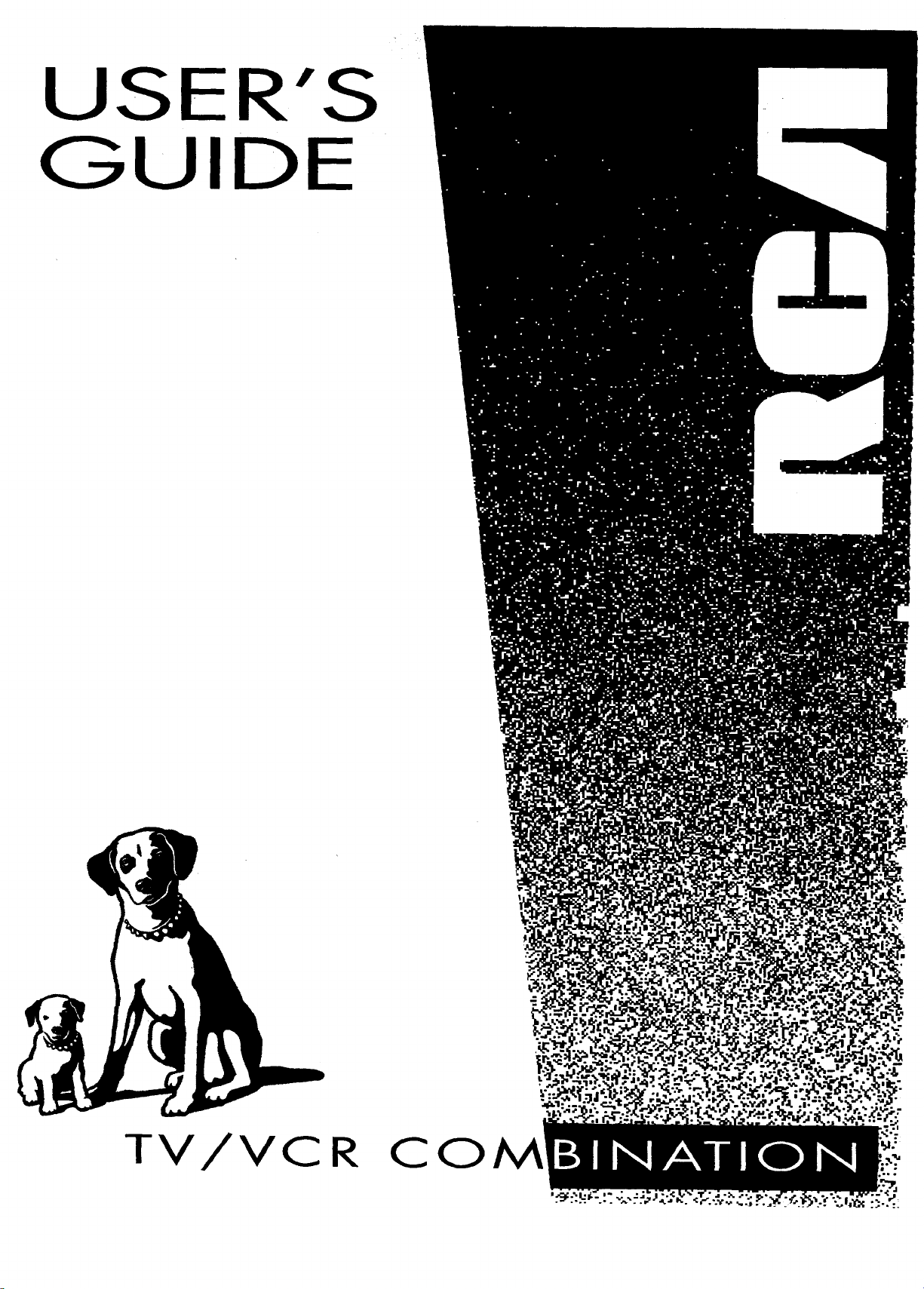
USER'S
GUIDE
TV/VCR
CO
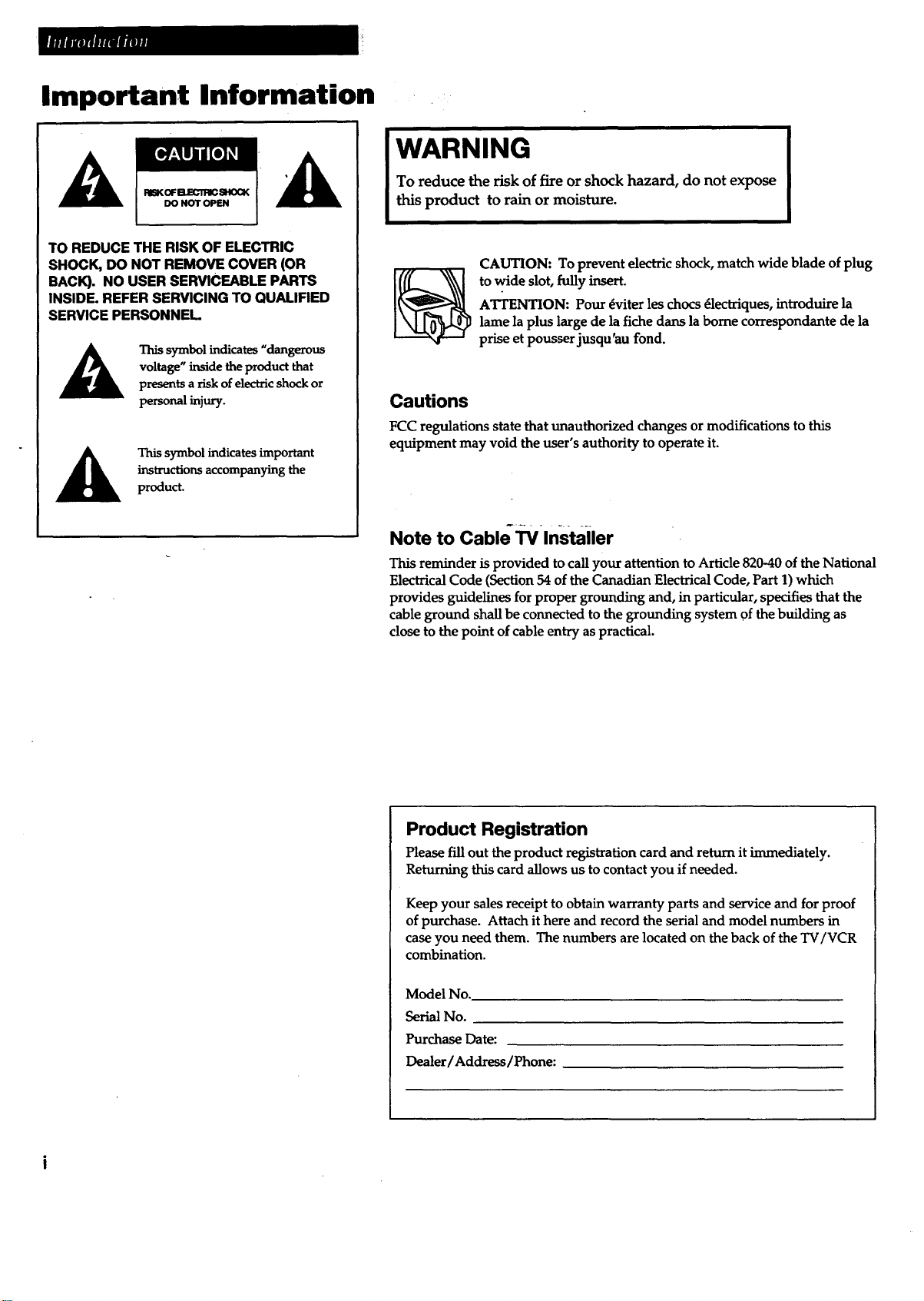
Important Information ,:
WARNING
To reduce the risk of fire or shock hazard, do not expose
this product to rain or moisture.
TO REDUCE THE RISK OF ELECTRIC
SHOCK, DO NOT REMOVE COVER (OR
BACK). NO USER SERVICEABLE PARTS
INSIDE. REFER SERVICING TO QUALIFIED
SERVICE PERSONNEL.
This symbol indicates "dange1"ous
voltage" inside the product that
presents a risk of electric shock or
personal injury.
instructions accompanying the
This symbol indicates important
product.
Cautions
FCC regulations state that unauthorized changes or modifications to this
equipment may void the user's authority to operate it.
Note to Cable_/lnstailer
CAUTION: To prevent electric shock, match wide blade of plug
ATI'ENTION: Pour _viter les chocs 6.1ectriques, introduire la
to wide slot, fully insert.
lame la plus large de la fiche dans la borne correspondante de la
prise et pousser jusqu'aL! fond.
This reminder is provided to call your attention to Article 820-40 of the National
Electrical Code (Section 54 of the Canadian Electrical Code, Part 1) which
provides guidelines for proper grounding and, in particular, specifies that the
cable ground shall be connected to the grounding system of the building as
close to the point of cable entry as practical.
Product Registration
Please fill out the product registration card and return it immediately.
Returning this card allows us to contact you if needed.
Keep your sales receipt to obtain warranty parts and service and for proof
of purchase. Attach it here and record the serial and model numbers in
case you need them. The numbers are located on the back of the TV/VCR
combination.
Model No.
SerialNo.
Purchase Date:
Dealer/Address/Phone:
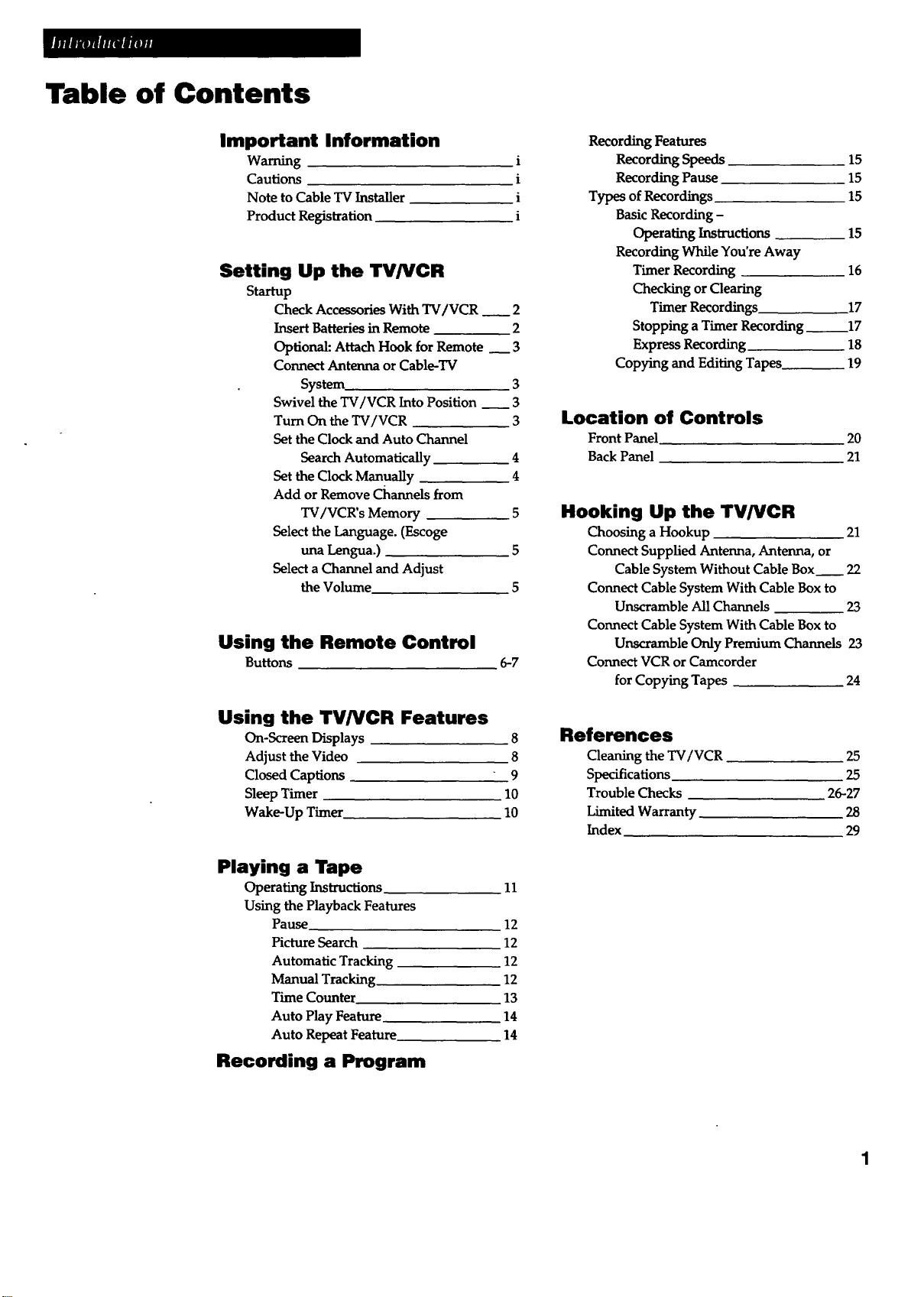
Table of Contents
Important Information
Wammg
Cautions
Note to Cable TV Installer
Product Registration
Setting Up the TV/VCR
Startup
Check Accessories With TV/VCR _ 2
Insert Batteries in Remote 2
Optional: Attach Hook for Remote __ 3
Connect Antenna or Cable-TV
System 3
Swivel the TV/VCR Into Position __ 3
Turn On the TV/VCR 3
Set the Clock and Auto Channel
Search Automatically 4
Set the Clock Manually 4
Add or Remove Channels from
TV/VCR's Memory 5
Select the Language. (Escoge
una Lengua.) 5
Select a Channel and Adjust
the Volume. 5
Using the Remote Control
Buttons 6-7
Recording Features
i
i
i
i
Recording Speeds 15
Recording Pause 15
Types of Recordings 15
Basic Recording-
Operating Instructions 15
Recording While You're Away
Timer Recording 16
Checking or Clearing
Timer Recordings 17
Stopping a Timer Recording._.____17
Express Recording 18
Copying and Editing Tapes 19
Location of Controls
Front Panel 20
Back Panel 21
Hooking Up the TV/VCR
Choosing a Hookup 21
Connect Supplied Antenna, Antenna, or
Cable System Without Cable Box 22
Connect Cable System With Cable Box to
Unscramble All Channels 23
Connect Cable System With Cable BOx to
Unscramble Only Premium Channels 23
Connect VCR or Camcorder
for Copying Tapes 24
Using the TV/VCR Features
On-Screen Displays 8
Adjust the Video 8
Closed Captions 9
Sleep Timer 10
Wake-Up Timer 10
Playing a Tape
Operating Instructions 11
Using the Playback Features
Pause 12
Picture Search 12
Automatic Tracking 12
Manual Tracking 12
Time Counter 13
Auto Play Feature 14
Auto Repeat Feature 14
Recording a Program
References
Cleaning the TV/VCR 25
Specifications 25
Trouble Checks 26-27
Limited Warranty 28
Index 29
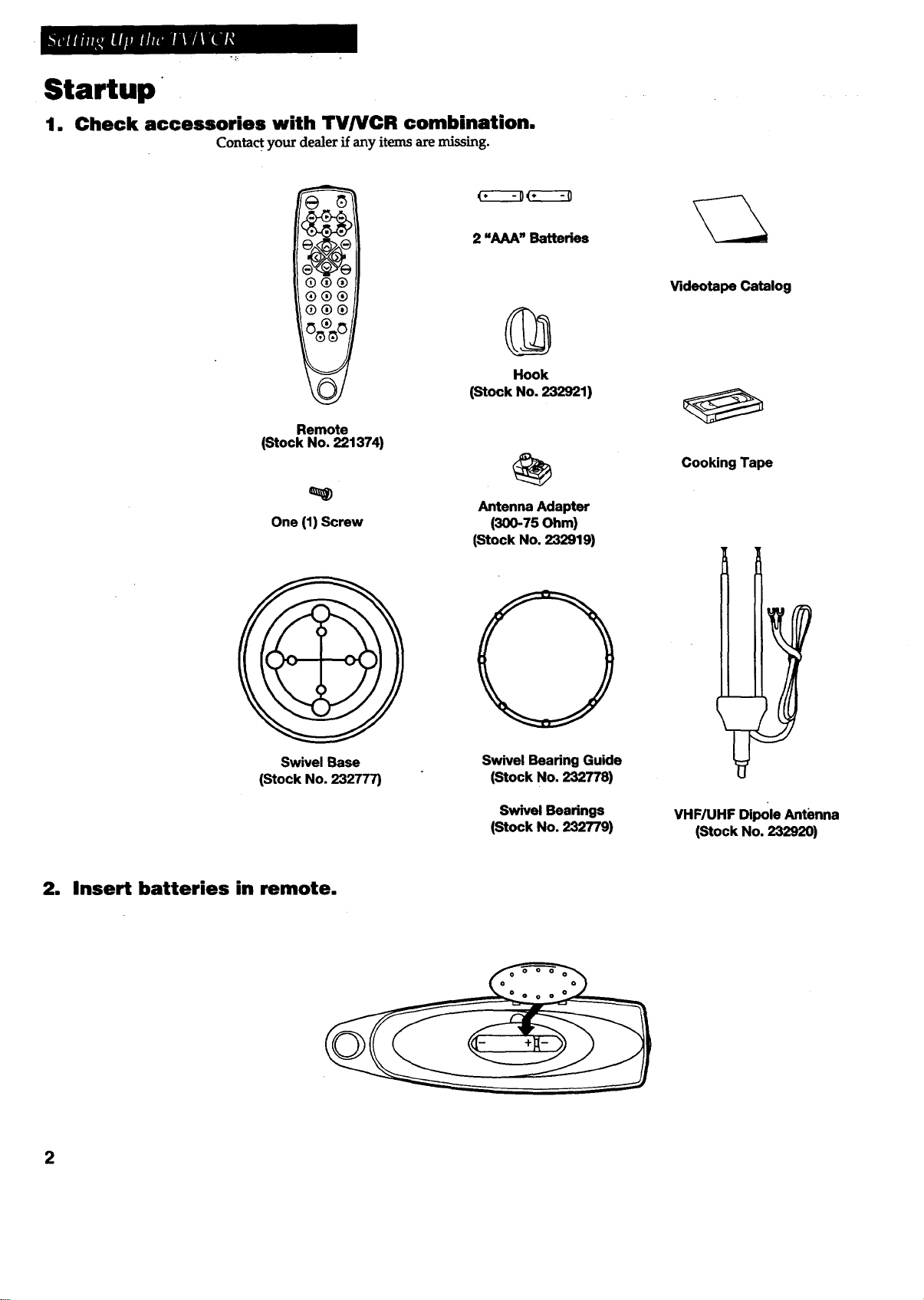
Startup
1. Check accessories with TV/VCR combination.
Contac t your dealer if any items are missing.
2 "AAA" Batteries
(Stock No. 232921)
Remote
(Stock No. 221374)
Antenna Adapter
One (1) Screw (300-75 Ohm)
(Stock No. 232919)
Videotape Catalog
©
Hook
Cooking Tape
Swivel Base
(Stock No. 232777)
2. Insert batteries in remote.
2
Swivel Bearing Guide
(stock No. 232778)
Swivel Bearings
(stock No. 232779)
VHF/UHF Dipole Antenna
(Stock No. 232920)
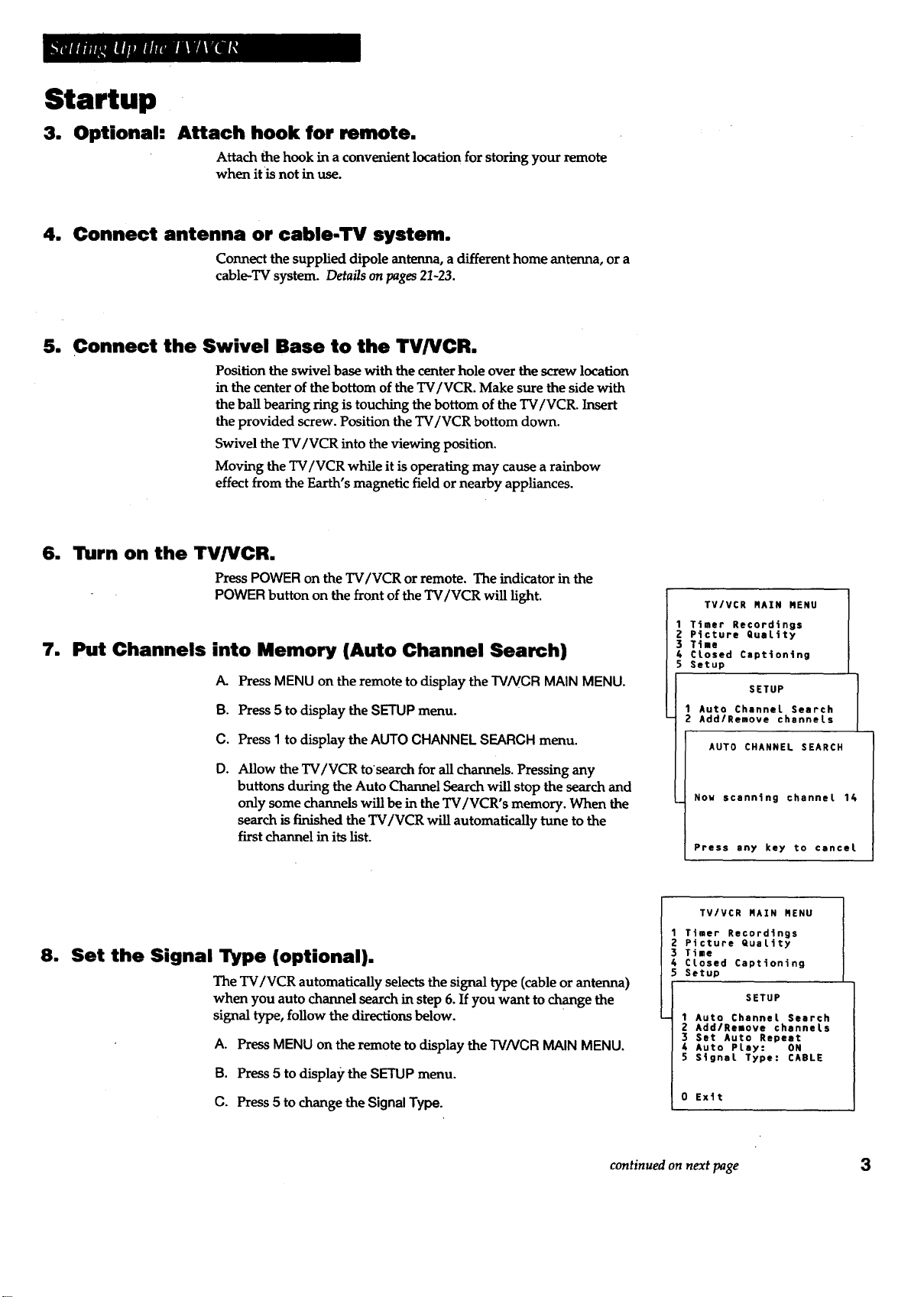
Startup
3. Optional:
Attach hook for remote.
Attach the hook in a convenient location for storing your remote
when it is not in use.
4. Connect antenna or cable-TV system.
Connect the supplied dipole antenna, a different home antenna, or a
cable-TV system. Details on pages 21~23.
. Connect the Swivel Base to the TV/VCR.
Position the swivel base with the center hole over the screw location
in the center of the bottom of the TV/VCR. Make sure the side with
the ball bearing ring is touching the bottom of the TV/VCR. Insert
the provided screw. Position the TV/VCR bottom down.
Swivel the TV/VCR into the viewing position.
Moving the TV/VCR while it is operating may cause a rainbow
effect from the Earth's magnetic field or nearby appliances.
6. Turn on the TV/VCR.
Press POWER on the TV/VCR or remote. The indicator in the
POWER button on the front of the TV/VCR will light.
7. Put Channels into Memory (Auto Channel Search)
A. Press MENU on the remote to display the TMNCR MAIN MENU.
B. Press 5 to display the SETUP menu.
C. PressI to displaytheAUTOCHANNELSEARCHmenu.
D.
Allow the TV/VCR to'search for all channels. Pressing any
buttons during the Auto Channel Search will stop the search and
only some channels will be in the TV/VCR's memory. When the
search is finished the TV/VCR will automatically tune to the
first channel in its list.
TV/VCR MAIN MENU
1 Timer Recordings
2 Picture QuaLity
3 Time
4 CLosed Captioning
5 Setup
SETUP
1 Auto Channel Search
2 Add/Remove channels
AUTO CHANNEL SEARCH
Nov scanning channel 14
Press any key to cancel
8. Set the Signal Type (optional).
The TV/VCR automatically selects the signal type (cable or antenna)
when you auto channel search in step 6. If you want to change the
signal type, follow the directions below.
A. PressMENU on the remote to display the TVNCR MAIN MENU.
B. Press5 to display the SETUP menu.
C. Press5 to change the Signal Type.
TV/VCR MAIN MENU
1Ttaer Recordings
2 Picture QuaLity
3 Time
4 CLosed Captioning
5 Setup
SETUP
1 Auto Channel Search
2 Add/Reaove channels
3 Sat Auto Repeat
4 Auto PLay: ON
S Stgnat Type: CABLE
0 Extt
continued on next page 3
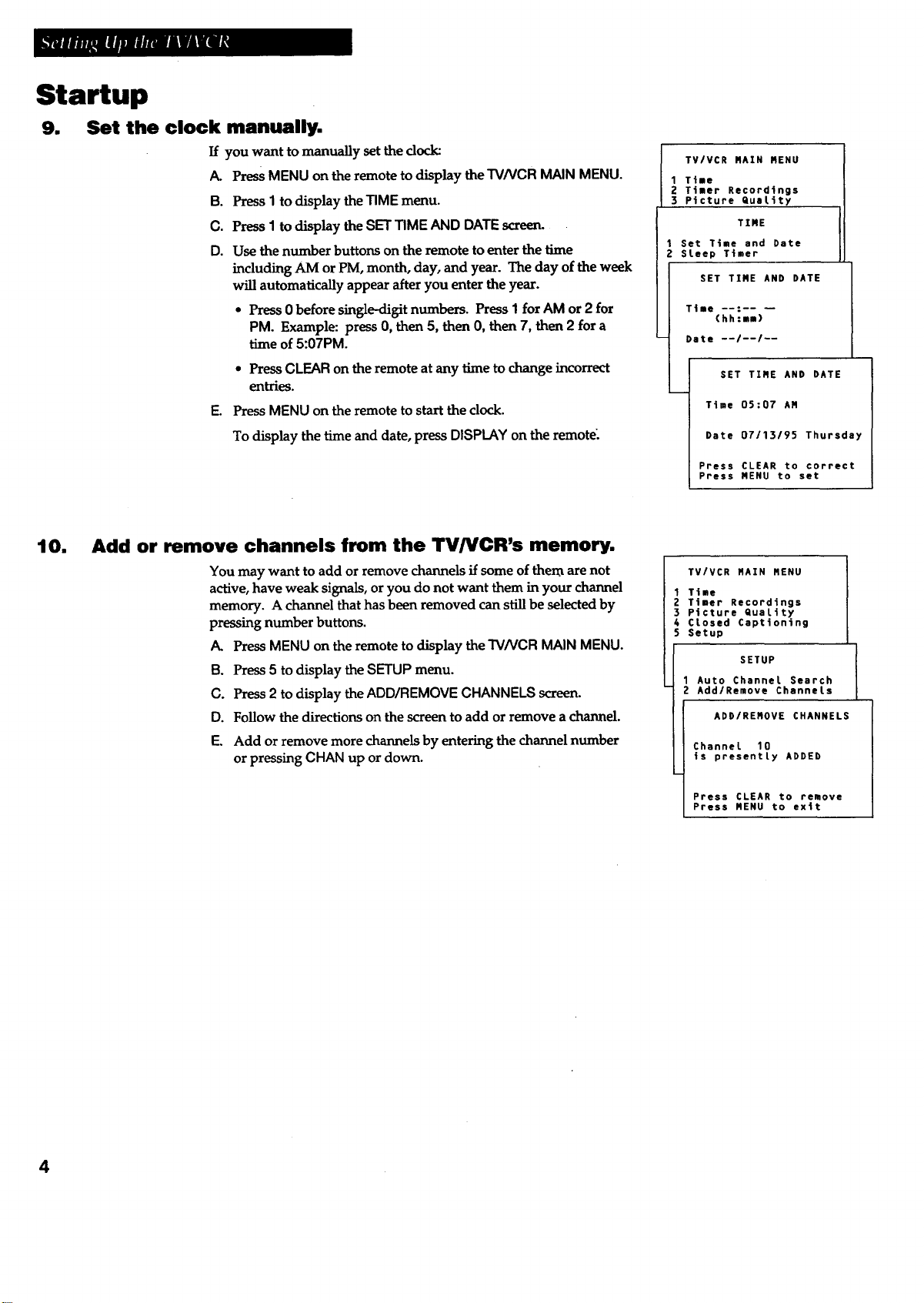
Startup
9. Set the clock manually,
Ifyouwanttomanu_Uysetthedock:
/_ Press MENU on the remote to display the TV/VCR MAIN MENU.
B. Press I to display the TIME menu.
C. PressI to display the SET TIME AND DATE s_ee_
D. Use thenumber buttonson theremotetoenterthetime
includingAM or PM, month, day,and year.The day oftheweek
willautomaticallyappearafteryou entertheyear.
s Press0 beforesingle-digitnumbers. PressIforAM or 2 for
PM. Example: press0,then5,then 0,then7,then2 fora
timeof5:07PM.
TV/VCR MAIN MENU
1 Time
2 Timer Recordings
3 Picture Quality
TIRE
I Set Time and Date
2 Sleep Timer
SET TIRE AND DATE
Time --:-- --
(hh:mm)
Date --I--/--
10.
• PressCLEAR on theremote atany timetochange incorrect
entries.
E. PressMENU on theremotetostarttheclock.
To displaythetimeand date,pressDISPLAY on theremote'.
Add or remove channels from the TV/VCR's memory.
You may want to add or remove channels if some of them are not
active, have weak signals, or you do not want them in your channel
memory. A channel that has been removed can still be selected by
pressing number buttons.
A. Press MENU on the remote to display the TV/VCR MAIN MENU.
B. Press5 todisplaytheSETUP menu.
C. Press2 todisplaytheADD/REMOVE CHANNELS screen.
D. Follow thedirectionson thescreentoadd orremove a channel.
E. Add or remove more channels by entering the channel number
or pressing CHAN up or down.
SET TIME AND DATE
Time 05:07 AM
Date 07/13195 Thursday
Press CLEAR to correct
Press MENU to set
TV/VCR MAIN MENU
Time
Timer Recordings
Picture Quality
Closed Captioning
Setup
SETUP
1 Auto Channel Search
2 Add/Remove Channels
ADDIREMOVE CHANNELS
Channel 10
is presently ADDED
Press CLEAR to remove
Press MENU to extt
4
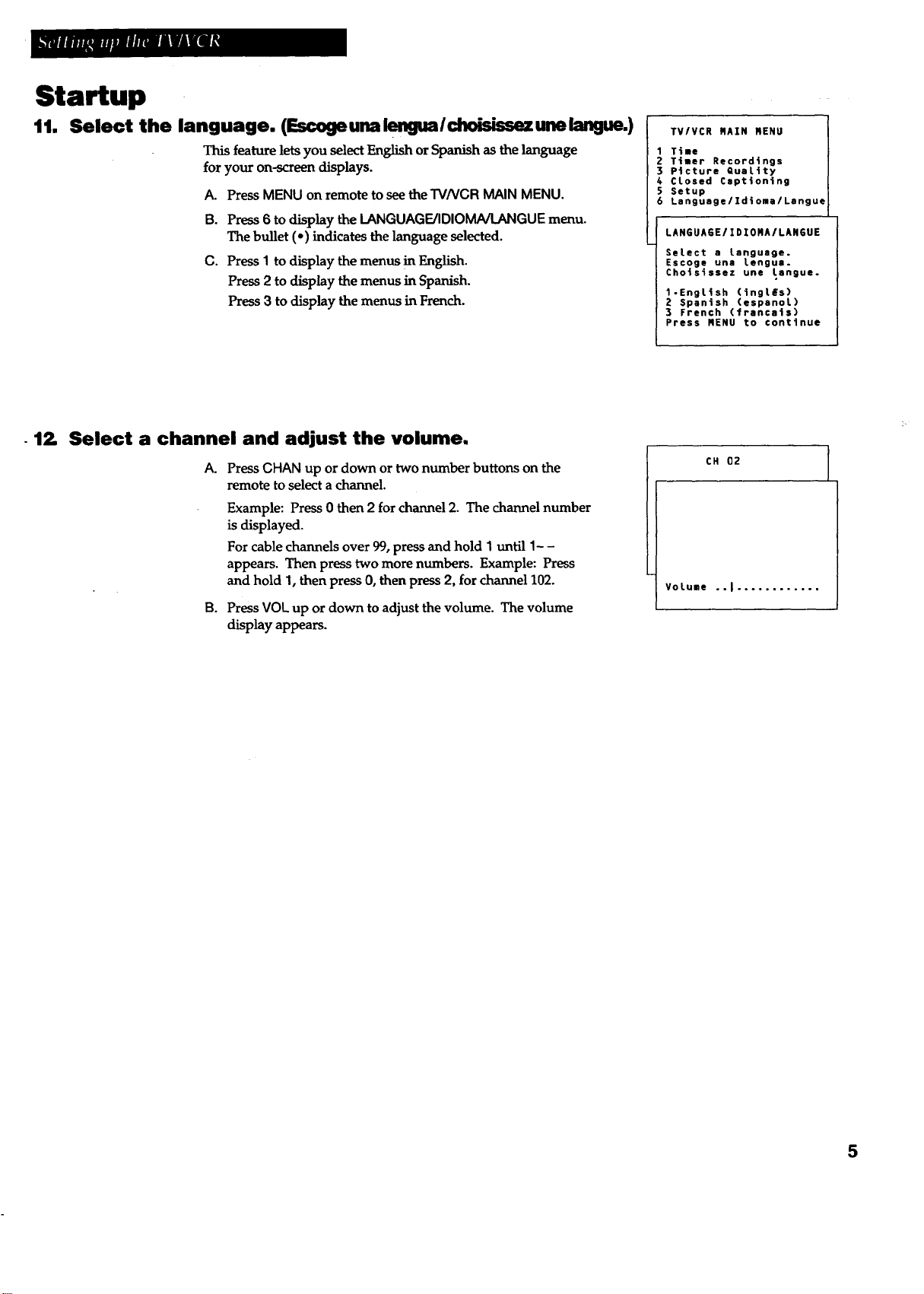
Startup
11. Select the language. (Escoge una lengua / choisissez une langue.)
This feature lets you select English or Spanish as the language
for your on-screen displays.
A. Press MENU on remote to see the TVNGR MAIN MENU.
B. Press 6 to display the LANGUAGE/IDIOMNLANGUE menu.
The bullet (,) indicates the language selected.
C. Press I to display the menus in English.
Press2 to display the menus in Spanish.
Press3 to display the menus in French.
12. Select a channel and adjust the volume.
A.
Press CHAN up or down or two number buttons on the
remote to select a channel.
Example: Press 0 then 2 for channel 2. The channel number
is displayed.
For cable channels over 99, press and hold 1 until 1- -
appears. Then press two more numbers. Example: Press
and hold 1, then press 0, then press 2, for channel 102.
B.
Press VOL up or down to adjust the volume. The volume
display appears.
TV/VCR MAIN MENU
1 Time |
2 Timer Recordings /
3 P|cture Quek4ty |
4 Closed Captioning [
5 Setup |
6 Language/Idioma/LangueJ
LANGUAGE/IDIORA/LANGUE
Select a language.
Escoge una lengus.
ChoJsissez une tsngue.
1-English (inglEs)
2 Spanish (espanol)
3 French (frsncaJs)
Press RENU to conttnue
CH 02
Volume ..I ............
]
/
5
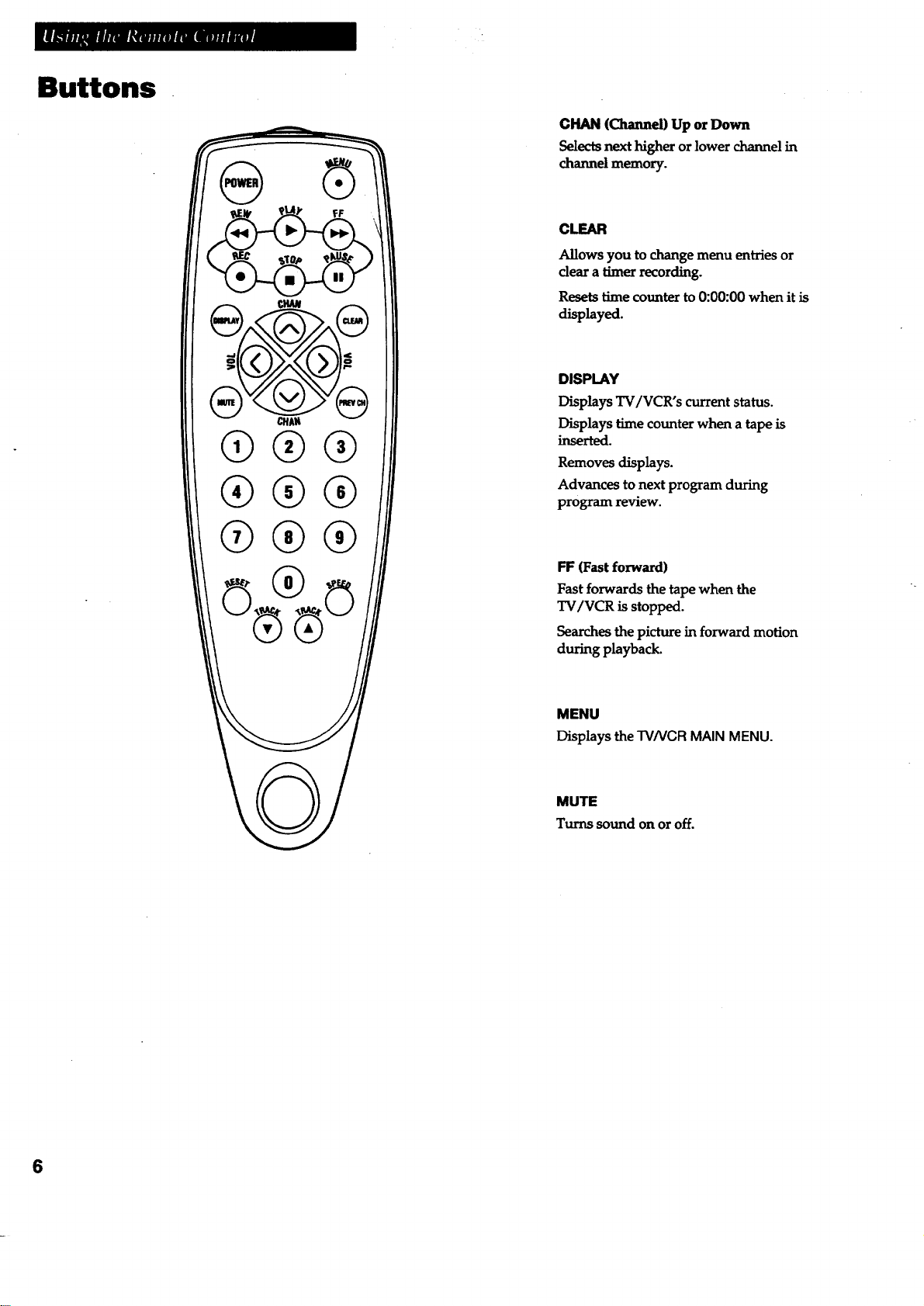
Buttons
®®®
®®®
CHAN (Channel) Up or Down
Selects next higher or lower channel in
channel memory.
FF
CLEAR
Allows you to change menu entries or
clear a timer recording.
Resets time counter to 0:00:00 when it is
displayed.
DISPLAY
Displays TV/VCR's current status.
Displays time counter when a tape is
inserted.
Removes displays.
Advances to next program during
program review.
Q®®
FF (Fast forward)
Fast forwards the tape when the
TV/VCR is stopped.
Searches the picture in forward motion
during playback.
MENU
Displays the TV/VCR MAIN MENU.
MUTE
Turns sound on or off.
6
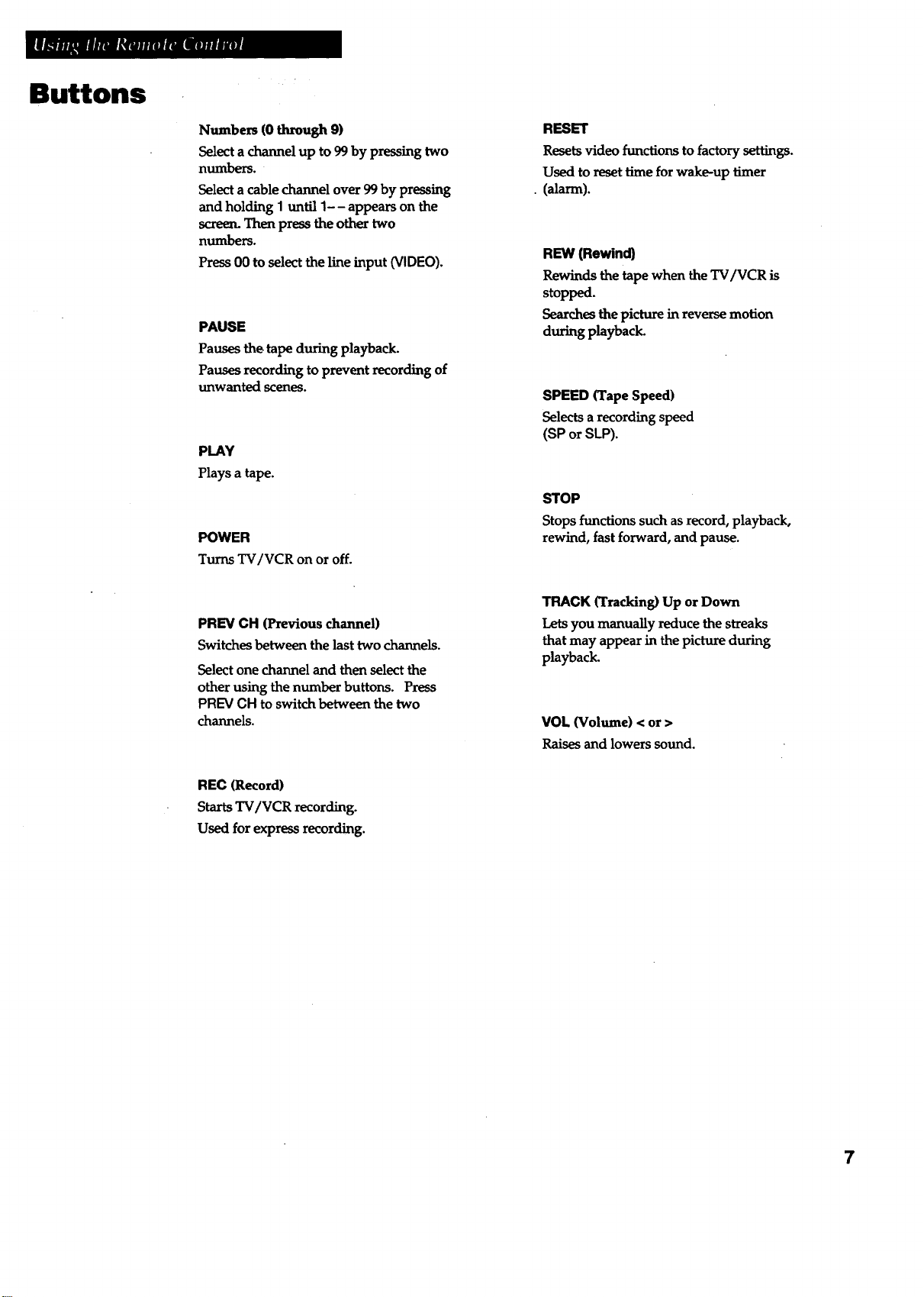
Buttons
Numbers (0 through 9)
Select a channel up to 99 by pressing two
numbers.
Select a cable channel over 99 by pressing
and holding 1 until 1-- appears on the
screen. Then press the other two
numbers.
PressO0 to select the line input (VIDEO).
PAUSE
Pauses the tape during playback.
Pauses recording to prevent recording of
unwanted scenes.
PLAY
Plays a tape.
POWER
Turns TV/VCR on or off.
RESET
Resets video functionstofactory settings.
Used to reset time for wake-up timer
•(alarm).
REW (Rewind)
Rewinds the tape when the TV/VCR is
stopped.
Searches the picture in reverse motion
during playback.
SPEED (Tape Speed)
Selects a recording speed
(SP or SLP).
STOP
Stops functions such as record, playback,
rewind, fast forward, and pause.
PREV CH (Previous channel)
Switches between the last two channels.
Select one channel and then select the
other using the number buttons. Press
PREV CH to switch between the two
channels.
REC (Record)
Starts TV/VCR recording.
Used for express recording.
TRACK (Tracking) Up or Down
Lets you manually reduce the streaks
thatmay appear in the picture during
playback.
VOL (Volume) < or >
Raises and lowers sound.
7
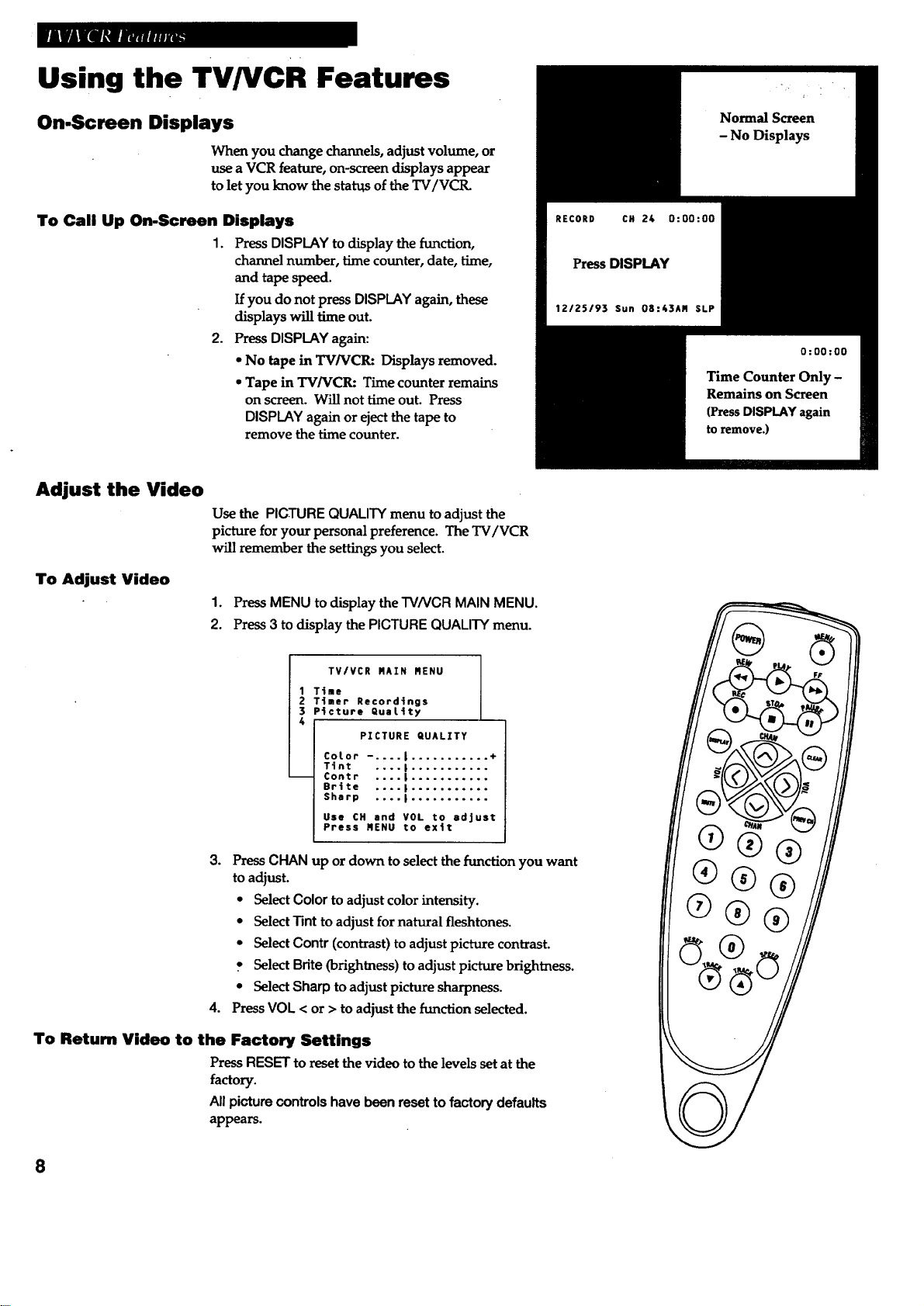
Using the TV/VCR Features
On-Screen Displays
When you change channels, adjust volume, or
use a VCR feature, on-screen displays appear
to let you know the status of the TV/VCR.
To Call Up On-Screen Displays
1. PressDISPLAY to display the function,
channel number, time counter, date, time,
and tape speed.
If you do not press DISPLAY again, these
displays will time out.
2. Press DISPLAY again:
• No tape in TV/VCR: Displays removed.
• Tape in TVNCR: Time counter remains
on screen. Will not time out. Press
DISPLAY again or eject the tape to
remove the time counter.
Adjust the Video
Use the PICTURE QUALITY menu to adjust the
picture for your personal preference. The TV/VCR
will remember the settings you select.
- No Displays
To Adjust Video
1. Press MENU to display the TV/VCR MAIN MENU.
2. Press3 to display the PICTURE QUALITY menu.
TV/VCR NAIN RENU
1 Time
2 Timer Recordings
3 P_cture QuaLtty
4
PICTURE QUALITY
Corot ----.I ........... +
Tint .... I ...........
Contr .... I ...........
Brlte .... I ...........
Sharp .... I ...........
Use CH and VOL to adjust
Press NENU to ex|t
3. Press CHAN up or down to select the function you want
to adjust.
• Select Color to adjust color intensity.
• Select Tint to adjust for natural fleshtones.
• Select Contr (contrast) to adjust picture contrast.
• Select Bnte (brightness) to adjust picture brightness.
• Select Sharp to adjust picture sharpness.
4. PressVOL < or > to adjust the function selected.
To Return Video to the Factory Settings
Press RESET to reset the video to the levels set at the
factory.
All picture controls have been reset to factory defaults
appears.
8
