Page 1
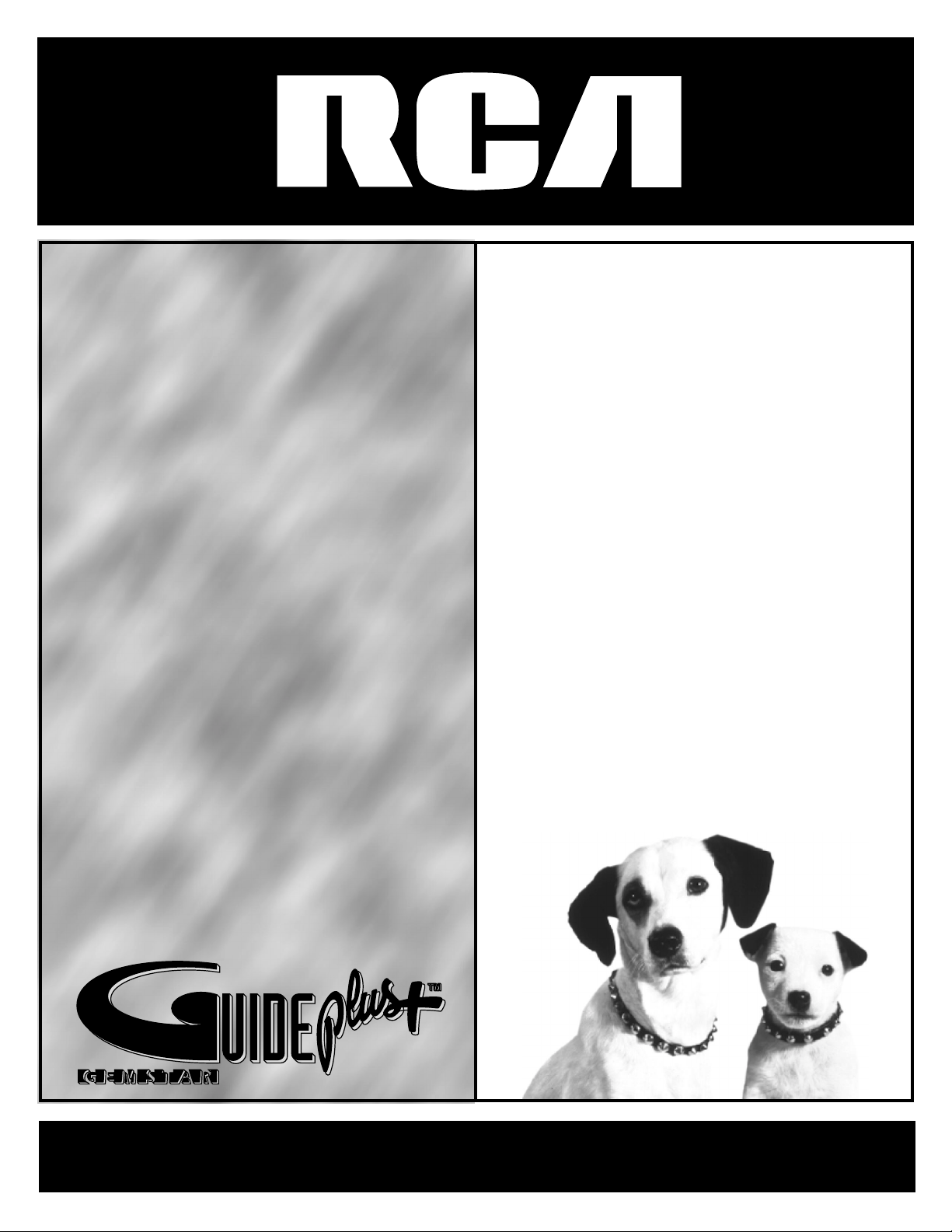
USER’S
GUIDE
tv/vcrtv/vcrtv/vcrtv/vcrtv/vcrtv/v
crtv/vcrtv/vcrtv/vcrtv/vcrtv/vcrtv
/vcrtv/vcrtv/vcrtv/vcrtv/vcrtv/vcr
tv/vcrtv/vcrtv/vcrtv/vcrtv/vcrtv/v
crtv/vcrtv/vcrtv/vcrtv/vcrtv/vcrtv
/vcrtv/vcrtv/vcrtv/vcrtv/vcrtv/vcr/
tv/vcrtv/vcrtv/vcrtv/vcrtv/vcrtv/v
crtv/vcrtv/vcrtv/vcrtv/vcrtv/vcrtv
/vcrtv/vcrtv/vcrtv/vcrtv/vcrtv/vcr/
tv/vcrtv/vcrtv/vcrtv/vcrtv/vcrtv/v
crtv/vcrtv/vcrtv/vcrtv/vcrtv/vcrtv
/vcrtv/vcrtv/vcrtv/vcrtv/vcrtv/vcr/
tv/vcrtv/vcrtv/vcrtv/vcrtv/vcrtv/v
crtv/vcrtv/vcrtv/vcrtv/vcrtv/vcrtv
/vcrtv/vcrtv/vcrtv/vcrtv/vcrtv/vcr
tv/vcrtv/vcrtv/vcrtv/vcrtv/vcrtv/v
crtv/vcrtv/vcrtv/vcrtv/vcrtv/vcrtv
/vcrtv/vcrtv/vcrtv/vcrtv/vcrtv/vcr/
tv/vcrtv/vcrtv/vcrtv/vcrtv/vcrtv/v
crtv/vcrtv/vcrtv/vcrtv/vcrtv/vcrtv
/vcrtv/vcrtv/vcrtv/vcrtv/vcrtv/vcr
tv/vcrtv/vcrtv/vcrtv/vcrtv/vcrtv/v
crtv/vcr tv/vcrt
v/vcrtv /vcrtv/
vcrtv/ vcrtv/
vcrtv/ vc
rtv/vcr tv
/vcrtv/vc rt
v/vcrtv/ vc
rtv/vcr tv
/vcrt v/
vcr tv
Page 2
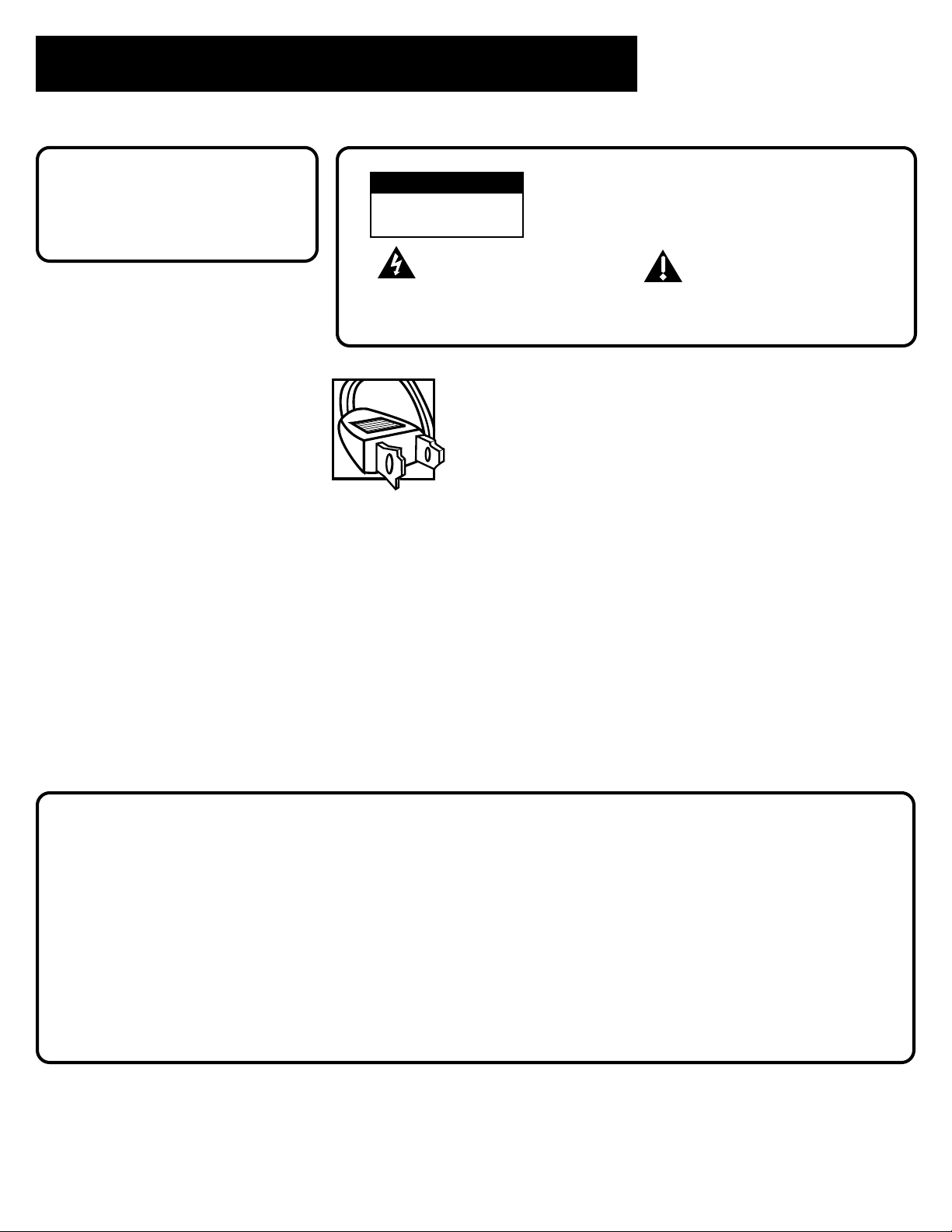
Important Information
WARNING
To reduce the risk of fire or
electric shock, do not expose
this product to rain or moisture.
WARNING
RISK OF ELECTRIC SHOCK
DO NOT OPEN
This symbol indicates
"dangerous voltage" inside
the product that presents a
risk of electric shock or
personal injury.
Caution: To prevent electric shock, match wide blade of plug
to wide slot, fully insert.
Attention: Pour éviter les chocs électriques, introduire la
lame la plus large de la fiche dans la borne correspondante
de la prise et pousser jusqú au fond.
Refer to the identification/rating label located on the back panel of your
product for its proper operating voltage.
FCC Regulations state that unauthorized changes or modifications to this
equipment may void the user’s authority to operate it.
If fixed (non-moving) images are left on the screen for long periods,
they may be permanently imprinted on the picture tube. Such images
include network logos, phone numbers, and video games. This damage
is not covered by your warranty. Extended viewing of channels
displaying these images should be avoided.
To reduce the risk of electric shock, do not remove
cover (or back). No user-serviceable parts inside.
Refer servicing to qualified service personnel.
This symbol indicates
important instructions
accompanying the product.
Cable TV Installer: This reminder is provided to call your attention to Article
820-40 of the National Electrical Code (Section 54 of the Canadian Electrical
Code, Part 1) which provides guidelines for proper grounding and, in particular,
specifies that the cable ground shall be connected to the grounding system of
the building as close to the point of cable entry as practical.
Product Registration
Please fill out the product registration card and return it immediately. Returning the card allows us to contact you if
needed.
Keep your sales receipt to obtain warranty parts and service and for proof of purchase. Attach it here and record the
serial and model numbers in case you need them. The numbers are located on the back of the product.
Model No. _________________________________________________________
Serial No. _________________________________________________________
Purchase Date: __________________________________________________
Dealer/Address/Phone: ___________________________________________________________________________________
G-LINK, VCR Plus+, C3, PlusCode, and GUIDE Plus+ are trademarks of Gemstar Development Corporation.
The GUIDE Plus+ system is manufactured under license from Index Systems Inc.
Thomson Consumer Electronics and Gemstar are not in any way liable for the accuracy of the program information
provided by the GUIDE Plus+ System. In no event shall Thomson Consumer Electronics or Gemstar be liable for any
amount representing loss of profits, loss of business, or indirect, special, or consequential damages in connection with
the provision or use of any information equipment, or services relating to the GUIDE Plus+ System.
Page 3
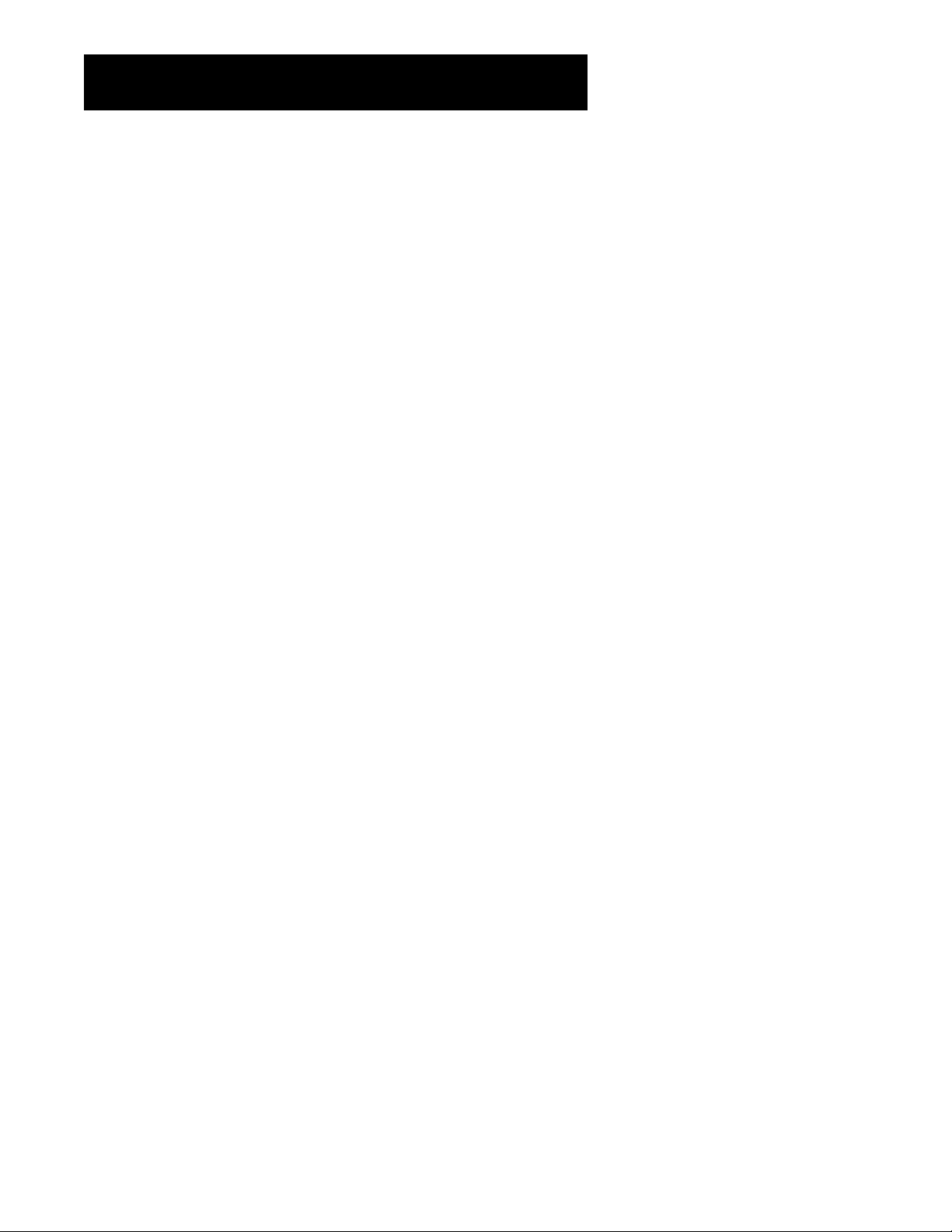
Table of Contents
Setup and Connections .......................................................... 3
Step 1: Unpack the TV/VCR and Remote Control ...........................4
Step 2: Insert Batteries in the Remote ............................................ 4
Step 3: Place your TV/VCR on a Stable Surface ............................... 4
Step 4: Choose a Hookup .................................................................4
How to Hook Up a VCR or Camcorder ..................................... 5
Connection A: Attaching to a Dipole Antenna
(With No Cable Box) ............................................................. 5
Connection B: Attaching to an Outside Antenna,
Set-top Antenna, or Cable System (With No Cable Box) .. 5
Connection C: Attaching to a Cable Box Required to
Unscramble All Channels .................................................... 6
Connection D: Attaching to a Cable Box Required to
Unscramble Premium Channels Only ................................6
Connection E: Attaching to a VCR for Copying Tapes .............7
Connection F: Attaching a Camcorder for Copying Tapes ...... 7
Step 5: Connect the G-LINK Cable ................................................... 8
Find the Remote Control Sensor ............................................... 8
Step 6: Plug in the TV/VCR ............................................................... 9
Step 7: Turn on the TV/VCR.............................................................. 9
Step 8: Set Up the GUIDE Plus+ System........................................... 9
Step 9: Set Up the Rest of the TV/VCR .......................................... 12
Select the Language ................................................................ 12
Put Channels into Memory (Auto Channel Search) ...............12
Set the Signal Type (Optional) ................................................ 13
Add or Remove Channels from the TV/VCR’s Memory.......... 13
Set the Time and Date (Clock)................................................. 14
Using the Remote..................................................................... 15
Remote Control Buttons ................................................................ 16
Programming the Remote ............................................................. 18
Using the Remote to Control a Device ...................................19
Modes of Operation ................................................................ 19
Operating Instructions....................................................... 21
How to Play a Tape......................................................................... 22
Using the Playback Features .......................................................... 23
Recording Features ........................................................................ 28
Basic Recording ........................................................................29
1
Page 4
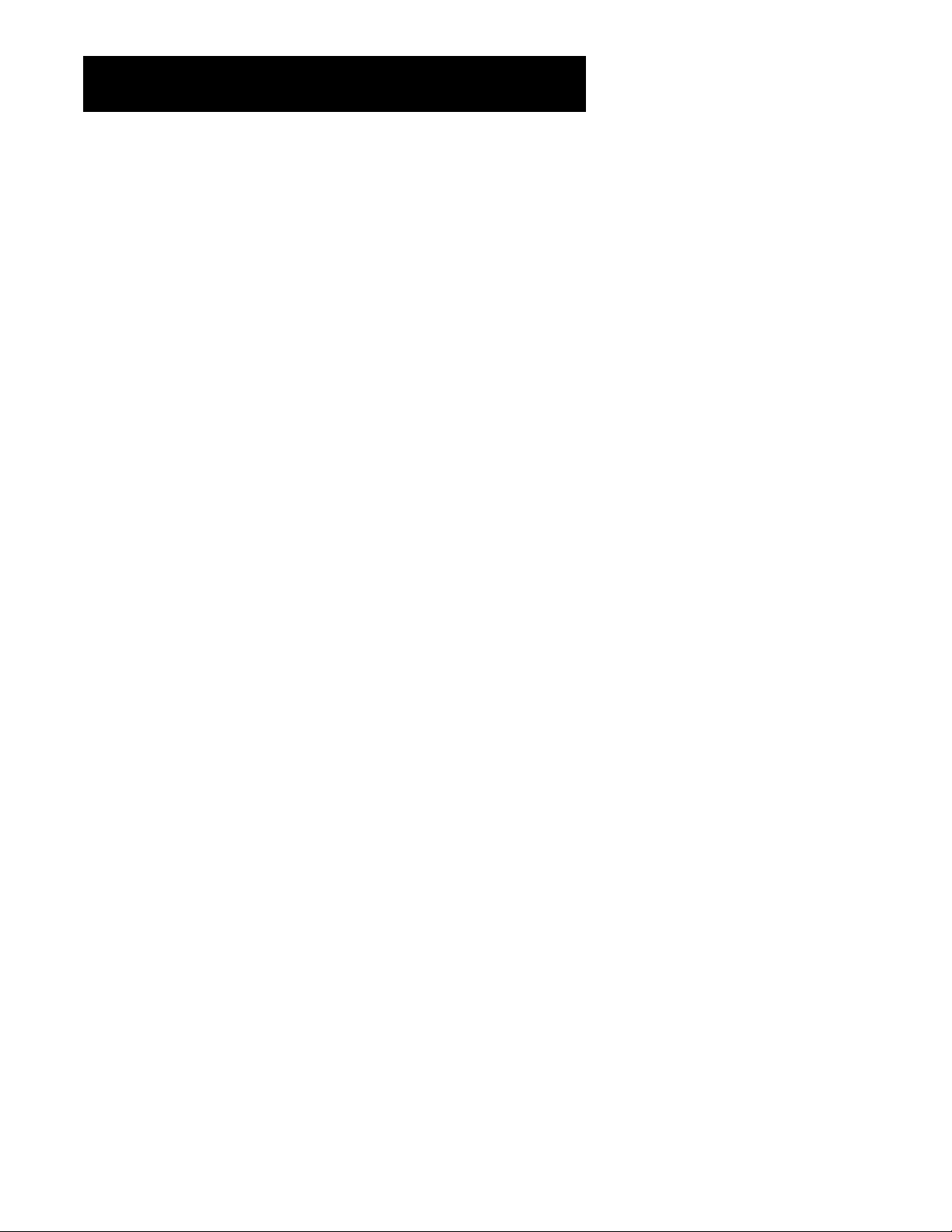
Table of Contents
Express Recording ....................................................................29
Timer Recording....................................................................... 30
Copying and Editing Tapes ......................................................31
Features and Controls.........................................................33
Using On-Screen Displays............................................................... 34
Calling Up On-Screen Displays ................................................ 34
Adjusting the Video................................................................. 34
About Closed Captioning .............................................................. 35
To View Closed Captions ......................................................... 35
Using Sleep Timer........................................................................... 36
Wake-Up Timer ........................................................................36
Parental Controls and V-Chip ........................................................38
Setting TV Rating Limits ..........................................................39
Blocking Age-Based Ratings ............................................. 40
Viewing Age-Based Ratings ..............................................40
Blocking Specific Content Themes ................................... 41
Viewing Specific Content Themes .................................... 41
Setting Movie Rating Limits ....................................................42
Blocking Movie Ratings..................................................... 42
Viewing Movie Ratings ..................................................... 42
Blocking Unrated TV Programs ...............................................43
Lock/Unlock Parental Controls ...................................................... 43
Using the GUIDE PIus+ System....................................................... 44
Getting In & Out of the GUIDE PIus+ System ......................... 45
Downloading Data .................................................................. 45
Channel Mapping .................................................................... 45
The Different GUIDE Plus+ System Menus ............................. 45
Grid Guide ................................................................................45
Sort ........................................................................................... 47
Reference..................................................................................... 51
Front Panel ..................................................................................... 52
Back Panel....................................................................................... 53
Troubleshooting ............................................................................. 53
Cleaning the TV/VCR ......................................................................56
Limited Warranty ........................................................................... 57
Index ............................................................................................... 61
2
Page 5
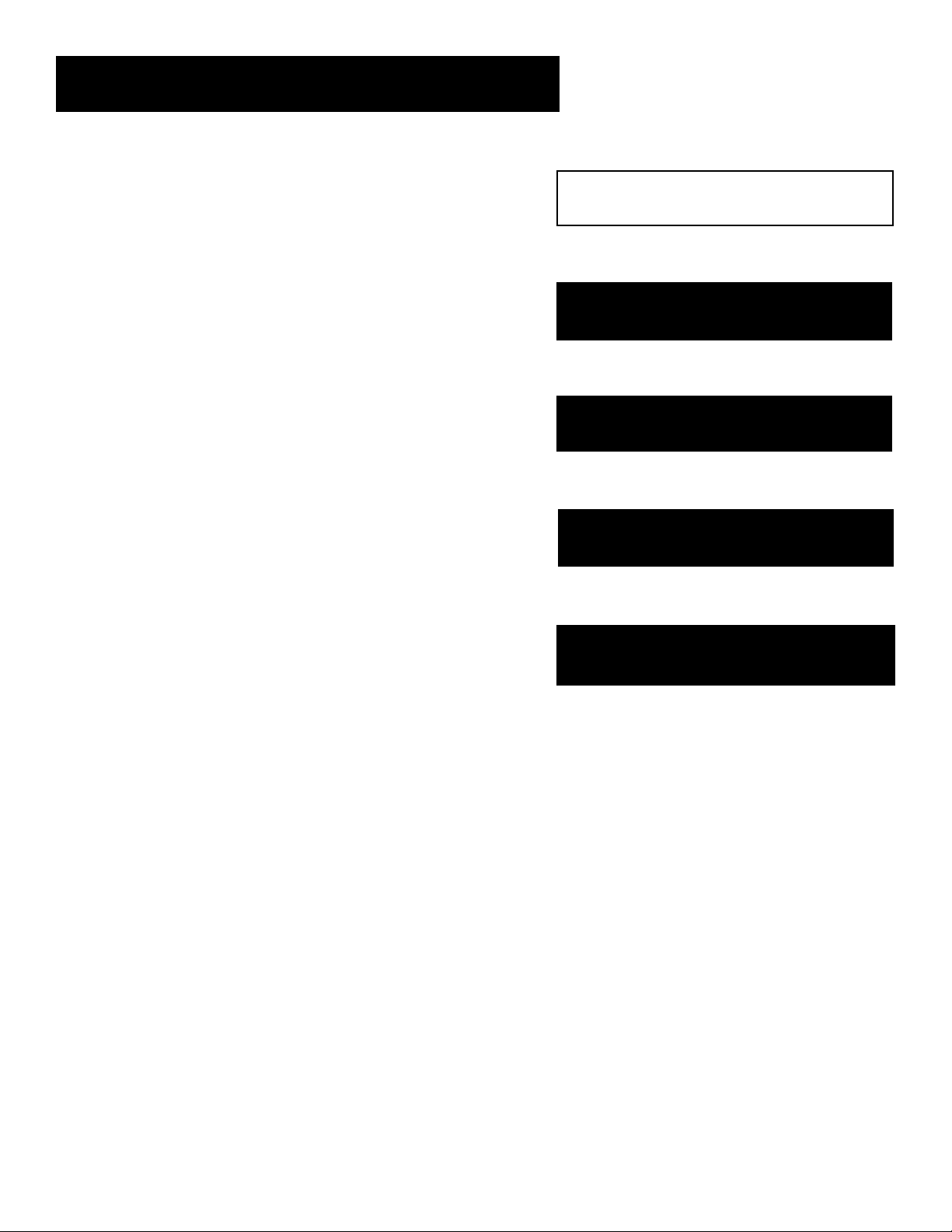
Setup and Connections
Getting started
This manu al is designed t o get y ou st arted quickl y.
The first sections of the manual show you how to get
set up and connected, program the remote, and use
your TV/VCR. It also guides you through all of the
menus, features, and controls of your TV/VCR.
The reference section in the back of the book
contains troubleshooting tips, care and cleaning
instructions, accessory ordering information, and your
warranty.
Well… if y our T V/VCR’ s out o f the bo x, let ’s get
started.
Setup and connections
1
➣➣➣
Using the Remote
2
Operating Instructions
Using the remote
3
3
Using the Menu System
Features and Controls
4
Reference
5
➣
3
Page 6
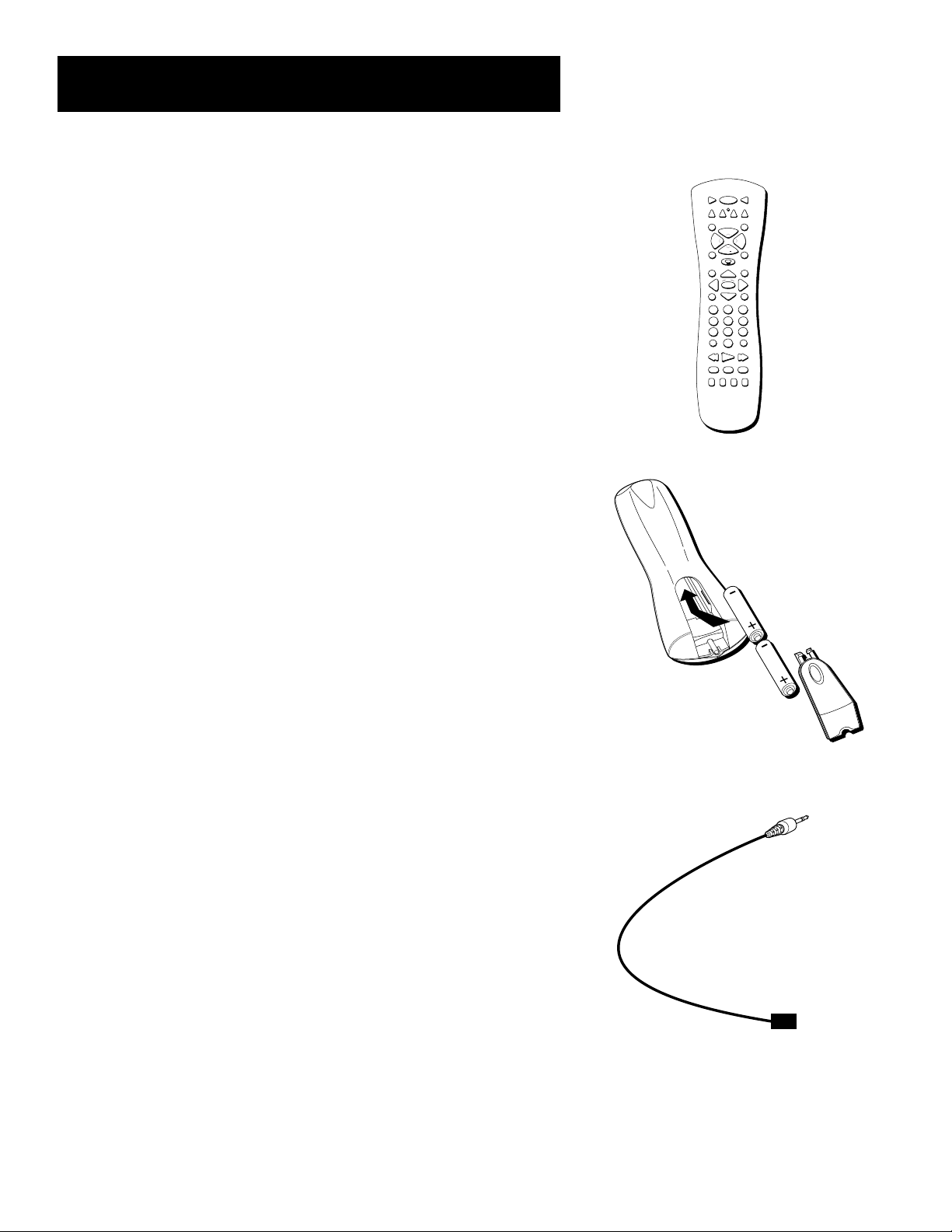
Setup and Connections
Step 1: Unpack the TV/VCR and
remote control
Contact your dealer if your remote control is missing.
Step 2: Insert batteries in the
remote
1. Remove the battery compartment cover from the back of the
remote.
2. Insert fresh batteries. Make sure that the polarities (+ and -) are
aligned correctly.
3. Replace the cover.
Step 3: Place your TV/VCR on a
stable surface
CAUTION: To reduce the risk of personal injury or damage to the
TV/VCR, take care in selecting a surface or stand on which to place your
product and when moving or carrying it. Use a stable surface
or a strong steady stand and a location where the TV/VCR cannot
be tipped over or easily pulled off, particularly by children. Do not
attempt to carry or move this product with one hand. Grasp the TV/VCR
with both hands with the TV front against your body to prevent it from
slipping out of your grasp.
ON•OFF
DVD
AUX
VCR2
MUTE SEARCH
CH
+
VOL
CH
GUIDE INFO
OK
MENU CLEAR
123
456
789
INPUT
ANTENNA
0
REVERSE PLAY FORWARD
REC•VCR+
STOP PAUSE
- TRACKING + EDIT FR. ADV
TVVCR1
SAT•CABLE
VOL
GO BACKSPEED
Step 4: Choose a Hookup
Answer the questions to choose the appropriate hookup for your
TV/VCR.
1. How does your TV/VCR receive signals?
Choose one answer from below.
• Dipole antenna – Use Connection A.
• Outside antenna – Use Connection B.
• Cable System – Go to question 2.
2. What type of Cable-TV system* do you have?
Choose one answer from below.
• Cable without a box – Use Connection B.
• Cable box to unscramble all channels – Use Connection C.
• Cable box to unscramble only premium channels, such as HBO,
Showtime, Cinemax, etc. – Use Connection D.
*You may need to contact your local cable company for assistance.
4
G-LINK Cable
Please locate the G-LINK cable (provided)
when you’re getting ready to set up your
TV/VCR. You need to use this cable to
connect your TV/VCR to your cable box
(if you have one) in order for all of the
features of the program guide to work
properly.
Page 7
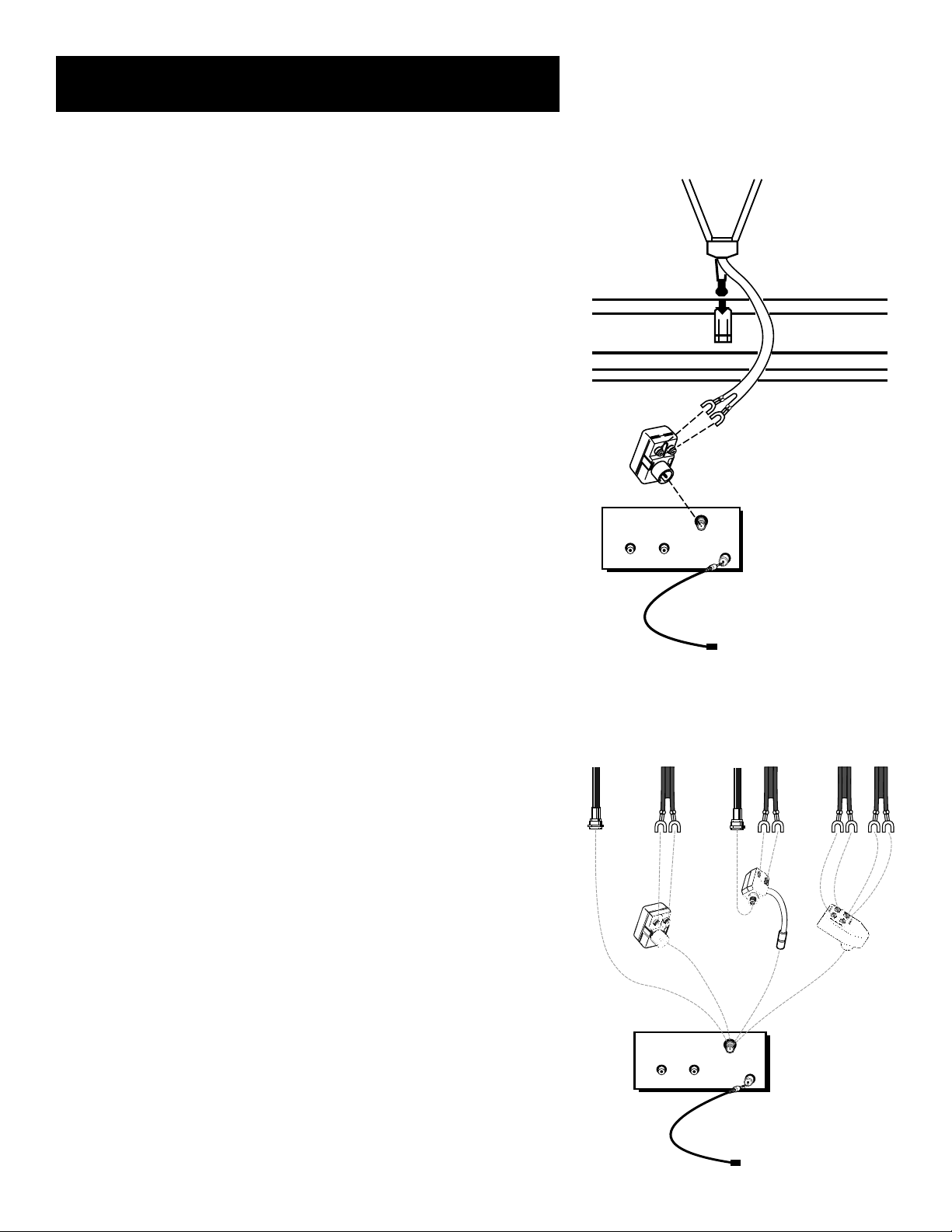
Setup and Connections
IN FROM
ANTENNA
AUDIO
INPUT
VIDEO
Back of TV/VCR
Antenna
Adapter
Antenna
Mixers
Match Your Type of Antenna or Cable
or or or
G-LINK
IN FROM
ANTENNA
AUDIO
INPUT
VIDEO
Antenna Adapter
Twin-Lead Ends
Antenna Slot
Antenna Base
G-LINK
HOW TO Hook up a VCR or Camcorder
To hook up a VCR or camcorder for copying tapes, use Connection E or F.
Connection A:
Attaching to a Dipole Antenna (With No Cable Box)
Follow these steps to connect a dipole antenna to your TV/VCR. Do not
connect a dipole antenna if you plan to connect a different type of
indoor or outdoor antenna or cable system. Optional accessories may be
required for this connection.
1. Insert the antenna base into the slot on the back of your TV/VCR.
2. Connect the twin-lead ends of the antenna to the screw terminals of
an antenna adapter.
3. Connect an antenna adapter to the IN FROM ANTENNA jack on the
back of the TV/VCR.
4. Plug the TV/VCR power cord into the back of the TV/VCR.
5. Go to “Step 5: Connect the G-LINK Cable.”
Once you have plugged in your TV/VCR, adjust the length and position
of the antenna rods for the best reception. For viewing VHF channels,
extend the rods fully. For UHF viewing, shorten the rods.
Connection B:
Attaching to an Outside Antenna, Set-top Antenna, or
Cable System (With No Cable Box)
1. Connect as shown. Optional accessories may be required for this
connection.
2. Plug the TV/VCR power cord into the back of the TV/VCR.
3. Go to “Step 5: Connect the G-LINK Cable.”
5
Page 8
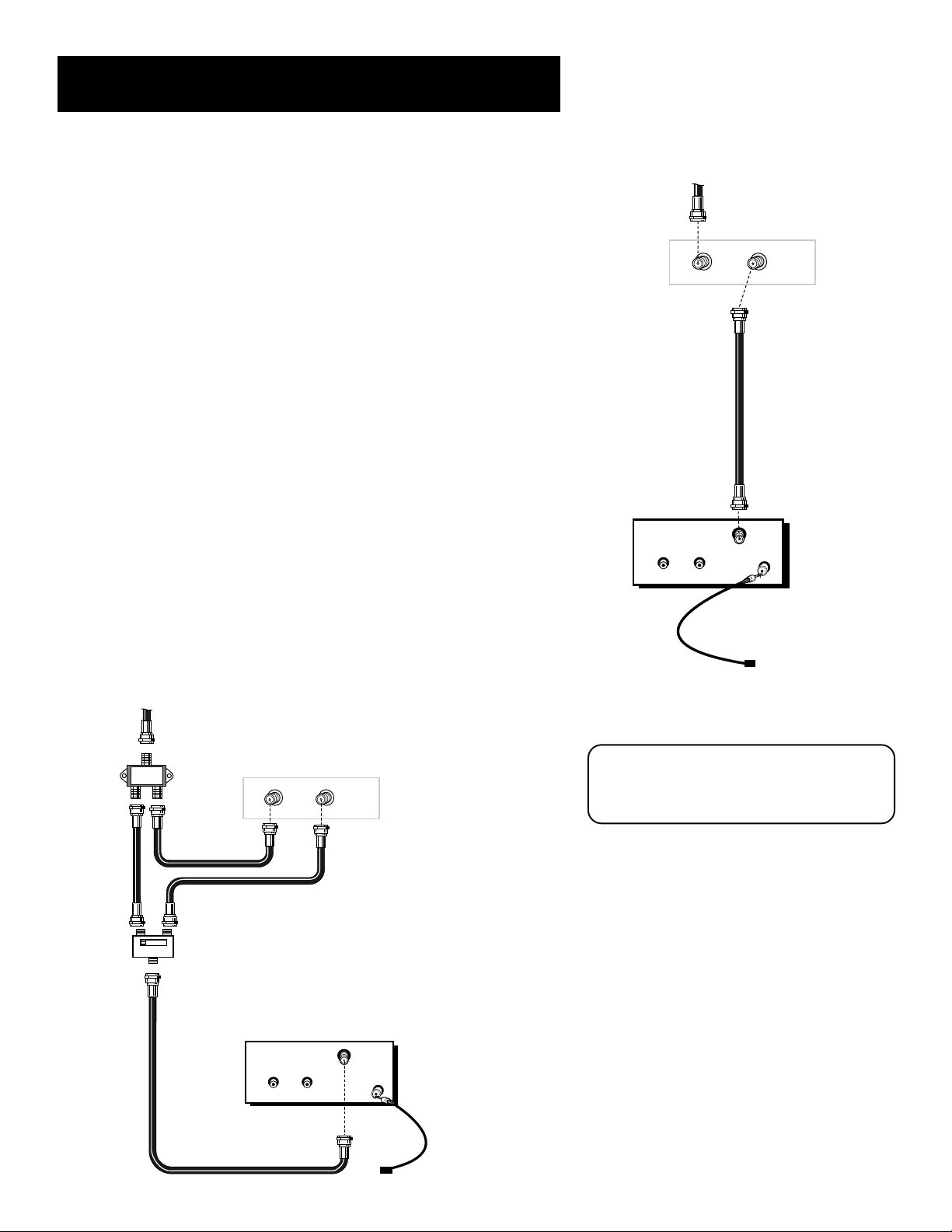
Setup and Connections
Connection C:
Attaching to a Cable Box Required to Unscramble All
Channels
1. Connect as shown. Optional accessories may be required for this
connection.
2. Plug in power cords of TV/VCR and cable box.
3. Go to “Step 5: Connect the G-LINK Cable.”
Connection D:
Attaching to a Cable Box Required to Unscramble
Premium Channels Only
1. Connect as shown. Optional accessories may be required for this
connection.
2. Plug in power cords of TV/VCR and cable box.
3. Place the A-B switch in the B position to watch premium channels.
Place the A-B switch in the A position to watch other channels when
cable box is not needed.
Cable from Cable System
Back of TV/VCR
IN FROM
ANTENNA
INPUT
AUDIO
VIDEO
Cable Box
OUTIN
Coaxial Cable
G-LINK
4. Go to “Step 5: Connect the G-LINK Cable.”
Cable from Cable System
Antenna Splitter
B
A
Coaxial Cables
A-B Switch
Cable Box
Back of TV/VCR
IN FROM
ANTENNA
INPUT
AUDIO
VIDEO
OUTIN
G-LINK
In order for the cable box to properly
work with your TV/VCR, you must
complete “Step 8: Set Up the GUIDE Plus+
System,” later in this section.
6
Coaxial Cable
Page 9

Setup and Connections
Connection E:
Attaching to a VCR for Copying Tapes
1. Connect as shown. Optional accessories may be required for this
connection.
2. Plug in power cords of VCR and TV/VCR.
3. For further instructions, see the section “Copying and
Editing Tapes.”
Press 00 on the remote to select the line (audio/video) inputs on the
TV/VCR to receive the signal from the VCR.
If your VCR has stereo AUDIO OUT jacks, connect the audio cable to the
jack labeled MONO. If neither jack is labeled MONO, you may need a
Y-adapter to hear both channels.
Connection F:
Attaching a Camcorder for Copying Tapes
1. Connect as shown. Optional accessories may be required for this
connection.
2. Plug in TV/VCR’s power cord.
VCR (Playback Only)
IN FROM
ANT.
VHF/UHF
OUT TO TV
3 CH. 4
AUDIO
IN
INPUT
VIDEO
Audio/Video
Cables
IN FROM
ANTENNA
OUT
G-LINK
VIDEOAUDIO
IN
OUT
From Antenna, Cable
or Cable Box
Optional
TV/VCR
(Recording Only)
The unauthorized recording of television
programs and other materials may
infringe upon the rights of others.
3. For further instructions, see the section “Copying and
Editing Tapes.”
Press 00 on the remote to select the line (audio/video) inputs on the
TV/VCR to receive the signal from the camcorder.
If your camcorder has stereo AUDIO OUT jacks, you may need a
Y-adapter to hear both channels.
INPUT
AUDIO
TV/VCR
(Recording Only)
VIDEO
White
Audio
Plug
IN FROM
ANTENNA
G-LINK
Yellow
Video
Plug
Audio/Video
Cable
L
E
N
S
C
O
V
E
R
R
EDIT
C
V
ER
POW
OFF
A
R
E
M
A
C
AUDIO
RF
VIDEO
Camcorder (Playback Only)
From Antenna, Cable
or Cable Box
Optional
7
Page 10
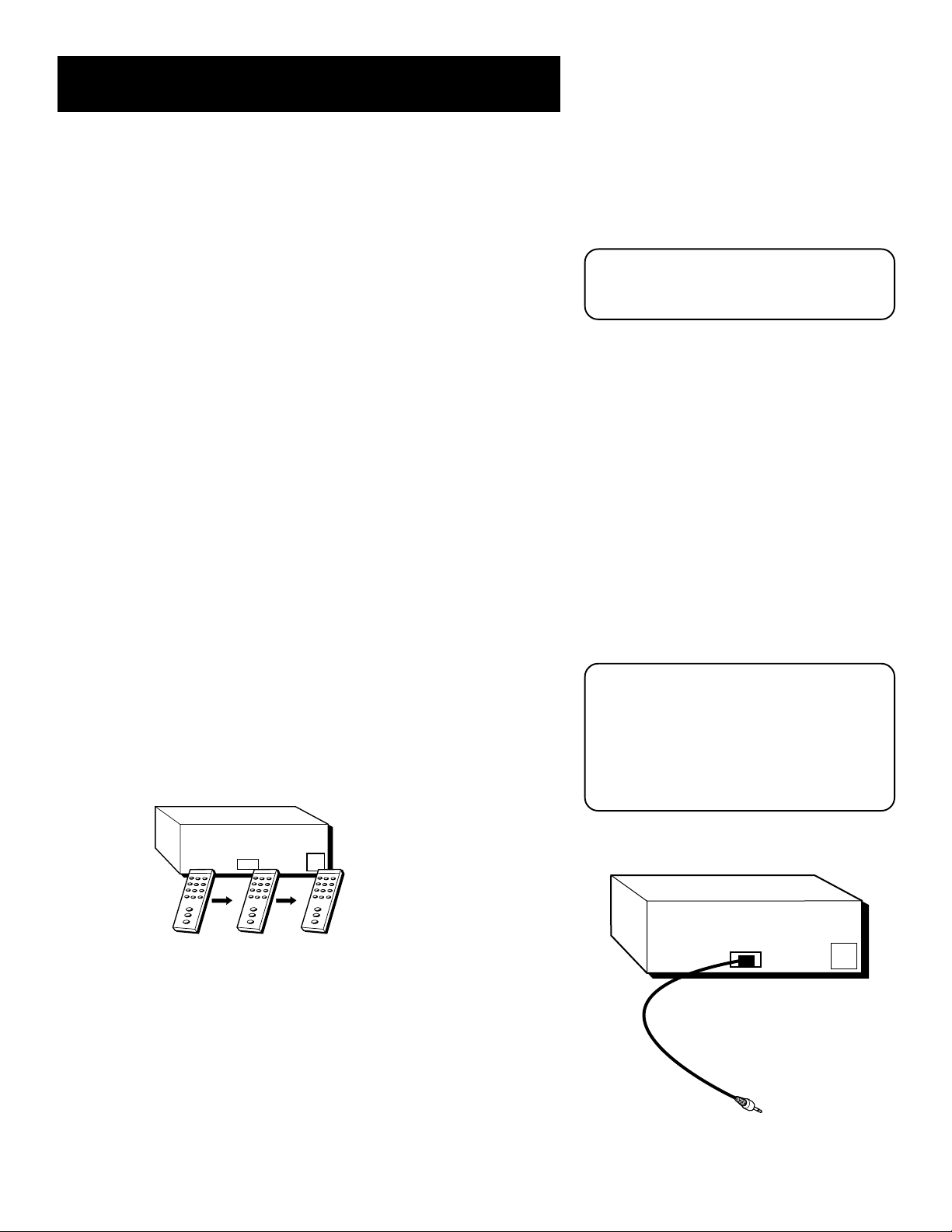
Setup and Connections
03
CHANNEL
SENSOR
Connect to G-LINK jack
on the back of the TV/VCR.
Step 5: Connect the G-LINK Cable
This is an important step because the G-LINK cable enables your TV/VCR
and the GUIDE Plus+ system (the on-screen guide that lists what shows
are on TV) to work with your cable box. The G-LINK cable will not work
until the GUIDE Plus+ system is set up. (Setting up the GUIDE Plus+
system is explained in “Step 8: Set Up the GUIDE Plus+ System,” later in
this section.)
If you do not have a cable box, you do not have to connect the cable. If
your TV is connected to a cable box, you must connect the G-LINK cable
to your cable control box, complete the TV/VCR menu setup, and
activate auto-programming. Unless you complete these steps, no
channels will be listed in the on-screen program guide and your TV will
not work properly.
Find the Remote Control Sensor
You have to attach the G-LINK cable’s end to the remote control sensor
on the cable box. Some cable boxes have a label attached to it that
identifies the remote control sensor. If the remote sensor isn’t labeled on
your cable box, you need to use the remote control that came with the
cable box to locate the sensor. To do this:
Note that you must remove the demo pin
from the G-LINK jack on the back of the
TV/VCR before inserting the G-LINK cable.
1. Turn off the cable box.
2. Hold the remote control (not the one that came with your TV/VCR,
but the one that came with the cable box) so it is touching the
front of the component.
3. Slowly move the remote control across the front of the cable box
while you press the power button on and off. You must press and
release the power button each time you move the remote (holding
down the button won’t work).
CABLE BOX
CHANNEL
03
4. When the cable box turns on, you’ve located the remote control
sensor.
5. Attach the end of the G-LINK cable to your cable box (see
instructions below).
Tip
You may want to use a piece of clear
plastic tape to temporarily affix the G-LINK
cable end until you have completed the
connection. That way you can easily move
it if you have not placed it correctly over
the sensor.
Attach the End to the Cable Box
Attach the end of the G-LINK cable to your cable box as shown in the
illustration to the right.
8
Page 11
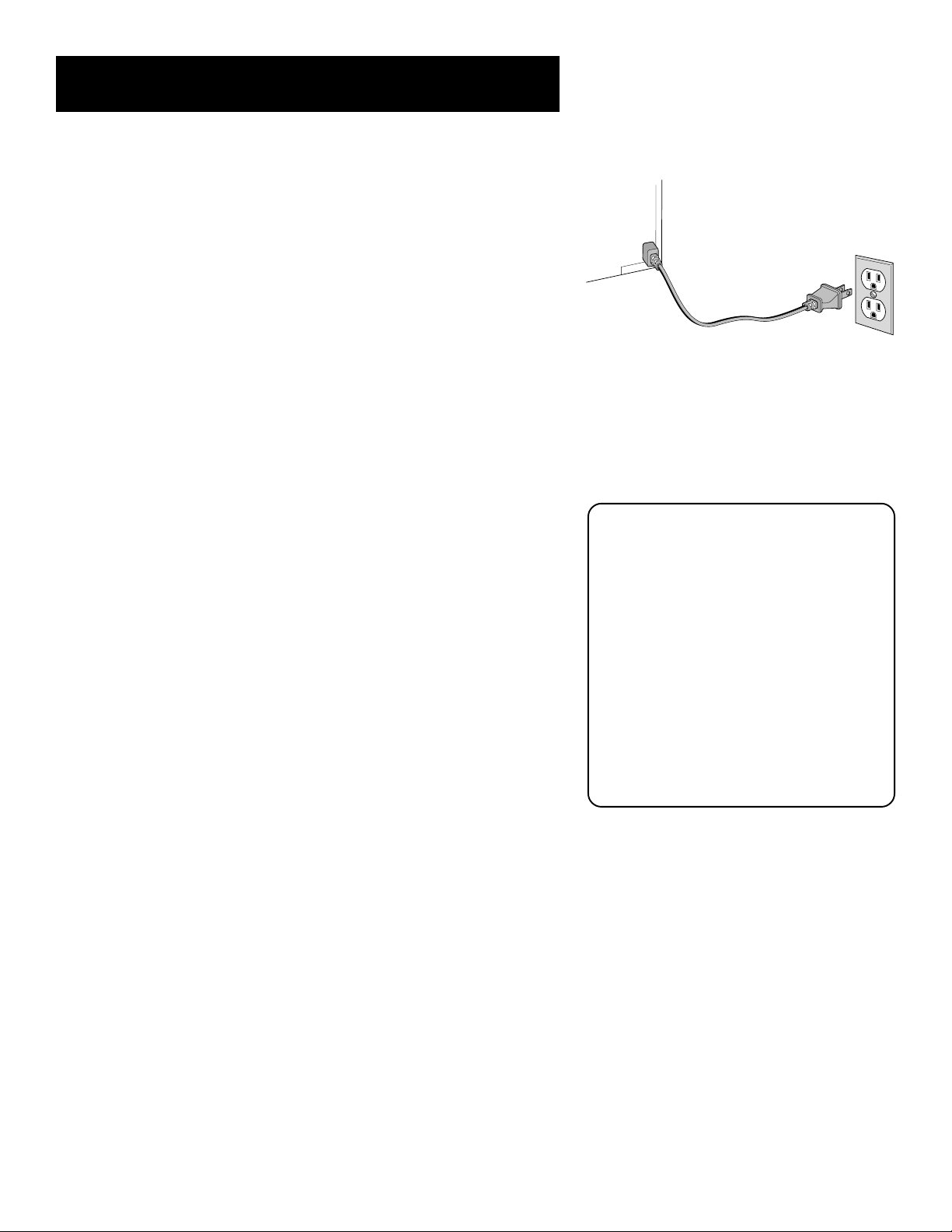
Setup and Connections
Step 6: Plug in the TV/VCR
Plug the power cord into the wall outlet, matching the wide blade of
the plug with the wide slot in the outlet. Be sure to insert the plug
completely.
Step 7: Turn on the TV/VCR
Press POWER on the front of the TV/VCR or press TV or VCR on the
remote. The indicator in the POWER button on the front of the TV/VCR
will light when the TV/VCR is on.
The first time you turn on the TV/VCR, you will be asked to set up the
GUIDE Plus+ system.
Step 8: Set up the GUIDE PIUS+ System
You can set up the GUIDE Plus+ system to display your local program
listings and control your cable box. If you are using a cable box and do
not set up the GUIDE Plus+ system, your TV/VCR will not work properly.
The GUIDE Plus+ Setup appears when you turn on your TV/VCR for the
first time.
• The GUIDE Plus+ system is the on-screen guide that lists what shows
are on TV in your area. In order to get program information, you
need to set up the GUIDE Plus+ information.
• The G-LINK cable must be connected to the back of your TV/VCR,
and the other end must be attached to your cable box (if you have
one) in order for the GUIDE Plus+ Setup to work.
If you move or if any of your information
changes:
1. Return to the GUIDE Plus+ setup and
reinitialize the setup to indicate that
you are no longer using a cable box.
(You must clear the previous channel
lock before re-setting the TV/VCR.)
2. Press MENU on the remote to
display the TV/VCR Main Menu.
3. Press 5, then 1 to initiate Auto Channel
Search.
4. When the Auto Channel Search is
complete, press MENU.
5. Press 6, then 1 to create a new setup.
(See “Step 8: Set Up the GUIDE Plus+
System,” at left, for more details.)
9
Page 12
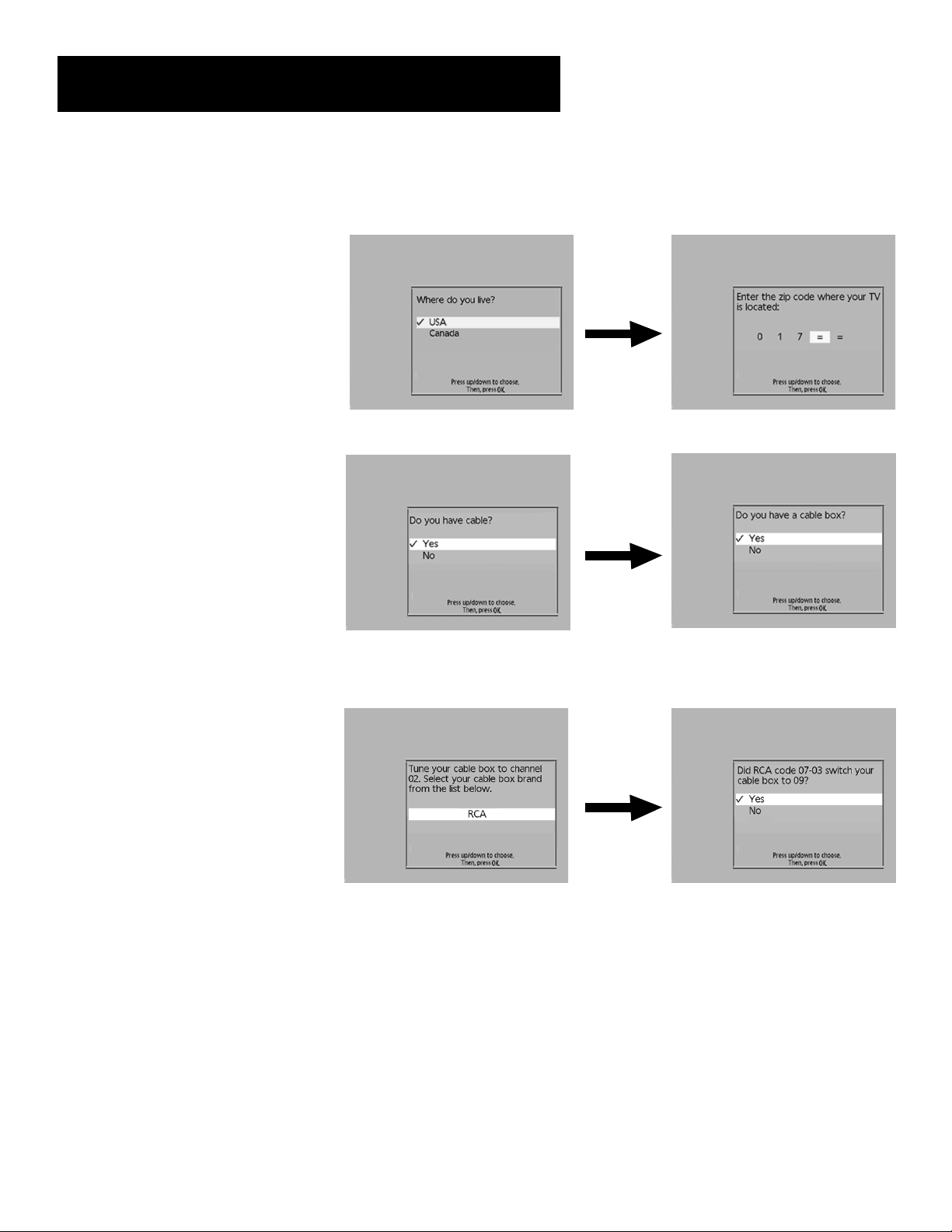
Setup and Connections
To complete GUIDE Plus+ setup, the G-LINK cable must be properly
attached to your cable box if you have one. See “Step 5: Connect the
G-LINK Cable,” later in this section.
Select your country and enter your ZIP
or Postal code. For Canada, use
CH ^ and v to select letters.
The next series of screens asks you
about your cable TV setup. If you have
a cable box, you must set the GUIDE
Plus+ system to control it. Otherwise,
it will not be able to locate and
download program information.
Tune your cable box to Channel 2 and
then select the brand of your cable
box from the choices available. The
system then searches for the correct
code to control your cable box. When
your cable box switches to channel 9 it
has located the correct code.
Select Yes if the cable box changed to channel 9, or No if it did not. If you select No, the system will try another code.
If the GUIDE Plus+ system cannot recognize your cable box after several tries, a screen stating “Cable Box test failed...Please
consult your manual and try again” appears. Choose either Try Again or Skip Cable Box Setup. If you get this message, you
should also:
• Double check the brand of your cable box, and try entering it again.
• Check to make sure the G-LINK cable is attached correctly.
If you choose to skip the cable box setup some features of the guide may not be available until you successfully complete
this procedure.
10
Page 13
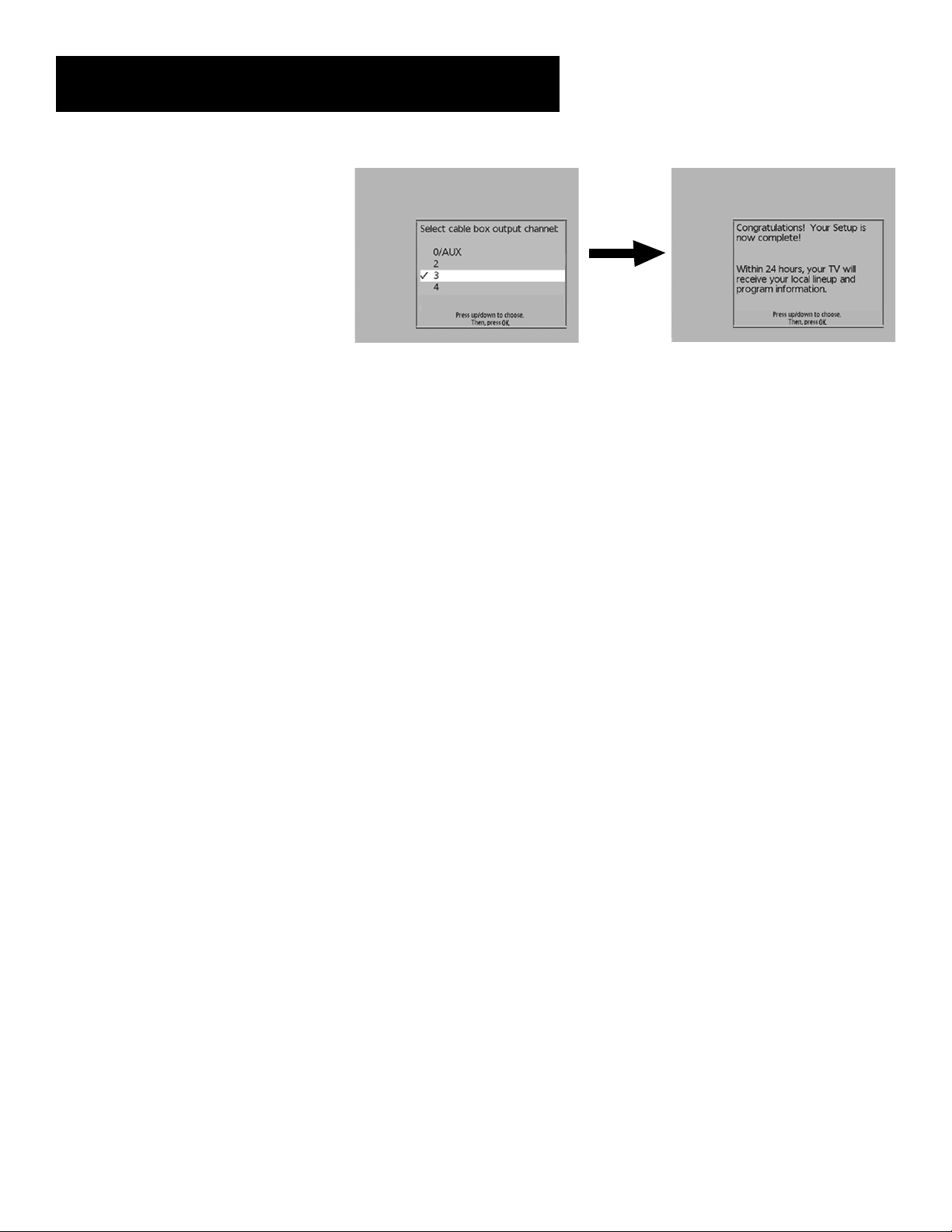
Setup and Connections
Once the correct model of cable box
has been identified, you need to set
the cable box’s output channel.
Enter the channel you use to view
channels through your cable box—
usually 3 or 4. Consult your cable
box’s instruction book or your cable
company if you are not sure. Choose
0 to use VIDEO INPUT.
The last screen comes up when
you’ve successfully finished the
GUIDE Plus+ setup.
Remember:
• Leave your cable box turned ON to download program
information. Downloading may take 24 hours.
Press OK to leave the GUIDE Plus+ Setup and return to the TV’s Main
Menu. See the section “Features and Controls” for more details about
the GUIDE Plus+ system.
To Get Out of the GUIDE Plus+ System:
• Press OK to exit the GUIDE Plus+ system and tune to the
highlighted channel.
• Press GUIDE to exit the GUIDE Plus+ system and tune to the channel
displayed in the background.
• Press CLEAR to exit the GUIDE Plus+ system and go to the last
channel you were watching.
11
Page 14
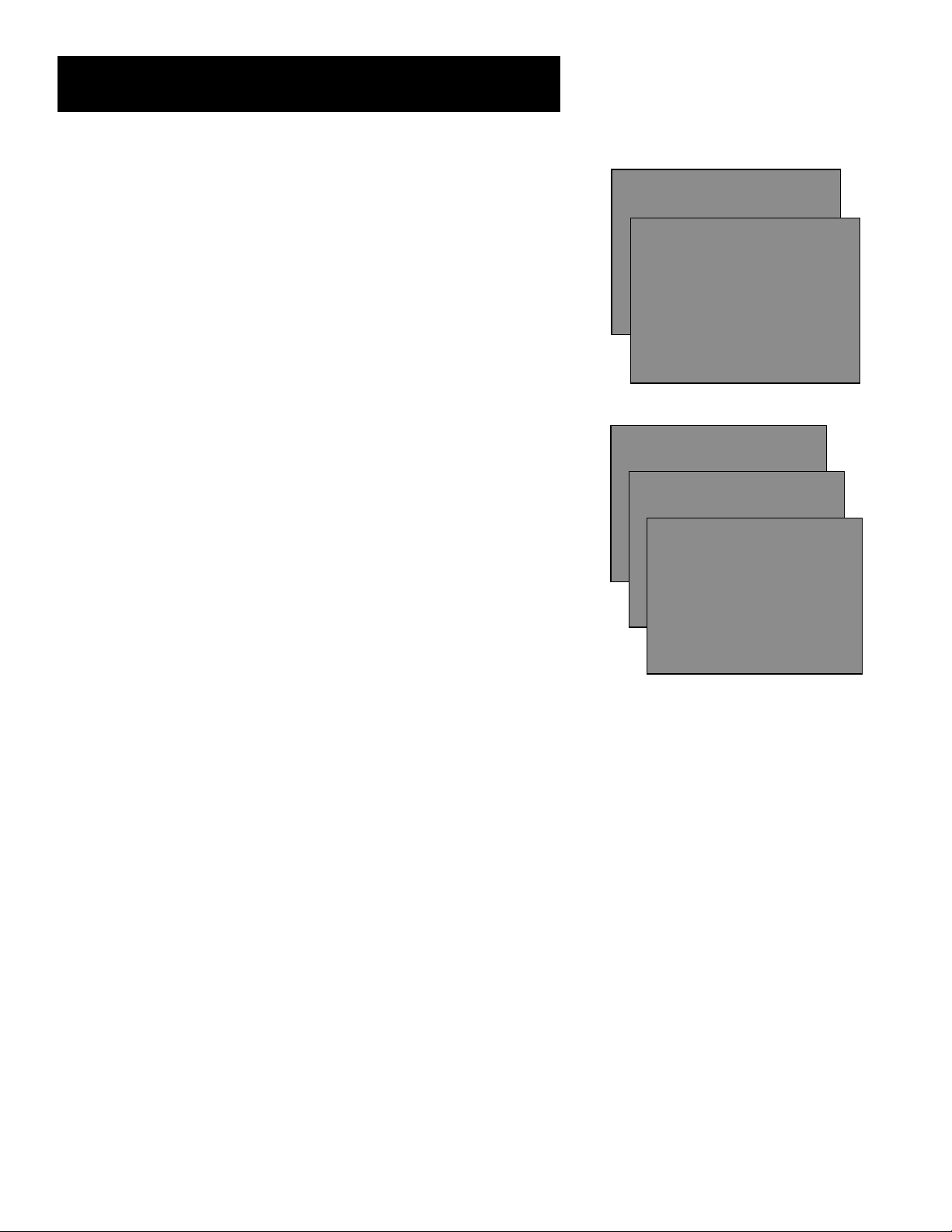
Setup and Connections
TV/VCR MAIN MENU
1 Screen
2 Time
3 Timer Recordings
4 Parental Controls
5 Setup
6 GUIDE Plus+ Menu
0 Exit
SCREEN
1 Picture Quality
2 Closed Captioning
3 Menu Language: English
(Idioma/Langue)
0 Exit
Step 9: Set Up the rest of the TV/VCR
Select the Language
This feature lets you select English, Spanish, or French as the language
for your on-screen displays.
1. Press MENU on the remote to display the TV/VCR Main Menu.
2. Press 1 to display the Screen menu.
3. Press 3 to toggle the menu language between English, Spanish and
French. The default menu language when you first turn on the
TV/VCR is English.
Put Channels into Memory (Auto Channel Search)
1. Press MENU on the remote to display the TV/VCR Main Menu.
2. Press 5 to display the Setup menu.
3. Press 1 to start Auto Channel Search.
4. Allow the TV/VCR to search for all channels. Pressing any buttons
during Auto Channel Search will stop the search and only some
channels will be in the TV/VCR’s memory. When the search is
finished the TV/VCR will automatically tune to the first channel in
the channel memory list.
TV/VCR MAIN MENU
1 Screen
2 Time
3 Timer Recordings
4 Parental Controls
1 Auto Channel Search
5 Setup
2 Add/Remove Channels
6 GUIDE Plus+ Menu
AUTO CHANNEL SEARCH
3 Auto Repeat
4 Auto Play ON
5 GUIDE Plus+ Setup
0 Exit
6 Signal Type: CABLE
Now scanning channel 14
0 Exit
Press any key to cancel
SETUP
12
Page 15
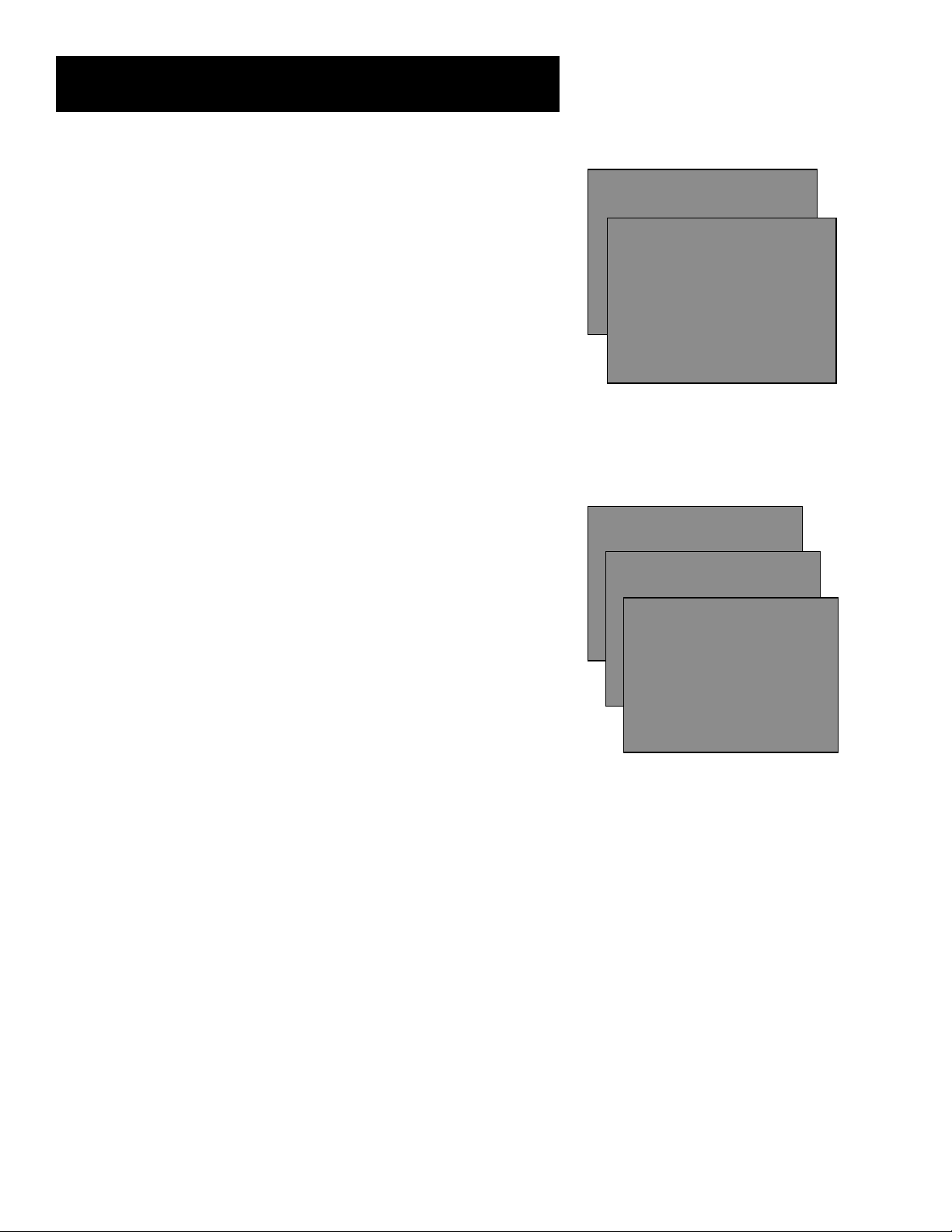
Setup and Connections
Set the Signal Type (Optional)
Note that if you have set up the GUIDE Plus+ system, Signal Type will
not be available.
The TV/VCR automatically selects the signal type (cable or antenna)
when you run the Auto Channel Search. If you want to change the
signal type, follow the directions below.
1. Press MENU on the remote to display the TV/VCR Main Menu.
2. Press 5 to display the Setup menu.
3. Press 5 to toggle the Signal Type between Antenna and Cable.
• After changing the Signal Type, you may need to re-enter the
channel number you are trying to receive.
• After changing the Signal Type, you may need to run the Auto
Channel Search again.
Add or Remove Channels from the TV/VCR’s Memory
This feature is not available if you are using a cable box and have set
up the GUIDE Plus+ system, regardless of whether or not you use the
GUIDE Plus+ system.
1. Press MENU on the remote to display the TV/VCR Main Menu.
2. Press 5 to display the Setup menu.
3. Press 2 to display the Add/Remove Channels screen.
TV/VCR MAIN MENU
1 Screen
2 Time
3 Timer Recordings
4 Parental Controls
1 Auto Channel Search
5 Setup
2 Add/Remove Channels
6 GUIDE Plus+ Menu
3 Auto Repeat
4 Auto Play: ON
5 GUIDE Plus+ Setup
0 Exit
6 Signal Type: CABLE
0 Exit
TV/VCR MAIN MENU
1 Screen
2 Time
3 Timer Recordings
4 Parental Controls
1 Auto Channel Search
5 Setup
2 Add/Remove Channels
6 GUIDE Plus+ Menu
ADD REMOVE CHANNELS
3 Auto Repeat
4 Auto Play ON
Channel 10
5 GUIDE Plus+ Setup
0 Exit
is presently ADDED
6 Signal Type: CABLE
SETUP
SETUP
4. Follow the directions on the screen to add or remove a channel.
5. Add or remove more channels by entering the channel number or
pressing CH ^ or v.
0 Exit
Press CLEAR to remove
Press MENU to exit
13
Page 16
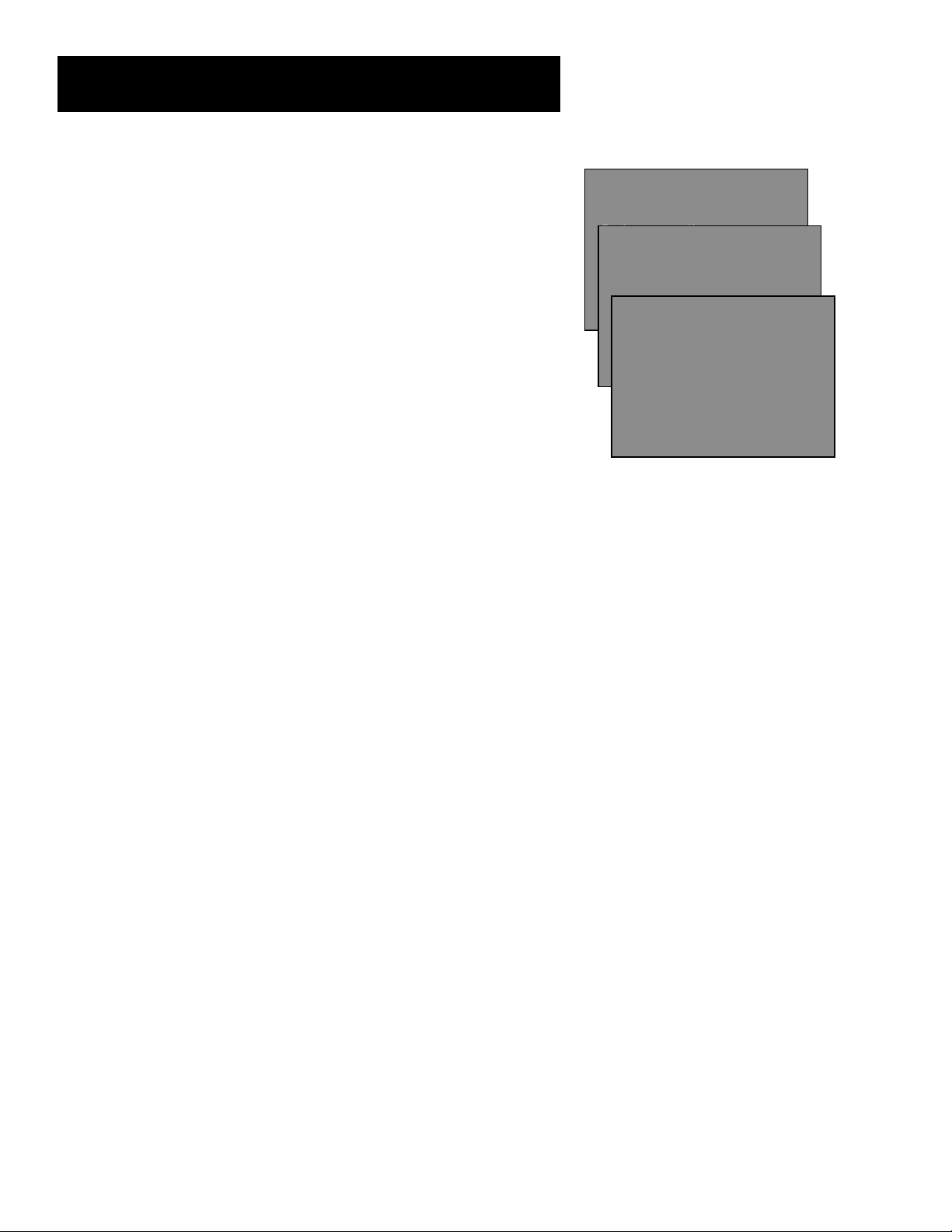
Setup and Connections
Set the Time and Date (Clock)
Note that if you have set up the GUIDE Plus+ system, the Time menu will
not appear. Note that the only time you need to set the clock is when
you’re not using cable (or a cable box). To set the clock:
1. Press MENU on the remote to display the TV/VCR Main Menu.
2. Press 2 to display the Time menu.
3. Press 1 to display the Set Time and Date screen.
4. Use the number buttons on the remote to enter the time.
• Press 0 before 1; 0 is added automatically before all other
numbers. Press 1 for AM or 2 for PM. Example: For a time of
1:07 PM, press 0, then 1, then 0, then 7, then 2.
5. Use the number buttons on the remote to enter the date.
• The day of the week will automatically appear after you enter
the year.
• Press CLEAR on the remote at any time to change incorrect
entries.
6. Press MENU on the remote to start the clock.
To exit and return to TV viewing, follow the on-screen instructions.
To display the time and date, press INFO on the remote.
TV/VCR MAIN MENU
1 Screen
2 Time
3 Timer Recordings
4 Parental Controls
5 Setup
1 Sleep Timer
6 GUIDE Plus+ Menu
2 Wake-up Timer
3 Set Time and Date
SET TIME AND DATE
0 Exit
Time --:-- (hh:mm)
0 Exit
Date: --/--/--
Press MENU to cancel
If you have set up the GUIDE Plus+
system, the Time menu will not appear.
TIME
14
Page 17
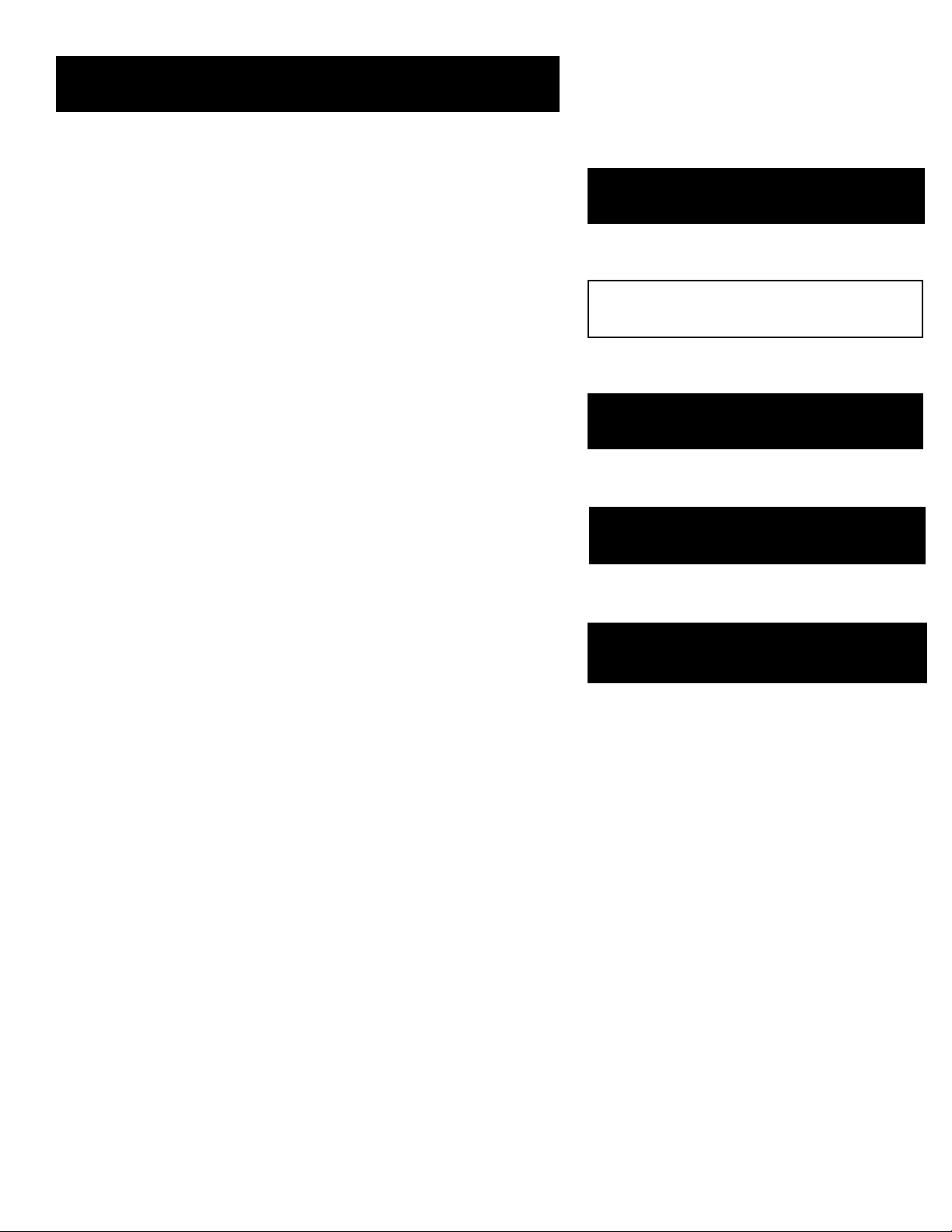
Using the Remote
Using your Universal Remote
This section defines the buttons of the remote and how to
program it to control other components.
The universal remote can be programmed to control most
brands of remote controllable VCRs, satellite receivers, and
cable boxes. If you have an RCA, GE, or PROSCAN
c omponent , y ou pro b abl y don’ t need t o program it a t all.
Setup and connections
1
➣
Using the Remote
2
2
2
➣➣
Operating Instructions
Using the remote
3
3
3
Using the Menu System
Features and Controls
4
4
4
Reference
5
5
Features and Controls
➣
15
Page 18
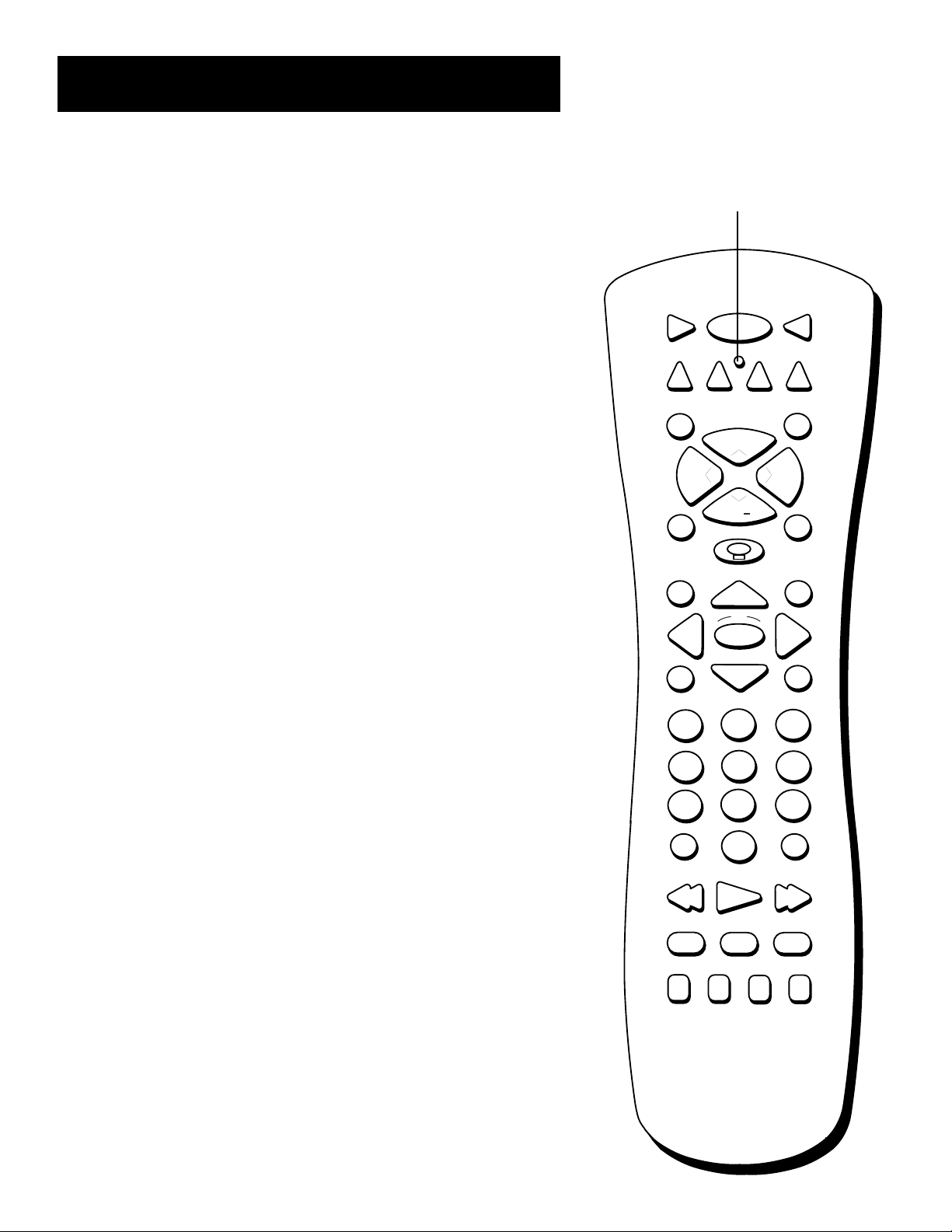
Using the Remote
Remote Control Buttons
ON•OFF When in TV/VCR mode, turns the TV/VCR on and off. If in
another device mode (VCR, DVD, Satellite, etc.) and programmed, will
turn the device on and off. When pressed twice within two seconds, all
devices that are on will be turned off (this feature only works with most
RCA, GE, and PROSCAN products).
VCR1 Puts the remote in VCR mode.
TV Turns on the TV/VCR and puts the remote in TV/VCR mode.
DVD Puts the remote in DVD mode.
VCR2 Puts the remote in VCR2 mode.
LED (Light Emitting Diode) Indicates programming mode when
programming the remote.
AUX Turns on the component you have programmed it to control.
SAT•CABLE Puts the remote in SAT•CABLE mode. The SAT•CABLE
button will not function properly without first completing the GUIDE
Plus+ system setup procedures.
MUTE Reduces the TV/VCR’s volume to its minimum level. When
pressed again, restores the volume.
SEARCH Advances the tape approximately 60 seconds. Also displays
Index, Zero, and Blank search screens when tape is inserted in the
TV/VCR.
CH ^ and v (Channel Up and Down) Scans up or down through the
channel list. Press once to change the channel up or down; press and
hold to continue changing channels. During tape playback, pressing
CH ^ or v adjusts tracking.
VOL < and > (Volume Down and Up) Decreases or increases the
TV/VCR’s volume.
SPEED (Tape Speed) Selects a recording speed (SP, LP, or SLP). See the
section “Recording Features” for more details, including definitions of
SP, LP, and SLP.
GO BACK Returns you to the previous channel.
Light Icon Lights some of the remote buttons. The buttons remain lit
as long as any button is pressed within approximately four seconds of
the last button pressed. The light times out if no buttons are pressed,
which conserves the life of your batteries. If the light times out, simply
press the button to turn it on again.
GUIDE Brings up and exits the GUIDE Plus+ system. In TV and VCR
modes, brings up available on-screen guides (RCA, GE, and PROSCAN
products only).
INFO Brings up channel information that display the TV/VCR’s current
status. Press again to clear the display. Also brings up the time counter
when a tape is inserted.
Arrows Used to point to different items in the menu system. Also used
to adjust the menu controls.
OK Selects highlighted items or returns you to the previous menu.
MENU Displays the TV/VCR Main Menu. Advances to next program
during program review. When in VCR mode, it functions as a PROGRAM
button.
LED
ON•OFF
DVD
VCR2
MUTE SEARCH
+
CH
VOL
CH
GUIDE INFO
OK
MENU CLEAR
AUX
TVVCR1
SAT•CABLE
VOL
GO BACKSPEED
123
456
789
INPUT
ANTENNA
0
REVERSE PLAY FORWARD
REC•VCR+
- TRACKING + EDIT FR. ADV
STOP PAUSE
16
Page 19

Using the Remote
CLEAR Removes any menu or display from the screen and returns
you to TV viewing. Also exits the GUIDE Plus+ menu system. Allows
you to change menu entries or clear a timer recording. Resets time
counter to 0:00:00 when displayed.
Number Buttons (0-9) Enters channel numbers, digits for
programming the remote, and time settings directly though the
remote control. To enter a two-digit channel, press the two digits.
To enter a three-digit channel, press and hold the first digit, release,
then add the second two. For example: to tune to channel 123, press
and hold 1, release, press 2, then 3.
INPUT In TV/VCR mode, press to toggle through the available input
sources (VIDEO 1, VIDEO 2, current channel).
ANTENNA Functions as TV/VCR button in VCR mode and
TV/receiver button in SAT•CABLE mode.
REVERSE Rewinds the tape when the TV/VCR is stopped. Searches
the picture in reverse during playback.
PLAY Plays a tape.
FORWARD Fast forwards the tape when the TV/VCR is stopped.
Searches the picture in forward motion during playback.
REC•VCR+ Starts TV/VCR recording. Used for express recording.
When in the GUIDE Plus+ system, pressing this button brings up the
one-button recording screen. When not in the GUIDE Plus+ system,
pressing this button will record the program you are currently
viewing; however, if you have set a GUIDE Plus+ system-timed
recording, that recording will interrupt the TV/VCR recording.
STOP Stops functions such as record, play, rewind, fast forward,
and pause.
PAUSE Pauses the tape during playback. Pauses the tape during
recording to prevent recording of unwanted scenes.
TRACKING - and + (Tracking Down and Up) Lets you manually
adjust tracking to reduce the streaks that may appear in the picture
during playback.
EDIT Pressing EDIT during playback pauses the tape. Press again to
resume playback. Also, if FR. ADV is pressed, the tape advances
frame-by-frame. One way to resume playback is to press EDIT.
FR. ADV (Frame Advance) Fast forwards the tape through a
commercial when a tape is playing. Advances the tape one video
frame at a time when the tape is paused.
Using the INPUT Button
Use the INPUT button to toggle through the available input sources
and view the component you have connected to the TV/VCR.
1. Press TV to place the remote in TV mode. Make sure that the
component you want to view is turned on.
2. Press INPUT to tune to an available input source.
3. Continue to press INPUT to scroll through the input sources.
Modes of Operation
Because this universal remote can
control several different components
(cable box, another VCR, etc.), it uses
operational modes triggered by the
component buttons. For example if you
want the remote to control the TV/VCR,
you would press the TV button to put
the remote into TV mode before you
could control the TV/VCR.
17
Page 20
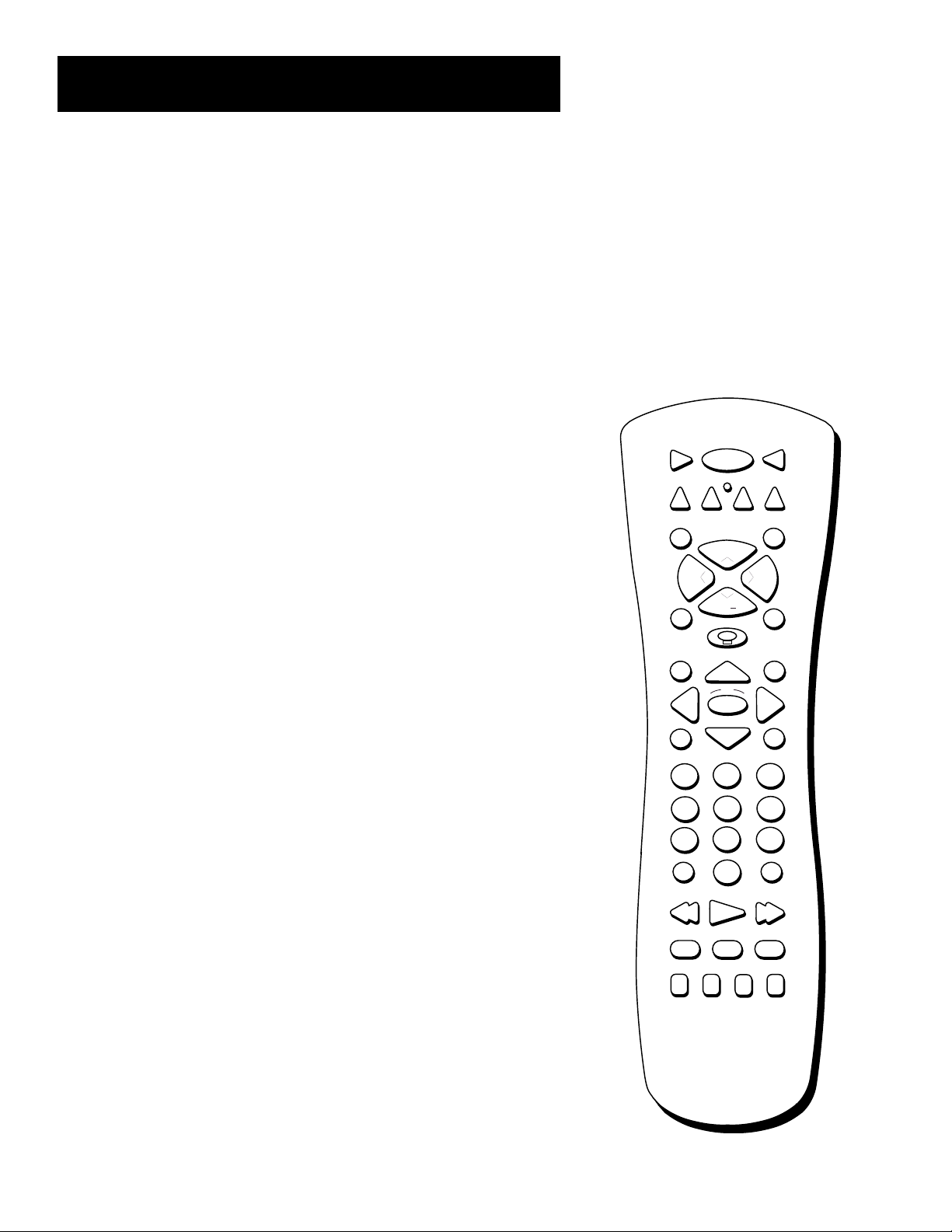
Using the Remote
Programming the Remote
The universal remote can be programmed to control most brands of
remote controllable VCRs, satellite receivers, and cable boxes. The
remote is already programmed to control most RCA, GE, and PROSCAN
TVs, VCRs, DVD players, laserdisc players, and satellite receivers.
Testing the Remote
To determine whether the universal remote needs to be programmed,
turn a device ON, such as a DVD player, point the remote at the DVD
player, and press the DVD button. Then press ON•OFF or CH ^ or v to see
if the DVD player responds to the remote commands. If not, the remote
needs to be programmed.
Using Automatic Code Search
DVD
VCR2
ON•OFF
AUX
TVVCR1
SAT•CABLE
The following instructions can be used to program the remote to control
each of the devices connected to your TV. If you want to exit the
automatic code search without programming any of your devices, press
and hold CLEAR until the LED turns off.
Note that the automatic code search will not work with the AUX button.
To program the remote using automatic code search:
1. Turn on the device you want to control (VCR, SAT, etc.).
2. Press and hold the button you want to program (VCR1, VCR2, etc.).
While holding the device button, press and hold ON•OFF until the
red light on the remote turns on, then release both buttons.
3. Press and release PLAY, then wait 5 seconds or until the LED stops
flashing.
At this point the remote is searching for the correct code to
program. If, after 5 seconds, the device you want to control does
not turn off, press PLAY again to tell the remote to search the next
set of codes.
Continue pressing PLAY until the device turns off or you have
searched through all of the codes. There are 20 total sets of codes. If
the device does not turn off after pressing PLAY 20 times, then the
remote cannot control that particular device.
If the device you want to control does turn off:
1. Press and release REVERSE, then wait 2 seconds. Repeat this step
until the device turns back on.
MUTE SEARCH
+
CH
VOL
CH
GUIDE INFO
MENU CLEAR
123
456
789
INPUT
0
REVERSE PLAY FORWARD
REC•VCR+
STOP PAUSE
- TRACKING + EDIT FR. ADV
VOL
GO BACKSPEED
OK
ANTENNA
2. To finish, press and hold STOP until the red light on the remote
turns off.
18
Page 21

Using the Remote
Using Direct Entry
1. Turn on the component to be programmed.
2. Look up the brand and code number(s) for the component on the
code list on the last page of this section, “Using the Remote.”
3. Press and hold the appropriate component button (VCR1, DVD,
VCR2, AUX, SAT•CABLE).
4. While holding the component button, enter the code from the code
list.
5. Release the component button, and then press ON•OFF to see if the
component responds to the remote commands. If it doesn’t, try
pressing the component button and then ON•OFF again.
6. If you get no response, repeat these steps using the next code listed
for your brand, until the component responds to the remote
commands.
Using the Remote to Control a Device
Once the remote has been programmed successfully, you are ready to
use it to control your devices.
To operate the device:
1. Press the device button (TV, VCR1, VCR2, DVD, AUX, or SAT•CABLE)
to set the remote to control the device. Note that the SAT•CABLE
button will only work if you have set up the GUIDE Plus+ system and
are using a cable box.
2. Press ON•OFF to turn the device ON or OFF.
3. Use the remote buttons that apply to that device.
Modes of Operation
Because this universal remote can control several different components
(DVD player, VCR, cable box, etc.) it uses operational modes triggered by
the component buttons. For example, if you want the remote to control
the TV, you would press the TV button to put the remote into TV mode
before you could control the TV.
19
Page 22

Using the Remote
VCRs
Admiral ................................................................................. 2131
Adventura............................................................................. 2026
Aiko ....................................................................................... 2027
Aiwa............................................................................ 2002, 2026
Akai............ 2003, 2004, 2005, 2007, 2008, 2111,2112, 2113
American High .................................................................... 2021
Asha ....................................................................................... 2013
Audio Dynamics ...................................................... 2009, 2010
Audiovox .............................................................................. 2014
Bell & Howell....................................................................... 2011
Beaumark ............................................................................. 2013
Broksonic .................................................................. 2012, 2025
Calix ...................................................................................... 2014
Candle ..................2013, 2014, 2015, 2016, 2017, 2018, 2019
Canon.............................................................. 2021, 2022, 2114
Capehart.................................................................... 2020, 2110
Carver ................................................................................... 2062
CCE ............................................................................ 2027, 2061
Citizen....... 2013, 2014, 2015, 2016, 2017, 2018,2019,2027
Colortyme ........................................................................... 2009
Colt........................................................................................ 2061
Craig ..................................................... 2013, 2014, 2023, 2061
Curtis-Mathes .................................... 2000, 2002, 2009, 2013,
......................................... 2016, 2018, 2021, 2022, 2024, 2115
Cybernex.............................................................................. 2013
Daewoo .... 2015, 2017, 2019,2025, 2026, 2027, 2028, 2110
Daytron................................................................................. 2110
Dbx ............................................................................. 2009, 2010
Dimensia............................................................................... 2000
Dynatech ................................................................... 2002, 2026
Electrohome ............................................................. 2014, 2029
Electrophonic ...................................................................... 2014
Emerson ......................................................... 2002, 2012,2014,
.....................2015, 2021, 2024, 2025,2026,2029, 2030, 2032,
........2033, 2034, 2035, 2036, 2037, 2038, 2039, 2040, 2041,
........ 2042, 2044, 2045, 2047, 2065, 2105, 2113, 2116, 2117,
Fisher......... 2011, 2023, 2048, 2049, 2050, 2051, 2052,2118
Fuji .............................................................................. 2021, 2119
Funai ........................................................................... 2002, 2026
Garrard ................................................................................. 2026
GE ..............2000, 2001, 2013, 2021, 2022, 2053, 2115, 2120
Goldstar.................................... 2009, 2014, 2018, 2054, 2121
Gradiente ............................................................................. 2026
Harley Davidson ................................................................. 2026
Harman Kardon .................................................................. 2009
Harwood .............................................................................. 2061
Headquarter ........................................................................ 2011
Hitachi....... 2002, 2055, 2056, 2057, 2107, 2111, 2120, 2122
HI-Q ...................................................................................... 2023
Instant Replay ...................................................................... 2021
JCL ......................................................................................... 2021
JC Penney ..................... 2009, 2010, 2011, 2013, 2014, 2021,
.................. 2022, 2055, 2056, 2058, 2059, 2060, 2107, 2118
Jensen .............................................................. 2055, 2056, 2111
JVC........................ 2009, 2010, 2011, 2018, 2058, 2111, 2123
Kenwood.. 2009, 2010, 2011, 2016, 2018, 2058, 2111,2123
KLH ....................................................................................... 2061
Kodak ......................................................................... 2014, 2021
Lloyd........................................................................... 2002, 2026
Logik ...................................................................................... 2061
LXI ......................................................................................... 2014
Magnavox.............2021, 2022, 2062, 2063, 2104, 2108, 2124
Magnin ................................................................................... 2013
Marantz .......................................................... 2009, 2010, 2011,
.......................................... 2016, 2018, 2021, 2058, 2062,2064
Marta ..................................................................................... 2014
Masushita.............................................................................. 2021
MEI ......................................................................................... 2021
Memorex.................................................................. 2002, 2011,
............................. 2013, 2014, 2021, 2023, 2026, 2104, 2131
MGA ................................................................ 2029, 2065, 2113
MGN T echnology................................................................ 2013
Midland ................................................................................. 2053
Minolta ............................................................ 2055, 2056, 2107
Mitsubishi ...........2029, 2055, 2056, 2065, 2066, 2067, 2069,
.................. 2070, 2071, 2072, 2073, 2074, 2106, 2113, 2123
Montgomery Ward.................................................. 2075, 2131
2130
Motorola..................................................................... 2021,2131
MTC ..................................................................2002, 2013, 2026
Multitech ......................... 2002, 2013, 2016, 2026, 2053, 2061
NEC............................................ 2009, 2010, 2011, 2016, 2018,
............................... 2058, 2064, 2076, 2078, 2079, 2111, 2123
Nikko.......................................................................................2014
Noblex ....................................................................................2013
Olympus .................................................................................2021
Optimus....................................................................... 2014, 2131
Optonica.................................................................................2096
Orion ......................................................................................2035
Panasonic......................... 2021, 2022, 2109, 2125, 2126, 2127
Pentax ......................................... 2016, 2055, 2056, 2107, 2120
Pentex Research................................................................... 2018
Philco...................................................... 2021, 2022, 2062, 2063
Philips .....................................................2021, 2062, 2096, 2124
Pilot .........................................................................................2014
Pioneer........................................ 2010, 2055, 2080, 2081, 2123
Portland .................................................2016, 2017, 2019, 2110
PROSCAN ..................................................................2000, 2001
Protec......................................................................................2061
Pulsar....................................................................................... 2104
Quarter .................................................................................. 2011
Quartz.....................................................................................2011
Quasar .............................................................. 2021, 2022, 2125
RCA............................................ 2000, 2001, 2003, 2013, 2021,
......................2055, 2056, 2082, 2083, 2084,2085, 2086,2087,
..................... 2088, 2089, 2090, 2091, 2107, 2115, 2120, 2125
Radioshack/Realistic............................ 2002, 2011, 2013, 2014
......... 2021, 2022, 2023, 2026, 2029, 2049, 2050, 2096, 2131
Radix........................................................................................2014
Randex ....................................................................................2014
Ricoh .......................................................................................2128
Runco ......................................................................................2104
Samsung ...........................2005, 2013, 2015, 2033, 2053, 2112
Sanky ............................................................................2131, 2104
Sansui ..................................................... 2010, 2092, 2111, 2123
Sanyo .................................................................2011, 2013, 2023
Scott 2012, 2015, 2025, 2032, 2035, 2038, 2065, 2093, 2116
Sears ........................................... 2011, 2014, 2021, 2023, 2048,
................................ 2049, 2050, 2051, 2055, 2056, 2107, 2118
Sharp ..................... 2002, 2017, 2029, 2094, 2095, 2096, 2131
Shintom.................................................. 2004, 2056, 2061, 2098
Shogun ....................................................................................2013
Signature.................................................................... 2002, 2131
Singer.................................................................2021, 2061, 2128
Sony ..................................2002, 2004, 2098, 2099, 2119, 2128
STS ................................................................................2021, 2107
Sylvania....... 2002, 2021, 2022, 2026, 2062, 2063, 2065, 2124
Symphonic ................................................................... 2002, 2026
T andy ............................................................................2002, 2011
Tashiko ....................................................................................2014
T atung...........................................................................2058, 2111
TEAC........................................... 2002, 2026, 2058, 2085, 2111
T echnics .......................................................................2021, 2109
T eknika............................. 2002, 2014, 2021, 2026, 2100, 2129
TMK...................................................................2013, 2024, 2047
T oshiba.................. 2015, 2049, 2051, 2055, 2065, 2093, 2116
T oteVision ...................................................................2013, 2014
Unitech ...................................................................................2013
V ector Research .................................. 2009, 2010, 2015, 2016
Victor ......................................................................................2010
Video Concepts ........................ 2009, 2010, 2015, 2016, 2113
Videosonic ............................................................................. 2013
Wards.................., 2002, 2013, 2014, 2015, 2021, 2023, 2026,
2029, 2055, 2056, 2061, 2096, 2101, 2102, 2103, 2107, 2116,
XR-1000 ...........................................................2021, 2026, 2061
Y amaha............................. 2009, 2010, 2011, 2018, 2058, 2111
Zenith.......................................... 2004, 2098, 2104, 2119, 2128
2131
Cable Boxes
ABC .......................5002, 5003, 5004, 5005, 5006, 5007, 5053
Antronix ......................................................................5008, 5009
Archer.................................................... 5008, 5009, 5010, 5011
Cabletenna .............................................................................5008
Cableview............................................................................... 5008
Century .................................................................................. 5011
Citizen..................................................................................... 5011
Colour V oice .............................................................. 5012, 5013
Comtronics................................................................ 5014, 5015
Contec ................................................................................... 5016
Eastern ................................................................................... 5017
Garrard.................................................................................. 5011
GC Electronics..................................................................... 5009
Gemini ............................................................. 5018, 5019, 5049
General Instrument ............................................................ 5003
Hamlin........................................ 5020, 5021, 5022, 5035, 5045
Hitachi.................................................................................... 5003
Hytex...................................................................................... 5002
Jasco ....................................................................................... 5011
Jerrold ........ 5003, 5005, 5007,5018, 5023, 5024, 5046, 5053
Magnavox............................................................................... 5025
Memorex............................................................................... 5026
Movie Time ..................................................... 5002, 5027, 5028
NSC .................................................................. 5002, 5027, 5028
Oak ....................................................................5002,5016, 5029
Panasonic.................................................................... 5048, 5052
Paragon .................................................................................. 5026
Philips ........ 5011, 5012, 5013, 5019, 5025, 5030, 5031, 5032
Pioneer........................................................................ 5033, 5034
Pulsar...................................................................................... 5026
RCA ..................................................................5047, 5049, 5052
Realistic....................................................................... 5009, 5049
Regal ............................................................................ 5022, 5035
Regency ................................................................................. 5017
Rembrandt ............................................................................ 5003
Runco .....................................................................................5026
Samsung ...................................................................... 5014, 5034
Scientific Atlanta.................................. 5006, 5036, 5037, 5038
Signal............................................................................ 5014, 5018
Signature................................................................................ 5003
SL Marx.................................................................................. 5014
Sprucer .................................................................................. 5052
Starcom............................................................ 5007, 5018, 5053
Stargate .......................................................................5014, 5018
Starquest................................................................................ 5018
Tandy ...................................................................................... 5040
Teleview................................................................................. 5014
T ocom.............................................................. 5004, 5023, 5041
Toshiba................................................................................... 5026
Tusa......................................................................................... 5018
TV86....................................................................................... 5027
Unika ................................................................ 5008, 5009, 5011
United Artists ....................................................................... 5002
United Cable ........................................................................ 5053
Universal............................................... 5008, 5009, 5010, 5011
Videoway ............................................................................... 5044
Viewstar................................................ 5015, 5025, 5027, 5040
Zenith............................................................... 5026, 5050, 5051
Satellite Receivers
Chapparal ................................................................... 5056, 5057
Drake .......................................................................... 5058, 5059
GE ........................................................................................... 5000
General Instuments....................................... 5060, 5061, 5062
Panasonic............................................................................... 5075
Primestar ...............................................................................5076
PROSCAN ............................................................................ 5000
RCA ........................................................................................5000
Realistic.................................................................................. 5063
Sony ........................................................................................5072
STS1........................................................................................ 5064
STS2........................................................................................ 5065
STS3........................................................................................ 5066
STS4........................................................................................ 5067
Toshiba................................................................................... 5068
Toshiba................................................................................... 5073
Uniden.................................................................................... 5069
Audio
(For RCA and Dimensia brands only)
AM/FM ................................................................................... 4003
Aux ......................................................................................... 4004
Phono .....................................................................................4005
CD .......................................................................................... 4007
Tape ........................................................................................ 4006
20
Page 23

Operating Instructions
Using your TV/VCR
This section walks you through all the things your TV/VCR can
do. It includes information on:
• Playing a tape.
• Using the playback features.
• Recording.
• Copying and editing tapes.
Setup and connections
Setup and connections
1
1
1
➣
Using the Remote
Interactive Setup
2
2
2
➣➣
Operating Instructions
Using the remote
Using the remote
3
3
3
Using the Menu System
Features and Controls
4
4
4
➣
5
5
5
Reference
Features and Controls
21
Page 24

Operating Instructions
Safety Tab
PLAY 0:00:00
How to Play a Tape
1. Insert a tape in the TV/VCR.
The TV/VCR automatically turns on. The tape automatically
begins to play if the safety tab on the cassette has been
removed and the Auto Play feature has been turned on.
2. Press PLAY, if necessary. The word Play and the time counter
appear on the screen.
3. If necessary, while the tape is playing, press TRACKING + or - on
the remote or CH ^ or v on the TV/VCR to remove any streaks
from the picture.
4. Press STOP on the remote or STOP/EJECT on the TV/VCR to stop
playback.
5. Press REW on the TV/VCR or REVERSE on the remote to rewind
the tape. If the VCR is playing a tape, the TV/VCR will search
backwards through the tape. If the TV/VCR is not playing a
tape, the tape will rewind back to its start.
• After the tape reaches its end during playback, it will
automatically rewind back to the beginning of the tape
and eject the tape.
• Pressing the remote’s ON•OFF button while the tape is
rewinding will not stop the tape. The tape will continue to
rewind until it reaches its beginning, and then the TV/VCR
will turn off.
6. Press FORWARD on the remote to advance the tape. If the VCR
is playing a tape when the FORWARD button is pressed, the TV/
VCR will search forward through the tape.
7. Press STOP/EJECT on the TV/VCR or STOP on the remote to eject
the tape once it is completely rewound.
Note that a cassette may be ejected even if the power is turned off.
WAKE UPTIMER
POW ER
EJECT
CHCHVOL- VOL+
PLAY
PAUSE
AUDIO IN
VIDEO IN
F FWD
REW
REC
STOP
If the GUIDE Plus+ system appears when a
tape is inserted, press the GUIDE or CLEAR
button on the remote. The GUIDE Plus+
system will disappear in approximately
one minute if you do not press any
button.
22
Page 25

Operating Instructions
Using the Playback Features
Pause
This feature pauses the tape during playback and allows you to examine
the details of the scene. Pause works best with tapes recorded in SLP
speed.
1. Press PAUSE during playback to pause the action. The TV/VCR will
automatically switch from pause to stop after a few minutes to
prevent tape wear.
2. Press PAUSE or PLAY to return to normal playback.
DVD
VCR2
ON•OFF
AUX
TVVCR1
SAT•CABLE
Frame Advance
Frame advance lets you view one frame at a time while in the PAUSE
mode. Frame advance works best with tapes recorded in SLP speed.
1. Press PAUSE during playback to pause the action.
2. Press FR. ADV on the remote each time you want to view the next
frame of the scene.
Press and hold FR. ADV on the remote to view the tape frame-byframe.
3. Press PAUSE or PLAY to return to normal playback.
Picture Search
You can visually search a picture during pause mode. Sound is turned
off during picture search. Picture search works best for tapes recorded
in SLP speed.
1. During playback, press FORWARD on the remote to search forward
or REVERSE to search in reverse.
2. Press PLAY to return to normal playback.
Slow Motion (only available on model T19067)
You can view the picture in slow motion during PAUSE mode. There are
three slow-motion speeds. Sound is turned off during slow-motion
playback.
MUTE SEARCH
+
CH
VOL
CH
GUIDE INFO
OK
MENU CLEAR
123
456
789
INPUT
0
REVERSE PLAY FORWARD
REC•VCR+
- TRACKING + EDIT FR. ADV
STOP PAUSE
VOL
GO BACKSPEED
ANTENNA
1. Press PAUSE.
2. Press and hold FR. ADV to begin slow motion.
Press FR. ADV again for the faster slow-motion speed.
Press FR. ADV a third time for the fastest slow-motion speed.
3. Press PLAY to return to normal playback or press PAUSE to return to
pause mode.
The TV/VCR will automatically switch from slow-motion playback to stop
after a few minutes to prevent tape wear.
23
Page 26

Operating Instructions
Automatic Tracking
The TV/VCR has automatic tracking which adjusts the picture when
playing a tape that was recorded on another VCR. Automatic tracking is
turned on whenever a tape is inserted or the TV/VCR’s power is
turned on.
DVD
VCR2
ON•OFF
AUX
TVVCR1
SAT•CABLE
Manual Tracking
Occasionally, you may need to manually adjust tracking on a tape
recorded on a different VCR or camcorder. Tracking is used when
playing a tape. It has no effect during recording.
• When streaks or snow appear in the picture during normal playback
or slow motion, press TRACKING + or - on the remote or CH ^ or v
on the TV/VCR for the best possible picture.
• To return to automatic tracking the tape must be removed from the
VCR and re-inserted.
Time Counter
The time counter helps locate the beginning or end of programs you
taped. The time counter automatically resets to 0:00:00 whenever a
tape is inserted, or when CLEAR is pressed while the time counter is
displayed.
For example, if a 30-minute program was recorded at the beginning of
the tape and you wanted to record another program after it, you
should:
1. Insert the pre-recorded tape.
2. Press INFO twice to display the time counter and fast forward the
tape until 30 minutes appears on the screen. Then you can begin
recording a second program.
0:30:00
MUTE SEARCH
CH
+
VOL
CH
GUIDE INFO
OK
MENU CLEAR
123
456
789
INPUT
0
REVERSE PLAY FORWARD
REC•VCR+
- TRACKING + EDIT FR. ADV
STOP PAUSE
VOL
GO BACKSPEED
ANTENNA
Hours
Minutes
Seconds
This is the approximate end of the program and you can begin recording
at this spot.
3. Press INFO again or eject the tape to remove the time counter from
the screen.
Commercial Scan
This is useful for skipping commercials or short program segments. Press
SEARCH during playback to advance the tape approximately 60 seconds.
24
Page 27

Operating Instructions
Auto Play Feature
This feature enables the TV/VCR to automatically start playing a tape
when it is inserted. (The safety tab on the tape must be removed.)
1. Press MENU to display the TV/VCR Main Menu.
2. Press 5 to display the Setup menu.
3. Press 4 to change the Auto Play setting.
The Auto Play feature is set to On at the factory.
• Select On if you want a tape with its safety tab removed to start
playing automatically.
• Select Off if you do not want a tape with its safety tab removed
to start playing automatically.
Auto Repeat Feature
This feature tells the TV/VCR to play a tape (or part of a tape)
continuously. The TV/VCR will automatically rewind the tape, or a
selected portion of the tape, and play it repeatedly.
1. Using REVERSE, FORWARD, or PLAY on the remote, go to the place
on the tape that you want to be the beginning of the section that
automatically repeats. Reset the time counter to 0:00:00 by pressing
INFO, then CLEAR.
2. Using FORWARD or PLAY on the remote, go to the place on the
tape that you want to be the end of the section that plays
continuously. Remember the numbers on the time counter. (2:55 is
the end time for Auto Repeat in the example to the right.)
3. Press MENU to display the TV/VCR Main Menu.
TV/VCR MAIN MENU
1 Screen
2 Time
3 Timer Recordings
4 Parental Controls
1 Auto Channel Search
5 Setup
2 Add/Remove Channels
6 GUIDE Plus+ Menu
3 Auto Repeat
4 Auto Play: ON
5 GUIDE Plus+ Setup
0 Exit
6 Signal Type: CABLE
0 Exit
TV/VCR MAIN MENU
1 Screen
2 Time
3 Timer Recordings
4 Parental Controls
1 Auto Channel Search
5 Setup
2 Add/Remove Channels
6 GUIDE Plus+ Menu
3 Auto Repeat
4 Auto Play: ON
5 Signal Type: CABLE
0 Exit
Set the length of time you
want the tape to play in a
repeating loop
0 Exit
Loop from 0:00 to 2:55
(h:mm)
Press MENU to exit
SETUP
SETUP
AUTO REPEAT
4. Press 5 to display the Setup menu.
5. Press 3 to display the Auto Repeat menu.
6. Using the number buttons, enter the amount of time you want the
tape to repeat (the number from Step 2). In the example at right,
the section that the TV/VCR will automatically repeat is 2:55—two
hours, 55 minutes long.
To Cancel Auto Repeat
Press MENU, then 5, then 3, and then CLEAR.
25
Page 28

Operating Instructions
Index Search
The TV/VCR automatically records index marks on the tape each time
you begin recording. During playback you can locate the program you
want to play by the number of index marks. Your TV/VCR has two
index playback features. You can select a specific index number or
search by scan and play.
To Select Scan and Play Index Playback:
1. Insert the pre-recorded tape and press STOP.
2. Press SEARCH on the remote to display the Index Search screen.
3. Press FORWARD on the remote to scan forward or REW to scan in
reverse.
When the TV/VCR locates an index mark, it will stop and play a
few seconds of the program following the mark.
4. At any time during the search, press PLAY to stop searching and
begin playback, or press STOP to stop the search.
If the beginning or end of the tape is reached during the search,
the message “End of tape” appears.
INDEX SEARCH
Press REW or FF to begin
search
OR
Enter a specific
Index Number
--
INDEX SEARCH
Scanning...
Index Number
01
Press STOP to cancel
To Select a Specific Index Number for Index Playback:
1. Insert the pre-recorded tape and press STOP.
2. Press SEARCH on the remote to display the Index Search screen.
INDEX SEARCH
Press REW or FF
to begin search
OR
Enter a specific
index number
--
3. Use the number buttons (0-9) on the remote to enter the number
of the index mark for which you want the TV/VCR to search.
4. Press FORWARD to search forward or REVERSE to search in
reverse.
When the TV/VCR locates the index mark, it will begin playback.
When using index playback, the following index marks may be
skipped by the TV/VCR:
• The mark closest to the current location on
the tape.
• The mark at the beginning of a recorded segment that is five
minutes or less.
26
• The mark at the beginning of the tape.
Page 29

Operating Instructions
Zero Search
This feature allows you to quickly return to a time counter reading of
0:00:00. This is especially convenient when you want to watch a
segment of the tape several times.
1. Insert the pre-recorded tape and press STOP.
2. Press INFO on the remote twice to display only the time counter.
3. Use PLAY, FORWARD, or REVERSE on the remote to locate the start
of the segment you want to repeat.
4. Press CLEAR to reset the time counter to 0:00:00.
5. Continue playing the tape and press STOP when you reach the end
of the segment you want to repeat.
6. Press SEARCH twice to display the Zero Search screen. The current
time counter is displayed.
7. Press REVERSE or FORWARD on the remote to return to 0:00:00.
The tape rewinds or fast forwards to the 0:00:00 and begins
playing.
Blank Search
The TV/VCR will search for blank portions of the tape that are more
than six seconds in length.
ZERO SEARCH
Current tape counter is
0:12:34
Press REVERSE to go to
0:00:00
Press SEARCH to exit
OR
ZERO SEARCH
Current tape counter is
-0:12:34
Press FORWARD to go to
0:00:00
Press SEARCH to exit
1. Insert the pre-recorded tape and press STOP.
2. Press SEARCH on the remote three times to display the Blank
Search screen.
BLANK SEARCH
Press FORWARD to begin searching
for blank section of tape.
Press SEARCH to exit
3. Press FORWARD to begin searching for a segment that is at least
six seconds of blank tape.
4. Press STOP to stop Blank Search.
27
Page 30

Operating Instructions
Recording Features
Recording Speeds
Press SPEED to select a recording speed.
• SP (Standard Play) gives the best quality recording; consequently,
fewer programs can be recorded on the tape. Most pre-recorded,
rental tapes are recorded in SP.
• LP (Long Play) gives twice the recording time of tapes recorded in
SP. Special effects such as pause, slow motion, picture search, and
frame advance are not recommended in this speed.
• SLP (Super Long Play) gives three times the recording time of tapes
recorded in SP. Special effects such as pause, slow motion, picture
search, and frame advance work in this speed.
Recording Pause
This feature allows you to prevent recording short passages of
unwanted material.
• Press PAUSE during recording to temporarily stop and start
recording. While the tape is paused, the front panel indicator light
inside the REC button will flash. The TV/VCR will automatically
switch from pause to stop after a few minutes to prevent tape wear.
Recording Time
Cassette SP SLP LP
T-120 2 hours 6 hours 4 hours
T-160 2 hrs 40 min 8 hours 5 hrs 20 min
SLP
Tape Speed Indicator
Automatic Head Cleaner
The TV/VCR has an automatic head cleaner system. When a cassette is
inserted, the head cleaning system is activated. This system minimizes
the need for accessory cleaners or a visit to a service center.
Types of Recordings
Your TV/VCR provides different ways to record which are explained in
the following sections:
Basic Recording
Express Recording
Timer Recording
Copying and Editing Tapes
28
Page 31

Operating Instructions
Basic Recording
The GUIDE Plus+ system recording timer will override the VCR
eight-event timer, and Sleep or Wake-up timers if you have set
conflicting timed events in the GUIDE Plus+ system. If the VCR-timed
recordings are already in progress, they will be interrupted and the
GUIDE Plus+ system-timed recording will begin as scheduled.
1. Insert a tape with safety tab in place. The TV/VCR will turn on.
2. Press SPEED to select a recording speed. The tape speed indicator
appears.
3. Select the channel to be recorded.
4. Press REC•VCR+ on the remote to begin recording. The indicator
light in the REC button on the front of the TV/VCR turns on during
recording.
5. Press STOP/EJECT on the TV/VCR or STOP on the remote to stop
recording.
Express Recording
The GUIDE Plus+ system recording timer will override the VCR
eight-event timer, and Sleep or Wake-up timers if you have set
conflicting timed events in the GUIDE Plus+ system. If the VCR-timed
recordings are already in progress, they will be interrupted and the
GUIDE Plus+ system-timed recording will begin as scheduled.
Express recording lets you record up to four hours or to the end of the
tape without programming the timer. You can begin recording
immediately. The TV/VCR will stop automatically at the end of the
recording.
To use express recording:
1. Insert a tape with safety tab in place. The TV/VCR will turn on.
2. Select the channel to be recorded.
3. Press SPEED to select a recording speed. You can also change the
speed of the recording in progress.
4. Press REC•VCR+ twice to activate express recording.
5. Press REC•VCR+ repeatedly until the desired amount of recording
time is displayed.
6. During express recording, press REC•VCR+ to display the time
remaining on the screen. Press REC•VCR+ again to increase the
recording time. The TIMER indicator on the TV/VCR’s front panel
will light during express recording.
RECORD LENGTH 0:00
CH 04
Press REC to set length
Each time you press RECORD, the
recording time increases as shown below:
Press RECORD
0:30
1:00
1:30
2:00
3:00
4:00
0:00:00
0:00
Recording Time
(30 minutes)
(One hour)
(One hour 30 min)
(Two hours)
(Three hours)
(Four hours)
(Normal record)
(Turns off)
29
Page 32

Operating Instructions
To stop an express recording in progress:
• Press and hold STOP/EJECT on the TV/VCR or STOP on the remote to
stop the express recording.
— OR —
• Repeatedly press REC•VCR+ until Record Length: 0:00 appears. The
recording stops after a few seconds.
Timer Recording
The GUIDE Plus+ system recording timer will override the VCR
eight-event timer, and Sleep or Wake-up timers if you have set
conflicting timed events in the GUIDE Plus+ system. If the VCR-timed
recordings are already in progress, they will be interrupted and the
GUIDE Plus+ system-timed recording will begin as scheduled.
Timer recording lets you program the TV/VCR to record up to eight
different programs. This is useful if you plan on being away from home
for a long period of time. Before setting the timer, make sure that the
clock is set correctly.
To set a timer recording:
1. Press MENU to display the TV/VCR Main Menu.
2. Press 3 to display the Timer Recordings menu.
3. Press 1 to Create a New Program.
TV/VCR MAIN MENU
1 Screen
2 Time
3 Timer Recordings
4 Parental Controls
TIMER RECORDINGS
5 Setup
6 GUIDE Plus+ Menu
1 Create a New Program
2 Review Existing Programs
0 Exit
How often should this program
record?
1 One time
2 Daily (every day)
3 Weekdays (M-F)
4 Weekly (once per week)
Program 1 (One Time)
Channel 08
Start time 02:10 PM
End time 03:35 PM
Start date 02/12/00 Sat
Tape Speed SLP
Press CLEAR to correct
Press MENU to save
4. Press 1, 2, 3, or 4 to select the type of program.
1 One time — single program recorded once.
2 Daily — program recorded at same time every day.
3 Weekdays — program recorded at same time Monday through
Friday.
4 Weekly — program recorded at same time once a week.
5. Use the number buttons to enter the channel number, start time,
end time, and start date of the recording.
• After you enter the start time, press 1 for AM or 2 for PM.
Example: For a time of 5:07 PM, press 5, then 0, then 7, and
then 2. Repeat for end time.
• Press CLEAR to correct an entry.
6. Press SPEED to select a recording speed.
7. Press MENU to save your program.
8. Repeat steps 3 – 6 for additional programs.
9. Insert a tape with safety tab intact before the recording is to begin.
• The TIMER indicator lights in the TV/VCR’s front panel.
4 - H E A D
WAKE UPTIMER
F FWD
REC
REW
STOP
POW ER
EJECT
VO L- VO L+
CH
PLAY
PAUSE
CH
VIDEO IN
AUDIO IN
30
TIMER Indicator
Page 33

Operating Instructions
• If you turn the TV/VCR off, the TIMER indicator will flash if
there is no cassette in the TV/VCR or the safety tab is missing
from the cassette.
10. If using a cable box, turn it on and tune it to the channel you want
to record before time for the recording to begin.
To check or clear a timer recording:
1. Press MENU on the remote to display the TV/VCR Main Menu.
2. Press 3 to display the Timer Recordings menu.
3. Press 2 to Review Existing Programs.
4. Press CLEAR to erase a program.
5. Press MENU to review the next program in sequence.
6. After you have reviewed all of your programs press MENU to exit.
To stop a timer recording:
• If it is a TV/VCR-timed recording, press and hold STOP/EJECT on the
TV/VCR or STOP on the remote. A timer program in progress will be
stopped. Only today’s recording of a Daily, Weekdays, or Weekly
program is canceled. The Daily, Weekdays, or Weekly program
remains in the timer.
• If it is a GUIDE Plus+ system-timed recording, you cannot stop it
using the remote or front panel. You must cancel the timer through
the GUIDE Plus+ system.
TV/VCR MAIN MENU
1 Screen
2 Time
3 Timer Recordings
4 Parental Controls
TIMER RECORDINGs
5 Setup
6 GUIDE Plus+ Menu
1 Create a New Program
2 Review Existing Programs
0 Exit
Program 1 (One Time)
Channel 08
Start Time 02:10 PM
End Time 03:35 PM
Start Date 02/12/00 Sat
Tape Speed SLP
Press CLEAR to erase
Press MENU for next prog
VIDEO1
Copying and Editing Tapes
Use another VCR or camcorder as the playback VCR and the TV/VCR as
the recording VCR.
1. Turn on the VCR or camcorder and the TV/VCR.
2. Press 00 on TV/VCR’s remote to select the line input (VIDEO 1 or
VIDEO 2). Pressing 00 once tunes the TV/VCR to the AUDIO/VIDEO 1
input jacks on the rear of the TV/VCR. Pressing 00 twice tunes the
TV/VCR to the AUDIO/VIDEO 2 input jacks on the front of the
TV/VCR.
3. Insert the tape you want to copy into the playback VCR or
camcorder. Insert a blank tape with safety tab intact into the
TV/VCR.
4. Start the playback VCR or camcorder playing. If the tape was not
recorded on the playback VCR, streaks may appear and you may
need to adjust the tracking. When you reach the place you want to
begin copying, place the playback VCR or camcorder in play pause.
5. Press RECORD, then PAUSE on the TV/VCR’s remote.
31
Page 34

Operating Instructions
6. Press PAUSE on both the VCR or camcorder and the TV/VCR’s
remote at the same time to begin copying the tape.
7. Edit out segments that you do not want to copy by pressing PAUSE
on the TV/VCR’s remote to pause the tape. Then, locate the next
segment you want to copy on the playback VCR or camcorder by
using FORWARD, REVERSE, or PLAY. Press PAUSE on the playback
VCR or camcorder. Press PAUSE at the same time on both the VCR
or camcorder and the TV/VCR’s remote to resume copying.
8. Press STOP on both the VCR or camcorder and the TV/VCR’s remote
when you are finished.
The unauthorized recording of television
programs and other materials may
infringe upon the rights of others.
32
Page 35

Features and Controls
USING the Features and Controls
This section introduces you to the features and controls with
which your TV/VCR is equipped. In this section, you will learn
how to use:
• On-screen displays.
• The GUIDE Plus+ Menu system.
• Parental controls, including V-Chip rating limits.
1
Setup and connections
➣➣➣➣
2
3
4
Using the Remote
Operating Instructions
Features and Controls
Reference
5
33
Page 36

Features and Controls
Using On-Screen Displays
When you change channels, adjust volume, or use a VCR feature,
on-screen displays appear to let you know the status of the TV/VCR.
Calling Up On-Screen Displays
1. Press INFO to display the function, time counter, date, time, and
tape speed. If you do not press INFO again, these displays will
time out and disappear.
2. Press INFO again:
• No tape in TV/VCR: Displays are removed.
• Tape in TV/VCR: Time counter remains on screen, and will not
time out. Press INFO again to remove the time counter.
Adjusting the Video
Use the SCREEN menu to adjust the picture for your personal preference.
The TV/VCR will remember the settings you select.
To Adjust Video:
1. Press MENU on the remote to display the TV/VCR Main Menu.
Pressing INFO
with no tape
inserted:
Pressing INFO
once with
tape inserted:
Pressing INFO
twice with
tape inserted:
Ch 08
2/12/00 Sat 08:43AM SLP
STOP Ch 08 0:00:00
2/12/00 Sat 08:43AM SLP
0:00:00
2. Press 1 to display the Screen menu.
3. Press 1 to display the Picture Quality menu.
4. Press CH ^ or v to select the function you want to adjust.
• Select Color to adjust color intensity.
• Select Tint to adjust for natural flesh tones.
• Select Contr (contrast) to adjust picture contrast.
• Select Brite (brightness) to adjust picture brightness.
• Select Sharp (sharpness) to adjust picture sharpness.
5. Press VOL < or > to adjust the function selected.
Press CLEAR to reset the controls to factory defaults.
TV/VCR MAIN MENU
1 Screen
2 Time
3 Timer Recordings
4 Parental Controls
1 Picture Quality
5 Setup
2 Closed Captioning
6 GUIDE Plus+ Menu
3 Menu Language: English
(Idioma/Langue)
0 Exit
0 Exit
SCREEN
PICTURE QUALITY
Color -.......|.............+
Tint ......|...... .......+
Contr .......|.............+
Brite ......|..............+
Sharp .......|.............+
Use CH and VOL to adjust
Press MENU to exit
34
Page 37

Features and Controls
About Closed Captioning
The closed captioning feature displays the audio portion of a program as
text on the TV screen. This is useful to the hearing impaired or anyone
who wants to watch a program without sound.
There are four types of closed captions: Caption 1, Caption 2, Text 1 and
Text 2. Caption 1 displays the full translation of the primary language in
your area. Caption 2 may be used as a second source for secondary
languages. Text 1 and Text 2 display on-screen boxes containing the text
of general information not necessarily related to the program being
watched.
Closed captioning is not available on all channels. Check your TV
program listings for CC (closed caption) broadcasts.
To View Closed Captions
TV/VCR MAIN MENU
1 Screen
2 Time
3 Timer Recordings
4 Parental Controls
1 Picture Quality
5 Setup
2 Closed Captioning
6 GUIDE Plus+ Menu
3 Menu Language: English
(Idioma/Langue)
0 Exit
SCREEN
CLOSED CAPTIONING
1 Display: OFF
2 Mode: CAPTION 1
1. Press MENU on the remote to display TV/VCR Main Menu.
2. Press 1 to display the Screen menu.
3. Press 2 to display the Closed Captioning menu.
4. Press 1 to change the Display.
• There are three choices: Off, On, and On When Muted.
• Each time you press 1 the Display will change on the Closed
Captioning menu.
5. Press 2 to select the Mode.
• There are four choices: Caption 1, Caption 2, Text 1, and
Text 2.
• Each time you press 2 the Mode will change on the Closed
Captioning menu.
0 Exit
0 Exit
35
Page 38

Features and Controls
Using Sleep Timer
The sleep timer automatically turns the TV/VCR off after 30, 60, 90, or
120 minutes.
1. Press MENU on the remote to display the TV/VCR Main Menu.
2. Press 2 to display the Time menu.
3. Press 1 to display the Sleep Timer screen.
4. Press CH ^ or v to select 30, 60, 90, or 120 minutes.
While watching a program, press INFO to check the amount of
time remaining before the TV turns off.
5. To cancel the sleep timer, first display the Sleep Timer screen by
repeating steps 1-4 above. Then, repeatedly press CH ^ or v until
“0:00” is displayed on the screen.
Wake-Up Timer
The timer turns the TV/VCR on at a desired time. You can set it to wake
you up in the morning or remind you that a favorite program is about to
start.
1. Press MENU on the remote to display the TV/VCR Main Menu.
Ch 08
Sleep Timer 0:30
2/12/00 Sat 08:43AM SLP
TV/VCR MAIN MENU
1 Screen
2 Time
3 Timer Recordings
4 Parental Controls
1 Sleep Timer
5 Setup
2 Wake-Up Timer
6 GUIDE Plus+ Menu
Turn off TV in 0:00
0 Exit
0 Exit
Press Channel up or down to
adjust timer.
Press MENU to exit
TIME
SLEEP TIMER
2. Press 2 to display the Time menu.
3. Press 2 to display the Wake-Up Timer menu.
4. Use the number buttons (0-9) to enter the channel number and
time.
• After you enter the time, press 1 for AM or 2 for PM. Example:
For a time of 5:07 PM, press 5, then 0, then 7, then 2.
• Press GO BACK to correct an entry and CLEAR to clear the time.
TV/VCR MAIN MENU
1 Screen
2 Time
3 Timer Recordings
4 Parental Controls
1 Sleep Timer
5 Setup
2 Wake-Up Timer
6 GUIDE Plus+ Menu
Channel --
0 Exit
Time --:--
0 Exit
TIME
WAKE-UP TIMER
WAKE-UP TIMER
Channel 27
Time 05:07
Press GO BACK to correct
Press CLEAR for --:-Press MENU to exit
If you have set the sleep timer or wake-up
timer to activate anytime during a GUIDE
Plus+ system-timed recording, the sleep
timer or wake-up timer will not activate.
36
Page 39

Features and Controls
5. Press MENU to set the timer.
• The wake-up timer will turn on the TV/VCR every day. The
WAKE-UP indicator light on the front panel is illuminated
when the wake-up timer is set.
• Once the TV/VCR is turned on by the wake-up timer, the unit
automatically turns off after 60 minutes if no buttons are
pressed.
Note: When the wake-up timer turns on the TV/VCR, the
volume level does not change from when the TV/VCR was last
turned off.
6. To cancel the wake-up timer, first display the Wake-Up Timer
menu by repeating steps 1-3 above. Then, clear the setting by
pressing CLEAR, and press MENU to exit. The timer is also
canceled if MENU is pressed before step 4 is completed.
37
Page 40

Features and Controls
Parental Controls and V-Chip
The Parental Controls menu allows you to program your TV/VCR so that children cannot see certain programs.
The first three choices in the Parental Controls menu involve a feature inside your TV/VCR called V-Chip which allows you to
“block” TV programs and movies based on violence, sex, or other content you may believe children should not view. In
other words, it lets you program your TV so it will not display certain programs. Once you block programs, you or other
adults are not limited to only parent-approved programs; you can “unblock” programs by entering a password.
The V-Chip inside your TV/VCR comes turned “off,” so if you choose not to implement it, you can just ignore it.
When turned “on,” the V-Chip reads a code that most broadcasters send with programs. That code tells the V-Chip the
program’s age-based rating (TV-MA, TV-14, etc.) and content themes (Violence (V), Adult Language (L), etc.). If you have
blocked the rating and/or content themes that the program contains, you will receive the message, “This channel is not
approved for viewing,” when you turn to that particular channel. Broadcasters are not required to provide content themes,
so programs received with no content themes will only be blocked if you block their age-based rating. You can also block
out programs that have not been given a rating, and programs that are considered “unrated” because no code has been
sent by the broadcaster.
The age-based ratings and content themes you can block are listed in the table below.
Age-Based Rating
TV-MA
TV-14
TV-PG
TV-G
TV-Y7
Description and Content Themes for Age-Based Ratings
Mature Audience Only. This program is specifically designed to be viewed by adults and
may be unsuitable for children under 17. It contains one or more of the following content
themes: graphic violence (V), explicit sexual activity (S), or crude indecent language (L).
Parents Strongly Cautioned. This program contains some material that many parents would
find unsuitable for children under 14. Parents are strongly urged to exercise greater care in
monitoring this program and are cautioned against letting children under the age of 14 watch
unattended. This program contains one or more of the following content themes: intense
violence (V), intense sexual situations (S), strong coarse language (L), or intensely
suggestive dialogue (D).
Parental Guidance Suggested. This program contains material that parents may find
unsuitable for younger children. Many parents may want to watch it with their younger
children. The program contains one or more of the following content themes: moderate
violence (V), some sexual situations (S), infrequent coarse language (L), or some
suggestive dialogue (D).
General Audience. Most parents would find this program suitable for all ages. It contains
little or no violence (V), no strong language (L) and little or no sexual dialogue (D) or
situations (S).
Directed to Children 7 years and older. This program is designed for children ages 7 and
above. It may be more appropriate for children who have acquired the developmental skills
needed to distinguish between make-believe and reality. Themes and elements in this
program may include mild fantasy violence (FV) or comedic violence, or may frighten
children under the age of 7.
38
TV-Y
All Children. This program is designed to be appropriate for all children. The themes and
elements in this program are designed for a young audience, including children from ages
2-6. This program is not expected to frighten younger children.
Page 41

Features and Controls
Setting TV Rating Limits
1. Press MENU on the remote to display the TV/VCR Main
Menu.
2. Press 4 to display Parental Controls menu.
3. Press 1 to display the V-Chip TV Rating Limit screen.
4. Use the number buttons (1-7) to change the status of a TV
program rating.
Remember, once you have set your limits, you must lock your
Parental Controls settings for rating limits to take effect. See
“Lock/Unlock Parental Controls,” later in this section.
Rating Status Field
Pressing 2 lets you select
whether the status of the
age-based rating limit to the
left is View or Block.
TV/VCR MAIN MENU
1 Screen
2 Time
3 Timer Recordings
4 Parental Controls
5 Setup
PARENTAL CONTROLS
6 GUIDE Plus+ Menu
1 V-Chip Rating Limit
V-CHIP RATING LIMIT
0 Exit
0 Exit
1 2 3 4 5 6 7
Rating Status D L S V FV
TV-MA View V V V
TV-MA V LSV TV-G V
TV-14 V DLSV TV-Y7 VFV
TV-PG V DLSV TV-Y V
Press MENU to exit
Pressing 0 on the remote will reset all
ratings to View and V.
Rating Field
Pressing 1 lets you
select from a list of
age-based ratings.
Rating Settings Area
Lets you see the current block/view state of age-based
ratings and associated content. The color of the content
theme letter indicates its status: Green = View, Red = Block.
V-CHIP RATING LIMIT
1 2 3 4 5 6 7
Rating Status D L S V FV
TV-MA View V V V
TV-MA V LSV TV-G V
TV-14 V DLSV TV-Y7 VFV
TV-PG V DLSV TV-Y V
Press MENU to exit
Content Status Fields
Displays which content themes are
applicable to the age-based rating
selected in the Rating Field. Pressing
3-7 lets you toggle between View (V)
and Block (B) for the following fields:
Suggestive Dialog (D), Language (L),
Sexual Situations (S), Violence (V), and
Fantasy Violence (FV).
39
Page 42

Features and Controls
V-CHIP RATING LIMIT
1 2 3 4 5 6 7
Rating Status D L S V FV
TV-PG Block B B B B
TV-MA B LSV TV-G V
TV-14 B DLSV TV-Y7 VFV
TV-PG B DLSV TV-Y V
Press MENU to exit
V-CHIP RATING LIMIT
1 2 3 4 5 6 7
Rating Status D L S V FV
TV-14 Block V V V V
TV-MA B LSV TV-G V
TV-14 V DLSV TV-Y7 VFV
TV-PG B DLSV TV-Y V
Press MENU to exit
Blocking Age-Based Ratings
You can automatically block all program ratings above a specified
age-based rating level. For example, if you only want your child to
watch programs that have a TV-G rating and lower (in other words, you
want the child to watch TV-G, TV-Y7, and TV-Y), then you need to block
out other programming with higher ratings.
To block programs:
1. Determine the lowest level rating you do not want the child to
watch.
2. Continuously press 1 on the remote to scroll through the agebased ratings. Stop pressing 1 when the lowest rating you do not
want the child to watch appears. (In the example, you would
press 1 until TV-PG appeared on screen, since the highest rating
you want the child to watch is TV-G).
3. Press 2 to change the rating status from View (V) to Block (B). The
status for this rating and all higher ratings automatically changes
to Block (B) (indicated by the rating limits in the rating status
area turning red). Note that all associated content is also
automatically blocked.
Changing the TV-PG rating status from View
(V) to Block (B) causes the higher ratings
and content to block out as well.
Viewing Age-Based Ratings
After you block age-based ratings, you have the option of going back
and changing some of the content ratings back to View (V).
1. Determine the rating you want to view that is currently blocked.
2. Continually press 1 until the rating status corresponding with the
age-based rating you want to change appears on the screen.
3. Press 2 to change the status from Block (B) to View (V). Your child
would then be able to watch all programs with a TV-14, TV-G,
TV-Y7, and TV-Y rating.
Note that TV-14’s content status fields at the bottom of the screen
automatically change to a view state, indicated by green letters. These
are the only fields that automatically change back to green when you
complete this process.
Viewing Age-Based Ratings: Press 2 to
change the status back to View.
40
Page 43

Features and Controls
Blocking Specific Content Themes
You can block programs based on their content. (Content is
represented by the D, L, S, V, and FV on your screen.) When you
block a content theme for a particular rating, you automatically
block that content theme for higher-rated programs as well.
For example, if you do not want your child to watch programs that
have adult language (L) rated TV-PG or higher, then you would also
block out all programming TV-PG and above containing adult
language.
To block program content:
1. Determine the lowest level age-based content you do not
want the child to watch.
2. Press 1 until the lowest age-based rating whose content
theme you do not want the child to watch appears on
screen.
3. To change the content theme to Block (B), press the number
on the remote that corresponds with the content theme you
want to block:
• Sexually suggestive
dialogue (D) = 3 • Violence (V) = 6
• Adult language (L) = 4 • Fantasy violence (FV) = 7
V-CHIP RATING LIMIT
1 2 3 4 5 6 7
Rating Status D L S V FV
TV-PG View V B V V
TV-MA V LSV TV-G V
TV-14 V DLSV TV-Y7 VFV
TV-PG V DLSV TV-Y V
Press MENU to exit
Selecting TV-PG and the content theme
Adult language (L) blocks all programs
with Adult language (L) rated TV-PG and
higher.
Pressing CLEAR exits Parental Controls
without saving your changes.
• Sexual situations (S) = 5
4. After you press the number, the V for the content theme
should change to a B in the content status field. In the
ratings settings area, all higher ratings’ content theme
status will automatically change to Block (letters will turn
red).
Remember: You must lock your Parental Controls settings for rating
limits to take effect.
Viewing Specific Content Themes
After you block specific content themes, you have the option of
going back and changing some of the content themes back to
View (V).
1. Determine the rating you want to change to View (V).
2. Continuously press 1 until the rating status corresponding
with the content theme(s) you want to change appears on
screen.
3. To change the content theme from Block (B) to View (V),
press the number on the remote that corresponds with the
content theme you want to view.
4. After you press the number, the B should change to V in the
content status field.
V-CHIP RATING LIMIT
1 2 3 4 5 6 7
Rating Status D L S V FV
TV-PG View B V B B
TV-MA B LSV TV-G V
TV-14 B DLSV TV-Y7 VFV
TV-PG V DLSV TV-Y V
Press MENU to exit
Note that only the content theme status
corresponding to the rating you selected
changes to View (V). Higher-rated content
themes, such as that for TV-MA language,
do not change to View (V).
41
Page 44

Features and Controls
V-CHIP MOVIE RATING LIMIT
Rating Status
1 PG-13 2 View
NR Block PG-13 Block
X Block PG View
NC-17 Block G View
R Block
Press MENU to exit
Setting Movie Rating Limits
You set movie rating limits by blocking movies rated above a specified
level.
To access the V-Chip Movie Rating Limit menu:
1. Press MENU to access the TV/VCR Main Menu.
2. Press 4 to display the Parental Controls menu.
3. Press 2 for the V-Chip Movie Rating Limit screen.
4. Use the number buttons (1-2) to change the status of a movie
rating.
Remember: You must lock your Parental Controls settings for rating
limits to take effect.
Blocking Movie Ratings
If you only want your child to watch movies that have a PG rating and
lower (in other words, movies rated PG and G), then you could
automatically block out all other movies with higher ratings.
To block movies:
1. Determine the lowest level rating you do not want the child to
watch.
2. Continuously press 1 until the lowest rating you do not want the
child to watch appears as the rating. (In the example above, you
would keep pressing 1 until the rating status scrolled to PG-13,
since the highest rating you want the child to watch is PG.)
3. Press 2 to change the status from View to Block. All higher
ratings’ status will automatically change to Block.
TV/VCR MAIN MENU
1 Screen
2 Time
3 Timer Recordings
4 Parental Controls
5 Setup
PARENTAL CONTROLS
6 GUIDE Plus+ Menu
1 V-Chip Rating Limit
2
2 V-Chip Movie Rating Limit
0 Exit
V-CHIP MOVIE RATING LIMIT
0 Exit
Rating Status
1 NR 2 View
NR View PG-13 View
X View PG View
NC-17 View G View
R View
Press MENU to exit
V-CHIP MOVIE RATING LIMIT
Rating Status
1 NR 2 Block
NR Block PG-13 Block
X Block PG View
NC-17 Block G View
R Block
Press MENU to exit
Change the status from View to Block and
all higher-rated movies will also be
blocked.
Remember: You must lock your Parental Controls settings for rating
limits to take effect.
Viewing Movie Ratings
After you block movie ratings, you have the option of going back and
changing some of the rating statuses back to View.
1. Determine the movie ratings you want to change to View.
2. Continuously press 1 until the rating you want to change appears
on the screen.
3. Press 2 to change the status from View to Block.
42
For example, if movies with a rating of PG-13 and higher are
blocked, you can change the rating status button corresponding
with NC-17. Your child would then be able to watch all movies
with a G, PG, and NC-17 rating.
Viewing Movie Ratings: Pressing 2 on the
remote changes the status back to View.
Pressing 0 on the remote will reset all
ratings to View and V.
Page 45

Features and Controls
TV/VCR MAIN MENU
1 Screen
2 Time
3 Timer Recordings
4 Parental Controls
5 Setup
6 GUIDE Plus+ Menu
2
3
0 Ex3it
PARENTAL CONTROLS
1 V-Chip Rating Limit
2 V-Chip Movie Rating Limit
3 Unrated Programs: Block
4 Lock Parental Controls
0 Exit
Blocking Unrated TV Programs
Some TV programs are not rated but may contain material you do
not want your children to see. These programs must be blocked
separately.
1. Press MENU to display the TV/VCR Main Menu.
2. Press 4 to display the Parental Controls menu.
3. Press 3 to select Unrated Programs from the menu and to
toggle between View and Block.
Note that unrated programs may include news, sports,
political, religious, local and weather programs, emergency
bulletins, public announcements and programs without a
rating.
Lock/Unlock Parental Controls
Selecting this option lets you lock and unlock Parental Controls
settings using a password.
If you do not lock Parental Controls, none of the settings for V-Chip
Rating Limit or Unrated Programs will take effect.
1. Press MENU to display the TV/VCR Main Menu.
TV/VCR MAIN MENU
1 Screen
2 Time
3 Timer Recordings
4 Parental Controls
5 Setup
PARENTAL CONTROLS
6 GUIDE Plus+ Menu
1 V-Chip Rating Limit
2
2 V-Chip Movie Rating Limit
3
3 Unrated Programs: Block
0 Ex3it
4 Lock Parental Controls
0 Exit
Press 3 to toggle between View
and Block for Unrated Programs.
2. Press 4 to display the Parental Controls menu.
3. Press 4 to display the Lock Parental Controls screen.
4. Using the number buttons (0-9) enter a four-digit password.
Press CLEAR to make any corrections and MENU to exit.
Once you have set your password, the V-Chip Rating Limit and
Unrated Programs settings become active. If you try to access a
program that is blocked, the screen displays the message “This
channel has not been approved for viewing.” Follow the
instructions on the screen to enter your password and temporarily
override the rating limits.
To unlock the Parental Controls settings, you must use your
password to access the Parental Controls menu.
1. Press MENU to display the TV/VCR Main Menu.
2. Press 4 to display the Parental Controls menu.
3. Follow the instructions on the screen and enter your
password.
4. Press 4 to unlock Parental Controls.
If you forget your password, press STOP/EJECT on the TV/VCR front
panel and MENU on the remote simultaneously. This resets the
password, but not the limits you’ve set.
Remember: You must lock your Parental Controls settings
for rating limits to take effect.
43
Page 46

Features and Controls
Using the Guide PIUS+ system
The GUIDE Plus+ system is an interactive on-screen program guide that
lists TV schedules for your area and allows your TV direct control of a
cable box and VCR. You must first set up the GUIDE Plus+ menu in order
to view it.
To bring up the GUIDE Plus+ screen, press GUIDE. There are five sections
to a GUIDE Plus+ screen:
• A row of Action buttons at the top of the screen (1, 2 and 3)
• Program information
• A row of Menu options
• Channel listings
• Advertising and special show information
You can also access the GUIDE Plus+ menu by pressing MENU on the
remote and then selecting GUIDE Plus+ Menu. If you press MENU on the
remote, you can access several other features:
GUIDE Plus+ Setup Displays the GUIDE Plus+ Setup screen.
Setup Setting up the GUIDE Plus+ system is detailed in “Setup,”
later in this section.
View Demo Runs the GUIDE Plus+ system demonstration.
Options Displays the GUIDE Plus+ autodisplay options.
TV/VCR MAIN MENU
1 Screen
2 Time
3 Timer Recordings
4 Parental Controls
5 Setup
6 GUIDE Plus+ Menu
GUIDE Plus+ MENU
0 Exit
1 GUIDE Plus+ Setup
2 Continuous Demo
3 GUIDE Plus+ Label: ON
On Automatically displays the GUIDE Plus+ system
when you use the TV button or the ON•OFF button on the
remote to turn on the TV.
Off Disables the GUIDE Plus+ system from being
displayed when you use the TV button or the ON•OFF
button on the remote to turn on the TV.
Continuous Demo Runs the GUIDE Plus+ demonstration until it is
turned off. To end the Continuous Demo, press MENU.
GUIDE Plus+ Label Displays the GUIDE Plus+ label menu.
On Displays the station name when you change channels.
Off Disables the Label feature.
The following sections tell you more about the GUIDE Plus+ system, how
to use it, and how it works.
Note: GUIDE Plus+ screens illustrated in this book are representations
of what you are likely to see. Not all channels, programs, and GUIDE
Plus+ information depicted will be available in your area. New features
and options can be downloaded to the GUIDE Plus+ system, so these too
are subject to change.
0 Exit
Action Buttons
Program
Information
Menu
Options
44
Ad/Show
Information
Channel Listings
Page 47

Features and Controls
Getting In & Out of the Guide PiUS+ System
To enter the GUIDE Plus+ system, press GUIDE on the remote.
There are three ways to exit the GUIDE Plus+ system:
• Press OK to exit the GUIDE Plus+ system and tune to the channel
highlighted in the Channel listing.
• Press GUIDE to exit the GUIDE Plus+ system and tune to the
channel displayed in the background.
• Press CLEAR to exit the GUIDE Plus+ system and return to the
last channel you were watching.
Downloading Data
The GUIDE Plus+ system is not available until it completes its first
download of Program information. When the power is turned off, the
TV locates a “host channel” that carries GUIDE Plus+ data containing
Program schedule and Channel Mapping information. (A channel map
is the list of stations and their respective channels.)
To ensure that your first download of data is complete, you should
leave your TV off overnight. Downloads occur several times a day. The
TV must be turned off for GUIDE Plus+ data to download.
If the TV loses power or is unplugged, GUIDE Plus+ Program
information may be lost. When power is restored, make sure the setup
information is still correct. The GUIDE Plus+ system will complete a
download at the next available opportunity.
ON•OFF
TVVCR1
AUX
DVD
MUTE SEARCH
VOL
GUIDE INFO
MENU CLEAR
123
456
789
INPUT
REVERSE PLAY FORWARD
REC•VCR+
- TRACKING + EDIT FR. ADV
VCR2
CH
CH
OK
0
STOP PAUSE
SAT•CABLE
+
VOL
GO BACKSPEED
ANTENNA
Channel Mapping
If more than one cable company services your area, you may be
prompted with a Channel Mapping screen after the first GUIDE Plus+
download. You will need to identify your cable company by selecting
the correct channel numbers for the stations in question.
• Use the left and right arrows to change the channel group and
press OK when the correct channel group is highlighted.
The Different Guide PIUS+ system Menus
The GUIDE Plus+ system offers seven different options on the Menu
bar: Grid, Sort, News, Schedule, Messages, Editor, and Setup. To access
the Menu bar:
1. Press GUIDE to bring up the GUIDE Plus+ screen.
2. Press MENU or use the up and down arrows to highlight the
Menu bar. The Grid guide comes up by default.
3. Use the left and right arrows to access other menus.
4. Press OK, MENU, or use the down arrow to access the Menu
options.
Press GUIDE on the remote control to see the
GUIDE Plus+ system. To remove the program guide
from the screen, press OK, GUIDE, or CLEAR.
45
Page 48

Features and Controls
Grid Guide
The Grid guide appears each time you enter the GUIDE Plus+ system. It
displays the current programming for each channel. The live program is
displayed in the video window.
• Use the up and down arrows to browse Channel listings and
CH ^ and v to page through listings. Use the right and left arrows
to browse future Program listings.
• To tune to a channel, highlight the program you want to view in
the Channel listing and press OK. Press CLEAR to exit the GUIDE
Plus+ system and return to the original channel. Press GUIDE to
exit the GUIDE Plus+ system and tune to the channel in the
background.
Grid Guide Action Buttons
Action buttons will change according to where you are in the GUIDE
Plus+ system. Be sure to look at the Action bar before pressing the
command numbers.
When highlighting the Channel listings, the following Action buttons
are available on the bar:
• Watch Press 1 on the remote to place a timer in the Schedule
for the TV to turn on and tune to the program highlighted in the
Channel listing. When the TV turns on, the GUIDE Plus+ system
will automatically appear with the scheduled program
highlighted and tuned.
• Go To Press 2 on the remote to bring up the direct dial box and
enter the number of the channel you want. This will highlight the
channel and current program in the Channel listing of the Grid
guide. Press OK to tune to the highlighted channel. If the video
window is unlocked, you can press GUIDE to tune to the channel.
• Record Press 3 on the remote to place a timer in the Schedule
for the VCR to record the program highlighted in the Channel
listing. If you have a cable box, changing TV channels will not
cause the cable box channel to change while recording.
The Program information window will display a confirmation when you
have successfully created a timer to watch or record.
When highlighting Channel names (left column on the Channel listing),
the following Action button is available on the bar:
Grid Guide Action Buttons
Grid Guide
Menu
Selection
• Lock/Unlock Press 1 to lock or unlock the video window to
either stay at one channel as you browse the GUIDE Plus+ system
(lock) or change as you browse through different channels
(unlock).
• Go To Press 2 on the remote to bring up the direct dial box and
enter the number of the channel you want. This will highlight the
channel and current program in the Channel listing of the Grid
guide. Press OK to tune to the highlighted channel. If the video
window is unlocked, you can press GUIDE to tune to the channel.
46
Page 49

Features and Controls
Sort
The Sort menu lets you browse programs by category. The channel to
which you are currently tuned is displayed in the background. To sort:
1. Press MENU to highlight the Menu bar.
2. Use the arrows to highlight Sort. When Sort is highlighted for the
first time, the Movies category is displayed. Thereafter, the last
category used becomes the default. A listing of subcategories is
displayed below the category name.
3. Use the up and down arrows to highlight a subcategory. For
example, highlight All and press OK.
4. When the listing comes up, movie topics are displayed on screen.
Use the up and down arrows to browse the list one at a time. Use
CH ^ and v to browse through the list one page at a time. You
can also view the next seven days’ programming by pressing the
right arrow.
5. Select MENU to return to the Menu bar, or press GUIDE or CLEAR
to exit the GUIDE Plus+ system.
Sort Menu Action Buttons
When viewing the results of a Sort, the following Action buttons will
appear on the bar:
Sort Menu Action Buttons
Sort Menu
Selection
Categories
• Watch Press 1 on the remote to place a timer in the Schedule,
and then follow the on-line help for further options. Placing a
timer in the Schedule will cause the TV to turn on and tune to the
program highlighted in the Channel listing at the predetermined
time. When the TV turns on, the GUIDE Plus+ system will
automatically appear with the scheduled program highlighted
and tuned in the background.
• Record Press 3 on the remote to place a timer in the Schedule
for the VCR to record the program highlighted in the Channel
listing. If you have a cable box, changing channels on the TV will
not cause the cable box channel to change while recording.
The Program information window will display a confirmation when you
have successfully created a timer to watch or record.
If you have selected two programs to watch or record which begin at
the same time or overlap, you will receive a timer conflict message. The
GUIDE Plus+ system will not schedule a conflicting timer, therefore, you
must choose between the two programs.
47
Page 50

Features and Controls
News
The News menu lets you browse current news stories by headline.
1. Press GUIDE (the GUIDE Plus+ system appears). Then press MENU
to select the menu bar.
2. Use the arrows to highlight News.
3. Use the up and down arrows to highlight a story.
• Use the up and down arrows to browse one list at a time.
• Use CH ^ and v to browse through the list one page at a time.
4. Press the right arrow button to see full text.
5. Select MENU to return to the Menu bar, or press GUIDE or CLEAR
on the remote to exit the GUIDE Plus+ system.
Schedule
The Schedule menu lets you create timers for either viewing or
recording programs. The GUIDE Plus+ system allows one-button
recording. If you have a cable box, make sure you have connected the
G-LINK cable to it. See the subsection “Step 5: Connect the G-Link Cable”
in the section “Setup and Connections” for more details.
Schedule Menu Action Buttons
To schedule a program to watch or record:
1. Press GUIDE to bring up the GUIDE Plus+ system.
2. Highlight a program within the Channel listing.
3. Select Watch or Record from the Action buttons. The timer is then
automatically logged into the Schedule menu.
4. If you select Record, make sure to place a blank tape in the VCR and
leave the VCR turned off.
The Program information window will display a confirmation when you
have successfully created a timer to watch or record.
If you have selected two programs to watch or record which begin at
the same time or overlap, you will receive a timer conflict message. The
GUIDE Plus+ system will not schedule a conflicting timer, therefore you
must choose between the two programs.
To remove or change the frequency (daily, once, or weekly) of a
scheduled event, access the Schedule menu from the Menu bar.
1. Press GUIDE to bring up the GUIDE Plus+ system.
2. Press MENU to highlight the Menu bar.
3. Use the arrows to highlight the Schedule menu selection.
4. Use the up and down arrows to highlight the program you want
to edit. Then use the Schedule menu Action buttons as described
in the next section.
Schedule
Menu
Selection
The GUIDE Plus+ system recording timer
will override the VCR timer if you have set
conflicting timers.
48
Page 51

Features and Controls
Schedule Menu Action Buttons
When viewing the Schedule menu the following Action buttons will
appear on the bar:
• Remove/Stop Highlight the Watch or Record timer you wish to
remove from the Schedule and press 1 on the remote.
• Change Highlight the Watch or Record timer you wish to
change and press 3 on the remote to toggle the frequency
between the following choices:
Daily Records the same program each day Monday-Friday.
Once Records only on that day.
Weekly Records the program each week at the same time.
Messages
Occasionally you will receive messages regarding your GUIDE Plus+
system, as well as special programming information. You can access
these messages from the Messages menu on the Menu bar.
To read messages:
1. Press MENU on the remote to select the Menu bar.
2. Use the arrows to highlight the Messages menu selection.
3. Highlight the message you wish to read by using the up and
down arrows.
4. Press INFO to display the full text of the message. If the text
continues beyond the screen, press INFO to view the next page of
text. Once you have reached the end of the message, press INFO
to close the expanded information and return to the Messages
screen.
5. Then use the Messages menu Action button as described in the
next section.
Messages Menu Action Button
When viewing the Messages menu, the following Action button will
appear on the bar:
Messages Menu Action Buttons
Messages
Menu
Selection
• Remove Highlight the message you wish to delete and press 1
on the remote.
49
Page 52

Features and Controls
Editor
You may customize the Channel listing by enabling or disabling the
display of certain channels. For instance, you may disable channels that
you never watch. You can restore disabled channels at a later point in
time.
1. Press GUIDE to bring up the GUIDE Plus+ system.
2. Press MENU to highlight the Menu bar.
3. Use the right and left arrows to highlight the Editor menu
selection.
4. Use the up and down arrows to select a channel.
Then use the Editor menu Action buttons as described in the next
section.
Editor Menu Action Buttons
While browsing the Editor menu, the following Action buttons are
available on the bar:
• Cancel Press 1 on the remote to cancel any changes made since
entering the Editor menu.
• Change Press 2 on the remote to change the Channel number
for the highlighted Channel line.
• On/Off Press 3 on the remote to toggle the state of the channel
between On and Off.
Editor Menu Action Buttons
Editor
Menu
Selection
Expanded Information
Setup
The Setup menu lets you access GUIDE Plus+ system setup information.
To access the Setup option:
1. Press MENU on the remote to highlight the Menu bar.
2. Press 5 to select the Setup menu selection.
3. Use the up and down arrows to select Setup, View Demo, or
Options:
• Setup Displays the GUIDE Plus+ system Setup screens. See the
subsection “Step 8: Set Up the GUIDE Plus+ System” in the
section “Setup and Connections” for more details.
• View Demo Runs the GUIDE Plus+ system demonstration.
• Options Displays the GUIDE Plus+ autodisplay options.
On Automatically displays the GUIDE Plus+ system
when you use the TV button on the remote to turn on the
TV.
Off Disables the GUIDE Plus+ system from being
displayed when you use the TV button on the remote to
turn on the TV.
To view more information about a program,
advertisement, or special, highlight the
Channel listing or ad/show information box
and press the INFO button. Requesting more
information about a particular show will
also display the PlusCode programming
number and the Shows on Next for that
channel.
Pressing INFO while highlighting an ad
panel will fill the screen with any additional
and/or promotional information regarding
that particular program.
Pressing the INFO button again exits the
expanded information screen.
50
Page 53

Reference
Getting Assistance
This section provides information you may need for guidance
while using your TV/VCR. It gives you specific information
about the front panel and back panel, care and cleaning
information, a limited warranty, and an index.
Setup and connections
1
➣➣➣➣
Using the remote
2
Operating Instructions
3
Features and Controls
4
5
Reference
51
Page 54

Reference
Front Panel
4 - H E A D
VIDEO IN
WAKE UPTIMER
F FWD
REW
REC
STOP/EJECT
POW ER
PLAY
PAUSE
AUDIO IN
CHVOL- VOL+
CH
4 - H E A D
STOP
REC
REW
WAKE UPTIMER
PO W ER
EJECT
F FW D
VOL-
VOL+
CH
PLAY
PAU SE
CH
AUDIO IN
VIDEO IN
AUDIO IN and VIDEO IN Jacks Receives audio and video signals from another component (such as a VCR or camcorder)
that is connected to these jacks. To select these front panel jacks, press 00 twice to display VIDEO 2.
CH ^ and v (Channel up and down) Selects next higher or lower channel in the TV/VCR’s channel memory. Used for
manual tracking when a tape is playing.
F. FWD (Fast Forward) Fast forwards the tape when the VCR is stopped. Searches the picture in forward motion during
playback.
Headphone Jack Connect headphones (not supplied) to this jack.
PLAY/PAUSE Press once to begin playback of a tape. During playback, press to pause. Press again to resume playback.
POWER Turns the TV/VCR on or off. The indicator in the button lights when the power is on.
REC (Record) Press to start TV/VCR recording. The indicator in the button lights during recording.
Remote Sensor Receives signals from the remote. Aim remote at this sensor with no objects between them.
REW (Rewind) Rewinds the tape when the TV/VCR is stopped. Searches the picture in reverse during playback.
STOP/EJECT Stops normal functions such as record, play, rewind, fast-forward, or pause. Press when a tape is stopped to
eject the cassette.
TIMER Indicator Lights when a timer program has been set and a cassette with safety tab in place is in the TV/VCR.
Flashes when a timer recording has been set and the TV/VCR is turned off when no cassette has been inserted, a cassette
with no safety tab has been inserted, or there has been a power interruption.
WAKE-UP Indicator Lights when the wake-up timer turns on the TV/VCR.
VOL + and – (Volume up and down) Raises and lowers the sound.
52
Page 55

Reference
Back Panel
To view the device you have connected to the AUDIO/VIDEO jacks, press 00 once to display VIDEO 1.
VIDEO and AUDIO INPUT Jacks
Receive signals from another component
(such as a VCR or camcorder) that is
connected to these jacks. Be aware that
the back panel’s Audio/Video jacks are
disabled when you connect a device to the
front panel’s Audio/Video jacks.
INPUT
IN FROM ANTENNA Jack
Receives the signal from an
antenna or cable system.
IN FROM
ANTENNA
G-LINK
G-LINK Jack
Enables the TV/VCR’s GUIDE Plus+ system
to interact with your cable box (if you
have one). Connect the end of the
G-LINK cable (provided) to this jack.
AUDIO
VIDEO
Note that you must remove the demo pin
from the G-LINK jack on the back of the
TV/VCR before inserting the G-LINK
cable.
Troubleshooting
Sometimes problems can be easily solved by checking a few basic things. Check below before you call for help or take your
TV/VCR to an Authorized RCA VCR Service Center.
No power
• Plug TV/VCR into an operating outlet.
• Check connections.
• Make sure the wall outlet is not controlled by a wall switch.
TV/VCR does not respond to remote
• Aim remote at TV/VCR’s remote sensor with no objects between them.
• Change batteries and make sure they are properly installed.
Poor or no picture during TV viewing
• Switch to an active channel.
• Check antenna connections. If using a dipole antenna, try adjusting its rods.
• Check picture adjustments.
• Make sure the line input is not selected. Repeatedly press 00 on the remote to switch between
audio/video input jacks and tuner.
53
Page 56

Reference
No sound
• Press VOL ^ to increase the sound.
• Sound has been muted. Press MUTE or VOL ^ on remote.
Snow or streaks in picture or no picture during tape playback
• Check tape — it may be worn out or of poor quality. Try another tape.
• Some snow/streaks are normal during search, pause, frame advance, and slow-motion playback.
• Press one of the TRACKING buttons on the remote or CH ^ or v on the TV/VCR to move the streaks up or down and out
of the picture.
Will not record or play
• No cassette in TV/VCR.
• Eject and re-insert cassette.
• Broken tape — try another cassette.
• Safety tab removed from cassette — TV/VCR will not record.
• TV/VCR is in pause mode. Press PAUSE on the remote.
• The GUIDE Plus+ system recording timer will override the VCR timer if you have set conflicting timers. If the VCR-timed
recording is already in progress, it will be interrupted and the GUIDE Plus+ system-timed recording will begin as
scheduled.
Cannot insert or eject tape
• Insert cassette with window facing up and safety tab facing out.
• To remove cassette, TV/VCR must be connected to working outlet.
• Turn POWER off and then on before trying to insert or remove cassette.
Time counter not working
• Press INFO on remote to display time counter on screen.
• The time counter does not advance during unrecorded portions of tape. When an unrecorded segment of tape is
encountered, the time counter will hold its count until recorded material is detected again.
• A minus (–) will appear in front of the time counter if you rewind the tape farther back than a counter reading of
0:00:00.
Device connected to back panel A/V jacks will not work
• If you have a device connected to the front panel’s Audio/Video jacks, the back panel Audio/Video jacks are disabled.
Timer recording not made or wrong program recorded; clock shows incorrect time or date
• Program entered incorrectly (wrong channel or times).
• Cable box was not turned on and tuned to the correct channel at time recording was to begin.
• Power interruption. TIMER indicator flashes on front of TV/VCR.
• Program exceeded tape’s length or tape was not rewound beforehand.
• No tape in TV/VCR, or cassette ejected if safety tab broken off.
• Power interruption. TIMER REC indicator flashes on front of TV/VCR.
• Clock was not set accurately (check AM/PM and date).
• The GUIDE Plus+ system recording timer will override the VCR timer if you have set conflicting timers. If the VCR-timed
recording is already in progress, it will be interrupted and the GUIDE Plus+ system-timed recording will begin as
scheduled.
54
Page 57

Reference
TV/VCR makes noise when stopped
• TV/VCR is removing tape from heads. This is normal. The head cylinder inside the TV/VCR will continue to rotate for a
few minutes after you put the VCR in the stop mode.
Will not Auto Channel Search active channels correctly
• Check antenna or cable connections.
• You cannot add or remove channels from the TV/VCR’s memory if you’re using a cable box and have set up the GUIDE
Plus+ system.
Cannot see closed captions on screen
• Closed caption function must be set to On.
• Station may not be broadcasting closed captions.
Box appears on screen
• A text feature has been selected. To change the setting, press MENU on the remote, then press 1, then 2. Press 1 to
change the Display and 2 to select the Mode. See page 35 for details.
TIMER indicator on front of TV/VCR is flashing
• Power interruption. Check time and date setting (clock).
• Timer program set and TV/VCR turned off with no cassette or cassette with no safety tab inserted.
Tape plays over and over
• Auto repeat is turned on.
Tape starts playing automatically
• Auto play feature is turned on.
Channel number displayed on screen does not change when I press CH ^ or v
• The on-screen channel number will always be the same as the channel number you’ve selected on the switch found on
the rear of the cable box (channel 2, 3, or 4), regardless of the channel displayed on the cable box (the channel you’re
viewing). The channel number displayed on the cable box should change when you press CH ^ or v.
TV/VCR turns off automatically
• Sleep timer is turned on. Press TV or VCR to turn the TV/VCR back on. Remember that if you have set the sleep timer to
activate any time during a GUIDE Plus+ system-timed recording, the sleep timer will not activate.
TV/VCR turns on automatically
• Wake-up timer (alarm) is turned on. Remember that if you have set the wake-up timer to activate any time during a
GUIDE Plus+ system-timed recording, the wake-up timer will not activate.
Sleep timer or wake-up timer not working
• If you have set the sleep timer or wake-up timer to activate any time during a GUIDE Plus+ system-timed recording, the
sleep timer or wake-up timer will not activate.
Cannot record one program while watching a different program
• TV/VCR only has one tuner. Only one program can be watched and recorded at the same time.
Parental Controls are not blocking programs
• Make sure Parental Control feature is turned on.
55
Page 58

Reference
Parental Control password does not work
• Reset Parental Control password.
Front panel buttons won’t work
• When the GUIDE Plus+ system is recording, front panel buttons are inoperative.
Not receiving all cable channels
• Make sure you have set up the GUIDE Plus+ menu to recognize your cable box. Select GUIDE Plus+ Menu from the Main
Menu, then select Setup from the GUIDE Plus+ menu. Choose Yes when asked if you have a cable box. Then select Setup
from the Main Menu and run Auto Search. Also make sure you are using the G-LINK cable properly.
GUIDE Plus+ problems
• Check to make sure the G-LINK cable is attached correctly over the IR remote sensors on your cable box, that you have
specified in the GUIDE Plus+ setup that you are using a cable box, and that you have completed the TV/VCR menu
setup.
• Your remote may be interfering with the G-LINK cable. Place a piece of dark tape over the IR controller.
• GUIDE Plus+ system control of cable box is slower than direct control of the box when changing channels.
• You may have an incorrect GUIDE Plus+ Channel Map. The guide may get out of sync with the cable provider. Use the
GUIDE Plus+ Setup feature to change the zip code to 99999. Turn the TV off for 10 minutes. Use Setup again to change
the zip code back to the correct value. If asked, be sure to select the correct lineup.
• If you move or if any of your information changes, follow these steps: (1) Press MENU on the remote to display the
TV/VCR Main Menu; (2) Press 6, then 1 to set up the GUIDE Plus+ system; (3) Press 5, then 1 to initiate Auto Channel
Search.
• If the GUIDE Plus+ system appears when you play a tape, press the GUIDE or CLEAR button on the remote. The GUIDE
Plus+ system will disappear in approximately one minute if you do not press any button.
Guide comes up when I turn on the TV/VCR
• You can turn off this feature by selecting Setup from the GUIDE Plus+ menu when the guide is available (press MENU
and use the right arrow buttons) and then selecting Options. Choose Off.
SAT•CABLE button on remote doesn’t work
• You must complete the GUIDE Plus+ setup, making sure to specify that you are using a cable box and that you have
completed the TV/VCR setup.
Cleaning the TV/VCR
Turn off the TV/VCR before cleaning.
You can clean the TV/VCR as required by using a soft cloth or the dusting attachment of your vacuum cleaner. Be sure to
occasionally vacuum the ventilation slots in the cabinet to help assure adequate ventilation.
To clean the TV/VCR screen, use a soft cloth dampened with a diluted soap and water mixture. Do not use furniture polish
on the TV/VCR cabinet or screen.
While cleaning, do not spray liquid directly on the screen or allow liquid to run down the screen or inside the TV/VCR. Also,
avoid placing drinks or vases with water on top of the TV/VCR. This could increase the risk of fire, shock hazard, or damage
to the TV/VCR.
56
Page 59

Reference
Limited Warranty
What your warranty covers:
• Any defect in material or workmanship.
For how long after your purchase:
• Ninety days for labor charges.
• One year for parts.
• Two years for picture tube.
(The warranty period for rental units begins with the first rental or 45 days from date of
shipment to the rental firm, whichever comes first.)
What we will do:
• Pay any Authorized RCA VCR Service Center the labor charges to repair your TV/VCR.
• Pay any Authorized RCA VCR Service Center for the new or, at our option, rebuilt replacement parts and
How you get service:
• For screen sizes of 26” and smaller:
• For screen sizes larger than 26”: Request home service from any Authorized RCA VCR Service Center, provided
• To identify your nearest Authorized RCA VCR-Service Center, ask your dealer, look in the Yellow Pages, or call
• Show the Authorized Service Center representative your sales receipt or other evidence of purchase date.
What your warranty does not cover:
• Customer instruction. (Your Owner’s Manual clearly describes how to install, adjust, and operate your TV/VCR.
• Installation and related adjustments.
• Signal reception problems not caused by your TV/VCR.
• Damage from misuse or neglect.
• Cleaning of video/audio heads.
• Batteries.
• A TV/VCR that has been modified or incorporated into other products or is used for institutional or other
• Images burnt onto the screen.
• Acts of God, such as but not limited to lightning damage.
• A TV/VCR purchased or serviced outside the USA.
Product Registration:
• Please complete and mail the Product Registration Card packed with your set. It will make it easier for RCA to
How state law relates to this warranty:
• This warranty gives you specific legal rights, and you also may have other rights that vary from state to state.
If you purchased your TV/VCR outside the United States:
• This warranty does not apply. Contact your dealer for warranty information.
Service calls which do not involve defective materials or workmanship are not covered by this warranty. Costs of such service
calls are the sole responsibility of the purchaser.
picture tube required to repair your TV/VCR.
Take your RCA TV/VCR to any Authorized RCA VCR Service Center and pickup when repairs are complete.
that your TV/VCR is located within the geographic territory covered by an Authorized RCA VCR Service Center.
If not, you must take your TV/VCR to the service center location at your own expense, or pay for the cost the
service center may charge to transport your TV/VCR to and from your home.
1-800-336-1900.
Any additional information should be obtained from your dealer.)
commercial purposes.
contact you should it ever be necessary. The return of the card is not required for warranty coverage.
57
Page 60

Reference
Accessory Information
Antenna (or cable-TV) connections are made with
either coaxial antenna cable or twin-lead cable.
Coaxial cables are shielded so they are less susceptible
to hum or interference from adjacent cables.
Most audio/video connections between components
can be made with shielded audio and video cables
that have RCA-type phono connectors.
Push-on Connector
Screw-on Coaxial
Round 75-ohm coaxial cable
Flat 300-ohm twin-lead cable
Standard Audio/Video cable with RCA-type
phono plugs (such as No. VH83)
Connector
Color-Coded Jacks
The jacks on the TV’s monitor panel are color-coded
for ease of use. The video jacks are yellow, the right
audio jacks are red, and the left audio jacks are white.
When connecting components to each other, be sure
that you always connect left outputs to left inputs and
right outputs to right inputs. If a component has only
one output (mono), connect it to the R/mono input
jack.
To connect S-VHS (Super-VHS) components, an
S-VHS video cable is required.
S-Video cable (such as No. VH913)
Gold-Plated Jacks and Gold-Tipped Cables
Gold plating helps prevent oxidation of contacts which
provides much less loss than conventional contacts. A
complete line of gold-tipped cables is available to help
you obtain optimum performance from your equipment.
The following accessories are available from most dealers and
electronics supply stores in case you want to position your
components farther apart or need additional cables.
Antenna Cables
Screw-on Cable attaches to
the round antenna connectors
(called 75-ohm F-type) on the
back of your TV/VCR. The ends
VH81 (3-ft)
VH82 (6-ft)
VH89 (6-ft)
screw onto the connectors for a
secure connection.
Push-on Cable attaches to the
round antenna connectors
(called 75-ohm F-type) on the
back of your TV/VCR. The ends
push on for a quick connection.
Audio/Video Cables
Monaural VCR Dubbing
Cable lets you connect the
video and audio jacks of two
VHS VCRs to duplicate tapes.
This double cable is
color-coded and shielded and
Gold-Tipped cable
VH83 (6-ft)
Gold-Tipped cable
VH84 (6-ft)
VH976 (6-ft)
VH913 (12-ft)
has RCA-type phono plugs on
each end.
Stereo VCR Dubbing Cable
lets you connect the
AUDIO jacks of stereo
components. This is a triple
cable.
S-Video Cable has multi-pin
connectors on each end for
connecting S-Video components
to your TV.
VIDEO and
58
Page 61

Reference
ON•OFF
TVVCR1
SAT•CABLE
AUX
DVD
VCR2
MUTE SEARCH
CH
+
VOL
VOL
CH
GO BACKSPEED
GUIDE INFO
OK
MENU CLEAR
123
456
789
INPUT
ANTENNA
0
REVERSE PLAY FORWARD
REC•VCR+
STOP PAUSE
- TRACKING + EDIT FR. ADV
Remote Control
replacements or spares can
be ordered as needed.
Accessory Order Form
Description
Part No.
Screw-on antenna cable (3-ft) VH81 $3.95
Screw-on antenna cable (6-ft) VH82 $5.95
Push-on antenna cable (6-ft) VH89 $5.95
Monaural VCR Dubbing Cable (6-ft) VH83 $5.95
Stereo VCR Dubbing Cable (6-ft) VH84 $9.95
Price
Qty
CRK76TRL1
Splitter
VH47
ANT200
2-way Signal Splitter
helps you connect to a
second TV or VCR.
Amplified VHF/UHF/FM
Antenna allows you to
easily switch from the
antenna signal to cable or
satellite easily without
disconnecting antenna.
S-Video Cable (6-ft) VH976 $7.95
S-Video Cable (12-ft) VH913 $14.95
2-way Signal Splitter VH47 $3.95
Amplified Antenna ANT200 $49.95
Antenna Mixer 193984 $11.15
Remote Control (CRK76TRL1) 243300 $33.10
Audio•Video Adapter 228449 $4.45
Total Merchandise ............................................
Sales Tax.............................................................
We are required by law to collect the
appropriate sales tax for each individual
state, country, and locality to which the
merchandise is being sent.
Shipping and Handling....................................
Total Amount Enclosed....................................
Use VISA, MasterCard, or Discover Card
preferably.
Money order or check must be in U.S.
currency only.
No COD or CASH.
$
$
$ 5.00
$
All accessories are subject to availability.
✂
Prices are subject to change without notice.
Where applicable, we will ship a superseding model.
Please complete other side also
Detach Here
59
Page 62

Reference
Charge your order on your VISA,
MasterCard, or Discover Card by
filling in below
USE YOUR CREDIT CARD
IMPORTANT: Copy complete account number
IMPORTANT: Copy complete account number
Copy Number
above your
name on
MasterCard
IMPORTANT: Copy complete account number
from your VISA card
My card expires:
from your MasterCard
My card
expires:
from your Discover Card
Placing an Order
To place your order by phone, have your Visa, MasterCard,
®
or Discover Card ready and call the toll-free number listed
below.
Use this number only to place an order for accessory items
listed on this order form.
1-800-338-0376
To place your order by mail, detach and mail the completed
order form with credit card information, money order or
s
rr
TM
check in US currency (made payable to Thomson Consumer
Electronics, Inc.) to the following address:
Video Accessories
PO Box 8419
Ronks, PA 17573
My card expires:
AUTHORIZED SIGNATURE
(Credit card order will not be processed without signature)
Print or type your name and
address clearly.
Name:
Street:
City:
State:
Daytime phone number:
A complete and correct
order will save you days
of waiting.
Apt:
Zip:
Please make sure that both sides of this form
have been filled out completely.
• Allow 4 weeks for delivery.
• All accessories are subject to availability.
• Prices are subject to change.
60
Page 63

Reference
Index
A
Accessories 58
Advance
Frame 23
Advertisement
GUIDE Plus+ system 50
Age-based ratings 40
AUDIO IN jacks 52
Auto play 25
Auto repeat 25
Autodisplay
GUIDE Plus+ system 44, 50
Automatic
Tracking 24
Automatic head cleaner 28
B
Back panel 53
Basic recording 29
Batteries for the remote 4
Blank search 27
C
Cable box 6
Camcorder 7
Camcorder hookup 5
Cleaning the VCR 56
Clock
Setting 13
Closed captioning 35
Commercial
Scan 24
Content themes 41
Copying tapes 7, 31
Counter
Time 24
D
Date
Setting 14
Dipole antenna 5
E
Edit
GUIDE Plus+ system 50
Editing tapes 31
Editor
GUIDE Plus+ system 50
Express recording 29
F
Finding the sensor 8
First time TV/VCR is turned
on 9
Frame advance 23
Front panel 52
G
G-LINK cable 4, 8
GUIDE Plus+ system 9, 44
Channel mapping 45
Edit 50
Editor 50
Getting out 11
Grid guide 46
News 48
Schedule 48
Setup 9
Sort 47
H
Head cleaner 28
Hooking up the TV/VCR 4
I
Index search 26
L
Language
Selecting 12
Limited warranty 57
Lock parental controls 43
M
Memory
Adding and removing
channels 13
Channel 12
Menus
GUIDE Plus+ system 9
Movie rating limits 42
N
News
GUIDE Plus+ system 48
O
On-screen displays 34
Outside antenna 5
P
Parental controls 38
Lock/Unlock 43
Pause 23
Recording 28
Picture
Search 23
Play
Auto 25
Play a tape 22
R
Rating limits 39
Content themes 41
Movie 42
Unrated programs 43
Ratings
Age-based 40
Recording 28
Basic 29
Express 29
Pause 28
Speeds 28
Timer 30
Remote control sensor 8, 52
Repeat
Auto 25
S
Schedule
GUIDE Plus+ system 48
Search
Blank 27
Index 26
Picture 23
Zero 27
Set-top antenna 5
Setup
GUIDE Plus+ system 9, 50
Signal type 13
Sleep timer 36
Slow motion 23
Sort
GUIDE Plus+ system 47
Speeds
Recording 28
T
Time
Counter 24
Setting 14
Timer
Sleep 36
Wake-up 36
Timer indicator 52
Timer recording 30
Tracking 24
Troubleshooting 53
Turning off
GUIDE Plus+ system on
startup 44, 50
U
Unlock parental controls
43
Unrated TV programs 43
V
V-Chip 38
VCR controller 4
Video
Adjusting 34
Volume
Adjusting 14
W
Wake-up indicator 52
Wake-up timer 36
Warranty 57
Z
Zero search 27
61
Page 64

Please do not send any products to the Indianapolis address listed in this manual or on the carton. This will only add delays in
service for your product.
The following materials were used in
printing this publication:
60%
10330 North Meridian Street
Indianapolis, IN 46290
©2000 Thomson Consumer Electronics, Inc.
Trademark(s)® Registered
Marca(s) Registrada(s)
Printed in Thailand
TOCOM 15392230
RECYCLED PAPER
MINIMUM 20% POST CONSUMER
