RCA T13062 Owner’s Manual
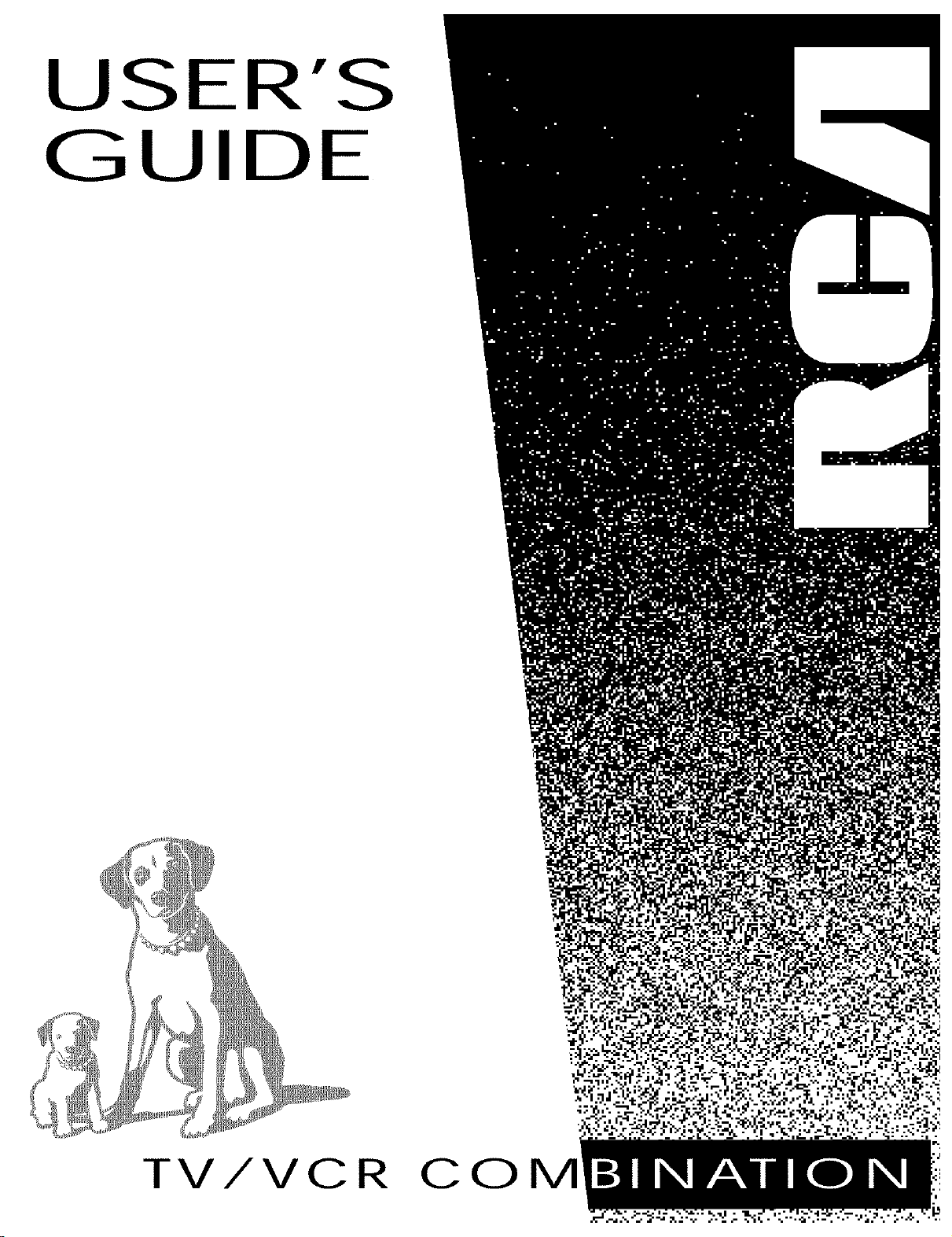
USER'S
GUIDE
TV/VCR CO
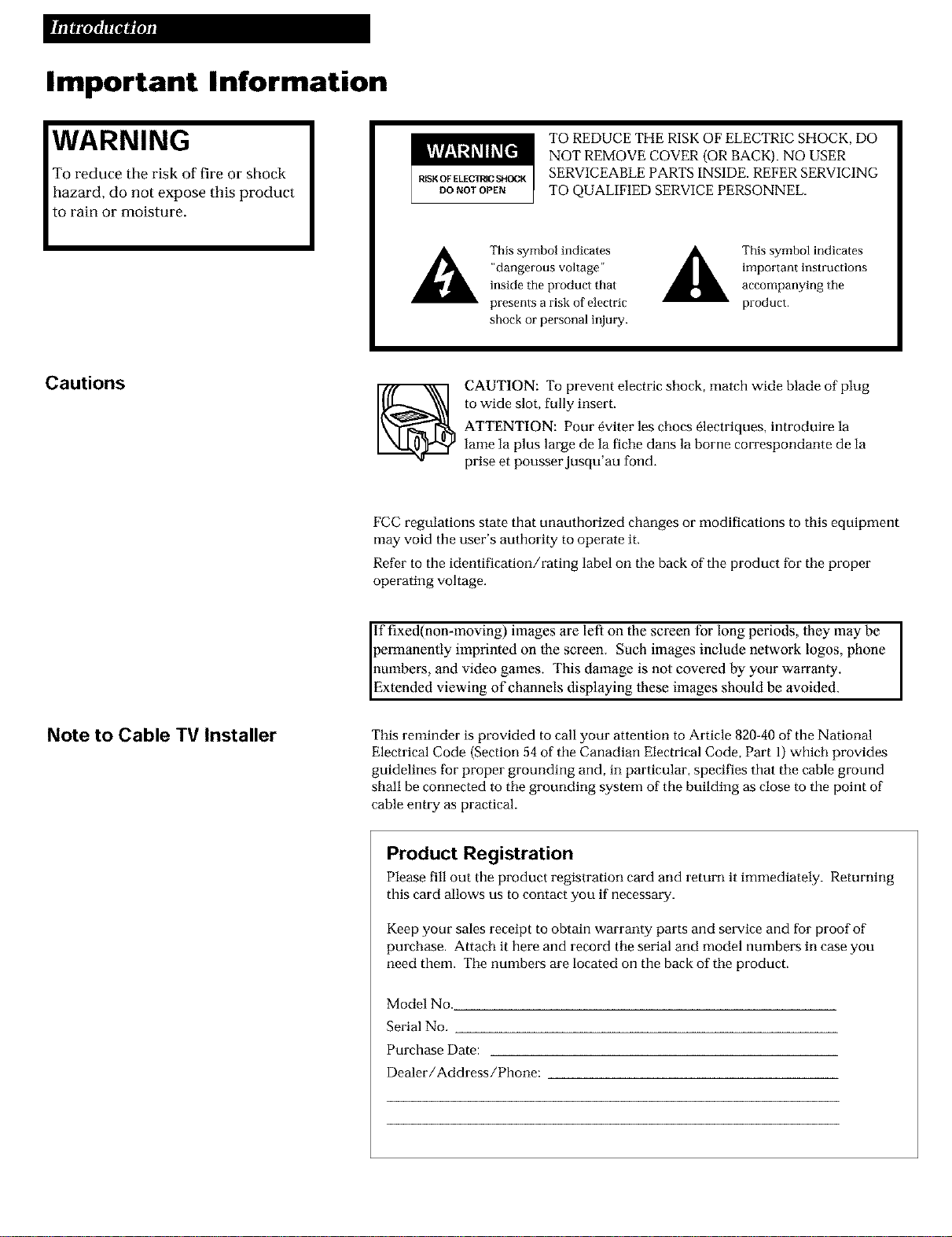
Important Information
WARNING
To reduce the risk of fire or shock
hazard, do not expose this product
to rain or moisture.
Cautions
TO REDUCE THE RISK OF ELECTRIC SHOCK, DO
NOT REMOVE COVER (OR BACK). NO USER
SERVICEABLE PARTS INSIDE. REFER SERVICING
TO QUALIFIED SERVICE PERSONNEL.
This symbol indicates A
"dangerous voltage"
inside the product that
presenls a risk of electric
shock or personal injulT.
CAUTION: To prevent electric shock, match wide blade of plug
to wide slot, fully insert.
ATTENTION: Pour _viter les chocs _lectriques, introduire la
lame la plus large de la fiche dans la borne con'espondante de la
prise et pousser jusqu'au fond.
FCC regulations state that unauthorized changes or modifications to this equipment
may void the user's authority to operate it.
Refer to the identification/rating label on the back of the product for the proper
operating voltage.
lit
This symbol indicates
important instructions
accompanying tile
product.
Note to Cable TV Installer
if fixed(non-moving) images are left on the screen for long periods, they may be I
permanently imprinted on the screen. Such images include network logos, phone
numbers, and video games. This damage is not covered by your warranty.
Extended viewing of channels displaying these images should be avoided.
This reminder is provided to call your attention to Article 820-40 of the National
Electrical Code (Section 54 of the Canadian Electrical Code, Part 1) which provides
guidelines for proper grounding and, in particular, specifies that the cable ground
shall be connected to the grounding system of the building as close to the point of
cable entry as practical.
Product Registration
Please fill out the product registration card and return it immediately. Returning
this card allows us to contact you if necessary.
Keep your sales receipt to obtain warranty parts and service and for proof of
purchase. Attach it here and record the serial and model numbers in case you
need them. The numbers are located on the back of the product.
Model No.
Serial No.
Purchase Date:
Dealer/Address/Phone:
I
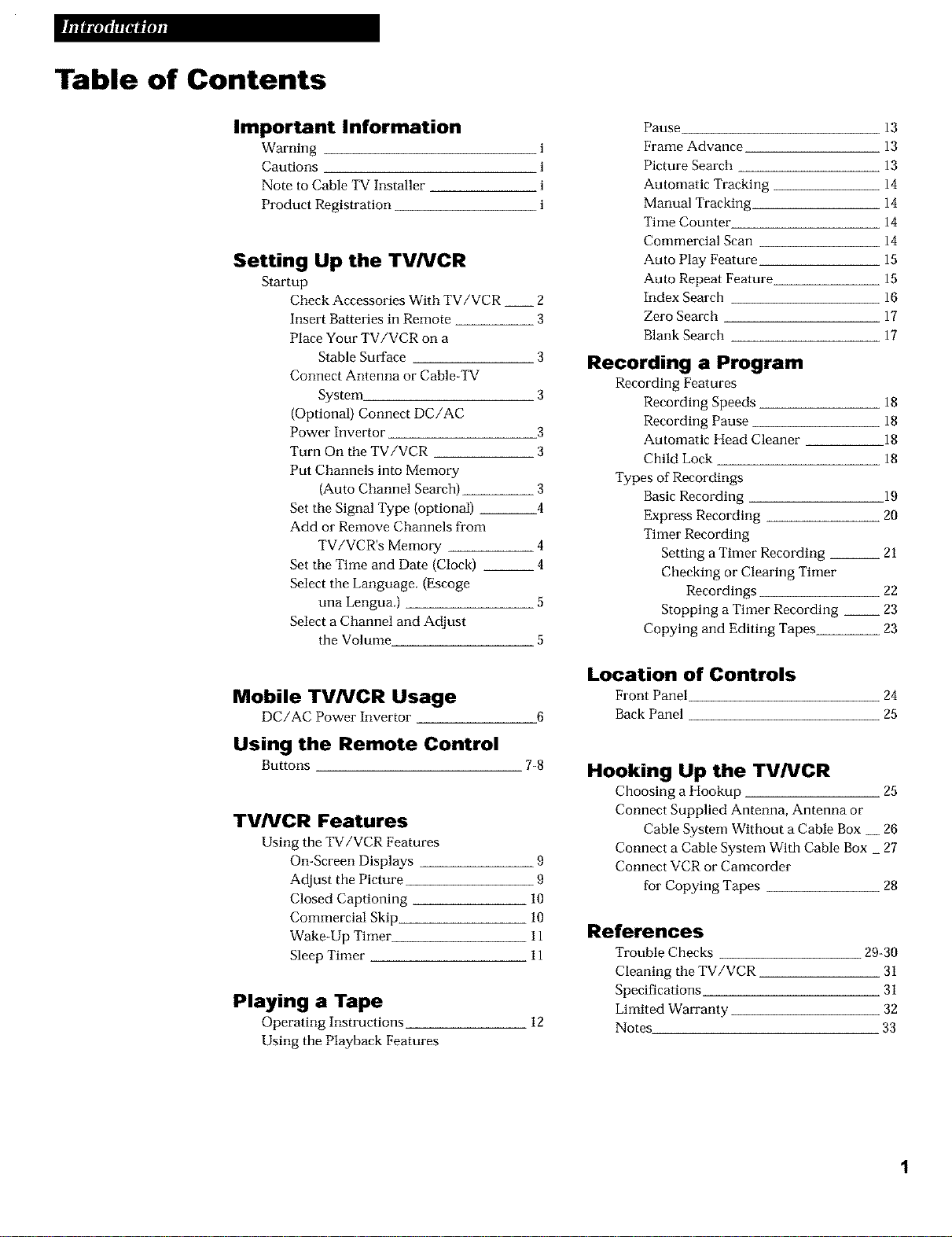
Table of Contents
Important Information
Warning
Cautions
Note to Cable TV Installer
Product Registration
Setting Up the TV/VCR
Startup
Check Accessories With TV/VCR __ 2
Insert Batteries in Remote 3
Place Your TV/VCR on a
Stable Surface 3
Connect Antenna or Cable-TV
System 3
(Optional) Connect DC/AC
Power Invertor 3
Turn On the TV/VCR 3
Put Channels into Memory
(Auto Channel Search) 3
Set the Signal Type (optional) 4
Add or Remove Channels fl'om
TV/VCR's Memory 4
Set the Time and Date (Clock) __ 4
Select the Language. (Escoge
una Lengua.) 5
Select a Channel and Adjust
the Volume 5
Pause
i
i
i
i
Frame Advance
Picture Search
Automatic Tracking
Manual Tracking
Time CountetL
Commercial Scan
Auto Play Feature
Auto Repeat Feature
Index Search
Zero Search
Blank Search
13
13
13
14
14
14
14
15
15
16
17
17
Recording a Program
Recording Features
Recording Speeds 18
Recording Pause 18
Automatic Head Cleaner 18
Child Lock 18
Types of Recordings
Basic Recording 19
Express Recording 20
Timer Recording
Setting a Timer Recording __ 21
Checking or Clearing Timer
Recordings 22
Stopping a Timer Recording __ 23
Copying and Editing Tapes 23
Mobile TVNCR Usage
DC/AC Power Invertor
Using the Remote Control
TV/VCR Features
Using the TV/VCR Features
On-Screen Displays
Adjust the Picture
Closed Captioning
Commercial Skip
Wake-Up Timer
Sleep Timer
Playing a Tape
Operating Instructions
Using the Playback Features
Location of Controls
FrontPanel
6
7-8Buttons
9
9
10
10
11
11
12
Back Panel
Hooking Up the TV/VCR
Choosing a Hookup 25
Connect Supplied Antenna, Antenna or
Cable System Without a Cable Box __ 26
Connect a Cable System With Cable Box _ 27
Connect VCR or Camcorder
for Copying Tapes 28
References
Trouble Checks 29-30
Cleaning the TV/VCR 31
Specifications 31
Limited Wan'anty 32
Notes 33
24
25
1
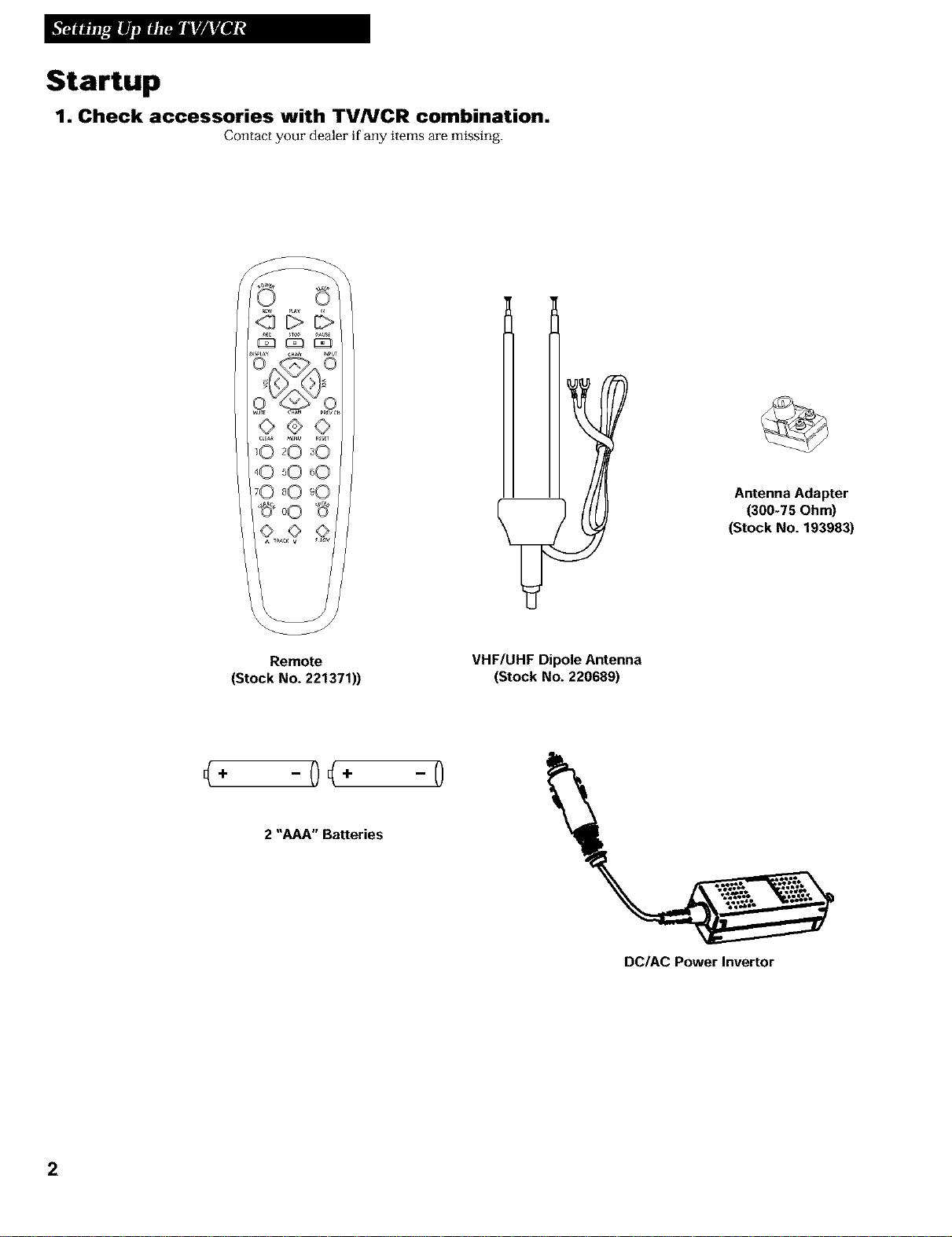
Startup
1. Check accessories with TVNCR combination.
Contact your dealer if any items are missing.
Remote
(Stock No. 221371))
4- -0(4- -0
2 "AAA" Batteries
I
VHF/UHF Dipole Antenna
(Stock No. 220689)
Antenna Adapter
(300-75 Ohm)
(Stock No. 193983)
DC/AC Power Invertor
2
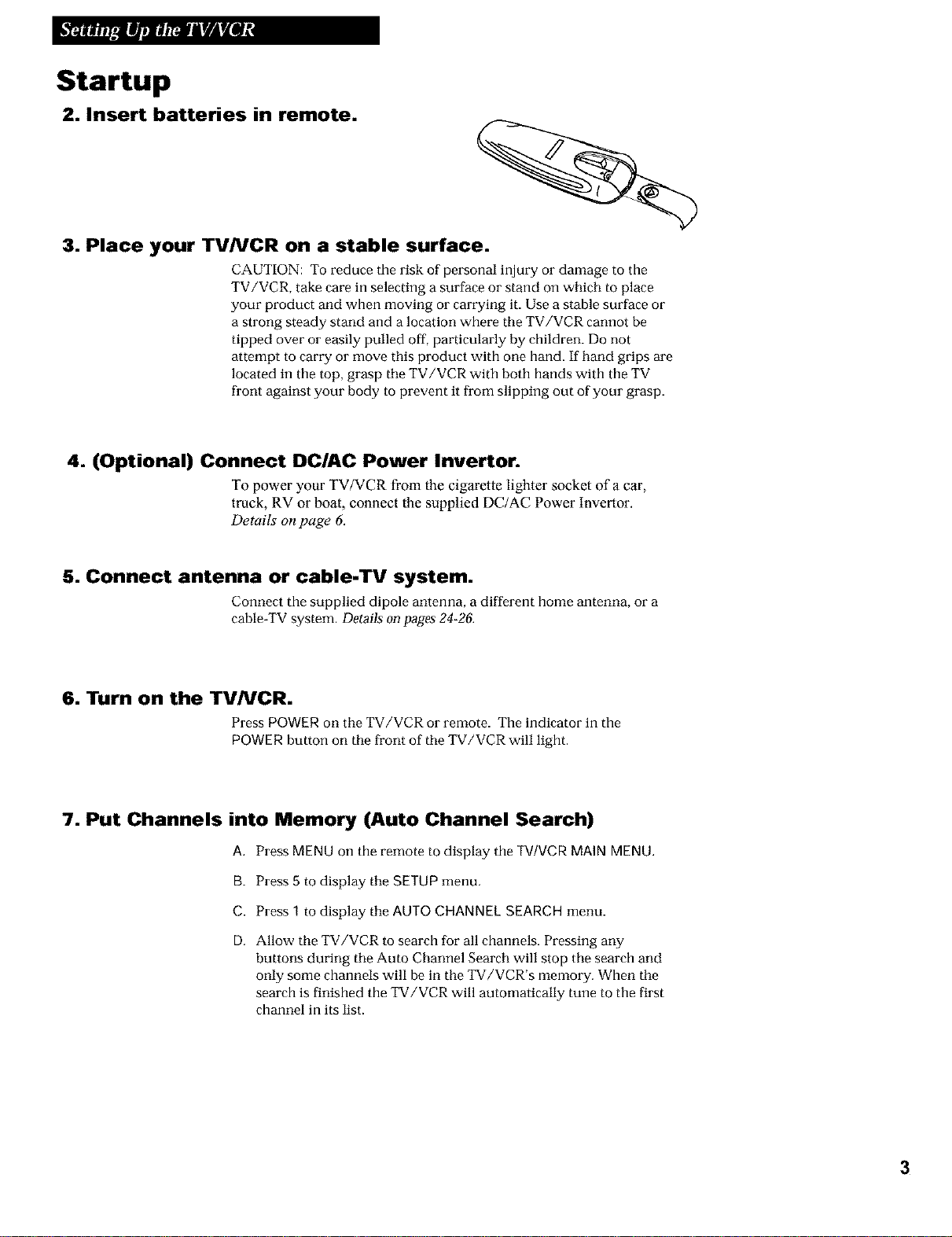
Startup
2. Insert batteries in remote.
3. Place your TV/VCR on a stable surface.
CAUTION: To reduce the risk of personal injury or damage to the
TV/VCR, take care in selecting a surface or stand on which to place
your product and when moving or carrying it. Use a stable surface or
a strong steady stand and a location where the TV/VCR cannot be
tipped over or easily pulled off, particularly by children. Do not
attempt to carry or move this product with one hand. If hand grips are
located in the top, grasp the TV/VCR with both hands with the TV
front against your body to prevent it fi'om slipping out of your grasp.
4. (Optional) Connect DC/AC Power Invertor.
To power your TV/VCR from the cigarette lighter socket of a car,
truck, RV or boat, connect the supplied DC/AC Power Invertor.
Details on page 6.
5. Connect antenna or cable-TV system.
Connect the supplied dipole antenna, a different home antenna, or a
cable-TV system. Details on pages 24-2&
6. Turn on the TVNCR.
PressPOWERon theTV/VCR or remote The indicator in the
POWERbutton on the front of the TV/VCR will light.
7. Put Channels into Memory (Auto Channel Search)
A. Press MENUon the remote to display the TV/VCR MAINMENU.
B. Press 5 to display the SETUP menu.
C. Press 1 to display the AUTO CHANNEL SEARCH menu.
D. Allow the TV/VCR to search for all channels. Pressing any
buttons during the Auto Channel Search will stop the search and
only some channels will be in the TV/VCR's memory. When the
search is finished the TV/VCR will automatically tune to the first
channel in its list.
3
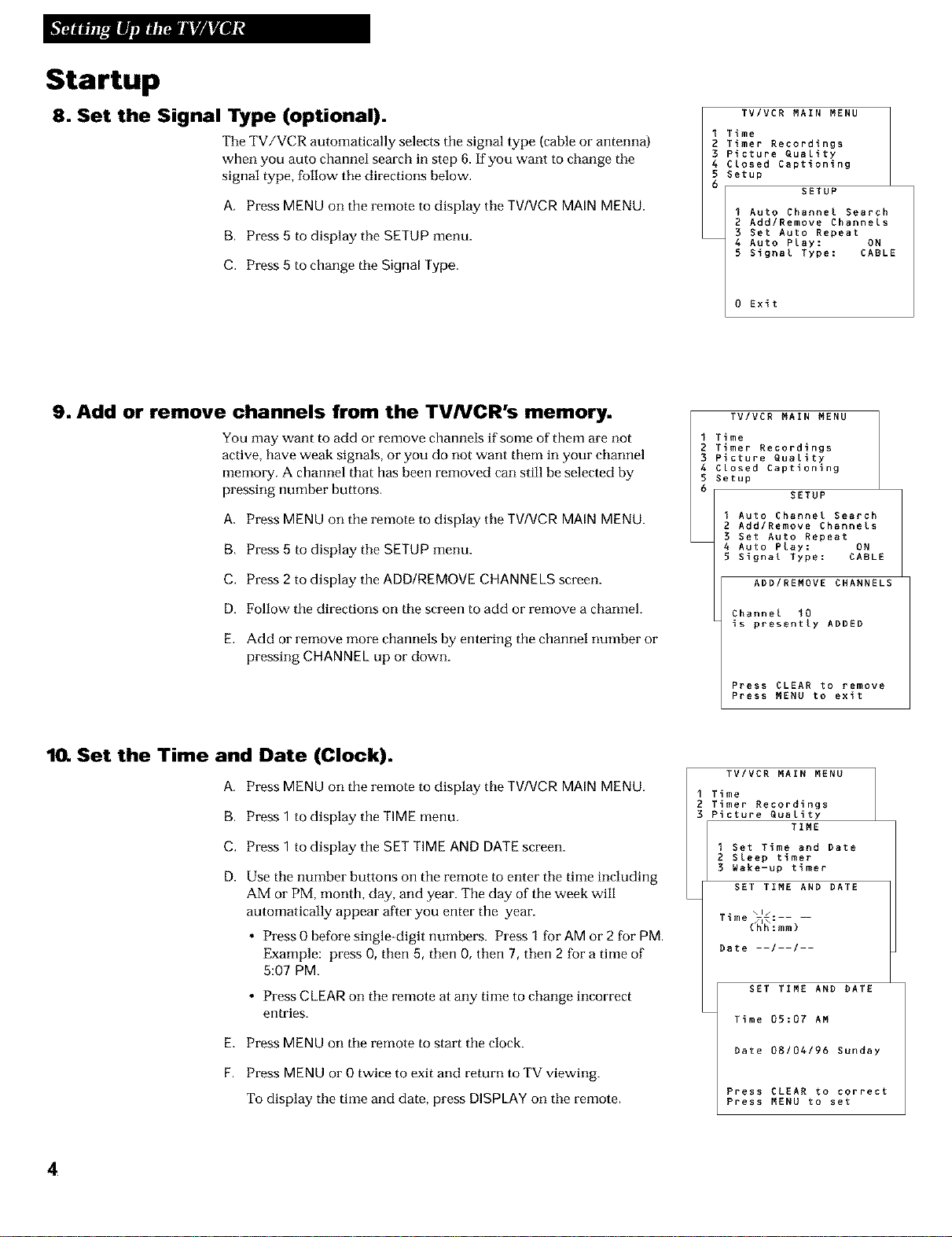
Startup
8. Set the Signal Type (optional).
The TV/VCR automatically selects the signal type (cable or antenna)
when you auto channel search in step 6. If you want to change the
signal type, follow the directions below.
A. Press MENU on the remote to display the TWVCR MAIN MENU.
B. Press 5 to display the SETUP menu.
C. Press 5 to change the Signal Type.
TV/VCR MAIN MENU
Time
Timer Recordings
Picture Quality
Closed Captioning
Setup
SETUP
I Auto Channel Search
2 Add/Remove Channels
3 Set Auto Repeat
4 Auto Play: ON
5 Signal Type: CABLE
0 Exit
9. Add or remove channels from the TVNCR's memory.
You may want to add or remove channels if some of them are not
active, have weak signals, or you do not want them in your channel
memory. A channel that has been removed can still be selected by
pressing number buttons.
A, Press MENU on the remote to display the TWVCR MAIN MENU.
B, Press 5 to display the SETUP menu.
C. Press 2 to display the ADD/REMOVE CHANNELS screen.
D. Follow the directions on the screen to add or remove a channel.
E. Add or remove more channels by entering the channel number or
pressing CHANNEL up or down.
1(I. Set the Time and Date (Clock).
A Press MENU on the remote to display the TV/VCR MAIN MENU
B. Press 1 to display the TIME menu.
C. Press 1 to display the SET TIME AND DATE screen.
D. Use the number buttons on the remote to enter the time including
AM or PM, month, day, and year. The day of the week will
automatically appear after you enter the year.
• Press O before single-digit numbers. Press 1 for AM or 2 for PM
Example: press O, then 5, then O, then 7, then 2 for a time of
5:07 PM,
• Press CLEAR on the remote at any time to change incorrect
entries.
E, Press MENU on the remote to start the clock.
F, Press MENU or 0 twice to exit and return to TV viewing.
To display the time and date, press DISPLAY on the remote.
TV/VCR MAIN MENU
Time
Timer Recordings
Picture Quality
Closed Captioning
Setup
SETUP
I Auto Channel Search
2 Add/Remove Channels
3 Set Auto Repeat
4 Auto Play: ON
5 Signal Type: CABLE
ADD/REMOVE CHANNELS
Channel 10
is presently ADDED
Press CLEAR to remove
Press MENU to exit
TV/VER MAIN MENU
Time
Timer Recordings
Picture Quality
I Set Time and Date
2 Sleep timer
3 Wake-up timer
SET TIME AND DATE
T_me(_'_:mm )
Date --/--/--
Time 05:07 AM
bate 08/04/96 Sunday
Press CLEAR to correct
Press MENU to set
TIME
SET TIME AND bATE
4
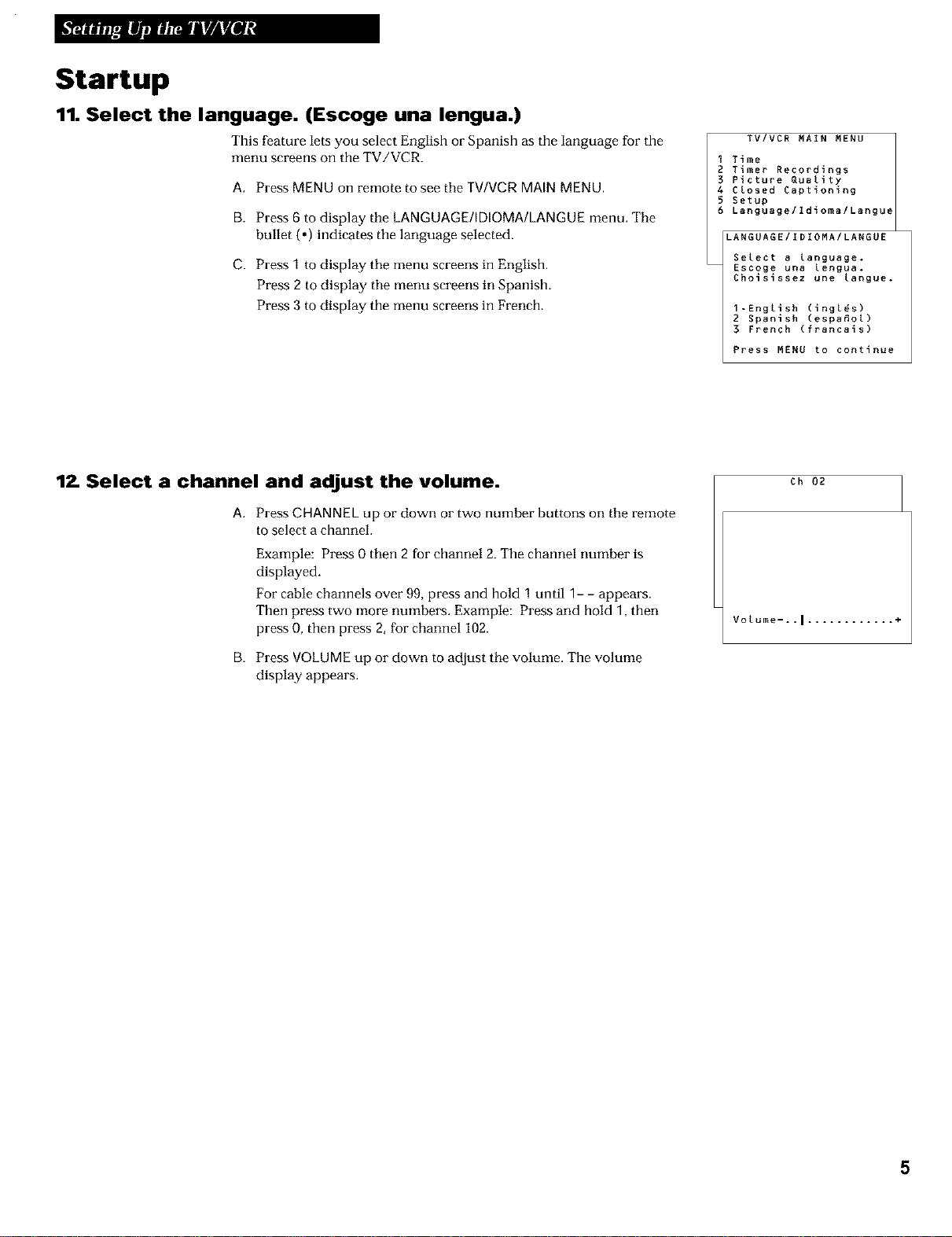
Startup
11. Select the language. (Escoge una lengua.)
This feature lets you select English or Spanish as the language for the
menu screens on the TV/VCR.
A. Press MENU on remote to see the TV!VCR MAIN MENU.
B. Press 6 to display the LANGUAGE!IDIOMA/LANGUE menu. The
bullet (o) indicates the language selected.
C. Press 1 to display the menu screens in English.
Press 2 to display the menu screens in Spanish.
Press 3 to display the menu screens in French.
TVIVCR MAIN MENU 1
I Time
2 Timer Recordings
3 Picture Quality
4 Closed Captioning
5 Setup
6 LanguagelIdiomalLangue
LANGUAGEIIDIOMAILANGUE
Select a language.
Escoge Una lengUao
Choisissez une langUeo
l-English (ingles)
2 Spanish (espa_ol)
3 French (francais)
Press MENU to continue
I
17. Select a channel and adjust the volume.
A. Press CHANNEL up or down or two number buttons on the remote
to select a channel.
Example: Press 0 then 2 for channel 2. The channel number is
displayed.
For cable channels over 99, press and hold 1 until 1- - appears.
Then press two more numbers. Example: Press and hold 1, then
press O, then press 2, for channel 102.
B. Press VOLUME up or down to adjust the volume. The volume
display appears.
Ch 02
Votume-..l ............ +
5
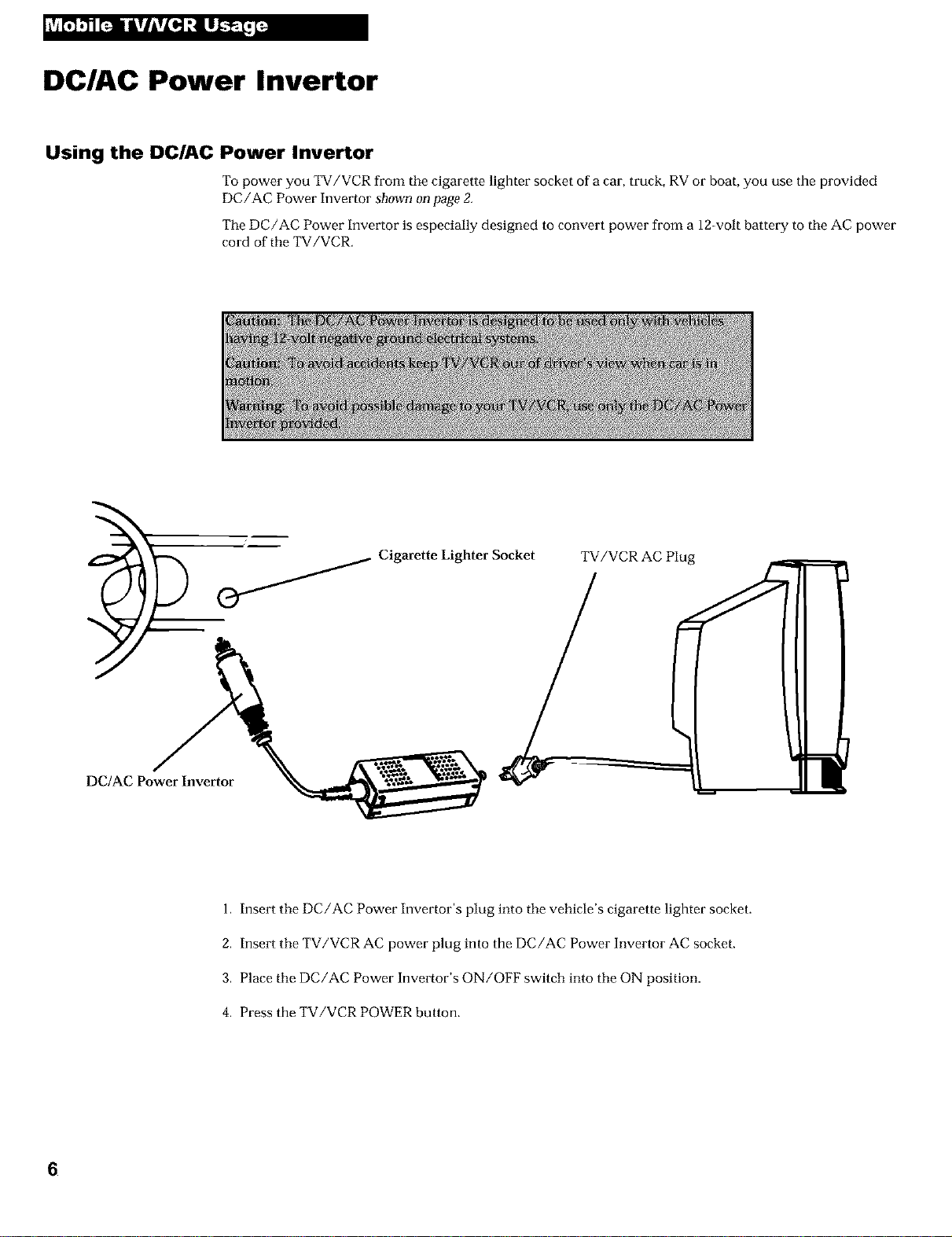
_'_L_ i_i_ LI_Li
DC/AC Power Invertor
Using the DC/AC Power Invertor
To power you TV/VCR from the cigarette ligbter socket of a car, truck, RV or boat, you use the provided
DC/AC Power Invertor shown on page 2.
The DC/AC Power Invertor is especially designed to convert power from a 12-volt battery to the AC power
cord of the TV/VCR,
DC/AC Power Invertor
Cigarette Lighter Socket
1. Insert the DC/AC Power Invertor's plug into the vehicle's cigarette lighter socket.
2. Insert the TV/VCR AC power plug into the DC/AC Power Invertor AC socket.
3. Place the DC/AC Power Invertor's ON/OFF switch into the ON position.
4. Press the TV/VCR POWER button.
TV/VCR AC Plug
6
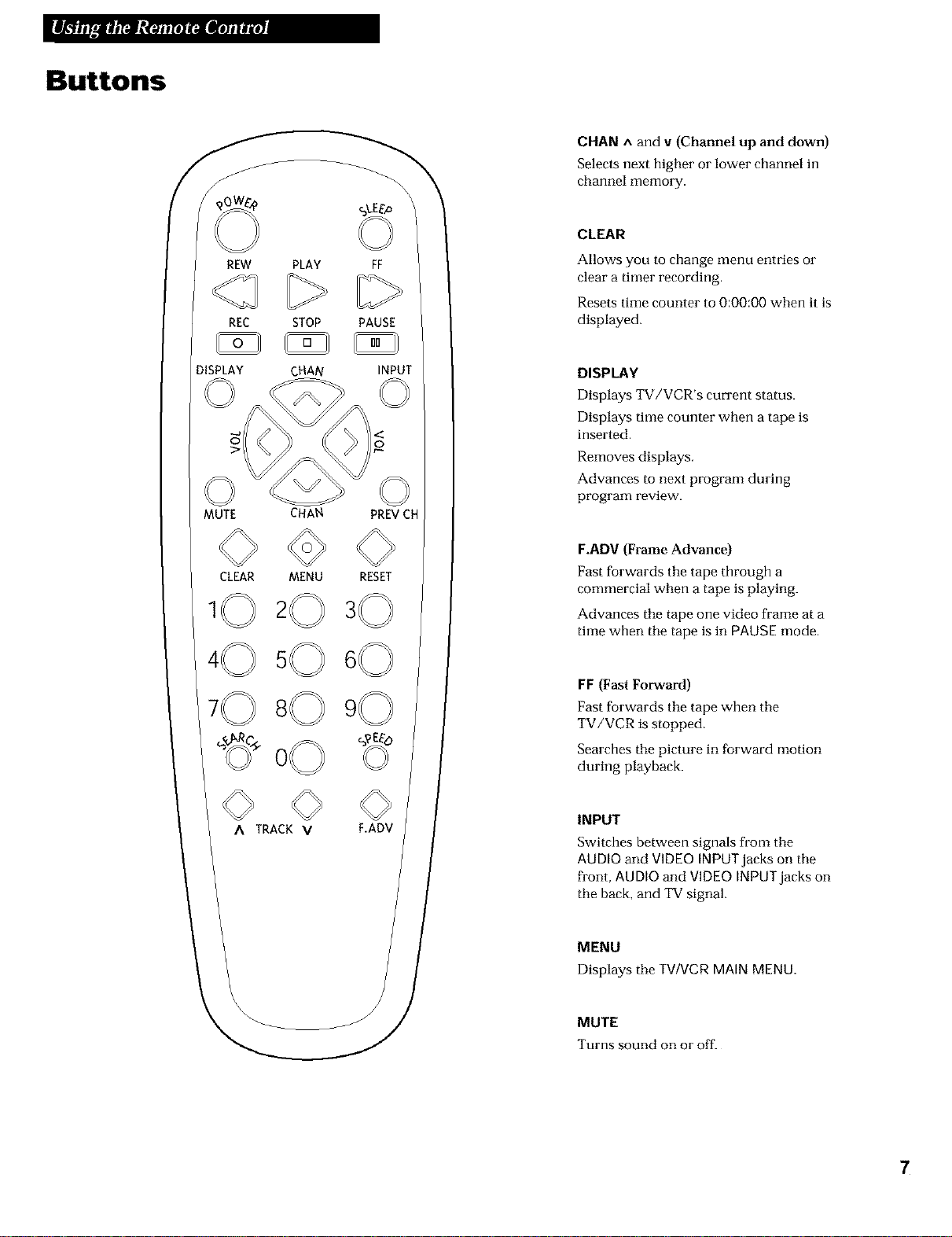
Buttons
j_
J
REW PLAY FF
REC STOP PAUSE
CHAN A and v (Channel up and down)
Selects next higher or lower channel in
channel memory.
CLEAR
Allows you to change menu entries or
clear a timer recording.
Resets time counter to 0:00:00 when it is
displayed.
)ISPLAY CNAN INPUT
MUTE CHAN PREV CH
CLEAR MENU RESET
o©
A TRACK V F.ADV
DISPLAY
Displays TV/VCR's current status.
Displays time counter when a tape is
inserted.
Removes displays.
Advances to next program during
program review.
F.ADV (Frame Advance)
Fast forwards the tape througb a
commercial when a tape is playing.
Advances the tape one video frame at a
time when the tape is in PAUSE mode.
FF (Fast Forward)
Fast forwards the tape when the
TV/VCR is stopped.
Searches the picture in forward motion
during playback.
INPUT
Switches between signals from the
AUDIO and VIDEO [NPUTjacks on the
fl'ont, AUDIO and VIDEO INPUT jacks on
the back, and TV signal.
MENU
Displays the TV!VCR MAIN MENU.
MUTE
Turns sound on or off.
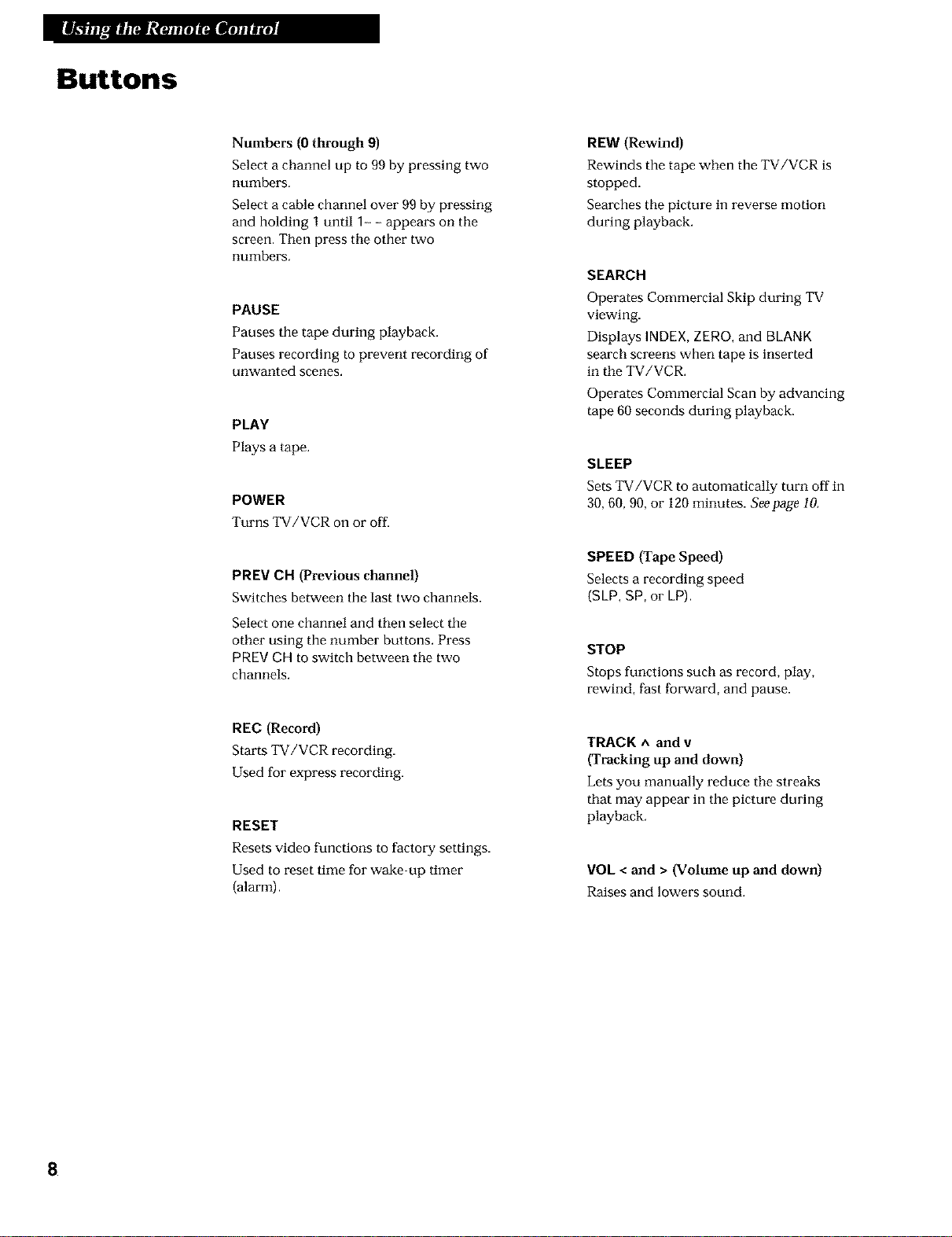
Buttons
Numbers (0 through 9)
Select a channel up to 99 by pressing two
numbers,
Select a cable channel over 99 by pressing
and holding 1 until 1--- appears on the
screen. Then press the other two
numbers.
PAUSE
Pauses the tape during playback.
Pauses recording to prevent recording of
unwanted scenes.
PLAY
Plays a tape.
POWER
Turns TV/VCR on or off.
PREV CH (Previous channel)
Switches between the last two channels.
Select one channel and then select the
other using the number buttons. Press
PREV CH to switch between the two
channels.
REW (Rewind)
Rewinds the tape when the TV/VCR is
stopped.
Searches the picture in reverse motion
during playback.
SEARCH
Operates Commercial Skip during TV
viewing.
Displays INDEX,ZERO, and BLANK
search screens when tape is inserted
in the TV/VCR.
Operates Commercial Scan by advancing
tape 60 seconds during playback.
SLEEP
Sets TV/VCR to automatically turn off in
30, 60, 90, or 120 minutes. Seepage l&
SPEED (Tape Speed)
Selects a recording speed
(SLP, SP, or LP).
STOP
Stops functions such as record, play,
rewind, fast fotavard, and pause.
REC (Record)
Starts TV/VCR recording.
Used for express recording.
TRACK ^ and v
(Tracking up and down)
Lets you manually reduce the streaks
that may appear in the picture during
RESET
playback.
Resets video functions to factory settings.
Used to reset time for wake-up timer
{alarm).
VOL < and > (Volume up and down)
Raises and lowers sound.
8
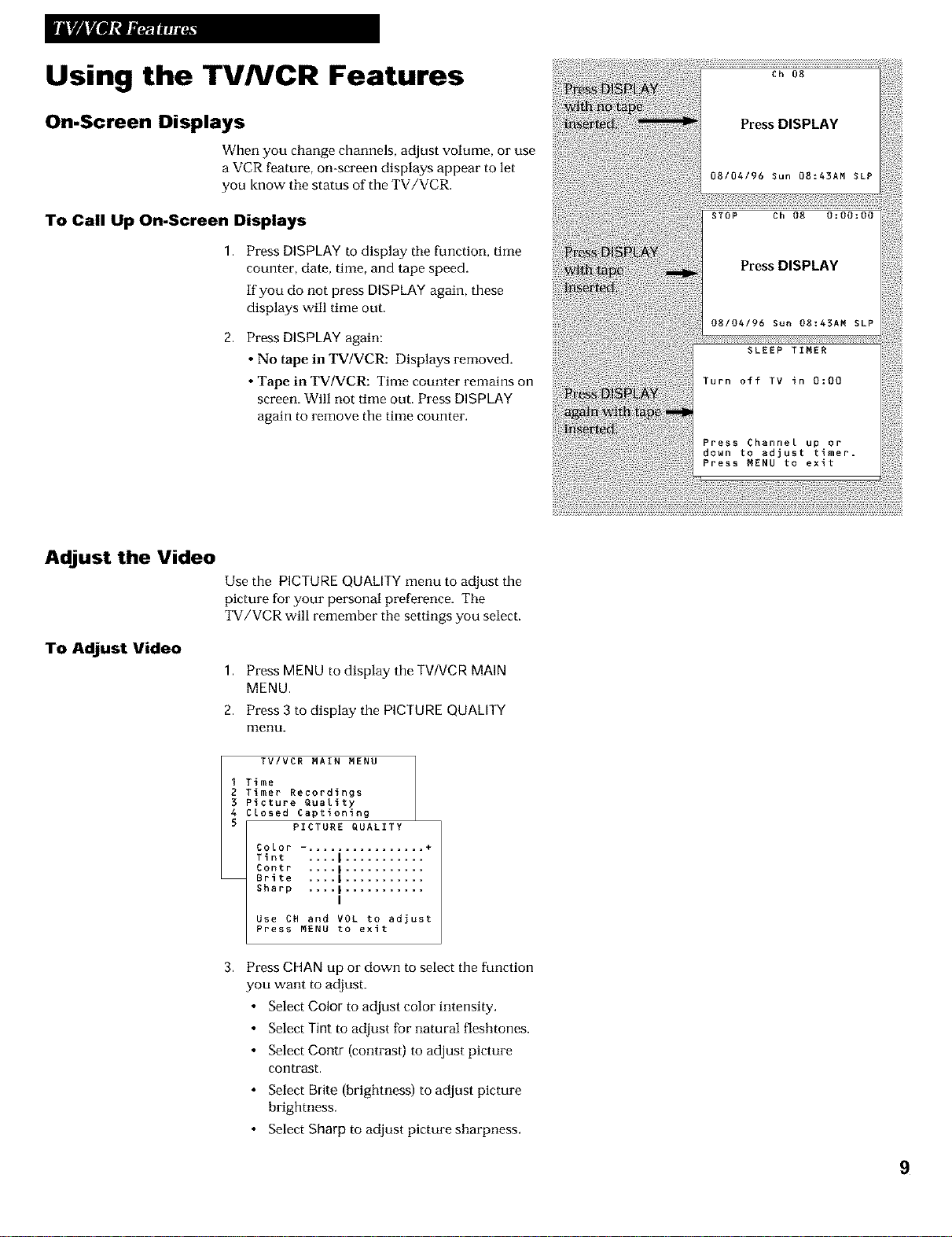
Using the TVNCR Features
On-Screen Displays
When you change channels, adjust volume, or use
a VCR feature, on-screen displays appear to let
you know the status of the TV/VCR.
To Call Up On-Screen Displays
1,
Press DISPLAY to display the function, time
counter, date, time, and tape speed.
If you do not press DISPLAY again, these
displays will time out,
2,
Press DISPLAY again:
• No tape in TV/VCR: Displays removed.
• Tape in TV/VCR: Time counter remains on
screen. Will not time out, Press DISPLAY
again to remove the time counter.
Adjust the Video
To Adjust Video
Use the PICTUREQUALITYmenu to adjust the
picture for your personal preference. The
TV/VCR will remember the settings you select.
1. Press MENU to display the TV/VCR MAIN
MENU.
2. Press 3 to display the PICTURE QUALITY
Illenu.
TVIVCR MAIN MENU
Time
Timer Recordings
Picture Quality
Ctosed Captioning
PICTURE QUALITY
Color -. ............... +
Tint .... ] ...........
Contr .... | ...........
Brite .... | ...........
Sharp .... | ...........
Use CH and VOL to adjust
Press MENU to exit
3,
Press CHAN up or down to select the function
I
you want to adjust.
• Select Color to adjust color intensity.
• Select Tint to adjust for natural fleshtones.
• Select Contr {contrast) to adjust picture
contrast,
• Select Brite {brightness) to adjust picture
brightness.
• Select Sharp to adjust picture sharpness.
9
