Page 1
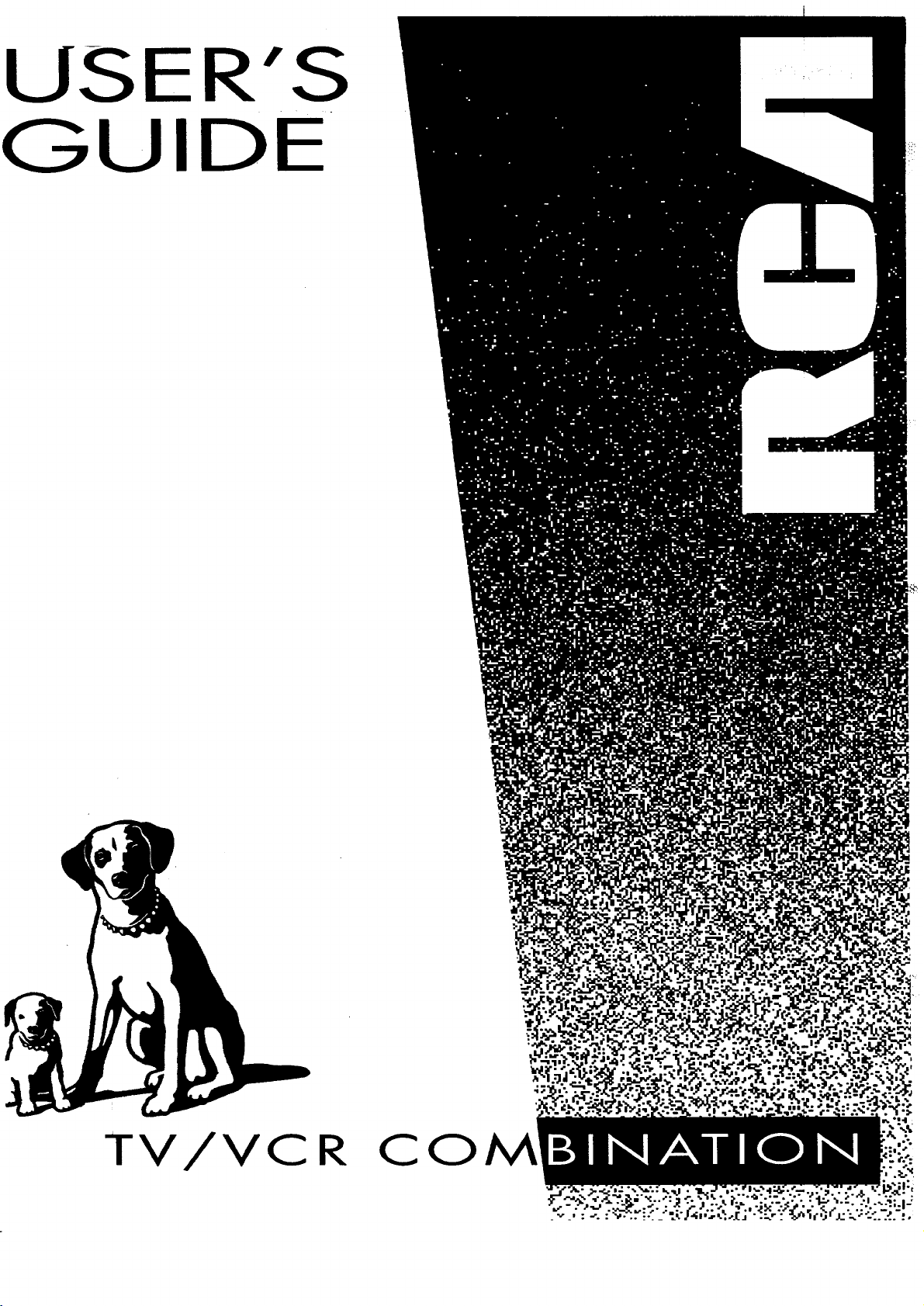
USER'S
GUIDE-
TV/VCR
CO
Page 2
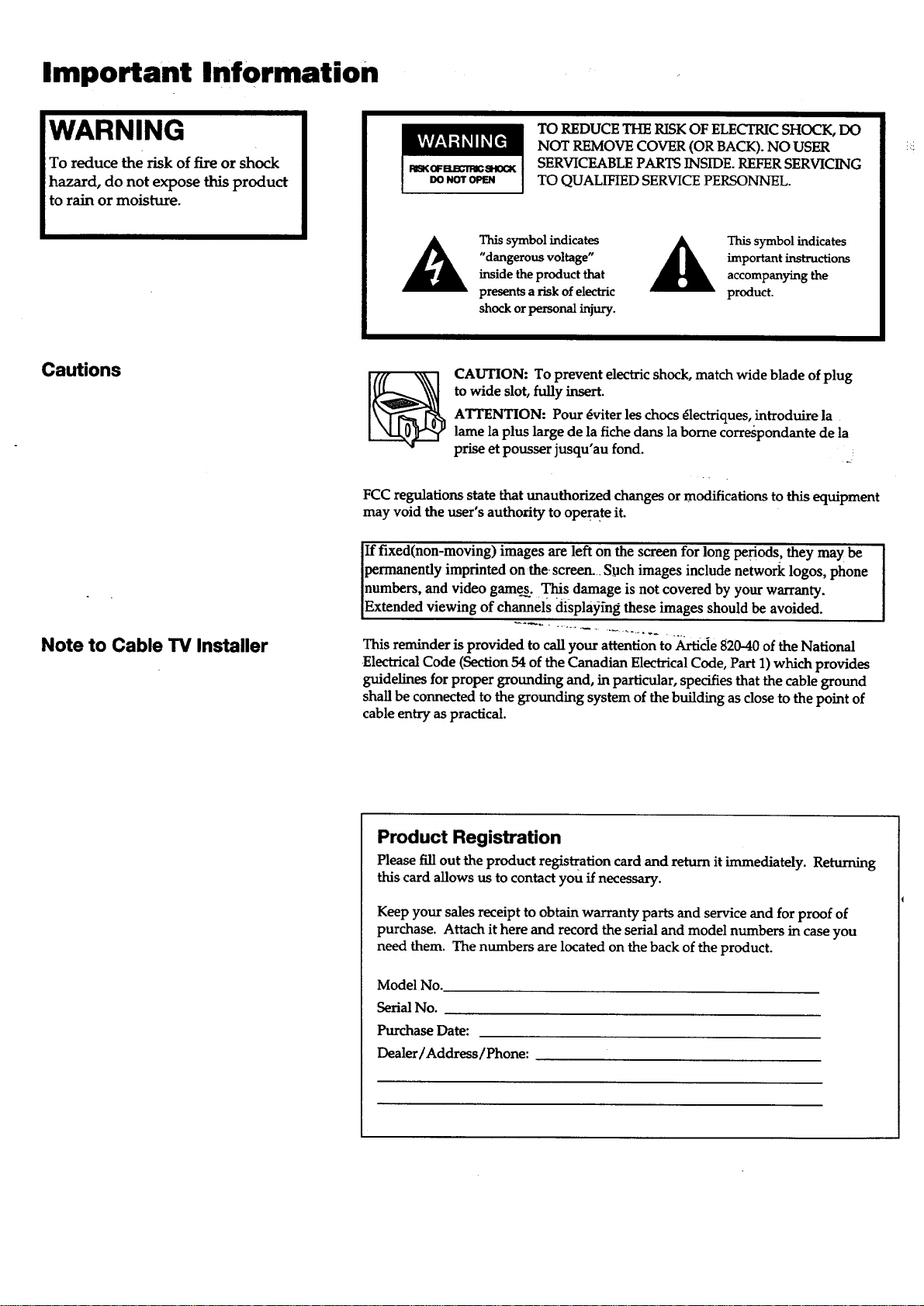
Important Information
!WARNING
To reduce the risk of fire or shock
hazard, do not expose this product
to rain or moisture.
Cautions
TO REDUCETHE RISKOF ELECTRICSHOCK, DO
NOT REMOVECOVER (ORBACK). NO USER
SERVICEABLEPARTSINSIDE. REFER SERVICING
TO QUALIFIEDSERVICEPERSONNEL.
This symbol indicates
"dangerous voltage"
inside the product that
presents a risk of electric
shock or personal injury.
CAUTION: To prevent electric shock, match wide blade of plug
to wide slot, fully insert.
ATTENTION: Pour dviter les chocs dlectriques, introduire la
lame la plus large de la fiche dans la borne correspondante de la
prise et pousser jusqu'au fond.
FCC regulations state that unauthorized changes or modifications to this equipment
may void the user's authority to operate it.
If fixed(non-moving) images are left on the screen for long Periods, they may be
permanently imprinted on the- screen... Such images include network logos, phone
numbers, and video games_ T_.'S damage is not covered by your warranty.
Extended viewing of channels displa)_fng these images should be avoided.
important instructions
This symbol indicates
accompanying the
product.
Note to Cable TV Installer
This reminder is provided to call your attention to Artide 820-40 of the National
Electrical Code (Section 54 of the Canadian Electrical Code, Part 1) which provides
guidelines for proper grounding and, in particular, specifies that the cable ground
shall be connected to the grounding system of the building as close to the point of
cable entry as practical.
Product Registration
Please fill out the product regis_ation card and return it immediately. Returning
this card allows us to contact you if necessary.
Keep your sales receipt to obtain warranty parts and service and for proof of
purchase. Attach it here and record the serial and model numbers in case you
need them. The numbers are located on the back of the product.
Model No.
Serial No.
Purchase Date:
Dealer/Address/Phone:
Page 3
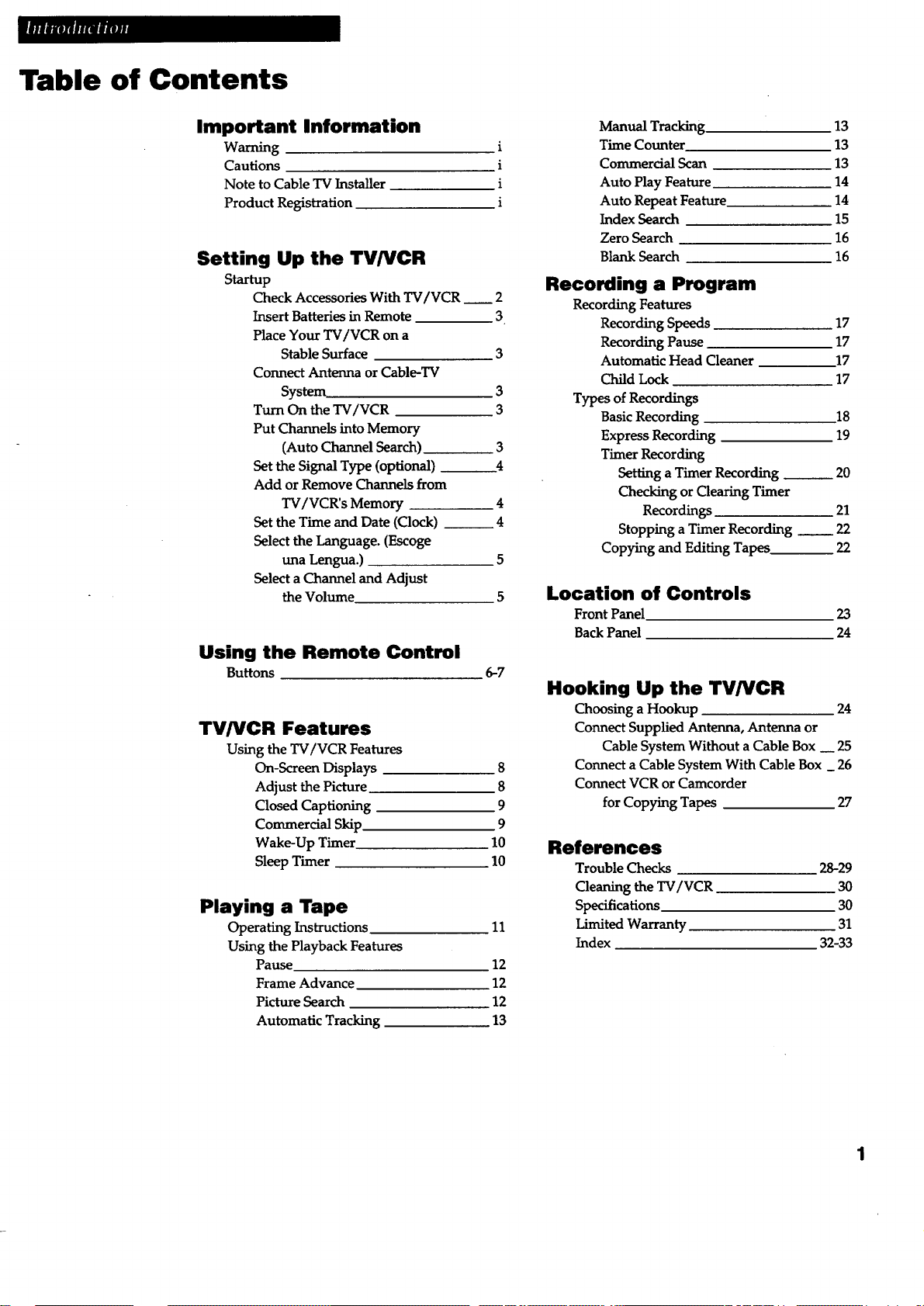
Table of Contents
Important Information
W_g
Cautions
Note to Cable TV Installer
Product Registration
Setting Up the TV/VCR
Sta_up
Check Accessories With TV/VCR _ 2
Insert Batteries in Remote 3
Place Your TV/VCR on a
Stable Surface 3
Connect Antenna or Cable-TV
System 3
Turn On the TV/VCR 3
Put Channels into Memory
(Auto Channel Search) 3
Set the Signal Type (optional) _4
Add or Remove Channels from
TV/VCR's Memory 4
Set the Time and Date (Clock) _ 4
Select the Language. (Escoge
una Lengua.) 5
Select a Channel and Adjust
the Volume 5
Using the Remote Control
Buttons 6-7
TV/VCR Features
Using the TV/VCR Features
On-Screen Displays 8
Adjust the Picture 8
Closed Captioning 9
Commercial Skip. 9
Wake-Up Timer 10
Sleep Timer 10
Playing a Tape
Operating Instructions 11
Using the Playback Features
Pause 12
Frame Advance 12
Picture Search 12
Automatic Tracking 13
Manual Tracking. 13
i
i
i
i
Time Counter 13
Commercial Scan 13
Auto Play Feature 14
Auto Repeat Feature 14
Index Search 15
Zero Search 16
Blank Search 16
Recording a Program
Recording Features
Recording Speeds 17
Recording Pause 17
Automatic Head Cleaner 17
Child Lock 17
Types of Recordings
Basic Recording 18
Express Recording 19
Timer Recording
Setting a Timer Recording _ 20
Checking or Clearing Timer
Recordings 21
Stopping a Timer Recording _ 22
Copying and Editing Tapes 22
Location of Controls
Front Panel 23
Back Panel 24
Hooking Up the TV/VCR
Choosing a Hookup 24
Connect Supplied Antenna, Antenna or
Cable System Without a Cable Box _ 25
Connect a Cable System With Cable Box _ 26
Connect VCR or Camcorder
for Copying Tapes 27
References
Trouble Checks 28-29
Cleaning the TV/VCR 30
Specifications 30
Limited Warranty .31
Index 32-33
Page 4
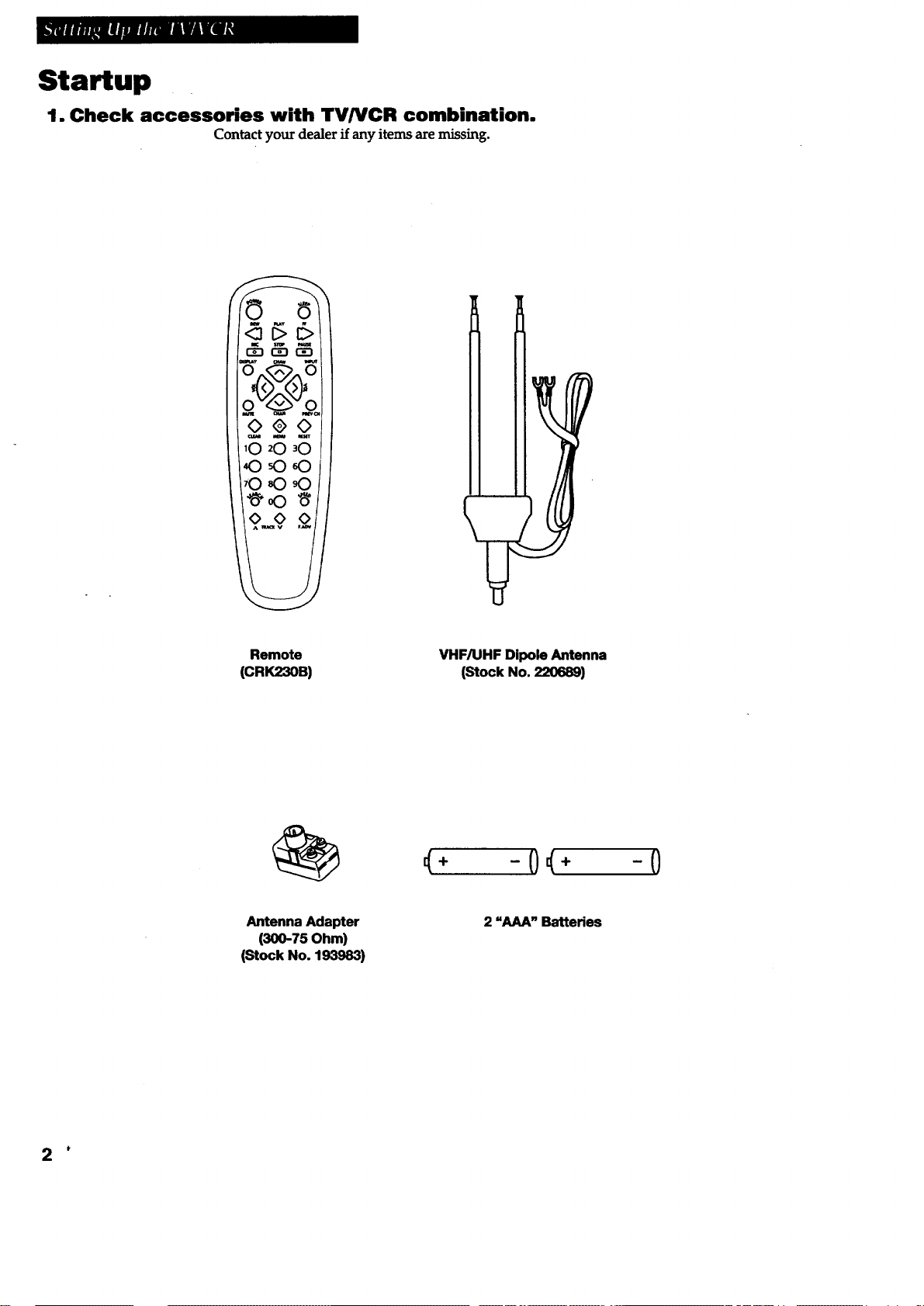
Startup
1. Check accessories with TV/VCR combination.
Contact your dealer if any items are missing.
Remote
(CRK230B)
Antenna Adapter
(300-75 Ohm)
(Stock No. 193983)
VHF/UHF DipoleAntenna
(Stock No. 220689)
(+ -0_ ÷ -0
2 "AAA" Batteries
#
Page 5
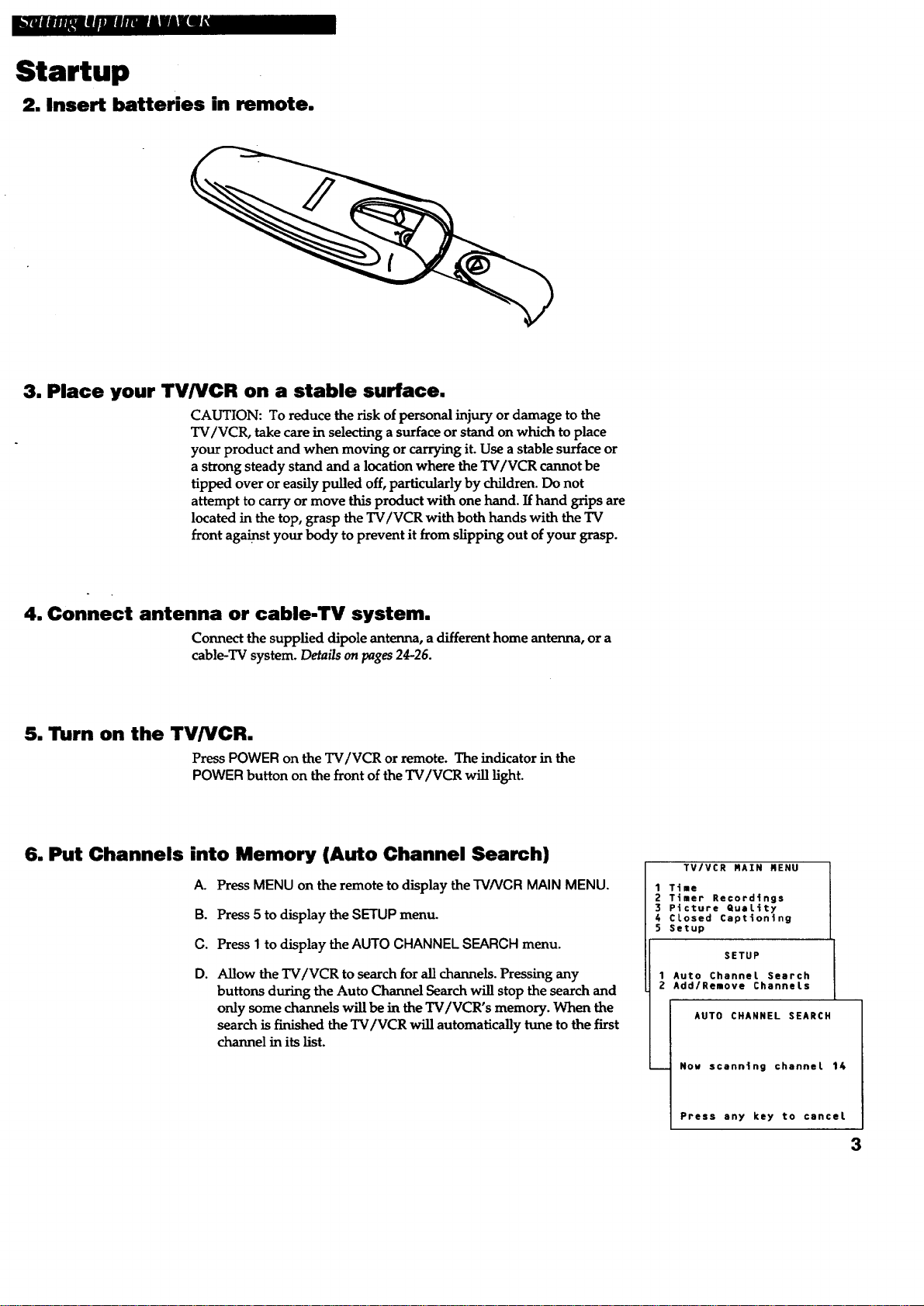
Startup
2. Insert batteries in remote.
3. Place your TV/VCR on a stable surface.
CAUTION: To reduce the risk of personal injury or damage to the
TV/VCR, take care in selecting a surface or stand on which to place
your product and when moving or carrying it. Use a stable surface or
a strong steady stand and a location where the TV/VCR cannot be
tipped over or easily pulled off, particularly by children. Do not
attempt to carry or move this product with one hand. If hand grips are
located in the top, grasp the TV/VCR with both hands with the TV
front against your body to prevent it from slipping out of your grasp.
4. Connect antenna or cable-TV system.
Connect the supplied dipole antenna, a different home antenna, or a
cable-TV system. Details on pages 24-26.
5. Turn on the TV/VCR.
Press POWER on the TV/VCR or remote. The indicator in the
POWER button on the front of the TV/VCR will light.
6. Put Channels into Memory (Auto Channel Search)
/L Press MENU on the remote to display the TV/VCR MAIN MENU.
B. Press 5 to display the SETUP menu.
C. Press I to display the AUTO CHANNEL SEARCH menu.
D. Allow the TV/VCR to search for all channels. Pressing any
buttons during the Auto Channel Search will stop the search and
only some channels will be in the TV/VCR's memory. When the
search is finished the TV/VCR will automatically tune to the first
channel in its list.
TV/VCR RAIN MENU
1 Time
2 Timer Recordings
3 Picture QuaLity
4 CLosed Captioning
5 Setup
SETUP
1 Auto Channel Search
2 Add/Remove ChanneLs
AUTO CHANNEL SEARCH
Now scanning channet lk
Press any key to cancel
3
Page 6
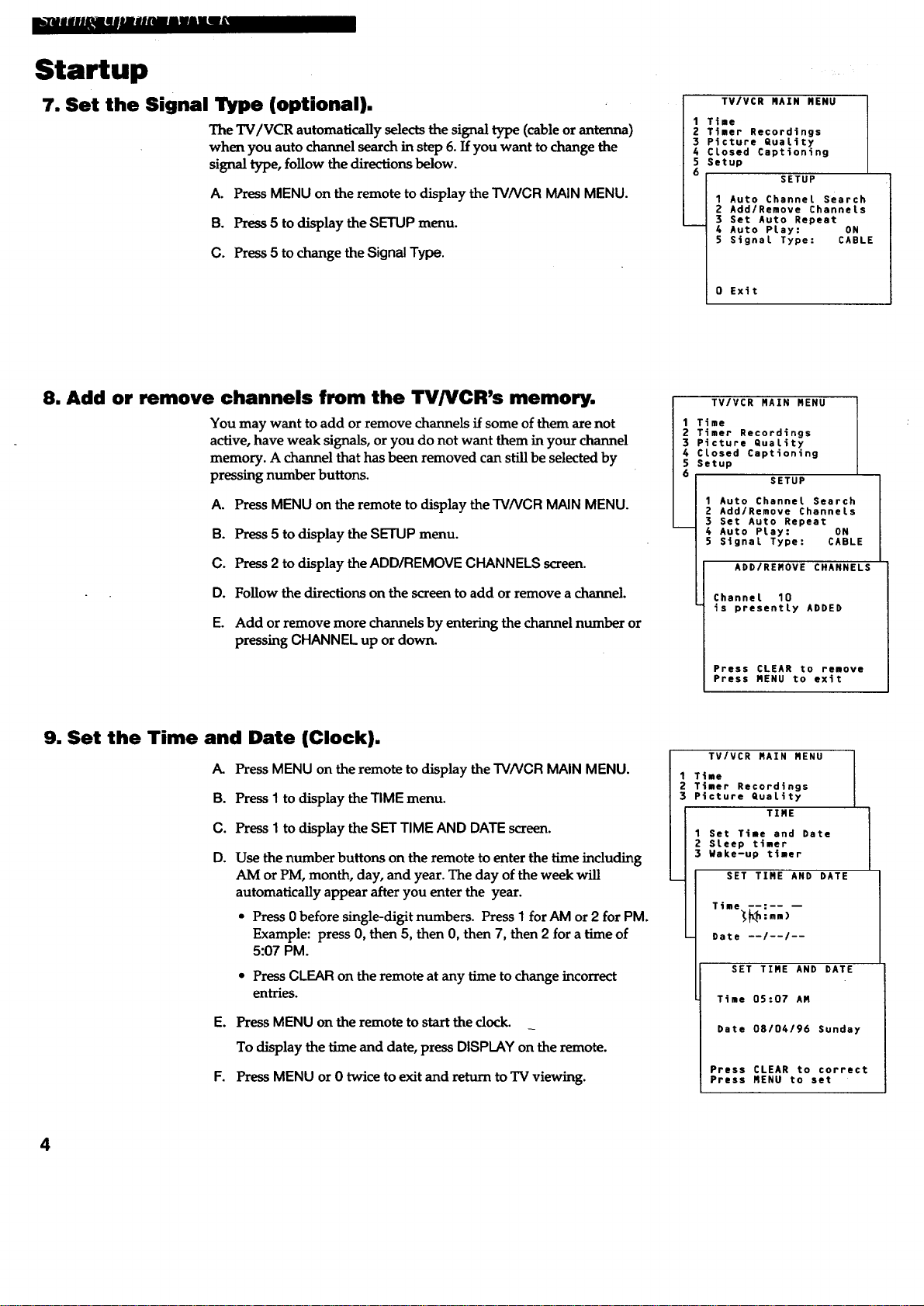
_lllill_illlil[llg
Startup
7. Set the Signal Type (optional).
The TV/VCR automatically selects the signal type (cable or antenna)
when you auto channel search in step 6. If you want to change the
signal type, follow the directions below.
A. Press MENU on the remote to display the TV/VGR MAIN MENU.
B. Press 5 to display the SETUP menu.
C. Press 5 to change the Signal Type.
TV/VCR MAIN MENU
1 Time
Z Ttmer Recordings
3 Picture QuaLity
4 CLosed Captioning
S Setup
6
1 Auto Channel Search
2 Add/Remove Channels
3 Set Auto Repeat
4 Auto PLay: ON
5 Signal Type: CABLE
0 Exit
SETUP
8. Add or remove channels from the TV/VCR's memory.
You may want to add or remove channels if some of them are not
active, have weak signals, or you do not want them in your channel
memory. A channel that has been removed can still be selected by
pressing number buttons.
A. Press MENU on the remote to display the TV/VGR MAIN MENU.
B. Press 5 to display the SETUP menu.
C. Press 2 to display the ADD/REMOVE CHANNELS screen.
D. Follow the directions on the screen to add or remove a channel.
E. Add or remove more channels by entering the channel number or
pressing CHANNEL up or down.
9. Set the Time and Date (Clock).
A. Press MENU on the remote to display the TV/VCR MAIN MENU.
B. Press 1 to display the TIME menu.
C. Press I to display the SET TIME AND DATE screen.
D. Use the number buttons on the remote to enter the time including
AM or PM, month, day, and year. The day of the week will
automatically appear after you enter the year.
• Press 0 before single-digit numbers. Press 1 for AM or 2 for PM.
Example: press 0, then 5, then 0, then 7, then 2 for a time of
5:07 PM.
• Press CLEAR on the remote at any time to change incorrect
entries.
E. Press MENU on the remote to start the clock.
To display the time and date, press DISPLAY on the remote.
F. Press MENU or 0 twice to exit and return to TV viewing.
TV/VCR RAIN MENU
Time
Timer Recordings
Picture QuaLity
CLosed Captioning
Setup
SETUP
1 Auto Channel Search
2 Add/Remove Channels
3 Set Auto Repeat
4 Auto PLay: ON
5 Signal Type: CABLE
ADD/REMOVE CHANNELS
Channel 10
is presently ADDED
Press CLEAR to remove
Press MENU to exit
TVIVCR RAIN MENU
Time
Timer Recordings
Picture Quality
TIME
1 Set Time and Date
2 SLeep timer
3 Wake-up timer
SET TIME AND DATE
SET TIRE AND DATE
Time 05:07 AR
Date 08/04/96 Sunday
Press CLEAR to correct
Press MENU to set
4
Page 7
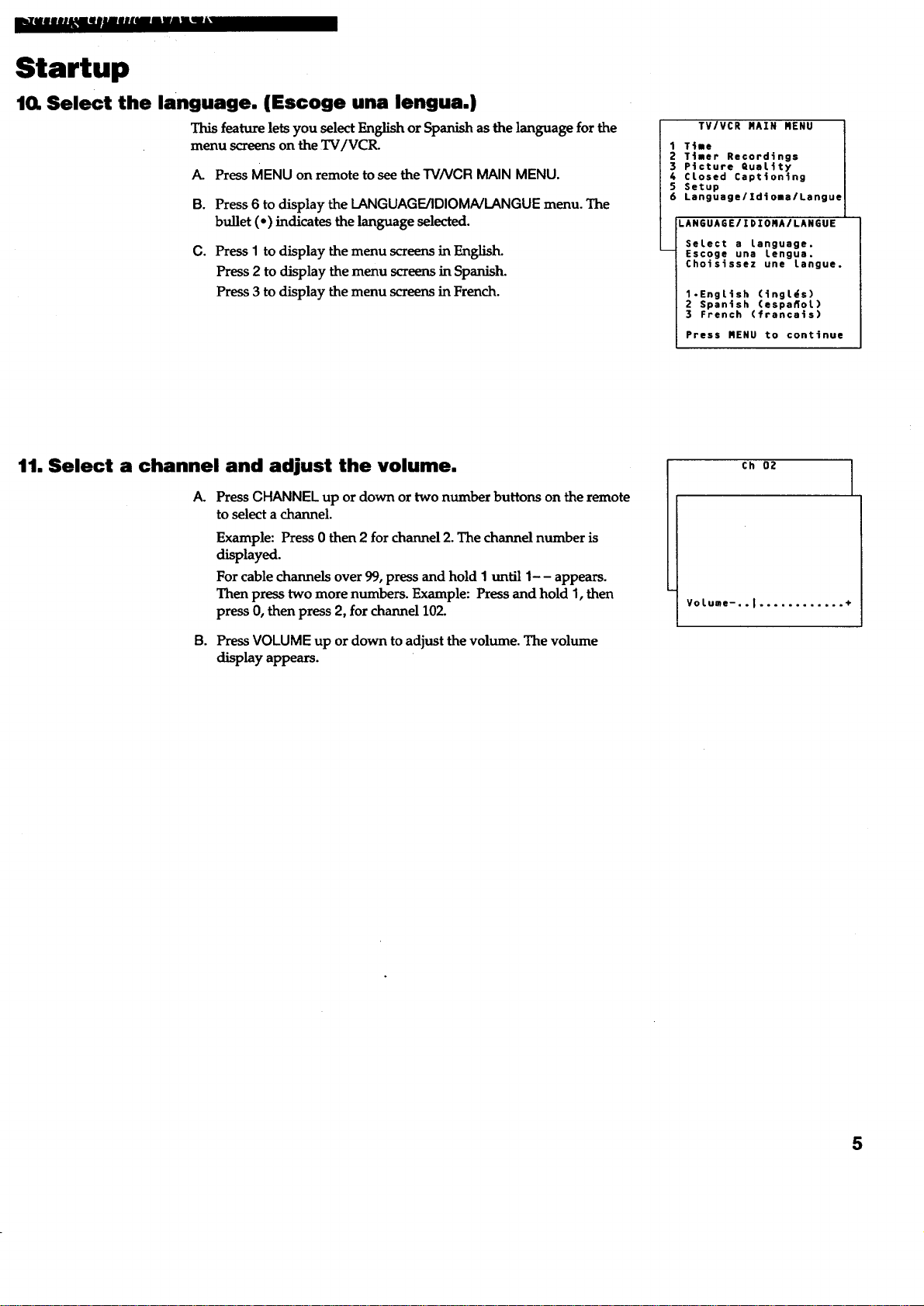
Startup
10. Select the language. (Escoge una lengua.)
This feature lets you select English or Spanish as the language for the
menu screens on the TV/VCR.
A. Press MENU on remote to see the TV/VCR MAIN MENU.
a.
Press 6 to display the LANGUAGE/IDIOMNLANGUE menu. The
bullet (-) indicates the language selected.
C.
Press I to display the menu screens in English.
Press 2 to display the menu screens in Spanish.
Press 3 to display the menu screens in French.
TV/VCR MAIN MENU ]
1 T4le
2 Ttler Recordings I
3 Ptcture Quettty I
4 CLosed Capt4on4ng
5 Setup i
6 Languagelldioaa/Langue I
LAN6UAEE/%DZOMA/LAN6UE
SeLect a Language.
Escoge una Lengua.
Choisissez une Langue.
1.EngLish (4ngt#s)
2 Spanish (espaflot)
3 French (francats)
Press MENU to continue
I
11. Select a channel and adjust the volume.
A.
Press CHANNEL up or down or two number buttons on the remote
to select a channel.
Example: Press 0 then 2 for channel 2. The channel number is
displayed.
For cable channels over 99, press and hold I until 1- - appears.
Then press two more numbers. Example: Press and hold 1, then
press 0, then press 2, for channel 102.
B. Press VOLUME up or down to adjust the volume. The volume
display appears.
Ch 02
VoLume-..I ............ +
5
Page 8
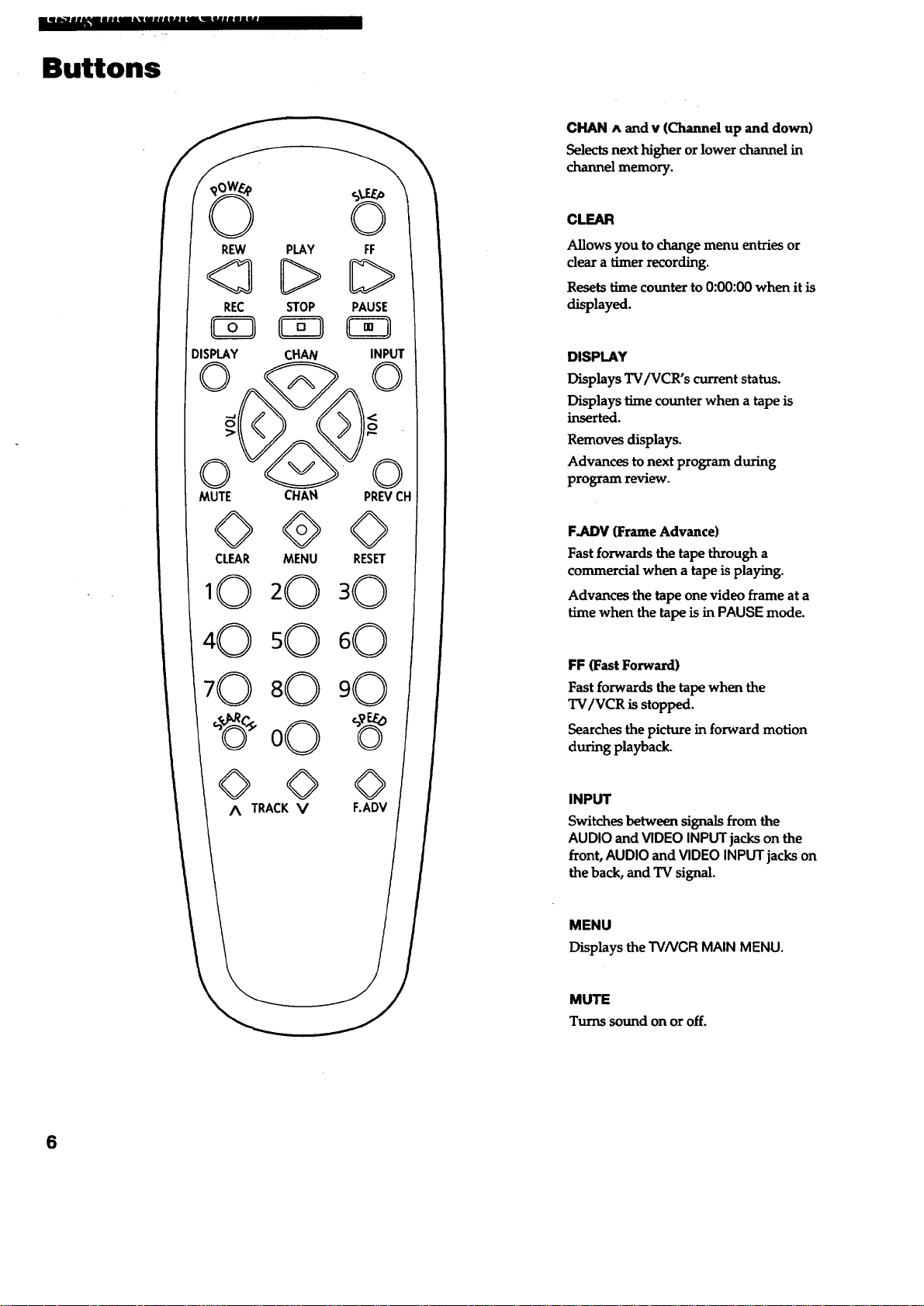
Buttons
CHAN ^ and v (Channel up and down)
Selects next higher or lower channel in
channel memory.
©
REW
<3
REC
)ISPLAY
MUTE CHAN
©®
CLEAR MENU
_O _O
_O _O
_O _O
_ 00
PLAY
C>
STOP
CHAN
FF
PAUSE
C_
PREVCF
©
RESET
INPUT
CLEAR
Allows you to change menu entries or
clear a timer recording.
Resets time counte_ to 0:00:00 when it is
displayed.
DISPLAY
Displays TV/VCR's current status.
Displays time counter when a tape is
inserted.
Removes displays.
Advances to next program during
program review.
FJ_DV (Frame Advance)
Fast forwards the tape through a
commercial when a tape is playing.
Advances the tape one video frame at a
time when the tape is in PAUSE mode.
FF (Fast Forward)
Fast forwards the tape when the
TV/VCR is stopped.
Searches the picture in forward motion
during playback.
O O
A TRACKV
6
INPUT
Switches between signals from the
AUDIO and VIDEO INPUT jacks on the
front, AUDIO and VIDEO INPUT jacks on
the back, and TV signal.
MENU
Displays the TV/VCR MAIN MENU.
MUTE
Turns sound on or off.
Page 9
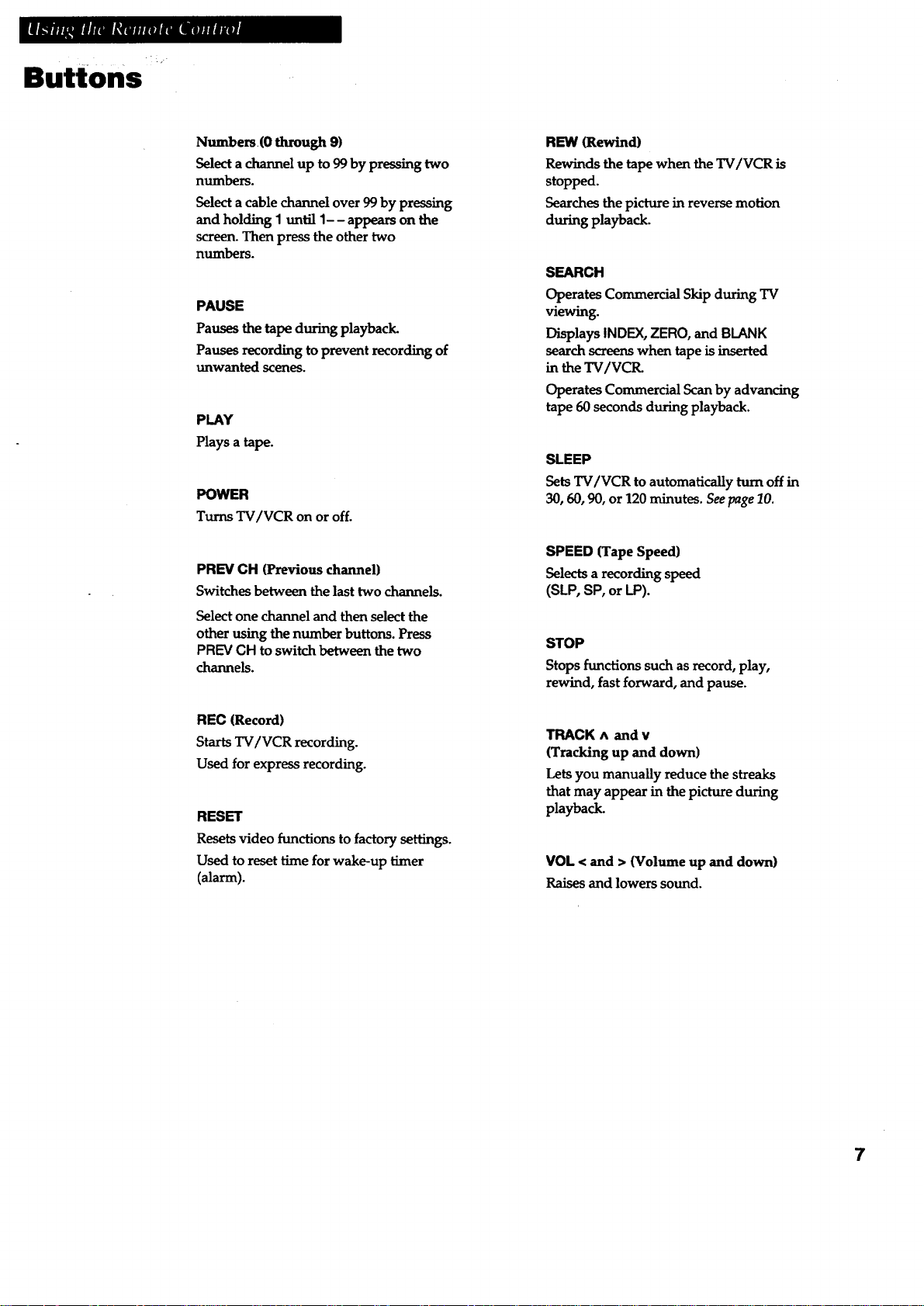
Buttons
Numbers(0 through 9)
Select a channel up to 99 by pressing two
numbers.
Select a cable channel over 99 by pressing
and holding 1 until 1- - appears on the
screen. Then press the other two
numbers.
PAUSE
Pauses the tape during playback.
Pauses recording to prevent recording of
unwanted scenes.
PLAY
Plays a tape.
POWER
Turns TV/VCR on or off.
PREY CH (Previous channel)
Switches between the last two channels.
Select one channel and then select the
other using the number buttons. Press
PREV CH to switch between the two
channels.
REW (Rewind)
Rewinds the tape when the TV/VCR is
stopped.
Searches the picture in reverse motion
during playback.
SEARCH
Operates Commercial Skip during TV
viewing.
DisplaysINDEX,ZERO,and BLANK
searchscreenswhentapeis inserted
in the TV/VCR.
Operates Commercial Scan by advancing
tape 60 seconds during playback.
SLEEP
Sets TV/VCR to automatically turn off in
30, 60, 90, or 120 minutes. See page 10.
SPEED (Tape Speed)
Selects a recording speed
(SLP, SP, or LP).
STOP
Stops functions such asrecord, play,
rewind, fast forward, and pause.
BEG (Record)
Starts TV/VCR recording.
Used for express recording.
RESET
Resetsvideo functions to factory settings.
Used to reset time for wake-up timer
(alarm).
TRACK ^ and v
(Tracking up and down)
Lets you manually reduce the streaks
that may appear in the picture during
playback.
VOL < and > (Volume up and down)
Raises and lowers sound.
7
Page 10
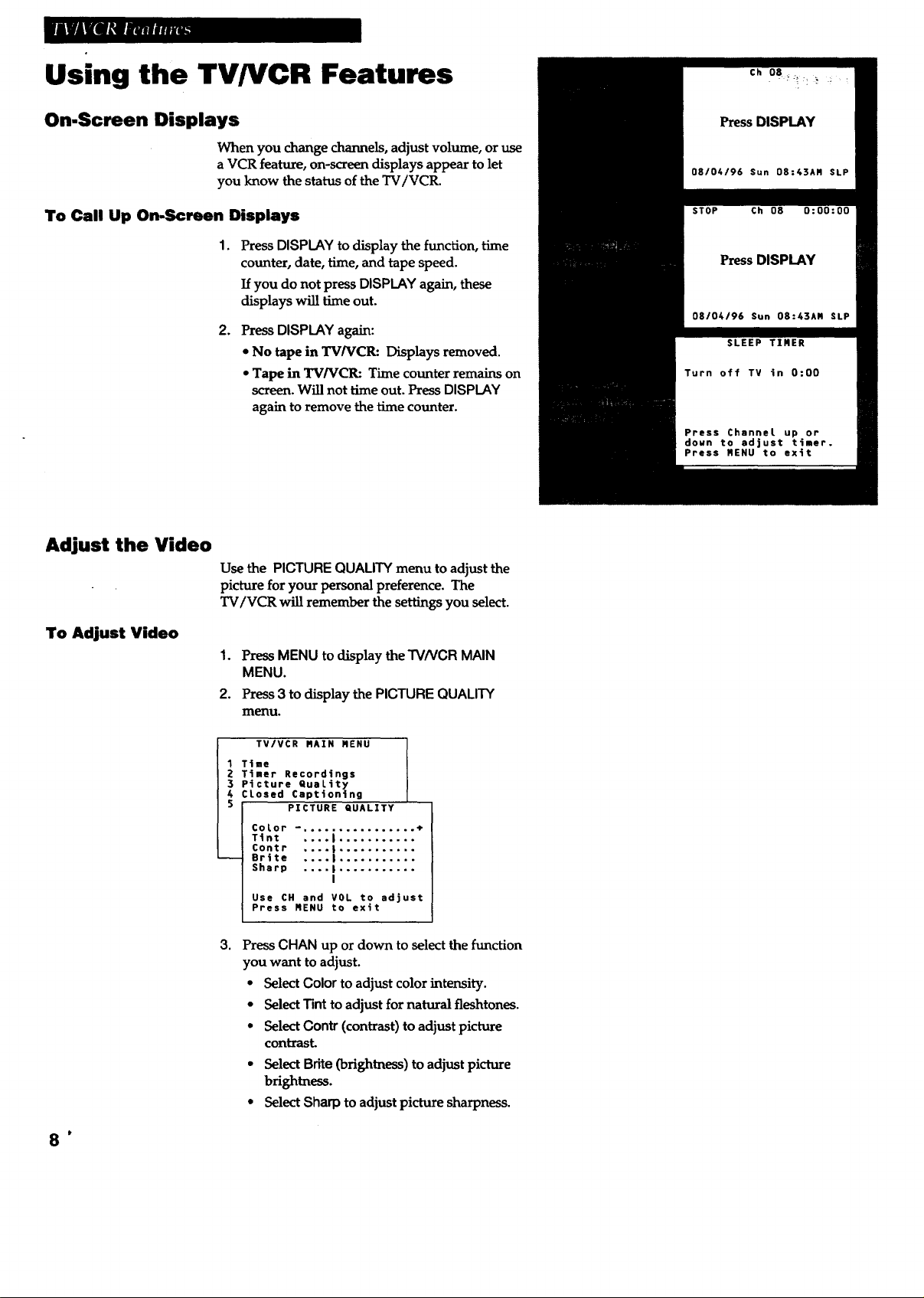
Using the TV/VCR Features
On-Screen Displays
When you change channels, adjust volume, or use
a VCR feature, on-screen displays appear to let
you know the status of the TV/VCR.
To Call Up On.Screen Displays
1,
Press DISPLAY to display the function, time
counter, date, time, and tape speed.
If you do not press DISPLAY again, these
displays will time out.
.
Press DISPLAY again:
• No tape in TV/VCR: Displays removed.
• Tape in TV/VCR: Time counter remains on
screen. Will not time out. Press DISPLAY
again to remove the time counter.
Adjust the Video
To Adjust Video
Use the PICTURE QUALITY menu to adjust the
picture for your personal preference. The
TV/VCR will remember the settings you select.
1. Press MENU to display the TV/VCR MAIN
MENU.
2. Press3 to display the PICTURE QUALITY
menu.
TV/VCR RAIN NENU
Time
1
2
Timer Recordings
3
Ptcture quality
4
Losed ¢apt4ontng
5
3.
PlCTURE QUALITY
Co,or --, ............... +
Tint .... I ...........
Contr .... | ...........
Brite .... I ...........
Sharp .... I ...........
Use CH and VOL to adjust
Press RENU to exit
I
Press CHAN up or down to select the function
you want to adjust.
• Select Color to adjust color intensity.
• Select Tint to adjust for natural fleshtones.
• Select Contr (contrast) to adjust picture
contrast.
• Select Brite (brightness) to adjust picture
brightness.
• SelectSharp toadjustpicturesharpness.
p
Page 11
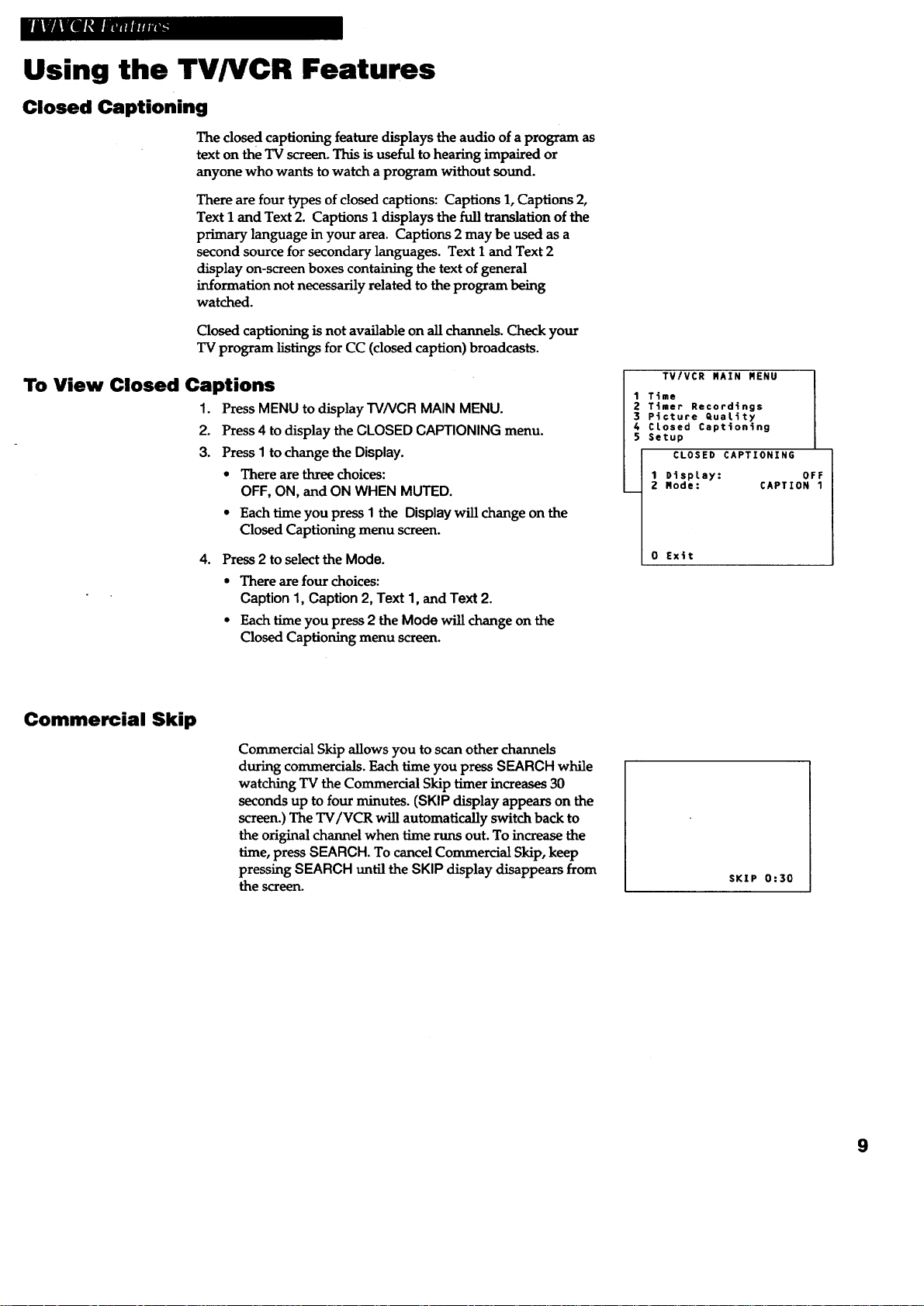
[llllm_ rmm
Using the TV/VCR Features
Closed Captioning
The closed captioning feature displays the audio of a program as
text on the TV screen. This is useful to hearing impaired or
anyone who wants to watch a program without sound.
There are four types of closed captions: Captions 1, Captions 2,
Text I and Text2. Captions I displays the full translation of the
primary language in your area. Captions 2 may be used as a
second source for secondary languages. Text I and Text 2
display on-screen boxes containing the text of general
information not necessarily related to the program being
watched.
Closed captioning is not available on all channels. Check your
TVprogram listings forCC (closed caption) broadcasts.
To View Closed Captions
1. Press MENU to displayTVNCR MAIN MENU.
2. Press4 to display the CLOSED CAPTIONING menu.
3. PressI to change the Display.
• There are three choices:
OFF, ON, and ON WHEN MUTED.
• Each time you press 1 the Display will change on the
Closed Captioning menu screen.
4.
Press2 to select the Mode.
• There are four choices:
Caption 1, Caption 2, Text 1, and Text 2.
• Each time you press 2 the Mode will change on the
Closed Captioning menu screen.
TV/VCR RAIN RENU
1 Time
2 Timer Recordings
3 Picture QuaLity
4 CLosed Captioning
5 Setup
CLOSED CAPTIONING
1 DispLay: OFF
2 Mode: CAPTION 1
0 Exit
Commercial Skip
Commercial Skip allows you to scan other channels
during commercials. Each time you press SEARCH while
watching TV the Commercial Skip timer increases 30
seconds up to four minutes. (SKIP display appears on the
screen.) The TV/VCR will automatically switch back to
the original channel when time runs out. To increase the
time, press SEARCH. To cancel Commercial Skip, keep
pressing SEARCH until the SKIP display disappears from
the screen.
SKIP 0:30
9
Page 12

HI!rJ m_
Using the TV/VCR Features
Sleep Timer
The sleep timer automatically turns the TV/VCR off after 30, 60, 90,
or 120 minutes.
1. Press MENU to display the TV/VCR MAIN MENU.
2. PressI to display the TIME menu.
3. Press2 to display the SLEEP TIMER screen.
TV/VCR MAIN NENU
1 Time
2 Timer Recordings
3 Picture QuaLity
4 CLosed Captioning
5 Setup
6 Lenguage/Idioma/Langue
0 Exit
Wake-Up Timer
SLEEP TIMER
Turn off TV in 0:00
Press Channel up or
down to adjust timer.
Press MENU to exit
4. Press CHAN up or down to select 30, 60, 90, or 120 minutes.
5. Press MENU to exit.
Press DISPLAY to check the amount of time remaining before
the TV turns off.
6. To cancel the sleep timer, display the SLEEP TIMER, and
repeatedly press CHAN until 0:00 is displayed on the screen.
The timer turns the TV/VCR on at a desired time. You can set it to
wake you up in the morning or remind you that a favorite program
is about to start.
1. Press MENU to display the TV/VCR MAIN MENU.
2. Press 1 todisplaytheTIME menu.
3. Press 3 to display the WAKE-UP TIMER menu.
WAKE-UP TIMER
WAKE-UP TIMER
TIRE
1 Set Time and Date
2 SLeep Timer
3 Wake-up Timer
0 Exit
Channek_
Time
Press RESET for
Press MENU to exit
4. Use the number buttons to enter the channel number and time.
• After you enter the time, press I for AM or 2 for PM.
Example: press 0, then 5, then 0, then 7, then 2, for a time of
5:07PM.
• Press CLEAR to correct an entry or RESET to cancel the timer.
5. Press MENU to set the timer.
• The wake-up timer will turn on the TV/VCR every day. The
WAKE-UP indicator lights on the front when the wake-up
timer has turned on the TV/VCR.
• Press any button on the remote or TV/VCR to turn off the
WAKE-UP indicator. If you do not press a button, the
TV/VCR turns off after 60 minutes.
To Cancel the Wake-Up Timer
FoUow steps 1-3 above, press RESET to cancelthe t_ner, and then
press MENU to exit.
The timer is also canceled if MENU is pressed before step 4 is
10 , completed.
Channel 12
Time 05:07 AN
Press CLEAR to correct
Press RESET for --:--
Press MENU to exit
Page 13

[t[m_L_ m ! A
Operating Instructions
To Play a Tape
Safety Tab
1°
Insert a tape in the TV/VCIL
TV/VCR automatically turns on. The tape automatically begins
to play if the safety tab on the cassette has been removed and the
Auto Play feature has been turned on.
2. PressPLAY, if necessary.
PLAY and the time counter appear on the screen.
3.
If necessary, press TRACKING up or down on the remote or
CHANNEL up or down on the TV/VCR to remove any streaks
from the picture. Details are on page 13.
4°
PressSTOP on the remote or STOP/EJECT on the TV/VCR to
stopplayback.
Press REW.
°
The TV/VCR will automatically rewind the tape if it reaches the
end of the tape during playback. While rewinding, youcan press
POWER to turn off the TV/VCR and the TV/VCR will still
rewind the tape.
6.
Press STOP/EJECT on the TV/VCR to eject the tape once it is
completely rewound.
A cassette may be ejected with the power turned off.
11
Page 14

Using the Playback Features
Pause
This feature pauses the tape and allows you to examine
the details of the scene. Pause works best for tapes
recorded in _ speed.
°
Press PAUSE on the remote during playback to pause
the action.
The TV/VCR will automatically switch from pause to
stop after a few minutes to prevent tape wear.
2. PressPAUSE or PLAY to return to playback.
Frame Advance
Frame advance lets you view the video tape one frame at
a time. Frame advance works best for tapes recorded in
SIP speed.
1. Press PAUSE during playback to pause the action.
2,
Press F.ADV each time you want to view a frame of
the scene.
Press and hold F.ADV to view the tape in slow motion,
frame-by-frame.
Picture Search
3. Press PAUSE or PLAY to return to playback.
You can visually search a picture during playback.
Sound is turned off during picture search. Picture search
works best for tapes recorded in SLP speed.
.
During playback, press FF to search forward or REW
to search in reverse.
If you start searching within five seconds of a
previous search, the search speed will be slower for
approximately eight seconds.
2. Press FF or REW again, or press PLAY to return to
playback.
12 ,
Page 15

_$W_I_ImNUP"
Using the Playback Features
Automatic Tracking
The TV/VCR has automatic tracking which adjusts the
picture when playing a tape that was recorded on
another VCR. Automatic tracking is turned on
whenever a tape is inserted or the TV/VCR's power is
turned on.
Manual Tracking
Occasionally, you may need to manually adjust
tracking on a tape recorded on a different VCR or
camcorder. Tracking is used when playing a tape. It
has no effect during recording.
• When streaks or snow appear in the picture during
normal playback or slow motion, press TRACKING
up or down on the remote or CHANNEL up or down
on the TV/VCR for the best possible picture.
• To turn automatic tracking back on, press and hold
both of the CHANNEl buttons on the front of the
TV/VCR.
Time Counter
The time counter helps locate the beginning or end of
programs you taped. The time counter automatically
resets to 0:00:00 whenever a tape is inserted, or you
can press CLEAR when the time counter is displayed.
For example, if a 30-minute program was recorded at
the beginning of the tape and you wanted to record
another program after it, you would:
1. Insertthe prerecorded tape.
0:00:00
2.
Press DISPLAYtwice to display the time counter
and fast forward the tape until 31 minutes appears
on the screen. Then you can begin recording a
second program.
Commercial Scan
This is useful for skipping commercials or short
program segments.
Press SEARCH during playback to advance the tape
approximately 60 seconds.
13
Page 16

MliUaM_mI_F"
Using the Playback Features
Auto Play Feature
This feature enables the TV/VCR to automatically start
playing a tape when it is inserted. (The safety tab on the
tape must be removed.)
1. Press MENU to display the TV/VCR MAIN MENU.
2. Press5 to display the SETUP menu.
3.
- Auto Repeat Feature
This feature tells the TV/VCR to play a tape (or part of
a tape) continuously. The TV/VCR will automatically
rewind the tape, or a selected portion of the tape, and
play it repeatedly.
1.
2. Using FF or PLAY, go to the place on the tape that
Press 4 to change the Auto Play setting.
The Auto Play feature is set to ON at the factory.
• Select ON if you want a tape with its safety tab
removed to start playing automatically.
• Select OFF if you do not want a tape with its
safety tab removed to start playing
automatically.
Using REW, FF, or PLAY, go to the place on the tape
that you want to be the beginning of the section
that automatically repeats. Reset the
time counter to 0:00:00 by pressing DISPLAY, then
CLEAR.
you want to be the end of the section that plays
continuously. Remember the numbers on the time
counter. (2:55 is the end time for AUTO REPEAT in
the example to the right.)
TV/VCR MAIN MENU
I Time
2 Timer Record4ngs
3 Picture QuaLity
4 CLosed Captioning
5 Setup
6
SETUP
1 Auto Channel Search
2 AddlRemove ChanneLs
3 Set Auto Repeat
4 Auto PLay: ON
5 Signal Type: CABLE
0 Exit
AUTO REPEAT
Set the Length of time
you uant the tape to
play in a repeating Loop
Loop from 0:00 to_-.:--)(h_.am
AUTO REPEAT
Set the Length of time
you want the tape to
pLay tn a repeating Loop
Loop from 0:00 to 2:55
Press CLEAR to turn off
Press RENU to exit
\1/
(h:mm)
To Cancel Auto Repeat
14
3. Press MENU to display the TV/VCFI MAIN MENU.
4. Press 5 to display the SETUP menu.
5. Press 3 to display the AUTO REPEAT menu.
6. Using the number buttons, enter the amount of time
you want the tape to repeat (the number from Step
2). In the example at right, the section that the
TV/VCR will automatically repeat is 2:55 - two
hours, 55 minutes long.
7. The REPEAT indicator on the front of the TV/VCR
will light when you activate the Auto Repeat
feature.
PressMENU, 5, 3, and CLEAR.
Page 17

MI_fZlL_JAIU_
Using the Playback Features
Index Search
The TV/VCR automatically records index marks on the tape each time you begin
recording. During playback you canlocate the program you want to play by the
number of index marks. Your TV/VCR has two index playback features. You can
select a specific index number or search by scan and play.
To Select Scan and Play Index Playback
1. Insert the pre-recorded tape and press STOP.
2. Press SEARCH to display the INDEX SEARCH screen.
3. Press FF to scan forward or REW to scan in reverse.
When the TV/VCR locates an index mark, it will stop
and play a few seconds of the program following
the mark.
4.
At any time during the search, press PLAY to stop
searching and begin playback, or press STOP to stop
the search.
If the beginning or end of the tape is reached during the
search, End of tape appears.
To Select a Specific Index Number for Index Playback
1. Insert the pre-recorded tape and press STOP.
2. PressSEARCH to display the INDEX SEARCH screen.
INDEX SEARCH
Press REW or FF
to beg4n search
Enter • spec4f4c
Index nqlmer
Press SEARCH to exit
OR
/i \
INDEX SEARCH
Press REM or FF
to beg4n scanning
Enter a specific
Index n_er
Scanning...
Index number
Press STOP to cancel
OR
/i \
INDEX SEARCH
01
3.
Use the number buttons to enter the number of the
index mark you want the TV/VCR to
search for.
4.
Press FF to search forward or REW to search in reverse.
When the TV/VCR locates the index mark, it will begin
playback.
When using index playback, the following index marks
may be skipped by the TV/VCIL
• The mark closest to the current location on
the tape.
• The mark at the beginning of a recorded segment
that is five minutes or less.
• The mark at the beginning of the tape.
15
Page 18

Mm_m//_mJlllF I
Using the Playback Features
Zero Search
This feature allows you to quickly return to a time counter reading
of 0:00:00. This is especially convenient when you want to watch a
segment of the tape several times.
1. Insert the prerecorded tape. Press STOP.
2. Press DISPLAY twice to display only the time counter.
3. Use PLAY, FF, or REW to locate the start of the segment you
want to repeat.
4. Press CLEAR to reset the time counter to 0:00:00.
ZERO SEARCH
Current tape counter
0:12:34
Press REW to go to
0:00:00
Press SEARCH to exit
is
Blank Search
5. Continue playing the tape and press STOP when you reach the
end of the segment you want to repeat.
6. Press SEARCH twice to display the ZERO SEARCH screen. The
current time counter is displayed.
7. Press REW or FF to return to 0:00:00.
The tape rewinds or fast forwards to the 0:00:00 and begins
playing.
The TV/VCR will search for blank portions of the tape that are more
than six seconds in length.
1. Insert the prerecorded tape and press STOP.
2. PressSEARCH three times to display the BLANK SEARCH
,_l:zeen.
BLANK SEARCH
Press FF to begin
search4ng for blank
section of tape.
-- OR --
ZERO SEARCH
Current tape counter
Press FF to go to
Press SEARCH to exit
-0:12:34
0:00:00
_s
16
Press SEARCH to exit
3.
Press FF to begin searching for a segment that is at least six
seconds of blank tape.
4. PressSTOP to stop BLANK SEARCH.
Page 19

Recording Features
Recording Speeds
PressSPEED to select a recording speed.
Recording Pause
Cassette
T-120
1"-160
• SP (Standard Play) gives the best quality recording.
That is why most prerecorded, rental tapes are
recorded in SP. Fewer programs can be recorded on
the tape.
• SLP (Super Long Play) gives three times the
recording time of tapes recorded in SP. Special
effects such as pause, slow motion, picture search,
and frame advance work in this speed.
• LP (Long Play) gives twice the recording time of
tapes recorded in SP. Special effects are not
recommended in this speed.
This feature allows you to prevent recording short
passages of unwanted material.
Press PAUSE during recording to stop and start
recording.
The TV/VCR will automatically switch from pause
to stop after a few minutes to prevent tape wear.
2I-Irs40MJn 8Hrs 5Hrs 201_iin
Recording Time
SP SIP LP
2Hrs 6H_
/
SLP
t
Tape Speed Indicator
Automatic Head Cleaner
The TV/VCR has an automatic head deaner system.
When a cassette is inserted, the head deaning system is
activated. This system minimizes the need for
accessory cleaners or a visit to a Servicenter.
Child Lock
This feature locks the TV/VCR to prevent anyone from
using it. The TV/VCR must be ON and the remote
control used in order to activate Child Lock.
• Press and hold the POWER button on the remote
for six seconds to turn on the Child Lock feature.
The TV/VCR turns off and the POWER indicator
blinks six times.
• Press and hold the POWER button on the remote
for six seconds to turn off the Child Lock feature.
The POWER button blinks six times and the
TV/VCR turns on.
17
Page 20

Types of Recordings
Your TV/VCR provides different ways to record which are explained in the
following sections:
Basic Recording
Express Recording
Timer Recording
Copying and Ediling Tapes
Basic Recording
How to Make a Recording
1. Insert a tape with safety tab in place.
2. Press SPEED to select a recording speed.
The tape speed indicator appears.
3. Select the channel to be recorded.
If recording from the AUDIO/VIDEO INPUT jacks, use
INPUT to select VIDEO1 (back panel jacks) or VIDEO2
(front panel jacks).
4. Press REO to begin recording.
The indicator in the REC button on the front of the
TV/VCR turns on during recording and RECORD
appears on the screen.
5. Press STOP/EJECT on the TV/VCR or STOP on the
remote to stop recording.
18
Page 21

l Ilia
Express Recording
Express recording lets you record up to four hours or to the end of the tape without programming
the timer. You can begin recording immediately. The TV/VCR will stop automatically at the end
of the recording.
How to Use Express Recording
1. Insert a tape with safety tab in place.
The TV/VCR will turn on.
2. Select the channel to be recorded.
If recording from the AUDIO/VIDEO INPUT jacks, use
INPUT to select VIDEO1 (back panel jacks) or VIDEO2
(front panel jacks).
3. Press SPEED to select a recording speed.
You can also change the speed of the recording in
progress.
4. Press REC to activate recording.
.
Press REC repeatedly until the desired amount of
recording time is displayed.
Each time you press REC, the recording time increases
by 30 minutes -- up to tape end.
Press Recording
REC Time
RECORD LENGTH 0:00
Press REC to set Length
Ch 04
Display
0-.30 (30 Min)
1:00 (1 I-It)
1".30 (1 Hr, 30 Min)
2:00 (2l-lrs)
3:00 (3 Hrs)
4:00 (4 Hrs)
Tape end (Tape end)
0:.00 ('rums Off)
The indicator in the REC button on the TV/VCR's
front panel will light during recording.
During recording, press REC to display the time
remaining on the screen. Press REC again to increase
the recording time.
Stopping an Express Recording in Progress
Pressand hold STOP/EJECT on the TV/VCR or STOP on
the remote for a few seconds to stop the recording.
-- OR--
Repeatedly press REC until RECORD LENGTH 0:00
appears. The recording stops after a few seconds.
19
Page 22

m_mrw_mm
Timer Recording
Timer recording lets you program the TV/VCR to record up to eight different programs
within a one year period. Before setting the timer, make sure that the clock is set
correctly.
Setting a Timer Recording
1. PressMENU to display the TV/VCR MAIN MENU.
2. Press2 to display the TIMER RECORDINGS menu.
3. PressI to Create a New Program.
4. Press 1, 2, 3, or 4 to select the type of program.
1 One time -- single program recorded once.
2 Daily -- program recorded at same time every day.
3 Weekdays -- program recorded at same
4 Weekly -- program recorded at same time
5. Press number buttons to enter the channel number,
start time including AM or PM, end time, and start date
of the recording. Just follow the on-screen prompts.
• If recording from the AUDIO/VIDEO INjacks, press 00
to select the line input (VIDEO) instead of a channel.
Press CLEAR to correct an entry.
6. Press SPEED to select a recording speed.
7. Press MENU to save your program.
8. Repeat steps 3 - 6 for additional programs.
9. Insert a tape with safety tab intact before the recording
is to begin.
The TIMER REC indicator lights in the TV/VCR's front
panel.
time Monday through Friday.
once a week.
TV/VCR RAIN MENU j
1 Time
2 Timer Recordings
3 Picture Qual|ty
4 Closed Captioning
5 Setup
6 Languege/Idioma/Langue
1 Create a New Program
TIMER RECORDINGS
2 Review existing Progs.
How often should th4a
program record?
-- 1 One time
2 Daily (every day)
3 Weekdays (N-F)
4 Weekly (once per week)
Program 1 (One Time)
Channel --
Program 1 (One Time)
Channel 08
Start Time
Program 1 (One Time)
Channel 08
Start Time 02:10 PM
End Time --:--
Program 1 (One Time)
Channel 08
Start Time 02:10 PM
End Time 03:35 PM
Start Data 11/18/94 Fri
Tape Speed SLP
Press MENU to exit
]
]
Ir
2O
If you turn the TV/VCR off, the TIMER REC indicator
will flash if there is no cassette in the TV/VCR or the
safety tab is missing from the cassette.
q0. If using a cable box, turn it on and tune it to the
channel you want to record before time for the
recording to begin.
_._J[ - ._
I -e_ n;
TIMER RECORD Indicator
Page 23

Timer Recording
Checking or Clearing Timer Recordings
1. Press MENU on the remote to display the
TV/VCR MAIN MENU.
2. Press 2 to display the TIMER RECORDINGS
menu.
3. Press2 to Review existing progs.
TV/VCR RAIN MENU
1 Time
2 Timer Recordings
3 Picture Quattty
Timer Recordings
4. Press DISPLAY to review the next program in
sequence.
5. Press CLEAR to erase a program.
Stopping A Timer Recording
1. Press STOP/EJECT on the TV/VCR or STOP
on the remote.
A timer program in progress will be stopped.
Only today's recording of a daily, weekdays, or
weekly program is cancelled. The daily,
weekdays, or weekly program remains in the
timer.
1 Create a new program
2 Review existing Progs.
Program 1 (One Ttme)
Channel 08
0
Start Time 02:10 PR
End Time 03:35 PM
Start Date 11118/94 Fri
Tape Speed SLP
Press DISPLAY for next
Press CLEAR to erase
Press MENU to exit
21
Page 24

m &lU#l_m,llffJ
Copying and Editing Tapes
Operating instructions (Refer to hookup on page 27.)
Use another VCR or camcorder as the playback VCR and
the TV/VCR as the recording VCR.
Caution: The unauthorized
recording of television
programs and other
materials may infringe the
rights of others.
1. Turn on the VCR or camcorder and the TV/VCR.
2. Press INPUT once to select VIDEO1 (back panel jacks) or
press INPUT twice to select VIDEO2 (front panel jacks).
3. Insert the tape you want to copy into the playback VCR
or camcorder. Insert a blank tape with safety tab intact
into the TV/VCtL
4.
Start the playback VCR or camcorder playing. If the
tape was not recorded on the playback VCR, streaks
may appear and you may need to adjust the tracking.
When you reach the place you want to begin copying,
place the playback VCR or camcorder in play pause.
5. Press REG, then PAUSE, on the TV/VCR's remote.
6. Press PAUSE on both the VCR or camcorder' and the
TV/VCR's remote at the same time to begin copying
the tape.
7.
Edit out segments that you do not want to copy by
pressing PAUSE on the TV/VCR's remote to stop
copying the tape. Then, locate the next segment you
want to copy on the playback VCR or camcorder by
using FF, REW, or PLAY. Press PAUSE on the playback
VCR or camcorder. Press PAUSE at the same time on
both the VCR or camcorder and the TV/VCR's remote
to resume copying.
. Press STOP on both the VCR or camcorder and the
TV/VCR's remote when you are finished.
Remember to press INPUT on the TV/VCR's remote for
normal TV viewing on the TV/VCR.
VIDE01
22
Page 25

mm!mm_
Front Panel
Tape Compartment
Remote Sensor _ __
o oo O0 0®®®0 ®
REC WAKE4.1P POWER PICTURE REW PlAY F.FWD REC STOP/FJECT
AUDIO IN VIDEO IN
Audio IN and Video IN Jacks
Receives audio signals from another component,
like a VCR or camcorder when it is connected to
these jacks.
Use INPUT to select VIDEO1 (back panel jacks) or
VIDEO2 (front panel jacks) to record from these
jacks.
CHAN ^ and v(Channel up and down)
Selects next higher or lower channel in the
TV/VCR's channel memory.
Used for manual tracking when a tape is playing.
Earphone Jack
Connect an earphone (not supplied) to this jack.
F.FWD (Fast Forward)
Fast forwards the tape when the VCR is stopped.
Searches the picture forward during playback.
PICTURE
Displays the PICTURE QUALITY menu.
Seepage 8.
PLAY
Plays a tape.
POWER
Turns the TV/VCR on or off. The indicator in the
button is lit when the power is on.
REC (Record)
Press to start TV/VCR recording. The indicator
in the button lights during recording.
Remote Sensor
Receives signals from the remote. Aim remote at
this sensor with no objects between them,
REPEAT Indicator
Lights during auto repeat.
REW (Rewind)
Rewinds the tape when the TV/VCR is stopped.
Searches the picture in reverse during playback.
STOP/EJECT
Stops normal functions -- such as record, play,
rewind, fast-forward, or pause.
Press when a tape is stopped to eject the cassette.
TIMER REC Indicator
Lights when a timer program has been set
and a cassette with safety tab in place is in
the TV/VCR.
Flashes when atimer recording has been set and
the TV/VCR is turned off with no cassette
inserted, a cassette with no safety tab has been
inserted, or there has been a power interruption.
TIMER WAKE UP Indicator
Lights when the wake-up timer turns on the
TV/VCIL
VOL + and- (Volume up and down)
Raises and lowers the sound.
23
Page 26

|m/ilmm
Back Panel
IN FROMANTENNAJack
Receives the signal from an antenna or cable system.
VIDEO and AUDIO INPUT Jacks
Receive signals from another component, such asa VCR or
camcorder, when it isconnected to these jacks.
To selectthese jacks, use INPUT to select VIDEO1 (back panel
jacks) and VIDEO2 (front panel jacks).
Choosing a Hookup
Answer the questions to choose the hookup for your TV/VCR.
1. How does your TV/VCR receive signals?
Choose one answer from below.
A. Supplied dipole antenna - See page 25, Section A.
R. Rabbit ears (set-top) and/or bowtie antenna - See page 25, Section B.
C. Outside antenna - See page 25, Section B.
D. Cable System - Go to question 2.
2. What type of Cable.TV system* do you have?
Choose one answer from below.
A. Cable without a box - See page 25, Section B.
B. Cable box to unscramble all channels - See page 26, Section A.
G. Cable box to unscramble only premium channels, such as HBO,
Showtime, Cinemax, etc. - See page 26, Section B.
Optional Hookup
24
*Y6u may need to contact your local cable company for assistance.
To hook up a VCR or camcorder for copying
tapes m Turn to page 27.
Page 27

.................. .......
a Cable Box
A. Supplied Antenna
Follow these steps to cormect the supplied
antenna to your TV/VCR. Do not connect
this antenna if you plan to connect a
different type of indoor or outdoor antenna
or cable system.
1. Insert the antenna base into the slot on
the back of your TV/VCR.
2. Connect the twin-lead ends of the
antenna to the screw terminals of the
supplied antenna adapter.
3. Connect the antenna adapter to the IN
FROM ANTENNA jack on the back of the
TV/VCR.
41
Plug in the TV/VCR's power cord.
5.
Turn to page 2 for "Setting Up the
TV/VCR."
Adjust the length and position of the antenna
rods for the best reception.
• For viewing VII channels, extend the
rods fully.
• For UHF viewing, shorten the rods.
Antenna Adapter
(supplied)
Antenna Slot
@ @
,s S"
\
\
Twin-Lead Ends
Back of W/VCR
B. Outside Antenna, Set-top
Antenna, or Cable System
Without a Cable Box
1. Connect as shown.
This connection may require additional
accessories not provided.
Plug in TV/VCR's power cord.
3. Turn to page 2 for "Setting Up the
TV/VCR."
Match Your Type of Antenna or Cable
Back of TVNCR
25
Page 28

n/IE_l_i_olmwawa[w_
Connect a_ System Ifffdh a Cable Box
A. Cable Box Required to
Unscramble All Channels
1. Connect as shown.
This connection may require additional
accessories not provided.
2. Plug in power cords of TV/VCR and
cable box.
3. Turn to page 2 for "Setting Up the
TV/VCR."
Gablefrom
Cat_eSystem
Back of TV/VCR
@"_@
AUDIO V1DEO
i
#
m
w
i
INFROMa II
Cable Box
0UT
Coaxial
Cable
ii-
I
all
Cable Box Required to
Unscramble Premium
Channels Only
1,
Connect as shown.
This connection requires additional accessories
not provided.
2.
Plug in power cords of TV/VCR and
cable box.
3,
Operation
Place the A-B switch in the B position to watch
premium channels. Place the A-B switch in the
A position to watch other channels when cable
box is not needed.
4. Turn to page 2 for "Setting Up the
TV/VCR."
Cable System
A
Antenna Cable Box
Splitter (_). _)ouT
Back of TVNCR
='1
I
i
26'
Page 29

fln_awnwnmmm_
Conne a V( R or Cam 3rd ' for Coiffing
A. VCR for Copying Tapes
1. Connect as shown.
This connection requires additional accessories
not provided.
2. Plug in power cords of VCR and
TVNCR.
3,
Turn to page 22 for "Copying and
Editing Tapes."
Press INPUT on the remote to select the line
(audio/video) inputs on the TV/VCR to receive
thesignalfrom theVCIL
Ifyour VCR has stereoAUDIO OUT jacks,
connecttheaudio cabletothejacklabeled
MONO. IfneitherjackislabeledMONO, you
may need a Y-adaptertohear both channels.
VCR (Playback Only)
AUOIO
OUT
Cables
TVNCR (Recording Only)
VIDEO
OUT
From Antqmna, Cable
or Cable Box
Optional
B. Camcorder for Copying
Tapes
1. Connect as shown.
This connection requiies additional accessories
not provided.
2. Plug in TVNCR's power cord.
3.
Turn to page 22 for "Copying and
Editing Tapes,"
Press INPUT on theremote toselecttheline
(audio/video)inputson theTV/VCR toreceive
thesignalfrom thecamcorder.
Ifyour camcorder has stereoAUDIO OUT jacks,
you may need aY- adaptertohearboth
channels.
Caution: The unauthorized recording of
television progzm_ and other materials
may infringe the rights of othe_
i i vkloo
r ! _ FromAntenn_ C_ao
" re'CaMe ks
O" O" |
"rVNCR (Recording Only)
k Only)
27
Page 30

[l_l_M/[f#gl"
Trouble Checks :- ,
Sometimes problems can be easily solved by checking a few basic things. Check
below before you call for help or take your TV/VCR to an Authorized RCA
VCR Servicenter.
Problem Solution
No power * Plug TV/VCR into an operating outlet.
•Check connections.
TV/VCR does not respond toremote •Aim remote atTV/VCR's remotesensorwith no objectsbetweenthem.
• Change batteries.
Poor orno pictureduringTV viewing
No sound • Press VOLUME up to increase sound.
Snow or streaks in picture or no picture
during playback
Will not record or play
Cannot insert or eject tape
Time counter not working
• Switch to an active channel.
• Check antenna connections. If using supplied dipole, try adjusting rods.
• Check picture adjustments. See page 8.
• Make sure the line input is not selected. Press INPUT on the remote to switch
between audio/video input jacks and tuner.
• Sound has been muted. Press MUTE on remote or VOLUME up.
• Check tape-- it may be worn out or of poor quality. Try another tape.
• Some snow/streaks are normal during search, pause, frame advance, and
slow-motion playback.
• Press one of the TRACKING buttons on the remote or CHANNEL up or down
on the TV/VCR to move the streaks up or down and out of the picture.
• No cassette in TV/VCR.
• Eject and re-insert cassette.
• Broken tape -- try another cassette.
• Safety tab removed from cassette -- TV/VCR will not record.
• TV/VCR is in pause mode. Press PAUSE on the remote.
• Insert cassette with window facing up and safety tab facing out.
• To remove cassette, TV/VCR must be connected to working outlet.
• Turn POWER off and then on before trying to insert or remove cassette.
• Press DISPLAY on remote to display time counter on screen. See page 13.
• The time counter does not advance during unrecorded portions of tape.
When an unrecorded segment of tape is encountered, the time counter will
hold its count until recorded material is detected again.
• A minus (-) will appear in front of the time counter if you rewind the tape
farther back than a counter reading of 0:00:00.
Rewind does not operate
Timer recording not made
or wrong program recorded
28
• Tape alreadyrewound.
• Program entered incorrectly (wrong channel or times). Seepage 20.
• Cable box was not turned on at time recording was to begin.
• Power interruption. TIMER indicator flashes on front of TV/VCR.
• Check to see if time and date are correct -- including AM/PM.
• Program exceeded tape's length or tape was not rewound beforehand.
• No tape in TV/VCR, or cassette ejected if safety tab broken off.
Page 31

lmimmmn
Trouble Checks
Problem Solution
Clock shows incorrect time or date • Power interruption. TIMER indicator flashes on front of TV/VCtL
• Clock was not set accurately (check AM/PM and date). See page 4.
• Need to reset clock for daylight saving time or standard time. See page 4.
TV/VCR makes noise when stopped • TV/VCR is removing tape from heads. This is normal. The head cylinder
inside the TV/VCR will continue to rotate for a few minutes after you put the
VCR in the stop mode.
Will not auto channel search active • Check antenna or cable connections.
channels correctly
Tape plays back in slow motion • Press PLAY to return to normal playback.
Cannot see closed captions on screen • Closed caption function must be set to on. See page 9.
• Station may not be broadcasting closed captions.
Box appears on screen • A text feature has been selected. See page 9.
TIMER indicator on front of TV/VCR is flashing • Power interruption. Check time and date setting (clock). See page 4.
• Timer program set and TV/VCR turned off with no cassette or cassette with
no safety tab inserted. See page 20.
Tape plays over and over • Auto repeat turned on. See page 14.
Tape starts playing automatically • Auto play feature turned on. Seepage 14.
TV/VCR turns off automatically • Sleep timer turned on. Press POWER to turn TV/VCR back on.
TV/VCR turns on automatically • Wake up timer (alarm) turned on. See page 10.
Cannot record one program while watching • TV/VCR only has one tuner. Only one program can be watched and recorded
a different program at the same time.
Power button on front of TV/VCR flashes briefly • Child Lock feature has been activated. See page 17.
VCR functions won't work • Child Lock feature has been activated. See page 17.
Receive same signal on more than one channel • Change Signal Type to Antenna on Setup Menu. Press MENU on remote, 5 for
when using an antenna Setup Menu, and 5 again to change the Signal Type.
29
Page 32

[tll/_mnm
Cleaning the TV/VCR
Use a soft cloth or dusting attachment of your vacuum cleaner to dust your
TV/VCR. Remove dust from the ventilation holes of the cabinet.
Plastic surfaces are easily scratched and can be marred by alcohol and various
solvents. Avoid excessive use of oil-based furniture polishes since the materials
used in the cabinet will accumulate more dust. We recommend using a non-
abrasive, anti-static cleaner and polisher.
Specifications
Picture Tube
Format:.
Record/Playback
System:
Video Signal System:
Antenna:
13-inch measured diagonal 90° deflection
VHS
Video: 2-Head
Audio Track: One
EIA standard: NTSC color
75-ohm external VHF/UHF combined
antenna terminal
Tuner:.
Type:
Power Requirement:
Power Consumption:
Dimensions:
Weight:.
Operating
Temperature Range:
Operating
Humidity Range:
USA: 181 channel tuning capability*
(125 cable channels)
Canada: 178 channel tuning capability*
(122 cable channels)
Autoprogramming frequency synthesis
120V AC, 60 Hz
80 watts
15.44 inches high (386 ram)
14.64 inches wide (366 mm)
14.84 inches deep (371 mm)
29.7 pounds (13.5 kg)
+41°F to +104"F
10% to 75%
*Check your cable company's compatibility requirements.
3O
Page 33

Limited Warranty
What your warranty covers:
• Any defect in materials or workmanship.
For how long after your purchase:
• 90 days for labor charges.
• Two years for picture tube.
• One year for parts.
(The warranty period for rental units begins with the first rental or 45 days from date of
shipment to the customer, whichever comes first.)
What we will do:
• Pay any Authorized RCA VCR Servicenter the labor charges to repair your TV/VCR.
• Pay any Authorized RCA VCR Servicenter for the new or, at our option, rebuilt
replacement parts required to repair your TV/VCR.
How you get service:
• Take your TV/VCR to any Authorized RCA VCR Servicenter. To identify your
nearest Authorized RCA VCR Servicenter, ask your dealer, look in the Yellow Pages,
or call 1-800-336-1900.
• Show the service technician your evidence of purchase date.
• Pick up your TV/VCR when repairs are completed.
What.your warranty does not cover:
• Customer instruction. (Your Owner's Manual clearly describes how to install, adjust,
and operate your TV/VCtL Any additional information should be obtained from
your dealer.)
• Installation and related adjustments.
• Signal reception problems not caused by your TV/VCR.
• Damage from misuse or neglect.
• Cleaning of video/audio heads.
• Remote control batteries.
• A TV/VCR that has been modified or incorporated into other products or is used for
institutional or other commercial purposes.
• A TV/VCR purchased or serviced outside the USA.
• Acts of God, such as but not limited to lightning damage.
Product Registration:
• Please complete and mail the Product Registration Card packed with your TV/VCR.
It will make it easier to contact you should it ever be necessary. The return of the card
is not _quired for warranty coverage.
How state law relates to this warranty:
• This warranty gives you specific legal rights, and you may have other rights that
vary from state to state.
If you purchased your TV/VCR outside the USA:
• This warranty does not apply. Contact your dealer for warranty information.
31
Page 34

Index
32
Accessories, Included ........................ )_
ADD/REMOVE CHANNELS Menu .............. 4
Adding Channels to Memory .................. 4
Adjusting the Picture ......................... 8
Adjusting Volume ........................... 5
Antenna System, Connect_g ................. 25
AUDIO/VIDEO INJacks ............. 18,20,24,22,27
AUTO CHANNEL SEARCH Menu .............. 3
Auto Play Feature ........................... 14
Auto Repeat Feature ......................... 14
Automatic Head Cleaner ..................... 17
Automatic Tracking ......................... 13
Back Panel Controls ......................... 24
Basic Recording ............................. 18
Batteries, Installing in Remote ................. 3
Blank Search Feature ........................ 16
BLANK SEARCH Screen ..................... 16
Brite (Brightitess) Function .................... 8
Buttons, Remote Control .................... 6,7
Cable System without Cable Box, Connecting ...25
Cable System with Cable Box, Connecting ...... 26
Camcorder, Connecting to TV/VCR ........... 27
Captions, Closed ............................. 9
Cautions .................................... i
CHAN Buttons ....................... 5,6,8,10,23
Channel Memory, Programming ............... 3
Channel, Selecting ........................... 5
Chart, Recording Speeds ..................... 17
Checking a Timer Recording ................. 21
Checking for Trouble ..................... 28,29
Child Lock ................................. 17
Choosing a Hookup ......................... 24
Cleaning the TV/VCR ....................... 30
CLEAR Button ................ .4,6,10,13,16,20,21
Clearing a Timer Recording .................. 21
Clock Setting (Setting Time and Date) ........... 4
CLOSED CAPTIONING Menu ................. 9
Closed Captions ............................. 9
Color Function ............................... 8
Commercial Scan ........................... 13
Commercial Skip ............................. 9
Connections
Antenna ............................... 25
Cable System With Cable Box for
All Channels .......................... 26
Cable System With Cable BOx for
Premium Channels .................... 26
Cable System With No Cable BOx ......... 25
Camcorder to Copy Tapes ............... 27
Choosing a Hookup ..................... 24
Supplied Antenna ...................... 25
VCR to Copy Tapes ..................... 27
Contents .................................... 1
Contr (Contrast) Function ..................... 8
Controls, Back Panel ......................... 24
Controls, Front Panel ........................ 23
Controls, Remote ........................... 6,7
Copying Tapes ........................... 22,27
Daily Programs, Recording ................... 20
Date, Setting ................................. 4
Design Specifications ........................ 30
Dipole Antenna, Connecting .................. 25
DISPLAY Button ....................... 6,8,13,16
DISPLAY Menu .............................. 9
Displays, On-Screen .......................... 8
Editing Tapes ............................... 22
Electronic Program Indexing ................. 15
English Language ............................ 5
Escoge una Lengua ........................... 5
Express Recording .......................... 19
Factory Settings, Reset ........................ 8
Features, Playback ........................ 11-16
Features, Recording ....................... 17-22
Features, TV/VCR ......................... 8-10
F.ADV (Frame Advance) Button ............. 6,12
FF (Fast Forward) Button .............. 6,12,15,16
F.FWD (Fast Forward) Button ......... 12,15,16,23
First-Time Operation ....................... 2-5
Frame Advance ........................... 6,12
Front Panel Controls ........................ 23
Home Antenna System, Connecting ........... 25
Hookups
Antenna ............................... 25
Cable System With Cable Box for
All Channels .......................... 26
Cable System With Cable Box for
Premium Channels .................... 26
Cable System With No Cable Box ......... 25
Camcorder to Copy Tapes ............... 27
Supplied Antenna .................... : .25
VCR to Copy Tapes ..................... 27
IDIOMA/LANGUAGE Menu .................... 5
Important Information ........................ i
Included Accessories ......................... 2
Index Feature. .............................. 15
Information, Important ........................ i
INPUT Button ................... 6,18,20,22,24,27
Language for Displays ........................ 5
LANGUAGE/IDIOMA Menu .................... 5
Limited Warranty ........................... 31
Location of Controls ................... 6,7,23,24
LP Speed ................................... 17
Manual Tracking ............................ 13
MENU Button ...... ............ 3-6,8-10,14,20,21
MODE Menu ................................ 9
MUTE Button ................................ 6
Note to Cable TV Installer ..................... i
Number Buttons ................. 4,6-10,14,20,21
On-Screen Displays .......................... 8
One-Time Program, Recording ............. 18, 20
Operation
Express Record ......................... 19
Picture, Adjust .......................... 8
Play a Tape ............................ 11
Program Channel Memory ................ 3
Record a Program ...................... 18
Set the Sleep Timer ..................... 10
Set the Time and Date (Clock) ............. 4
Set the Wake-up Timer .................. 10
Timer Record .......................... 20
Page 35

Index
PAUSE Button ...................... 6,7,12,17,22
Pause During Playback ...................... 12
Pause During Recording ..................... 17
Picture, Adjusting ............................ 8
PICTURE QUALITY Menu ..................... 8
Picture, Reset to Factory Settings ............... 8
Picture Search .............................. 12
Picture Settings .............................. 8
PLAY Button .................. 6,7,11,12,15,16,23
Playback
Auto Play ............................. 14
Blank Tape ............................ 16
Commercial Scan ....................... 13
Features ............................ 11-16
Index ................................. 15
Pause ................................. 12
Play a Tape ............................ 11
Repeat ................................ 14
Zero .................................. 16
POWER Button and Indicator ......... 3,6,7,17,23
PREV CH (Previous Channel) Button .......... 6,7
Problem Solving .......................... 28,29
Product Registration Ca_rd ..................... i
Programming Channel Memory ............... 3
REG (Record) Button and Indicator .6,7,18,19,22,23
Recording
Basic .................................. 18
Express ............................... 19
Features ............................... 17
Pause ................................. 17
Speeds and Chart ....................... 17
Timer ................................. 20
Registration Card ............................. i
Remote Batteries, Installing .................... 3
Remote Control Buttons ..................... 6,7
Remote Sensor .............................. 23
Removing Channels from Memory ............. 4
REPEAT Indicator ........................ 14,23
RESET Button .......................... 6,7,8,10
Resett_g Picture to Factory Settings ............ 8
REW (Rewind) Button ............. 6,7,11,12,16,23
Safety Tab ....................... 11,18-20,22,23
Scan and Play Index Feature .................. 15
Scan, Commercial ........................... 13
SEARCH
Blank ................................. 16
Button ........................ 6,7,13,15,16
Index ................................. 15
Picture ................................ 12
Time Counter .......................... 16
Zero .................................. 16
Selecting a Channel .......................... 5
Selecting a Language for Displays .............. 5
Sensor, Remote ............................. 23
Setting
a Timer Recording ...................... 20
an Express Recording ................... 19
the Clock ............................... 4
the Date ................................ 4
the Time ............................... .4
Up the TV/VCR ....................... 2-5
SETUP Menu ............................ 3,4,14
Sharp Function .............................. 8
SLEEP Button ........................... 6,7,10
Sleep Timer ................................ 10
Slow Motion ............................. 12,17
SLP Speed ................................. 17
Solving Problems ......................... 28,29
SP Speed ................................... 17
Spanish Language ............................ 5
Specifications ............................... 30
SPEED (Tape Speed) Button ............ 6,7,17,20
Speeds, Recording .......................... 17
Start Up .................................. 2-5
STOP Button ................ 6,7,11,15,16,18,19,22
STOP/EJECT Button .............. 11,18,19,21,23
Stopping a Timer Recording .................. 21
Stopping Express Recording .................. 19
Tab, Safety ....................... 11,18-20,22,23
Table of Contents ............................ 1
Tape, How to Play .......................... 11
Tapes, Copying ............................. 22
Tapes, Editing .............................. 22
Text Mode, Closed Captioning ................. 9
Time Counter ............................ 13,16
TIME Mer_u .............................. .4,10
Time, Setting ................................ 4
TIMER Indicator ....................... 19,20,23
Timer Recording
Checking .............................. 21
Clearing ............................... 21
Setting ................................ 20
Stopping .............................. 21
Tint Function ................................ 8
TRACKING Buttons .................... 6,7,11,13
Tracking, Automatic ......................... 13
Tracking, Manual ........................... 13
Trouble Checks .......................... 28,29
Turn on TV/VCR ............................ 3
TV/VCR MAIN MENU ............ 4,,5,8-10,14,20,21
TV/VCR Setup ............................. 2-5
Types of Recordings ......................... 18
VCR, Connecting to TV/VCR ................. 27
VHF/UI-IF Antenna Connector ............. 24-26
VIDEO/AUDIO INJacks ............. 18,20,22,24,27
VOL (Volume) Buttons .................. 5,6-8,23
Volume, Adjusting ........................... 5
WAKE-UP Indicator ....................... 10,23
Warnings .................................... i
Warranty, Limited .......................... 31
Weekdays (M-F), Recording ................. .20
Weekly Program, Recording .................. 20
ZERO SEARCH Screen ....................... 16
33
Page 36

For your nearest Authorized Servicenter
call toll-free in the USA.
1-800-336-1900
Canadian Consumers --
Your toll-free numbers are.
English: 1-800-522-0338
French: 1-800-522-0445
If your product needs service, please contact your dealer or
the nearest servicenter from the Yellow Pages. Please do not
send any products to the Indianapolis address listed in this
manual or on the carton. This will only add delays in service
for your product.
_ 11N)MSON CONSUMER ELECTRONICS
10330 N Meridian Street
Indianapolis, IN 46290
01996 Thomson Consumer Electronics, Inc.
Trademark(s)@ Registered
Marca(s) RegisWada(s)
Printed in Singapore
2051120 B
