Page 1

USER'S
UIDE
TV/VCR CO
Page 2

Important Information
WARNING
To reduce the risk of fire or shock
hazard, do not expose this
product to rain or moisture.
RISK OF ELECTRIC SHOCK
DO NOT OPEN
TO REDUCE THE RISK OF ELECTRIC SHOCK, DO
NOT REMOVE COVER (ORBACK). NO USER
SERVICEABLE PARTS INSIDE. REFER SERVICING
TO QUALIFIED SERVICE PERSONNEL.
This symbol indicates
"dangerous voltage"
inside the product that
presents a risk of electric
shock or personal injury.
This symbol indicates
important instructions
accompanying the
product.
Cautions
CAUTION: To prevent electric shock, match wide blade of plug
to wide slot, fully insert.
ATTENTION: Pour 0viter les chocs 01ectriques, introduire la
lame la plus large de la fiche dans la borne correspondante de la
prise et pousser jusqu'au fond.
FCC regulations state that unauthorized changes or modifications to this equipment
may void the user's authority to operate it.
if fixed(non-moving) images are left on the screen for long periods, they may be
permanently imprinted on the screen. Such images include network logos, phone
numbers, and video games. This damage is not covered by your warranty.
Extended viewing of channels displaying these images should be avoided.
Note to Cable TV Installer
This reminder is provided to call your attention to Article 820-40 of the National
Electrical Code (Section 54 of the Canadian Electrical Code, Part 1) which provides
guidelines for proper grounding and, in particular, specifies that the cable ground
shall be connected to the grounding system of the building as close to the point of
cable entry as practical.
Product Registration
Please fill out the product registration card and return it immediately. Returning
this card allows us to contact you if necessary.
Keep your sales receipt to obtain warranty parts and service and for proof of
purchase. Attach it here and record the serial and model numbers in case you
need them. The numbers are located on the back of the product.
Model No.
Serial No.
Purchase Date:
Dealer/Address/Phone:
Page 3
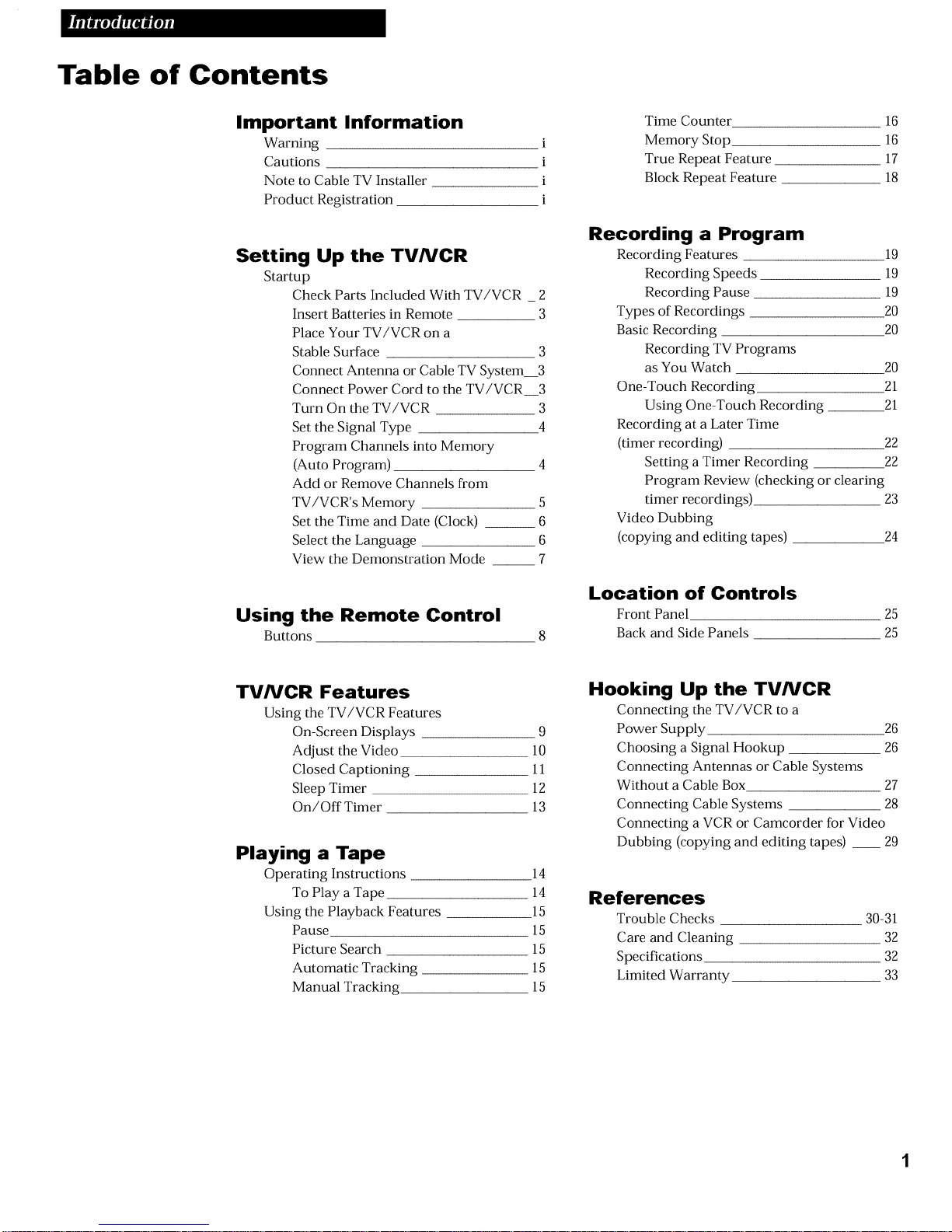
Table of Contents
Important Information
Warning
Cautions
Note to Cable TV Installer
Product Registration
i
i
i
i
Setting Up the TV/VCR
Startup
Check Parts Included With TV/VCR _ 2
Insert Batteries in Remote 3
Place Your TV/VCR on a
Stable Surface 3
Connect Antenna or Cable TV System 3
Connect Power Cord to the TV/VCR 3
Turn On the TV/VCR 3
Set the Signal Type 4
Program Channels into Memory
(Auto Program) 4
Add or Remove Channels from
TV/VCR's Memory 5
Set the Time and Date (Clock) __ 6
Select the Language 6
View the Demonstration Mode 7
Using the Remote Control
Buttons
Time Counter 16
Memory Stop 16
True Repeat Feature 17
Block Repeat Feature 18
Recording a Program
Recording Features 19
Recording Speeds 19
Recording Pause 19
Types of Recordings 20
Basic Recording 20
Recording TV Programs
as You Watch 20
One-Touch Recording 21
Using One-Touch Recording 21
Recording at a Later Time
(timer recording) 22
Setting a Timer Recording 22
Program Review (checking or clearing
timer recordings) 23
Video Dubbing
(copying and editing tapes) 24
Location of Controls
Front Panel
Back and Side Panels
25
25
TV/VCR Features
Using the TV/VCR Features
On-Screen Displays 9
Adjust the Video 10
Closed Captioning 11
Sleep Timer 12
On/Off Timer 13
Playing a Tape
Operating Instructions 14
To Play a Tape 14
Using the Playback Features 15
Pause 15
Picture Search 15
Automatic Tracking 15
Manual Tracking 15
Hooking Up the TV/VCR
Connecting the TV/VCR to a
Power Supply 26
Choosing a Signal Hookup 26
Connecting Antennas or Cable Systems
Without a Cable Box 27
Connecting Cable Systems 28
Connecting a VCR or Camcorder for Video
Dubbing (copying and editing tapes) __ 29
References
Trouble Checks 30-31
Care and Cleaning 32
Specifications 32
Limited Warranty 33
Page 4

Startup
1. Check parts included with TV/VCR combination.
Contact your dealer if any items are missing.
TV/VCR combination
Remote
Control
Antenna
DC car cord and AC cord
Antenna Adapter
(300-75 Ohm)
2
Page 5

Startup
2. Insert two AAA batteries in the remote control as shown.
.
Place your TV/VCR on a stable surface.
CAUTION: To reduce the risk of personal injury or damage to the
TV/VCR, take care in selecting a stable surface or a strong steady
stand and a location where the TV/VCR cannot be tipped over or
easily pulled off, particularly by children. Do not attempt to carry or
move this product with one hand. Grasp the TV/VCR with both
hands, with the front of the TV/VCR against your body, to prevent it
from slipping out of your grasp.
4. Connect antenna or cable.TV system.
Connect the supplied dipole antenna, a different home antenna, or a
cable-TV system. Details on page 27 and 28.
Connect power cord to the TV/VCR.
Connect either the AC power cord or the DC car cord to the back of
the TV/VCR. Then, if you chose the AC power cord, plug the other
end into a 120-volt electrical outlet, or, if you chose the DC car cord,
plug the other end into a 12- or 24-volt cigarette-lighter socket in
your vehicle.
Turn on the TV/VCR.
Press POWER on the TV/VCR or remote. The POWER indicator on
the front of the TV/VCR will light.
If moving the TV/VCR from a cold area to a warm area,
moisture may develop inside the unit. Ifthis happens, unplug
the power cord and allow the TV/VCR to reach room
temperature before playing a tape. This is especially important
when using this unit in a vehicle where temperature changes
can be dramatic.
3
Page 6

Startup
.
Set the Signal Type.
The first step in programming your TV/VCR is to select the signal source.
A. Press MENUon the remote to display the main menu. Then press CH • or •
until Setup is highlighted. Press VOL+ or - to display the Setup menu.
B.
From the Setup menu, using the VOL- or VOL+ buttons, select Antenna if
your TV/VCR is connected to an antenna, or, depending on what type of
cable you have, select Cable STD, Cable HRC or Cable IRC. If you are not
sure what type of cable system you have, contact your cable company.
Time Set
Timer Record
Setup
Air/Cable Antenna
Auto Program
Add/Erase Added
Sleep Off
I Language...............................................................
_:Adjust
Bi_:Move
ITFI:Menu
7. Program the channels into memory (Auto Program).
In order to automatically program channels into the TV/VCR's memory, you
must have already selected the signal source (see step 6),and the antenna or
cable system must be connected to the TV/VCR.
A. Press MENUon the remote to display the main menu. Then press the CH•
or• button until Setup is highlighted. Press VOL+to display the Setup menu.
B. From the Setup menu, press CH• until Auto Program is highlighted.
C.
Press the VOL+ or - button to begin programming channels into memory. The
TV/VCR places available channels in its memory. This may take a couple
minutes. Press MENU ifyou want to interrupt this process and return to
normal viewing. When the process is complete, press CH • or • to scan your
newly programmed channels.
Video
Time Set
Setup
VCR Setup
[Setup
/ Air/Cable Antenna /
/ Auto Program
| Add/Erase Added
/ Sleep Off
Language English
4
Page 7
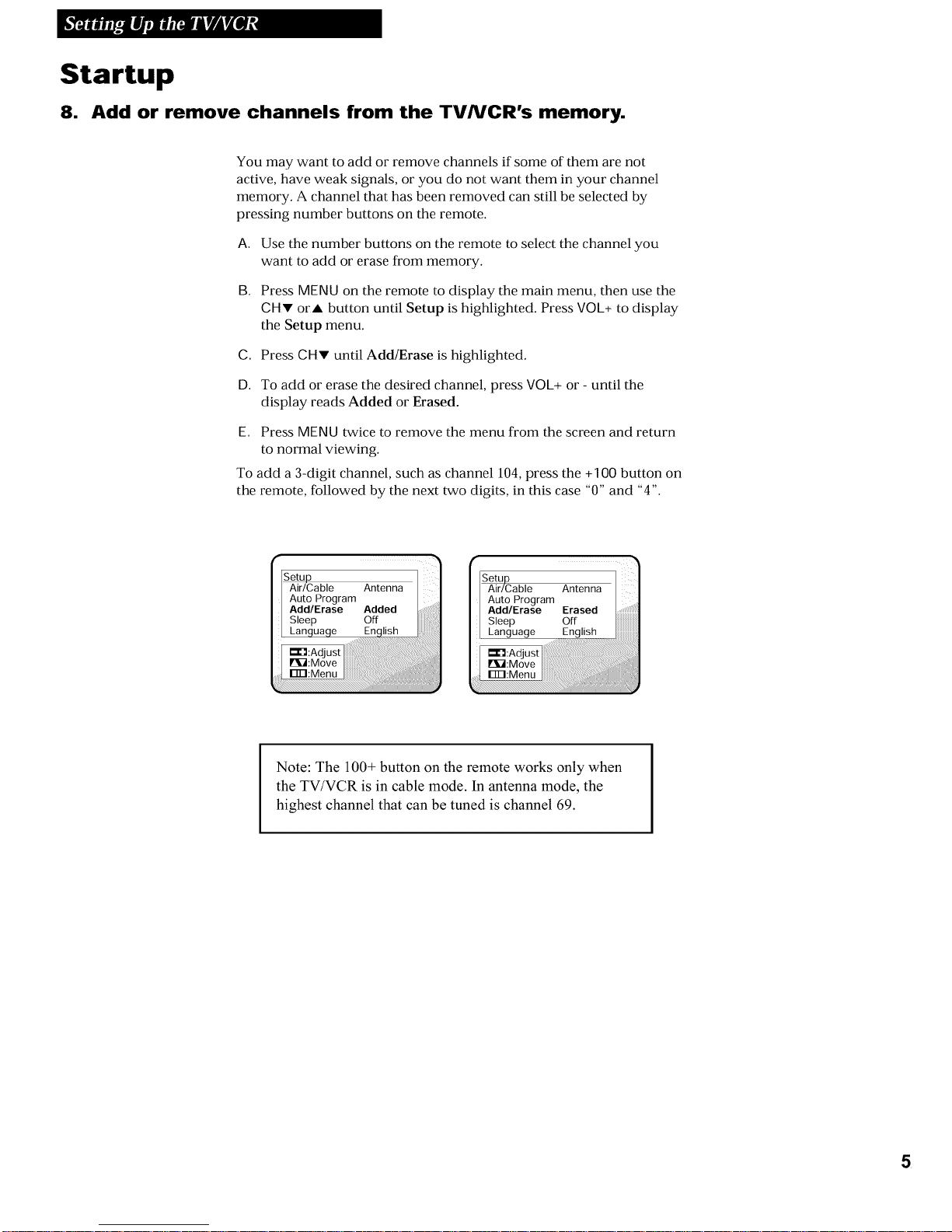
Startup
8. Add or remove channels from the TV/VCR's memory.
You may want to add or remove channels if some of them are not
active, have weak signals, or you do not want them in your channel
memory. A channel that has been removed can still be selected by
pressing number buttons on the remote.
A. Use the number buttons on the remote to select the channel you
want to add or erase from memory.
B. Press MENU on the remote to display the main menu, then use the
CHV orA button until Setup is highlighted. Press VOL+ to display
the Setup menu.
C. Press CHV until Add/Erase is highlighted.
D. To add or erase the desired channel, press VOL+ or - until the
display reads Added or Erased.
E. Press MENU twice to remove the menu from the screen and return
to normal viewing.
To add a 3-digit channel, such as channel 104,press the +100 button on
the remote, followed by the next two digits, in this case "0" and "4".
Setup
Air/Cable Antenna |
Auto Program /
Add/Erase Added
I Sleep Off
kan ua e En lishiiiiiiil _
• Setup
Air/Cable Antenna |
Auto Program
Add/Erase Erased ::::::
Sleep Off
Language..............
_:Adjustl I
Bib:Move I;::::
Note: The 100+ button on the remote works only when
the TV/VCR is in cable mode. in antenna mode, the
highest channel that can be tuned is channel 69.
5
Page 8

Startup
9. Set the Time and Date (Clock).
To record programs or to use the sleep timer, you must set the
date and time (clock).
A. Press MENU on the remote to display the main menu. Then press
the CHv orA button until Time Set is highlighted. Press VOL+
to display the Time Set menu.
B.
Press VOk+ to select the the part of the display you wish to
adjust; then use the CHv orA buttons to adjust the time and
date. The day of the week will automatically appear when you
enter the date.
• Press VOL- to return to an incorrect entry; use CHV or Ato
correct an entry.
C. Press MENU on the remote to lock the time and date - this will
also return you to the main menu. Press MENU once more to
return to TV viewing.
Video I
Time Set I
Timer Record
Setup
IVCR Setup
[ime Set
Clock
On Time
OffTime
Timer
1(1 Select the language.
You can choose to have your menus displayed in English, Spanish or
French.
A.
B.
C.
Press MENU on the remote to display the main menu. Then press
the CHv orA button until Setup is highlighted. Press VOk+ to
display the Setup menu.
Press CH• until Language is highlighted.
Press VOL+ or - to select the desired language.
6
Sleep
Language
Page 9

Startup
11. View the demonstration mode.
The demonstration [node displays all on-screen menus and
programmable features.
A. Press MENU on the remote to display the main menu. Then press
the CHw orA button until VCR Setup is highlighted and press
VOL+ or - to display the VCR Setup menu.
B. Press CHv until Demonstration is highlighted and press VOL+
or - to choose On, activating the demonstration.
The TV/VCR will display each of the menus available in the
system briefly. The entire demonstration cycle will continually
repeat.
C. To turn off the demonstration, repeat steps A and B, choosing Off
in step B to deactive the demonstration.
VCR Setup 1
True Repeat Off
Block Repeat Off
Demonstration Off
7
Page 10
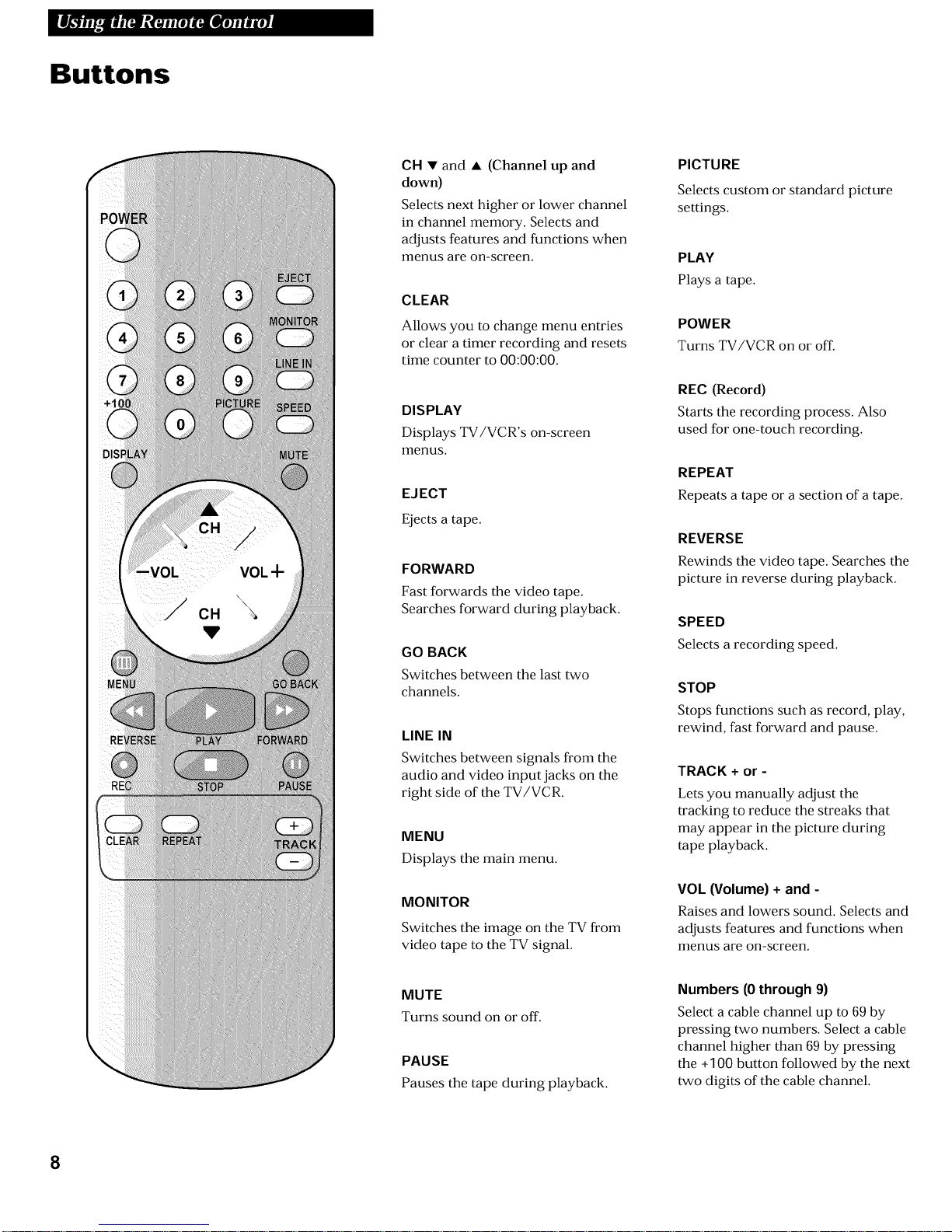
Buttons
CH • and • (Channel up and
down)
Selects next higher or lower channel
in channel memory. Selects and
adjusts features and functions when
menus are on-screen.
CLEAR
Allows you to change menu entries
or clear a timer recording and resets
time counter to 00:00:00.
DISPLAY
Displays TV/VCR's on-screen
menus.
EJECT
Ejects a tape.
FORWARD
Fast forwards the video tape.
Searches forward during playback.
GO BACK
Switches between the last two
channels.
LINE IN
Switches between signals from the
audio and video input jacks on the
right side of the TV/VCR.
MENU
Displays the main menu.
MONITOR
Switches the image on the TV from
video tape to the TV signal.
PICTURE
Selects custom or standard picture
settings.
PLAY
Plays a tape.
POWER
Turns TV/VCR on or off.
REC (Record)
Starts the recording process. Also
used for one-touch recording.
REPEAT
Repeats a tape or a section of a tape.
REVERSE
Rewinds the video tape. Searches the
picture in reverse during playback.
SPEED
Selects a recording speed.
STOP
Stops functions such as record, play,
rewind, fast forward and pause.
TRACK + or -
Lets you manually adjust the
tracking to reduce the streaks that
may appear in the picture during
tape playback.
VOL (Volume) + and -
Raises and lowers sound. Selects and
adjusts features and functions when
menus are on-screen.
MUTE
Turns sound on or off.
PAUSE
Pauses the tape during playback.
Numbers (0 through 9)
Select a cable channel up to 69 by
pressing two numbers. Select a cable
channel higher than 69 by pressing
the +100 button followed by the next
two digits of the cable channel.
8
Page 11

Using the TVNCR Features
On-Screen Displays
When you change channels, adjust volume or use
a VCR feature, an on-screen display will appear to
alert you of the TV/VCR's status.
To Access the Main Menu
1. Press MENU on the remote to display the main
menu.
2.
Press MENU again to remove the main menu
from the screen. (The menu will disappear
from the screen if no buttons are pressed
within 30 seconds.)
To Access On.Screen Displays
1.
Press DISPLAYto display the signal source,
channel, function, time counter, time and tape
speed. If no tape is in the TV/VCR, the display
will read "No tape".
2. Press DISPLAY again to display the time
counter only.
3. Press DISPLAY again to display the time
counter memory only.
4. Press DISPLAY again to remove all displays.
9
Page 12
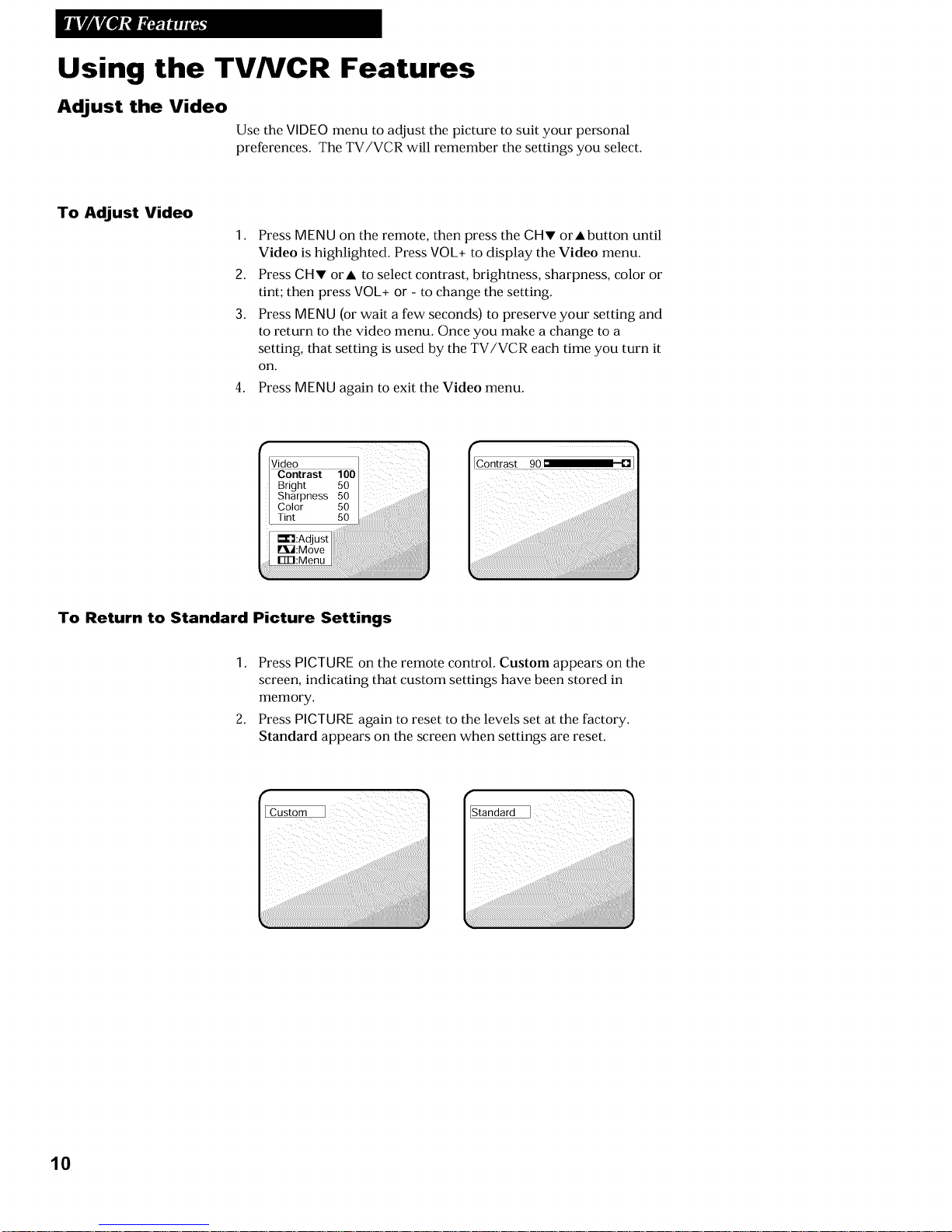
Using the TVNCR Features
Adjust the Video
Use the VIDEOmenu to adjust the picture to suit your personal
preferences. The TV/VCR will remember the settings you select.
To Adjust Video
1. Press MENU on the remote, then press the CHv orAbutton until
Video is highlighted. Press VOL+to display the Video menu.
2. Press CHV orA to select contrast, brightness, sharpness, color or
tint; then press VOL+ or - to change the setting.
3. Press MENU (or wait a few seconds) to preserve your setting and
to return to the video menu. Once you make a change to a
setting, that setting is used by the TV/VCR each time you turn it
on.
4. Press MENU again to exit the Video menu.
co°,,o,,,00
Bright 50
Sharpness 50
Color 50
Tint 50
Contrast 90_ []1
To Return to Standard Picture Settings
1. Press PICTUREon the remote control. Custom appears on the
screen, indicating that custom settings have been stored in
memory.
2. Press PICTURE again to reset to the levels set at the factory.
Standard appears on the screen when settings are reset.
i_ii__ii_i___i_
i ii
10
Page 13
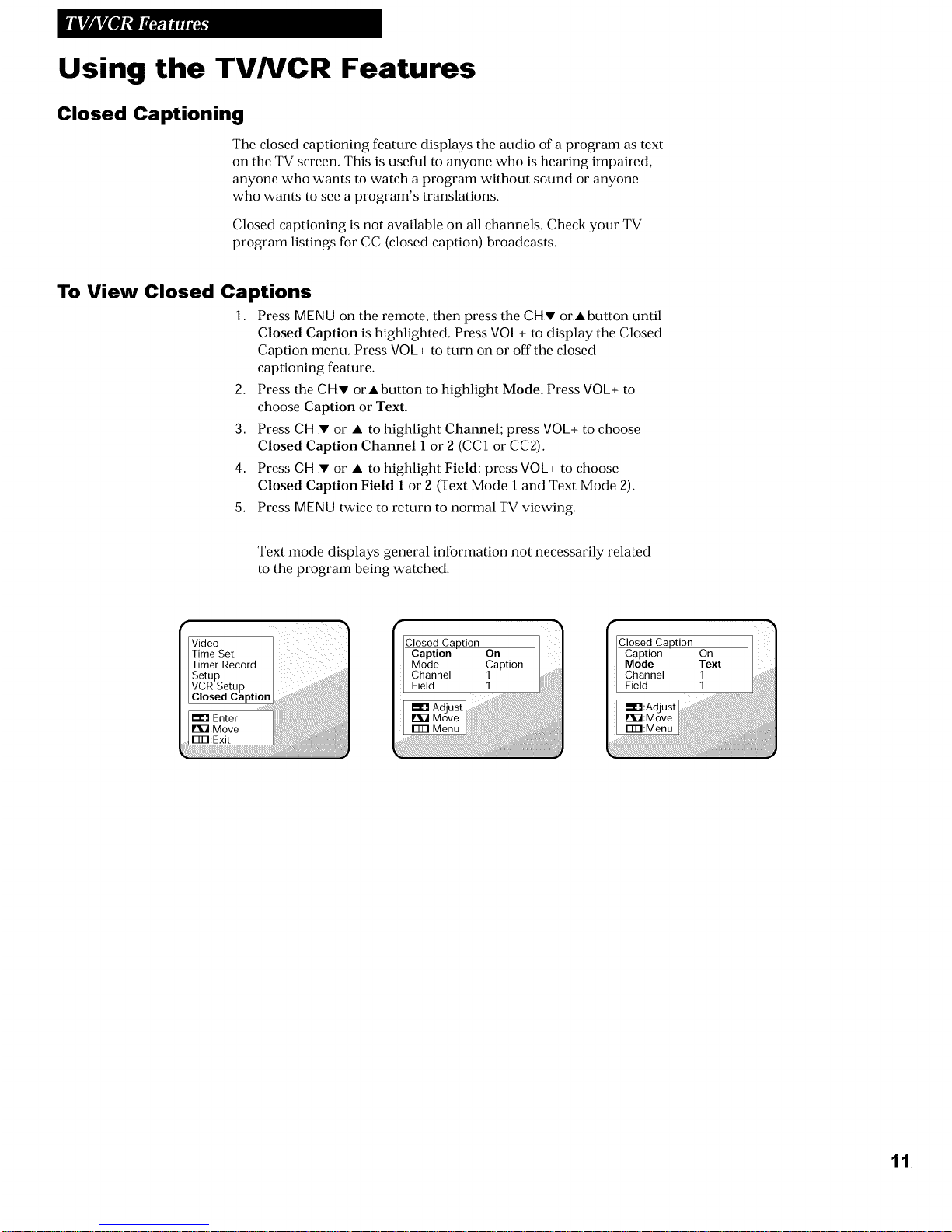
Using the TVNCR Features
Closed Captioning
The closed captioning feature displays the audio of a program as text
on the TV screen. This is useful to anyone who is hearing impaired,
anyone who wants to watch a program without sound or anyone
who wants to see a program's translations.
Closed captioning is not available on all channels. Check your TV
program listings for CC (closed caption) broadcasts.
To View Closed Captions
1. Press MENU on the remote, then press the CH• orAbutton until
Closed Caption is highlighted. Press VOL+ to display the Closed
Caption menu. Press VOL+ to turn on or off the closed
captioning feature.
2. Press the CHv orAbutton to highlight Mode. Press VOL+ to
choose Caption or Text.
3. Press CH • or • to highlight Channel; press VOL+ to choose
Closed Caption Channel 1 or 2 (CC1 or CC2).
4. Press CH • or • to highlight Field; press VOL+ to choose
Closed Caption Field 1 or 2 (Text Mode 1 and Text Mode 2).
5. Press MENU twice to return to normal TV viewing.
Text mode displays general information not necessarily related
to the program being watched.
Video
TimeSet
TimerRecord_i_:Move_:EnterClosedVCRSetUPsetupCapt on........
[ClosedCaption_
/ Caption On |
/ Mode Caption
/ Channel
Field 1
Caption
Mode
Channel
Field
11
Page 14

Using the TVNCR Features
Sleep Timer
The sleep timer automatically turns the TV/VCR off after 10, 20, 30,
60, 90, 120,240 or 360 minutes.
1. Press MENU on the remote to display the main menu.
2. Press CHv orAuntil Setup is highlighted and then press VOL+
or - to display the Setup menu.
3. Press CH_' orAuntil Sleep is highlighted and then press VOL+
or - to select OFF, 10, 20, a0, 60, 90, 121),241)or a6l) minutes.
4. Press MENU twice to exit the menus.
Air/Cable
Auto Program
Add/Erase
Sleep
Language
12
Page 15

Using the TVNCR Features
On/Off Timer
The timer turns the TV/VCR on at a desired time. You can set it to
wake you up in the morning or to come on when a favorite program
is about to start.
1. Press MENU on the remote to display the main menu.
2. Press CHV orAuntil Time Set is highlighted and then press
VOL+or - to display the Time Set menu.
3. Press CHV orAto highlight On Time and then press VOL+ or -.
4,
Use the CHv orA buttons to set the desired "on" time; use the
VOE+or - buttons to switch from the hour digits 0(._:00)to the
minute digits (00:0_.Q).Press VOL+or - again to "set" the times
you have just entered.
5. Press CHWto highlight Time Off, and using the CHv orA and
VOL+or - buttons, repeat the process outlined in step 4 to set the
desired "off" time.
6. Press CHV to highlight Timer and use the VOE+ or - buttons to
set it to On or Off.
7. Press MENU twice to exit the menus.
Video lii/
Time Set /
Timer Record /
Setup
VCR Setup /
Closed Caption /
_:Enter
_i_:Move | :
rll-I: Exit |
Time Set _ |
Clock -09.-90 am
01/01_99_5 Sun
On Time - -:- - am
Off Time - -:- - pm
Timer Off
13
Page 16

Operating Instructions
To Play a Tape
Safety Tab
1.
2.
3.
4.
5.
6.
When you insert a tape in the TV/VCR, the TV/VCR
automatically turns on. The channel and mode indicators, time
counter and tape speed displays appear momentarily when you
insert a tape.
The tape automatically begins to play if the safety tab on the
cassette has been removed. Or, press PLAYif necessary.
If necessary, the TV/VCR will automatically adjust the tape's
tracking. Or you can also press TRACK + or - on the remote to
manually remove any streaks from the picture during playback.
Press STOP on the remote or STOP/EJECT on the TV/VCR to
stop playback.
The TV/VCR will automatically rewind a tape when it reaches
the end. If you press POWER while a tape is rewinding, the
TV/VCR will rewind the tape fully and then shut itself off.
Press EJECT on the remote or STOP/EJECT on the TV/VCR to
eject the tape once it is completely rewound.
A cassette may be ejected with the power turned off.
14
Page 17
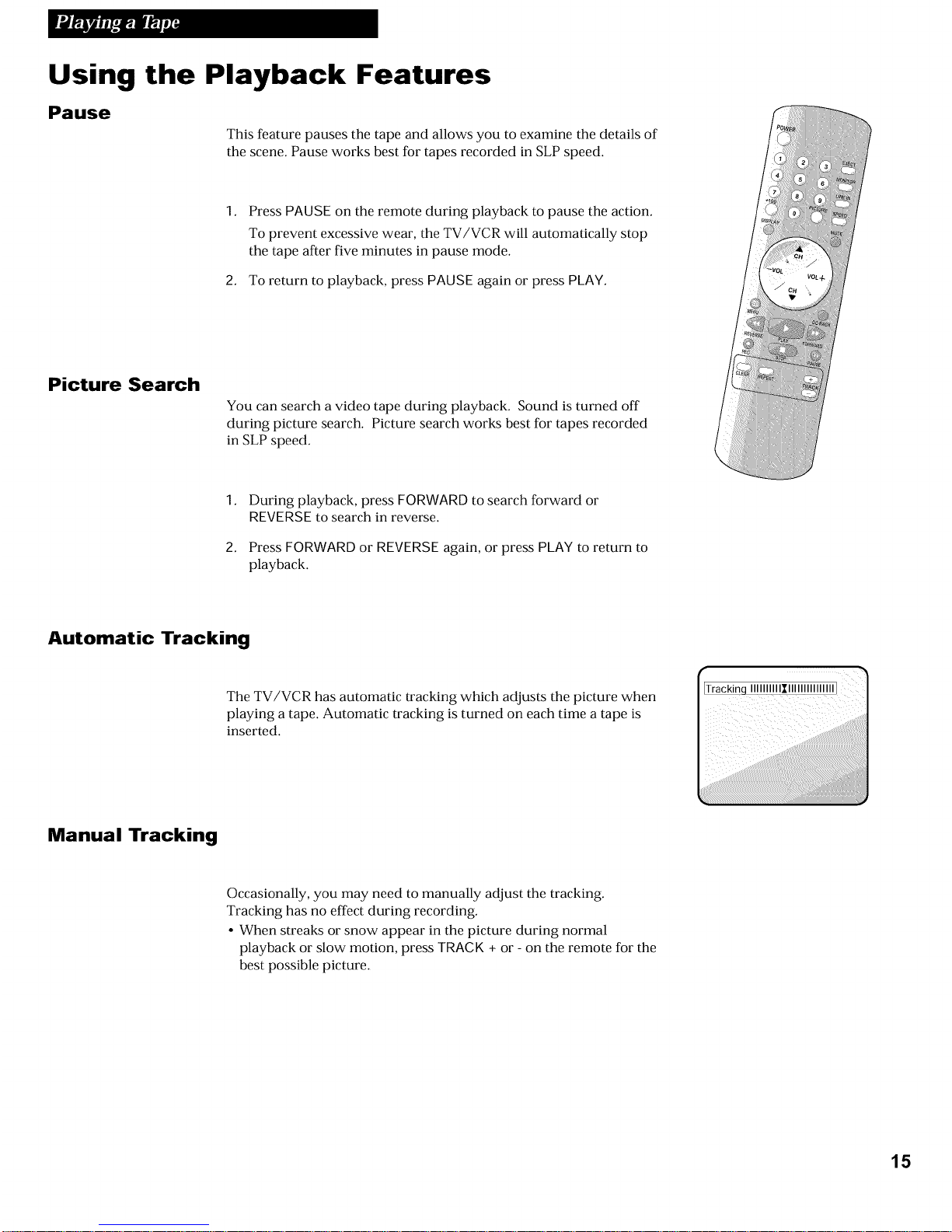
Using the Playback Features
Pause
This feature pauses the tape and allows you to examine the details of
the scene. Pause works best for tapes recorded in SLP speed.
Press PAUSE on the remote during playback to pause the action.
To prevent excessive wear, the TV/VCR will automatically stop
the tape after five minutes in pause mode.
2. To return to playback, press PAUSE again or press PLAY.
Picture Search
You can search a video tape during playback. Sound is turned off
during picture search. Picture search works best for tapes recorded
in SLP speed.
2_
During playback, press FORWARD to search forward or
REVERSE to search in reverse.
Press FORWARD or REVERSE again, or press PLAY to return to
playback.
Automatic Tracking
The TV/VCR has automatic tracking which adjusts the picture when
playing a tape. Automatic tracking is turned on each time a tape is
inserted.
ITracking IIIIIIIIIIXIIIIIIIIIIIIIIII
Manual Tracking
Occasionally, you may need to manually adjust the tracking.
Tracking has no effect during recording.
• When streaks or snow appear in the picture during normal
playback or slow motion, press TRACK + or - on the remote for the
best possible picture.
15
Page 18

Using the Playback Features
Time Counter
The time counter helps locate the beginning or end of programs you
taped. The time counter automatically resets to 00:00:00 each time a
tape is inserted.
1. While a tape is playing, press DISPLAY twice to continuously
display the time counter in the upper left corner of the screen.
2. Press CLEAR to set the time counter to 00:00:00.
3. Press DISPLAY twice to remove the time counter from the screen.
E00:00:00 I
Memory Stop
Memory stop will mark the beginning or end of programs or
particular scenes so that you can easily locate them later.
1. While a tape is playing, press DISPLAY twice to show the time
counter in the upper left corner of the screen.
2. Press CLEAR to set the time counter to 00:00:00.
3,
4,
5,
Press DISPLAY again to enter the scene into memory. An "M"
appears next to the time counter. The scene is now entered into
memory.
To return to the scene, press STOP (the timer counter/memory
stop marker, the "M", must be on the screen in order for this to
work properly - if not, press DISPLAY until the display appears).
Press FORWARD or REVERSE to return to the desired scene. The
TV/VCR stops when it reaches the time counter/memory stop
marker.
6. Press PLAY to view the scene.
I O0:O0:OOMI
16
Page 19

Using the Playback Features
Setting the True Repeat Feature
This feature tells the TV/VCR to automatically rewind and replay a
tape after it has played to the end.
1. Press MENU on the remote to display the main menu; press CHv
orAuntil VCR Setup is highlighted; press VOL + or - to display
the VCR Setup menu.
2. Press CH_' orAto highlight True Repeat.
3. Press VOL + to select "On".
VCR Setup 1
True Repeat On
Block Repeat Off
Demonstration Off
Using True Repeat
With the True Repeat feature on, a tape will automatically
rewind after it has reached the end and will be replaying.
1.
2.
To start the tape playing, press the PLAY button. To stop the
tape playing, press the STOP button.
To turn off the True Repeat feature, repeat steps 1through 3,
selecting "Off" in step 3.
Note: If the TV/VCR reaches an unrecorded section of tape
during playback, it will fast forward for 60 seconds and check
the tape again. The TV/VCR will continue to search in 60-second
increments until it finds a recorded section, when it will begin
playing.
17
Page 20

Using the Playback Features
Setting the Block Repeat Feature
This feature tells the TV/VCR to play a tape (or a "block" of part of
the tape) from one to ten times or endlessly.
1. Press MENU on the remote to display the main menu; press CHv
orAuntil VCR Setup is highlighted; press VOL+ or - to display
the VCR Setup menu.
2. Press CHv orAto select Block Repeat.
3. Continually press VOL+ to select the number of times you want
the "block" to repeat. Select "Endless" or any number of times
from 1 to 10. Press MENU twice to remove the displays.
VCR Setup
True Repeat Off
Block Repeat
Demonstration Off
Selecting the Area to Repeat
Block Repeat must be turned on before you can select the area to
repeat.
1.
While viewing a video tape, press REPEATat the beginning of a
block of tape that you wish to repeat. Press REPEAT again at the
end of the block. The TV/VCR will rewind the tape to the
beginning of the block and repeat it as many times as you
indicated in the Block Repeat menu. "Repeat" appears on the
screen while the tape is rewinding.
2. To stop block repeat, press STOP or PAUSE, or rewind or fast
forward to a part of the tape that is outside the "block". Any of
these actions cancels the block you have selected to repeat.
3. To turn offBlock Repeat, repeat steps 1 to 3 in "Setting the Block
Repeat Feature", selecting "OFF' in Step 3.
18
Page 21

Recording Features
Recording Speeds
Press SPEED to select a recording speed.
Recording Time
Cassette SP SLP LP
T-120 2Hrs 6Hrs 4Hrs
T-160 2Hrs 40Min 8Hrs 5Hrs 20Min
• SP (Standard Play) gives the best quality recording, which is the
reason that most pre-recorded rental tapes are recorded in SP.
Fewer programs can be recorded on a tape in SP mode.
• LP (Long Play) gives twice the recording time of tapes recorded
in SP. Special effects are not recommended in this speed.
• SLP (Super Long Play) gives three times the recording time of
tapes recorded in SP. Special effects such as "still picture" work
best in SLP.
Tape Speed Indicator
Recording Pause
This feature allows you to prevent recording short passages of
unwanted material.
Press PAUSE during recording to pause recording. Press PAUSE
again to resume recording.
The TV/VCR will automatically switch from pause to stop after
about five minutes to prevent wear to the tape and the video
heads.
19
Page 22

Types of Recordings
Your TV/VCR provides different ways to record which are explained in the
following sections:
Basic Recording
One-Touch Recording
Recording at a Later Time (timer recording)
Video Dubbing (copying and editing tapes)
Basic Recording
Recording TV programs as you watch
1. Insert a tape with safety tab in place.
2. Press SPEED to select a recording speed. The tape speed
indicator appears.
3. Select the channel to be recorded.
4. Press REC to begin recording. The REC indicator light on the
front of the TV/VCR lights during recording and a display
appears temporarily on the screen.
5. Press STOP/EJECT on the TV/VCR or STOP on the remote to
stop recording. To avoid unpleasant distortion on the recording,
do not change tape speeds while recording.
II STD 16
/ Record
/ 00:00:00
20
Page 23

One.Touch Recording
One-Touch Recording lets you record up to four hours or to the end of the tape
without programming the timer. You can begin recording immediately. The TV/VCR
will stop automatically at the end of the recording.
Using One-Touch Recording
1. Insert a tape with safety tab in place.
2. Select the channel to be recorded.
3.
4.
Press SPEED to select a recording speed.
Press REC to activate recording. The REC indicator on the
TV/VCR's front panel will light during recording and a display
appears on the screen.
5. Press REC repeatedly until the desired amount of recording time
is displayed.
With each press of the REC button, the recording time increases.
Recording times are 30 minutes, 60 minutes, 90 minutes, 2 hours,
3 hours and 4 hours. You can press REC at any time during the
recording to increase the length of the recording.
6. To stop recording before the time is up, press REC until the
display shows "0:00". Or, press POWER on the front panel
followed by pressing STOP/EJ ECT.
STD 16
Record I
I OTR 0:301
Press Recording
REC Time
0:30 (30 Min)
1:00 (1 Hr)
1:30 (1 Hr, 30 Min)
2:00 (2 Hrs)
3:00 (3 Hrs)
4:00 (4 Hrs)
21
Page 24

Recording at a Later Time (timer recording)
Timer recording lets you program the TV/VCR to record up to eight different programs within a
one year period. Before setting the timer, make sure that the clock is set correctly.
Setting a Timer Recording
1.
2.
Press MENUon the remote to display the main menu; press CHV
orAuntil Timer Record is highlighted; press VOL+ or - to
display the Timer Record menu.
Press CH • or • to highlight the desired timer recording setting;
press VOL+or - to select the desired setting. The settings are:
One Time Program -- single program records once.
Daily Program -- program records at the same time every day.
Weekly -- program records at same time once a week.
Timer Record
Closed Caption
_:Enter .........
_i_:Move
rrFl:Exit
Daily and weekly programs remain in the timer until you
remove them. One-time programs are cleared from memory
when the recording is finished.
3.
After you select a desired recording setting, a menu for that type
of recording appears (such as the One Time Program menu
shown below).
Use the VOL+ or - and the CH • or • buttons to move through
the menu and set up the program.
The TV/VCR assigns a program number ("No. 1" on the sample
screen) for each program you set up. This number is used in the
Program Review feature).
If you enter programs that are scheduled to air at the same or
overlapping times, a display will alert you and give you
instructions.
22
Page 25

Recording at a Later Time (timer recording)
Setting a Timer Recording (cont.)
4.
5.
After you have set your recording, press MENUthree times to
return to normal viewing. Turn off the TV before time to
record. The REC indicator on the TV's front panel will light
when a timer recording has begun.
To watch the channel while it is being recorded, press POWER
on the remote control only.
Note: If a power interuption occurs for more than 40 seconds,
all programs will be removed from memory until and unless
you reset the TV/VCR's clock.
If you are recording from a cable box, turn it on and tune it to
the channel you want to record before time for the recording
to begin.
Program Review
(Checking or Clearing Timer Recordings)
1. Press MENU on the remote to display the main menu; press
CHv or Auntil Timer Record is highlighted; press VOL+ or - to
display the Timer Record menu.
2. Press CHV orAto highlight the Program Review menu.
3. Repeatedly press VOL+to see information on each program that
has been stored.
4. Press CLEAR to erase a program.
Note: If there are no programs stores, pressing the VOL+ button
while Program Review is highlighted will do nothing.
23
Page 26

Video Dubbing (copying and editing tapes)
Use another VCR or camcorder as the playback VCR and the
TV/VCR as the recording VCR.
{Refer to page 29 to connect your TV/VCR to another VCR or
camcorder before attempting video dubbing.)
1.
2.
Press LINE IN on the remote control of the TV/VCR. "Line in"
appears on the screen.
Insert the tape you want to copy into the playback VCR or
camcorder. Insert a blank tape with safety tab intact into the
TV/VCR.
3.
4.
5.
Start the playback VCR or camcorder playing. If the tape was
not recorded on the playback VCR, streaks [nay appear and you
[nay need to adjust the tracking. When you reach the place you
want to begin copying, press STOP.
At the same time, press REC on the TV/VCR's remote and PLAY
on the VCR or camcorder to begin copying the tape.
To edit out segments that you do not want to copy, press PAUSE
on the TV/VCR's remote during the undesired segment. Press
PAUSE again to resume dubbing at desired point.
6. Press STOP on both the TV/VCR's remote and the VCR or
camcorder when you are finished.
7. Press LINE IN on the TV/VCR's remote to return to normal TV
viewing.
__ _iiii_::i__iiiii/_(iiI
Caution: The unauthorized recording of television programs
and other materials [nay infringe the rights of others.
24
Page 27
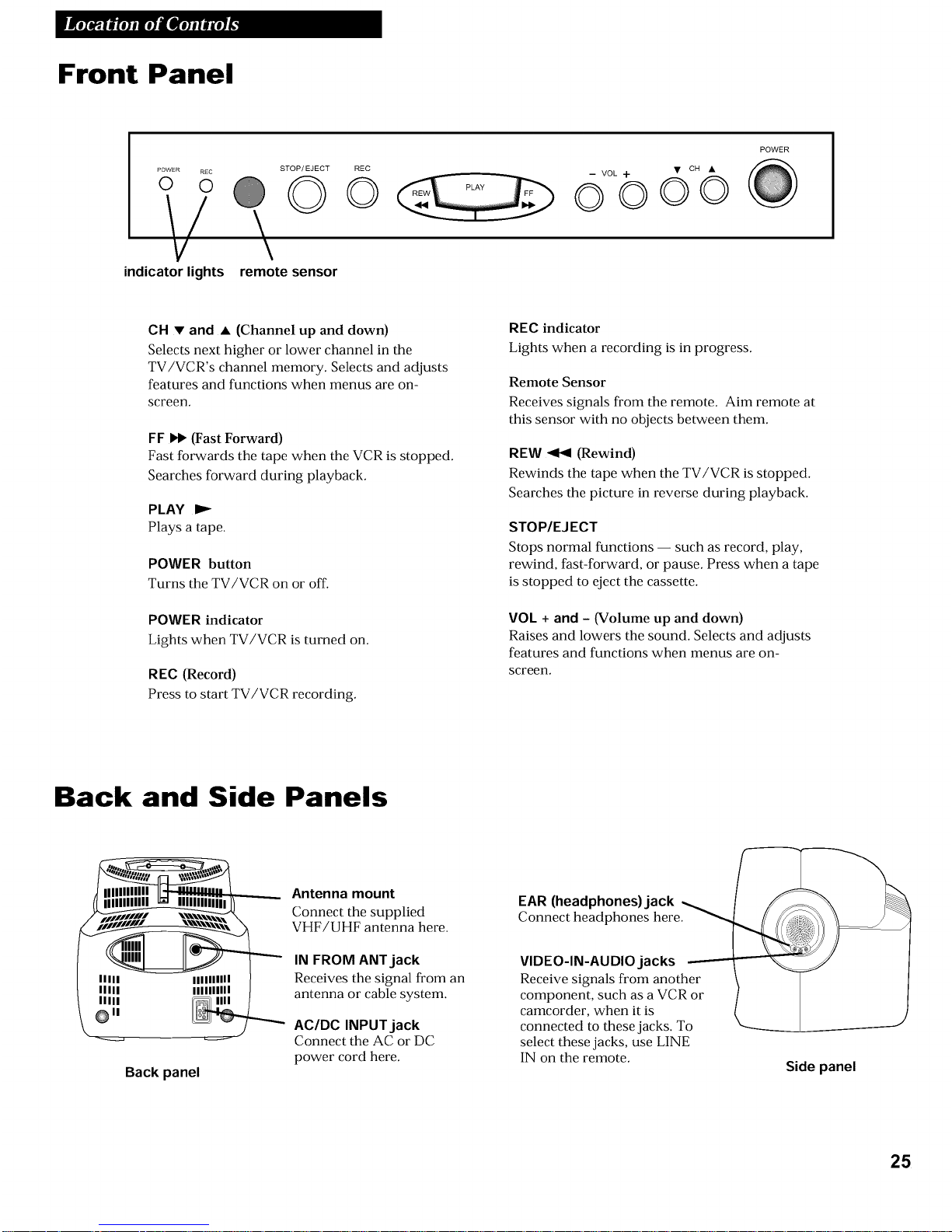
Front Panel
indicator lights
STOP/EJECT
©
\
remote sensor
REC
©
• CH •
-- VOL "t-
0000
POWER
CH • and • (Channel up and down)
Selects next higher or lower channel in the
TV/VCR's channel memory. Selects and adjusts
features and functions when menus are on-
screen.
FF I_ (Fast Forward)
Fast forwards the tape when the VCR is stopped.
Searches forward during playback.
PLAY I_
Plays a tape.
POWER button
Turns the TV/VCR on or off.
POWER indicator
Lights when TV/VCR is turned on.
REC (Record)
Press to start TV/VCR recording.
REC indicator
Lights when a recording is in progress.
Remote Sensor
Receives signals from the remote. Aim remote at
this sensor with no objects between them.
REW _ (Rewind)
Rewinds the tape when the TV/VCR is stopped.
Searches the picture in reverse during playback.
STOP/EJECT
Stops normal functions -- such as record, play,
rewind, fast-forward, or pause. Press when a tape
is stopped to eject the cassette.
VOL + and - (Volume up and down)
Raises and lowers the sound. Selects and adjusts
features and functions when menus are on-
screen.
Back and Side Panels
Back panel
Antenna mount
Connect the supplied
VHF/UHF antenna here.
IN FROM ANTjack
Receives the signal from an
antenna or cable system.
AC/DC INPUT jack
Connect the AC or DC
power cord here.
EAR (headphones)jack _ #
Connect headphones here. -'_
VIDEO-IN-AUDIO jacks -- /
Receive signals from another \
component, such as a VCR or /
camcorder, when it is % L
connected to these jacks. To
select these jacks, use LINE
IN on the remote.
Side panel
25
Page 28

Connecting the TVNCR to a power supply
Use the provided cords for operation on AC power or DC power.
Connect as shown.
CAUTION:
NEVER WATCH THE
TV/VCR WHILE DRIVING.
DC car cord information:
• Your vehicle must have a 12 volt or 24 volt, negative-ground electrical system.
• Use only the supplied car battery cord (using another cord could damage the TV/VCR).
• Before you plug the DC power cord into the vehicle's cigarette-lighter socket, make sure the
socket is free of ashes or other debris. Plug the cord completely into the socket.
• Always unplug the DC power cord from the cigarette-lighter socket before you unplug it from
the TV/VCR.
• When replacing fuses, always use the same type: 8A, 125V.
• Ifyou use the TV/VCR with the vehicle's engine off, recharge the vehicle's battery after about
every four hours of TV/VCR use. Always unplug the DC power cord from the vehicle's
cigarette-lighter socket when the TV/VCR is not in use.
• To protect your vehicle's battery and to ensure that it has enough power to start your vehicle,
the TV/VCR will shut off if DC power drops below 11volts.
Choosing a Signal Hookup
To connect a VHF/UHF dipole antenna, see page 27, section A.
To connect an outside antenna, a set-top antenna or a cable system without a cable box, see page
27, section B.
To connect a cable system without a cable box, see page 28, section A.*
To connect a cable system with a cable box to unscramble premium channels only, see page 28,
section B.*
To connect a camcorder or another VCR for video dubbing, see page 29, sections A and B.
*You may need to contact your local cable company for assistance.
26
Page 29

Connecting Antennas or Cable Systems without a
Cable Box
A. VHF/UHF Dipole Antenna
Follow these steps to connect a VHF/UHF
dipole antenna to your TV/VCR. Do not
connect this type of antenna if you plan to
connect a different type of indoor or outdoor
antenna or cable system.
1.
2.
3.
Insert the antenna base into the slot on the
back of your TV/VCR.
Connect the twin-lead ends of the antenna
to the screw terminals of an antenna
adapter.
Connect the antenna adapter to the IN
FROMANT. jack on the back of the
TV/VCR.
4.
5.
Plug in the TV/VCR's power cord.
See "Setting Up the TV/VCR" on page 3.
• For best reception on VHF channels,
extend the rods fully; shorten the rods
for best reception on UHF channels.
VH F/UH FAntenna
Antenna Slot
Twin-Lead Ends
Antenna Adapter
Back of TV/VCR 7s_ j
El
Outside Antenna, Set-top
Antenna, or Cable System
Without a Cable Box
1. Connect as shown.
This connection may require additional
accessories not provided.
2. Plug in TV/VCR's power cord.
3. See "Setting Up the TV/VCR" on page 3.
Match Your Type of Antenna or Cable
OR
OR OR
i
/ I
!
/
I
I
' I
Antenna !
Antenna ¢lixers
Adap_
27
Page 30

Connecting Cable Systems
Ai
To connect cable system
without a cable box
2_
No cable box is required. Connect as
shown.
This connection may require additional
accessories not provided.
Plug in power cords of TV/VCR and cable
box.
3. See "Setting Up the TV/VCR" on page 3.
Cable
Sm
To connect a cable system
with a cable box to
unscramble premium
channels only
2_
Connect as shown.
This connection requires additional
accessories not provided.
Plug in power cords of TV/VCR and cable
box.
3_
Place the A-B switch in the "B" position to
watch premium channels. Place the A-B
switch in the "A" position to watch other
channels when cable box is not needed.
When using the "B" position, tune your
TV/VCR to the converter box's output
channel (usually channel 3 or 4).
4. See "Setting Up the TV/VCR" on page 3.
Cable System
_ Antenna
Splitter .....................
_IN _OUT Cable Box
_ A-B
Switch
Back of_
TV/VCR
28
Page 31

Connecting a VCR or Camcorder for Video Dubbing
(copying and editing tapes)
A= To connect a VCR for
video dubbing
1. Connect as shown.
This connection requires additional
accessories not provided.
2. Plug in power cords of VCR and TV/VCR.
3. See "Video Dubbing (copying and editing
tapes)" on page 24.
If your VCR has stereo AUDIO OUT jacks,
connect the audio cable to the jack labeled
MONO. If neither jack is labeled MONO,
you may need a Y- adapter to hear both
channels.
VCR (Playback Only)
_) IN FROM
ANT.
VHF/UHF
_) OUT TO TV
3CH.4
VIDEO AUDIO
Audio/Video
Cables
)
TV/VCR side panel jacks
(Recording Only)
B= To connect a camcorder for
video dubbing
1. Connect as shown.
This connection requires additional
accessories not provided.
2. Plug in TV/VCR's power cord.
3. See "Video Dubbing (copying and editing
tapes)" on page 24.
If your camcorder has stereo AUDIO OUT
jacks, you may need a Y- adapter to hear
both channels.
Caution: The unauthorized recording
of television programs and other materials
may infringe the rights of others.
Camcorder
(Playback Only) __
Yellow Video Plug
i}';ii}_iii_iiiii:5_'i' White Audio Plug
TV/VCR side panel jacks
(Recording Only)
29
Page 32

Trouble Checks
Sometimes problems can be easily solved by checking a few basic things. Check below
before you call for help or take your TV/VCR to an Authorized RCA VCR Servicenter.
Problem Solution
No power • Plug TV/VCR into an operating outlet.
• Check connections.
TV/VCR does not respond to remote • Aim remote at TV/VCR's remote sensor with no objects between them.
• Change batteries.
Poor or no picture during TV viewing • Switch to an active channel.
• Check antenna connections. If using supplied dipole, try adjusting rods.
• Check picture adjustments.
• Make sure the line input is not selected. Press LINE IN on the remote to
switch between audio/video input jacks and tuner.
Poor sound quality or no sound • Press VOLUMEup to increase sound.
• Sound has been muted. Press MUTEon remote or VOLUME up.
• Adjust the antenna.
• If playing a tape, try adjusting the tracking using the TRACK + or - buttons.
Snow or streaks in picture or no picture • The tape may be worn or of poor quality. Try another tape.
during playback • Clean the video heads.
• Some snow and/or streaks are normal during search, pause and slow-motion
playback.
• Use the TRACK + or - buttons on the remote to clear the streaks.
Will not record or play • No cassette in TV/VCR.
• Eject and re-insert cassette.
• Broken tape -- try another cassette.
• Safety tab removed from cassette -- TV/VCR will not record.
• TV/VCR is in pause mode. Press PAUSE on the remote.
• For timer programs, make sure the unit is turned off in order to record.
Cannot insert or eject tape • Insert cassette with window facing up and safety tab facing out.
• To remove cassette, TV/VCR must be connected to working outlet.
• Turn POWER off and then on before trying to insert or remove cassette.
Time counter not working • Press DISPLAYon remote to display time counter on screen.
• The time counter does not advance during unrecorded portions of tape.
When an unrecorded segment of tape is encountered, the time counter will
hold its count until recorded material is detected again.
• A minus (-) will appear in front of the time counter if you rewind the tape
farther back than a counter reading of 0:00:00.
Rewind does not operate • Tape already rewound.
• Tape will not rewind during recording.
30
Page 33

Trouble Checks
Problem Solution
Timer recording not made or wrong program • Program entered incorrectly (wrong channel or times).
recorded • Cable box was not turned on at time recording was to begin, or was on the
wrong channel.
• Power interruption.
• Check to see if time and date are correct -- including AM/PM.
• Program exceeded tape's length or tape was not rewound beforehand.
• No tape in TV/VCR, or cassette ejected if safety tab broken off.
• For timer programs, make sure the unit is turned off in order to record.
Clock shows incorrect time or date • Power interruption
• Clock was not set accurately (check AM/PM and date)
TV/VCR makes noise when stopped • TV/VCR is removing tape from heads This is normal The head cylinder
inside the TV/VCR will continue to rotate for a few minutes after you put the
VCR in the stop mode
Will not auto channel search active • Check antenna or cable connections
channels correctly • Check signal type setting See page 4
Cannot see closed captions on screen • Closed caption function must be set to on
• Station may not be broadcasting closed captions
• Try using the other Closed Caption setting See page 11
Tape plays over and over • Block Repeat or True Repeat functions have been turned on
TV/VCR turns off automatically • Sleep timer turned on Press POWER to turn TV/VCR back on
TV/VCR turns on automatically
Cannot record one program while watching • TV/VCR only has one tuner Only one program can be watched and recorded
a different program at the same time
31
Page 34

Care and Cleaning
• Do not place the TV/VCR near extremely hot cold humid or dusty places
• Ifmoving the TV/VCR from a cold area to a warm area moisture may develop
inside the unit If this happens unplug the power cord and allow the TV/VCR to
reach room temperature before playing a tape This is especially important when
using this unit in a vehicle where temperature changes can be dramatic
• Do not place the TV/VCR near appliances with electric motors Keep the
ventilation openings clear
• Never place the TV/VCR on a soft surface such as a couch Place the TV/VCR in a
vertical position only on a wellbalanced surface
• Do not put heavy objects on top of the cabinet
• Never open the TV/VCR s cabinet or touch the parts inside
• To clean the TV/VCR wipe it with a clean dry cloth Never use water cleaning
fluids wax or chemicals Plastic surfaces are easily scratched and can be marred by
alcohol or other solvents Avoid using oilbased furniture polishes because they
attract dust inside the cabinet
Use a headcleaning tape to clean dirt that accumulates on the video heads Follow
instructions that come with the cleaning tape Do no use a headcleaning tape
excessively as it causes wear to the unit's video heads
Specifications
Picture Tube
Format:
Record/Playback
System:
Video Signal System:
Antenna:
Tuner:
Type:
Power Requirement:
Power Consumption:
Dimensions:
Weight:
Operating
Temperature Range:
Operating
Humidity Range:
9-inch measured diagonal 90 ° deflection
VHS Standard
Video: 2-Head
Audio Track: One
EIA standard: NTSC color
75-ohm external VHF/UHF combined
antenna terminal
USA: 181 channel tuning capability*
(125 cable channels)
Canada: 178 channel tuning capability*
(122 cable channels)
Autoprogramming frequency synthesis
120V AC, 60 Hz; 12V DC, 24V DC
65 watts
12.28 inches wide (312 mm)
15 inches deep (381 mm)
12.91 inches high (328 ram)
24 pounds (10.8 kg)
+41°F to +104°F (+ 5°C to 40°C)
10% to 75%
* Check your cable company s compatibility requirements
32
Page 35

Limited Warranty
What your warranty covers:
• Any defect in materials or workmanship
For how long after your purchase:
• 90 days for labor charges.
• Two years for picture tube.
• One year for parts.
(The warranty period for rental units begins with the first rental or 45 days from date of
shipment to the customer, whichever comes first.)
What we will do:
• Pay any Authorized RCA VCR Servicenter the labor charges to repair your TV/VCR
• Pay any Authorized RCA VCR Servicenter for the new or at our option rebuilt
replacement parts required to repair your TV/VCR
How you get service:
• Take your TV/VCR to any Authorized RCA VCR Servicenter. To identify your
nearest Authorized RCA VCR Servicenter, ask your dealer, look in the Yellow Pages,
or call 1-800-336-1900.
• Show the service technician your evidence of purchase date.
• Pick up your TV/VCR when repairs are completed.
What your warranty does not cover:
• Customer instruction (Your Owner's Manual clearly describes how to install adjust
and operate your TV/VCR Any additional information should be obtained from
your dealer.)
• Installation and related adjustments
• Signal reception problems not caused by your TV/VCR
• Damage from misuse or neglect
• Cleaning of video/audio heads
• Remote controlbatteries
• A TV/VCR that has been modified or incorporated into other products or is used for
institutional or other commercial purposes
• A TV/VCR purchased or serviced outside the USA
• Acts of God such as but not limited to lightning damage
Product Registration:
• Please complete and mail the Product Registration Card packed with your TV/VCR
It will make it easier to contact you should it ever be necessary The return of the card
is not required for warranty coverage
How state law relates to this warranty:
• This warranty gives you specific legal rights and you may have other rights that
vary from state to state
If you purchased your TV/VCR outside the USA:
• This warranty does not apply Contact your dealer for warranty information
33
Page 36

For your nearest Authorized Servicenter
call toll-flee in the USA.
1-800-336-1900
Canadian Consumers --
Your toll-flee numbers are.
English: 1-800-522-0338
French: 1-800-522-0445
If your product needs service, please contact your dealer or
the nearest servicenter Dom the Yellow Pages. Please do not
send any products to the Indianapolis address listed in this
manual or on the carton. This will only add delays in service
for your product.
g._ THOMSON CONSUMER ELECTRONICS
10330 N. Meridian Street
Indianapolis, IN 46290
(c)1998 Thomson Consumer Electronics, Inc.
Trademark(s) (R)Registered
Marca(s) Registrada(s)
Printed in Mexico
15345760
