Page 1

RT2660R Audio Video Receiver User’s Guide
It is important to read this instruction book prior to using your new product for the first time.
Es importante leer este manual antes de usar por vez primera su euipo.
Page 2
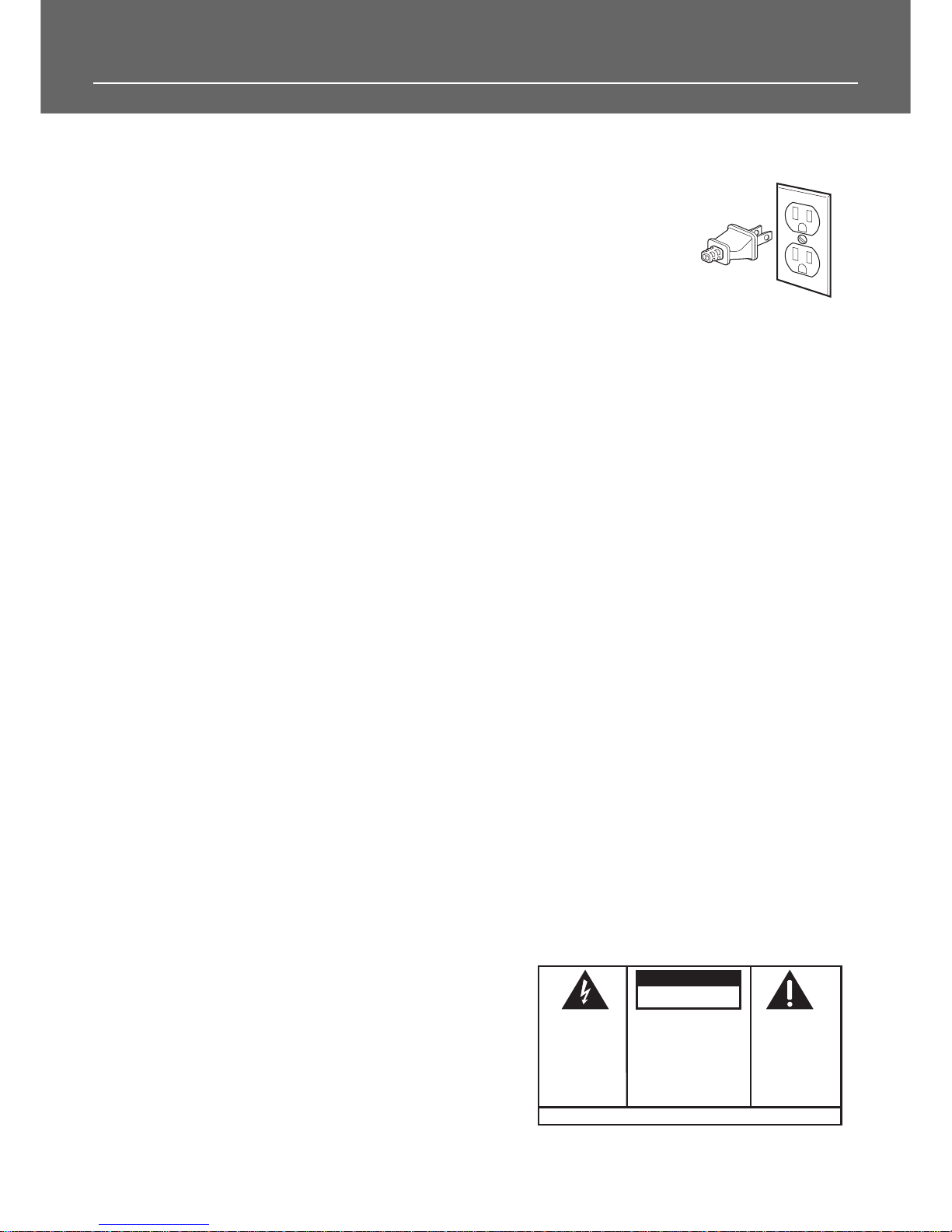
FCC Information
This device complies with Part 15 of the FCC Rules.
Operation is subject to the following two conditions: (1) This device may not cause harmful
interference, and (2) this device must accept any
interference received, including interference that
may cause undesired operation.
In accordance with FCC requirements, changes or
modifications not expressly approved by Thomson
multimedia Inc. could void the user’s authority to
operate this product.
This device generates and uses radio frequency (RF)
energy, and if not installed and used properly, this
equipment may cause interference to radio and
television reception.
If this equipment does cause interference to radio
or television reception (which you can determine by
unplugging the unit), try to correct the interference
by one or more of the following measures:
• Re-orient the receiving antenna (that is, the
antenna for the radio or television that is
"receiving" the interference).
• Move the unit away from the equipment that is
receiving interference.
• Plug the unit into a different wall outlet so that
the unit and the equipment receiving interference
are on different branch circuits.
If these measures do not eliminate the interference,
please consult your dealer or an experienced
radio/television technician for additional
suggestions. Also, the Federal Communications
Commission has prepared a helpful booklet, "How
To Identify and Resolve Radio TV Interference
Problems." This booklet is available from the U.S.
Government Printing Office, Washington, DC 20402.
Please specify stock number 004-000-00345-4 when
ordering copies.
This product complies with DHHS Rules 21 CFR
Subchapter J. Applicable at the date of
manufacture.
Technical Specification
Product:
Dolby Digital Audio video receiver
Brand: RCA
Model: RT2660R
Electrical current consumption
Power Supply: 120V ~ 60Hz
Power consumption: 290 Watts
IMPORTER
Comercializadora Thomson de Mexico, S.A. de C.V.
Miguel de Cervantes Saavedra No. 57
Col. Ampliación Granada
C.P. 11529 Mexico D.F.
Telefono: (55)25 81 53 20
RFC: CTM-980723-KS5
For Your Safety
The AC power plug is polarized (one blade is wider than
the other) and only fits into
AC power outlets one way. If
the plug won’t go into the
outlet completely, turn the
plug over and try to insert it
the other way. If it still won’t
fit, contact a qualified electrician to change the outlet, or use a different one.
Do not attempt to bypass this safety feature.
CAUTION: TO PREVENT ELECTRIC SHOCK,
MATCH WIDE BLADE OF PLUG TO WIDE SLOT,
FULLY INSERT.
For Your Records
In the event that service should be required, you
may need both the model number and the serial
number. In the space below, record the date and
place of purchase, and the serial number:
Model No.
Remote Control No.
Date of Purchase
Place of Purchase
Serial No.
Service Information
This product should be serviced only by those specially trained in appropriate servicing techniques.
For instructions on how to obtain service, refer to
the warranty included in this Guide
WARNING: TO PREVENT FIRE
OR ELECTRICAL
SHOCK HAZARD,
DO NOT EXPOSE THIS PRODUCT
TO RAIN OR MOISTURE.
SEE MARKING ON BOTTOM / BACK OF PRODUCT
CAUTION
RISK OF ELECTRIC SHOCK
DO NOT OPEN
THE EXCLAMATION
POINT WITHIN THE
TRIANGLE IS A
WARNING SIGN
ALERTING YOU OF
IMPORTANT
INSTRUCTIONS
ACCOMPANYING
THE PRODUCT.
THE LIGHTNING
FLASH AND ARROWHEAD WITHIN THE
TRIANGLE IS A
WARNING SIGN
ALERTING YOU OF
"DANGEROUS
VOLTAGE" INSIDE
THE PRODUCT.
CAUTION: TO REDUCE THE
RISK OF ELECTRIC SHOCK,
DO NOT REMOVE COVER
(OR BACK). NO USERSERVICEABLE PARTS INSIDE. REFER SERVICING
TO QUALIFIED SERVICE
PERSONNEL.
Page 3
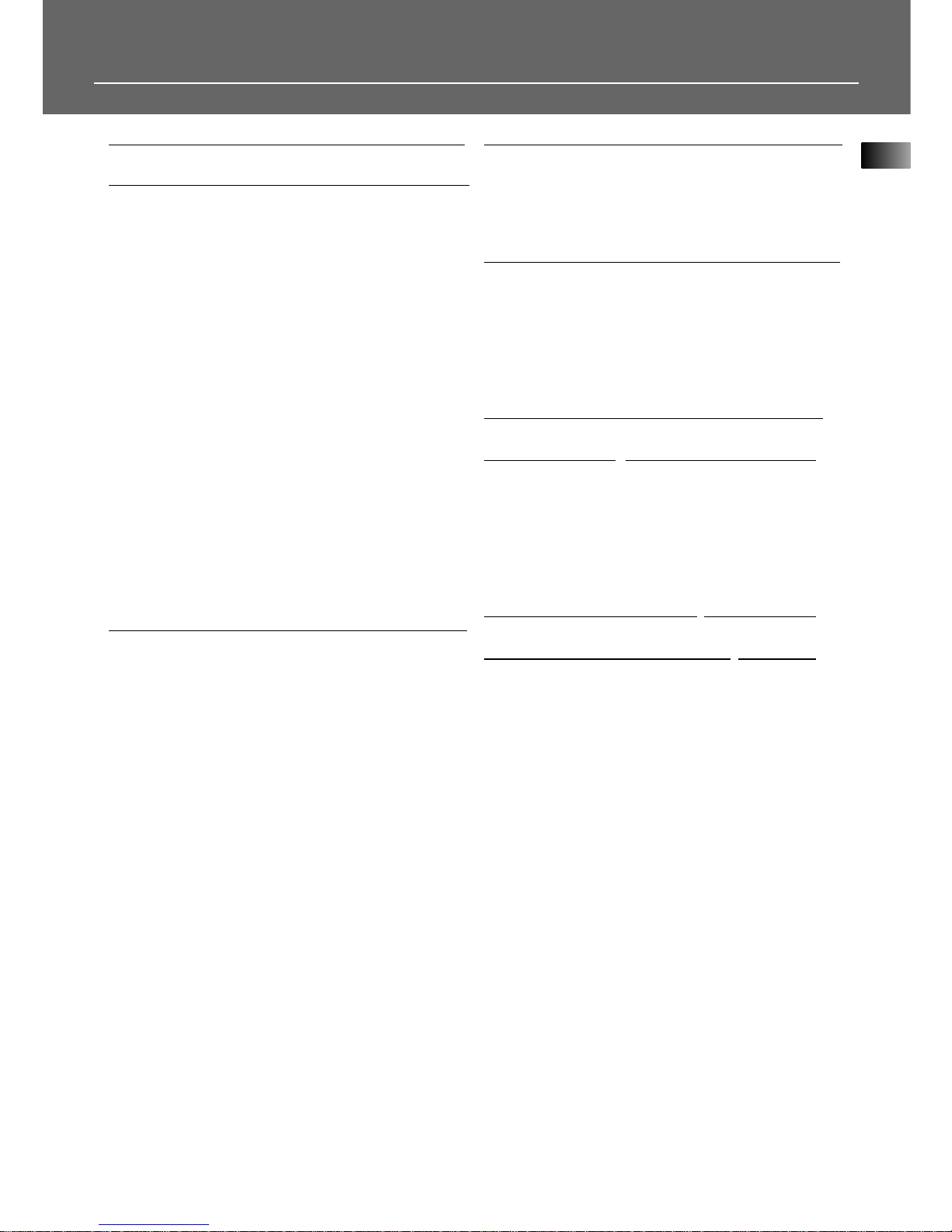
1
Table of Content
FCC Information
Getting Started
Unpacking the Receiver . . . . . . . . . . . . .2
Inserting Batteries into Remote Control .3
Set Up and Maintenance of the
Receiver . . . . . . . . . . . . . . . . . . . . . . . . . .3
Protect your Components from
Overheating . . . . . . . . . . . . . . . . . . . . . . .3
Connecting to Audio-Visual
Components . . . . . . . . . . . . . . . . . . . . . .4
Digital Connection . . . . . . . . . . . . . . . . .5
Component Connections . . . . . . . . . . . . .5
Connecting Antennas . . . . . . . . . . . . . . .5
Connecting the Speakers . . . . . . . . . . . . .6
Connecting the Subwoofer . . . . . . . . . . .6
Positioning your Speaker . . . . . . . . . . . . .7
Front Speaker Placement . . . . . . . . . . . . .7
Preferred Surround Placement . . . . . . . .8
Advanced Surround Setting . . . . . . . . . .8
Test Tone / Channel Balance . . . . . . . . . .9
Connecting for Power . . . . . . . . . . . . . . .9
Using Headphones . . . . . . . . . . . . . . . . . .9
Factory Setting . . . . . . . . . . . . . . . . . . . . .9
Operating your Receiver
Receiver Controls . . . . . . . . . . . . . . . . . .10
Your Remote Control . . . . . . . . . . . . . . .11
Display . . . . . . . . . . . . . . . . . . . . . . . . . .12
Switching On/Off . . . . . . . . . . . . . . . . . .13
Show and Hide Control Panel . . . . . . . .13
Selection of Audio/Video Source . . . . . .13
Using the Remote to Control Additional
Components . . . . . . . . . . . . . . . . . . . . . .14
Using the receiver to play a Source . . . .15
Operating the Radio . . . . . . . . . . . . . . .16
Advanced Sound Control
Sound Enhancement Systems . . . . . . . .19
Fine Setting of Components . . . . . . . . .21
Speaker Configurations . . . . . . . . . . . . .22
Fine Setting of the Speakers . . . . . . . . .24
Tr
oubleshooting Tips
Troubleshooting Tips . . . . . . . . . . . . . . .25
Receiver/Tuner Operation . . . . . . . . . .25
Remote Control Operation . . . . . . . . .25
General . . . . . . . . . . . . . . . . . . . . . . . .25
Cleaning the Exterior . . . . . . . . . . . . .25
Equipment Specifications . . . . . . . . . .25
Care and Maintenance 26
Remote Codes . . . . . . . . . . . . . . .27
Cable Codes . . . . . . . . . . . . . . . . . . . . . .27
VCR Codes . . . . . . . . . . . . . . . . . . . . . . .27
TV Codes . . . . . . . . . . . . . . . . . . . . . . . .28
Satellite Receivers . . . . . . . . . . . . . . . . .29
Audio (RCA only) . . . . . . . . . . . . . . . . . .29
Laser disc Players . . . . . . . . . . . . . . . . . .29
Limited Warranty (U.S.) . . . . . . . .30
Limited Warranty (Canada) . . . . .31
EN
Page 4
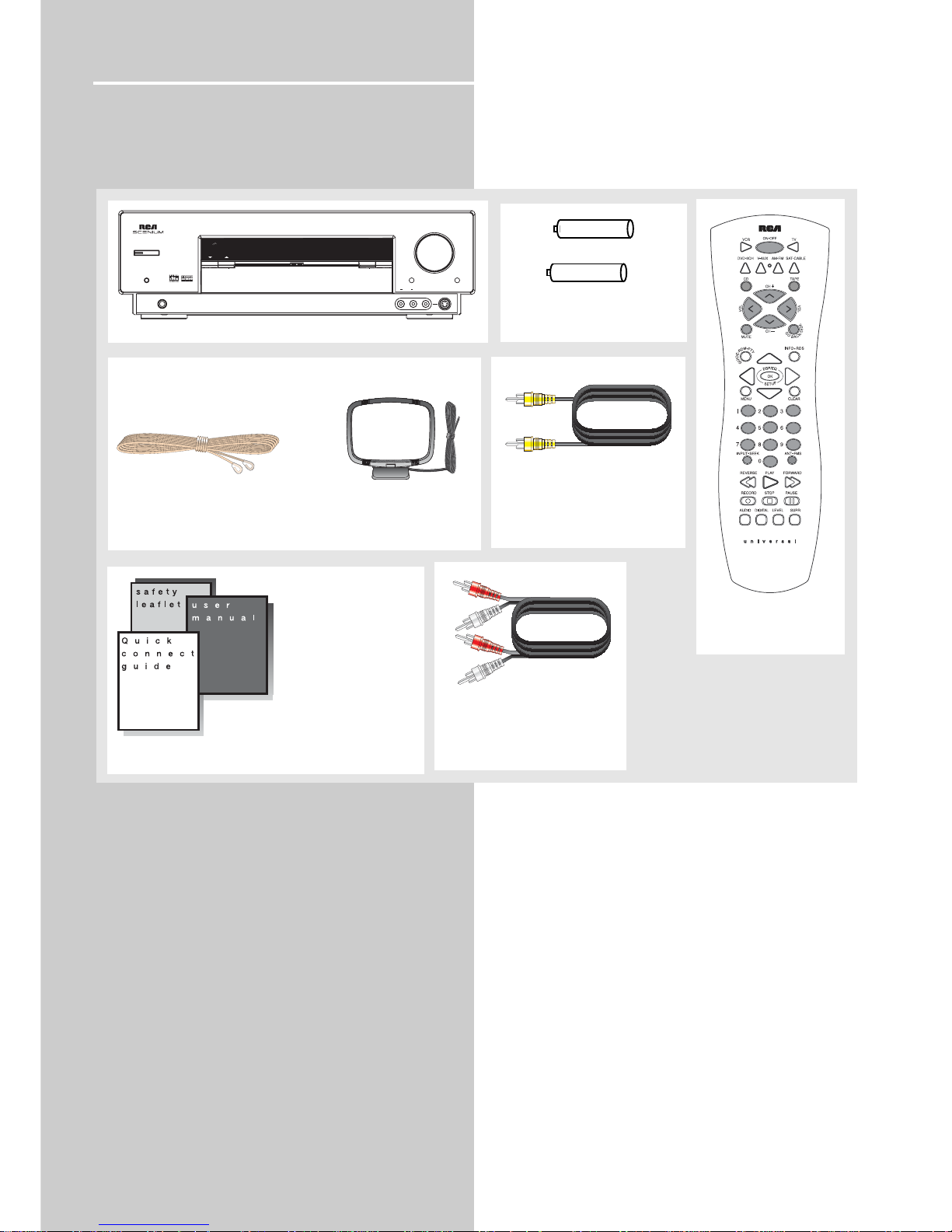
Getting Started
Unpacking the Receiver
You should receive the following items:
2
ON/STANDBY
PHONES
VIDEO S-VIDEO
AUDIO RL
OPEN/CLOSE
BASS/TREBLE
VOLUME
LEVEL
MUTE
HOME THEATER AUDIO VIDEO RECEIVER
V-AUX
SURR.
MODE
DSP
MODE
SOURCE
+ -
+ -
One receiver unit
One pair of “AA”
batteries
One external FM Dipole
Antenna
One external AM
loop antenna
one audio cable
(two wires) with red and
white RCA connectors;
One Thomson
Universal Remote
Control
one video cable
(single wire) with yellow
RCA connectors;
• one instruction book;
• one safety leaflet;
• one Quick Connection Guide
Page 5
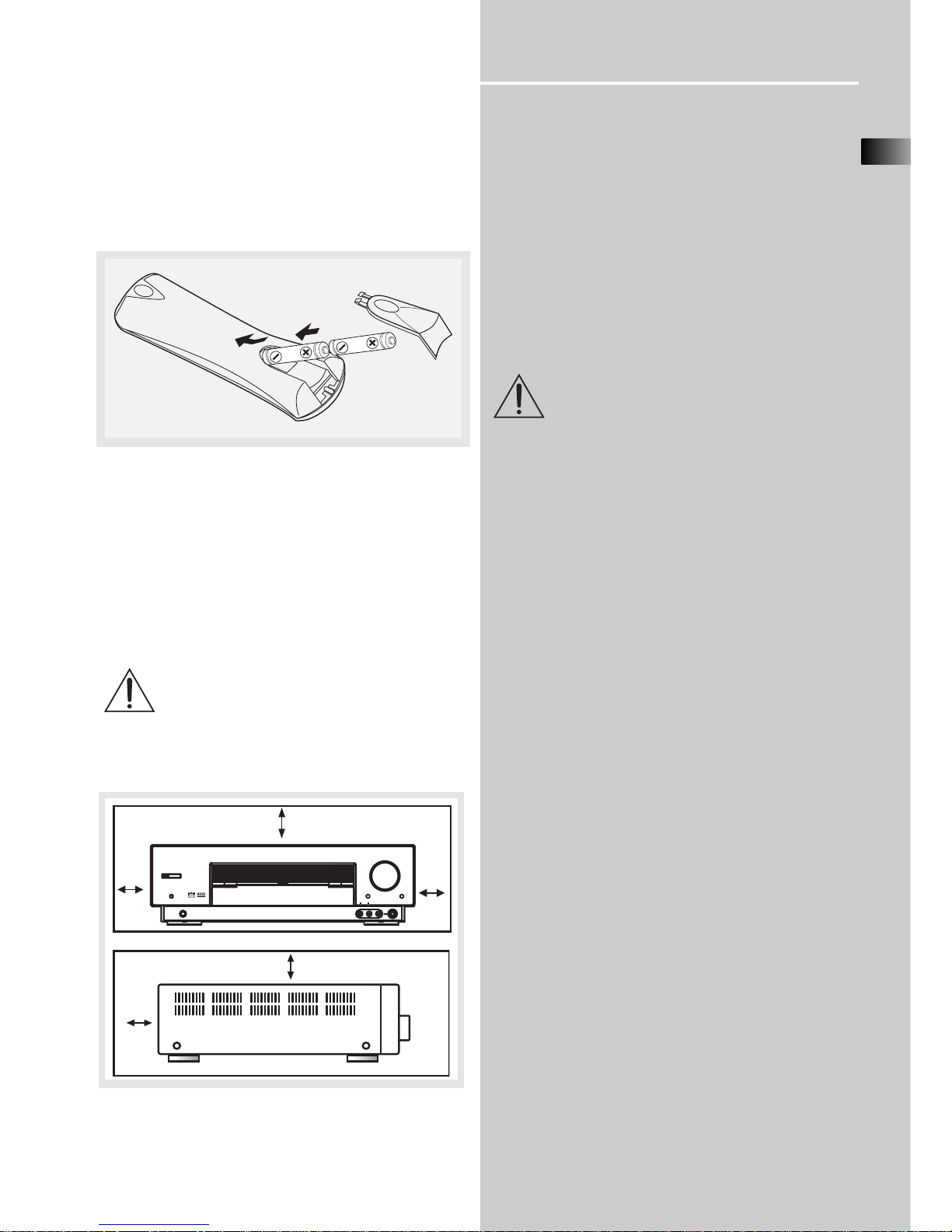
Getting Started
Inserting Batteries into Remote Control
Insert two AA(R6) batteries according to the + and signs on the battery compartment. To use the remote
control, point it directly at your receiver. Whenever a
button is pressed, a red indicator will light up on the
remote control.
Install batteries as follows:
1. Remove battery compartment door by applying
thumb pressure on battery door and then lift the
door out and off the cabinet.
2. Insert 2 AA batteries in the compartment and
replace the compartment door.
Set up and Maintenance of the Receiver
IMPORTANT NOTE
• Provide spaces for sufficient ventilation as indicated
below. If the space is insufficient, the unit may overheat resulting in malfunction and shorter life time.
• Do not connect to the AC power cords until all
connections are completed.
• Do not use your set immediately after transferring
it from a cold place to a warm place: there is risk of
condensation.
• Do not expose your set to water and excessively
high temperatures.
• After having disconnected your set, clean the case
with a soft cloth, or with a slightly damp leather
chamois. Never use strong solvents.
Protect your Components from
Overheating
• Do not block ventilation holes in any component.
Arrange the components so that air can circulate
freely.
• Do not stack components directly on top of each
other.
• Allow adequate ventilation when placing your
components in a stand.
• Place an amplifier near the top shelf of the stand
so heated air rising from it will not affect other components. If you have a satellite receiver, you should
place it on the top shelf.
EN
3
10 cm/4"
5 cm/
2"
10 cm/4"
10 cm/
4"
10 cm/
4"
ON/ECO
PHONES
VIDEO S-VIDEO
AUDIO RL
OPEN/CLOSE
BASS/TREBLE
VOLUME
LEVEL
MUTE
HOME THEATER AUDIO VIDEO RECEIVER
V-AUX 2
Page 6
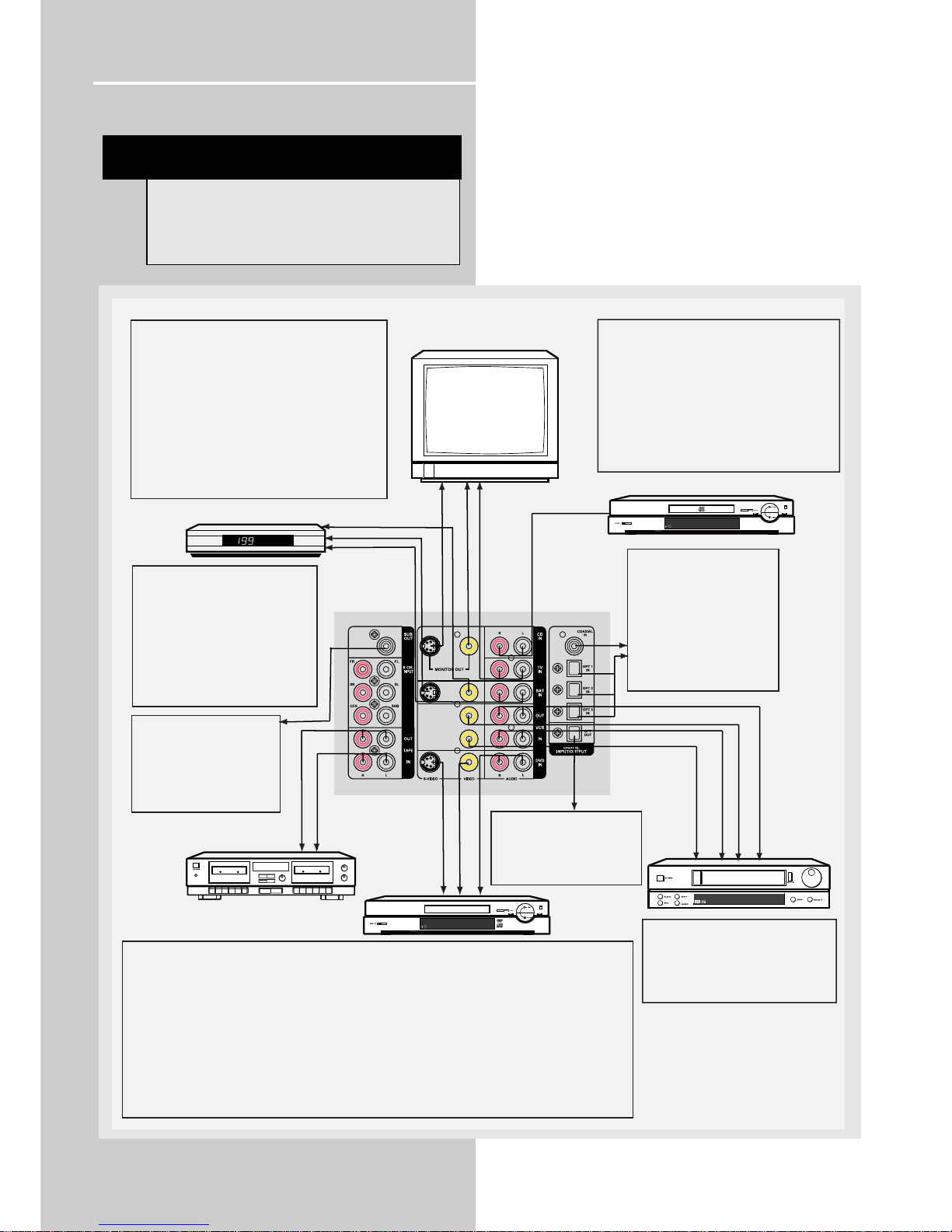
Getting Started
Connecting to Audio-Visual Components
4
VCR
Tape Deck
DVD
CD Player
TV
SAT
to AUDIO OUT (CD)
to AUDIO OUT (VCR)
to VIDEO OUT (VCR)
to VIDEO IN (VCR)
to AUDIO IN (VCR)
FRONT TERMINAL
Remark: If you have a video camera,
video game machine, or an extra
VCR, connect it to VAUX input at the
front of the receiver
If your CD player is equipped with digital optical
jacks, use of optical cable is preferred. What you
need is just one more optical digital connecting
cable (not supplied). Plug it in the digital input
jack of the receiver and select OPTICAL on the
receiver setting (see details on pg 20 chapter
"Input Signal Setting"). You can enjoy better
sound quality brought to you by the optical
cable. When optical cable is used, analog
cables are still needed for recording to tape
output.
DIGITAL CONNECTION
If you have a SAT receiver DVD player or CD player with a digital output, you can make use of an optical
digital cable (not supplied) or coaxial digital cable (not supplied) to carry the audio portion of the signal and
enjoy Dolby Digital sound quality. One optical or coaxial cable is needed for each SAT receiver, DVD player
or CD player. When optical or coaxial cable is used, the analog audio cables are still needed if recording
through a tape or VCR is desired. This receiver provides one optical and one coaxial digital input for the
connection of your components. Please connect your components (e.g. DVD, SAT or CD) to the
appropriate digital inputs and press DIGITAL INPUT to select the corresponding digital input source.
Note: Optical and coax cables carry only the audio portion of the signal. A video connection must also be
established for a SAT receiver and DVD player. S-video provides the best connection for the video portion
of the signal. Composite video (yellow RCA connector) can also be used. It is important that the same type
of cable (S-video or composite) that is connected from the Home Theater to the TV is used to connect the
SAT receiver or DVD player to the Home Theater.
S-VIDEO
If your video component has a S-Video jack
included, you can make use of it to enjoy enhanced
video quality by connecting it to the relevant SVideo jack at the rear side of the receiver. One Svideo cable is needed for each component. When
S-Video cable is used, composite video (yellow
RCA connector) cable must also be connected for
VCR recording.
Note: Before plugging in the optical cable or
S-Video cable, make sure to match the shape of the
plug and jack, otherwise, you will not be able to plug
in completely.
DIGITAL INPUT
Connect components
capable of outputing Dolby
Digital (e.g. DVD or SAT) or
standard PCM (CD) format
digital signals. Read section
on "Input Signal Setting"
under "Advanced Sound
Control" carefully to adjust
the matching input settings.
to S-VIDEO OUT (DVD)
to AUDIO OUT(DVD)
to VIDEO OUT (DVD)
to VIDEO OUT (SAT)
to AUDIO OUT (SAT)
to S-VIDEO OUT (SAT)
to LINE OUT (Tape Deck)
to LINE IN ( Tape Deck )
to AUDIO OUT (TV)
to VIDEO IN (TV)
to S-VIDEO IN (TV)
MONITOR OUT
The composite, S-Video output is for
connecting to TV or Video Monitor to
view video sources connected to
Composite video input (DVD, VCR,
V-AUX, SAT), S-Video input (DVD,
SAT) respectively. The current mode
(DVD, CD etc...) determines which
input video source should be
directed to the Monitor outputs.
SUBWOOFER OUT
The Subwoofer pre-out allows
for connection to a sub-bass
speaker system with its own
external or integrated power
amplifier ("active" subwoofer).
DIGITAL OUTPUT
Connect components capable
of recording digital signals
(e.g. MD, CD recorder player)
equiped with a optical input.
NOTE
Before making any connections, check that
the unit is switched off. With volume turned
down to a low level, switch power on only
after all connections have been made.
Page 7
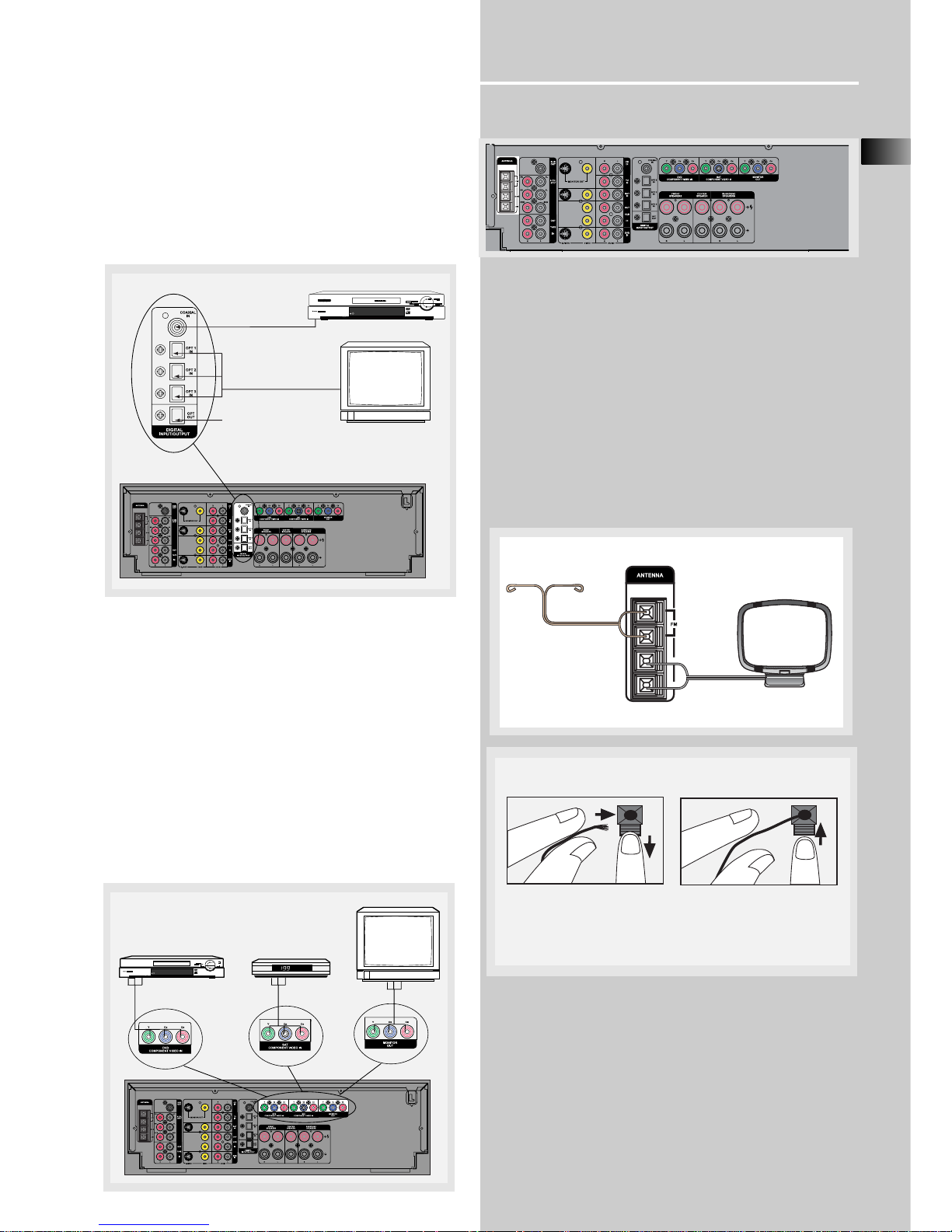
Getting Started
EN
5
Digital Connections
Read instructions carefully when connecting components to the receiver.
Digital In Jacks can accept Dolby Digital (AC-3), DTS
or PCM signals when compatible components are
connected.
Component Connections
Component Video In & Out
The Component Video Input is linked to DVD and SAT
modes. Selecting DVD or SAT mode will route a
component video signal connected to the Component
Video IN sockets to the Component Video Out sockets. Using dedicated high-quality video cable (not
provided), connect the input from a device equipped
with Component Video output such as a DVD player.
Connect the Component Video output to a display
device (TV, monitor) to the Monitor outputs.
Connecting the Antennas
The AM and FM antennas connect to the AM and FM
terminals on the system’s back panel.
They must be hooked up in order to receive clear
reception.
AM Loop Antenna and FM Indoor Antenna
1. Uncoil the Antenna wire and locate the base end
of the AM antenna and snap into place as shown
below in AM Loop Antenna.
2. Press down on the Antenna tab to open the terminal
SAT / DVD / CD Player / TV
COAXIAL DIGITAL IN (AUDIO)
Connect to coaxial digital output of
DVD, CD, SAT or other compatible
devices.
OPTICAL DIGITAL IN (AUDIO)
Optical Fiber Cable
Connect to optical digital output of
DVD, CD, SAT or other compatible
devices.
DVD / CD Player / SAT
to COAXIAL OUT (DVD / CD Player / SAT)
to OPTICAL OUT
(DVD / CD Player / SAT / TV)
OPTICAL DIGITAL OUT
Connect to recording device like
CD, CDRW player, DVD recorder, mini disc etc.
AM
GND
TV
SAT
DVD
to COMPONENT VIDEO
OUT (DVD)
to COMPONENT VIDEO
OUT (SAT)
to COMPONENT
VIDEO IN (TV)
Release tab to lock wire in
the terminal.
NOTE: Make sure the insulation
is completely removed from the
ends of the Antenna
wires at all connection
points.
Antenna
Wire Connection
Push terminal tab down to
insert wire.
Page 8
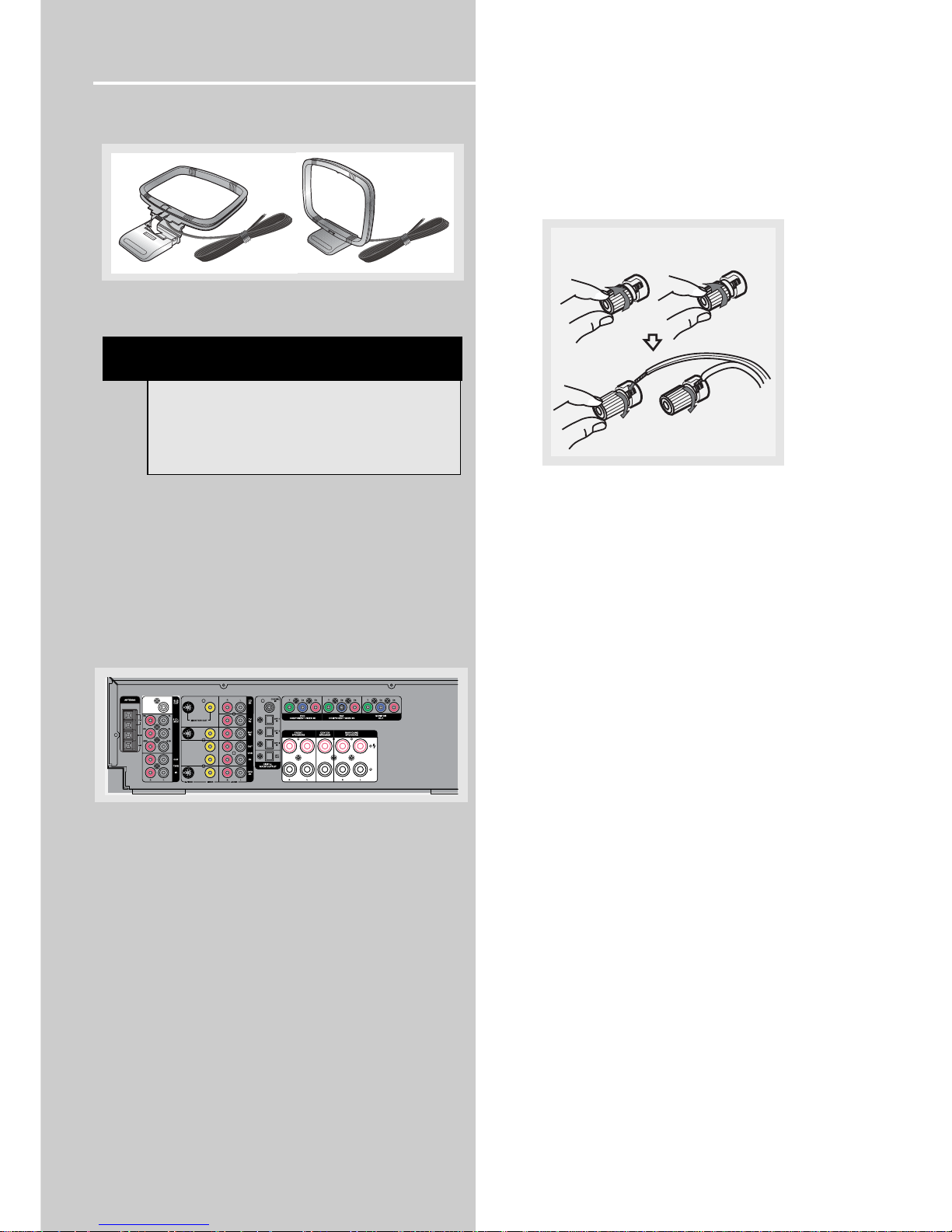
Getting Started
AM Loop Antenna
Connecting the Speakers
Speakers
There are 5 speakers jacks on the back of the unit (2
front, 1 center, 2 rear). In order to enjoy good surround effects, all five speakers need to be connected
to the receiver.
At least two front speakers (left and right) are
required. For better sound quality, Center speaker,
rear speakers and Subwoofer should also be
connected. Adding center and rear speakers will
enhance surround effects.
If you want to enjoy full range of sound effects, with
small speakers, it is a must to use the subwoofer with
the speakers to maintain adequate bass signal.
Connecting the Speakers
To connect the speakers, rotate the speaker jack
counter-clockwise. Insert the speaker wire into the
terminal. Secure the wire in place by turning the
speaker jack clockwise.
Speaker Polarity
When connecting the speakers, make sure the polarities (“+” speaker wire to “+” on the receiver) of
speaker wires and terminals are matched. If the wires
are reversed, the sound will be distorted and will lack
bass (“out of phase” effect).
Connecting the Subwoofer
Adding a Subwoofer will increase bass response.
Connect the subwoofer wire to the SUB OUT jack on
the back of the unit.
This receiver offers a high flexibility for user to use a
large variety of speakers and subwoofers. For more
information please refer to section “Fine Setting of
the Speakers” in “Advanced Sound Control” on page
24.
6
To connect the speaker cords
HINT
• For FM reception, extend antenna to its full
length and arrange the Antenna as a T Shape
• For AM reception, rotate the antenna
horizontally to get better reception.
Page 9

Getting Started
Positioning your speaker
1 Left, Right (Front Speakers)
They carry primarily music and sound effects
2 Center
In surround mode, the center speaker carries much of
the dialogue as well as music and effects. It should be
set between the left and right speakers.
3 Surround (Rear Speakers)
Their overall sound balance should be as close as possible to the front speakers. Proper placement is vital
to establish an evenly distributed sound field.
Subwoofer
A subwoofer is designed to reproduce powerful low
bass effects (explosions, the rumble of spaceships,
etc.) which dramatically heightens involvement with
the action on the screen. It is therefore recommended to connect subwoofers when small speakers are
used.
Magnetic shielding
Speakers placed less than two feet from the TV set
must be magnetically shielded in order to prevent
picture distortion.
It is not recommended to place the rear speakers
near the TV set.
Front Speaker Placement
Even if you can't duplicate this ideal home theater
setup exactly, the suggestions for speaker placement
that follow will help you get good results.
Alignment
Align the center speaker evenly with (A), or slightly
behind (B), the left and right speakers, but not ahead
of them.
Advanced Setting
Angle
Placing the left and right speakers to form a 45degree angle with your favorite viewing position will
duplicate the soundtrack mixer's perspective.
Height
The three speakers should be as close as possible to
the same height. This often requires placing the center speaker directly atop (A) or beneath (B) the TV
set.
EN
7
1
1
2
3
3
A
B
Courtesy Dolby Laboratories
Courtesy Dolby Laboratories
Courtesy Dolby Laboratories
Courtesy Dolby Laboratories
Page 10
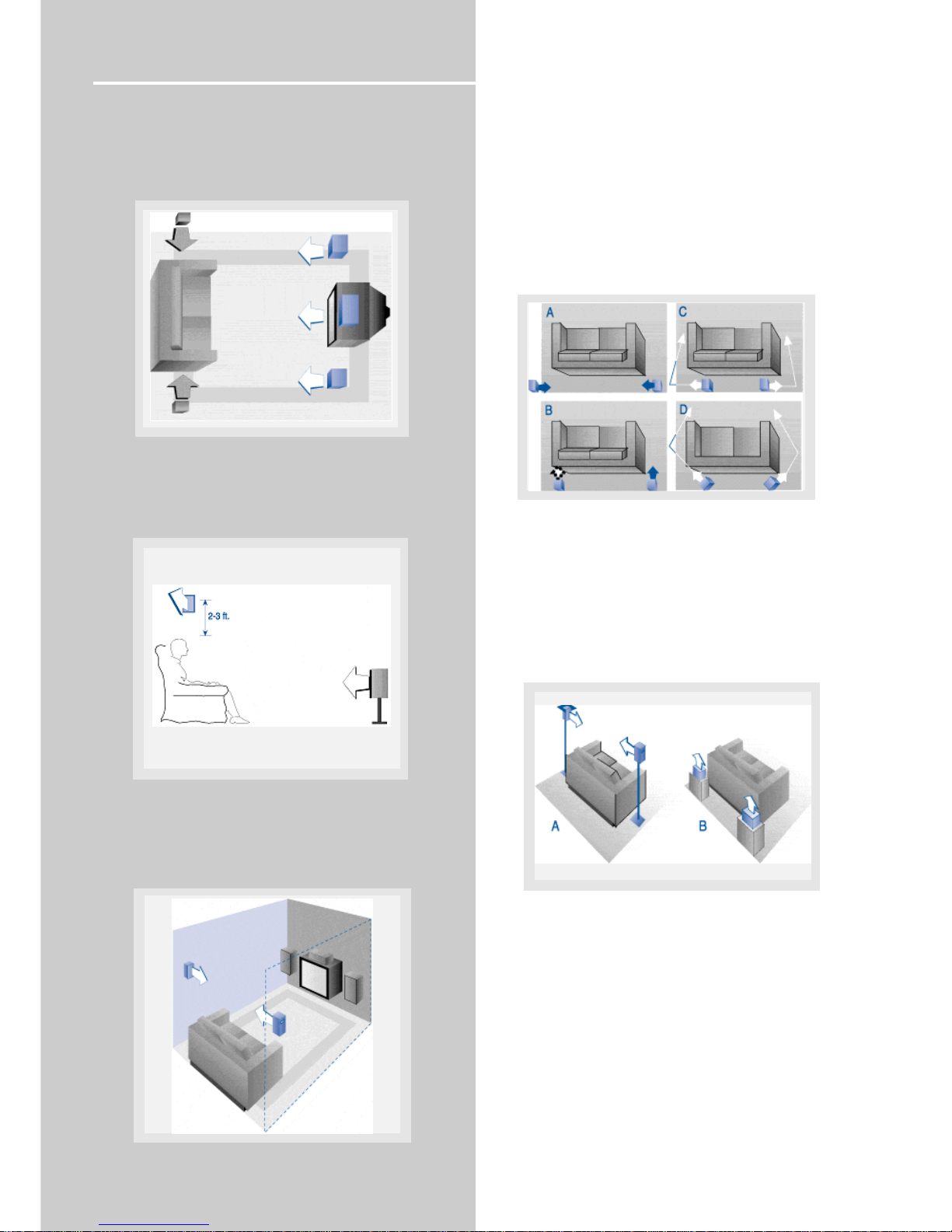
Getting Started
Preferred surround placement
Location
If possible, place surround speakers to either side of
the listening area, not behind it.
Height
If space permits, install surrounds 2-3 feet (60 - 90 cm)
above viewers. This helps to minimize localization
effects.
Aiming
Aiming surrounds straight across the room, not down
at viewers, helps create a more open, spacious surround sound field.
Advanced Setting
Alternative Surround Placement
Rear wall
If rear wall mounting is the only choice, aim the
speakers at each other (A), towards the front (B) or
even towards the sidewalls (C, D). Experiment with
placement until surround sounds seem to envelop
you, rather than coming from behind you.
No adjacent walls
Surrounds can go on stands facing each other to
approximate the preferred sidewall mounting (A), or
to the sides or rear of the viewing area aimed
upwards. In the latter case, they can go right on the
floor, or preferably, a few feet off the floor such as
on end tables (B).
8
(60 - 90 cm)
Courtesy Dolby Laboratories
Courtesy Dolby Laboratories
Courtesy Dolby Laboratories
Courtesy Dolby Laboratories
Courtesy Dolby Laboratories
Page 11
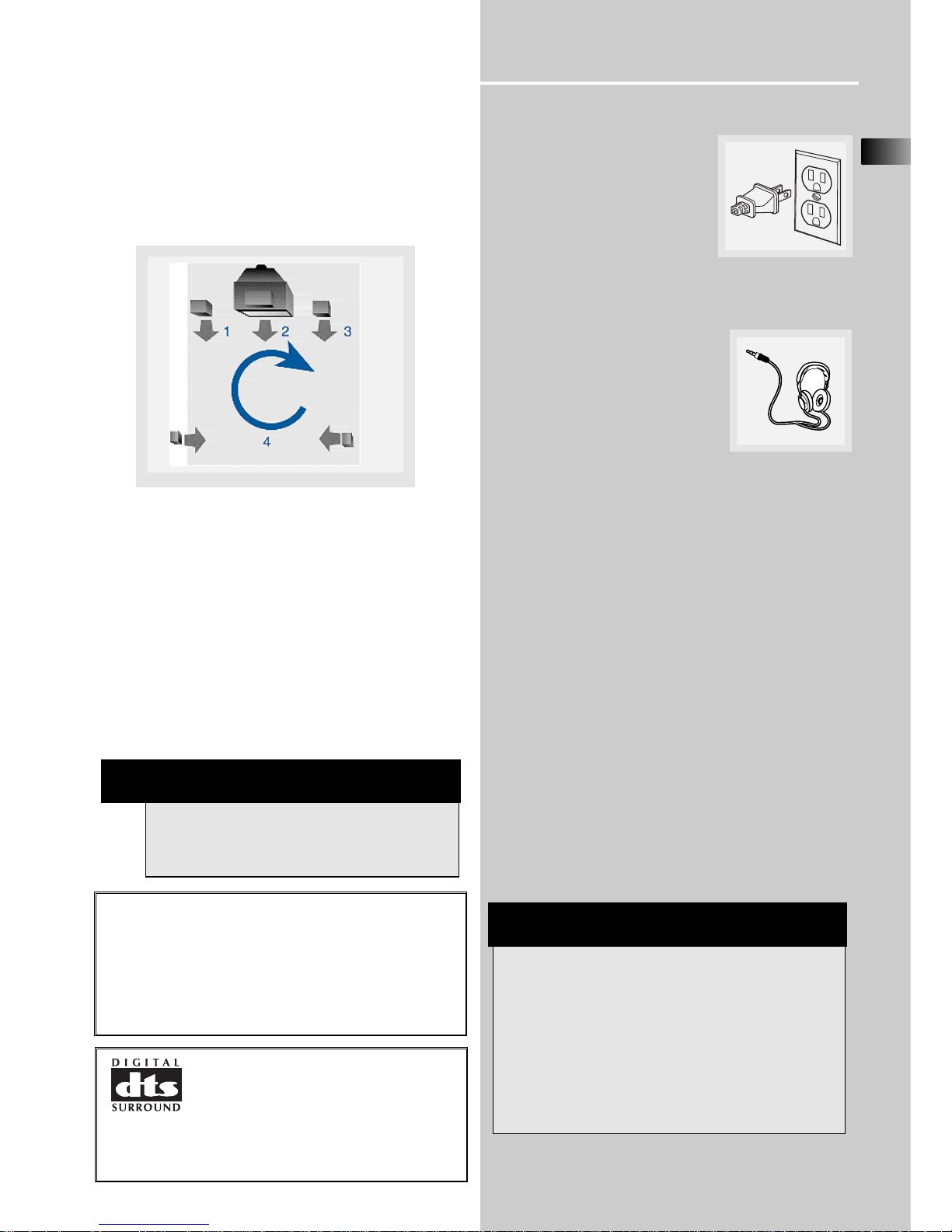
Getting Started
EN
9
Test Tone / Channel balance
Channel balance
Your receiver is equipped with a test signal generator
for balancing the channels. As the signal "travels"
from channel to channel, adjust the level controls
until each channel plays at the same loudness level.
Level adjustment & surround channel level
expectation
Even though you adjust the surround channel to be
as loud as the others on the test signal, you'll find
that on actual program material the surround channel is usually much lower than the front. Don't be
tempted to readjust the surround level; program producers use surround mostly for subtle atmospheric
and ambience, and only rarely for special effects. A
good surround mix doesn't call attention to itself; if
it did, it would soon become distracting.
Connecting for Power
Make sure you connect all your
other electronic components and
the speakers before plugging
your receiver into the outlet. Plug
the power cord in the wall outlet,
matching the wide blade of the
plug with the wide slot in the
outlet. Be sure to insert the plug completely.
Using Headphones
To listen privately through your
audio system, use the PHONES jack
on the receiver. However, make
sure you turn down the volume
before you put on the headphones.
Increase the volume to the desired
level after headphones are in place.
Once headphones are connected, “HEADPHONE
DOWN MIX 2 CHANNEL” will scroll on display. This
feature automatically converts multi-channel speaker
outputs to 2 channel stereo for your listening pleasure.
Hearing Comfort & Well-Being
• Do not play your headset at a high volume.
Hearing experts advise against continuous extended
play.
• If you experience a ringing in your ears, reduce
volume or discontinue use.
Factory Setting
The unit is preset to the following settings when you
first power the receiver up right out of the box:
Function = Tuner
Volume setting = 45
Bass & treble = 0 dB
Speaker settings: Center, rear, front = small
Subwoofer = on
EQ: FLAT
NOTE
The system is equipped with Dolby Digital,
and manufactured under License from Dolby
Laboratories.
Dolby Digital Manufactured
under license from Dolby
Laboratories. “Dolby”, “Pro
Logic II” and the double-D
symbol are trademarks of Dolby Laboratories.
Copyright 1992-1997 Dolby Laboratories, Inc. All
Rights Reserved.
NOTE
Reset to Factory Settings:
All preset radio stations and surround sound setting
will be lost after factory setting is restored. You may
restore factory setting with the following procedures:
1. Enter Standby mode
2. While holding down the SURR. MODE key, press
SOURCE UP.
3. All preset stations will reset to FM87.5MHz and all
receiver settings restore to default settings as
described above.
Courtesy Dolby Laboratories
Manufactured under License from
Digital Theater Systems, Inc. US Pat.
No. 5,451,942 and other world wide
patents issued and pending. “DTS
Digital Surround”, are trademarks of Digital
Theater Systems, Inc. copyright 1996 Digital
Theater Systems, Inc. All Rights Reserved.
]
Page 12

PHONES
VIDEO S-VIDEO
AUDIO RL
OPEN/CLOSE
BASS/TREBLE
VOLUME
LEVEL
MUTE
HOME THEATER AUDIO VIDEO RECEIVER
V-AUX
FM/AM TUNINGOKMEMORY SETUP TEST TONE EQ
DIGITAL INPUT
ST/M
SOURCE
SURR. MODE DSP MODE
ON / STANDBY
Operating Your Receiver
Receiver Controls
1. ON/STANDBY
Press to enter Standby mode or to power off the unit.
2. MUTE
To mute speakers and headphone out.
3. PHONES
Plug your headphones (not supplied) into it for your private
enjoyment. Speakers will be off when phones are inserted.
4. Source Buttons
• Pressing SOURCE Up or Down in Standby mode exits the
Standby mode and start up the unit for normal operations.
• These keys change to the previous/next source (DVD, SAT,6
CH, etc...) as indicated on the display.
5. Display
To display current status of the receiver.
6. Sound Control
Let you adjust the sound – volume, treble, bass & level.
• Rotate the VOLUME knob to control the master audio volume output of the unit. Volume is adjusted within the range
of 0-80. This button can be used in junction with some setting
modes to vary setting values.
• To change the volume of individual speaker, press LEVEL button repeatedly to select the speaker, then turn the knob to
adjust the level.
• To adjust TREBLE or BASS, press relevant button and turn the
knob.
• Bass/Treble can only be activated under stereo mode.
Bass/Treble effects are only active when there is no custom EQ
effect. When pressing BASS/TREBLE, the unit will automatically
go to EQ OFF mode.
7. DSP MODE (Digital Sound Processor)
Press this button to select the DSP mode
(STADIUM/THEATRE/CONCERT/CLUB/CHURCH/ARENA/DSP OFF)
you want. DSP modes will not produce effects only with
PCM/analog stereo audio source.
8. SETUP FUNCTION
• These buttons are used to adjust the speaker size, speaker
distance, subwoofer phase, night mode, sleep, display dimmer
and DPLII Music. Press SETUP to enter Setup menu.
• Pressing OK button in these modes confirms settings and
exits the menu. Up and Down keys are used to change to the
other available options within a menu.
• In order to enter the next level of the selected option, press
OK. Settings are affirmed by OK and cancelled by pressing the
SETUP button. Up and DOWN keys are used to change to
another available option within a menu.
• After pressing OK to enter SLEEP setting in the setup menu,
use the arrow keys to select the receiver to turn off from 5 to
120 minutes. Press OK to confirm setting.
• Press OK when DIMMER is displayed when scrolling the Setup
menu to set display brightness. Use the arrow keys to select
among 4 dimmer levels. Press ok to confirm your setting.
9. TUNING
Press for about 2 seconds to search previous / next station in
descending / ascending frequency direction.
In Preset mode, press to review all preset stations.
In Tuner mode, press to increase/decrease tuner frequencies.
10. SURR. MODE
This button selects DOLBY SURROUND modes (i.e. PLII MOVIE,
PLII MUSIC, Pro Logic) for Dolby Digital 2CH / PCM stereo /
Analog inputs. With 5.1 Dolby Digital or DTS inputs, this button toggles output between 2 -channel down-mix mode and
5.1 mode respectively. This button does not response with
other audio input configurations other than the ones mentioned above. Press repeatedly to select the surround mode
you want. ( refer to “Advanced Sound Control” on page 21)
11. MEMORY
Press to toggle between manual tuning mode and preset station mode, Press and hold to manually store tuner station in
preset mode. (Refer to pg 17 for details)
12. FM/AM
• Pressing the FM/AM button directly changes the active AVR
mode to tuner mode.
• Press to choose between FM/AM in TUNER mode.
• Holding this button continuously starts auto preset station
programming that tunes from FM to the lowest frequency
radio band and stores any tuned frequencies to the preset station location until either all radio bands are scanned or all preset station locations are stored.
13. TEST TONE
When pressing it briefly, a short noise (test tone) will be generated in the speakers one by one so that you can adjust the volume of individual speaker. (See page 24 for details)
14. EQ
• With down-mixed 2 CH / PCM stereo / Analog inputs and 2
channels output only, this button allows the selection of different equalizer to be applied to the audio output.
• Press repeatedly to select the desirable EQ mode (music style)
– FLAT, ROCK, POP, JAZZ, CLASSIC, VOCAL. Your choice will be
saved automatically.(Only available in Stereo mode)
15. DIGITAL INPUT/ ST / M
Press repeatedly to select the input device (analog / optical /
optical 2 / optical 3 / coaxial). In FM mode, press to toggle
between stereo and mono.
16. V-AUX Input and S-VIDEO
For convenient use of your digital camera, family game
machines, second VCR, etc.
17. OPEN/CLOSE
Shows and hides the control panel when the unit is powered
on.
1
2 3 4 7
6
8
9
10
11
12
13 14
15
16
5
10
17
Page 13

Operating Your Receiver
EN
11
Your Remote Control
Please be sure you have inserted the batteries into the
remote control (see relevant section on page 3.) You can
test it by pressing any button. If it works, the red LED
will light.
1. ON/OFF
To turn on or off the receiver and other auxiliary components (see page 14 “Using the Remote to Control
Additional Components”).
2. Source Buttons
To turn on and select various audio/ video sources.
3. CH+, CH- (Channel Buttons)
To select programmed stations (in TUNER mode).
4. VOL (Volume Buttons)
To adjust the volume.
5. MUTE
To mute all audio outputs.
6. Adjustment Buttons
a. Press AUDIO button to activate the control, then
DSP/EQ/SETUP key.
b. Press the left and right buttons, , the display will toggle
among: SLEEP, DIMMER, NIGHT, DELAY SETUP, DSP MODE,
EQ MODE and EXIT MENU.
c. When the display shows the setup you want to change,
press the up and down arrow buttons beside OK button to
make changes, then press OK to finalize your choice.
7. Number Buttons
To access directly a pre-set station (in TUNER mode) or to
peripheral devices .
8. MENU (Tuner Mode only)
• Press AM/FM
• To store Preset Stations. (For details, refer to page 17-18.)
9. Operation Buttons
In TUNER mode, press AM/FM on the remote.
• Press REVERSE and FORWARD keys to tune down or up
the radio frequency.
• PLAY, RECORD, STOP and PAUSE keys are only for easy
control of external devices that are connected to your
receiver such as CD, VCR, DVD, TAPE, etc.. The remote control currently operates most Thomson, RCA and GE products, but it can be programmed to operate devices from
other manufacturers (For details, refer to “Using the
Remote to Control Additional Components” on page 14.
10. DIGITAL
Select the way your external audio/video devices are connected to the receiver (Analog, Optical or Coaxial).
In TUNER mode, press to toggle between Stereo and Mono
sound.
11. LEVEL
Press to adjust the volume of each speaker. Press repeatedly
and the display will toggle among different channels (Left
front speaker, Right front speaker, Center speaker, Left rear
speaker, Right rear speaker, and Subwoofer). Press the VOLUME up and down arrow buttons for adjustment..
12. SURR (Surround Sound Control)
Press to change the surround sound settings. The display
will toggle among DOLBY DIGITAL, DOLBY PROLOGIC,
DOLBY PL2 MOVIE, DOLBY PL2 MUSIC, DTS, STEREO.
13. LED indicator
Lights up whenever a key on the remote control is pressed.
NOTE
The remote buttons GO BACK•DISC,
GUIDE•RDM•PTY, INFO•RDS, INPUT•SEEK &
AUDIO do not work in tuner mode.
1
4
2
3
5
9
12
11
10
6
7
8
13
Page 14

Operating Your Receiver
PCM
STEREO
S
RS
RC
DVD / VCR / SAT / TUNER / TAPE / V-AUX /
CD / TV
• The arrow points to the respective icon to show
the current source.
• Audio output is in Dolby Digital mode.
• Audio output is in Dolby Pro Logic mode.
• Audio output is in Dolby Pro Logic II mode.
• Audio output is in dts mode
MEMORY
• Unit in Memory or Preset mode.
FM / AM
• The respective tuner icon will lite showing current
radio frequency.
OPT 123
• Optical 1, 2 or 3 digital Input selected
COAX
• Coaxial digital input selected.
STEREO
• Tuner stereo signal detected.
TUNED
• Tuner station detected.
SLEEP
• Unit in Sleep mode.
EQ
• EQ effect activated.
KHz / MHz
• Tuner frequency unit.
• Speaker Icons.
12
Display
LS RS
LFE
R
C
L
Page 15

Operating Your Receiver
EN
13
Switching on/off
• To enter Standby Mode, press the ON/STANDBY
button once.
• To power on the unit from Standby Mode, press
SOURCE or button on the main unit or
one of the source buttons on the remote control.
• To switch off the unit completely, press the
ON/STANDBY button or unplug the power cord from
the socket.
Show and Hide Control Panel
When the unit is powered on, touch the OPEN/ClOSE
button on the front panel of the unit to show the
control panel. Press again to hide the control panel.
Selection of Audio/Video source
When one of the audio/video source is selected, the
audio and video input corresponding to the name
will be activated.
The receiver acts as a switching device between all
the sources that are plugged into it.
Press SOURCE or on the main unit or one
of the source buttons on the remote control to access
the desired source.
Example 1:
If you connect a DVD player to the DVD input
(audio + video) on the receiver and press the
SOURCE or button repeatedly on the
main unit until DVD is selected or press DVD but-
ton on the remote control. You will be able to have
the sound and image transmitted by the DVD.
Example 2:
Based on the example 1, the DVD is playing , if a
VCR is connected to the VCR 1 input (audio +
video) of the receiver, press the VCR button on the
remote control, or press SOURCE or
button repeatedly until VCR is selected, image and
sound from the VCR source will replace the DVD.
FM/AM
SOURCE
FM/AM
SOURCE
FM/AM
T
SOURCE
NOTE
The unit must be powered on before you can open
and close the control panel. Refer to “Switching
on/off” above for instructions on powering on the
unit.
MUTE
ON / STANDBY
OPEN/CLOSE
NINGOKMEMORY SETUP TEST TO
N
FM/AM
T
SOURCE
Page 16

Operating your Receiver
You can connect up to 8 audio/video sources to this
amplifier:
Source Corresponding connector
(receiver back panel)
- DVD DVD IN (audio / video)
- SAT SAT IN (audio / video)
- VCR VCR IN/OUT (audio / video)
- V-AUX V-AUX IN (audio / video)
- CD CD IN (audio only)
- TV TV IN (audio only)
- TAPE TAPE IN/OUT (audio only)
- TUNER built-in
- 6 CH 6 CH INPUT
When a source is selected, the arrow will point to the
source name on the display.
Example: Press DVD to select DVD as the source to
the amplifier.
‘
Using the Remote to Control Additional
Components
You can set your remote to control other components
(like CD, TV, DVD, TAPE, etc.). What you need is to
encode them in advance (not necessary for recent
RCA & Proscan models).
1. Turn on the component to be programmed.
2. Look up the brand and corresponding code number in the code list from page 27 to 29.
3. Press and hold the corresponding Source Button
(like VCR, TV, DVD) on the remote while entering
the code from the code list using the Number
Buttons.
4. Release the component button, then press
ON•OFF to see if the
component will turn off.
5. If this does not work, repeat steps 3 and 4 by trying to use the next code (if available) listed for the
brand of your component until the component
responds to the remote command.
NOTE
1. Your receiver has a built in tuner. Just connect the appropriate antenna on the back of
the receiver and you will be able to listen to
radio stations. (See details in Tuner section)
2. Other sources can be connected to the
above standard source. Example: you can connect a LD into the DVD inputs.
3. Refer to the "Connecting To Audio-Visual
Components" section for details on connection.
14
Page 17

Operating your Receiver
Using the receiver to play a source
After having properly connected a source (DVD, CD,
VCR) to the receiver, you can partly control them
through the receiver.
Playing a DVD with the receiver
1. Connect a DVD player to the receiver (see connecting your receiver for details)
2. Press ON/STANDBY to enter Standby mode then
press SOURCE buttons on the front panel or ON/OFF
button on the remote control to switch on the
receiver
3. Select the DVD source.
4. Switch ON the DVD player and start playback
5. Switch ON your TV
6. Select the appropriate A/V channel on the TV
(refer to your TV manual for details) until the image
from the DVD player is displayed
7. Set the sound Mode if needed (see "Advanced
sound control" for details)
Example 1:
To play 5.1 Dolby Digital surround sound
Press SURR. MODE button until "Dolby Digital"
appears on the Display and all of the speaker'’ icons
light up.
Example 2:
DVD: You may also need to select the Dolby Digital
5.1 on the DVD disc menu to have the digital surround enabled providing that the disc is encoded
with Dolby Digital 5.1 (please refer to the DVD
player and DVD disc instruction)
Example 3:
LD: You may need to select a different Audio
Channel on your LD (refer to your LD player manual)
8. Adjust volume knob accordingly
EN
15
NOTE
To play Dolby Digital or DTS sound, the source
must be connected to the receiver via the optical or coaxial terminal.
NOTE
Once your remote is encoded, you can press
ON/OFF on the remote once to turn off the
component and then followed by the second
time quickly to turn off the receiver (i.e. this
unit). If you only want the receiver to be
turned off, select FM/ AM while the unit is ON
before pressing ON/OFF.
HINT
This remote may not operate all models of
the brands shown.
If batteries are removed from the battery
compartment of the remote control, all memory will be lost. You need to re-enter all
previously programmed codes again.
The buttons on the remote may not work
correspondingly with those on other brand
components. Experiment with the remote and
your components to see which buttons work.
If only a few functions operate, check to see if
another code set will work with more buttons.
Page 18

16
Operating your Receiver
Operating the Radio
The receiver has a built-in tuner that allows for
FM/AM radio function.
Manual tuning
1. Connect the FM and AM antenna accordingly (see
"Connecting the Antenna" on page 5 section for
details)
2. Press SOURCE or keys on the main unit
to switch on the receiver from Standby Mode. If
using the remote control, press ON/OFF or one of the
source keys to switch the unit on.
3. Press SOURCE or keys on the main unit
or AM•FM on the remote control to enter TUNER
mode.
4- To select band, press the FM/AM button on the
main unit or AM•FM on the remote control to toggle between AM/FM mode.
5- Tune the stations by pressing TUNING UP or
DOWN on the main unit or REVERSE or FORWARD
on the remote control repeatedly until the desired
station is found.
Alternatively, you can press and hold the respective
buttons for about one second to activate the
automatic SEARCH function. In this mode the receiver
will automatically tune frequencies until it finds a
station
Select sound effect if needed by pressing Preset EQ or
DSP sound (see "Advance sound section" for details).
Selecting Mono or Stereo Sound
Press ST/M on the main unit or the DIGITAL button
on the remote control to toggle between mono and
stereo sound in FM tuner mode (when available).
FM/AM TUNING MEMOR
Y
SOURCE
NOTE
1. If there is interference, modify the location
of the antenna until the optimal sound is heard.
TV and other electronic devices could be the
cause of interferences so try to position the
antenna away from them.
2. Weak signal can affect the "auto Search
function". Adjust the antenna for better reception for more efficient search.
FM/AM
SOURCE
OPEN/C
L
FM/AM TUNING
O
K
MEMORY
FM/AM T
U
SOURCE
UP TEST TONE EQ
DIGITAL INPUT
ST/M
SURR. MODE DSP MODE
Page 19

EN
17
Operating your Receiver
Storing radio stations:
The receiver can store up to 40 radio stations in
memory. You can enter every single radio station
yourself or the receiver can store all available radio
station automatically in an ascending order.
Automatic preset storing
1. Select the band by pressing FM/AM on the main
unit or AM•FM on the remote control.
2- Press and hold
FM/AM on the main
unit for 3 seconds.
“MEMORY” will be displayed in red and will
blink during the automatic storing process.
Radio frequencies will be scanned and radio station
stored automatically. When all available radio
stations are stored or if all 40 memory locations are
full, the auto preset will stop.
Manual preset
1. Select FM or AM band by pressing FM/AM on the
main unit or AM•FM on the remote control
repeatedly.
2. Tune to the radio station to be stored. (see
"Manual tuning" on page 16 above for details)
3. Press and hold the MEMORY button on the front
panel or MENU on the remote control. "MEMORY"
will flash and a preset number will show on the
display.
4. Press TUNING
UP/DOWN on the main
unit while MEMORY is
still flashing to select the
desired preset memory
location.
5. Press the MEMORY button on the front panel or
the MENU button on the remote control to store fre-
quency in selected preset location.
6. Repeat steps 1-5 to store other frequencies.
FM/AM TUNING MEMORY
SOURCE
NOTE
Weak signal can affect the "Automatic Preset
Storing function" efficiency. Adjust the antenna
for the best reception for more efficient search.
FM/AM TUNING MEMOR
Y
SOURCE
FM/AM TUNING MEMOR
Y
SOURCE
OPEN/CLOSE
/AM TUNINGOKMEMORY SE
T
OPEN/C
L
FM/AM TUNINGOKMEMORY
Page 20

Operating your Receiver
18
Retrieving preset stations
1. Press SOURCE or on the main unit or
AM •FM on the remote control to select tuner mode.
2. Press MEMORY button on the main unit or MENU
on the remote control to enter preset setting mode
(MEMORY icon shows on display). Press TUNING
UP/DOWN on the unit or CH + or CH - on the remote
control to select preset station.
6 Channel external input
An external decoder (Dts, Dolby Digital, etc…) or a
device with built-in multi-channel decoder and 6
channel output connector (DVD player, TV…) can be
connected to the 6CH input. It is therefore possible
to play any future 6 Channels coding (For example,
SACD, DVD Audio) thanks to this connection. The
external decoder device will send the separated
audio information to the receiver that will then
amplify the signal and send to appropriate speakers.
To activate 6 Channel external input, press the
SOURCE or on the receiver until 6 CH is
selected or press DVD•6CH twice on the remote
control.
FM/AM T
U
SOURCE
OK
TUNING MEMORY
OPEN/
C
FM/AM TUNING
O
K
MEMORY
FM/AM T
U
SOURCE
NOTE
During 6-Channel direct input mode, TAPE OUT
and REC OUT of VCR mode will not be available.
Treble, bass, EQ, DSP, Dolby Digital and dts
sound effects can not be selected.
Page 21

EN
19
Advanced Sound Control
Sound Enhancement Systems
This receiver is equipped with several built-in sound
enhancement systems.
Dolby Pro Logic II
The Pro Logic II mode uses the built-in circuit to steer the
Left, Center, Right and Surround left and right channel
audio signals and uses all five speakers to play both stereo
and Dolby Pro Logic program source, such as TV and VCR.
Dolby Pro Logic II includes Dolby Pro Logic II Movie, Dolby
Pro Logic II Music and Dolby Pro Logic.
Use this mode to suit the type of program (such as VCR).
Dolby Digital
The Dolby Digital mode lets you enjoy full digital
surround from software processed in the Dolby Digital
format. Dolby Digital provides better sound quality and
more powerful presence than conventional Dolby
Surround.
This unit is equipped with Dolby Digital 5.1-channel so
that you can enjoy enhanced full digital surround sound.
Being different from Dolby Pro Logic in which only four
channels ( Front Left, Front Right, Centre and Rear ) are
used, the new system provides stereo separation of the rear
speakers (Rear-Right, Rear-Left ). These 5 channels,
together with the subwoofer channel for bass sounds
(counted as 0.1 channel ), constitute as 5.1-Channel ( or 6
Channels ) Input for Dolby Digital that brings you the most
sophisticated sound enjoyment.
Digital Theater Systems (DTS)
DTS is a digital surround system which delivers six channels
of master-quality, 20-bit audio. It offers five full-range
channels plus a special low frequency effect (LFE) channel
for subwoofer, resulting commonly know 5.1 channels. It
can be applied with existing 5.1 speaker configurations.
DTS is available in DVD, SAT/CAB, TV and CD mode. (When
digital cable is connected)
Front Left Speaker
Front Right Speaker
Subwoofer
Center Speaker
Rear Right Speaker
Rear Left Speaker
Listening
Zone
[
Front Left Speaker
Front Right Speaker
Subwoofer
Center Speaker
Rear Right Speaker
Rear Left Speaker
Listening
Zone
Page 22

20
Advanced Sound Control
Stereo
The Stereo mode uses the two main channel outputs
from the front speakers. Use this mode if you have
connected the front speakers only.
DSP (Digital Sound Processor)
These digital sound effects resemble sounds in a real
environment such as (DSP OFF / STADIUM / CONCERT /
THEATRE / CHURCH / ARENA / CLUB). DSP automatically converts analog audio signals to digital ones
which enables you to adjust the sound without
degrading the sound quality. Different modes will
give you different feel of size and type of listening
environment. Press DSP MODE on the main unit to
select among DSP options.(Not available in Dolby
Digital/DTS).
If you are using the remote control, press the SETUP
button to access the setup menu. Press the Left or
Right keys until DSP MODE is displayed and press OK
to enter DSP menu. Use the Up or Down arrows to
select among DSP options. Press OK to confirm your
selection.
Night Mode
By using Dynamic Range Compression technology
(Night Mode), you can enjoy enhanced Dolby Digital
sound quality at night without interrupting your
roommates or neighbors. Night Mode will compress
the difference in volume between normal voices and
sound like explosions, while still enjoying a Dolby
Digital enable component (DVD, SAT). You can access
the setup menu by pressing SETUP. Then press the
Up or Down setup arrows on the main unit or Left or
Right arrows on the remote control until NIGHT is displayed. Press OK to enter Night setup. Use the Up or
Down setup arrows to select among compression
options (NORMAL, SOFT and SOFTER). Press OK to
save setting.
EQ Mode
Sound can be adjusted to resemble various music
types. Bass and treble levels vary between the different music styles. Press EQ on the main unit to select
the desirable music style (FLAT, ROCK, POP, JAZZ,
CLASSIC and VOCAL).
When using the remote control, press SETUP key to
access the setup menu. Use the Left and Right arrow
setup keys until EQ MODE is displayed. Press OK to
enter EQ menu. Use the UP and Down setup arrows
to toggle among EQ selections and press OK to confirm.
Dolby ProLogic II
To provide a an exciting experience while listening to
music, DPL II provides several advanced setting to
adjust the DPLII Music mode. By modifying the settings, you will be able to adjust the music output
effect according to different Home Theater set up,
recordings and to suit better your personal tastes. The
3 options are Panorama, Dimension and Center
Width.
Dimension control:
Adjust the balance between the rear and front speakers. Depending on the recordings, the sound may be
focused too much on the front or on the rear speakers. Adjusting this parameter will allow a more balance sound field.
Center width control:
Control the "weight" or sense of image width of the
sound coming from the center speaker. By adjusting
the variable setting, the sound can only come from
the center speaker or could be progressively blended
into the 2 front speakers.
Panorama mode:
Increase the front stereo imaging by using the rear
speakers to increase the surround and "wraparound"
effect. Select "on" to enable Panorama mode.
To access this setup, press the following sequence:
1. Press SETUP on the main unit to access the Setup
menu.
OPEN/CLOSE
OK
MEMORY SETUP TEST TONE
SETUP TEST TONE EQ
DIGITAL INPUT
ST/M
SURR. MODE
OPEN/CLOSE
OK
RY SETUP TEST TONE EQ
DIGITAL I
N
ST/M
Page 23

Advanced Sound Control
2. Press arrow keys to scroll the Setup menu until
DPLII MUSIC appears on the display. Press OK to
enter DPLII setup.
3. Use the Up or Down arrow keys to select the desire
option to set (panorama, dimension, center width).
Then press OK to save your selection.
Fine Setting of the Components
The receiver has pre-selected surround mode once
you turn on the unit by pressing the Source Buttons
(like DVD, SAT, CD) directly. The default surround
modes for different components are listed in the
table below.
If you decide to change the surround mode, you can
press the SURR MODE button on the main unit or
theater modes on the remote control repeatedly to
toggle among the different surround mode choices
and select the one you want.
PLII MOVIE PLII MUSIC PRO LOGIC Stereo
The receiver will keep the last selection in memory.
Input Signal Setting
The receiver defaults to the most convenient settings
for your easiest use (see table).
If your connection is different from the default setting,
1. Select the source
2. Press DIGITAL INPUT button on the main unit or
digital button on the remote control to toggle
among optical/ coaxial/ analog to match your connection. Your selection will be stored automatically.
The selected source and input source will be displayed on the display as long as they are active,
except for some temporary change of display (e.g.
adjusting volume).
Digital Input
Select this setting to play digital signals from a DVD,
CD, SAT or TV.
Analog Input
Select this setting to play analog signals from a cassette deck or VCR.
EN
21
DEFAULT INPUT (as seen on display)
Analog (SAT/ ANL)
Analog (DVD/ ANL)
Analog (CD/ ANL)
Analog (VCR/ ANL)
Analog (V AUX/ ANL)
Built-in Tuner
Analog (TAPE/ ANL)
Analog (TV / ANL)
SOURCE
SAT
DVD
CD
VCR
V-AUX
FM/AM
TAPE
TV
NOTE
Digital input is only available for DVD, SAT, CD,
V Aux and TV
AVAILABLE INPUT
Analog / Optical / Optical2 / Optical3 / Coaxial
Analog / Optical / Optical2 / Optical3 / Coaxial
Analog / Optical / Optical2 / Optical3 / Coaxial
Analog / - / Analog / Optical / Optical2 / Optical3 / Coaxial
Analog / - / Analog / Optical / Optical2 / Optical3 / Coaxial
SOURCE
SAT
DVD
CD
VCR
V-AUX
TAPE
TV
NOTE
If linear PCM source (CD), format will be Dolby
Prologic even with Digital Input.
Source/ If Digital Input (optical If Analog Input
Input or coaxial) is selected is selected
DVD Dolby Digital/DTS PRO LOGIC
SAT Dolby Digital/DTS PRO LOGIC
VCR N/A PRO LOGIC
V-AUX N/A PRO LOGIC
TV Dolby Digital/DTS STEREO
CD STEREO (PCM) STEREO
TAPE N/A STEREO
TUNER N/A STEREO
OPEN/CLOSE
GOKMEMORY SETUP TEST TONE
Page 24

Speaker Configurations
You can also change the setup of the speakers.
1. Access the Setup menu by pressing the SETUP
button.
2. Use the UP or Down setup arrows to select the
speaker setup. SPK SETUP shows on the display. Press
OK to enter.
3. Use the Up or Down setup arrows to select the
speaker you want to setup. Press OK when the
desired speaker is displayed.
4. Press the Up or Down setup arrows to select
among speaker options and OK to save your
selection.
5. Repeat steps 3 and 4 to setup another speaker.
Available speaker setup options:
Use a subwoofer to enjoy optimum sound.
• Subwoofer Phase (SUBW PHASE): Try both settings
and select the sound preferred.
• Speaker distance (DELAY SETUP): For optimum sur-
round experience measure the distance between the
speaker and your favorite listening position.
The receiver has defaulted the following distances:
Front speakers
(L/R) 15 ft
Center speaker
(Cch) 15 ft
Rear speaker
(SUR) 10 ft
Available Setup Selections:
Press SETUP button once to access setup menu.
Use the Up or Down setup arrows to select among:
SLEEP, DIMMER, NIGHT, SPK SETUP, SUBW PHASE, PLII
MUSIC SETUP, DELAY SETUP and EXIT MENU.
Press OK to enter selected category.
22
Advanced Sound Control
Front Speaker selection Large/ Small
Center Speaker selection Large/ Small/ None
Surround Speaker selection Large/ Small/ None
Subwoofer selection Yes/ No
Subwoofer Phase + / Front Speaker distance 3-40ft
Centre Speaker distance 0-40ft
Rear Speaker distance 0-40ft
OPEN/CLOSE
OK
RY SETUP TEST TONE EQ
DIGITAL I
N
ST/
M
OPEN/CLOSE
GOKMEMORY SETUP TEST TONE
NOTE
• The sub-woofer selection will always be YES
when the main speakers are set to small
(SML).
• For the subwoofer phase setting, it will be
affected by how you locate the subwoofer.
Try both + and - settings and select the one
that has better bass effect.
• When left and right front speakers are set
to SMALL, center and surround speakers can
not be set to LARGE.
OPEN/CLOSE
OK
Y SETUP TEST TONE EQ
DIGITAL INPUT
ST/M
R/S
L/S
Rch
Cch
Lch
Front
Left
Rear
Right
Rear
Left
Front
Right
Center
Page 25

Advanced Sound Control
EN
23
Speaker Icons
The receiver shows you the speakers’ types and settings on the display with the following icons:
Displaying Program Formats
When a digital source is playing, the receiver will
automatically switch to the proper surround mode
and indicates on the speaker icons on the right-hand
side of the display. (See diagram)
It is important to note, however, that not all Dolby
Digital sources are encoded with the full complement
of five channels plus LFE*. Speaker icons show how
many and which speaker you have enabled (See “Fine
Setting of the Speakers”) and the letters inside the
speaker icons show which channel is present in the
source information. For example, the diagram shown
means you have all the five speakers and subwoofer
enabled and the digital sources you played have five
channels plus LFE complemented.
* LFE stands for Low Frequency Effect. The indication
“LFE” appears if the digital source contains LFE information. In this case, the bass signal will be delivered
to the subwoofer, offering more dynamic deep bass
sound effects. If the letter is flashing, the signal is
either too weak or just gone.
LS
RS
LFE
R
C
L
L
C
R
LS
RS
Large front speakers
Small front speakers
Large center speaker
Small center speaker
Large rear speakers
Small rear speakers
Subwoofer present
LS RS
LFE
R
C
L
Page 26

24
Advance Sound Control
Fine Setting of the Speakers
This receiver supports a wide range of speakers and
subwoofers. For optimal surround sound enjoyment,
you need to register the speaker selection settings of
your audio system. If you buy this receiver with
accompanied speaker package, then this step has
been done for you.
Also, to make the surround sound more effective and
suit the acoustic conditions in your listening room,
you need to delay the signal from some of the speakers. Such channel delay compensates for center or
surround speakers that are closer to listening position
than the front speakers. You can make use of the
SETUP button to adjust the speakers’ relative loudness.
The TEST TONE button
You can adjust the relative loudness of the individual
speakers by the TEST TONE button.
1. In Surround (Dolby Digital/Pro Logic/DTS) modes,
press TEST TONE briefly. A short noise will be heard
in the speakers one by one. The speaker having the
noise at that moment will be shown in the display.
2. To adjust the volume level of the test tone, turn
up/down the VOLUME knob or press vol + / - key on
the remote control.
3. To adjust individual speaker volume level, press the
LEVEL button when the short noise is played on the
speaker you want to adjust then adjust the VOLUME
to modify the output level.
4. Press LEVEL again to save your setting.
5. Repeat step 3 to adjust other speaker volume levels.
OPEN/CLOSE
OK
SETUP TEST TONE EQ
DIGITAL INPUT
ST/M
SU
R
BASS/TREBLE
VOLUME
LEVEL
NOTE
To adjust the level of all speakers (center and
surround speakers), you must select Pro Logic
mode first by pressing the SURROUND key
VIDEO S-VIDEO
AUDIO R
BASS/TREBLE LEVEL
Page 27

EN
25
Troubleshooting Tips
Receiver/Tuner Operation
ST indicator is off.
• Adjust the antenna.
• Press DIGITAL INPUT/ST/MONO button to insure you
are not outputting in mono.
The signal is Mono. Severe hum or noise.
• The signal is too weak. Connect an external antenna.
• Adjust Antenna
• Reposition Antenna away from any electronics.
Remote Control Operation
The remote control does not operate the unit.
• Another source mode is selected on the remote. Press
the correct Source Button.
• No batteries installed. (included with your system)
Install the batteries before attempting to operate the
remote. Be sure to match the + and - ends of each battery to the symbols shown in the remote battery compartment.
• The batteries are weak. Replace all batteries.
• The remote is not pointed at the remote control sensor on the main unit or there is an obstacle between the
remote and the main unit.
• The remote control is too far from the main unit,
move closer.
Remote loses Programmed codes.
• Weak batteries, replace batteries.
Remote forgets what source was selected.
• Weak batteries, replace batteries.
General
No audio.
• Make sure the speakers are connected.
• Check the input connections.
• Check the power cord connections.
• Make sure the MUTE signal on the front panel is off.
• Make sure the digital setting (optical, coaxial or analog) is correct.
• Check that the headphone is not inserted.
No audio from one channel.
• Check the speaker level setting.
• Check the speaker wire or external source cable connections.
Noise occurs when the TV is turned on.
• The TV is too close to the audio system.
Specific instruments sound displaced.
• Check the connections between the receiver and the
speakers if the sound does not match the video.
• Check if the video and audio cable are correctly inserted.
TAPE OUT and REC OUT do not operate in VCR mode.
• Check to make sure the unit is not in 6-channel direct
input mode.
Cleaning the Exterior
• Disconnect the system from AC power before cleaning
the exterior of the system with a soft dust cloth, or
with a slightly damp leather chamois. Never use strong
solvents.
Equipment Specifications:
AMPLIFIER SECTION:
110W at 8 ohm. <0.09% THD from 20 Hz to 20kHz
2 channel driven
Muting Attenuation: 65dB
Frequency Response: +/-3dB
Signal to Noise Ratio: 65dB (Dolby digital mode)
VIDEO SECTION:
Input ( Sensitivity/ Impedance ):1Vp-p/ 75ohm
Output (Level/ Impedance): 1Vp-p/ 75 ohm
Frequency Response: 10Hz to 6MHz at +/- 3dB
Signal to noise ratio: 40dB
Crosstalk @3.58MHz: 40dB
AM TUNER SECTION:
Frequency Response: 80Hz – 2kHz +/-6dB
Usable Sensitivity: 800uV/m @ S/N 20dB
Signal to Noise: 38dB
Image Ratio: 27dB @ 1000kHz
IF Rejection: 35dB
FM TUNER SECTION:
Frequency Response: 40Hz – 15kHz +/-3dB
Quieting: 24dBu
Signal to Noise: 60dB(stereo) / 65dB(mono)
Image Ratio: 40dB
IF Rejection: 50dB
Dimensions (H x W x D inch) :
Unit - 5.1 x 17 x 16.5
Page 28

26
Care and Maintenance
Disconnect the audio system from the power source before
performing any maintenance.
Cleaning
Clean the exterior of the system using a soft dust cloth.
Important battery information
• Remove the batteries to avoid leakage if you do not use
your remote control for more than one month.
• Discard leaky batteries immediately as leaking batteries
may cause skin burns or other personal injuries.
• Dispose of batteries in the proper manner, according to
provincial and local regulations.
• Any battery may leak electrolyte if mixed with a different
battery type, if inserted incorrectly, if all batteries are not
replaced at the same time, if disposed of in fire, or if an
attempt is made to charge a battery not intended to be
recharged.
Safety precautions
• Never open the cabinet under any circumstances. Any
repairs or internal adjustments should be made only by a
trained technician.
• Never operate this product with the cabinet removed.
• Do not touch the player with wet hands. If any liquid
enters the player cabinet, take the player to a trained technician for inspection.
• The apparatus shall not be exposed to dripping or
splashing and that no objects filled with liquids, such as
vases, shall be placed on the apparatus.
Headset safety
• Do not play your headset at a high volume. Hearing
experts warn against extended high-volume play.
• If you experience a ringing in your ears, reduce volume or
discontinue use.
• You should use extreme caution or temporarily
discontinue use in potentially hazardous situations.
• Even if your headset is an open-air type designed to let
you hear outside sounds, don’t turn up the volume so high
that you are unable to hear what is around you.
Don’t infringe
This product should only be used for the purposes for
which it is sold, that is, entertainment, violating no copyright law. Any attempts to use this product for which it is
not intended is unlawful and therefore not condoned by
Thomson multimedia.
Page 29

EN
27
Remote Codes
CABLE CODES
ABC 5002, 5003, 5004, 5005, 5006, 5009, 5053
ANTRONIX 5008, 5009
ARCHER 5008, 5009, 5010, 5011
CABLETENNA 5008
CABLEVIEW 5008
CENTURY 5011
CITIZEN 5011
COLOUR VOICE 5012, 5013
COMTRONICS 5014, 5015
CONTEC 5016
EASTERN 5017
GARRARD 5011
GC ELECTRONICS 5009
GEMINI 5018, 5019, 5049
GENERAL INSTRUMENT 5003
HAMLIN 5020, 5021, 5022, 5035, 5045
HITACHI 5003
HYTEX 5002
JASCO 5011
JERROLD 5003, 5005, 5007, 5018, 5023,
5024, 5046, 5053
MAGNAVOX 5025
MEMOREX 5026
MOVIE TIME 5002, 5027, 5028
NSC 5002, 5027, 5028
OAK 5002, 5016, 5029
PANASONIC 5048, 5052
PARAGON 5026
PHILIPS 5011, 5012, 5013, 5019, 5025,
5030, 5031, 5032
PIONEER 5033, 5034
PULSAR 5026
RCA 5047, 5049, 5052
REALISTIC 5009, 5049
REGAL 5022, 5035
REGENCY 5017
REMBRANDT 5003
RUNCO 5026
SAMSUNG 5014, 5034
SCIENTIFIC ATLANTA 5006, 5036, 5037, 5038
SIGNAL 5014, 5018
SIGNATURE 5003
SL MARX 5014
SPRUCER 5052
STARCOM 5007, 5018, 5053
STARGATE 5014, 5018
STARQUEST 5018
TANDY 5040
TELEVIEW 5014
TOCOM 5004, 5023, 5041
TOSHIBA 5026
TUSA 5018
TV86 5027
UNIKA 5008, 5009, 5011
UNITED ARTISTS 5002
UNITED CABLE 5053
UNIVERSAL 5008, 5009, 5010, 5011
VIDEOWAY 5044
VIEWSTAR 5015, 5025, 5027, 5040
ZENITH 5026, 5050, 5051
VCR CODES
ADMIRAL 2131
ADVENTURA 2026
AIKO 2027
AIWA 2002, 2026
AKAI 2003, 2004, 2005, 2007, 2008, 2111, 2112,
2113
AMERICAN HIGH 2021
ASHA 2013
AUDIO DYNAMICS 2009, 2010
AUDIOVOX 2014
BELL & HOWELL 2011
BEAUMARK 2013
BROKSONIC 2012, 2025
CALIX 2014
CANDLE 2013, 2014, 2015, 2016, 2017,
2018, 2019
CANON 2021, 2022, 2114
CAPEHART 2020, 2110
CARVER 2062
CCE 2027, 2061
CITIZEN 2013, 2014, 2015, 2016, 2017,
2018, 2019, 2027
COLORTYME 2009
COLT 2061
CRAIG 2013, 2014, 2023, 2061
CURTIS-MATHES 2000, 2002, 2009, 2013, 2016,
2018, 2021, 2022, 2024, 2115
CYBERNEX 2013
DAEWOO 2015, 2017, 2019, 2025, 2026,
2027, 2028, 2110
DAYTRON 2110
DBX 2009, 2010
DIMENSIA 2000
DYNATECH 2002, 2026
ELECTROHOME 2014, 2029
ELECTROPHONIC 2014
EMERSON 2002, 2012, 2014, 2015, 2021, 2024, 2025,
2026,
2029, 2030, 2032, 2033, 2034, 2035, 2036,
2037,
2038, 2039, 2040, 2041, 2042, 2044, 2045,
2047,
2065, 2105, 2113, 2116, 2117, 2130
FISHER 2011, 2023, 2048, 2049, 2050, 2051, 2052,
2118
FUJI 2021, 2119
FUNAI 2002, 2026
GARRARD 2026
GE 2000, 2001, 2013, 2021, 2022, 2053, 2115,
2120
GOLDSTAR 2009, 2014, 2018, 2054, 2121
GRADIENTE 2026
HARLEY DAVIDSON 2026
HARMAN KARDON 2009
HARWOOD 2061
HEADQUARTER 2011
HITACHI 2002, 2055, 2056, 2057, 2107,
2111, 2120, 2122
HI-Q 2023
INSTANT REPLAY 2021
JCI 2021
JC PENNEY 2009, 2010, 2011, 2013, 2014,
2021, 2022, 2055, 2056, 2058,
2059, 2060, 2107, 2118
JENSEN 2055, 2056, 2111
JVC 2009, 2010, 2011, 2018, 2058,
2111, 2123
KENWOOD 2009, 2010, 2011, 2016, 2018,
2058, 2111, 2123
KLH 2061
KODAK 2014, 2021
LLOYD 2002, 2026
LOGIK 2061
LXI 2014
MAGNAVOX 2021, 2022, 2062, 2063, 2104,
2108, 2124
MAGNIN 2013
MARANTZ 2009, 2010, 2011, 2016, 2018,
2021, 2058, 2062, 2064
MARTA 2014
MASUSHITA 2021
MEI 2021
Page 30

Remote Codes
28
MEMOREX 2002, 2011, 2013, 2014, 2021, 2023, 2026,
2104, 2131
MGA 2029, 2065, 2113
MGN TECHNOLOGY 2013
MIDLAND 2053
MINOLTA 2055, 2056, 2107
MITSUBISHI 2029, 2055, 2056, 2065, 2066, 2067, 2069,
2070, 2071, 2072, 2073, 2074, 2106, 2113,
2123
MONTGOMERY WARD 2075, 2131
MOTOROLA 2021, 2131
MTC 2002, 2013, 2026
MULTITECH 2002, 2013, 2016, 2026, 2053, 2061
NEC 2009, 2010, 2011, 2016, 2018, 2058, 2064,
2076, 2078, 2079, 2111, 2123
NIKKO 2014
NOBLEX 2013
OLYMPUS 2021
OPTIMUS 2014, 2131
OPTONICA 2096
ORION 2035
PANASONIC 2021, 2022, 2109, 2125, 2126, 2127
PENTAX 2016, 2055, 2056, 2107, 2120
PENTEX RESEARCH 2018
PHILCO 2021, 2022, 2062, 2063
PHILIPS 2021, 2062, 2096, 2124
PILOT 2014
PIONEER 2010, 2055, 2080, 2081, 2123
PORTLAND 2016, 2017, 2019, 2110
PROSCAN 2000, 2001
PROTEC 2061
PULSAR 2104
QUARTER 2011
QUARTZ 2011
QUASAR 2021, 2022, 2125
RCA 2000, 2001, 2003, 2013, 2021, 2055, 2056,
2082, 2083, 2084, 2085, 2086, 2087, 2088,
2089, 2090, 2091, 2107, 2115, 2120, 2125
RADIOSHACK/REALISTIC 2002, 2011, 2013, 2014, 2021, 2022, 2023,
2026, 2029, 2049, 2050, 2096, 2131
RADIX 2014
RANDEX 2014
RICOH 2128
RUNCO 2104
SAMSUNG 2005, 2013, 2015, 2033, 2053, 2112
SANKY 2104, 2131
SANSUI 2010, 2092, 2111, 2123
SANYO 2011, 2013, 2023
SCOTT 2012, 2015, 2025, 2032, 2035, 2038, 2065,
2093, 2116
SEARS 2011, 2014, 2021, 2023, 2048, 2049, 2050,
2051, 2055, 2056, 2107, 2118
SHARP 2002, 2017, 2029, 2094, 2095, 2096, 2131
SHINTOM 2004, 2056, 2061, 2098
SHOGUN 2013
SIGNATURE 2002, 2131
SINGER 2021, 2061, 2128
SONY 2002, 2004, 2098, 2099, 2119, 2128
STS 2021, 2107
SYLVANIA 2002, 2021, 2022, 2026, 2062, 2063, 2065,
2124
SYMPHONIC 2002, 2026
TANDY 2002, 2011
TASHIKO 2014
TATUNG 2058, 2111
TEAC 2002, 2026, 2058, 2085, 2111
TECHNICS 2021, 2109
TEKNIKA 2002, 2014, 2021, 2026, 2100, 2129
TMK 2013, 2024, 2047
TOSHIBA 2015, 2049, 2051, 2055, 2065, 2093, 2116
TOTEVSION 2013, 2014
UNITECH 2013
VECTOR RESEARCH 2009, 2010, 2015, 2016
VICTOR 2010
VIDEO CONCEPTS 2009, 2010, 2015, 2016, 2113
VIDEOSONIC 2013
WARDS 2002, 2013, 2014, 2015, 2021, 2023, 2026,
2029, 2055, 2056, 2061, 2096, 2101, 2102,
2103, 2107, 2116, 2131
XR-1000 2021, 2026, 2061
YAMAHA 2009, 2010, 2011, 2018, 2058, 2111
ZENITH 2004, 2098, 2104, 2119, 2128
TV CODES
ABEX 1172
ADMIRAL 1001, 1173
ADVENTURA 1174
AIKO 1016
AKAI 1002
ALLERON 1046
AMTRON 1038
ANAM NATIONAL 1003, 1038
AOC 1004, 1005, 1006, 1007, 1175, 1176
AUDIOVOX 1038
BELCOR 1004
BELL & HOWELL 1001, 1083, 1162
BRADFORD 1038
BROKWOOD 1004
CANDLE 1004, 1006, 1008, 1174
CAPEHART 1175
CELEBRITY 1002
CENTURION 1009
CITIZEN 1004, 1006, 1008, 1016, 1038, 1105, 1171,
1174, 1177
CLAIRTONE 1176
COLORTYME 1004, 1006
CONCERTO 1004, 1006
CONTEC/CONY 1012, 1013, 1014, 1038, 1176
CRAIG 1038
CROWN 1038, 1171
CURTIS MATHES 1000, 1004, 1006, 1015, 1105, 1162, 1171
CXC 1038
DAEWOO 1004, 1005,1006, 1016, 1017, 1018, 1127,
1171
DAYTRON 1004, 1006, 1171
DIMENSIA 1000
DUMONT 1004, 1151
DYNATECH 1178
ELECTROBAND 1002, 1176
ELECTROHOME 1003, 1004, 1006, 1019, 1022
EMERSON 1004, 1006, 1012, 1014, 1023, 1024,
1025, 1026, 1027, 1028, 1029, 1030,
1031, 1032, 1033, 1034, 1035, 1036, 1037,
1038, 1039, 1041, 1042, 1043, 1044, 1046,
1047, 1123, 1124, 1162, 1171, 1176, 1177,
1179, 1191
ENVISION 1004, 1006
FISHER 1048, 1049, 1050, 1051, 1162, 1180
FUJITSO 1046
FUNAI 1038, 1046
FUTURETEC 1038
GE 1000, 1003, 1004, 1006, 1022, 1052, 1054,
1055, 1087, 1164, 1165, 1166, 1167, 1168,
1181
GIBRALTER 1004, 1151
GOLDSTAR 1004, 1005, 1006, 1012, 1019, 1056, 1057,
1058, 1155, 1156, 1171, 1172
GRUNDY 1038, 1046, 1171
HALLMARK 1004, 1006
HARVARD 1038
HITACHI 1004, 1006, 1012, 1013, 1059, 1060, 1061,
1135, 1136, 1137, 1138, 1139, 1140, 1141,
1142, 1143, 1144, 1145, 1146, 1148, 1150,
1179
IMA 1038
INFINITY 1062
JANEIL 1174
JBL 1062
JCB 1002
JC PENNY 1000, 1004, 1005, 1006, 1008, 1022, 1052,
1054, 1058, 1063, 1064, 1072, 1087, 1105,
1128, 1171, 1172, 1181
JENSEN 1004, 1006
JVC 1012, 1013, 1054, 1060, 1065, 1066, 1067,
1089, 1157, 1158, 1159, 1182
Page 31

Remote Codes
EN
29
KAWASHO 1002, 1004, 1006
KAYPANI 1175
KENWOOD 1004, 1006, 1019
KLOSS NOVABEAM 1068, 1069, 1174, 1183
KTV 1038, 1070, 1171, 1176, 1177
LOEWE 1062
LOGIK 1083
LUXMAN 1004, 1006
LXI 1000, 1006, 1049, 1062, 1071, 1072, 1073,
1162, 1181
MAGNAVOX 1004, 1006, 1008, 1019, 1062, 1068, 1069,
1074, 1075, 1076, 1077, 1088, 1089, 1130,
1131, 1132, 1133, 1134, 1183, 1184
MAJESTIC 1083
MARANTS 1062
MARANTZ 1004, 1006, 1062, 1078
MEGATRON 1006, 1059
MEI 1176
MEMOREX 1001, 1006, 1082, 1083, 1162
MGA 1004, 1005, 1006, 1019, 1022, 1051, 1079,
1080, 1082
MIDLAND 1054, 1151, 1171, 1172, 1181
MINUTZ 1052
MITSUBISHI 1004, 1005, 1006, 1019, 1022, 1051, 1079,
1080, 1081, 1082, 1082, 1083, 1125
MONTGOMERY WARD 1083
MOTOROLA 1003, 1173
MTC 1004, 1005, 1006, 1105, 1176, 1178
MULTITECH 1038, 1178
MULTIVISION 1084
NAD 1006, 1071, 1072, 1185
NEC 1003, 1004, 1005, 1006, 1089
NIKKO 1006, 1016
NTC 1016
ONWA 1038
OPTIMUS 1185
OPTONICA 1095, 1173
ORION 1035, 1191
PANASONIC 1003, 1054, 1062, 1170
PHILCO 1003, 1004, 1005, 1006, 1008, 1012, 1019,
1062, 1068, 1069, 1074, 1075, 1077, 1183,
1184
PHILIPS 1003, 1004, 1008, 1012, 1019, 1062, 1068,
1069, 1074, 1075, 1076, 1086, 1087, 1088,
1089
PILOT 1004, 1171
PIONEER 1004, 1006, 1090, 1091, 1092, 1179, 1185
PORTLAND 1004, 1005, 1006, 1016, 1171
PRICE CLUB 1105
PRISM 1054
PROSCAN 1000, 1181
PROTON 1004, 1006, 1012, 1093, 1175
PULSAR 1151
PULSER 1004
QUASAR 1003, 1054, 1070, 1094
RADIO SHACK/REALISTIC 1000, 1004, 1006, 1012, 1038, 1049, 1095,
1162, 1171, 1172
RCA 1000, 1003, 1004, 1005, 1006, 1007, 1019,
1096, 1098, 1099, 1100, 1101, 1102, 1103,
1129, 1179, 1181, 1187, 1188, 1190
RHAPSODY 1176
RUNCO 1151
SAMPO 1004, 1006, 1171, 1172, 1175
SAMSUNG 1004, 1005, 1006, 1012, 1015, 1019, 1104,
1105, 1106, 1171, 1172
SAMSUX 1171
SANSUI 1191
SANYO 1004, 1048, 1049, 1050, 1080, 1107, 1108,
1162, 1169, 1180, 1189
SCOTCH 1006
SCOTT 1004, 1006, 1012, 1024, 1035, 1038, 1046
SEARS 1000, 1004, 1006, 1013, 1019, 1046, 1048,
1049, 1050, 1051, 1066, 1071, 1072, 1109,
1110, 1162, 1180, 1181, 1189
SHARP 1004, 1006, 1012, 1029, 1095, 1111, 1112,
1113, 1122, 1171, 1173
SHOGUN 1004
SIGNATURE 1001, 1083, 1115
SIMPSON 1008
SONIC 1176
SONY 1002
SOUNDESIGN 1004, 1006, 1008, 1038, 1046
SQUAREVIEW 1189
SSS 1004, 1038
STARLITE 1038
SUPRE-MACY 1174
SUPREME 1002
SYLVANIA 1004, 1006, 1008, 1019, 1062, 1068, 1069,
1074, 1075, 1076, 1077, 1088, 1116, 1161,
1183, 1184
SYMPHONIC 1033, 1038, 1189
TANDY 1173
TATUNG 1003, 1178
TECHNICS 1054
TECHWOOD 1004, 1006, 1054
TEKNIKA 1004, 1005, 1006, 1008, 1012, 1013, 1016,
1038, 1046, 1076, 1082, 1083, 1105, 1170,
1171
TELECAPTION 1117
TMK 1004, 1006
TOSHIBA 1049, 1071, 1072, 1089, 1105, 1109, 1117,
1118, 1160, 1162
TOTEVISION 1171
UNIVERSAL 1052, 1087
VICTOR 1066, 1182
VIDTECH 1004, 1005, 1006
VIKING 1174
WARDS 1000, 1001, 1004, 1005, 1006, 1019, 1024,
1033, 1046, 1052, 1062, 1069, 1074, 1075,
1076, 1083, 1087, 1088, 1095, 1119, 1120,
1184
YAMAHA 1004, 1005, 1006, 1019
ZENITH 1004, 1083, 1151, 1152, 1153, 1154
Satellite Receivers
CHAPPARAL 5056, 5057
DRAKE 5058, 5059
GE SATELLITE RECEIVER 5000, 5001
GENERAL INSTRUMENTS 5060, 5061, 5062
PANASONIC SATELLITE RECEIVER
5075
PRIMESTAR DBS 5076
PROSCAN SATELLITE RECEIVER
5000, 5001
RCA SATELLITE RECEIVER 5000, 5001
REALISTIC 5063
SONY SATELLITE RECEIVER 5072
STS1 5064
STS2 5065
STS3 5066
STS4 5067
TOSHIBA 5068
TOSHIBA SATELLITE RECEIVER 5073
UNIDEN SATELLITE RECEIVER 5069
Audio (RCA/Dimensia only)
AM/FM 4003
AUX 4004
PHONO 4005
CD 4007
TAPE 4006
Laser disc Players
PROSCAN 2001
RCA 2001
Page 32

Limited Warrranty (U.S.)
30
What your warranty covers:
• Defects in materials or workmanship.
For how long after your purchase:
• One year from date of purchase for labor and parts
• The warranty period for rental units begins with the first
rental or 45 days from date of shipment to the rental firm,
whichever comes first.
What we will do:
• Pay any Authorized RCA Audio Service Center the labor
charges to repair your unit.
• Pay any Authorized RCA Audio Service Center for the
new or, at our option, refurbished replacement parts
required to repair your unit.
How you get service:
• Take your unit to any Authorized RCA Audio Service
Center. To identify your nearest Authorized RCA Audio
Service Center, ask your dealer, look in the Yellow Pages, or
call 1-800-336-1900.
• Show the Authorized Service Center Representative your
evidence of purchase date or first rental.
• Pick up your unit when repairs are completed.
• Proof of purchase in the form of a bill of sale or receipted invoice which is evidence that the product is within the
warranty period must be presented to obtain warranty
service. For rental firms, proof of first rental is also
required.
What your warranty does not cover:
• Customer instruction. (Your Owner’s Manual describes
how to install, adjust, and operate your unit. Any additional information should be obtained from your dealer.)
• Installation and related adjustments.
• Signal reception problems not caused by your unit.
• Damage from misuse or neglect.
• Cleaning of audio heads.
• Batteries.
• A unit that has been modified or incorporated into other
products or is used for institutional or other commercial
purposes.
• A unit purchased or serviced outside the U.S.A.
• Acts of nature, such as but not limited to lightning damage.
Product Registration:
• Please complete and mail the Product Registration Card
packed with your product. It will make it easier to contact
you should it ever be necessary. The return of the card is
not required for warranty coverage.
Limitation of Warranty:
• THE WARRANTY STATED ABOVE IS THE ONLY WARRANTY APPLICABLE TO THIS PRODUCT. ALL OTHER
WARRANTIES, EXPRESS OR IMPLIED (INCLUDING ALL
IMPLIED WARRANTIES OF MERCHANTABILITY OR FITNESS FOR A PARTICULAR PURPOSE) ARE HEREBY DISCLAIMED. NO VERBAL OR WRITTEN INFORMATION
GIVEN BY THOMSON MULTIMEDIA INC., ITS AGENTS
OR EMPLOYEES SHALL CREATE A GUARANTY OR IN
ANY WAY INCREASE THE SCOPE OF THIS WARRANTY.
• REPAIR OR REPLACEMENT AS PROVIDED UNDER THIS
WARRANTY IS THE EXCLUSIVE REMEDY OF THE CONSUMER. THOMSON MULTIMEDIA INC. SHALL NOT BE
LIABLE FOR INCIDENTAL OR CONSEQUENTIAL DAMAGES RESULTING FROM THE USE OF THIS PRODUCT OR
ARISING OUT OF ANY BREACH OF ANY EXPRESS OR
IMPLIED WARRANTY ON THIS PRODUCT. THIS DISCLAIMER OF WARRANTIES AND LIMITED WARRANTY
ARE GOVERNED BY THE LAWS OF THE STATE OF INDIANA. EXCEPT TO THE EXTENT PROHIBITED BY APPLICABLE LAW, ANY IMPLIED WARRANTY OF MERCHANTABILITY OR FITNESS FOR A PARTICULAR PURPOSE ON THIS PRODUCT IS LIMITED TO THE APPLICABLE WARRANTY PERIOD SET FORTH ABOVE.
How State Law relates to warranty:
• Some states do not allow the exclusion nor limitation of
incidental or consequential damages, or limitations on how
long an implied warranty lasts, so the above limitations or
exclusions may not apply to you.
• This warranty gives you specific legal rights, and you also
may have other rights that vary from state to state.
If you purchased your unit outside the United
States:
• This warranty does not apply. Contact your dealer for
warranty information.
Service calls which do not involve defective materials
or workmanship are not covered by this warranty.
Costs of such service calls are the sole responsibility
of the purchaser.
Page 33

Limited Warranty (Canada)
EN
31
What your warranty covers:
• Defects in materials or workmanship.
For how long after your purchase:
• One year from date of purchase for labor and parts
• The warranty period for rental units begins with the first
rental or 45 days from date of shipment to the rental firm,
whichever comes first.
What we will do:
• Pay any Authorized RCA Audio Service Center the labor
charges to repair your unit.
• Pay any Authorized RCA Audio Service Center for the
new or, at our option, refurbished replacement parts
required to repair your unit.
How you get service:
• Take your unit to any Authorized RCA Audio Service
Center. To identify your nearest Authorized RCA Audio
Service Center, ask your dealer, look in the Yellow Pages, or
call 1-800-336-1900.
• Show the Authorized Service Center Representative your
evidence of purchase date or first rental.
• Pick up your unit when repairs are completed.
• Proof of purchase in the form of a bill of sale or receipted invoice which is evidence that the product is within the
warranty period must be presented to obtain warranty
service. For rental firms, proof of first rental is also
required.
What your warranty does not cover:
• Customer instruction. (Your Owner’s Manual describes
how to install, adjust, and operate your unit. Any additional information should be obtained from your dealer.)
• Installation and related adjustments.
• Signal reception problems not caused by your unit.
• Damage from misuse or neglect.
• Cleaning of audio heads.
• Batteries.
• A unit that has been modified or incorporated into other
products or is used for institutional or other commercial
purposes.
• A unit purchased or serviced outside Canada.
• Acts of nature, such as but not limited to lightning damage.
Product Registration:
• Please complete and mail the Product Registration Card
packed with your product. It will make it easier to contact
you should it ever be necessary. The return of the card is
not required for warranty coverage.
Limitation of Warranty:
• THE WARRANTY STATED ABOVE IS THE ONLY WARRANTY APPLICABLE TO THIS PRODUCT. NO VERBAL OR
WRITTEN INFORMATION GIVEN BY THOMSON MULTIMEDIA LTD., ITS AGENTS OR EMPLOYEES SHALL CREATE A GUARANTY OR IN ANY WAY INCREASE THE
SCOPE OF THIS WARRANTY.
• REPAIR OR REPLACEMENT AS PROVIDED UNDER
THIS WARRANTY IS THE EXCLUSIVE REMEDY OF THE
CONSUMER. THOMSON MULTIMEDIA LTD. SHALL NOT
BE LIABLE FOR INCIDENTAL OR CONSEQUENTIAL DAMAGES RESULTING FROM THE USE OF THIS PRODUCT.
EXCEPT TO THE EXTENT PROHIBITED BY APPLICABLE
PROVINCIAL LAW, ANY IMPLIED WARRANTY OF MERCHANTABILITY OR FITNESS FOR A PARTICULAR PURPOSE ON THIS PRODUCT IS LIMITED TO THE APPLICABLE WARRANTY PERIOD SET FORTH ABOVE.
How Provincial Laws relates to warranty:
• This warranty gives you specific legal rights which are in
addition to statutory warranties that may vary from
Province to Province.
If you purchased your unit outside Canada:
• This warranty does not apply. Contact your dealer for
warranty information.
Service calls which do not involve defective materials or workmanship are not covered by this warranty. Costs of such service calls are the sole responsibility of the purchaser.
Page 34

EXPORTER
Thomson multimedia Inc.
P.O. Box 1976
Indianapolis, IN 46206 - 1976
©2002 Thomson multimedia Inc.
Trademark(s) ® Registered
Marca(s) Registrada(s)
Marque(s) Deposée
55534520 (EN/F/E)
www.rcascenium.com
www.rca.com/LatinAmerica
Printed in China / Impreso en China
IMPORTADOR
Comercializadora Thomson de Mexico, S.A. de C.V.
Miguel de Cervantes Saavedra 57
Col. Ampliacion Granada
C.P. 11529 Mexico D.F.
Telefono: (55)25 81 53 20
R.F.C.: CTM-980723-KS5
0151
