Page 1
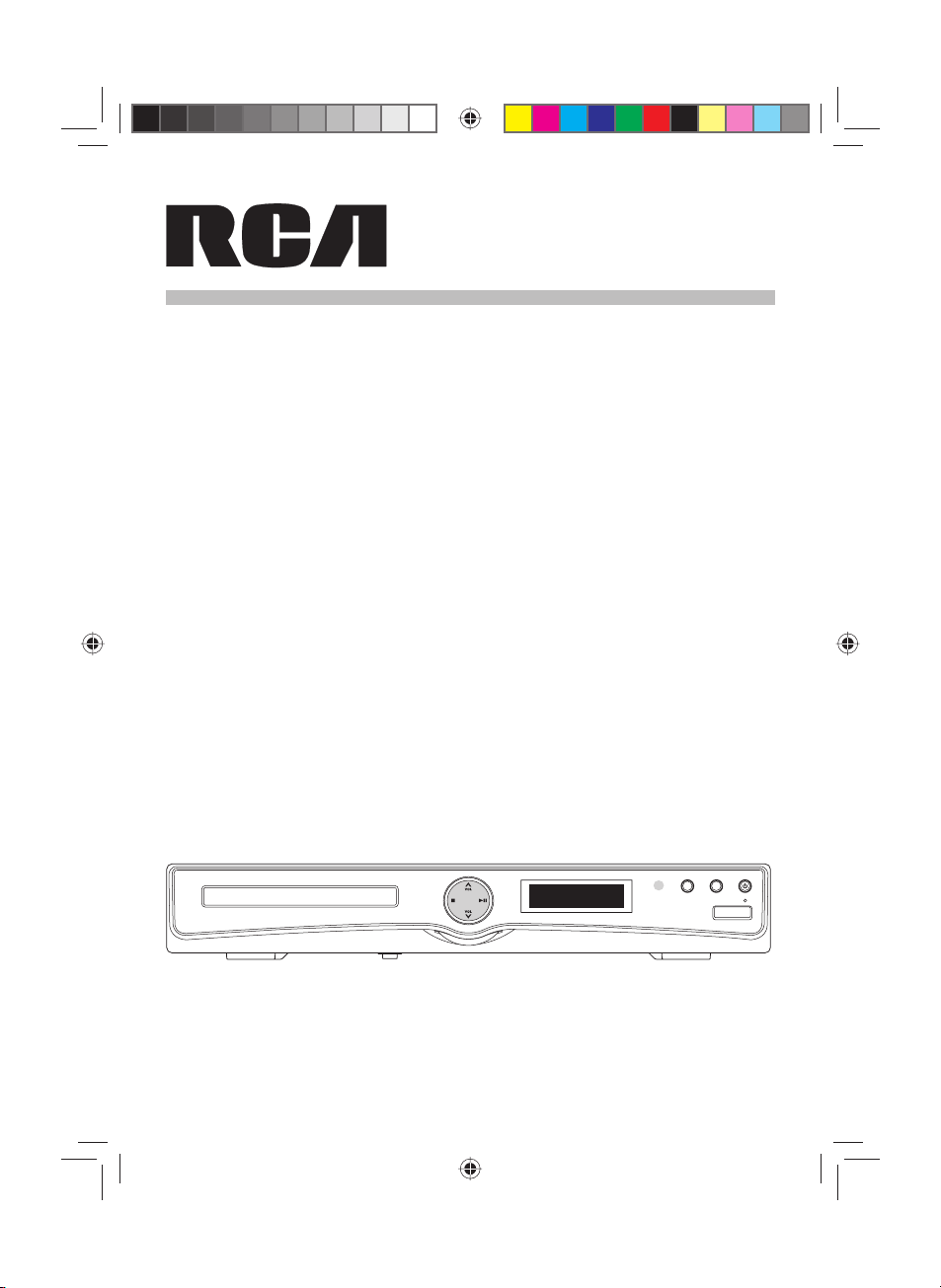
USER MANUAL
RTB1100
It's important to read this instruction prior to using your new product for the rst time.
English IB(A5).indd 1English IB(A5).indd 1 4/15/2010 20:19:094/15/2010 20:19:09
Page 2
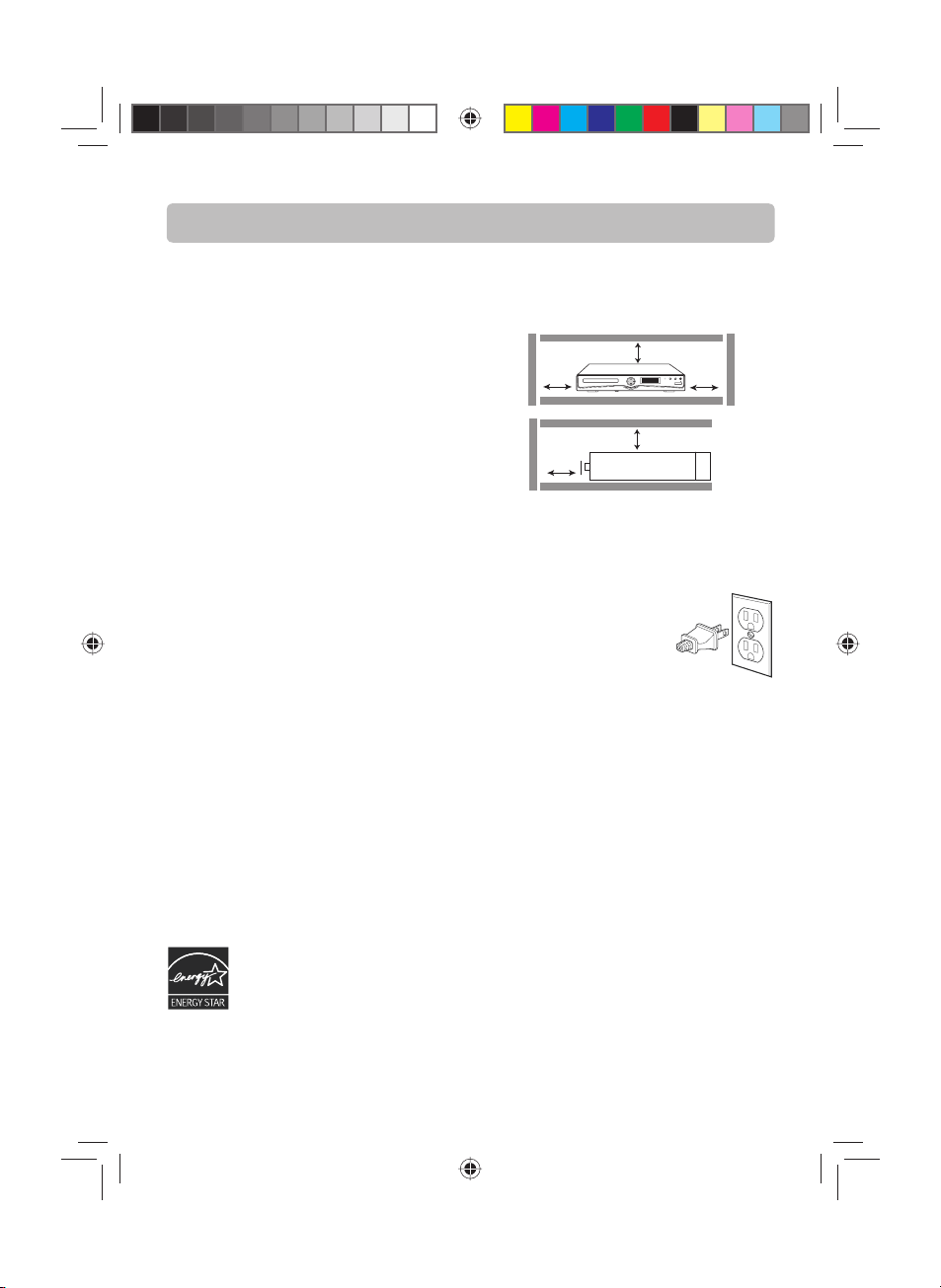
FCC Information
This device complies with part 15 of the FCC
Rules. Operation is subject to the following two
conditions: (1) This device may not cause harmful
interference, and (2) this device must accept any
interference received, including interference that
may cause undesired operation.
This equipment has been tested and found to
comply with the limits for a Class B digital device,
pursuant to part 15 of the FCC Rules. These limits
are designed to provide reasonable protection
against harmful interference in a residential
installation. This equipment generates, uses
and can radiate radio frequency energy and, if
not installed and used in accordance with the
instructions, may cause harmful interference to
radio communications.
However, there is no guarantee that interference
will not occur in a particular installation. If this
equipment does cause harmful interference
to radio or television reception, which can be
determined by turning the equipment off and
on, the user is encouraged to try to correct the
interference by one or more of the following
measures:
Reorient or relocate the receiving antenna.
•
Increase the separation between the
•
equipment and receiver.
Connect the equipment into an outlet on
•
a circuit different from that to which the
receiver is connected.
Consult the dealer or an experienced radio /
•
TV technician for help.
WARNING: Changes or modi cations to this unit
not expressly approved by the party responsible
for compliance could void the user's authority to
operate the equipment.
This Home Theater has earned
the ENERGY STAR.
Ventilation
You must adequately ventilate the product. Make
sure there is adequate space around the unit to
provide proper air flow for ventilation. See diagram.
7 cm
10 cm
10 cm
This product complies with DHHS Rules 21 CFR
Subchapter J. Applicable at the date of manufacture.
10 cm
7 cm
For your Safety
The AC power plug is polarized (one blade is wider than
the other) and only ts into AC
power outlets one way. If the
plug won’t go into the outlet
completely, turn the plug over
and try to insert it the other
way.
If it still won’t t, contact a quali ed electrician to
change the outlet, or use a di erent one. Do not
attempt to bypass this safety feature.
Removing the power plug is the only way to completely remove power from your product. Make
sure the power plug remains easily accessible.
Note:
This unit has been designed to play back BD-video
with region “A” and DVD-video with region “1”. You
cannot play back BD-video or DVD-video that are
labeled for other regions. Look for the symbols on
the right on your BD-video or DVD-video. If these
region symbols do not appear on your BD-video
or DVD-video, you cannot play back the disc in this
unit. The letter or number inside the globe refers to
region of the world. A BD-video or DVD-video labeled for a speci c region can only be played back
in the unit with the same region code.
-1-
English IB(A5).indd 3English IB(A5).indd 3 4/15/2010 20:19:104/15/2010 20:19:10
Page 3
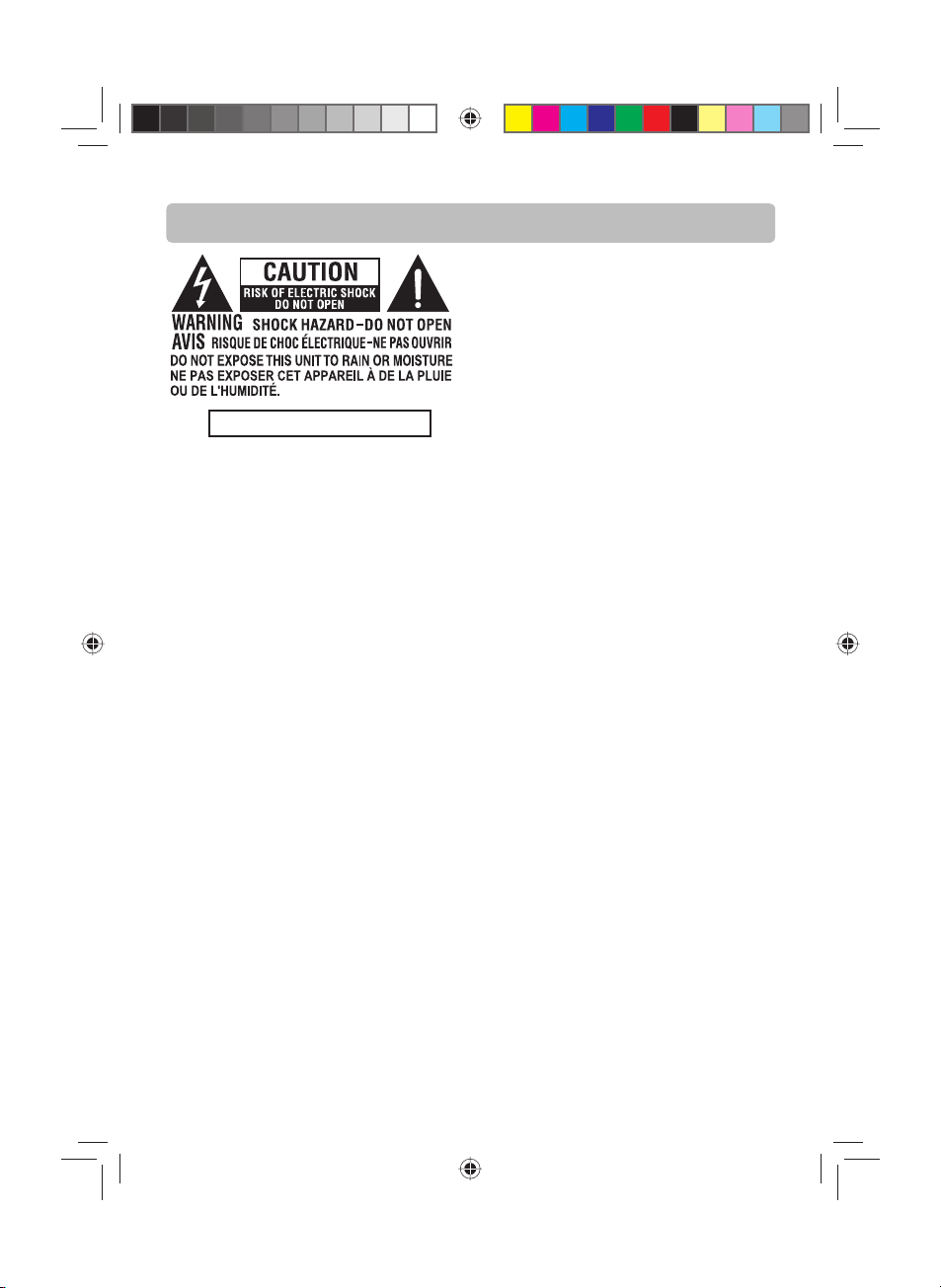
Important Information
THE LIGHTNING FLASH AND ARROWHEAD
WITHIN THE TRIANGLE IS A WARNING SIGN
ALERTING YOU OF “DANGEROUS VOLTAGE”
INSIDE THE PRODUCT.
THE EXCLAMATION POINT WITHIN THE TRIANGLE IS A WARNING SIGN ALERTING YOU OF
IMPORTANT INSTRUCTIONS ACCOMPANYING
SEE MARKING ON BACK OF PRODUCT
WARNING: TO PREVENT FIRE OR ELECTRICAL SHOCK HAZARD, DO NOT EXPOSE THIS PRODUCT
TO RAIN OR MOISTURE.
CAUTION: USE OF CONTROLS OR ADJUSTMENTS OR PERFORMANCE OF PROCEDURES OTHER
THAN THOSE SPECIFIED MAY RESULT IN HAZARDOUS RADIATION EXPOSURE.
CAUTION: DANGER OF EXPLOSION IF BATTERY IS INCORRECTLY REPLACED. REPLACE ONLY WITH
THE SAME OR EQUIVALENT TYPE.
WARNING: TO BE COMPLETELY DISCONNECT THE POWER INPUT , THE MAINS PLUG OF APPARA-
TUS SHALL BE DISCONNECTED FROM THE MAINS. THE MAINS PLUG OF APPARATUS SHOULD NOT
BE OBSTRUCTED OR SHOULD BE EASILY ACCESSED DURING INTENDED USE.
Service Information
This product should be serviced only by those
specially trained in appropriate servicing
techniques.
Main plug is used as the disconnect device,
it shall remain operable and should not be
obstructed during intended use. To be completely
disconnected the apparatus from supply mains, the
main plug of the apparatus shall be disconnected
from the mains socket outlet completely.
Caution
Invisible laser radiation when open and interlocks
defeated. Avoid exposure to beam. Class 1 laser
product.
This system must be opened only by quali ed
technicians to prevent accidents caused by the
laser beam.
THE PRODUCT.
CAUTION: TO REDUCE THE RISK OF ELECTRIC
SHOCK, DO NOT REMOVE COVER (OR BACK).
NO USER SERVICEABLE PARTS INSIDE. REFER
SERVICING TO QUALIFIED SERVICE PERSONNEL.
DVD Copy Protection
In accordance with the DVD standard, your DVD
player is equipped with a Copy Protection system,
which can be switched on and o by the DVD
disc itself, in order to make any recording of the
relevant DVD disc onto a videotape of very poor
picture quality, or even impossible. This product
incorporates copyright protection technology
that is protected by method claims of certain U.S.
patents and other intellectual property rights
owned by Macrovision Corporation and other
rights owners. Use of this copyright protection
technology must be authorized by Macrovision
Corporation, and is intended for home use only
unless otherwise authorized by Macrovision
Corporation Reverse engineering or disassembly
is prohibited.
-2-
English IB(A5).indd 4English IB(A5).indd 4 4/15/2010 20:19:104/15/2010 20:19:10
Page 4
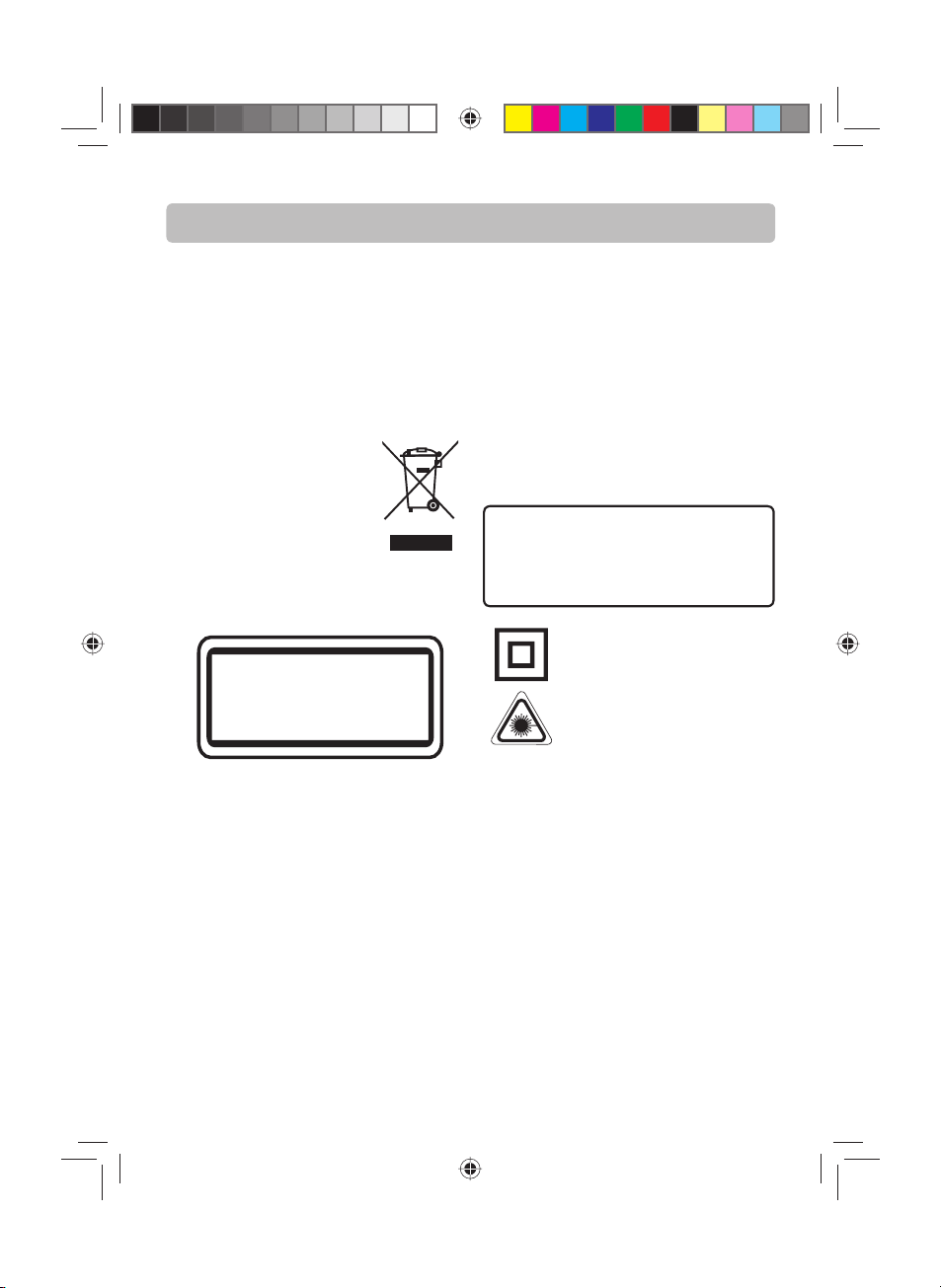
Important Information
Important Battery Information
• Do not mix di erent types of batteries or new and
old batteries. Do not use rechargeable batteries.
• In order to avoid any risk of explosion, observe
the polarities indicated inside the battery
compartment. Replace only with the type of
batteries speci ed. Do not dispose of them in a
re or recharge them.
• If you are not using the remote control for a long
period of time, remove the batteries.
Please respect the environment and
prevailing regulations. Before you
dispose of batteries or accumulators, ask your dealer whether they
are subject to special recycling and
if they will accept them for disposal.
Illustrations contained in this document are for
representation only.
CLASS 1 LASER PRODUCT
APPAREIL À LASER DE CLASSE 1
PRODUCTO LASER DE CLASE 1
CAUTION:
This product utilizes a laser. Use of controls or
adjustments or performance of procedures other
than those specified may result in hazardous
radiation exposure. Do not open covers and do
not repair yourself. Refer servicing to qualified
personnel.
This Class B digital apparatus complies
with Canadian ICES-003.
Cet appareil numérique de la classe B
est conforme à la norme du NMB-003 du
Canada.
WARNING
To reduce the risk of re or electric shock,
do not expose this product to rain or moisture. No objects lled with liquids, such as
vases, should be placed on the apparatus.
Double insulation when servicing use only identical replacement
parts.
This product contains a low
power laser device.
-3-
English IB(A5).indd 5English IB(A5).indd 5 4/15/2010 20:19:104/15/2010 20:19:10
Page 5
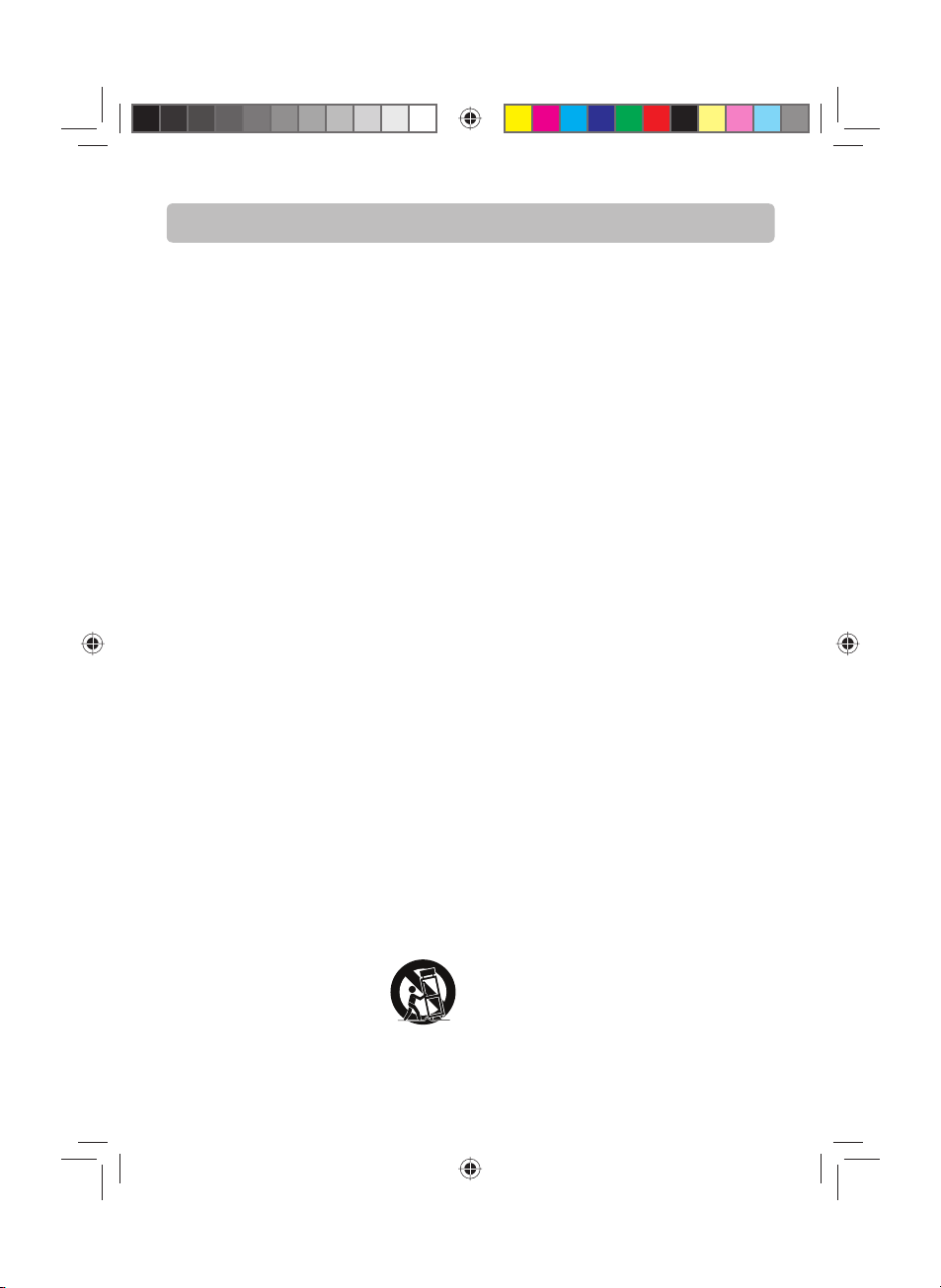
Important Safety Instructions
Please Read and Save for Future Reference.
Some of the following information may not apply
to your particular product; however, as with
any electronic product, precautions should be
observed during handling and use.
Read these instructions.
•
Keep these instructions.
•
Heed all warnings.
•
Follow all instructions.
•
Do not use this apparatus near water.
•
Clean only with a dry cloth.
•
Do not block any ventilation openings.
•
Install in accordance with the manufacturer’s
instructions.
Do not install near any heat sources such
•
as radiators, heat registers, stoves, or other
apparatus (Including amplifiers) that produce
heat.
Only use attachments / accessories speci ed by
•
the manufacturer.
Do not defeat the safety purpose of the
•
polarized or grounding-type plug. A polarized
plug has two blades with one wider than the
other. A grounding type plug has two blades
and a third grounding prong. The wide blade
or the third prong is provided for your safety.
If the provided plug does not t into your wall
outlet, consult an electrician for replacement of
the obsolete outlet.
Protect the power cord from being walked on
•
or pinched particularly at plugs, convenience
receptacles, and the point where they exit from
the apparatus.
Unplug this apparatus during lightning storms
•
or when unused for long periods of time.
Use only with a cart, stand, tripod, bracket, or
•
table specified by the manufacturer, or sold
with the apparatus. When a cart is used, use
caution when moving the cart/apparatus
combination to avoid injury from tip-over.
Refer all servicing to qualified service personnel.
•
Servicing is required when the apparatus has been
damaged in any way, such as the
power cord or plug is damaged,
liquid has been spilled or objects
have fallen into the apparatus, the
apparatus has been exposed to
rain or moisture, does not operate
normally, or has been dropped.
]
Portable Cart
Warning
Additional Safety Information
• The apparatus shall not be exposed to dripping or
splashing and that no objects lled with liquids,
such as vases, shall be placed on the apparatus.
• Always leave su cient space around the product
for ventilation. Do not place product in or on a bed,
rug, in a bookcase or cabinet that may prevent
air ow through vent openings.
• Do not place lighted candles, cigarettes, cigars,
etc. on the product.
• Connect power cord only to AC power source as
marked on the product.
• Care should be taken so that objects do not fall
into the product.
• Do not attempt to disassemble the cabinet. This
product does not contain customer serviceable
components.
If your product operates on batteries, adhere to
the following precautions:
A. Any battery may leak electrolyte if mixed with a
di erent battery type, if inserted incorrectly, or if
all batteries are not replaced at the same time.
B. Any battery may leak electrolyte or explode if
disposed of in re or an attempt is made to charge
a battery not intended to be recharged.
C. Discard leaky batteries immediately. Leaking
batteries can cause skin burns or other personal
injury. When discarding batteries, be sure to
dispose of them in the proper manner, according
to your state/provincial and local regulations.
D. Battery shall not be exposed to excessive heat
such as sunshine, re or the like.
-4-
English IB(A5).indd 6English IB(A5).indd 6 4/15/2010 20:19:104/15/2010 20:19:10
Page 6
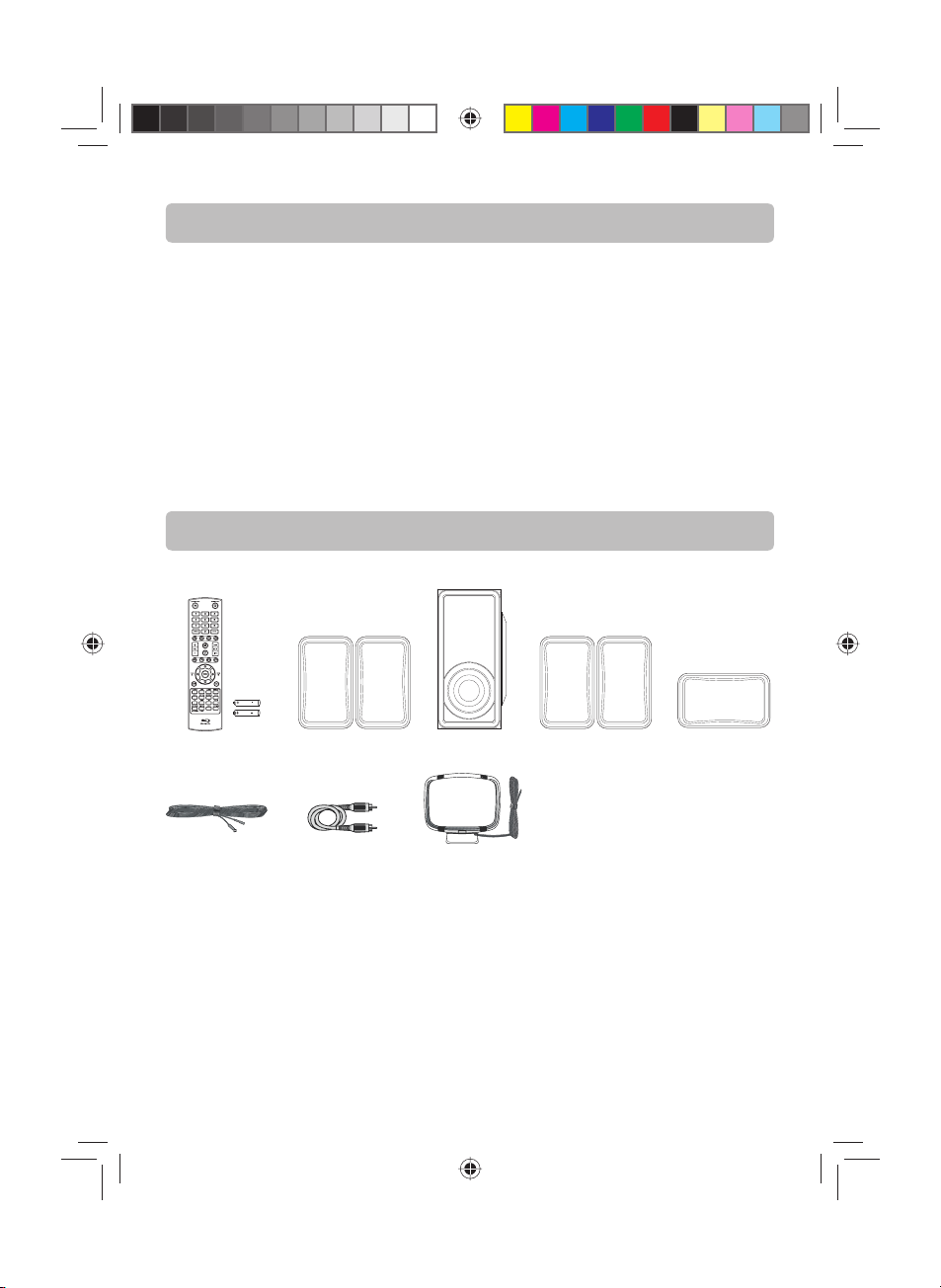
Features
• Full high-de nition video playback at up to 1080p resolution for an amazing viewing experience.
Upconversion of standard de nition DVDs for enhanced picture quality at up to 1080p over an HDMI
connection.
• Rich multi-channel surround sound.
• Easy and simple HDTV connection using a single HDMI cable (cable not included).
• Multiple outputs for connecting your home theater system or ampli er.
• PIP functionality that lets you display primary and secondary video at the same time (if available on the
Blu-ray Disc).
• Pop-up menu display without interrupting playback (if available on the Blu-ray Disc).
• HDMI 1080p/60fps output (Blu-ray Disc only) that provides smooth playback of video with a frame rate
of 60 frames per second (TV must be connected with an HDMI cable and be compatible with 1080p 60
frame).
Connections and Setup
Accessories Provided
Remote control and 2
AAA batteries
One Pig-Tail
antenna wire
Left and right front
speakers
Composite
video cable
Subwoofer
One external AM
loop antenna
Left and right Sur-
round speakers
Center speaker
-5-
English IB(A5).indd 7English IB(A5).indd 7 4/15/2010 20:19:104/15/2010 20:19:10
Page 7
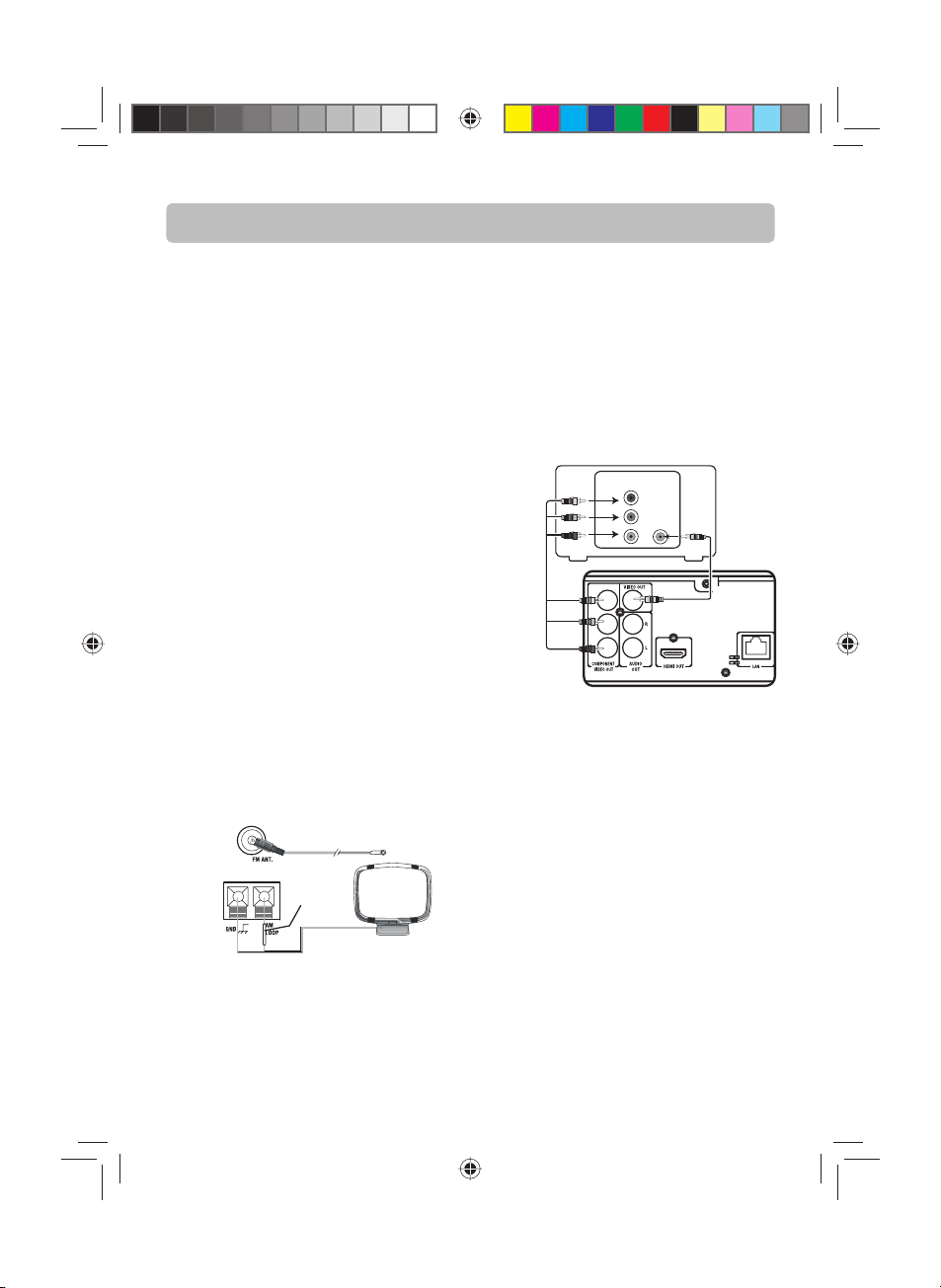
Connections and Setup
Things to Consider before You Connect
• Ensure that the mains supply in your house
complies with that indicated on the identi cation
sticker located on the back of your unit.
• Install your unit horizontally, away from
any source of heat ( replace) or appliances
creating strong magnetic or electric elds. The
components of this unit are sensitive to heat.
The maximum ambient temperature should not
exceed 35°C / 95°F.
• Leave enough space around the unit to allow
adequate ventilation: 10 cm/4 inches on either
side and above the top, and 5 cm/2 inches at the
rear.
• The humidity of the room should not exceed
75%. If you have to use the unit outdoors, do not
expose it to rain or splashing water. The apparatus
should not be exposed to dripping or splashing
and no objects lled with liquids, such as vases,
should be placed on the apparatus.
• Moving the unit from a cold place to a warm one
can cause condensation on some components
inside the unit. Let the condensation disappear
on its own before turning the unit on again.
• Before moving the unit, make sure the disc tray
is empty.
• Where the mains plug or an appliance coupler
is used as a disconnect device, the disconnect
device shall remain readily operable.
• Other important use and cleaning information
at the end of the booklet.
Connecting the Antennas
FM antenna
White
The AM and FM antennas connect to the AM and
FM terminals on the system’s back panel. They
must be hooked up in order to receive clear reception.
AM Antenna
AM Loop Antenna
1. Uncoil the AM antenna wire.
2. Press down on the antennas tab to open the
terminal.
3. Make sure the white wire on the AM loop
antenna is inserted into the AM loop terminal
and the other wire is inserted into the ground
loop terminal.
Connecting to Your TV (VIDEO)
IN
VIDEO IN
TV
Blue
Red
VIDEO
Y
P
B
P
R
Component
Video Cable
(not supplied)
Green
Method 1
Composite video jack (yellow)
• The basic video jack is color-coded yellow.
• Video cable (yellow) is supplied for the
connection for good picture quality.
• Connect the video OUT jack on the receiver
to the Video IN jack on your TV so the video
content goes from the receiver to the screen.
Method 2
Component video jacks (Pr, Pb, Y)
• The component video jacks are color-coded
green, blue and red.
• Additional component video cables (not
supplied) are required to provide better picture
quality. They are usually color-coded green, blue
and red.
• Connect the component video OUT jacks on the
receiver to the component video IN jacks on your
TV so the video content goes from the receiver
to the screen.
-6-
Method 1Method 2
Video
Cable
English IB(A5).indd 8English IB(A5).indd 8 4/15/2010 20:19:104/15/2010 20:19:10
Page 8

Connections and Setup
• If your television is a high definition
television, use the unit’s HDMI output to
get the highest possible video resolution.
• If one of the devices is not working, check
that all the cables have been inserted
properly into the jacks.
• If your component has only one input for
audio (mono), connect it to the left (white
L/Mono) audio jack on the TV and don’t
connect the right audio part of the cable.
Connecting AUDIO OUT to an Audio
System (via 2-Channel Analog Audio
Output)
Connect the AUDIO OUT jacks from the unit to the
AUDIO IN jacks on TV, VCR, Stereo system or other
audio component.
TV
VCR
OR
Stereo system
OR
AUDIO IN
Connecting to Your TV (via HDMI input)
HDMI stands for High De nition Multimedia Interface. HDMI transfers digital audio and uncompressed digital video on a single cable.
You can select the resolution of the player’s HDMI
output to match your TV’s resolution capabilities,
please see instructions on page 18 for Resolution
setting.
TV
HDHDMI
HDMI cable
(not supplied)
To HDMI
output
Note:
Refer to the owner’s manual of the connected
TV as well.
To HDMI
input
Red
White
Audio cable
(not included)
-7-
English IB(A5).indd 9English IB(A5).indd 9 4/15/2010 20:19:114/15/2010 20:19:11
Page 9
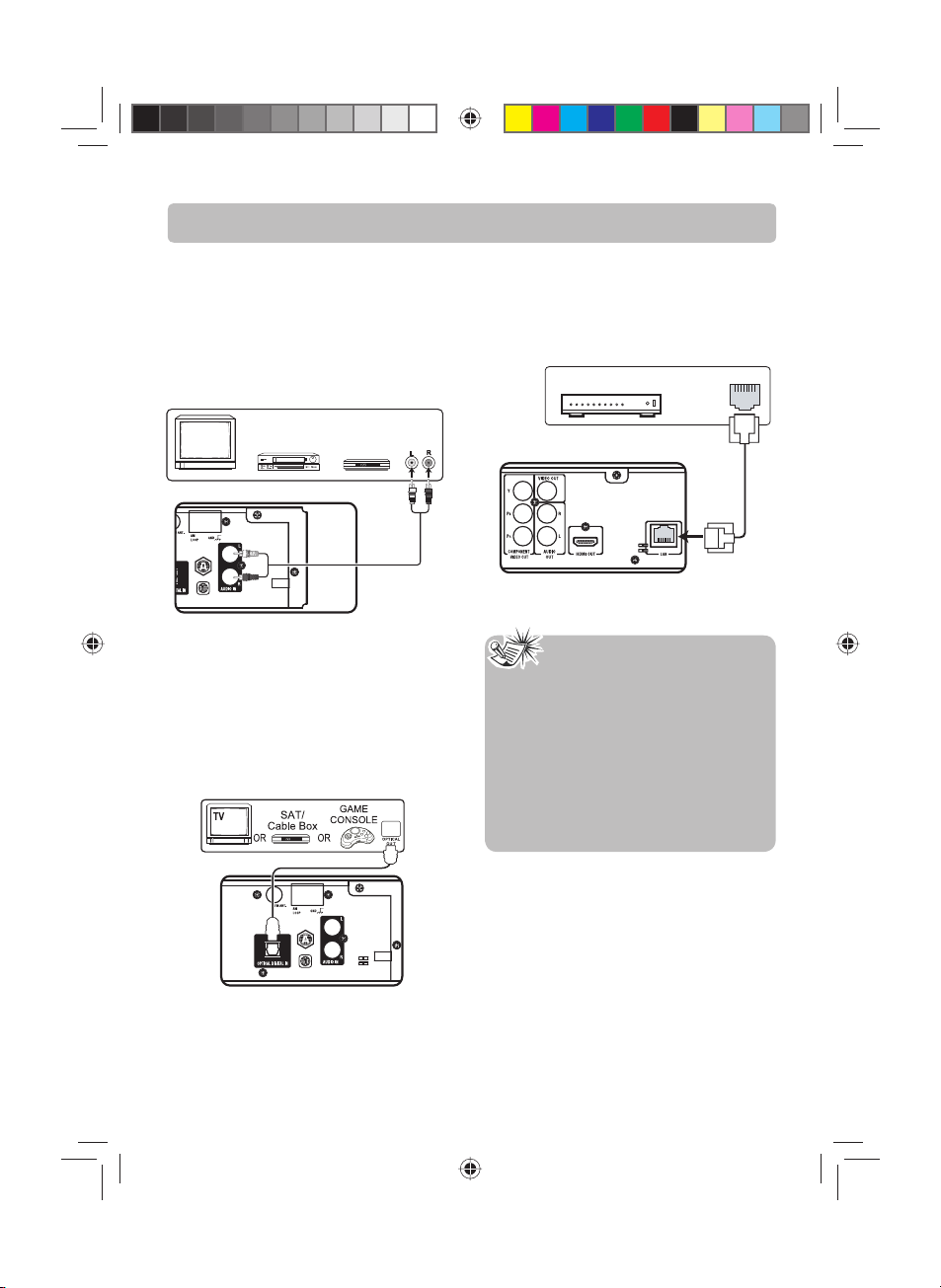
Connections and Setup
Connecting AUDIO IN from External
Sources such as TV
Using AUDIO IN Jacks
Connect the AUDIO IN jacks from the unit to the
AUDIO OUT jacks on VCR, TV, SAT/Cable Box or
other component. Press either SOURCE button
on the main unit or AUX button on the remote
control to select AUX mode.
TV
OR
White
Red
Digital Optical Input
Connect components capable of outputting
Dolby digital (e.g. TV or SAT/Cable Box) or standard PCM (CD) format digital signals. Use a ber
optical cable for this digital audio connection.
(Cable not included).
Press OPTICAL button on remote control or
SOURCE button on main unit to select OPTICAL
for digital audio output components.
Cable BoxVCR
OR
SAT/
Audio cable
(not included)
AUDIO OUT
Connecting your player to a wired
router
Connect an Ethernet cable (CAT5 or better with
RJ45 connector) to the ETHERNET jack on the back
of your player and to an Ethernet jack on a hub or
broadband router.
Hub or broadband router
Notes:
• Do not connect a modular phone cable to
the ETHERNET jack.
• When plugging or unplugging the cable,
hold the connector on the end of the
cable. When unplugging, do not pull on
the cable. Press down the lock tab and pull
the connector out of the jack.
• Because there are various connection
con gurations, follow the instructions from
your telecommunication carrier or Internet
service provider.
LAN
LAN cable
(not included)
-8-
English IB(A5).indd 10English IB(A5).indd 10 4/15/2010 20:19:114/15/2010 20:19:11
Page 10
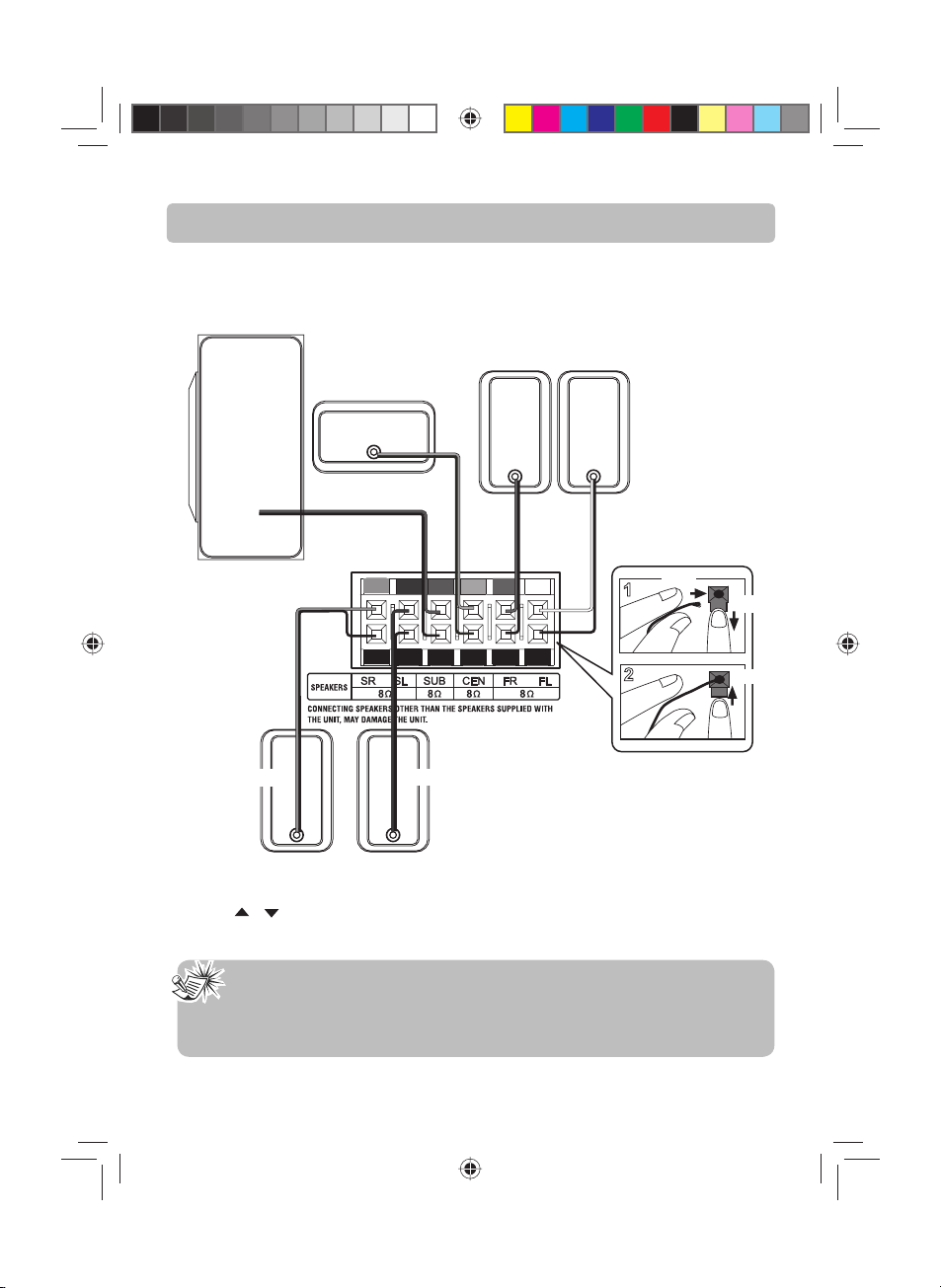
Connections and Setup
Connecting the Speakers
Speaker wires are color-coded to match the terminals. Connect the speaker wire from the back of each
speaker to the corresponding color terminal at the back of the unit. Press down the tab to open the terminal and insert the wire. Release the tab to lock wire in the terminal.
Front Speakers
Center Speaker
Subwoofer
Right
Green and Black
Purple and Black
Red and
Black
Left
White and Black
Insert
Press
Release
Blue and BlackGray and Black
Rear Speakers
(Surround Sound)
To adjust each speaker volume level for optimum listening experience.
(1) Press the LE VEL button on the remote control to select FL (front Left speaker).
(2) Press the or buttons to adjust the value up or down (between -10dB and +10dB).
(3) Repeat step (1) and (2) for the other speakers FR, SL, SR, CT, SW.
Speaker gains may be set to levels of up to +10dB, actual max levels may also depend on your Volume Setting.
Right Left
Note:
When connecting the speakers, make sure the polarities (“+” speaker wire to “+” on the receiver) of speaker wires and terminals match. For example, red wire to red terminal on the
receiver. If the cords are reversed, the sound will be distorted. Do not let the speaker wires
touch each other, it will damage the system’s ampli er.
-9-
English IB(A5).indd 11English IB(A5).indd 11 4/15/2010 20:19:114/15/2010 20:19:11
Page 11

Connections and Setup
Positioning Speakers
3
1
2
3
Courtesy Dolby Laboratories
1. Left, Right (Front Speakers)
Front speakers carry primarily music and sound
e ects.
2. Center
In surround mode, the center speaker carries most
of the dialog as well as music and e ects.
It should be set between the left and right
speakers.
3. Surround (Rear Speakers)
The surround speakers’ overall sound balance
should be as close as possible to the front speakers.
Proper placement is vital to establish an evenly
distributed sound eld.
4. Subwoofer
A subwoofer is designed to reproduce powerful
low bass e ects (explosions, the rumble of
spaceships, etc.).
4
1
Front Speaker Placement
For best results, follow the speaker placement
below.
Alignment
Align the center speaker evenly with (A) or slightly behind (B) (the left and right speakers), but not
ahead of them.
Angle
Place the left and right speakers to form a 45-degree angle with your favorite viewing position to
duplicate the soundtrack mixer’s perspective.
Height
The three front speakers should be as close as
possible to the same height. This often requires
placing the center speaker directly on top (A) or
beneath (B) the TV set.
Note:
Center speaker provided with this unit
is magnetically shielded to protect your
TV set. It is not recommended to place
speakers without magnetic shield near the
TV set.
A
B
-10-
English IB(A5).indd 12English IB(A5).indd 12 4/15/2010 20:19:114/15/2010 20:19:11
Page 12

Connections and Setup
Better Surround Placement
Location
If possible, place surround speakers to either side
of the listening area, not behind it.
Height
If space permits, install surround speakers 2-3 feet above
viewers. This helps to minimize localization e ects.
Aiming
Aim surround speakers straight across the room,
not down at viewers, to help create a more open,
spacious surround sound eld.
Alternative Surround Placement
Rear wall
If rear wall mounting is the only choice, aim the
speakers at each other (A), towards the front (B) or
towards the sidewalls (C, D).
Experiment with placement until sounds seem to
surround you, rather than come from behind you.
No adjacent walls
Surround speakers can go on stands facing
each other to approximate sidewall mounting
(A), or to the sides or rear of the viewing area,
aimed upwards; they can go right on the oor, or
preferably, a few feet o the oor such as on end
tables (B).
Test Tone/Channel Balance
Channel Balance
Your receiver is equipped with a test signal
generator to help balance the audio level for each
channel. See Audio Setup under The Setup Menu
section for more details on how to access this
feature.
Level Adjustment and Surround Channel Level
Expectation
Even though you adjust the surround channel to
be as loud as the others on the test signal, you
may nd that surround channels seems quieter
for actual TV and Movie content. This is because
producers use surround for subtle atmospherics
and ambience, and only rarely for special e ects.
Overview of Controls - Front Panel Controls
Stop
playback.
Adjust the
volume.
Start/pause
playback.
Press to open or close
the disc tray.
Select the input sources.
Press repeatedly to select:
BD/USB, OPTICAL, AUX,
TUNER.
Switch the unit
on and o .
Connect a USB ash
drive to this port.
-11-
English IB(A5).indd 13English IB(A5).indd 13 4/15/2010 20:19:114/15/2010 20:19:11
Page 13

Overview of Controls
OPEN/CLOSE Press to open or close the disc tray.
ON/STANDBY Press to turn on your unit, or put your unit in standby
Numbers In playback mode, press GOTO button, then press
CLEAR Press to clear an input.
GOTO Press to search for a title, chapter, track or time.
A(red),
B(green),
C(yellow),
D(blue)
VOL+/- Press to increase or decrease the volume.
MUTE Press to turn o sound. Press again to turn the
POP UP During Blu-ray Disc playback, press to open a menu
SKIP
REV Press to fast reverse.
STOP Press to stop playback.
PLAY/PAUSE Press to start or pause playback.
FWD Press to fast forward.
, /TUNE ,
/TUNE ,
OK Con rms your selection.
EXIT Press to return to the previous menu.
SETUP Press to access the speaker setting and test tone.
OPTICAL Press to select OPTICAL input source.
AUX Press to select AUX input source.
TUNER Press to select TUNER mode, and toggle between
mode. When your unit is in standby mode, power is
still entering your unit. To disconnect power, unplug
the power cord.
the number buttons to enter a title, chapter, track,
or time.
When playing a Blu-ray Disc that has a Java
application, press to control playback. For more
information, see the documentation that came with
the Blu-ray Disc.
sound back on.
that lets you control Blu-ray Disc playback.
During DVD playback, press to open the DVD title
menu (if available).
/ Press to go to the next or previous chapter (Blu-ray
Disc/DVD) or track (CD).
In tuner mode, press to go to the next higher /lower
preset station.
Navigate through the menus. The left and right arrows also
tune the radio frequency in the tuner mode.
To enable or disable the Center speaker/surround speakers,
press this button, and press
Speaker or Surround Speaker, then use
the remote control to choose YES or NO.
To start or end the test tone, press this button, and
/ buttons to select TS TONE, then press OK
press
button. The audio signal will be sent to a di erent
speaker every approximately two seconds; you can
also use
you wish to test and adjust, you’ll hear a test tone
coming from the speaker you select, use
buttons to adjust the level to your desired setting.
Press OK button to exit this function.
the FM and AM bands.
/ buttons to select the speaker channel
/ buttons to select Center
/ buttons on
/
-12-
English IB(A5).indd 14English IB(A5).indd 14 4/15/2010 20:19:114/15/2010 20:19:11
Page 14

Overview of Controls
BD/USB Press to select the BD/USB mode.
LEVEL Toggle channels for di erent level settings. Adjusts
REPEAT
MEM/ANGLE Stores a station in tuner mode.
ZOOM Press to zoom in on the video. Each time you press
EQ Selects among preset equalizer mode (POP, ROCK,
INFO Accesses the Info menu.
PiP Press to turn PiP (picture in picture) mode on or
AUDIO Accesses the audio function. PiP Audio can be
SURROUND/
SUBWOOFER
DIMMER/
NIGHT
MENU Accesses the disc menu during playback.
the value using
Press to repeat the current title, chapter, track, or repeat all.
This button is only used for DVD/CD discs.
Accesses the camera angle function for Blu-ray or
DVD discs if available.
this button, the magni cation level changes. This
button is only used for DVD discs .
CLASSIC, JAZZ, BASS, TREBLE and FLAT). Press
the corresponding button to select the desired
sound mode. This function is only available in Stereo
mode. Note: For BASS and TREBLE e ects, you can
/ buttons on the remote control to adjust
use
the value up or down by step 2 dB (between -10dB
and +10dB).
o . This function is only available by Blu-ray discs
if available on disc.
selected through cursor if secondary Audio is
available on the Blu-ray Disc.
Selects between Stereo and Mono mode for Tuner
(FM).
Press repeatedly to display current Surround Sound
setting or display current Subwoofer setting (Soft/
Balance/Strong/Powerful). To change settings, rst
press repeatedly to access the current Surround or
Subwoofer setting, then use
remote control to change the current setting.
Press repeatedly to show the display window
brightness level or the current NIGHT mode, then
/ buttons on the remote control to change
use
the current setting.
Note: NIGHT mode is only available for set and
e ective during Dolby Digital signal playback.
SUBTITLE Accesses the subtitle function.
PiP Subtitle can be selected through cursor if secondary
subtitle is available on the Blu-ray Disc.
/ .
/ buttons on the
Note:
Insert the two “AAA” (included with this unit) bat-
teries into the remote control prior to use.
-13-
English IB(A5).indd 15English IB(A5).indd 15 4/15/2010 20:19:114/15/2010 20:19:11
Page 15

Basic Playback Operations
Compatible Discs
• Blu-ray Disc
• DVD-video (DVD-ROM)
• DVD+RW, DVD-RW
• DVD+/-R
• Audio CDs (CDDA)
• JPEG
Regional Coding
This unit has been designed to play back BD-video
with region “A” and DVD-video with region “1”.
You cannot play back BD-video or DVD-video that
are labeled for other regions. Look for the symbols
on the right on your BD-video or DVD-video.
If these region symbols do not appear on your
BD-video or DVD-video, you cannot play back the
disc in this unit. The letter or number inside the
globe refers to region of the world. A BD-video or
DVD-video labeled for a speci c region can only be
played back in the unit with the same region code.
Playing a Blu-ray Disc or DVD
1. Turn on your television set.
2. Press ON/STANDBY button on the remote
control or STANDBY/ON button located on the
unit’s front panel. Press BD/USB on the remote
control.
3. Press
OPEN/CLOSE button to open the disc
tray.
4. Place a disc onto the disc tray with the label
side up.
5. Press
OPEN/CLOSE button again to close the
disc tray.
6. After loading a disc, playback starts automatically, or the disc menu appears. If the disc menu appears, select the Play option to begin playback.
Controlling Blu-ray Disc or DVD
Playback
• To start or pause playback, press button.
The sound is muted when your unit is in pause
mode. To resume normal playback, press
button.
• To stop playback, press
tings menu is displayed. To resume playback,
press
or button to select DVD/BD-ROM,
then press OK button. Depending on the disc,
playback starts where it stopped or at the beginning of the disc. If you press
button. The Set-
button twice,
playback stops completely. Press button to
start playback again at the beginning of the
disc.
• To fast forward or fast reverse, press
forward) or
(fast reverse). Each time you
press one of these buttons, the fast-forward or
fast-reverse speed increases from Fast X2, Fast
X4, Fast X8, Fast X16, Fast X32, Fast X64, to Fast
X128. Press
• Press either the
to resume normal playback.
or button according to
the desired direction.
Press the
button to skip to the start of the
current chapter or skip to previous chapters.
Press the
button to skip to the beginning of
the next chapter.
Playing les on a data disc or USB
thumb drive
When you insert a data disc or USB thumb drive
containing picture or video les into your unit,
icons are added to the menu to indicate that video
or picture les are available for playback.
Videos
Settings
Pictures
To play video les:
1. Press
or button to select Videos, then
press OK button. A menu opens.
2. Press
button, and press or buttons to
select Play Files, then press OK button. A dialogue window appears.
Please select Play mode
Play All
Cancel
-14-
(fast
English IB(A5).indd 16English IB(A5).indd 16 4/15/2010 20:19:124/15/2010 20:19:12
Page 16

Basic Playback Operations
3. Press
or button to select Play All (plays all
les), then press OK button to start playback.
• If you want to see information about the le
that is playing, press INFO button on the re-
mote control.
To create a playlist:
1. Insert a disc or plug in a USB ash drive, select
Videos, then press
2. Press
or button to select Optical Disc or
button.
USB, then press OK button. A le browser window opens with a list of les and folders.
3. Press
or button to select a le or folder,
then press OK button. If you selected a folder,
the les in the folder are displayed. Press
or
button to select a le, then press OK button.
The following menu opens:
Add to Playlist
Play (File)
4. Press or button to select Add to Playlist,
then press OK button. The le is added to the
playlist now.
Notes:
• If the le you selected is already in the
playlist, Remove from playlist appears.
When you add a le to the playlist,
Remove all from playlist appears on the
screen automatically. You can use Remove
all from playlist, Previous Folder and
Play Files to control playback.
• Press EXIT button in the le browser
window can return to the upper folder.
Viewing photographs
This unit can display digital photographs les that
have been stored on to a data disc or USB ash
drive.
1. Insert a disc or USB ash drive with photograph.
The following menu opens:
Videos
Settings
Pictures
2. Press or button to select Pictures, then
press OK button.
3. Press
button.
4. Press
To create a playlist:
1. Insert a disc or plug in a USB ash drive, select
2. Press
3. Press
4. Press
To add a JPEG le to the playlist:
1. Insert a disc or plug in a USB ash drive, select
2. Press
or button to select an option, then
press OK button. You can select:
• Main Menu - Returns to the main menu.
• Play Files - Press
or button to select an
option, then press OK button.
Pictures, then press
button.
or button to select Optical Disc or
USB, then press OK button. A le browser window opens with a list of les and folders.
button.
or button to select an option, then
press OK button. You can select:
• Add all to playlist - Adds all les to the playlist.
• Previous folder - returns the previous menu.
• Play Files - Plays all les or plays les in the
current folder.
Pictures, then press
button.
or button to select Optical Disc or
USB, then press OK button.
-15-
English IB(A5).indd 17English IB(A5).indd 17 4/15/2010 20:19:124/15/2010 20:19:12
Page 17

Basic Playback Operations
3. Press , , or buttons to select a le or
folder, then press OK button. If you selected a
folder, the les in the folder are displayed. Press
, , or buttons to select a le, then press
OK button. The following menu appears:
4. Press OK button again to add the selected le
to the playlist.
Add to Playlist
Playing an audio CD
1. Press ON/STANDBY button on the remote
control or STANDBY/ON button located on the
unit’s front panel.
2.
Press OPEN/CLOSE button to open the disc tray.
3. Place a CD on the disc tray with the label facing
up, then press
the disc tray. It may take a few seconds for the
CD to load.
4. After loading a disc, playback starts automatically.
5. To eject the CD, press
To control audio CD playback:
• To start or pause playback, press
The sound is muted when your unit is in pause
mode. To resume normal playback, press
button.
• To stop playback completely, press
start playback again, press
starts at the beginning of the CD.
• To fast-forward, press
mal playback, press
• To fast-reverse, press
mal playback, press
• Press either the
the desired direction.
Press the
current track or skip to previous tracks. Press
the
next track.
• To select a track, press GOTO button once, en-
ter the track number with the number buttons,
then press OK button. Press GOTO button twice
to select a desired time position by pressing the
appropriate number buttons and OK button.
OPEN/CLOSE button to close
OPEN/CLOSE button.
button.
button. To
button. Playback
button. To resume nor-
button.
button. To resume nor-
button.
or button according to
button to skip to the start of the
button to skip to the beginning of the
Displaying Blu-ray Disc information
• Press INFO button, your unit displays informa-
tion about the Disc, such as type of disc, current
elapsed time in title, total number of chapters.
• Press INFO button again to exit.
Note: The information displayed for
discs other than Blu-ray Discs will be
di erent.
Searching for a title, chapter, or
elapsed time
1. During playback, press GOTO button one or
more times to select a search mode.
• One press selects Goto Title mode.
• Two presses selects Goto Chapter mode.
• Three presses selects Goto Time mode.
2. Press the number buttons to enter the title
number, chapter number, or time, then press
OK button. Your unit goes to the title, chapter,
or time you entered.
Repeating a title, chapter, or CD track
(DVD/CD)
• Press REPEAT button one or more times to se-
lect a repeat mode.
Using PiP (picture-in-picture) mode
Some Blu-ray Discs are compatible with picture-inpicture (PiP) mode. In PiP mode, the primary video
is displayed on the full screen, and the secondary
video is displayed in a small window.
Primary video
Secondary video
• Press PiP button to turn PiP mode on or o .
• Press AUDIO or SUBTITLE button to turn the
audio/subtitle for the video in the PiP window
on or o . Then use cursor buttons and OK
button to select your preferred options.
Notes:
• The available options of Audio vary
from di erent disc format.
• PiP Subtitle is not available for all discs. It
only applies to Blu-ray discs that supports
picture-in-picture features.
-16-
English IB(A5).indd 18English IB(A5).indd 18 4/15/2010 20:19:124/15/2010 20:19:12
Page 18

Basic Playback Operations The Setup Menu
Using a disc popup menu
1. During Blu-ray or DVD playback, press POP UP
button. The Blu-ray popup menu or the title
menu of DVD disc opens.
2. Press
, , or buttons to select an option,
then press OK button.
Selecting a play source
• Press SOURCE button on the front panel of the
unit repeatedly to select BD/USB, OPTICAL,
AUX, TUNER.
• Press BD/USB button on the remote control to
select BD/USB mode.
• Press OPTICAL button on the remote control to
select OPTICAL mode.
• Press AUX button on the remote control to
select AUX mode.
• Press TUNER button on the remote control to
select TUNER mode.
Selecting the audio mode
1. Press AUDIO button. Your unit displays audio
channel information, such as 01/03 Eng Dolby
Digital. 01 indicates the currently selected
audio channel. 03 indicates the total number
of audio channels. Eng (English) indicates the
audio language. Dolby Digital describes the
currently selected audio format.
2. Press
button and press or button to
select an audio mode, then press OK button.
Selecting the camera angle (Blu-ray
Disc and DVD disc)
Some discs o er di erent camera angles for
speci c scenes. To change the camera angle:
1. Press MEM/ANGLE button on the remote
control. The selected angle will be displayed on
the display bar at the top of the TV screen.
2. Press button and press or button to
select the desired angle, then press OK button.
If the disc was recorded using a single camera
angle, this function is not available.
IMPORTANT!
Many BD-Live compatible discs require content
to be downloaded onto USB ash drive in order
to access the available BD-Live features.
A USB ash drive with free space > 1GB needs
to be inserted prior to inserting the BD-Live
compatible disc.
The Settings menu appears automatically when
the unit is in BD/USB stop mode.
Language Setting
1. In the main menu of Settings, press button,
then use
2. Press button and press or button to
select an option, then press OK button.
3. Press or button to select the language
you wish, then press OK button to con rm your
selection.
4. Press or EXIT button to go to the previous
menu.
• If the selected language is not available on a
disc, the disc’s language will be used instead.
• If the language chosen is available, it is
automatically selected when you display
the subtitles or press SUBTITLE button on
the remote control. Otherwise, the subtitle
language indicated on the disc is selected.
or button to select Language.
Display
Audio
Settings
Language
System
Network
Notes
Language
OSD English
Menu Auto
Audio Auto
Subtitle None
-17-
English IB(A5).indd 19English IB(A5).indd 19 4/15/2010 20:19:124/15/2010 20:19:12
Page 19

The Setup Menu
Display Setting
1. In the main menu of Settings, press button,
then use
2. Press button and press or button to
select an option, then press OK button.
3. Press
option, and then press OK button to con rm
your selection.
4. Press
menu.
HDMI Status
This option displays the HDMI status. If an HDMI
TV is connected, Connected appears. If an HDMI
TV is not connected, Disconnected appears.
HDMI Preferred Format
This option shows the best HDMI format for the
connected TV.
Resolution
You can de ne the video output resolution in this
option.
HDMI Auto: If your TV is a high-de nition
1080p: If the TV is a high-de nition TV
1080i: If your TV is a high-de nition TV
720p: If your TV is a high-de nition TV
or button to select Display.
Settings
System
Network
Display
Audio
Language
Display
HDMI Status Connected
HDMI Preferred Format
TV Type NTSC
Resolution 1080p
TV Aspect 16:9 Wide
Film Mode Off
1080i
or button to select the desired
or EXIT button to go to the previous
TV(HDTV) connected to the HDMI
jack on your player and you want
your player to set the output
resolution based on information
exchanged between the TV and
your player over the HDMI cable.
(HDTV) capable of 1080p (any
frame rate) connected to the
HDMI jack on your player.
(HDTV) capable of 1080i only.
(HDTV) capable of 720p only.
480p: If your TV is an enhanced-de ni-
tion TV (EDT V).
480i: If your TV is a standard-de nition
NTSC TV (American or Asian SD
TV).
Notes:
• Selecting a resolution the TV does not
support could result in an unstable
picture or loss of the picture. See
the documentation that came with
the TV to nd the resolutions the TV
supports.
• Only the HDMI output on your unit
supports 1080p video output at any
frame rate. If the TV is connected to the
component output, the video output is
limited to 1080i or lower.
TV Aspect
16:9 wide, 16:9 Pillarbox, 4:3 Pan and Scan, and 4:3
Letter Box are available for your choice.
Film Mode
Movies are recorded on lm at a rate of 24 pictures
(frames) per second. Many of the movies on Blu-ray
discs are recorded on the discs at this frame rate.
However, not all TVs can display 24 progressive
frames/second of video. If the TV cannot display
this frame rate, you need to turn o Film Mode.
Note:
Only your unit’s HDMI output
supports 1080p video output at any
frame rate. The component outputs
are limited to 1080i, regardless of
the Film Mode setting.
-18-
English IB(A5).indd 20English IB(A5).indd 20 4/15/2010 20:19:124/15/2010 20:19:12
Page 20

The Setup Menu
Audio Setting
1. In the main menu of Settings, press button,
then use
2. Press button and press or button to
select an option, then press OK button.
3. Press
option, and then press OK button to con rm
your selection.
4. Press or EXIT button to go to the previous
menu.
PCM Downsampling
If your player is connected to an audio receiver or
TV with an optical cable, you will need to select
the highest PCM sampling rate the ampli er
supports.
If you DO NOT have a surround sound receiver
connected to your player through one of the
digital audio jacks (optical), select 48kHz.
Otherwise, select the highest sampling rate the
receiver supports. See the documentation that
came with the receiver.
There are 3 options (48kHz, 96kHz and O ) are
available.
or button to select Audio.
Network
Audio
PCM Downsamoling 48K hz
Digital Output PCM 5.1
Settings
Display
Audio
Language
System
or button to select the desired
Digital Output
• PCM 5.1 — Sends a PCM audio signal of up to
5.1 channels over the HDMI connection and up
to 2 channels over the optical connection.
• PCM Stereo — Sets the output to PCM Stereo
if you have not an audio receiver connected to
your Blu-ray Dsic player or the audio receiver
connected to Blu-ray Disc player is not a 5.1
channel receiver.
• Bitstream HD — Sends the original bitstream
from the disc over the HDMI and SPDIF
connections using highest quality possible.
HDMI has the higher quality capabilities with
advanced audio CODECs like TrueHD and DTSHD. Blu-ray audio is limited to the soundtrack
for the main moive (No PiP audio and no e ects
audio).
• Bitstream Legacy — Sends the original
bitstream from the disc over the HDMI and
SPDIF connections using legacy audio formats.
Blu-ray audio is limited to the soundtrack for
the main movie (No PiP audio andno e ects
audio).
• Bitstream Mixed — Sends mixed and encoded
Blu-ray audio streams in a single bitstream. This
mode is primarily intended for use with SPDIF
5.1CH receivers to produce mixed Blu-ray audio
in surround sound.
Note:
Setting the optical audio output’s
PCM downsampling sampling rate
too high may result in unpredictable
audio playback. If you are not sure,
set the rate to 48kHz.
-19-
English IB(A5).indd 21English IB(A5).indd 21 4/15/2010 20:19:134/15/2010 20:19:13
Page 21

The Setup Menu
System Setting
1. In the main menu of Settings, press button,
then use
2. Press button and press or button to
select an option, then press OK button.
3. Press or buttons to select the desired
option, and then press OK button to con rm
your selection.
4. Press or EXIT button to go to the previous
menu.
Optical Disc AutoPlay
If On is selected, it will load data and play back
automatically when you insert a Blu-ray disc.
When O is selected and if you insert a Blu-ray
disc, the disc you can select will be displayed on
the Settings menu.
BD-Live Internet Access
• Limit Access — Allows Internet access with
valid “BDLive” network access approval.
• Always Allow Access — Always allows BD-Live
Internet access.
• Prohibit Access — Never allows BD-Live
Internet access.
BD-Live Storage
The available storage space is displayed next to
BD-Live Storage.
Erase Blu-ray Storage
If you choose OK to erase Blu-ray storage, all
bookmarks and BD-Live content saved in memory
are deleted.
Update Via Network
This option displays the required storage space
if the BD player is connected to internet for
upgrade.
or button to select System.
Audio
Optical Disc AutoPlay On
BD-Live Internet Access Always Allow Access
Language
BD-Live Storage internal USB (0.0 KB Free)
Erase Blu-ray Storage
Settings
System
Network
Display
Update Via Network Required Storage: 48 MB
Restore factory defaults
System
Restore factory settings and deactivate
Restore factory defaults
If you choose OK in the prompt message box, all
settings will be restored to the factory defaults.
Network Setting
1. In the main menu of Settings, press button,
then use
2. Press
3. Press or button to select Wire d, then press
OK button. The IP Settings screen appears. If the
network connection is active, Link Up appears
next to Link Status. If the network connection
is not active, Link Down displays next to Link
Status.
4. Press or button to select IP Mode, then
press OK button.
5. Press
can select:
• Dynamic — Uses DHCP to automatically obtain
an IP address.
• Manual — Lets you manually con gure
network settings, such as IP address, subnet
mask, and gateway settings.
• O — Disables the network interface.
or button to select Network.
button.
Language
Settings
System
Network
Display
Audio
Wired
Network Test
IP Settings
Link Status
MAC Address
IP Mode
IP Address
Subnet Mask
Gateway
Primary DNS
Secondary DNS
Apply
xx:xx:xx:xx:xx:xx
Cancel
or button to select an IP Mode. You
Link Down
Dynamic
0.0.0.0
0.0.0.0
0.0.0.0
0.0.0.0
0.0.0.0
-20-
English IB(A5).indd 22English IB(A5).indd 22 4/15/2010 20:19:134/15/2010 20:19:13
Page 22

The Setup Menu
6. Press or EXIT button to go to the previous
menu.
Network Test
You can test the connectivity of the network
con guration by “pinging” an IP address. Pinging
means sending a signal to an IP address and
waiting for a retuning signal.
AUX/OPTICAL
TV, VCR, SAT/Cable Box or portable audio players
can be connected to AUDIO IN jacks at the back
of the unit so that sound from the auxiliary
component comes into the unit and out through
the speakers.
Connecting Auxiliary Components
Refer to Connecting AUDIO IN from external
sources such as TV for details on connecting the
auxiliary components to the unit.
Selecting AUX/OPTICAL Mode
Press either SOURCE button on the main unit or
AUX/OPTICAL button on the remote control to
select AUX/OPTICAL mode.
Sound Output in AUX or OPTICAL
Mode
• You may change the Surround Sound setting
to STEREO mode if you like (see instructions
under Overview of Controls). However,
we recommend you leave the system in full
surround mode.
• If the auxiliary audio signal is mono, there
will be no output from some speakers in full
surround mode.
-21-
English IB(A5).indd 23English IB(A5).indd 23 4/15/2010 20:19:134/15/2010 20:19:13
Page 23

Radio
The unit has a built-in tuner that allows for FM
radio function. The AM loop antenna allows for
AM radio function.
Manual tuning
1. Connect the FM antenna and the AM loop
antenna at the back of the unit.
2. Press TUNER button.
3. Tune a station by pressing TUNE
repeatedly until the desired station is found.
Alternatively, you can press and hold the
same buttons down for about two seconds
to activate the automatic search function. In
this mode the unit will automatically tune
frequencies until it nds a station.
4. Repeat step 3 to tune to another radio station.
5. Press TUNER button to toggle between FM and
AM.
/ buttons
Storing radio stations
The unit can store up to 30AM/30FM radio stations
in its memory. You can enter every single radio
station yourself or the unit can store all available
radio stations automatically in ascending order.
Automatic preset programming
1. Press TUNER button to enter the Tuner mode.
2. Press and hold TUNER button for two seconds
to start automatic preset programming.
3. Radio frequencies will be scanned and stored
automatically. When all the available radio
stations are stored or all 30AM/30FM memory
locations are full, the auto preset programming
function will stop.
Manual preset
1. Tune to a radio station (see Manual tuning for
details).
2. Press MEM/ANGLE button. While the Program
Preset number is still ashing, input your desired
preset number using the numeric buttons, then
press MEM/ANGLE button to store it.
Retrieving preset stations
1. Press TUNER button to enter the Tuner mode.
2. Press
/ buttons to search up or down for
the preset stations or directly press the numeric
buttons.
Tips:
• When the FM station broadcasts Stereo
sound is found, ST is displayed.
• When you manually tune into a weak FM
station, press AUDIO button on remote
control to switch from Stereo to Mono
mode. This will reduce the background
noise.
• If there is any interference, change the
antenna’s position until ideal sound
reception is obtained. TV and other
electronic devices could be the cause
of interference, so try to position the
antenna away from them.
• A weak signal can a ect the Automatic
preset programming function’s
e ciency. Adjust the antenna for better
reception and a more e cient search.
-22-
English IB(A5).indd 24English IB(A5).indd 24 4/15/2010 20:19:134/15/2010 20:19:13
Page 24

Troubleshooting
The unit does not switch on.
• Make sure it is plugged in.
• Press STANDBY/ON button on the remote con-
trol or ON/STANDBY button on the front of the
unit.
The device switches o spontaneously.
• The devices switches o automatically when it
is in STOP mode for more than 30 minutes without any user intervention. Switch it on again.
• It might be impossible to read the disc.
• Insert the disc with the printed side facing up.
• Check that the disc can actually be played by
this device.
• Clean the disc.
Blu-ray Disc or DVD does not play
• Make sure that the disc has the correct region
code.
• Some Blu-ray discs will only play over an HDMI
connection.
Picture-in-Picture(PiP) does not work on a Bluray Disc
• Make sure that the disc supports PiP mode.
When playing a BD-Live disc, the screen is
black
• Erase BD Storage.
• Make sure that the internet connection is working.
• Make sure that the internet cable is connected
securely and correctly to the unit and the internet jack. Some discs require an Internet connection to play.
Cannot connect to the internet
• Make sure that the Internet connection is set up
correctly.
• Test the Internet connection to make sure that
it is working.
• Make sure that the BD-Live Internet Access option is not set to Prohibit Access.
• Make sure that the disc your are playing is a legal copy.
After connecting to the Internet, cannot download a le
• Erase BD Storage.
• Make sure that the internet connection is working.
• Try a di erent USB ash drive.
File was downloaded, but playback from le
pauses
• Make sure that the USB ash drive is a USB 2.0
device. Using a USB1.1 device may cause pausing.
• Try a di erent USB ash drive.
There is no picture.
• Check that the TV is operating correctly.
• Check the connections.
• Select the AV input assigned to the unit on the
TV.
• Replace the HDMI cable with a better one. A
bad HDMI cable can cause loss of video.
The picture is of poor quality (with snow or
lines).
• Check the connections.
There is no sound or the sound is of poor quality.
• Check the connections.
• Make sure the speakers are connected.
• Make sure the MUTE function is not on.
No surround sound.
• Check to see if system is actually in full Surround mode. To do this, press the SURROUND
button on the remote control - the front panel
display should indicate the current setting. If
current setting is STEREO, the surround speakers and center speaker will be inactive. Press
/ button to change surround mode accordingly instead of STEREO.
Note: Di erent le/disc can have di erent au-
dio type. Press SURROUND button on remote
control follow by or buttons can select
the among available surround modes with
showing on front display.
-23-
English IB(A5).indd 25English IB(A5).indd 25 4/15/2010 20:19:134/15/2010 20:19:13
Page 25

Troubleshooting
Additional Information
I can’t nd my le in the JPEG listing.
• Make sure the le name is valid.
The remote control does not work or works
only intermittently.
• Check that batteries are inserted or change
them.
• Aim the remote control at the unit. The infrared
beam must not be blocked or interrupted.
• Check that the remote control is con gured
to control the device you are trying to operate
with it.
The subtitles do not appear.
• Check that the BD/DVD disc provides subtitles.
• Refer to the section on how to display subtitles.
The disc menu language is not the correct one.
• The disc menu language has not been set up.
• The language of your choice is not available on
the disc.
Precautions
Use
• If your unit has been stored in a cool place for
any length of time, during a journey for example,
wait for about 2 hours before using it.
• The openings located on the top and bottom
are for ventilation and must not be obstructed.
• During thunderstorms, we recommend that
you isolate the unit from the electrical supply
so that it is not damaged by electrical or
electromagnetic surges.
• This unit is designed for continuous use.
Switching o the unit to standby mode does
not disconnect it from the mains supply. To
completely isolate the equipment, remove the
plug from the mains jack as some components
remain connected to the electrical supply.
• If you notice any burning or smoke, disconnect
the unit immediately to avoid any risk of
electrocution.
• Do not attempt to look inside the unit through the
disk tray opening or any other opening. You may
be electrocuted or exposed to laser radiation.
• This unit is for domestic use only and must not
be used for industrial purposes.
• Total or partial copying of recordings protected
by copyright legislation, without the explicit
permission of the holder of the rights,
contravenes current legislation. Copying
or downloading music les for sale or any
other business purpose constitutes or could
constitute a violation of copyright law.
Cleaning
• Use a soft, dry, clean cloth. Regularly dust the
vents at the back or sides.
• Using solvents, abrasive or alcohol-based products risks damaging the unit.
• If an object or liquid enters inside the unit, unplug it immediately and have it checked by an
authorized servicer or service center.
-24-
English IB(A5).indd 26English IB(A5).indd 26 4/15/2010 20:19:134/15/2010 20:19:13
Page 26

Additional Information
Handling and Caring for Discs
• Handle your discs with care. Hold the disc with
your ngers at the edges or through the hole.
• Insert the disc with the label facing up (for a
single-sided disc).
• Place the disc properly into the tray in the allotted holder.
• Use a soft cloth to clean discs if necessary, always wiping from the centre to the edge.
• Always put discs back in their cases after use
and store in a vertical position.
• Do not close the tray with two discs in it or with
a disc not sitting correctly in the holder.
• Do not play cracked, chipped or warped discs
nor try to repair them with adhesive tape or
glue.
• Do not write on a disc.
• Do not move the unit when a disc is being
played.
• Do not scratch discs or store them in places exposed to direct sunlight, high humidity or high
temperatures.
• Do not use aerosol cleaners, benzene, anti-static liquids or any other solvent for cleaning discs.
When cleaning, wipe gently with a soft damp
(water only) cloth from the centre to the edge,
avoiding circular motions, which could cause
scratches and interference during playback.
Compatible Formats
In order to ensure playback, discs must conform
with BD, DVD or CD standards. This unit may not
play some recordings or fi les due to differences in
recording formats, software used and disc types.
BD-ROM
BD-ROMs (Blu-ray Disc Read-Only Memory) are
commercially produced discs and are available
in the same capacities as BD below. Other than
conventional movie and video contents, these discs
have enhanced features such as interactive content,
menu operations using pop-up menus (see below),
selection of subtitle display, and slideshow. Although
a BD-ROM may contain any form of data, most BD
ROM discs will contain movies in High De nition
format, for playback on Blu-ray Disc players.
Blu-ray Disc (BD)
A disc format developed for recording/playing
high-de nition (HD) video (for HDTV, etc.), and for
storing large amounts of data. A single layer Bluray Disc holds up to 25 GB, and a dual-layer Blu-ray
Disc holds up to 50 GB of data.
DVD-Video
Digital video discs - 12 cm, single or double sided,
single or dual layer. DVDs are high density optical
discs on which high quality picture and audio are
recorded by means of digital signals.
DVD-R, DVD-RW, DVD+R, DVD+RW
Most DVD-R and DVD+R (one recording
only), DVD-RW and DVD+RW discs
(rewritable), depending on the DVD
writer and discs used. Recordings using
DVD-R and DVD-RW discs must be made
in Video DVD mode. Recordings using
DVD+RW discs must be made in accordance with
the speci cations for DVD+RW discs with a 4.7 GB
capacity.
DVD+Rewritable
Audio CDs
Audio CDs (12 cm).
CD-R, CD-RW
Most CD-R (one recording only) and CD-RW discs
(rewritable).
CD-Rs written during a multisession recording can
be played, provided that the session has ended
before the disc is played (depending on the write
software).
However, depending on the condition of the
CD-writer, computer and the disc used, you may
nd that not all discs will play. When playing a
CD-R disc, it is normal for the unit to take up to
60 seconds to recognize the disc before starting
to play.
-25-
English IB(A5).indd 27English IB(A5).indd 27 4/15/2010 20:19:134/15/2010 20:19:13
Page 27

Additional Information
If the disc is not recognized after a period of 120
seconds, remove the disc, and insert it again.
• Do not use its full capacity.
• CD-Rs should be preferably used instead of
CD-RWs (rewritable CDs) as, in certain cases,
CD-RW playback may be faulty.
• Use reliable, good-quality CD write software.
• Close all other applications on the computer to
ensure reliable CD-R disc recording.
JPEG Files
CD-R and CD-RW with JPEG les. Certain JPEG
les, including progressive JPEG les, cannot be
read by this unit.
The total number of les and folders on the disc
should be less than 650. Make sure that les have
the “.jpg” extension. Files without the “.jpg” extension will not be able to be read by the unit --- even
thought the les are shown as JPEG images on
your computer.
“Blu-ray Disc” and are trademarks.
“BD-Live” and “BD-Live” logo
are trademarks of Blu-ray Disc
Association.
Manufactured under license
from Dolby Laboratories.
Dolby and the double-D
Dolby Laboratories.
5,974,380; 5,978,762; 6,487,535 & other U.S. and
worldwide patents issued & pending. DTS and the
Symbol are registered trademarks & the DTS logos
are trademarks of DTS, Inc. © DTS, Inc. All Rights
Reserved.
registered trademarks of HDMI Licensing LLC.
symbol are trademarks of
Manufactured under license
from Dolby Laboratories.
Dolby, Pro Logic, and the
double-D symbol are trademarks of Dolby Laboratories.
Manufactured under
license under U.S. Patent
#’s: 5,451,942; 5,956,674;
HDMI, the HDMI logo and
High-De nition Multimedia
Interface are trademarks or
Java and logo are trademarks or
registered trademarks of Sun
Microsystems, Inc. in the United
States and/or other countries.
-26-
English IB(A5).indd 28English IB(A5).indd 28 4/15/2010 20:19:134/15/2010 20:19:13
Page 28

Additional Information
Speci cations:
Ampli er Section:
RMS Output Power: Dolby Digital Mode with 10% Total Harmonic Distortion
Front, Rear and Center Channel: 167 Watts per channel (1kHz, 8Ω)
Subwoofer Channel: 167 Watts (100Hz, 8Ω)
Total RMS Output Power, Dolby Digital mode: 1000 W
Muting Attenuation: 65 dB
Frequency Response: 200Hz /3dB, 1KHz ref.
Subwoofer Frequency Response: 10Hz/-3dB, 80Hz ref.
Signal to Noise Ratio: 65 dB (Dolby Digital mode)
AM Tuner Section:
Frequency Response: 2kHz +/-6dB, 1kHz ref.
Usable Sensitivity: 800uV/m @ S/N 20dB
Signal to Noise: 38dB
IF Rejection: 35dB
FM Tuner Section:
Frequency Response: 15kHz +/-3dB, 1kHz ref.
Quieting: 24dBu
Signal to Noise: 60dB(stereo) / 65dB(mono)
IF Rejection: 50dB
Dimensions (H x W x D mm):
Unit: 67 x 430 x 335
Front and Surround Speakers: 180 x 105 x 101
Center Speaker: 105 x 180 x 101
Subwoofer: 370 x 180 x 330
-27-
English IB(A5).indd 29English IB(A5).indd 29 4/15/2010 20:19:134/15/2010 20:19:13
Page 29

Limited Warranty
AVC MULTIMEDIA (“AVC”) makes the following limited warranty. This limited warranty extend to the
original consumer purchaser and is limited to non-commercial use of the product.
One Year Parts & Labor Warranty
AVC products purchased in the United States or Canada are warranted to be free from defects in
materials or workmanship for a period of one year from the date of their original retail purchase. If the
unit fails to conform to this warranty, we will service the product using new or refurbished parts and
products, at AVC ’s sole discretion.
During a period of one year from the e ective warranty date, AVC will provide, when needed, service labor
to repair a manufacturing defect at its designated Service Center. To obtain warranty service in the United
States or Canada, you must rst call our Customer Support Center at 1-877-252-6873, during the hours
listed in the box below. The determination of service will be made by AVC Customer Support. PLEASE
DO NOT RETURN YOUR UNIT TO AVC WITHOUT PRIOR AUTHORIZATION. New or remanufactured
replacements for defective parts or products will be used for repairs by AVC at its designated Service
Center for one year from the e ective warranty date. Such replacement parts or products are warranted
for an additional one year from the date of repair or replacement. The Customer will be required to ship
the unit to the Service Center indicated at the time Customer Support is contacted to make the necessary
repairs. The customer is responsible for all transportation charges to the service facility.
Packaging and Shipping Instruction
When you send the product to the AVC service facility you must use the original carton box and packing
material or an equivalent as designated by AVC.
Your Responsibility
(1) You must retain the original sale receipt to provide proof of purchase.
(2) These warranties are e ective only if the product is purchased and operated in the United States or
Canada.
(3) Warranties extend only to defects in material or workmanship, and do not extend to any product
or parts which have been lost or discarded, or damage to product or parts caused by misuse,
accident, improper operation or maintenance, or use in violation of instructions provided with the
product, or to product which has been altered or modi ed without authorization of AVC , or to
products or parts thereof which have had the serial number removed or changed.
-28-
English IB(A5).indd 30English IB(A5).indd 30 4/15/2010 20:19:134/15/2010 20:19:13
Page 30

Limited Warranty
Out of Warranty
In the event your product requires repair after the limited warranty period has
expired, please contact our Customer Support Center at
1-877-252-6873 or
www.RCAav.com
Hours: Monday–Thursday: 9am–7pm, Friday: 9am–5pm, Saturday: 9am–NOON Eastern
time.
Important:
You are responsible for any transportation, shipping or insurance relative to the return of product
to our Product Returns Center.
All warranties implied by state law, including the implied warranties of merchantability and tness for
a particular purpose, are expressly limited to the duration of the limited warranties set forth above.
With the exception of any warranties implied by state law as hereby limited, the foregoing warranty
is exclusive and in lieu of all other warranties, guarantees, agreements and similar obligations of
manufacturer or seller with respect to the repair or replacement of any parts. In no event shall AVC be
liable for consequential or incidental damages.
No person, agent, distributor, dealer or company is authorized to change, modify or extend the terms of
these warranties in any manner whatsoever. The time within action must be commenced to enforce any
obligation of AVC arising under the warranty or under any statute, or law of the United States or Canada
or any state thereof, is hereby limited to one year from the date of purchase. This limitation does not
apply to implied warranties arising under state law.
This warranty gives you speci c legal rights and you may also have other rights, which may vary, from
state to state. Some states do not allow limitation on how long an implied warranty lasts, when an
action may be brought, or the exclusion or limitation of incidental or consequential damages, so the
above provisions may not apply to you.
For more information on other products and services, please visit our web site at
www.RCAav.com
Important: Also keep your “Bill of Sale” as proof of purchase.
Model no. ................................................................................ Product name ....................................................................
Type of set. ........................................................................................................................................................................................
Serial no. ................................................................................. Invoice no. ............................................................................
Date purchased .................................................................... Dealer name .......................................................................
FOR SERVICE AND REPAIR, PLEASE VISIT
Speci cations and external appearance are subject to change without notice.
www.RCAav.com
© 2009 AVC MULTIMEDIA
-29-
English IB(A5).indd 31English IB(A5).indd 31 4/15/2010 20:19:134/15/2010 20:19:13
Page 31

Printed in China
811-110091W010
English IB(A5).indd 32English IB(A5).indd 32 4/15/2010 20:19:134/15/2010 20:19:13
