Page 1
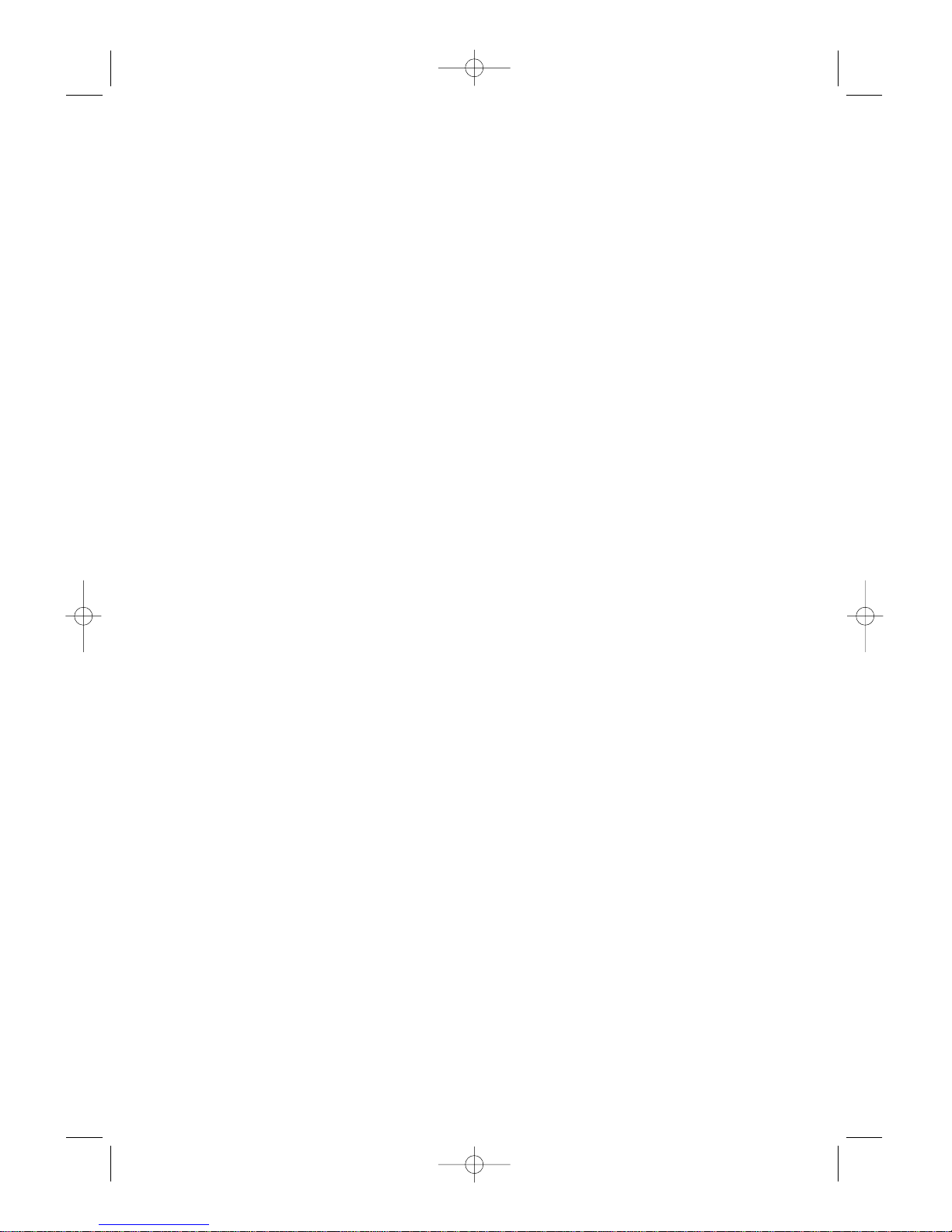
do not output the film on this page
please turn next page
RT2300-rev.1 7/27/99 7:01 PM Page 1
Page 2
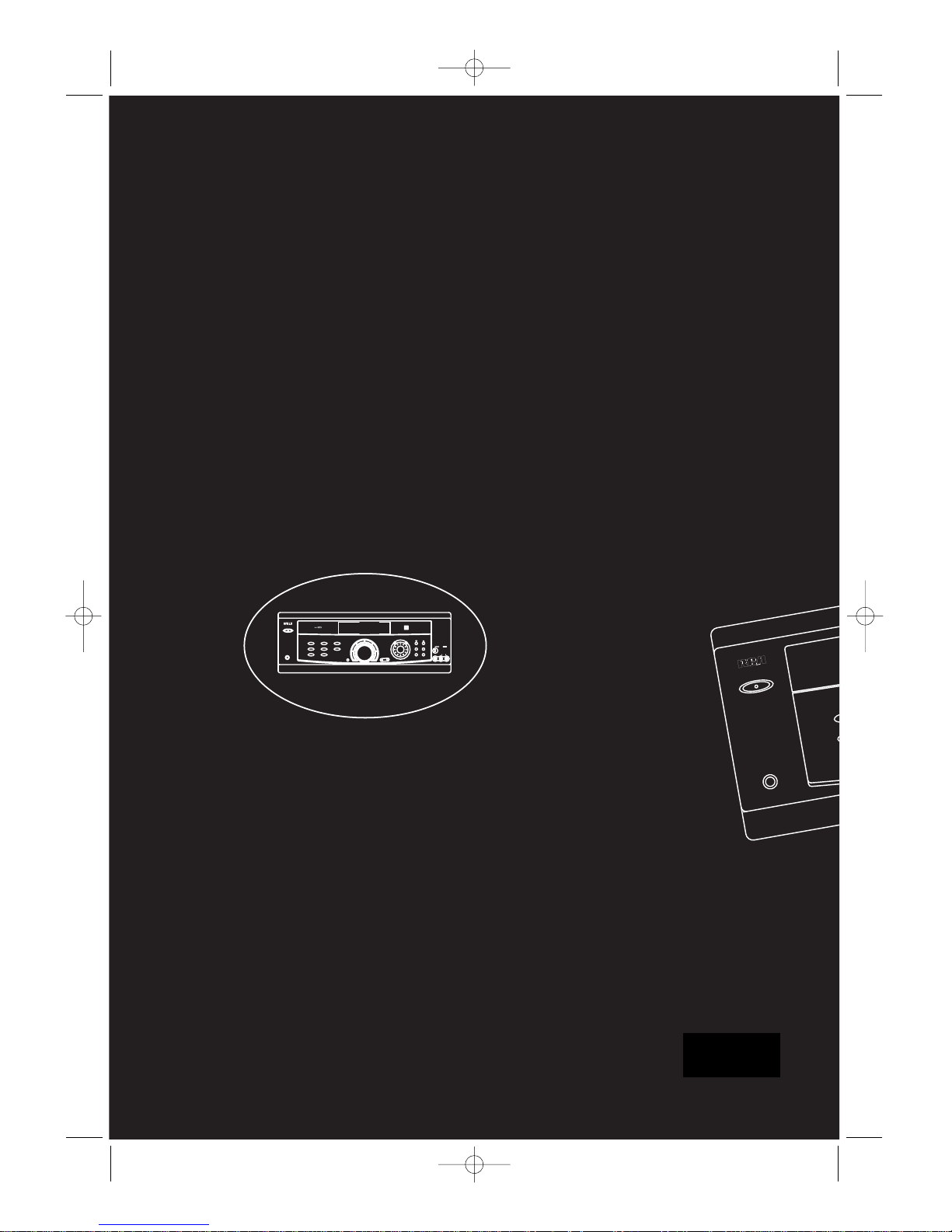
POWER/STANDBY
PHONES
TEST / SET UP
P.SCAN
TUNING
TREBLE
BASS
VIDEO
S-VIDEO
PRESET EQ
SURR.MODE
AUDIOLR
POWER/STANDBY
SAT DVD
Audio Video
Integrated Receiver
CD
PHONES
VCR 2
TVTAPE
LEVEL
VCR 1 AM/FMVCR 2
M
O
D
E
/
S
E
T
D
E
M
O
M
U
L
T
I
J
O
G
D
I
G
I
T
A
L
S
O
U
N
D
P
R
O
C
E
S
S
O
R
C
O
N
C
E
R
T
O
F
F
N
I
G
H
T
C
H
U
R
C
H
A
R
E
N
A
T
H
E
A
T
E
R
DIGITAL
Digital
Sound
Processor
E/F/S (Rev. 1)
55021630
RT2300-rev.1 7/27/99 7:01 PM Page 2
Page 3
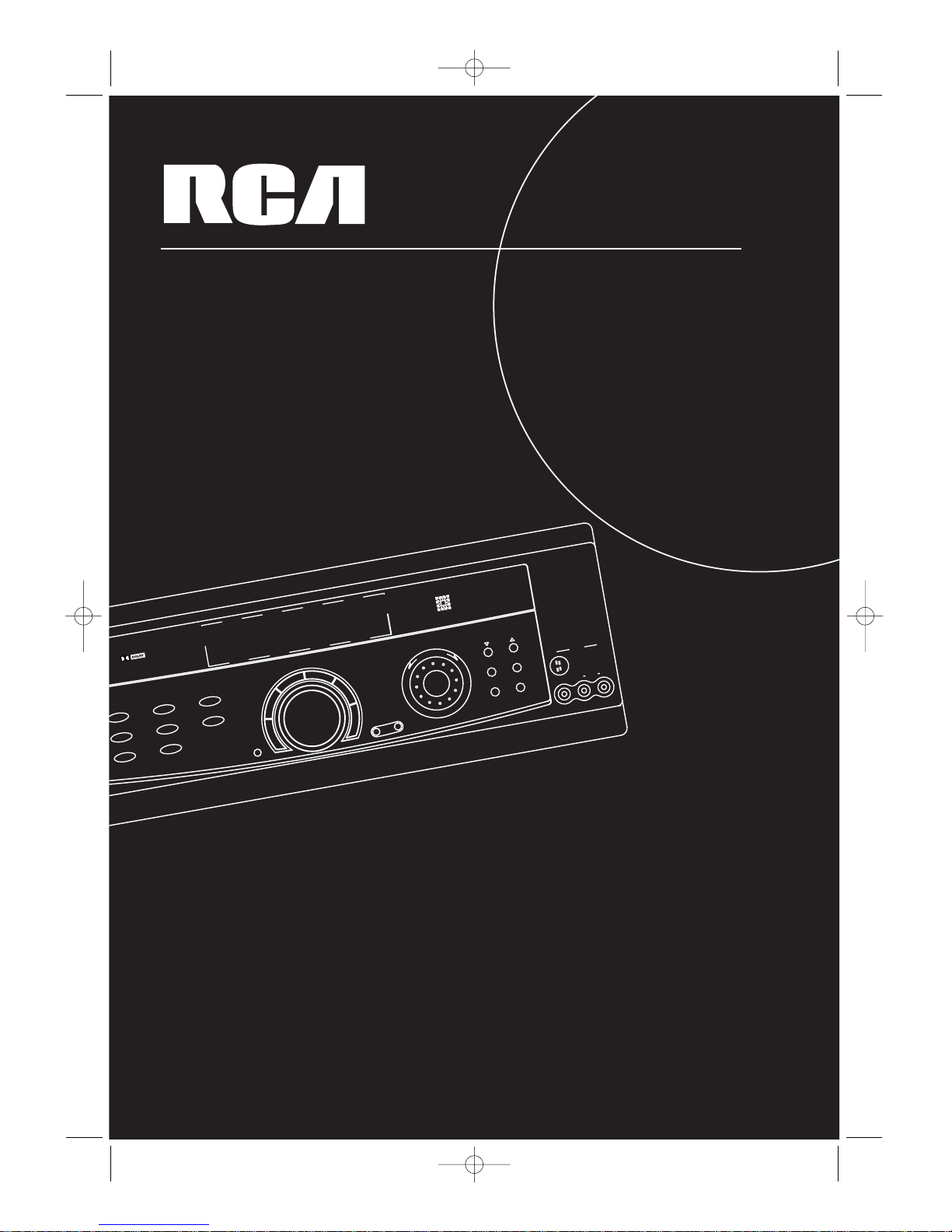
TEST / SET UP
P.SCAN
TUNING
TREBLE
BASS
VIDEO
S-VIDEO
PRESET EQ
SURR.MODE
AUDIO
LR
SAT DVD
Audio Video
Integrated Receiver
CD
VCR 2
TVTAPE
LEVEL
VCR 1 AM/FMVCR 2
M
O
D
E
/
S
E
T
D
E
M
O
M
U
L
T
I
J
O
G
D
I
G
I
T
A
L
S
O
U
N
D
P
R
O
C
E
S
S
O
R
C
O
N
C
E
R
T
O
F
F
N
I
G
H
T
C
H
U
R
C
H
A
R
E
N
A
T
H
E
A
T
E
R
DIGITAL
D
igital
S
ound
P
rocessor
usermanual
RT2300/RT2300R
RT2400/RT2400R
Audio/Video Receiver
RT2300-rev.1 7/27/99 7:01 PM Page 3
Page 4
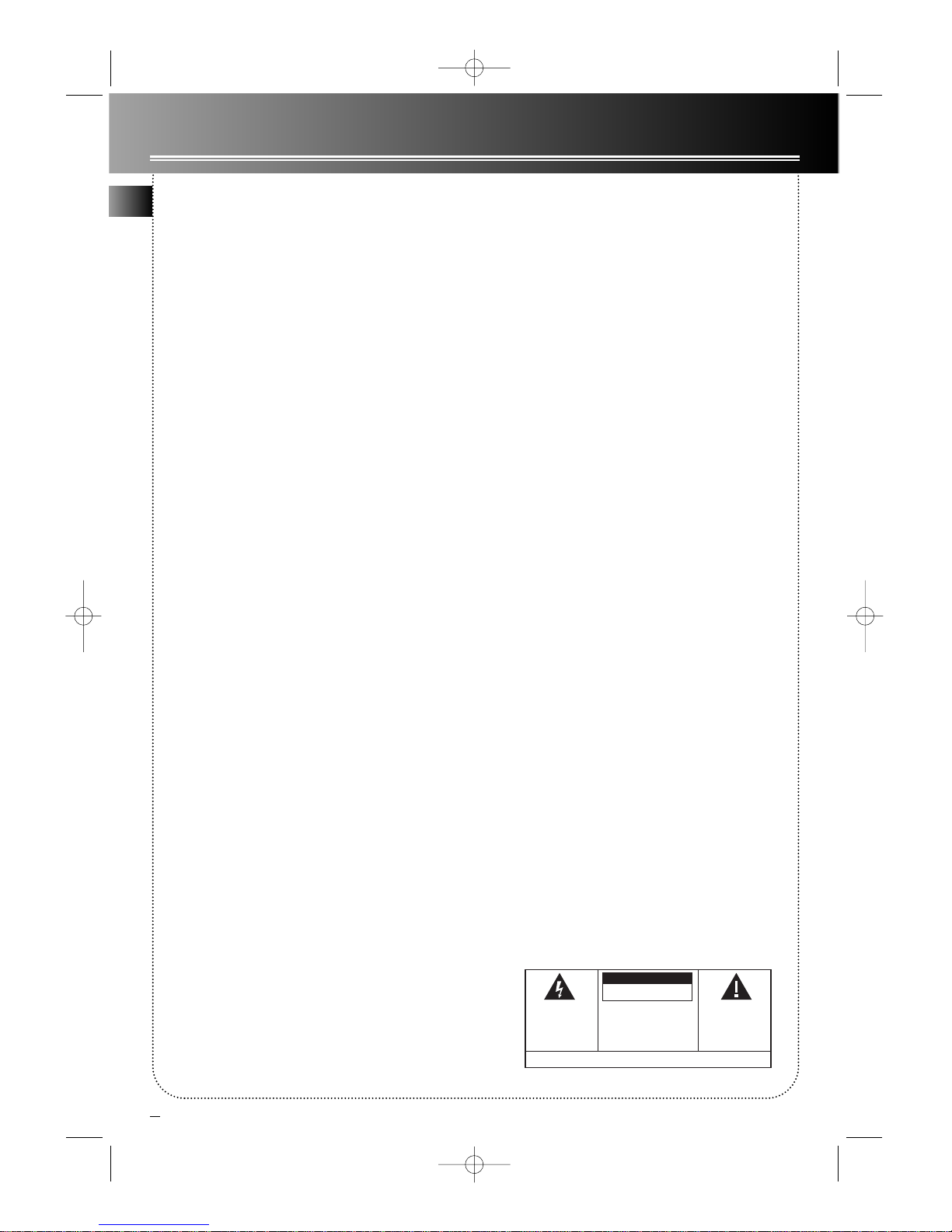
1
FCC Information
This device generates and uses radio frequency (RF) energy, and if not installed and used properly, this
equipment may cause interference to radio and television reception.
This equipment has been type tested and found to comply with the specifications in Subpart J of Part 15 of
FCC Rules. These rules are designed to provide reasonable protection against radio and television
interference in a residential installation. However , there is no guarantee that interference will not occur in
particular installations.
If this equipment does cause interference to radio or television reception (which you can determine by
turning the equipment off and on), try to correct the interference by one or more of the following measures:
• Reorient the receiving antenna (that is, the antenna for the radio or television
that is "receiving" the interference).
• Move the unit away from the equipment that is receiving interference.
• Plug the unit into a different wall outlet so that the unit and the equipment
receiving interference are on different branch circuits.
If these measures do not eliminate the interference, please consult your dealer or an experienced
radio/television technician for additional suggestions.
Also, the Federal Communications Commission has prepared a helpful booklet, "How To Identify and Resolve
Radio TV Interference Problems." This booklet is available from the U.S. Government Printing Office,
Washington, DC 20402. Please specify stock number 004-000-00345-4 when ordering copies.
For Your Safety
The AC power plug is polarized (one blade is wider than the other) and only fits into AC power outlets one
way. If the plug won’ t go into the outlet completely, turn the plug over and try to insert it the other way. If it
still won’t fit, contact a qualified electrician to change the outlet, or use a different one. Do not attempt to
bypass this safety feature.
CAUTION: TO PREVENT ELECTRIC SHOCK, MATCH WIDE BLADE OF PLUG TO WIDE SLOT,
FULLY INSERT .
For Your Records
In the event that service should be required, you may need both the model number and the serial number . In
the space below, record the date and place of purchase, and the serial number:
Model No. RT2300/RT2300R/RT2400/RT2400R
Remote Control No. CRK76AD1
Date of Purchase
Place of Purchase
Serial No.
Service Information
This product should be serviced only by those specially trained in appropriate servicing techniques. For
instructions on how to obtain service, refer to the warranty included in this Guide
GB
WARNING : TO PREVENT FIRE
OR ELECTRICAL SHOCK HAZARD,
DO NOT EXPOSE THIS PRODUCT
TO RAIN OR MOISTURE.
CAUTION
RISK OF ELECTRICSHOCK
DO NOT OPEN
THE LIGHTNING FLASH
AND ARROW HEAD WITHIN
THE TRIANGLE IS A
WARNING SIGN ALERTING
YOU OF "DANGEROUS
VOLTAGE" INSIDE THE
PRODUCT.
CAUTION: TO REDUCE THE RISK OF
ELECTRIC SHOCK, DO NOT REMOVE
COVER (OR BACK). NO USER
SERVICEABLE PARTS INSIDE. REFER
SERVICING TO QUALIFIED SERVICE
PERSONNEL.
THE EXCLAMATION POINT
WITHIN THE TRIANGLE IS A
WARNING SIGN ALERTING
YOU OF IMPORTANT
INSTRUCTIONS
ACCOMPANYING THE
PRODUCT.
SEE MARKING ON BOTTOM/BACK OF PRODUCT
RT2300-rev.1 7/27/99 7:01 PM Page 4
Page 5
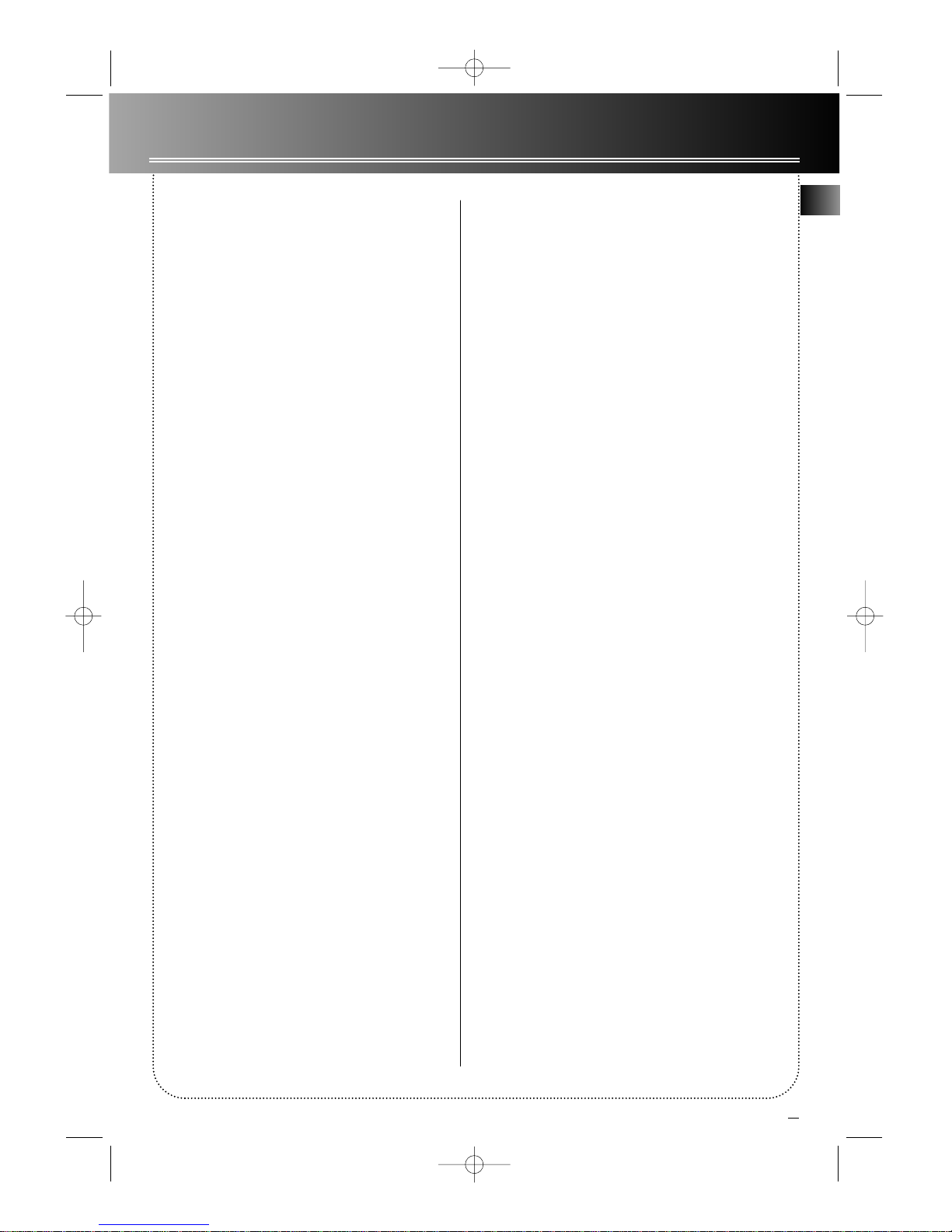
2
Contents
GB
FCC Information . . . . . . . . . . . . . . . .1
Getting Started . . . . . . . . . . . . . . . . .3
Unpack the Receiver . . . . . . . . . . . . . . . . . .3
Inserting batteries into remote control . . . . . .3
Set up and Maintenance of the Receiver
. . . . . . . . . . . . . . . . . . . . . . . . . . . . . . . . . . . .3
Connecting to Audio-Visual
Components . . . . . . . . . . . . . . . . . . . . . . . . .4
Connecting the Antennas . . . . . . . . . . . . . .6
Connecting the speakers . . . . . . . . . . . . . .6
Subwoofers . . . . . . . . . . . . . . . . . . . . . . . . . . . . . .6
Positioning your speakers . . . . . . . . . . . . .7
Connecting for power . . . . . . . . . . . . . . . . .8
Using Headphones . . . . . . . . . . . . . . . . . . . .8
Demo Mode . . . . . . . . . . . . . . . . . . . . . . . . . .8
Restore to Factory Settings . . . . . . . . . . . .8
How to Operate your Receiver . . . . .9
Receiver Controls . . . . . . . . . . . . . . . . . . . . .9
Y our Remote Contr ol . . . . . . . . . . . . . . . . .10
The Built-in Radio . . . . . . . . . . . . . . . . . . . .11
Seek Tuning . . . . . . . . . . . . . . . . . . . . . . . . . . . . .11
Storing and Recalling Stations in Memory . . .11
Using the Receiver to Play DVD . . . . . . . .12
Using the Receiver to Play CD . . . . . . . . .12
Using the Receiver to Play Video Cassette
. . . . . . . . . . . . . . . . . . . . . . . . . . . . . . . . . . .12
Using the Remote to Control additional
components . . . . . . . . . . . . . . . . . . . . . . . .12
Advanced Sound Control . . . . . . . .13
Dolby Pro Logic and Dolby 3 Stereo . . . .13
Dolby Digital . . . . . . . . . . . . . . . . . . . . . . . .13
Setting up the Speakers . . . . . . . . . . . . . .13
The Test Tone / Setup button . . . . . . . . . . . . . .13
Input IQ . . . . . . . . . . . . . . . . . . . . . . . . . . . .14
Night Mode . . . . . . . . . . . . . . . . . . . . . . . . .14
Auto Detect . . . . . . . . . . . . . . . . . . . . . . . . .14
Demo Mode . . . . . . . . . . . . . . . . . . . . . . . . .14
Program Format Display . . . . . . . . . . . . . .14
Care and Maintenance . . . . . . . . . .15
Tr oubleshooting Tips . . . . . . . . . . . . . . . . .15
Receiver/Tuner Operation . . . . . . . . . . . . . . . . .15
Remote Control Operation . . . . . . . . . . . . . . . .15
General . . . . . . . . . . . . . . . . . . . . . . . . . . . . . . . .15
Cleaning the Exterior . . . . . . . . . . . . . . . .15
Equipment Specifications . . . . . . . . . . . . .15
Remote Codes . . . . . . . . . . . . . . . . .16
Cable Codes . . . . . . . . . . . . . . . . . . . . . . . . . . . .16
VCR Codes . . . . . . . . . . . . . . . . . . . . . . . . . . . . . .16
TV Codes . . . . . . . . . . . . . . . . . . . . . . . . . . . . . . .17
Satellite Receivers . . . . . . . . . . . . . . . . . . . . . . .18
Audio (RCA/Dimensia only) . . . . . . . . . . . . . . .18
Laserdisc Players . . . . . . . . . . . . . . . . . . . . . . . . .18
Index . . . . . . . . . . . . . . . . . . . . . . . .19
US Warranty . . . . . . . . . . . . . . . . . .20
Canadian Warranty . . . . . . . . . . . . .21
RT2300-rev.1 7/27/99 7:01 PM Page 5
Page 6
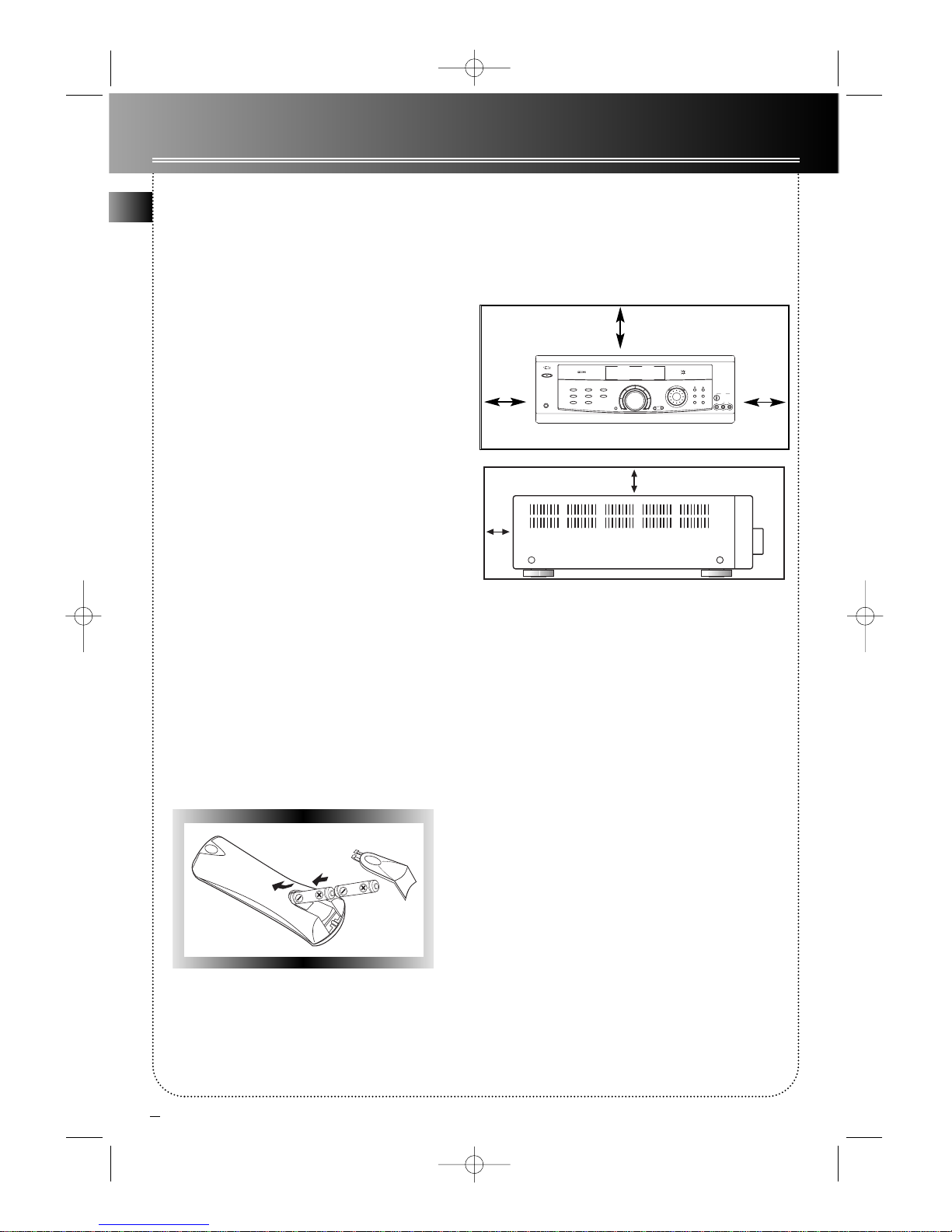
Unpack the Receiver
Check that you received the following items with
the receiver:
• one receiver unit;
• one RCA Universal Remote Control
(CRK76AD1);
• one external FM Dipole antenna;
• one external AM loop antenna;
• one instruction book;
• one owner registration/survey card;
• and one safety leaflet.
• one pair of AA batteries;
• one audio cable (two wires) with red and
white RCA connectors;
• one video cable (single wire) with yellow
RCA connectors;
The following additional items are especially for
RT2300 or RT2400 with speaker set:
• one pair of main speakers;
• one center speaker;
• one pair of surround speakers;
• one powered subwoofer;
• five speaker cable;
• one monoaural audio cord for subwoofer;
Inserting batteries into
remote control
Insert two AA(R6) batteries with the + and - on the
battery compartment. To use the remote control, point
it directly at your receiver .
Set up and Maintenance of
the Receiver
• Provide spaces for sufficient ventilation as
indicated:
• Do not connect to the AC power cords until
all of the connection are completed.
• Do not use your set immediately after transfer
from a cold place to a warm place: risk of
condensation.
• Do not expose your set to water projections and
excessively high temperatures.
• After having disconnected your set, clean the case
with a soft cloth, or with a slightly humid chamois
leather . Never use strong solvents.
3
Getting Started
GB
10 cm
10 cm10 cm
10 cm
5 cm
TEST/SET UP
P.SCAN
TUNING
TREBLE
BASS
VIDEO
S-VIDEO
PRESETEQ
SURR.MODE
AUDIOLR
POWER/STANDBY
SAT DVD
AudioVideo
IntegratedReceiver
CD
PHONES
VCR2
TVTAPE
LEVEL
VCR1 AM/FMVCR2
M
O
D
E
/
S
E
T
D
E
M
O
M
U
L
T
I
J
O
G
D
I
G
I
T
A
L
S
O
U
N
D
P
R
O
C
E
S
S
O
R
C
O
N
C
E
R
T
O
F
F
N
I
G
H
T
C
H
U
R
C
H
A
R
E
N
A
T
H
E
A
T
E
R
DIGITAL
D
igital
S
ound
P
rocessor
RT2300-rev.1 7/27/99 7:01 PM Page 6
Page 7
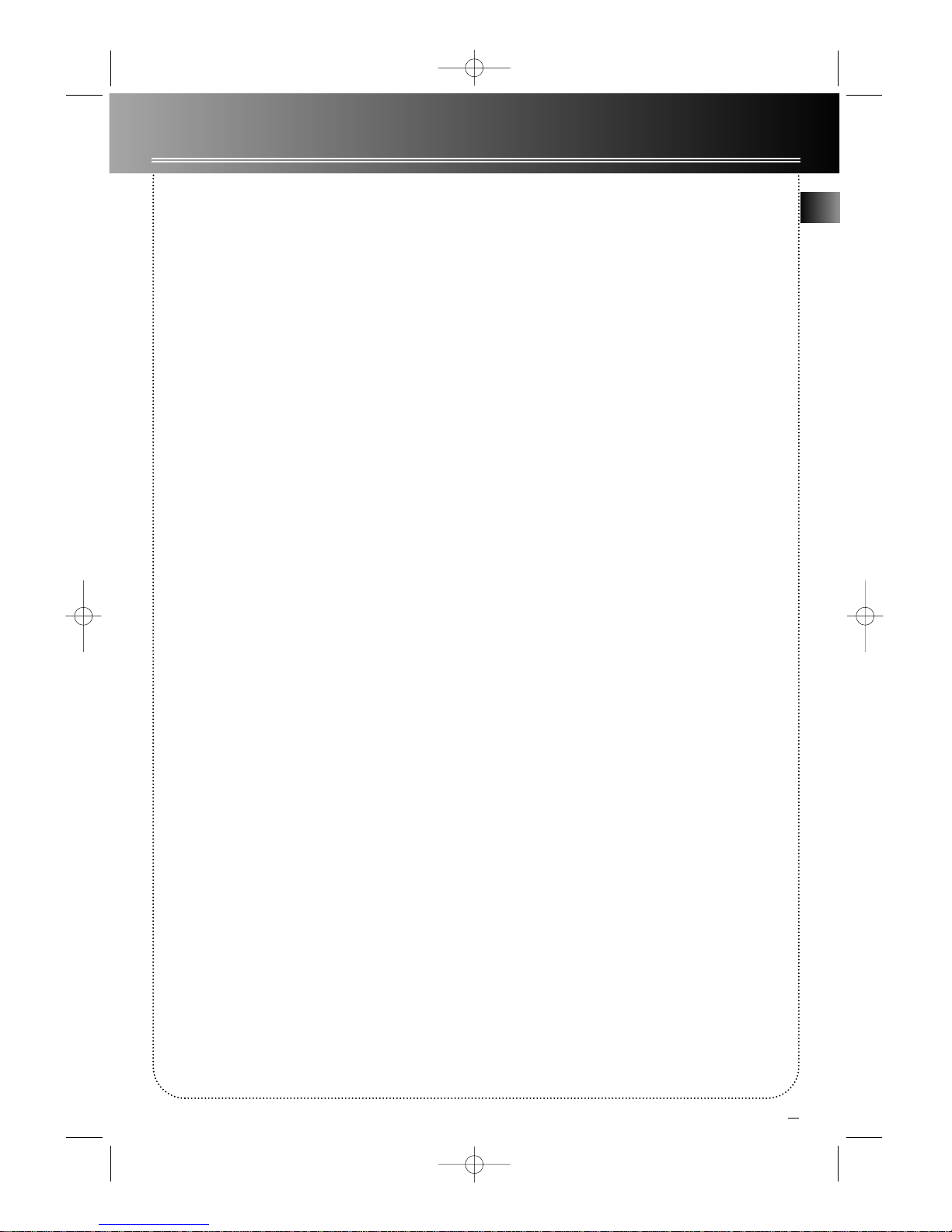
4
Getting Started
Connecting to Audio-Visual
Components
This receiver allows you to connect to a large variety
of audio or video components.
Before you Connect
• Protect components from power surges.
• Connect all components before plugging any
power cords into the wall outlet.
• Always turn off the receiver and/or components
before you connect or disconnect any cables.
• Contact Consumer Relations if you have questions
concerning the connections or components.
Note: If you purchase the receiver with speaker set
(i.e. RT2300, RT2400), please make sure the colorcoded pins match the color of the terminals in which
they are inserted. The connection cable plugs and
jacks are color-codes as follows:
Speaker T erminals T o ease speaker connections
the speaker cords and the terminals are color-coded
into: Red/Black (Main Speakers), Blue/Black (Center
Speakers) and Grey/Black (Rear Speakers). When
connecting the speakers, make sure the color of
speaker wires and terminals are matched.
RCA Phono T ype Terminals Red for the right (R)
channel. White for the left (L) channel. Yellow for the
video. Black for the subwoofer .
Positioning the Cables
Cables should be positioned correctly to avoid audio
hum or interference. A few suggestions below:
• Insert all cable plugs firmly into their jacks.
• Place audio/video cables to the sides of the
receiver’s back panel instead of straight down the
middle after you connect the components.
• Try not to coil any power cables and keep them
away from the audio/video cables as much as possible.
• Make sure all antennas and cables are properly
grounded.
Protect your Components from
Overheating
• Do not block ventilation holes in any component.
Arrange the components so that air can circulate
freely.
• Do not stack components directly on top of each
other .
• Allow adequate ventilation when placing your
components in a stand.
• Place an amplifier near the top shelf of the stand
so heating air rising from it will not flow around other
components. If you have a satellite receiver , you
should place it on the top shelf.
(continued on next page -> )
GB
RT2300-rev.1 7/27/99 7:01 PM Page 7
Page 8
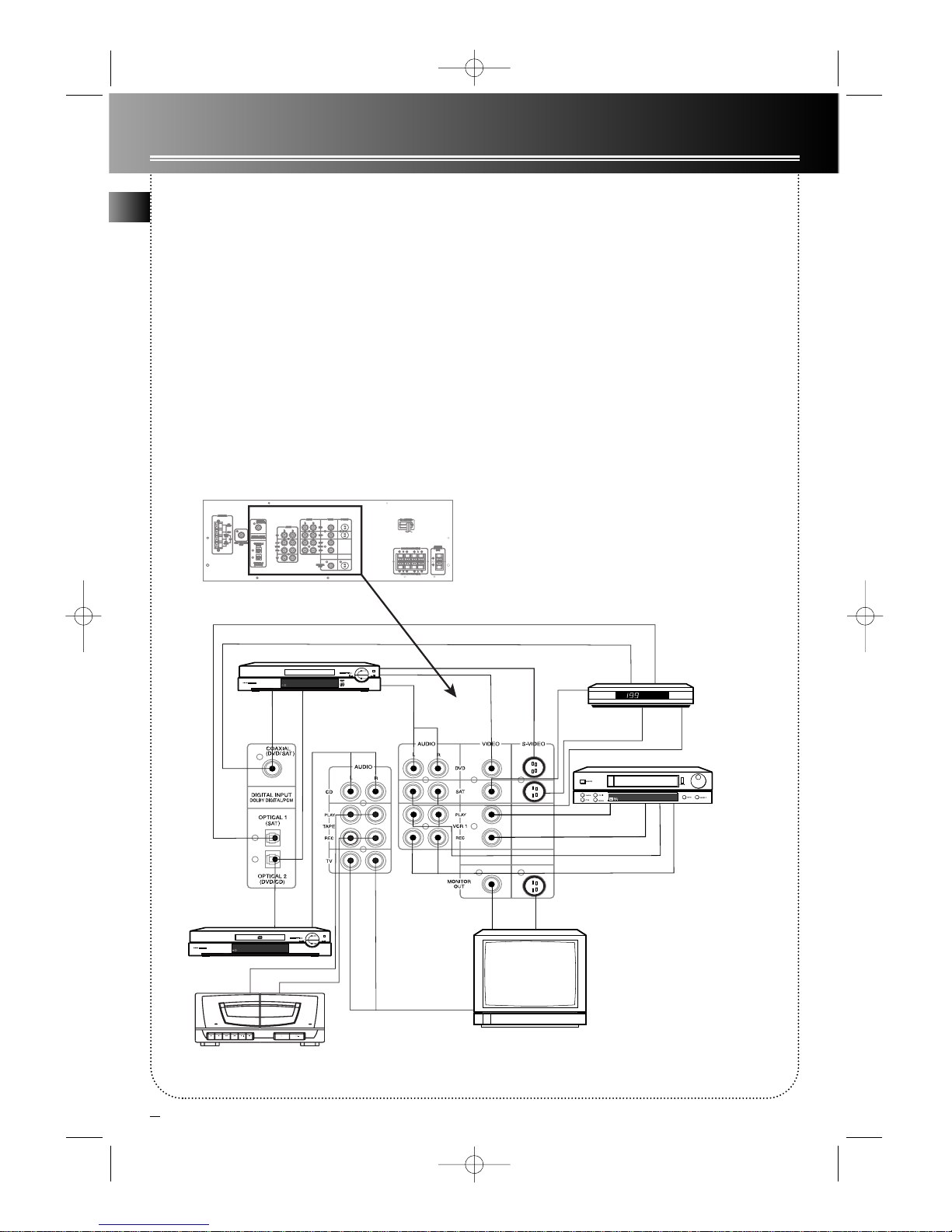
GB
5
Getting Started
Tips:
1. If your CD player is equipped with digital optical jacks, using
optical cable is preferred. What you need is just one more optical
digital connecting cord(not supplied). Plug it in the digital input
jack of the receiver and you can enjoy better sound quality
brought you by the optical cable. When optical cable is used, no
more analog cable is needed.
2. If you have a video camera, video game machine, or an extra
VCRs, connect it to VCR 2 jack at the front of the receiver.
3. If you have a Direct TV System receiver or DVD player, you can
make use of an optical digital connecting cord (not supplied) or
coaxial digital connecting cord (not supplied) to enjoy Dolby
Digital sound quality . One optical / coaxial cable is needed for each
SAT receiver / DVD player. When optical cable is used, no more
analog cable is needed.
Note: The optical cable jack is for either DVD or CD. If you have
plugged in the optical cable for DVD, use the analog cable for CD,
or unplug the optical cable from DVD and plug it in CD when use.
4. If your video component has a S-Video jack included, you can
make use of it to enjoy enhanced video quality by connecting it to
the relevant S-Video jack at the rear side of the receiver. 1 video
cable is needed for each component. When S-Video cable is used,
no more analog video cable is needed.
Note: Before plugging in the optical cable or S-Video cable, make
sure to match the shape of the plug and jack, or you won’t be able
to plug in completely.
TV
DVD
To AUDIO OUTPUT
To VIDEO OUT
To VIDEO IN (VCR)
To AUDIO IN (VCR)
To AUDIO OUT
To
AUDIO
OUT
To
VIDEO
OUT
To AUDIO OUT
with
Optical
Cable
with
Optical
Cable
with
Coaxial
Cable
VCR
To
VIDEO IN
CD Player
To
S-VIDEO IN
To S-VIDEO OUT
Tape Deck
To
S-VIDEO
OUT
To
VIDEO
OUT
To
AUDIO
OUT
Direct TV
System
receiver
with Coaxial Cable
with Optical Cable
To LINE OUT
To LINE IN
(Tape Deck)
TAPE
A
UT
O
M
AT
IC
RE
CO
RD
LE
VE
L
A
UT
O
ST
OP
M
EC
H
A
NI
S
M
1
>
2
Y
A
L
P
S
U
O
U
NI
T
N
O
C
O
N
E
T
O
U
C
H
R
E
C
O
R
DI
N
G
1
>
2
G
NI
B
B
U
D
E
P
A
T
RECORD PLAY REW F.FWD STOP / EJECT PAUSE PLAY STOP / EJECT
PLAYBACK/ PLAYBACK
1
TAPE
2
RT2300-rev.1 7/27/99 7:01 PM Page 8
Page 9

6
Getting Started
Connecting the Antennas
The AM and FM antennas connect to the AM and
FM terminals on the system’s back panel. They must
be hooked up in order to receive clear reception.
Uncoil the antenna wires and locate the bare ends.
Press down on the tab to open the terminal and
insert the wire. Snap the tab
closed. After connecting the
antennas, extend them to
their full length and adjust
their positioning for better
reception.
Connecting the
speakers
At least two front
speakers (left and right) are
required. Center speakers,
rear speakers and
Subwoofers are optional.
Adding center and rear
speakers will enhance
surround effects. Adding a
Subwoofer will increase
bass response.
If you want to enjoy full range of sound with
small speakers included in the separate speaker set,
it is a must to use the subwoofer with the speakers
to maintain adequate bass signal for the surround
sound effect.
Except for Sub Woofer, Speaker cords are needed.
1 for each speaker . Twist the stripped ends of
speaker cord about 2/3 inch (15 mm). Press down on
the tab to open the terminal and insert the wire.
Snap the tab closed.
If you purchase the receiver with speaker set, the
speaker cords and the terminals have been colorcoded for you: Red/Black (Main Speakers),
Blue/Black (Center Speakers) and Grey/Black (Rear
Speakers). When connecting the speakers, make
sure the color of speaker wires and terminals are
matched. If the cords are reversed, the sound will be
distorted and will lack bass.
Sub Woofer (RT2300/R T2400 only)
A monoaural audio cord (included in a separate
speaker set) is needed.
This receiver offers a high flexibility for user to use a
large variety of speakers and subwoofers. For more
information please refer to section “Setting up the
speakers” in “Advanced Sound Control” on page 13.
Antenna and Speaker
Wire Connection
Push Speaker terminal tab
down to insert wire.
Release tab to lock wire in
the terminal.
NOTE: Make sure the insulation
is completely removed from the
ends of the Antenna and
speaker wires at all connection
points.
(Receiver)
LEFT
+
-
RIGHT
+
-
LEFT
+
-
RIGHT
+
-
CENTER
SPEAKER
MAIN SPEAKERS
SURROUND SOUND SPEAKERS
1
1
1
1
2
2
2
2
A.C. POWER
OUTLET
2 2
+
-
3
3
3
1
1
SUB WOOFER
GB
RT2300-rev.1 7/27/99 7:01 PM Page 9
Page 10

GB
7
Positioning your Speakers
Y our system is equipped with Dolby Digital, which
enables you to reproduce sound effects as they were
intended. However , the speakers must be properly
positioned and balanced.
In order to enjoy Dolby-enhanced sound quality, five
speakers are preferred: One center speaker , left and
right main speakers, rear left and right speakers, and
an optional subwoofer . However, if your front
speakers are small speakers, then a subwoofer is
essential or you won’t be able to enjoy enhanced
bass effects. Below are a few suggestions for the set
up:
1. The two main speakers should be set between six
and ten feet apart. Putting them any closer or farther
apart may result in distorted sound.
2. Try to align center speaker and two main speakers,
or set the center speaker slightly behind the left and
right main speakers, otherwise the surround effect
may be distorted.
3. Aim the rear speakers directly at the two main
speakers, matching height to height. If the room is
sparsely decorated, slightly tilt the speakers down to
increase sound quality. If the room is densely
decorated, face the speakers towards the rear wall at
the ceiling.
Actually there are many more possible options.
Experiment repeatedly to find a right balance for
you.
Y ou can balance the speakers by pressing the Test
T one / Setup buttonon the receiver. After pressing
the button the display will toggle between levels of
different speakers, and noise will be generated to
that particular speaker . You can change the levels of
different speakers by rotating the Multi Jog.
(For more information refer to section “The Test Tone
/ Setup button” in "Advanced Sound Control" on
page 13.)
Getting Started
Main
Left
TV
Center
Main
Right
Opt
Subwoofer
Rear
Right
Rear
Left
Dolby Digital
Manufactured
under license from
Dolby Laboratories.
“Dolby”, “Pro Logic” and the double-D symbol
are trademarks of Dolby Laboratories.
Copyright 1992-1997 Dolby Laboratories, Inc.
All Rights Reserved.
RT2300-rev.1 7/27/99 7:01 PM Page 10
Page 11

8
Getting Started
GB
Using Headphones
To listen privately through your audio system, use the PHONES jack on the
receiver . However, make sure you turn down the volume before you put on
the headphones. Increase the volume to the desired level after headphones
are in place.
Demo Mode
Right after you plugged in the power , a demo message will be appeared in
display. (For more information please refer to section “Demo Mode” in
“Advanced Sound Control” on page 14.)
Connecting for power
Make sure you connect all your other electronic components and the
speakers before plugging your receiver into the outlet.
Plug the power cord in the wall outlet, matching the wide blade of the plug
with the wide slot in the outlet. Be sure to insert the plug completely.
Restore to Factory Settings
Y ou can always restore all settings back to original state. When the receiver is in Standby
mode, press in turn
CONCERT OFF NIGHT CHURCH ARENA THEATER
then you can restore everything like preset radio station frequencies, speaker settings,
back to the first time you use it.
RT2300-rev.1 7/27/99 7:01 PM Page 11
Page 12

9
GB
Receiver Controls
1. Power/Standby
To turn on or stand by. When the
system is turned on, the unit will go
to the mode it was in before power
off.
2. Phones
Plug your headphones (not
supplied) into it and you can listen to
your favorite media privately.
Speaker will be off if phones
inserted.
3. Function Buttons
To select sound source. For
example, if you have a satellite
receiver , choose SA T. (Note: If you
press SA T, the display will show
DSS.)
4. Display
To display current status of the
receiver .
5. Sound Control
Let you adjust the sound – volume,
treble, bass, balance, and Digital
Sound Processor (DSP) mode. To
change the volume, just turn the
large central knob. To adjust treble
or bass, press relevant button and
turn the knob. To change the DSP
mode (Concert, Theater, Church,
Arena) , just press the button for the
mode you want. To change the
volume of individual speakers,
press Level button repeatedly to
select the speaker, then turn the
knob to adjust the level. (For more
information refer to section “The
Test Tone / Setup button” on page
13.)
6. Multi Jog
When pressing the center
repeatedly, the display will toggle
between Digital Input, Sleep
mode, and DIM selection.
In Digital Input select, you can
rotate to choose Coaxial, Optical
(Optical 1 for SAT, Optical 2 for DVD
or CD) and Analog. Rotate until your
connection appears, then press the
center again to confirm.
Note: Be sure you have the
appropriate cords well connected
before choosing Digital Input, or
you won’t hear any sound.
In Sleep mode, you can set the
receiver to turn off after 30, 60, 90 or
120 minutes.
In DIM selection, you can rotate to
set the brightness of the display.
7. Tuning Buttons
In AM/FM mode, press to change
the frequency of broadcast. Keep
pressing for more than 1 second,
receiver will automatically go to the
next station.
8. Preset Scan
Press to access directly to up to 30
preset radio stations.
9. Surround Mode
Press to select the surround mode
you want. (For more information
refer to section “The Test Tone /
Setup button” on page 13.)
10. T est Tone / Setup
When pressing it momentarily, a
short noise (test tone) will be
generated in the speakers one by
one, and you can adjust the volume
of individual speakers. When keep
pressing for two seconds, it will enter
setup mode for speakers and
subwoofers. Rotate the Multi Jog to
choose the options. (For more
information refer to section “The
Test Tone / Setup button” on page
13.)
11. Preset EQ
Press to select the suitable EQ
mode (music style) – CLASSIC, POP ,
ROCK, JAZZ, VOCAL, FLAT. Press it
repeatedly until you got the one you
want. Y our choice will be saved few
seconds after you released the
button.
12. VCR –2 Jack
For convenient use of your digital
camera, family game machines,
second VCR, etc.
Note: If your video component has
S-Video output, you can enjoy
enhanced video quality by
connecting it to the S-Video jack on
receiver using a S-Video cable (not
included).
TEST / SET UP
P.SCAN
TUNING
TREBLE
BASS
VIDEO
S-VIDEO
PRESET EQ
SURR.MODE
AUDIOLR
POWER/STANDBY
SAT DVD
Audio Video
Integrated Receiver
CD
PHONES
VCR 2
TVTAPE
LEVEL
VCR 1 AM/FMVCR 2
M
O
D
E
/
S
E
T
D
E
M
O
M
U
L
T
I
J
O
G
D
I
G
I
T
A
L
S
O
U
N
D
P
R
O
C
E
S
S
O
R
C
O
N
C
E
R
T
O
F
F
N
I
G
H
T
C
H
U
R
C
H
A
R
E
N
A
T
H
E
A
T
E
R
DIGITAL
Digital
Sound
Processor
1
2
3
4
5
6
7
12
8 9
11
How to Operate your Receiver
10
RT2300-rev.1 7/27/99 7:01 PM Page 12
Page 13

10
1. ON/OFF
To turn on or of f the receiver –
To turn on, press once; to turn
off, press twice.
2. Function buttons
To choose the sound source.
3. Channel buttons (CH+, CH-)
To select programmed stations
(in AM/FM mode).
4. Volume buttons
To change the volume.
5. Mute
To cut the sound.
6. Adjustment buttons
Press AUDIO button to activate
the control, then, upon pressing
OK, the display will toggle
between Preset EQ (Stereo only),
Sleep Mode, DIM Mode and
Night Mode (Dolby Digital only).
When the display shows the setup
you want to change, press the left
and right arrow buttons beside OK
button to adjust, then press OK to
finalize your choice.
7. Number buttons
To access directly a pre-set
stations (in AM/FM mode).
8. Menu
To store current frequency to
memory – set to desired frequency,
then Press MENU. The flashing
word MEMORY in red will appear
in display. While the word
MEMORY still flashing, input your
desired channel number and the
frequency will be stored. (For
more information refer to
"Storing and Recalling Stations in
Memory" on page 11.)
9. Operation buttons
In AM/FM mode, you can press
REVERSE and FORWARD keys to
tune down or tune up the radio
frequency. The use of buttons
PLA Y, RECORD, STOP and PAUSE
are for easy control of
components other than the
receiver itself (like CD, TV , DVD,
TAPE, etc.). What you need is to
program your remote to control
them in advance. (For more
information refer to "Using the
Remote to Control additional
components" on page 12.)
10. Digital
Select the way your audio/video
components are connected to the
receiver – Analog, Optical, or
Coaxial.
11.Level
To change the volume of
individual speakers. By pressing
the button, the display will toggle
between different channels (Left
main speaker , Right main speaker,
Center speaker , Left surround
speaker , right surround speaker,
and subwoofer), then you can
press the left and right arrow
buttons beside OK button to
adjust.
12. Surround sound control
To change the surround sound
settings. By pressing the button,
the display will toggle between
Dolby Digital, Dolby Pro Logic,
Dolby 3 Stereo, Stereo and DSP
modes.
DOLBY DIGITAL
Dolby Digital mode uses all five
speakers and an optional
subwoofer to play the decoded
Dolby Digital program source such
as DVD and SAT.
DOLBY PRO LOGIC
The Pro Logic mode uses all five
speakers and an optional
subwoofer to play decoded Dolby
Pro Logic program source, such as
TV and VCR.
(continued on next page -> )
How to Operate your Receiver
Your Remote Control
Please be sure you have inserted the batteries into the remote. (See
"Inserting batteries into remote control" on page 3.) Y ou can test it
by pressing any button. If it works, the red LED will light.
STOP PAUSE
TV
ON OFF
VCR1
VCR2
DVD
LEVELAUDIO
RECORD
SURRDIGITAL
PLAY FORWARDREVERSE
MUTE
C
H
+
C
H
-
V
O
L
V
O
L
TAPECD
MENU
CLEAR
1
2
3
4
5
6
7
8
9
0
SAT•CABLE
universal
AM•FM
INFO•RDS
INPUT•SEEK
ANT•FMS
G
O
B
A
C
K
•
D
I
S
K
G
U
I
D
E
•
R
D
M
•
P
T
Y
OK
1
2
3
4
5
6
7
9
8
10 11 12
GB
6
RT2300-rev.1 7/27/99 7:01 PM Page 13
Page 14

11
GB
The Built-in Radio
The receiver has built-in AM/FM radio
function. Y ou can simply connect it to
power and speakers to listen to your
favorite radio stations.
1. Turn on the receiver.
2. Select AM/FM.
3. Tune to your favorite station.
4. Change volume.
5. Set preset EQ if needed (For more
information refer to item 11 “Preset
EQ” on page 9.).
6. Set surround mode if needed (For
more information refer to section “The
Test Tone / Setup button” on page 13.).
Seek T uning
Y ou can keep pressing one of the
tuning buttons for a second, and the
receiver will search for next station for you.
Storing and Recalling
Stations in Memory
In remote control, set to desired
frequency, then Press MENU. The
flashing word MEMORY in red will appear
in display. While the word MEMOR Y is
still flashing, input your desired channel
number and the frequency will be
stored.
Tip: You can store up to 30 stations.
After you have done so, you can rotate
the MultiJog on receiver or press CH+ or
CH- buttons on remote to select the
preset stations directly.
Note: The CH+ and CH- buttons
respond only in AM/FM mode. If you
want to change preset channels while in
other modes, say DVD, you need to
press AM/FM button in receiver or
remote before selecting channels.
STOP PAUSE
TV
ON OFF
VCR1
VCR2
DVD
LEVELAUDIO
RECORD
SURRDIGITAL
PLAY FORWARDREVERSE
MUTE
C
H
+
C
H
-
V
O
L
V
O
L
TAPECD
MENU
CLEAR
1
2
3
4
5
6
7
8
9
0
SAT•CABLE
universal
AM•FM
INFO•RDS
INPUT•SEEK
ANT•FMS
G
O
B
A
C
K
•
D
I
S
K
G
U
I
D
E
•
R
D
M
•
P
T
Y
OK
TEST / SET UP
P.SCAN
TUNING
TREBLE
BASS
VIDEO
S-VIDEO
PRESET EQ
SURR.MODE
AUDIOLR
POWER/STANDBY
SAT DVD
Audio Video
Integrated Receiver
CD
PHONES
VCR 2
TVTAPE
LEVEL
VCR 1 AM/FMVCR 2
M
O
D
E
/
S
E
T
D
E
M
O
M
U
L
T
I
J
O
G
D
I
G
I
T
A
L
S
O
U
N
D
P
R
O
C
E
S
S
O
R
C
O
N
C
E
R
T
O
F
F
N
I
G
H
T
C
H
U
R
C
H
A
R
E
N
A
T
H
E
A
T
E
R
DIGITAL
Digital
Sound
Processor
1
2
4
3
6
5
1
2
3
5
4
6
How to Operate your Receiver
DOLBY 3 STEREO
The 3 Stereo mode uses the two
main and one center speaker . The
sound of the rear channel is
output from the front speakers.
Use this mode if your rear
speakers are not connected.
DSP SOUND FIELD MODE
These digital sound effects
resembles sounds in a real
environment such as Concert,
Church, Arena, Theater . DSP
automatically converts analog
audio signals to digital, which
enables you to adjust the sound
without degrading the sound
quality. Dif ferent modes will give
you different feel of size and type
of listening environment.
(For more information refer to
section "Advanced Sound
Control" on page 13.)
Note: The remote buttons
CLEAR, GO BACK•DISK,
GUIDE•RDM•PTY do not work
with the receiver .
RT2300-rev.1 7/27/99 7:01 PM Page 14
Page 15

12
How to Operate your Receiver
Using the Receiver to Play
DVD
After you have connected your DVD player and
receiver , you can partly control the DVD play through
your receiver:
1. Connect the DVD player with the receiver and
other components. (For more details please refer to
page 4.)
2. Turn on the receiver.
3. Select DVD.
4. Turn on DVD player and play DVD through your
DVD player .
5. Press and rotate Multi Jog to select input signal –
Optical or Coaxial. (For more information refer to
item 6 “Multi Jog” on page 9.)
6. Set Night Mode if needed. (For more information
refer to section “Night Mode” on page 14.)
7. Change Volume.
Using the Receiver to Play CD
After you have connected your CD player and
receiver , you can partly control the CD play through
your receiver:
1. Connect the CD player with the receiver . (For more
details please refer to page 4.)
2. Turn on the receiver.
3. Select CD.
4. Turn on CD Player and play CD through your CD
player .
5. Press and rotate Multi-Jog to select input signal –
Optical or Analog. (For more information refer to
item 6 “Multi Jog” on page 9.)
6. Change Volume.
7. Set Preset EQ if needed. (For more information
refer to item 11 “Preset EQ” on page 9.)
8. Set Surround Mode if needed. (For more
information refer to section “The Test Tone / Setup
button” on page 13.)
Using the Receiver to Play
Video Cassette
After you have connected your VCR and receiver , you
can partly control the VCR playback through your
receiver:
1. Connect the VCR with the receiver . (For more
details please refer to page 4.)
2. Turn on the receiver.
3. Select VCR1.
4. Turn on VCR and start play CD on VCR.
5. Press and rotate Multi-Jog to select input signal –
Analog only. (For more information refer to item 6
“Multi Jog” on page 9.)
6. Change Volume.
7. Set Preset EQ if needed. (For more information
refer to item 11 “Preset EQ” on page 9.)
8. Set Surround Mode if needed. (For more
information refer to section “The Test Tone / Setup
button” on page 13.)
Using the Remote to Control
additional components
Y ou can set your remote to control components other
than the receiver itself (like CD, TV , DVD, T APE, etc.).
What you need is to program your remote to control
them in advance:
1. Turn on the component to be programmed.
2. Look up the brand and corresponding code
number in the code list on page 16.
3. While keeping the component button (like VCR1,
VCR2, TV , DVD) on the remote pressed, enter the
code from the code list.
4. Release the component button, then press POWER
to see if the component responds to the remote
commands. If it doesn’t work, try pressing the
component button, then POWER again.
5. Repeat steps 3 through 4 using the next code listed
for the brand of your component until the
component responds to the remote commands.
GB
This remote may not operate all models of the brands shown.
If a battery is removed from the battery compartment of the
remote control, all control key functions will return to
original, and you need to re-enter all previous programmed
codes again.
The buttons on the remote operate may not work on all other
brands of components. Experiment with the remote and your
components to see which buttons work. If only a few
functions operate, check to see if another code set will work
with more buttons.
RT2300-rev.1 7/27/99 7:01 PM Page 15
Page 16

13
Advanced Sound Control
This receiver is equipped with several built-in sound
enhancement system to give you the sound quality you
have once dreamed of – but now comes true:
Dolby Pro Logic and Dolby 3
Stereo
This surround system reproduces theater-like surround
sound from Dolby-encoded software. The Pro Logic mode
uses the built-in circuit to steer the Left, Center, Right and
Surround channel audio signals. The 3 Stereo mode will
redirect the Surround signal to the front left and right
speakers when only the front and center speakers are
used.
Use this mode to suit your speaker system configuration
(such as size and number of speakers) and type of
program (such as VCR).
Dolby Digital
The Dolby Digital mode lets you enjoy full digital
surround from software processed in the Dolby Digital
format. Dolby Digital provides better sound quality and
more powerful presence than conventional Dolby
Surround.
When the soundtrack of a Dolby Digital movie was made,
all the sound effects are mixed down to six separate
channels of digital audio, and these six channels of
independent digital audio are pressed to a single stream
of digital data on your DVD. When you play it by your
DVD player , the receiver decodes this stream of digital
data back to six audio channels for playback.
Dolby Digital is optimal for DVD and SAT.
Setting up the speakers
This receiver supports a wide range of speakers and
subwoofers. For optimal surround sound enjoyment, you
need to register the speaker selection settings of your
audio system. If you buy this receiver with accompanied
speaker package (i.e. RT2300, RT2400) then this step has
been done for you.
Also, to make the surround sound more effective and suit
the acoustic conditions in your listening room, you need
to delay the signal from some of the speakers. Such
channel delay compensates for center or surround
speakers that are closer to listening position than the
front speakers. Larger the difference in distance, larger
the delay time. For example, in Dolby Digital
environment, if the distance from your listening point to
the center/surround speaker is equal to that to the front
speaker , set 0 ms.
The Test Tone / Setup button
Y ou can make use of the T est Tone / Setup button in
receiver to tell your receiver about your speakers, like
how large they are (speaker selection) and in what way
you want to balance the speakers (channel delay).
After you have connected to the speakers, you can
change the setup of the speakers by holding the Test T one
/ Setup button for two seconds, then the display will show
FRNT LRG which enables you to set the size of front speaker .
Pressing the button momentarily while display still shows
FRNT LRG , the display will show in turn: center, surround,
subwoofer , and delay time. You can now set the size or
delay time of the speakers by rotating the Multi Jog.
Note: Center Channel delay is applicable in Dolby Digital
mode only, while Surround Channel Delay is applicable in
Dolby Pro Logic and Dolby Digital only.
Y ou can also adjust the relative loudness of the
individual speakers by Test Tone / Setup button. In Dolby
modes, press Test Tone / Setup button momentarily. A
short noise will be produced in the speakers one by one.
The speaker having the noise at that moment will be
shown in the display. You can listen to that speaker and
rotate the Multi-Jog to adjust the level.
Front Speaker selection Large/ Small
Center Speaker selection Large/ Small/ None
Surround Speaker selection Large/ Small/ None
Subwoofer selection Yes/ No
Center Channel delay 0-5ms
Surround Channel delay 0-15ms
(Dolby Digital)
15-30ms
(Dolby Pro Logic)
GB
RT2300-rev.1 7/27/99 7:01 PM Page 16
Page 17

14
Night Mode
By using Dynamic Range Compression technology, you
can enjoy enhanced sound quality by Dolby Digital at
night without interrupting your roommates or your
neighbors. When you are watching a Dolby Digital
enabled component (DVD, SAT), you can activate Night
Mode by pressing NIGHT button at the front of receiver,
and this mode will compress the difference in volume
between normal voices and sounds like explosion.There
are two modes (SOFT, SOFTER) for you to choose in terms
of the extend of compression.
Demo Mode
Once you plugged in the power, a demo message will be
displayed. The demo message will also be
displayed if you press a function button (like CD) but
then leave the unit without pressing any button for 30
seconds. To restore to normal, press the Multi-Jog,
Standby / Power button or any function button.
Program Format Display
When a digital source is playing, the receiver will
automatically switch to the proper surround mode and
indicates on the speaker icons on the right-hand side of
display. (See diagram.)
It is important to note, however, that not all Dolby
Digital sources are encoded
with the full complement of
five channels plus LFE*.
Speaker icon shows how many
and which speaker you have
enabled (See “Setting up the
speakers” on page 13.) and the
letter inside the speaker icon
shows which channel is present
in the source information. For example, the diagram
shown means you have all the five speakers and subwoofer enabled and the digital sources you played have
five channels plus LFE complemented.
* LFE stands for Low Frequency Effect. The indication “LFE” appears
if the digital source contains LFE information. In this case, the bass
signal will be delivered to the subwoofer, offering more dynamic
deep bass sound effects. If the letter is flashing, the signal is either
too weak or just gone.
SOURCE / INPUT Optical / Coaxial Cable inserted Only Audio / Video Cable inserted
DVD STEREO* / Dolby Digital* PRO LOGIC
SAT PRO LOGIC** / Dolby Digital** PRO LOGIC
VCR1 N/A PRO LOGIC
VCR2 N/A PRO LOGIC
TV N/A PRO LOGIC
CD STEREO STEREO
TAPE N/A STEREO
TUNER N/A STEREO
Advanced Sound Control
GB
Input IQ
One of the smartest feature of the receiver is the ability to
pre-select the best surround mode for you once you
turn on the unit by pressing the Function Button
(like DVD, SAT, CD) directly. The default surround mode
for different components are as table below .If you
decide to change the surround mode, you can press the
Surround Button to change the mode you want.
Auto Detect
When a Dolby Digital component is inserted (like DVD)
the receiver will automatically detect the signal and shift
to Dolby Digital surround mode, and the display will show
AUTO DET .
* If, at the time you press DVD button, a Dolby Digital DVD is playing, then the default surround mode will be Dolby Digital,
otherwise (like using DVD to play CD) then it will be Stereo.
** The default surround mode of SAT depends on the signal of individual programs.
RT2300-rev.1 7/27/99 7:01 PM Page 17
Page 18

15
Care and Maintenance
Troubleshooting Tips
Receiver/T uner Operation
STEREO indicator is off.
• Adjust the antenna.
• The signal is too weak. Connect an external
antenna.
• The signal is Mono. Severe hum or noise.
• The signal is too weak. Connect an external
antenna.
• Adjust the antenna.
Remote Control Operation
The remote control does not operate the unit.
• Another function is selected on the remote.
Press the correct function button.
• No batteries installed. (Included with your
system) Install the batteries before attempt
attempting to operate the remote. Be sure to
match the + and - ends of each battery to the
symbols shown in the remote battery
compartment.
• The batteries are exhausted. Replace all
batteries.
• The remote is not pointed at the remote
control sensor on the main unit or there is
an obstacle between the remote and the
main unit.
• The remote control is too far from the
main unit.
• Move closer .
General
No audio.
• Make sure the MUTE indicator on the front
panel is off.
• Make sure the speakers are turned on.
• Check the connections.
• Check the power cord connection.
No audio from one channel.
• Adjust the balance control.
• Check the speaker wire connection
or connecting cable. Noise when the TV is
turned on.
• The TV is too close to the audio system.
Specific instruments sound displaced.
• Check the connection between the receiver
and the speakers. The sound does not match the
video.
• Press the function button for the video source.
• Wrong digital signal input – press the Multi Jog
and rotate to choose the signal
Cleaning the Exterior
• Disconnect the system from AC power before
cleaning the exterior of the system with a
soft dust cloth, or with a slightly humid chamois
leather . Never use strong solvents.
EQUIPMENT SPECIFICA TIONS:
AMPLIFIER SECTION:
All 5 channels. Each 50W (for RT2300 and RT2300R) or
100W (for RT2400 and RT2400R) at 6 ohm.
0.9% THD @1 kHz
Muting Attenuation: 65dB
Frequency Response: 40Hz to 20kHz +/-3dB
Signal to Noise Ratio: 65dB (Bypass mode)
VIDEO SECTION:
Input ( Sensitivity/ Impedance ):1Vp-p/ 75ohm
Output (Level/ Impedance): 1Vp-p/ 75 ohm
Frequency Response: 10Hz to 6MHz at +/- 3dB
Signal to noise ratio: 40dB
Crosstalk @3.58MHz: 40dB
AM TUNER SECTION:
Frequency Response: 80Hz – 2kHz +/-6dB
Usable Sensitivity: 800uV/m @ S/N 20dB
Signal to Noise: 38dB
Image Ratio: 27dB @ 1000kHz
IF Rejection: 35dB
FM TUNER SECTION:
Frequency Response: 40Hz – 15kHz +/-3dB
Quieting: 24dBu
Signal to Noise: 60dB(stereo)/ 65dB(mono)
Image Ratio: 40dB
IF Rejection: 50dB
GB
RT2300-rev.1 7/27/99 7:01 PM Page 18
Page 19

16
Remote Codes
GB
CABLE CODES
ABC 5002, 5003, 5004, 5005, 5006, 5009, 5053
ANTRONIX 5008, 5009
ARCHER 5008, 5009, 5010, 5011
CABLETENNA 5008
CABLEVIEW 5008
CENTURY 5011
CITIZEN 5011
COLOUR VOICE 5012, 5013
COMTRONICS 5014, 5015
CONTEC 5016
EASTERN 5017
GARRARD 5011
GC ELECTRONICS 5009
GEMINI 5018, 5019, 5049
GENERAL INSTRUMENT 5003
HAMLIN 5020, 5021, 5022, 5035, 5045
HITACHI 5003
HYTEX 5002
JASCO 5011
JERROLD 5003, 5005, 5007, 5018, 5023,
5024, 5046, 5053
MAGNAVOX 5025
MEMOREX 5026
MOVIE TIME 5002, 5027, 5028
NSC 5002, 5027, 5028
OAK 5002, 5016, 5029
PANASONIC 5048, 5052
PARAGON 5026
PHILIPS 5011, 5012, 5013, 5019, 5025,
5030, 5031, 5032
PIONEER 5033, 5034
PULSAR 5026
RCA 5047, 5049, 5052
REALISTIC 5009, 5049
REGAL 5022, 5035
REGENCY 5017
REMBRANDT 5003
RUNCO 5026
SAMSUNG 5014, 5034
SCIENTIFIC ATLANTA 5006, 5036, 5037, 5038
SIGNAL 5014, 5018
SIGNATURE 5003
SL MARX 5014
SPRUCER 5052
STARCOM 5007, 5018, 5053
STARGATE 5014, 5018
STARQUEST 5018
TANDY 5040
TELEVIEW 5014
TOCOM 5004, 5023, 5041
TOSHIBA 5026
TUSA 5018
TV86 5027
UNIKA 5008, 5009, 5011
UNITED ARTISTS 5002
UNITED CABLE 5053
UNIVERSAL 5008, 5009, 5010, 5011
VIDEOWAY 5044
VIEWSTAR 5015, 5025, 5027, 5040
ZENITH 5026, 5050, 5051
VCR CODES
ADMIRAL 2131
ADVENTURA 2026
AIKO 2027
AIWA 2002, 2026
AKAI 2003, 2004, 2005, 2007, 2008, 2111, 2112, 2113
AMERICAN HIGH 2021
ASHA 2013
AUDIO DYNAMICS 2009, 2010
AUDIOVOX 2014
BELL & HOWELL 2011
BEAUMARK 2013
BROKSONIC 2012, 2025
CALIX 2014
CANDLE 2013, 2014, 2015, 2016, 2017,
2018, 2019
CANON 2021, 2022, 2114
CAPEHART 2020, 2110
CARVER 2062
CCE 2027, 2061
CITIZEN 2013, 2014, 2015, 2016, 2017,
2018, 2019, 2027
COLORTYME 2009
COLT 2061
CRAIG 2013, 2014, 2023, 2061
CURTIS-MATHES 2000, 2002, 2009, 2013, 2016,
2018, 2021, 2022, 2024, 2115
CYBERNEX 2013
DAEWOO 2015, 2017, 2019, 2025, 2026,
2027, 2028, 2110
DAYTRON 2110
DBX 2009, 2010
DIMENSIA 2000
DYNATECH 2002, 2026
ELECTROHOME 2014, 2029
ELECTROPHONIC 2014
EMERSON 2002, 2012, 2014, 2015, 2021, 2024, 2025, 2026,
2029, 2030, 2032, 2033, 2034, 2035, 2036, 2037,
2038, 2039, 2040, 2041, 2042, 2044, 2045, 2047,
2065, 2105, 2113, 2116, 2117, 2130
FISHER 2011, 2023, 2048, 2049, 2050, 2051, 2052, 2118
FUJI 2021, 2119
FUNAI 2002, 2026
GARRARD 2026
GE 2000, 2001, 2013, 2021, 2022, 2053, 2115, 2120
GOLDSTAR 2009, 2014, 2018, 2054, 2121
GRADIENTE 2026
HARLEY DAVIDSON 2026
HARMAN KARDON 2009
HARWOOD 2061
HEADQUARTER 2011
HITACHI 2002, 2055, 2056, 2057, 2107,
2111, 2120, 2122
HI-Q 2023
INSTANT REPLAY 2021
JCI 2021
JC PENNEY 2009, 2010, 2011, 2013, 2014,
2021, 2022, 2055, 2056, 2058,
2059, 2060, 2107, 2118
JENSEN 2055, 2056, 2111
JVC 2009, 2010, 2011, 2018, 2058,
2111, 2123
KENWOOD 2009, 2010, 2011, 2016, 2018,
2058, 2111, 2123
KLH 2061
KODAK 2014, 2021
LLOYD 2002, 2026
LOGIK 2061
LXI 2014
MAGNAVOX 2021, 2022, 2062, 2063, 2104,
2108, 2124
MAGNIN 2013
MARANTZ 2009, 2010, 2011, 2016, 2018,
2021, 2058, 2062, 2064
MARTA 2014
MASUSHITA 2021
MEI 2021
RT2300-rev.1 7/27/99 7:01 PM Page 19
Page 20

GB
17
MEMOREX 2002, 2011, 2013, 2014, 2021, 2023, 2026,
2104, 2131
MGA 2029, 2065, 2113
MGN TECHNOLOGY 2013
MIDLAND 2053
MINOLTA 2055, 2056, 2107
MITSUBISHI 2029, 2055, 2056, 2065, 2066, 2067, 2069,
2070, 2071, 2072, 2073, 2074, 2106, 2113,
2123
MONTGOMERY WARD 2075, 2131
MOTOROLA 2021, 2131
MTC 2002, 2013, 2026
MULTITECH 2002, 2013, 2016, 2026, 2053, 2061
NEC 2009, 2010, 2011, 2016, 2018, 2058, 2064,
2076, 2078, 2079, 2111, 2123
NIKKO 2014
NOBLEX 2013
OLYMPUS 2021
OPTIMUS 2014, 2131
OPTONICA 2096
ORION 2035
PANASONIC 2021, 2022, 2109, 2125, 2126, 2127
PENTAX 2016, 2055, 2056, 2107, 2120
PENTEX RESEARCH 2018
PHILCO 2021, 2022, 2062, 2063
PHILIPS 2021, 2062, 2096, 2124
PILOT 2014
PIONEER 2010, 2055, 2080, 2081, 2123
PORTLAND 2016, 2017, 2019, 2110
PROSCAN 2000, 2001
PROTEC 2061
PULSAR 2104
QUARTER 2011
QUARTZ 2011
QUASAR 2021, 2022, 2125
RCA 2000, 2001, 2003, 2013, 2021, 2055, 2056,
2082, 2083, 2084, 2085, 2086, 2087, 2088,
2089, 2090, 2091, 2107, 2115, 2120, 2125
RADIOSHACK/REALISTIC 2002, 2011, 2013, 2014, 2021, 2022, 2023,
2026, 2029, 2049, 2050, 2096, 2131
RADIX 2014
RANDEX 2014
RICOH 2128
RUNCO 2104
SAMSUNG 2005, 2013, 2015, 2033, 2053, 2112
SANKY 2104, 2131
SANSUI 2010, 2092, 2111, 2123
SANYO 2011, 2013, 2023
SCOTT 2012, 2015, 2025, 2032, 2035, 2038, 2065,
2093, 2116
SEARS 2011, 2014, 2021, 2023, 2048, 2049, 2050,
2051, 2055, 2056, 2107, 2118
SHARP 2002, 2017, 2029, 2094, 2095, 2096, 2131
SHINTOM 2004, 2056, 2061, 2098
SHOGUN 2013
SIGNATURE 2002, 2131
SINGER 2021, 2061, 2128
SONY 2002, 2004, 2098, 2099, 2119, 2128
STS 2021, 2107
SYLVANIA 2002, 2021, 2022, 2026, 2062, 2063, 2065,
2124
SYMPHONIC 2002, 2026
TANDY 2002, 2011
TASHIKO 2014
TATUNG 2058, 2111
TEAC 2002, 2026, 2058, 2085, 2111
TECHNICS 2021, 2109
TEKNIKA 2002, 2014, 2021, 2026, 2100, 2129
TMK 2013, 2024, 2047
TOSHIBA 2015, 2049, 2051, 2055, 2065, 2093, 2116
TOTEVSION 2013, 2014
UNITECH 2013
VECTOR RESEARCH 2009, 2010, 2015, 2016
VICTOR 2010
VIDEO CONCEPTS 2009, 2010, 2015, 2016, 2113
VIDEOSONIC 2013
WARDS 2002, 2013, 2014, 2015, 2021, 2023, 2026,
2029, 2055, 2056, 2061, 2096, 2101, 2102,
2103, 2107, 2116, 2131
Remote Codes
XR-1000 2021, 2026, 2061
YAMAHA 2009, 2010, 2011, 2018, 2058, 2111
ZENITH 2004, 2098, 2104, 2119, 2128
TV CODES
ABEX 1172
ADMIRAL 1001, 1173
ADVENTURA 1174
AIKO 1016
AKAI 1002
ALLERON 1046
AMTRON 1038
ANAM NATIONAL 1003, 1038
AOC 1004, 1005, 1006, 1007, 1175, 1176
AUDIOVOX 1038
BELCOR 1004
BELL & HOWELL 1001, 1083, 1162
BRADFORD 1038
BROKWOOD 1004
CANDLE 1004, 1006, 1008, 1174
CAPEHART 1175
CELEBRITY 1002
CENTURION 1009
CITIZEN 1004, 1006, 1008, 1016, 1038, 1105, 1171,
1174, 1177
CLAIRTONE 1176
COLORTYME 1004, 1006
CONCERTO 1004, 1006
CONTEC/CONY 1012, 1013, 1014, 1038, 1176
CRAIG 1038
CROWN 1038, 1171
CURTIS MATHES 1000, 1004, 1006, 1015, 1105, 1162, 1171
CXC 1038
DAEWOO 1004, 1005,1006, 1016, 1017, 1018, 1127,
1171
DAYTRON 1004, 1006, 1171
DIMENSIA 1000
DUMONT 1004, 1151
DYNATECH 1178
ELECTROBAND 1002, 1176
ELECTROHOME 1003, 1004, 1006, 1019, 1022
EMERSON 1004, 1006, 1012, 1014, 1023, 1024,
1025, 1026, 1027, 1028, 1029, 1030,
1031, 1032, 1033, 1034, 1035, 1036, 1037,
1038, 1039, 1041, 1042, 1043, 1044, 1046,
1047, 1123, 1124, 1162, 1171, 1176, 1177,
1179, 1191
ENVISION 1004, 1006
FISHER 1048, 1049, 1050, 1051, 1162, 1180
FUJITSO 1046
FUNAI 1038, 1046
FUTURETEC 1038
GE 1000, 1003, 1004, 1006, 1022, 1052, 1054,
1055, 1087, 1164, 1165, 1166, 1167, 1168,
1181
GIBRALTER 1004, 1151
GOLDSTAR 1004, 1005, 1006, 1012, 1019, 1056, 1057,
1058, 1155, 1156, 1171, 1172
GRUNDY 1038, 1046, 1171
HALLMARK 1004, 1006
HARVARD 1038
HITACHI 1004, 1006, 1012, 1013, 1059, 1060, 1061,
1135, 1136, 1137, 1138, 1139, 1140, 1141,
1142, 1143, 1144, 1145, 1146, 1148, 1150,
1179
IMA 1038
INFINITY 1062
JANEIL 1174
JBL 1062
JCB 1002
JC PENNY 1000, 1004, 1005, 1006, 1008, 1022, 1052,
1054, 1058, 1063, 1064, 1072, 1087, 1105,
1128, 1171, 1172, 1181
JENSEN 1004, 1006
JVC 1012, 1013, 1054, 1060, 1065, 1066, 1067,
1089, 1157, 1158, 1159, 1182
RT2300-rev.1 7/27/99 7:01 PM Page 20
Page 21

18
Remote Codes
KAWASHO 1002, 1004, 1006
KAYPANI 1175
KENWOOD 1004, 1006, 1019
KLOSS NOVABEAM 1068, 1069, 1174, 1183
KTV 1038, 1070, 1171, 1176, 1177
LOEWE 1062
LOGIK 1083
LUXMAN 1004, 1006
LXI 1000, 1006, 1049, 1062, 1071, 1072, 1073,
1162, 1181
MAGNAVOX 1004, 1006, 1008, 1019, 1062, 1068, 1069,
1074, 1075, 1076, 1077, 1088, 1089, 1130,
1131, 1132, 1133, 1134, 1183, 1184
MAJESTIC 1083
MARANTS 1062
MARANTZ 1004, 1006, 1062, 1078
MEGATRON 1006, 1059
MEI 1176
MEMOREX 1001, 1006, 1082, 1083, 1162
MGA 1004, 1005, 1006, 1019, 1022, 1051, 1079,
1080, 1082
MIDLAND 1054, 1151, 1171, 1172, 1181
MINUTZ 1052
MITSUBISHI 1004, 1005, 1006, 1019, 1022, 1051, 1079,
1080, 1081, 1082, 1082, 1083, 1125
MONTGOMERY WARD 1083
MOTOROLA 1003, 1173
MTC 1004, 1005, 1006, 1105, 1176, 1178
MULTITECH 1038, 1178
MULTIVISION 1084
NAD 1006, 1071, 1072, 1185
NEC 1003, 1004, 1005, 1006, 1089
NIKKO 1006, 1016
NTC 1016
ONWA 1038
OPTIMUS 1185
OPTONICA 1095, 1173
ORION 1035, 1191
PANASONIC 1003, 1054, 1062, 1170
PHILCO 1003, 1004, 1005, 1006, 1008, 1012, 1019,
1062, 1068, 1069, 1074, 1075, 1077, 1183,
1184
PHILIPS 1003, 1004, 1008, 1012, 1019, 1062, 1068,
1069, 1074, 1075, 1076, 1086, 1087, 1088,
1089
PILOT 1004, 1171
PIONEER 1004, 1006, 1090, 1091, 1092, 1179, 1185
PORTLAND 1004, 1005, 1006, 1016, 1171
PRICE CLUB 1105
PRISM 1054
PROSCAN 1000, 1181
PROTON 1004, 1006, 1012, 1093, 1175
PULSAR 1151
PULSER 1004
QUASAR 1003, 1054, 1070, 1094
RADIO SHACK/REALISTIC 1000, 1004, 1006, 1012, 1038, 1049, 1095,
1162, 1171, 1172
RCA 1000, 1003, 1004, 1005, 1006, 1007, 1019,
1096, 1098, 1099, 1100, 1101, 1102, 1103,
1129, 1179, 1181, 1187, 1188, 1190
RHAPSODY 1176
RUNCO 1151
SAMPO 1004, 1006, 1171, 1172, 1175
SAMSUNG 1004, 1005, 1006, 1012, 1015, 1019, 1104,
1105, 1106, 1171, 1172
SAMSUX 1171
SANSUI 1191
SANYO 1004, 1048, 1049, 1050, 1080, 1107, 1108,
1162, 1169, 1180, 1189
SCOTCH 1006
SCOTT 1004, 1006, 1012, 1024, 1035, 1038, 1046
SEARS 1000, 1004, 1006, 1013, 1019, 1046, 1048,
1049, 1050, 1051, 1066, 1071, 1072, 1109,
1110, 1162, 1180, 1181, 1189
SHARP 1004, 1006, 1012, 1029, 1095, 1111, 1112,
1113, 1122, 1171, 1173
SHOGUN 1004
SIGNATURE 1001, 1083, 1115
SIMPSON 1008
SONIC 1176
SONY 1002
SOUNDESIGN 1004, 1006, 1008, 1038, 1046
SQUAREVIEW 1189
SSS 1004, 1038
STARLITE 1038
SUPRE-MACY 1174
SUPREME 1002
SYLVANIA 1004, 1006, 1008, 1019, 1062, 1068, 1069,
1074, 1075, 1076, 1077, 1088, 1116, 1161,
1183, 1184
SYMPHONIC 1033, 1038, 1189
TANDY 1173
TATUNG 1003, 1178
TECHNICS 1054
TECHWOOD 1004, 1006, 1054
TEKNIKA 1004, 1005, 1006, 1008, 1012, 1013, 1016,
1038, 1046, 1076, 1082, 1083, 1105, 1170,
1171
TELECAPTION 1117
TMK 1004, 1006
TOSHIBA 1049, 1071, 1072, 1089, 1105, 1109, 1117,
1118, 1160, 1162
TOTEVISION 1171
UNIVERSAL 1052, 1087
VICTOR 1066, 1182
VIDTECH 1004, 1005, 1006
VIKING 1174
WARDS 1000, 1001, 1004, 1005, 1006, 1019, 1024,
1033, 1046, 1052, 1062, 1069, 1074, 1075,
1076, 1083, 1087, 1088, 1095, 1119, 1120,
1184
YAMAHA 1004, 1005, 1006, 1019
ZENITH 1004, 1083, 1151, 1152, 1153, 1154
Satellite Receivers
CHAPPARAL 5056, 5057
DRAKE 5058, 5059
GE SATELLITE RECEIVER 5000, 5001
GENERAL INSTRUMENTS 5060, 5061, 5062
PANASONIC SATELLITE RECEIVER
5075
PRIMESTAR DBS 5076
PROSCAN SATELLITE RECEIVER
5000, 5001
RCA SATELLITE RECEIVER 5000, 5001
REALISTIC 5063
SONY SATELLITE RECEIVER 5072
STS1 5064
STS2 5065
STS3 5066
STS4 5067
TOSHIBA 5068
TOSHIBA SATELLITE RECEIVER 5073
UNIDEN SATELLITE RECEIVER 5069
Audio (RCA/Dimensia only)
AM/FM 4003
AUX 4004
PHONO 4005
CD 4007
TAPE 4006
Laserdisc Players
PROSCAN 2001
RCA 2001
GB
RT2300-rev.1 7/27/99 7:01 PM Page 21
Page 22

19
GB
Index
A
Accessories included 3
Adjustment buttons 10
AM antenna (see Antenna) 6
AM•FM button (see Function buttons) 9, 10
Antenna
AM antenna 6
FM antenna 6
ARENA button (see DSP mode) 9, 10
Audio codes 18
Auto Detect 14
B
Basic controls of the remote 10
Batteries 3
Brightness of display 9
C
Care and maintenance 15
CD button (see Function buttons) 9, 10
Center Channel Delay 13
Cleaning the exterior 15
Channel buttons (CH+, CH-) 10
CHURCH button (see DSP mode) 9, 10
CONCERT button (see DSP mode) 9, 10
Connecting the Antennas 6
Connecting components
CD 4
DVD 4
Monitor 4
SAT 4
TV 4
Tape Deck 4
VCR 4
Connecting the speakers 6
Connecting the subwoofer 6
D
Demo Mode 8, 14
DIGITAL button 10
Digital camera 9
Digital Input select (see Multi Jog) 9
Digital Sound Processor (DSP) Mode 9, 10
DIM selection 9
Display 9
Dolby 3 Stereo 10, 13
Dolby Digital 10, 13
Dolby Pro Logic 10, 13
DSP mode 9, 10
DSS 9
DVD button (see Function
buttons) 9, 10
E
Equipment specifications 15
F
Family game machines 9
FCC Information 1
FM antenna (see Antenna) 6
FORWARD button (see Operation buttons) 10
Function buttons
AM•FM button 9, 10
CD button 9, 10
SAT button 9
DVD button 9, 10
SAT•CABLE button 10
TAPE button 9, 10
TV button 9, 10
VCR 1 button 9, 10
VCR 2 button 9, 10
G
GUIDE•RDM•PTY button 10
H
Headphones (see Phones) 8
I
INPUT•SEEK button 10
Input IQ 14
L
LEVEL button 9, 10
Low Frequency Effect (LFE) 14
M
MENU button 10
Multi Jog 9
MUTE button 10
N
Number buttons 10
Night Mode 14
O
ON/OFF button 10
Operation buttons 10
FORWARD button 10
PAUSE button 10
PLAY button 10
RECORD button 10
REVERSE button 10
STOP button 10
Operate your DVD using the Receiver 12
Output level of speakers (see Sound Control)
9
P
P. SCAN button 9
PAUSE button (see Operation buttons) 10
Phones 9
PLAY button (see Operation buttons) 10
POWER/STANDBY button 7, 8
Preset EQ 9
Preset stations
playing 11
setting 11
PROGRAM button 9
Program Format Display 14
Programming the remote 12
R
RECORD button (see Operation buttons) 10
Remote Control
programming 12
Remote control buttons 10
REVERSE button (see Operation buttons) 10
S
S-Video Input 9
SAT button (see Function buttons) 9
SAT•CABLE button (see Function buttons) 10
Second VCR 9
Seek Tuning 11
Sound Control 9
Speaker terminals, matching 6
Speakers, connecting 6
Speakers, positioning 7
Specifications, equipment 15
Stations
preset 9
recalling 11
storing in memory 11
storing in memory 9, 10
STOP button (see Operation buttons) 10
Storing stations in memory 10
Subwoofer, connecting 6
SURROUND button 9, 10
Surround channel delay 13
Surround sound control 10
T
TAPE button (see Function buttons) 7, 8
TEST TONE/SETUP button 13
THEATER button (see DSP mode) 9, 10
Troubleshooting tips 15
Tuning Buttons 9
Tuning the receiver 11
TV button (see Function buttons) 9, 10
V
VCR1 button (see Function buttons) 7, 8
VCR2 button (see Function buttons) 7, 8
VCR2 jack 9
ventilation 3
VOL buttons (see Volume buttons) 10
Volume buttons 10
Volume knob (see Sound Control) 9
RT2300-rev.1 7/27/99 7:01 PM Page 22
Page 23

US Warranty
What your warranty covers:
• Any defect in materials or workmanship.
For how long after your purchase:
• One year .
(The warranty period for rental units begins with the first rental or 45 days from date of shipment to the
rental firm, whichever comes first.)
What we will do:
• Provide you with a new, or at our option, a refurbished unit.
• The exchange unit is under warranty for the remainder of the original product's warranty period.
How to make a warranty claim:
• Properly pack your unit. Include any cables, etc., which were originally provided with the product.
We recommend using the original carton and packing materials.
• Include in the package evidence of purchase date such as the bill of sale. Also print your name and
address and a description of the defect. Send standard UPS or its equivalent to:
Thomson Consumer Electronics, Inc.
Product Exchange Center
11721 B Alameda Ave.
Socorro, TX 79927
• Pay any charges billed to you by the Exchange Center for service not covered by the warranty.
• Insure your shipment in case of loss of damage. Thomson accepts no liability in case of damage or loss.
• A new or refurbished unit will be shipped to you prepaid freight.
What your warranty does not cover:
• Customer instruction. (Y our Owner's Manual provides information regarding operating instructions
and user controls. For additional information, ask your dealer .)
• Installation and set-up service adjustments.
• Batteries.
• Damage from misuse or neglect.
• Products which have been modified or incorporated into other products.
• Products purchased or serviced outside the USA.
• Acts of God, such as but not limited to lightning damage.
Product Registration:
• Please complete and mail the Product Registration Card packed with your unit. It will make it easier
to contact you should it ever be necessary. The return of the card is not required for warranty coverage.
How state law relates to this warranty:
• This warranty gives you specific legal rights, and you may have other rights which vary from
state to state.
If you purchased your product outside the USA:
• This warranty does not apply. Contact your dealer for warranty information.
20
GB
RT2300-rev.1 7/27/99 7:01 PM Page 23
Page 24

21
GB
Canadian Warranty
Thomson Consumer Electronics Canada, Inc. warrants to the purchaser or gift recipient that if any manufacturing defect becomes apparent in this product within 1 year from the original date of purchase, it will be
replaced free of charge, including return transportation.
This warranty does not include damage to the product resulting from accidents, misuse or leaking batteries.
Should your product not perform properly during the warranty period, either:
1. Return it to the selling dealer with proof of purchase for replacement,
OR
2. Remove the batteries (where applicable), and pack product complete with accessories in the original
carton (or equivalent).
— Mail prepaid (with proof of purchase) and insured to:
Thomson Consumer Electronics Canada, Inc.
Distribution Centre
7400 A Bramalea Road
Mississauga, Ontario L5S 1X1
The provisions of this written warranty are in addition to and not a modification of or subtraction from the
statutory warranties and other rights and remedies contained in any applicable legislation, and to the extent
that any such provisions purport to disclaim, exclude or limit any such statutory warranties and other rights and
remedies, such provisions shall be deemed to be amended to the extent necessary to comply therewith.
If you are unable to find a qualified technician for out of warranty service, you may write to:
Thomson Consumer Electronics Canada, Inc.
P.O. Box 0944
Indianapolis, Indiana, U.S.A., 46206-0944
Attach your sales receipt to this booklet for future reference. This information is required if service is needed
during the warranty period.
PURCHASE DATE
NAME OF STORE
Model Number: RT2300/RT2300R/RT2400/RT2400R
55021630
99-28
Printed in Hong Kong
©1999 Thomson Consumer Electronics, Inc.
10330 North Meridian Street
Indianapolis, IN 46290-1024
Trademark(s)® Registered
Marca(s) Registrada(s)
Marque(s) ® déposée(s)
RT2300-rev.1 7/27/99 7:01 PM Page 24
