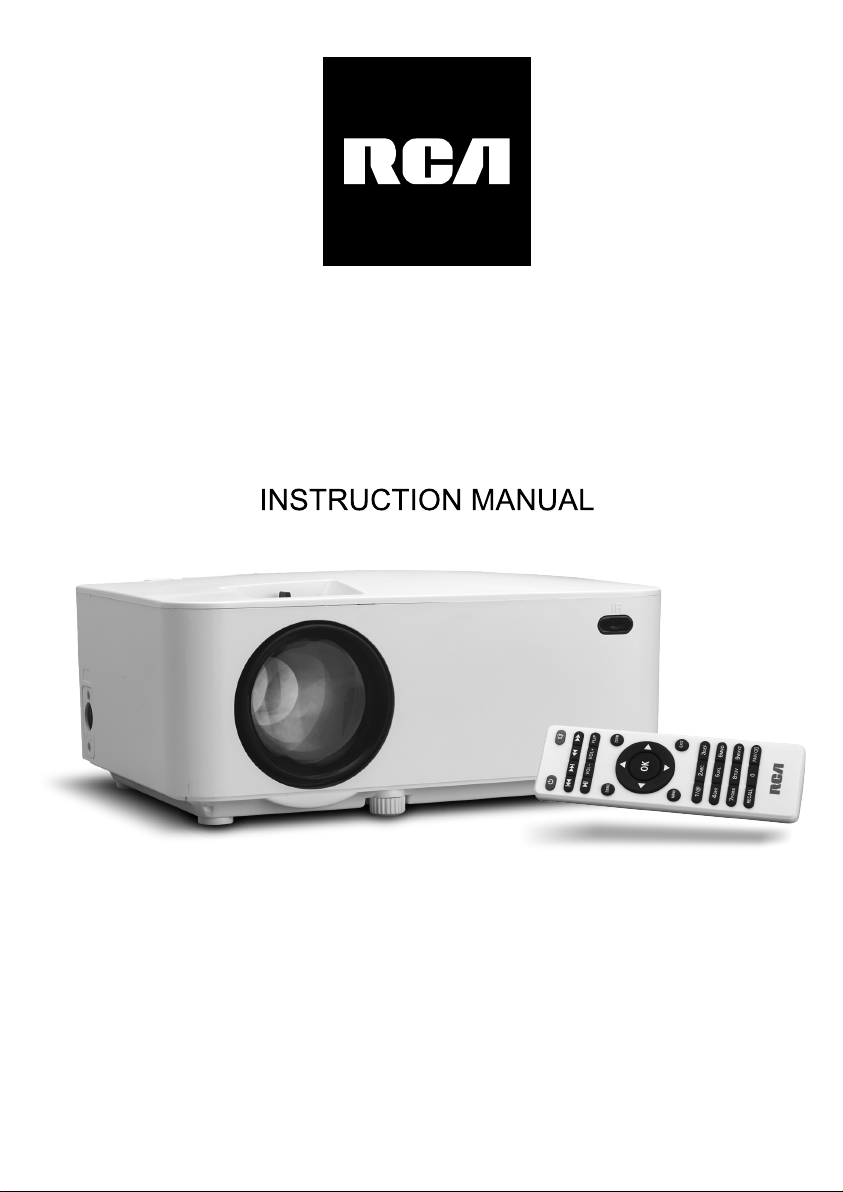
MODEL NO. RPJ104
MULTIMEDIA PROJECTOR
PLEASE READ BEFORE OPERATING THIS EQUIPMENT
This product is manufactured and sold by Curtis International Ltd.
RCA, the RCA logo, the two dogs (Nipper and Chipper) logo, are registered
trademarks or trademarks of RCA TrademarkManagement and are used
under license by Curtis International Ltd. Any other product, service,
company, trade or product name and logo referenced herein are neither
endorsed nor sponsored by RCA Trademark Management or its affiliates.
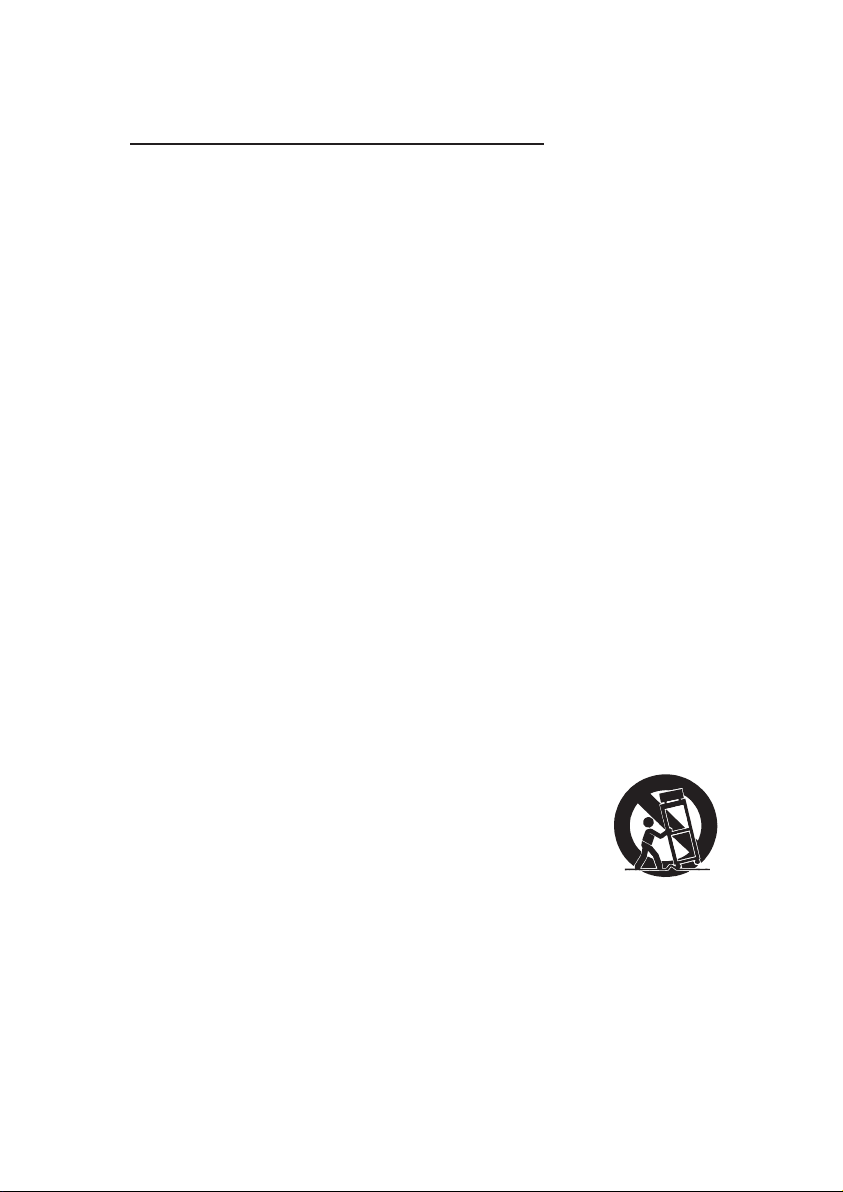
Important Safety Instrucons
1. Read these Instrucons.
2. Keep these Instrucons.
3. Heed all Warnings.
4. Follow all instrucons.
5. Do not use this apparatus near water.
6. Clean only with a dry cloth.
7. Do not block any venlaon openings. Install in accordance with the
manufacturer’s instrucons.
8. Do not install near any heat sources such as radiators, heat registers, stoves, or
other apparatus (including amplifier) that product heat.
9. Protect the power cord from being walked on or pinched parcularly at plugs,
convenience receptacles, and the point where they exit from the apparatus.
10. Only use aachments/accessories specified by the manufacturer.
11. Unplug this apparatus during lightning storms or when unused for long periods
of me.
12. Refer all servicing to qualified service personnel. Servicing is required when the
apparatus has been damaged in any way, such as power-supply cord or plug is
damaged, liquid has been spilled or objects have fallen into the apparatus, the
apparatus has been exposed to rain or moisture, does not operate normally, or
has been dropped.
13. Use only with a cart, stand, tripod, bracket, or table specified by
the manufacturer or sold with the apparatus. When a cart is
used, use cauon when moving the cart/ apparatus combinaon
to avoid injury from p-over.
1
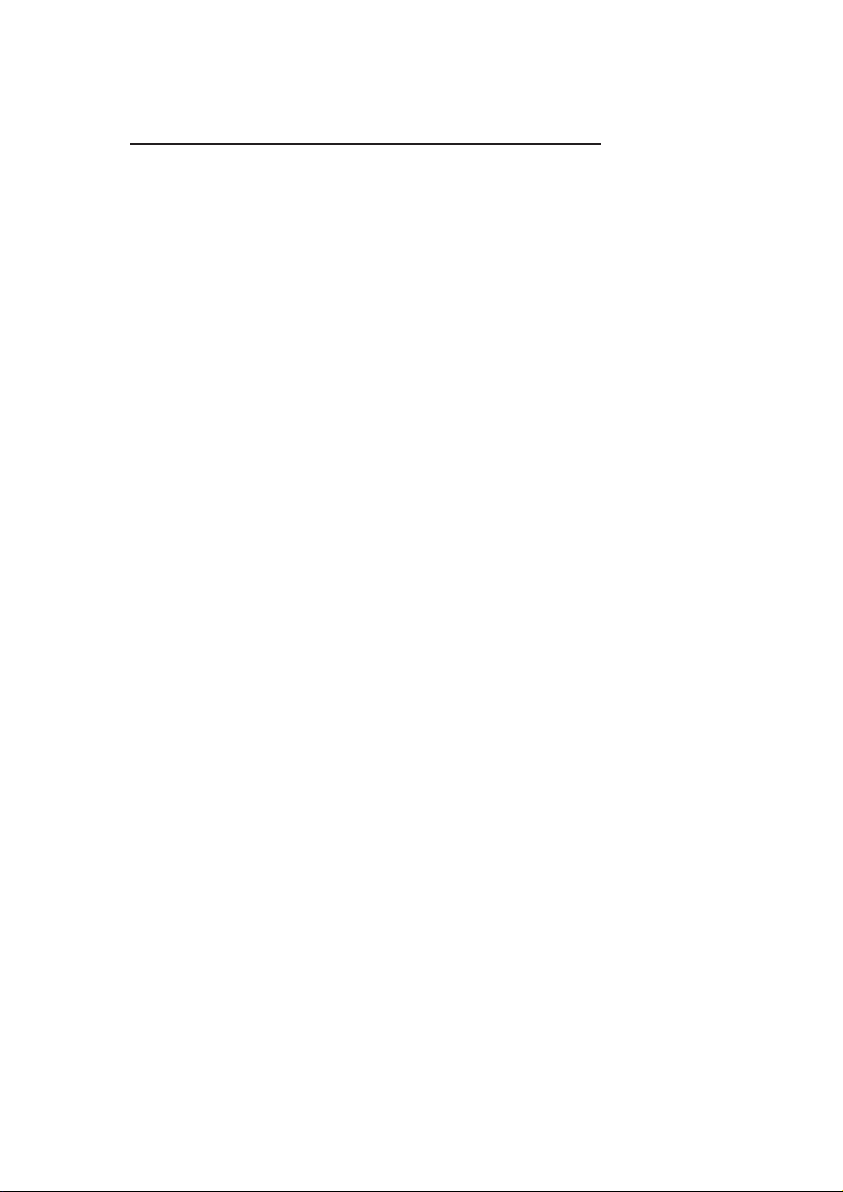
Addional Warnings and Precauons
1. Do not look directly into the projector light.
2. Don’t touch the project lens.
3. Mains adapter is used as disconnect device and it should remain readily
operable during intended use. In order to disconnect the apparatus from
the mains completely, the mains plug should be disconnected from the
mains socket outlet completely.
4. CAUTION: Use of controls or adjustments or performance of procedures
other than those specified may result in hazardous radiation exposure.
5. WARNING: Changes or modified to this unit not expressly approved by
the party responsible for compliance could void the user’s authority to
operate the equipment.
6. WARNING: Use of this unit near fluorescent lighting may cause
interference regarding use of the remote. If the unit is displaying erratic
behavior move away from any fluorescent lighting, as it may be the
cause.
7. WARNING: Shock hazard - Do Not Open.
8. Caution and marking information is located at the rear or bottom of the
apparatus.
9. WARNING: To reduce the risk of fire or electric shock, do not expose this
apparatus to rain, moisture, dripping, or splashing.
10. Objects filled with liquids, such as vases, shall not be placed on the
apparatus.
2
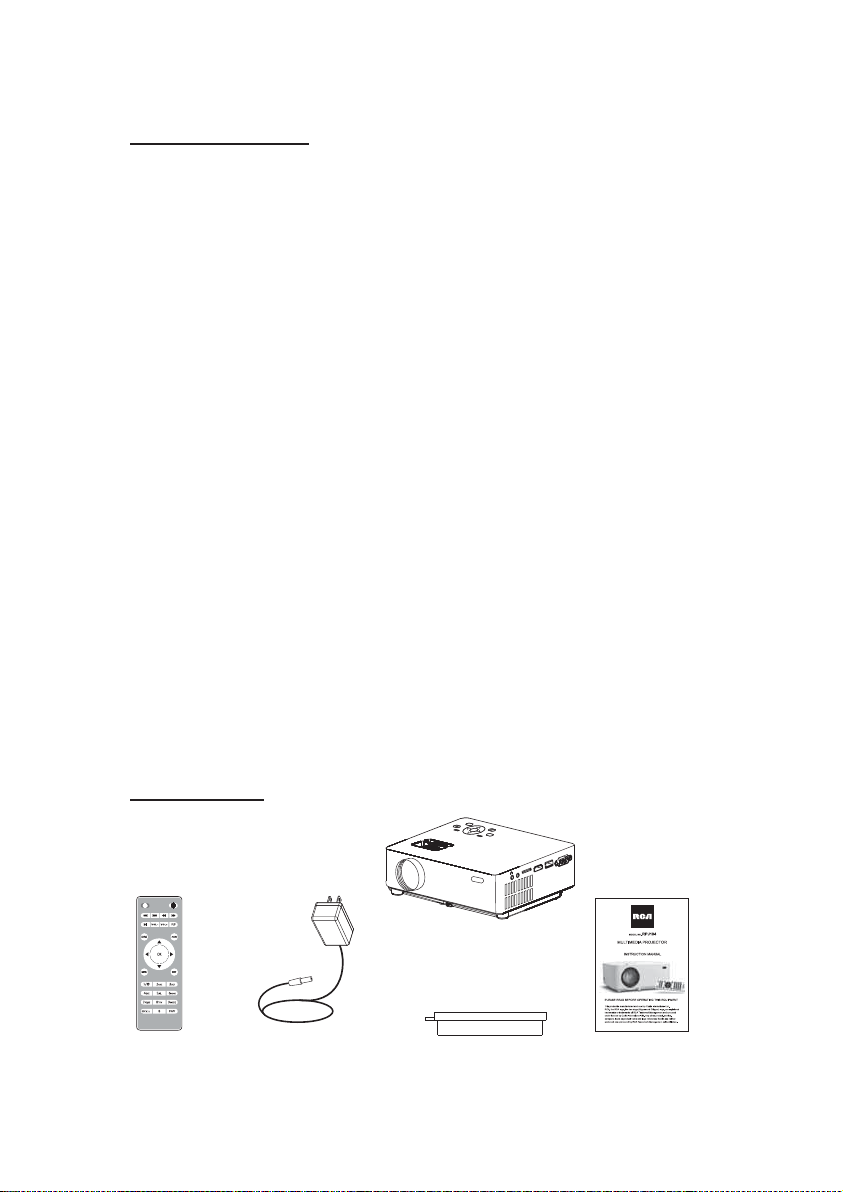
FCC Warning
FCC ID: 2AOVZMET104
This device complies with Part 15 of the FCC rules. Operation is subject to the
following two conditions: (1) this device may not cause harmful interference,
and (2) this device must accept any interference received, including
interference that may cause undesired operation.
NOTE: This equipment has been tested and found to comply with the limits for
a Class B digital device, pursuant to Part 15 of the FCC Rules. These limits are
designed to provide reasonable protection against harmful interference in a
residential installation. This equipment generates, uses, and can radiate radio
frequency energy and, if not installed and used in accordance with the
instructions, may cause harmful interference to radio communications.
However, there is no guarantee that interference will not occur in a particular
installation. If this equipment does cause harmful interference to radio or
television reception, which can be determined by turning the equipment off and
on, the user is encouraged to try to correct the interference by one or more of
the following measures:
• ġ Reorient or relocate the receiving antenna.
• ġ Increase the separation between the equipment and receiver.
• ġ Connect the equipment into an outlet on a circuit different from that to
which the receiver is connected.
• ġ Consult the dealer or an experienced radio/TV technician for help.
In The Box
Remote
3
S
OK
M
Main unit
Lens Cover User ManualAC Power Adapter
A
G
V
B
S
U
I
M
D
H
I
DM
H
I
DM
H
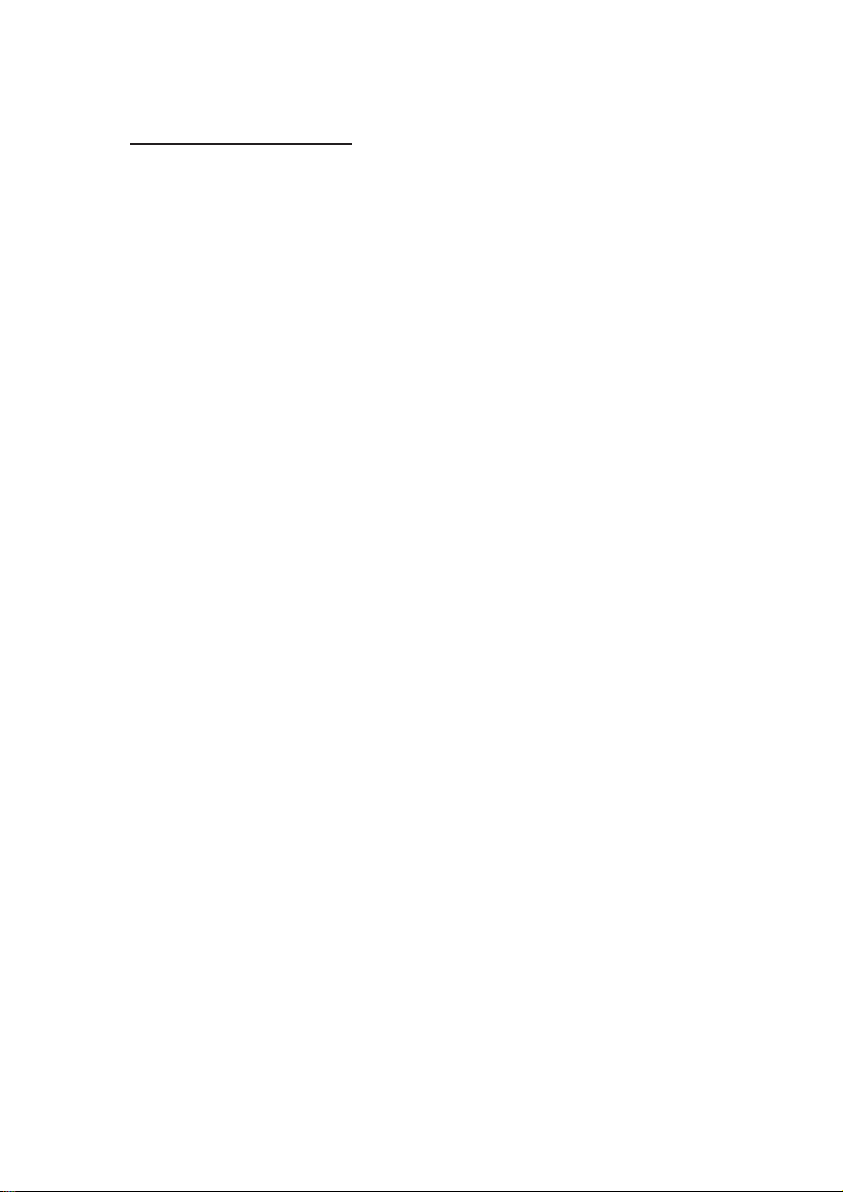
Table of Contents
Important Safety Instructions - - - - - - - - - - - - - - - - - - - - - - - - - - - - P1
Additional Warnings and Precautions - - - - - - - - - - - - - - - - - - - - - - P2
FCC Warning - - - - - - - - - - - - - - - - - - - - - - - - - - - - - - - - - - - - - - - - - P3
In The Box - - - - - - - - - - - - - - - - - - - - - - - - - - - - - - - - - - - - - - - - - P3
Table of Contents - - - - - - - - - - - - - - - - - - - - - - - - - - - - - - - - - - - - P4
Remove & Close the Lens Cover - - - - - - - - - - - - - - - - - - - - - - - - - P5
Placing Your Projector - - - - - - - - - - - - - - - - - - - - - - - - - - - - - - - - P5
To Reduce Image Distortion - - - - - - - - - - - - - - - - - - - - - - - - - - - - P6
Distance Between The Projector And Screen - - - - - - - - - - - - - - - - P6
Placing Your Projector On Ceiling - - - - - - - - - - - - - - - - - - - - - - - - P6
Adjust the Vertical Location - - - - - - - - - - - - - - - - - - - - - - - - - - - - P7
Adjust the Focus and Keystone - - - - - - - - - - - - - - - - - - - - - - - P7
Controls of Remote - - - - - - - - - - - - - - - - - - - - - - - - - - - - - - - - - - - P8
Install / Remove Battery Of Remote - - - - - - - - - - - - - - - - - - - - - - - P8
Controls of Projector - - - - - - - - - - - - - - - - - - - - - - - - - - - - - - - - - P9
Install Power Adapter - - - - - - - - - - - - - - - - - - - - - - - - - - - - - - - - - P10
Main Operation - - - - - - - - - - - - - - - - - - - - - -- - - - - - - - - - - - - - - - - - P10
Connect HDMI show the Image On Projector Screen - - - - - - - - - P11
Connect AV Show The Image On Projector Screen - - - - - - - - - - - - P11
Connect VGA Show The Image On Projector Screen - - - - - - - - - - - P12
Connect Audio Output (Aux Out / Line Out / Earphones) - - - - - - - - P13
Install USB Device And Micro Sd Card “TF” - - - - - - - - - - - - - - - - - P13
Using TF Card and USB Playback - - - - - - - - - - - - - - - - - - - - - - - - P14
Using Bluetooth Playback - - - - - - - - - - - - - - - - - - - - - - - - P15
Using Projector Menu 1.0 - - - - - - - - - - - - - - - - - - - - - - - - - - - - - - - P16
Using Projector Menu 2.0 - - - - - - - - - - - - - - - - - - - - - - - - - - - - - - - P17
Using Projector Menu 3.0 - - - - - - - - - - - - - - - - - - - - - - - - - - - - - - - P18
Using Projector Menu 4.0 - - - - - - - - - - - - - - - - - - - - - - - - - - - - - - - P19
Using Projector Menu 5.0 - - - - - - - - - - - - - - - - - - - - - - - - - - - - - - - P19
Specifications - - - - - - - - - - - - - - - - - - - - - - - - - - - - - - - - - - - - - - - - P20
4
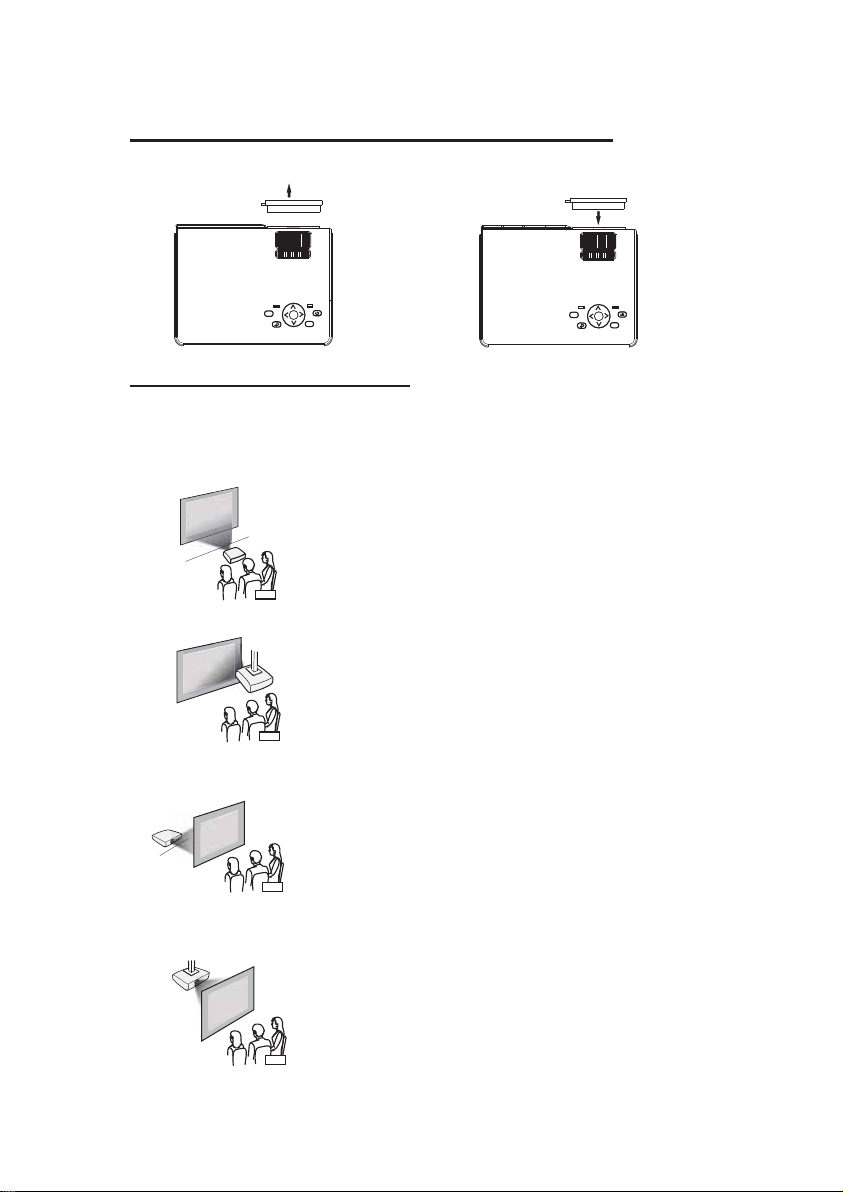
Remove & Close The Lens Cover
RemoveGtheGlensGcoverGbeforeGusing
LENS COVER
REMOVE
M
OK
S
CloseGtheGlensGcoverGwhen unit not using
LENS COVER
M
CLOSE
OK
S
Placing Your Projector
Your projector can be installed in four different configurations ( see picture
below):
Front Table
Front Ceiling
Rear Tablet
Rear Ceiling
Front Table:
Select this location with the projector placed
near the floor in front of the screen. This is the
most common way to position the projector
for quick setup and portability.
Front Ceiling:
Select this location with the projector
suspended upside-down from the ceiling in
front of the screen.
NOTE: A projector mount is required to install
the projector in a ceiling.
Rear Table:
Select this location with the projector placed
near the floor behind the screen.
NOTE: That a special rear projection screen
is required.
Rear Ceiling:
Select this location with the projector
suspended upside-down from the ceiling
behind the screen.
NOTE:
A projector mount is required to install the
projector in a ceiling.
A special rear projection screen is required.
5
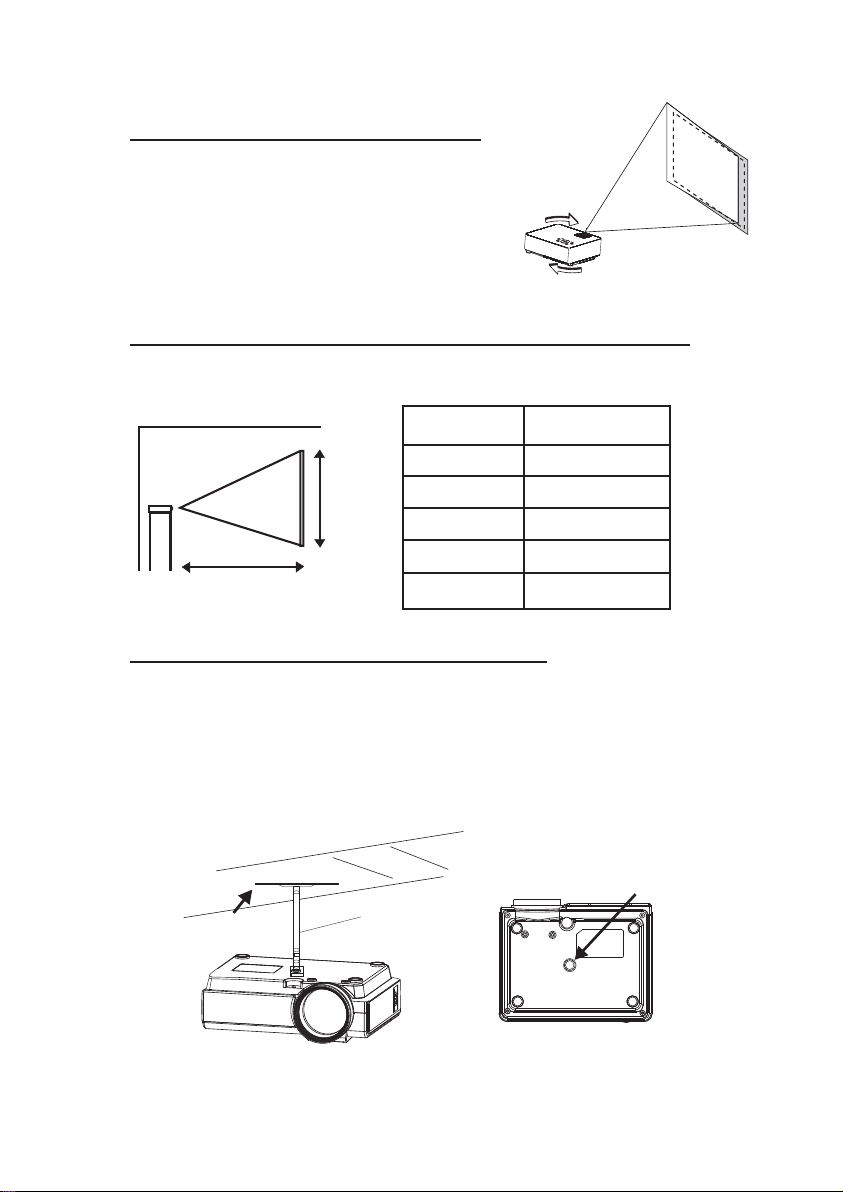
To Reduce Image Distoron
It is recommended to move the projector as close to
center of screen.
M
O
K
S
Distance Between The Projector And Screen
Measure the distance between the projector and where you want to
position the screen. This is the projection distance.
Screen Size
37 inch
45 inch
50 inch
60 inch
72 inch
DISTANCE
Distance
E
Z
EENSI
R
C
S
1.16m
1.35m
1.51m
1.81m
2.15m
Placing Your Projector On Ceiling
When installing the projector in the ceiling, please purchase a projector mount
recommended by an installation professional and follow the instructions that
come with the mount.
Before installing the projector in the ceiling, please check to make sure the
ceiling structure can support the weight of the projector and the mount. If in
doubt, please ask the advice from an installation professorial.
NOTE: Projector mount and screw(s) not included
FIXED HANGER HOLE
CEILING
HANGER
6

Adjust The Vercal Locaon
Follow below picture to adjust the vertical location.
SCREEN
VERTICAL
DIMENSION
PROJECTOR
A
V
T
F
H
D
M
I
SCREEN
VERTICAL
DIMENSION
SCREEN
VERTICAL
DIMENSION
TF
AV
HDMI
A
V
T
F
H
D
M
I
USB
VGA
PROJECTOR
U
S
B
V
G
A
PROJECTOR
Adjust this knob ( ANGLE ADJ. knob)
to fine- tune the display angle to higher.
Adjust The Focus And Keystone
Follow below picture to adjust the focus and trapezoidal screen.
Adjust the focus by turning the knob while
near the center of the
screen. Optimal focus is obtained when the
pixels are clearly visible. Depending on the
focus near the screen edges may be less sharp than the screen center.
Keystone image is created when the projector
the screen in an angle.
Keystone correction will restore the distorted
image to a rectangular or square shape.
observing the image pixels
projected screen size, the
beam is projected to
TRAPEZOIDAL ADJ. KNOB
FOCUS ADJ. KNOB
Then sharpen the image
by rotating focus knob.
S
K
O
M
A
G
V
B
S
U
I
M
D
H
I
M
D
H
I
M
D
H
7

Controls Of Remote
POWER ON / OFF
SKIP NEXT / PREVIOUS FILE
PLAY / PAU SE
SOURCE
S
M
SOURCE SELECTOR
SELECT VOLUME SOUND
MENU
ENTER TO MENU
MUTE AUDIO SOUND
SEARCH FORWARD OR
REWIND
PRESS ROTATE SCREEN
ZOOM
ZOOM SCREEN SIZE
OK
OPTIONAL
OK
NETVIGATOR
EXIT THE MENU
Install / Remove Baery Of Remote
Remove the battery compartment cover on the back of your remote by carefully
sliding to open. The battery cover can then be lifted away. Fit the correct
batteries (not included), referring to the polarity markings. Finally, replace the
cover.
NOTES:
• Batteries shall not be exposed to
excessive heat such as sunshine, fire
• Be sure that the batteries are installed
polarity correctly.
• Do not mix old and new batteries.
• Only same or equivalent type batteries
as recommend are to be used.
• Do not dispose of batteries in fire,
battery may explode or leak. Do not try
to recharge a battery
8
B
A
T
T
E
R
Y
D
OO
R
A
A
A
A
A / U
A
/ UM4
M4

Controls Of Projector
12 34 56789 10 11 12
S
OK
M
B
US
I
M
HD
I
HDM
I
M
HD
A
G
V
1. NETVIGATOR Buons
OK
2. LENS
3. FOCUS ADJ. Knob
4. TRAPEZOIDAL ADJ. Knob
5. POWER on Indicator
6. DC IN jack
7. POWER Buon
8. SOURCE Buon
S
9. RETURN Buon
10. MENU Buon
M
18 1913 14 15 16 17 20
11. STANDY indicator
12. IR Window ( Rear Side)
13. IR Window ( Front Side)
14. ANGEL ADJ. Knob
15. EAR PHONE Jack
16. AV OUT Jack
17. TF Card Slot ( Micro SD Card )
18. HDMI Port
19. USB Port
20. VGA Port
9

Install Power Adapter
Follow below picture to connect power adapter
Connect small end of adapter FIRST. Plug the adapter body to power outlet.
Main Operaon
- Press the button to turn on unit, press again to turn off.
S
/ SOURCE - Press the button to select input source.
M
/ MENU - Press the button to enter projector menu.
OK
VOL+ / VOL - Press the buttons to select correct sound.
FLIP – Press the button to rotate / mirror projector screen
ZOOM - Press the button to select image scale.
OK
- Press the buttons to select screen item of projector menu.
/ EXIT - Press the button to exit the projector menu.
- Press the buttons to fast search forward and rewind on USB / TF.
- Press the buttons to search next or previous file on USB / TF.
- Press the button to play/pause the connect USB / TF card.
- Press to muting the audio sound of your projector.Press again to resume.
10

Connect HDMI Show The Image On Projector Screen
Follow below picture to connect HDMI cable and device.
1. Turn off the unit before connect HDMI cable.
2. Aer connect, press the buon to turn on unit and power indicator will
light GREEN
3. Press the / SOURCE buon to HDMI mode and the video of HDMI
S
device will show on projector screen.
4. Press the button to turn off unit power.
CABLE NOT INCLUDE
HDMI CABLE
TF
AV
HDMI
USB
VGA
Connect AV
Show The Image On Projector Screen
Follow below picture to connect AV cable and device.
1. Turn off the unit before connect AV cable.
2. Use AV cable to connect follow below figure
3. After connect, press the button to turn on unit and power indicator will
light GREEN
4. Press the / SOURCE button to AV mode and the video of AV device
S
will show on projector screen
5. Press the button to turn off unit power.
VIDEO CABLE
VIDEO PLAYER
CABLE NOT INCLUDE
LEFT CHANNEL
RIGHT CHANNEL
VIDEO CABLE : YELLOW
AUDIO LEFT CHANNEL : WHITE
AUDIO RIGHT CHANNEL : RED
TF
AV
HDMI
USB
VGA
11

Connect VGA Show The Image On Projector Screen
Follow below picture to connect HDMI cable and device.
1. Turn off the unit before connect VGA cable.
2. Press the button to turn off power of your projector before connection.
3. Aer connect, press the buon to turn on unit and power indicator will
light GREEN
4. Press the / SOURCE buon to VGA mode and the video of VGA device
S
will show on projector screen.
5. Press the button to turn off unit power.
TF
AV
HDMI
USB
VGA
To VGA PORT
OR
COMPUTER CABLECOMPUTER CABLE
CABLE NOT INCLUDE
NOTE BOOK
DECK TOP
Please refer to the following table to adjust the output signal from computer
Type Resoluon Frequency Field Frequency
31.5 60
34.7 70
37.9 72
37.5 75
31.4 50
35.1 56
37.9 60
46.6 70
48.1 72
46.9 75
40.3 50
48.4 60
56.5 70
PC
VGA 640x480
SVGA 800x600
XGA 1024x768
12

Connect Audio Output ( Aux Out / Line Out / Earphones)
Follow below picture to connect audio cable and device.
1. Press the button to turn off power of your projector before connection.
2. Use audio cable to connect follow below figure.
3. After connect and turn on both units. Your projector sound from external
device now.
4. After using , turn off both unit
Station Amplifier
CABLE NOT INCLUDE
TF
AV
AV CABLE
HDMI
USB
VGA
Install USB Device And Micro Sd Card “TF”
Follow below picture to install USB and TF card
Turn off the unit before install USB / TF card.
TF
HDMI
TF
AV
USB
VGA
HDMITFUSB
13

Using TF Card And USB Playback (Media Player)
Install USB / TF device:
1. Turn off the unit before install USB / TF card.
2. Install the USB device into USB port.
3. Aer connect, press the buon to turn on unit and the power indicator light
GREEN.
OK
Prev.
Rotate
FB
MUTE
FB
PL...
M...
Next
+
Zo...
FF
PL...
FF
i
Info
OK
Figure 1.
Stop
-
Zo...
Figure 2
Prev.
i
Info
Figure 3
Prev.
Sl...
Re...
M...
Next
Go...
Next
St...
A
Ra...
Stop
Stop
Go...
Sli...
PL...
Re...
Re...
+
Zo...
Info
AB
Set A
A
Ra...
-
Zo...
i
4. Press the / SOURCE buon to enter and use buons to
S
search the MEDIAPLAYER mode.
OK
5. Aer selecon, use buons to search the MUSIC / PHOTO / MOVIE
OK
icon and press the buon to enter. If necessary, use the button to
select TF card or USB and press the press the buon to enter.
OK
6. Use buons to search the correct file and press the buon to
OK
preview playback file and press the buon of unit or buon of
remote to start playback.
7. Press buon to fast search forward and rewind.
8. Press
buon to search next or previous file.
9. During playback, press the buon to pause and press again to resume.
NOTE: Remove USB / TF device, press the buon to turn off power FIRST.
Sub-Menu on Photo screen
1. When photo playback, press the
buon and more funcon
screen show on lower (figure 1).
2. Use the button to select
icon and press the buon
to play special funcon.
Pause
Rotate
Sub-Menu on Music screen
1. When music playback, press the
buon and more funcon
screen show on lower (figure 2 ).
2. Use the button to select
icon and press the buon
Pause
A
Ra...
to play special funcon.
Sub-Menu on Movie screen
1. When movie playback, press the
buon and more funcon
screen show on lower (figure 3).
2. Use the button to select
icon and press the buon
to play special funcon.
Pause
AB
Set A
AS...
14

Using Bluetooth Playback
Pairing is the term used when two Bluetooth devices are connected wirelessly
for the first time. This allows the devices to see each other and sets up a one to
one communication channel between both devices.
Bluetooth Connection
1. Press the button to turn on unit.
2. Press the button to enter the menu screen.
M
3. Use the button to select right side menu.
4. Use the button to select Bluetooth
Sound Mode Standard
Balance 0
Auto Volume Off
Surround Sound Off
Bluetooth
column.
5. Press the button to enter Bluetooth menu.
6. Use the button to select “ ON”
7. Turn on your External Bluetooth Speaker and select to Bluetooth pairing
mode
8. A few seconds, you hearing “ do” sound that your unit and external
Bluetooth speaker connected.
9. After connection completed, the unit sound to External Bluetooth speaker.
Disconnect the Bluetooth
1. Press the button to enter the menu screen.
M
2. Use the button to select above menu.
3. Use the button to select Bluetooth column.
4. Press the button to enter Bluetooth menu.
5. Use the button to select “ OFF” that the Bluetooth disconnect.
15

Using Projector Menu 1.0
Press button to enter projector menu. Press again to previous status.
M
Software Upgrade
Native information
OK
OK
Use buttons to select manual page.
This manual showed on right upper of view
screen.
USE
TO SELECT
Software Upgrade
USE
TO SELECT
Native information
PRESSGOK
PRESSGOK
For service center use only.
Use the button to select, press the
button to enter and show below information.
Model : RCA
SN: RPJ104
RCA
SW Ver: 3.0
LOGO: RCA
FL040CT_30
16

Using Projector Menu 2.0
Press button to enter projector menu. Press again to previous status.
M
Picture Mode Standard
Color Temper...
Aspect Ratio
Noise Reduction
OK
OK
Use buttons to select manual page.
This manual showed on right upper of view
screen.
MPEG Noise
Panel Flip Rotate 0
USE
TO SELECT
Picture Mode Standard
USE
TO SELECT
PRESSGOK
Use to select different picture effect to
Soft / Standard / Vidid / User. Use or
to select Contrast / Brightness / Color /
Sharpness digit If chose User item.
Use to select different color temperature
Color Temper...
USE
TO SELECT
Aspect Ratio
USE
TO SELECT
Noise Reduction
USE
TO SELECT
MPEG Noise
USE
TO SELECT
Panel Flip Rotate 0
PRESSGOK
PRESSGOK
PRESSGOK
PRESSGOK
PRESSGOK
to Cool / Medium / Warm / User. Use or
to select Red / Green / Blue digit If chose
User item. Follow below figure.
Use buttons to select screen ratio 4:3 or
16:9. Follow below figure.
Use buttons to select Off / Low / Middle /
High / Default.
Use buttons to select Off / Low / Middle /
High / Default.
Use to select rotate 0 / rotate 1 / rotate 2 /
rotate 3 to set screen angle.
Color temper… (temperature)
Customer define Parameter
red 0-100
blue 0-100
green 0-100
Aspect Ratio
4:3 The signal in a 4:3 aspect ratio projection image
16:9 The signal in a 16:9 aspect ratio projection image
17

Using Projector Menu 3.0
Press button to enter projector menu. Press again to previous status.
M
Sound Mode Standard
Balance 0
Auto Volume Off
Surround Sound Off
Bluetooth
USE
TO SELECT
OK
OK
Use buttons to select manual page.
This manual showed on right upper of view
screen.
Use to select different sound effect
Sound Mode Standard
USE
TO SELECT
Balance 0
USE
TO SELECT
Auto Volume Off
USE
TO SELECT
PRESSGOK
PRESSGOK
PRESSGOK
Standard / Movie / Music / Sports / User. If select
User, follow below figure to set digit.
Use to select Balance level to 0-50.
To select Off / On.
Use to select different sound effect to Off /
Surround Sound Off
USE
TO SELECT
PRESSGOK
Dolby Virtual / Surround.
To select Off / On for Bluetooth connect.
Bluetooth
PRESSGOK
Set to “ON” to turn on Bluetooth function.
Sound Mode - User Parameter
Treble 0-100
Bass 0-100
18

Using Projector Menu 4.0
Press button to enter projector menu. Press again to previous status.
Clock - - - -
Off Timer Off
On Timer Off
Sleep Timer Off
Auto Sleep Never
USE
TO SELECT
Clock - - - -
USE
TO SELECT
Off Timer Off
USE
TO SELECT
On Timer Off
USE
TO SELECT
Sleep Timer Off
USE
TO SELECT
Auto Sleep Never
PRESSGOK
PRESSGOK
PRESSGOK
PRESSGOK
PRESSGOK
Use buttons to select manual page.
This manual showed on right upper of viewing
screen.
Use / to select clock to Day /
Month / Year / Hour / Minutes.
Use / to select timer turn off to Day
/ Hour / Minutes.
Use / to select timer turn on to Day
/ Hour / Minutes.
To select sleep timer turn to Off / 10min / 20min /
30min / 60min / 90min.
To select auto sleep function to turn Never / 4 hour
/ 6 Hour / 8 hour.
Using Projector Menu 5.0
Press button to enter projector menu. Press again to previous status.
OSD Language
Restore Factory Default
Color Range AUTO
USE
TO SELECT
OSD Language
USE
TO SELECT
Restore Factory Default
USE
TO SELECT
Color Range AUTO
PRESSGOK
PRESSGOK
PRESSGOK
Use buttons to select manual page.
This manual showed on right upper of viewing
screen.
Use button to select different
language. Follow below figure.
Use buttons to select Y or N. If choose “Y”
that your unit will go to factory default setting.
Optional
English Hrvatski Nederlands Chinese
Franais Deutech Slovenina Slovak
Espanol Italiano Norsk
Portugues Magyar Srpski
Esky Polski Svenska
Dansk Romnete Suomi
19

Specifications
Bluetooth version 4.0
Light Source Type
Brightness Output
Display Native Resolution
HDMI Input Supported
Video Resolution.
Power Consumption
Power Input
Connect Included Adapter
Included Adapter
Connect DC input of unit
Display Color
Projection Size 30-100 inch
Signal Port
USB Port Support USB device up to 32GB
SD Card Support SD card up to 32GB
16.7K
Video / VGA / HDMI
LED
2000 lumens
800 x 640
1080p , 1080i , 720p, 576i , 480p, and 480i
Operating 36W; Standby 0.8W
DC 12V , 2.5A
Input AC100-240V,50/60Hz
Output DC12V , 2.5A.
pport format mpeg1, Mpeg2 ,mpeg4, mp3 , Jpeg
Su
Support format mpeg1, Mpeg2 ,mpeg4, mp3 , Jpeg
Weight 0.9 KG
Dimension 207 x 160 x 85 mm
20

