Page 1
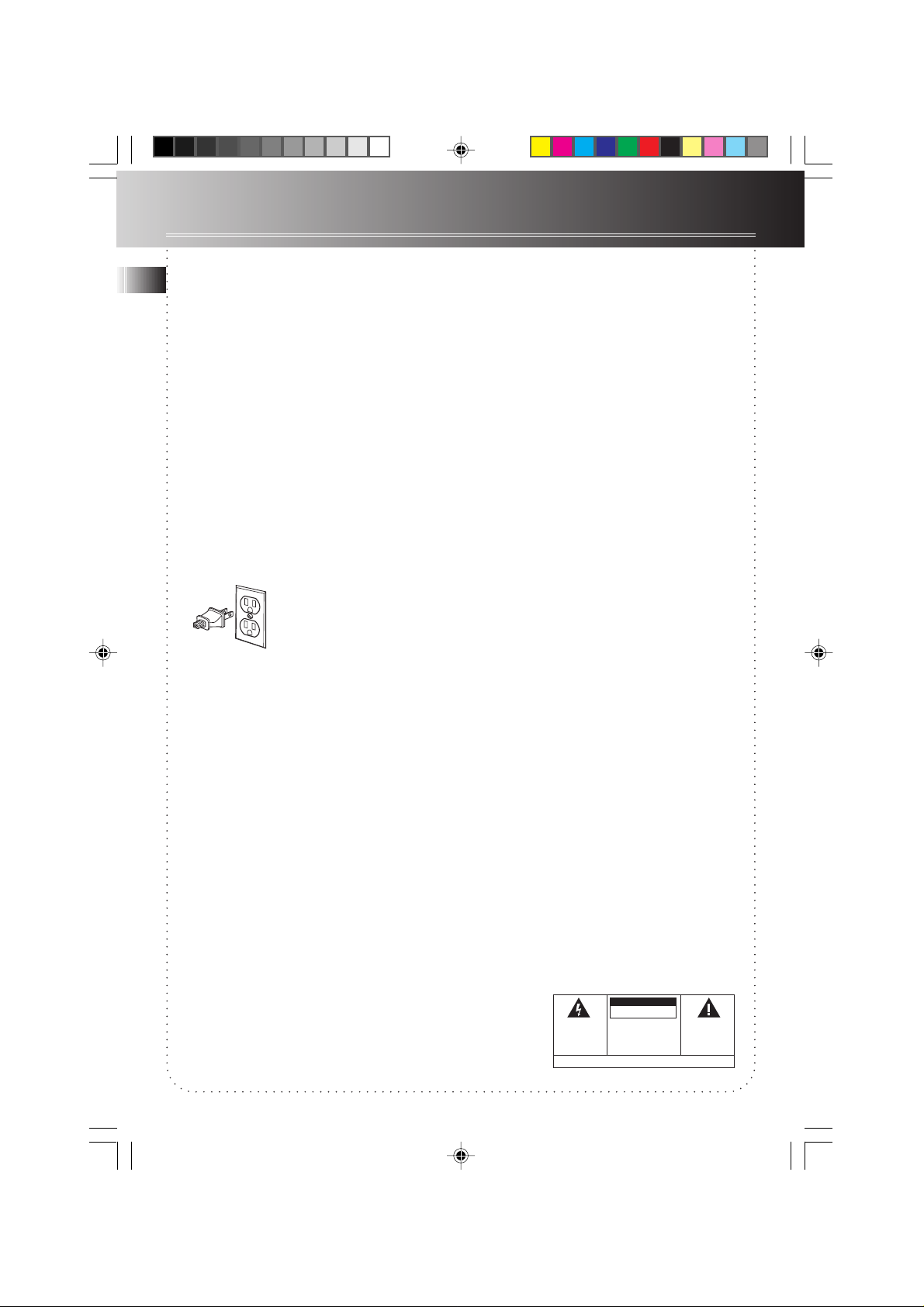
FCC Information
EN
This device complies with Part 15 of the FCC Rules. Operation is subject to the following two conditions: (1) This
device may not cause harmful interference, and (2) this device must accept any interference received, including
interference that may cause undesired operation.
In accordance with FCC requirements, changes or modifications not expressly approved by Thomson multimedia Inc.
could void the user’s authority to operate this product.
This device generates and uses radio frequency (RF) energy, and if not installed and used properly, this equipment
may cause interference to radio and television reception.
If this equipment does cause interference to radio or television reception (which you can determine by unplugging
the unit), try to correct the interference by one or more of the following measures:
• Re-orient the receiving antenna (that is, the antenna for the radio or television that is “receiving” the
interference).
• Move the unit away from the equipment that is receiving interference.
• Plug the unit into a different wall outlet so that the unit and the equipment receiving interference are on
different branch circuits.
If these measures do not eliminate the interference, please consult your dealer or an experienced radio/television
technician for additional suggestions. Also, the Federal Communications Commission has prepared a helpful booklet,
“How To Identify and Resolve Radio TV Interference Problems.” This booklet is available from the U.S. Government
Printing Office, Washington, DC 20402. Please specify stock number 004-000-00345-4 when ordering copies.
This product complies with DHHS Rules 21 CFR Subchapter J. Applicable at the date of manufacture.
For Your Safety
The AC power plug is polarized (one blade is wider than the other) and only fits into AC power
outlets one way. If the plug won’t go into the outlet completely, turn the plug over and try to insert
it the other way. If it still won’t fit, contact a qualified electrician to change the outlet, or use a
different one. Do not attempt to bypass this safety feature.
CAUTION: TO PREVENT ELECTRIC SHOCK, MATCH WIDE BLADE OF PLUG TO WIDE SLOT, FULLY
INSERT.
For Your Records
In the event that service should be required, you may need both the model number and the serial number. In the space
below, record the date and place of purchase, and the serial number:
Model No. RP8070
Remote Control No.
Date of Purchase
Place of Purchase
Serial No.
Service Information
This product should be serviced only by those specially trained in appropriate servicing techniques. For instructions on
how to obtain service, refer to the warranty included in this Guide
CAUTION
RISK OF ELECTRIC SHOCK
WARNING : TO PREVENT
FIRE OR ELECTRICAL
SHOCK HAZARD, DO NOT
EXPOSE THIS PRODUCT TO
RAIN OR MOISTURE.
THE LIGHTNING FLASH
ANDARROW HEADWITHIN
THE TRIANGLE IS A
WARNINGSIGN ALERTING
YOU OF "DANGEROUS
VOLTAGE" INSIDE THE
PRODUCT.
DO NOT OPEN
CAUTION: TO REDUCE THE RISK OF
ELECTRIC SHOCK,DO NOT REMOVE
COVER (OR BACK). NO USER
SERVICEABLE PARTSINSIDE. REFER
SERVICING TO QUALIFIED SERVICE
PERSONNEL.
SEE MARKING ON BOTTOM/BACK OF PRODUCT
THE EXCLAMATION POINT
WITHINTHE TRIANGLEIS A
WARNING SIGN ALERTING
YOU OF IMPORTANT
INSTRUCTIONS
ACCOMPANYING THE
PRODUCT.
RP8070 IB rev3 8/14/01, 4:57 PM1
Page 2
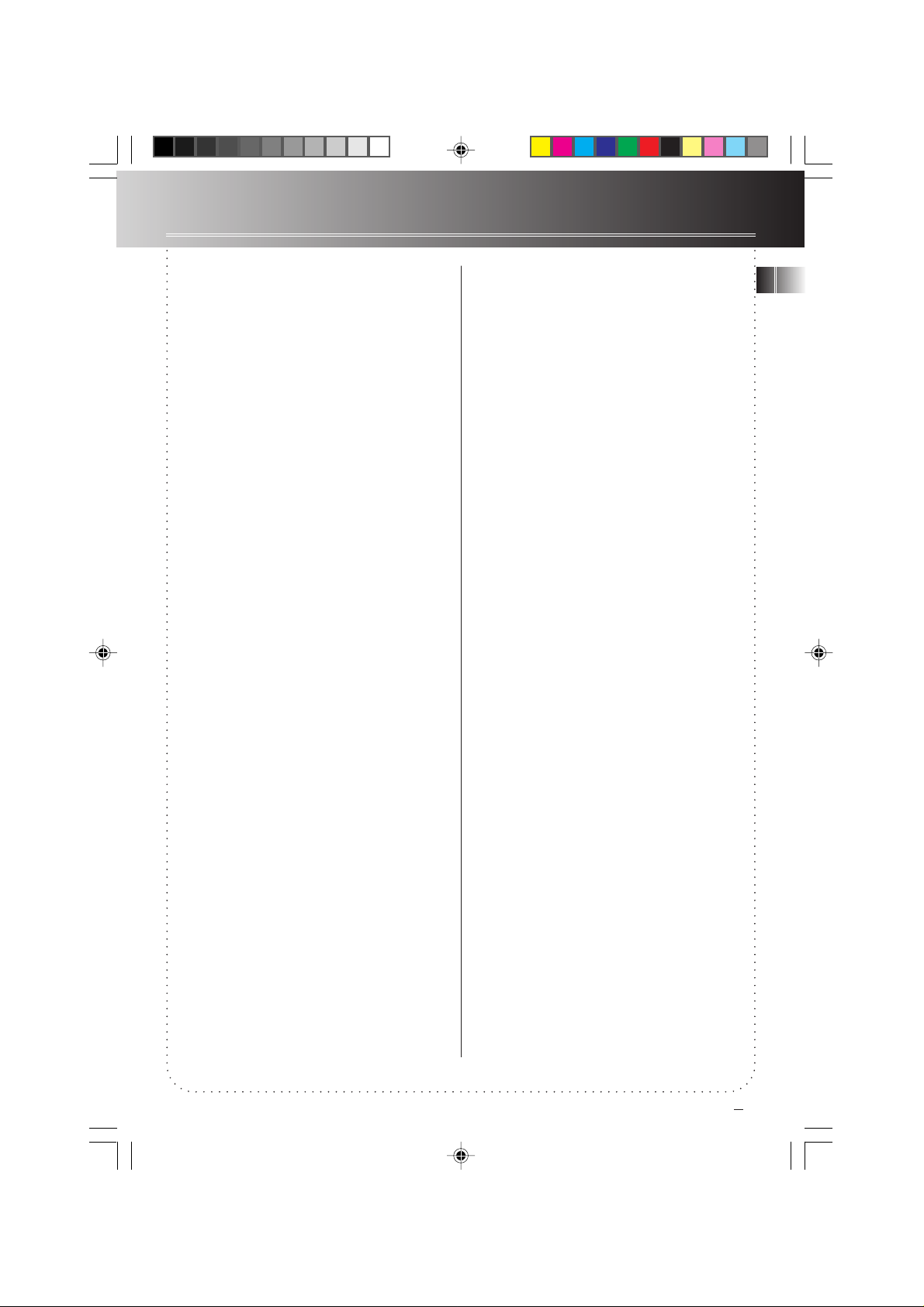
Contents
FCC/ Safety Information
First Things First ................. 2
Unpack the System .......................... 2
Check for Moisture .......................... 2
Choose a Location ........................... 2
Connections ........................ 3
Connecting the CD player
to an amplifier ................................. 3
General Controls ................ 4
Main Unit ......................................... 4
VFD (Vacuum fluorescent display)
Messages .......................................... 5
Remote Control ............................... 6
Using the CD Player ........... 7
Loading Discs ................................... 7
Playing Discs..................................... 7
Shuffling Play Order ........................ 8
Tracks Introduction .......................... 8
Repeating Play Order ...................... 8
Playing and Loading Discs
Simultaneously ................................. 8
Programming Play Order ................ 8
Using ATS (Auto Track Skip) ........... 9
Creating an ATS Program ............... 9
CD DISPLAY MESSAGES ................... 10
Using the Remote
Control ................................. 11
Troubleshooting Tips ......... 12
Care and Maintenance ....... 12
INDEX ................................... 13
Limited Warranty ............... 14
EN
RP8070 IB rev3 8/14/01, 4:57 PM2
1
Page 3
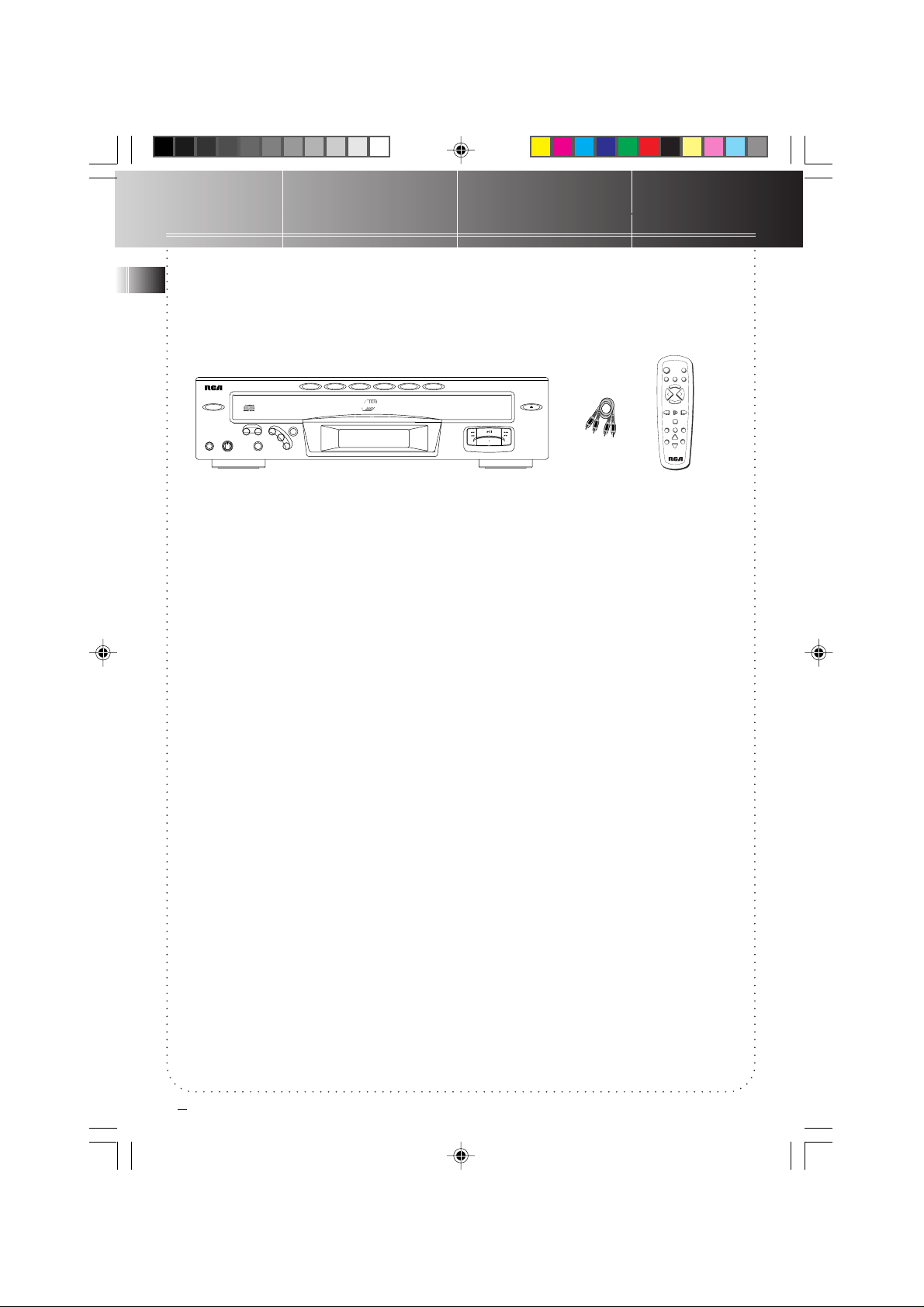
First Things First
EN
DISC SKIP DISC DIRECT ACCESS
POWER
STANDBY
PHONES PHONES LEVEL SHUFFLE INTRO ATS
MAXMIN
REPEAT PROGRAM
CLEAR
CONGRATULATIONS ON
YOUR PURCHASE...
Congratulations on the purchase of your new 5
DISC CHANGER CD PLAYER !
Unpack
Remove all items including packing materials
and wrappings from the pack. We recommend
that you save the shipping carton and packing
materials in case you want to store, transport, or
ship the unit in future.
• Your new purchase/gift includes these items:
• one 5 DISC CHANGER CD PLAYER;
• one remote control;
• one audio cable;
• one user’s guide.
• important safety leaflet;
• owner registration card.
Choose a Location
Follow the guidelines below when selecting a
place to put your player:
• Choose a level and solid surface. Don’t place
it on a soft surface, such as carpeting or
foam rubber.
• Make sure the location is away from direct
sunlight, radiators, air ducts, and other
sources of heat.
DISC 1 DISC 2 DISC 3 DISC 4 DISC 5
5 DISC CHANGER
POWER
VIDEO
TAPE
CD
TUNER
E
R
S
P
E
T
Q
E
V
O
L
L
O
SIMULTANEOUS PLAY AND LOAD SYSTEM
DIGITAL OPTICAL OUTPUT
PLAY/PAUSE
STOP
OPEN/CLOSE
V
TRACK PLAY
SEARCH
PRESET
M
U
E
T
TRACK
SEARCH
STOP
SHUFFLE
DISC SKIPREPEAT
SEEK
TUNING
• Avoid locations that are subject to moisture,
mechanical vibration, shock, or excessive
dust.
• As good ventilation is essential to protect the
CD player from internal heat build up, the
selected location should have adequate air
circulation.
Check for moisture
Moisture is your CD player’s worst enemy. Do
take note of some of the following situations in
which condensation might form :
• Immediately after a heater has been turned
on;
• In a steamy or very humid room;
• When the system is suddenly moved from a
cold environment to a warm, moist one; for
example, in moving the unit from a cool air
conditioned room to an outside porch on a
humid, summer day.
If moisture forms inside this player, it may not
operate properly. To correct the problem, turn
off the power and wait about 30 minutes for
moisture to evaporate.
2
RP8070 IB rev3 8/14/01, 4:58 PM3
3
Page 4
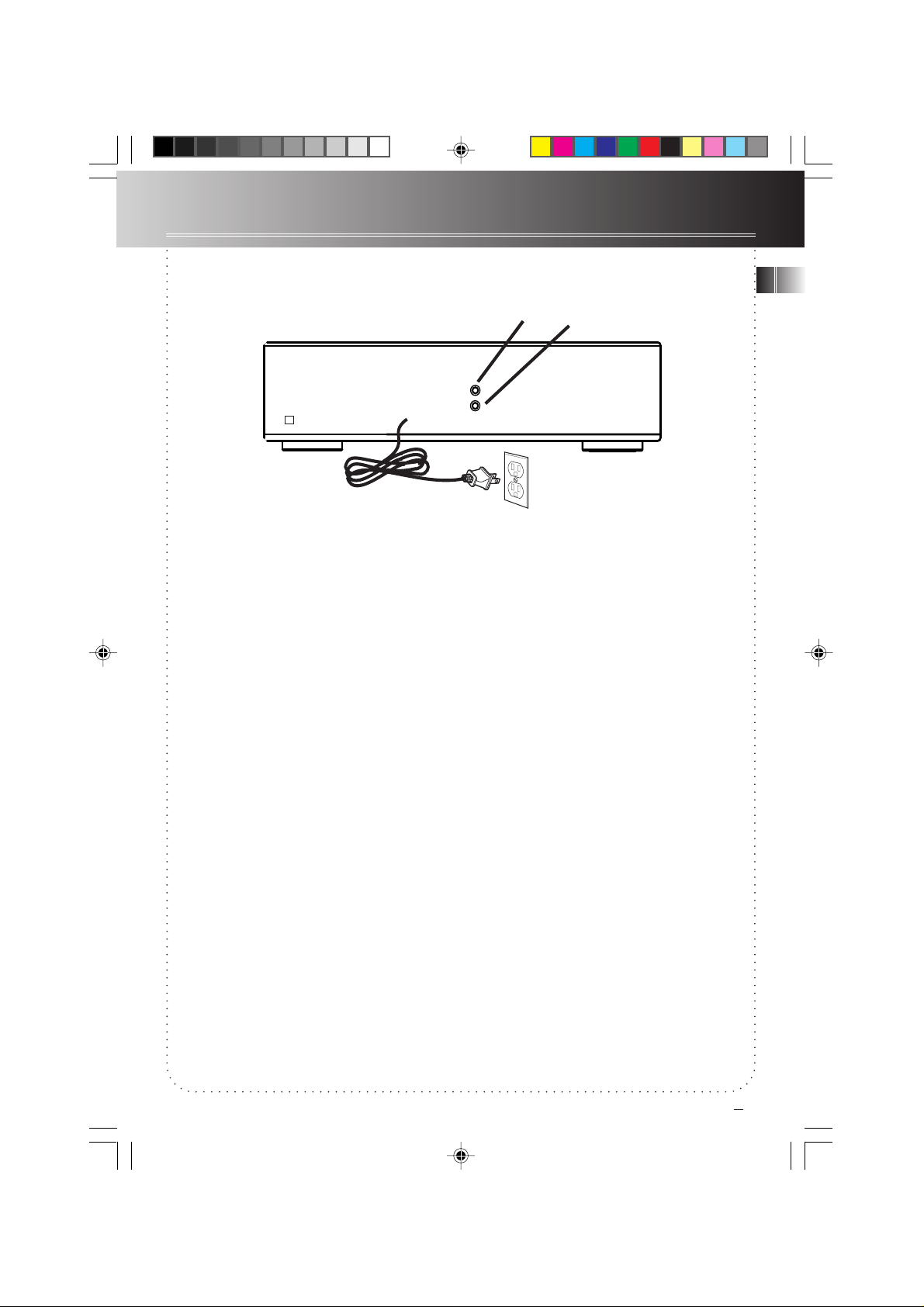
Connections
EN
Digital Out
(Optical)
Connecting the CD Player
to an amplifier
Prior to or during connections, the CD player
should NOT be plugged to an AC power outlet.
1. Connect the cable’s red plug to the CD
player’s red (R) output jack. Connect the
white plug at the same end of the cable to
the white (L) output jack of the CD player.
2. Repeat step 1 above for connecting the other
end of the cable to an amplifier’s (R) and (L)
input jack.
Note: If the amplifier does not have input
jacks labeled “CD”, you can use input jacks
labeled “AUX” (Auxilliary).
3. Plug the power cord of the CD player into an
AC power outlet that accepts the polarized
plug (one blade wider than the other) or use
the AC outlet, if provided, at the back of
your amplifier.
.
White
L
L
R
R
4. If your amplifier is equipped with optical
input, connect it with an optical cable (not
supplied, available at general audio shops) to
your CD player to enjoy digital playback. By
connecting a CD recorder or MD deck to your
player with an optical cable (not supplied),
you can make a digital recording from your
CD player.
5. For analog device recording(such as a tape
recorder), analog cables will be needed if the
signal is sent through the amplifier.
IMPORTANT: The polarized plug is an important
safety feature. It will fit into the power outlet
only one way. If the plug won’t go into the
outlet completely, reverse it and try inserting it
the other way. If it still won’t fit, contact a
qualified electrician to change the outlet, or use
a different one. Do not attempt to bypass this
safety feature.
Red
RP8070 IB rev3 8/14/01, 4:58 PM4
3
Page 5
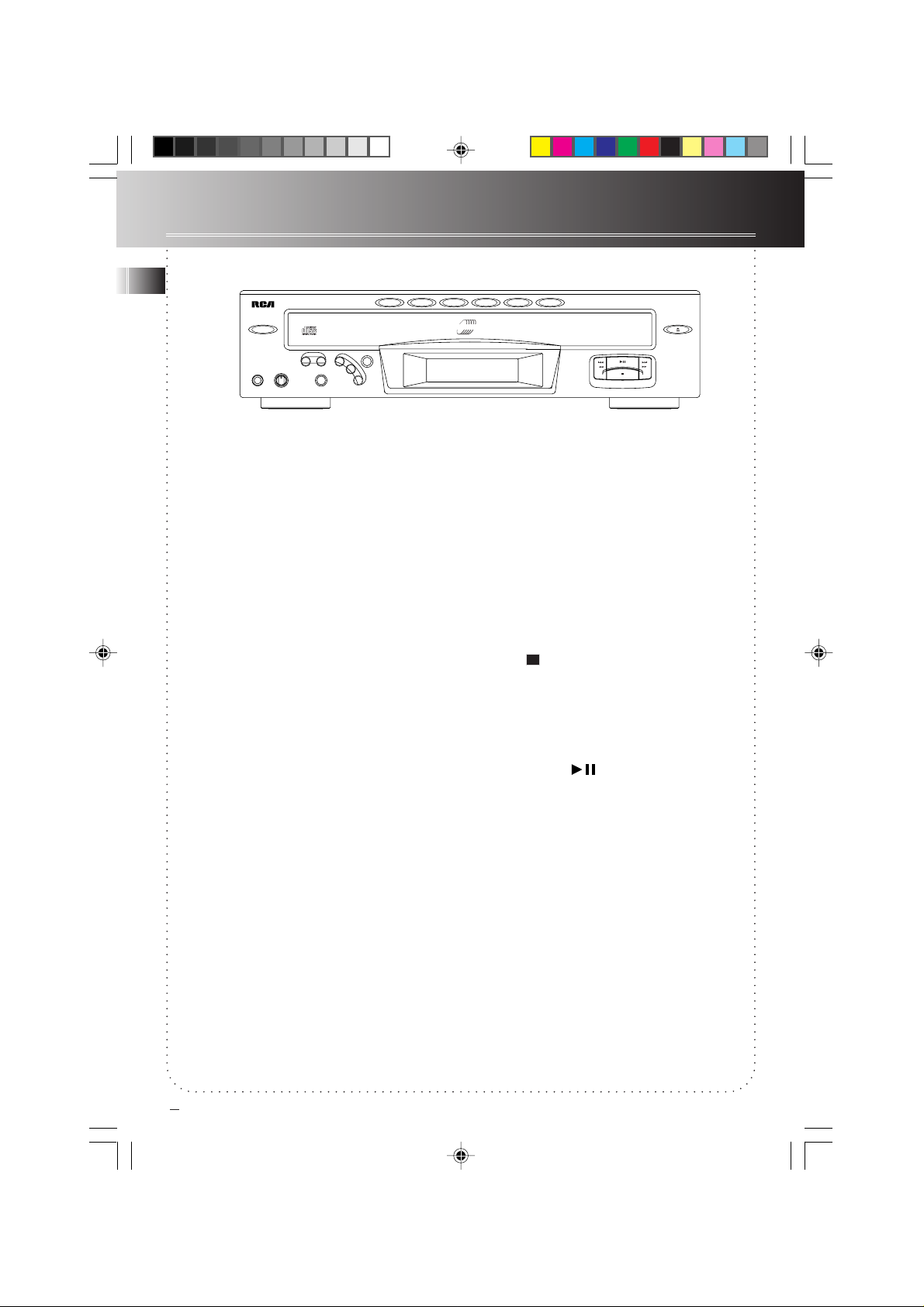
General Controls
EN
DISC SKIP DISC DIRECT ACCESS
POWER
STANDBY
DISC 1 DISC 2 DISC 3 DISC 4 DISC 5
5 DISC CHANGER
SIMULTANEOUS PLAY AND LOAD SYSTEM
DIGITAL OPTICAL OUTPUT
OPEN/CLOSE
PHONES PHONES LEVEL SHUFFLE INTRO ATS
MAXMIN
CLEAR
REPEAT PROGRAM
Main Unit
Power
Press this button to turn the player on and off.
Disc 1, disc 2, disc 3, disc 4, disc
5 Direct Disc Access
You can press these buttons to select one of
the loaded discs on the CD compartment tray.
With Direct Disc Access buttons, the selected
disc is accessed and the unit plays the CD from
track 1. The corresponding Direct Disc Access
button will flash indicating the playing disc
number.
Disc Skip
Press DISC SKIP to skip to the next disc on the
tray without opening the CD compartment tray,
the button flashes to indicate disc skip in
progress. If the button is pressed while the tray
is out and a CD is playing, the tray rotates
clockwise or anti-clockwise for loading and unloading CDs.
Open/Close
Press this button to slide out or close the CD
compartment tray automatically.
Program
The CD player can store up to 32 tracks in
memory and play back the programmed tracks
in the same sequence as you stored them.
Auto Track Skip (ATS)
ATS is the opposite of programmed play.
Instead of programming the tracks you want to
hear, you specify and store into memory those
ones that you don’t like hearing.
You can block up to 32 tracks from playing.
PLAY/PAUSE
STOP
Repeat
You can set the CD player to play repeatedly a
track, a disc or all discs. Press REPEAT to toggle
between these modes: REPEAT 1, REPEAT 1
DISC, REPEAT ALL DISCS, ALL DISCS.
Shuffle
Select this mode to randomize the order of track
play. Randomization between discs depends on
the selected repeat mode (see REPEAT above).
Stop
Press this button to end CD play mode.
play/pause
Press once to begin CD play, press again to
temporarily suspend play mode and a third time
to resume play.
Play/Pause
This button controls the CD play mode. Press
once to begin CD play, press again to pause and
a third time to resume play.
Clear
To clear the stored program in memory (either
program play or ATS program), press and hold
the button until the display shows CLEAR which
indicates the memory is cleared and empty.
Intro
Use this feature to listen, in play mode, the first
10 seconds of each track on a disc.
4
RP8070 IB rev3 8/14/01, 4:58 PM5
Page 6
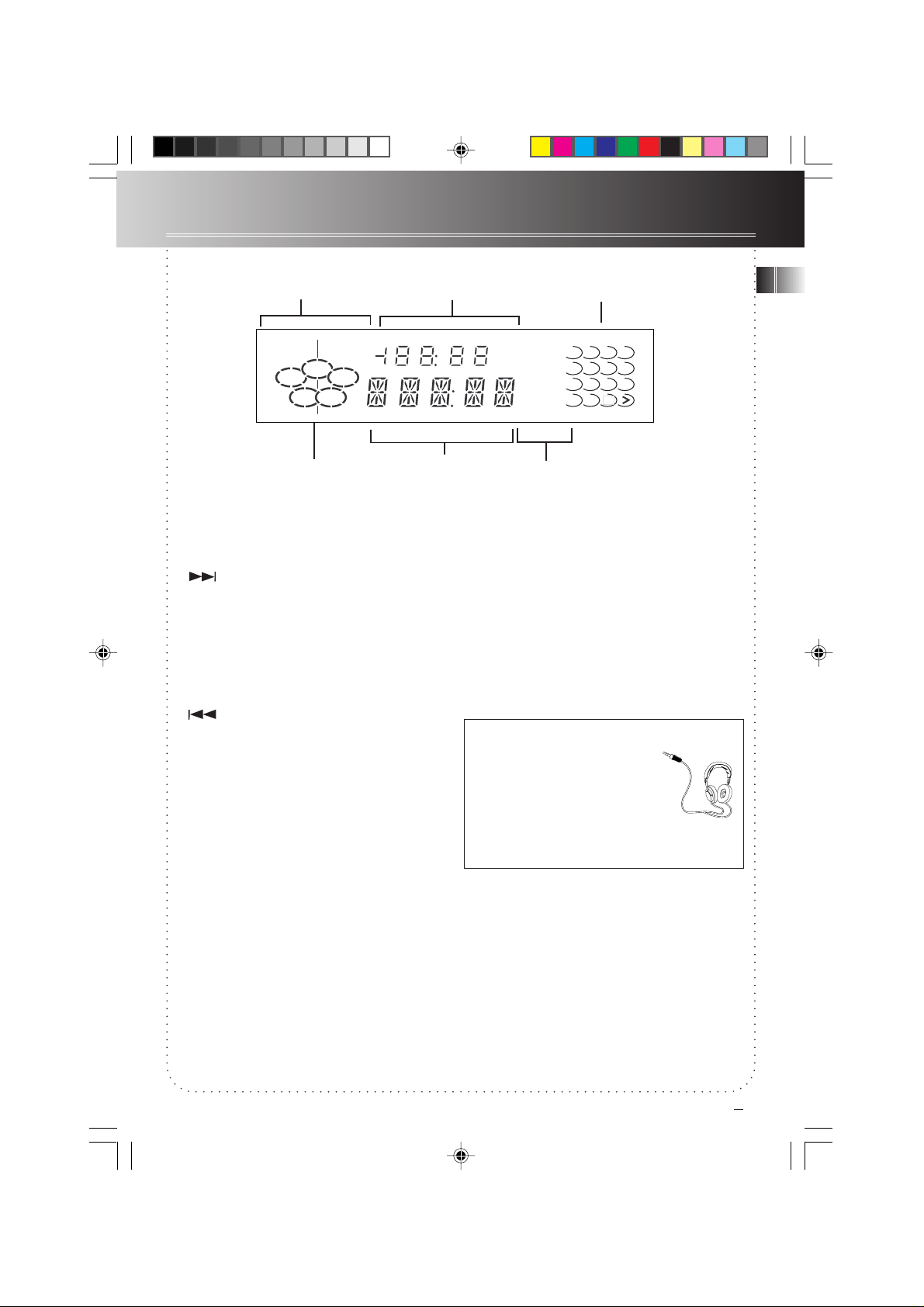
General Controls
Selected REPEAT Mode
REPEAT 1 ALL
1
5
DISC
Track Time /Track Number
DISCS
2
34
Playing Disc
Fig. 1 Vacuum Fluorescent Display
Press once to skip to the beginning of the next
track or repeatedly to skip forward to the
beginning of other tracks. Press and hold during
play to search forward at high speed within the
current track. Play resumes to normal when
button is released.
CD Message Display
Music Calendar
INTRO
1234
5678
9101112
13 14 15
PROGRAM
ATS
SHUFFLE
Selected Mode
Music Calendar
You can see at a glance how many tracks there
are on the playing disc. A “>” appears if there
are more than 14 tracks. in play mode, one of
the numbers flashes to indicate the playing
track; the “>” flashes for the track numbers
greater than 14.
EN
Press once to skip to the beginning of the
current track or repeatedly to skip to previous
tracks. Press and hold during play to search
backward at high speed within the current track.
Play resumes when button is released.
Phones Jack
Insert the plug of a headphone set (not
included) into this jack for private listening.
Phones Level (for headphones)
When listening to music with headphones (not
included), adjust this knob to your desired
volume level.
RP8070 IB rev3 8/14/01, 4:58 PM6
Have a Blast - Just Not in Your
Ears!
Make sure you turn the volume
down (towards MIN) on the unit
before you put on headphones.
Increase the volume to the
desired level only after headphones are in place.
Vacuum Fluorescent
Display (VFD) messages
As you select various modes, the VFD shows the
settings and current status of the unit. Fig.1
shows the majority of messages that may appear
on display. Also refer to page 13 for more
display messages.
5
Page 7

General Controls
EN
Remote Control
POWER
Press to turn system on and off.
MUTE
Press once to silence sound output, press again
to resume.
TRACK SEARCH
In play mode, press once to skip to the
beginning of the playing track; press again/
repeatedly to skip to the beginning of previous
track(s). Press and hold to scan backwards
through the playing track.
TRACK SERACH
In play mode, press once to skip to the
beginning of the next track; press again/
repeatedly to skip to the next/ other track(s).
Press and hold to scan forward through the
playing track.
PLAY/PAUSE
Press once to play CD. Press again to temporarily
suspend play mode. Play mode resumes upon
another press of the button.
STOP
Press to end CD play mode.
REPEAT
Press to toggle between these modes: ALL
DISCS, REPEAT 1, REPEAT 1 DISC, and
REPEAT ALL DISCS.
DISC SKIP
Press once or repeatedly to skip to the next
disc(s) in the CD compartment tray.
POWER
TUNER
P
Q
E
L
O
V
M
TRACK PLAY
SEARCH
STOP
DISC SKIPREPEAT
PRESET
TUNING
VIDEO
TAPE
CD
E
R
S
E
T
V
O
L
U
E
T
TRACK
SEARCH
SHUFFLE
SEEK
SHUFFLE
Press this button to play tracks in a randomized
order. Randomization within one disc or among
discs depend on the selected REPEAT mode.
VIDEO, TUNER, CD, TAPE, EQ PRESET, VOL < >
PRESET, TUNING, SEEK
These buttons are not active for this model.
6
RP8070 IB rev3 8/14/01, 4:59 PM7
Page 8

Using the CD Player
DISC SKIP DISC DIRECT ACCESS
POWER
STANDBY
DISC 1 DISC 2 DISC 3 DISC 4 DISC 5
5 DISC CHANGER
SIMULTANEOUS PLAY AND LOAD SYSTEM
DIGITAL OPTICAL OUTPUT
EN
OPEN/CLOSE
PHONES PHONES LEVEL SHUFFLE INTRO ATS
MAXMIN
Disc Number (flashes)
REPEAT 1
REPEAT PROGRAM
1
5
DISC
CLEAR
Elapsed Time
2
34
This section contains a set of step-by-step
procedures on how to use your new 5 DISC CD
CHANGER PLAYER. Press POWER to turn on the
unit, the display will show the “NO DISC”
message. Select your favourite CDs and start
loading!
Loading Discs
1. Press OPEN/CLOSE to slide out the CD
compartment tray automatically.
2. Load one to five discs onto the tray.
3. Press DISC SKIP to rotate the tray for
loading more CDs onto the other parts of the
tray.
4. When you’ve finished loading, press OPEN/
CLOSE to close the tray.
PLAY/PAUSE
STOP
Track Number
Track Number (flashes)
10 11 12
13 14 15
Fig. 2
Playing Discs
Now you can select a disc by pressing one of the
DISC DIRECT ACCESS buttons or press DISC SKIP.
After you have made your selection, the unit
starts playing from track 1. The display shows a
flashing disc number, track number, elapsed time
of track play, a flashing track number, and a
flashing Direct Disc Access button indicating the
playing disc. (Also refer to Fig. 2)
Press STOP to end CD play mode.
RP8070 IB rev3 8/14/01, 4:59 PM8
7
Page 9

Using the CD Player
Shuffling Play Order
EN
Select the SHUFFLE feature to randomize the
order of track play.
1. Press SHUFFLE to start random track play.
The display shows SHUFFLE in red to indicate
activation of shuffle mode.
2. Press SHUFFLE a second time to de-activate
the function.
Note: Shuffling tracks among discs depends on
the selected REPEAT mode. (see Repeating Play
Order)
Tracks Introduction
This feature is most useful for newly purchased
CDs. You can listen to the first ten seconds of
each track as brief introduction. In play mode,
press INTRO once, INTRO lights up at the
selected mode section on the display. To deactivate, press INTRO again and the unit begins
playing tack 1 of the disc.
Repeating Play Order
You can repeat one track, one disc or all discs.
You can toggle between various modes.
Providing that the display shows ALL DISCS:
1. Press REPEAT once to play a specific track on
a particular disc over and over. The display
shows REPEAT 1.
2. Press REPEAT a second time and the display
shows REPEAT 1 DISC. With this mode
selected, the CD player plays the selected disc
repeatedly from start to finish.
3. Press REPEAT a third time, the display shows
REPEAT ALL DISCS. Selecting this mode sets
the init playing all loaded discs repeatedly.
Repeating a Program
When you program tracks into memory, you can
repeat playing the program by pressing REPEAT
after the program begins playing.
Playing and Loading Discs
Simultaneously
You can open the CD compartment tray without
interrupting the playing music. Simply press
OPEN/CLOSE once to slide out the tray. While
the disc is playing, you can change the rest of
the four discs by pressing DISC SKIP to rotate
the tray clockwise and anti-clockwise to load
and unload CDs. Press OPEN/ CLOSE again to
close the tray. To play or select disc, refer to the
section on Playing Discs.
Programming Play Order
You must be in Stop mode to program/store
your desired track sequence.
1. Press PROGRAM.
2. Press DISC SKIP or one of the Disc Direct
Access buttons to choose a disc.
3. Press or to choose a track.
4. Press PROGRAM to save the selected track
number into memory.
5. Repeat the above steps 2 to 4 for
programming up to 32 tracks.
6. Press PLAY/PAUSE to begin programmed
play.
Recalling and Editing the
Program
You must be in Stop mode in order to recall and
edit the program.
1. Press PROGRAM to enter Program mode.
2. Press PROGRAM to the next program
number until you get to the programmed
track you want to change.
3. Press DISC SKIP to choose the disc and then
press or to choose a
replacement track.
4. Press PROGRAM to change the current
programmed track to the one you just
selected.
Playing the Program
To play your programmed tracks, press
PROGRAM then PLAY/PAUSE.
Clearing the Program
You cannot select tracks within a program to
clear. Upon completion of the following steps,
the entire program will be cleared.
1. Press PROGRAM to enter Program mode.
2. Press and hold the CLEAR button until
CLEAR shows in the display. If the program
is already empty, EMPTY will show in the
display.
8
RP8070 IB rev3 8/14/01, 4:59 PM9
Page 10

Using the CD Player
DISCS
ALL
1
5
2
DISC
34
Fig. 3
ATS
1234
5678
9101112
13 14 15
EN
Using Auto Track Skip
(ATS)
ATS is the opposite of programmed play. Rather
than programming into memory the tracks that
you want to hear, with ATS you set the unit to
skip those tracks that you don’t like.
Creating an ATS Program
1. Press ATS to activate the feature. The VFD
display will be similar Fig. 3 with a flashing
disc number and “_ _”.
2. Press DISC SKIP to choose a disc.
3. Press or to choose the first
track to be skipped.
4. Press PROGRAM to add the seleced track to
the ATS program.
5. Repeat the preceding steps to add more
tracks to the ATS program.
6. Press PLAY/PAUSE to begin playing the ATS
program.
Recalling and Editing the ATS
Program
Editing the ATS program is a lot like editing a
regular program.
1. Press ATS to go to Auto Track Skip mode.
2. Press PROGRAM to move to the next
program number unitl you get to the
programmed track you want to change.
3. Press DISC SKIP to choose the disc, and then
press or
to choose a replacement track.
4. Press PROGRAM to change the current
skipped track to the one you just selected.
Clearing the ATS Program
Clearing the ATS program is also a lot like
clearing a regular program.
1. Press ATS.
2. Press and hold CLEAR until CLEAR shows on
the display.
RP8070 IB rev3 8/14/01, 4:59 PM10
9
Page 11

Using the CD Player
CD Display Messages
EN
When using the CD function, you may encounter the following messages:
CD compartment tray is in.
CD compartment tray is out.
No disc is loaded onto the CD compartment tray.
No tracks are programmed (applies to both Program and ATS mode).
Program is full (applies to both Program and ATS mode).
10
Reading disc’s table of contents (how many tracks there are and the
total time for the disc). This information is displayed when the unit is
in Stop mode.
Disc change in process.
Unit is in Standby mode
Obstruction to the opening and/ or closing of CD compartment tray. (
Prevent obstruction and press OPEN/ CLOSE to close tray.)
Sound output of the unit is temporarily suspended. ( Press MUTE on
the remote control to cancel Mute. )
RP8070 IB rev3 8/14/01, 5:00 PM11
Page 12

Using the Remote Control
POWER
VIDEO
TAPE
CD
TUNING
SEEK
PRESET
TUNER
SHUFFLE
DISC SKIPREPEAT
M
U
T
E
TRACK PLAY
TRACK
E
Q
P
R
E
S
E
T
V
O
L
V
O
L
SEARCH
STOP
SEARCH
Open the battery compartment lid. Insert 2
AAA-size batteries with the correct polarities by
following the engraved diagram in the
compartment. Replace and close the lid. Refer to
the button-by-button description of the remote
control on page 6.
Now you can operate the unit from a distance!
EN
“...don’t point, it’s rude!” But... with a
remote control, you MUST!
The remote control works by line-of-sight, which
means you should aim and point the remote
directly at the front of the unit so that the
POWER
STANDBY
PHONES PHONES LEVEL SHUFFLE INTRO ATS
DISC SKIP DISC DIRECT ACCESS
DISC 1 DISC 2 DISC 3 DISC 4 DISC 5
CLEAR
MAXMIN
REPEAT PROGRAM
5 DISC CHANGER
SIMULTANEOUS PLAY AND LOAD SYSTEM
DIGITAL OPTICAL OUTPUT
PLAY/PAUSE
STOP
OPEN/CLOSE
sensor on the unit senses the transmission from
your remote.
11
RP8070 IB rev3 8/14/01, 5:00 PM12
Page 13

Troubleshooting Tips
EN
CD Player doesn’t turn on
No sound
CD Player doesn’t play
CD sound skips
Remote control doesn’t work
Problem Solution
• Make sure power cord is securely plugged into the AC power
outlet.
• Unplug the unit for a moment, then plug it back in.
• Check the outlet by plugging in another device.
• Ensure that a disc is loaded on the CD compartment tray.
• Adjust volume setting.
• Check for proper connection of cables between speakers and
amplifer and CD player.
• Make sure volume is not muted. To de-activate, press MUTE on
the remote control.
• Make sure the tray contains at least one disc.
• Make sure that discs’ labels are facing up.
• Make sure that Pause mode is not activated.
• Clean the disc (refer to Care and Maintenance).
• Clean the CD lens with lens cleaner.
• Check disc for warping, scratches, or other damage.
• Ensure that the CD player is placed on a solid and level surface.
• Check for vibartions or shock that may affect the CD player.
Move the CD player to another location if necessary.
• Make sure the CD player is plugged into a working AC outlet.
• Make sure that the batteries are correctly installed in the
remote control.
• Replace weak batteries (DO NOT mix old batteries with fresh
ones, it can cause damage to the remote control).
• Point the remote directly at the front of the unit when pressing
the buttons.
• Move closer to the CD player with the remote control.
• Make sure that there are no obstacles between the remote and
the unit.
Care & Maintenance
Cleaning the Exterior
Disconnect the system from AC power before
cleaning the exterior of the system with a soft
clean cloth.
Handling Compact Discs
• Do not touch their signal surfaces. Hold by
the edges, or by one edge and the hole.
• Do not affix labels or adhesive tape to the
label surfaces. Also, do not scratch or
damage the label.
• Discs rotate at high speeds inside the player.
Do not use damaged (cracked or warped)
discs.
12
RP8070 IB rev3 8/14/01, 5:00 PM13
Cleaning Compact Discs
• Dirty discs can cause poor sound quality.
Always keep discs clean by wiping them
gently with a soft cloth from the inner edge
toward the outer perimeter.
• If a disc becomes very dirty, wet a soft cloth
in water, wring it out well, wipe the dirt
away gently, and then remove any water
drops with a dry cloth.
• Do not use record cleaning sprays or
antistatic agents on discs. Also, never clean
the discs with benzene, thinner, or other
volatile solvents which may cause damage to
the disc surface.
Page 14

Index
A
AC power outlet 3
Amplifier 3
ATS (Auto Track Skip) 4
Auxiliary 3
C
Cables 2,3
Care and maintenance 12
CD display messages 10
Cleaning compact discs 12
Clearing 4
Clearing the program 8
Clearing the ATS program 9
Connections 3
Creating an ATS program 9
D
Digital Opitcal Output 3
Direct disc access 4
Disc Skip 4, 6
H
Handling compact discs 12
I
Input jack 3
L
Limited Warranty 14, 15
Loading Discs 7
Locations 2
O
Open/close 4
P
PHONES (jack) 5
Phones level 5
PLAY/PAUSE 4, 6
Playing discs 7
Polarized Plug 3
POWER 4, 6
Program 4
Programming play order 8
R
Recallingand editing program 8
Recalling and editing ATS program 9
Remote control 6, 11
Repeat 4, 6, 8
S
Shuffle 4, 6, 8
Stop 4, 6, 8
T
Track Search 6
troubleshooting Tips 12
U
Unpack 2
V
Vaccum Fluorescent Display 5
EN
M
Main Unit 4
Moisture 2
Music Calendar 5
Mute 6
RP8070 IB rev3 8/14/01, 5:00 PM14
13
Page 15

Limited Warranty (For U.S.)
EN
What your warranty covers:
• Defects in materials or workmanship.
For how long after your purchase:
• One year from date of purchase for labor and parts
• Warranty period for rental units begins with the first rental or 45 days from date of
shipment to the rental firm, whichever comes first.
What we will do:
• Pay any Authorized RCA Audio Service Center the labor charges to repair your unit.
• Pay any Authorized RCA Audio Service Center for the new or, at our option, refurbished
replacement parts required to repair your unit.
How you get service:
• Take your unit to any Authorized RCA Audio Service Center. To identify your nearest
Authorized RCA Audio Service Center, ask your dealer, look in the Yellow Pages, or call
1-800-336-1900.
• Show the Authorized Service Center Representative your evidence of purchase date or
first rental.
• Pick up your unit when repairs are completed.
• Proof of purchase in the form of a bill of sale or receipted invoice which is evidence
that the product is within the warranty period must be presented to obtain warranty
service. For rental firms, proof of first rental is also required.
What your warranty does not cover:
• Customer instruction. (Your Owner’s Manual describes how to install, adjust, and
operate your unit. Any additional information should be obtained from your dealer.)
• Installation and related adjustments.
• Signal reception problems not caused by your unit.
• Damage from misuse or neglect.
• Cleaning of audio heads.
• Batteries.
• A unit that has been modified or incorporated into other products or is used for
institutional or other commercial purposes.
• A unit purchased or serviced outside the U.S.A.
Product Registration:
• Please complete and mail the Product Registration Card packed with your product. It
will make it easier to contact you should it ever be necessary. The return of the card is
not required for warranty coverage.
14
RP8070 IB rev3 8/14/01, 5:00 PM15
Page 16

Limited Warranty (For U.S.)
Limitation of Warranty:
• THE WARRANTY STATED ABOVE IS THE ONLY WARRANTY APPLICABLE TO THIS
PRODUCT. ALL OTHER WARRANTIES, EXPRESS OR IMPLIED (INCLUDING ALL
IMPLIED WARRANTIES OF MERCHANTABILITY OR FITNESS FOR A PARTICULAR
PURPOSE) ARE HEREBY DISCLAIMED. NO VERBAL OR WRITTEN INFORMATION
GIVEN BY THOMSON MULTIMEDIA INC., ITS AGENTS OR EMPLOYEES SHALL
CREATE A GUARANTY OR IN ANY WAY INCREASE THE SCOPE OF THIS
WARRANTY.
• REPAIR OR REPLACEMENT AS PROVIDED UNDER THIS WARRANTY IS THE
EXCLUSIVE REMEDY OF THE CONSUMER. THOMSON MULTIMEDIA INC. SHALL
NOT BE LIABLE FOR INCIDENTAL OR CONSEQUENTIAL DAMAGES RESULTING
FROM THE USE OF THIS PRODUCT OR ARISING OUT OF ANY BREACH OF ANY
EXPRESS OR IMPLIED WARRANTY ON THIS PRODUCT. THIS DISCLAIMER OF
WARRANTIES AND LIMITED WARRANTY ARE GOVERNED BY THE LAWS OF THE
STATE OF INDIANA. EXCEPT TO THE EXTENT PROHIBITED BY APPLICABLE LAW,
ANY IMPLIED WARRANTY OF MERCHANTABILITY OR FITNESS FOR A PARTICULAR
PURPOSE ON THIS PRODUCT IS LIMITED TO THE APPLICABLE WARRANTY PERIOD
SET FORTH ABOVE.
How State Law relates to warranty:
• Some states do not allow the exclusion nor limitation of incidental or consequential
damages, or limitations on how long an implied warranty lasts, so the above
limitations or exclusions may not apply to you.
• This warranty gives you specific legal rights, and you also may have other rights that
vary from state to state.
If you purchased your unit outside the United States:
• This warranty does not apply. Contact your dealer for warranty information.
EN
Service calls which do not involve defective materials or workmanship are not covered by this
warranty. Costs of such service calls are the sole responsibility of the purchaser.
RP8070 IB rev3 8/14/01, 5:01 PM16
15
Page 17

Limited Warranty (For Canada)
What your warranty covers:
EN
• Defects in materials or workmanship.
For how long after your purchase:
• One year from date of purchase for labor and parts
• The warranty period for rental units begins with the first rental or 45 days from date
of shipment to the rental firm, whichever comes first.
What we will do:
• Pay any Authorized RCA Audio Service Center the labor charges to repair your unit.
• Pay any Authorized RCA Audio Service Center for the new or, at our option,
refurbished replacement parts required to repair your unit.
How you get service:
• Take your unit to any Authorized RCA Audio Service Center. To identify your nearest
Authorized RCA Audio Service Center, ask your dealer, look in the Yellow Pages, or call
1-800-336-1900.
• Show the Authorized Service Center Representative your evidence of purchase date or
first rental.
• Pick up your unit when repairs are completed.
• Proof of purchase in the form of a bill of sale or receipted invoice which is evidence
that the product is within the warranty period must be presented to obtain warranty
service. For rental firms, proof of first rental is also required.
What your warranty does not cover:
• Customer instruction. (Your Owner’s Manual describes how to install, adjust, and
operate your unit. Any additional information should be obtained from your dealer.)
• Installation and related adjustments.
• Signal reception problems not caused by your unit.
• Damage from misuse or neglect.
• Cleaning of audio heads.
• Batteries.
• A unit that has been modified or incorporated into other products or is used for
institutional or other commercial purposes.
• A unit purchased or serviced outside Canada.
• Acts of nature, such as but not limited to lightning damage.
Product Registration:
• Please complete and mail the Product Registration Card packed with your product. It
will make it easier to contact you should it ever be necessary. The return of the card is
not required for warranty coverage.
16
RP8070 IB rev3 8/14/01, 5:01 PM17
Page 18

Limited Warranty (For Canada)
Limitation of Warranty:
• THE WARRANTY STATED ABOVE IS THE ONLY WARRANTY APPLICABLE TO THIS
PRODUCT. NO VERBAL OR WRITTEN INFORMATION GIVEN BY THOMSON
MULTIMEDIA LTD., ITS AGENTS OR EMPLOYEES SHALL CREATE A GUARANTY OR
IN ANY WAY INCREASE THE SCOPE OF THIS WARRANTY.
• REPAIR OR REPLACEMENT AS PROVIDED UNDER THIS WARRANTY IS THE
EXCLUSIVE REMEDY OF THE CONSUMER. THOMSON MULTIMEDIA LTD. SHALL
NOT BE LIABLE FOR INCIDENTAL OR CONSEQUENTIAL DAMAGES RESULTING
FROM THE USE OF THIS PRODUCT. EXCEPT TO THE EXTENT PROHIBITED BY
APPLICABLE PROVINCIAL LAW, ANY IMPLIED WARRANTY OF MERCHANTABILITY
OR FITNESS FOR A PARTICULAR PURPOSE ON THIS PRODUCT IS LIMITED TO THE
APPLICABLE WARRANTY PERIOD SET FORTH ABOVE.
How Provincial Laws relates to warranty:
• This warranty gives you specific legal rights which are in addition to statutory
warranties that may vary from province to province.
If you purchased your unit outside Canada:
• This warranty does not apply. Contact your dealer for warranty information.
Service calls which do not involve defective materials or workmanship are not
covered by this warranty. Costs of such service calls are the sole responsibility
of the purchaser.
EN
RP8070 IB rev3 8/14/01, 5:01 PM18
17
