Page 1
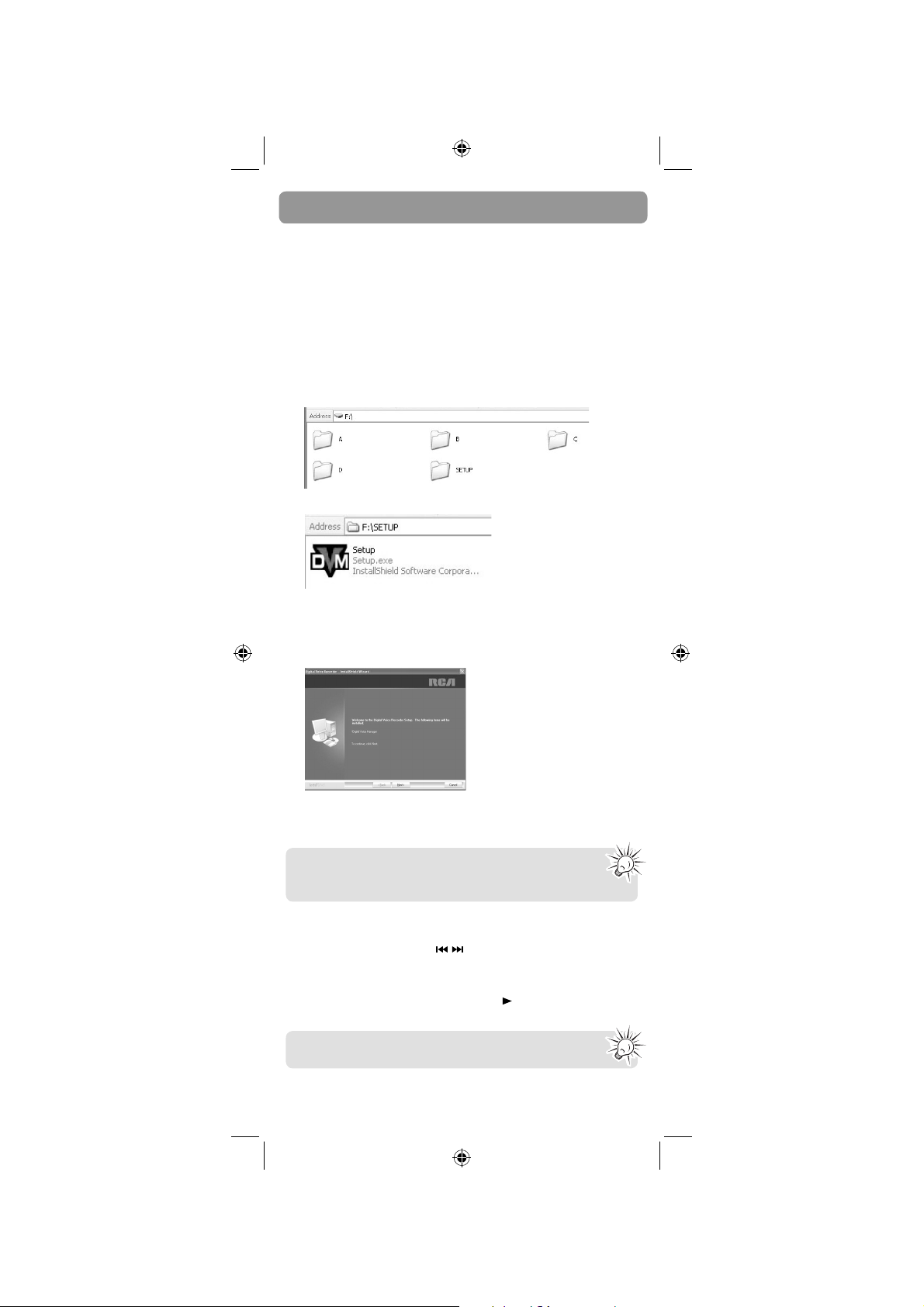
Quick Start Guide
Thank you for purchasing the RCA Digital Voice Recorder (RP5120).
In this Quick Start Guide, you will learn how to perform software
installation and to set up the date and time for your player.
Software installation
1. Connect the USB cable to your computer, and the smaller end
of the USB cable to your player.
2. “PCLINK” appears on the player’s display. The player appears as
a removable drive on your computer.
3. Double click My Computer, then double click the removable
drive. A folder appears as follows (note that the drive letter
may vary on your machine):
4. Click “SETUP” folder. A Setup icon appears.
5. Click the Setup icon in the folder. This will start the install
Shield Wizard.
6. The Install Shield Wizard for Digital Voice Recorder appears to
guide you through the installation process. Follow the steps on
the screen to run the installation.
7. After the installation is completed, you can go to Start > All
Programs > Digital Voice Recorder > RP5120 > Digital Voice
Manager to start the program.
You can remove the setup.exe fi le after installation to free
up the space on your player. To download the program, go
to www.rcaaudiovideo.com.
Date and time setup
1. Insert 2 AAA batteries in the player.
2. When YEAR shows, press / or VOL +/– to adjust the value
(default year: 2008) and then press MENU to confi rm.
3. Repeat step 2 to set the “Month”, “Date”, “12/24 hour time”,
“Hour” and “Minute”
4. After the date and time are set, press PLAY to turn on the
player and start using the player.
For details on operating the player, please refer to the
user manual.
RP5120 v1.0 (EN/E)
