Page 1
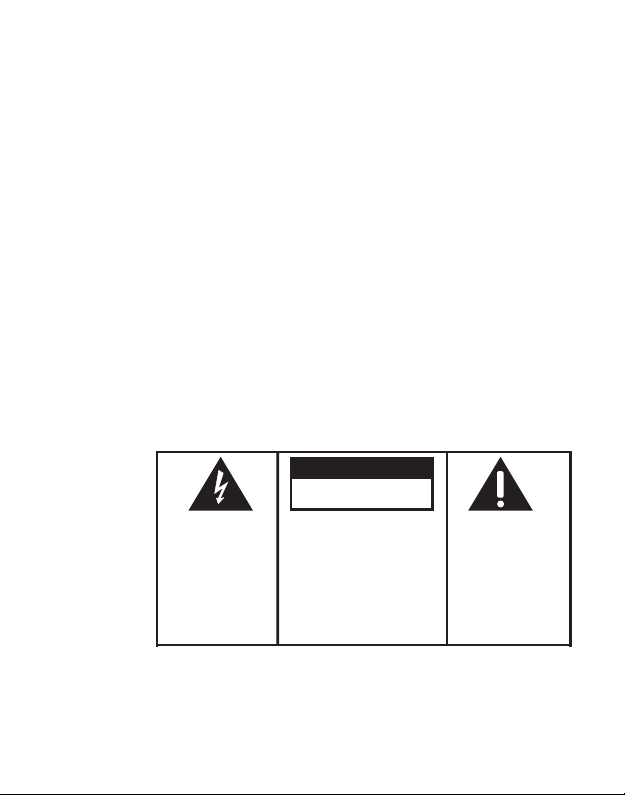
CAUTION
RISK OF ELECTRIC SHOCK
DO NOT OPEN
THE LIGHTNING
FLASH AND ARROWHEAD WITHIN THE
TRIANGLE IS A
W ARNING SIGN
ALERTING YOU OF
"DANGEROUS
VOLTAGE" INSIDE
THE PRODUCT.
CAUTION: TO REDUCE THE
RISK OF ELECTRIC SHOCK,
DO NOT REMOVE COVER
(OR BACK). NO USERSERVICEABLE PARTS INSIDE. REFER SERVICING
TO QUALIFIED SERVICE
PERSONNEL.
SEE MARKING ON BOTTOM / BACK OF PRODUCT
THE EXCLAMATION
POINT WITHIN THE
TRIANGLE IS A
WARNING SIGN
ALERTING YOU OF
IMPORTANT
INSTRUCTIONS
A CCOMPANYING
THE PRODUCT.
WARNING:
SHOCK HAZARD,
TO PREVENT FIRE
DO NOT EXPOSE THIS PRODUCT
TO RAIN OR MOISTURE.
OR ELECTRICAL
Page 2
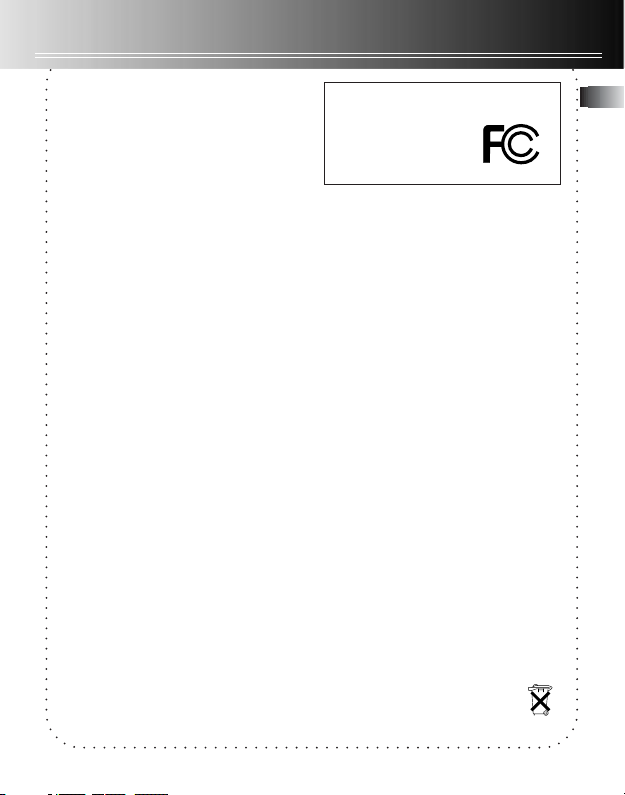
FCC information
FCC Information
This equipment has been tested and found to
comply with the limits for a Class B digital device,
pursuant to Part 15 of FCC Rules. These limits are
designed to provide reasonable protection
against harmful interference in a residential
installation . This equipment generates, uses, and
can radiate radio frequency energy and, if not
installed and used in accordance with the
instructions, may cause harmful interference to
radio communications. However, there is no
guarantee that interference will not occur in a
particular installation. If this equipment does
cause harmful interference to radio or television
reception, which can be determined by turning
the equipment off and on, the user is encouraged
to try to correct the interference by one or more
of the following measures
• Reorient or relocate the receiving antenna.
• Increase the separation between the
equipment and receiver.
• Connect the equipment into an outlet on a
circuit different from that to which the receiver
is connected.
• Consult the dealer or an experienced radio/TV
technician for help.
This device complies with Part 15 of the FCC Rules.
Operation is subject to the following two
conditions: (1) This device may not cause harmful
interference, and (2) this device must accept any
interference received, including interference that
may cause undesired operation.
In accordance with FCC requirements, changes or
modifications not expressly approved by
Thomson Inc. could void the user’s authority to
operate this product.
This device generates and uses radio frequency
(RF) energy, and if not installed and used
properly, this equipment may cause interference
to radio and television reception.
If this equipment does cause interference to radio
or television reception (which you can determine
by unplugging the unit), try to correct the
interference by one or more of the following
measures:
• Re-orient the receiving antenna (that is, the
antenna for the radio or television that is
"receiving" the interference).
RCA RD5016
Tested to Comply
With FCC Standards
FOR HOME OR OFFICE USE
• Move the unit away from the equipment that
is receiving interference.
• Plug the unit into a different wall outlet so
that the unit and the equipment receiving
interference are on different branch circuits.
If these measures do not eliminate the
interference, please consult your dealer or an
experienced radio/television technician for
additional suggestions. Also, the Federal
Communications Commission has prepared a
helpful booklet, "How To Identify and Resolve
Radio TV Interference Problems." This booklet is
available from the U.S. Government Printing
Office, Washington, DC 20402. Please specify
stock number 004-000-00345-4 when ordering
copies.
For Your Records
In the event that service should be required, you
may need both the model number and the serial
number. In the space below, record the date and
place of purchase:
Date of Purchase:
Place of Purchase:
Service Information
This product should be serviced only by those
specially trained in appropriate servicing
techniques. For instructions on how to obtain
service, refer to the warranty included in this
Guide.
• Please respect the environment! Before
throwing any batteries away, consult your
distributor who may be able to take them
back for specific recycling.
EN
Page 3
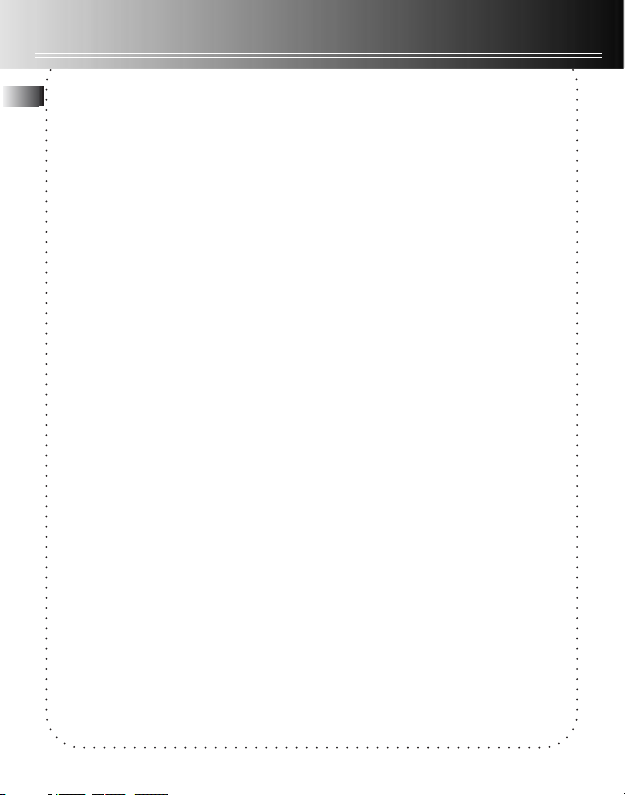
Contents
General controls---------2-3
EN
The display-------------------4
Display messages---------5
Before you begin ---------6
Setting the time-----------7
Internal/External memory
setting-----------------------8
Basic operation------------9
Recording mode-----------10
Recording quality /
condition--------------------11
Other functions-----------12
Erasing file / folder------13
Advanced operation
------------------------14-15
RCA Digital Voice
Manager-------------------16
Troubleshooting tips---17
More information-------18
Warranty----------------19-21
Page 4
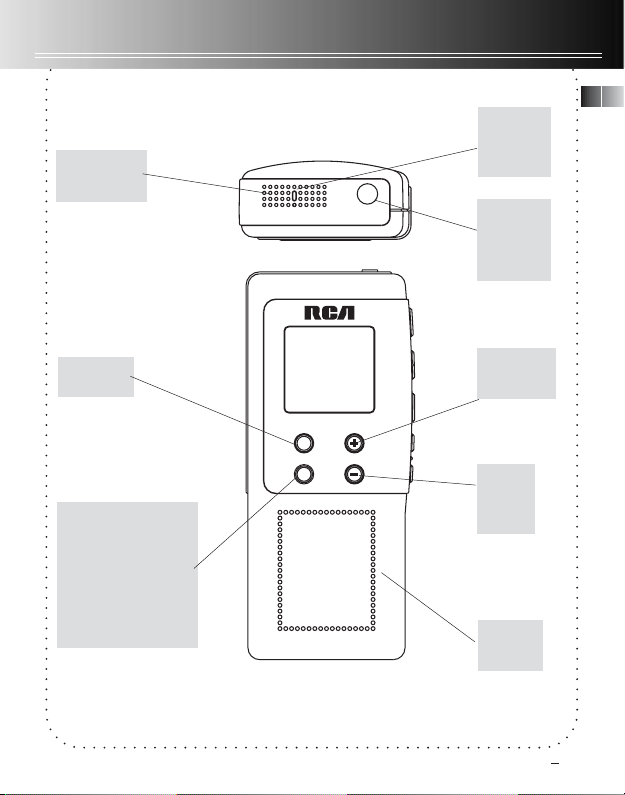
General controls
The Front
Built-in
microphone
ERASE:
erases file
MENU: INT/EXT
memory, folder,
record condition,
record quality, AVR,
playback mode, key
tone, set year/day/12/
24/time, key lock on/
off
DIGITAL VOICE RECORDER
ERASE
MENU VOLUME
EN
Recording
indicator
external
phone /
mic 2 in
1 jack
VOL UP:
volume up
VOL
DOWN:
volume
down
Built-in
speaker
Note: Auto power off- the unit will turn off
automatically without key activation in 3 minutes.
2
Page 5
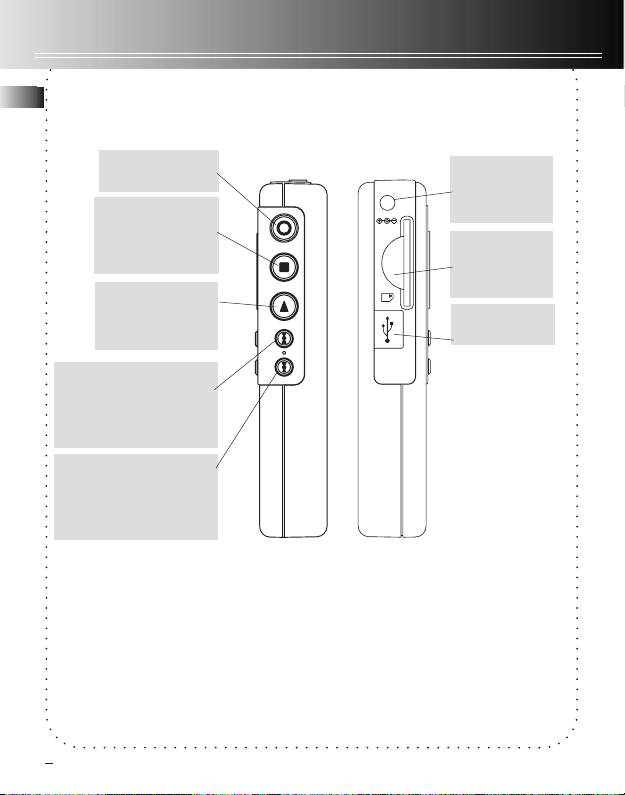
General controls
EN
REC: starts/
pauses recording
STOP: stops
playback/
recording. Turns
off the unit.
PLAY: turns the
unit on. Starts/
pauses playback.
FORWARD: skips and
searches forward.
Selects/Browses under
menu mode
REVERSE: skips and
searches backward.
Selects/Browses under
menu mode
Connects AC/
DC adapter
D
C
3V
(3V)
External
Memory Card
slot
USB port
3
Page 6
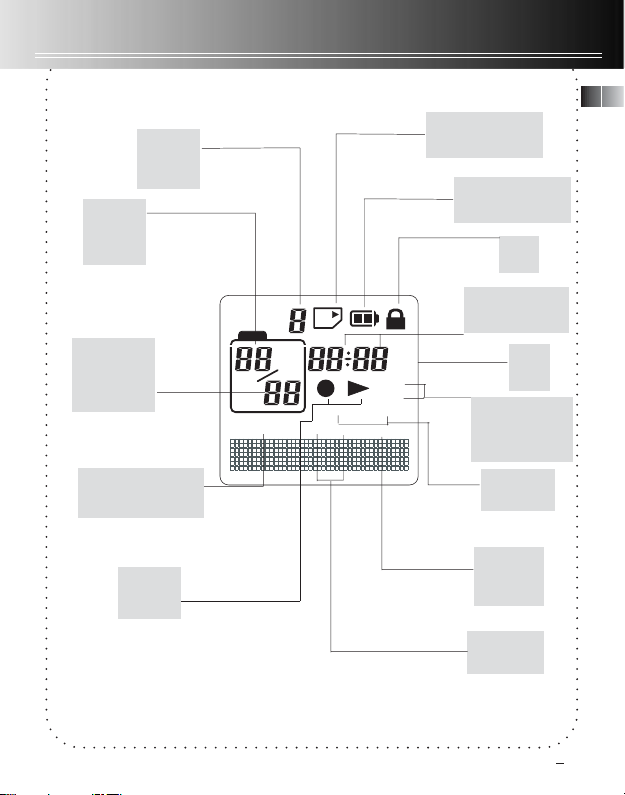
The display
The Display
Folder
Number
(1-9)
Current
File
Number
Total
Number of
files in a
folder
Total Remaining
Time for recording
Play/
Record
FOLDER
DICT
REMAIN HQ
SP
DDMM
ONE
ALL
CONF
AVR
External memory
AM
PM
EN
Battery level
indicator
Key
Lock
Time/ Date/
recorded time
AM/
PM
Playback mode:
Play one
Play all
Recording
Conditions
Automatic
Voice
Recording
Recording
Qualities
4
Page 7
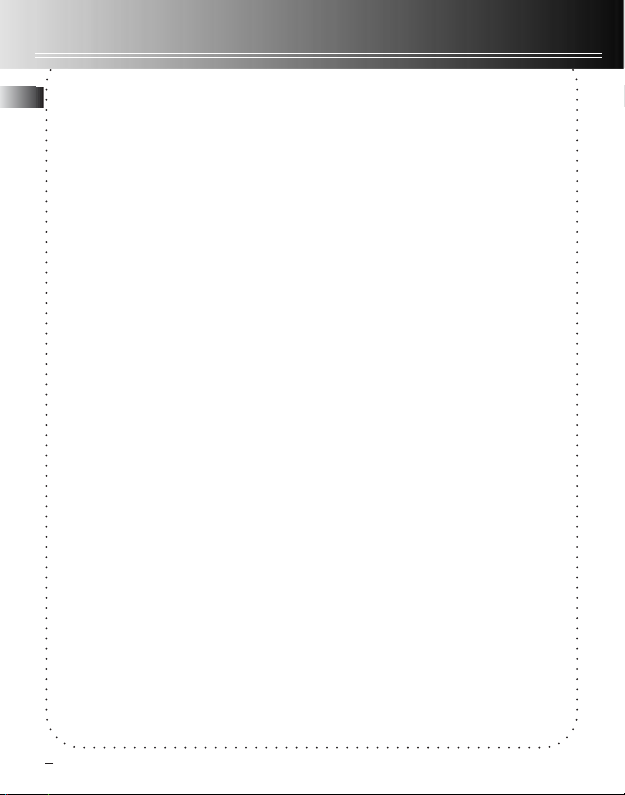
Display messages
EN
ALL
APPEND
CUT-E
CUT-S
DELETE
MM/DD
12 HOUR
TIME
INSERT
INTRO
OFF
ON
SEN 07
TONE
NO TONE
VOL 15
YEAR
LOCKED
FORMAT?
INT
EXT
PC-LINK
WAIT...
Select all (Introductory Play back & Erasing All Files)
Appendix (Adding Appendix)
Cut End (Cutting)
Cut Start (Cutting)
Delete (Erasing Selected File)
Month / day entry mode.
12 hour time display mode.
Time entry mode
Insertion (Inserting New Segments)
Introduction (Introductory Playback)
Off (Automatic Voice Recording)
On (Automatic Voice Recording)
Sensitivity Level (AVR)
Beeping sound on(Setting Beep Sound)
No beeping sound (Setting Beep Sound)
Volume (Setting Volume)
Year (Setting Year)
key locked
The format of the memory is not valid, need to be
formatted into FAT 16.
Select internal memory for recording.
Select external memory for recording.
Connected to PC through USB cable.
Unit is busy.
* ( )- You can find the mentioned displays as you set/ operate them.
5
Page 8

Before you begin
Power supply
This unit can be operated by 2 AAA
batteries or 3V DC power supply.
Installing Batteries
(not included)
1. Slide the battery compartment door
to the bottom and lift up the door to
open.
2. Insert 2 AAA batteries with
polarities matching indications.
3. Replace the battery compartment
door.
Refer to the battery
level indicator on
display for batteries
level. Replace with new
batteries when the
indicator is empty.
Using AC/DC adaptor
(not included)
1. Connect the AC/DC adaptor to the
DC jack on the unit.
2. Connect the AC/DC adaptor to the
wall outlet.
Auto power shut
down
The unit will be automatically turned
off if left idle for 3 minutes.
Using 2 in 1 external
phone / microphone
• When 2 in 1 phone /microphone
connected, sound output from
speaker will be muted and no
recording can be made from built-in
microphone.
Keys lock
This feature avoids accidental key
activation during recording or
playback.
1. Press and hold MENU button for 2
seconds, LOCKED will be shown on
display. (LOCK icon will lit)
2. Press and hold MENU button for 2
seconds again to unlock keys.
TipsTips
Tips: keys lock function can be
TipsTips
activated in any mode.
Tones
You can activate this feature so that
beep sound can be heard whenever you
press on any button except during
playback and recording.
1. Press MENU button
repeatedly until TONE
shows on display.
2. Press REVERSE or
FORWARD to set beep
sound ON/ OFF.
3. Press MENU to
confirm selection.
EN
6
Page 9

Setting the time
Year/Date/12/24/Time
EN
Setting
With this function, you can always
read on the display the recording date
and time of your recorded messages.
Follow the steps below for time
setting.
You can still use this unit for normal
recording without setting the time.
However, no correct recording date
and time can be referred for your
recorded messages and the display will
keep flashing when the unit is turned
off.
1. Turn on the unit.
2. Press MENU repeatedly to enter
Time setting mode.
3. When “YEAR”
flashes, the digits
of the year blinks
(default is 2003).
Press REVERSE or
FORWARD to
increase/decrease
the number, press
MENU to
confirm.
4. Once the year is
entered , the
digits in the
month field will
blink (default is
01). Press REVERSE or FORWARD
to increase/decrease
the number, press MENU to
confirm.
5. Once the month is entered, the
digits in the day will blink(while the
digits in the month field stop
blinking). Press REVERSE or
FORWARD to increase/decrease the
number, press MENU to confirm.
6. Once the date is
entered, you can
choose between 12/
24 hour clock
display by pressing
REVERSE /
FORWARD, then
press MENU to confirm.
7. Once the time is
entered, the digits
in the hour field
will blink (default
setting is 12 (12
hour mode) & 0 (24
hour mode). Press
REVERSE or
FORWARD to increase/decrease the
number, press MENU to confirm.
TipsTips
Tips: Press
TipsTips
mode.
STOP STOP
STOP to exit to Stop
STOP STOP
7
Page 10

Internal/External memory setting
You can store the recorded messages in
either the built-in (INT) or external
(EXT) memory. To select, follow the
procedures as follow:
1. Turn on the unit.
2. Press MENU repeatedly to enter
memory location setting mode.
3. Default setting is INT,
press REVERSE or
FORWARD to select
between built-in and
external memory.
4. If external memory is selected., the
icon will show on display.
5. If the unit detects no external
memory card inserted after selecting
the external memory, the EXT icon
will keep flashing. Switch back to the
internal memory or insert external
memory card.
INT
CAUTION: Before removing the
memory card from the device, follow
the procedures shown as below to
avoid any date loss.
1. Turn on the unit.
2. Press MENU to enter memory
location setting mode.
3. Press REVERSE or FORWARD to
select built-in memory.
4. Turn off the unit, then remove the
external memory card.
EN
8
Page 11

Basic operation
Normal Playback
EN
1. In Stop mode, select folder (1-9).
2. Select file by pressing REVERSE or
FORWARD.
3. Press PLAY to start playback.
4. Press PLAY to pause playback, press
again to resume.
5. You can press VOL UP (+) or VOL
DOWN (-) to adjust listening volume.
6. Press and hold REVERSE or
FORWARD to make quick search
within a file.
7. Press REVERSE or FORWARD once
to skip one file forward or backward.
8. Press STOP to stop playback.
Folder selection
You can select a specific folder (1-9)
for recording. Default is folder 1.
(Refer to page 12 for details)
Recording quality(SP/HQ)
You can select between two recording
qualities. Default is SP.
(Refer to Recording quality / condition
section (p.11) for details.)
Recording condition
(DICT/CONF)
You can select between two recording
conditions. Default is DICT.
(Refer to Recording quality / condition
section (p.11) for details.)
Manual recording
1. In STOP mode, select folder (1-9).
2. Press RECORD to start recording.
(recording time will be displayed once
you press RECORD)
3. To pause recording, you can press
RECORD once, press again to resume
recording.
4. To stop recording, press STOP.
TipsTips
Tips: To view the remaining time for
TipsTips
recording, you may press
recording.
PLAY PLAY
PLAY during
PLAY PLAY
Playback mode
You can select to play one file at a
time (Play one) or play all files in the
folder continuously (Play all). Default
is Play one.
Introscan
You can quick scanning the
beginning 3 seconds of each file in a
folder. (refer to page 12 for details)
File editing and more...
More advanced editing features for
you convenience.
(Refer to page 13-14 for details)
9
Page 12

Recording mode
Setting Recording
Mode
You can select between two recording
modes - manual recording and AVR
(automatic voice recording).
1. Manual Recording
Please refer to page 9.
2. AVR (Automatic
Voice Recording)
This feature allows the unit to sense
sound and to record only when you
are speaking into the microphone.
When dictation stops for about 3
seconds, recording will stop and then
start again automatically when you
resume dictation.
1. Select destination folder (1-9).
2. Press MENU
four times.
3. Press REVERSE
or FORWARD to
toggle between
AVR on and AVR
off.
4. Press STOP to
exit to STOP mode.
5. Press RECORD to enter AVR mode.
6. During AVR on
recording, adjust the
sensitivity of the
microphone by
pressing VOL UP and
VOL DOWN, SEN with
sensitivity value shows
on display (e.g. increase sensitivity
value when recording source is far
from the unit or the recording
envionment is quiet.).
7. Start dictation. Recording starts
automatically.
8. Press STOP to end AVR recording.
9. Repeat step 2 and select AVR OFF
for de-selection.
Tips:
• The first syllable or two may be
lost when you start recording
because this ‘sound’ is used to turn
on the AVR feature. It is a good
pratice to make some ‘sounds’ or say
a short word to activate the AVR
before you begin actual dictation.
EN
10
Page 13

Recording quality / condition
Setting Recording
EN
Quality
You can select between two recording
qualities. Default is SP.
Definition
• SP (Standard Play) - allows about 760
min recording.
• HQ (High Quality) - allows about 530
min recording
.
1. Press MENU
button four times,
(SP or HQ show on
display.)
2. Toggle between
SP and HQ by
pressing REVERSE
or FORWARD.
3. Confirm selection
by pressing MENU
or STOP button.
Setting Recording
Condition
You can select between two recording
conditions. Default is DICT.
Definition
• CONF (Conference) - in a more open
area and recording source is far from
the unit.
• DICT (Dictation) - in a more enclosed
area and recording source is close to
the unit.
1. Press MENU three
times until DICT or
CONF show on
display.
2. Select recording
condition by
pressing REVERSE
or FORWARD.
3. Confirm selection
by pressing MENU
button. (You may
press STOP to exit
from further
selection.)
Tips:
• For conferences, to obtain optimum
recording quality, place the recorder with
the microphone freely exposed to the
sound source as close as convenient. A
built-in automatic recording level control
will set record level for optimum
recordings during manual recording. Avoid
recording near unwanted noise sources,
such as air conditioners or fans.
11
Page 14

Other functions
IntroScan
This feature allows playback of the
beginning 3 seconds of each file in a
folder.
1. Select folder (1-9).
2. Press REVERSE or
FORWARD until ALL
shows on display.
3. Press PLAY to start
introductory playback,
INTRO shows on
display.
4. Press PLAY to start
playing desired file.
5. Press STOP to exit
Intro Scan sooner.
Play one / play all
You can choose to play a specific file
or all files in a folder.
1. In STOP mode, press MENU button
repeatedly until ONE appears on
display..
2. Press REVERSE or FORWARD to
toggle between ONE and ALL.
Searching folder
You can select a specific folder (1-9)
for recording. Default is folder 1.
1. Press MENU
button in stop mode.
2. The folder number
will blink on display.
3. Press REVERSE or
FORWARD to select
folder.
4. Press STOP to exit
to stop mode in the
desired folder.
NoteNote
Note: You can record up to 99 files in
NoteNote
one folder, not exceeding 891 files in
total.
Connecting to PC
You can transfer the files between the
DVR and PC through the USB cable.
1. Connect the DVR to PC using the
USB cable.
2. “PC-LINK” will show on the display.
3. Use the supplied software to
transfer the files.
EN
12
Page 15

Erasing file / folder
Erasing selected file
EN
You can delete a file by the following
steps:
1. Select folder (1-9)
2. Select file.
3. Press ERASE once and DELETE will
blink on the screen.
4. Press and hold ERASE to confirm
deleting. (or press STOP to cancel
erasing file)
TipsTips
Tips: file numbers that come after
TipsTips
erased one will be moved forward by
one automatically.
Erasing all files in a
folder
1. Select folder (1-9).
2. Press ERASE until DELETE appears.
3. Press ERASE once and release,
“ALL” appears on display.
4. Press and hold ERASE for about 3
seconds, all files in the selected folder
is erased completely (or press STOP to
cancel erasing all files).
13
Page 16

Advanced operation
CAUTION
• The edit function does not operate
when battery power is too low.
• After editing a message, “WAIT” will
be displayed. Do not power off the
device until “WAIT” disappears.
Insert
You can insert new segments into a file
without erasing previously recorded
content.
1. Select folder.
2. Select file for inserting new
segment.
3. Start playback.
4. Press RECORD to
start recording new
segment, “INS” and
elapsed recorded time
will be shown on
display.
5. Press STOP to stop recording.
Append
You can add appendix (e.g.
reminder, supplementary
information) to the end of the file.
1. Select folder.
2. Select file for adding appendix.
3. Start playback.
4. Press PLAY to
start playback.
5. During playback,
press MENU once,
“APPEND” will be
shown on display.
6. Press RECORD within 3 seconds to
start recoring appendix.
7. Press STOP to stop recording.
Cut
You can erase unwanted parts from
your recording.
1. Select folder.
2. Select file.
3. Start playback of the file with the
unwanted part.
4. Press ERASE to
mark the start of the
unwanted part, “CUTS” shows on display.
5. Press ERASE to
mark the endof the
unwanted part, “CUTE” shows on display.
6. Press ERASE agin
to confirm cutting (or
press STOP to cancel)
Tips: Cutting, inserting new segments
and adding appendix will only update
the recorded time length, without
changing recording time and date.
14
EN
Page 17

Advanced operation
Format (Caution! All data
EN
inside the memory will be
erased)
You can format both the internal or
external memory when needed. (e.g.
compatability problem, etc.)
The procedures are as follow:
1. Turn on the unit.
2. Press MENU repeatedly to select
either internal or external memory.
(refer to Setting internal / external
memory section for
more details.)
3. Press ERASE,
“DELETE” will flash on
the display.
4. Press and hold REC
for 3 seconds,
“FORMAT” will flash
on the display.
5. Press and hold
ERASE, “WAIT” will
show on the display,
formatting is in
process.
6. After the
formatting is completed, the remain
time of the selected memory will show
on the display.
15
Page 18

RCA Digital Voice Manager
Installation of RCA
Digital Voice Manager
RCA Digital Voice Manager should be
installed before connecting the unit to
PC.
The installation procedures are as
follow:
1. Turn on your computer and insert
the RCA Digital Voice Manager CDROM into your CD-ROM drive,
installation screen will appear on the
screen.
2, If the SETUP screen does not
appear, double click My Computer,
then your CD-ROM drive icon, and the
INSTALL icon to begin installation.
3. Select the DVR model in the Startup
screen, then click Install to start
installation.
4. Click the software components you
want to install.
5. Click Install USB driver & System
Applications to install the required
driver. (For Windows 98SE / Me user
only)
6. Follow the On-screen instructions to
install all the neccessary files.
7. Click Finish to complete installation
and return to the startup screen.
8. Click Install RCA Digital Voice
Manager to run the setup program, it
may take a few minutes for the
installer to start.
9. Restart your computer.
Computer System
Requirments:
• Pentium 233 MHz or higher
(Pentium II 300 MHz or higher
recommended);
• Windows 98SE, Me, 2000 SP3
and XP;
• Internet Explorer 4.0 or higher
Internet access.
• 32 MB RAM (64 MB
recommended)
• 50 MB free hard disc space for
the software (100 MB
recommended);
• CD-ROM drive
• USB port
• Installed sound card
IMPORTANT: For Windows 98SE user,
do not connect the DVR to your
computer through USB cable before
or during the software installation.
For Windows 2000 user, SP3 must be
insalled in order to access DVR
memory through USB cable.
CAUTION: Before removing the
memory card from the device, follow
the procedures shown as below to
avoid any date loss.
1. Turn on the unit.
2. Press MENU to enter memory
location setting mode.
3. Press REVERSE or FORWARD to
select built-in memory.
4. Turn off the unit, then remove the
external memory card.
EN
16
Page 19

Troubleshooting tips
Unit doesn’t turn on
EN
• Check that batteries are properly
inserted and not exhausted.
• Make sure battery compartment door
is properly closed.
• Make sure LOCK function is not
activated.
Display keeps flashing when unit is
off
• You may not have set the time. Refer
to section on Time Setting.
Cannot record
• Make sure LOCK function is not
activated.
• Make sure memory is not full.
• You have recorded 99 files in one
folder. Try record in a new folder.
• If you select external memory, please
ensure that an external memory card is
properly inserted.
Cannot show recording date and
time during playback
• You may have not set the date and
time before recording. Refer to section
‘Time Setting’.
No sound from speaker during
playback
• Make sure volume is not set to 0.
• Headphones should not be
connected.
Cannot edit
• Make sure LOCK function is not
activated.
Cannot activate the unit after
pressing on keys
• There may be software problems.
Press and hold RESET to reset the unit.
Recordable time
• You may have set the recording
quality to ‘High Quality’, refer to
section ‘Setting Recording Quality’.
Cannot perform playback
• Make sure you have selected folder
with recorded messages.
• Make sure LOCK function is not
activated.
Cannot erase recorded file(s)
• Make sure you follow each step
under section “Erasing Selected File”
carefully.
Cannot stop recording when AVR
ON
• If AVR ON sensitivity is too high (e.g.
8 - 10), recording may not be stopped
in noisy environment.
Cannot keep the saved setting
• If the batteries are removed, saved
settings may be removed.
becomes shorter
17
Page 20

More information
Precautions for the Unit
• Do not use the unit immediately after
transportation from a cold place to a
warm place; condensation problem
may be resulted.
•Avoid shock to the unit especially
during recording. Recorded data can
be damaged.
• Do not store the unit near fire, places
with high temperature or places with
direct sunlight.
• Do not operate or store unit in places
with frequent static electricity or
electrical noise (e.g. speaker, TV set).
• Clean the unit with a soft cloth or a
damp chamois leather. Never use
solvents.
• The unit must only be opened by
qualified personnel.
• Do not expose this appliance to rain
or moisture.
Precautions for Batteries
• If you do not use the unit for more
than one month, be sure to remove
the batteries to avoid leakage.
• When installing batteries, be sure
that the polarities are correct.
Reversing polarity may cause
personal injury and damage to the
batteries.
• Never mix new batteries with old
ones. Do not mix battery types.
•Discard leaking batteries
immediately. Leaking batteries can
cause skin burns or other personal
injury.
• Do not dispose of in fire.
• Do not charge batteries which are
not intended to be recharged.
Precautions for AC power
• Before operating the unit in a new
area for the first time, it is
absolutely necessary to check that
the operating voltage of your unit is
identical to the voltage of your local
power supply.
• Remove the power jack from the
unit if battery power is being used.
• If the unit is not used for a period
of time, remove the plug from the
AC mains.
• AC/DC adapter is for indoor use in
dry rooms only.
Power Supply
•(battery power) AAA x 2,
•(AC/DC power) 3V 200mA.
DC 3V
18
EN
Page 21

U.S. limited warranty
What your warranty covers:
EN
• Defects in materials or workmanship.
For how long after your purchase:
• One year from date of purchase.
The warranty period for rental units begins with the first rental or 45 days from date of shipment to the
rental firm, whichever comes first.
What we will do:
• Provide you with a new, or at our option, a refurbished unit. The exchange unit is under warranty for
the remainder of the original product’s warranty period.
• Proof of purchase in the form of a bill of sale or receipted invoice which is evidence that the product
is within the warranty period must be presented to obtain warranty service. For rental firms, proof of
first rental is also required.
How to make a warranty claim:
• Properly pack your unit. Include any cables, etc., which were originally provided with the product.
We recommend using the original carton and packing materials.
• Include evidence of purchase date such as the bill of sale. Also print your name and address and a
description of the defect. Send via standard UPS or its equivalent to:
Thomson Inc.
Product Exchange Center
11721 B Alameda Avenue
Socorro, Texas 79927
• Insure your shipment for of loss or damage. Thomson accepts no liability in case of damage or loss en
route to Thomson.
• Pay any charges billed to you by the Exchange Center for service not covered by the warranty.
• A new or refurbished unit will be shipped to you freight prepaid.
What your warranty does not cover:
• Customer instruction. (Your Owner’s Manual provides information regarding operating Instructions
and user controls. For additional information, ask your dealer.)
• Installation and set-up service adjustments.
• Batteries.
• Damage from misuse or neglect.
• Products which have been modified or incorporated into other products.
• Products purchased or serviced outside the USA.
• Acts of nature, such as but not limited to lightning damage.
19
Page 22

U.S. limited warranty
Limitation of Warranty:
• THE WARRANTY STATED ABOVE IS THE ONLY WARRANTY APPLICABLE TO THIS PRODUCT. ALL
OTHER WARRANTIES, EXPRESS OR IMPLIED (INCLUDING ALL IMPLIED WARRANTIES OF
MERCHANTABILITY OR FITNESS FOR A PARTICULAR PURPOSE) ARE HEREBY DISCLAIMED. NO
VERBAL OR WRITTEN INFORMATION GIVEN BY THOMSON INC., ITS AGENTS OR EMPLOYEES
SHALL CREATE A GUARANTY OR IN ANY WAY INCREASE THE SCOPE OF THIS WARRANTY.
• REPAIR OR REPLACEMENT AS PROVIDED UNDER THIS WARRANTY IS THE EXCLUSIVE REMEDY
OF THE CONSUMER. THOMSON INC. SHALL NOT BE LIABLE FOR INCIDENTAL OR CONSEQUENTIAL
DAMAGES RESULTING FROM THE USE OF THIS PRODUCT OR ARISING OUT OF ANY BREACH OF
ANY EXPRESS OR IMPLIED WARRANTY ON THIS PRODUCT. THIS DISCLAIMER OF WARRANTIES
AND LIMITED WARRANTY ARE GOVERNED BY THE LAWS OF THE STATE OF INDIANA. EXCEPT
TO THE EXTENT PROHIBITED BY APPLICABLE LAW, ANY IMPLIED WARRANTY OF
MERCHANTABILITY OR FITNESS FOR A PARTICULAR PURPOSE ON THIS PRODUCT IS LIMITED TO
THE APPLICABLE WARRANTY PERIOD SET FORTH ABOVE.
How state law relates to this warranty:
• Some states do not allow the exclusion nor limitation of incidental or consequential damages, or
limitations on how long an implied warranty lasts, so the above limitations or exclusions may not apply
to you.
• This warranty gives you specific legal rights, and you also may have other rights that vary from state
to state.
If you purchased your product outside the USA:
This warranty does not apply. Contact your dealer for warranty information.
EN
20
Page 23

Canadian limited warranty
Thomson multimedia Ltd. warrants to the purchaser or gift recipient that if any manufacturing defect
EN
becomes apparent in this product within 1 year from the original date of purchase, it will be replaced
free of charge, including return transportation.
This warranty does not include damage to the product resulting from accidents, misuse or leaking
batteries.
Should your product not perform properly during the warranty period, either:
1. Return it to the selling dealer with proof of purchase for replacement,
2. Remove the batteries (where applicable), and pack product complete with accessories in the original
carton (or equivalent). Mail prepaid (with proof of purchase) and insured to:
Thomson multimedia Ltd.
6200 Edwards Blvd.,
Mississauga, Ontario,
L5T 2V7
Canada
The provisions of this written warranty are in addition to and not a modification of or subtraction from
the statutory warranties and other rights and remedies contained in any applicable legislation, and to
the extent that any such provisions purport to disclaim, exclude or limit any such statutory warranties
and other rights and remedies, such provisions shall be deemed to be amended to the extent necessary
to comply therewith.
If you are unable to find a qualified servicer for out of warranty service, you may write to:
Thomson Inc.
P.O. Box 0944
Indianapolis, Indiana, U.S.A., 46206-0944
Attach your sales receipt to this booklet for future reference. This information is required if service is
needed during the warranty period.
PURCHASE DATE
NAME OF STORE
OR
21
