Page 1
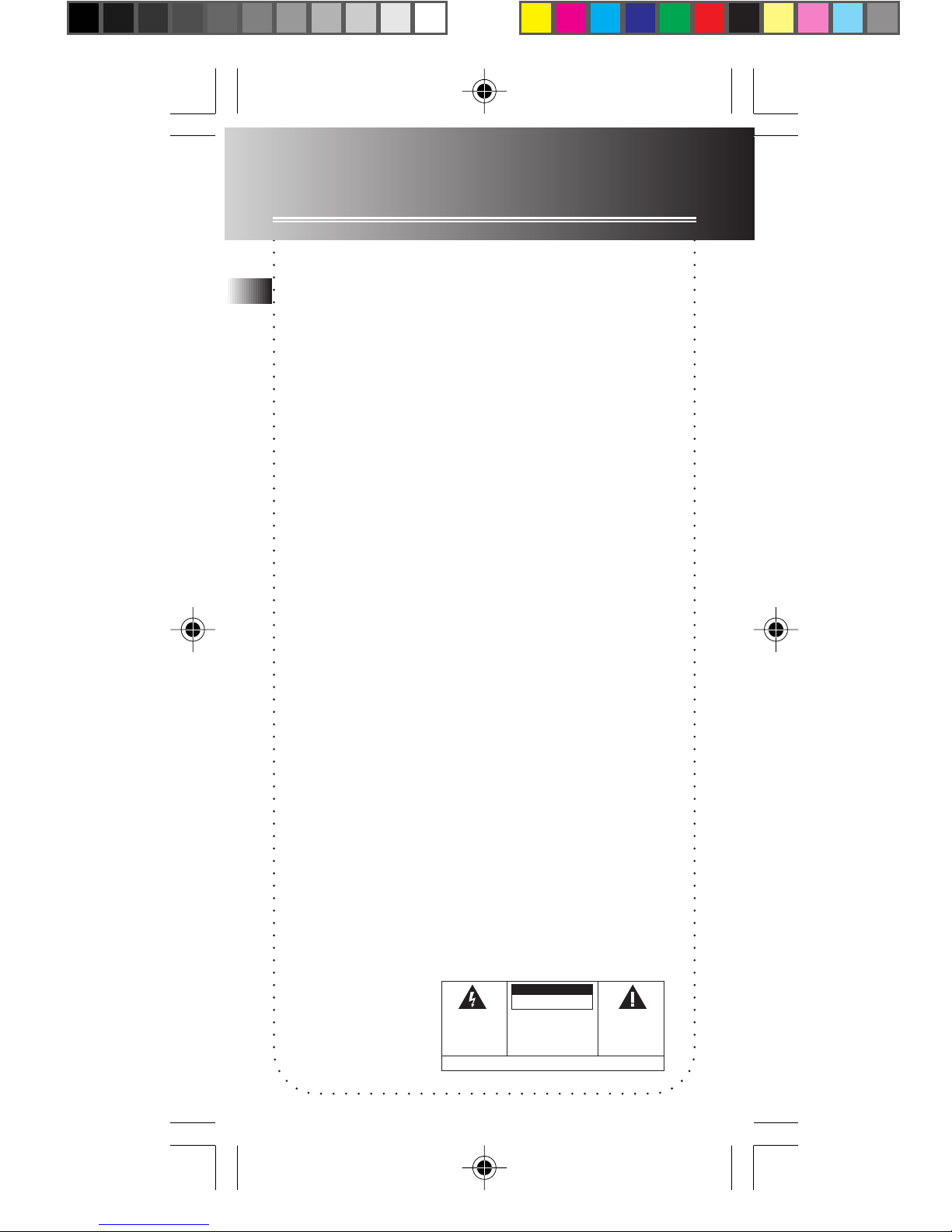
FCC Information
FCC Information
This device complies with Part 15 of the FCC Rules. Operation is subject
to the following two conditions: (1) This device may not cause harmful
EN
interference, and (2) this device must accept any interference received,
including interference that may cause undesired operation.
In accordance with FCC requirements, changes or modifications not
expressly approved by Thomson multimedia Inc. could void the user’s
authority to operate this product.
This device generates and uses radio frequency (RF) energy, and if not
installed and used properly, this equipment may cause interference to radio
and television reception.
This equipment does cause interference to radio or television reception
(which you can determine by turning the equipment off and on), try to
correct the interference by one or more of the following measures:
• Reorient the receiving antenna (that is, the antenna for the radio or
television that is receiving the interference).
• Change the position of the unit with respect to the radio or television
equipment that is receiving interference.
• Move the unit away from the equipment that is receiving interference.
• Plug the unit into a different wall outlet so that the unit and the
equipment receiving interference are on different branch circuits.
If these measures do not eliminate the interference, please consult your
dealer or an experienced radio/television technician for additional
suggestions. Also, the Federal Communications Commission has prepared
a helpful booklet, “How To Identify and Resolve Radio TV Interference
Problems.” This booklet is available from the U.S. Government Printing
Office, Washington, DC 20402. Please specify stock number 004-000-003454 when ordering copies.
This product complies with DHHS Rules 21 CFR Subchapter J. Applicable at
the date of manufacture.
For Your Safety
The AC power plug is polarized (one blade is wider than the other) and
only fits into AC power outlets one way. If the plug will not go into the
outlet completely, turn the plug over and try to insert it the other way. If
it still will not fit, contact a qualified electrician to change the outlet, or
use a different one. Do not attempt to bypass this safety feature.
Service Information
This product should be serviced only by those specially trained in
appropriate servicing techniques. For instructions on how to obtain service,
refer to the warranty card included with this product.
For Your Records
In the event that service should be required, you may need both the model
number and the serial number. In the space below, record the date and
place of purchase, and the serial number:
Model No.
Date of Purchase
Place of Purchase
WARNING : TO PREVENT
FIRE OR ELECTRICAL
SHOCK HAZARD, DO NOT
EXPOSE THIS PRODUCT TO
RAIN OR MOISTURE.
5008 EN 8/28/01, 4:04 PM1
CAUTION
RISK OFELECTRIC SHOCK
DO NOTOPEN
THE LIGHTNING FLASH
AND ARROW HEADWITHIN
THE TRIANGLE IS A
WARNING SIGN ALERTING
YOU OF "DANGEROUS
VOLTAGE" INSIDE THE
PRODUCT.
CAUTION: TO REDUCE THE RISK OF
ELECTRIC SHOCK, DO NOT REMOVE
COVER (OR BACK). NO USER
SERVICEABLE PARTSINSIDE. REFER
SERVICING TO QUALIFIED SERVICE
PERSONNEL.
SEE MARKING ON BOTTOM/BACK OFPRODUCT
THE EXCLAMATION POINT
WITHIN THE TRIANGLEIS A
WARNING SIGN ALERTING
YOU OF IMPORTANT
INSTRUCTIONS
ACCOMPANYING THE
PRODUCT.
Page 2
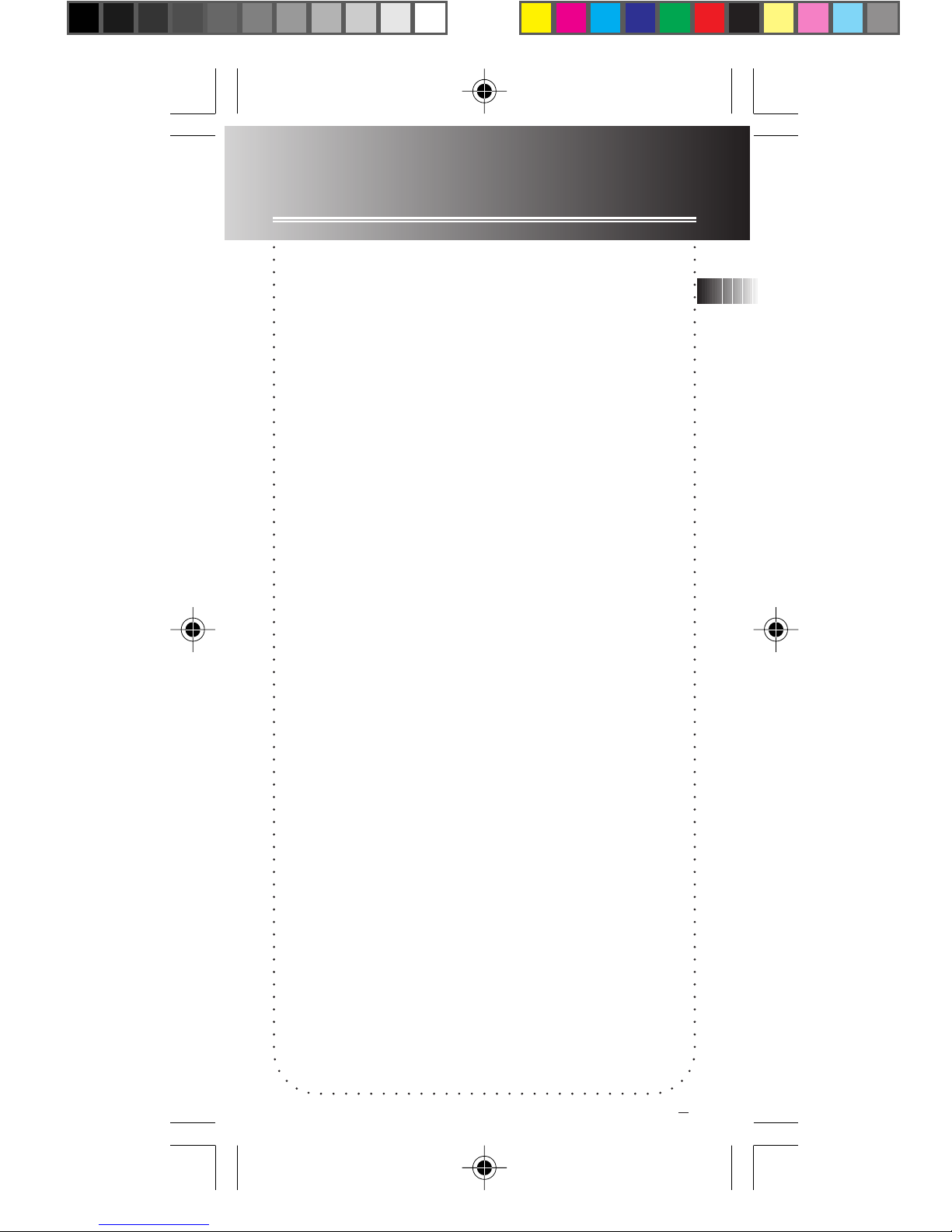
Contents
FCC/ Safety Information
General Controls............................... 2
The Display........................................ 4
Display Messages .............................. 5
Before You Begin ............................. 6
Formatting SmartMediaTM Card ...... 7
Time Setting...................................... 8
Recording .......................................... 10
Playback............................................. 13
Editing ............................................... 14
EN
Setting Beep Sound.......................... 17
Using Headphones and External
Microphone ....................................... 17
Troubleshooting Tips ........................ 18
More Information............................. 20
Warranty ............................................ 23
5008 EN 8/28/01, 4:04 PM2
1
Page 3
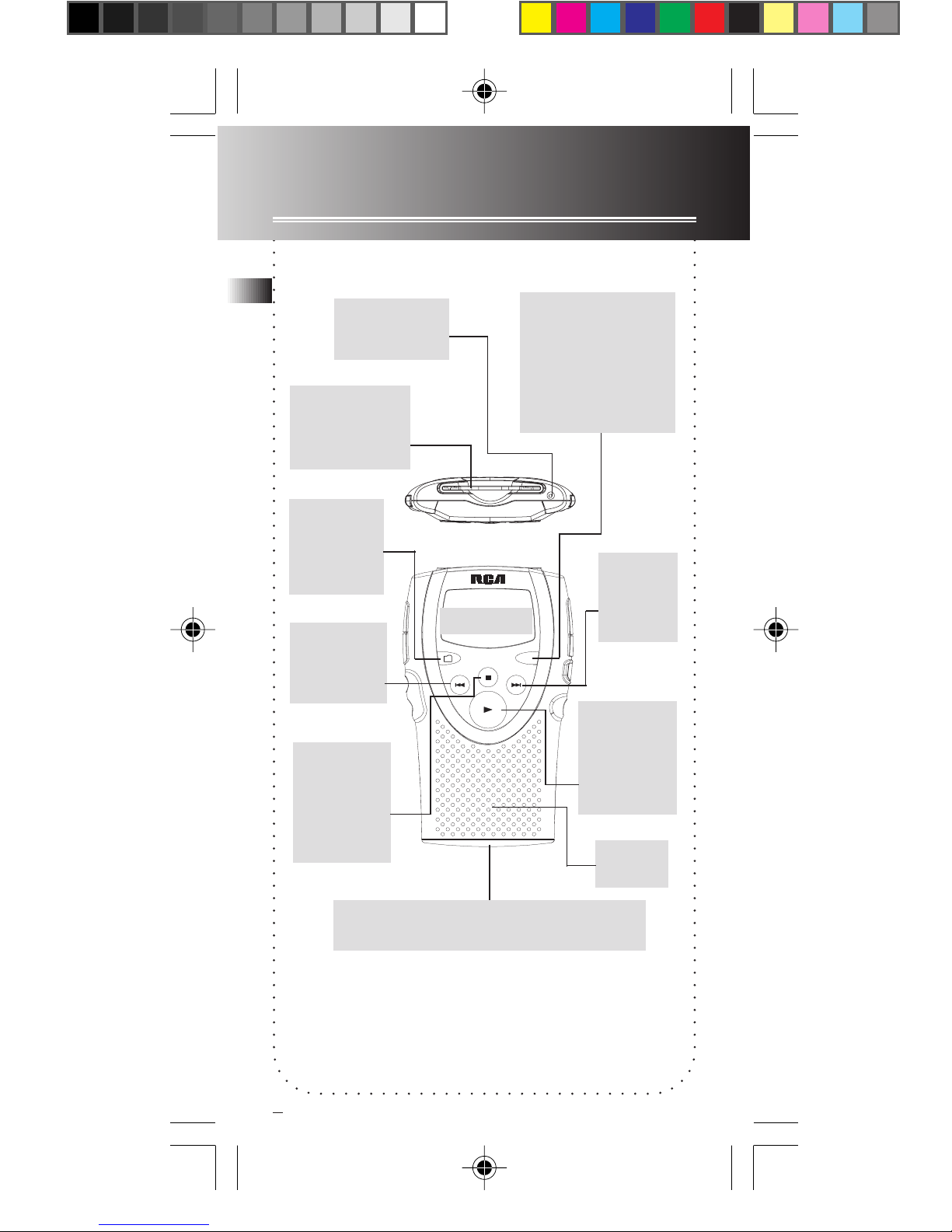
General Controls
The Front
EN
Built-in
microphone
SmartMedia
TM
card insertion
slot.
Selects
folders &
display
modes.
Skips/
searches
backwards.
Stops
playback/
recording.
Turns off
the unit.
The Display
FOLDER OPTION
D
I
G
I
T
A
L
V
O
I
C
Selects recording
modes, enters
clock setting
modes and
selects beep
sound on/ off.
R
E
D
R
O
C
E
R
E
Skips/
searches
forwards.
Turns the
unit on.
Starts/
pauses
playback.
Speaker
Note: Auto power off- the unit will turn off
automatically without key activation in 3 minutes.
2
5008 EN 8/28/01, 4:04 PM3
Battery compartment door (refer to P.6
for installing batteries)
Page 4
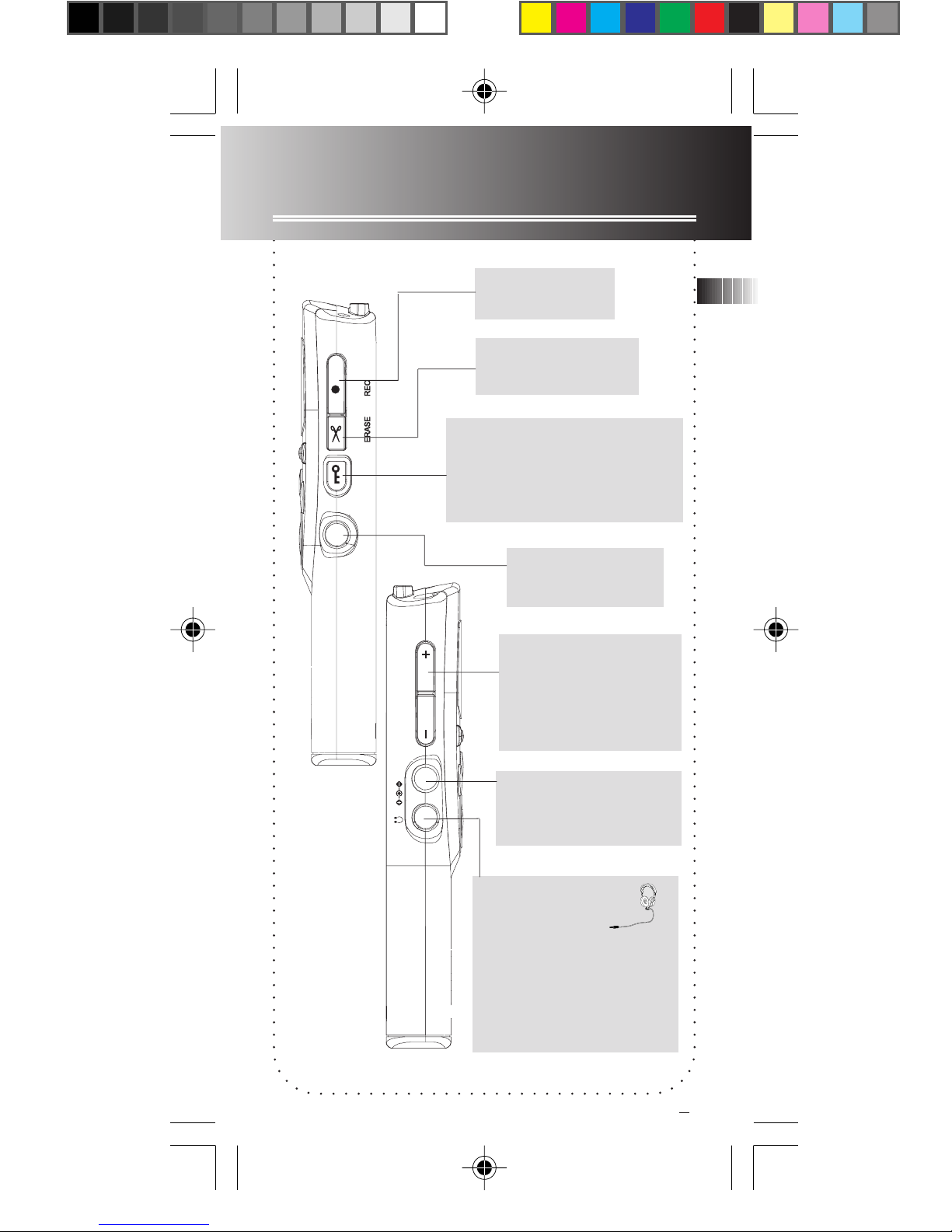
General Controls
The Sides
LOCK
EXT. MIC
VOLUME
DC 4.5V
Starts/ pauses
recording.
Controls erasure
& editing.
Locks keys during playback,
recording & power off to
prevent accidental key
activation.
Connects external
microphone
Controls volume and
sensitivity level of
automatic voice
recording (AVR).
EN
5008 EN 8/28/01, 4:04 PM4
Connects AC/DC
adapter (4.5V) (indoor
use only).
Connects
headphones.
Have a Blast – Just Not in Your
Eardrums
Make sure you turn down the
volume on the unit before you put
on the headphones. Increase the
volume to the desired level only
after headphones are in place.
3
Page 5
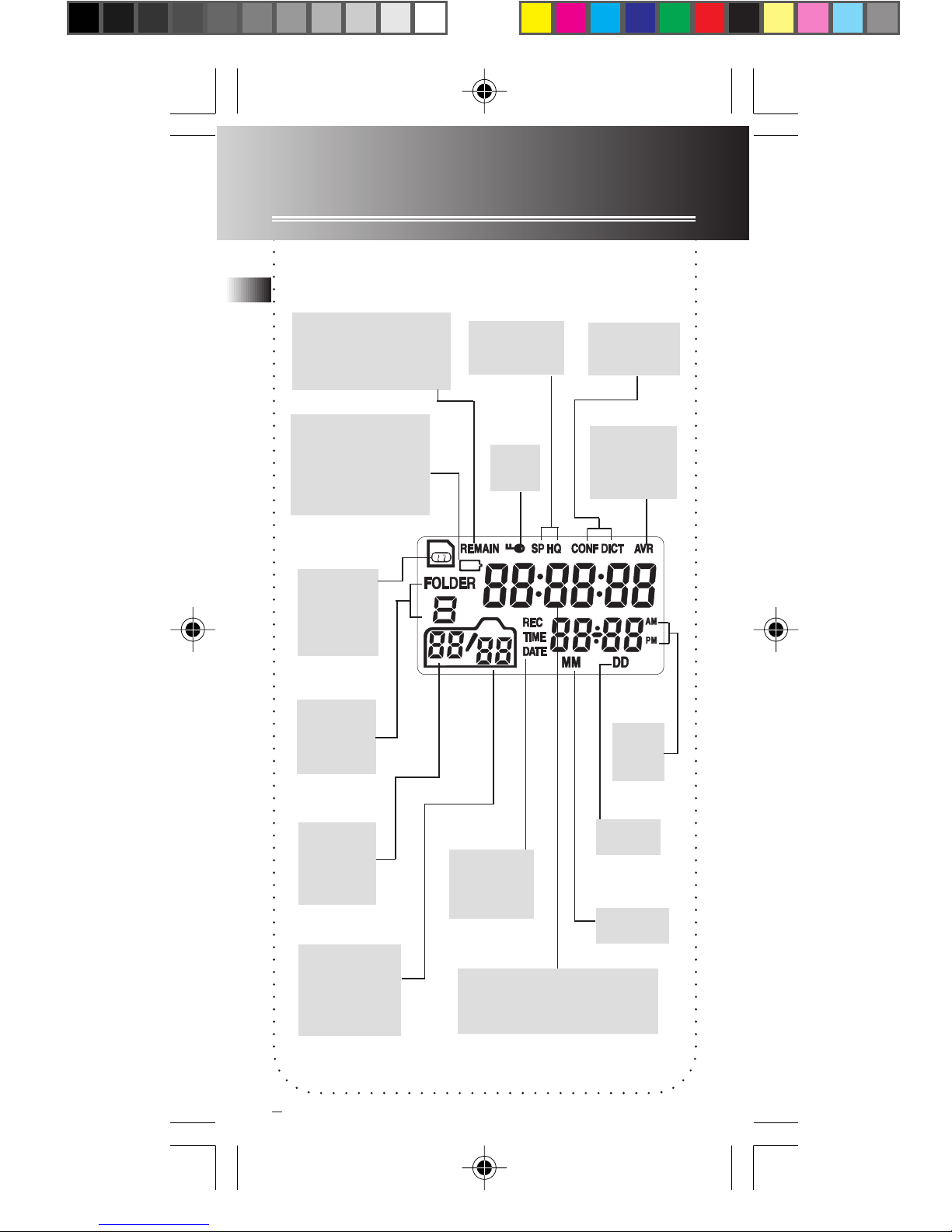
The Display
The Display
EN
Total Remaining
Time of
SmartMedia
Low Battery.
Replace batteries
when you see
this sign lights.
Smart
Media
Card
Folder
Number
(1-9)
TM
TM
Card
Recording
Qualities
Key
Lock
Recording
Conditions
Automatic
Voice
Recording
AM/
PM
Current
File
Number
Total
Number of
files in a
folder
4
5008 EN 8/28/01, 4:04 PM5
Date
Recording
Time/
Date
Month
Time/ Date/ Reference
messages
Page 6
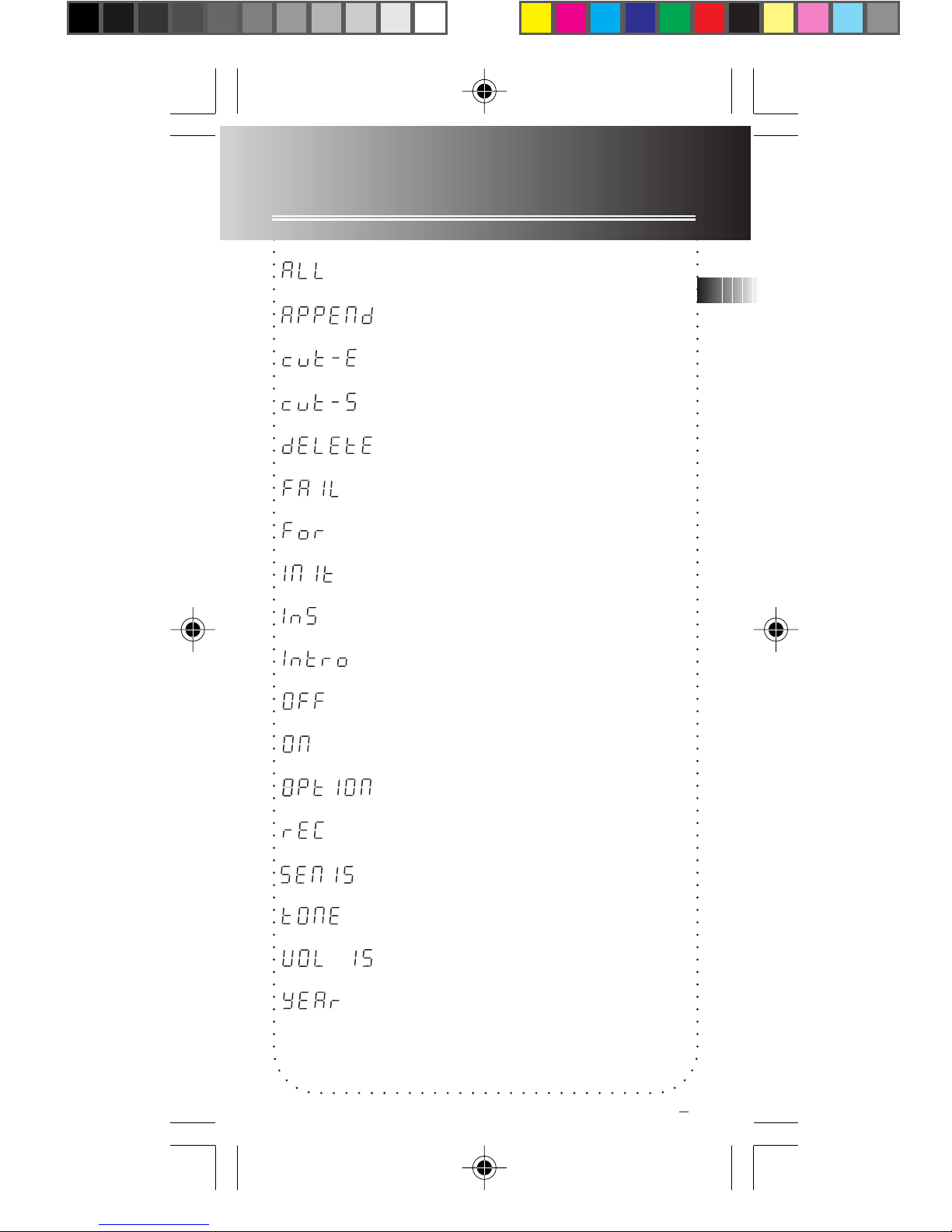
Display Messages
ALL= Select all (Introductory Play back & Erasing All
Files)
APPEND= Appendix (Adding Appendix)
CUT-E= Cut End (Cutting)
CUT-S= Cut Start (Cutting)
DELETE= Delete (Erasing Selected File & Erasing All
files)
EN
FAIL= Failure (Formatting SmartMedia
FOR= Formatting (Formatting SmartMedia
INIT= Initialization (Formatting SmartMedia
INS= Insertion (Inserting New Segments)
INTRO= Introduction (Introductory Playback)
OFF= Off (Automatic Voice Recording, Setting Beep
Sound)
ON= On (Automatic Voice Recording, Setting Beep
Sound)
OPTION= Option (Setting Recording Condition,
Quality, Month, Date, Hour & Minute)
REC= Recording (Manual Recording, AVR, Inserting
New Segments, Adding Appdendix)
SEN 15= Sensitivity Level (AVR)
TONE= Tone (Setting Beep Sound)
TM
card)
TM
TM
card)
card)
* ( )- You can find the mentioned displays as you set/ operate them.
5008 EN 8/28/01, 4:04 PM6
VOL 15= Volume (Setting Volume)
YEAR= Year (Setting Year)
5
Page 7
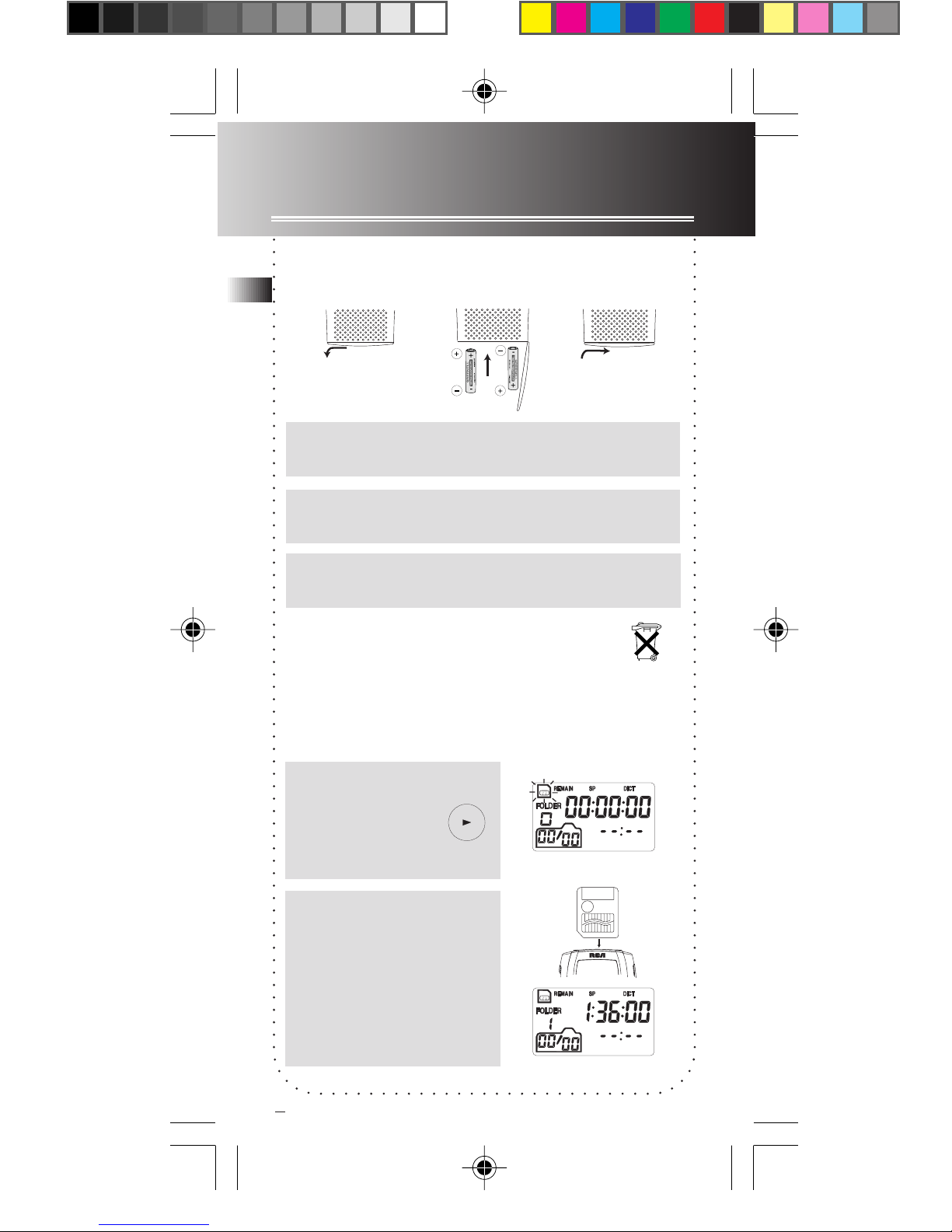
Before you Begin
Installing Batteries
EN
1.
1. Slide the battery compartment door to the
left and lift up the door to open.
2. Insert 2 AAA batteries with polarities
matching indications.
3. Replace the battery compartment door and
slide the door to the right to close.
• Please respect the environment! Before throwing any batteries
away, consult your distributor who may be able to take them
back for specific recycling.
• ALKALINE BATTERY is recommanded for better performance.
• Read p. 21 for more battery information.
2.
3.
Inserting SmartMedia
1. Turn on the
unit. SmartMedia
Card icon flashes
on display.
2. Insert SmartMedia
Card as shown in drawing
on the left. SmartMedia
Card icon stops flashing
and shows total
remaining time of the
card if it is already
formatted.
6
TM
TM
TM
TM
Card
5008 EN 8/28/01, 4:04 PM7
Page 8
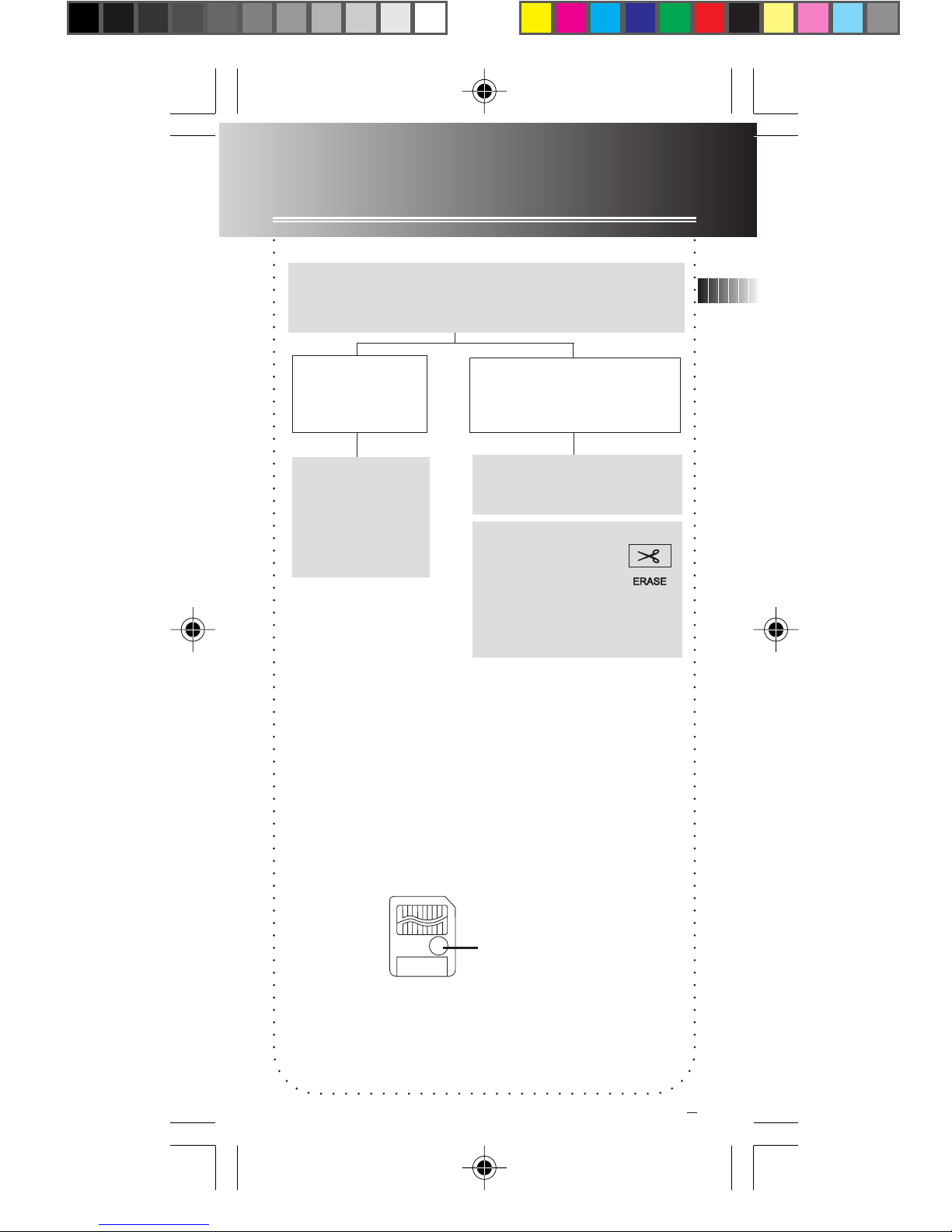
Formatting SmartMedia
Card
TM
TM
TM
Card
TM
card is
TM
TM
1. Turn the unit ON. Insert SmartMedia
into insertion slot (refer to p.4). SmartMedia
Card icon stops to blink.
If SmartMedia
Card has never
been formatted.
2. Formatting
starts automatically. FOR
flashes on
display.
• FAIL shows on display if SmartMedia
defective and cannot be formatted.
• Never remove SmartMedia
during recording, playback or erasing. Recorded
content may be destroyed.
• This unit is only compatible with SmartMedia
card and at maximum capacity of 8MB.
• To protect data from being accidentally erased,
adhere a write-protect sticker to area indicated.
TM
If SmartMediaTM Card has
previously been used in
another format.
2. INIT flashes on
display.
3. Press and hold
ERASE to
reformat
SmartMedia
Card. FOR flashes
on display.
TM
card from the unit
EN
(For more about SmartMedia
section ‘More information’ on p.20.)
5008 EN 8/28/01, 4:04 PM8
Adhere write-protect
sticker here
TM
Card, refer to
7
Page 9

Time Setting
Date/ Time Stamping Function
EN
With this function, you can always read on the
display the recording date and time of your
recorded messages. Follow the steps below for time
setting.
You can still use this unit for normal recording
without time setting. However, no correct recording
date and time can be referred for your recorded
messages and the display will keep flashing when
the unit is turned off.
1. Turn on the unit before time setting.
Setting Year
2. Press repeatly until YEAR shows on
display.
OPTION
3. Set the year.
Setting Month
4. Show the month digits (flashing).
5. Set the month.
Setting Date
6. Shift to the date digits (flashing).
7. Set the date.
8
OPTION
OPTION
5008 EN 8/28/01, 4:04 PM9
Page 10

Time Setting
Setting Hour
8. Show the hour digits (flashing).
9. Set the hour.
Setting Minute
EN
OPTION
10. Shift to the minute digits (flashing).
11. Set the minute.
12. Confirm time setting.
Note: Press STOP to quit from time setting mode.
OPTION
OPTION
5008 EN 8/28/01, 4:04 PM10
9
Page 11

Recording
Setting Recording Condition
EN
You can select between two recording conditions.
• CONF (Conference) - in a more open area and
recording source is far from the unit.
• DICT (Dictation) - in a more enclosed area and
recording source is close to the unit.
1. Press repeatedly until OPTION and
DICT or CONF show on display.
2. Select recording condition.
3. Confirm selection. (You may press
STOP to exit from further selection.)
Setting Recording Quality
You can select between two recording qualities.
• SP (Standard Play) - medium quality, allows about
196 min recording on 8MB SmartMediaTM card.
• HQ (High Quality) - high quality, allows about 32
min recording on 8MB SmartMediaTM card.
OPTION
OPTION
1. Press repeatedly until OPTION and
SP or HQ show on display.
2. Select recording condition.
3. Confirm selection. (You may press
STOP to exit from further selection.)
OPTION
OPTION
Setting Recording Mode
You can select between two recording modes manual recording and AVR (automatic voice
recording). Read the following pages for operation
details.
10
5008 EN 8/28/01, 4:04 PM11
Page 12

Recording
Manual Recording
1. Select destination folder (1-9).
2. Start recording.
3. Pause recording, press again to
resume.
4. Select between displays showing:
a) elapsed recording time,
b) total remaining recordable time.
5. Stop recording.
• There are 9 folders and you can create 99 files in
each folder. Each individual recording is counted
as one file.
• Make sure no write-protect sticker is adhered to
SmartMedia
TM
card before recording.
FOLDER
FOLDER
EN
AVR (Automatic Voice Recording)
This feature allows the unit to sense sound and to
record only when you are speaking into the
microphone. When dictation stops for about 3
seconds, recording will stop and then start again
automatically when you resume dictation.
1. Select destination folder (1-9).
2. Press repeatedly until OPTION and
AVR show on display.
3. Select AVR ON.
FOLDER
OPTION
11
5008 EN 8/28/01, 4:04 PM12
Page 13

Recording
AVR (automatic voice recording) continued...
EN
4. Enter AVR mode.
5. Adjust the sensitivity of the
microphone (e.g. increase sensitivity
value when recording source is far
from the unit or the recording
envionment is quiet.). SEN with
sensitivity value shows on display.
6. Start dictation. Recording starts automatically.
7. End AVR recording.
8. Repeat step 2 and select AVR
OFF for de-selection.
VOLUME
• For conferences, to obtain optimum recording
quality, place the recorder with the microphone
freely exposed to the sound source as close as
convenient. A built-in automatic recording level
control will set record level for optimum
recordings during manual recording. Avoid
recording near unwanted noise sources, such as
air conditioners or fans.
• The first syllable or two may be lost when you
start recording because this ‘sound’ is used to turn
on the AVR feature. It is a good pratice to make
some ‘sounds’ or say a short word to activate the
AVR before you begin actual dictation.
12
5008 EN 8/28/01, 4:04 PM13
Page 14

Playback
Normal Playback
1. Select folder (1-9).
2. Select file.
3. Start playback.
4. Select among displays showing:
a) elapsed playing time,
b) remaining file time with recording time,
c) total length of the file with recording date.
EN
FOLDER
FOLDER
5. Adjust listening volume.
VOLUME
6. Press and hold to make
quick search within a file.
7. Press once to skip one
file forward or backward.
8. Pause playback, press again to
resume.
9. Stop playback.
IntroScan
This feature allows playback of the beginning 3
seconds of each file in a folder.
1. Select folder (1-9).
2. Press until ALL shows on display.
FOLDER
3. Start introductory playback,
INTRO PLAY shows on display.
5008 EN 8/28/01, 4:04 PM14
13
Page 15

Editing
Cutting
EN
You can erase unwanted parts from your recording.
1. Select folder (1-9)..
2. Select file.
3. Start playback of the file
with unwanted part.
4. Mark the start of unwanted part.
CUT-S shows on display.
5. Mark the end of unwanted part.
CUT-E shows on display.
6. Start cutting
or
6. Cancel cutting.
FOLDER
Erasing Selected File
1. Press FOLDER repeatedly to select folder (1-9) in
stop mode.
2. Press or to select unwanted
file.
3. Press ERASE once and release, “DELETE” flashes
on display.
4. IMPORTANT: Once “DELETE” flashes on the
display, you MUST press and hold ERASE again for
about 3 seconds,
selected file is completely erased. (or press STOP
to cancel erasing file).
Note: file numbers that come after erased one will
be moved forward by one automatically.
14
5008 EN 8/28/01, 4:04 PM15
“DELETE”
will be flashing until
Page 16

Editing
RESET
Erasing All Files in a Folder
1. Press FOLDER to select folder (1-9).
2. Press or until “ALL”
appears.
3. Press ERASE once and release, “DELETE”
flashes on display.
4. Press and hold ERASE for about 3 seconds,
“DELETE” will be flashing until selected
folder is erased completely (or press
STOP to cancel erasing all files).
Erasing All Folders
(Formatting mermory card)
Warning: All recorded messages on SmartMedia
Card will be erased by following steps below.
EN
FOLDER
TM
1. Press and hold ERASE and RESET
(on the back of the unit) at the same time for
about 3 seconds.
2. Release RESET first and then ERASE. “FOR”
flashes on display. All folders will be deleted.
Mermory card is formatted.
Inserting New Segments
You can insert new segments into a file without
erasing previously recorded content.
1. Select folder (1-9).
2. Select file for inserting new
segments.
FOLDER
15
5008 EN 8/28/01, 4:04 PM16
Page 17

Editing
EN
3. Start playback.
4. Start recording new segment. INS
and then elapsed recording time
show on display.
5. Stop recording new segment.
Adding Appendix
You can add appendix (e.g. reminder, supplementary
information) to the end of the file.
1. Select folder (1-9).
2. Select file for adding appendix.
3. Start playback.
4. Enter Adding Appendix mode,
APPEND shows on display.
FOLDER
OPTION
5. Start recording appendix.
6. Stop recording appendix. Recorded
segment will be appended to the end
of the file automatically.
• Cutting, Inserting New Segments & Adding
Appendix: only the recorded time length will
be updated. Recording time and date will
remain the same as before editing.
• Make sure no write-protect sticker is adhered to
SmartMedia
16
5008 EN 8/28/01, 4:05 PM17
TM
card before editing.
Page 18

Setting Beep Sound
You can activate this feature so that beep sound
can be heard whenever you press on any button.
1. Press repeatedly until TONE shows
on display.
2. Set beep sound ON/ OFF.
3. Confirm selection.
OPTION
EN
Using Headphones and
External Microphone
Refer to p.3 “General Controls” for connecting
headphones and external microphone.
• When headphones are connected, sound output
from speaker will be muted.
• When external microphone is connected, no
record can be made from built-in microphone.
17
5008 EN 8/28/01, 4:05 PM18
Page 19

Troubleshooting Tips
• Unit doesn’t turn on
EN
- Check that batteries are properly inserted and
not exhausted.
- Make sure battery compartment door is properly
closed.
- Make sure LOCK button is not activated.
• Cannot format SmartMedia
- SmartMedia
TM
card may have been damaged or
TM
worn out, replaced with a new one.
- Make sure SmartMedia
TM
card capacity is not
more than 8MB.
• Display keeps flashing when unit is off
- You may not have set the time. Refer to section
on Time Setting on p.8.
• Cannot record
- Check that SmartMedia
inserted, SmartMedia
TM
card is properly
TM
card icon on display
should not be flashing.
- SmartMediaTM card capacity may be full.
- Make sure LOCK button is not activated.
- Write-protect sticker should not be adhered on
SmartMedia
- SmartMedia
TM
card.
TM
card may have been damaged or
worn out, replace new one.
• Recordable time becomes shorter
- You may have set the recording quality to ‘High
Quality’, refer to section ‘Setting Recording
Quality’.
• Cannot perform playback
- Check if SmartMedia
SmartMedia
flashing.
18
5008 EN 8/28/01, 4:05 PM19
TM
TM
card icon on display should not be
card is properly inserted,
Page 20

Troubleshooting Tips
- There may be no recorded messages on
SmartMedia
- Make sure you have selected folders with
recorded messages.
- Make sure LOCK button is not activated.
- SmartMedia
worn out, data are lost.
• Cannot show recording date and time
during playback
- You may have not set the date and time before
recording. Refer to section ‘Time Setting’.
• No sound from speaker during playback
- Make sure volume is not set to 0.
- Headphones should not be connected.
• Cannot edit
- Make sure LOCK button is not activated.
- Write-protect sticker should not be adhered on
SmartMediaTM card.
TM
card.
TM
card may have been damaged or
EN
• Cannot activate the unit after pressing on
keys
- There may be software problems. Press and hold
RESETon the back of the unit to reset the unit.
• PC cannot read content on SmartMedia
card
- The SmartMediaTM card formatted by the unit is
not compatible with your PC.
- Refer to pg 7, 20
• Cannot erase recorded file(s)
- Make sure you follow each step listed on page
14 under section “Erasing Selected File” carefully.
TM
19
5008 EN 8/28/01, 4:05 PM20
Page 21

More Information
Precautions for SmartMedia
EN
card
• Do not touch the golden eletrodes. Use a soft dry
cloth to clean any dirt.
• Do not bend SmartMediaTM card.
• Do not operate or store SmartMedia
with frequent static electricity or electrical noise
(e.g. speaker, TV set). Recorded data may be
damaged.
• It is normal for SmartMedia
being used for a long time.
• Always put it in storage case after removing from
the unit.
• Do not store SmartMediaTM card near fire, places
with high temperature/ humidity or in direct
sunlight.
• The SmartMedia
compatible with any generic card readers or floppy
disk adapters for SmartMedia
• To protect data from being accidently erased,
adhere a write-protect sticker to the write-protect
area. We also recommend that you make a copy of
your recorded contents into another media (e.g.
floppy disc, tape) as back up. Use an optional line
out cord to connect directly from the headphone
jack on the unit to the microphone jack/audio in on
the recorder/computer to record.
• Under no circumstances shall RCA & Thomson be
liable for any incidental or consequential damages
arising from loss of the memory contents due to
malfunctions or repair of the product.
TM
card formatted by the unit is not
TM
TM
TM
card in places
card to get warm after
card.
TM
20
5008 EN 8/28/01, 4:05 PM21
Page 22

More Information
Precautions for the Unit
• Do not use the unit immediately after
transportation from a cold place to a warm place;
condensation problem may be resulted.
• Avoid shock to the unit especially during recording.
Recorded data can be damaged.
• Do not store the unit near fire, places with high
temperature or places with direct sunlight.
• Do not operate or store unit in places with frequent
static electricity or electrical noise (e.g. speaker, TV
set).
• Clean the unit with a soft cloth or a damp chamois
leather. Never use solvents.
• The unit must only be opened by qualified
personnel.
• Do not expose this appliance to rain or moisture.
Precautions for Batteries
• If you do not use the unit for more than one
month, be sure to remove the batteries to avoid
leakage.
• When installing batteries, be sure that the
polarities are correct. Reversing polarity may
cause personal injury and damage to the
batteries.
• Never mix new batteries with old ones. Do not
mix battery types.
• Discard leaking batteries immediately. Leaking
batteries can cause skin burns or other personal
injury.
• Do not dispose of in fire.
• Do not charge batteries which are not intended
to be recharged.
EN
5008 EN 8/28/01, 4:05 PM22
21
Page 23

More Information
Precautions for AC power
EN
• Before operating the unit in a new area for the
first time, it is absolutely necessary to check that
the operating voltage of your unit is identical to
the voltage of your local power supply.
• Remove the power jack from the unit if battery
power is being used.
• If the unit is not used for a period of time,
remove the plug from the AC mains.
• AC/DC adapter is for indoor use in dry rooms
only.
Power Supply
• Power supply: (battery power) AAA x 2, (AC/DC
power) 4.5V.
• Caution: When you purchase an AC/DC adapter,
make sure the polarity diagram is identical as
below:
22
5008 EN 8/28/01, 4:05 PM23
Page 24

Canadian Warranty
Thomson multimedia Ltd. warrants to the purchaser or gift
recipient that if any manufacturing defect becomes
apparent in this product within 1 year from the original
date of purchase, it will be replaced free of charge,
including return transportation.
This warranty does not include damage to the product
resulting from accidents, misuse or leaking batteries.
Should your product not perform properly during the
warranty period, either:
1. Return it to the selling dealer with proof of purchase for
replacement. Properly pack your unit. Include any cables,
memory card, etc., which were originally provided with the
product. We recommend using the original carton and
packing material.
OR
2. Remove the batteries (where applicable), and pack
product complete with accessories in the original carton (or
equivalent).
— Mail prepaid (with proof of purchase) and insured to:
Thomson multimedia Ltd.
6200 Edwards Blvd.,
Mississauga, Ontario,
L5T 2V7
Canada
The provisions of this written warranty are in addition to and
not a modification of or subtraction from the statutory
warranties and other rights and remedies contained in any
applicable legislation, and to the extent that any such
provisions purport to disclaim, exclude or limit any such
statutory warranties and other rights and remedies, such
provisions shall be deemed to be amended to the extent
necessary to comply therewith.
If you are unable to find a qualified servicer for out of
warranty service, you may write to:
Thomson multimedia Ltd.
P.O. Box 0944
Indianapolis, Indiana, U.S.A., 46206-0944
Attach your sales receipt to this booklet for future reference.
information is required if service is needed during the
warranty period.
EN
5008 EN 8/28/01, 4:05 PM24
23
Page 25

US Warranty
What your warranty cover:
• Any defect in material or workmanship.
For how long after your purchase:
• One year.
(The warranty period for rental units begins with the first rental or 45 days
from date of shipment to the rental firm, whichever comes first.)
What we will do:
• Provide you with a new or, at our option, a refurbished unit.
• The exchange unit is under warranty for the remainder of the original
product’s warranty period.
How to make a warranty claim:
• Properly pack your unit. Include any cables, etc., which were originally
provided with the product. We recommend using the original carton and
packing materials.
• Include in the package evidence of purchase date such as the bill of sale.
Also print your name and address and a description of the defect. Send
standard UPS or its equivalent to:
Thomson multimedia Inc.
Product Exchange Center
11721 B Alameda Av.,
Socorro, TX 79927
• Pay any charges billed to you by the Exchange Center for service not
covered by the warranty.
• Insure your shipment in case of loss or damage. Thomson accepts no
liability in case of damage or loss.
• A new or refurbished unit will be shipped to you prepaid freight.
What your warranty does not cover:
• Customer instructions. (Your Owner’s Manual provides information
regarding operating instructions and user controls. For additional
information, please ask your dealer.)
• Installation and set-up service adjustments.
• Batteries.
• Damage from misuse or neglect.
• Products which have been modified or incorporated into other products.
• Products purchased or serviced outside USA.
• Acts of God, such as but not limited to lightning damage.
Product Registration:
• Please complete and mail the Product Registration Card packed with your
unit. It will make it easier to contact you should it ever be necessary. The
return of the card is not required for warranty coverage.
How state law relates to this warranty:
• This warranty gives you specific legal rights, and you may have other rights
which vary from state to state.
If you purchased your product outside the USA:
• This warranty does not apply. Contact your dealer for warranty
information.
EN
5008 EN 8/28/01, 4:05 PM25
23
