Page 1
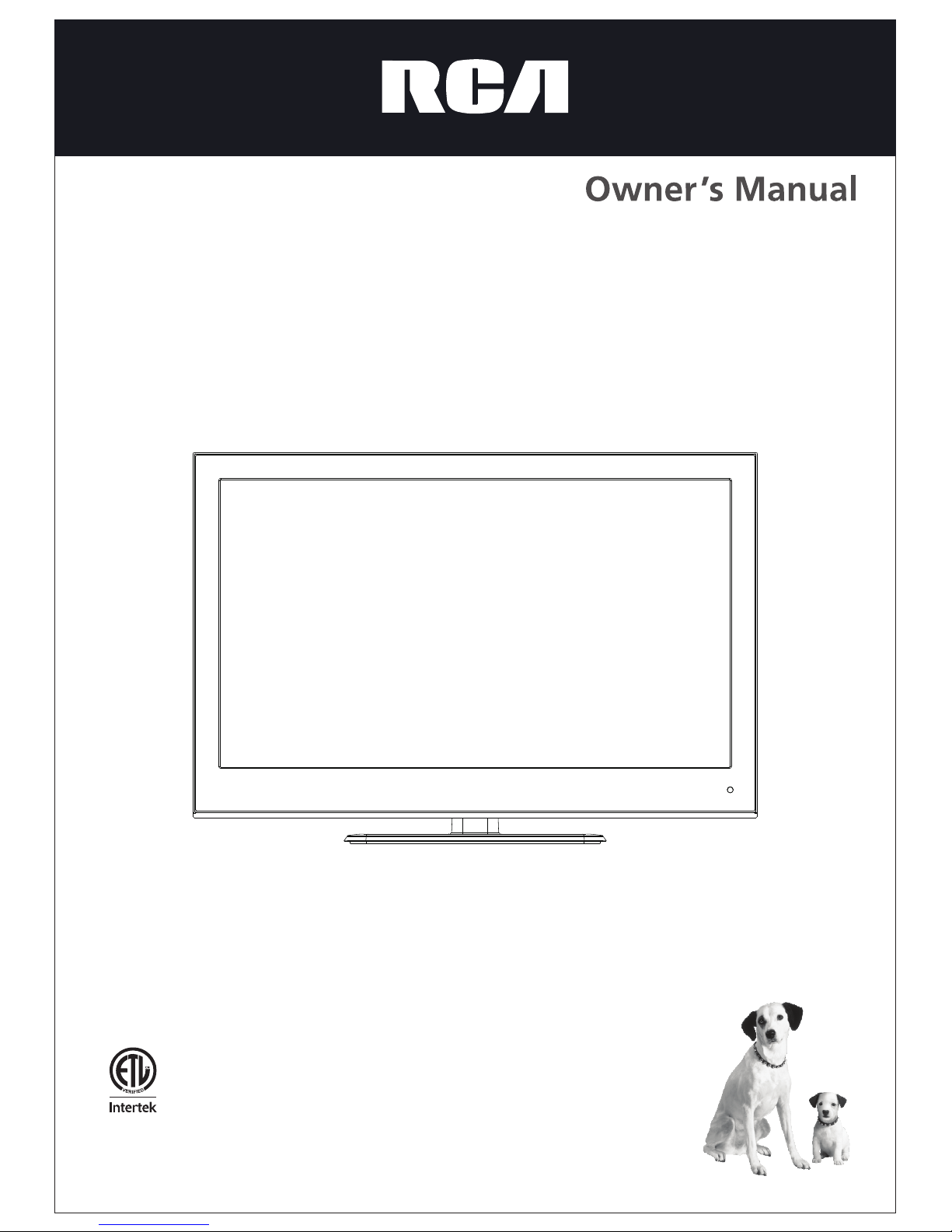
RLEDV2680A
26" LED TV
ENERGY
PERFORMANCE
VERIFIED
RENDEMENT
ENERGETIQUE
VERIFIE
EP4005285
Page 2
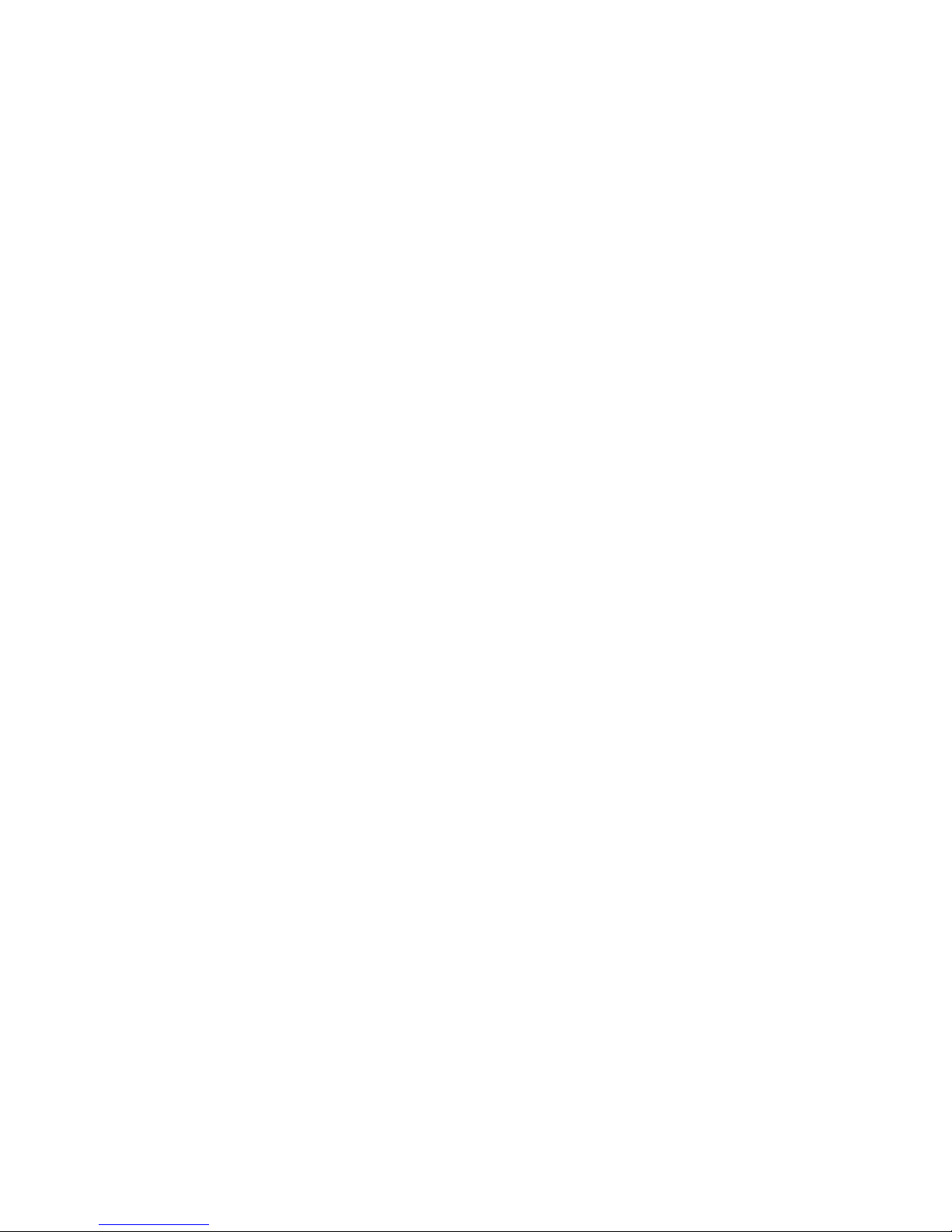
-1-
Contents
Safety and warnings.......................................................................................2-3
Introduction..................................................................................................4
Stand installation guide................................................................................. 5
................................................................................................... 6
Installation................................................................................................... 7-10
Remote Control............................................................................................11
Operation..................................................................................................... 12-14
Trouble Shooting...........................................................................................15
DVD Operation............................................................................................. 16-19
DVD Trouble Shooting...................................................................................20
Wall Mount
Page 3
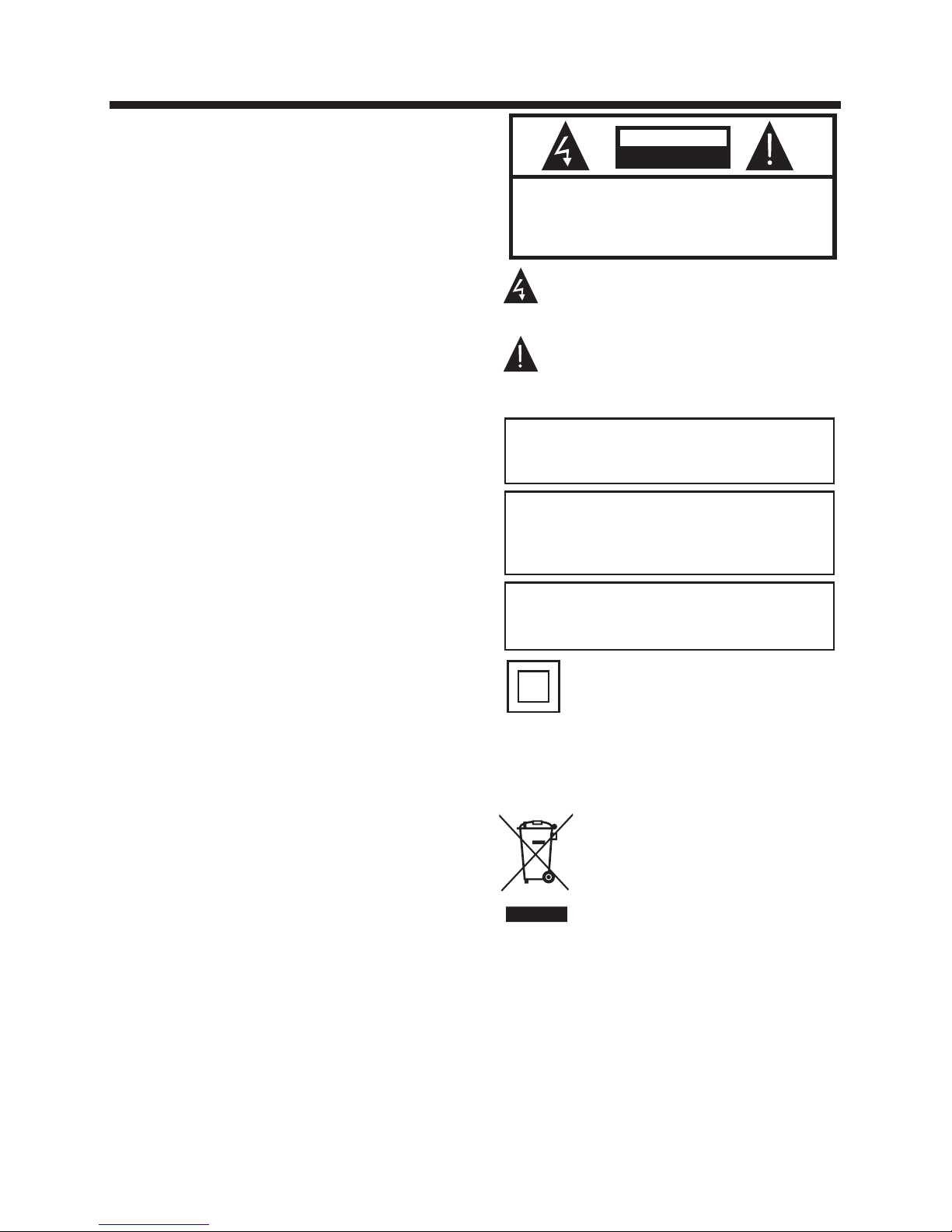
-2-
SA F ETY AN D WAR N INGS
IMPORTANT SAFETY INSTRUCTION
TO REDUCE THE RISK OF ELECTRIC SHOCK, DO
NOT REMOVE COVER (OR BACK).NO USER
SERVICEABLE PARTS INSIDE. REFER SERVICING
TO QUALIFIED SERVICE PERSONNEL.
RISK OF ELECTRIC SHOCK
DO NOT OPEN!
CAU TION
CAUT ION
The symbol indicates that dangerous
voltages constituting a risk of electric shock
are present within this unit.
The symbol indicates that there are
important operating and maintenance
instructions in the literaturaccompanying this
unit.
To reduce the risk of fire o r electric shock, do
not expose this Television to rain or moisture.
WARNING:
ENERGY STAR i s a joi nt program of the U.S.
Environmetal Pro tection Agency and the U.S.
Department of Energy helping us all sa ve mo ney and
protect the enviro nmetal through energy rfficient
practices.
1) Read these instru ctions.
2) Keep these instru ctions.
3) Heed all warnings .
4) Follow all instru ctions.
5) Do not use this Television near water.
6) Clean only with dry c loth.
7) Do not block any vent ilation openings, insta ll in
accordance with th e instructions.
8) Do not install near a ny heat sources such as
radiations, heat r egisters, stoves, or o the r Televisio n
(including ampli fiers) that produce heat.
9) Do not defeat the saf ety purpose of the polarize d
plug. If the provide d plug does not fit into you r
outlet, consult an e lectrician for replacem ent of the
obsolete outlet.
10) Protected the po wer cord from being walked on
or pinched particu larly at plugs, convenien ce
receptacles, and t he point where they exit from t he
Television.
11) Only u se attachments/acc ess ories specified by
the manufacturer.
12) Unplug this Television during li ghting storms or
when unused for long p eriods of time.
13) Refer all servic ing to qualified service pe rsonnel.
Servicing is requi red when the Telev ision has been
damaged in any way, such as; power- supply cord or
plug is damaged, liq uid has been spilled or objec ts
have fallen into the Television, the Television has
been exposed to rain o r moisture, does not ope rat e
normally, or has been dropped.
14) Mains plug is used a s the disconnect devic e, th e
disconnect devic e shall remain readily oper able.
15) The ventil ation should not be impeded b y
covering the venti lation openings with item s, such as
newspapers, tabl e-cloth, curtains, etc.
16) No naked flame sou rces, such as lighted candl es,
should be placed on th e Television.
17) Attention should be dr awn to the environmental
aspects of battery d isposal.
18) The use of Television in moder ate climate.
19) The Television shall not be ex posed to dripping
or splashing and tha t no objects filled with liqu ids,
such as vases, shall b e placed on the Tele vision.
This symbol indicates that this product
incorporates double insulation between
hazardous mains voltage and user accessible
parts. When servicing use only
identical replacement parts.
This marking indicates that this product should
not be disposed with other household wastes
throughout the EU. To prevent possible harm to
the environment or human health from
uncontrolled waste disposal, recycle it
responsibly to promote the sustainable reuse of
material resources. To return your used device,
please use the return and collection systems or
contact the retailer where the product was
purchased. They can take this product for
environmental safe recycling.
The batteries shall not be exposed to
excessive heat such as sunshine, fire or the
like.
WARNING:
The excessive sound pressure from earphon es
and headphones can cause hearing loss.
WARNING:
Page 4
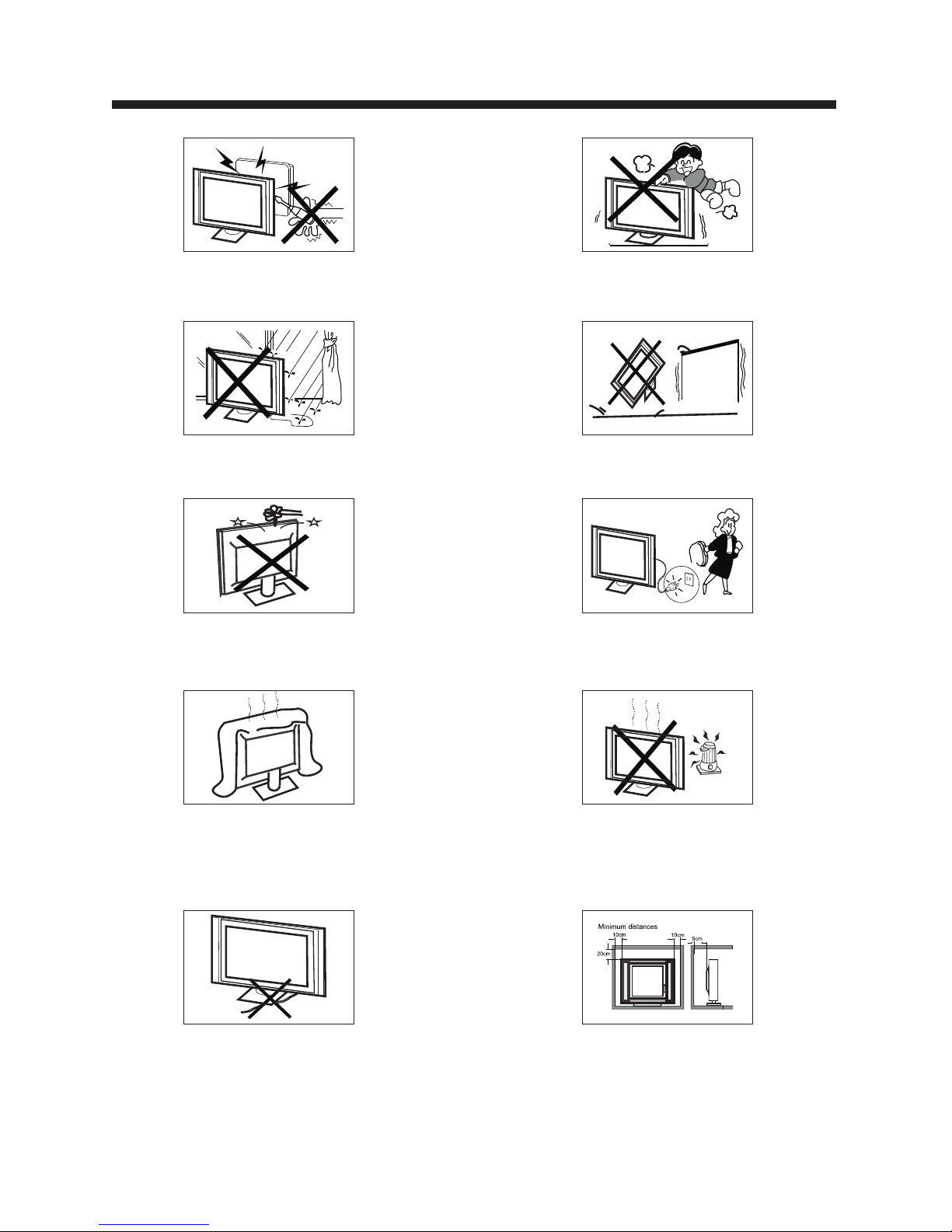
-3-
High voltages are used in the operation of this television
receiver. Do not the cabinet.
Refer servicing to qualified service personnel.
open
SA F ETY AN D WAR N I NGS
To prevent fire or electrical shock hazard, do not expose
the television receiver to rain or moisture.
Do not drop or push objects into the television cabinet
slots or openings. Never spill any kind of liquid on the
television receiver.
Do not block the ventilation holes on the back cover .
Adequate ventilation is essential to prevent failure of
electrical components.
of the TV
Do not trap the power supply cord under the television
receiver s .' stand
Never stand on, lean on, or suddenly push the television or
its stand. You should pay special attention to children.
Serious injury may result if it falls.
Do not place your television on an unstable cart, stand,
shelf or table. Serious injury to an individual and damage
to the television may result if it falls.
/or
When t he te levision rece iver is not used for an
exte nde d period of time, i t is advisable to d isc onnect
the AC po wer cord from the AC o utlet.
Avoid exposing the television receiver to direct sunlight
and other sources of heat. Do not stand the television
receiver directly on other products which give off heat,
e.g. video cassette players and audio amplifiers. Do not
place naked flame sources, such as lighted candles on
the television. or near
Dim:515*320m m(不包括 底座)
If the television is to be built into a compartment or similar
enclosure, the minimum distances must be maintained. Heat
build-up can reduce the life of your television, and can also
be dangerous.
Page 5
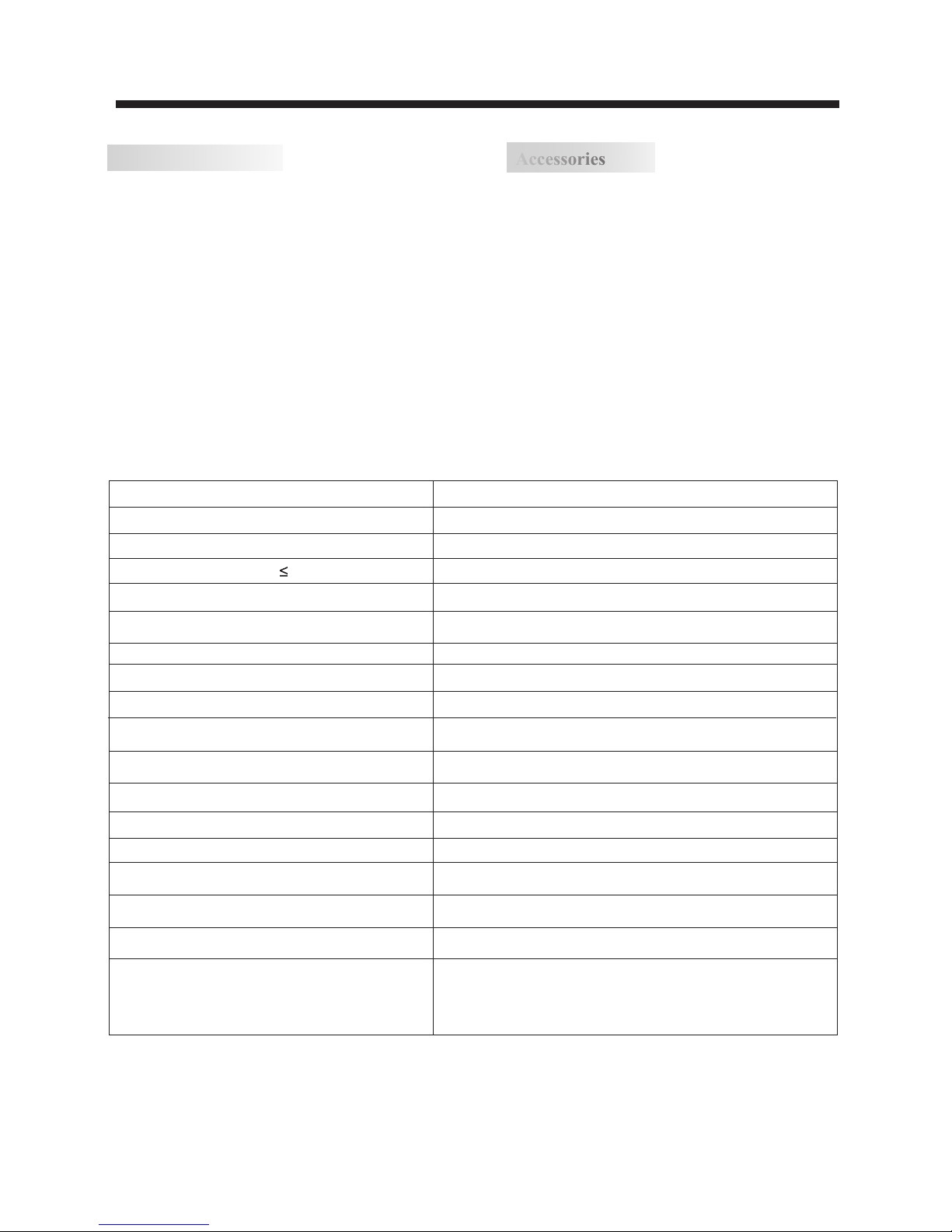
-4-
INTRODUCTION
Main features
Accessories
Infr are d Remote Contro l.......... ... .......
1
User’s M anua l .... ... ........... ... ........... .
1
Batt ery (AAA)...... ........... ... ........... ... . 2
Accessories
x 2
Resolution:
TV System:
Video Signal System:
Receiving Channel:
Horizontal definition (TV line)
16:9
NTSC
Cable :1-135/ Air: 2-69 (ATV&DTV)
x 1
High-Definition Multimedia Interface (HDMI) Input
Audio Input x 2
Composite Video Input >=350
x 1
YCb(Pb)Cr(Pr) >=400
Video Input >=400
x 1
Input Power Voltage:
AC 100-240V 50/60Hz
ATSC Digital system and NTSC Analog system
Headphone Output
x 1
x 1
Coaxial Output
x 1
USB Input
Aspect Ratio:
Viewing Picture Size (diagonal)
Power consumption:
Audio Output Power (THD 7%):
YCb(Pb)Cr(Pr) Input
Composite Video Input
Analog RGB (VGA) Input
1366x768
26 inches
55W
2x3W
Main parameter
■ Inte gra ted ATSC TV tuner fo r HDT V br oad cast recep tio n
■ High b rig htness provid es a vivid and bril lia nt picture
■ High d yna mic contrast ra tio for deeper bl ack s and brighter
whit es
■ Wide Screen asp ect ratio (16:9 ) for a c omplete home
thea ter e xperience
■ HDMI i npu t for true digita l connection
■ VGA port fo r con nection to P C
■ Inte gra ted Built-in st ereo speaker sy ste m
■ Full -fu nction remote c ontro
This p rod uct default mod e (standard mod e) al ready
pass t he En ergy star test. If TV set in other mode ,
may in cre ase energy consum pti on beyond the
limi ts re quired for ENER GY STAR qua lification.
Page 6
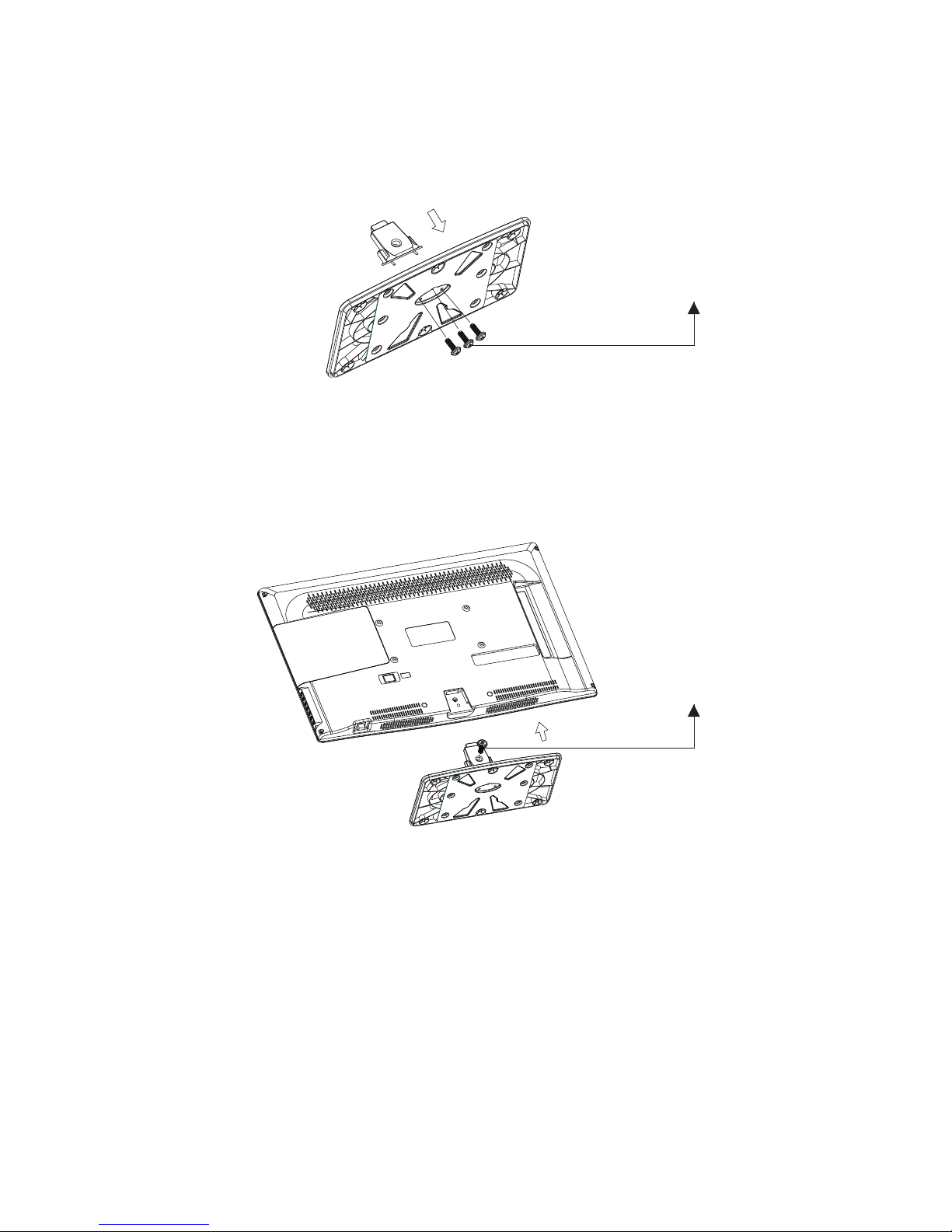
-5-
Base Stand Assembly Instructions
1. Attach the base stand neck to the base stand bottom with the included 3 screws.
2. Place the TV with the display side down on a flat surface. Use a cloth or the material from
the TV packaging to protect the screen.
3. Place the base stand neck in the slot on the bottom of the TV and push firmly upwards.
Attach with the included screw.
Screws x 3pcs
4x10PWB
Screw x 1pcs
4x12PWB
Page 7
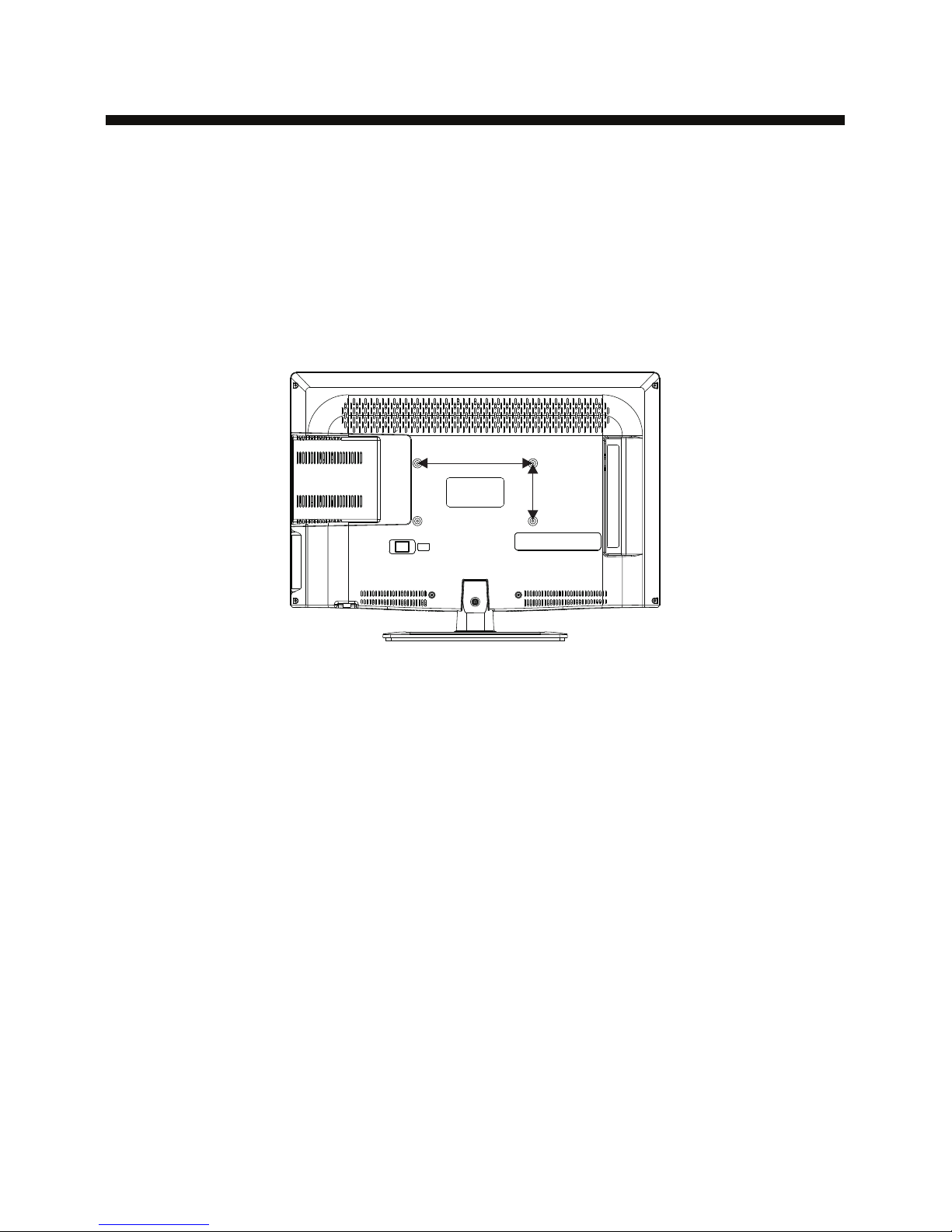
WALL MOUNT
Dimensions for Mounting Hole Pattern
A wall mount kit (purchased separately) would allow you to mount your RCA
TV on the wall. For detailed information on installing the wall mount, refer
to the instructions provided by the wall mount manufacturer. It is strongly
recommended to contact a technician for professional assistance for wall mount
installation.
- This TV is compatible with a 200mm x 100mm mounting hole pattern.RCA
- Do not mount your TV at more than a 15 degree tilt.RCA
- Always use two people to mount the TV to a wall.
- Do not install your Wall Mount Kit while your TV is turned on. It may result in
personal injury due to electric shock.
- 4 pcs of type M4 screws are required for installing the wall mount bracket to
your TV. Do not use screws that are longer than 10 mm. Screws that RCA
are too long may cause damage to the inside of the TV set.
- Do not fasten the screws too tight for this may damage the TV or cause the
TV to fall, resulting in personal injury. is not liable for these kinds of RCA
incidents.
Instruction for Wall Mount
-6-
200m m
100m m
Page 8

30 30
3
1
2
VOL CH
YPbPr
CC MTS VGA
DTV
STRENGTH
TV AV HDMI
EPG
CH LIST
FAV
TV
DISPLAY
S.M
P.M
Front panel
1: Rem ote c ontrol sensor.
2: Ind ica tor LED: BLUE POW ER ON.
RED STAND BY.
3:
Side p ane l keys
1. SOURCE: Display the input source menu.
2. MENU: Display main MENU.
3. CH+/CH-: In TV mode, press "CH+" or "CH-" to
change the channel up and down. In MENU mode, press
"CH+" or "CH-" to select items in standby mode, press
"CH+" or "CH-" to turn on the TV.
4. VOL+/VOL-: Adjust sound level. In MENU mode,
press "VOL+ " or "VOL- " to adjust the item that you
selected.
5. STANDBY: Press this button to turn the unit ON
from STANDBY mode. Press it again to turn the set
back to STANDBY.
Side panel
-7-
INSTALLATION
REAR Connections
SIDE Connections
All the terminals are (from left to right):
HDMI1, HDMI2, USB, VGA, PC AUDIO, HEADPHONE, COAXIAL, RF.
Note: When HDMI has an input signal coming from a DVI source then the audio input signal must be
connected to the PC audio input.
All the terminals are (from left to right):
POWER SOCKET, AV, AUDIO INPUT, YPbPr (COMPONENT) INPUT
Note: AV and YPbPr share the same audio input.
VID EO RL Y
Pb
Pr
VGA
HEA DPHON E
RF
PC AUD IO COA XIAL
HDM I1 HDM I2
USB
SOU RCE
MEN U
CH+
CH-
VOL +
VOL -
STAN DBY
1
2
3
4
5
Page 9

ANTENNA
INSTALLATION
Note:
Aerial connections: IEC (female).
Input impendance:75 unbalanced.
-8-
STEPS:
PC
It is recommended that the TV and computer are off before making any of the connections.
1.Connect the VGA and audio cable.
2.Connect the power cord.
3.Power on the TV, switch to PC mode.
4.Power on the PC.
VGA
HEAD PHONE
RF
PC AUDI O CO AXIAL
HDMI 1 HDMI 2
USB
Page 10

PC
-9-
INSTALLATION
PRESET MODE
1
2
3
4
5
6
7
8
9
10
720*400
640*480
640*480
800*600
800*600
1024*768
1024*768
1024*768
1280*1024
1280*1024
70
60
75
60
75
60
70
75
60
75
31.47
31.47
37.50
37.88
46.88
48.36
56.48
60.02
63.98
80.00
RESOLUTION
V.Freq.(Hz) H.Freq.(KHz)
Page 11

INSTALLATION
-10-
AV EQUIPMENT
You can use the input terminals on the TV set as follows.
HDMI
Yellow (video)
White(audio L)
Red(audio R or Pr)
Y
W
R
W R
G
B
R
Blue(Pb)
Green(Y)
B
G
VIDEO EQUIPMENT with YPbPr
W
R
G
B
R
W
R
W R
TO AUD IO OUTP UTS
VID EO EQUI PMENT
TO VI DEO
OUT PUTS
The television's inputs can be connected to the following types of equipment: VCR, DVD player,
camcorder, video game or stereo system, etc.....
YPbPr can support these video formats:480i,576i,480p,576 p,720p,1080i.
VGA
HEA DPHON E
RF
PC AUD IO COA XIAL
HDM I1 HDM I2
USB
VID EO RL Y
Pb
Pr
Page 12

Universal Remote Code: 0X0707
-11-
REMOTE CONTROL
VOL
CH
TV
DISP LAY
S.M
P.M
RETURN DISPLAY AUDIO SUBTITLE
REPEAT
GOTO
MENU
SETUP
CH LIST/
ASPECT
EPG/
FAV/
CC/
MTS/
1: POW ER
To set the TV standby or on.
2: NUM BER K EY
For di rec t access to progr am.
3:
Disp lay s the main on-scr een menu.
4: CUR SOR
To move wit hin t he menu.
5: EXI T
Used t o exi t menu.
6: VOL+/ VOL To adjust sound le vel .
7:
8:
Pres s to di splay and selec t the available v ideo sources.
9: MUT E
To disabl e or en able the sound.
10: RE CAL L
To access t he pr eviously view ed program.
11: E NTER
Conf irm s selection.
12: TV DISPLAY
Disp lay s/removes the p rogram Inform ation
13:
14: CH +/C H To access t he ne xt or previous Pr ogram.
15: AS PEC T
To change p ict ure aspect .
16: CH L IST /
Used t o dis play the channe l list / Eject or Ins ert the disc.
17: EP G
Disp lay a ll the informat ion of DTV programs .
18: FAV
Used to acces s you r favorite chan nels in digital TV mode.
19: CC
Enab le or d isable the C C fun ction.
20: MT S
Swit ch th e sound stereo.
P.M
Pres s rep eatedly to sele ct a picture mode : Vivid, Standa rd,
Spor ts, M ovie, or Custom .
S.M
Pres s rep eatedly to swit ch audio modes: S tandard, News ,
Musi c,T heater, Sports or Cus tom .
9
14
13
10
12
11
15
18
26
24
25
20
1
2
4
5
6
7
19
23
21
22
16
17
30
3 8
29
28
27
For a description of the DVD player function bu ttons
on the remote, please refer to page 19 of this manual.
Page 13

-12-
OPERATION
MEN U
CC Mode CC Off
Basic Select io n CC 1
Advanced S el ec ti on S er vi ce l
Option
1. PICTURE MENU
3. TIM ER MENU
In thi s men u,you can adjus t the picture effect her e,
such a s con trast, bright ness, etc.
Pres s to se lect, press OK to a djust.
1.1 VGA Set tin g
When P C Mod e is available.
Pres s OK bu tton to select PC a dvanced setti ng
1).H -Po s: Adjust the h ori zontal pos iti on of the screen.
2).V-Pos: Adjust the vertic al po sition of the scr een.
3).C loc k: Fine tune the sc reen width.
4).P has e: Fine tune the ph ase of the screen . Usu ally
don' t adj ust this item.
5).A uto : Auto adjust t o fit the screen.
Note :
1).I f you w ant to adjust con trast, bright nes s, color, and
shar pne ss, the picture m ode must return t o per sonal
stat us. S tandard mode is t he default sett ing , if you
sele ct so me other option s, the power cons ump tion may
chan ge.
2).Tint is avaliab le in NTSC system o nly.
3).T her e are three color t emperature mo des c an be
sele cte d:Normal,Warm and Cool.
2.AU DIO m enu
In thi s men u, you can ajust th e sound effect here.
Pres s to se lect, press OK to a djust.
In thi s men u, you can adjust t he sleep timer, time zo ne,
etc. P res s to select,pre ss OK to adjust.
Note :
1). Tim e zone, DST and the clock ar e available in
ATSC programming o nly, and t he Cl ock can't be
adju st.
4.OP TIO N menu
In thi s men u, you can ajust th e Menu language , Clo se
Capt ion , Restore Defau lt etc.
Pres s to se lect,press OK t o adjust.
4.1 Cl ose d Caption
Tim e Zo ne Pacific
DST Off
Tim e Fo rm at 12-h ou r
Clock ----/--/-- --
Sleep Timer Off
<
Tim e
<
Audio Language Eng li sh
Digital Output PCM
Surround Sound Off
Auto Volume Off
Sound Mode Standa rd
<
Aud io
<
Closed Caption
Restore Default
Menu Language English
<
Opt ion
<
Note :
1).A udi o language is ava ilable in ATSC/ TV
Prog ram ming only.
2).A uto v olume is availa ble only when the i npu t signal
volu me is t oo large or there is di sto rtion.
Color Tempe ra tu re No rm al
Aspect Ratio
Fill
Noise Reduction Middle
Picture Mode Standard
< >
Pic ture
MEN U
Advanced
H-Pos
H-Pos
Clock
Phase
Auto
Setup wizard
Software update
VGA Setting
Page 14

OPERATION
-13-
Canada
Canada Eng
MEN U
OK
Canada Fre
And us e the E NTER key to switc h lock/ unlock
feat ure .
Pare nta l
Cont rol
Rat ing Con tent
FV
(Fa ntasy
vio lence )
V
(Vio lence )
S
(Se xual
sit uatio n)
L
(Ad ult
lan guage )
D
(Se xuall y
sug gesti ve
dia log)
Sug geste d
age
TV-Y (Al l
chi ldren )
TV-Y7 (Dire ct to
ord er chil dren)
TV-G( Gener al
aud ience )
TV-PG (Pare ntal
Gui dance
sug geste d)
TV-14 (Pare nts
str ongly
cau tione d)
TV-MA (Matu re
aud ience o nly)
X
X
X
X
X
X
X
X
X
X
X
X
Con tent
2).M PAA: Switc hing the movie- rat ing contro l lev el;
N/A, G , PG, P G-13, R, NC-17, X .
Rat ing
Des cript ion
Age
G Ge neral a ud ie nc es, All Age s ad mi tt ed
PG
Par ental G uidan ce sugg ested . Some ma teria l may not b e
Sui table f or chil dren.
PG- 13
Par ents st rongl y cauti oned. S ome mat erial . may be
Ina pprop riate f or chil dren un der 13.
R
NC- 17
X
Res trict . Under 1 7 requi res acc ompan ying pa rent or a du lt
gua rdian (age va ries in s ome jur isdic tions )
No o ne 17 and u nder ad mitte d.
X is an o rder ra ting th at is uni fied wi th NC-1 7 but may b e
enc oded in t he data o f order m ovies .
1): Ca nad a English: Swit ching the Engli sh ra ting control
leve l: EX EMPT, C, C8+, G, PG , 14+ , 18+.
5.LO CK ME NU
In thi s men u, you can change t he password and a dju st
the vc hip s etting.
Ente r the p assword, it wil l go into the lock me nu.
Fact ory d efault passwo rd is 6666.
5.1 Ch ang e Password
1).O ld pa ssword: Input t he old password .
2).N ew pa ssword: Input t he new password .
3).C onf irm password: I nput the new pass wor d again.
5.2 Sy ste m Lock
When t he Sy stem Lock switc h is ON, the below
opti ons l isted below can b e adjusted.
5.3 US
Pres s OK bu tton the screen w ill display as fo llo w.
1).T V: Pr ess O K button, th e scr een will displa y as
foll ows :
5.4 Ca nad a
Pres s OK bu tton, the scree n will be display ed as
foll ow:
US
MPAA
TV
MEN U
OK
System Lock
US
Canada
RRT S et ti ng
Change Password
Off
<
Loc k
Resel RRT
<
TV RATING
TV-Y
TV-Y7
TV-G
TV-PG
TV-14
TV-MA
ALL
ALL
ALL
ALL
ALL
ALL
FV
V
V
V
S
S
S
L
L
L D
D
BLO CK
1).C C Mod e: Switching cl ose caption mod e.
2). Adv anced selecti on: only ATSC program is
avai lab le.
3).O pti on: Used to edit CC f ont.
Note :
1).R est ore Default: Re store Default w ill c lear all the
prog ram s and reset all the s ettings to defa ult v alue.
Page 15

-14-
OPERATION
Rat ing
Des cript ion
Age
E Exe mpt: In clude s news, s ports , docum ents an d other i nform ation
pro gramm ing: ta lk show s, musi c video s, and va riety p rogra mming .
C Chi ldren : Inten ded for y ounge r child ren und er the ag e of 8 year s.
Pay s caref ul atte ntion t o theme s that co uld thr eaten t he ir s en se of
sec urity and wel l-bei ng.
C8+ C hildr en over 8 y ears ol d: Cont ains no p ortra yal of vi olenc e as the
pre ferre d, acce ptabl e, or onl y way to re solve c onfli ct; nor e nc ou ra ge
chi ldren t o imita te dang erous a cts whi ch they m ay see on t he scre en .
G Gen eral: C onsid ered ac cepta ble for a ll age gr oups, Ap pr op ri ate
vie wing fo r the ent ire fam ily, con ta in s very li tt le v io lence , physi cal,
ver bal or em otion al.
PG Pa renta l Guida nce: In tende d for a gen eral au dienc e, but ma y no t be
sui table f or youn ger chi ldren ( under t he age of 8 ) becau se it cou ld
con tain co ntrov ersia l theme s or issu es.
14+ O ver 14 Years: Coul d co nt ai n theme s where v iolen ce i s on e of t he
dom inant e lemen ts of the s toryl ine But i t must be i ntegr al to the
dev el opme nt of plo t or char acter. L an gu ag e usage c ou ld b e pr ofane
and n udity , p resen t withi n the con text of t heme.
18+ Ad ul ts : In tende d for vie wers 18 y ears an d older a nd migh t conta in
dep ictio ns of vio lence , which w hile re lated t o the dev elopm en t of
plo t, char acter o r theme s, are in tende d for adu lt view ing. Co ul d
con tain gr aphic l angua ge and po rtray als of se creta ry and nu dity.
2).C ana da French: Swit ching the Frenc h-r ating control
leve l: E, G , 8ANS+, 13 ANS +, 16 ANS+, 18ANS+.
Rat ing
Des cript ion
Age
E Exe mpt pro gramm ing
G Gen eral :A ll ages a nd chil dren, c ontai ns mini mal dir ect vio le nc e,
but m ay be int egrat ed into t he plot i n a humor ous or un reali stic
man ner .
8an s+ Gene ral but i nadvi sable f or youn g child ren :Ma y be view ed by a
wid e publi c audie nce, bu t could c ontai n scene s distu rbing t o
chi ldren u nder 8 wh o canno t disti nguis h betwe en imag inary a nd
rea l situa tions . Recom mende d for vie wing wi th pare n.
13a ns+ Ove r 13 year s: Coul d conta in scen es of fre quent v iolen t scene s
and i n tense v iolen ce.
16a ns+ Ove r 16 year s: Coul d conta in freq uent vi olent s cenes a nd viol ence.
18a ns+ Ove r 18 year s: Only f or adul t viewi ng. Cou ld cont ain fre quent
vio lent sc enes an d extre me viol ence.
5.5 RRT sett ing
in ATSC digital TV mode, it can b e adj usted
5.6 Re set R RT:
Pres s OK bu tton, the scree n will be display ed as
foll ow:
6. Cha nne l MENU
In thi s men u, you can adjust d igital and anal og TV
Chan nel s.
Pres s to se lect,press OK t o adjust.
Auto Scan
Favorite
Show/Hide
DTV Signal
Air/Cable Cable
Cha nnel
<
<
Auto Scan
Scan all cha nn el s
MEN U
OK
Digital ch an ne l on ly
Analog cha nn el o nl y
6.1 Air /Cable:
Sele ct Air TV sign al and cable TV signal.
6.2 Aut o Scan:
If it' s the f irst time you use t he TV, you s hould scan all
the TV channels f irs t,
Pres s OK bu tton to confirm , you will see the me nu
Pres s OK bu tton to select a sc an type,you wil l see t he
mess age b elow which indi cates auto sear ch is i n
proc ess .
6.3 Fa vor ite:
Pres s OK bu tton to choose/ delete the favo rit e channel.
6.4 Sh ow/ Hide
Pres s OK bu tton to display o r hide current ch ann el.
6.5 DT V signa l
Disp lay D TV strength signa l. It c an't be selecte d and
adju ste d.
Auto Scan DTV+ATV
Found:
Analog:
Digital:
0
0
0
Programme( S)
Programme( S)
Programme( S)
1%... RF CH 2 DTV
7. USB fu nction
Befo re st arting operat ion, verify tha t the U SB storage
devi ce is u sing the FAT32 f ile system form at. Thi s
tele vis ion does not supp ort NTFS or other f orm ats.
Plea se us e a high-speed US B 2.0 device with a m axi mum
capa cit y of 50GB.
1). This USB ha s the function of p ict ure playing.
Use select the .jpg files or folders, to
display the photo or open the folder, EXIT to stop
playing or go to the menu.
2). This USB also has the funtion of software updating for
service purpose.
press ENTER
press
previous
Page 16

Picture Audio
Snow Noise
ante nna p osition, dire ction
or con nec tion
Inspection Check
Interferenc e
Noise
elec tro nic equipment ,car/
moto rcy cle,fluores cent light
Normal Pictur e
Mute
Volume (check if mu te is
acti vat ed or if the aud io sy stem
conn ect ions are not corr ect)
No picture Mute
Powe r cor d is not inserted
Powe r swi tch is not opened
Cont ras t and brightnes s/volume
setu p
Pres s sta ndby key on the rem ote
cont rol f or inspecting
No color Normal audio Color contro l
Picture
breaking up
Normal audio
or weak
Retu ne ch annel
No color
Noise
TVsystem
Normal audio
ante nna p osition, dire ction
or con nec tion
TR O UBLE S H OOTIN G
Trouble phenomenon Symptom
Ghost
-15-
The LCD TV panel is built with very high precision technology giving you fine picture details
in vibrant color. Occasionally, a few non-active pixels may appear on the screen as a fixed
point of red, green, blue, black or white. Please note this does not affect the performance of
the product.
Page 17

-16-
DVD OPERATION
Caution
This DVD Player has a Class 1 laser which may
be harmful to your eyes. Do not attempt to
disassemble the cabinet or make any adjustments.
Refer all servicing to a qualified professional.
DVD SIDE PANEL
OPEN /C LOSE
PLAY/PAUSE
Page 18

-17-
MENU O PER ATI ON
Pres s the S ETUP butt on on the remote co ntrol, the
SETU P MENU will b e dis played. Aft er ac cessing th e
setu p men u, press the dire ction buttons f or up a nd
down m ove ment to select an i tem desired, an d pre ss
RIGH T direc tion button to se lec t the SUBMENU
item . Then pr ess the ENTER/O K but ton to confirm.
Pres s LEF T di rection butto n ret urn to the menu of
uppe r lev el. To ex it th e setup, pre ss th e SETUP but ton
agai n. In t he SETUP ME NU, you may choos e any of
the fo llo wing options as y ou like.
LANG UAG E SETUP
Sele ct La nguage in the set up menu, and disp lay t he
Lang uag e submenu:
OSD La ngu age
Use th is it em to select the lang uag e for the
setu p men u and screen disp lay.
Subt itl e
This o pti on provides the p reset subtitl e lan guage.
Sele ct di ff erent MPEG4 sub tit le encoding opt ion.
Audi o
Sele ct th e built-in disc d ubbing langua ge op tions.
DVD Me nu
This o pti on provides the f ilm's menu lang uag e
opti ons .
VIDE O SET UP
Sele ct Video in t he se tup menu, and dis play the
Vid eo submenu :
desi red
MPEG 4 Sub title(optio nal )
Note : Not a ll players supp ort this item.
SYST EM SE TUP
Aspe ct Ra tio
Sele ct th e aspect ratio.
No te s :
TV System
Sele ct th e different TV sys tem.
For mo re in formation of ou tput format,
refe r to th e instruction s or your TV se t.
RATING SETUP
Select Rating in the setup menu, and display
the Rating submenu:
The im age d isplay ratio is r elated to the rec orded disc
form at. S ome disc can not di splay images in t he
aspe ct ra tio you choose. I f you play a disc rec ord ed in
4:3 fo rma t on a wide screen TV, bla ck ba rs will
appe ar on t he left and right s ide of the screen . You
must a dju st the screen set ting dependin g on th e type
of the t ele vision you have .
Note : The DVD p layer setting s hou ld be matched to
your TV set.
Parental Co ntrol
Set th e par ental control f eature of the pla yer
No te : Pas sword is needed b efore setting P are ntal
Cont rol .
Set Pa ssw ord
Inpu t fou r digits (passw ord), then pres s ENT ER
/Okt o con firm.
No te : If yo u forget your passw ord , please use the
univ ers al password 666 6 to unlock.
MISC SETUP
Select MISC in the setup menu, and display
the submenu:
Use Def ault Settings
Reset setup data to factory default value.
DVD OPERATION
Page 19

-18-
MP3/ WMA /JPEG PLAYBACK
PICTU RE CD PLAYBACK
The PI CTU RE CD disc has such a d irectory stru ctu re
stru ctu re as shown in the fo llowing pictu re.
Press D irection key to choose the root
directory and then press ENTER/OK button to
enter into the sub directory. Press Direction
key to choose the desired picture and then
press E NTER/OK or PLAY to enjoy the
picture. If you want to return to the upper menu,
press D irection key to choose the icon and
press E NTER/OK button.
Image rotation
In picture play state, press Direction key t o
rotate the picture.
The MP 3/W MA disc has suc h a directory str uct ure as
show n pic ture above.
Pres s Direc tio n key to choos e the r oot directory a nd
then p res s ENTER/OK butt on to enter into th e sub
dire cto ry. Pres s Direc tion key to ch oos e the desired
trac k and t hen press ENTER /OK or PLAY to enjoy
the mu sic o r movie. If you wan t to return to the up per
menu , pre ss Dire ction key to c hoo se the icon
and pr ess E NTER/OK butto n.
Filt er: Allows selec ting the catego rie s of files
disp lay ed in the browser l ist.
Repe at: To switc h diffe rent repeat pla yin g mode
Mode : Sel ect different pla yin g mode as follows :
Norm al: S huffle mode is canc ell ed.
Shuffle: Sh uffle m ode enabled. When p lay back
reac hes t he end of the curre ntchapter/t rac k, playbac k
jump s to a ra ndom chapter/ track. As the e nd of e ach
chap ter /track is reach ed, another ran dom
chap ter /track will be pl ayed until all tr acks/chapte rs
have b een p layed or the Shuffl e mod e is cancelled by
togg lin g to a different Mode O pti on.
Edit M ode : To enab le pr ogrammed play back mode.
When y ou se lect the mode, pr ess L EFT Direct ion
key to d ire ctory and press E NTE R/OK to choo se th e
desi red t rack and press Ad d to prog ram and press
Program vie w and press the Edi t mod e to cancel the
edit m ode . At last press L eft k ey to displa y pro gram
trac k and p ress ENTER/OK t o start program
play bac k.
Program vie w: Display prog ram t rack.
Brower view: Di spl ay track direct ory.
Add to p rog ram: Choice the t rack press Add to
program to ad d the track of the pr ogr am play
dire cto ry.
Clea r program : In th e complete stop s tate(press th e
STOP butt on tw ice), Firs t pre ss Edit mode to ena ble
the ed it mo de. Press Left ke y to program trac k and
pres s ENT ER/OK to cancel t he desired trac k. pr ess
Clea r program t o del ete the track of th e program
play d ire ctory.
DVD OPERATION
Page 20

INSERT/EJECT
Eject the disc, press the INSERT/EJECT
key; Insert the disc, press the
INSERT/EJECT key again.
Insert a disc into the DVD player but could
not get it to work press the INSERT/EJECT
key on the remote or on the TV unit to eject
the disc. When a disc is ejecting or is ejected
but not take out, press the INSERT/EJECT
key on the remote or on the TV unit to insert
the disc.
SUBTITLE
Press the button to choose different
captions(Requires support from disc)
GOTO
For DVD discs, press the button to choose
the desired title and chapter andsearch the
desired title time and chapter time.For Super
VCD,VCD,CD discs, press this button to
search the desired disc time and track time
and choose the desired track.
Note: During VCD playback, the PBC mode
must be set to OFF.
0-9 keys
These keys are used to input the time, as well
as title, chapter and track numbers.When a
numeric item is displayed on the screen,
press the 0-9 keys to select the desired entry,
and press ENTER/OK to confirm.
When a VCD is playing(with PBC off), press
the 0-9 keys to select a track directly.
MENU
During DVD playback, press MENU to
display the disc menu of the current title.
During VCD/SVCD playback, press MENU
to control PBC ON/OFF.
SETUP
Press the button to enter the system setting
menu. Press the button again to exit the
menu.
RETURN
When DVD/SVCD/VCD displaying, press
RETURN button to the menu(PBC ON
only).
DISPLAY
Press the button to show the information of
the current playing disc.
ENTER
Press the button to confirm your choice on
screen.
REV
During DVD, CD Mp3 or VCD playback,
press REV to scan in reverse.
The player will review the disc at different
times speed. Press PLAY/PAUSE to
resume normal playback.
FWD
During DVD, CD,MP3, or VCD playback,
press FWD to scan forward.The player
will cue the disc at different speed. Press
PLAY/PAUSE to resume normal playback.
PREV
During DVD, CD,MP3, or VCD playback,
press PREV to play the previous chapter,
title or track.
NEXT
During DVD,CD,MP3, or VCD playback,
press NEXT toplay the next chapter, title
or track.
STOP
Press the button once and the player will be
in memory stop state. Continuously press
this button twice and the player will be in
complete stop state.
Play/Pause
In pause state or stop state, press the
button, the player will be in playing
state.In play state, press the button the
player will be in pause state.
REPEAT
Press to select between different
repeat modes — Repeat Chapter / Repeat
Title / Repeat Off(for DVD discs),
Repeat Single/ Repeat Folder/All/ Repeat
Off(for VCD/CD/MP3 discs)
AUDIO
Changes the audio language or audio
channel.
Function Buttons
DVD OPERATION
-19-
Page 21

DV D T ROUBL E SHOOT I NG
Ensure you have set the player s AUDIO
settings correctly.
If you have any questions, please consult the troubleshooting guide below:
NO PICT URE OR SOUND
Ensure the power button is on.
Ensure the power outlet is operational.
Ensure the power cord is not damaged.
Ensure the power plug is connected
firmly to the outlet.
PICTU RE BUT NO SOUND
Ensure the audio is not set to mute.
POOR PI CTURE OR SOUND
Ensure you have set the player s AUDIO
settings correctly
Ensure the disc is not scratched or stained.
“BAD DIS C”DISPLAYED
Ensure the disc is not warped, damaged or
deformed.
Ensure the disc is not badly stained or
damaged.
Ensure the disc format is compatible with
the player.
Please check whether you have tried to play a
software CD. If so, please restart the player.
REMOT E NOT WORKING
Make s ure t he Main unit s POWE R button is on
Ensu re th e remote batter ies are working .
Poin t the r emote control d irectly at the pl ayer s
IRse nso r.
Remo ve an y obstacles bet ween the remote a nd
theI R sen sor.
UNIT NOT WORKING
Turn off the power, and then turn it on
again.
“NO DISC”D ISPLAYED
Ensure you have put the disc on the tray.
Ensure the disc is not upside down.
Ensure the disc is not distorted, stained or
scratched.
-20-
Page 22

