Page 1
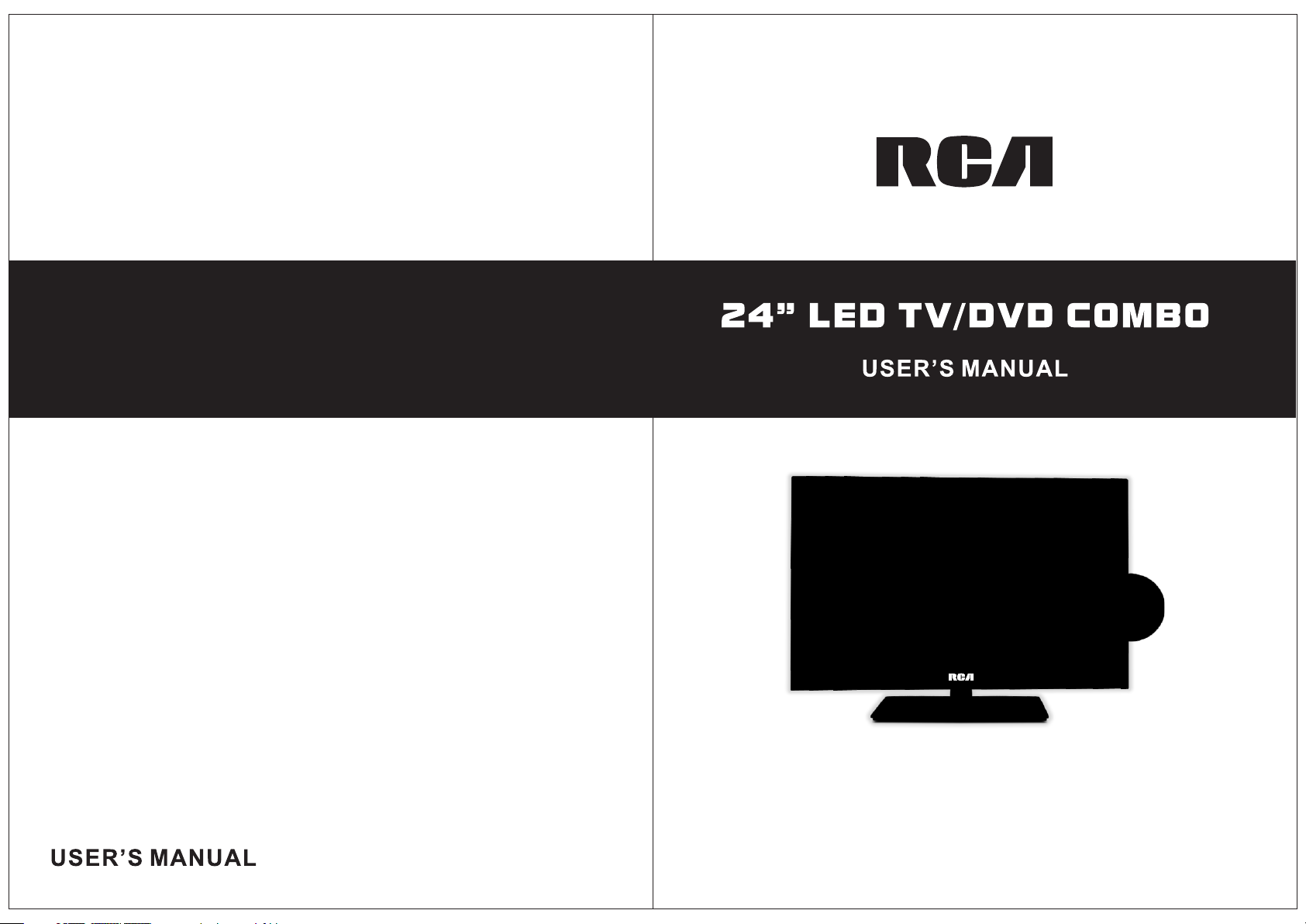
Model: RLEDV2490A
Page 2

Safety Information
Warning
To prevent fire and/or electric shock, do not use this plug with an extension
cord, receptacle or other outlet unless the blades can be fully inserted to
prevent blade exposure. Do not expose this appliance to rain or moisture.
AVIS RISQUE DE CHOC ELEC TRIOUE/NE PAS OUVRIR
Important Safety Instructions
Read these instructions.
Keep these instructions.
Heed all warnings.
Follow all instructions.
Please, unplug the TV power cord when the following conditions occur:
-When there is a thunderstorm (Please, pull out the power cord and antenna).
-When cleaning the TV set.
-When the TV set is not used for a long time.
Do not use corrosive depurative when cleaning the TV set.
Do not put the TV set under direct sunlight or near heat.
Do not put a heat source, such as a candle or heater, on top of or near the TV se t.
Leave plenty of space (at least 10cm) around the TV set for ventilation.
Place the TV set away from where it can be ruined by rain or water (such as near a
window).
Don't put a container with liquid (such as a vase) on top of the TV set.
Do not move the TV set when the power is on.
Do not touch, push or scratch the surface of the TV set with hard materials or items.
When TV surfaces are dirty, please use a wet cotton cloth or soft cloth with noncorrosive cleaners to clean it carefully. Don´t use acetone, toluene or alcohol to
clean the TV set.
Be aware and careful of moisture, which can damage inner electronic components.
When condensed moisture is present, the TV screen may appear blurry or spotty.
It is recommended that a technician install the TV set on a wall, if such placement is
desired.
An incorrect wall installation will be unsafe and haza rdous.
Do not let children climb on or play around the TV set to avoid falls, collissions,
damages and injuries.
Do not hit the TV panel with hard objects to prevent damages.
Do not cover the TV set with blankets or other objects when it is conn ected to a
power source to prevent overheating and fire.
Batteries shall not be exposed to excessive heat such as sunshine, fire or the like.
Mains plug is used as disconnect device from the mains, the disconnect
device shall remain readily operate.
Apparatus with class I construction shall be connected to a mains socket
outlet with a protective earthing connection.
Important Safety Precautions
Please, immediately pull out the AC power
plug from adapter if there is an abnormal
sound or smell or the LED TV has sound
but no picture, and contact after sales
support.
The LED TV should be kept free from rain,
moisture and dust to prevent electrical
shock and short circuits. Do not cover the
ventilation openings with table clothes,
curtains, newspapers, etc.
The LED TV should be kept from high
temperature heating sources or direct
sunlight. Good ventilation is required.
Allow 10 cm. between the LED TV and
other appliances or built-in cabinet walls.
When you wipe the front cabinet, please
make sure the power plug is pulled out and
use a soft, dry, lint-free cloth and handle it
with care. Do not repeatedly wipe the panel,
nor scrape, tap or strike the panel with a hard
object.
Do not wipe the LED TV with any petrol,
chemical or alcohol based solvents as it
will lead to product damage of the panel
and cabinet.
When the television receiver is not used for an
extended period of time, it is advisable to disconnect
the AC power cord from the AC outlet.
The MAINS plug or an appliance coupler is used as the
disconnect device, The disconnect device shall remain
readily operable.
Page 3
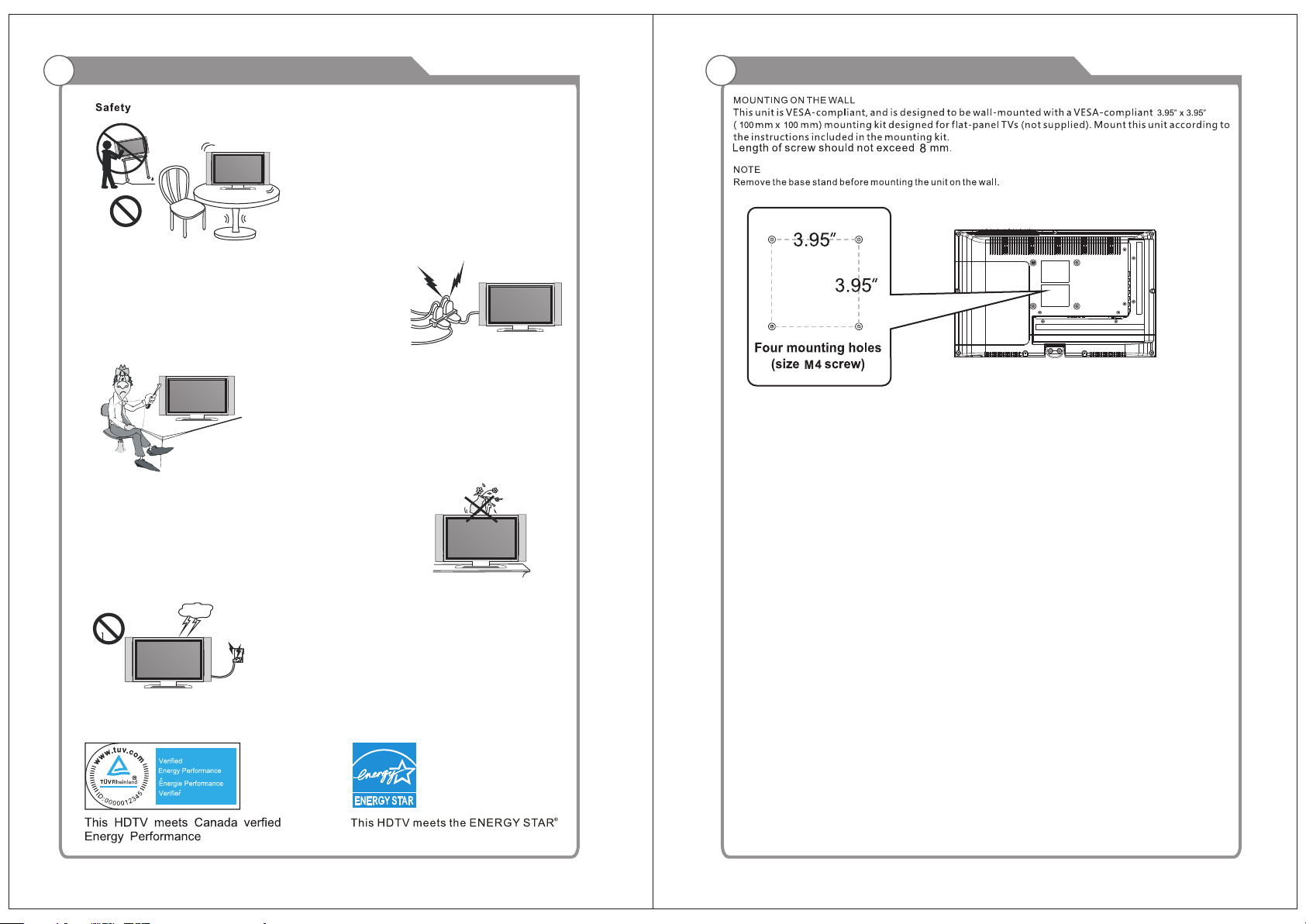
Important Safety Precautions
Do not place the LED TV on an unstable
surface.
Do not place the power cord or other cables
across a walkway in case it is trampled on. Do
not overload the po wer cord or power socket.
When the power plug is used to disconnect and
connect the device, it should easily into the
power source.
Do not disassemble the back cover, as it
contains high voltages inside and will cause
electric shock. Only qualified profession als
should conduct internal a d justments,
maintenance, and checks.
The TV set should not be subjected to
water droplets, vapor, or splash. This
equipment should not be placed on objects
filled with liqui ds. Do not place fl ame
sources, such as lit candles, on or near the
LED TV. Please, pull out the power plug
and contact after sal es support if there are
abnormal objects or water in the TV.
WALL MOUNT INSTALLTION
Pull out the power cord and antenna cable
during electrical storms so the LED TV is not
damaged by electrical surges. Keep all
people away from the antenna cable during
electrical storms.
Page 4
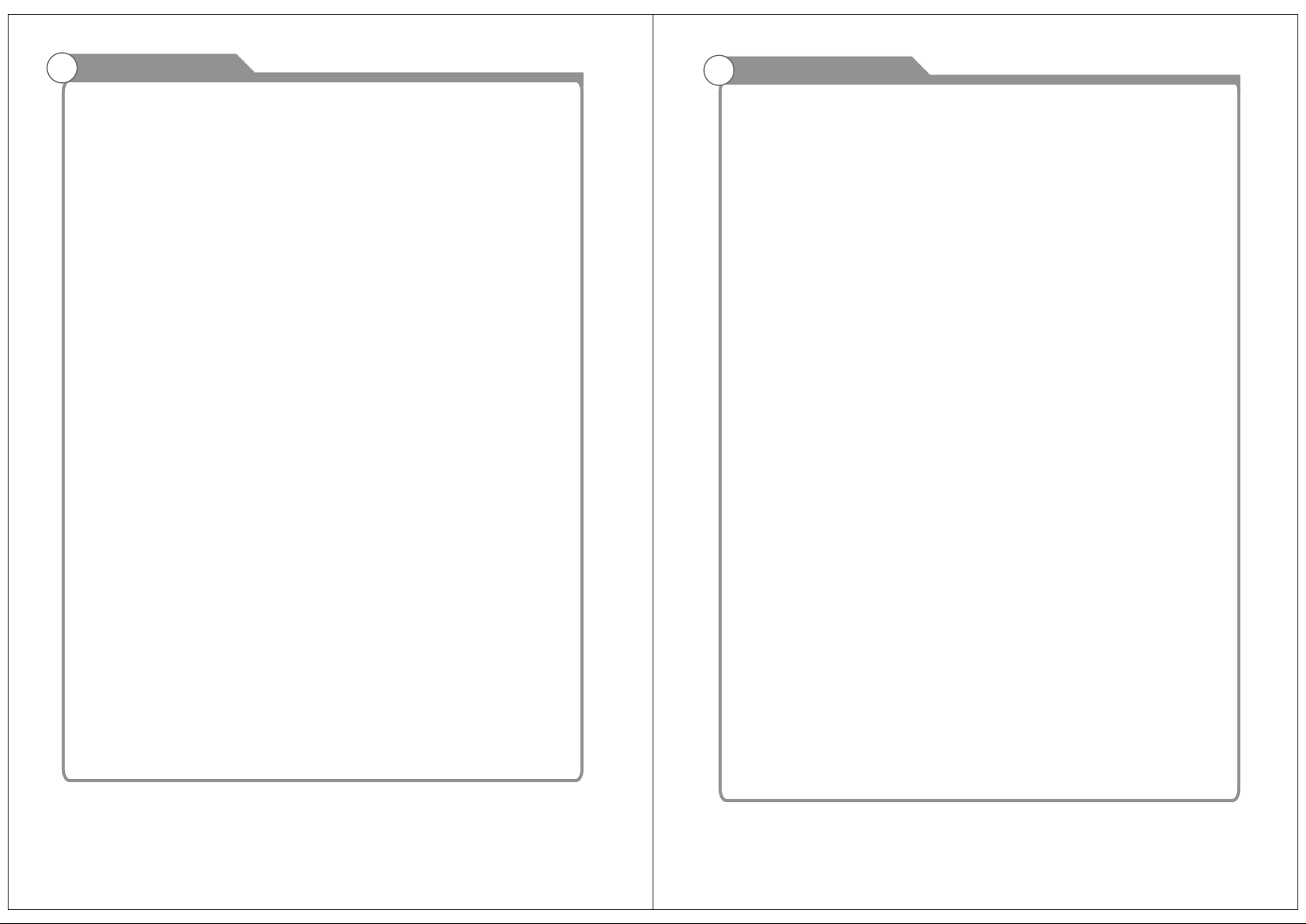
Table of Contents
Table of Contents
Introduction
Specifications
Features
Accessories
General Description
Overview of front and side panel
Overview of back panel
Overview of remote control
Installing Batteries in the Remote Control
External Connection
Connecting VCR
Connecting DVD Player/Set-Top Box
Connecting Digital Audio System
Connecting DVD Player/Set-Top Box via HDMI
Connecting PC
Supporting signals
OSD Menu Operations
BASIC OPERATION
Main Menu
Picture Menu
Picture Settings
PC Settings
Advanced Picture Settings
Sound Menu
Sound Settings
Equalizer Settings
Channel Menu
Channel Settings
Parental Control
S V CHIPU -
3
3
4
4-7
4
5
6
7
8
8
9
10
11
12
12
13
13
13-15
16
17
18
19
20
21
22
23-25
26
27
28
lockC
Main Menu
Canad V-CHIP
Change Password
Boot Setting
Setup Menu
Digital CC
Ohters Menu
DVD Setup Menu
DVD Operation
Troubleshooting
Picture defects and the reason
29
30
31
32
33
34
35
36
37
38
39
40
1
2
Page 5
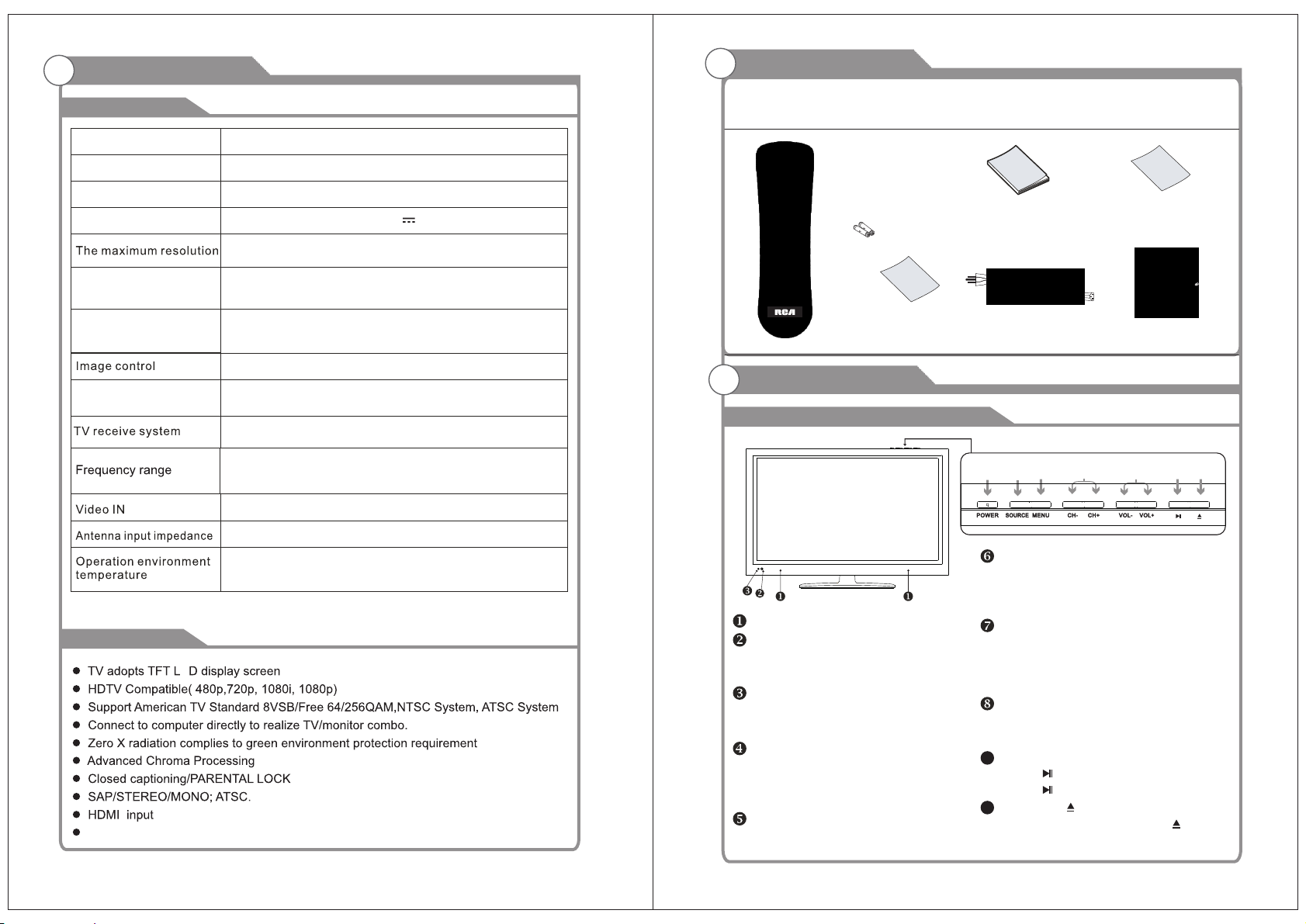
Introduction
Specifications
W arnings
Model
Display Size
Display Screen Type
Power adaptor
RLEDV2490A
24”
LED
DC 12V 4A
1920X1080
Accessories
Please make sure the following items are included with your LED TV. If any items are
missing, contact your dealer.
Remote Control &
Batteries (AAAx 2)
Owner’s
Instructions
Warranty Card
Power Consumption(Max)
Sound output(Max)
Display screen type Color active matrix LED display
NTSC System, ATSC System
Antenna: 2~69; Cable: 1~135 (Analog: 1-125,
0 C-40 C
Rema rk s:
The above listed specifications and data are subject to change without prior notice.
Features
W arnings
E
SERVICE PORT
3
42W
2 x 5W
Fine digital control
Digital: 1-135)
NTSC3.58
75W (Unbalance)
o o
Assembllng
Stand Process
General Description
Overview of front and side panel
SPEAKER
REMOTE CONTROL SENSOR
Aim the remote control towards this
spot on the TV.
POWER INDICATOR
Green: In power on mode.
Red: In standby mode.
SOURCE
Toggles between all the available input
sources ( TV, AV, YPbPr, HDMI, PC,
DVD)
MENU
Press to see an on-screen menu of your
TV's features.
10
Power Cord
6
8
9
5
4
CH+/ Press to change channels.
In the on-screen menu, use the CH +/ buttons as up/down arrow buttons.
VOL+/ Press to increase or decrease the volume.
In the on-screen menu, use the VOL +/ buttons as left/right arrow buttons.
POWER
Press POWER button to toggle between
and standby mode.normal
After placed a disc in the disc tray,
press button to play the disc,and
press button twice to pause.
Pres s th e bu tton when t he p ow er i s
on the d is c will ej ec t, Press butt on
again the disc is pulled in automatically.
Adapter
7
9 10
4
Page 6
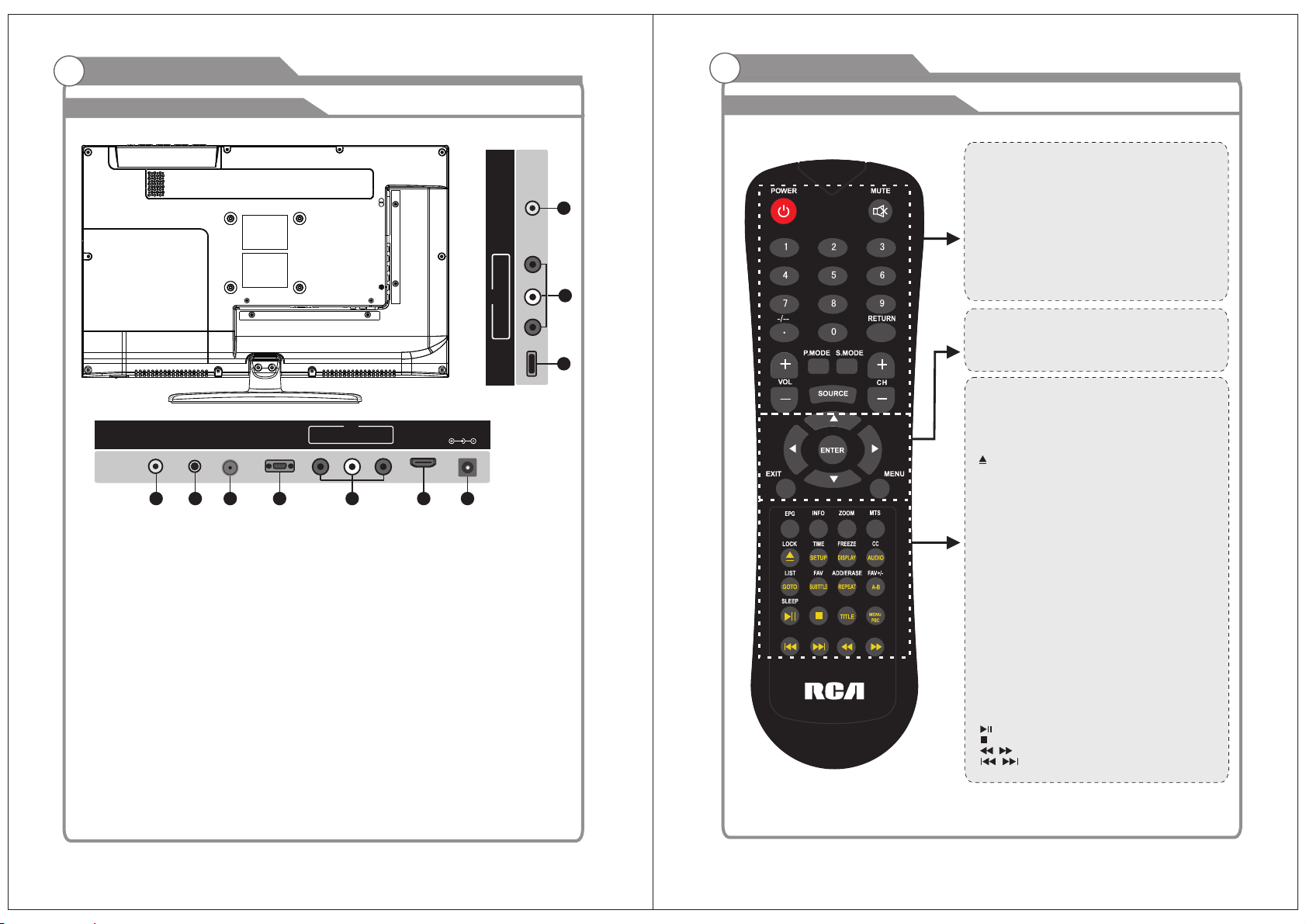
General Description
General Description
Overview of back panel
EAR PHONE
OUT
1
EARP HO NE output
1.
PC AU DIO input
2.
3. input
RF
4.
5.
input
VGA
VIDE O input
PC
AUD IO
IN
2
RF
VGA
IN
3
4
IN
VID EO R
6.
7.
L
5
HDMI input
POWE R( DC 12V) input
8. SERVI CE P ORT
YPbP r input
9.
10. CO AX IAL
HDM I
6
output
POW ER INPU T
DC 12 V
7
Overview of remote control
POW ER: Turn the TV on or o ff.
MUT E: Pres s to mute t he soun d, Pres s again t o regai n
the s ound.
0-9 : Press 0 -9 to sel et a TV cha nne l directl y The c han nel
wil l chang e after 2 s econd s.
OUT
COA XIAL
Pr
IN
Pb
Y
POR T
SERV ICE
10
9
8
-/- -: Pres s this bu tton to e nter a pr ogram n umber f or
mul tiple p rogra m chann el such a s 2-1 etc .
RET URN: Re turn to t he prev iousl y viewe d progr am.
P.MOD E: Se lect th e pictu re mode .
S.M ODE: Se lect th e sound m ode.
SOU RCE: Pr ess to se lect si gnal so urce fo r TV.
VOL +/-: Pr ess the se two bu ttons t o incre ase/d ecrea se the
sou nd volu me.
CH+ /-: Pre ss thes e two but tons to c hange c hanne ls
seq uentl y.
▲▼ ◀ ▶/en ter : All ows you t o navig ate the o n-scr een
men us and ad just th e syste m setti ngs to yo ur
pre feren ce.
EXI T: Exi t from th e menu or s ub menu .
MEN U: TV Sys tem set up.
EPG : Press t o displ ay EPG (E lectr onic Pr ogram G uide) i n
for matio n.
INF O: Disp lays th e chann el info rmati on.
ZOO M: Pres s to chan ge the sc reen sc ale.
MTS : Press t o selec t the aud io chan nels.
LOC K: Pres s to disp lay the p arent al menu .
: Ope n/clo se in DVD m ode.
TIM E: Pres s to disp lay Time m enu.
SET UP: DVD s ystem s etup.
FRE EZE: Pr ess to fr eeze th e scree n.
DIS PLAY: Pres s to disp lay the p rogra m’s in fo rmati on.
CC: P ress to d ispla y the clo sed cap tion.
AUD IO: Pre ss to dis play th e langu age of th e audio i n DTV
or DV D mode.
LIS T: Pre ss to dis play th e TV prog ram lis t.
GOT O: Pr ess thi s butto n to go to de sired p ositi on The
pla yer pro vides 3 s earch m ode.
FAV: Pre ss to d ispla y the fav orite p rogra ms.
SUB TITLE : Press t o selec t the sub title l angua ge.
ADD : Add thi s progr am to the f avori te chan nel lis t.
ERA SE: Del ete thi s progr am from t he favo rite ch annel s
lis t.
REP EAT: Pr ess t o chang e the pla ying mo de.
FAV+/ -: Pr ess thi s butto n +/- the f avori te prog ram lis t.
A-B : Repea t play th e segme nt betw een A and B.
SLE EP: Set u p the tim e how lon g the TV wi ll tu rn off.
TIM E: Pres s to disp lay tim e menu.
TIT LE: Pre ss this b utton c an retu rn to the t itle of t he disc .
MEN U
PBC : Press t his but ton can r eturn t o the men u of
the d isc, th en play t he disc f rom the f irst tr ack.
: Pla y / Pause .
: Sto p playi ng.
:Pl ay fast b ackwa rd / forw ard.
: Pla y previ ous / nex t media f ile.
5
6
Page 7
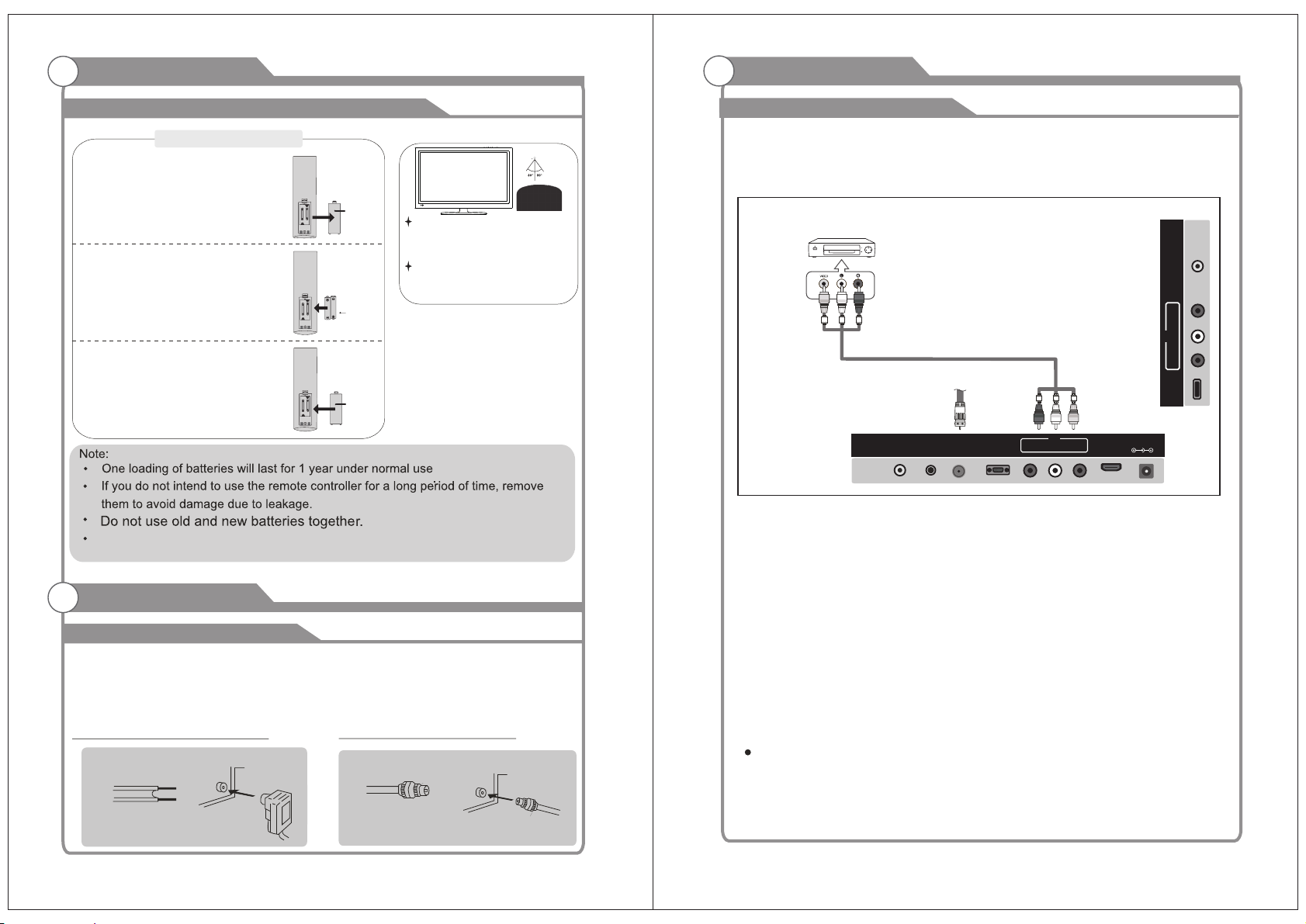
General Description
External Connection
Installing Batteries in the Remote Control
Installing BatteriesInstalling Batteries
Open the battery compartment
1
cover on the back side.
Battery
Insert two 1.5V AAA size batteries in
correct polarity. Don´t mix old or used
2
batteries with new ones.
Closed the cover.
3
Cover
2xsize AAA 1.5V
Battery
Cover
Point the remote towards the remote
control sensor of the wireless TV and
use it within 7 meters.
Put the used batteries into the recycling bin since it can negatively affect
the environment.
The batteries shall not be eposed to ecessive heat such as sunshine
fire of the like.
External Connection
Antenna connection
Antenna input impedance of this unit is 75ohm. VHF/UHF 75ohm coaxial cable can be
connected to the antenna jack directly, if the antenna cable is 300ohm parallel flat feeder
cable, you need to use the 300ohm/75ohm converter to connect the antenna cable to the
antenna jack. For details Please refer to the following drawing.
Antennas with 300 ohm flat twins Leads
Use a 75ohm - 300ohm converter
ANT IN
300ohm coaxial cable
Antenna feeder
Antennas with 75 ohm Round Leads
75ohm coaxial cable
Antenna cable
Connecting VCR
These instructions assume that you have already connected your TV to an antenna or a
cable TV system. Skip step 1 if you have not yet connected to an antenna or a cable
system.
VCR Rear Panel
OUT
COAX IAL
Pr
IN
DC 12V
Pb
Y
PORT
SERVIC E
Video Cable (Not supplied)
EARP HONE
OUT
AUDI O
RF
PC
IN
VGA
IN
VIDE O R
IN
POWE R INPUT
HDMI
L
Follow the instructions in Viewing a VCR or Camcorder Tape to view your VCR tape.
Each VCR has a different back panel configuration.
When connecting a VCR, match the color of the connection terminal to the cable.
We recommend the use of cables with a Ferrite Core.
1. Unplug the cable or antenna from the back of the TV.
2. Connect the cable or antenna to the ANT IN terminal on the back of the VCR.
3. Connect an RF Cable between the ANT OUT terminal on the VCR and the ANT IN
terminal on the TV.
4. Connect a Video Cable between the VIDEO OUT jack on the VCR and the VIDEO IN
jack on the TV.
5. Connect Audio Cables between the AUDIO OUT jacks on the VCR and the AUDIO L and
AUDIO R jacks on the TV.
If you have a mono (non-stereo) VCR, use a Y-connector (not supplied) to hook up to
the right and left audio input jacks of the TV. If your VCR is stereo, you must connect
two cables.
7
8
Page 8
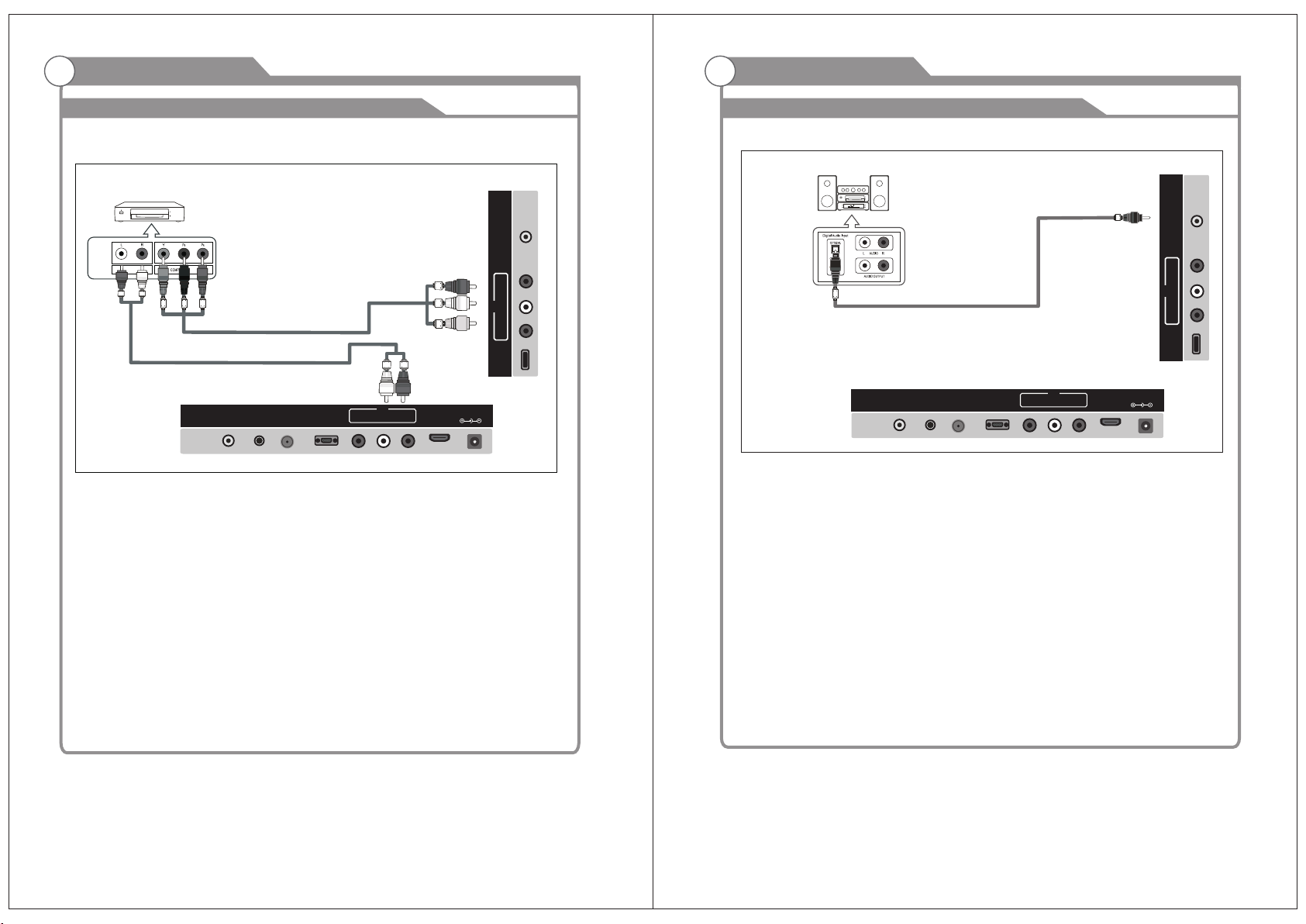
External Connection
External Connection
Connecting DVD Player/Set-Top Box
T he rear panel jacks on your TV make it easy to connect a DVD to your TV.
DVD Player/Set-Top Box
OUT
COAX IAL
Pr
IN
DC 12V
Pb
Y
PORT
SERVIC E
Component Cable (Not supplied)
Audio Cable (Not supplied)
EARP HONE
OUT
AUDI O
RF
PC
IN
VGA
IN
VIDE O R
IN
POWE R INPUT
HDMI
L
Component video separates the video into Y (Luminance (brightness)), Pb (Blue) and Pr
(Red) for enhanced video quality.
Be sure to match the component video and audio connections.
For example, if connecting the video cable to COMPONENT IN, connect the audio
cable to COMPONENT IN also.
Each DVD player/STB has a different back panel configuration.
When connecting a DVD player/STB, match the color of the connection terminal to the
cable.
We recommend the use of cables with a Ferrite Core.
Connecting Digital Audio System
The rear panel jacks on your TV make it easy to connect a Digital Audio System to your TV.
Digital Audio System
OUT
COAX IAL
Pr
IN
Pb
DC 12V
Y
PORT
SERVIC E
COAXIAL Cable (Not supplied)
EARP HONE
OUT
AUDI O
RF
PC
IN
VGA
IN
VIDE O R
IN
POWE R INPUT
HDMI
L
5.1 CH audio is possible when the TV is connected to an external device supporting 5.1
CH.
We recommend the use of cables with a Ferrite Core.
1. Connect an COAXIAL Cable between the SPDIF jacks on the TV and the Digital Audio
jacks on the Digital Audio System. When a Digital Audio System is connected to the Input
SPDIF terminal: Decrease the gain (volume) of the TV, and adjust the volume level with
the system's volume control.
1. Connect a Component Cable between the COMPONENT IN [Y, PB, PR] jacks on
the TV and the COMPONENT [Y, PB, PR] jacks on the DVD player.
2. Connect Audio Cables between the COMPONENT IN [R-AUDIO-L] jacks on the ATV
and the AUDIO OUT jacks on the DVD player.
9
10
Page 9
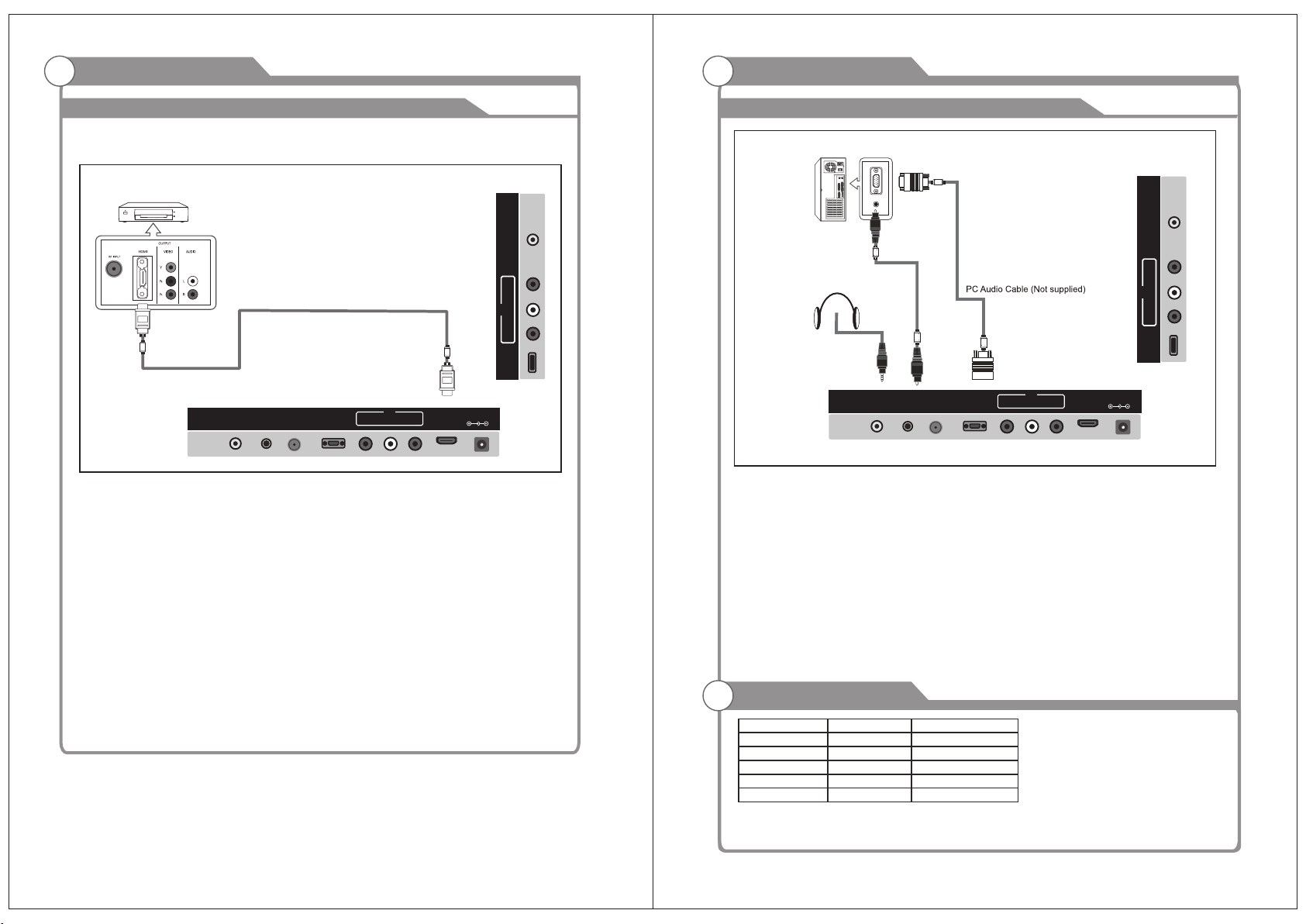
External Connection
External Connection
Connecting DVD Player/Set-Top Box via HDMI
This connection can only be made if there is a HDMI Output connector on the external
device.
DVD Player/Set-Top Box
OUT
COAX IAL
Pr
HDMI Cable (Not supplied)
EARP HONE
OUT
AUDI O
RF
PC
IN
VGA
IN
VIDE O R
IN
HDMI
L
What is HDMI?
HDMI, or high-definition multimedia interface, is a next-generation interface that enables
the transmission of digital audio and video signals using a single cable without
compression.
Multimedia interface is a more accurate name for it especially because it allows multiple
channels of digital audio (5.1 channels).
The difference between HDMI and DVI is that the HDMI device is smaller in size, has the
HDCP(High Bandwidth Digital Copy Protection) coding feature installed, and supports
multi-channel digital audio.
Each DVD player/STB has a different back panel configuration.
We recommend the use of cables with a Ferrite Core.
1. Connect an HDMI Cable between the HDMI connector on the TV and the
HDMI connector on the DVD player/Set-Top Box.
POWE R INPUT
DC 12V
IN
Pb
Y
PORT
SERVIC E
Connecting PC
PC
OUT
COAX IAL
DC 12V
Pr
IN
Pb
Y
PORT
SERVIC E
D-Sub Cable (Not supplied)
Earphone Out
EARP HONE
OUT
AUDI O
RF
PC
IN
VGA
IN
VIDE O R
IN
POWE R INPUT
HDMI
L
Each PC has a different back panel configuration.
The HDMI jacks do not support PC connection.
We recommend the use of cables with a Ferrite Core.
1. Connect a D-Sub Cable between RGB/PC IN connector on the TV and the PC output
connector on your computer.
2.Plug PHONE out connector into PHONE out jack on the TV the TV speaker will
be muted.
3. Connect the PC audio input jacks on the TV
Supporting signals
VGA/PC
640x480/60Hz
800x600/60Hz
1024x768/60Hz
1360x768/60Hz
1920x1080/60Hz
Component
480p/60Hz
720p/60Hz
1080i/60Hz
1080p/60Hz
HDMI
480i/60Hz480i/60Hz
480p/60Hz
720p/60Hz
1080i/60Hz
1080p/60Hz
11
12
Page 10
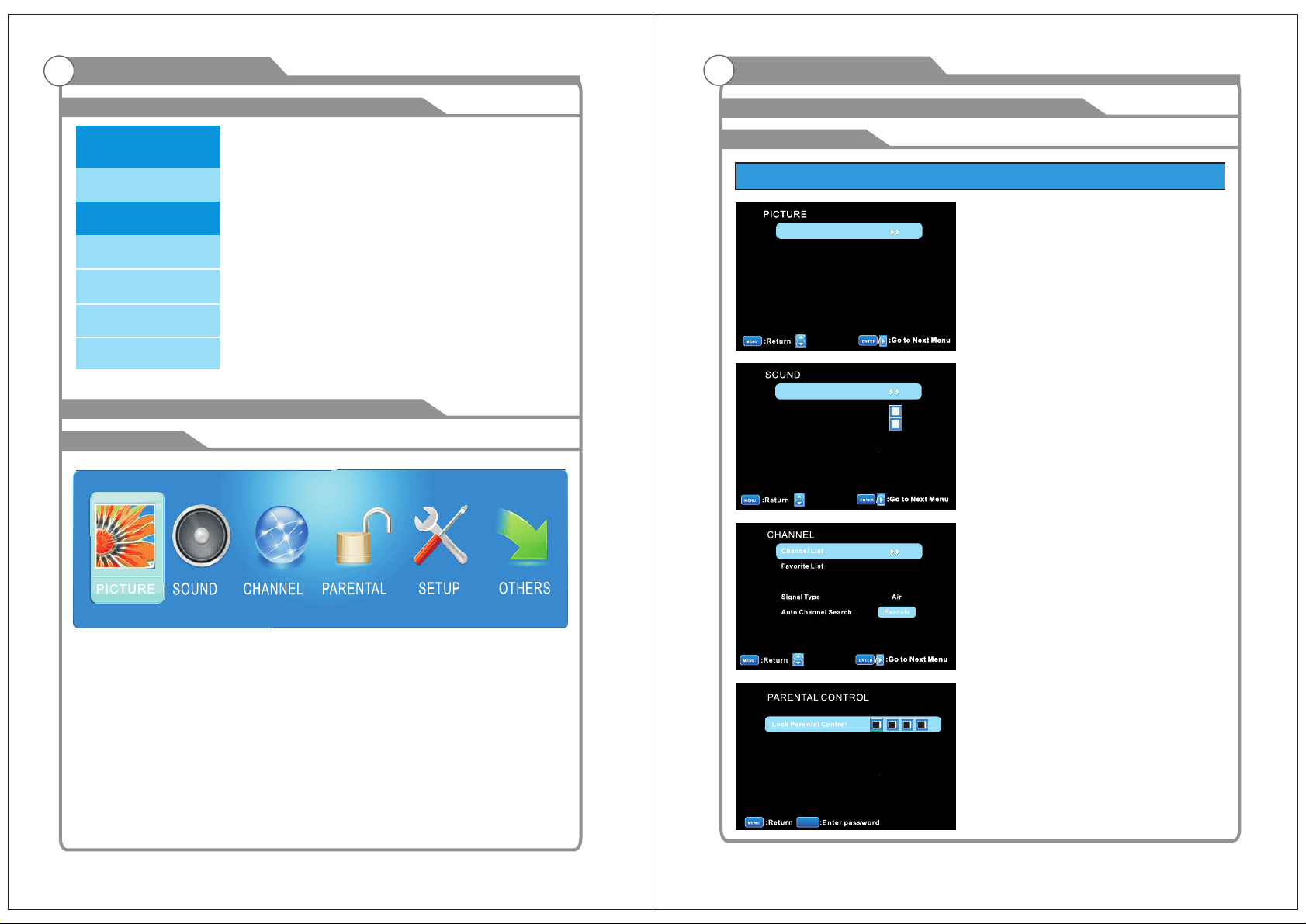
OSD Menu Operations OSD Menu Operations
Adjus t the OSD Screen
Sourc e Select
TV
Press SOURCE button to display the input source list.
Press ▼/▲ button to select the input source you want
to watch.
Press ENTER button to enter the input source.
AV
YPbPr
HDMI
PC
DVD
BASIC OPERATION
Main Menu
Adjus t the OSD Screen
Main Menu
Function
Pic ture Se tting s
Scr een Siz e
PC Se tting s
Col or Temper ature N ormal
Adv anced P icture S ettin gs
Mov e
Sou nd Sett ings
Sur round Mo de
AVL
Ana log Sou nd
Dig ital So und
Dig ital Au dio Out put PCM
Equ alize r Setti ngs
:Mov e
Cha nnel Se tting s
Nor mal
Description
Pict ur e Menu
Adjust your picture settings. The operations
are slightly different among different source.
Soun d Me nu
Adjust the sound settings.
Chan ne l Menu
Customize your channel settings.
Press MENU to display the main menu or return to the previous menu or close the
main menu.
Press to highlight the desired menu icon, and press ENTER to select.
◄/►
If no buttons are pressed, the menu will close automatically after about 10 seconds.
13
:Mov e
V-CH IP
Cha nge Pas sword
Key pad Loc k
Sou rce Loc k
0-9
Pare nt al Contro l Me nu
Set program rating control and input source,
keypad lock function
14
Page 11
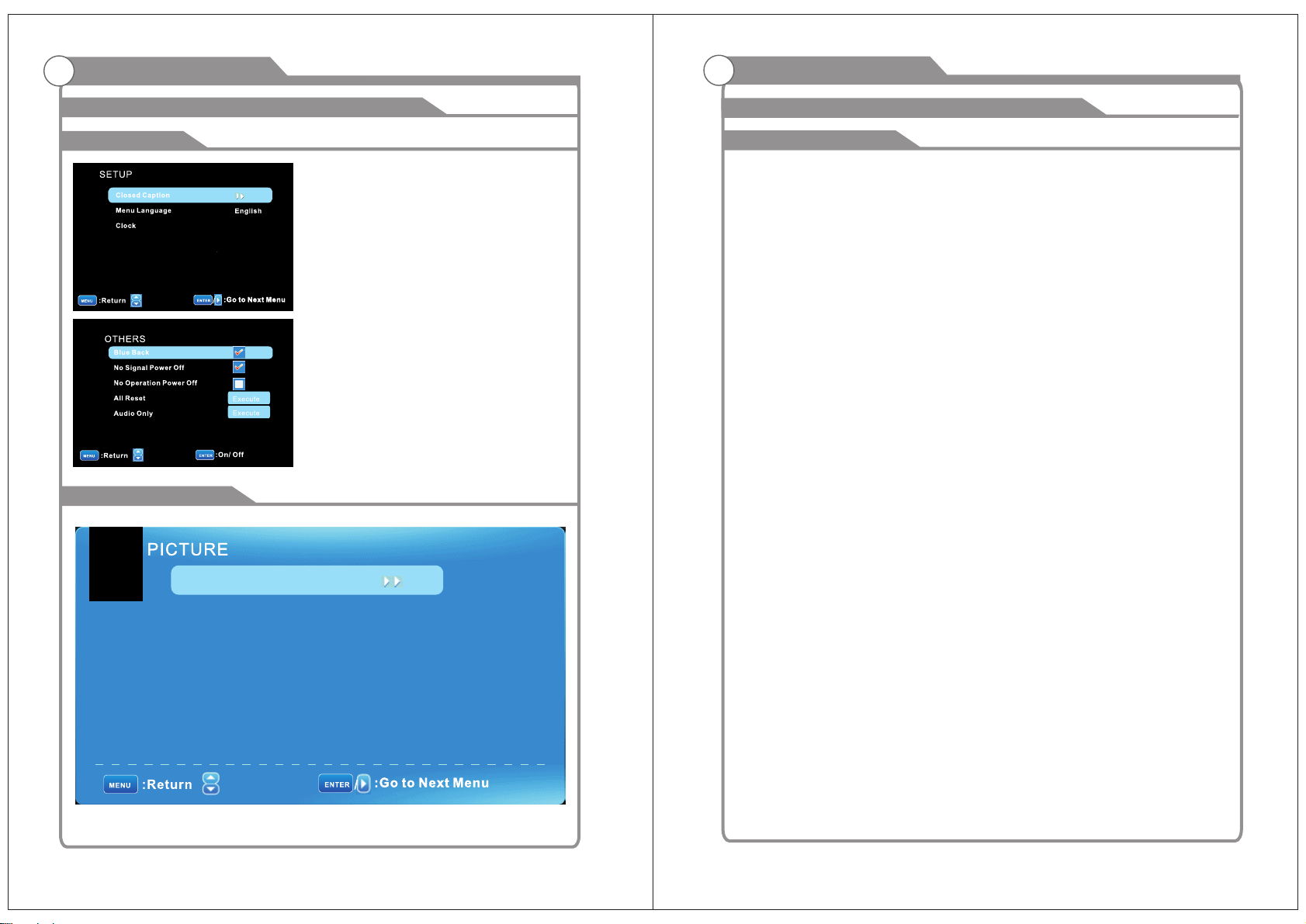
OSD Menu Operations OSD Menu Operations
Adjus t the OSD Screen
Main Menu
:Mov e
:Mov e
Picture Menu
Pict ure Settings
Setu p Me nu
Select closed caption options,
language and time.
Othe r Me nu
Set the OSD blue background, whether auto
power off if no signal or no operation, clear
all user settings, etc.
Adjus t the OSD Screen
Picture Menu
▼/▲ ►
Press to highlight one of the following options, then press ENTER or to
enter next sub-menu to adjust it. Press EXIT to clear on-screen menu or MENU
back to the previous menu.
Pict ur e Setting s
Adjust the picture quality including brightness, contrast, color, tint, sharpness.
Scre en S ize
◄/►to selet the display aspect ratio till the p icture is fit onto the screen.
Press
The options are different according to different input source.
PC Wide/ Dot by Dot. Dot by Dot means NOT any scaling to ori ginal input pixels siz e.
AV/YPbP r/ HDMI/TV Normal/Wide/Cinema/Zoom.
suitable for one input format.
For example Normal is suitable to watch common TV program. Wide will do
horizontal scaling on the wide panel.
Cinema is for the 2.39:1(perhaps marked as 2.40:1 on the disc) film
suitable to view the analog TV which has wide(16:9) content on the 16:9 panel.
PC Set ti ngs
The item is available only for PC DB15or PC DVI .
Colo r Tempe rature
◄/►
Press to select the color temperature that you feel comfortable.
Cool Gives white colors a blue tint.
Norm al Gives white colors a neutral tint.
War m Gives white colors a red tin t.
Adva nc ed Pictur e Se tting s
The item is some special picture feature.
Generally each aspect ratio is
. Zoom is
input mode
Screen Size
PC Set tings
Colo r Temperature Normal
Advanc ed Pict ure Setti ngs
Wide
Move
15
16
Page 12
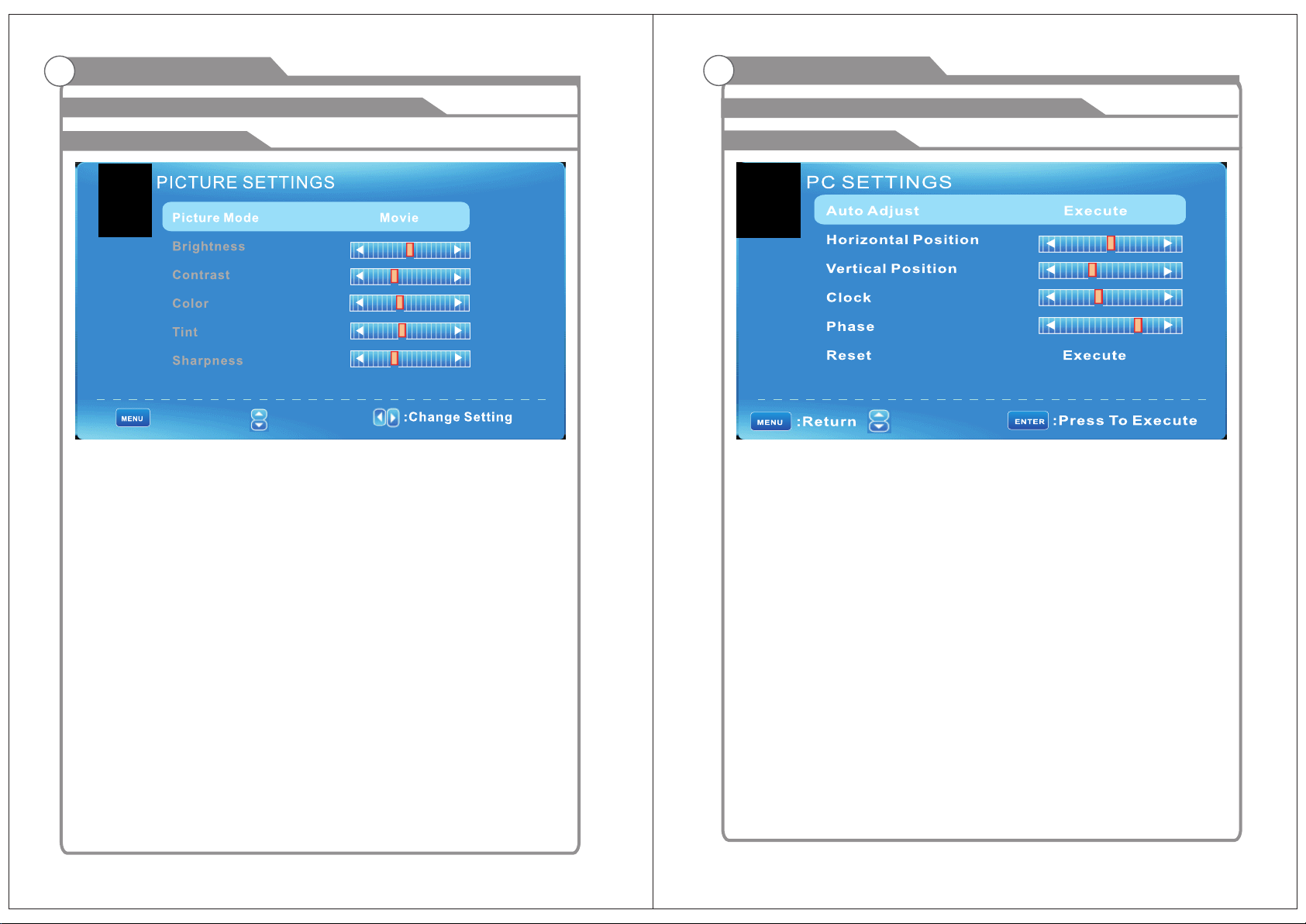
OSD Menu Operations OSD Menu Operations
Adjus t the OSD Screen
Picture Settings
:Return
When Picture Mode is set to User, the following settings can be manually adjusted.
Press PMODE shortcut button on the remote con trol to select picture mode directly.
Pict ur e Mode
Highlight the item and Press to select. Movie/ Dy namic /S tandard /U ser◄/►
Dyna mi c Produces a highly defined image in a bright lit room.
Stan da rd Produces a highly defined image in a normally lit room.
Mild Produces a highl y defined image in gentle lit room.
User Select to custom ize picture setting.
Highlight the item and press ►, and a process bar appears, then press ◄/►to
adjust the value. Tint is available when analog TV or NTSC-system AV or Svideo.
Press MENU to back the Picture Settings menu.
Brig ht ness
Adjust darkness of black sections in the picture.
Cont ra st
Adjust the white level of the picture
Colo r
Adju st t he colo r in tensity o f th e picture .
Tint
Adju st t he hue(Re d,Green ,B lue) of the p ic ture.
:Move
.
Adjus t the OSD Screen
PC Settings
: Move
PC Settings Menu is aviliable only in PC DB15 or DVI mode. When DVI signal input,
only Horizontal Position and Vertical Position can be a djusted.
Press ▼/▲ to highlight one of the following options, then press ENTER to select it.
Auto Adjust
Automatically adjust Clock, Phase, H-Position and V-Position settings.
In order to get a good result, you should open a“filling the screen”picture before
executing Auto Adjust.
Hori zo ntal Posi ti on
Shift the screen slightly to .
Verti ca l Positio n
Shift the screen .
Cloc k
Adjust the DB15 picture signal .
Phas e
Adjust the . It maybe affect the definition .
Wrong value maybe resul t the interference.
Rese t
Reset the parameters of current menu to default value.
slightly up or down
DB15 picture signal sampling p hase
left or right
sampling clock rate
Shar pn ess
Obje ct e dges ar e en hanced fo r pi cture d et ail.
17
18
Page 13
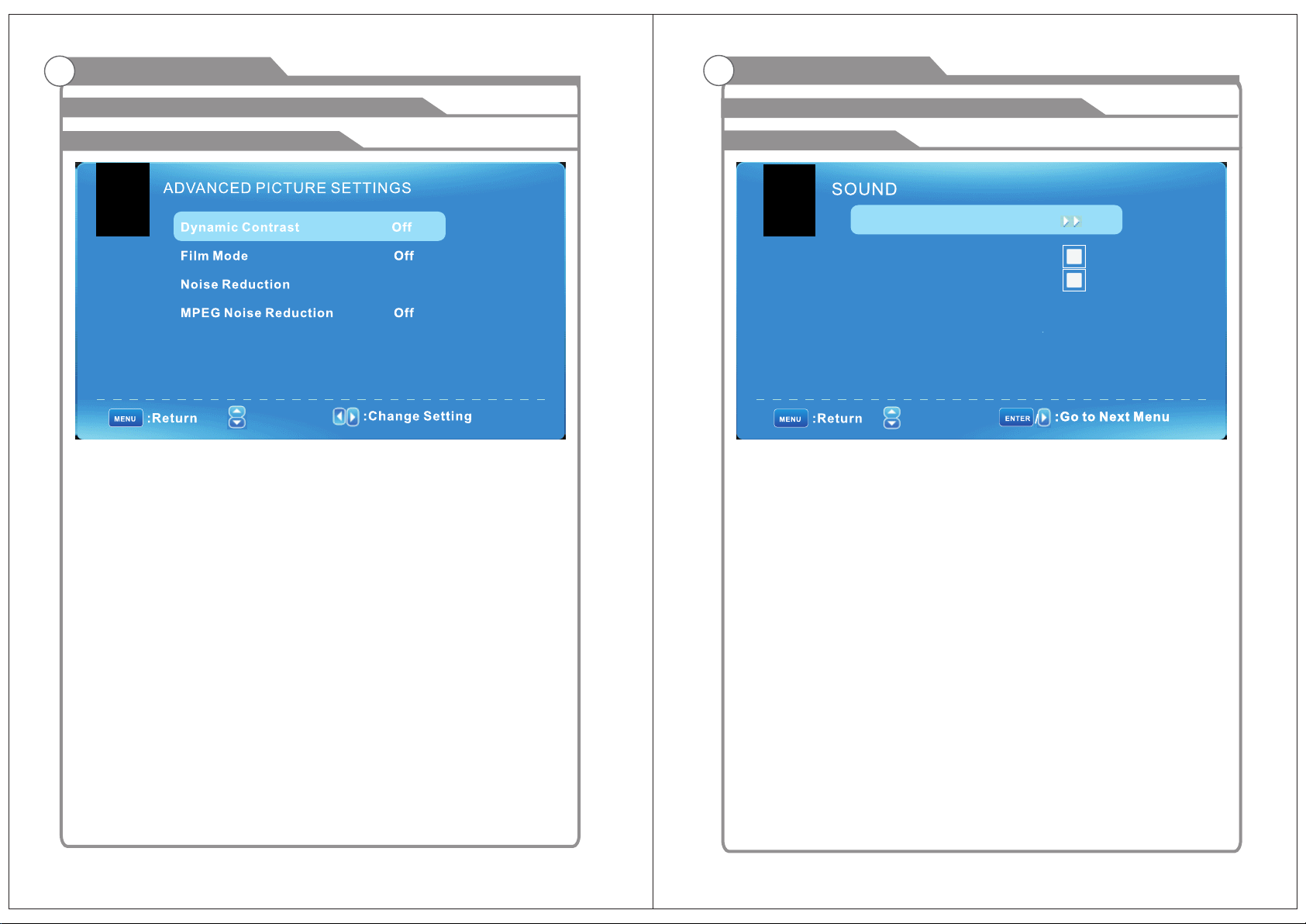
OSD Menu Operations OSD Menu Operations
Adjus t the OSD Screen
Advanced Picture Settings
LOW
: Move
Press to highlight the item and press ENTER or to display the sub-menu
◄/► ►
as following.
Dyna mi c Contras t Off/Low/Mediu m/High
The system will adjust the luminance curve by analyzing the picture content
dynamically.
Film M od e Off/On
For the 2:2 or 3:2 format signal of cinema , enable special pixel process to reduce
the flick of
area
Nois e Re duction
You can clear up analog TV signal by red ucing the dot noise. This feature is not
available at PC
or Media source.
MPEG N oi se Reduct io n
Similar with the Noise Reduction, you can set to reduce the block noise.
moving
.
Off/Low/Medium/High
Off/Low/Medium/High
Adjus t the OSD Screen
Sound Menu
Soun d Setti ngs
Surround Mode
AVL
Anal og Soun d
Digi tal Sou nd
Digi tal Aud io Outp ut
Equa lizer S ettin gs
: Move
Soun d Se ttings
Set the sound mode, and Bass /Treble/Balance.
Surr ou nd Mode
Set to enjoy the virtual surround sound. Press ENTER to set or cancel.
AVL
Auto Volume Level. Press ENTER to set or cancel. When AVL is set on, it will limit
the sound being heard when sudde n changes in volume occur during commercial
breaks or channel changes.
Usually be enabled at night.
Anal og S ound Available at analog TV channels. SAP/ Stereo/ Mono
Set the preferred sound track of analog channels. Stereo and SAP exist on some
channels.
Generally SAP is a second language sound or help th e people with hearing impair.
Digi ta l Sound
Available at digital TV channels. English/French/Spanish
Set the preferred sound track of digital channels. French and Spanish exist on
some channels.
Digi ta l Audi o Ou tput PCM/Raw/Off
Set the audio output type of coax or optical terminal. Raw means output the original
format of audio stream. PCM can be matched with most AV amplifiers .
PCM
Equa li zer Setti ng s
Adjust the curve of 7 bands equalizer.
19
20
Page 14
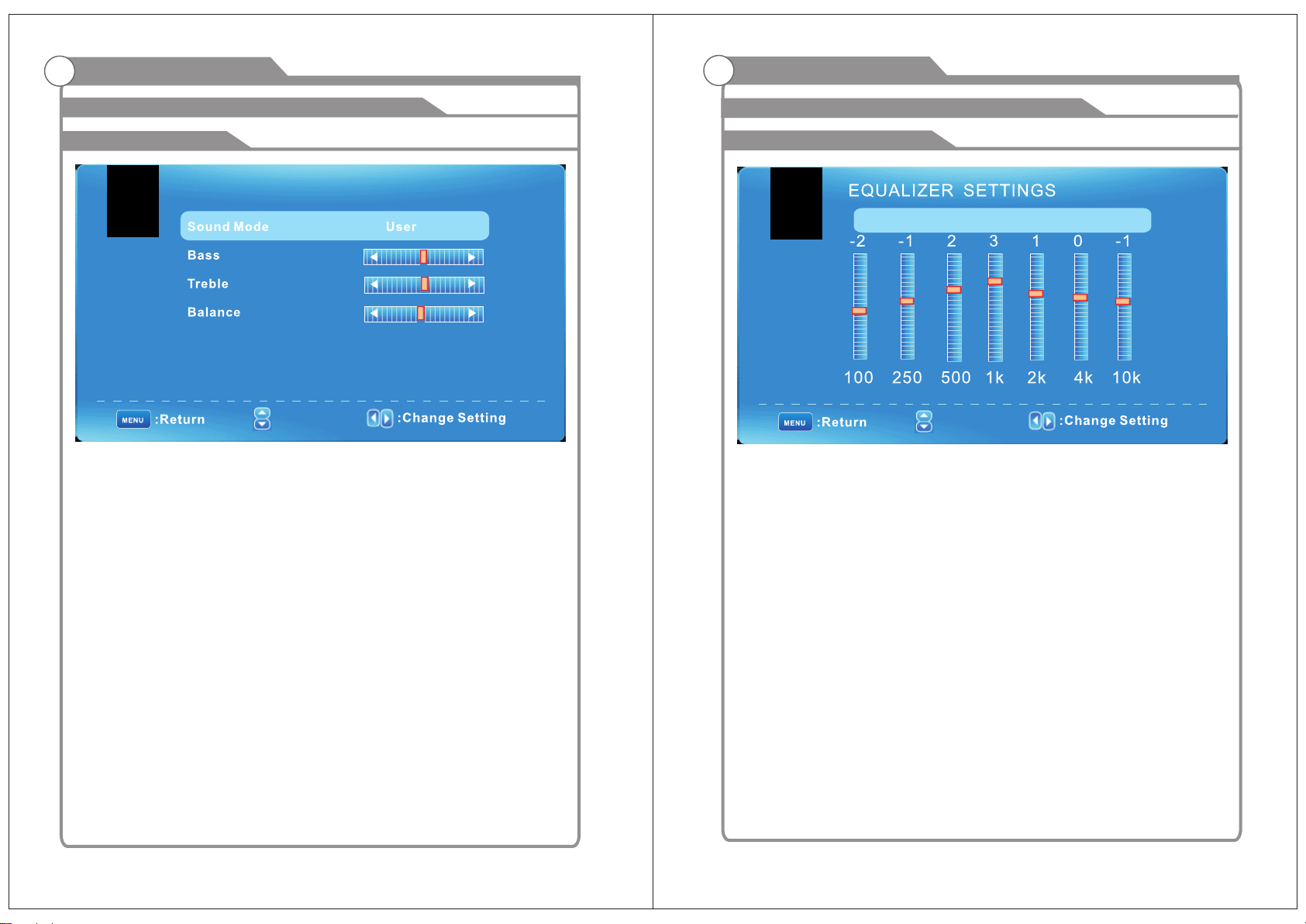
OSD Menu Operations OSD Menu Operations
Adjus t the OSD Screen
Sound Settings
SOUND SETTINGS
: Move
Soun d Mo de Standard /Dynamic/Soft/User
Only in User mode, the follow items can be adjusted.
Bass
Adjust the low frequency band response.
Trebl e
Adjust the high frequency band response.
Bala nc e
Adjust the level of sound coming from the left or right speaker.
Adju st t he Bass/Tr eb le/Ba la nce
Adjus t the OSD Screen
Equalizer Settings
Mode Pop
: Move
Mode Off/Roc k/Pop/Jazz/User( only in User mode, the following can be manually
adjusted.)
Adju st E qualize r Se ttings
Based on your favorites about which frequency band nee d to be adjusted, make
small adjustment with certain frequency band at a time. Suggest NOT making too
large changes.
1 Set Mode to User.
2 Press to select the first(100Hz) item, then press to select the band to
be turned.
3 Press to adjust the value.
▼ ◄/►
▼/▲
1 Set Sound Mode to Use r.
2 Highlight the item and press to display
the sub-menu, then press to adjust the value.
21
◄/►
◄/►
22
Page 15
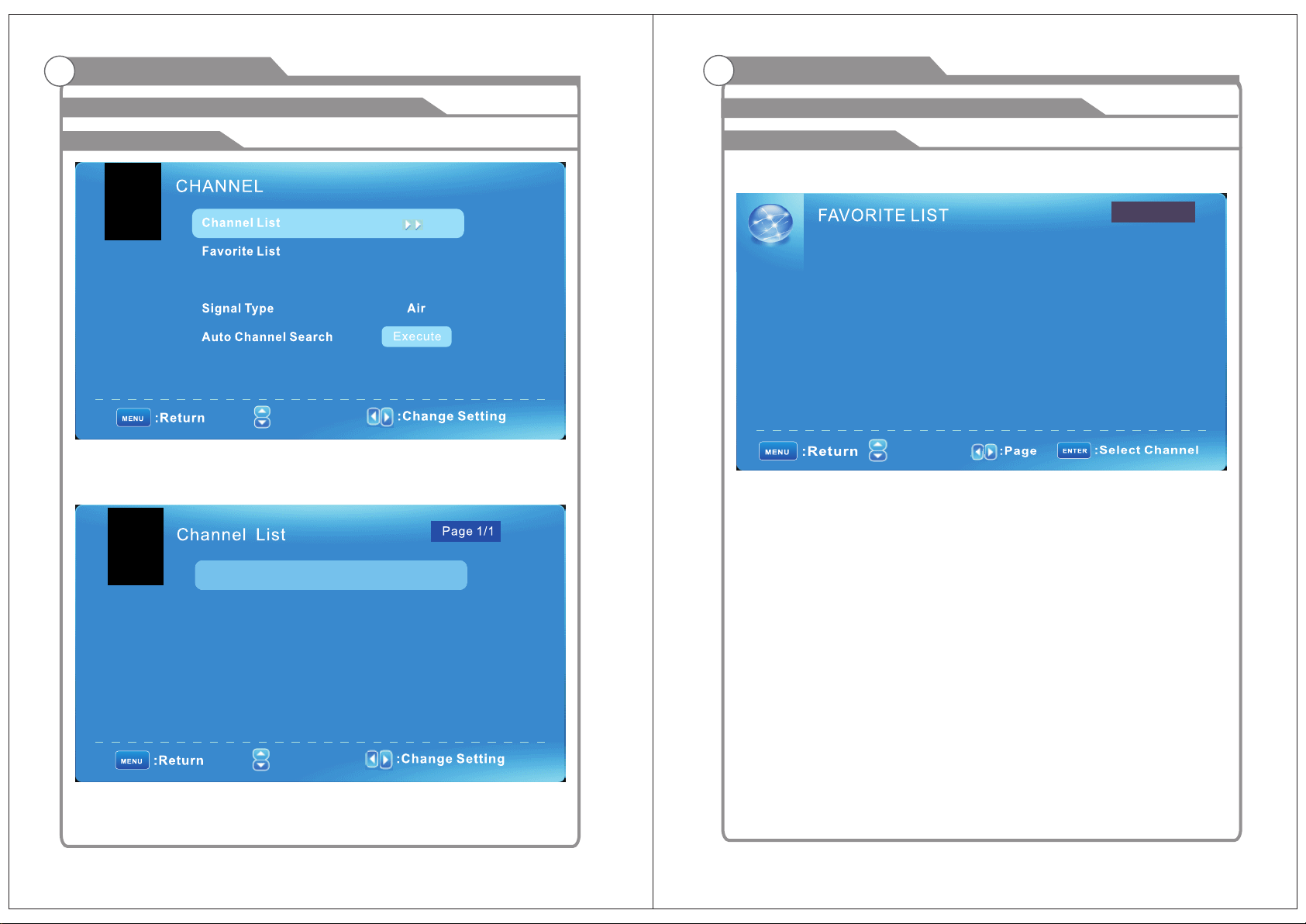
OSD Menu Operations OSD Menu Operations
Adjus t the OSD Screen
Channel Menu
Chan nel Set tings
: Move
Note: The menu is available only at TV source.
Chan ne l List
You can view all the ch annels and choose one quickly.
D10-1
A51
ABC
Adjus t the OSD Screen
Channel Menu
Favo ri te List
All of you favorite channels are listed in this menu, and you can choose them quickly.
Page 1/1
D10-1
A51
A52
: Move
Chan ne l Setting
Set the favorite channels, skipped channels, label of channels.
Sign al Type
Set to Air or Cable according to your a ntenna source. When set to Air, TV can catch
8VSB broadcasting signal. When set to Cable, TV can catch analog and
clear 64QAM/256QAM broadcasting signal.
Auto C ha nnel Sear ch
Highlight and press ENTER to start the auto searching.
ABC
A52
A53
“ABC”: Label of the Channel .
Press to highlight a channel and press ENTER to view it.▼/▲
23
: Move
24
Page 16

OSD Menu Operations OSD Menu Operations
Adjus t the OSD Screen
Channel Menu
: Stop Auto Channel Search
It will search analog channels first, then digital channels.
Before execute auto channel search, please confirm your antenna type is Air or Cable.
Wrong setting of Signal Type maybe cause finding no channel. Found numbers do not
include encryption program s.
: Skip
Adjus t the OSD Screen
Channel Settings
CHANNEL SET TINGS
Channel
D10-1
A51
A52
A53
Skip
Set the channel to be skipped when using CH+/Ch- to view cha nnels.
Favo ri te
Set the channel to your favorite list.
Labe l
Rename label of the channel.
Chan ge t he settin gs
Skip
: Move
Favorite
Label
ABC
Skip & F av orite
1 Press to select the channel you want to set.
2 Press to highlight corresponding item, and press ENTER to set or cancel.
Labe l
1 Press to select the channel and ENTER to enter the edit state.
2 Press o select the character,
Total seven letters.
25
▼/▲
◄/►
▼/▲
▼/▲ press ◄/► to move the cursor.
26
Page 17

OSD Menu Operations OSD Menu Operations
Adjus t the OSD Screen
Parental Control
V-CHIP
Change Password
Keypad Lock
Sour ce Lock
0-9
:Ente r Password
Note : The default user password is “0000”, and if forget what you set, try“1470”.
Lock P ar ental Con tr ol
The following items are only available if the password i nput is correct.
V-CHI P Include below settings:
US V-Ch ip
Rating system used at USA.
Cana da V- Chip
Rating system used at Canada.
Bloc k Un Rated Sho w
Control whether lock the program that have not any valid rating flag.
Down lo adable Ra ti ng
Control the RRT5 setting which are valid at some digital cable channels.
Clea r Do wnloada bl e Data
Select to clear the previous downloadable rating data.
Chan ge P assword
Enter a 4-digital number you want to set.
Keyp ad L ock
Set to prevent it from being used by young children, or other unexpected usage.
Sour ce L ock
Set to lock the using of specified source.
only
For detail please see page20.
Adjus t the OSD Screen
US V-CHIP
For the United States , the rating setting basically include the following options:
Movie Rating, TV Rating.
Moiv e Ra ting
This system defines the rating control which come from MPAA rules.
: Move
Rating
G
PG
PG-13
R
NC-17
X
Define
General audience. All ages admitte d.
Parental guidance suggested . So me m at er ia l may not be suitable for children.
Parents strongly cautioned. Some material may be inappropriate for children under 13.
Restricted. Children under 17 r eq ui re a cc om pa nying parent or adult guardian.
No one 17 and under admitted.
Adult audience only.
27
28
Page 18

OSD Menu Operations OSD Menu Operations
Adjus t the OSD Screen
Main Menu
TV Rat in g
The TV rating compose of two aspects: age-based and content-based.
: Move
Age
TV-Y
TV-Y7
TV-G
TV-PG
TV-14
TV-MA
Defi ne
General audience
Parental guidance suggested
Parents strongly cautioned
Retricted
No one 17 and under admitted
Adult audience only
Cont en t
FV
D
L
S
V
Defi ne
Fantasy violence
Suggestive dialogue
Strong language
Sexual situations
Violence
Adjus t the OSD Screen
Canada V-CHIP
For Canada, the rating setting include the following options: English Rating,
French Rating.
Engl ish Rat ing
Thes e ratin gs are for prog rams wh ich are usi ng English rating syste m.
Rati ng
C
C8+
G
PG
14+
18+
Fren ch Rati ng
The ra tings are f or progra ms whic h are using F re nch rat ing sys tem.
Rati ng
G
8 ans+
13 ans+
16 ans+
18 ans+
Defi ned as
Chi ld ren
Chi ld ren 8 y ea rs and ol de r
Gen er al prog rammi ng
Parent al g uidan ce
Vie we rs 14 and o ld er
Adu lt p rog ra mming
Defi ned as
Gener al
Not rec ommen de d for you ng er
child ren
Not rec ommen de d for chi ld ren
under a ge 1 3
Not rec ommen de d for age s un der 16
This pr ogram i s restr ic ted to ad ul ts
ENG LI SH RATIN G
C
C8+
G
PG
14+
18+
: Mov e
FRENC H RATING
G
8 ans +
13 an s+
16 an s+
18 an s+
: Mov e
Note: The content ratings will increase depending on the level of the age-based rating.
For example, a program with a TV-PG V(violence) rating may contain moderate
violence, while a TV-14 V(violence)
rating may contain intense violence. So locking a higher level option will
automatically cause locking the options that has more sensitive level.
29
30
Page 19

OSD Menu Operations
OSD Menu Operations
Adjus t the OSD Screen
Change Password
0-9
: Ente r Password
At first you should enter the correct old password then enter new password twice.
If you lost your password, try to enter “1470".
Hote l Se tting
Press ▼ / ▲ button to select Hotel M en u, then press E NTER or ► butto n to enter
the sub menu when you input the password correctly.
Adjus t the OSD Screen
Boot Setting
YPbP r
HDMI
PC
DVD
: Move
Chan ne l Lock
Press ▼ / ▲ button to select Chann el L ock , then press Enter button to set the
Channel Lock.
31
32
Page 20

OSD Menu Operations OSD Menu Operations
Adjus t the OSD Screen
Setup Menu
: Move
Clos ed C aption( CC ) Include below option s:
Capt io n Display
Display or hide the CC .
Ana log Capti on Type
Select from below closed-cap tion modes for analog programs.
CC1,2,3,4 Displays corresponding caption channel of a analog program.
(Usually be set to CC1 for most programs.)
Text1,2,3,4 Di splays .
Digi ta l Caption Type
Applies only to digital channels with closed caption .
Service1,2,3,4,5,6 These are different servic e data channels.
Digi ta l CC Preset Default/Custom
If set to Custom, Digital CC Style is available .
Digi ta l CC Style
corresponding text service channel of a analog program
Adjus t the OSD Screen
Digital CC Style
CC Size Defa ult
CC Font Default
CC Opacity Default
Text C olor Default
CC Background Opaci ty Defa ult
CC Background Color Default
CLOSED CAPTION
:Return
This menu is valid only for digital closed caption of digital channels.
CC Siz e Small/Standard/Large/Default
CC Fon t Style0~7,De fault
CC Opa ci ty Flashing/Default/Solid/Translu cent/Transparent/
Text Color Blue/Yellow/Red/Black/White /Green/Magenta/Cyan/Default
CC Bac kg round Opa ci ty Flashing/Solid/Translucent/Transparent/
CC Backg round Color
Blue/Yellow/Red/Black/White/Green/Magenta/Cyan/Default
:Move
Default
Default
Menu L an guage Set the menu language. English/French/Spanish .
Cloc k Set the Time Zone/Auto Clock/Day of time/Daylight Saving.
33
34
Page 21

OSD Menu Operations OSD Menu Operations
Adjus t the OSD Screen
Clock
Daylight Saving Time
:Return
Time Zone Hawa ii/Alaska /Central/Mountain/ Samoa/Newfounland/
Altantic Set the time zone.
Auto C lo ck
If set it to ON , the TV will sync the local clock according to the DTV broadcasting
time automatically. Otherwise you can set the time manually.
Setu p Time
Set Auto Clock to Off, then you can set the time manually .
Note: In the case of loss of power, the clock settin g will be lost.
Day of Wee k
The TV will calculate current day of week according to the time.
Dayl ig ht Saving Tim e
When Auto Clock set to ON, this item is available to e nable daylight saving option
or not.
: Move
/Pacific Eastern/
Adjus t the OSD Screen
Ohters Menu
: Move
Blue B ac k
Set the screen background color blue or not when no valid signal input. When analog
TV input and has no signal, snow noise will display if this op tion is cleared.
No Sig na l Power Off
If it is set, TV wil l automatically ente r standby after 10 minutes without signal input.
No Ope ra tion Powe r Of f
If it is set, TV wil l enter standby after 3 hours without any operation.
All Re se t
When you highlight the item, the system will note you that”A ttent io n! If [All Re se t]
was ex ec uted, TV sy stem is res et ”, and if you are sure to reset, press ENTER
to reset .
Audi o On ly
When you highlight the item, the system will note you that “ Hold o n
ower k ey 3 s econd to re st ore vid eo ”, and if you are sure not need to view
(backlight is turned off), press ENTER to confirm
wake up the video, please hold on the power button for 3 seconds.
automatically
Atte nt ion!
. As the attention, if you w ant to
35
36
Page 22

DVD Setup Menu
INITIAL SETTING(DVD)
1. TV DISPLAY: Set the ratio of output
to the television signal options are:
Normal/PS(4:3 Pan Scan), Nomal/PS
(4:3 Letter Box), Wide the current
default settings is wide.
2. OSD Lang: Set the OSD Language
options.
3. CAPTION: Only the enclosed captions
on some DVD titles, Optional setting:
ON/OFF.
4. LAST MEMORY: Save the last to open
with the related options are: ON/OFF.
1. LT/RT: Logic Surround stereo
audio output. This matrix-based coding
process enables stereo audio tracks to
carry four channels(left, center, right
and surround) of audio data.
2. Stereo: Analog stereo audio output.
The player sends the subwoofer and
speech signals to your front right and
front left speakers.
1. TV Type: This product supports
output of various system, including
Multi, NTSC, PAL.
PAL: Choose this settings if your DVD
player is connected to a PAL TV. The
default setting is PAL: NTSC: Choose
this settings if your DVD player is connected to a NTSC TV.
MULTU: Choose this settings if your
DVD player is connected to a multisystem TV.
2. Audio: DVD built-in disc dubbing
language selection options.
3. Subtitle: This player provides English
etc, languages as the built-in subtitle
language, when playing DVD, user may
hide the subtitle or choose any of them
as the present subtitle language.
4. Disc menu: DVD Disc language
selection options.
5. PARENTAL[DVD only]: This is to
disable the playing of specified DVDs
which are unsuitable for children. Some
DVDs are encoded with specific rating
level.
lf the rating level of the disc is higher
than that preset in the setup operation,
playback of the disc will be prohi bited.
After selecting one of the PARENTAL
items the screen will change to the
PASSWORD page, and password is
8888.
6. PASSEORD[DVD only]: Change the
PASSWORD.
7. Default: This option will resume the
original settings of this player.
DVD OPERATION
DVD Support Li st:
37
38
Page 23

Troubleshooting
Picture defects and the reason
MUTE
8
39
40
Page 24

24” TV/DVD COMB O LED
MANUEL D'UTILISATION
Model: RLEDV2490A
Page 25

Information Sur La Sécurité
Mesures de Sécurité Importantes
Avertissement
Pour éviter tout incendie et/ou de choc électrique, ne pas utiliser cette fiche avec
une prise de rallonge, réceptacle ou autre, à moins que le s lames puissent être
insérées complètement pour éviter l'exposition des lames. Ne pas exposer cet
appareil à la pluie ou à l'humidité.
AVIS RISQUE DE CHOC ELEC TRIOUE/NE PAS OUVRIR
Consignes de Sécurité Importantes
Lisez ces instructions.
Conservez ces instructions.
Respectez tous les avertissements.
Suivez toutes les instructions.
Veuillez débrancher le cordon d'alimentation du téléviseur lorsque les conditions
suivantes sont réunies:
- Quand il y a un orage (Veuillez retirer le cordon d'alimentation et l'antenne).
- Lors du nettoyage du téléviseur.
- Lorsque le téléviseur n'est pas utilisé pendant une lo ngue période.
Ne pas utiliser le dépuratif corrosif pour nettoyer le téléviseur.
Ne pas placer le téléviseur dire ctement au soleil ou à la chaleur à proximité.
Ne pas mettre une source de chaleur, comme une bougie ou un radiateur sur le
dessus ou près du téléviseur.
Laissez suffisamment d'espace (au moins 10cm) autour du téléviseur pour la ventilation.
Placez le téléviseur loin de l'e ndroit où il peut être rui né par la pluie ou à l'eau
(par exemple près d'une fenêtre).
Ne pas placer de récipient contenant du liquide (comme un vase) en dessus du téléviseur.
Ne pas déplacer le téléviseur lo rsqu'il est sous tension.
Ne pas toucher, pousser ou gratter la surface du téléviseur avec des matériaux ou
des articles durs.
Lorsque les surfaces du TV sont sales, veuillez utiliser un chiffon de coton humide
ou doux avec un nettoyant non-corrosif pour le nettoyer soigneusement. Ne pas
utiliser d'acétone, de toluène ou d'alcool pour nettoyer le téléviseur.
Soyez attentif et minutieux de l'humidité, ce qui peut endommager les composants
électroniques internes.
Lorsque l'humidité condens ée se présente, l'écran du téléviseur pourrait apparaître
flou ou irrégulier.
Il est recommandé qu'un technicien installe le téléviseur sur un mur, si un tel
placement est souhaité.
Une installation murale incorrecte peut être dangereuse et hasardeuse.
Ne pas laisser les enfants grimper sur ou jouer autour du téléviseur pour éviter l es
chutes, les collisions, les dommages et les blessures.
Ne pas frapper le panneau du téléviseur avec des objets durs pour éviter les dommages.
Ne pas couvrir le téléviseur avec des couvertures ou autres objets quand il est
connecté à une source d'alimen tation pour éviter la su rchauffe et l'incendie.
Les piles ne doivent pas être exposées à une chaleur excessive comme le soleil, le
feu ou similaire.
La prise secteur est utilisée comme dispositif de déconnexion du réseau électrique,
le dispositif de déconnexion doit rester facilement fonctionnelle.
L'appareil de classe I doit être raccordé à une prise électrique reliée au réseau de
mise à la terre.
Sécu ri té
Veuillez immédiatement débrancher la prise
d'alimentation CA de l'adapteur s'il y a un bruit
ou une odeur anormale ou la TV LED a le son
mais pas d'image, et contactez le support
après vente.
Le téléviseur LED doit être exempt de la pluie,
de l'humidité et de la poussière pour éviter les
chocs électriques et les courts-circuits. Ne pas
couvrir les orifices de ventilation avec des
vêtements de table, rideaux, journaux, etc.
Le téléviseur LED devrait être soustrait à
haute température des sources de chaleur
ou des rayons directs du soleil. Une bonne
ventilation est nécessaire. Laissez 10 cm.
entre le téléviseur LED et d'autres appareils
ou intégrés dans les murs du cabinet.
Lorsque vous essuyez le boîtier avant, veuillez
vous assurer que la prise d'alimentation est
retirée et utiliser un chiffon doux, sec et non
pelucheux et le manipuler avec soin. Ne pas
essuyer l'écran à plusieurs re prises, ni gratter,
tapoter ou frapper l'écran avec un objet dur.
Ne pas essuyer le téléviseur LED a vec des
solvants quelconques à base d' essence,
chimique ou d'alcool car il peut entraîner des
dommages du produit de l'écran e t du coffret.
Lorsque le récepteur de télévision n'est pas utilisé e
pendant une période de temps prolongée, il est
conseillé de débrancher le cordon d'alimentation CA de
la prise secteur CA.
La prise d'alimentation ou un coupleur d'appareil est
utilisé comme dispositif de déconnexion, le dispositif de
déconnexion doit rester facilement accessible.
Page 26

Mesures de Sécurité Importantes
Sécu ri té
Ne pas placer le téléviseur LED su r une
surface instable.
Ne pas placer le cordon d'alimentation ou d'autres
câbles à travers une passerell e au cas où il est foulé
aux pieds. Ne surchargez pas le co rdon d'alimentation
ou la prise d'alimentation. Lorsque la prise
d'alimentation est utilisée pour débrancher et
brancher l'appareil, il devr ait facilement être da ns
la source d'alimentation.
Ne pas démonter le couvercle arr ière,
car il contient des tensions élevées à
l'intérieur et provoquera un choc électrique.
Seuls des professionnels qua lifiés devraient
procéder à des ajustements, l'entretien et les
contrôles internes.
Le téléviseur ne doit pas être soumis à des gouttelettes
d'eau, de vapeur ou d'éclabous sure. Cet équipement ne
doit pas être placé sur des objets remplis de liquide.
Ne placez pas de sources de flamme s, comme des
bougies, sur ou près du téléviseur LED. Veuillez retire r
la prise d'alimentation et contacter le service
après-vente en charge s'il y a des o bjets anormaux ou
de l'eau dans le téléviseur.
INSTALLATION POUR LE MONTAGE MURAL
1
3.95"
3.95"
3.95" x3.95"
1
alimentation et le câble d'antenne pendant les
orages électriques, le téléviseur LED n'est ainsi
pas endommagé par des surtensions électriques.
Conservez tous les gens loin du câ ble d'antenne
pendant les orages électriques.
Ce HDTV conforme à la Performance Ce HDTV conforme à ENERGY STAR®
d'Energie vérifiée par Canad a.
Page 27

Table des Matières Table des Matières
Intr od uction
Spécifications
Caractéristiques
Acce ss oires
Description Générale
Vue d'ensemble du panneau avant et latéral
Vue d'ensemble du panneau arrière
Vue d'ensemble de télécommande
Installation des Piles dans la Télécommande
Conn ec tion Exte rn e
Raccordement VCR
Raccordement lecteur DVD/Boîtier Décodeur
Raccordement du Système Audio Numérique
Raccordement lecteur DVD/ Boîtier Décodeur via HDMI
Raccordement PC
Sign au x soutenu s
Opér at ions Menu O SD
FONCTIONNEMENT DE BASE
Menu Principal
Menu d'Image
Réglage d'Image
Réglage PC
Réglage d'Image Avancé
Menu Son
Sound Settings
Equalizer Settings
Channel Menu
Channel Settings
Parental Control
US V-CHIP
49
49
50
50-53
50
51
52
53
54
54
55
56
57
58
58
59
59
59-61
62
63
64
65
66
67
68
69-71
72
73
74
Menu Principal
Canal V-CHIP
Changer Mot de Passe
Réglage Boot
Menu de Configuration
CC Numérique
Horloge
Autre Menu
Menu de Configuration DVD
Fonctionnement DVD
Dépa nn age
Défa ut s d'image e t la c ause
75
76
77
78
79
80
81
82
83
84
85
86
47
48
Page 28
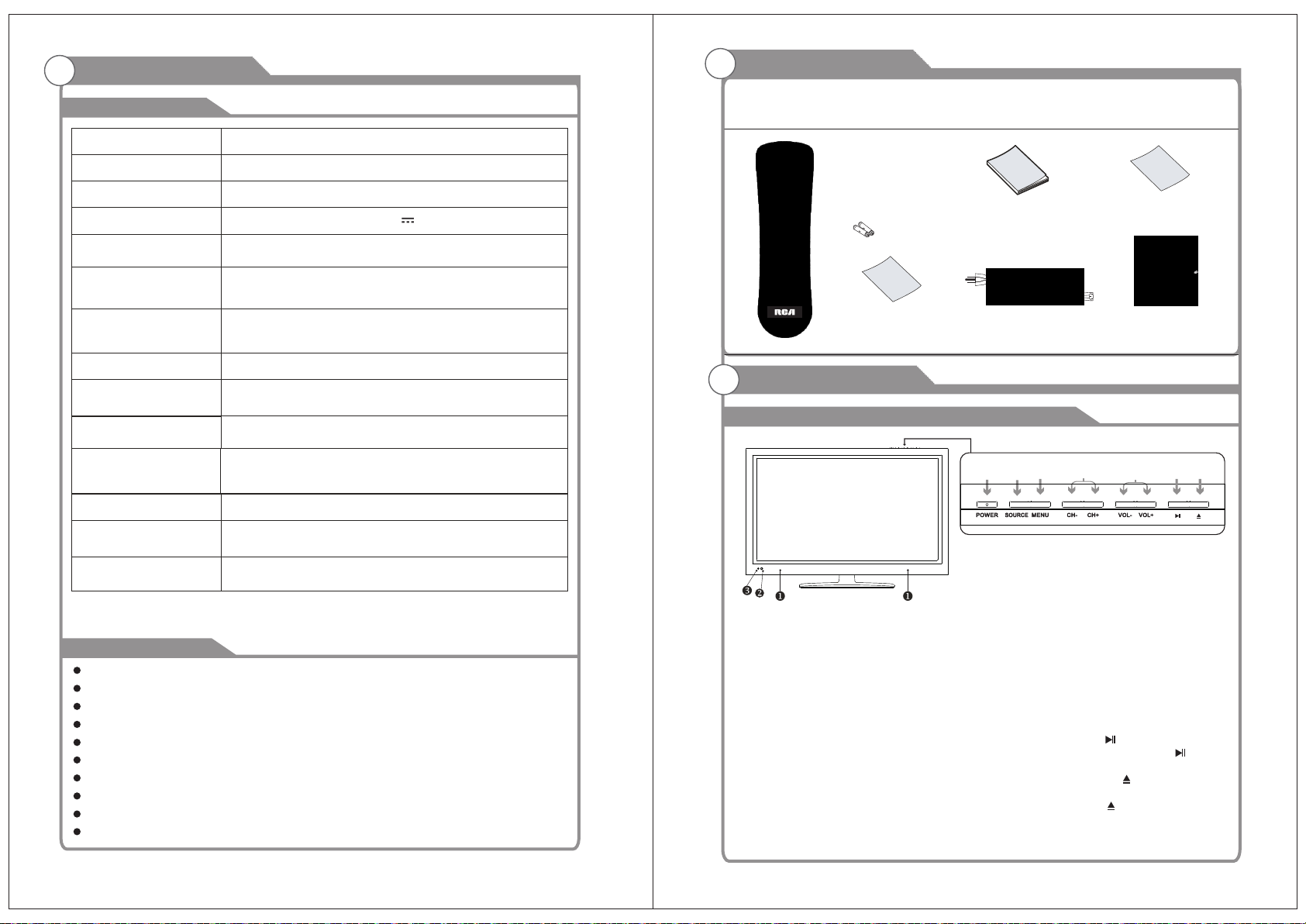
Table des Matières
Spécifications
W arnings
Modèle
Taille de l'écran
Type d'Ecran
Adaptateur électrique
RLEDV2490A
24”
LED
CC 12V 4A
Accessoires
Veuillez vous assurer que les élé ments suivants sont inclus avec votre TV LED.
Si manqué d'un article quelcon que, contactez votre revendeur.
Télécommande
& Piles (AAAx 2)
Instructions
Propriétaires
Carte de Garantie
La résolution maximale
Consommation
Electrique(Max)
Sortie acoustique(Max)
Contrôle d'image
Type d'écran d'affichage Affichage LED à matrice de couleur active
Système de réception TV
Gamme de fréquence
Vidéo IN
Impédance d'entrée
d'antenne
Température ambiante
de fonctionnement
Rema rq ues:
Les spécifications et les données énumérées ci-dessus sont sujettes à changement
sans préavis.
Antenne: 2~69; Câble: 1~135 (Analogique: 1-125,
Système NTSC, Système ATSC
1920X1080
42W
2 x 5W
Fin de contrôle numérique
Numérique: 1-135)
NTSC3.58
75W (Déséquilibre)
0 C-40 C
o o
Caractéristiques
TV adopte l'ran d'ffichage TFT LED
Compatible HDTV ( 480p,720p 1080i, 1080p)
Cupport Amicain TV Standard 8VSB/Libre 64/256QAM. Syste NTSC, Syste ATSC
Connectez-vous l'ordinateur directement rlis er TV/combo mon iteur.
Zo de rayonnement X est conforme l'exigence de protection de l'environnement vert
Taitement de Chroma Avanc
Sous-titrage /VERROUILLAGE PARENTAL
SAP/STEREO/MONOATSC.
Entr HDMI
Port de Service
Processus Stand
d'Assemblage
Cordon d'Alimentation
Description Générale
Vue d'ensemble du panneau avant et latéral
8
4
⑥ CH+/Appuyer pour changer de chaîne.
Dans le menu à l'écran, utilisez les touch es
CH +/- en haut/bas fléchées.
① HAUT PAR LEUR
② CAPTEUR DE TELECOMMANDE
Dirrigez la télécommande vers ce point
du TV.
③ INDICATEUR ELEC TRIQUE
Vert: En mode s ous tension.
Rouge: En mode veille.
④ SOURCE
Bascule entre toutes les sources d'entrée
disponibles (TV, AV, YPbPr, HDMI, PC, DVD)
⑤ MENU
Appuyez sur pour voir un menu à l'écran
des foncti ons de votre TV.
⑦ VOL+/Appuyez sur pour augmenter ou diminuer
le volume du son. Dans le menu à l'écran,
utilisez les touches VOL+/- en gauche/droite
fléchées.
⑧ ENERGIE
Appuyez sur touche ENERGIE pour
basculer entre mode normal et veille.
⑨ Après avoir place un disqu e sur le plateau,
Appuyer sur la touche pour lire le disque,
et appuyer deux fois sur la touche pour
mettre en pa use.
⑩ Appuyez sur la touche lorsque l'apparei l
est sous ten sion, le disque s'éjectera ,
appuyez sur la touche à nouveau, le
disque s'entraînera automatiquem ent.
Adaptateur
6
5
9 10
7
3
4
Page 29

Description Générale
Description Générale
Vue d'ensemble du panneau arrière
EAR PHONE
OUT
PC
AUD IO
IN
1
2
1. Sortie ECOUTEUR
2. Entrée AUDIO PC
3. Entrée RF
4. Entrée VGA
5. Entrée VIDEO
RF
VGA
IN
3
4
IN
VID EO R
5
6. Entrée HDMI
7. Entrée ENERGIE(CC 12V)
8. Port de Service
9. Entrée YPbPr
10. Sortie COAXIALE
Overview of remote control
POW ER: Tourn ez le TV so us ou h ors ten sion.
MUT E: Appu yez sur p our cou per le so n, appu yez à nou veau
pou r retro uver le s on.
0-9 : Appuyez su r 0-9 po ur sél ectionn er une ch aîne de télé vision
dir ectem ent, la c haîne s e chang e après 2 s econd es.
-/- -: Appu yez sur c ette to uche po ur entr er un num éro de
OUT
COA XIAL
Pr
IN
Pb
Y
POR T
SERV ICE
POW ER INPU T
DC 12 V
HDM I
L
6
7
10
9
8
programme pour la chaîne de programmes multiples comme 2-1 etc.
RET URN: Re tour au d ernie r progr amme vi sionn é.
MOD E
P. : Sélect ionne z le mode d 'imag e.
MOD E
S. : S éle ctionne z le mo de sono re.
SOU RCE: Ap puyez s ur pour s élect ionne r la sour ce du sig nal
pou r TV.
VOL +/-: Ap puyez s ur ces de ux touc hes pou r augme nter/
dim inuer l e volum e sonor e.
CH+ /-: App uyez su r ces deu x touch es pour c hange r de chaî ne
ult érieu remen t.
▲▼ ◀ ▶ /en tre r: Vous pe rmet de n avigu er dans l es menu s à
l'é cran et d e régle r les par amètr es du sys tème à vo tre
con venan ce.
EXI T: Qui ttez du m enu ou so us-me nu.
MEN U: Conf igura tion du S ystèm e TV.
EPG : App uyez po ur affi che r les inf ormat ions d' EPG(G uide du
Pro gramm e Elect roniq ue) sur l 'écra n.
INF O: Affi che z les inf ormat ions de s chaîn es.
ZOO M: Appu yez pou r chang er l'éc helle d e l'écr an.
MTS : Appuy ez pour s élect ionne r les cha înes au dio.
LOC K: Appu yez pou r affic her l e menu pare nta l.
: Ouv rir/f ermer e n mode DV D.
TIM E: Appu yez pou r affic her l e menu He ure.
SET UP: Con figur ation d u Systè me DVD.
FRE EZE:A ppuye z pour ge ler l'é cran.
DIS PLAY: Appuyez pou r afficher les inf ormat ions du programme.
CC: A ppuye z pour af fic her le so us-titr age .
AUDIO : Appuyez pour afficher la lang ue de l'audio en mode DTV
ou DV D.
LIS T: App uyez po ur affi che r la list e des pro gramm es TV.
GOT O: App uyez sur cette touche pour aller à la posi tion dési rée.
Le le cteur o ffre 3 mo des d e reche rche.
FAV: App uye z pour af fic her les pro gra mmes pr éféré s.
SUB TITLE : Appuyez pour sélectionner la langue des sous- titre s.
ADD : Ajout ez ce pro gramm e à la list e des cha înes fa vorit es.
ERA SE: Suppri mez ce programme à partir de la liste de chaînes
favor ites.
REP EAT: App uye z pour ch anger l e mode de l ectur e.
FAV+/ -: Ap puyez s ur cett e touch e +/- la li ste du pr ogram me
pré féré.
A-B : Répét ition d e la lect ure du se gment e ntre A et B.
SLE EP: Mett ez en pla ce la durée pendan t laq uell e le TV s'é teint.
TIM E: Appu yez pour aff icher le menu du temp s.
TIT LE: App uyez sur cet te touche pe ut reveni r au titr e du dis que.
MEN U PBC: Appuye z sur ce tte to uche permet de revenir au
menu du disque, puis lire le disque à part ir de la premiè re pis te.
: Lec ture / Pa use.
: Arr êt de la le cture .
: Lec ture vi te en arr ière / av ant.
: Lec ture du f ichie r multi média p récéd ent / sui vant.
41
52
Page 30

Description Générale
Connection Externe
Installation des Piles dans la Télécommande
Installation des Piles
1 Ouvrez le couvercle du
compartiment à piles à l'arrière.
2 Insérez deux piles 1,5 V de type
AAA en resp ectant la polarité. Ne
pas mélanger des piles ancienn es
ou usagées avec des neuves.
3 Fermez le couvercle.
Note :
Un chargement de piles durera 1 an d ans des conditions normales d'utilisation
Si vous n'avez pas l'intention d'utiliser la télécom mande pendant une longue
période de temps, retirez-les pour éviter tout dommage dû à une fuite.
Ne pas utiliser de piles neuves et usagées ensemble.
Les piles ne doivent pas être exposées à une chaleur excessive telle que le feu
de l'ensoleillement simila ire.
Battery
Cover
2xsize AAA 1.5V
Battery
Cover
Pointez la télécommande vers
le capteur de télécommande
de la TV sa ns f il e t l' utilisez
dans les 7 mètres.
Mettez les piles usagées dans
le bac de recyclage, car il peut
nuire à l'environnement.
Raccordement VCR
Ces instructions supposent que vous aviez déjà conne cté votre téléviseur à une
antenne ou un système de télévision par câble. Ignorez l'étape 1 si vous n'avez pas
encore connecté à une antenne ou un système de câble.
Panneau Arrière VCR
OUT
COAX IAL
Pr
IN
DC 12V
Pb
Y
PORT
SERVIC E
Câble Vidéo (Non fourni)
EARP HONE
OUT
AUDI O
RF
PC
IN
VGA
IN
VIDE O R
IN
POWE R INPUT
HDMI
L
Suivez les instructions de Lecture de la Cassette Magnétoscope ou un Camésco pe
pour voir votre Magnétoscope(VCR).
Chaque magnétoscope possèd e une configuration de panneau arrière différente.
Lors de la connection d'un VCR, harmonisez la couleur de la borne de connection
au câble.
Nous recommandons l'utilisation de câbles avec un Noyau de Ferrite.
Connection Externe
Connection d'Antenne
L'impédance d'entrée d'antenne de cet appareil est de 75ohm. Le câble coaxial
75 ohms VHF / UHF peut être connecté à la prise d'antenne directement, si le câble
d'antenne est un cable de 300ohm parallèle chargeur à plat, vous devez utilise r le
convertisseur 300ohm/75ohm pour connecter le câb le d'antenne à la prise d'antenne.
Pour plus d'informations, veuillez vous référer à l'illustration ci-dessous.
Antennes avec Conduits jumeaux plats de 300 ohm
Uti lisez a con verti ss eur 75o hm - 300ohm
ANT IN
Câble coaxial 300ohm
Alimentation de l'antenne
53
Antennes avec Conduit Circulaire de 75 ohm
Câble coaxial 75ohm
Câble d'antenne
1. Débranchez le câble ou l'antenne de l'arrière du téléviseur.
2. Branchez le câble ou l'antenne à la borne ANT IN en arrière du VCR.
3. Branchez un câble RF entre la borne ANT OUT du VCR et celle sur le TV.
4. Branchez un câble vidéo entre la prise VIDEO OUT du VCR et celle VIDEO IN
sur le TV.
5. Branchez les câbles audio entre les prises AUDIO OUT du VCR et
celles d'AUDIO L et AUDIO R sur le TV.
Si vous avez un mono (non stéréo) VCR, utilisez un connecteur en Y (non fourni)
pour brancher les prises à droite et à gauche d'entrée aud io du téléviseur. Si votr e
VCR est de type stéréo, vous devez brancher deux câbles.
54
Page 31

Connection Externe
Connection Externe
Raccordement Lecteur DVD/Boîtier Décodeur
Les prises du panneau arrière de votre TV, il est facile de connecter un lecteur
DVD à votre TV.
Lecteur DVD/Boîtier Décodeur
OUT
COAX IAL
Pr
IN
DC 12V
Pb
Y
PORT
SERVIC E
Câble Composant (Non fourni)
Câble Audio (Non fourni)
EARP HONE
OUT
AUDI O
RF
PC
IN
VGA
IN
VIDE O R
IN
POWE R INPUT
HDMI
L
La composante vidéo sépare la vi déo entre Y (luminance (luminosité)), Pb (Bleu) et
Pr (Rouge) pour une qualité vidéo améliorée.
Veuillez à faire correspondre l a connection de vidéo composante et audio.
Par exemple, si vous connectez le câble vidéo à COMPONENT IN, branchez le
câble audio à COMPONENT IN aussi.
Chaque lecteur DVD/STB possède une configuration de panneau arrière différente.
Lors de la connexion d'un lecteu r DVD/STB, correspon dez à la couleur de la borne
de connexion au câble.
Nous recommandons l'utilisation de câbles avec un Noyau de Ferrite
1. Branchez un câble composant entre les prises COMPONENT IN [Y, PB, PR] du
téléviseur et les prises COMPONENT [Y, PB, PR] du lecteur DVD.
2. Branchez les câbles audio entre les prises COMPONENT IN [R-AUDIO-L]
situées à l'ATV et les prises AUDIO OUT du lecteur DVD.
Raccordement du Système Audio Numérique
Les prises du panneau arrière de votre TV permettent de connecter facilement un
Système Audio Numérique à votre TV.
Système Audio Numérique
OUT
COAX IAL
Pr
IN
Pb
DC 12V
Y
PORT
SERVIC E
Câble COAXIAL (Non fourni)
EARP HONE
OUT
AUDI O
RF
PC
IN
VGA
IN
VIDE O R
IN
POWE R INPUT
HDMI
L
Audio 5.1 CH est possible lorsque le téléviseur est conn ecté à un appareil exter ne
supportant 5.1 CH.
Nous recommandons l'utilisation de câbles avec un Noyau de Ferrite
1. Branchez un câble COAXIAL entre les prises SPDIF du téléviseur et les prises
Audio Numériques sur le Système Audio Numérique. Lorsqu'un Système Audio
Numérique est connecté à la borne d'entrée SPDIF: Diminuer le gain (volume) du
téléviseur et réglez le niveau de volume avec la commande de volume du système.
55
56
Page 32

Connection Externe
Connection Externe
Raccordement lecteur DVD / Boîtier Décodeur via HDMI
Cette connexion ne peut être faite que s'il y a un connecteur de sortie HDMI
sur l'appareil externe.
Rac corde ment le cteur D VD/
Boî tier Dé codeu r via HDM I
OUT
COAX IAL
Pr
Câble HDMI (Non fourni)
EARP HONE
OUT
AUDI O
RF
PC
IN
VGA
IN
VIDE O R
IN
HDMI
L
Qu'est-ce que c'est HDMI?
HDMI, ou Interface Multimédia de haute-Définition est une inter face de nouvelle
génération qui permet la transmission de signaux numériques audio et vidéo à l'aide
d'un seul câble sans compressi on.
Interface Multimédia est un nom plus précis en particulier car il permet de multiples
canaux d'audio numérique (5.1 canaux).
La différence entre HDMI et DVI est que le périphérique HDMI est plus petit en taille,
a la fonction de codage HDCP (Protection contre la Copie Numérique sur La rges
Bandes) installé, et supporte l'audio numérique de m ulti-canal.
Chaque lecteur DVD/STB possède une configuration de panneau arrière différente
Nous recommandons l'utilisation de câbles avec un Noyau de Ferrite
1. Connectez un câble HDMI entre le connecteur HDMI du téléviseur et le
connecteur HDMI du lecteur DVD / Boîtier Décodeur.
POWE R INPUT
DC 12V
IN
Pb
Y
PORT
SERVIC E
Raccordement PC
PC
OUT
COAX IAL
DC 12V
Pr
IN
Pb
Y
PORT
SERVIC E
Câble D-Sub (Non fourni)
Sortie Ecouteur
EARP HONE
OUT
AUDI O
PC
IN
Câb le Audio P C (Non fo urni)
RF
VGA
IN
VIDE O R
IN
POWE R INPUT
HDMI
L
Chaque PC a une configuration de panneau arrière différente.
Les prises HDMI ne prennent pas en charge la connexion PC.
Nous recommandons l'utilisation de câbles avec un Noyau de Ferrite.
1. Branchez un câble D-Sub entre RGB/PC IN du téléviseur et le connecteur de
sortie PC sur votre ordinateur.
2. Branchez le connecteur de sortie TELEPHONE dans les prises de sortie
TELEPHONE sur le TV, le haut-parleur du TV sera muet.
3. Connectez les prises d'entrée audio PC sur le télévis eur
Signaux soutenus
VGA/PC
640x480/60Hz
800x600/60Hz
1024x768/60Hz
1360x768/60Hz
1920x1080/60Hz
57
Composant
480p/60Hz
720p/60Hz
1080i/60Hz
1080p/60Hz
HDMI
480i/60Hz480i/60Hz
480p/60Hz
720p/60Hz
1080i/60Hz
1080p/60Hz
58
Page 33

Opérations des Menu OSD
Opérations des Menu OSD
Ajust ez l'écran OSD
Sourc e Select
TV
Appuyez sur la touche SOURCE pour afficher la liste des
sources d'entrée.
Appuyez sur le bouton ▼/▲ pour sélectionner la source
d'entrée que vous souhaitez regarder.
Appuyez sur ENTRER pour entrer dans la source d'entrée.
AV
YPbPr
HDMI
PC
DVD
FONCTIONNEMENT DE BASE
Ajustez l'écran OSD
Ajust ez l'écran OSD
Menu Principal
Function
Pic ture Se tting s
Scr een Siz e
PC Se tting s
Col or Temper ature N ormal
Adv anced P icture S ettin gs
Mov e
Sou nd Sett ings
Sur round Mo de
AVL
Ana log Sou nd
Dig ital So und
Dig ital Au dio Out put PCM
Equ alize r Setti ngs
:Mov e
Cha nnel Se tting s
Nor mal
Description
Menu d 'I mage
Ajustez vos réglages d'image. Les
opérations sont légèrement différentes
entre autre sources.
Menu S on
Ajustez les réglages du son.
Menu C ha îne
Personnalisez vos paramètres de chaînes.
Appuyez sur MENU pour afficher le menu principa l ou revenir au menu précédent
ou quitter le menu principal.
Appuyez sur pour souligner l'icône du menu désiré, puis appuyez sur ENTRER
◄/►
pour sélectionner.
Si aucune touche n'est actionnée, le menu se ferme automatiquement après
environ 10 secondes.
59
:Mov e
V-CH IP
Cha nge Pas sword
Key pad Loc k
Sou rce Loc k
0-9
Menu C on trôle Par en tal
Réglez la commande de classifi cation du
programme et la source d'entrée, la fonction
verrouillage du clavier
60
Page 34

Opérations des Menu OSD Opérations des Menu OSD
Ajust ez l'écran OSDAjust ez l'écran OSD
Menu Principal
:Mov e
:Mov e
Menu d'Image
Pict ure Settings
Menu d e Co nfigura ti on
Sélectionnez les options de sous-titrage,
de la langue et du temps.
Autr e Me nu
Réglez le fond d'écran OSD bleu,
si l'auto-énergie est hors tension ni aucun
signal ou aucune opération, désactivez tous
les paramètres d'utilisateur, etc.
Menu d'Image
Appuyez sur ▼/▲ pour souligner l'une des options suivantes, puis appuyez sur
ENTRER ou ► pour entrer sous-menu suivant pour l'ajuster. Appuyez sur QUIT
pour effacer le menu à l'écran ou sur MENU pour reven ir au menu précédent.
Régl ag e d'Image
Réglez la qualité d'image, y compris la luminosité, le c ontraste, la couleur, la teinte,
la netteté.
Taille d'Ec ra n
Appuyez sur ◄/► pour sélectionner le format d'affichage jusqu'à ce que l'image
tienne sur l'écran.
Les options sont différentes selon la source d'entrée différente.
PC Large/Point par Point. Point par Point signifie NON toute mise à l'échelle à la
taille de pixels d'entrée originale.
AV/YPbP r/ HDMI/TV Normal/Large/Cinéma/Zoom. En gén éral, chaque rapport
d'aspect est conçu pour un format d'entrée.
Par exemple Normal convient de r egarder un programme TV commun. Large fera
l'échelle horizontale sur l' écran large.
Cinéma est pour le film 2.39:1(peut-être marqué comme 2.40:1 sur le disque).
Zoom est adapté pour regarder la TV analogique qui est large (16:9) contenu sur le
panneau de 16:9.
Régl ag e PC
L'article est disponible seulement pour PC DB15 ou PC DV I .
Tempéra tu re de Coule ur
Appuyez sur ◄/► pour sélectionner la température de couleur que vous vous
sentez à l'aise.
Frai s Donnez aux coul eurs blanches une teinte bleue.
Norm al Donnez aux couleurs blanches une teinte neutre.
Chau d Donnez aux coul eurs blanches une teinte rouge.
Screen Size
PC Set tings
Colo r Temperature Normal
Advanc ed Pict ure Setti ngs
Wide
Régl ag e d'Image Avan cé
L'article est une caractéristique particulière d'image.
Move
61
62
Page 35

Opérations des Menu OSD Opérations des Menu OSD
Ajust ez l'écran OSDAjust ez l'écran OSD
Réglage d'Image
:Return
Lorsque le mode d'image est régl é à l'Utilisateur, les paramètres suivants pe uvent
être ajustés manuellement. Appuyez sur la touche de raccourci MODE P. sur la
télécommande pour sélectionner le mode d'image directement.
Mode d 'I mage
Surlignez l'item et Appuyez sur ◄/►pour sélectionner. Film/Dynamique/Standard/
Utilisateur
Dyna mi queProduit une image haute définition dans une pièce claire éclairé.
Stan da rdProduit une image haute définition dans une pièce normalement éclairée.
DouxProduit une image très bien définie dans la salle éclairée douce.
Util is ateurSélectionnez cette option p our personnaliser le réglage de l'image.
Sélectionnez l'élément et appuyez sur ►, et une barre de progression s'affiche,
puis appuyez sur ◄ / ► pour ajuster la valeur. La teinte n'est disponible que
lorsque TV ou NTSC -système AV ou Système vidéo sont analogiques. Appuyez
sur MENU pour retourner au menu Réglages d'Image.
Lumi no sité
Réglez l'obscurité de parties noires de l'image.
Cont ra ste
Ajustez le niveau de blanc de l'im age
Coul eu r
Réglez l'intensité des couleurs de l'image.
Teinte
Réglez la teinte (rouge, vert, bleu) de l'image.
Fine ss e
Bords des objets sont améliorés pour les détails d'ima ge.
:Move
Réglage PC
: Move
Menu Réglage PC est disponible u niquement dans PC DB15 ou en mode DVI.
Lorsque le signal DVI entre, seule la position horizon tale et la position verticale
peuvent être réglées.
Appuyez sur ▼/▲ pour sélectionner l'une des options suivantes, puis appuyez
sur ENTRER pour le sélectionner.
Aut o-Régla ge
Ajustez automatiquement les réglages de l'horloge, la phase, Position H et Position V.
Afin d'obtenir un bon résultat, vous devez ouvrir une image "remplissant l'é cran"
avant d'exécuter le réglage automatique.
Posi ti on Horizo nt ale
Déplacez légèrement l'écra n vers la gauche ou la droite.
Posi ti on Vertica le
Déplacez légèrement l'écra n vers le haut ou le bas.
Horl og e
Réglez le signal d'image DB15 et la fréquence d'horloge d'échantillonnage
Phas e
Réglez la phase d'échantillo nnage du signal d'image DB15. Il affecterait peut-être
la définition. Mauvaise valeur pourrait entraîner l'interférence.
Réin it ialiser
Réinitialisez les paramètres du menu actuel à la valeur par défaut.
63
64
Page 36

Opérations des Menu OSD Opérations des Menu OSD
Ajust ez l'écran OSDAjust ez l'écran OSD
Advanced Picture Settings
LOW
: Move
Appuyez sur ◄/► pour sélectionner l'élément et appuyez sur ENTRER o u ► pour
afficher le sous-menu comme suit.
Cont ra ste dynam ique Arrêt/Bas/Moyen/Haut
Le système ajustera la courbe de luminance en analysant le contenu d'image
dynamiquement.
Mode F il m Off/On
Pour le signal du format 2:2 ou 3:2 du cinéma, activez le processus de pixel spécial
pour réduire le coup de zone en mouv ement.
Rédu ct ion de Brui t Arrêt/Bas/Moyen/Haut
Vous pouvez effacer le signal TV analogiq ue en réduisant le bruit de point. Cette
fonction n'est pas disponible à la source PC ou Média.
Rédu ct ion de Brui t MP EG Arrêt/Bas/Moyen/Haut
Similaire avec la réduction de b ruit, vous pouvez défi nir pour réduire le bruit de bloc..
Menu Son
Soun d Setti ngs
Surround Mode
AVL
Anal og Soun d
Digi tal Sou nd
Digi tal Aud io Outp ut
Equa lizer S ettin gs
: Move
Régl ac e du Son
Réglez en mode son, et Bas /Trembié/Balance.
Mode E nt oure
Réglez à se réjouir du son entouré virtuel. Appuyez sur ENTRER pour activer ou
désactiver.
AVL
Niveau Au tomatique du Volume. App uyez sur ENTRER pour activer ou désactiver.
Lorsque AVL est activée, elle limite le bruit étant entendu lorsque des changements
de volume soudains se produise nt pendant les pauses co mmerciales ou des
changements de canaux.
Généralement être activée pendant la nuit.
Son an al ogique Disponible sur les chaînes de télévision analogiques.
SAP/Stéréo/Mono
Réglez la piste sonore préférée des canaux analogiques. Stéréo et SAP existent
sur certains canaux.
En général SAP est un son de de uxième langue ou aide les gens avec déficience
auditive.
Son Nu mé rique
Disponible sur les chaînes de télévision numériques. Anglais/Français/Espagnol
Réglez la bande sonore préféré e de chaînes numériques. Français et en espagnol
existent sur certains canaux.
Sort ie Audio N um érique PC M/ Brut/Of f
Définissez le type de sortie audio du câble coaxial ou d'un terminal optique. Br ut
signifie la sortie du format original du flux audio. PCM peut être assorti avec la
plupart des amplificateurs AV.
Régl ag es de l'éga li seur
Réglez la courbe de l'égaliseur de 7 bandes.
PCM
65
66
Page 37

Opérations des Menu OSD Opérations des Menu OSD
Ajust ez l'écran OSDAjust ez l'écran OSD
Réglace du Son
SOUND SETTINGS
: Move
Mode d u So n Standard/Dynamique/Doux/U tilisateur
Uniquement en mode utilisateur, les articles suivants peuvent être ajustés.
Bas
Ajustez la réponse de bande de bas se fréquence.
Tremb ié
Ajustez la réponse de bande de hau te fréquence.
Bala nc e
Réglez le niveau du son provenant du haut-parleur gauche ou droite.
Ajustez Bas/Trembié/Balance
1 Réglez Mode du Son en Utilisateur.
2 Mettez en surbrillance l'élément et appuyez sur ◄/► pour afficher le sous-menu,
puis appuyez sur ◄/► pour ajuster la valeur.
Réglages de l'égaliseur
Mode Pop
: Move
Mode Arrêt / Rock / Pop / Jazz / Utilisateur (uniquement en mode utilisate ur, ce qui
suit peut être réglé manuellement.)
Régl ag e des Param ètres de l' Eg aliseur
En fonction de vos favoris sur lesquels les bandes de fréquence doivent être
ajustées, faites petit ajustement avec certaine bande de fréquence à la fois.
Proposer ne PAS apporter des modifications trop importantes.
1 Réglez Mode pour l'Utilisateur.
2 Appuyez sur ▼ pour sélectionner le premier (100Hz) élém ent, puis appuyez
sur ◄ / ► pour sélectionner la bande à être tournée.
3 Appuyez sur ▼/▲ pour ajuster la valeur.
67
68
Page 38

Opérations des Menu OSD Opérations des Menu OSD
Ajust ez l'écran OSDAjust ez l'écran OSD
Menu Chaîne
Chan nel Set tings
: Move
Note: Le menu est disponible uniquement à la source TV.
List e de s Chaînes
Vous pouvez voir toutes les chaînes et en choisir une rapidement.
D10-1
A51
A52
ABC
Menu Chaîne
List e de s Favoris
Toutes vos chaînes favorites sont répertoriées dans ce menu, et vous po uvez les
choisir rapidement.
Page 1/1
D10-1
A51
A52
: Move
Régl ag e des Chaîn es
Réglez les canaux préférés, des canaux sautés, des étiquettes de canaux.
Type du Signa l
Réglez Ai r ou Câble en fonction de vo tre source d'antenne. Lorsqu'il est réglé
sur Air, la TV peut attraper le signal de radiodiffusion 8VSB. Lorsque définie sur
Câble, TV peut attraper le signal de radiodiffusion 64QAM/256QAM analogique
et clair.
Rech er che Au to matique d es C haîne s
Mettez en surbrillance et appuyez sur ENTRER pour démarrer la recherche
automatique.
ABC
A53
: Move
"ABC : Etiquette de la Chaîne.
"
Appuyez sur ▼/▲ pour sélectionner une chaîne et appuyez sur ENTRER pour la voir.
69
70
Page 39
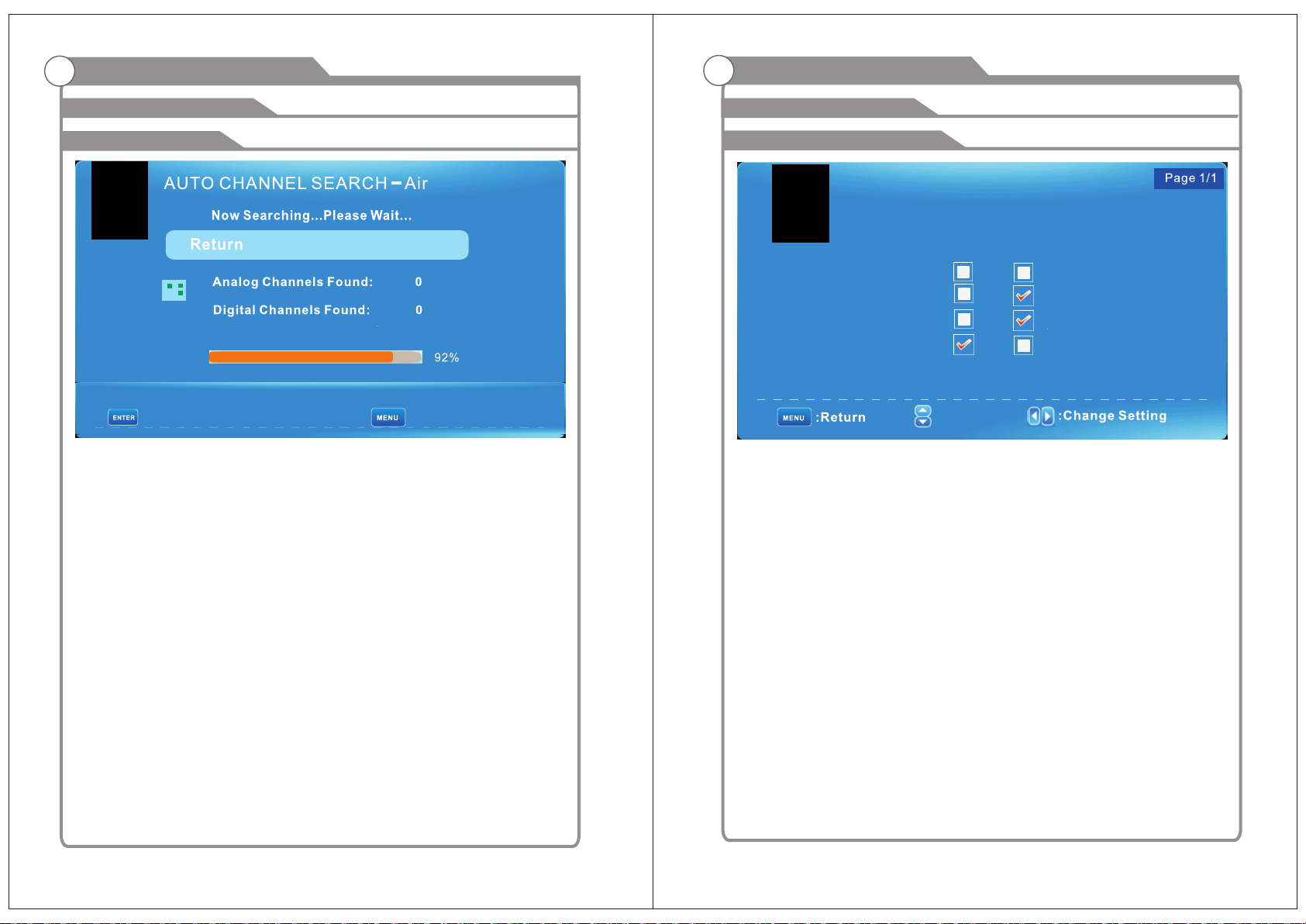
Opérations des Menu OSD Opérations des Menu OSD
Ajust ez l'écran OSDAjust ez l'écran OSD
Menu Chaîne
: Stop Auto Channel Search
Il va rechercher les chaînes analogiques en premier, puis les chaînes numériques.
Avant d'exécuter la recherche automatique d es canaux, veuillez confirmer que
votre type d'antenne est Air ou Câble. Mauvais réglage du type de signal pourrait
provoquer à trouver aucune cha îne. Les chiffres trouvés ne comprennent pas les
programmes de cryptage.
: Skip
Réglage des Chaînes
CHANNEL SET TINGS
Channel
D10-1
A51
A52
A53
Saut er
Réglez le canal à sauter lorsque vous utilisez CH + / CH-pou r visualiser les canau x.
Favo ri
Réglez le canal sur votre liste de favoris.
Etiq ue tte
Renommez l'étiquette de la chaîne.
Chan ge z les régla ge s
Saut er & F avori
1 Appuyez sur ▼/▲ pour sélectionner le canal que vous souhaitez régler.
2 Appuyez sur ◄/► pour sélectionner l'item correspondant, puis appuyez sur
ENTRER pour activer ou désactiver.
Etiq ue tte
1 Appuyez sur ▼/▲ pour sélectionner le canal et ENTRER pour entrer dans l'état
de modification.
2 Appuyez sur ▼/▲ pour sélectionner le caractère, appuyez sur ◄/► pour
déplacer le curseur. Sept lettres au total.
Skip
: Move
Favorite
Label
ABC
71
72
Page 40

Opérations des Menu OSD Opérations des Menu OSD
Ajust ez l'écran OSDAjust ez l'écran OSD
Contrôle Parental
V-CHIP
Change Password
Keypad Lock
Sour ce Lock
0-9
:Ente r Password
Rema rq ue: Le mot de passe par défaut d'utilisateur est "0000", et si vous oubliez
ce que vous avez défini, essayez "1470".
Vérr ou illage de C on trôle Par ental
Les éléments suivants ne sont disponibles que si le mot de passe entré est correct.
V-CHI P Inclure les paramètres ci-dessous:
V-Chi p de U S
Système de notation utilisé aux Etats-Unis.
V-Chi p du C anada
Système de notation utilisé au Canada.
Bloq ue r Démo Non- év alué
Contrôlez si verrouiller le programme qui n'a pas un drapeau de note valide.
Note t él écharge able
Contrôlez le réglage RRT5 qui sont valables à certaines chaînes numériques par câble.
Effa ce r les donné es téléch ar geables
Sélectionnez cette option pour effacer les données précédentes de notation
téléchargeables.
Chan ge r Mot de Pass e
Entrez un numéro de 4-chiffres que vous souhaitez définir. Pour plus de dé tails,
veuillez voir la page 20.
Verro ui llage du Cl av ier
Réglez pour l'empêcher d'êtr e utilisé par de jeunes enfants, ou toute autre
utilisation inattendue.
Verro ui llage Sou rc e
Réglez à verrouiller l'utilisation de source spécifiée.
V-CHIP US
Aux États-Unis, le réglage de note essentiellement comprend les options suivantes:
Classement du Film, Classement du TV.
Clas se ment du Fil m
Ce système définit le contrôle de notation qui vient de règles MPAA.
: Move
Notation
G
PG
PG-13
R
NC-17
X
Définition
Tout public. Tous l es â ge s so nt a dmis.
Surveillance parentale recomm an dé e. C er ta ines scènes peuvent ne pas convenir
aux enfants.
Prudence des parents fortemen t. C er ta in es s cènes peuvent être inappropriées pour
les enfants de moins de 13.
Limitée. Enfants de moins de 17 e xi ge nt a cc om pa gnement parental ou tuteur adulte.
Personne de 17 ans et moins sont admi s.
Audience adulte unique.
73
74
Page 41

Opérations des Menu OSD Opérations des Menu OSD
Ajust ez l'écran OSDAjust ez l'écran OSD
Menu Principal
Clas se ment du TV
Le classement du TV compose de deux aspects: fondés sur l'âge et le contenu.
: Move
Age
TV-Y
TV-Y7
TV-G
TV-PG
TV-14
TV-MA
Défi ni tion
Tout public
Surveillance parentale rec ommandée
Prudence des parents fortement
Limité
Personne de 17 ans et moins sont admis
Audience adulte unique
Cont en u
FV
D
L
S
V
Défi ni tion
Violence Fictive
Dialogue suggestif
Languagefort
Situation sexuelle
Violence
V-CHIP du Canada
Pour le Canada, le paramètre de notation inclure les options suivantes:
Notation Anglais, Notation Français.
Nota ti on Ang la is
Ces notations sont des programmes qui utilisent le système de notation Anglais.
Nota tion
C
C8+
G
PG
14+
18+
Nota tion Fr ançai s
Ces notations sont des programmes qui utilisent le système de notation Français.
Nota tion
G
8 ans+
13 ans+
16 ans+
18 ans+
Défi ni comm e
Enf an ts
Les e nf ants de 8 a ns e t plus
Pro gr amm at ion gén ér ale
Gui da nce par ent al e
Spe ct ateur s de 1 4 ans et pl us
Pro gr amm at ion pou r ad ultes
Défi ni comme
Génér al
Non rec omman dé p our les
jeune s en fants
Non rec omman dé p our les
enfan ts d e moins d e 13 a ns
Non rec omman dé p our les
enfan ts m oins de 1 6 an s
Ce prog ramme e st rése r vé
aux adu ltes
ENG LI SH RATIN G
C
C8+
G
PG
14+
18+
: Mov e
FRENC H RATING
G
8 ans +
13 an s+
16 an s+
18 an s+
: Mov e
Rema rq ue: Les valeurs nominales de contenu augmenteront en fonction du
niveau de la notation fondée sur l'âge. Par exemple, un programme avec une
notation TV-PG V (violence) peut contenir des scènes de violence modérée,
tandis qu'une TV-14 V (violence) peut contenir une violence intense. Ai nsi, une
option de verrouillage de nive au supérieur entraînera automatiquement le
verrouillage des options à niveau plus sensible.
75
76
Page 42

Opérations des Menu OSD Opérations des Menu OSD
Ajust ez l'écran OSDAjust ez l'écran OSD
Changer Mot de Passe
0-9
: Ente r Password
Au début, vous devez entrer l'ancien mot de passe correc t puis entrez deux fois le
nouveau mot de passe. Si vous avez perdu votre mot de passe, essayez
d'entrer "1470".
Régl ag e d'Hôtel
Appuyez sur le bouton ▼/▲ pour sélectionner Menu Hôtel, puis appuyez sur
ENTRER ou sur le bouton ► pour entrer dans le sous-menu lors que vous entrez
le mot de passe correctement.
Réglage Boot
YPbP r
HDMI
PC
DVD
: Move
Verro ui llage des C ha înes
Appuyez sur le bouton ▼/▲ pour sélectionner Verrouillag e de chaînes, puis
appuyez sur le bouton Entrer pour régler le Verrouillage de Chaînes.
77
78
Page 43

Opérations des Menu OSD Opérations des Menu OSD
Ajust ez l'écran OSDAjustez l'écran OSD
Menu de Configuration
: Move
Sous -t itrage (C C) Inclure les options ci-dessous:
Affi ch er la légen de
Afficher ou masquer le CC.
Type de sous- titrage a na logique
Choisissez ci-dessous les modes de sous-titrage pour les programmes analogiques.
CC1, 2,3,4 affiche la légende correspondante d'un programme analo gique.
(Habituellement, réglé sur CC1 pour la plupart des pro grammes.)
Texte 1, 2,3,4 affiche la chaîne du service de texte correspondant d'un programme
analogique
Type de Légen de N uméri qu e
S'appliquer uniquement aux chaînes numériques avec sous-titrage.
Service1, 2,3,4,5,6, Ce sont les différents canaux de donn ées de service.
CC Num ér ique Pré- défini par Défault/Personnalisé
Si réglé sur Personnalisé, Style CC Numérique est disp onible.
Styl e CC N umériqu e
Menu L an gage Réglez le menu langage. Anglais/Français/Espagnol.
Horl og e Réglez le fuseau horaire / Auto Horloge / Jour de l'heure / Heure d'été.
Style CC Numérique
CC Size Defa ult
CC Font Default
CC Opacity Default
Text C olor Default
CC Background Opaci ty Defa ult
CC Background Color Default
CLOSED CAPTION
:Return
Ce menu est valable uniquement pour les sous-titres numériques des chaînes
numériques.
Taille du CC Petit / Standard / Large / Défault
CC Pol ic e Style 0~7, Dé fault
Opac it é CC Clignotant / Défault / Solide / Translucide / Transparent / Défault
Coul eu r du Texte Bleu / Jaune / Rouge / Noir / Bla nc / Vert / Magenta / Cyan /
Défault
Opac it é de fond CC Clignotant / Solide / Translucide / Transparent / Défault
Coul eu r de fond CC Bleu / Jaune / Rouge / Noir / Blanc / Vert / Magenta / Cya n /
Default
:Move
79
80
Page 44
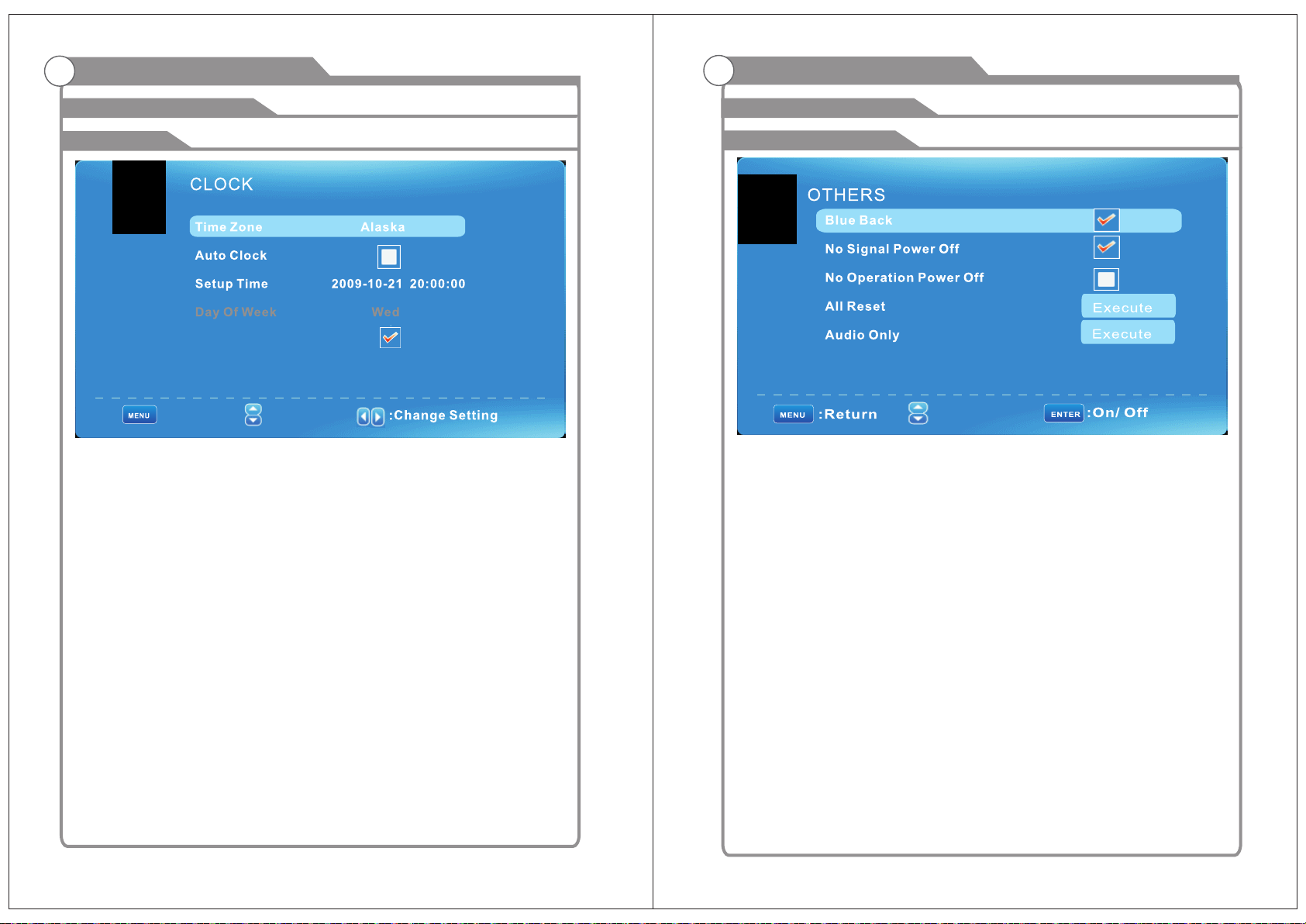
Opérations des Menu OSD Opérations des Menu OSD
Ajust ez l'écran OSDAjust ez l'écran OSD
Horloge
Daylight Saving Time
:Return
Fuse au H oraire Hawaii / Alaska / Centrale / Pacifique / Montagne / Est / Samoa /
Terre-Ne uve / Atlantique. Définissez le fuseau horair e.
Horl og e Auto ma tique
Si elle est activée, le téléviseur se synchronisera l'horloge locale en fonc tion du
temps de diffusion numérique automatiquement. Sinon, vous pouvez régler
l'heure manuellement.
Régl ag e de l'heur e
Réglez l'horloge auto sur Arrêt, vous pouvez régler l'heure manuellement.
Rema rq ue: Dans le cas de perte de puissance, le réglage de l'horloge sera perdu.
Jour d e la S emaine
Le téléviseur calculera le jour courant de semaine sel on le temps.
Heur e d' été
Quand l'horloge auto est réglée sur ON, cet article est disponible pour activer
l'option heure d'été ou pas.
: Move
Menu d'Autres
: Move
Reto ur e n Bleu
Réglez la couleur bleue de fond d' écran ou non lorsque aucun signal valide.
Lorsque le TV analogique entre et n'a pas de signal , le bruit de la neige
s'affichera si cette option est désactivée.
Hors Tensio n qu and Au cu n Signal
Si elle est définie, le téléviseur passera automatiquement en veille au bout de
10 minutes sans l'entrée du signal.
Hors Tensio n qu and Au cu ne Opérat io n
Si elle est définie, le téléviseur passera en veille apr ès 3 heures d'inactivi té.
Tout Réinitialiser
Lorsque vous mettez en surbrillance l'option, le système vous rappellera que
"Att en tion! Si [Tout r éi nitiali se r] a été exéc ut é, le sys tè me de télév is ion
est re mi s à zéro ", et si vou s êtes sûr de réinitiali ser, appuyez sur ENTRER.
Audi o Se ulement
Lorsque vous mettez en surbrillance l'option, le système vous rappelez que
«Tenez les to uches pen da nt 3 second es p our rétab li r la vidéo» , et si vous
êtes sûr de ne pas besoin de voir (rétro-éclairage est éteint), appuyez sur
ENTRER pour confirmer automatiquement la réinitialisation.
81
82
Page 45

Menu de Configuration DVD
REGLAGE INITIAL(DVD)
REGLAGE INITIAL(DVD)
1. AFFICHAGE TV: Régle z le rapport de
la production aux options du signaux de
télévision sont:: Normal/PS(4:3 Pan Scan),
Nomal/PS (4:3 Boîte aux Lettres), Large
les réglages par défaut est large.
2. OSD Lang: Définir les options de
langage OSD.
3. CAUTION: Seules les légendes
fermées sur certains titres de DVD,
le réglage en option: ON/OFF.
4. MEMOIR DERNIERE: Enregistrer le
dernier à ouvrir avec les option s
correspondantes sont : ON/OFF.
Page de Réglages Audio
1. LT/RT: Sortie audio stéréo entourée
logique. Ce processus à base de
matrice de codage permet les pistes
audio stéréo pour transporter quatre
canaux (gauche, centre, droit et entoure)
de données audio.
2. Stéréo: Sortie audio analogique stéréo.
Le lecteur envoie les signaux bas et de
la parole à vos enceintes droite et
gauche d'avant.
Page des préférences
1. Type de TV: Ce produit prend en
charge la production de divers
systèmes, y compris
Multi, NTSC, PAL.
PAL: Choisissez ce réglage si votre
lecteur DVD est connecté à un
téléviseur PAL. Le réglage par défaut
est PAL: NTSC: Choisissez ce réglage
si votre lecteur DVD est connecté à un
téléviseur NTSC.
MULTI: Choisissez ce réglage si votre
lecteur DVD est connecté à un TV de
multi-système
2. Audio: DVD intègre les options de
sélection de langage double du d isque.
3. Sous-titre: Ce lecteur offre anglais,
langues que le langage intégré d e
sous-titre, lors de la lecture de DVD,
l'utilisateur peut cacher les sous-titres
ou choisir l'un d'eux comme la lan gue
des sous-titres présents.
4. Menu du Disque: Les options de
sélection de langage du Disque D VD.
5. PARENTAL[DVD unique]: C'est pour
désactiver la lecture des DVD
spécifiques, qui ne sont pas adaptés
pour les enfants. Certains DVD sont
encodés avec un niveau de notation
spécifique.
Si le niveau de classement du disq ue
est supérieur à celui prédéfini dans
l'opération de réglage, la lecture du
disque sera interdite. Après avoir
sélectionné l'un des éléments
PARENTAUX, l'écran changera à
la page MOT DE PASSE et le mot
de passe est 8888.
6. MOT DE PASSE [DVD unique]:
Changez le MOT DE PASSE.
7. Valeur par défaut: Cette option permet
de reprendre les paramètres d' origine
de ce lecteur.
OPERATION DVD
Liste du Suppo rt DV D:
Type d e Média F ormat R ema rque
JMP G.DAT
VOB
vid eo
AV1
MPE G-1/2
MPE G-2 MP@ ML
Xvi d
83
84
Page 46

Dépannage
Si vous avez un problème, vérifiez les contre-mesure s pour chaque symptôme
ci-dessous. Les symptômes suivants peuvent avoir causé par l'ajustement
inapproprié plutôt que le défaut de fonctionnement réel de l'appareil. Si le problème
persiste, contactez le centre de service.
Défauts d'image et la cause
Symptôms
Hors tension
Sans image
Bonne image mais
pas de son
Le son est bon mais la
couleur anormale ou
sans image
Pas de télécommande
Scintillement de l'écran
complet sous VGA
Des rayures horizontales
en vertu VGA
Points colorés pourraient
être présents sur l'écran
Solutions Possibles
Veuillez vérifier si le cordon d'alimentation est branché.
Débranchez le cordon d'alimentation et branchez-le au
bout de 60 secondes, puis redémarrez le téléviseur.
Veuillez vérifier la connection d'antenne.
Station pourrait avoir des problèmes, veuillez syntoniser
une autre station.
Réglez les paramètres de contraste et de luminosité S'il
vous plaît.
Veuillez augmenter le volume.
Vérifiez si le téléviseur est en mode muet, appuyez sur la
touche MUET de la télécommande.
Vérifiez les réglages du son.
Veuillez vérifier la connection d'antenne.
Les piles de la télécommande peu t-être épuisés, le cas
échéant, s'il vous plaît changer les piles.
Nettoyez la lentille de la télécommande. La distance
entre le téléviseur LED et la télécommande doit être à
l'intérieur de 8m
La valeur V-HAUTEUR peut être trop grand, redémarrez
l'ordinateur en mode sure, puis réglez les paramètre s du
moniteur pour corriger la valeur de réglage selon la
description d'ajustement.
Phase d'échantillonnage pe ut-être dévié, régle z la
phase en fonction de position de l'image.
Ce produit est le dispositif d'affichage LED à haute
résolution et une partie de cellules avec défaut peuvent
se produire dans la fabrication de LED. Plusieurs points
colorés visibles sur l'écran seraient acceptable s.
en ligne avec d'autres fabricants de LED et ne signifie
pas que le LED est défectueux Nous espérons que vous
comprendrez qu'il ne puisse pas être changé ou
remboursé.
Imag e ne igeuse
Image neigeuse est généralement due à un signal faible .
Ajustez l'antenne ou installez un amplificateur d'antenne.
Imag e do uble ou Fan tô mes
Images doubles sont généralement causées par des
réflexions sur de grands bâtiments. Ajustez la direction
de l'antenne ou de l'augmenter
Brou il lage des On de s Radioél ec triqu es
Les ondes se déplacent sur l'écran, qui sont généralem ent
causées par des émetteurs radio à proximité ou de
l'équipement de réception à ondes courtes.
Inte rf érences d e haute tem pé rature él ec troth er mique
Motifs chevrons ou diagonaux apparaissent sur l'éc ran ou
une partie de l'image est manquante. Ceci est
probablement causé par un équi pement à haute
température électrothermique dans un hôpital voisin.
85
86
