Page 1
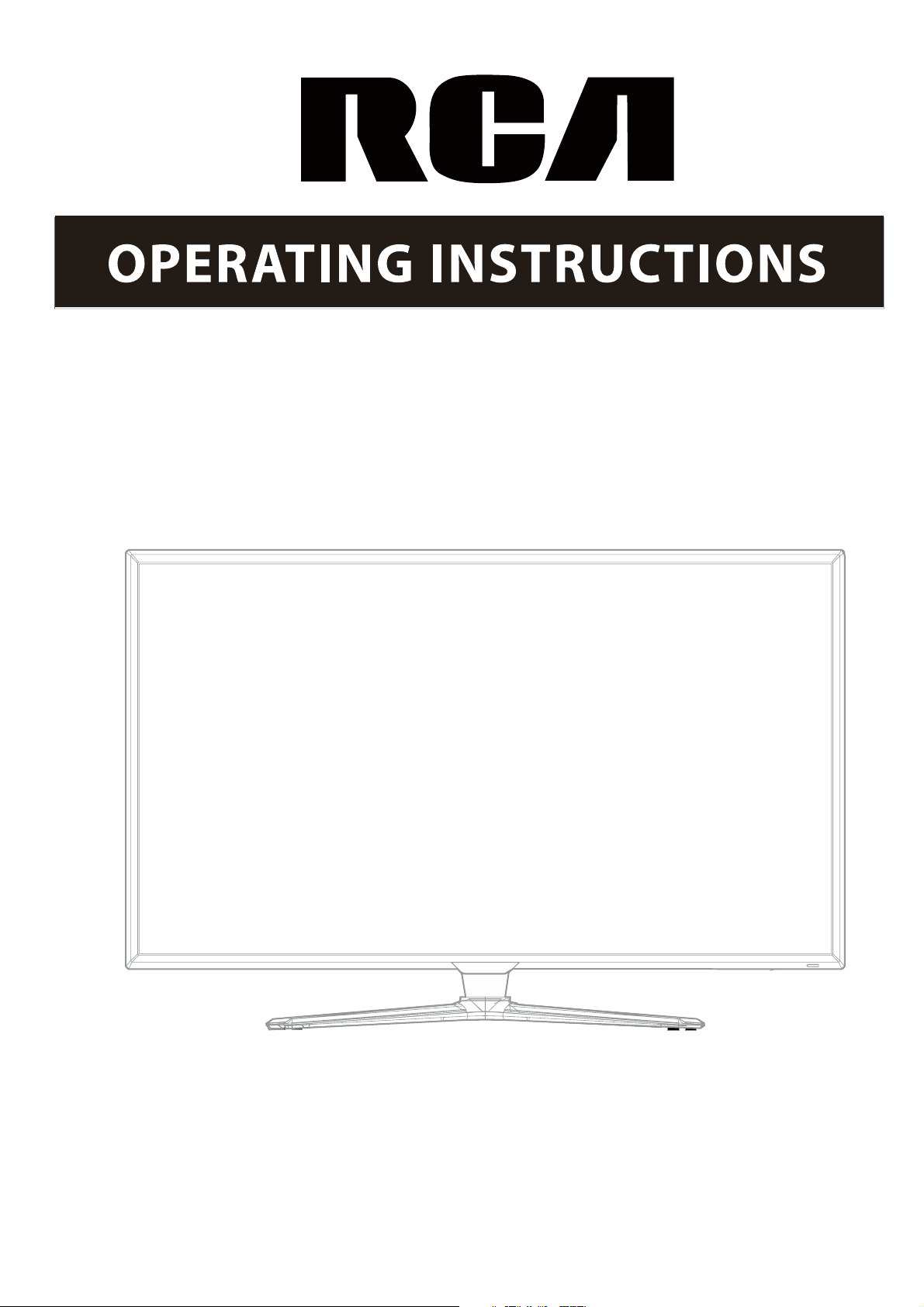
46" 1080p LED Television
RLED4664A
Page 2
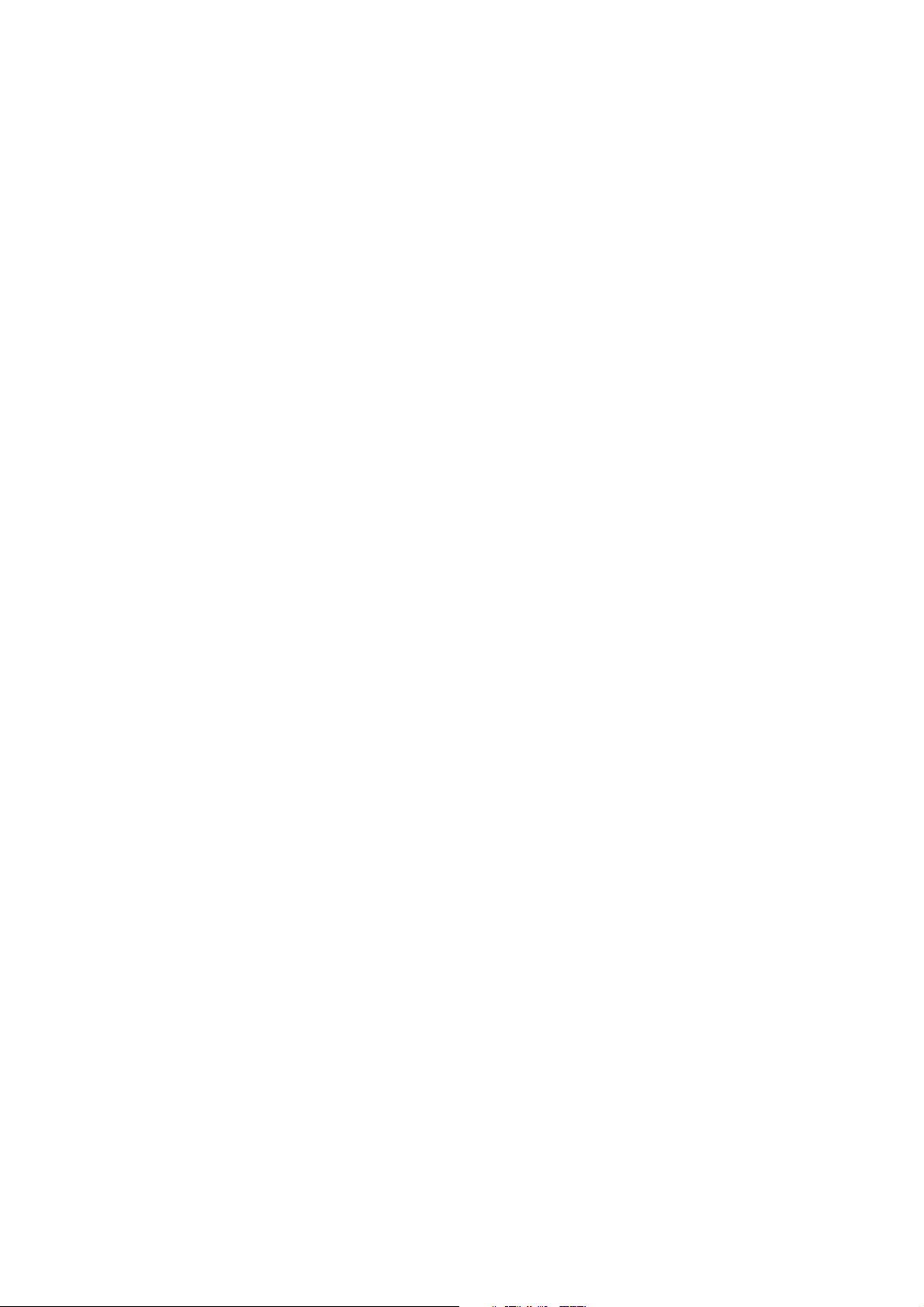
Page 3
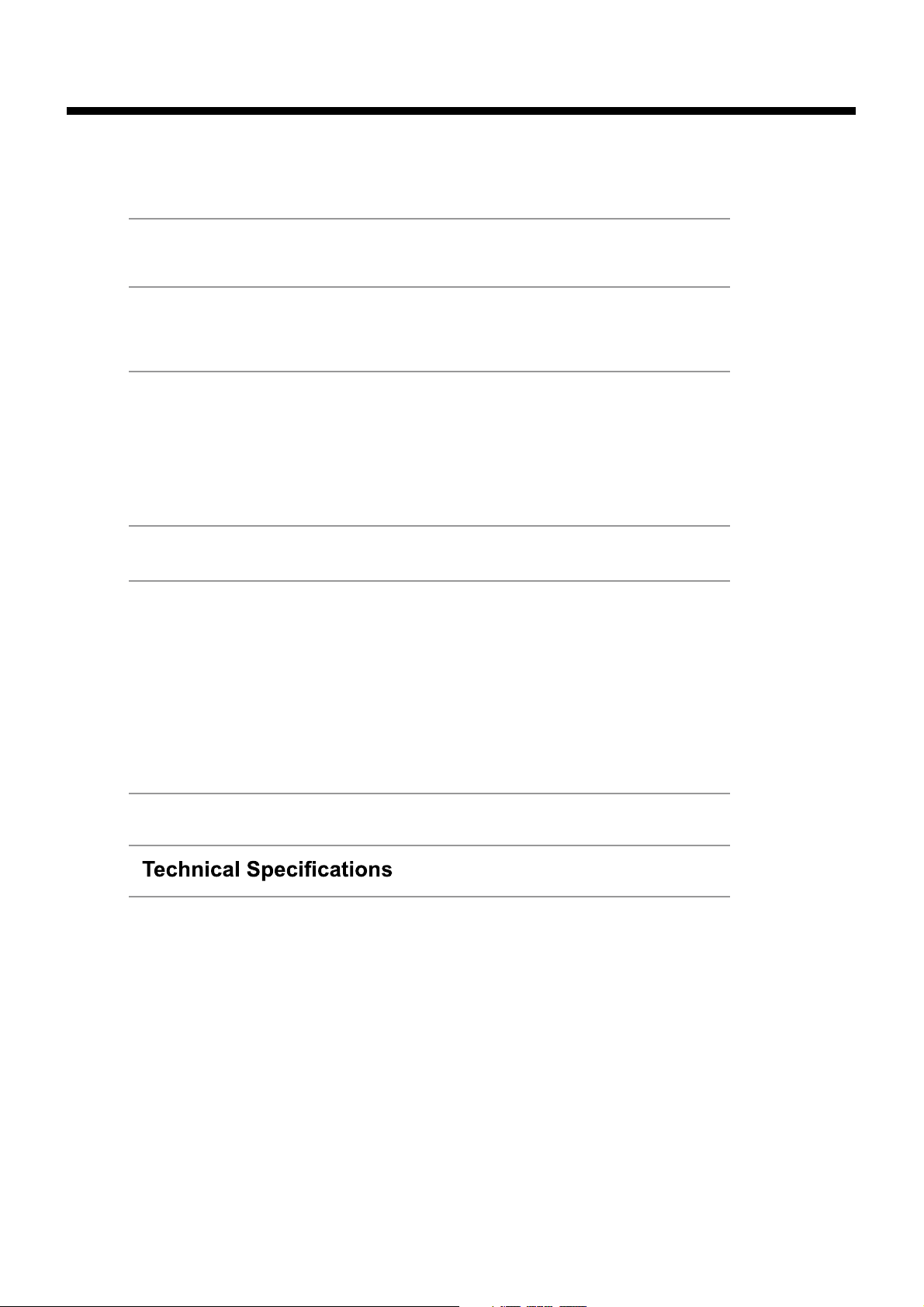
Contents
Contents
Caution
Safety Information
Unit and Accessories
Product Feature
Introduction
1. Front View
2. Rear View
3. Instruction for Wall Mount 7
4. Remote Control
Basic Operation
OSD Menu
1. Picture menu
2. Sound menu
3. Channel menu
4. Parental Control menu
5. Setup menu
6. Others menu
2
3
4
4
5-9
5
6
8-9
10
11-18
11-12
13
14
15-16
17
18
Simple Troubleshooting
19
20
1
Page 4
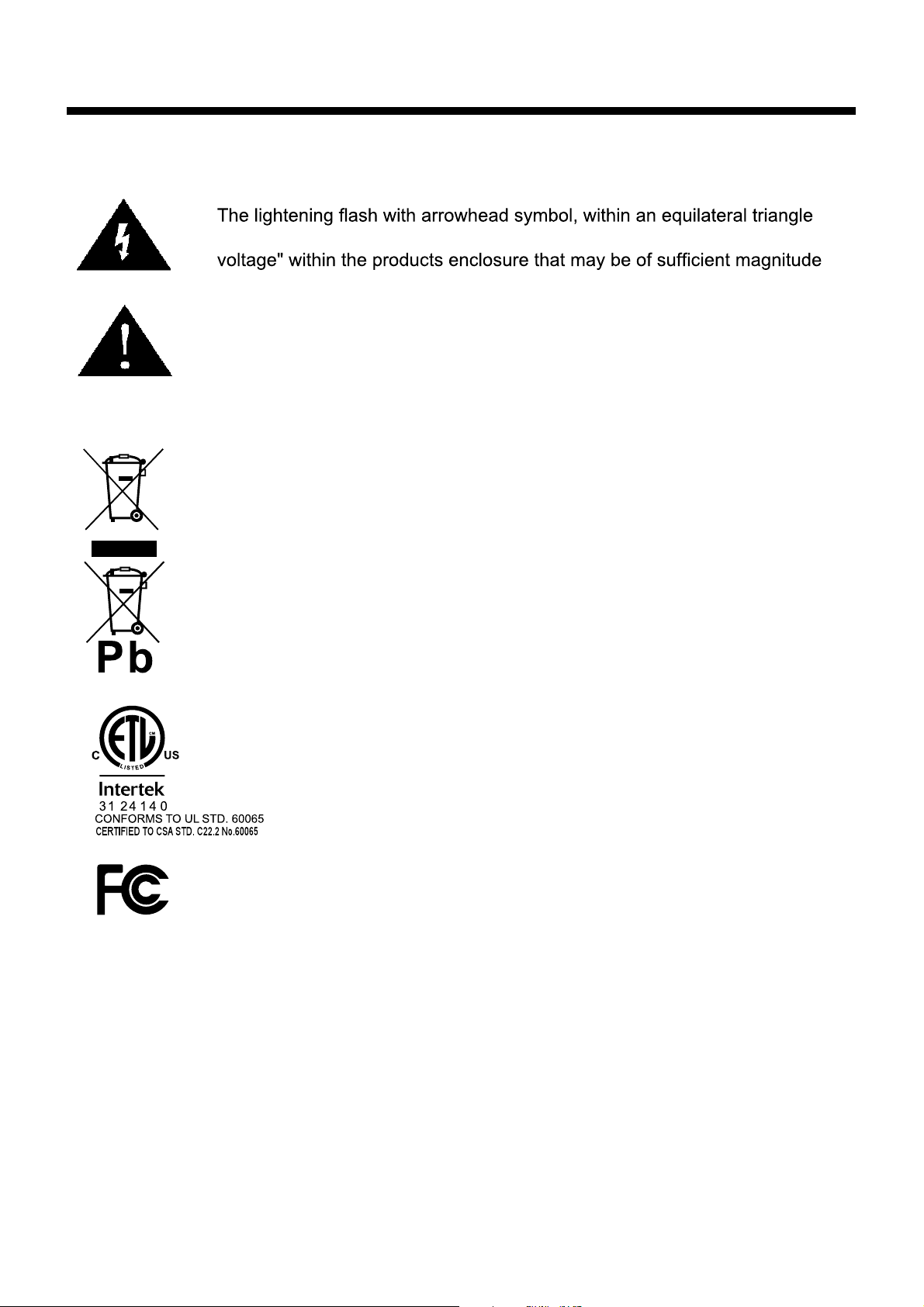
Caution
Caution
is intended to alert the user to the presence of un-insulated "dangerous
to constitute a risk of electric shock to the persons.
The exclamation point within an equilateral triangle is intend to alert the
user to the presence of important operating and maintenance (servicing)
instructions in the literature accompanying the appliance.
Correct disposal of this Product
(Waste Electrical & Electronic Equipment (WEEE)
Your product is designed and manufactured with high quality materials and
components which can be recycled and reused.
This symbol means that electrical and electronic equipment, at their endof-life should be disposed of separately from your household waste.
Please dispose of this equipment at your local community waste collection/
recycling centre.
In the USA there are separate collection systems for used electrical and
electronic products. Please help us to conserve the environment we live
in!
This unit complies with America Safety directives.
This unit complies with FCC directives.
2
Page 5
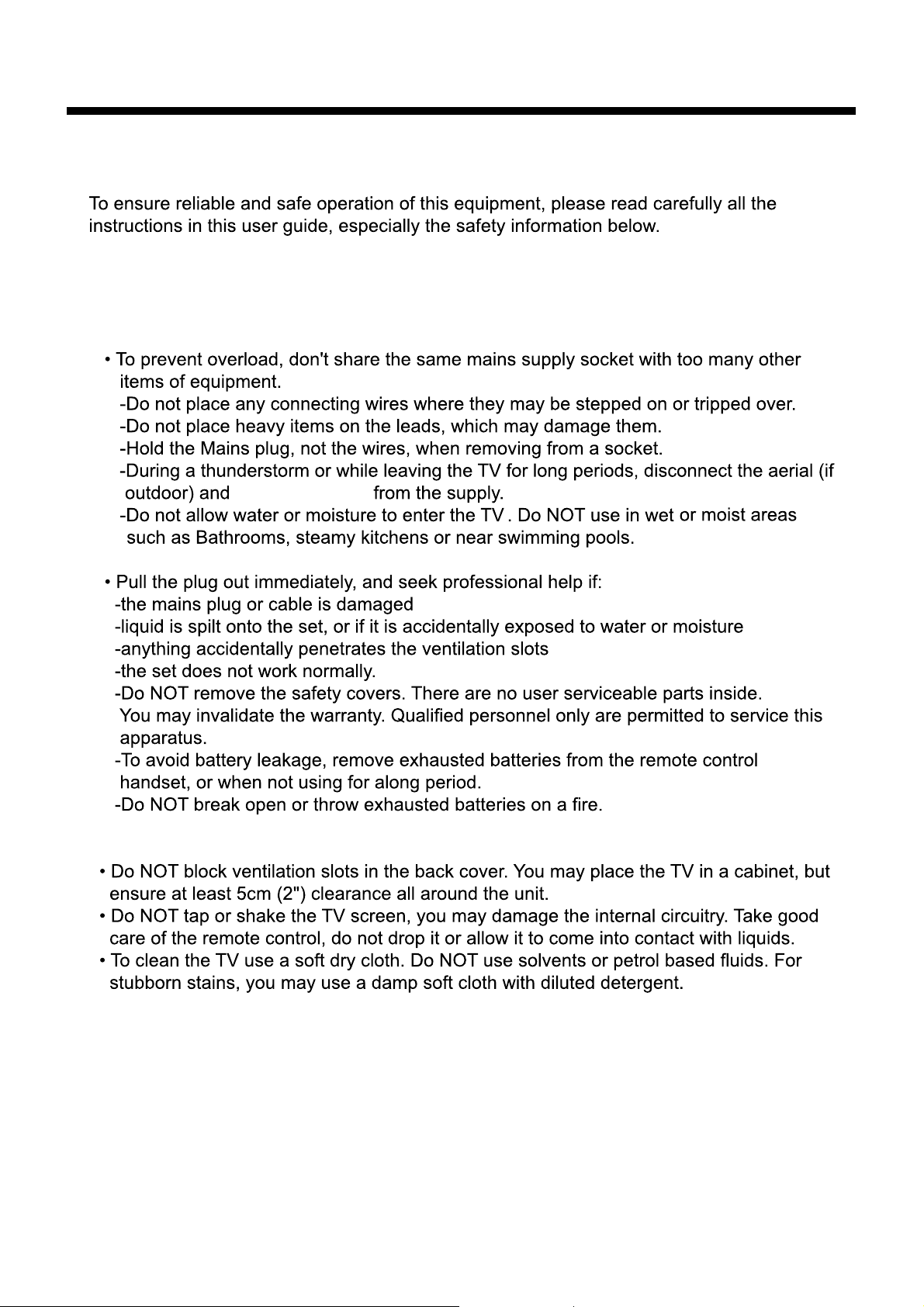
Safety Information
Electrical safety
the power cable
Safety Information
Physical safety
3
Page 6
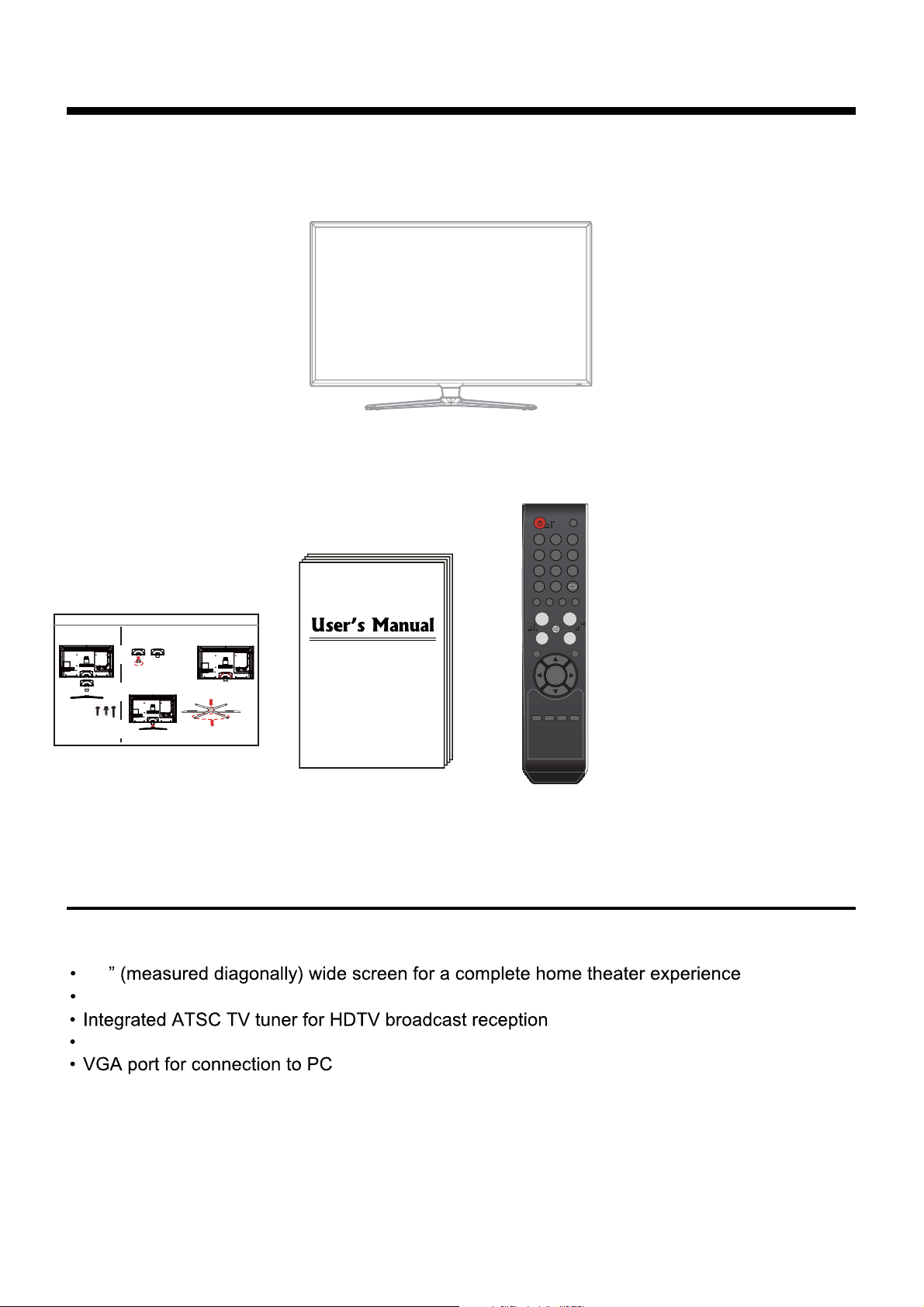
Unit and Accessories
Instructions for fixing TV stand
The parts
(There are four parts for installing stand)
1.TV
2.stand rear board
3.stand neck
4.stand base
Screws
˄three specifications˅
1.screws (B4*16),picture1
2.screws with mat pieces (M4*12),pictures2
3.the longest screws (B4*24).pictures3
board, fix the stand neck with 4 pieces of
picture3
picture1
picture2
Note: the pictures below are only for reference
Installation
1. Put the stand neck on the stand rear
screws (B4*16).
And fix the inner of stand neck
with 4 pieces of screws.
3. Put stand on the stand rear cabinet, fix the
stand with four pieces of screws(B4*24)
2. Put the stand rear board on the rear
cabinet ofTV. fix the rear board with
4 pieces of screws(M4*12).
3. Fix with 4 pieces of screws,
1.The panel is facing
downwards
2. The two longer stand
legs are downwards,
Unit and Accessories and Product Feature
TV set
INPUT
123
456
789
0 -/--
PICTURE SOUND SLEEP DISPLAY
EXIT
MTS
CC EPG
CH+
MUTE
CH-
MENU
OK
FAV
VOL+
VOL-
Stand Installation Guide
User's Manual
Remote Control and
Batteries (AAA x2)
Product Feature
46
1920 x 1080 native resolution for Full-HD(1080p) performance
Three HDMI inputs for true digital connections
HDMI is a trademark of HDMI Licensing LLC in the United States and other countries.
®
4
Page 7
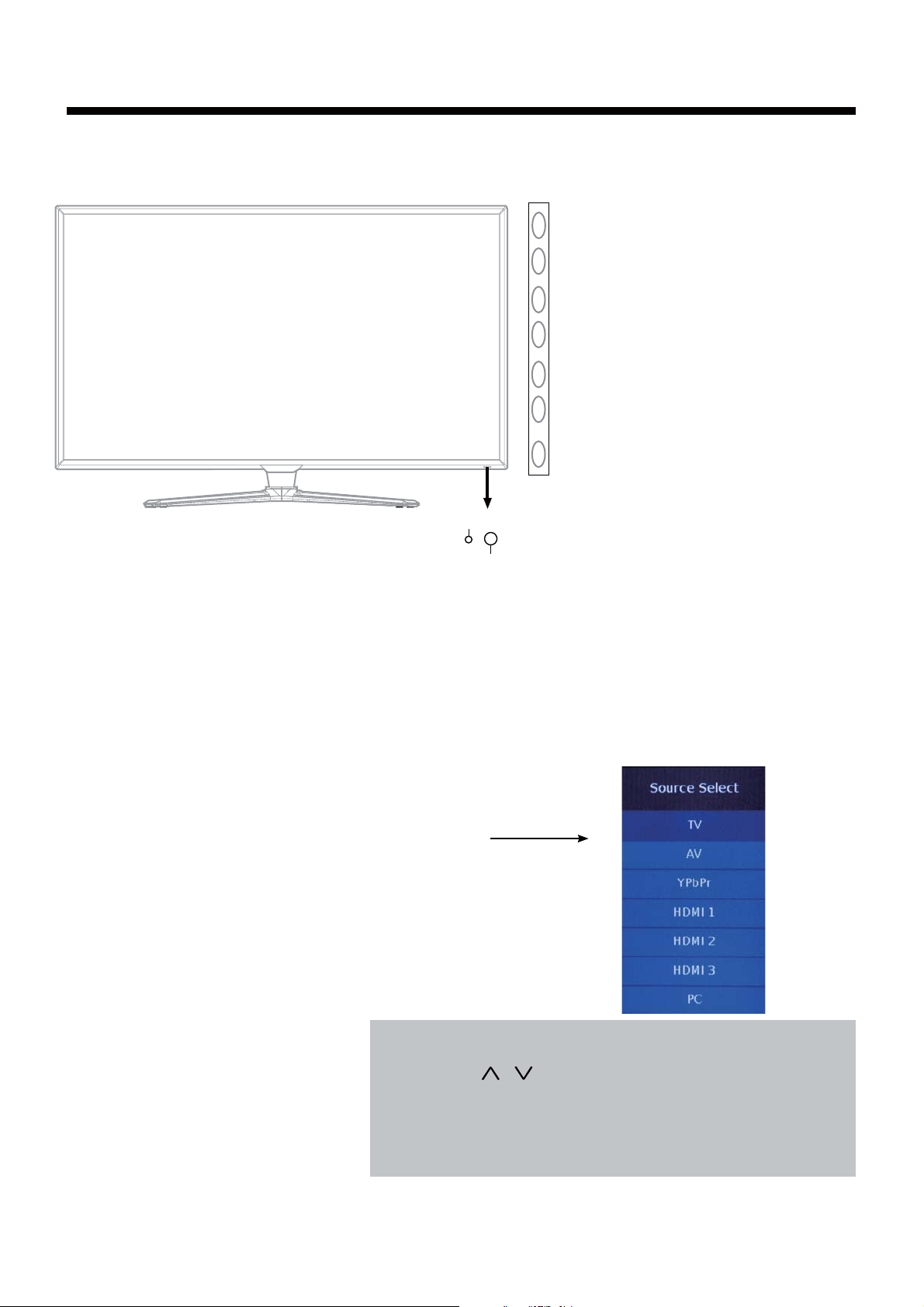
Introduction
1. Front View
Introduction
INPUT
MENU
CH+
CH-
VOL+ VOL- POWER
Power Indicator
Remote Control window
(Keep clear)
1). (IR) Infrared Receiver: Receives IR signals from the remote control.
(Power on/Standby)LED Indicator: Press POWER to turn on and off.
Indicator on(Red) Standby mode
Indicator on(Green) Power on mode
The effective receiving range for the signal is 5-8 metres from the front of the remote
0
control window, and 30
to the left or right side and 200 above or below the remote control
window.
2). The functions of the buttons:
INPUT: Press to display the input source menu.
MENU: Press to display the OSD menu,
press again to exit the menu.
CH+/-: Press to scan through channels.
VOL+/-: Press to adjust the volume.
POWER: Turn on/standby the TV set.
Press INPUT button on the TV set or remote control to
display the input source menu, and use CH+/- button on
the TV set or
/ button on remote control to select the
input source, press OK button on the remote control to
enter.
Note: Before you select the input source, make sure the
connections are prepared.
5
Page 8
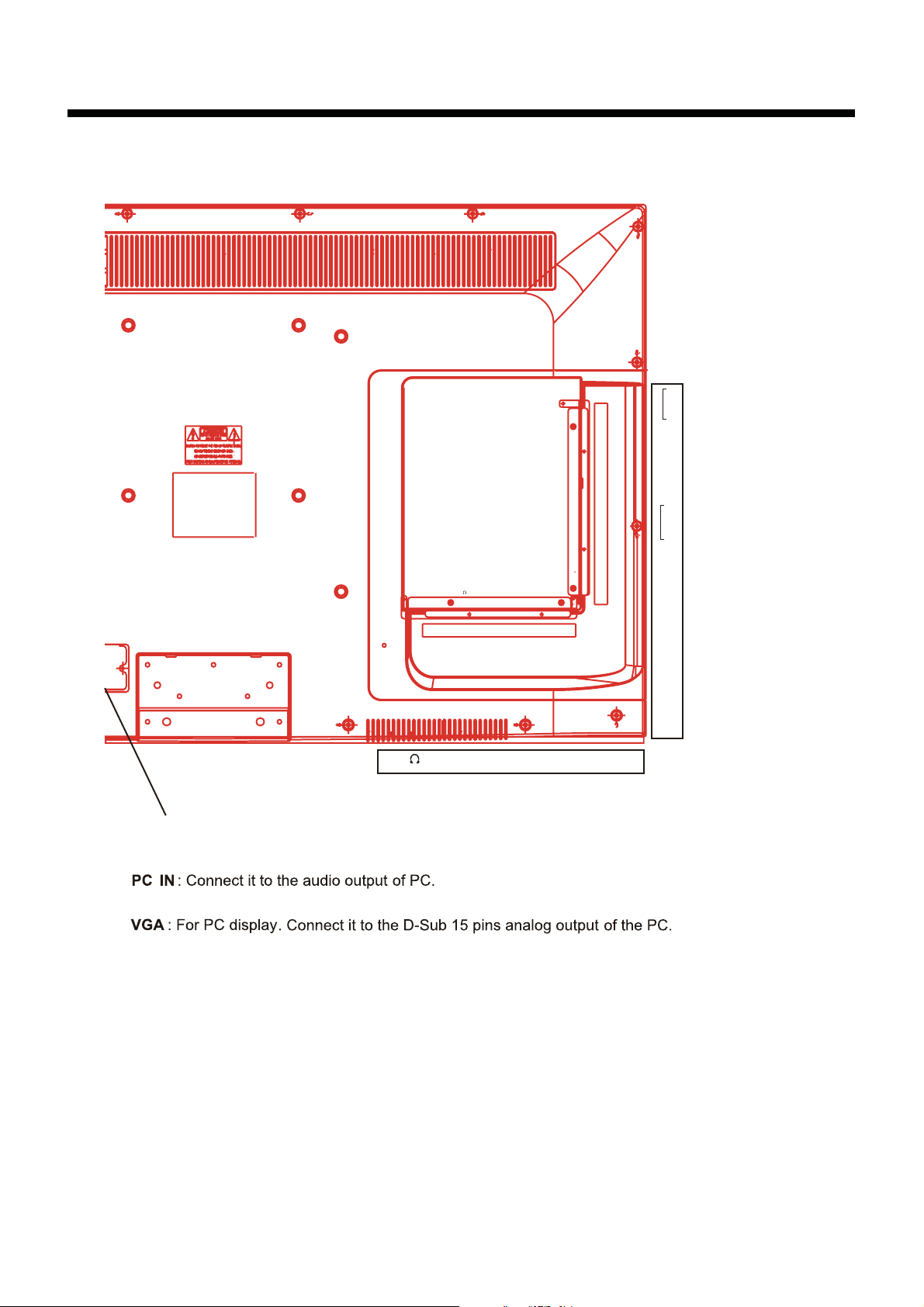
2. Rear View
Introduction
Audio out
Audio in
L
R
YPbPr
L
R
HEADPHONE OUT
1).
AC POWER IN:
2). Headphone out
Connect to an earth 100-240V~ 50/60Hz outlet with the power cable.
: Connect it to your headphone or audio equipments.
3).
4).
: Connect antenna or cable 75 Ohm coaxial to receive TV signal.
RF
5).
HDMI1/2/3
6).
COAX : Digital audio output.
7).
8). Service
9).
VIDEO : Connect it to video output of video device.
: Connect it to the HDMI output of video device.
: For service use only.
HEADPHONE OUT
PC IN
RF VGA HDMI1
PC IN
RF VGA HDMI1
VIDEO
SERVICE
COAX
HDMI3
HDMI2
L/R in
10).
YPbPr : Connect them to the component video output of video device.
11).
L/R out
: Connect them to audio output of video device (shared with YPbPr).
: Connect them to audio equipments.
6
Page 9

Introduction
3. Instruction for Wall Mount
A wall mount kit (purchased separately) would allow you to mount your RCA
TV on the wall. For detailed information on installing the wall mount, refer
to the instructions provided by the wall mount manufacturer. It is strongly
recommended to contact a technician for professional assistance for wall mount
installation.
RCA
is not responsible for any damage
to the product or injury to
yourself or others resulting from the wall-mounting.
Dimensions for Mounting Hole Pattern
400mm
400mm
- This RCA TV is compatible with a 400mm x 400mm mounting hole pattern.
- 4 pcs of type MB6 screws are required for installing the wall mount bracket to
your RCA TV. Do not use screws that are longer than 12 mm. Screws that
are too long may cause damage to the inside of the TV set.
- Do not fasten the screws too tight for this may damage the TV or cause the
TV to fall, resulting in personal injury. RCA is not liable for these kinds of
incidents
- Do not mount your RCA TV at more than a 15 degree tilt.
- Always use two people to mount the TV to a wall.
- Do not install your Wall Mount Kit while your TV is turned on. It may result in
personal injury due to electric shock.
7
Page 10

Introduction
4. Remote Control
The remote control is using Infra-Red(IR). Point it towards the front of the TV. The remote
control may not work correctly if it is operated out of range or out of angle.
INPUT
123
456
789
0 -/--
PICTURE SOUND SLEEP DISPLAY
VOL+
VOL-
EXIT
MUTE
MENU
OK
CC EPGMTS
FAV
CH+
CH-
POWER(red button): Turn the TV on/standby.
INPUT: Press to display the input source menu.
Number Buttons: Choose channel directly.
Select channel 5, Press button "5";
Select channel 62, Press button "6", then press button "2" in 2
seconds;
Select channel 151, Press button "1", and press button "5" in 2
seconds, and press button "1" in 2 seconds;
Select channel 5-1, Press button "5", and press button "- / - -"
in 2 seconds, and press button "1" in 2 seconds;
(RETURN): Return to the previous channel viewed.
PICTURE: Press repeatedly to cycle through the available
video picture modes.
SOUND: Press to cycle through the different sound settings.
SLEEP : Shutdown timer.
DISPLAY: Display the information of current mode.
VOL+/-: Press to adjust the volume.
CH+/-: Press to scan through channels.
MUTE: Press to mute the sound, press again or press VOL+ to
unmute.
MENU: Press to display the OSD menu.
EXIT: Press to exit the OSD menu.
Thumbstick(
): Allows you to navigate the on-screen
menus and adjust the system settings to your preference.
OK: CONFIRM button.
CC: Press to display the closed caption.
MTS: Press to select the audio channels.
EPG: Press to enter the EPG menu directly.
FAV: Press to add or remove favorite channel.
Universal Remote Code:11359
Universal Remote Control not included.
8
Page 11

Introduction
Installing Batteries
1. Open the battery compartment cover on the back of the remote control.
2. Insert two 1.5V AAA size batteries observing the polarity markings inside the battery
compartment. Don’t mix different types or used batteries with new ones.
3. Close the cover.
- The remote control should be operated within 23 feet(7m) and 30
IR Receiver on the front of the TV.
- Used batteries should be disposed properly.
0
to the left and right of the
9
Page 12

Basic Operation
Basic Operation
Power on/off
1. Connect to the power supply with the power cord.
2. -To turn on the TV
Press POWER button on the TV or remote control.
-To turn off the TV
Press POWER button on the TV or remote control.
Input Source select
Press INPUT button on the TV set or remote control to display input
source menu, and use CH+/- button on the TV set or Ĥ0ĥ!button
on remote control to select the input source, press OK button on the
remote control to enter.
Note: Before you select the input source, make sure the
connections are prepared.
Basic OSD Menu operation
Press MENU button to display the OSD menu as below:
Main menu
Picture
Sound
Channel
Parental
Setup
Others
Submenu
(Picture menu
for example)
Use /
Ĥ
Press OK button
Guide - This guide shows the keys (buttons) on the remote
control for selecting the items to setup in the OSD menu.
button to select.
ĥ
Use /
In the submenu, use /
or press button to enter the submenu.
* (Press MENU button to return to the upper menu.)
* (Press EXIT button to exit the menu display.)
button to select the main menu, and press OK button to enter the submenu.
ĥ
Ĥ
Ĥĥ
ĥ
button to select the function item, press button to adjust/setup,
10
/
Ĥ
ĥ
Page 13

OSD Menu
1. Picture menu
Description
OSD Menu
Picture Settings: Press button to enter the Picture Settings menu.
Picture mode: Select between Dynamic, Standard,
Movie, User and Power Saving.
You may select the picture mode directly by pressing
the PICTURE button on the remote control.
Note: when select the "Power Saving", the
machine is in energy-saving status.
Brightness: Adjust brightness of the picture.
Contrast: Control the difference between the bright and
dark regions of the screen picture.
Color: Adjust color of the picture.
Tint: Control the fresh tones to make them appear natural.
Sharpness: Set the amount of fine detail in the picture.
Screen Size: Select the displaying mode of the picture between Wide, Cinema, Zoom, Normal,
Just Scan.
PC Settings: If the video input signal comes from your PC, you may adjust the Vertical Position,
Horizontal Position, Clock, Phase or even perform an Auto adjustment.
Auto Adjust: Press OK button to setup the parameter of
the screen automatically.
Clock: Adjust the pixel clock frequency, until the image
size is maximized for the screen.
H/V Position: Adjust the transverse/vertical position of
the screen.
Phase: Adjust the phase of the ADC sampling clock
relative to the sync signal, until a stable image is obtained.
Reset: Press OK button to reset the settings.
Color Temp.: Select between Normal, Cool and Warm.
11
Page 14

OSD Menu
OSD Menu
Advanced Picture Settings: Press button to enter the Advanced Picture Settings.
Dynamic Contrast: Select the dynamic contrast mode
between Off, Low, Medium and High.
Film Mode: Activate or deactivate the Film Mode.
Noise Reduction: If the broadcast signal received is
weak, you can select the DNR option to reduce the video
noise level between Off, Low, Medium and High.
MPEG Noise Reduction: Select the MPEG Noise
Reduction option to reduce the picture noise level
between Off, Low, Medium and High.
12
Page 15

OSD Menu
2. Sound menu
OSD Menu
Description
Sound Settings: Press button to enter the Sound Settings menu.
Sound Mode: Select your desired picture mode as
follow: Dynamic, Standard, Soft and User.
You may select the sound mode directly by pressing
the SOUND button on the remote control.
Bass: Low frequency intensity.
Treble: High frequency intensity.
Balance: Left and right stereo audio channels balance.
Surround Mode: Activate or deactivate the Surround function.
AVL: Activate or deactivate the Auto Volume Limited function.
Analog Sound: Select the Analog Sound mode between Stereo, Mono and SAP.
Digital Sound: Select the Digital Sound laguage.
Digital Audio Output: Select the Digital Audio Output mode between PCM, RAW and off.
Equalizer Settings: Press button to enter the Equalizer Settings menu.
Use / button to select the mode between User, Off,
Rock, Pop and Jazz.
You could press button to enter the bottom item to
adjust the equalizer bu yourself when you select
the User mode.
Use / button to select the item, and use / button
to adjust. You could come back to the Mode selecting
item by pressing button.
13
Page 16

OSD Menu
3. Channel menu
Description
OSD Menu
Cable
Channel List: Display the channel list.
Favorite List: Display the favorite channel list.
Channel Settings: Press > button to display the Channel Settings menu.
Press button to select the item, and press OK button
to change the setting.
Signal Type: Allow you to select antenna between Air and Cable.
Auto Channel Search: Press OK button to start auto channel search.
µ
If you select “Cable” as input signal in Antenna item, you
can press button to search the channels automatically.
The receivable channels will be stored automatically.
When searching channels, press MENU to stop.
ĥ
µ
If you select “Air” as input signal in Antenna item, you
can press button to search the channels automatically.
The receivable channels will be stored automatically.
When searching channels, press MENU to stop.
NOTE: It will take a while to auto scan in NTSC or ATSC
mode, please wait patiently.
ĥ
14
Page 17

OSD Menu
OSD Menu
4. Parental Control menu
You must enter the password to gain access to the Parental Control menu. The default password
is 0000. You may modify the following options:
Description
V-CHIP: Press button to enter the V-CHIP menu.
US V-CHIP: Press button to enter the US V-CHIP menu.
Movie Rating: The Movie rating (MPAA) is used for
original movies rated by the Motion Picture Association
of America (MPAA) as broadcasted on cable TV and
not edited for television.
Use button to select G, PG, PG-13, R, NC-17
Ĥ0ĥ
or X.
G: General Audiences. Movie is appropriate for all ages.
PG: Parental Guideance Suggested. May contain material not
suited for younger viewers.
PG-13: Contains content that may not be appropriate for viewers
under the age of 13.
R: Restricted. Contains adult content, no one under 17 admitted
without parent.
NC-17: No one 17 and under admintted.
X: Adults only.
TV Rating: Use buttons to select the desired
rating and press button to block or unblock rating.
Ĥ0ĥ
ĥ
15
: M o ve
Page 18

OSD Menu
OSD Menu
Canada V-CHIP: Press button to enter the Canada
V-CHIP menu.
English Rating: Select among: C, C8+, G, PG,
14+ and 18+.
French Rating: Select among: G, 8ans+,
13ans+, 16ans+ and 18ans+.
Block UnRated Show: Activate or deactivate the Block UnRated Show function.
Downloadable Rating: Setting the Downloadable Rating in DTV mode when the program
has the rating information.
Clear Downloadable Data: Clear the downloadable data of the TV.
Note:The two operations above only valid when playing the downloadable data stream.
Change password: Change the password, you must enter
the new password twice to confirm it.
Note: Do not forget the password.
Keypad Lock: Invalidate the buttons one the TV set.
Source Lock: Invalidate the source input you select.
16
Page 19

OSD Menu
5. Setup menu
Description
OSD Menu
Closed Caption: Press button to enter the Closed Caption menu.
Caption Display: Activate or deactivate the Caption
displaying.
Analog Caption Type: Allow you to select the basic
selection among: CC1, CC2, CC3, CC4, Text1, Text2,
Text3 and Text4.
Digital Caption Type: Allow you to select the advanced
selection among: Service1, Service2, Service3 Service4,
Service 5 and Service 6.
Digital CC Preset: Select the Digital CC Preset between
Default and Custom.
Digital CC Style: Setting the Digital CC Style.
Menu Language: Select OSD menu language.
Clock: Press button to enter the Clock menu.
Time zone: Select the time zone for the TV.
Auto Clock: Activate or deactivate the Auto Clock
function.
Setup Time: Display the setup time of the TV.
Day of Week: Display the day of week.
Daylight Saving Time: Activate or deactivate the
Daylight Saving Time function for the TV.
17
Page 20

OSD Menu
6. Others menu
Description
OSD Menu
Blue Back: Turn on/off the blue screen function when there’s no signal.
No Signal Power Off: The TV will turn off automatically if there’s no signal after 10 minutes.
No Operation Power Off: The TV will turn off automatically if there’s no operation on the TV
after 3 hours.
All Reset: Reset all the settings.
18
Page 21

Simple Troubleshooting
Simple Troubleshooting
If the TV has failed or its performance has seriously deteriorated, check the TV by using
the following simple troubleshooting guide.
If you can not resolve the problem with this troubleshooting, please call Technical
Support.
No power
- Check all power connections to the TV.
- Press either the power button or the Standby button on the Remote control.
No picture or sound
- Ensure that the TV is plugged in and the power is on.
- Ensure that the antenna is connected.
- Try a different program.
Poor picture quality
- Check the antenna connections.
- Check if the channel is tuned in properly.
- Adjust the picture settings: brightness, color, sharpness, contrast, or hue.
- Make sure that the TV is not located close to electrical appliances that may emit radio
frequency interference.
No color
- Adjust the color setting.
- Check if the program is color.
- Check if the cannel is tuned properly.
TV does not respond to remote control
- Check if no obstruction is between the remote control and the unit.
- Check if the remote control is within the range of operation.
- Check if the batteries in the remote control is weak or exhausted.
This TV is for household use and registered as harmless on electromagnetic waves.
19
Page 22

E
46 inches (diagonal)
300nit
5000:1
176(H)/176(V)
6.5
16.7M
60Hz
8W +8W
46”LED TV
150W
* Product specifications and appearance are subject to change without notice.
R
HDMI, the HDMI Logo, and High-Definition Multimedia Interface are trademarks or
registered trademarks of HDMI Licensing LLC in the United States and other countries.
20
Page 23

Page 24

