Page 1
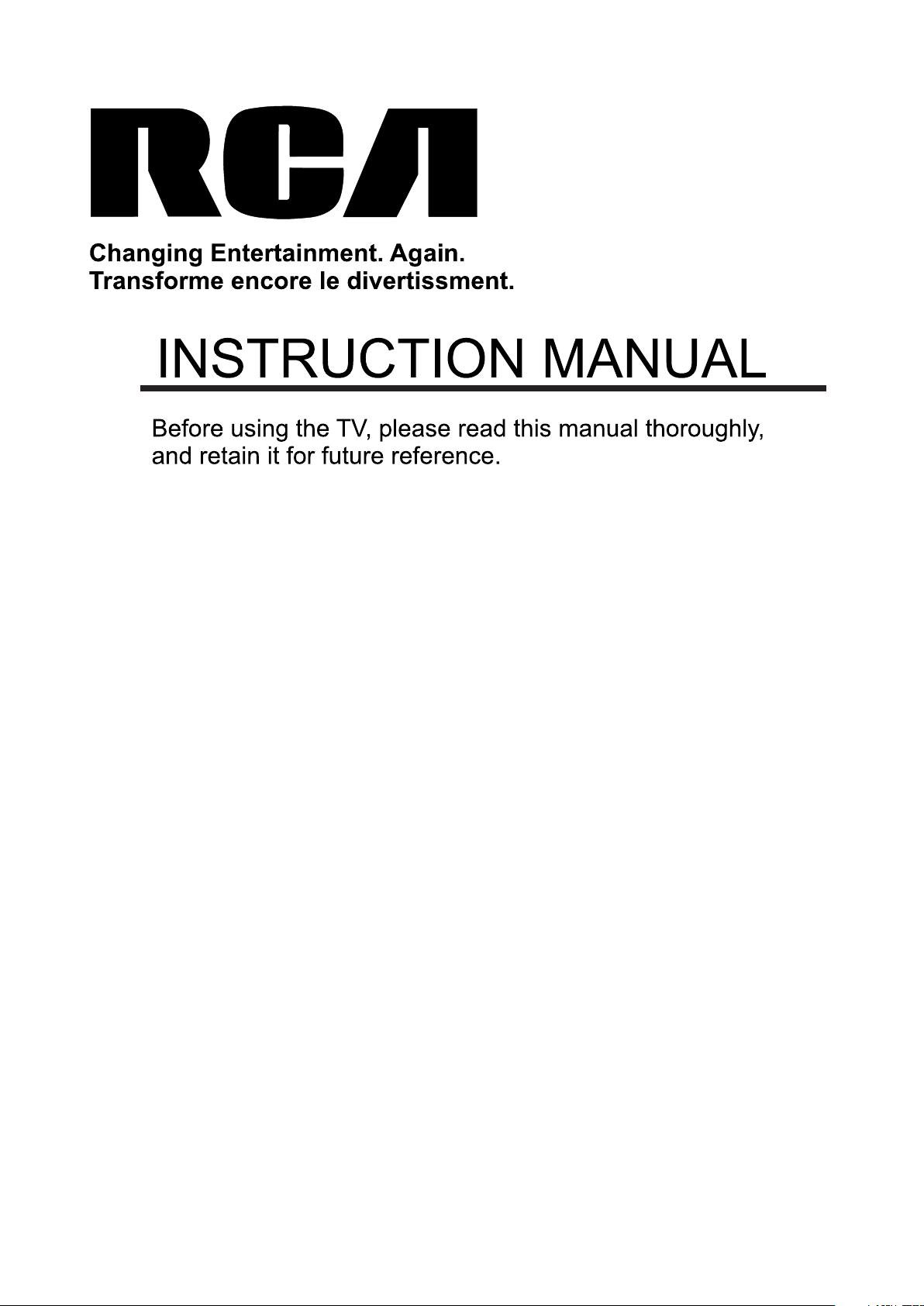
Model:RLED3216A
Page 2
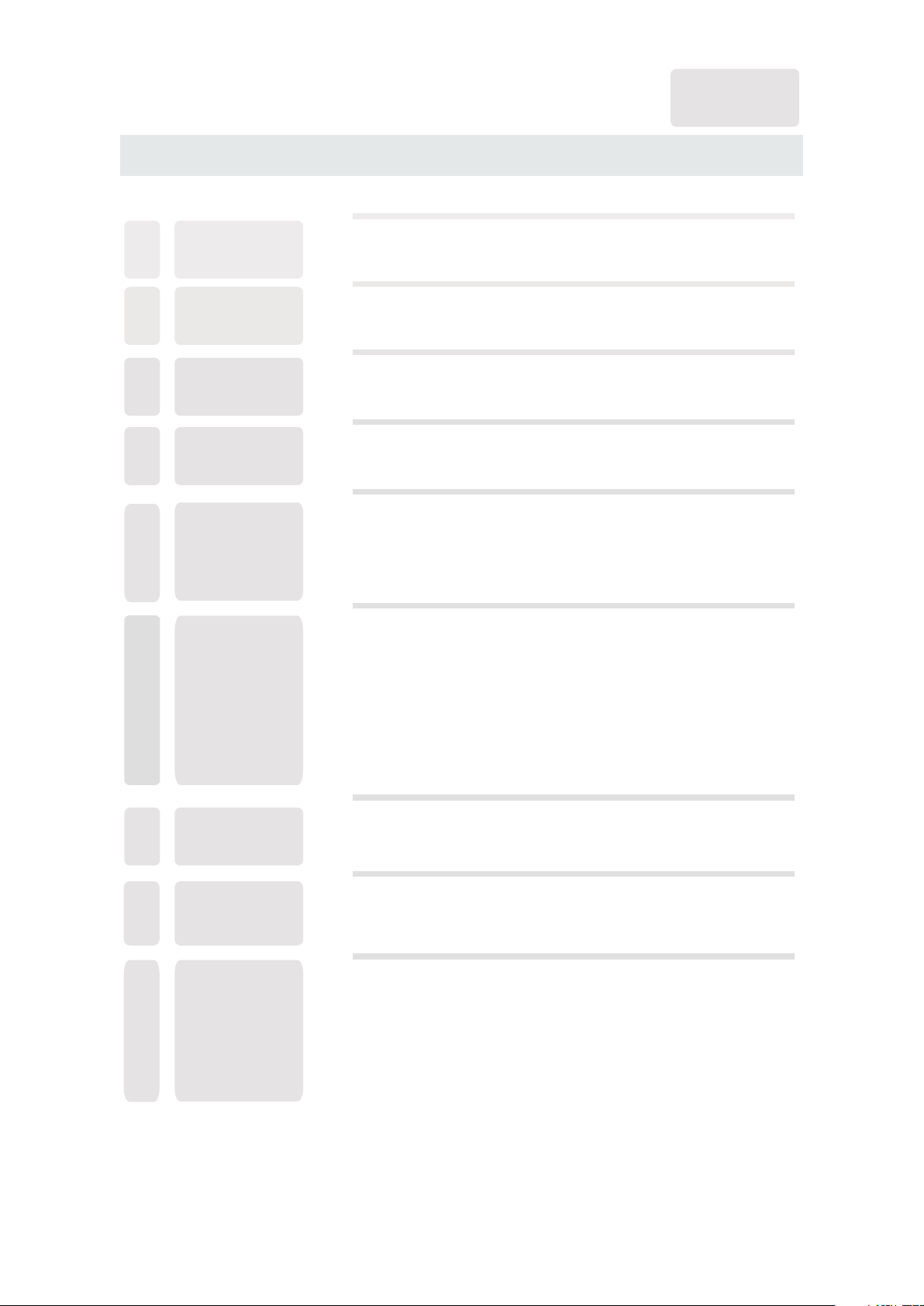
CONTENTS
English
SAFETY
1
PRECAUTION
IMPORTANT
SAFETY
2
INSTRUCTION
ACCESSORIES
3
GETTING
4
STARTED
CONTROL
5
REFERENCE
GUIDE
CONNECTIONS
6
Remote Control
Front View
Back View
Back View
Antenna Connection
AV Connection
YPbPr Connection
HDMI Connection
VGA Connection
Headphone Connection
Power Cord Connection
Coax(SPDIF) Connection
1
2
3
3
4
5
5
6
7
7
8
8
9
9
9
10
WALL MOUNT
7
INSTALLATION
INITIAL SETUP
8
TV SETUP
9
Putting The Unit On A Proper Place
Source Selection
Turning The Unit On For The First Time
Picture Menu
Audio Menu
Time Menu
Setup Menu
LOCK(Parental) Menu
TV(CHANNEL) Menu
11
12
12
12
14
16
18
19
22
25
Page 3
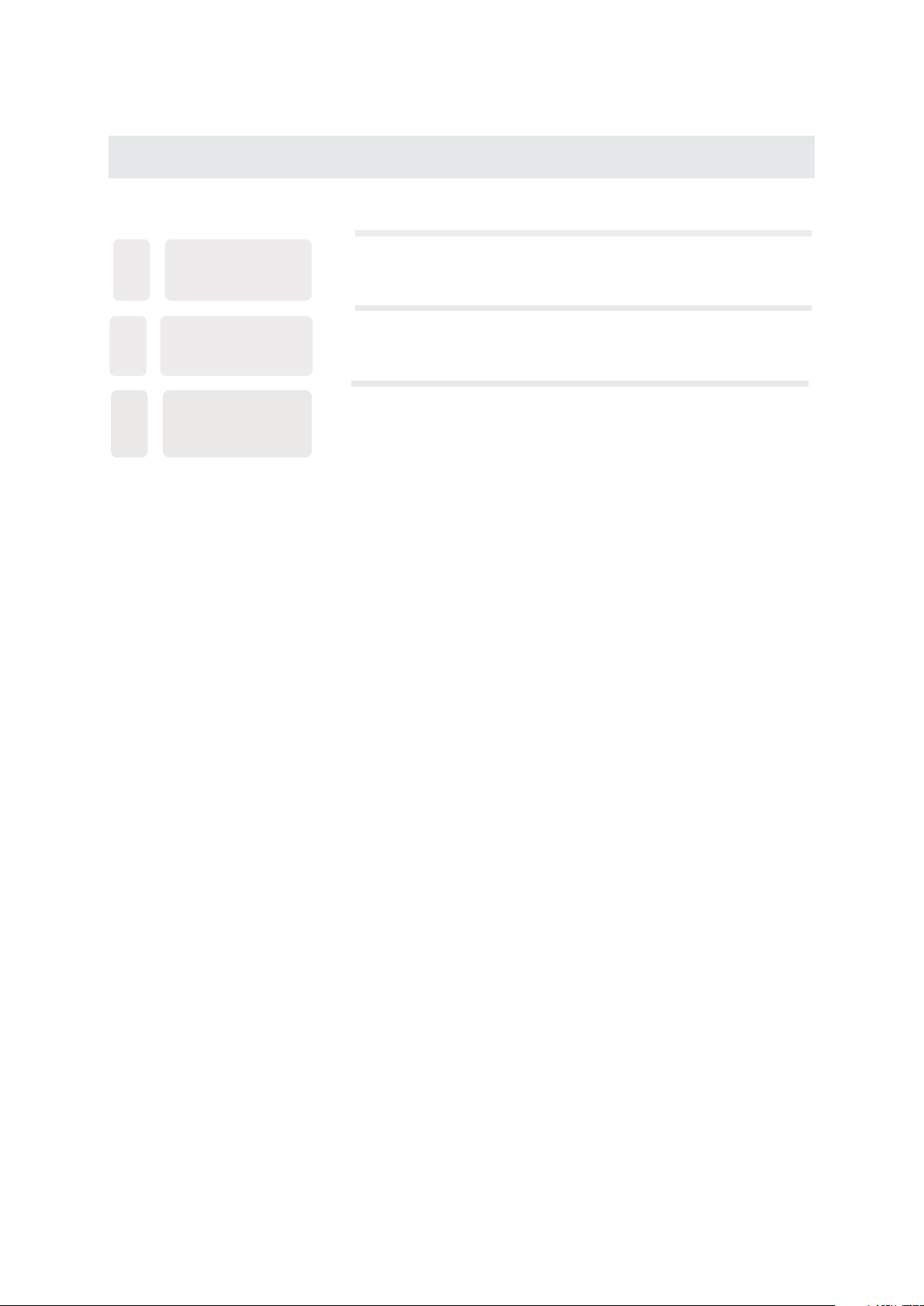
CONTENTS
10
11
12
DISPLAY
MODE
SPECIFICATION
TROUBLESHOOTING
GUIDE
PC Formats
Video Formats
TV Symptom
26
27
28
29
SAFETY CLASS :This is an IEC safety class I product
and it must be grounded for safety.
Page 4
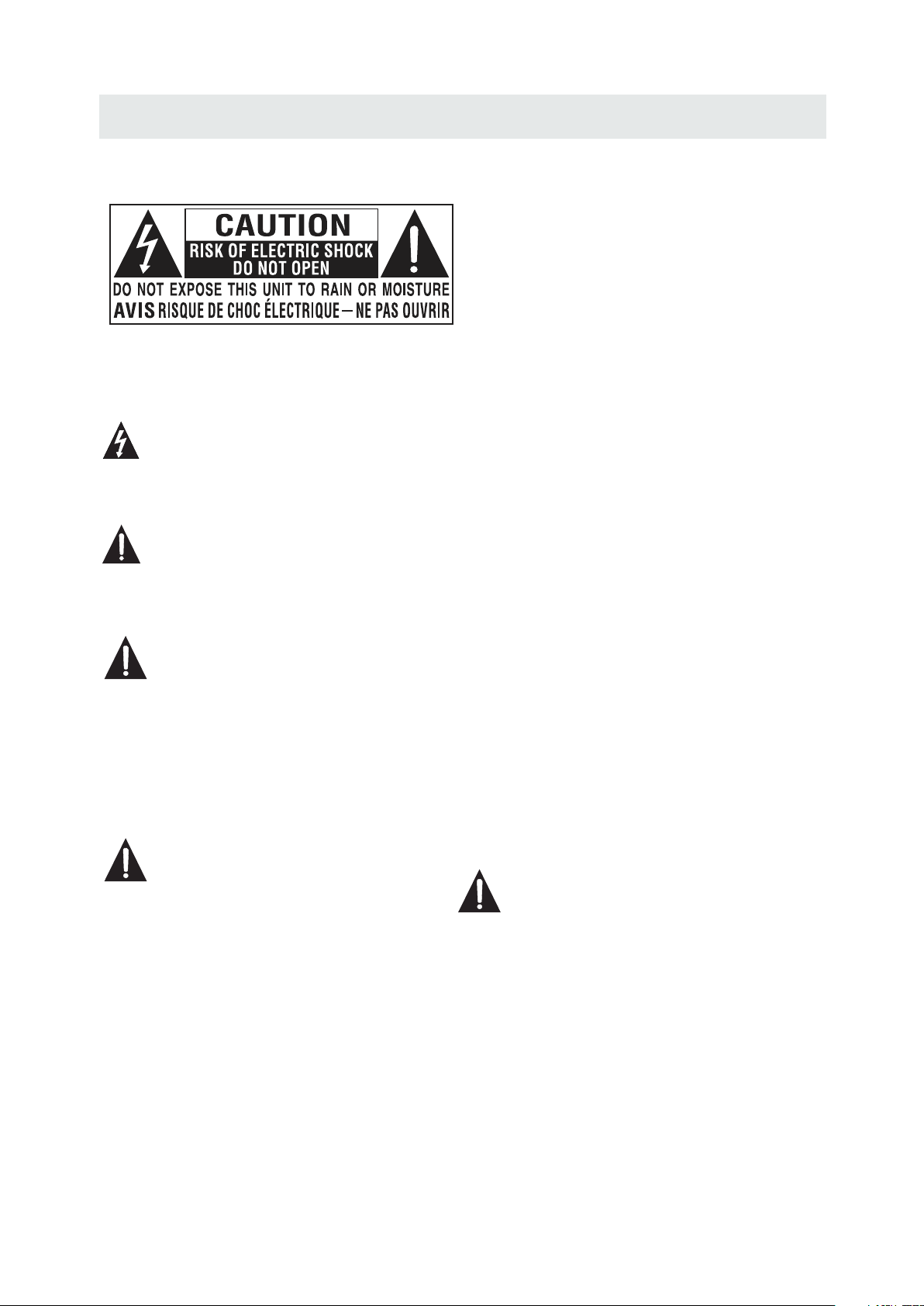
SAFETY PRECAUTION
CAUT ION MARKING W AS LOCATE D AT T HE REAR
*
OF THE A PPARATUS.
WARNING: TO REDUCE THE RISK OF ELECTRIC
SHOCK,DO NOT REMOVE COVER(OR BACK)
NO USER SERVICEABLE PARTS INSIDE.
REFER SERVICING TO QUALIFIED SERVICE
PERSONNEL.
The lightning flash with arrowhead symbol,
within an equilateral triangle,is intended to
alert the user to the presence of uninsulated
“dangerous voltage”within the product's enclosure
that may beof sufficient magnitude to constitute a
risk of electric shock to persons.
The exclamation point within an equilateral
Triangle is intended to alert the user to
The presence of important operating and
maintenance (servicing) instructions in the literature
accompanying the appliance.
CAUTION
•
DANGER OF EXPLOSION I F BATTERY IS
INCORR ECTLY REPLACED. REPLACE ONLY
WITH THE S AME OR EQUIVA LENT TYPE.
•
USE OF CON TROLS OR ADJU STMENTS OR
PERFOR MANCE OF PROCEDURES OTHER
THAN THO SE SPECIFIE D MAY RESULT IN
HAZARDOUS RADIATION EXPOSURE.
WARNING:
TO REDUC E THE RISK OF FIR E OR ELECTRIC
•
SHOCK, DO NOT EXPOSE TH IS APPLIANC E TO
RAIN OR MO ISTURE.
TO REVEN T FIRE OR SHOCK H AZARD, DO NOT
•
EXPOSE THIS UNIT TO RAI N OR MOISTURE . DO
NOT PLAC E OBJECTS FIL LED WITH LIQU IDS ON
OR NEAR TH IS UNIT.
•
SHOULD ANY TROUBLE OCCUR, DISCONNECT
THE AC POW ER CORD AND REFER SERVICING
TO A QUALI FIED TECHNI CIAN.
PLACEMENT INFORMATION
•
Do not use this unit in places that are extremely
hot, col d, dusty or humid.
•
Do not restrict the airflow of this unit by placing it
somewhere with poor airflow, by covering it w ith
a cloth, by placing it on bedding or carpeting.
SAFETY INFORMATION
•
When connecting or disconnecting the AC pow er
cord, grip the plug and not the cord itself. Pulling
the cord may damage it and create a hazard.
•
When you are not going to use the unit for a long
period of time, disconnect the AC power cord.
RATING PLATE LOCATION
The rati ng plate is located on the rear of the unit.
FCC STATEMENTS
NOTE: Th is unit has been tested and found to comply
with the l imits for a Class B digital device, pursuant
to Part 15 o f the FCC Rules. These limits are designed
to provide reasonable protection agains t harmful
interference in a residential installat ion.
This unit generates, uses and can radiate rad io
frequency energy and, if not installed and us ed in
accordance with the instructions, may cause harmful
interference to radio communication. Ho wever, ther e
is no guarantee that interference will not occur in a
particular installation. If this unit does cause harmf ul
interference to radio or television recep tion, which
can be determined by turning the unit off and on, the
user is encouraged to try to correct the interference
by one or more of the following measures:
- Reorient or relocate the receiving antenn a.
- Increase the separation between the unit and
receiver.
-Connect the unit into an outlet on a circuit different
from tha t to which the receiver is connected.
- Consult the dealer or an experie nced radio/TV
technician for help.
WARNING:
Changes or modifications to this
unit not expressly approved by the party responsible
for compliance could void the user authority
to operate the unit.
1
Page 5
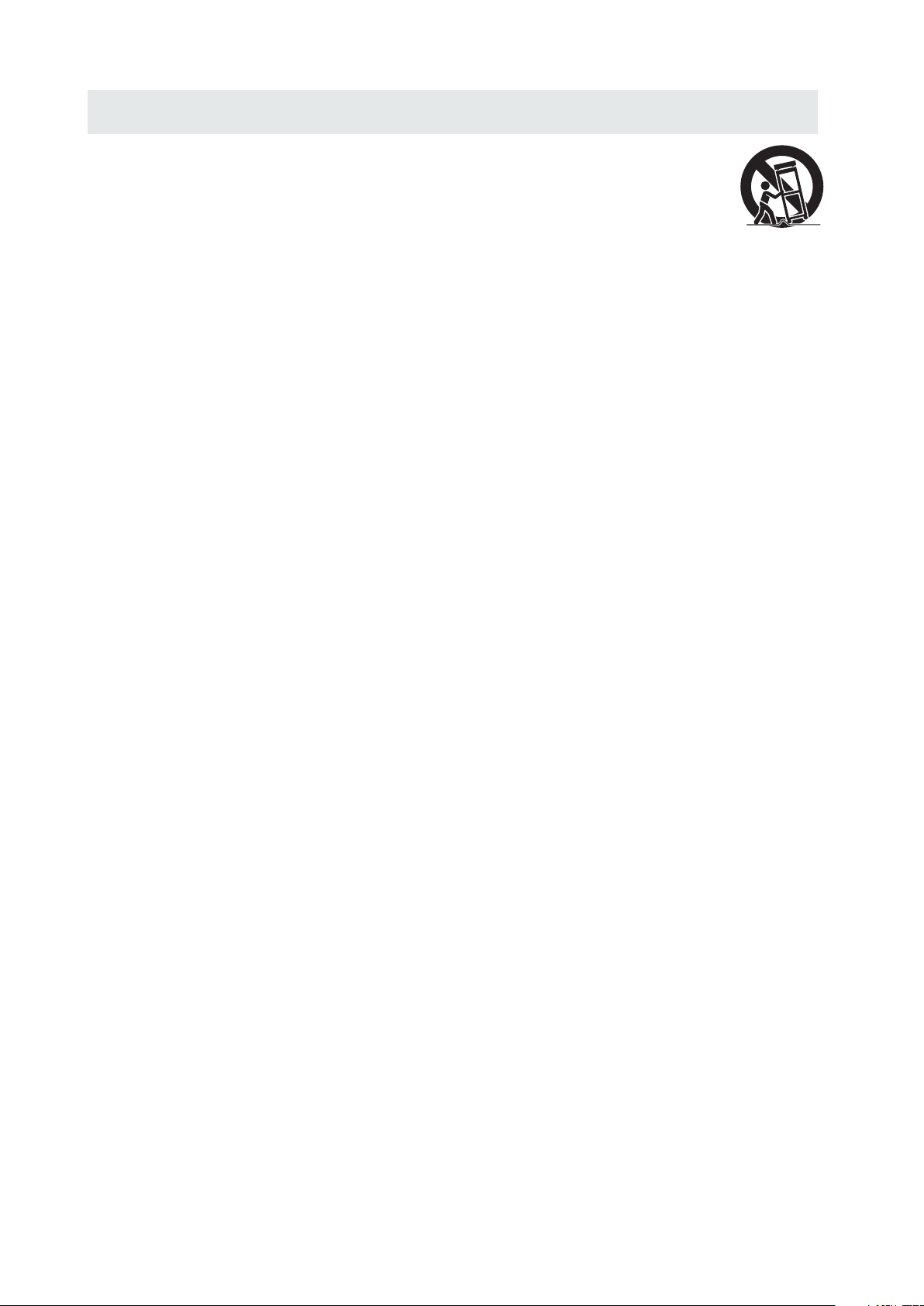
IMPORTANT SAFETY INSTRUCTIONS
1)Read these instructions.
2)Keep these instructions.
3)Heed all warnings.
4)Follow all instructions.
5)Do not use this apparatus near wa ter.
6)Clean only with a dry cloth.
7)Do not block any ventilation op enings.
Install in accordance with the
manufacturer's instructi ons.
8)Do not install near any heat sour ces such
as radiators, heat registers, stoves, or
other apparatus (Including a mplifiers) that
produce heat.
9)Do not defect the safety purpose of the
polarized or grounding-typ e plug.
A polarized plug has two blades wi th one
wider than the other.
A groundingtype plug has two bla des
and a third grounding prong.
The wide blade or the third prong is
provided for your safety.
If the provided plug does not fit in to your
wall outlet, consult an electrician for
replacement of the obsolete ou tlet.
10)Protect the power cord from be ing walked on
or pinched particularly at plu gs, convenience
receptacles, and the point where they exit
from the apparatus.
11)Only use attachments / accessories spec ified
by the manufacturer.
12)Use only with the cart, stand,
tripod, bracket, or table
specified by the manufacturer,
or sold with the apparatus.
When a cart is used, use caution when
moving the cart / apparatus combination to
avoid injury from tip-over.
13)Unplug this apparatus duri ng lightning
Storms or when unused for long per iods of
time.
14)Refer all servicing to quali fied service
personnel. Servicing is requ ired when the
apparatushas been damaged in a ny way,
such as the power cord or plug is dama ged,
liquid has been spilled or objec ts have fallen
into the a pparatus, the apparatus has been
exposed to rain or moisture, does not operate
normally, or has been dropped.
15)To prevent electric shock, ensure the gro unding
pin on the AC cord power plug is secur ely
connected.
2
Page 6
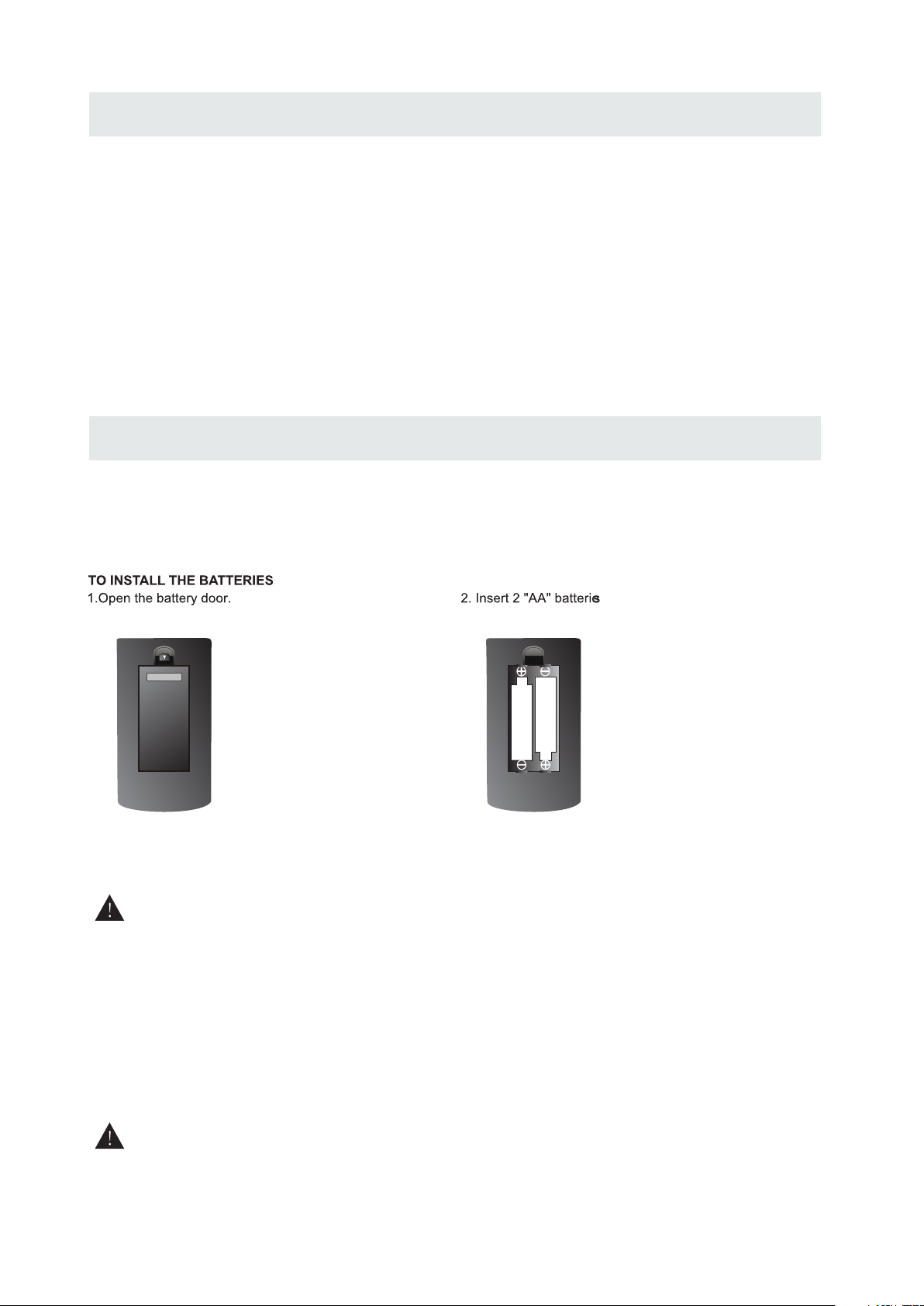
ACCESSORIES
Please check and identify the supplied accessories.
Remo te c ontrol .......................................... ...................................... ..................................
Remote control
x 1
Battery(AA)
Warranty Card
Instruction Manual
Base stand and 4 screws
Screw driver
.... ..... ........................... ..... ........................... ..... ...................... ..... ........ .... .....
.... ..... ........................... ..... ........................... ..... ...................... ..... ............
.... ..... ........................... ..... ........................... ..... ...................... ..... .......
.... ..... ........................... ..... ........................... ..... ..................
.... ..... ........................... ..... ........................... ..... ...................... ..... ............
GETTING STARTED
USING THE REMOTE CONTROL
·Point the remote control at the remote sensor located on t he unit.
·When there is a strong ambient lig ht source, the perform ance of the infrared remote sensor
·may be degraded, ca using unreliable ope ration.
·The recommended e ffective distance for remote oper ation is about 16 feet (5 meters).
x 2
x 1
x 1
x 1
x 1
BATTERY REPL ACEMENT
When the batteries become weak, the operating distance of the remote control i s greatly
reduced and you wil l need to replace the batt eries.
CAUTION
NOT ES
·If the remote control is not going to be used for a long time, rem ove the batteries to avo id
damage caused by ba ttery leakage corros ion.
·Do not mix old and new ba tteries. Do not mix ALKALINE, stand ard (CARBON-ZINC) or
rechargeable (N ICKEL-CADMIUM) bat teries.
·Always remove bat teries as soon as they become weak.
·Weak batteries can leak and severely dama ge the remote control.
WARNING :
Do not dispose batteries in a fire . Batteries may explod e or leak.
Batter ies shall not be exposed t o excessive heat such as s unshine, fire or the lik e.
: Da nger of explo sion if bat ter y is in correct ly replac ed.
3
Page 7
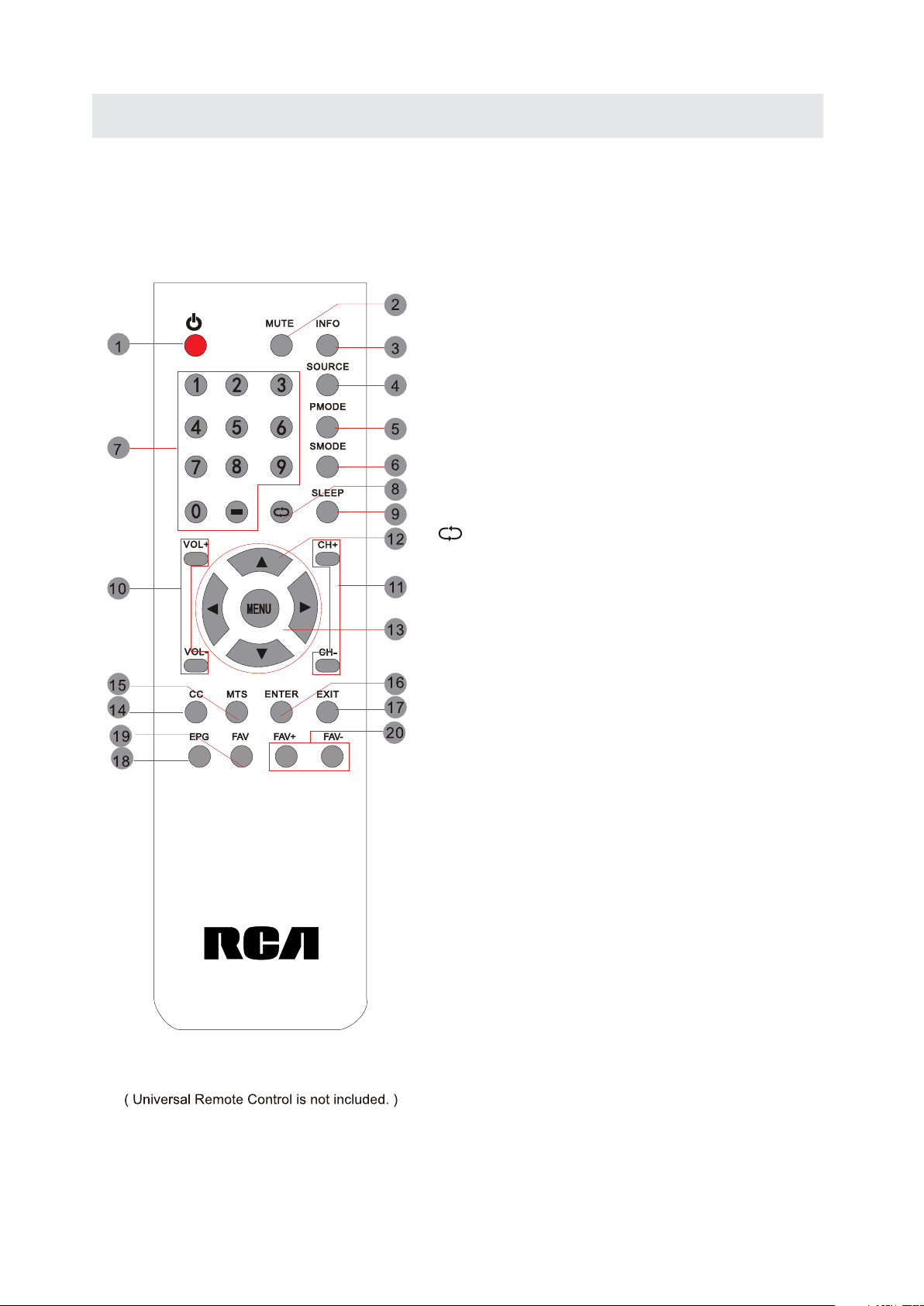
CONTROL REFERENCE GUIDE
REMOTE CONTROL
1.STANDBY
To switch on the TV or make the TV into
standby mode.
2.MUTE
Press this button to mute or restore sound.
3.INFO
Show the information of the program you are watching.
4.SOURCE
Press this button to select an input source.
5.PMODE
Press this button to select a picture mode for different
picture qualities.
6.SMODE
Press this button to select sound setting for different
sound effects.
7.0-9
Allows you to change the channel of the TV.
8.
Switches back and forth between the current and
previous channels.
Universal Remote Code: 1218
9.SLEEP
To select the amount of time before your TV turns
Off automatically.
10.VOL+/VOLIncreases/Decreases the Volume control.
11.CH+/CHSkips to the next/previous channel on TV mode.
12.UP/DOWN/LEFT/RIGHT
Moves the cursor upward/downward/to the left/to the right
when making a selection.
13.MENU
Displays the OSD Menu of the TV.
14.CC
Press the button to enter into the CC mode.
15.MTS
To change among STEREO, MONO and SAP. If there is no
second language available for the signal received, LED
Display audio will output to mono.
16.ENTER
Press to confirm selections on a menu screen.
17.Exit
Press this button to exit the on screen display.
18.EPG
Press this button to select the electronic programme
guide in DTV mode.
19. FAV
Press this button to show the favourite list.
20. FAV+/FAVPress this button to go through the FAV channel list.
4
Page 8
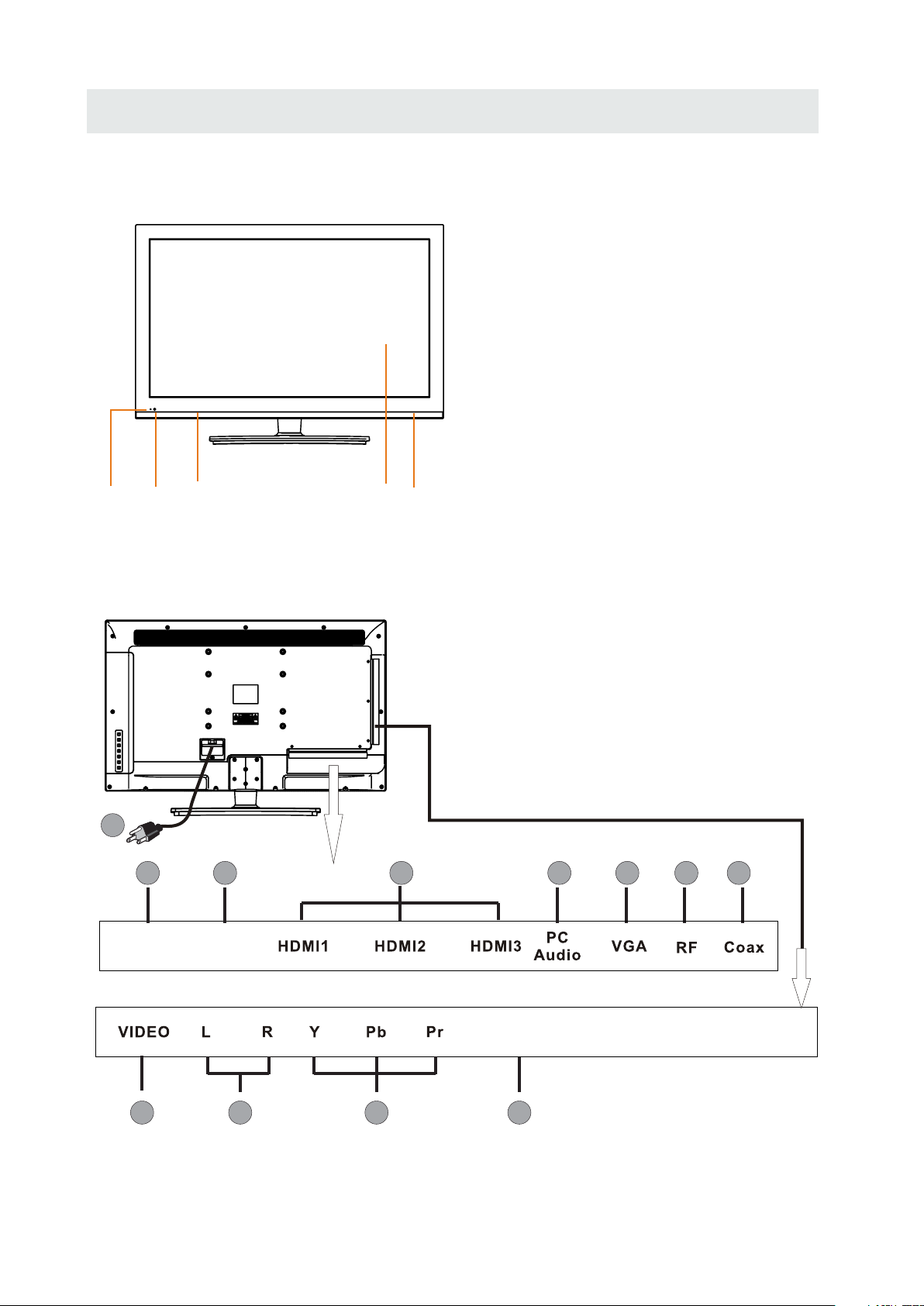
CONTROL REFERENCE GUIDE
FRONT VIEW
1.Color Screen
2.Remote Sensor
Do not block this sensor or the
remote control will not work.
3.Standby Indicator
Indicates whether the unit is ON
or in STANDBY (OFF) mode.
Light in red: The unit is in STANDBY.
Light in blue:The unit is turned ON.
4. Speakers
3
2
4
BACK VIEW
1
2
Head
phone
3
Service
Port
1
4
1.Power cord
2.Headphone OUT Jack
3.Service Port
4.HDMI IN Jacks
5.PC AUDIO IN Jack
6.VGA IN Jack
7.TV ANTENNA Terminal
8.Coax OUT Jack
9.VIDEO IN Jack
10.AUDIO L/R (AV/YPbPr) IN Jack
11.YPbPr IN Jack
12.AUDIO OUT Jack
(Audio out-This connection is forsending
out analog audio signal to the 2nd equipment.)
4
5
6
7
8
9 10
11
L -out- R
12
5
Page 9
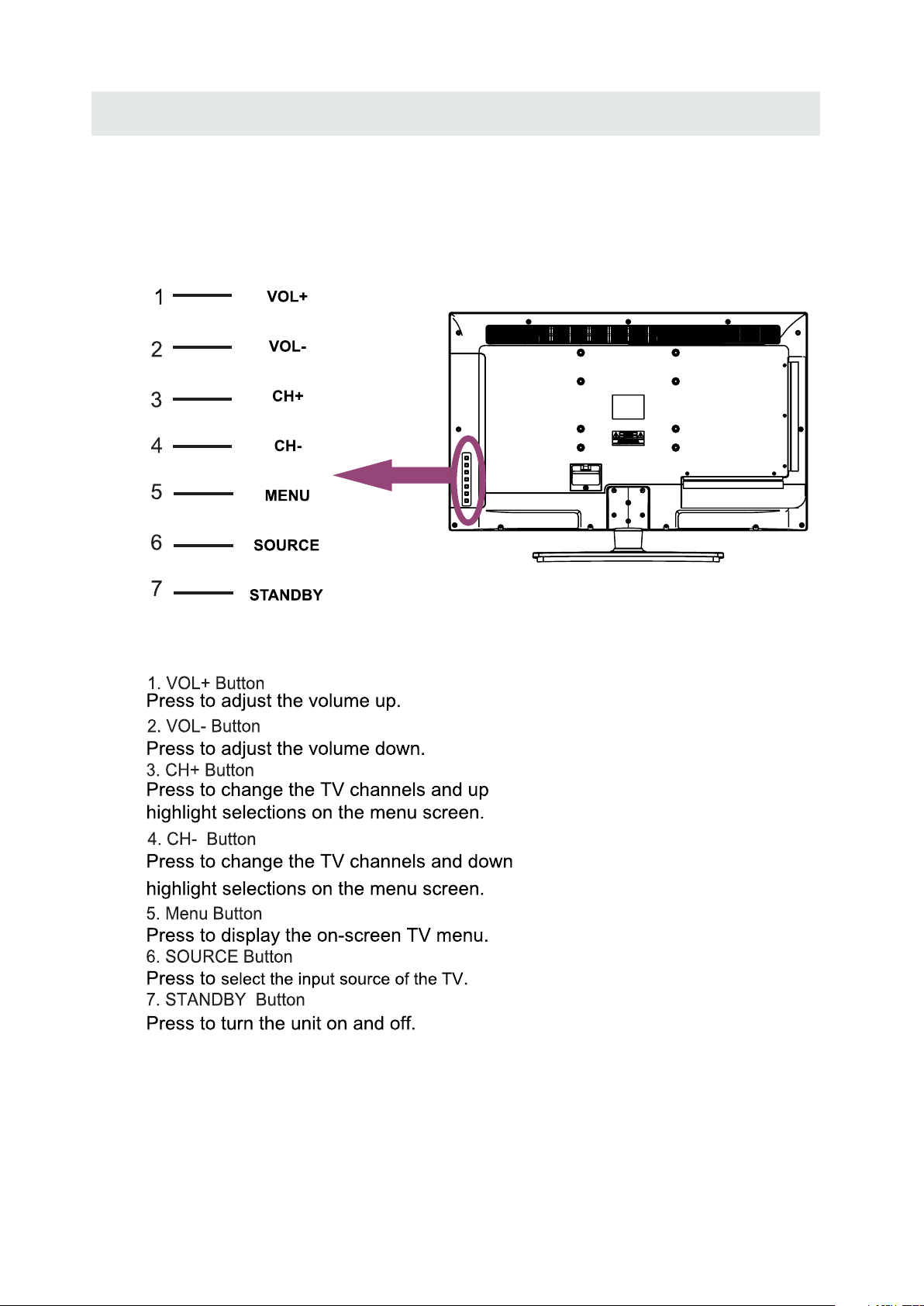
CONTROL REFERENCE GUIDE
BACK VIEW
6
Page 10
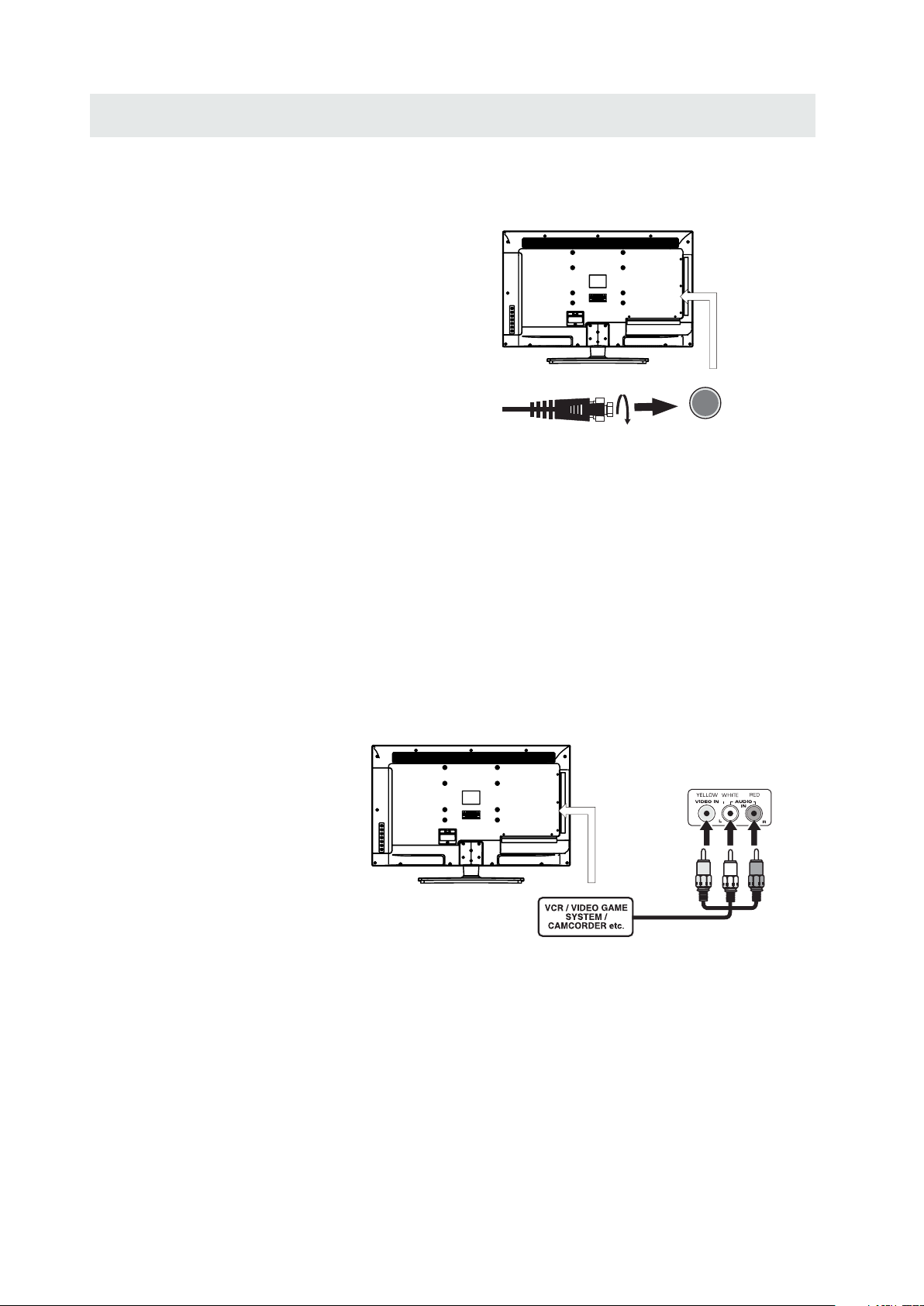
CONNECTIONS
CONNECTING A TV ANTENNA / CABLE / S A TELLITE
To view te lev isi on channels correctl y, a signal must
be receive d from one of the following source s:
- An indoor or outd oor aerial antenna
- A ca ble system
- A satellite system
NOTE
Fo r receiving over-the-air TV broa dca sts , we
reco mmend that yo u use an external fixe d antenna.
Sh oul d you req uire the use of a temporar y antenna,
pl ease ensure that you purchase an ante nna with
su fficient ability to receive in wea k signal areas.
On ly wh en you are in cl ose p roximity to a transmit ter
wi ll a temporar y antenna reproduce a signal as
st rongly as a fixed antenna.
CONNECTING AN A/V DEVICE
To connect to other equipment such as a VCR, camcorde r, satellite system or cable, etc.
Sa te llite, cable or TV antenna
ca ble to TV A NTENN A
term inal (cabl e not included)
CONNECTING DEVICES WITH A COMPOSITE (YELLOW RCA-TYPE)
VIDEO OUTPUT
To con nec t A/V d evi ces such as a VCR, video game system o r cam corder.
Connecting to a VCR / Video Game System / Camcorder
Co nnect the AUDI O / VIDEO cable (not included) as shown.
Ma ke s ure you connect the ca ble f rom the othe r equ ipm ent ( and ) to thi s unit
AUDIO VIDEO OUT
(AV in)
NOTE
Pl eas e refer to the user manual
fo r the other equipment for
mo re information.
To AUDIO / VI DE O
OU T jacks
To AUDIO / VI DEO
IN j ac ks
7
Page 11

CONNECTIONS
CONNECTING A HIGH-DEFINITION (HD) SOURCE USING CONNECTION
High -Defini tion (HD) Devices with compo nent video ou tput must be connected to the Y input.
Conn ect the component video cabl e and audio cabl e (not included) as shown.
Ma ke sur e yo u conne ct the co mpone nt video ca ble and a udio ca ble from th e other e quipmen t
(COMPONENT OUT and AUDIO OUT)to the unit COMPONENT IN.
COMPONENT
PbPr
NOT E
When connecting a DVD player to the telev ision,
the picture res olution is solely dependent upon
the res olution suppor ted by the DVD player attached.
DVD player resolut ion s var y from 480i to 1080i.
and this televisio n can suppor t DVD players up to
a maximum resolution of 1080i.
* May require a subscription
COMPONENT IN
fo r receiving HD channels,
ch eck with your cable/satellite
se r vic e provider for details.
To COMPONENT
VIDEO IN jacks
To COMP ONENT
VI DEO OUT jac ks
To COMPONENT AUDIO
OU T jacks
To COMPONENT
AU DI O IN jacks
CONNECTING A HIGH-DEFINITION (HD) SOURCE USING HDMI CONNECTION
HDMI (H igh Defini tion Multimedia Inter face) supports both video and audio on a single digital connection
fo r use with DV D playe rs, DT V, set-t op box es and ot her digit al AV devi ces. HD MI was de ve loped t o provide
the tec hnologi es of High Bandwidth Digit al Content Protection (HD CP) as well as D igita l Visual Inte rfa ce
(D VI) in one sp ecifi catio n. HDCP i s us ed to protect d igita l content t ransm itted and rec eived b y
DVI- compl iant or HDMIcomplian t displays.
HDMI ha s the capabil ity to suppor t stan dard, enhanc ed or high-definition video plus standard to
mult i-cha nnel surro und-sou nd audio. HDM I features in clude uncompresse d digital video, a bandwid th of
up to 2.2 gigab ytes per seco nd (with HDTV signals), one connecto r (instead of severa l cables and
conn ector s), and communicatio n between the AV source and AV device s such as DTVs.
Co nnect the H DMI cab le (not i nclud ed ) as
sh ow n:
Ma ke sur e yo u conne ct the ca ble from th e
so ur ce equipment ( ) to this unit
( ).
HDMI CABLE
(NOT INCLUDED)
HD MI IN
HD MI OUT
To HDMI
IN jack
To HDMI
ja ckOUT
8
Page 12

CONNECTIONS
CONNECTING A
Co nn ect the 15-pin D-SUB PC/VGA connec tor
from your compute r to the 15 -pin D-S UB PC/VGA
in pu t on this unit using a monitor cable and an
au di o cable (no t included) as shown.
Ma ke sur e yo u conne ct the ca ble from th e compute r
( an d ) to this uni t
VGA
( and ).
VGA AUDI O - PC I N
AUDI O - PC OUT
PC
TO AUDIO OUT jacks
TO PC Connector
NOT E
• Insert the power plug fully into the socket outlet
( ,
If the power plug is loose it could generate heat and
cause fire
•
Ensure that the power plug is easily accessible.
•
Ensure the earth pin on the power plug is securely
connected to prevent electrical shock.
•
Do not touch the power plug with a wet hand
( .)
This may cause electrical shock
•
Do not use any power cord other than that provided
with this TV This may cause fire or electrical shoc k
•
Do not damage the power cord
( ).
A damaged cord may cause fire or electrical shock
• Do not move the TV with the cord plugged in the
socket outlet.
• Do not place a heavy objec t on the cord or pl ace
the cord near a high-temperature obje ct.
• Do not twist the cord , bend it excessively, or stretch it.
• Do not pull on the cord. Hold onto the power plug body when disconnecting cord.
• Do not use a damaged power plug or socket o utlet.
.)
. ( .)
.
.
.
9
Page 13

CONNECTIONS
Connection to a Home Theater Audio System
For BEST audio performance
Connecting to a Home Theater System
Dolby Digital can deliver optimal 2 channel
stereo or surround sound with five discrete
full range channels plus a sixth channel for
a subwoofer.
Enjoy optimal sound reproduction from your
system with a Dolby Digital amplifier that
incorporates a digital coaxial input. Connect
an optional digital cable directly to the
television’s Coax audio output to listen
through all inputs except VGA.
(The VGA does not support digital audio)
SPD IF OUT
Coax
How To Setup Digital Output
Press the MENU button on the remote control
Press the right ► arrow button to select AUDIO
Press the down ▼ arrow button to highlight
SPDIF type right ► Raw or PCM
12
6
Pict ure Audio
Soun d Mo de
Ba ss
Treble
Ba la nce
Surround
SP DI F Ty pe
Au dio Language
Mo ve Se lect Return
Tim
e
Set up
St andard
50
50
50
Of f
PC M
En glish
MEN U
10
Page 14

WALL MOUNT INSTALLATION
INSTALL ING REMOVING THE BASE STAND
WARNING/: The LED D ispla y is very f ragil e and must b e protect ed at all t imes wh en removing the ba se
.
Stan d
Be sure that no hard or sharp object or anything that could scratch or damage the LED displa y comes into
contact with it Do NOT exert pressure on th e front of t he unit a t any time because the screen could crack
. .
1 Disconnect all cables or cords connected to the unit
. .
2 La y the uni t down on a flat surface with t he back side facing up Plea se make sure to place a soft
cushioned material such as a pillow or thick piec e of foam benea th the screen
. ,
3 To remove the base stan d loosen screws off th e holes then pull downwards to release
the base s tand
. ,
4 To ins tall the base stand put the stand into the hole at th e bottom of the T V then in ser t screws to the
hole s and tighten.
. .
.
,
MO UNTING ON THE WALL
This un it is VESA-compliant, and is designed to be wall-m ounted with a VESA-compliant 8”x4 ”
(200mm x 100mm) mounting kit de signed for flat-panel TVs (not suppli ed). Mount this unit according to
the instructions included in the mounting kit.
Length of screw should not exceed 20 mm.
NOTE
Remove the bas e stand before mounting th e unit on the wal l.
8”
4”
M4
11
Page 15

INITIAL SETUP
PUTTING THE UNIT ON A PROPER PLACE
Wh en you tur n on your television set for
th e fir st time, be sure to place i t on a solid
st abl e surface.
To avo id da nge r, do not ex pose the TV
to water, or a heat source
(e .g. lamp, candle, radiator).
Do not obstruct the ventilation grid
at t he rear and be sure t o lea ve su ffi cient
ga ps around the unit.
TURNING THE UNIT ON FOR THE FIRST TIME
Af ter you have initially connec ted your TV
antenna or cable,
tu rn the television ON.
A screen will display asking you t o run a
Channel Auto Scan
available local digital cha nnels.
It is he re whe re you wi ll select ant enna options
an d run .
Channels wi ll be s tored in th e TV tuner.
Press the bu tto n on the rem ote control.
Using the buttons, scroll to highlight chaneel mode.
Pr ess the button t o hig hlight AI R/CABLE .
1. Press the button on the remote control.
2.
(TV,AV,Component, HDMI1,HDMI2,HDMI3,VGA)
and select any of th em using the button or
the bu tton.
(T he sc reen will change to yo ur desired s ).
Note:
Before wat chi ng please make sure all necessary
cables and devices are connected.
Channel Auto Scan
MENU
Us e or button to select the optionsthe
ENT ER
to se arc h and rec eive
ource
Please run
Channel Auto Scan
INPUT SOURCE
TV
AV
Component
HDMI1
HDMI2
HDMI3
VGA
12
Page 16

How to Navigate
INITIAL SETUP
Air Mode: Sele ct wh en connect ed to an
AIR
in door/ outdoor antenna.
12
6
Setu p
Air
KO CEKO CE LBLB
AIR.
Set up
Au to
LOC K
MENU
MENU
CHAN NEL
e
Pic ture Audio
Tim
Air /Cab le
Au to Sc an
Fa vor it eFa vor it e
Show HideShow Hide
Ch an nel NoCh an nel No
Ch ann el la belCh ann el la bel
DT V SignalD TV Signa l
Mo ve
Se lec t ReturnMo ve
Press the button to highlight
12
6
Pict ure Audio
Ca ble Sy st em
St art to Sc an
e
Tim
Cable Mode: Se lect if you subscribe to
CABLE
a pay telev ision serv ice includ ing sa tellite.
12
Pic ture Audio
Air /Cab le
6
Setu p
e
Tim
Ca ble
CHAN NEL
Au to Sc an
Fa vor it eFa vor it e
Show HideShow Hide
Ch an nel NoCh annel No
Ch ann el la belChann el label
DT V SignalD TV Signa l
MENU
Mo ve
Se lec t ReturnMove
MENU
Using the ◄► button to highlight CABLE.
12
6
Pict ure Audio
Ca ble Sy st em
St art to Sc an
Set up
e
Tim
Au to
CHAN NELCHAN NEL
Mo ve Ne xt Return
MENU
Press the ▼ button to select AUTOSCAN then
press the ► button to enter the submenu and
press the ► button to start Channel Auto Scan.
Mo ve Ne xt Return
Press the ▼ button to select AUTOSCAN.
Press the ENTER button and the cursor will move
up and CABLE SYSTEM will be displayed next.
MENU
Press ► the button to select STD > IRC > HRC >
Auto (Auto is recommended).
Press the ▼ button to select Start to Scan
and press ENTER to start Channel Auto Scan.
RF C H
Fo und
12
Set up
e
miT
CHAN NEL
7
4
MENU
12
6
Set up
e
RF C H
Fo und
miT
CHAN NEL
7
4
MENU
Pic ture Audio
Mo ve Ne xt Ret ur n
Channel Auto Scan may take several minutes
to complete.
Pic ture Audio
Mo ve Ne xt Ret urn
Channel Auto Scan may take several minutes
to complete.
NOTE: For cable or satellite users with no TV antenna, there no need to run Channel Auto Scan.
Connect your cable or satellite set top box to one of the available inputs on the TV for viewing.
13
Page 17

TV SETUP
PICTURE MENU
Pict ure
The PICTURE menu offers options to enhance and refine the picture displayed on your TV
based on ambient room light and personal preferences.
Adjustment options include contrast, brightness, color, tint, sharpness and Color Temp.
How to Navigate:
Press the MENU button on the remote control. Navigate using the ◄► buttons to select PICTURE.
12
Pic ture Audio
Picture Mo de
Co nt ra st
Brightness
Co lo r
Tin t
Sh ar pnes s
Co lo r Tem p.
Tim
6
Set up
e
St andard
50
50
50
0
50
No rmal
Press the ▼ button to highlight ,
then press the ► button to select your viewing
preference from 4 factory options:
STANDARD > DYNAMIC > MILD > USER.
The STANDARD setting is recommended for most
viewing environments.
Depending on the ambient light level in the room,
you may find one of the other options
more pleasing.
Mo ve Select Return
MEN U
To make more critical picture adjustments based on your own preferences in USER:
12
6
Set up
Tim
Tim
e
St andard
No rmal
MEN U
12
6
Set up
e
St andard
Par enta l
No rmal
Use the ▼ button to highlight Contrast.
Navigate using the ◄► buttons to
increase or decrease contrast intensity.
Use the ▼ button to highlight Brightness.
Navigate using the◄► buttons to
increase or decrease overall brightness.
Pic ture Audio
Picture Mo de
Co nt ra st
Brightness
Co lo r
Tin t
Sh ar pnes s
Co lo r Tem p.
Mo ve Ad just Return
Pic ture Audio
Picture Mo de
Co nt ra st
Brightness
Co lo r
Tin t
Sh ar pnes s
Co lo r Tem p.
50
50
50
0
50
TV
50
50
50
0
50
14
Mo ve Ad just Return
MEN U
Page 18

TV SETUP
PICTURE MENU
Pict ure
The PICTURE menu offers options to enhance and refine the picture displayed on your TV
based on ambient room light and personal preferences.
Adjustment options include contrast, brightness, color, tint, sharpness and color temp.
Press the MENU button on the remote control. Navigate using the ◄► buttons to select PICTURE.
12
6
Pic ture Audio
Picture Mo de
Co nt ra st
Brightness
Co lo r
Tin t
Sh ar pnes s
Co lo r Tem p.
Mo ve Ad ju st Re tu rn
Tim
e
Set up
St an dard
No rmal
MEN U
Use the ▼ button to highlight Color.
Navigate using the ◄► buttons to
increase or decrease color intensity.
12
6
Pic ture Audio
Picture Mo de
Co nt ra st
Brightness
Co lo r
Tin t
Sh ar pnes s
Co lo r Tem p.
Tim
e
Set up
St an dard
No rmal
50
50
50
0
50
50
50
50
0
50
12
6
Pic ture Audio
Picture Mo de
Co nt ra st
Brightness
Co lo r
Tin t
Sh ar pnes s
Co lo r Tem p.
Mo ve Ad ju st Re tu rn
Tim
e
Set up
St an dard
50
50
50
0
50
No rmal
MEN U
Use the ▼ button to highlight Tint.
Navigate using the ◄► buttons to adjust colors
toward green or reddish tint.
12
6
Set up
Pic ture Audio
Picture Mo de
Co nt ra st
Brightness
Co lo r
Tin t
Sh ar pnes s
Co lo r Tem p.
Tim
e
St an dard
50
50
50
0
50
No rmal
Mo ve Ad ju st Re tu rn
MEN U
Use the ▼ button to highlight Sharpness.
Navigate using the ◄► buttons to soften or
view crisper edges in the picture.
Use the ▼ button to highlight Color Temp.
Navigate using the ◄► buttons to select COOL
(more bluish tone), NORMAL or WARM.
Mo ve Ad ju st Re tu rn
The default setting is NORMAL.
WARM mode will provide color that is calibrated
to D6500° Kelvin, the standard color that
broadcast stations and the Motion Picture
industry consider as the most accurate to
view programming.
Note:
When adjustments are completed, you may select another menu by pressing
the Menu button.
15
MEN U
Page 19

TV SETUP
AUDIO MENU
Audio
The AUDIO menu offers options to make sound enhancements while listening through the built-in
speakers and personal preferences.
Adjustment options include bass, treble, balance, surround, SPDIF Type and audio language.
How to Navigate:
Press the MENU button on the remote control. Navigate using the ◄► buttons to select AUDIO.
12
6
Pict ure Audio
Soun d Mo de
Ba ss
Treble
Ba la nce
Surround
SP DI F Ty pe
Au dio Language
Mo ve Se le ct Return
Tim
e
Set up
St andard
Of f
PC M
En glish
50
50
0
MEN U
Press the ▼ button to highlight SoundMode,
then press the ► button to select your sound
preference from 4 factory options:
STANDARD > MUSIC > MOVIE > USER.
The STANDARD setting is recommended for most
sound environments.
Depending on the surroundings in the room,
you may find one of the other options
more pleasing.
To make more critical audio adjustments based on your own preferences in USER:
12
6
e
Set up
St andard
Of f
PC M
En glish
Use the ▼ button to highlight Bass.
Navigate using the ◄► buttons to
increase or decrease low frequency intensity.
Pict ure Audio
Soun d Mo de
Ba ss
Treble
Ba la nce
Surround
SP DI F Ty pe
Au dio Language
Tim
50
50
0
Use the ▼ button to highlight Treble.
Navigate using the ◄► buttons to
increase or decrease high frequency intensity.
Pict ure Audio
Soun d Mo de
Ba ss
Treble
Ba la nce
Surround
SP DI F Ty pe
Au dio Language
16
Mo ve Adj us t Ret ur n
12
6
Set up
e
Tim
St andard
PC M
En glish
Mo ve Adj us t Ret ur n
MEN U
50
50
0
Of f
MEN U
Page 20

TV SETUP
AUDIO MENU
Audio
The AUDIO menu offers options to make sound enhancements while listening through the built-in
speakers and personal preferences.
Adjustment options include bass, treble, balance, surround ,SPDIF Type and audio language.
How to Navigate:
Press the MENU button on the remote control. Navigate using the ◄► buttons to select AUDIO.
12
6
Pict ure Audio
Soun d Mo de
Ba ss
Treble
Ba la nce
Surround
Tim
SP DI F Ty pe
Au dio Language
Mo ve Adj us t Return
e
Set up
St andard
50
50
0
Of f
PC M
En glish
MEN U
Use the ▼ button to highlight Balance.
Navigate using the ◄► buttons to adjust sound
towards the right or left speaker.
12
6
Pict ure Audio
Soun d Mo de
Ba ss
Treble
Ba la nce
Surround
SP DI F Ty pe
Au dio Language
Tim
e
Set up
St andard
50
50
0
Of f
PC M
En glish
12
6
Pict ure Audio
Soun d Mo de
Ba ss
Treble
Ba la nce
Surround
Tim
SP DI F Ty pe
Au dio Language
Mo ve Se lect Return
e
Set up
St andard
50
50
0
Of f
PC M
En glish
MEN U
Use the ▼ button to highlight Surround.
Navigate using the ► button to turn the
dimensional surround effect ON or OFF.
(for built-in speakers only).
12
6
Pict ure Audio
Soun d Mo de
Ba ss
Treble
Ba la nce
Surround
SP DI F Ty pe
Au dio Language
Tim
e
Set up
St andard
50
50
0
Of f
PC M
En glish
Mo ve Se lect Return
Use the ▼ button to highlight SPDIF Type.
Navigate using the ► button to adjust.
MEN U
Mo ve Se lect Return
Use the ▼ button to highlight Audio Language.
Navigate using the ◄► buttons to select to listen
to an alternative language broadcast
(if available) English > French > Spanish .
You may select an alternative language using
the remote control by pressing MTS)
Note:
When adjustments are completed, you may select another menu by pressing
the Menu button.
17
MEN U
Page 21

TV SETUP
12
6
TIME MENU
e
Tim
The TIME menu includes adjustment of settings for your local time zone and daylight savings time.
The clock will adjust automatically after the initial Channel Auto Scan of available broadcast
channels in your area.
How to Navigate:
Press the MENU button on the remote control. Navigate using the ◄► buttons to select TIME.
12
6
Set up
Pic ture
Audio
Sl ee p Timer
Tim e Zone
Da yl ig ht S av in g Time
Cl ock
Mo ve Se lect Return
Tim
e
Of f
Pa cific
Of f
200 7 10 31 04 04 PM
MEN U
Use the ▼ button to highlight SleepTimer,
then press the ► button to select among:
5min, 10min, 15min, 30min, 45min, 60min,
90min, 120min, 180min, 240min and off.
12
6
Set up
Pic ture
Audio
Sl ee p Timer
Tim e Zone
Da yl ig ht S av in g Time
Cl ock
Tim
e
Of f
Pa cific
Of f
200 7 10 31 04 04 PM
12
6
Set up
Pic ture
Audio
Sl ee p Timer
Tim e Zone
Da yl ig ht S av in g Time
Cl ock
Mo ve Se lect Return
Tim
e
Of f
Pa cific
Of f
200 7 10 31 04 04 PM
MEN U
Use the ▼ button to highlight TimeZone,
then press the ► button to select among:
EASTERN > CENTRAL > MOUNTAIN >
PACIFIC > ALASKA > HAWAII.
12
6
Set up
Pic ture
Audio
Sl ee p Timer
Tim e Zone
Da yl ig ht S av in g Time
Cl ock
Tim
e
Of f
Pa cific
Of f
200 7 10 31 04 04 PM
Mo ve Se lect Return
Use the ▼ button to highlight
MEN U
Clock: Display the time at present.
Mo ve Se lect Return
Daylight Saving Time.
Navigate using the ◄► buttons to turn
this feature on or off.
Note:
When adjustments are completed, you may select another menu by pressing
the Menu button.
18
MEN U
Page 22

TV SETUP
SETUP MENU
Setu p
In the SETUP menu you may change the initial set up of preferences that include settings for
language, menu display, computer monitoring, closed captions, enhancement of black detail
in the picture and resetting your TV back to its factory default status.
How to Navigate:
Press the MENU button on the remote control. Navigate using the ◄► buttons to select SETUP.
12
Time
Time
12
6
6
Setu p
Setu p
Lock
Chan nel
Eng lish
Eng lish
Off
Off
Nor mal
Nor mal
Off
Off
On
On
MENU
MENU
12
12
6
6
Setu p
Pict ure
Audio
Pict ure
Audio
Me nu Lang uag e
Me nu Lang uag e
Tra nsp are ncy
Tra nsp are ncy
Zoo m Mode
Zoo m Mode
No ise Red uc tio n
No ise Red uc tio n
Ad van ce
Ad van ce
Cl ose Cap tio n
Cl ose Cap tio n
XVS
XVS
Re sto re Defa ult
Re sto re Defa ult
Mo ve Se lec t Ex it
Mo ve Se lec t Return
Time
Time
Setu p
Eng lish
Eng lish
Off
Off
Nor mal
Nor mal
Off
Off
On
On
Lock
MENU
MENU
Chan nel
Pict ure
Audio
Pict ure
Audio
Me nu Lang uag e
Me nu Lang uag e
Tra nsp are ncy
Tra nsp are ncy
Zoo m Mode
Zoo m Mode
No ise Red uc tio n
No ise Red uc tio n
Ad van ce
Ad van ce
Cl ose Cap tio n
Cl ose Cap tio n
XVS
XVS
Re sto re Defa ult
Re sto re Defa ult
Mo ve Se lec t Ex it
Mo ve Se lec t Return
Use the▼ button to highlight Menu Language,
Press the ► button to select the language
you prefer among English, French and Spanish.
12
12
6
6
Setu p
Pict ure
Audio
Pict ure
Audio
Me nu Lang uag e
Me nu Lang uag e
Tra nsp are ncy
Tra nsp are ncy
Zoo m Mode
Zoo m Mode
No ise Red uc tio n
No ise Red uc tio n
Ad van ce
Ad van ce
Cl ose Cap tio n
Cl ose Cap tio n
XVS
XVS
Re sto re Defa ult
Re sto re Defa ult
Mo ve Se lec t Ex it
Mo ve Se lec t Return
Time
Time
Setu p
Eng lish
Eng lish
Off
Off
Nor mal
Nor mal
Off
Off
On
On
Lock
MENU
MENU
Chan nel
Use the ▼ button to highlight Transparency.
Navigate using the ◄► buttons to turn Off or On
the translucent effect of the OSD.
12
12
6
6
Setu p
Pict ure
Audio
Pict ure
Audio
Me nu Lang uag e
Me nu Lang uag e
Tra nsp are ncy
Tra nsp are ncy
Zoo m Mode
Zoo m Mode
No ise Red uc tio n
No ise Red uc tio n
Ad van ce
Ad van ce
Cl ose Cap tio n
Cl ose Cap tio n
XVS
XVS
Re sto re Defa ult
Re sto re Defa ult
Mo ve Se lec t Ex it
Mo ve Se lec t Return
Time
Time
Setu p
Eng lish
Eng lish
Off
Off
Nor mal
Nor mal
Off
Off
On
On
Lock
MENU
MENU
Chan nel
Use the ▼ button to highlight Noise Reduction.
Navigate using the ◄► buttons to reduce video
noise: Middle > Strong> Off > Weak
Default setting: Middle)
1212
6
6
Setu p
Pict ure
Audio
Pict ure
Audio
Me nu Lang uag e
Me nu Lang uag e
Tra nsp are ncy
Tra nsp are ncy
Zoo m Mode
Zoo m Mode
No ise Red uc tio n
No ise Red uc tio n
Ad van ce
Ad van ce
Cl ose Cap tio n
Cl ose Cap tio n
XVS
XVS
Re sto re Defa ult
Re sto re Defa ult
Mo ve Se lec t Ex it
Mo ve Se lec t Return
Time
Time
Setu p
Eng lish
Eng lish
Off
Off
Nor mal
Nor mal
Off
Off
On
On
MENU
MENU
Use the ▼ button to highlight XVS.
Navigate using the ◄► buttons to select:
Off > On. XVS provides noticeable black detail
enhancement that may be preferred.
1212
6
6
Setu p
Pict ure
Audio
Pict ure
Audio
Me nu Lang uag e
Me nu Lang uag e
Tra nsp are ncy
Tra nsp are ncy
Zoo m Mode
Zoo m Mode
No ise Red uc tio n
No ise Red uc tio n
Ad van ce
Ad van ce
Cl ose Cap tio n
Cl ose Cap tio n
XVS
XVS
Re sto re Defa ult
Re sto re Defa ult
Mo ve Se lec t Ex it
Mo ve Ne xt Return
Time
Time
Setu p
Eng lish
Eng lish
Off
Off
Nor mal
Nor mal
Off
Off
On
On
MENU
MENU
Ar e y ou sur e ?
No
Yes
When
prompted,
Select "Yes"
to confirm.
Use the ▼ button to highlight Zoom Mode.
Navigate using the ◄► buttons to select the
viewing mode: Normal > Wide > Zoom > Cinema.
Use the ▼ button to highlight Restore Default.
Press the ► button to automatically set all
adjustments back to their original settings.
19
Page 23

TV SETUP
SETUP MENU
Setu p
The SETUP menu includes adjustments for activating the Closed Caption feature for display
on the television and customizing CC display types and font styles.
How to Navigate:
Pict ure
Audio
Pict ure
Audio
Menu Lan gua ge
Menu Lan gua ge
Tran sp arenc y
Tran sp arenc y
Zoo m Mod e
Zoo m Mod e
Noise Re ducti on
Noise Re ducti on
Advan ce
Advan ce
Close Ca pti on
Close Ca pti on
XVS
XVS
Resto re Def au lt
Resto re Def au lt
12
12
6
6
Set up
Set up
Engli sh
Engli sh
Off
Off
Norma l
Norma l
Off
Off
On
On
Lock
Time Chan nel
Time
Pict ure
Audio
CC Mod e
Basi c Sel ection
Advanc ed Se lectio n
Opt io n
Time
12
6
Set up
On
CC 1
Servi ce 1
MENU
Mo ve Se le ct Exit
Mo ve Ne xt Return
MENU
Press the MENU button on the remote control.
Navigate using the ◄► buttons to select SETUP.
Press the▼ button to highlight Closed Caption
then press the ► button to select from the
following options.
12
6
Set up
Audio
Time
Se rvi ce 1
Se lec t Return
On
CC 1
MENU
Pict ure
CC Mod e
Bas ic Sele cti on
Ad van ced Se lec tion
Opt ion
Mo ve
Use the ▼ button to highlight CC Mode.
Navigate using the ◄► buttons to select
Off > On > CC on Mute.
12
6
Set up
Audio
Time
Se rvi ce 1
Se lec t Return
On
CC 1
MENU
Pict ure
CC Mod e
Bas ic Sele cti on
Ad van ced Se lec tion
Opt ion
Mo ve
Move
Se lec t Return
MENU
Use the ▼ button to highlight Advance Selection.
Navigate using the ◄► buttons to select
Service 1 - 6.
12
6
Set up
Audio
Time
CC 1
Se rvi ce 1
Ne xt Ret urn
On
MENU
Pict ure
CC Mod e
Bas ic Sele cti on
Ad van ced Se lec tion
Opt ion
Mo ve
Use the ▼ button to highlight Option.
Press the ► button to enter a menu with options
to cus tomize text fonts, colors and opacities.
12
6
Set up
Audio
Time
Se lec t
Cu sto m
De fau lt
De fau lt
De fau lt
De fau lt
De fau lt
De fau lt
De fau lt
De fau lt
MENU
Re tur n
Pict ure
Mo de
Fo nt Styl e
Fo nt Size
Fo nt Edg e Sty le
Fo nt Edge Co lor
FG Col or
BG Color
FG Opa cit y
BG Opa cit y
Mo ve
Use the ▼ button to highlight Basic Selection.
Navigate using the ◄► buttons to select
CC 1-4, Text 1-4.
Note:
When adjustments are completed, you may select another menu by pressing
the Menu button.
20
Page 24

TV SETUP
SETUP MENU
Setu p
In the SETUP menu you may adjust the position of images displayed on screen once you connect
an input signal from your PC.
If your PC system uses a standard signal mode, the screen will adjust automatically.
Connect an optional 3.5mm audio cable for stereo sound.
How to Navigate:
After connecting to a PC, press the SOURCE button and highlight VGA, then press the ENTER
button.
Pict ure
Audio
Pict ure
Audio
Me nu Lang uage
Me nu Lang uage
Tra nsp ar enc y
Tra nsp ar enc y
Zoo m Mode
Zoo m Mode
No ise Red ucti on
No ise Red ucti on
Ad van ce
Ad van ce
Cl ose Cap tion
Cl ose Cap tion
XVS
XVS
Re sto re Def aul t
Re sto re Def aul t
Time
Time
12
12
6
6
Set up
Set up
En gli sh
En gli sh
Off
Off
No rma l
No rma l
Off
Off
On
On
Lock
Cha nnel
Picture Audio
H - pos
V - pos
Cl ock
Ph ase
Au to
12
6
Set up
e
Tim
50
50
50
0
MENU
Mo ve Se lect Ex it
Mo ve Se lect Return
MENU
Press the MENU button on the remote control
and navigate using the ◄► buttons to select
SETUP. Press the ▼ button to highlight
Advanced, then press the ►button to select
from the following options.
12
6
Set up
e
Picture Audio
H - pos
V - pos
Cl ock
Ph ase
Au to
Mov e Adjus t
Tim
50
50
50
0
MENU
Ret urn
Use the ▼ button to highlight H-POS.
Navigate using the ◄► but tons to adjust the
position of images displayed from side to side.
12
6
Set up
e
Picture Audio
H - pos
V - pos
Cl ock
Ph ase
Au to
Tim
50
50
50
0
Move Adj ust
MENU
Ret urn
Use the ▼ button to highlight Clock.
Navigate using the ◄► buttons to control the
width of the image.
12
6
Set up
e
Picture Audio
H - pos
V - pos
Cl ock
Ph ase
Au to
Mov e Adjus t
Tim
50
50
50
0
MENU
Ret urn
Use the ▼ button to highlight Phase.
Navigate using the ◄► buttons to improve focus
and image stability.
12
6
Set up
e
Picture Audio
H - pos
V - pos
Cl ock
Ph ase
Au to
Tim
50
50
50
0
Move Adjus t
MENU
Ret urn
Use the ▼ button to highlight V-POS.
Navigate using the ◄► buttons to adjust the
position of images displayed up and down.
MENU
Mo ve Ne xt
Ret urn
Use the ▼ button to highlight AUTO.
Press the ► button to automatically adjust the
display to the best setting.
21
Page 25

TV SETUP
LOCK(PARENTAL) MENU
Lock
In the LOCK(PARENTAL) menu you may block television by inputting passwords.
To gain access and select your preferences within the LOCK(Parental) menu
make certain your input is set to TV.
How to Navigate:
Press the MENU button on the remote control. Navigate using the ◄► buttons to select Parental.
12
6
Set up
Pic ture Audio
Tim
e
Ente r Pas sw or d
0 9~
MEN U
Re tu rn
Press the ▼ button to highlight
Enter Password. Enter your 4 digit code
(factory default code is "0000")
unless previously changed.
12
6
Pic ture Audio
Tim
Set up
e
12
6
Set up
e
Pic ture Audio
Tim
En te r New Password
Co nf ir m Pas sw or d
MEN U
0 9~
Re tu rn
Use the numeric buttons to input a new
4 digit code by two times.
12
6
Pic ture Audio
Tim
Set up
e
Ch an ge Pa ss wo rd
Sy st em Lo ck
On
US
Ca na da
RR T Setting
Re se t RRT
Mo ve
Ne xt
MEN U
Re tu rn
To change the password, press the ► button
to display a screen to enter your new password,
then confirm again.
Ch an ge Pa ss wo rd
Sy st em Lo ck
US
Ca na da
RR T Setting
Re se t RRT
Mo ve
To make changes to PARENTAL controls,
Highlight SYSTEM LOCK then press
the ► button to ON.
NOTE:
RRT Setting and Reset RRT are not user's adjustable settings.
22
Se le ct
On
MEN U
Re tu rn
Page 26

TV SETUP
LOCK(PARENTAL) MENU
Lock
In the LOCK(PARENTAL) menu you may block television and movie programming based on
U.S TV and movie rating guidelines. To gain access and select your preferences
within the LOCK(Parental) menu make certain your input is set to TV.
How to Navigate:
Press the MENU button on the remote control. Navigate using the ◄► buttons to select LOCK
(Parental).
Press the ▼ button to highlight ENTER PASSWORD. Enter your 4 digit code
(factory default code is "0000") unless previously changed.
To set parental controls for television programming or DVD movies, press the ▲▼buttons to
highlight US. Navigate using the ◄► buttons to highlight TV/MPAA menu.
12
6
e
Tim
TV RATI NG
Ne xt Mo ve
Set up
MENU
Return
Pict ure Audio
TV
MPA A
Move
12
6
Set up
e
Tim
N A
MENU
Ne xt
Return
Pic ture Audio
AL L FV V S L D
TV Y
TV Y 7
TV G
TV P G
TV 1 4
TV M A
Blo ck Pres s ENT ER to lo ck or unlo ck
Highlight TV, then press the ► button to enter the TV Ratings menu to select your preference.
12
Pict ure Audio
TV
MPA A
6
Set up
e
Tim
N A
N/ A
MENU
Move
Se lec t
Ret urn
Highlight MPAA then press the ► button repeatedly to select your movie rating preference.
23
Page 27

TV SETUP
LOCK(PARENTAL) MENU
Lock
In the LOCK(PARENTAL) menu you may block television and movie programming based on
Canadian TV and movie rating guidelines. To gain access and select your preferences
within the LOCK(Parental) menu make certain your input is set to TV.
How to Navigate:
Press the MENU button on the remote control. Navigate using t he ◄► buttons to select Parental.
Press the button to highlight ENTER PASSWORD. Enter your 4 digit code
(factory default code is "0000") unless previously changed.
To set parental controls for television programming or DVD movies, press the ▲▼ buttons to
highlight Canada.Navigate using the◄► buttons to highlight Canada English/Canada French menu.
12
6
Set up
Pic ture Audio
Ca nad a Eng li sh
Ca nad a Fr en ch
e
Tim
G
G
Mo ve
Se lec t Return
MENU
Navigate using the ▼ button to highlight CANADA ENGLISH, then press the ► button repeatedly
to select your ratings preference.
12
6
Set up
Pic ture Audio
Ca nad a Eng li sh
Ca nad a Fr en ch
Mo ve
e
Tim
Se lec t Return
G
G
MENU
Navigate using the ▼ button to highlight CANADA FRENCH, then press the ► button repeatedly
to select your ratings preference.
NOTE:
When adjustments are completed, you may select another menu by pressing
the Menu button.
24
Page 28

TV SETUP
TV(CHANNEL) MENU
Chan nel
The TV(CHANNEL) menu provides for the setup of your television to receive TV channels, store
your favorites, add or skip channels and label them by their call letters.
How to Navigate:
Press the MENU button on the remote control. Navigate using the ◄► buttons to select TV.
Press the ▼ button to highlight your preferences.
12
6
e
Tim
ATSC 1
ATSC 2
ATSC 3
KO CE HD
KO CE SD
KO CE LB
Set up
Pic ture Audio
Air /Cab le
Au to Sc an
Fa vor it e
Sho w/Hi de
Ch an nel No
Ch ann el Lable
DT V Signal
12
6
Setu p
e
Tim
Air
Pict ure Audio
Channel Program Name Favorite
2 0
14 1
14 2
14 3
50 3
KO CE L B
Good
50 1
50 2
50 3
66 0
Prev Next
Mo ve Nx et Return
MENU
Mo ve Pre ss 扙NT ER Ch ang e Ret urn
MENU
Highlight FAVOURITE to add channels to your Favorites List. Navigate using the ▲▼◄► buttons
to select channels to be added or deleted from your list. Press the ENTER button to add or delete
a channel. A checkmark indicates a channel has been added. You may also display your favourite
list from the remote control by pressing FAV.
12
6
Setu p
e
Pic ture Audio
Air /Cab le
Tim
Air
Au to Sc an
Fa vor it e
Show/ Hi de
Ch an nel No
Ch ann el Lable
50 3
KO CE L B
DT V Signal
Mo ve Ne xt Return
MENU
Good
Pict ure Audio
Channel Program Name Add/Delete
2 0
14 1
14 2
14 3
50 1
50 2
50 3
66 0
Prev Next
Mo ve Pre ss 扙NT ER Ch ang e Ret urn
12
6
e
Tim
ATSC 1
ATSC 2
ATSC 3
KO CE HD
KO CE SD
KOCE LB
Set up
MENU
Highlight to select Show/Hide or skip channels already in memory. Navigate using the ▲▼◄►
buttons to access the list of available channels. Press the ENTER button to change the channels
status. A checkmark indicates a channel has been added.
12
6
Setu p
e
Pic ture Audio
Air /Cab le
Tim
Air
Au to Sc an
Fa vor it e
Show/ Hi de
Ch an nel No
Ch ann el Lable
50 3
KO CE L B
DT V Signal
Mo ve Ne xt Return
MENU
Pict ure Audio
Good
Mo ve Ne xt
12
6
Set up
e
Tim
K B B C - D T
MENU
Return
Highlight CHANNEL LABEL to name or rename a broadcast channel. Navigate using the ► button
to enter the screen menu to re-label a channel. Use the ▲▼ buttons to spell out each letter,
number or character. Use the ◄► buttons to advance to the next space.
25
Page 29

PC FORMATS
o ut n
Res l io
Sc ning F eq enan r u cy
DISPLAY MODE
H i o aor z nt l
(KHz)
i a
Vert c l
an i g Fr qu ncy
Sc n n e e
(Hz)
Format
X
640 480
X
00 6
X
8 0
00 6 0
X
024 681 7
13
X
60 76
008
8
31. 5
7. 74
NOTE:
This product does not support the display mode not listed above.
In order to achieve the best display effect, please select the above-listed
5 display modes input signal.
Because of the difference of display drivers output signal
(especially non-standard signal output), the display image may appear little
disturbance which can be adjusted on the PC menu.
To prolong this unit's service life, please set your computer to power management mode.
26
Page 30

DISPLAY MODE
VIDEO FORMATS
SUPPORTED COMPONENT / HDMI INPUT MODE
e iR so
lut
on
X
720 480
X
720 480
1280 720
1280 720
1920 1080
1920 1080
1920 1080
1920 1080
1920 1080
X
X
X
X
X
X
X
Horizontal
Scanning Frequency
31. 47
15. 734
37. 5
45
31. 25
33. 75
27
56. 25
67. 50
Vertical
Scanning Frequency
(Hz)
59. 94
59. 94
50
60
50
60
24
50
60
Format
480 i
480 p
720 p
720 p
1080 i
1080 i
1080 p
1080 p
1080 p
NOTE:
The above listed formats are also related to the AV devices you are about to connect.
Before you connect this unit with others please read all instructions carefully and
make sure all necessary cables are connected.
.
This unit may be incompatible with some other formats which are not meet the
above conditions.
27
Page 31

SPECIFICATION
Panel
Systems
Input /
Output
Jacks
Model Description
Panel Type LED Panel
Diagonal Size
Screen Format 16 9:
Resolution 1366 x 768
Brightness
Contrast
View Angle
Response Time
Maximum Color
Color System
Sound System
Audio System
Sound Output
RF Input 75 ohm external terminal
HDMI Input
PC RGB Input-
Composite Video Input
Component Y Pb Pr Input/
32 inches
400 nit
4000:1
178(H)/178(V)
8 ms
16.7M colors
ATSC/QAM/NTSC
M
BTSC
L/R Speaker:10 W+ 10W
Video 480i 480p 720p 1080i, 1080p.: , , ,
Audio Two channel linear PCM 32 44 1 and 48kHz 16 20 and 24 bits: , . , ,
D sub 15pinG 0 7Vp p 75ohms: . - ,
B 0 7Vp p 75ohms: . - ,
R 0 7Vp p 75ohms: . - ,
1.0 Vp-p, 75ohms RCA
RCA
Y: 1.0 Vp-p, 75ohms, 0.3V negative sync
Pb: 0.7Vp-p, 75ohms
Pr : 0.7Vp-p, 75ohms
32”LED TV
AV AUDIO: For CVBS/COMPONENT Audio input
PC AUDIO: For PC RGB Audio input
500mV rms, Impedance: 20k ohms
100-240V~ 50/60Hz
80 W
Power
Sound Input
Power Requirement
Rated Power Consumption
This manual is only for your reference.
Specifications are subject to update without prior notice.
28
Page 32

TROUBLESHOOTING GUIDE
SYMPTOM CAUSE AND REMEDY( )
TV
Picture
Bad
multiple
distortion,blurry)
No sound.
and
Black
picture.
(snow,
images
White
• Check the location of the antenna and adjust it if necessary.
• Make sure the antenna cable is firmly connected.
• Make sure all input cables are firmly connected.
• Increase the volume.
• Check
Remote Control.
• Check the PICTURE setting within the PICTURE menu.
• Check to make sure the program you are watching is broadcast
in Color and not Black & White.
whether the mute function has been activated on the
No picture or sound.
Coloredpatches of
picture.
Panel function key does
not respond correctly.
The display monitor's
panel goes hot.
Unusual dots
• Make sure the unit is plugged in and turned on.
• Make sure that the ATV mode is selected.
• Try a new channel to check for possible station trouble.
• Make sure the antenna is connected properly.
• Increase the volume.
•
Make sure the antenna or audio/video source device is
working properly.
• Make sure all cables are firmly connected.
• Check for local interference.
• Make sure there are no unshielded electrical devices nearby
that are causing interference.
• Turn the TV off for 30 minutes, then try it again.
• Under the influence of electrostatic phenomenon, the product
may malfunction and require usertopowerreset.
• Unplug and re-plug the AC power cord.
• LED TV takes inside lighten phosphor. It may increase the
temperature of the screen in some occasions. It's not a defect.
• Black dots and Bright points may appear on the LED screen.
This is a structural property of the LED panel and is not a defect.
Stripes on screen
The top of the monitor
gets hot.
Unable to select a
certain channel.
Disorder display
at power on.
• Adjust the impulse phase may decrease stripes. RGB in( )
• It may occur during long-time working. It's not a defect.
The channel may be skipped. Choose this channel by
•
directly selecting the buttons from the remote control.
••This may be caused because of a very short interval
between POWER OFF and ON.
Unplug the power and restart.
29
