Page 1
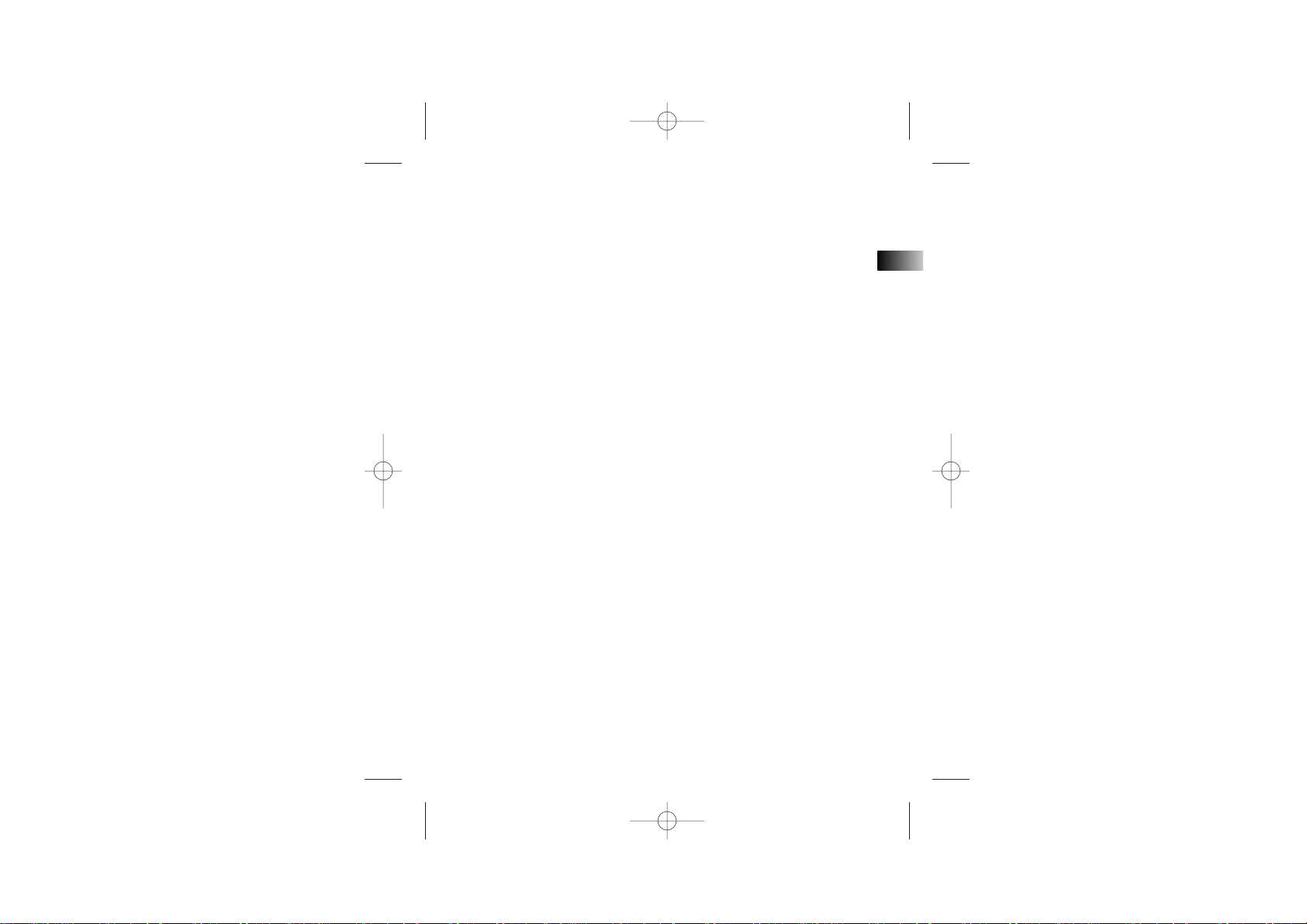
EN
No film output on this page
RD1060 IB-EN 1/4/02 6:17 PM Page 1
Page 2
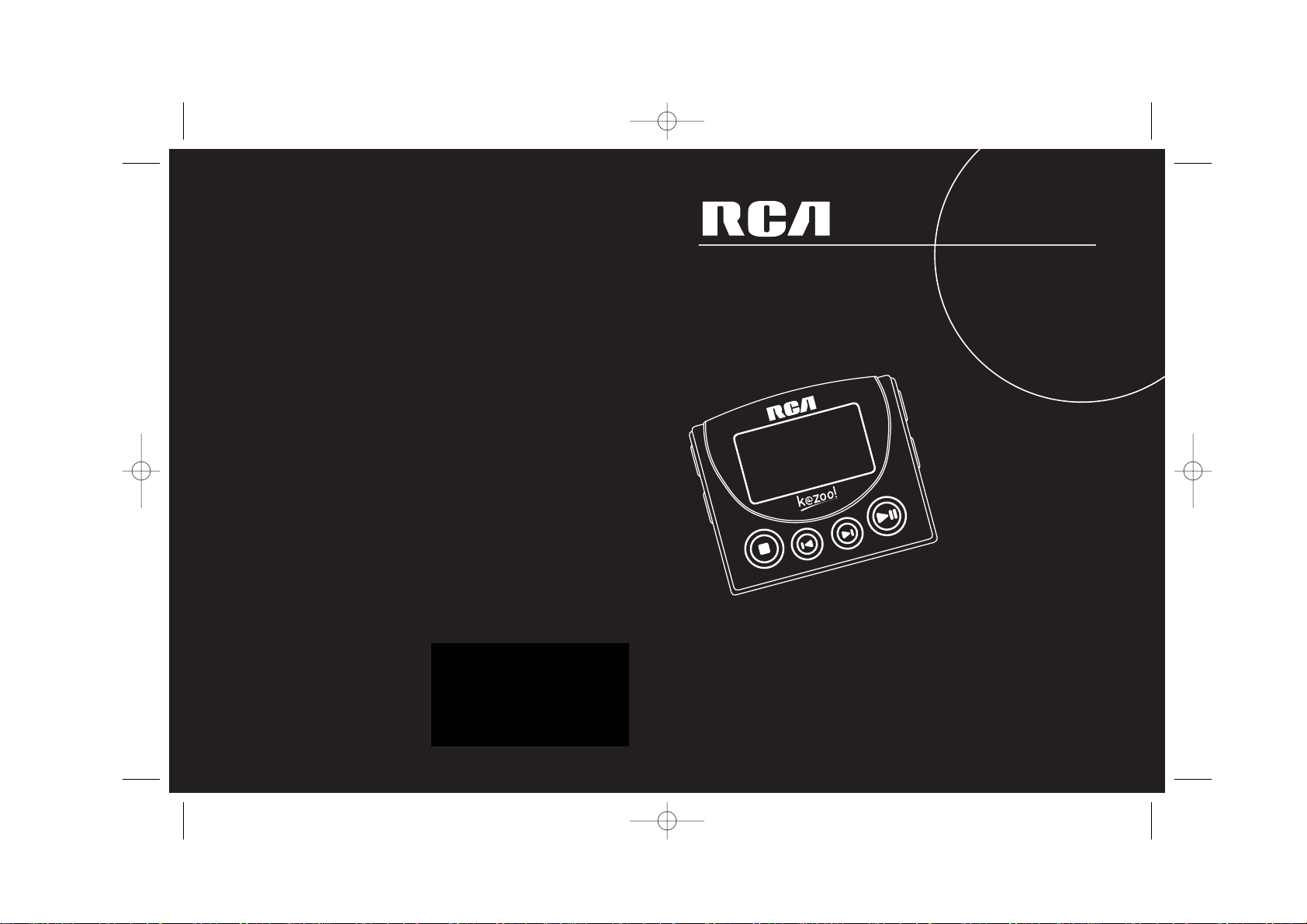
usermanual
RD1000 / RD1060
Thomson multimedia Inc.
10330 N. Meridian St.
Indianapolis, IN 46290
©2001 Thomson multimedia Inc.
Trademark(s) © Registered
Marca(s) © Registrada(s)
Marque(s) © Deposée(s)
55167690 (EN)
www.rca.com
RD1060 IB-EN 1/4/02 6:17 PM Page 2
Y
A
L
P
T
X
S
T
O
P
E
N
T
S
L
A
Page 3
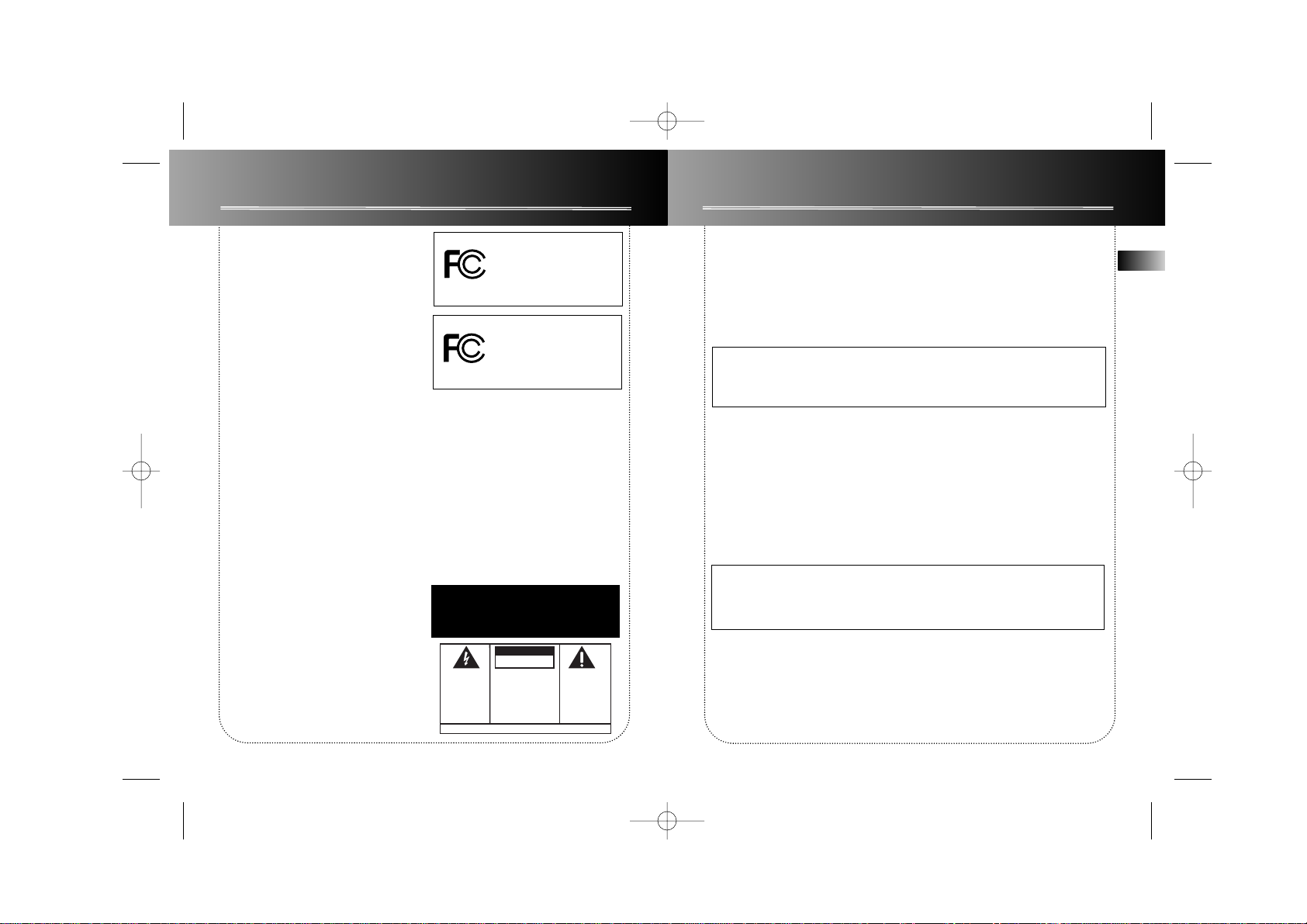
EN
Important Information
FCC Information
Warning
• Do not play your headset at a high volume. Hearing experts warn against extended
high-volume play.
• If you experience a ringing in your ears, reduce volume or discontinue use.
• You should use extreme caution or temporarily discontinue use in potentially hazardous situations.
Even if your headset is an open-air type designed to let you hear outside sounds, don’t
turn up the volume so high that you are unable to hear what is around you.
Precautions for the Unit
• Do not use the unit immediately after transportation from a cold place to a warm
place; condensation problem may result.
• Avoid shock to the unit especially during recording. Recorded data may be damaged.
• Do not store the unit near fire, places with high temperature or in direct sunlight.
• Do not operate or store unit in places with frequent static electricity or electrical
noise (e.g. speaker, TV set).
• Clean the unit with a soft cloth or a damp chamois leather. Never use solvents.
• The unit must only be opened by qualified personnel.
Warning: Use of this product is for your personal use only. Copying CDs
or downloading music files for sale or other business purposes is a violation of copyright law. It is also a violation of copyright law to download
files without permission of the copyright owner.
Caution While Driving: Use of headphones while operating an automobile or moving vehicle is not recommended and is unlawful in some states
and areas. Be careful and attentive on the road. Stop operation of the
unit if you find it disruptive or distracting while driving.
FCC Information
This device complies with Part 15 of the FCC
Rules. Operation is subject to the following two
conditions: (1) This device may not cause harmful
interference, and (2) this device must accept any
interference received, including interference
that may cause undesired operation.
In accordance with FCC requirements, changes or
modifications not expressly approved by
Thomson multimedia Inc. could void the user’s
authority to operate this product.
This device generates and uses radio frequency
(RF) energy, and if not installed and used
properly, this equipment may cause interference
to radio and television reception.
If this equipment does cause interference to
radio or television reception (which you can
determine by unplugging the unit), try to correct
the interference by one or more of the following
measures:
• Re-orient the receiving antenna (that is, the
antenna for the radio or television that is
"receiving" the interference).
• Move the unit away from the equipment that
is receiving interference.
• Plug the unit into a different wall outlet so
that the unit and the equipment receiving
interference are on different branch circuits.
If these measures do not eliminate the
interference, please consult your dealer or an
experienced radio/television technician for
additional suggestions. Also, the Federal
Communications Commission has prepared a
helpful booklet, "How To Identify and Resolve
Radio TV Interference Problems." This booklet is
available from the U.S. Government Printing
Office, Washington, DC 20402. Please specify
stock number 004-000-00345-4 when ordering
copies.
This product complies with DHHS Rules 21 CFR
Subchapter J. Applicable at the date of
manufacture.
For Your Records
In the event that service should be required, you
may need both the model number and the serial
number. In the space below, record the date and
place of purchase, and the serial number:
Date of Purchase
Place of Purchase
Serial No.
Service Information
This product should be serviced only by those
specially trained in appropriate servicing techniques. For instructions on how to obtain service,
refer to the warranty included in this Guide.
WARNING: TO PREVENT FIRE
OR ELECTRICAL SHOCK HAZARD,
DO NOT EXPOSE THIS PRODUCT
TO RAIN OR MOISTURE.
SEE MARKING ON BOTTOM / BACK OF PRODUCT
CAUTION
RISK OF ELECTRIC SHOCK
DO NOT OPEN
THE EXCLAMATION
POINT WITHIN THE
TRIANGLE IS A
WARNING SIGN
ALERTING YOU OF
IMPORTANT
INSTRUCTIONS
ACCOMPANYING
THE PRODUCT.
THE LIGHTNING
FLASH AND ARROWHEAD WITHIN THE
TRIANGLE IS A
WARNING SIGN
ALERTING YOU OF
"DANGEROUS
VOLTAGE" INSIDE
THE PRODUCT.
CAUTION: TO REDUCE THE
RISK OF ELECTRIC SHOCK,
DO NOT REMOVE COVER
(OR BACK). NO USERSERVICEABLE PARTS INSIDE. REFER SERVICING
TO QUALIFIED SERVICE
PERSONNEL.
This Class B digital apparatus complies with
Canadian ICES-003.
Cet appareil numérique de la class B est conforme à la norme du NMB-003 du Canada
RCA RD1000
Tested to Comply
With FCC Standards
FOR HOME OR OFFICE USE
RCA RD1060
Tested to Comply
With FCC Standards
FOR HOME OR OFFICE USE
RD1060 IB-EN 1/4/02 6:17 PM Page 4
Page 4

EN
Table of Content
Important Information
Care of MultiMediaCards
(Not Included)
• Do not touch the golden electrodes. Use a soft dry cloth to clean any dirt.
• Do not bend MultiMediaCards.
• Do not operate or store MultiMediaCards in places with frequent static electricity or
electrical noise (e.g. speaker, TV set). Recorded data may be damaged.
• It is normal for MultiMediaCards to get warm after being used for a long time.
• Always put it in storage case after removing from the unit.
• Do not store MultiMediaCards near fire, places with high temperature/ humidity or
in direct sunlight.
• We recommend that you make a copy of your recorded contents into another media
(e.g. floppy disc, tape) as back-up.
Power supply
• Battery power: AAA (LR03) x 2.
Battery Precautions
• When storing the unit , be sure to remove the batteries because they may leak and
damage the unit.
• Batteries may leak electrolyte if inserted incorrectly, if disposed of in fire, or if an
attempt is made to charge a battery not intended to be recharged.
• Never mix new batteries with old ones. Do not mix battery types.
• Discard leaky batteries immediately. Leaking batteries may cause skin burns or other
personal injury.
• Do not charge batteries which are not intended to be recharged.
• Dispose of batteries, according to federal, state and local regulations.
The descriptions and characteristics given in this document are given as a general indication and not as a guarantee. In
order to provide the highest quality product possible, we reserve the right to make any improvement or modification
without prior notice. The English version serves as the final reference on all product and operational details should any
discrepancies arise in other languages.
FCC Information
Important Information
Before You Begin . . . . . . . . . . . .1
1. Unpacking the player and
accessories . . . . . . . . . . . . . . . . . . . . . .1
2. What’s so special about this MP3
player . . . . . . . . . . . . . . . . . . . . . . . . . .2
3. Computer System Requirements
. . . . . . . . . . . . . . . . . . . . . . . . . . . . .2
4. Insert batteries into the player . . .3
5. Inserting a MultiMediaCard
(optional) . . . . . . . . . . . . . . . . . . . . . . .3
6. Using Headphones . . . . . . . . . . . .4
7. Connecting the k@zoo Player to
your Computer . . . . . . . . . . . . . . . . . .4
General Controls . . . . . . . . . . . .5
Display . . . . . . . . . . . . . . . . . . . .6
General Operation . . . . . . . . . . .7
Playback / Pause . . . . . . . . . . . . . . . . . .7
Stop Playback . . . . . . . . . . . . . . . . . . . .7
Skip / Search (Scan) . . . . . . . . . . . . . . .7
Adjust volume Level . . . . . . . . . . . . . .7
Advanced Operation . . . . . . . . .8
DSP . . . . . . . . . . . . . . . . . . . . . . . . . . . . .8
Play Modes . . . . . . . . . . . . . . . . . . . . .8
Programming Tracks . . . . . . . . . . . . . .8
Editing Program . . . . . . . . . . . . . . . . . .9
Key Lock . . . . . . . . . . . . . . . . . . . . . . . .10
File Download . . . . . . . . . . . . . . . . . . .10
Troubleshooting Tips . . . . . . . . .11
Limited Warranty (Canada) . . . .12
RD1060 IB-EN 1/4/02 6:17 PM Page 6
Page 5

EN
Before You Begin
Before you Begin
1
2
2. What’s so special about this MP3 player?
This player is meant to play MP3 and Windows Media
TM
audio files encoded on a
memory card or recorded in the built-in flash memory.
To do so, you need the use of a Windows computer with USB port , connection cable
(included) and a music management software (MusicMatch Jukebox).
Compressed music internet sites
www.thomson-lyra.com, www.lyrazone.com
www.musicmatch.com, www.emusic.com
CDs
Compression and transfer
Connection cable
Playback
and/or
3. Computer System Requirements
Minimum
• Pentium 166 MHz or faster
• 32MB RAM
• Windows* 98, Windows Me or
Windows 2000
• 45 MB free hard disk space plus 1 MB
for every minute of CD quality music
you store on your hard drive
• CD-ROM Drive
• USB Port
• Full Duplex Sound Card
Optimum
• Pentium II 300 MHz or higher
• 64 MB RAM
• Windows 98SE, Windows Me or
Windows 2000
• 50 MB free hard disk space plus 1 MB
for every minute of CD quality music
you store on your hard drive
• CD-ROM Drive
• USB Port
• Full Duplex Sound Card
• Internet Explorer 4.0 or more with
latest access
* Windows and Microsoft are registered trademarks of Microsoft Corporation in the United States and/or
other countries.
1. Unpack the player and accessories
When you unpack your new player, be sure you have removed all the accessories and
information papers. The items shown below are packed with your player.
k@zoo Player
Batteries
Connection Cable
Digital X-Phones
TM
Wrist Strap
Carry Case
Neck Strap
Software CD
MP3 music
built-in flash
memory
Refer to the accessories leaflet included with our player for instructions on their
usage.
Optional:
MultiMediaCard
(not included)
RD1060 IB-EN 1/4/02 6:18 PM Page 8
S
T
Y
O
A
P
L
P
L
A
T
S
X
T
E
N
+ -
+ -
MusicMatch
Jukebox
S
T
Y
O
A
P
L
P
L
A
T
S
X
T
E
N
Page 6

Before You Begin
6. Using Headphones
Insert phone jack into
PHONES on the side of player
for listening.
7. Connecting the k@zoo
Player to your Computer
1. Lift the rubber cover on the player and
turn it away from the socket.
2. Insert the smaller end of the connection
cable into the socket tightly.
3. Insert the opposite end of the connecting cable to the USB socket on the back of
the computer.
3
Note: Have a Blast- Just Not in Your
Eardrums. Make sure you turn down
the volume on the unit before you put
on headphones. Increase the volume
to the desired level
only after headphones are in
place.
4
Before You Begin
Note: Refer to the Software
Instruction manual for procedures in
setting up USB drivers and
transferring files to the player.
1
2
3
4. Insert batteries into the
player
A. To insert batteries, lift open the
battery compartment door.
B. Insert 2 “AAA”(LR03) batteries with
polarities corresponding to indications
on the compartment. (Refer to “More
information” for battery precautions.)
C. Close the door to the battery
compartment
Note: Refer to the power level indicator
on display for battery level.
Replace with new batteries when the
indicator is empty.
5. Inserting a
MultiMediaCard (Optional)
The player has built-in flash memory. To
extend the playtime, you can use the
optional MultiMediaCard slot.
A. Insert a MultiMediaCard into the card
slot when the player is off as the
diagram shows:
B. To remove card, slide EJECT in the
direction of the arrow.
Push the battery
compartment door
up to open
Pull the ribbon
underneath the
batteries to remove
them
Caution: Do not remove
MultiMedia Card during playback or
when power is on. It may result in
damages to the unit and the card.
RD1060 IB-EN 1/4/02 6:18 PM Page 10
PHONES
EJECT
-
-
+
+
-
EJECT
Page 7

EN
Display
DSP modes
Total number of
track / Current track
number during
playback
Volume level bar
Encoded bit rate
Repeat mode Random mode
Total playing time on card / Elapsed time during playback
Key locked
Battery level indicator
Multimedia card
inserted
Program
mode
Connection cable
connected
5
General Controls
1
2
3
5
9
10
12
14
13
11
8
6
7
4
1. Display
2. STOP - Stop playback and turn unit
off .
3. LAST - Skip back to last track. Press
and hold to search backward within
the same track.
4. NEXT - Skip to next track. Press and
hold to search forward within saved
tracks.
5. PLAY - Turn unit on, start playback
and pause.
6. DSP - Select among DSP modes.
(Flat, Bass,Pop, Rock,Jazz)
7. MODE - Select between repeat,
program and random playback modes.
8. LOCK - To lock keys to avoid
accidental key activation.
9. MEMORY CARD - Slot for inserting
MutliMediaCard.
10. VOLUME - Adjust sound volume.
11. PHONES - Insert headphones.
12. USB - Connect USB cable.
13. Battery compartment door
14. EJECT - Slide to eject MutliMedia
Card.
6
RD1060 IB-EN 1/4/02 6:18 PM Page 12
DSP
CARD
MEMORY
MODE
OFF- LOCK
EJECT
S
T
O
P
VOLUME
Y
A
L
P
L
A
T
S
X
T
E
N
PHONES
FLAT
TRACK
ROCK
JAZZ
POPBASS
P
ALL
k
Page 8

EN
Advanced Operation
7
General Operation
Playback / Pause
• Press PLAY to turn the unit on. Total number of
tracks and playing time show on display. Playback
then starts automatically from the first track.
• In stop mode, press PLAY to start playback of selected track. Current track number, elapsed playback time
and encoded bit rate show on display.
• Press PLAY during playback to pause playing and
press PLAY again to resume playback.
Stop Playback
• During playback, press STOP to stop playback (Stop
mode) with total number of tracks and playing time
shown on display.
• Press STOP again to turn unit off. (The unit will also
turn itself off automatically after about 1 minute if
there is no key activation. )
Skip / Search (Scan)
• In stop mode, press or to select desired
tracks.
• Press once to skip to next track starting. Press
and hold for quick forward scan of playing track.
• Press once to return to previous track start. Press
and hold for quick backward scan of playing track.
Adjust Volume Level
• Press + or - to adjust sound volume. Refer to the volume bar on display for sound level.
8
DSP
• Press repeatedly to select among the DSP modes:
FLAT > BASS > POP > ROCK > JAZZ
Play modes
• Press MODE repeatedly during playback for the
following playback modes:
Off (Normal playback) > Repeat All > Shuffle >
Shuffle and Repeat All > Program > Program and
Repeat All .
Note: Program and Repeat All Program
only appears if there are programmed tracks.
Programming Tracks
1. Press and hold MODE for 2 seconds in stop mode to
enter program mode. You will see ‘P’ icon lit
representing program mode, flashing ‘ - -’ for track
selection and ‘P01’ for program list position.
2. Press or to select a track. Selected track
number will flash.
Note: The player will enter Intro Play mode and play
the beginning of each track as you scroll through
tracks for programming .
3. Press MODE to confirm selection.
4. Press MODE again to skip to the next programming
position.
continued...
No Icon
(normal)
P
P
RD1060 IB-EN 1/4/02 6:18 PM Page 14
VOLUME
FLAT
TRACK
FLAT
TRACK
JAZZ
POPBASS ROCK
JAZZ
POPBASS ROCK
k
DSP
MODE
ALL
MODE
MODE
ALL
FLAT
TRACK
P P
ALL
FLAT
FLAT
FLAT
BASS
TRACK
TRACK
TRACK
POP
ROCK
k
ROCK
ALL
ALL
POPBASS ROCK
POPBASS ROCK
POPBASS ROCK
JAZZ
JAZZ
P
JAZZ
P
JAZZ
P
JAZZ
P
Page 9

EN
9
Advanced Operation
Programming Tracks
(continued)
5. Repeat steps 2-4 for further selections. Maximum 10
selections can be made.
6. Press STOP to exit programming mode or unit
returns to stop mode automatically after 30 seconds if
no keys are activated.
See section on “Play Modes” to playback programmed
tracks.
Editing program
Over writing Programmed Tracks
1. In stop mode, press and hold MODE to enter
programming mode.
2. Press MODE to select the programmed track you
want to overwrite.
3. Press or to select the new track you want
to store.
4. Press MODE to confirm selection.
5. Repeat steps 2 and 3 to overwrite additional
programmed tracks.
Deleting Programmed Tracks
1. In stop mode, press and hold MODE to enter
programming mode.
2. Press MODE to select the programmed track to be
deleted.
3. Press and hold DSP for about 3 seconds to delete
unwanted track from your program list. ‘ - - ‘ shows to
indicate track deleted from the program.
continued...
Advanced Operation
10
Deleting Programmed Tracks (continued)
4. Repeat steps 2 and 3 to delete additional tracks
from the program.
5. To cancel editing program, press STOP once to
return to stop mode OR the unit will automatically
exit the editing mode after 30 seconds if no keys are
activated.
Key Lock
To avoid accidental key activation, slide the HOLD key
to LOCK position to lock keys. Lock icon can be
seen on display. Slide to OFF position to unlock keys.
File Download
When the unit is connected to the computer,
will be displayed on the screen.
During transfer, the icon will flash. When the transfer
is complete, the icon will remain lit. The total number
of tracks and total playing time will be displayed.
NOTE:
See Software Instruction Manual for instructions to
install USB driver , music management software and
to transfer tracks to player and/or memory card.
RD1060 IB-EN 1/4/02 6:18 PM Page 16
MODE
MODE
DSP
TRACK
P
JAZZ
POPBASS ROCK
FLAT
TRACK
P
JAZZ
POPBASS ROCK
FLAT
OFF LOCK
JAZZ
POPBASS ROCK
FLAT
TRACK
k
FLAT
TRACK
JAZZ
POPBASS
ROCK
Page 10

Thomson multimedia Ltd. warrants to the purchaser or gift recipient that if any manufacturing defect
becomes apparent in this product within 1 year from the original date of purchase, it will be replaced
free of charge, including return transportation.
This warranty does not include damage to the product resulting from accidents, misuse or leaking batteries.
Should your product not perform properly during the warranty period, either:
1. Return it to the selling dealer with proof of purchase for replacement,
OR
2. Remove the batteries (where applicable), and pack product complete with accessories in the
original carton (or equivalent).
— Mail prepaid (with proof of purchase) and insured to:
Thomson multimedia Ltd.
6200 Edwards Blvd.,
Mississauga, Ontario,
L5T 2V7
Canada
The provisions of this written warranty are in addition to and not a modification of or subtraction
from the statutory warranties and other rights and remedies contained in any applicable legislation,
and to the extent that any such provisions purport to disclaim, exclude or limit any such statutory warranties and other rights and remedies, such provisions shall be deemed to be amended to the extent
necessary to comply therewith.
If you are unable to find a qualified servicer for out of warranty service, you may write to:
Thomson multimedia Ltd.
P.O. Box 0944
Indianapolis, Indiana, U.S.A., 46206-0944
Attach your sales receipt to this booklet for future reference. This information is required if service is
needed during the warranty period.
PURCHASE DATE
NAME OF STORE
Limited Warranty (For Canada)
12
EN
11
k@zoo player does not turn on when PLAY button pressed.
• Batteries may be inserted incorrectly. (Refer to page 3 for details)
• Batteries may be empty. (Refer to page 3 for details)
• LOCK button may be activated. (Refer to page 9 for details)
Skipping tracks or bad sound quality?
• Repeat, random or program function may be activated. (Refer to pages 8-9 for
details)
• There may be strong magnetic fields (e.g. too close to TV) near the unit.
• Low Battery level. Replace with new ones.
Cannot perform playback?
• Check if MultiMediaCard is properly inserted. MultiMediaCard icon should be displayed.
• LOCK button may be activated. (Refer to page 9 for details)
• There may be no MP3 tracks in the card or internal memory.
• MultiMediaCard may be damaged.
Cannot play tracks on the k@zoo players?
• Track encoded bit rate may not be between 32 to 320kbps for MP3 or between
48kbps to 128kbps for Windows Media Audio.
Note: For better result, we recommend a constant encoded bit rate from 32 to
320kbps for MP3 and 48kbps to 128kbps for Windows Media audio.
Nevertheless, your unit may play tracks encoded in variable bit rate (VBR).
USB icon or display does not appear when connected to computer.
• Check connection between your unit and the computer. (Refer to Software
Instruction Manual)
• Check if USB drivers are properly installed (Refer to Software Instruction Manual)
k@zoo does not respond to key operations?
• Turn the player off by removing the batteries. Reinsert the batteries properly and
turn the player on again to resume normal operations.
Troubleshooting Tips
RD1060 IB-EN 1/4/02 6:18 PM Page 18
