Page 1
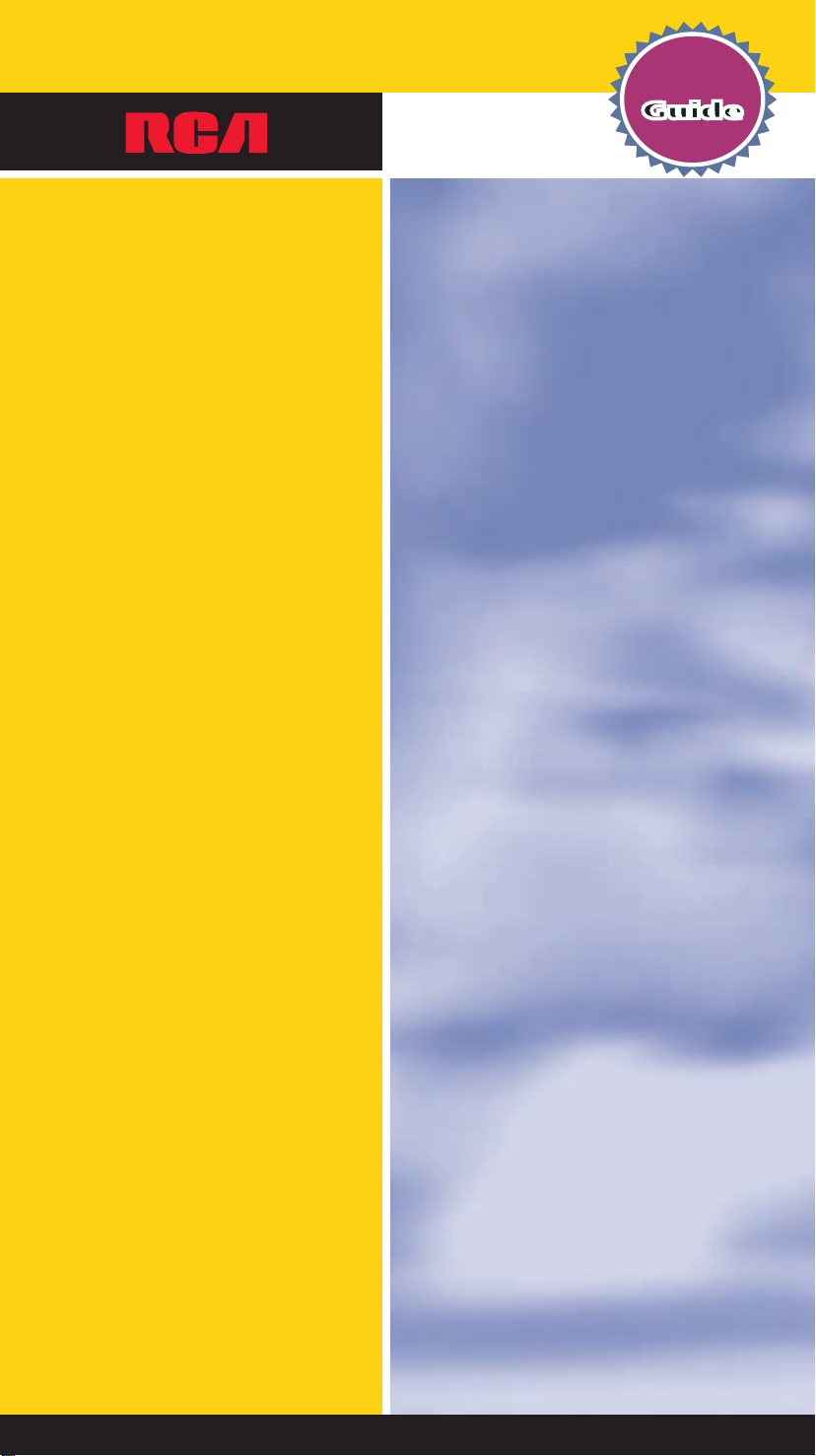
UNIVERSAL
INCLUDESINCLUDES
Guide
USERUSER
USER
FOR BOTHFOR BOTH
REMOTES
FOR BOTHFOR BOTH
REMOTES
Remote
SUPER VALUE
SUPER VALUE
PACK!
PACK!
2 REMOTES FOR
2 REMOTES FOR
THE PRICE OF 1!
THE PRICE OF 1!
RCU800
• Controls 8 Components
• Sleep Timer
• Control On-screen Channel Guides
• Home Theater & Audio Control
RCU403
• Controls 3 Devices
• Palm-size
MULTI-BRAND USE RCU800B
Page 2
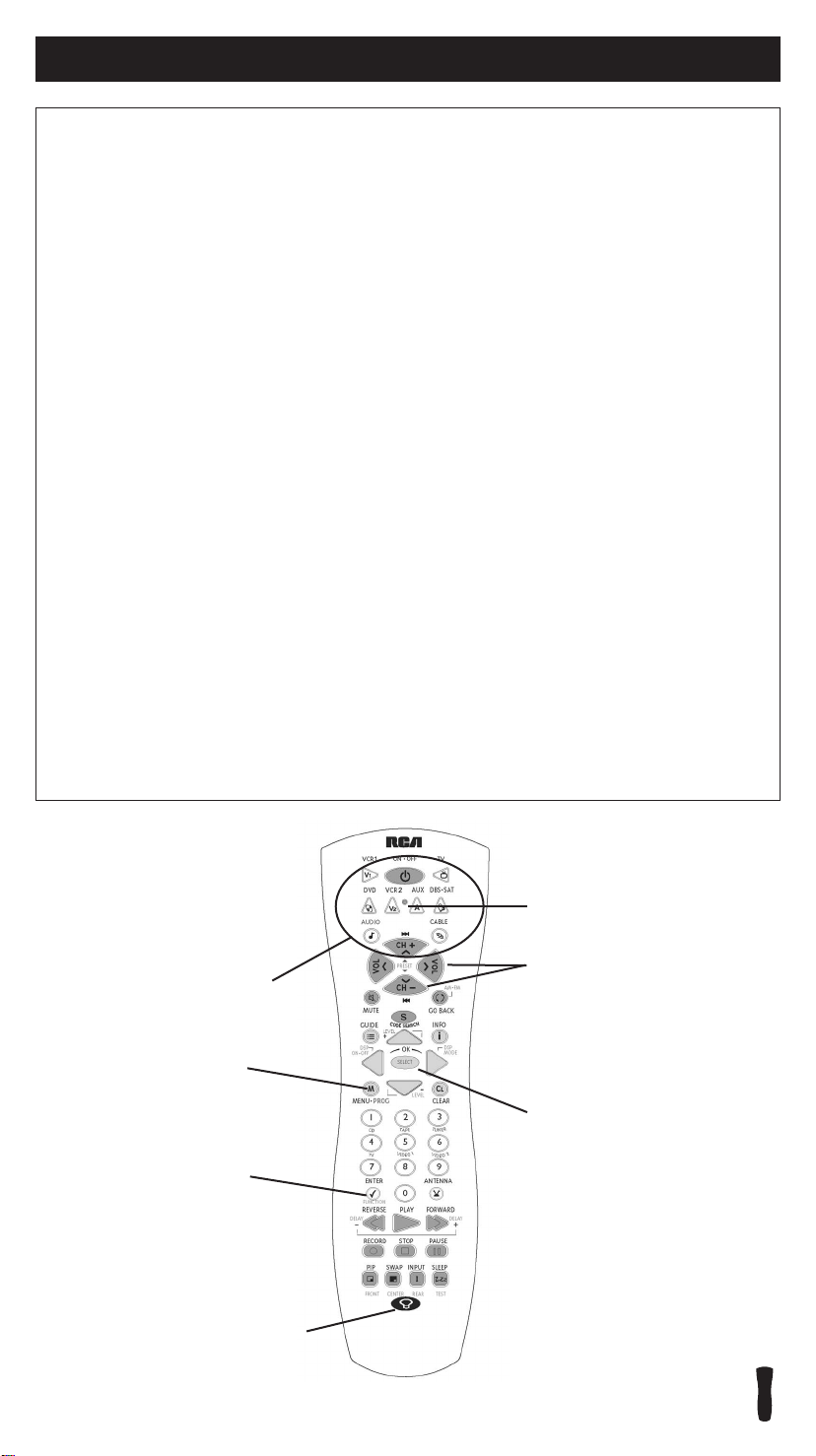
Table of Contents
Product Diagram . . . . . . . . . . . . . . . . . . . . . . . . . . . . . . . . . . . . . . . . . . . . . . . . . . . . . . . . . . . . . . . . . . . . . . . . . . . . 2
Introduction . . . . . . . . . . . . . . . . . . . . . . . . . . . . . . . . . . . . . . . . . . . . . . . . . . . . . . . . . . . . . . . . . . . . . . . . . . . . . . . . 3
Battery Information and Installation . . . . . . . . . . . . . . . . . . . . . . . . . . . . . . . . . . . . . . . . . . . . . . . . . . . . . . . . . . . . 3
Key Descriptions . . . . . . . . . . . . . . . . . . . . . . . . . . . . . . . . . . . . . . . . . . . . . . . . . . . . . . . . . . . . . . . . . . . . . . . . . . . . 3
Primary Key Descriptions for VIDEO Operations . . . . . . . . . . . . . . . . . . . . . . . . . . . . . . . . . . . . . . . . . . . . . . . . .4
Secondary Key Descriptions for AUDIO Operations . . . . . . . . . . . . . . . . . . . . . . . . . . . . . . . . . . . . . . . . . . . . . . 5
Program for TV—Direct Entry Method . . . . . . . . . . . . . . . . . . . . . . . . . . . . . . . . . . . . . . . . . . . . . . . . . . . . . . . . . 5
Program for VCR 1 and VCR 2—Direct Entry Method . . . . . . . . . . . . . . . . . . . . . . . . . . . . . . . . . . . . . . . . . . . . 6
Program for DVD/CD Systems—Direct Entry Method . . . . . . . . . . . . . . . . . . . . . . . . . . . . . . . . . . . . . . . . . . 6–7
Program for SATELLITE—Direct Entry Method . . . . . . . . . . . . . . . . . . . . . . . . . . . . . . . . . . . . . . . . . . . . . . . . . . 7
Program for CABLE Box—Direct Entry Method . . . . . . . . . . . . . . . . . . . . . . . . . . . . . . . . . . . . . . . . . . . . . . . . . 8
Program for AUDIO Systems—Direct Entry Method . . . . . . . . . . . . . . . . . . . . . . . . . . . . . . . . . . . . . . . . . . . 8–9
Operating AUDIO System Functions . . . . . . . . . . . . . . . . . . . . . . . . . . . . . . . . . . . . . . . . . . . . . . . . . . . . . . . . . . . 9
Program for AUX—Direct Entry Method . . . . . . . . . . . . . . . . . . . . . . . . . . . . . . . . . . . . . . . . . . . . . . . . . . . . . . .10
Code Search Methods . . . . . . . . . . . . . . . . . . . . . . . . . . . . . . . . . . . . . . . . . . . . . . . . . . . . . . . . . . . . . . . . . . . . . . . .11
Manual Code Search . . . . . . . . . . . . . . . . . . . . . . . . . . . . . . . . . . . . . . . . . . . . . . . . . . . . . . . . . . . . . . . . . . . 11
Auto Code Search . . . . . . . . . . . . . . . . . . . . . . . . . . . . . . . . . . . . . . . . . . . . . . . . . . . . . . . . . . . . . . . . . . . . . . 11
Code Retrieval . . . . . . . . . . . . . . . . . . . . . . . . . . . . . . . . . . . . . . . . . . . . . . . . . . . . . . . . . . . . . . . . . . . . . . . . . . . . . 12
Sleep Feature . . . . . . . . . . . . . . . . . . . . . . . . . . . . . . . . . . . . . . . . . . . . . . . . . . . . . . . . . . . . . . . . . . . . . . . . . . . . . . 12
Programming the Sleep Timer . . . . . . . . . . . . . . . . . . . . . . . . . . . . . . . . . . . . . . . . . . . . . . . . . . . . . . . . . . . 12
Canceling the Sleep Timer . . . . . . . . . . . . . . . . . . . . . . . . . . . . . . . . . . . . . . . . . . . . . . . . . . . . . . . . . . . . . . . 12
On-screen Menus . . . . . . . . . . . . . . . . . . . . . . . . . . . . . . . . . . . . . . . . . . . . . . . . . . . . . . . . . . . . . . . . . . . . . . . . . . . 13
Accessing a Menu System . . . . . . . . . . . . . . . . . . . . . . . . . . . . . . . . . . . . . . . . . . . . . . . . . . . . . . . . . . . . . . . 13
Highlighting and Selecting Menu Items . . . . . . . . . . . . . . . . . . . . . . . . . . . . . . . . . . . . . . . . . . . . . . . . . . . 13
Exiting a Menu System . . . . . . . . . . . . . . . . . . . . . . . . . . . . . . . . . . . . . . . . . . . . . . . . . . . . . . . . . . . . . . . . . 13
Troubleshooting . . . . . . . . . . . . . . . . . . . . . . . . . . . . . . . . . . . . . . . . . . . . . . . . . . . . . . . . . . . . . . . . . . . . . . . . . 14–15
RCU800B Code List . . . . . . . . . . . . . . . . . . . . . . . . . . . . . . . . . . . . . . . . . . . . . . . . . . . . . . . . . . . . . . . . . . . . . .16–18
RCU403 Instruction Book . . . . . . . . . . . . . . . . . . . . . . . . . . . . . . . . . . . . . . . . . . . . . . . . . . . . . . . . . . . . . . . . . . . .19
Indicator Light
CHAN and
Component Keys
(
TV, VCR1, VCR2,
DVD, DBS·SAT,
CABLE, AUDIO,
AUX)
Dedicated
MENU key for
DVD disc menus,
some TVs and
satellite receivers.
ENTER key
Use with Manual
or Auto Code Search
to accept code.
BACKLIGHT key
2
Actual model may vary from picture shown.
VOL keys
SELECT
key chooses
highlighted
choice.
RCU800
Page 3
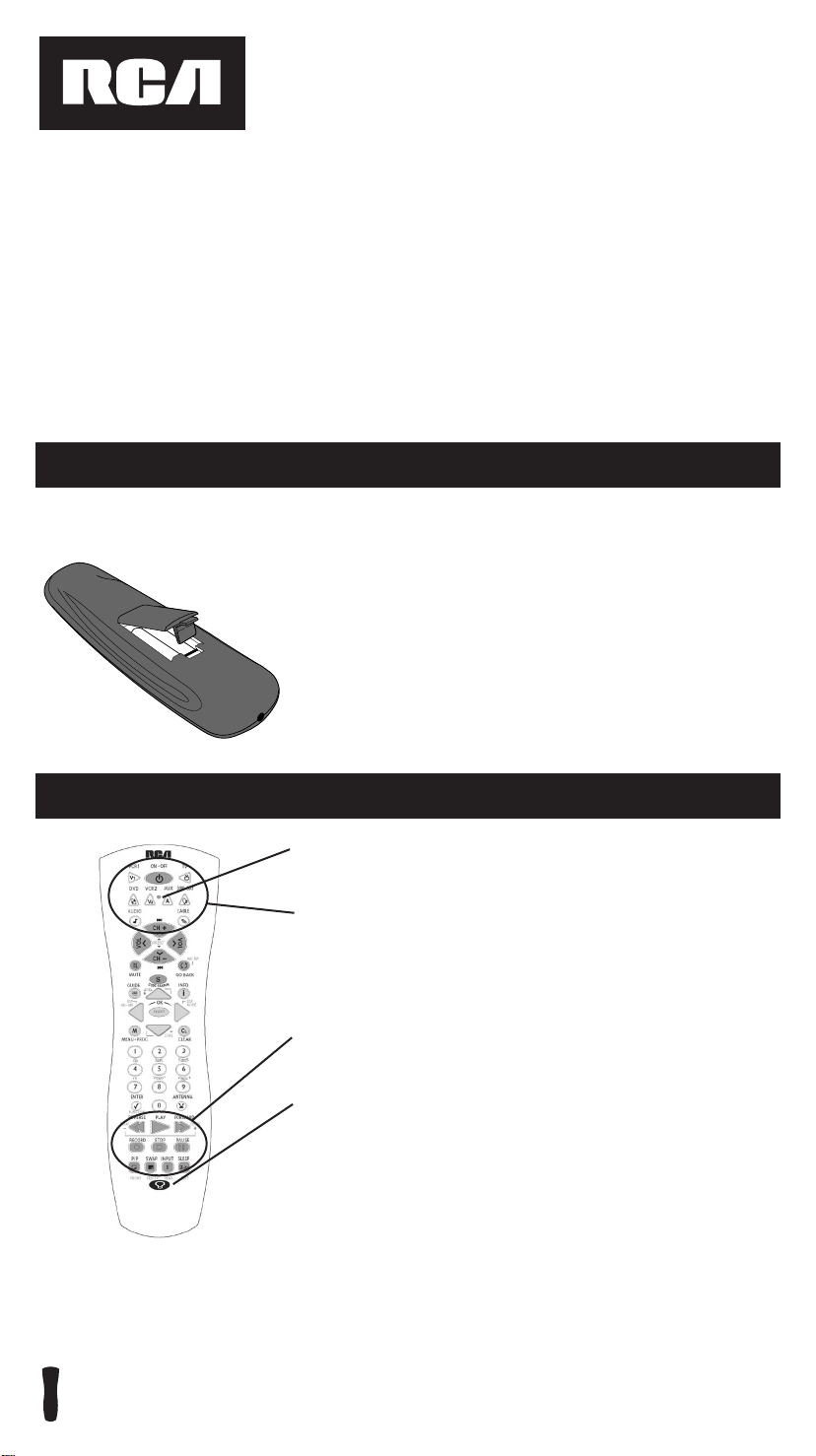
8 Component
Universal Remote
Congratulations on your purchase of the eight-component universal remote. This universal remote
controls up to eight electronic components and makes juggling remote controls a thing of the past.
You can program this RCA universal remote to operate most models of most brands of infrared,
remote-controlled components manufactured after 1990. (See enclosed Code List for a complete list
of brands.) The eight-component universal remote is easy to use, easy to program and gives you
control at the touch of your fingertips.
Note: The eight-component universal remote is already programmed to operate most RCA, GE
and PROSCAN branded TVs, VCRs, DVD players and SATELLITE receivers (DBS). Just press
the corresponding component key—TV, VCR1, VCR2, DVD, DBS•SAT, CABLE, AUDIO, AUX—
and your eight-component universal remote is ready to go!
Battery Information and Installation
Your universal remote requires two new AA alkaline batteries (batteries may
or may not be included, depending on the model). To install the batteries:
1. Remove the battery compartment cover.
2. Insert the batteries, matching the batteries to
the (+) and (-) marks inside the battery case.
3. Replace the battery cover.
Note: Reprogramming may be required after
batteries are replaced.
Key Descriptions
Indicator Light—flashes when a valid key is pressed to indicate
the remote is working. Status of this light is important when
you are programming the remote.
Component Keys (TV, VCR1, VCR2, DVD, DBS•SAT, CABLE, AUDIO,
AUX)— selects the component you want the remote to operate.
For example, after you’ve programmed the remote to operate
your TV, you must press the TV key first to put the remote in
TV Mode. While in TV Mode, the CHAN keys change the channel
on the TV, the VOL keys adjust the TV’s volume, etc.
Transport Keys—REVERSE, PLAY, FORWARD, STOP, PAUSE,
RECORD—operate the same as your original VCR or DVD remote
control, although key labels may vary (REWIND, FAST
FORWARD).
Backlight Key (select models only)—turns backlighting on and off.
Backlighting remains on for approximately eight seconds after the
last keypress to conserve battery life.
RCU800
3
Page 4
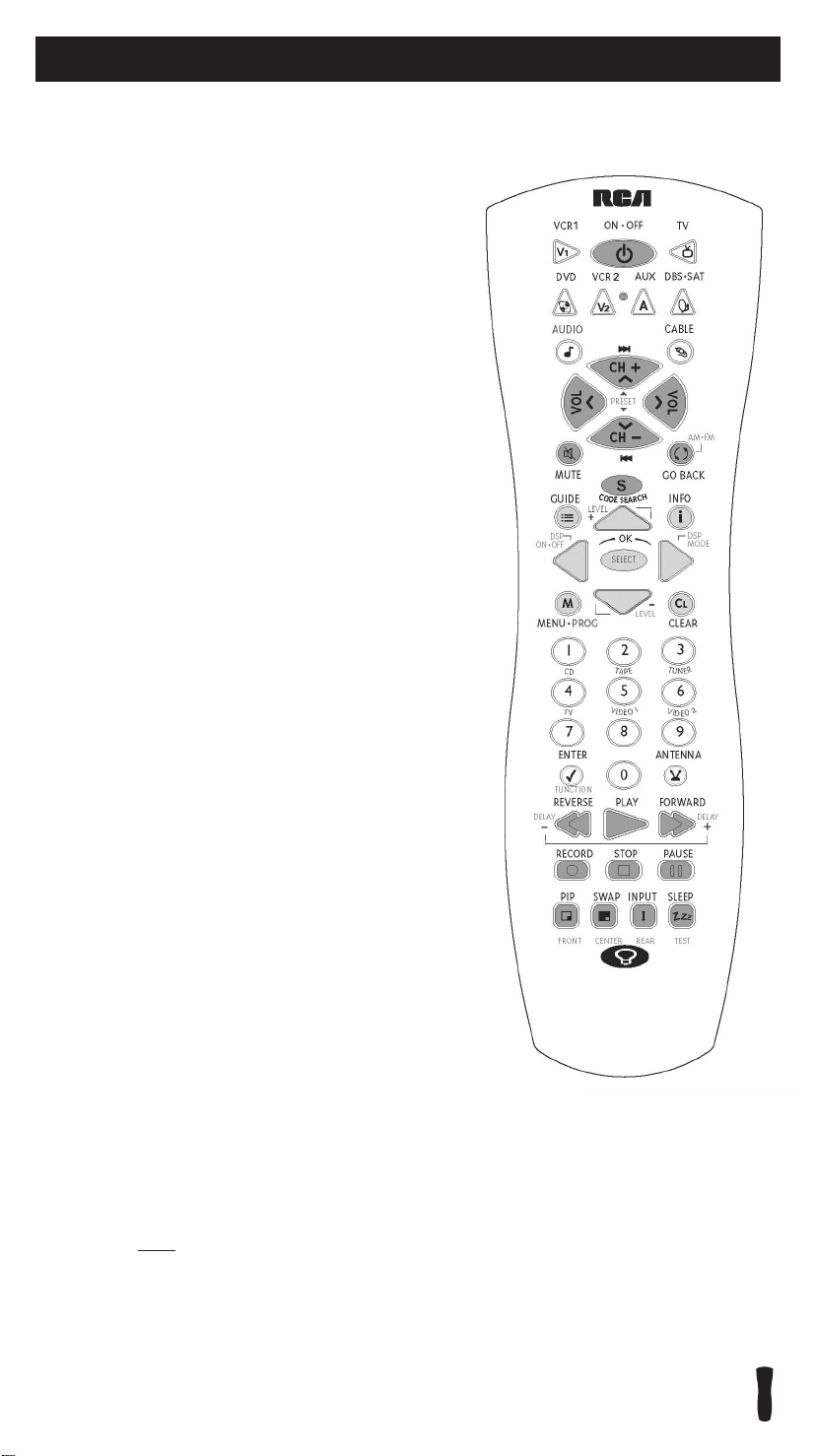
Primary Key Descriptions For VIDEO Operations
Other Keys (Listed Alphabetically)
Certain keys on the eight-component universal remote
have dual functions. Primary functions are printed in
black. Secondary key functions are printed in blue on
the remote and are used for AUDIO operations.
0-9 (Number Keys): operate the same as number keys
on your original remote and are used to enter component
codes when programming the remote control with
Direct Entry method.
ANTENNA: in TV Mode, switches between the signal
coming from a satellite receiver or cable box and an
off-air antenna. In VCR Mode, switches between the
signal coming from a VCR and a TV.
CH+ and CH- (CHANNEL UP and CHANNEL DOWN):
goes to the next highest or lowest channel number in
the component channel list, respectively, except for
DVDs. In DVDs, the CH+ and CH- keys refers to the
NEXT/PREVIOUS chapter.
CLEAR: removes the on-screen display to return
to normal viewing.
CODE SEARCH: use to program the remote.
ENTER: use with Manual or Automatic Code Search
method to accept code (See Code Lists enclosed). Also, some
brands require you to press the ENTER key after you enter
a channel number. In some menu systems, you must press
the ENTER key to select a highlighted item.
GO BACK: switches back to previous channel– operates the
same as PREV CH, LAST CHANNEL or RECALL keys found
on some brands of remote controls.
GUIDE: brings up the on-screen TV program guide,
if your TV is equipped with that feature.
INFO: shows program information, if your component
is equipped with this feature. Functions the same as a
DISPLAY key.
INPUT: selects the video inputs of your TV, if equipped
with this feature.
MENU•PROG: accesses DVD disc menus when playing
a DVD disc. Accesses menu systems of some TVs, a few RCA
brand VCRs and satellite receivers. (For more information,
refer to the On-screen Menus section on page 13).
MUTE: lowers the TV’s volume to its minimum level.
NAVIGATION KEYS & SELECT: used to move through
on-screen menus and guides. Use the NAVIGATION keys
to move the highlighted choice up, down, left or right.
ON•OFF: turns component on and off.
Note: Some RCA, GE and PROSCAN models require that
you press the component key to turn the component on
and the ON•OFF key to turn the component off.
PIP: (Picture-in-Picture) and SWAP operate your TV’s Picture-in-Picture,
if your TV is equipped with this feature.
RECORD: use with VCR to record programming. You must press the
RECORD key twice to start recording.
SLEEP: allows you to set a time to turn off your TV automatically.
VOL: increases or decreases the TV or AUDIO system’s volume level.
4
RCU800
Page 5
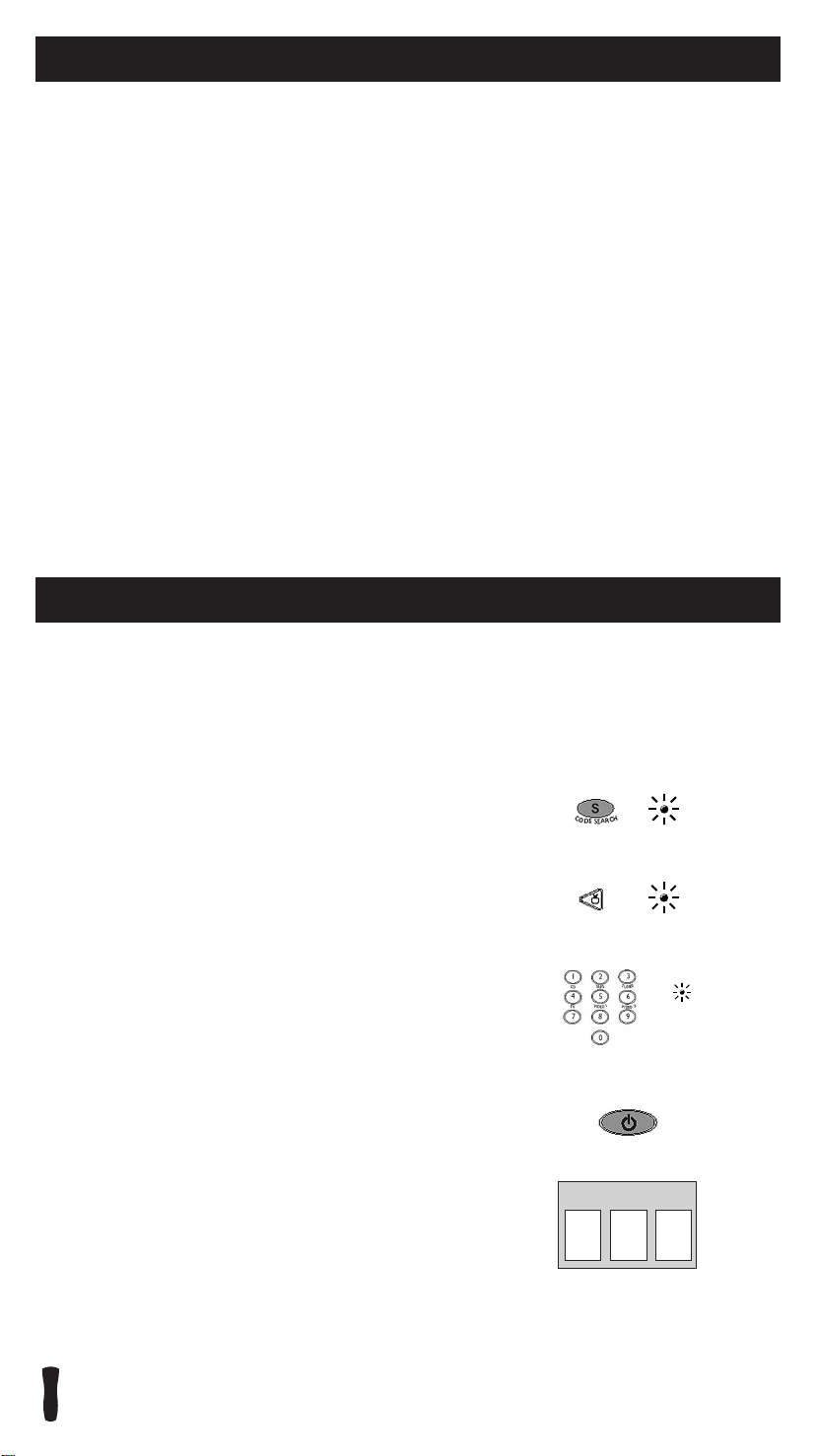
Secondary Key Descriptions For AUDIO Operations
Certain keys on the eight-component universal remote have dual functions. Secondary key functions
are printed in blue on the remote and are used for AUDIO operations. Not all functions work for all
brands. Experiment with your AUDIO system to determine which functions work with your
components. See the enclosed AUDIO Code List to operate your brand of equipment.
Press the AUDIO key to enable the Audio Mode.
AM•FM: allows you to select the AM•FM band on your AUDIO receiver.
CD, TAPE, TUNER, TV, VIDEO 1, VIDEO 2: For some AUDIO systems, these keys will select the
corresponding component input.
DELAY -, ON, DELAY +: increases or decreases the delay between the surround and main speakers
when the receiver is in the Surround Sound Mode.
DSP ON•OFF: enables the receiver’s Digital Signal Processing Mode.
DSP MODE: When the DSP mode is enabled, pressing this key allows the user to cycle through
the various DSP Modes.
FRONT, CENTER, REAR, TEST: adjusts the levels of the front, center, and rear speakers used
with LEVEL +/ LEVEL -. The test tone must be enabled first by pressing the TEST key.
FUNCTION: selects the different AUDIO input components. The number keys also select the
function labeled below the keys when in Audio Mode.
LEVEL+/LEVEL-: sets the level of the speakers during Test Tone Mode.
PRESET: cycles through preset channels while the Tuner input on your AUDIO system is active.
Program for TV—Direct Entry Method
In order for the eight-component universal remote to control your TV, you must program it with the
TV code that matches your TV. These instructions explain the preferred method of programming the
remote—the Direct Entry method. To program your remote to control your TV, follow these steps:
1. Manually turn on the TV.
2. Locate the enclosed TV Code List. Find your brand of TV.
Note: If your brand is not listed, use one of the Code Search
SEARCH
CODE
INDICATOR
LIGHT
methods to program this remote control. (See section on
Code Search.)
3. Press and hold the CODE SEARCH key until the indicator
light illuminates. Then release the CODE SEARCH key.
TV
(BLINK)
4. Press and release the TV key. The indicator light blinks
and then remains lit.
5. Use the number keys to enter the first code listed for your
brand. After you enter a valid three-digit code, the indicator
light turns off.
Note: If you enter an invalid code, the LED flashes rapidly
for two seconds. Start over at step 3.
(OFF)
6. Aim the remote at your TV and press the ON•OFF key.
If your TV turns off, you have found the correct code.
7. Enter the code in the box provided on this page for
ON•OFF
future reference.
8. If your TV doesn’t turn off, repeat steps 3-6 above, entering
the next code for your brand.
If none of the codes work or your brand is not listed, use
TV CODE
one of the Code Search methods to program this remote.
(See Code Search section on page 11.)
RCU800
5
Page 6
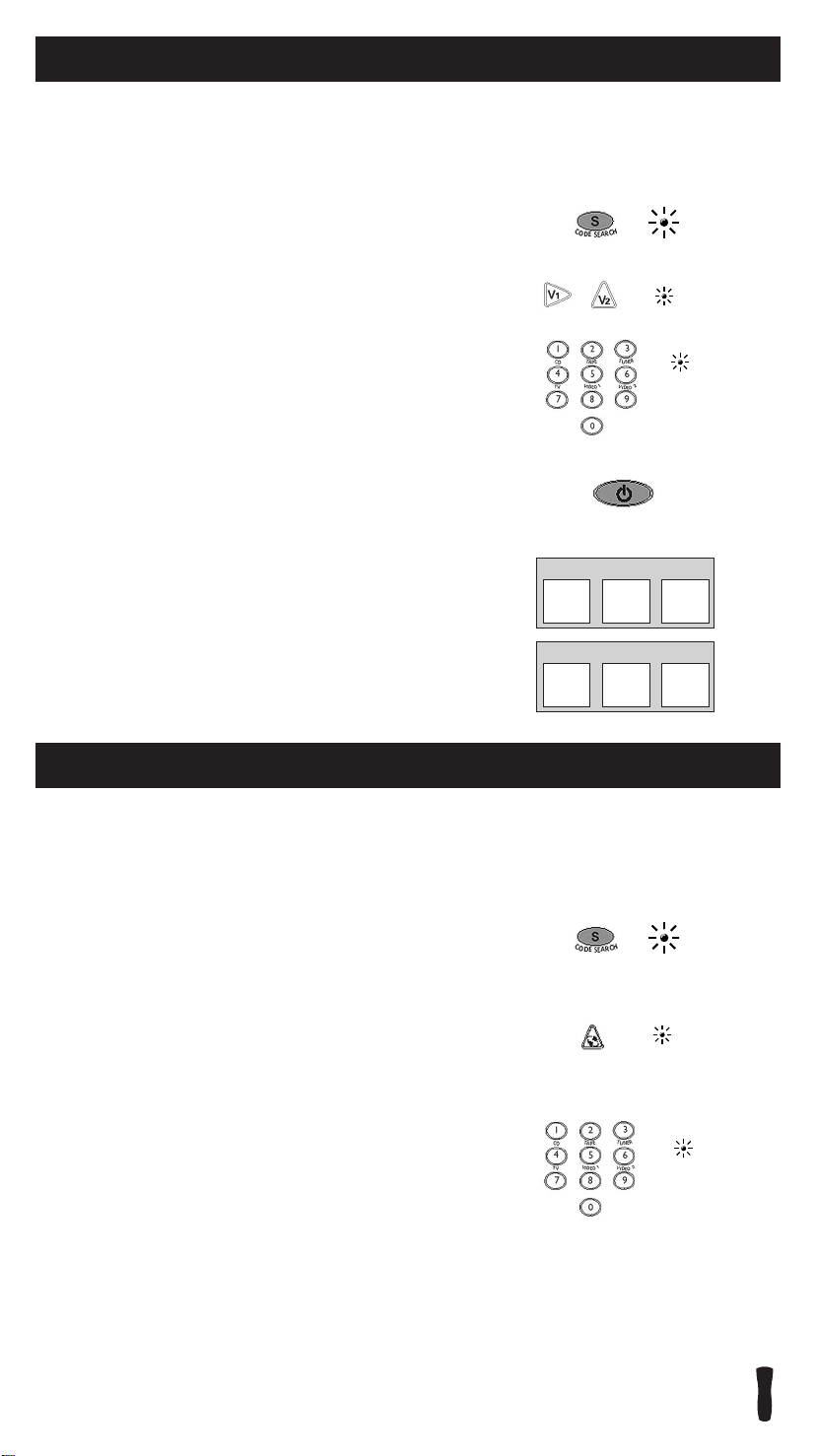
Program for VCR1 and VCR2—Direct Entry Method
In order for the eight-component universal remote to control your VCR, you must program it with
the code that matches your VCR. If you have two VCR's, the second VCR can be programmed using
the VCR2 key. To program your remote to control your VCR, follow these steps:
1. Manually turn on the VCR.
2. Locate the enclosed VCR Code List. Find your brand
in the VCR Codes.
Note: If your brand isn’t listed, use one of the Code Search
methods to program this remote control. (See section on
Code Search on page 11).
3. Press and hold the CODE SEARCH key until the indicator
light illuminates. Then release the CODE SEARCH key.
4. Press and release the VCR1 or VCR2 key. The indicator light
blinks and then remains lit.
5. Use the number keys on the remote to enter the first code
listed for your brand. After you enter a valid three-digit code,
the indicator light turns off.
Note: If you enter an invalid code, the LED flashes rapidly
for two seconds. Start over at step 3.
6. Aim the remote at your VCR. Press the ON•OFF key.
If your VCR turns off, you have found the correct code.
7. Enter the code in the box provided on this page for
future reference.
8. If your VCR does not turn off, repeat steps 3-6 above,
entering the next code for your brand.
If none of the codes work or your brand is not listed, use
one of the Code Search methods to program this remote.
(See Code Search section on page 11).
SEARCH
VCR1
CODE
VCR2
ON•OFF
VCR1 CODE
VCR2 CODE
INDICATOR
LIGHT
(BLINK)
(OFF)
Program for DVD/CD Systems—Direct Entry Method
In order for the eight-component universal remote to control your DVD or CD systems, you must
program it with the code that matches your component. To program your remote to control your
DVD/CD system, follow these steps:
1. Manually turn on the DVD/CD system.
2. Locate the enclosed DVD or CD Code List.
Find your brand in the DVD or CD Codes.
Note: If your brand isn’t listed, use one of the
Code Search methods to program this remote control.
(See section on Code Search on page 11).
3. Press and hold the CODE SEARCH key until the indicator
light illuminates. Then release the CODE SEARCH key.
4. Press and release the DVD key. The indicator light blinks
and then remains lit.
5. Use the number keys on the remote to enter the first code
listed for your brand. After you enter a valid three-digit
code, the indicator light turns off.
Note: If you enter an invalid code, the LED flashes rapidly
for two seconds. Start over at step 3.
SEARCH
CODE
DVD
INDICATOR
LIGHT
(BLINK)
(OFF)
6
RCU800
Page 7
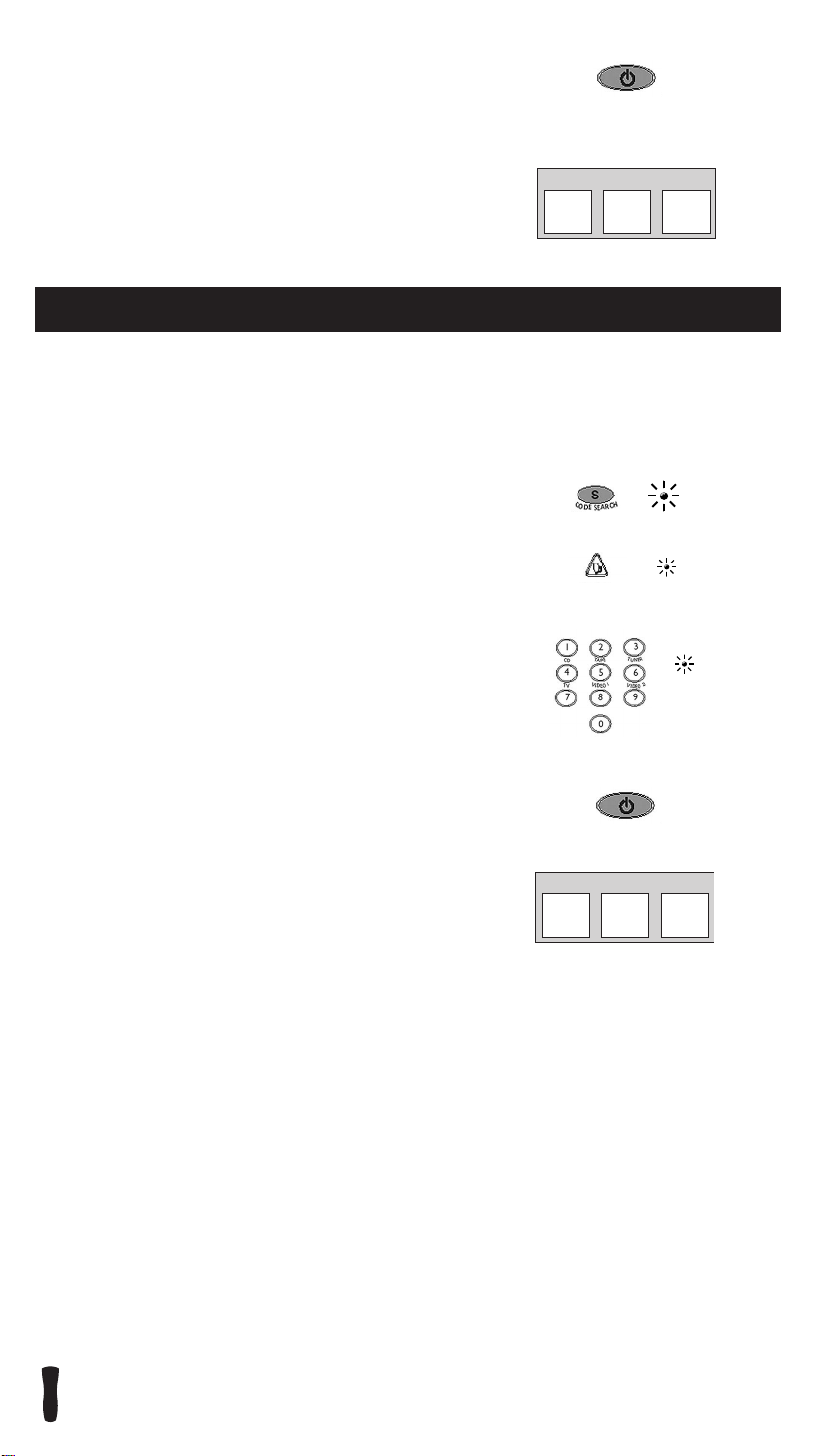
6. Aim the remote at the component. Press the ON•OFF key.
ON•OFF
If your DVD/CD system turns off, you have found the
correct code.
7. Enter the code in the box provided on this page
for future reference.
8. If your DVD/CD system does not turn off, repeat steps
3-6 above, entering the next code for your brand.
DVD OR CD CODE
If none of the codes work or your brand is not listed,
use one of the Code Search methods to program this
remote. (See Code Search section on page 11).
Program for SATELLITE—Direct Entry Method
In order for the eight-component universal remote to control your DBS system, you must program
it with the code that matches your SATELLITE receiver. To program your remote to control your DBS
system, follow these steps:
1. Manually turn on the satellite receiver.
2. Locate the enclosed SATELLITE Code List. Find your
brand in the SATELLITE Codes.
Note: If your brand isn’t listed, use one of the Code Search
methods to program this remote control. (See section on Code
Search on page 11).
3. Press and hold the CODE SEARCH key until the indicator
light illuminates. Then release the CODE SEARCH key.
4. Press and release the DBS•SAT key. The indicator light
blinks and then remains lit.
5. Use the number keys on the remote to enter the first code
listed for your brand. After you enter a valid three-digit code,
the indicator light turns off.
Note: If you enter an invalid code, the LED flashes rapidly
for two seconds. Start over at step 3.
6. Aim the remote at the SATELLITE receiver. Press the ON•OFF
key. If your SATELLITE receiver turns off, you have found
the correct code.
7. Enter the code in the box provided on this page
for future reference.
8. If your SATELLITE receiver does not turn off, repeat
steps 3-6 above, entering the next code for your brand.
If none of the codes work or your brand is not listed,
use one of the Code Search methods to program this
remote. (See Code Search section on page 11).
INDICATOR
CODE
SEARCH
DBS•SAT
DBS (SATELLITE) CODE
LIGHT
(BLINK)
(OFF)
ON•OFF
RCU800
7
Page 8
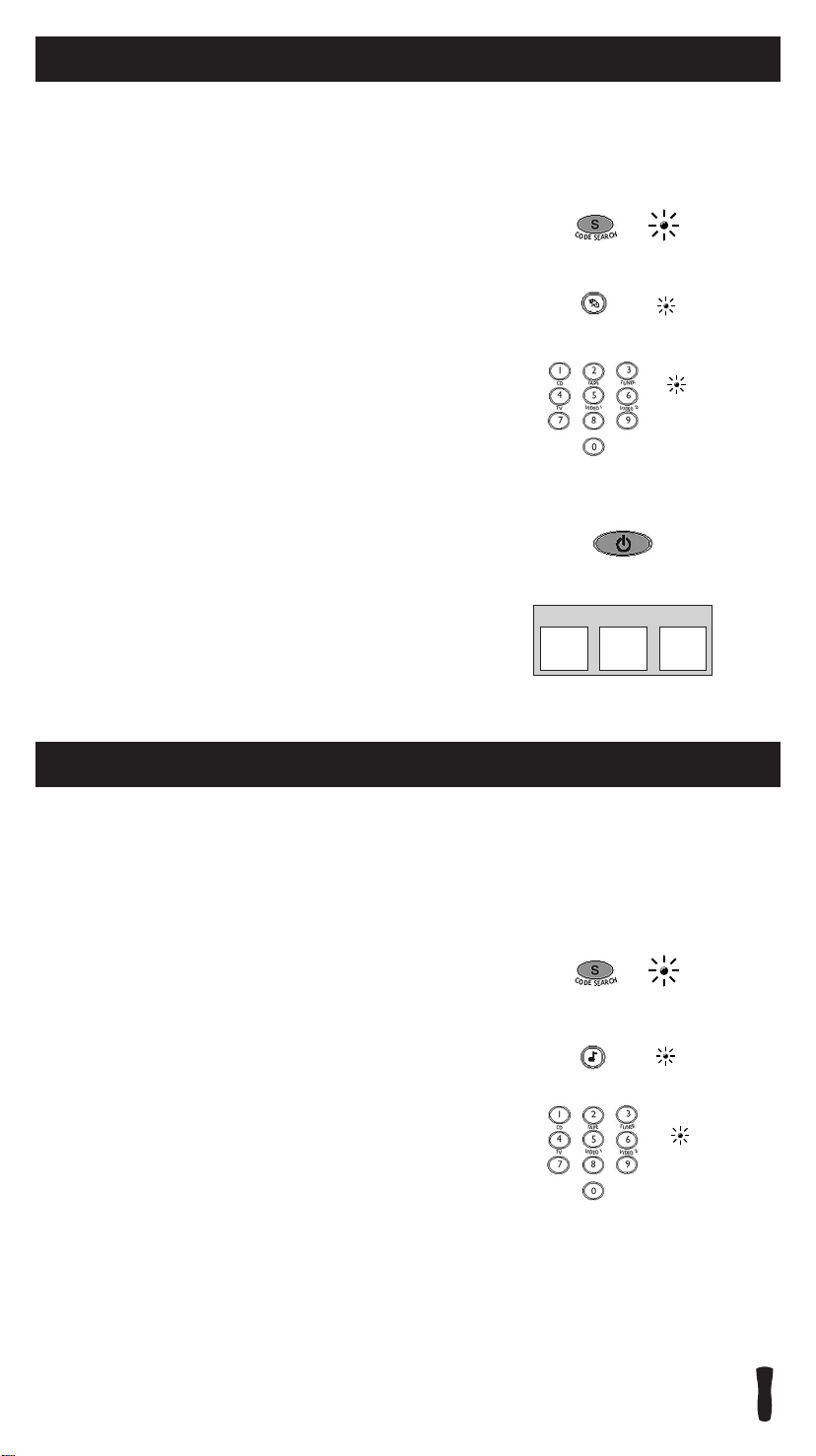
Program for CABLE Box—Direct Entry Method
In order for the eight-component universal remote to control your CABLE box, you must program
it with the code that matches your CABLE box. To program your remote to control your CABLE box,
follow these steps:
INDICATOR
1. Manually turn on the CABLE box.
2. Locate the enclosed CABLE box Code List. Find your brand
in the CABLE box Codes.
Note: If your brand isn’t listed, use one of the Code Search
methods to program this remote control. (See section on Code
Search on page 11).
3. Press and hold the CODE SEARCH key until the indicator
light illuminates. Then release the CODE SEARCH key.
4. Press and release the CABLE key. The indicator light blinks
and then remains lit.
5. Use the number keys on the remote to enter the first code
listed for your brand. After you enter a valid three-digit code,
the indicator light turns off.
Note: If you enter an invalid code, the LED flashes rapidly
for two seconds. Start over at step 3.
6. Aim the remote at the CABLE box. Press the ON•OFF key.
If your CABLE box turns off, you have found the correct code.
7. Enter the code in the box provided on this page for
future reference.
8. If your CABLE box does not turn off, repeat steps 3-6 above,
entering the next code for your brand.
If none of the codes work or your brand is not listed, use
one of the Code Search methods to program this remote.
(See Code Search section on page 11).
CODE
SEARCH
CABLE
CABLE BOX CODE
LIGHT
(BLINK)
(OFF)
ON•OFF
Program for AUDIO Systems—Direct Entry Method
This remote control will operate many features found in AUDIO systems.
To program your remote to control your audio component, follow these steps:
Note: CD systems need to be programmed using the
DVD component key.
1. Manually turn on the AUDIO component you wish to control.
2. Locate the enclosed AUDIO system Code List.
Find your brand in the AUDIO Codes.
Note: If your brand isn’t listed, use one of the Code Search
methods to program this remote control. (See section on
Code Search on page 11).
3. Press and hold the CODE SEARCH key until the indicator
light illuminates. Then release the CODE SEARCH key.
4. Press and release the AUDIO key. The indicator light blinks
and then remains lit.
5. Use the number keys on the remote to enter the first code
listed for your brand. After you enter a valid three-digit code,
the indicator light turns off.
Note: If you enter an invalid code, the LED flashes rapidly
for two seconds. Start over at step 3.
SEARCH
CODE
AUDIO
INDICATOR
LIGHT
(BLINK)
(OFF)
8
RCU800
Page 9
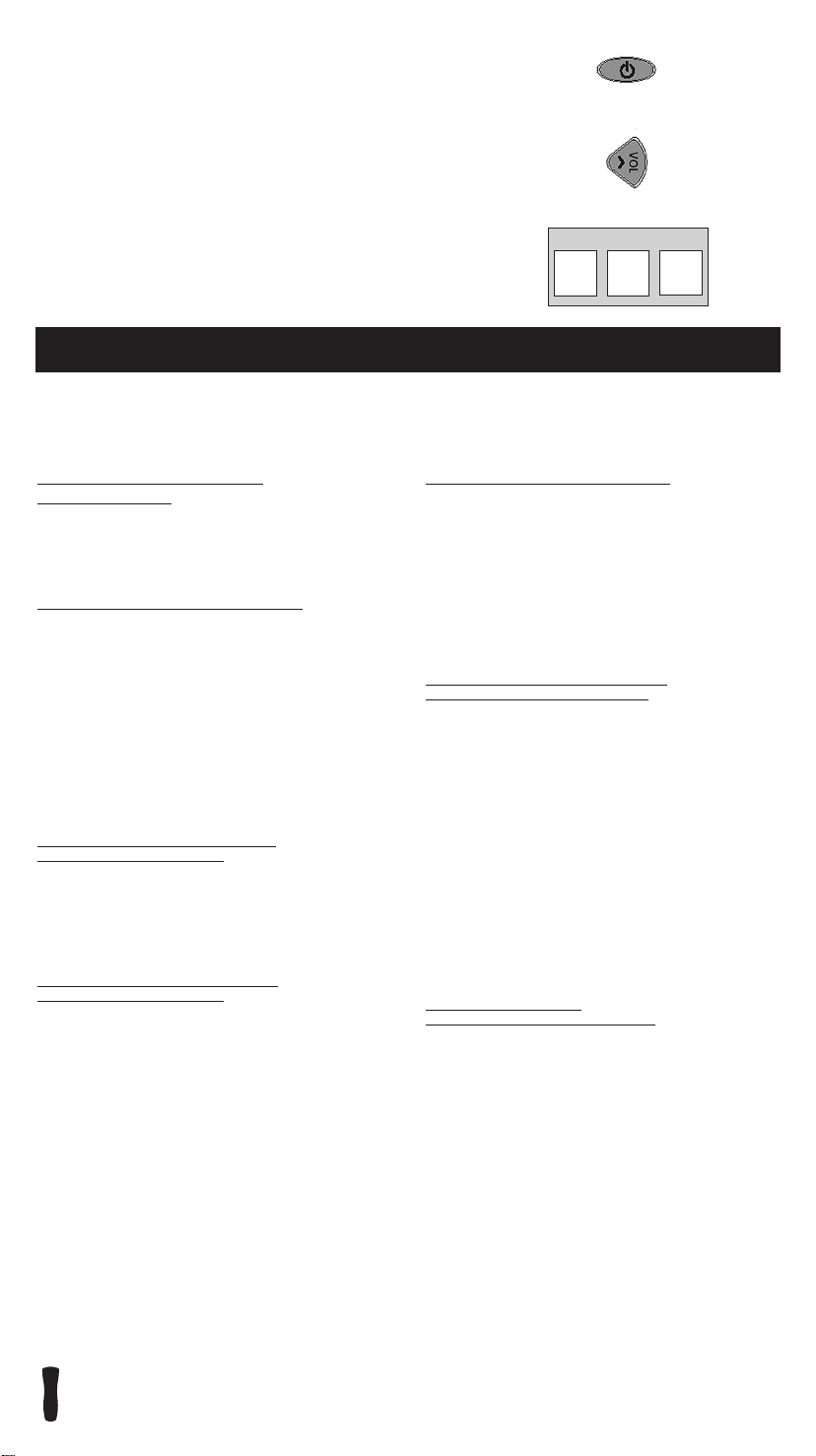
6. Aim the remote at the AUDIO component. Press the ON•OFF
ON•OFF
key. If your AUDIO component turns off, you have found the
correct code. If your AUDIO component does not turn off,
repeat steps 3-6 above, entering the next code for your brand.
7. With your AUDIO component on, press the VOL
+
VOL
+
(VOLUME UP) key. If the AUDIO component responds,
no further programming is required.
8. Enter the code in the box provided on this page for
future reference.
9. If none of the codes work or your brand is not listed,
AUDIO SYSTEM CODE
use one of the Code Search methods to program this remote.
(See Code Search section on page 11).
Operating AUDIO System Functions
The following is a list of instructions for operating Audio functions. Not all functions work for all
brands. Experiment with your AUDIO system to determine which functions work with your
components. See the enclosed AUDIO Code List to operate your brand of equipment.
TURNING ON THE RECEIVER
OR MINI-SYSTEM
Point the remote control at the receiver and press
the AUDIO key and then the ON•OFF key to turn
the system on.
SELECTING A COMPONENT INPUT
Component inputs such as a DVD player or VCR
may be selected depending on the features of your
receiver or mini-system. Input selection may be
made either by pressing the labeled number key
or pressing the FUNCTION key to toggle through
the inputs available on your system.
Note: You may need to experiment with your
system since manufacturers’ products do not
all work in the same manner.
USING THE NUMBER KEYS TO
CHANGE AUDIO INPUTS
To select a component, press the number key
(1-6) that corresponds with the component
you want to operate (CD, TAPE, TUNER, TV,
VIDEO 1, or VIDEO 2).
USING THE FUNCTION KEY TO
CHANGE AUDIO INPUTS
To select a component, press the FUNCTION key
until the input you want to operate appears on
your system.
OPERA
TING THE AM·FM TUNER
1. Press the AUDIO key and then the ON•OFF
key to turn the system on.
2. Press the TUNER (3) key.
3. Press the AM·FM key to toggle between AM
and FM.
4. Use the Preset (CH+/CH-) keys to move up
and down channel presets.
OPERA
TING A HOME THEATER
SURROUND SOUND SYSTEM
1. Turn the TV on.
2. Press the AUDIO key and then the ON•OFF
key to turn the system on.
3. Select the AUDIO input either by using the
labeled number keys or the FUNCTION key.
4. Press the VOL+ or VOL- keys to control
volume.
Note: The VOLUME keys may operate both
TV and receiver volume at the same time.
If this presents a problem, it may be resolved
by entering the TV menu and disabling the
TV speakers.
CONTROLLING THE
SURROUND SOUND FEATURE
Press the DELAY+ or DELAY- key to achieve
the desired delay effect.
Press the DSP ON•OFF key to turn DSP
(Digital Signal Processing) on or off.
Press the DSP MODE key until the desired
effect is achieved.
Press the TEST key to listen to speaker levels.
Press FRONT, CENTER, or REAR keys to
select speakers.
Press the LEVEL+ or LEVEL- keys to adjust
the speaker levels.
RCU800
9
Page 10
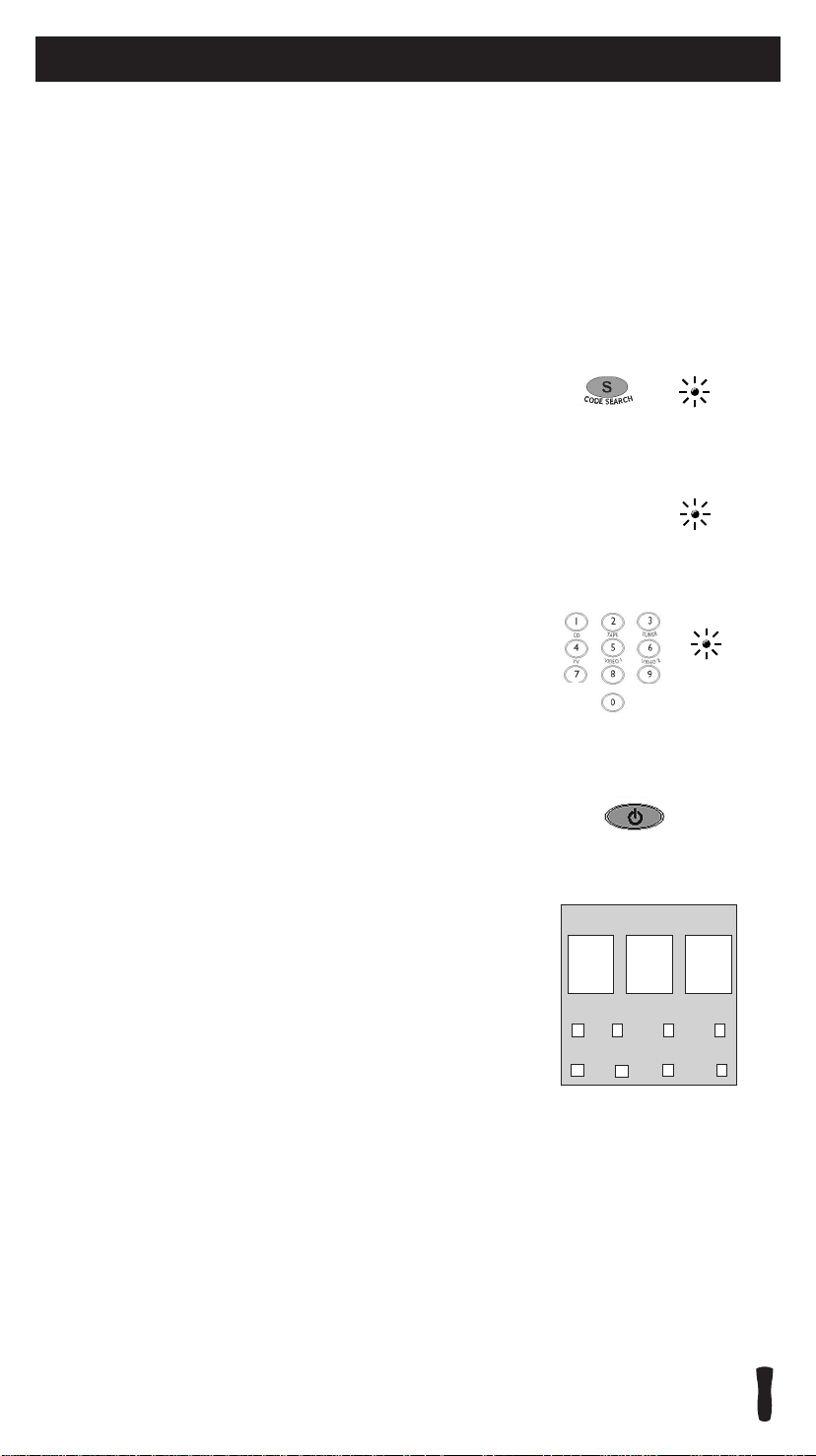
Program for AUX—Direct Entry Method
The AUX key can be used to control any of the following components:
TV, VCR, DVD/CD, Satellite Receiver, Cable Box, or an Audio component.
1. Manually turn on the component you wish to control.
Locate the enclosed component list. Find your component
brand under the corresponding component list.
2. Press and hold the CODE SEARCH key until
the INDICATOR LIGHT illuminates, then release the
CODE SEARCH key.
3. Press and release the AUX key (The INDICATOR LIGHT
will blink then remain lit). Then press the key for the
component you want to program (TV, VCR, DVD, DBS•SAT,
CABLE, AUDIO). Press the DVD key to program the AUX key
for a CD player.
4. Use the number keys on the remote to enter the first code
listed for your brand. After you enter a valid three-digit
code, the indicator light turns off.
Note: If you enter an invalid code, the LED flashes rapidly
for two seconds. Start over at step 2.
5. Aim the remote at the component you wish to control and
press the ON•OFF key. If your component turns off, you
have found the correct code.
6. Enter the code in the box provided on this page for
future reference.
INDICATOR
LIGHT
(BLINK)
(OFF)
ON•OFF
AUX CODE
TV VCR CABLE DBS
CD AUDIO LD DVD
✓
10
RCU800
Page 11

Code Search Methods
If your component’s brand is not listed in the Code List or you have tried all the codes for your
brand and the remote does not operate your component, use one of the Code Search methods below—
Manual Code Search or Auto Code Search. Both Code Search methods search all of the codes since
your component’s code may be listed under another brand in the Code List.
Note: The Code Search method may take a long time because the remote searches all of the codes in
its memory for the code that operates your component. Therefore, if your brand is listed in the
Code List, use the Direct Entry method described on pages 5-9.
CODE
SEARCH
(BLINK)
ON•OFF
ENTER
INDICATOR
LIGHT
(OFF)
Manual Code Search
1. Manually turn on the component you want the remote
to operate.
2. Press and hold the CODE SEARCH key until the indicator
light illuminates. Then release the CODE SEARCH key.
3. Press and release the component key that corresponds to the
component you want the remote to operate (TV, VCR, DVD,
DBS•SAT, CABLE, AUDIO). For an auxiliary component,
press the AUX key, then the corresponding component key. For
CD, press the AUX key, then the DVD key. The indicator light
blinks once and then remains lit.
4. Aim the remote at the component. Press the ON•OFF key
continuously until the component turns off.
Important: Because there are so many codes, you may have to
press the ON•OFF key many times—possibly up to 200 times.
5. When the component turns off, press the ENTER key
to store the code.
6. Use the Code Retrieval section on the next page to identify
the code for your component for future reference.
RCU800
CODE
SEARCH
ON•OFF
ENTER
INDICATOR
(BLINK)
(OFF)
LIGHT
Auto Code Search
1. Turn on the component you want the remote to operate.
2. Press and hold the CODE SEARCH key until the indicator
light illuminates. Then release the CODE SEARCH key.
3. Press and release the component key that corresponds to
the component you want the remote to operate (TV, VCR,
DVD, DBS·SAT, CABLE, AUDIO). For an auxiliary component,
press the AUX key, then the corresponding component key. For
CD, press the AUX key, then the DVD key. The indicator light
blinks once and remains lit.
4. Aim the remote at the component and press the ON•OFF
key once
the specified component one at a time, with the three-second
delay between each code. Keep the remote aimed at the
component throughout this process.
5. As soon as the component turns off, you must press the
ENTER key immediately so the remote stores the correct
code. If you do not press the ENTER key within three seconds,
the remote sends the next code in the list, and you will have
to start over from step 2.
6. Use Code Retrieval section on the next page to identify
the code for your component for future reference.
. The remote automatically sends every code for
11
Page 12

Code Retrieval
If you used one of the Code Search methods to program your remote, follow the steps below to find
out which code is compatible with your component. Finding the actual code and writing it down will
save you time if you ever need to program the remote again (e.g., if programming is lost when you
change the batteries).
1. Press and hold the CODE SEARCH key until the indicator
light illuminates. Then release the CODE SEARCH key.
2. Press and release the component key that matches the
component’s code you are retrieving (TV, VCR, DVD,
DBS•SAT, CABLE, AUDIO). For an auxiliary component,
press the AUX key, then the corresponding component key.
For CD, press the AUX key, then the DVD key. The indicator
light blinks once and then remains lit.
3. Press and release the CODE SEARCH key. The indicator
light turns off.
4. Starting with 0 on the keypad, press the number keys
in order (0-9) until the indicator light blinks.
5. The number that causes the indicator light to blink
is the first digit of your code.
6. Repeat step 4 until you have retrieved all three numbers
of the code.
7. Refer to the code box to write down the code for your
component within the Direct Entry section (page 5-10)
for the component just programmed.
SEARCH
SEARCH
CODE
CODE
INDICATOR
(BLINK)
LIGHT
(OFF)
Sleep Feature
The Sleep feature turns off your TV automatically at a duration you choose from 1 to 99 minutes.
To program your remote to control the Sleep feature, follow these steps:
Programming the Sleep Timer
1. Press and hold the SLEEP key until the indicator light
illuminates. Release the SLEEP key.
2. Enter time in minutes using the numerical keypad. The
indicator light should turn off. (Minute 1 thru 9: press 0
before the actual number. Maximum: 99 minutes).
3. Leave remote aimed at television. (IMPORTANT: The Sleep
feature will not work unless remote is left aimed at television.)
Canceling the Sleep Timer
The Sleep Timer program can be cancelled and reset to zero
by either of the following:
1. Press and hold the SLEEP key until the indicator light blinks.
OR
2. Press the ON•OFF key, turning the TV off.
SLEEP
SLEEP
INDICATOR
(BLINK)
LIGHT
ON•OFF
12
RCU800
Page 13

On-screen Menus
This remote cannot access every menu system of all models and brands of consumer electronics
components. However, if you’ve successfully programmed the DVD•AUX key to operate a DVD player,
you can access DVD disc menus with the MENU key.
The MENU key will access TV menu systems for most RCA, GE and PROSCAN TVs, as well as some
other popular brands. In addition, some RCA VCR menus are supported by this remote’s MENU key.
This remote also supports select SATELLITE receiver menus.
If this remote’s MENU key doesn’t access the menu system for your component, you’ll need to use the
original remote to change menu settings.
Note: This remote’s MENU key doesn’t support CABLE box menu systems and some VCR menu systems.
Accessing a Menu System
To access a menu system, follow these steps:
1. Make sure your components are turned on and your
TV is set to the component’s input.
2. Press the component key on the remote (TV, DVD,
DBS•SAT) for the desired menu screen.
MENU•PROG
MENU•PROG
SELECT
ENTER
This is an example of a DVD disc on-screen menu.
English is the menu choice highlighted. Using this
remote control, you would press the SELECT key
to choose English.
To highlight another language, press the DOWN
ARROW key. (In the example above, the highlight
would move to Español.)
3. Press the MENU key.
4. The menu for the component you have chosen should
be visible on your television.
Highlighting and Selecting Menu Items
To navigate on-screen menus, use the ARROW keys.
Note: For RCA, GE or PROSCAN TVs, press the MENU
key to select the highlighted item. If menu items have
numbers next to them, you can use the number keys to
select an item. Additionally, the SELECT key can be used
to select menu choices.
• For users of RCA, GE and PROSCAN DBS products, older
DBS models require that the INFO or MENU key on this
remote be used to make program selections. Use the
SELECT key for making program selections on newer
RCA, GE and PROSCAN DBS models.
• For Sony products, pressing the ENTER key while
in Menu Mode returns you to the previous menu.
• In some menu systems, you must press the ENTER
key to select the highlighted item.
• All functions in competitive models and brands of
products may not be fully supported.
• Because of the wide variety of menu formats,
some experimenting may be required.
RCU800
CLEAR
Exiting a Menu System
To exit the Menu Mode, press the CLEAR key. The remote
reverts back to its normal operation.
13
Page 14

Troubleshooting
Problem: The remote can’t be programmed to operate your component.
• You may be too far away from the component or at a wrong angle. This remote uses IR (infrared)
technology to communicate with components. The remote sends the code and the component’s
IR sensor reads the code.
Therefore, there must be an unobstructed path between the remote and the IR sensor on the
component. Move closer and make sure you point the remote at the component (VCR when
programming the VCR1 or VCR2 key; DVD/CD when programming the DVD key; TV when
programming the TV key; CABLE box when programming the CABLE key; SATELLITE receiver
when programming the DBS•SAT key).
• If you’ve entered all of the codes for your brand that are in the enclosed Code Lists and
followed the instructions, try one of the Code Search methods (See Code Search on page 11).
• You must put the remote in the correct mode by pressing the corresponding component key
(TV, VCR1 or VCR2, DVD, DBS•SAT, CABLE, AUDIO, AUX) so the remote knows which
component you want to operate.
• To program the eight-component universal remote to operate a combination unit (TV/VCR or
TV/DVD), first try the VCR or DVD codes for your brand. Some units, however, require that you
program both the TV key (using the TV codes) and the VCR or DVD key (using the VCR or DVD
codes) for full operation.
• To program the eight-component universal remote to operate a combination unit (VCR/DVD),
program the VCR key using the VCR codes and then program the DVD key using the DVD codes.
Problem: The indicator light does not light when you press a key.
• You must put the remote in the correct mode by pressing the corresponding component key
(TV, VCR1 or VCR2, DVD, DBS•SAT, CABLE, AUDIO, AUX) so the remote knows which
component you want to operate.
• You may have pressed an invalid key for the mode the remote is in (e.g., the RECORD key
only works in VCR Mode).
• Make sure the batteries are properly installed. (See Battery Installation on page 3).
• Replace the batteries with two new AA batteries. Reprogramming may be required.
Problem: The remote does not operate your component.
• You must put the remote in the correct mode by pressing the corresponding component key
(TV, VCR1 or VCR2, DVD, DBS•SAT, CABLE, AUDIO, AUX) so the remote knows which
component you want to operate.
• Remove any obstacles between the remote and the component. Make sure to aim the remote
at the IR sensor on the component.
• Make sure the batteries are properly installed. (See Battery Installation on page 3).
• Replace the batteries with two new AA batteries. Reprogramming may be required.
• Reset the remote. Remove the batteries. Then press and hold the number 1 key on the remote
for several seconds to reset the microprocessor inside the remote. Release the number 1 key,
reinstall the batteries, and try the remote again. Reprogramming will be required.
Problem: The remote is not performing commands properly.
• You must put the remote in the correct mode by pressing the corresponding component
key (TV, VCR1 or VCR2, DVD, DBS•SAT, CABLE, AUDIO, AUX) so the remote knows
which component you want to operate.
• Make sure the component is “ready” (e.g., DVD player has disc loaded;
VCR has tape loaded, etc.).
• You may have pressed an invalid key for the mode the remote is in (e.g., the RECORD key
only works in VCR Mode).
• If you are trying to turn on an RCA, GE or PROSCAN component, press the component
key (TV, VCR1 or VCR2, DVD, DBS•SAT, CABLE, AUDIO, AUX) instead of the ON•OFF key.
• If operating a VCR to record, you must press the RECORD key twice.
• If you’re trying to change channels, try pressing the ENTER key after entering the channel
number as this is a requirement of certain models and brands.
• There is a possibility that a programmed code may only be able to control some of your
component features (e.g., only turns a component on and off). Follow the steps provided for
programming the remote (See Programming sections on pages 5-9). If the component can be
turned on and off, make sure you press the CH+/CH- key to see if the component responds.
If not, try the next code from the list.
14
RCU800
Page 15

Troubleshooting (continued)
Problem: The VCR won’t record.
• As a safety feature, you must press the RECORD key twice to begin recording.
• Make sure the tape is properly loaded in the VCR.
• Make sure the tape is not write-protected. If the safety tab is removed, the tape is write-protected
and you cannot record onto that tape.
Problem: The remote will not change channels.
• You must put the remote in the correct mode by pressing the corresponding component key
(TV, VCR1 or VCR2, DVD, DBS•SAT, CABLE, AUDIO, AUX) so the remote knows which component
you want to operate.
• Press the ENTER key after you enter a channel number.
Problem: The component’s menu doesn’t appear on the TV screen.
• The TV must be tuned to the Video Input that matches the manner in which you connected
the component to the TV.
For example, if you connected your DVD player to your TV by connecting audio/video cables
(usually color-coded yellow, red and white) to the TV’s Input 1 jack, you must tune the TV to its
Video 1 Input channel. Remember, different manufacturers label these jacks differently. Consult the
instruction manual that came with the TV for more information.
• You must put the remote in the correct mode by pressing the corresponding component key
(TV, VCR1 or VCR2, DVD, DBS•SAT, CABLE, AUDIO, AUX) so the remote knows which component
you want to operate.
• Menu access isn’t supported for all brands. If that’s the case, you need to use your original
remote control to access menu functions for these components.
If you have further questions, please visit www.rca.com.
RCU800
15
Page 16

Use this code list when programming the eight-component universal remote.
RCU800 Code List
Use the code list on page 29 when programming the three-component universal remote.
TV Codes
Abex ............................................................................................................................................172
Admiral................................................................001, 046, 047, 083, 095, 173, 191, 211
Adventura ..................................................................................................................................174
Aiko..............................................................................................................................................016
Akai..............................................................................................................................................002
Alleron..............................................................................................................................046, 047
Amtron ......................................................................................................................................038
Anam National ..............................................................................003, 038, 192, 193, 194
AOC ................................................................................004, 005, 006, 007, 082, 195, 196
Apex ........................................................................................................................236, 240, 241
Audiovox....................................................................................................................................038
Belcor..........................................................................................................................................004
Bell & Howell........................................................................001, 048, 049, 073, 083, 162
Bradford ....................................................................................................................................038
Broksonic....................................................................................................000, 004, 250, 280
Brokwood..................................................................................................................................004
Candle ....................................................................................004, 006, 008, 132, 174, 196
Celebrity ....................................................................................................................................002
Citizen ......................................................004, 006, 008, 016, 038, 105, 132, 171, 196
Colortyme ........................................................................................004, 006, 010, 196, 200
Concerto ..............................................................................................................004, 006, 196
Contec/Cony..............................................................................................012, 013, 038, 063
Craig ............................................................................................................................................038
Crosley ............................................................................................................................000, 062
Crown ..........................................................................................................038, 062, 130, 171
Curtis Mathes..................................................000, 004, 006, 015, 048, 049, 073, 105,
........................................................................................................................162, 171, 196, 212
CXC ..............................................................................................................................................038
Daewoo ................................004, 005, 006, 016, 017, 082, 127, 171, 190, 196, 202
Daytron........................................................................................................004, 006, 171, 196
Dimensia ........................................................................................................................000, 212
Dumont ......................................................................................................004, 151, 196, 217
Dynatech....................................................................................................................................004
Electroband ..............................................................................................................................002
Electrohome................................000, 002, 003, 004, 006, 019, 020, 022, 064, 196
Emerson ........................................004, 006, 012, 023, 024, 025, 026, 027, 028, 029
....................................030, 031, 032, 033, 034, 035, 036, 037, 038, 039, 041, 042,
......................................043, 044, 046, 047, 048, 049, 073, 123, 124, 162, 171, 177
........................................................................................................................179, 191, 196, 208
Envision ................................................................................................................004, 006, 196
Fisher ......................................................................................048, 049, 051, 073, 162, 180
Fujitsu ..............................................................................................................................046, 047
Funai ............................................................................................................038, 046, 047, 189
Futuretec....................................................................................................................................038
GE ........................................000, 003, 004, 006, 022, 052, 054, 055, 064, 087, 100,
................................................164, 165, 166, 167, 168, 181, 196, 203, 212, 213, 233
Gilbralter..........................................................................................................................004, 151
Goldstar..........................................004, 005, 006, 012, 019, 056, 057, 058, 082, 155
........................................................................................................................156, 171, 172, 196
Grundy..........................................................................................................038, 046, 047, 171
Hallmark................................................................................................................004, 006, 196
Harvard ......................................................................................................................................038
Hisense ......................................................................................................................................237
Hitachi............................................004, 006, 012, 013, 059, 060, 061, 063, 135, 136,
..........................................................137, 138, 139, 140, 141, 142, 143, 144, 145, 146,
..........................................................................................148, 150, 179, 185, 196, 198, 199
IMA ..............................................................................................................................................038
Infinity ..............................................................................................................................062, 130
Janeil............................................................................................................................................174
JBL......................................................................................................................................062, 130
JCB ..............................................................................................................................................002
JC Penney ..............................................000, 004, 005, 006, 008, 013, 022, 052, 054,
..........................................................055, 057, 058, 063, 064, 072, 082, 087, 100, 104,
..........................................................105, 109, 132, 166, 167, 171, 172, 181, 196, 201,
........................................................................................................................203, 207, 212, 233
Jensen ....................................................................................................................004, 006, 196
JVC........................................................................012, 013, 054, 055, 060, 063, 065, 066
..........................................................................................067, 123, 157, 158, 159, 182, 239
Kawasho ....................................................................................................002, 004, 006, 196
Kenwood ....................................................................................................004, 006, 019, 196
KLH..........................................................................................................................236, 240, 241
Kloss Novabeam............................................................................038, 068, 069, 174, 183
KTV ................................................................................................................038, 070, 171, 177
LG ......................................................................................................................................005, 082
Loewe ..............................................................................................................................062, 130
Logik..................................................................................................................................001, 083
Luxman..................................................................................................................004, 006, 196
LXI..............................................................000, 006, 048, 049, 062, 071, 072, 073, 100,
......................................................................109, 130, 162, 181, 196, 203, 207, 212, 233
Magnavox ....................................000, 004, 006, 008, 019, 062, 068, 069, 075, 076,
..................................................077, 088, 130, 131, 132, 133, 134, 183, 196, 219, 235
Majestic............................................................................................................................001, 083
Marantz ..............................................................004, 006, 059, 062, 078, 130, 196, 199
Megatron ....................................................................................................006, 059, 196, 199
Memorex......................................001, 005, 006, 046, 047, 048, 049, 073, 082, 083,
..................................................................................................................................162, 191, 196
MGA......................................004, 005, 006, 019, 022, 051, 064, 079, 080, 082, 196
Midland....................................................................................054, 055, 151, 171, 172, 181
Minutz ........................................................................................................................................052
Mitsubishi ..............................................004, 005, 006, 019, 022, 051, 064, 079, 080,
..............................................................................................................081, 082, 125, 135, 196
Montgomery Ward ......................................................................................................001, 083
Motorola ..........................................................................................................................003, 173
MTC..........................................................................................004, 005, 006, 082, 105, 196
Multitech....................................................................................................................................038
Multivision ................................................................................................................................084
NAD ......................................................................006, 071, 072, 109, 136, 185, 196, 207
NEC......................................................................003, 004, 005, 006, 010, 082, 196, 200
Nikko ......................................................................................................................006, 016, 196
NTC ..............................................................................................................................................016
Onwa ..........................................................................................................................................038
Optimus ..........................................................................................................................136, 185
Optonica..........................................................................................................................095, 173
Orion ............................................................................................................030, 035, 191, 208
Panasonic......................................003, 054, 055, 062, 109, 130, 170, 214, 350, 351
Philco ......................................................003, 004, 005, 006, 008, 012, 019, 062, 068,
..........................................................069, 075 077, 082, 088, 130, 132, 134, 183, 196,
Philips............................................002, 003, 004, 008, 012, 019, 062, 068, 069, 075,
............................................................076, 086, 087, 088, 130, 132, 134, 167, 183, 196
Pilot ........................................................................................................................004, 171, 196
Pioneer ....................................................004, 006, 090, 091, 092, 136, 179, 185, 196
Portland........................................................................004, 005, 006, 016, 082, 171, 196
Price Club ..................................................................................................................................105
Prima ..........................................................................................................................................238
Prism ................................................................................................................................054, 055
PROSCAN ..............................................................................000, 100, 181, 203, 212, 233
Proton................................................................................................004, 006, 012, 093, 196
Pulsar................................................................................................................................004, 151
Quasar ..........................................................................003, 054, 055, 070, 109, 170, 214
Radio Shack ..........................................................................000, 048, 049, 073, 162, 212
Radio Shack/Realistic ......................................................004, 006, 012, 038, 048, 049,
....................................................................................................073, 095, 162, 171, 172, 196
RCA ................................................000, 003, 004, 005, 006, 007, 019, 054, 055, 082,
..........................................................096, 098, 099, 100, 101, 102, 103, 129, 179, 181,
............................................................188, 190, 196, 202, 203 212, 215, 233, 281, 352
Runco................................................................................................................................151, 217
Sampo ....................................................................................004, 006, 171, 172, 196, 242
Samsung..................................................004, 005, 006, 012, 013, 015, 017, 019, 082,
................................................................................104 105, 106, 171, 172, 196, 201, 204
Sansui ....................................................................................................................191, 208, 282
Sanyo ..............................................004, 048, 049, 073, 080, 107, 162, 169, 180, 196
Scotch ..............................................................................................................................006, 196
Scott ..........................................................004, 006, 012, 024, 035, 038, 046, 047, 196
Sears ..............................................000, 004, 006, 013, 019, 046, 047, 048, 049, 051,
....................................................................063, 066, 071, 072, 073, 100, 109, 110, 162,
................................................................................180, 181, 189, 196, 203, 207, 212, 233
Sharp ............................................................................004, 006, 012, 026, 029, 095, 111,
....................................................................................................112, 113, 122, 171, 173, 196
Shogun ............................................................................................................................004, 196
Signature ..............................................................................................................001, 083, 173
Simpson ....................................................................................................................................008
Sony..............................................................................................................002, 205, 216, 218
Soundesign ......................................................004, 006, 008, 038, 046, 047, 132, 196
Squareview ..............................................................................................................................189
SSS ....................................................................................................................................004, 038
Starlite ........................................................................................................................................038
Supre-Macy ..............................................................................................................................174
Supreme ....................................................................................................................................002
Sylvania ..................................................004, 006, 008, 019, 062, 068, 069, 075, 076,
............................................................077, 088, 116, 130, 132, 134, 161, 183, 196, 353
Symphonic ........................................................026, 029, 033, 038, 046, 047, 155, 189
Tandy ..........................................................................................................................................173
Tashiko........................................................................................................................................072
Tatung ........................................................................................................................................003
Technics ..........................................................................................................................054, 055
Techwood ........................................................................................004, 006, 054, 055, 196
Teknika ..............................................................001, 004, 005, 006, 008, 012, 013, 016,
..............................................................................038, 046, 047, 063, 076, 082, 083, 105,
..............................................................................................................132, 170, 171, 196, 214
Telecaption................................................................................................................................117
Tera..........................................................................................................................004, 012, 093
TMK ........................................................................................................................004, 006, 196
Toshiba ....................................................000, 048, 049, 071, 072, 073, 105, 109, 117,
................................................................................118, 160, 161, 162, 190, 201, 207, 283
Totevision ..................................................................................................................................171
Universal ......................................................................................................052, 087, 166, 167
Victor ................................................................................................................................066, 182
Vidtech ........................................................................................................004, 005, 006, 196
Viking..........................................................................................................................................174,
Wards ............................................000, 001, 004, 005, 006, 019, 024, 033, 046, 047,
........................................................052, 062, 068, 069, 075, 076, 082, 083, 087, 088,
....................................................................................................095, 119, 120, 130 134, 166,
..............................................................................................................167, 173, 183, 196, 212
White Westinghouse ..............................................................................000, 001, 190, 191
Yamaha ..................................................................................004, 005, 006, 019, 082, 196
Zenith ............................................000, 001, 004, 051, 083, 151, 152, 153, 154, 196,
............................................................................................................................................210, 217
VCR Codes
Admiral ......................................................................................................................................001
Adventura..................................................................................................................................026
Aiko..............................................................................................................................................027
Aiwa ............................................................................................................................................026
Akai ......................................................................003, 005, 007, 008, 111, 112, 113, 119
Allegro ........................................................................................................................................145
American High ........................................................................................................................021
Asha ............................................................................................................................................013
Audio Dynamics............................................................................................................009, 010
Audiovox..........................................................................................................................014, 054
Beaumark ..................................................................................................................................013
Bell & Howell ..........................................................................................................................011
Broksonic ..........................................................................................012, 025, 031, 135, 235
Calix ..................................................................................................................................014, 054
Candle ............................................................................013, 014, 015, 016, 017, 018, 019
Canon ..............................................................................................................................021, 022
Capehart ..........................................................................................................................020, 110
Carver..........................................................................................................................................062
CCE ....................................................................................................................................027, 061
Citizen..........................................................013, 014, 015, 016, 017, 018, 019, 027, 054
Colortyme..................................................................................................................................009
Colt ..............................................................................................................................................061
Craig....................................................................................................013, 014, 023, 054, 061
Curtis Mathes ..................................................000, 009, 013, 016, 018, 021, 022, 024
..............................................................................................................086, 087, 089, 091, 115
Cybernex....................................................................................................................................013
Daewoo................................................................015, 017, 019, 025, 026, 027, 028, 110
16
Daytron ............................................................................................................................061, 110
DBX....................................................................................................................................009, 010
Dimensia ..............................................................................................................000, 086, 089
Dynatech....................................................................................................................................026
Electrohome ........................................................................................................014, 029, 054
Electrophonic ..........................................................................................................................014
Emerson ........................................003, 007, 012, 014, 015, 021, 024, 025, 026, 029,
....................................030, 031, 032, 033, 034, 036, 037, 038, 039, 040, 041, 042,
......................................044, 045, 046, 047, 054, 065, 105, 113, 116, 117, 130, 136
Fisher ..................................................................011, 023, 048, 049, 050, 051, 052, 118
Fuji......................................................................................................................................021, 119
Funai............................................................................................................................................026
Garrard........................................................................................................................................026
GE ..........................................000, 013, 021, 022, 053, 086, 087, 089, 091, 115, 120
Go Video..........................................................................................................................134, 137
Goldstar ............................................................................................009, 014, 018, 054, 057
Gradiente ..................................................................................................................................026
Harley Davidson......................................................................................................................026
Harman Kardon ......................................................................................................................009
Harwood....................................................................................................................................061
Headquarter ............................................................................................................................011
Hi-Q ............................................................................................................................................023
Hitachi ..................................................................026, 055, 056, 057, 084, 107, 111, 120
Instant Replay..........................................................................................................................021
JCL................................................................................................................................................021
JC Penney ................................................009, 010, 011, 012, 013, 014, 021, 022, 051
....................................................................054, 055, 056, 060, 061, 062, 084, 107, 118
Page 17

Jensen..........................................................................................................055, 056, 084, 111
JVC ..................................................................................009, 010, 011, 018, 111, 123, 138
Kenwood ......................................................................009, 010, 011, 016, 018, 111, 123
KLH ..............................................................................................................................................061
Kodak......................................................................................................................014, 021, 054
LG ......................................................................................................................................014, 054
Lloyd's ........................................................................................................................................026
Logik............................................................................................................................................061
LXI ......................................................................................................................................014, 054
Magnavox ..........................................................021, 022, 062, 063, 104, 105, 108, 124
Magnin........................................................................................................................................013
Marantz ..........................................009, 010, 011, 016, 018, 021, 022, 062, 064, 076
Marta ..........................................................................................................................................014
Matsushita ................................................................................................................................021
MEI ..............................................................................................................................................021
Memorex..................................................001, 011, 013, 014, 021, 022, 023, 026, 031
..................................................................................................................................054, 104, 130
MGA ........................................................................................................................029, 065, 113
MGN Technology....................................................................................................................013
Midland......................................................................................................................................053
Minolta ........................................................................................................055, 056, 084, 107
Mitsubishi................................................029, 055, 056, 065, 066, 067, 068, 069, 070
................................................................................071, 072, 073, 074, 084, 106, 113, 123
Montgomery Ward ......................................................................................................001, 075
Motorola..........................................................................................................................001, 021
MTC....................................................................................................................................013, 126
Multitech ..........................................................................................013, 016, 026, 053, 061
NEC ........................................009, 010, 011, 016, 018, 064, 076, 078, 079, 111, 123
Nikko ................................................................................................................................014, 054
Noblex ........................................................................................................................................013
Olympus ....................................................................................................................................021
Optimus ................................................................................................................001, 014, 054
Optonica....................................................................................................................................096
Orion..................................................................................................000, 031, 086, 089, 130
Panasonic ..........................................................021, 022, 109, 125, 126, 127, 265, 266
Pentax......................................................................................016, 055, 056, 084, 107, 120,
Pentex Research......................................................................................................................018
Philco ..........................................................................................................021, 022, 062, 063
Philips......................................................................................021, 022, 062, 096, 124, 139
Pilot..............................................................................................................................................014
Pioneer ..............................................................................................010, 055, 080, 081, 123
Portland ........................................................................................................016, 017, 019, 110
PROSCAN ..................................................................................................000, 083, 086, 089
Protec..........................................................................................................................................061
Pulsar ..........................................................................................................................................104
Quarter ......................................................................................................................................011
Quartz ........................................................................................................................................011
Quasar....................................................................................................................021, 022, 125
Radio Shack ....................................................................................001, 014, 050, 054, 096
Radio Shack/Realistic ..............................................011, 013, 014, 021, 022, 023, 026
............................................................................................................029, 049, 050, 054, 096
Radix..................................................................................................................................014, 054
Randex........................................................................................................................................014
RCA ......................................000, 003, 007, 013, 021, 022, 055, 056, 082, 083, 084
................................................085, 086, 087, 088, 089, 090, 091, 100, 107, 115, 120
..................................................................................................................................125, 140, 267
Realistic..........................................001, 011, 013, 014, 015, 021, 022, 023, 026, 029,
..................................................................................................................................049, 054, 096
Ricoh ..........................................................................................................................................128
Runco..........................................................................................................................................104
Samsung ............................................................005, 013, 015, 033, 053, 112, 141, 142
Sanky ................................................................................................................................001, 104
Sansui ......................................................................................010, 031, 092, 111, 123, 130
Sanyo............................................................................................................011, 013, 023, 143
Scott ..............................................................................012, 015, 025, 032, 038, 065, 116
Sears ....................................000, 011, 014, 021, 023, 026, 028, 048, 049, 050, 051
..............................................................................054, 055, 056, 084, 086, 089, 107, 118
Sharp, ..........................................................................001, 017, 029, 094, 095, 096, 097
Shintom ............................................................................................056, 061, 084, 098, 119
Shogun ......................................................................................................................................013
Signature....................................................................................................................................001
Singer......................................................................................................................021, 061, 128
Sony..............................................................................................................098, 099, 119, 144
STS ....................................................................................................................................021, 107
Sylvania..............................................................021, 022, 026, 062, 063, 065, 124, 268
Symphonic................................................................................................................................026
Tandy ..........................................................................................................................................011
Tashiko..............................................................................................................................014, 054
Tatung ........................................................................................................................................111
Teac ........................................................................................................................026, 085, 111
Technics ..........................................................................................................................021, 109
Teknika..........................................................................014, 021, 022, 026, 054, 100, 129
TMK ........................................................................................................................013, 024, 047
Toshiba................................................................015, 049, 051, 055, 065, 113, 116, 118
Totevision ..............................................................................................................013, 014, 054
Unitech ......................................................................................................................................013
Vector Research........................................................................................009, 010, 015, 016
Victor............................................................................................................................................010
Video Concepts ..............................................................................009, 010, 015, 016, 113
Videosonic ................................................................................................................................013
Wards ............................................001, 013, 014, 015, 021, 022, 023, 026, 029, 054,
..........................................................055, 056, 061, 084, 088, 090, 096, 101, 102, 103
............................................................................................................................................107, 116
XR-1000 ................................................................................................................021, 026, 061
Yamaha..............................................................................................009, 010, 011, 018, 111
Zenith ............................................................................026, 098, 104, 119, 128, 130, 145
PVR/DVR Codes
RePlay ........................................................................................................................................316 TiVo..............................................................................................................................................315
DVD Player Codes
Aiwa ............................................................................................................................................350
Allegro ........................................................................................................................................510
Apex ........................................................................................................................372, 373, 374
Broksonic ........................................................................................................................500, 600
Daewoo......................................................................................................................................375
Emerson ................................................................................................................376, 377, 501
Funai............................................................................................................................................377
GE ............................................................................................................................160, 370, 378
Go Video....................................................................................................................................502
Hitachi ..............................................................................................................................351, 379
JBL................................................................................................................................................251
JVC ......................................................................................................161, 252, 352, 386, 503
Kenwood ..................................................................................................................................380
Konka................................................................................................................................353, 354
Koss ........................................................................................................................253, 254, 381
Lasonic........................................................................................................................................382
Magnavox....................................................................................................162, 357, 358, 383
Memorex ..................................................................................................................................384
Mintek ........................................................................................................................................385
Mitsubishi..................................................................................................................................163
NAD ............................................................................................................................................376
Onkyo ..............................................................................................................................255, 387
Oritron ........................................................................................................................................392
Panasonic................................................................................256, 257, 300, 301, 355, 388
Philips ............................................................................162, 258, 356, 357, 358, 389, 504
Pioneer ........................................................................................................165, 259, 390, 391
PROSCAN ........................................................................................................................160, 370
Qwestar......................................................................................................................................392
RCA ............................................................160, 260, 302, 370, 371, 393, 409, 505, 601
Samsung ..........................................................................................394, 395, 396, 506, 507
Sansui................................................................................................................................397, 602
Sanyo................................................................................................................................359, 508
Sharp............................................................................................................398, 399, 400, 401
Sony ....................................................................166, 261, 360, 361, 402, 403, 404, 509
Sylvania ............................................................................................................................303, 377
Toshiba................................................................162, 167, 362, 363, 405, 406, 407, 603
Venturer......................................................................................................................................262
Xbox ®*......................................................................................................................................160
Yamaha ......................................................................................................................................258
Zenith ....................................................................................................................364, 408, 510
*Requires use of Xbox ® DVD playback kit.
Portable DVD Player Codes
RCA ..............................................................................................................................................371 Sharp ..........................................................................................................................................399
CD Player Codes
ADC ........................................................................................................................200, 201, 220
ADO ............................................................................................................................................201
Aiwa ..................................................................................................................................175, 203
Akai..............................................................................................................................................205
Denon ........................................................................................................................................208
Dynatech....................................................................................................................................177
Emerson ....................................................................................................................................178
Fisher ......................................................................................................................179, 212, 213
GE ................................................................................................................................................216
Hitachi ........................................................................................................................................180
Inkel ............................................................................................................................................220
JVC......................................................................................................................................181, 221
Kenwood ..............................................................................................................183, 222, 224
Luxman ......................................................................................................................................225
Marantz ............................................................................................................................185, 226
MCS ............................................................................................................................................228
Mitsubishi........................................................................................................................229, 230
Nakamichi ......................................................................................................................232, 233
NEC..............................................................................................................................................184
Onkyo ....................................................................................................................186, 234, 235
Optimus ................................................................................................................237, 238, 239
Panasonic ..................................................................................................................................188
Pioneer ............................................................................................................................189, 240
RCA ....................................................................................................................................190, 211
Sanyo ..........................................................................................................................................250
Sears............................................................................................................................................207
Sherwood..................................................................................................................................243
Sony ........................................................................................................................195, 209, 244
Teac ........................................................................................................................245, 246, 247
Technics......................................................................................................................................197
Toshiba ......................................................................................................................................231
Yamaha..................................................................................................................198, 199, 248
TV/VCR Combo Codes
Broksonic......................................................................................................................250 235
TV VCR
TV/DVD Combo Codes
Broksonic ......................................................................................................................280 600
RCA ..................................................................................................................................281 601
TV DVD
Sansui ............................................................................................................................282 602
Toshiba ..........................................................................................................................283 603
TV DVD
17
Page 18

TV/VCR/DVD Combo Codes
Panasonic ............................................................................................................350 265 300
................................................................................................................................351 266 301
TV VCR DVD
RCA ........................................................................................................................352 267 302
Sylvania ................................................................................................................353 268 303
VCR/DVD Combo Codes
Broksonic ......................................................................................................................135 500
Emerson ........................................................................................................................136 501
Go Video........................................................................................................................137 502
JVC....................................................................................................................................138 503
Philips ............................................................................................................................139 504
RCA..................................................................................................................................140 505
VCR DVD
Samsung........................................................................................................................141 506
..........................................................................................................................................142 507
Sanyo ..............................................................................................................................143 508
Sony ................................................................................................................................144 509
Zenith..............................................................................................................................145 510
Home Theater (HTIB) Systems Codes
JBL ................................................................................................................................251 300
JVC ................................................................................................................................252 301
Koss ..............................................................................................................................253 302
........................................................................................................................................254 303
Onkyo ..........................................................................................................................255 304
Panasonic ..................................................................................................................256 305
........................................................................................................................................257 306
DVD Audio
Philips ..........................................................................................................................258 307
Pioneer........................................................................................................................259 308
RCA ..............................................................................................................................260 309
Sony..............................................................................................................................261 310
Venturer ......................................................................................................................262 311
Satellite Codes
Alphastar....................................................................................................................................079
Bell ExpressVu ..............................................................................................................078, 091
Chaparral ........................................................................................................................056, 057
Dish Network ......................................................................................................078, 089, 091
Drake ................................................................................................................................058, 059
Echostar ....................................................................................................................................089
GE ........................................................................................................047, 071, 080, 081, 093
General Instruments ........................................................................................060, 061, 062
Hitachi..............................................................................................................................083, 084
Hughes Network Systems ..............................................................................077, 083, 090
JVC................................................................................................................................................082
Magnavox..................................................................................................................................085
Motorola ......................................................................................................047, 071, 080, 081
Panasonic ..................................................................................................................................075
Philips ........................................................................................................................................085
Primestar....................................................................................................................................076
PROSCAN..........................................................................................047, 071, 080, 081, 093
RCA......................................................................................................047, 071, 080, 081, 093
Realistic......................................................................................................................................063
Sony ............................................................................................................................................072
Star Choice ....................................................................................................................076, 092
STS1 ............................................................................................................................................064
STS2 ............................................................................................................................................065
STS3 ............................................................................................................................................066
STS4 ............................................................................................................................................067
Toshiba ............................................................................................................................068, 073
Uniden........................................................................................................................................086
HDTV Tuner Codes
TV VCR DVD
VCR DVD
DVD Audio
RCA ..............................................................................................................................................200
Cable Box Codes
ABC ..........................................................................................001, 003, 004, 005, 006, 007
Antronix ..........................................................................................................................008, 009
Archer ..........................................................................................................008, 009, 010, 011
Cabletenna ..............................................................................................................................008
Cableview..................................................................................................................................008
Century ......................................................................................................................................011
Citizen ........................................................................................................................................011
Colour Voice ..................................................................................................................012, 013
Comtronics................................................................................................................................015
Contec ........................................................................................................................................016
Eastern........................................................................................................................................017
Garrard........................................................................................................................................011
GC Electronics..........................................................................................................................009
GE ......................................................................................................................................000, 003
Gemini ..............................................................................................................................018, 019
General Instruments....................................................................000, 001, 003, 046, 049
Hamlin ..............................................................................................020, 021, 022, 028, 035
Hitachi ........................................................................................................................................003
Jasco ............................................................................................................................................011
Jerrold ............................................000, 001, 003, 005, 007, 018, 023, 024, 046, 049
Magnavox..................................................................................................................................025
Motorola ..............................................................................................................000, 003, 046
Movie Time ....................................................................................................................027, 028
NEC..............................................................................................................................................005
NSC ....................................................................................................................................027, 028
Oak ....................................................................................................................................016, 029
Panasonic........................................................................................................................000, 048
Audio System Codes
Aiwa ....................................................................250, 251, 252, 253, 254, 255, 256, 268
Denon ........................................................................................................................................274
Harman Kardon ......................................................................................................................267
JBL................................................................................................................................................300
JVC ............................................................................................................................257, 26 7, 30 1
Kenwood ..................................................................................................................................258
Koss ..................................................................................................................................302, 303
Onkyo ..............................................................................................................................269, 304
Optimus ....................................................................................................................................275
Panasonic....................................................................................................270, 271, 305, 306
Philips ........................................................................................................................................307
Pioneer ......................................................................................................................................308
Philips ........................................................011, 012, 013, 015, 019, 025, 030, 031, 032
Pioneer ............................................................................................................................033, 034
PROSCAN ..................................................................................................................................003
RCA..........................................................................................................................000, 007, 049
Realistic......................................................................................................................................009
Regal ................................................................................................................................022, 035
Regency......................................................................................................................................017
Rembrandt................................................................................................................................003
Samsung....................................................................................................................................034
Scientific Atlanta ......................................................................................006, 036, 037, 038
Signal ..........................................................................................................................................018
Signature ..................................................................................................................................003
Sprucer ......................................................................................................................................000
Standard Component ................................................................................................039, 044
Starcom ..................................................................................................................001, 007, 018
Stargate ......................................................................................................................................018
Starquest....................................................................................................................................018
Tocom ..............................................................................................................................004, 023
Tusa..............................................................................................................................................018
TV86 ............................................................................................................................................027
Unika ......................................................................................................................008, 009, 011
United Cable ............................................................................................................................001
Universal......................................................................................................008, 009, 010, 011
Video Way................................................................................................................................044
View Star ....................................................................................................015, 016, 025, 027
Zenith ....................................................................................................................000, 050, 051
RCA ....................................................................................................259, 264, 265, 266, 309
Sherwood..................................................................................................................................273
Sony ....................................................................................................260, 261, 272, 310, 312
Technics............................................................................................................................270, 271
Venturer......................................................................................................................................311
Yamaha............................................................................................................................262, 263
Laser Disc Player Codes
RCA ..............................................................................................................................................133
RC5353 US CODELIST REVA
18
18
RCU800
Page 19

UNIVERSAL
Compatible with today’s
most popular brands.
Remote
MULTI-BRAND USE RCU403
remote
Page 20

+
OFF•ON
CODE
SEARCH
VCR•
DVD
TV
CHAN
PREV CH
VOL
MUTE
123
654
789
0
ENTER ANTENNA
FFPLAYREW
REC
PAUSE STOP
SLEEP MENU
DBS•
CABLE
Table of Contents
Product Diagram . . . . . . . . . . . . . . . . . . . . . . . . .20
Introduction . . . . . . . . . . . . . . . . . . . . . . . . . . . . .20
Battery Installation and Information . . . . . . . . .21
Key Descriptions . . . . . . . . . . . . . . . . . . . . . . . . .21
Program for TV—Direct Entry Method . . . . . . .22
Program for DVD or VCR—
Direct Entry Method . . . . . . . . . . . . . . . . . .22
Program for Satellite or Cable Box—
Direct Entry Method . . . . . . . . . . . . . . . . . .23
Code Search Methods . . . . . . . . . . . . . . . . . . . . .24
Manual Code Search . . . . . . . . . . . . . . . . . .24
Automatic Code Search . . . . . . . . . . . . . . .24
3 Component
Universal Remote
This universal remote controls up to three
electronic components. You can program this RCA
brand universal remote to operate most models of
most brands of infrared, remote-controlled
components manufactured after 1990. (See the
enclosed Code List for a complete list of brands.)
Note: The 3 component universal remote is already
programmed to operate most RCA, GE and
PROSCAN branded TVs, VCRs, DVD players
and satellite receivers (DBS). Just press the
corresponding component key—VCR•DVD for
a VCR or DVD player; TV for a television;
DBS•CABLE for a satellite receiver or a cable box.
Code Retrieval . . . . . . . . . . . . . . . . . . . . . . . . . . . 25
Sleep Feature . . . . . . . . . . . . . . . . . . . . . . . . . . . .25
On-screen Menus . . . . . . . . . . . . . . . . . . . . . . . . .26
Accessing a Menu System . . . . . . . . . . . . .26
Highlighting and Selecting
Menu Items . . . . . . . . . . . . . . . . . . . . . . . . .26
Exiting a Menu System . . . . . . . . . . . . . . . .26
Troubleshooting . . . . . . . . . . . . . . . . . . . . . . .27-28
RCU403 Code List . . . . . . . . . . . . . . . . . . . . . .29-31
Limited 90-Day Warranty . . . . . . . . . . . . . . . . . .31
Indicator light
Dedicated MENU
key for DVD
disc menus, some
TVs and satellite
receivers.
Component keys.
(TV, VCR•DVD,
DBS•CABLE)
CHAN and VOL
keys have dual
functions. They act
as navigation keys
(up, down, left,
and right) in
menu systems.
20
Actual model may vary from picture shown
RCU403
Page 21

Battery Installation and Information
+
OFF•ON
CODE
SEARCH
VCR•
DVD
TV
CHAN
PREV CH
VOL
MUTE
123
654
789
0
ENTER ANTENNA
FFPLAYREW
REC
PAUSE STOP
SLEEP MENU
DBS•
CABLE
Your universal remote requires two AAA Alkaline batteries (batteries may or may not be included,
depending on model). To install the batteries:
1. Remove the battery compartment cover.
2. Insert the batteries, matching the
batteries to the (+) and (–) marks
inside the battery compartment.
3. Press and push the battery cover
back into place.
Note: Reprogramming may be
required after batteries are replaced.
Key Descriptions
Indicator Light–flashes when a valid key is pressed to indicate the remote is
working. Status of this light is important when you are programming the remote.
Component keys
want the remote to operate.
For example, after you’ve programmed the remote to operate your TV, you
must press the TV key first to put the remote in TV Mode. While in TV Mode,
the CHAN keys change the channel on the TV, the VOL keys adjust the TV’s
volume, etc.
T
ransport keys–REW (Rewind), PLAY, FF (Fast Forward), PAUSE, STOP:
operate the same as your original VCR or DVD remote control, although
key labels may vary (REVERSE, FORWARD).
(DBS•CABLE, VCR•DVD, TV): selects the component you
Other Keys (listed alphabetically)
0-9 (Number Keys): operate the same as number keys on your original remote and are used to enter
component codes when programming the remote control with Direct Entry method.
ANTENNA: in TV mode, switches between the signal coming from a satellite receiver or cable box and
an off-air antenna. In VCR mode, switches between the signal coming from a VCR and a TV.
CHAN (Channel) UP AND DOWN: goes to the next highest or lowest channel number in the component
channel list, respectively, except for DVDs. In DVDs the CHAN UP/DOWN goes to the NEXT/PREVIOUS
chapter. Additionally, when you’re using the remote with On-screen Menus, the CHAN keys act as UP ARROW
and DOWN ARROW keys (moving the cursor or highlight up or down).
CODE SEARCH: use to program the remote.
ENTER: use with Manual or Automatic Code Search method to accept code (See Code Search on page 24).
Also, some brands require you to press the ENTER key after you enter a channel number. In some menu
systems, you must press ENTER to select a highlighted item.
MENU: accesses DVD disc menus when VCR•DVD key is programmed to operate a DVD player. Accesses
menu systems of some TVs, a few RCA brand VCRs and satellite receivers. (For more information, refer to
Using On-screen Menus section on page 10).
MUTE: lowers the TV’s volume to its minimum level.
ON•OFF: turns component on and off. Note: Some RCA, GE and PROSCAN models require that you press
the component key to turn ON the component and the ON•OFF key to turn OFF the component.
PREV CH (Previous Channel): switches back to previous channel—operates the same as LAST CHANNEL,
GO BACK or RECALL key found on some brands of remote controls.
REC (Record): used with VCR to record programming. You must press the REC key twice
to start recording.
VOL (Volume) UP and DOWN: increases or decreases the TV’s volume level. Additionally, when you’re using
the remote with On-screen Menus, the VOL keys act as RIGHT or LEFT ARROW keys (moving the highlight
or cursor right or left).
RCU403
21
Page 22

123
456
789
0
Program for TV—Direct Entry Method
123
456
789
0
In order for the 3 component universal remote to control your TV, you must program it with the TV code
that matches your TV. These instructions explain the preferred method of programming the remote—the
Direct Entry method.
INDICATOR
1. Manually turn on the TV.
2. Locate the enclosed TV Code List. Find your brand of TV.
Note: If your brand isn’t listed, use one of the Code Search methods to
program this remote control (See Code Search on page 24).
3. Press and hold the CODE SEARCH key until the indicator light
illuminates. Then release the CODE SEARCH key.
4. Press and release the TV key. The indicator light blinks and then remains lit.
5. Use the number keys to enter the first code listed for your brand.
After you enter a valid three-digit code, the indicator light turns off.
Note: If you enter an invalid code, the LED will flash rapidly for 2 seconds.
Start over at step 3.
6. Aim the remote at your TV and press the ON•OFF key. If your TV turns off,
you have found the correct code.
7. Enter the code in the box provided on this page for future reference.
8. If your TV doesn’t turn off, repeat steps 3-6 above, entering the next code
for your brand.
If none of the codes work or your brand is not listed, use one of the Code
Search methods to program this remote (See Code Search on page 24).
For a description of each key on the remote control, refer to the Key
Descriptions section on page 21.
CODE
SEARCH
TV
ON•OFF
TV CODE
LIGHT
(BLINK)
(OFF)
Program for DVD or VCR—Direct Entry Method
In order for the 3 component universal remote to control your DVD or VCR, you must program it with the
code that matches your component. The VCR•DVD key can be programmed to operate either
VCR player. These instructions explain the preferred method of programming the remote—the Direct Entry
method.
1. Manually turn on the VCR or DVD player.
2. Locate the enclosed VCR or DVD Code List. Find your brand in the VCR
Codes or DVD Codes section, respectively.
Note: If your brand isn’t listed, use one of the Code Search methods to program
this remote control
(See Code Search on page 24).
3. Press and hold the CODE SEARCH key until the indicator light illuminates.
Then release the CODE SEARCH key.
4. Press and release the VCR•DVD key. The indicator light blinks and then
remains lit.
5. Use the number keys on the remote to enter the first code listed for your brand.
After you enter a valid three-digit code, the indicator light turns off.
Note: If you enter an invalid code, the LED will flash rapidly for 2 seconds.
Start over at step 3.
6. Aim the remote at the component (VCR or DVD player). Press the ON•OFF
key. If your VCR or DVD player turns off, you have found the correct code.
7. Enter the code in the box provided on this page for future reference.
8. If your VCR or DVD player doesn’t turn off, repeat steps 3-6 above, entering
the next code for your brand.
If none of the codes work or your brand is not listed, use one of the Code
Search methods to program this remote (See Code Search on page 24).
For a description of each key on the remote control, refer to the Key
Descriptions section on page 21.
22
a DVD or a
CODE
SEARCH
VCR•
DVD
ON•OFF
VCR OR DVD CODE
INDICATOR
LIGHT
(BLINK)
(OFF)
RCU403
Page 23

Program for Satellite or Cable Box—Direct Entry Method
123
456
789
0
In order for the 3 component universal remote to control your satellite or cable box, you must program it with
the code that matches your component. The DBS•CABLE key can be programmed to operate either
satellite receiver or
a cable box. These instructions explain the preferred method of programming the
remote—the Direct Entry method.
1. Manually turn on the satellite receiver or cable box.
2. Locate the enclosed Satellite or Cable Box Code List. Find your brand in the Satellite
CODE
SEARCH
Codes or Cable Box Codes section, respectively.
Note: If your brand isn’t listed, use one of the Code Search methods to program
this remote control (See Code Search on page 24).
3. Press and hold the CODE SEARCH key until the indicator light illuminates.
DBS•
CABLE
Then release the CODE SEARCH key.
4. Press and release the DBS•CABLE key. The indicator light blinks and then
remains lit.
5. Use the number keys on the remote to enter the first code listed for your brand.
After you enter a valid three-digit code, the indicator light turns off.
Note: If you enter an invalid code, the LED will flash rapidly for 2 seconds.
Start over at step 3.
6. Aim the remote at your satellite receiver or cable box and press the ON•OFF
key. If your Satellite receiver or cable box turns off, you have found the
correct code.
7. Enter the code in the box provided on this page for future reference.
8. If your satellite receiver or cable box doesn’t turn off, repeat steps 3-6 above,
entering the next code for your brand.
If none of the codes work or your brand is not listed, use one of the Code
Search methods to program this remote (See Code Search on page 24).
For a description of each key on the remote control, refer to the Key
Descriptions section page 21.
DBS (SATELLITE)
CABLE BOX CODE
INDICATOR
(OFF)
ON•OFF
OR
a
LIGHT
(BLINK)
RCU403
23
Page 24

Code Search Methods
If your component’s brand isn’t listed in the Code List or you have tried all of the codes for your brand and
the remote does not operate your component, use one of the Code Search methods below—Manual Code
Search or Auto Code Search. Both Code Search methods search all of the codes because your component’s
code may be listed under another brand in the code list.
Note: The Code Search method may take a long time because the remote searches all of the codes in its
memory for the code which operates your component. Therefore, if your brand is listed in the Code List,
use the Direct Entry method described on pages 22-23.
CODE
SEARCH
DBS•
CABLE
INDICATOR
VCR•
DVD
(BLINK)
ON•OFF
ENTER
LIGHT
TV
Manual Code Search
1. Turn on the component you want the remote to operate.
2. Press and hold the CODE SEARCH key until the indicator
light illuminates. Then release the CODE SEARCH key.
3. Press and release the component key that corresponds to the
component you want the remote to operate (TV, VCR•DVD
or DBS•CABLE). The indicator light blinks once and then
remains lit.
4. Aim the remote at the component and press the ON•OFF key
continuously until the component turns off.
Important: Because there are so many codes, you may have
to press the ON•OFF key many times—possibly up to
200 times.
5. When the component turns off, press the ENTER key to store
the code.
6. Use Code Retrieval on the next page to identify the code for
your component for future reference.
CODE
SEARCH
DBS•
CABLE
INDICATOR
LIGHT
VCR•
DVD
(BLINK)
ON•OFF
ENTER
Auto Code Search
1. Turn on the component you want the remote to operate.
2. Press and hold the CODE SEARCH key until the indicator
light illuminates. Then release the CODE SEARCH key.
3. Press and release the component key that corresponds to the
TV
component you want the remote to operate (TV, VCR•DVD
or DBS•CABLE). The indicator light blinks once
and then remains lit.
4. Aim the remote at the component and press the ON•OFF key
once
. The remote automatically sends every code for the
specified component one at a time, with a 3 second delay
between each code. Keep the remote aimed at the component
throughout the process.
5. As soon as the component turns off, you must press the
ENTER key immediately so the remote stores the correct code.
If you don’t press ENTER within 3 seconds, the remote will
send the next code in the list, and you will have to start over
from step 2.
6. Use Code Retrieval to identify the code for your component for
future reference.
24
RCU403
Page 25

Code Retrieval
123
456
789
0
123
456
789
0
If you used one of the Code Search methods to program your remote, follow the steps below to find out
which code is compatible with your component. Finding the actual code and writing it down will save
you time if you ever need to program the remote again (e.g., if programming is lost when you change
the batteries).
CODE
SEARCH
DBS•
CABLE
CODE
SEARCH
INDICATOR
VCR•
DVD
(BLINK)
(BLINK)
LIGHT
(OFF)
1. Press and hold the CODE SEARCH key until the
indicator light illuminates. Then release the
CODE SEARCH key.
2. Press and release the component key that matches the
TV
component’s code you are retrieving (TV, VCR•DVD,or
DBS•CABLE). The indicator light blinks once and
then remains lit.
3. Press and release the CODE SEARCH key. The
indicator light turns off.
4. Starting with 0 on the keypad, press the number keys
in order (0-9) until the indicator light blinks.
5. The number that causes the indicator light to blink is
the first digit of your code.
6. Repeat step 4 until you have retrieved all three
numbers of the code.
7. Refer to the code box to write down the code for
your component within the Direct Entry Section
(pages 22-23) for the component just programmed.
Sleep Feature (Select Models Only)
This feature will automatically turn off your TV at a duration you choose from 1 to 99 minutes.
PROGRAMMING SLEEP FEATURE
RCU403
SLEEP
SLEEP
INDICATOR
(BLINK)
OR
ON•OFF
LIGHT
1. Press and hold the SLEEP key until the indicator light
illuminates. Release the SLEEP key.
2. Enter time in minutes using the numerical key pad. The
indicator light should turn off. (Minute 1 thru 9: press 0
before the actual number. Maximum: 99 minutes).
3. Leave remote aimed at television. (Sleep Feature will not
work unless remote is left aimed at television.)
CANCELING THE SLEEP TIMER
The Sleep Timer program will be canceled and reset to zero
by either of the following.
1. Press and hold the SLEEP key until the indicator
light blinks.
2. Press the ON•OFF key, turning TV off.
25
Page 26

Using On-screen Menus
This remote cannot access every menu system of all models and brands of consumer electronics
components. However, if you’ve successfully programmed the VCR•DVD key to operate a DVD player,
you can access DVD disc menus with the MENU key.
The MENU key will also access TV menu systems for most RCA, GE and PROSCAN TV's, as well as
some other popular brands. Also, some RCA VCR menus are supported by this remote’s menu key. This
remote also supports select satellite receiver menus.
If this remote’s MENU key doesn’t access the menu system for your component, you’ll need to use the
original remote to change menu settings.
Note: This remote’s MENU key doesn’t support cable box menu systems and some VCR menu systems.
Accessing a Menu System
VCR•
TV
DVD
(BLINK)
Highlighting and Selecting Menu Items
To navigate On-screen Menus, use the VOL UP/DOWN and/or CHAN UP/DOWN keys.
VOL UP/DOWN keys move the cursor (or the highlight) right/left. CHAN UP/DOWN keys move the
cursor (or the highlight) up/down.
For RCA, GE or PROSCAN products, press the MENU or ENTER key to select the highlighted item. If menu
items have numbers next to them, you can use the number keys to select an item. Additionally, the ENTER key
can be used to select menu choices.
For Sony products, pressing the ENTER key while in Menu Mode returns you to the previous menu.
1. Make sure your components are turned on and your
TV is set to the component's input.
2. Press the component key on the remote (TV,
VCR•DVD or DBS•CABLE).
3. Press the MENU key. The indicator light blinks
continuously to indicate the remote is in Menu Mode
and the component’s menu should appear on the TV
screen.
This is an example of a DVD disc On-screen Menu.
English is the menu choice highlighted. Using this
remote control, you would press the ENTER key
to select English.
To highlight another language, you would press the
CHAN DOWN key (In the example above, the highlight
would move to Español).
Notes:
All functions in competitive models and brands of products may not be fully supported.
The remote will automatically time out in Menu Mode and the indicator light will stop blinking after
approximately 10 seconds of inactivity (no keys being pressed). For DVD menus, the Menu Mode will
time out after approximately 15 seconds.
Because of the wide variety of menu formats, some experimenting may be required.
Exiting a Menu System
To exit Menu Mode, press the corresponding component key on the remote (TV, VCR•DVD or
DBS•CABLE). The indicator light goes out and the remote reverts to its normal mode of operation.
26
RCU403
Page 27

Troubleshooting
Problem: The remote can’t be programmed to operate your component.
• You may be too far away from the component or at a wrong angle. This remote uses IR (infrared)
technology to communicate with components. The remote sends the code and the component’s IR
sensor reads the code.
Therefore, there must be an unobstructed path between the remote and the IR sensor on the component. Move
closer and make sure you point the remote at the component (VCR or DVD player when programming the
VCR•DVD key; TV when programming the TV key; cable box or satellite receiver when you’re programming
the DBS•CABLE key).
• If you’ve entered all of the codes for your brand that are in the accompanying Code List and followed
the instructions, try one of the Code Search methods (See Code Search on page 24)
• You must put the remote in the correct mode by pressing the corresponding component key (TV,
VCR•DVD, DBS•CABLE) so the remote knows which component you want to operate.
• To program the 3 component universal remote to operate a combination unit (TV/VCR or TV/DVD),
first try the VCR or DVD codes for your brand. Some units, however, require that you program both the
TV (using the TV codes) and the VCR or DVD (using the VCR or DVD codes) for full operation.
Problem: The indicator light does not light when you press a key.
• You must put the remote in the correct mode by pressing the corresponding component key (TV,
VCR•DVD, DBS•CABLE) so the remote knows which component you want to operate.
• You may have pressed an invalid key for the mode the remote is in (for example, REC only works in VCR
Mode).
• Make sure the batteries are properly installed.
• Replace the batteries with two new AAA batteries. Reprogramming may be required.
Problem: The remote does not operate your component.
• You must put the remote in the correct mode by pressing the corresponding component key
(TV, VCR•DVD, DBS•CABLE) so the remote knows which component you want to operate.
• Remove any obstacles between the remote and the component. Make sure to aim the remote at the
IR sensor on the component.
• Make sure the batteries are properly installed (See Battery Installation on page 21).
• Replace the batteries with two new AAA batteries. Reprogramming may be required.
• Reset the remote. Remove the batteries, then press and hold the number 1 key on the remote for several
seconds to reset the microprocessor inside the remote. Release the number 1 key, reinstall the batteries,
and try the remote again. Reprogramming will be required.
Problem: The remote is not performing commands properly.
• You must put the remote in the correct mode by pressing the corresponding component key
(TV, VCR•DVD, DBS•CABLE) so the remote knows which component you want to operate.
• Make sure component is “ready” (e.g., DVD player has disc loaded; VCR has tape loaded, etc.)
• You may have pressed an invalid key for the mode the remote is in (for example, REC only works in
VCR mode).
• If you’re trying to turn on an RCA, GE or PROSCAN component, press the component key
(TV, VCR•DVD, DBS•CABLE) instead of the ON•OFF key.
• If operating a VCR to record, you must press the REC key two times.
• If you’re trying to change channels, try pressing the ENTER key after entering the channel number as
this is a requirement of certain models and brands.
• There is a possibility that a programmed code may only be able to control some of your component
features (e.g., only turns a component on and off). Follow the steps provided for programming the remote
(See Programming Sections on pages 22-23). If the component can be turned on and off, make sure you
press the CHAN UP/DOWN key to see if the component responds. If not, try the next code from the list.
Problem: The VCR won’t record.
• As a safety feature, you must press the REC key twice to begin recording.
• Make sure the tape is properly loaded in the VCR.
• Make sure the tape is not write-protected. If the safety tab is removed the tape is write-protected and you
cannot record onto that tape.
Problem: The remote will not change channels.
• You must put the remote in the correct mode by pressing the corresponding component key
(TV, VCR•DVD, DBS•CABLE) so the remote knows which component you want to operate.
• Press the ENTER key after you enter a channel number.
RCU403
27
Page 28

Problem: The component’s menu doesn’t appear on the TV screen.
• The TV must be tuned to the Video Input that matches the manner in which you connected the
component to the TV.
For example, if you connected your DVD player to your TV by connecting audio/video cables (usually
color-coded yellow, red, and white) to the TV’s Input 1 jack, you must tune the TV to its Video Input 1
channel. Remember, different manufacturers label these jacks differently. Consult the instruction manual
that came
with the TV for more information.
• You must put the remote in the correct mode by pressing the corresponding component key
(TV, VCR•DVD, DBS•CABLE) so the remote knows which component you want to operate.
• Menu access isn’t supported for all brands. If that’s
the case, you’ll need to use your original remote control to access menu functions for these components.
If you have further questions, please visit www.rca.com.
28
RCU403
Page 29

Use this code list when programming the three-component universal remote.
RCU403 Code List
Use the code list on page 16 when programming the eight-component universal remote.
TV Codes
Abex . . . . . . . . . . . . . . . . . . . . . . . . . . . . . . . . . . . . . . . . . . . . . . . . . . . . . . . . . . . . .172
Admiral . . . . . . . . . . . . . . . . . . . . . . . . . . . . . . . . . .001, 046, 047, 083, 095, 173, 191
Advertura . . . . . . . . . . . . . . . . . . . . . . . . . . . . . . . . . . . . . . . . . . . . . . . . . . . . . . . . . .174
Aiko . . . . . . . . . . . . . . . . . . . . . . . . . . . . . . . . . . . . . . . . . . . . . . . . . . . . . . . . . . . . . .016
Akai . . . . . . . . . . . . . . . . . . . . . . . . . . . . . . . . . . . . . . . . . . . . . . . . . . . . . . . . . . . . . .002
Alleron . . . . . . . . . . . . . . . . . . . . . . . . . . . . . . . . . . . . . . . . . . . . . . . . . . . . . . .046, 047
Amtron . . . . . . . . . . . . . . . . . . . . . . . . . . . . . . . . . . . . . . . . . . . . . . . . . . . . . . . . . . .038
Anam National . . . . . . . . . . . . . . . . . . . . . . . . . . . . . . . . . . . . . . . . . . . . . . . . .003, 038
AOC . . . . . . . . . . . . . . . . . . . . . . . . . . . . . . . . . . . . . . . . . . . . .004, 005, 006, 007, 082
Apex . . . . . . . . . . . . . . . . . . . . . . . . . . . . . . . . . . . . . . . . . . . . . . . . . . . . . . . . . . . . .236
Audiovox . . . . . . . . . . . . . . . . . . . . . . . . . . . . . . . . . . . . . . . . . . . . . . . . . . . . . . . . . .038
Belcor . . . . . . . . . . . . . . . . . . . . . . . . . . . . . . . . . . . . . . . . . . . . . . . . . . . . . . . . . . . .004
Bell & Howell . . . . . . . . . . . . . . . . . . . . . . . . . . . . . . . . .001, 048, 049, 073, 083, 162
Bradford . . . . . . . . . . . . . . . . . . . . . . . . . . . . . . . . . . . . . . . . . . . . . . . . . . . . . . . . . .038
Broksonic . . . . . . . . . . . . . . . . . . . . . . . . . . . . . . . . . . . . . . . . . . . . . . . . .000, 004, 239
Brokwood . . . . . . . . . . . . . . . . . . . . . . . . . . . . . . . . . . . . . . . . . . . . . . . . . . . . . . . . .004
Candle . . . . . . . . . . . . . . . . . . . . . . . . . . . . . . . . . . . . . . . . . . . . . . .004, 006, 008, 174
Celebrity . . . . . . . . . . . . . . . . . . . . . . . . . . . . . . . . . . . . . . . . . . . . . . . . . . . . . . . . . .002
Citizen . . . . . . . . . . . . . . . . . .004, 006, 008, 016, 038, 105, 132, 171, 174, 177, 191
Colortyme . . . . . . . . . . . . . . . . . . . . . . . . . . . . . . . . . . . . . . . . . . . . . . . . . . . . .004, 006
Concerto . . . . . . . . . . . . . . . . . . . . . . . . . . . . . . . . . . . . . . . . . . . . . . . . . . . . . .004, 006
Contec/Cony . . . . . . . . . . . . . . . . . . . . . . . . . . . . . . . . . . . . . . . . . .012, 013, 038, 063
Craig . . . . . . . . . . . . . . . . . . . . . . . . . . . . . . . . . . . . . . . . . . . . . . . . . . . . . . . . . . . . .038
Crosley . . . . . . . . . . . . . . . . . . . . . . . . . . . . . . . . . . . . . . . . . . . . . . . . . . . . . . .000, 062
Crown . . . . . . . . . . . . . . . . . . . . . . . . . . . . . . . . . . . . . . . . . . . . . . .038, 062, 130, 171
Curtis Mathes . . . . . . . . . . . .000, 004, 006, 015, 048, 049, 073, 105, 162, 171, 212
CXC . . . . . . . . . . . . . . . . . . . . . . . . . . . . . . . . . . . . . . . . . . . . . . . . . . . . . . . . . . . . . .038
Daewoo . . . . . . . . . . . . . . . . . . . . . . . . . . . . .004, 005, 006, 016, 017, 082, 171, 190
Daytron . . . . . . . . . . . . . . . . . . . . . . . . . . . . . . . . . . . . . . . . . . . . . . . . . .004, 006, 171
Dimensia . . . . . . . . . . . . . . . . . . . . . . . . . . . . . . . . . . . . . . . . . . . . . . . . . . . . .000, 212
Dumont . . . . . . . . . . . . . . . . . . . . . . . . . . . . . . . . . . . . . . . . . . . . . . . . . .004, 151, 217
Dynatech . . . . . . . . . . . . . . . . . . . . . . . . . . . . . . . . . . . . . . . . . . . . . . . . . . . . . . . . . .004
Electroband . . . . . . . . . . . . . . . . . . . . . . . . . . . . . . . . . . . . . . . . . . . . . . . . . . . . . . . .002
Electrohome . . . . . . . . . . . . . . . . . . . . . . . . .000, 002, 003, 004, 006, 019, 022, 064
Emerson . . . . . . .004, 006, 012, 023, 025, 026, 029, 030, 033, 035, 036, 037, 038,
. . . . . . . . . . .041, 042, 043, 046, 047, 048, 049, 073, 123, 162, 171, 177, 179, 191
Envision . . . . . . . . . . . . . . . . . . . . . . . . . . . . . . . . . . . . . . . . . . . . . . . . . . . . . .004, 006
Fisher . . . . . . . . . . . . . . . . . . . . . . . . . . . . . . . . . . . . . . . .048, 049, 051, 073, 162, 180
Fujitsu . . . . . . . . . . . . . . . . . . . . . . . . . . . . . . . . . . . . . . . . . . . . . . . . . . . . . . . .046, 047
Funai . . . . . . . . . . . . . . . . . . . . . . . . . . . . . . . . . . . . . . . . . . . . . . . . .038, 046, 047, 189
Futuretec . . . . . . . . . . . . . . . . . . . . . . . . . . . . . . . . . . . . . . . . . . . . . . . . . . . . . . . . . .038
GE . . . . . . . . . . . . . . . . . . . . . . . . . . . . .000, 003, 004, 006, 022, 052, 054, 055, 064,
. . . . . . . . . . . . . . . . . . . . . . . . . . . . . . . . 087, 100, 165, 166, 167, 181, 203, 212, 233
Gibralter . . . . . . . . . . . . . . . . . . . . . . . . . . . . . . . . . . . . . . . . . . . . . . . . . . . . . .004, 151
Goldstar . . . . . . . . . . . . . . . . .004, 005, 006, 012, 019, 056, 082, 155, 156, 171, 172
Grundy . . . . . . . . . . . . . . . . . . . . . . . . . . . . . . . . . . . . . . . . . . . . . . .038, 046, 047, 171
Hallmark . . . . . . . . . . . . . . . . . . . . . . . . . . . . . . . . . . . . . . . . . . . . . . . . . . . . . .004, 006
Harvard . . . . . . . . . . . . . . . . . . . . . . . . . . . . . . . . . . . . . . . . . . . . . . . . . . . . . . . . . . .038
Hisense . . . . . . . . . . . . . . . . . . . . . . . . . . . . . . . . . . . . . . . . . . . . . . . . . . . . . . . . . . .237
Hitachi . . . . . . . . .004, 006, 012, 013, 059, 060, 063, 135, 136, 145, 148, 179, 185
IMA . . . . . . . . . . . . . . . . . . . . . . . . . . . . . . . . . . . . . . . . . . . . . . . . . . . . . . . . . . . . . .038
Infinity . . . . . . . . . . . . . . . . . . . . . . . . . . . . . . . . . . . . . . . . . . . . . . . . . . . . . . . .062, 130
Janeil . . . . . . . . . . . . . . . . . . . . . . . . . . . . . . . . . . . . . . . . . . . . . . . . . . . . . . . . . . . . .174
JBL . . . . . . . . . . . . . . . . . . . . . . . . . . . . . . . . . . . . . . . . . . . . . . . . . . . . . . . . . . .062, 130
JCB . . . . . . . . . . . . . . . . . . . . . . . . . . . . . . . . . . . . . . . . . . . . . . . . . . . . . . . . . . . . . .002
JC Penney . . . . . .000, 004, 005, 006, 008, 013, 022, 052, 054, 055, 063, 064, 072,
. . . . . . .082, 087, 100, 104, 105, 109, 132, 166, 167, 171, 172, 181, 203, 212, 233
Jensen . . . . . . . . . . . . . . . . . . . . . . . . . . . . . . . . . . . . . . . . . . . . . . . . . . . . . . . .004, 006
JVC . . . . . . . . . . . . . . . . .012, 013, 054, 055, 060, 063, 065, 066, 123, 157, 159, 242
Kawasho . . . . . . . . . . . . . . . . . . . . . . . . . . . . . . . . . . . . . . . . . . . . . . . . .002, 004, 006
Kenwood . . . . . . . . . . . . . . . . . . . . . . . . . . . . . . . . . . . . . . . . . . . . . . . . .004, 006, 019
Kloss Novabeam . . . . . . . . . . . . . . . . . . . . . . . . . . . . . . . . . . .038, 068, 069, 174, 183
KTV . . . . . . . . . . . . . . . . . . . . . . . . . . . . . . . . . . . . . . . . . . . . . . . . . .038, 070, 171, 177
LG . . . . . . . . . . . . . . . . . . . . . . . . . . . . . . . . . . . . . . . . . . . . . . . . . . . . . . . . . . .005, 082
Loewe . . . . . . . . . . . . . . . . . . . . . . . . . . . . . . . . . . . . . . . . . . . . . . . . . . . . . . . .062, 130
Logik . . . . . . . . . . . . . . . . . . . . . . . . . . . . . . . . . . . . . . . . . . . . . . . . . . . . . . . . .001, 083
Luxman . . . . . . . . . . . . . . . . . . . . . . . . . . . . . . . . . . . . . . . . . . . . . . . . . . . . . . .004, 006
LXI . . . .000, 006, 048, 049, 062, 072, 073, 100, 109, 130, 162, 181, 203, 212, 233
Magnavox . . . . . . . . . . . . . . . . . . .000, 004, 006, 008, 019, 062, 068, 069, 075, 076,
. . . . . . . . . . . . . . . . . . . . . . . . . . . . . . . . 077, 088, 130, 132, 133, 134, 183, 219, 235
Majestic . . . . . . . . . . . . . . . . . . . . . . . . . . . . . . . . . . . . . . . . . . . . . . . . . . . . . .001, 083
Marantz . . . . . . . . . . . . . . . . . . . . . . . . . . . . . . . . . . . . . . . . . .004, 006, 059, 062, 130
Megatron . . . . . . . . . . . . . . . . . . . . . . . . . . . . . . . . . . . . . . . . . . . . . . . . . . . . .006, 059
Memorex . . . . . . . . . . .001, 005, 006, 046, 047, 048, 049, 073, 082, 083, 162, 191
MGA . . . . . . . . . . . . . . . . . . . . . . .004, 005, 006, 019, 022, 051, 064, 079, 080, 082
Midland . . . . . . . . . . . . . . . . . . . . . . . . . . . . . . . . . . . . . .054, 055, 151, 171, 172, 181
Minutz . . . . . . . . . . . . . . . . . . . . . . . . . . . . . . . . . . . . . . . . . . . . . . . . . . . . . . . . . . . .052
Mitsubishi . . . . . . . . . . .004, 005, 006, 019, 022, 051, 064, 079, 080, 082, 125, 135
Montgomery Ward . . . . . . . . . . . . . . . . . . . . . . . . . . . . . . . . . . . . . . . . . . . . . .001, 083
Motorola . . . . . . . . . . . . . . . . . . . . . . . . . . . . . . . . . . . . . . . . . . . . . . . . . . . . . .003, 173
MTC . . . . . . . . . . . . . . . . . . . . . . . . . . . . . . . . . . . . . . . . . . . . .004, 005, 006, 082, 105
Multitech . . . . . . . . . . . . . . . . . . . . . . . . . . . . . . . . . . . . . . . . . . . . . . . . . . . . . . . . . .038
NAD . . . . . . . . . . . . . . . . . . . . . . . . . . . . . . . . . . . . . . . . . . . . .006, 072, 109, 136, 185
NEC . . . . . . . . . . . . . . . . . . . . . . . . . . . . . . . . . . . . . . . . . . . . .003, 004, 005, 006, 082
Nikko . . . . . . . . . . . . . . . . . . . . . . . . . . . . . . . . . . . . . . . . . . . . . . . . . . . . . . . . .006, 016
NTC . . . . . . . . . . . . . . . . . . . . . . . . . . . . . . . . . . . . . . . . . . . . . . . . . . . . . . . . . . . . . .016
Onwa . . . . . . . . . . . . . . . . . . . . . . . . . . . . . . . . . . . . . . . . . . . . . . . . . . . . . . . . . . . .038
Optimus . . . . . . . . . . . . . . . . . . . . . . . . . . . . . . . . . . . . . . . . . . . . . . . . . . . . . .136, 185
Optonica . . . . . . . . . . . . . . . . . . . . . . . . . . . . . . . . . . . . . . . . . . . . . . . . . . . . . .095, 173
Orion . . . . . . . . . . . . . . . . . . . . . . . . . . . . . . . . . . . . . . . . . . . . . . . . . . . .030, 035, 191
Panasonic . . . . . . . . . . . . . . . . . . . . . . . . . . . . . . . .003, 054, 055, 062, 109, 130, 170
Philco . . . . . . . . . . . . . . . . . . . . . . . . . .003, 004, 005, 006, 008, 012, 019, 062, 068,
. . . . . . . . . . . . . . . . . . . . . . . . . . . . . . . . 069, 075, 077, 082, 088, 130, 132, 134, 183
Philips . . . . . . . . . . . . . . . . . . . . . . . . . .002, 003, 004, 008, 012, 019, 062, 068, 069,
. . . . . . . . . . . . . . . . . . . . . . . . . . . . . . . . 075, 076, 087, 088, 130, 132, 134, 167, 183
Pilot . . . . . . . . . . . . . . . . . . . . . . . . . . . . . . . . . . . . . . . . . . . . . . . . . . . . . . . . . .004, 171
Pioneer . . . . . . . . . . . . . . . . . . . . . . . . . . . . . . . . . . . . . . . . . .004, 006, 136, 179, 185
Portland . . . . . . . . . . . . . . . . . . . . . . . . . . . . . . . . . . . . .004, 005, 006, 016, 082, 171
Price Club . . . . . . . . . . . . . . . . . . . . . . . . . . . . . . . . . . . . . . . . . . . . . . . . . . . . . . . . .105
Prima . . . . . . . . . . . . . . . . . . . . . . . . . . . . . . . . . . . . . . . . . . . . . . . . . . . . . . . . . . . . .238
Prism . . . . . . . . . . . . . . . . . . . . . . . . . . . . . . . . . . . . . . . . . . . . . . . . . . . . . . . . .054, 055
PROSCAN . . . . . . . . . . . . . . . . . . . . . . . . . . . . . . . . . . . .000, 100, 181, 203, 212, 233
Proton . . . . . . . . . . . . . . . . . . . . . . . . . . . . . . . . . . . . . . . . . . . . . . . . . . .004, 006, 012
Pulsar . . . . . . . . . . . . . . . . . . . . . . . . . . . . . . . . . . . . . . . . . . . . . . . . . . . . . . . . . . . . .151
Pulser . . . . . . . . . . . . . . . . . . . . . . . . . . . . . . . . . . . . . . . . . . . . . . . . . . . . . . . . . . . .004
Quasar . . . . . . . . . . . . . . . . . . . . . . . . . . . . . . . . . . . . . . .003, 054, 055, 070, 109, 170
RadioShack . . . . . . . . . . . . . . . . . . . . . . . . . . . . . . . . . . .000, 048, 049, 073, 162, 212
RadioShack/Realistic . . . . . .004, 006, 012, 038, 048, 049, 073, 095, 162, 171, 172
RCA . . . . . . . . . . .000, 003, 004, 005, 006, 007, 019, 054, 055, 082, 096, 098, 099,
. . . . . . . . . . . . . . .100, 101, 102, 103, 129, 179, 181, 188, 190, 203, 212, 233, 240
Runco . . . . . . . . . . . . . . . . . . . . . . . . . . . . . . . . . . . . . . . . . . . . . . . . . . . . . . . .151, 217
Sampo . . . . . . . . . . . . . . . . . . . . . . . . . . . . . . . . . . . . . . . . . . . . . . .004, 006, 171, 172
Samsung . . . . . . . . . . . . . . . . . . . . . . . . . . . . . . . . .004, 005, 006, 012, 013, 015, 017,
. . . . . . . . . . . . . . . . . . . . . . . . . . . . . . . . . . . . . . . .019, 082, 104, 105, 106, 171, 172
Sansui . . . . . . . . . . . . . . . . . . . . . . . . . . . . . . . . . . . . . . . . . . . . . . . . . . . . . . . . . . . .191
Sanyo . . . . . . . . . . . . . . . . . . . . . . . . . . . . . . .004, 048, 049, 073, 080, 162, 169, 180
Scotch . . . . . . . . . . . . . . . . . . . . . . . . . . . . . . . . . . . . . . . . . . . . . . . . . . . . . . . . . . . .006
Scott . . . . . . . . . . . . . . . . . . . . . . . . . . . . . . . . . . . .004, 006, 012, 035, 038, 046, 047
Sears . . . . . . . . . .000, 004, 006, 013, 019, 046, 047, 048, 049, 051, 063, 066, 072,
. . . . . . . . . . . . . . . . . . . . . . . .073, 100, 109, 110, 162, 180, 181, 189, 203, 212, 233
Sharp . . . . . . . . . . . . . . . . . . . . . . .004, 006, 012, 026, 029, 095, 111, 112, 171, 173
Shogun . . . . . . . . . . . . . . . . . . . . . . . . . . . . . . . . . . . . . . . . . . . . . . . . . . . . . . . . . . .004
Signature . . . . . . . . . . . . . . . . . . . . . . . . . . . . . . . . . . . . . . . . . . . . . . . . .001, 083, 173
Simpson . . . . . . . . . . . . . . . . . . . . . . . . . . . . . . . . . . . . . . . . . . . . . . . . . . . . . . . . . .008
Sony . . . . . . . . . . . . . . . . . . . . . . . . . . . . . . . . . . . . . . . . . . . . . . . . . . . . . . . . .002, 218
Soundesign . . . . . . . . . . . . . . . . . . . . . . . . . . . . . . .004, 006, 008, 038, 046, 047, 132
Squareview . . . . . . . . . . . . . . . . . . . . . . . . . . . . . . . . . . . . . . . . . . . . . . . . . . . . . . . .189
SSS . . . . . . . . . . . . . . . . . . . . . . . . . . . . . . . . . . . . . . . . . . . . . . . . . . . . . . . . . .004, 038
Starlite . . . . . . . . . . . . . . . . . . . . . . . . . . . . . . . . . . . . . . . . . . . . . . . . . . . . . . . . . . . .038
Supre-Macy . . . . . . . . . . . . . . . . . . . . . . . . . . . . . . . . . . . . . . . . . . . . . . . . . . . . . . . .174
Supreme . . . . . . . . . . . . . . . . . . . . . . . . . . . . . . . . . . . . . . . . . . . . . . . . . . . . . . . . . .002
Sylvania . . . . . . . . . . . . . . . . . . . . . . . . . . . . .004, 006, 008, 019, 062, 068, 069, 075,
. . . . . . . . . . . . . . . . . . . . . . . . . . . . . . . . . . . . .076, 077, 088, 130, 132, 134, 183, 189
Symphonic . . . . . . . . . . . . . . . . . . . . . . . . . . .026, 029, 033, 038, 046, 047, 155, 189
Tandy . . . . . . . . . . . . . . . . . . . . . . . . . . . . . . . . . . . . . . . . . . . . . . . . . . . . . . . . . . . . .173
Tashiko . . . . . . . . . . . . . . . . . . . . . . . . . . . . . . . . . . . . . . . . . . . . . . . . . . . . . . . . . . .072
Tatung . . . . . . . . . . . . . . . . . . . . . . . . . . . . . . . . . . . . . . . . . . . . . . . . . . . . . . . . . . . .003
Technics . . . . . . . . . . . . . . . . . . . . . . . . . . . . . . . . . . . . . . . . . . . . . . . . . . . . . .054, 055
Techwood . . . . . . . . . . . . . . . . . . . . . . . . . . . . . . . . . . . . . . . . . . . .004, 006, 054, 055
Teknika . . . . . . . . . . . . . . . . . . . . .001, 004, 005, 006, 008, 012, 013, 016, 038, 046,
. . . . . . . . . . . . . . . . . . . . . . . . . . . . . . . .047, 063, 076, 082, 083, 105, 132, 170, 171
Tera . . . . . . . . . . . . . . . . . . . . . . . . . . . . . . . . . . . . . . . . . . . . . . . . . . . . . . . . . .004, 012
TMK . . . . . . . . . . . . . . . . . . . . . . . . . . . . . . . . . . . . . . . . . . . . . . . . . . . . . . . . .004, 006
Toshiba . . . . . . . . . . . . .000, 048, 049, 072, 073, 105, 109, 118, 160, 162, 190, 241
Totevision . . . . . . . . . . . . . . . . . . . . . . . . . . . . . . . . . . . . . . . . . . . . . . . . . . . . . . . . .171
Universal . . . . . . . . . . . . . . . . . . . . . . . . . . . . . . . . . . . . . . . . . . . . . .052, 087, 166, 167
Victor . . . . . . . . . . . . . . . . . . . . . . . . . . . . . . . . . . . . . . . . . . . . . . . . . . . . . . . . . . . . .066
Vidtech . . . . . . . . . . . . . . . . . . . . . . . . . . . . . . . . . . . . . . . . . . . . . . . . . . .004, 005, 006
Viking . . . . . . . . . . . . . . . . . . . . . . . . . . . . . . . . . . . . . . . . . . . . . . . . . . . . . . . . . . . . .174
Wards . . . . . . . . .000, 001, 004, 005, 006, 019, 033, 046, 047, 052, 062, 068, 069,
. . . . . . . . . . .075, 076, 082, 083, 087, 088, 095, 130, 134, 166, 167, 173, 183, 212
White Westinghouse . . . . . . . . . . . . . . . . . . . . . . . . . . . . . . . . . . . .000, 001, 190, 191
Yamaha . . . . . . . . . . . . . . . . . . . . . . . . . . . . . . . . . . . . . . . . . .004, 005, 006, 019, 082
Zenith . . . . . . . . . . . . . . . . . . . . . . . . . . .000, 001, 004, 051, 083, 151, 152, 154, 217
VCR Codes
Admiral................................................................................................................................................001
Adventura...........................................................................................................................................026
Aiko ......................................................................................................................................................027
Aiwa .....................................................................................................................................................026
Akai...............................................................................................................003, 007, 111, 112, 119
American High .................................................................................................................................021
Asha......................................................................................................................................................013
Audio Dynamics....................................................................................................................009, 010
Audiovox ..................................................................................................................................014, 054
Beaumark...........................................................................................................................................013
Bell & Howell....................................................................................................................................011
Broksonic.......................................................................................................................012, 025, 031
Calix............................................................................................................................................014, 054
Candle......................................................................................013, 014, 015, 016, 017, 018, 019
anon ..........................................................................................................................................021, 022
Capehart.............................................................................................................................................110
Carver ..................................................................................................................................................062
CE................................................................................................................................................027, 061
Citizen ..................................................................013, 014, 015, 016, 017, 018, 019, 027, 054
Colortyme ..........................................................................................................................................009
Colt .......................................................................................................................................................061
Craig ............................................................................................................013, 014, 023, 054, 061
Curtis Mathes..............................000, 009, 013, 016, 018, 021, 022, 024, 087, 091, 115
Cybernex.............................................................................................................................................013
Daewoo ..................................................................................015, 017, 019, 025, 026, 027, 110
Daytron .....................................................................................................................................061, 110
DBX ............................................................................................................................................009, 010
Dimensia............................................................................................................................................000
Dynatech............................................................................................................................................026
Electrohome .................................................................................................................014, 029, 054
Electrophonic....................................................................................................................................014
Emerson.................................................003, 007, 012, 014, 015, 021, 024, 025, 026, 029,
.............................................................................031, 032, 033, 038, 041, 054, 065, 116, 130
Fisher ..........................................................................................................011, 023, 049, 051, 118
Fuji..............................................................................................................................................021, 119
Funai....................................................................................................................................................026
Garrard................................................................................................................................................026
RCU403
GE ........................................................................000, 013, 021, 022, 053, 087, 091, 115, 120
Go Video ..................................................................................................................................131, 138
Goldstar......................................................................................................009, 014, 018, 054, 057
Gradiente ...........................................................................................................................................026
Harley Davidson ..............................................................................................................................026
Harman Kardon...............................................................................................................................009
Harwood ............................................................................................................................................061
Headquarter......................................................................................................................................011
Hitachi...........................................................................026, 055, 056, 057, 084, 107, 111, 120
Hi-Q......................................................................................................................................................023
Instant Replay...................................................................................................................................021
JCL.........................................................................................................................................................021
JC Penney ........................................................009, 010, 011, 012, 013, 014, 021, 022, 051,
........................................................................................054, 055, 056, 061, 062, 084, 107, 118
Jensen...................................................................................................................055, 056, 084, 111
JVC............................................................................................009, 010, 011, 018, 111, 123, 132
Kenwood ...............................................................................009, 010, 011, 016, 018, 111, 123
KLH.......................................................................................................................................................061
Kodak..............................................................................................................................014, 021, 054
LG................................................................................................................................................014, 054
Lloyd ....................................................................................................................................................026
Logik ....................................................................................................................................................061
LXI ...............................................................................................................................................014, 054
Magnavox.......................................................................................021, 022, 062, 063, 104, 124
Magnin ................................................................................................................................................013
Marantz........................................................................009, 010, 011, 016, 018, 021, 022, 062
Marta....................................................................................................................................................014
Matsushita .........................................................................................................................................021
MEI .......................................................................................................................................................021
Memorex............................001, 011, 013, 014, 021, 022, 023, 026, 031, 054, 104, 130
MGA...........................................................................................................................................029, 065
GN Tech..............................................................................................................................................013
Midland...............................................................................................................................................053
Minolta.................................................................................................................055, 056, 084, 107
Mitsubishi.............................................................................029, 055, 056, 065, 066, 084, 123
Montgomery Ward..........................................................................................................................001
Motorola...................................................................................................................................001, 021
29
Page 30

MTC............................................................................................................................................013, 026
Multitech....................................................................................................013, 016, 026, 053, 061
NEC ....................................................................................................009, 010, 011, 018, 111, 123
Nikko .........................................................................................................................................014, 054
Noblex .................................................................................................................................................013
Olympus.............................................................................................................................................021
Optimus .........................................................................................................................001, 014, 054
Optonica.............................................................................................................................................096
Orion ...............................................................................................................................000, 031, 130
Panasonic..................................................................................................021, 022, 109, 125, 127
Pentax ...............................................................................................016, 055, 056, 084, 107, 120
Pentex Research..............................................................................................................................018
Philco....................................................................................................................021, 022, 062, 063
Philips ..............................................................................................021, 022, 062, 096, 124, 136
Pilot ......................................................................................................................................................014
Pioneer ...........................................................................................................................010, 055, 123
Portland.................................................................................................................016, 017, 019, 110
PROSCAN...........................................................................................................................................000
Protec ..................................................................................................................................................061
Pulsar...................................................................................................................................................104
Quarter................................................................................................................................................011
Quartz..................................................................................................................................................011
Quasar ............................................................................................................................021, 022, 125
RadioShack.........................................................................................................001, 014, 054, 096
RadioShack/Realistic..............011, 013, 014, 021, 022, 023,, 026, 029, 049, 054, 096
Radix..........................................................................................................................................014, 054
Randex ................................................................................................................................................014
RCA ...............000, 003, 007, 013, 021, 022, 055, 056, 082, 083, 084, 085, 086, 087,
....................................................................088, 089, 090, 091, 100, 107, 115, 120, 125, 133
Realistic....................001, 011, 013, 014, 015, 021, 022, 023, 026, 029, 049, 054, 096
Ricoh....................................................................................................................................................128
Runco ..................................................................................................................................................104
Samsung................................................................................013, 015, 033, 053, 055, 112, 134
PVR* Codes
Sanky.........................................................................................................................................001, 104
Sansui..........................................................................................................010, 031, 111, 123, 130
Sanyo.....................................................................................................................011, 013, 023, 135
Scott........................................................................................012, 015, 025, 032, 038, 065, 116
Sears................000, 011, 014, 021, 023, 026, 049, 051, 054, 055, 056, 084, 107, 118
Sharp .....................................................................................................................001, 017, 029, 096
Shintom.....................................................................................................056, 061, 084, 098, 119
Shogun................................................................................................................................................013
Signature ............................................................................................................................................001
Singer ..............................................................................................................................021, 061, 128
Sony.................................................................................................................................098, 099, 119
STS..............................................................................................................................................021, 107
Sylvania.................................................................................021, 022, 026, 062, 063, 065, 124
Symphonic.........................................................................................................................................026
Tandy....................................................................................................................................................011
Tashiko......................................................................................................................................014, 054
Tatung..................................................................................................................................................111
Teac..................................................................................................................................026, 085, 111
Technics....................................................................................................................................021, 109
Teknika.............................................................................................014, 021, 022, 026, 054, 100
Toshiba.........................................................................015, 049, 051, 055, 065, 113, 116, 118
Totevision.......................................................................................................................013, 014, 054
TMK............................................................................................................................................013, 024
Unitech................................................................................................................................................013
Vector Research.................................................................................................009, 010, 015, 016
Victor....................................................................................................................................................010
Video Concepts .................................................................................................009, 010, 015, 016
Videosonic .........................................................................................................................................013
Wards......................................................001, 013, 014, 015, 021, 022, 023, 026, 029, 054,
.............................................................................055, 056, 061, 084, 088, 090, 096, 107, 116
XR-1000 .........................................................................................................................021, 026, 061
Yamaha.......................................................................................................009, 010, 011, 018, 111
Zenith .....................................................................................026, 098, 104, 119, 128, 130, 137
RePlay...................................................................................................................................................139
Tivo........................................................................................................................................................140
DVD Codes
Aiwa . . . . . . . . . . . . . . . . . . . . . . . . . . . . . . . . . . . . . . . . . . . . . . . . . . . . . . . . . . . . .350
Apex . . . . . . . . . . . . . . . . . . . . . . . . . . . . . . . . . . . . . . . . . . . . . . . . . . . . .383, 384, 389
Broksonic . . . . . . . . . . . . . . . . . . . . . . . . . . . . . . . . . . . . . . . . . . . . . . . . . . . . . . . . .379
Daewoo . . . . . . . . . . . . . . . . . . . . . . . . . . . . . . . . . . . . . . . . . . . . . . . . . . . . . . . . . .385
Emerson . . . . . . . . . . . . . . . . . . . . . . . . . . . . . . . . . . . . . . . . . . . . . . . . . . . . . .386, 387
Funai . . . . . . . . . . . . . . . . . . . . . . . . . . . . . . . . . . . . . . . . . . . . . . . . . . . . . . . . . . . . .387
Go Video . . . . . . . . . . . . . . . . . . . . . . . . . . . . . . . . . . . . . . . . . . . . . . . . . . . . . . . . . .372
Hitachi . . . . . . . . . . . . . . . . . . . . . . . . . . . . . . . . . . . . . . . . . . . . . . . . . . . . . . . .141, 351
JVC . . . . . . . . . . . . . . . . . . . . . . . . . . . . . . . . . . . . . . . . . . . . . . . . . .146, 161, 352, 373
Kenwood . . . . . . . . . . . . . . . . . . . . . . . . . . . . . . . . . . . . . . . . . . . . . . . . . . . . . . . . . .142
Konka . . . . . . . . . . . . . . . . . . . . . . . . . . . . . . . . . . . . . . . . . . . . . . . . . . . . . . . .353, 354
Magnavox . . . . . . . . . . . . . . . . . . . . . . . . . . . . . . . . . . . . . . . . . . . . .143, 162, 357, 358
Memorex . . . . . . . . . . . . . . . . . . . . . . . . . . . . . . . . . . . . . . . . . . . . . . . . . . . . . . . . . .144
Mintek . . . . . . . . . . . . . . . . . . . . . . . . . . . . . . . . . . . . . . . . . . . . . . . . . . . . . . . . . . . .145
Mitsubishi . . . . . . . . . . . . . . . . . . . . . . . . . . . . . . . . . . . . . . . . . . . . . . . . . . . . . . . . .163
NAD . . . . . . . . . . . . . . . . . . . . . . . . . . . . . . . . . . . . . . . . . . . . . . . . . . . . . . . . . . . . . .386
TV/DVD Combo
. . . . . . . . . . . . . . . . . . . . . . . . . . . . . . . . . . . . . . . . . . . . . . . . . . . . . . . . .TV DVD
Broksonic . . . . . . . . . . . . . . . . . . . . . . . . . . . . . . . . . . . . . . . . . . . . . . . .239 379
RCA . . . . . . . . . . . . . . . . . . . . . . . . . . . . . . . . . . . . . . . . . . . . . . . . . . . . .240 380
Toshiba . . . . . . . . . . . . . . . . . . . . . . . . . . . . . . . . . . . . . . . . . . . . . . . . . .241 381
VCR/DVD Combo
. . . . . . . . . . . . . . . . . . . . . . . . . . . . . . . . . . . . . . . . . . . . . . . . . . . . . . . .VCR DVD
Go Video . . . . . . . . . . . . . . . . . . . . . . . . . . . . . . . . . . . . . . . . . . . . . . . .131 372
JVC . . . . . . . . . . . . . . . . . . . . . . . . . . . . . . . . . . . . . . . . . . . . . . . . . . . . .132 373
Philips . . . . . . . . . . . . . . . . . . . . . . . . . . . . . . . . . . . . . . . . . . . . . . . . . . .136 377
RCA . . . . . . . . . . . . . . . . . . . . . . . . . . . . . . . . . . . . . . . . . . . . . . . . . . . . .133 374
Portable DVD
RCA........................................................................................................................................................382
*PVR’s are programmed under the VCR•DVD or VCR key
Onkyo . . . . . . . . . . . . . . . . . . . . . . . . . . . . . . . . . . . . . . . . . . . . . . . . . . . . . . . . . . . .147
Oritron . . . . . . . . . . . . . . . . . . . . . . . . . . . . . . . . . . . . . . . . . . . . . . . . . . . . . . . . . . . .152
Panasonic . . . . . . . . . . . . . . . . . . . . . . . . . . . . . . . . . . . . . . . . . . . . . . . . . . . . .148, 355
Philips . . . . . . . . . . . . . . . . . . . . . . . . . . . . . . . . . . . . . . .162, 356, 357, 358, 371, 377
Pioneer . . . . . . . . . . . . . . . . . . . . . . . . . . . . . . . . . . . . . . . . . . . . . . . . . . .149, 150, 165
PROSCAN . . . . . . . . . . . . . . . . . . . . . . . . . . . . . . . . . . . . . . . . . . . . . . . . . . . . . . . . .160
Qwestar . . . . . . . . . . . . . . . . . . . . . . . . . . . . . . . . . . . . . . . . . . . . . . . . . . . . . . . . . . .152
RCA . . . . . . . . . . . . . . . . . . . . . . . . . . . . . . . . . . . . . . . . . . . . .153, 160, 374, 380, 382
Samsung . . . . . . . . . . . . . . . . . . . . . . . . . . . . . . . . . . . . . . . . . . . . .154, 155, 368, 375
Sansui . . . . . . . . . . . . . . . . . . . . . . . . . . . . . . . . . . . . . . . . . . . . . . . . . . . . . . . . . . . .168
Sanyo . . . . . . . . . . . . . . . . . . . . . . . . . . . . . . . . . . . . . . . . . . . . . . . . . . . . . . . .359, 376
Sharp . . . . . . . . . . . . . . . . . . . . . . . . . . . . . . . . . . . . . . . . . . . . . . . . . . . .156, 158, 369
Sony . . . . . . . . . . . . . . . . . . . . . . . . . . . . . . . . . . . . . . . . .157, 159, 164, 166, 360, 361
Sylvania . . . . . . . . . . . . . . . . . . . . . . . . . . . . . . . . . . . . . . . . . . . . . . . . . . . . . . . . . . .387
Toshiba . . . . . . . . . . . . . . . . . . . . . . . . . . . . . . . . . .167, 169, 362, 363, 365, 366, 381
Zenith . . . . . . . . . . . . . . . . . . . . . . . . . . . . . . . . . . . . . . . . . . . . . . . . . . . .364, 367, 378
. . . . . . . . . . . . . . . . . . . . . . . . . . . . . . . . . . . . . . . . . . . . . . . . . . . . . . . .VCR DVD
Samsung . . . . . . . . . . . . . . . . . . . . . . . . . . . . . . . . . . . . . . . . . . . . . . . .134 375
Sanyo . . . . . . . . . . . . . . . . . . . . . . . . . . . . . . . . . . . . . . . . . . . . . . . . . . .135 376
Zenith . . . . . . . . . . . . . . . . . . . . . . . . . . . . . . . . . . . . . . . . . . . . . . . . . . .137 378
Satellite Codes
Alphastar..............................................................................................................................................079
Dish Network.....................................................................................................................................078
Echostar...............................................................................................................................................089
Express Vu ..........................................................................................................................................091
GE ............................................................................................................................047, 071, 080, 081
Hitachi........................................................................................................................................083, 084
Hughes Network Systems ........................................................................................077, 083, 090
JVC.........................................................................................................................................................082
Magnavox ...........................................................................................................................................085
Motorola ....................................................................................................................................047, 071
30
Panasonic............................................................................................................................................075
Philips...................................................................................................................................................085
Primestar .............................................................................................................................................076
PROSCAN..............................................................................................................047, 071, 080, 081
RCA..........................................................................................................................047, 071, 080, 081
Sony ......................................................................................................................................................072
Star Choice.........................................................................................................................................092
Toshiba.................................................................................................................................................073
Uniden .................................................................................................................................................086
RCU403
Page 31

Cable Box Codes
ABC..............................................................................................................001, 003, 004, 005, 006
Antronix.....................................................................................................................................008, 009
Archer...............................................................................................................................008, 009, 011
Cabletenna.........................................................................................................................................008
Cableview ...........................................................................................................................................008
Century.................................................................................................................................................011
Citizen...................................................................................................................................................011
Colour Voice.......................................................................................................................................012
Eastern .................................................................................................................................................017
Garrard .................................................................................................................................................011
GC Electronics...................................................................................................................................009
GE................................................................................................................................................000, 003
Gemini..................................................................................................................................................018
General Instruments .............................................................................000, 001, 003, 046, 049
Hamlin ..................................................................................................................020, 021, 022, 035
Hitachi..................................................................................................................................................003
Jasco......................................................................................................................................................011
Jerrold ..........................................................................000, 001, 003, 005, 018, 023, 046, 049
Magnavox ...........................................................................................................................................025
Motorola.........................................................................................................................000, 003, 046
Movie Time ........................................................................................................................................027
NEC .......................................................................................................................................................005
NSC .......................................................................................................................................................027
Panasonic.................................................................................................................................000, 048
Philips...............................................................................................................................011, 012, 025
Pioneer ......................................................................................................................................033, 034
PROSCAN............................................................................................................................................003
RC532J US CODELIST REVB
RCA.............................................................................................................................................000, 049
Realistic................................................................................................................................................009
Regal...........................................................................................................................................022, 035
Regency ...............................................................................................................................................017
Rembrandt .........................................................................................................................................003
Samsung .............................................................................................................................................034
Scientific Atlanta ................................................................................................006, 036, 037, 038
Signal ....................................................................................................................................................018
Signature.............................................................................................................................................003
Sprucer.................................................................................................................................................000
Starcom .....................................................................................................................................001, 018
Stargate................................................................................................................................................018
Starquest .............................................................................................................................................018
Tocom........................................................................................................................................004, 023
Tusa.......................................................................................................................................................018
TV86......................................................................................................................................................027
Unika................................................................................................................................008, 009, 011
United Cable......................................................................................................................................001
Universal.........................................................................................................................008, 009, 011
View Star...................................................................................................................................025, 027
Zenith...............................................................................................................................000, 050, 051
Limited 90-Day Warranty
THOMSON INC. warrants that for 90 days from date of purchase, it will replace this product if found to be
defective in materials or workmanship. Return it postage prepaid to the Product Exchange Center address for
prompt, no-charge replacement with a current equivalent. This replacement is THOMSON INC.’s sole
obligation under this warranty. THOMSON INC. will not be responsible for any incidental or consequential
damages or for any loss arising in connection with the use or in ability to use this product. Some states do not
allow the exclusion or limitation of incidental or consequential damages, so the above limitation or exclusion
may not apply to you. This warranty excludes defects or damage due to misuse, abuse or neglect. This
warranty gives you specific legal rights, and you may also have other rights, which vary from state to state.
Product Exchange Center
11721 Alameda Ave.
Socorro, TX 79927
RCU403
31
Page 32

INCLUDESINCLUDES
Guide
USERUSER
USER
FOR BOTHFOR BOTH
REMOTES
FOR BOTHFOR BOTH
REMOTES
SUPER VALUE PACK!
SUPER VALUE PACK!
2 REMOTES FOR THE PRICE OF 1!
2 REMOTES FOR THE PRICE OF 1!
• Replace 8 remotes with a single universal remote control!
• Get a bonus 3 component remote control!
• Easy to use, easy to program, so you have control at the touch of a button.
• Compatible with over 300 of today’s most popular brands!
• Full code lists for both remotes included!
• See inside for more details.
Your RCA Universal Remote is compatible with most brands (of infrared remote controlled components
manufactured after 1990). Below is a list showing some of those brands. Check the enclosed Code List
for a complete listing along with their corresponding popular setup codes for quick and easy reference.
The remote already operates most RCA, GE and PROSCAN products without any programming!
TV
Apex
Audiovox
Broksonic
Citizen
Curtis Mathes
Daewoo
Emerson
GE
Hisense
Hitachi
JC Penney
JVC
Kenwood
KLH
LG (Goldstar)
LXI
Magnavox
Mitsubishi
Montgomery
Ward
NEC
Orion
Panasonic
Philco
Philips
Pioneer
Prima
PROSCAN
Quasar
RadioShack/
Realistic
RCA
Sampo
Samsung
Sanyo
Sears
Sharp
Sony
Sylvania
Tandy
Teknika
Toshiba
Victor
Wards
Yamaha
Zenith
VCR
Allegro
Broksonic
Canon
Curtis Mathes
Daewoo
Emerson
GE
Go Video
Hitachi
JC Penney
JVC
Kenwood
LG (Goldstar)
LXI
Magnavox
Matsushita
Mitsubishi
Montgomery
Ward
NEC
Panasonic
Philco
Philips
Pioneer
PROSCAN
Quasar
RadioShack/
Realistic
RCA
Samsung
Sanyo
Sears
Sharp
Sony
Sylvania
Tandy
Teknika
Toshiba
Victor
Wards
Yamaha
Zenith
DVD
Aiwa
Allegro
Apex
Broksonic
Daewoo
Emerson
Funai
GE
Go Video
Hitachi
JBL
JVC
Kenwood
Konka
Koss
Lasonic
Magnavox
Memorex
Mintek
Mitsubishi
NAD
Onkyo
Oritron
Panasonic
Philips
Pioneer
PROSCAN
Qwestar
RCA
Samsung
Sansui
Sanyo
Sharp
Sony
Sylvania
Toshiba
Venturer
Xbox®*
Yamaha
Zenith
CD
Aiwa
ADC
ADO
Akai
Denon
Dynatech
Emerson
Fisher
GE
Hitachi
Inkel
JVC
Kenwood
Luxman
NEC
Marantz
MCS
Mitsubishi
Nakamichi
Onkyo
Optimus
Panasonic
Pioneer
RCA
Sanyo
Sears
Sherwood
Sony
Teac
Technics
Toshiba
Yamaha
SATELLITE
Alphastar
Bell ExpressVu
Chaparral
Dish Network
Drake
Echostar
GE
General
Instruments
Hitachi
Hughes
Network
Systems
JVC
Magnavox
Motorola
Panasonic
Philips
Primestar
Realistic
PROSCAN
RCA
Sony
Star Choice
Toshiba
Uniden
CABLE
ABC
Antronix
Archer
Cableview
Century
Citizen
Contec
Garrard
GE
Gemini
General
Instruments
Hitachi
Jasco
Jerrold
Magnavox
Motorola
NEC
Panasonic
Philips
Pioneer
PROSCAN
RCA
Realistic
Regency
Samsung
Scientific
Atlanta
Standard
Component
Starcom
Stargate
Starquest
Toc om
TV86
United Cable
Universal
View Star
Zenith
AUDIO
Aiwa
Denon
Harman Kardon
JBL
JVC
Kenwood
Koss
Onkyo
Optimus
Panasonic
Philips
Pioneer
RCA
Sherwood
Sony
Technics
Venturer
Yamaha
*Requires Xbox® DVD playback kit.
*Bonus RCU403 remote can control up to three components including TV, VCR or DVD, and Satellite Receiver or Cable Box.
See inside for more details.
RCU800 requires 2 AA batteries (sold separately).
RCU403 requires 2 AAA batteries (sold separately).
©2004 THOMSON INC.
10330 North Meridian Street
Indianapolis IN 46290
Trademark(s) ®Registered Marca(s) Registrada(s)
RCU800B US CAW REVB
RCU800B
Made In Indonesia
www.rca.com
