Page 1
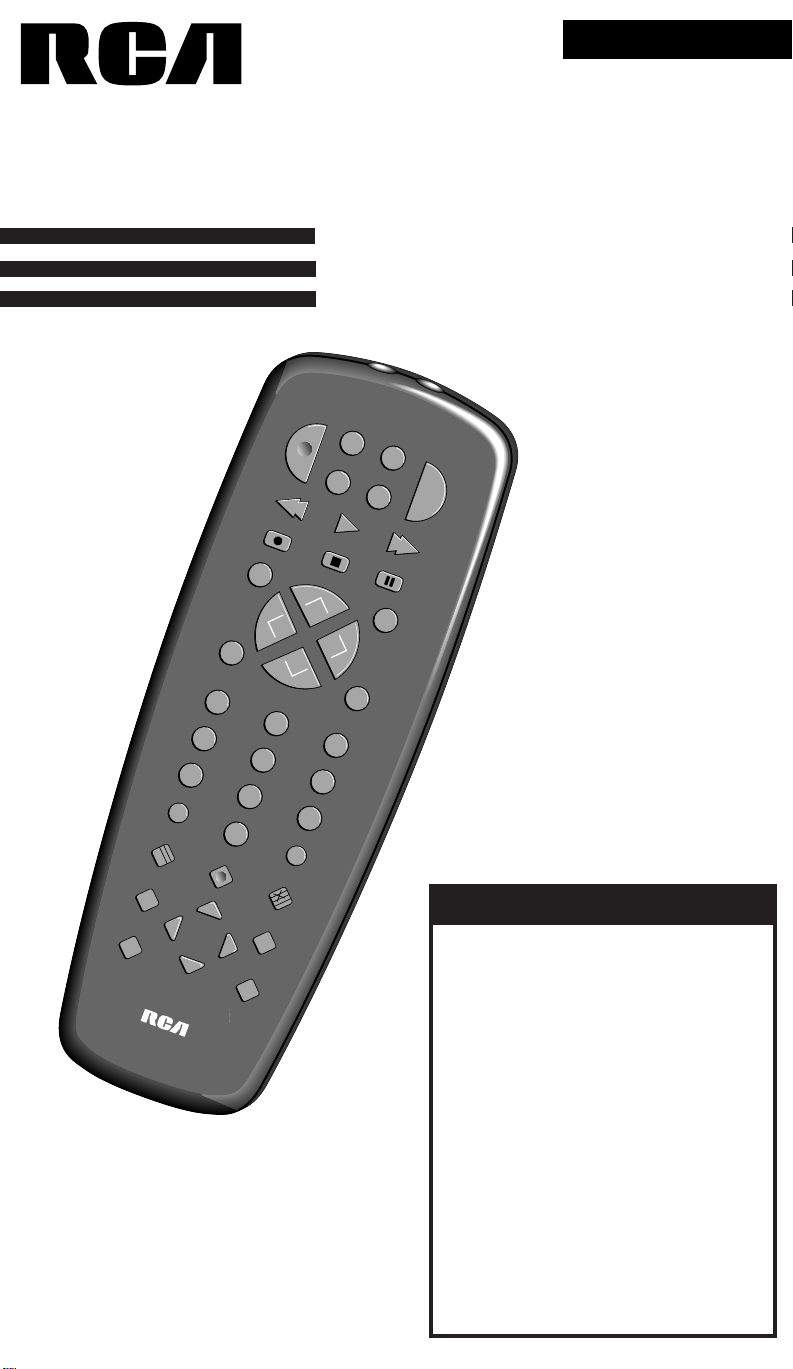
Universal
T
V
P
O
W
E
R
V
C
R
2
•
L
D
V
C
R
1
S
A
T
•
C
A
B
L
E
A
U
D
I
O
PLAY FFREW
STOP PAUSE
REC
ENTER
DSPY
MUTE PREV CH
C
H
A
N
V
O
L
V
O
L
C
H
A
N
123
6
5
4
789
0
INPUT TV•VCR
UNEM
PROG
EDOC
SRCH
RAELC
DONE
••
SWAP
PIP
FREEZE
MOVE
–
+
MOVE PIP
5
SYSTEM
LINK
AV
•
Remote Control
RCU500
This Universal Remote Control is compatible with
most models of infrared controlled Televisions,
VCRs, Cable Boxes, and Audio Equipment
manufactured after 1984. Please retain this guide
for future reference.
TABLE OF CONTENTS
Button Description .............................................2
Setting Up Your Universal Remote ...................2
Programming Your Universal Remote
Code Search..................................................3
Code Lists .....................................................4
Operating a TV ...................................................5
Operating a Cable Box ......................................6
Operating a Satellite Receiver............................6
Operating A VCR ................................................7
Operating a Laserdisc Player .............................8
Operating Audio Equipment..............................9
Operating A TV/VCR Combo ..........................10
Special Operations............................................10
Code Lists
TV................................................................11
VCR .............................................................12
Laserdisc Player..........................................13
Satellite Receiver ........................................13
Cable Box ...................................................13
TV/VCR Combinations...............................13
Audio Equipment .......................................14
Warranty...............................................Center Card
Page 2
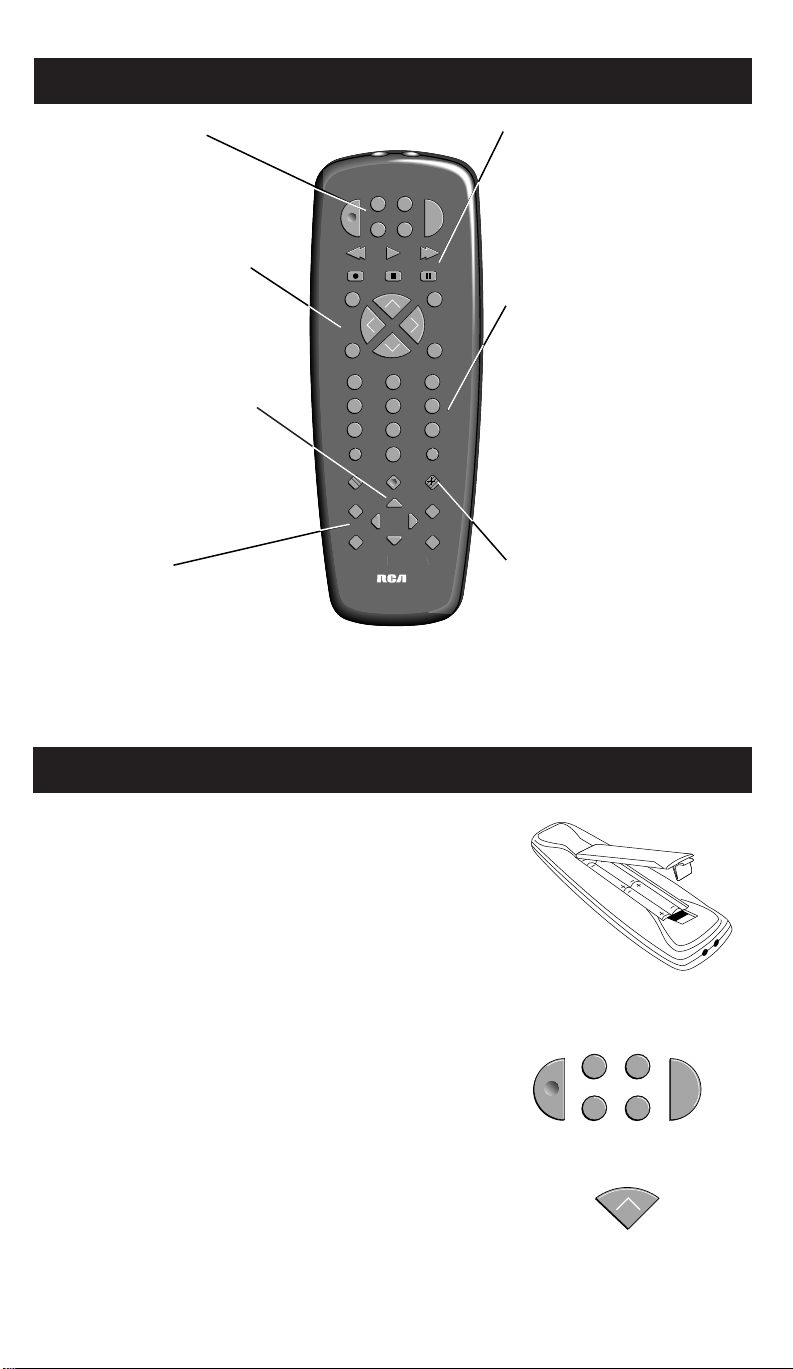
Button Description
T
V
P
O
W
E
R
V
C
R
2
•
L
D
V
C
R
1
S
A
T
•
C
A
B
L
E
A
U
D
I
O
PLAY FFREW
STOP PAUSE
REC
ENTER
DSPY
MUTE PREV CH
C
H
A
N
V
O
L
V
O
L
C
H
A
N
1 2 3
6
5
4
7 8 9
0
INPUT TV•VCR
UNEM
PROG
EDOC
SRCH
RAELC
DONE
••
SWAP
PIP
FREEZE
MOVE
–
+
MOVE PIP
5
SYSTEMLINK
AV
•
T
V
P
O
W
E
R
V
C
R
2
•
L
D
V
C
R
1
S
A
T
•
C
A
B
L
E
A
U
D
I
O
C
H
A
N
Device Buttons
(VCR1, VCR2•LD,
SAT•CABLE, AUDIO, TV)
Determines which device
you are controlling.
Channel and Sound
(DSPY, ENTER, VOL,
CHAN, MUTE, PREV CH)
Use these buttons to control
sound and channel changes.
Menu Buttons
(MENU•PROG, MOVE, –, +,
G, H) Use these buttons to
adjust on-screen menu
features and programming
information.
PIP Buttons
(PIP, MOVE PIP, SWAP,
FREEZE) Use these buttons
to adjust the Picture-in
Picture feature if it is
available on your TV.
VCR Buttons
(TV/VCR, REW, PLAY, FF,
REC, STOP, PAUSE)
Use these buttons to control
playback from a VCR or
Laserdisc Player. Also used
to record onto a VCR tape.
Number Buttons (0-9)
Use these buttons to directly
enter channel numbers for a
TV, VCR and Cable Box.
Also used for accessing preset channels of an AM/FM
tuner or entering disk and
track numbers for a CD player. Also used for entering
program code numbers from
brand lists.
Code Search Button
Programs devices by
searching through brand
codes. Use when code lists
are not available or when
the listed code does not
work with your device.
See page 3.
Setting Up Your Universal Remote
Place Batteries in the remote
1. Remove the battery compartment cover.
Determine if your remote needs programming
Some RCA, GE and ProScan devices may already be pre-programmed.
2
2. Place four AAA batteries as shown,
matching the + and – end of each battery as
indicated in the battery compartment.
3. Replace the cover.
1. Press the button of the device you want to
control (for example TV).
2. If the device turns on, press another button,
to confirm (for example CHANNEL UP).
3. If the device you selected (TV) responds,
you will not need to program the remote.
If the device you selected (TV) does
not respond, you will need to program
the remote. (See pages 3-4 for
programming instructions).
4. Repeat steps 1-3 for other devices.
Page 3
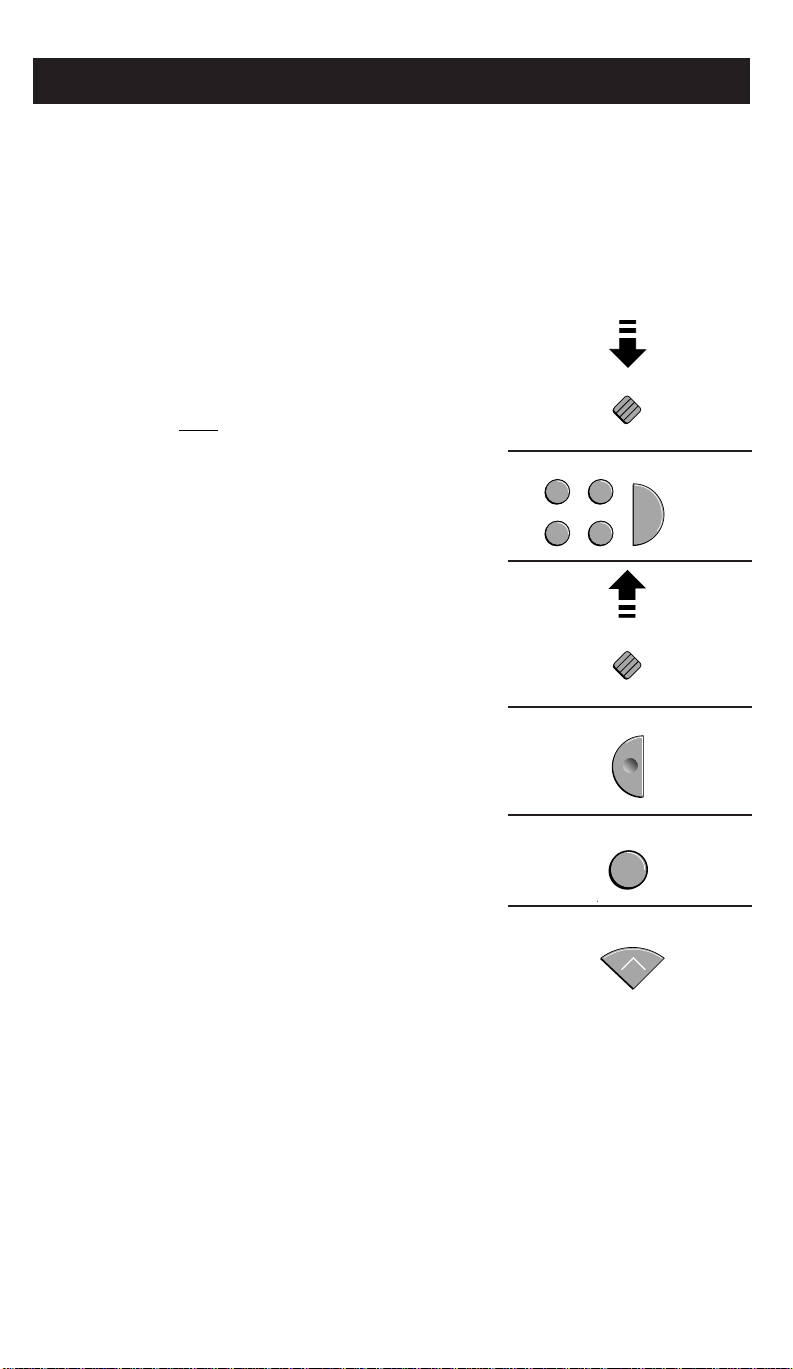
Programming Your Universal Remote
ENTER
CODE
SEARCH
CODE
SEARCH
P
O
W
E
R
V
T
V
V
C
R
2
•
L
D
V
C
R
1
S
A
T
•
C
A
B
L
E
A
U
D
I
O
EDOC
SRCH
•
EDOC
SRCH
•
C
H
A
N
The remote may already be set up to operate your brand of TV, VCR, Laserdisc,
Satellite Receiver, Audio Equipment, or Cable Box. It is pre-programmed with the
following codes: TV-000, VCR1-000, AUDIO-003, and SAT•Cable Box-000. For
brands that require programming, there are two ways to program: Using Code
Lists or Code Search. Use Code Search if the code lists are not available or if the
codes from the lists do not operate a device.
Programming a Device using CODE SEARCH
1. Manually turn on your device
(TV, VCR, Laserdisc Player, Satellite
Receiver, Cable Box or Audio Equipment).
2. Press and hold CODE•SRCH.
3. Press and release the device button you
want to set up (TV, VCR1, VCR2•LD,
SAT•CABLE, or AUDIO).
4. Release CODE•SRCH.
5. Press POWER repeatedly until the device
turns off (you may have to press up to
100 times).
6. Once the device turns off,
press and release ENTER.
PRESS
& HOLD
RELEASE
7. With the device on, press another button,
for example CHANNEL UP. If the device
responds, no further programming is
required. If the device does not respond,
repeat steps 1-7.
3
Page 4
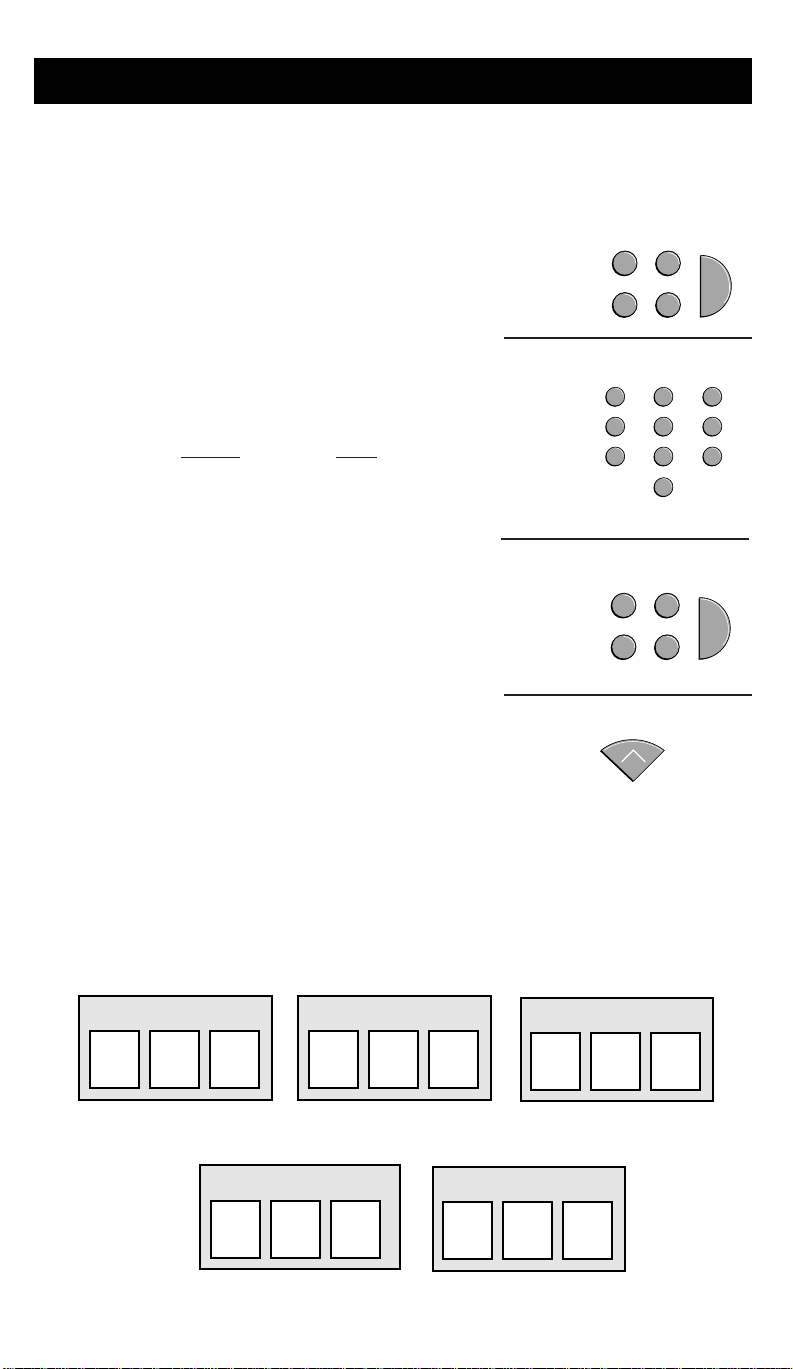
Programming Your Universal Remote
1 2 3
6
5
4
7 8 9
0
C
H
A
N
Programming a Device using the Code Lists
1. Find codes for each device and brand on
page numbers shown below.
2. Press and hold the TV, VCR1, VCR2•LD,
SAT•CABLE, or AUDIO button you want to
set up.
3. Enter the three digit code from the
TV, VCR, Laserdisc Player, Satellite Receiver,
Cable Box, or Audio code list.
Device Page
TV 11
VCR 12
LaserDisc Player 13
Satellite Receiver 13
Cable Box 13
Audio Equipment 14
4. Release the device key.
PRESS
& HOLD
ENTER
YOUR
CODE
RELEASE
S
A
T
1
•
C
R
A
C
V
R
C
V
C
V
R
C
V
B
L
E
T
V
D
A
L
•
U
2
D
I
O
S
A
T
1
•
C
R
A
B
L
E
T
V
D
A
L
•
U
2
D
I
O
5. With the device on, press another button, for
example CHANNEL UP. If the device
responds, no further programming is
required. If the device does not respond,
repeat 2-4 using another code.
6.
Enter your device codes here for easy reference.
TV CODE
VCR1 CODE
SAT•CABLE CODE
4
VCR2•LD CODE
AUDIO
Page 5
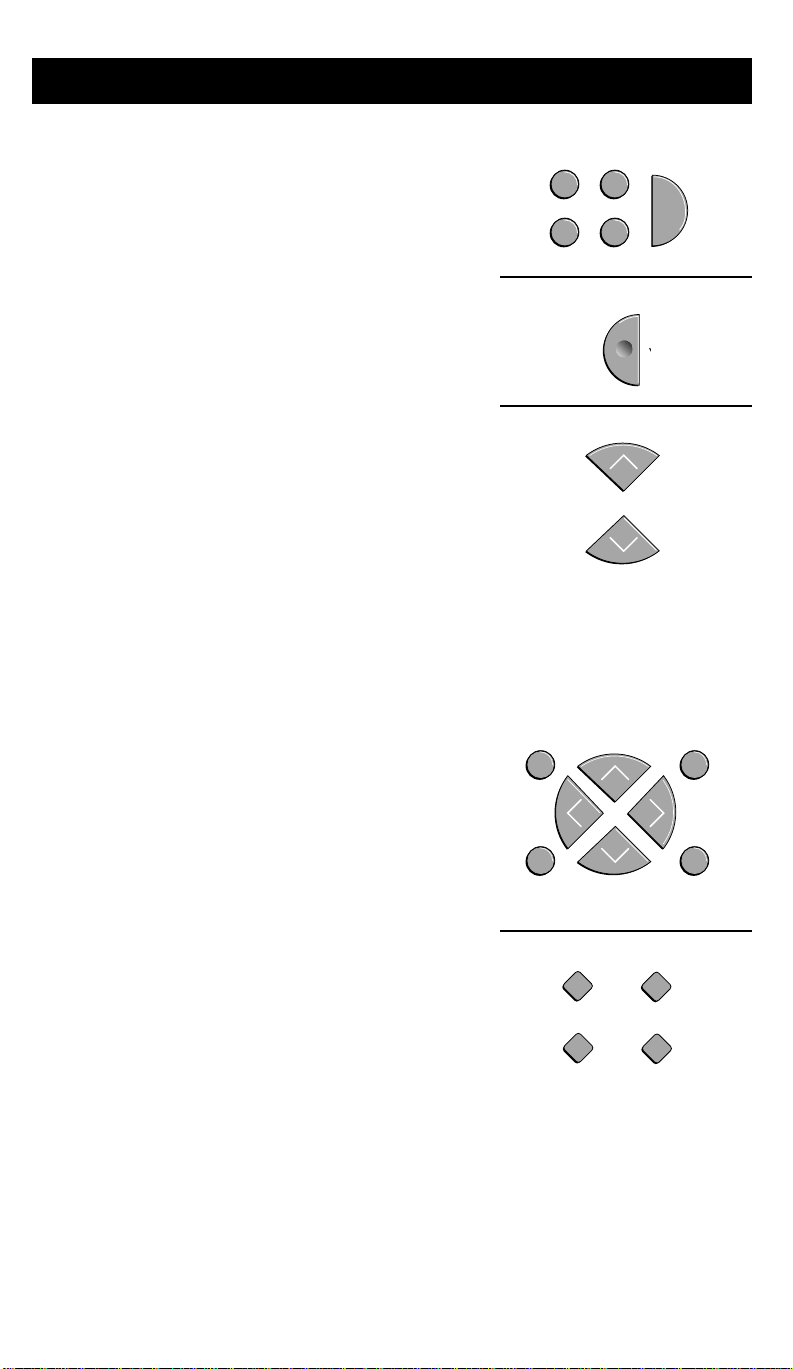
Operating A TV
T
V
V
C
R
2
•
L
D
V
C
R
1
S
A
T
•
C
A
B
L
E
A
U
D
I
O
P
O
W
E
R
V
C
H
A
N
C
H
A
N
ENTER
DSPY
MUTE PREV CH
C
H
A
N
V
O
L
V
O
L
C
H
A
N
SWAP
PIP
FREEZE
MOVE PIP
Turning the TV On and Off.
1.
Press TV to set the remote to control the
TV (Most RCA, GE and ProScan models will
only turn on when TV is pressed,
not POWER.)
2. Press POWER to turn the TV on or off.
Change Channels on the TV
Press CHANNEL UP or CHANNEL DOWN
to change channels on the TV or enter the
channels as you would normally for
your TV.
Use the buttons below to adjust features on
your TV.
DISPLAY – Shows displays on the screen and
clears menus from the screen.
MUTE – Switches the TV sound on or off.
PREV CH (PREVIOUS CHANNEL) – Changes
back and forth between two channels. Select a
channel using the number buttons and then
select another. Press PREV CH to switch
between the two channels.
If your TV has picture-in-picture, you may be
able to use the following buttons to adjust PIP.
PIP (PICTURE-IN-PICTURE) – Turns the small
picture on or off.
PIP MOVE – Moves the small picture to the
next corner.
SWAP – Switches the channel in the small
picture with the big picture.
FREEZE – Freezes or unfreezes the small
picture.
You may want to experiment with the remote to
determine all the buttons which will work with
your TV.
5
Page 6

Operating A Cable Box
T
V
V
C
R
2
•
L
D
V
C
R
1
S
A
T
•
C
A
B
L
E
A
U
D
I
O
T
V
V
C
R
2
•
L
D
V
C
R
1
S
A
T
•
C
A
B
L
E
A
U
D
I
O
P
O
W
E
R
V
P
O
W
E
R
V
C
H
A
N
C
H
A
N
Turning the Cable Box On and Off.
1. Point the remote at the cable box
and press SAT•CABLE.
2. Press POWER to turn it on or off.
Changing Channels on the Cable Box.
Press CHANNEL UP or DOWN to change
channels on the cable box or enter the
channel as you would normally for your
cable box.
Operating A Satellite Receiver
Turning the Satellite Receiver On and Off.
1. Point the remote at the Satellite Receiver
and press SAT•CABLE.
2. Press POWER to turn it on or off.
You may want to experiment with the
remote to determine all the buttons which
work with your Satellite Receiver.
6
Page 7

Operating A VCR
P
O
W
E
R
V
T
V
P
O
W
E
R
V
C
R
2
•
L
D
V
C
R
1
S
A
T
•
C
A
B
L
E
A
U
D
I
O
PLAY
STOP
REW
PAUSE
T
V
V
C
R
2
•
L
D
V
C
R
1
S
A
T
•
C
A
B
L
E
A
U
D
I
O
REC
TV•VCR
T
V
L
E
C
H
A
N
C
H
A
N
C
H
A
N
C
H
A
N
1 2 3
6
5
4
7 8 9
0
ENTER
Turn the VCR On and Off.
1. Press VCR1 orVCR2•LD to set the remote
to control the VCR.
ProScan models will only turn on when
pressing VCR not POWER).
2. Press POWER to turn the VCR on or off.
Watch a tape in your VCR.
1. Turn on the VCR.
2. Insert a tape in the VCR.
3. Press PLAY to start the tape.
4. Press STOP when you are finished.
5. Press REW to rewind the tape.
6. Press PAUSE to pause the tape.
(Most RCA, GE and
Record one channel and watch another.
1. Press VCR1 orVCR2•LD to set the remote
to control the VCR.
2. Tune the VCR to the channel
you want to record.
3. Press REC to start recording.
4. Press TV/VCR.
5. Press TV to set the remote to control the TV.
6. Press CHANNEL UP or DOWN to
change channels on the TV.
7. To see the channel you are recording,
tune the TV to channel 3 or 4
(same as CH3/4 switch on the VCR). Tune
to 90, 91, or 92 for some RCA, GE or
ProScan products.
7
Page 8

Operating A Laserdisc Player
P
O
W
E
R
V
V
C
R
2
•
L
D
PLAY
STOP
PAUSE
Turn the Laserdisc Player On and Off.
1. Press VCR2•LD to set the remote to control
the Laserdisc Player.
models will only turn on when pressing
VCR2•LD not POWER).
2. Press POWER to turn the Laserdisc Player
on or off.
Watch a disc in your Laserdisc Player.
1. Turn on the Laserdisc Player.
2. Place a disc in the Laserdisc Player.
3. Press PLAY to start the disc.
(Most RCA and ProScan
4. Press STOP when you are finished.
5. Press PAUSE to pause the disc.
You may want to experiment with the
remote to determine all the buttons which
work with your Laserdisc Player.
8
Page 9

Operating Audio Equipment
P
O
W
E
R
V
PLAY
STOP
REW
PAUSE
A
U
D
I
O
Turn the Audio Equipment On and Off.
1. Press AUDIO to set the remote to control
the Audio Equipment.
ProScan models will only turn on when
pressing AUDIO not POWER).
2. Press POWER to turn the Audio Equipment
on or off.
Play a tape or CD in your Audio Equipment.
1. Turn on the Audio Equipment.
2. Insert a tape or CD.
3. Press PLAY to start the tape or CD.
(Most RCA, GE and
4. Press STOP when you are finished.
5. Press REW to rewind the tape.
6. Press PAUSE to pause the tape or CD.
You may want to experiment with the
remote to determine all the buttons which
work with your Audio Equipment.
9
Page 10

Operating A TV/VCR Combo Unit
Some TV/VCR combination units may be controlled by using a
combination of TV and VCR codes. For example, the Samsung TV/VCR
combo unit may be controlled by both the Samsung TV
code and the Samsung VCR code.
Special Operations
RCA, GE and PROSCAN Brand Devices:
Many of these devices (TVs and VCRs) will not need to be
programmed. In the event that programming is required,
the code search method is suggested.
Note: With these brands, the device button (TV, VCR1, VCR2•LD,
AUDIO) will usually turn the units on. The POWER button will only
turn off the device, if you used the TV, VCR1 or AUDIO button to turn
the unit on.
SCIENTIFIC ATLANTIC Cable Boxes:
This brand of cable box can be programmed using the code search
method by using the CHANNEL UP key rather than POWER during
Code Search. NOTE: The device must be turned on prior to beginning
the code search. Once the device turns off, press and release ENTER.
In most cases this cable box can be turned on and off using the
CHANNEL UP key not the POWER button. If the unit will not turn
on using the CHANNEL UP key, then manually turn it on and
only partial compatibility will be achieved.
JERROLD or GENERAL INSTRUMENTS Cable Boxes:
These units can be programmed using the code search method.
In some cases, these devices will change channels during the
code search. Continue until the unit turns off, then press
and release ENTER.
ZENITH and OAK cable boxes
Some Zenith and Oak Cable Boxes require pressing CHANNEL
DOWN rather than ENTER after numeric entry.
10
Page 11

TV Code List
Admiral................................................005
Amtron................................................064
Akai.....................................................002
Anam National....................................038
AOC ................................011,019,027,088
Bell & Howell.....................................005
Candle ...................................011,027,033
Citizen .............................011,027,033,064
Colortyme ..............................011,027,084
Concerto.......................................011,027
Contec/Cony............036,037,040,042,064
Craig ....................................................064
Curtis Mathes ...........000,011,015,027,037
CXC .....................................................064
Daewoo.................................011,019,027
Daytron ........................................011,027
Dimensia.............................................000
Electrohome............006,011,014,027,038,
061,068
Emerson...........011,026,027,028,029,030,
031,032,037,042,053,064,065,
067,075,076,078,079,091,094,095,096
Envision........................................011,027
Fisher..............................017,021,039,041
Funai ...................................................064
GE.....................000,008,009,011,012,027,
038,068,086,089,091
Goldstar ..................003,004,006,011,019,
027,037,050
Hallmark.......................................011,027
Hitachi ..............009,011,027,036,037,040,
047,048,063,080,094,097,098
Infinity.................................................013
JBL .......................................................013
Jensen...........................................011,027
JVC.......012,024,036,037,040,048,051,074
Kawasho ................................002,011,027
Kenwood........................006,011,014,027
Kloss Novabeam ..........................035,043
KTV .....................................................078
Loewe..................................................013
Luxman.........................................011,027
LXI ....................000,013,018,021,023,054
Magnavox.........006,007,010,011,013,016,
027,033,035,043,049,066,087,089
Marants................................................013
Marantz...........................011,013,027,069
Memorex .............................................005
MGA........................006,011,014,019,022,
027,041,056,061,068
Mitsubishi................006,011,014,019,022,
027,041,055,056,061,068
MTC.......................................011,019,027
Multivision ..........................................081
NAD..............................................018,023
NEC ...................011,014,019,027,038,084
Panasonic........................012,013,038,086
Penney ...........................000,008,011,019,
027,040,068,077,086,088
Philco.........006,007,010,011,013,016,019,
027,033,035,037,038,043,087,089
Philips........002,006,007,010,011,013,016,
033,035,037,038,043,066,073
Pioneer.....................011,027,045,062,093
Portland ..........................011,019,027,037
ProScan ...............................................000
Proton.............................011,027,037,072
Quaser...................................012,038,092
Radio Shack...................000,021,025,036,
037,059,064,078
RCA .........................000,006,011,019,027,
034,038,044,046,088
Realistic...............................................021
Sampo ..........................................011,027
Samsung ........................006,011,014,015,
019,027,036,037,077
Sanyo.................017,021,039,056,057,058
Scott.......................................028,037,064
Sears ..........000,006,011,014,017,018,021,
023,027,039,040,041,051,071,083,095
Sharp.......................011,020,025,027,037,
052,053,059,060
Signature ......................................005,094
Sony ....................................................002
Soundesign ............................011,027,033
Sylvania .....006,007,010,011,013,016,027,
033,035,043,049,066,087,089
Symphonic ...................................064,076
Tatung.................................................038
Technics ..............................................012
Techwood....................................011,027
Teknika ..........................011,019,027,033,
036,037,040,066
Telecaption.........................................090
TMK ..............................................011,027
Toshiba..........................018,021,023,040,
071,077,085,090
Universal ......................................008,009
Victor...................................................051
Vidtech.........................................019,027
Wards......................000,005,006,007,008,
009,010,011,013,019,
025,027,028,035,043,
059,066,076,082,089
Yamaha...........................006,014,019,027
Zenith...........................................001,099
11
Page 12

VCR Code List
Admiral.......................................006
Aiwa............................................015
Akai...........003,017,022,023,063,066
Audio Dynamics..................014,016
Bell & Howell............................002
Broksonic ...................................010
Candle ............007,009,013,044,045,
046,052
Canon ..................................008,053
Capehart.....................................001
Citizen.............007,009,013,044,045,
046,052
Colortyme ...................................014
Craig.....................................007,012
Curtis-Mathes ........000,007,008,014,
015,044,046,053,064,067
Daewoo ........................013,045,052
dbx .......................................014,016
Dimensia ....................................000
Dynatech ....................................015
Electrohome...............................027
Emerson .........008,009,010,013,015,
020,023,027,034,041,
042,047,049,057,062,
065,067,068,070
Fisher.....................002,012,018,019,
043,048,058
Funai...........................................015
GE.............000,007,008,032,037,053
Goldstar..................009,014,046,060
Harman Kardon.........................014
Hitachi ....................005,015,035,036
Instant Replay ............................008
JCL ..............................................008
JC Penney.......002,005,007,008,014,
.........................016,030,035,051,053
JVC...................002,014,016,030,046
Kenwood .....................002,014,016,
......................................030,044,046
Lloyd ...........................................015
Logik ...........................................031
Magnavox...............008,029,053,056
Marantz...........002,008,014,016,029,
................................030,044,046,061
Marta...........................................009
MEI .............................................008
Memorex................008,009,012,015
MGA.....................................004,027
Midland.......................................032
Minolta .................................005,035
Mitsubishi........004,005,027,035,040
Montgomery Ward.....................006
MTC .....................................007,015
Multitech ................007,015,031,032
NEC .......................002,014,016,030,
044,046,059,061,064
Panasonic.............................008,053
Pentax...........................005,035,044
Pentex Research.........................046
Philco .....................008,029,053,056
Philips..................................008,029
Pioneer...................005,016,033,050
Portland.........................044,045,052
ProScan.......................................000
Quartz.........................................002
Quasar .................................008,053
RCA.................000,005,007,008,028,
035,037,054,069
Radio Shack/Realistic.........002,006,
008,009,012,015,
019,027,043,053
Samsung..........007,013,022,032,042
Sansui...................................016,071
Sanyo ...................................002,012
Scott .................004,013,041,049,068
Sears ...............002,005,009,012,018,
019,035,043,048
Sharp ...............006,024,027,039,045
Shintom..................017,026,031,035
Signature.....................................015
Sony ..............................017,026,038
Sylvania ...........008,015,029,053,056
Symphonic..................................015
Tandy ...................................002,015
Tashiko .......................................009
Tatung ........................................030
Teac...............................015,030,069
Technics .....................................008
Teknika ..................008,009,015,021
Toshiba............005,013,019,048,049
Totevision............................007,009
TMK............................................067
Unitech.......................................007
Vector Research............014,016,044
Victor..........................................016
Video Concepts............014,016,044
Videosonic..................................007
Wards.......005,006,007,008,009,012,
013,015,025,027,031,035
Yamaha ...........002,014,016,030,046
Zenith.....................011,017,026,072
12
Page 13

Laserdisc Player Code List
Pioneer.........................................33
ProScan.........................................37
Satellite Receiver Code List
Chaparral.................................80,81
Cheyenne .....................................81
Drake.......................................82,83
General Instruments ..........92,93,94
Realistic ........................................84
Sierra I,II,III ..................................81
STS1..............................................85
Cable Box Code List
ABC ........................022,046,053,054
Anvision ...............................007,008
Cablestar..............................007,008
Diamond.....................................056
Eagle ....................................007,008
Eastern Int..................................002
General Instrument*...................046
GI 400*..................004,005,015,023,
................................024,025,030,036
Hamlin .............003,012,013,034,048
Hitachi .........................037,043,046
Jerrold*.....004,005,015,023,024,025,
.........................030,036,045,046,047
Macom.................................037,043
Magnavox007,008,019,021,026,028,
.........................029,032,033,040,041
NSC.............................................009
Oak*..............................001,016,038
Oak Sigma ..................................016
Panasonic...............003,027,039,061
Philips......007,008,019,021,026,028,
.........................029,032,033,040,041
RCA...............................................37
STS2..............................................86
STS3..............................................87
STS4..............................................88
Toshiba.........................................89
Uniden..........................................90
Video Cipher II ............................91
Pioneer ..........................018,020,044
RCA......................................000,027
Randtek................................007,008
Regal .............................003,012,013
Regency ...............................002,033
Samsung .....................................044
Sci. Atlanta * .................003,022,035
Signature.....................................046
Sprucer .......................................027
Starcom .......................................046
Stargate 2000..............................058
Sylvania................................011,059
Teknika.......................................006
Texscan.........................010,011,059
Tocom .............017,021,049,050,055
Unika.............................031,032,041
Universal.......................051,052,060
Viewstar...007,008,019,021,026,028,
.........................029,032,033,040,041
Warner Amex.............................044
Zenith*....................014,042,057,061
TV/VCR Combinations
Use TV or VCR codes listed for your brand to operate your TV/VCR combo unit.
* See special notes on page 10.
13
Page 14

Audio Equipment Code List
ADS
AMP........................................01
AIWA
CD..........................................60
AKAI
AMP ...................................02,08
DENON
CD .........................................57
DYNAMIC BASS
AM/FM...................................29
CD..........................................25
TAPE..................................26,27
PHONO..................................28
EMERSON
CD..........................................66
FISHER
AMP........................................23
CD..........................................67
HITACHI
CD..........................................63
JVC
AMP ...................................16,58
AM/FM ..............................30,35
CD..........................................32
TAPE..................................33,34
AUX........................................31
KENWOOD
AMP ...................................17,74
AM/FM...................................74
CD ................................67,70,77
TAPE..................................71,72
PHONO..................................73
KYOCERA
AMP........................................09
LOTTE (NEC)
CD..........................................75
MAGNAVOX
AMP........................................65
AM/FM...................................65
CD..........................................61
MARANTZ
AMP ...................................22,76
AM/FM...................................76
CD..........................................68
MITSUBISHI
AMP ...................................15,59
AM/FM...................................59
NAKAMICHI
AMP........................................20
ONKYO
AM/FM...................................82
CD..........................................78
TAPE..................................80,81
PHONO..................................79
PANASONIC
AMP........................................12
AM/FM...................................38
CD .....................................36,83
TAPE ......................................37
PHILLIPS
AMP........................................62
AM/FM...................................62
CD..........................................61
PIONEER
AMP........................................14
AM/FM...................................42
CD..........................................39
TAPE..................................40,41
RCA
AMP........................................24
AM/FM...................................03
CD ................................07,43,44
TAPE ......................................06
PHONO..................................05
AUX ...................................04,54
REALISTIC
CD .....................................63,66
SANSUI
CD..........................................45
SCOTT
CD..........................................66
TAPE..................................55,56
SHERWOOD
AMP ...................................11,13
SONY
AMP........................................21
AM/FM...................................49
CD..........................................46
TAPE..................................48,53
PHONO..................................47
TEAC
AMP........................................10
CD..........................................69
TECHNICS
AM/FM...................................52
CD..........................................50
TAPE ......................................51
YAMAHA
AMP ...................................18,19
14
Page 15

15
Page 16

Universal
Remote
THIS SYSTEMLINKTM5
REMOTE CONTROL IS
COMPATIBLE WITH MOST MODELS
OF THE FOLLOWING BRANDS
(with infrared controlled components
manufactured after 1984):
+
© 1994 Thomson Consumer Electronics, Inc.
2000 Clements Bridge Road
Deptford, NJ 08096-2088
Printed and packaged in the USA
Part Number 1Q57 437-01A
Made in Mexico
RCU500
16
