Page 1
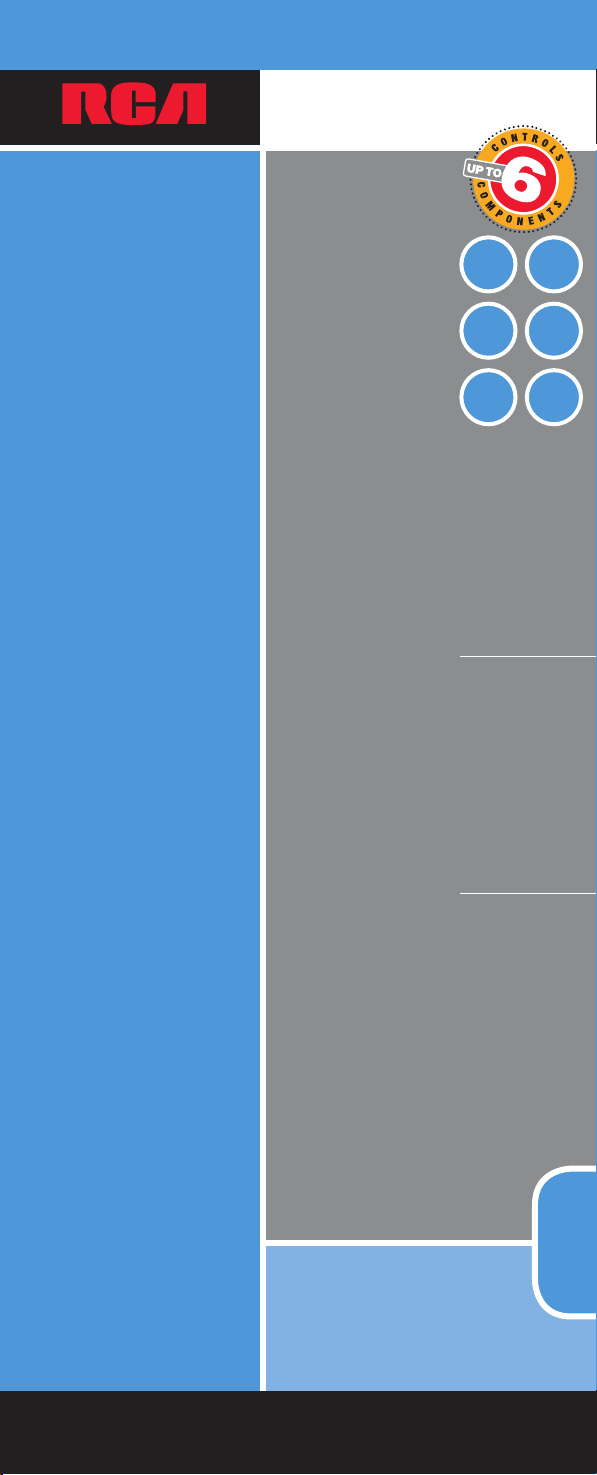
UNIVERSAL
Remote
universal
TV
DVD
SAT/
CAB
DVR/
AUX
VCR
AUDIO
Consolidates up
to 6-remotes
• Advanced DVD
functionality
• Advanced DVR
functionality
• Special Home
Theater keys
• 2 Bonus AUX keys
Combine
jusqu’à 6
télécommandes
• Fonctions DVD
avancées
• Fonctions DVR
avancées
• Touches Cinéma au
foyer spéciales
• 2 touches AUX
Multi-Brand Use
Utilisation multimarque
Funciona con muchas marcas
Puede
consolidar
hasta 6
unidades de
control remoto
• Funcionalidad
Avanzada de DVD
• Funcionalidad
Avanzada de DVR
• Teclas Especiales
para Teatro Casero
• 2 Teclas Auxiliares
(AUX)
See back for
most popular brands.
Liste compléte au verso.
Para obtener una lista más
extensa, vea el reverso.
RCR612
remote
Page 2

Table of Contents
Product Diagram . . . . . . . . . . . . . . . . . . . . . . . . . . . . . . . . . . . . . . . . . . . . . . . . . . . . . 2
Introduction. . . . . . . . . . . . . . . . . . . . . . . . . . . . . . . . . . . . . . . . . . . . . . . . . . . . . . . . . . 3
Battery Installation and Information . . . . . . . . . . . . . . . . . . . . . . . . . . . . . . . . . . . . 3
Battery Saver . . . . . . . . . . . . . . . . . . . . . . . . . . . . . . . . . . . . . . . . . . . . . . . . . . . . . . . . . 3
Backlighting . . . . . . . . . . . . . . . . . . . . . . . . . . . . . . . . . . . . . . . . . . . . . . . . . . . . . . . . . 3
Illuminated ON·OFF Key. . . . . . . . . . . . . . . . . . . . . . . . . . . . . . . . . . . . . . . . . . . . . . 3
Double Off Function . . . . . . . . . . . . . . . . . . . . . . . . . . . . . . . . . . . . . . . . . . . . . . . . . . 3
Programming the Remote . . . . . . . . . . . . . . . . . . . . . . . . . . . . . . . . . . . . . . . . . . . . . 4
Programming Methods. . . . . . . . . . . . . . . . . . . . . . . . . . . . . . . . . . . . . . . . . . . . . . . . 4
Brand Code Search and Entry . . . . . . . . . . . . . . . . . . . . . . . . . . . . . . . . . . . . . 4
Direct Code Entry . . . . . . . . . . . . . . . . . . . . . . . . . . . . . . . . . . . . . . . . . . . . . . . 5
Programming the AUX or DVR·AUX Key . . . . . . . . . . . . . . . . . . . . . . . . . . 6
Manual Code Search and Entry . . . . . . . . . . . . . . . . . . . . . . . . . . . . . . . . . . . 6
Testing the Code for Maximum Functionality. . . . . . . . . . . . . . . . . . . . . . . 7
Auto Code Search and Entry. . . . . . . . . . . . . . . . . . . . . . . . . . . . . . . . . . . . . . 7
Code Retrieval . . . . . . . . . . . . . . . . . . . . . . . . . . . . . . . . . . . . . . . . . . . . . . . . . . . . . . . 8
Using the Remote to Control Your Components. . . . . . . . . . . . . . . . . . . . . . . . . . 8
Volume Punch Through . . . . . . . . . . . . . . . . . . . . . . . . . . . . . . . . . . . . . . . . . . . . . . . 9
Advanced Volume Punch Through. . . . . . . . . . . . . . . . . . . . . . . . . . . . . . . . 9
Transport Key Punch Through . . . . . . . . . . . . . . . . . . . . . . . . . . . . . . . . . . . . . . . . . 9
Sleep Timer . . . . . . . . . . . . . . . . . . . . . . . . . . . . . . . . . . . . . . . . . . . . . . . . . . . . . . . . . . 9
Programming the Sleep Timer . . . . . . . . . . . . . . . . . . . . . . . . . . . . . . . . . . . . 9
Troubleshooting . . . . . . . . . . . . . . . . . . . . . . . . . . . . . . . . . . . . . . . . . . . . . . . . . . . . . 10
Universal Remote
Congratulations on your purchase of this advanced universal remote, which has
the capacity to control multiple components. You can program your RCA brand
universal remote to operate most models of most brands of infrared, remote-controlled
components manufactured after 1990. (See the enclosed Code Lists for a complete list
of brands.)
Your universal remote is already programmed to operate most RCA, GE and
! TIP:
PROSCAN branded TVs, VCRs, DVD players and satellite receivers. Just press the
corresponding key–DVD key for a DVD player; TV key for a television; SAT·CBL for a
satellite receiver or a cable box; etc.
Battery Installation and Information
Your universal remote requires two AA Alkaline batteries (batteries may or may not be
included, depending on model). To install the batteries:
1. Remove the battery compartment cover.
2. Insert the batteries, matching the batteries to the (+)
and (-) marks inside the battery compartment.
3. Press and push the battery cover back into place.
Note: Reprogramming may be required after batteries
are replaced.
Battery Saver
Your universal remote control saves battery power by automatically turning off if any
key is pressed for more than 60 seconds.
Illuminated ON·OFF
Key – Serves as an
indicator light to
provide feedback.
Component Keys
(SAT·CBL, VCR, DVD,
TV, AUX·1, AUDIO,
DVR, AUX·2)
Dedicated MENU Key
for DVD disc menus,
satellite receivers and
some TVs.
SELECT/OK Key –
Selects your
menu choices.
NAVIGATION Keys
navigate through menus
for DVDs, satellite
receivers and some TVs.
Transport Keys –
REVERSE, PLAY,
FORWARD, RECORD,
STOP and
PAUSE Keys
LIGHT Key – Turns
backlighting on/off
(select models only).
INFO key – Displays
information
pertaining to the
component you are
currently controlling.
CH and VOL
keys have dual
functions. They act
as navigation keys
(UP, DN, RT, LT
ARROW keys) in
menu systems.
INPUT Key
– Toggles through
all the video sources
connected to your
TV, when the remote
is in TV mode. When
the remote is in VCR
mode, it toggles
between VCR and
TV input.
SLEEP Key - Allows
you to set a time
to turn off your TV
automatically.
Backlighting
Backlight illumination (available on select models only)
enables you to see the remote control keys better in the
dark. Backlight illumination is toggled on or off with
successive keypresses of the LIGHT key. When toggled
on, the backlighting remains on as long as keys are being
pressed. The backlighting turns off six seconds after
the last keypress. Once the backlight time has expired,
any keypress reactivates backlighting. If the backlight
illumination is on, and the LIGHT key is pressed, the
backlight turns off.
Illuminated ON·OFF Key
The ON·OFF key powers components on and off. It
also lights up to serve as an indicator light, providing
feedback for various functions. When a valid key is
pressed, the illuminated ON·OFF key remains lit as
long as the key is pressed and turns off when the key is
released. The ON·OFF key also blinks in Programming
mode or in Menu mode to provide feedback.
Double Off Function
The Double Off function transmits a sequence of POWER OFF commands to turn off all
RCA components. This feature is specific to RCA products and does not work with other
brands. To activate this feature, press the illuminated ON·OFF key twice within a twosecond window. At the second keypress, all RCA components turn off.
Actual model may vary
from picture shown.
2 3
Page 3
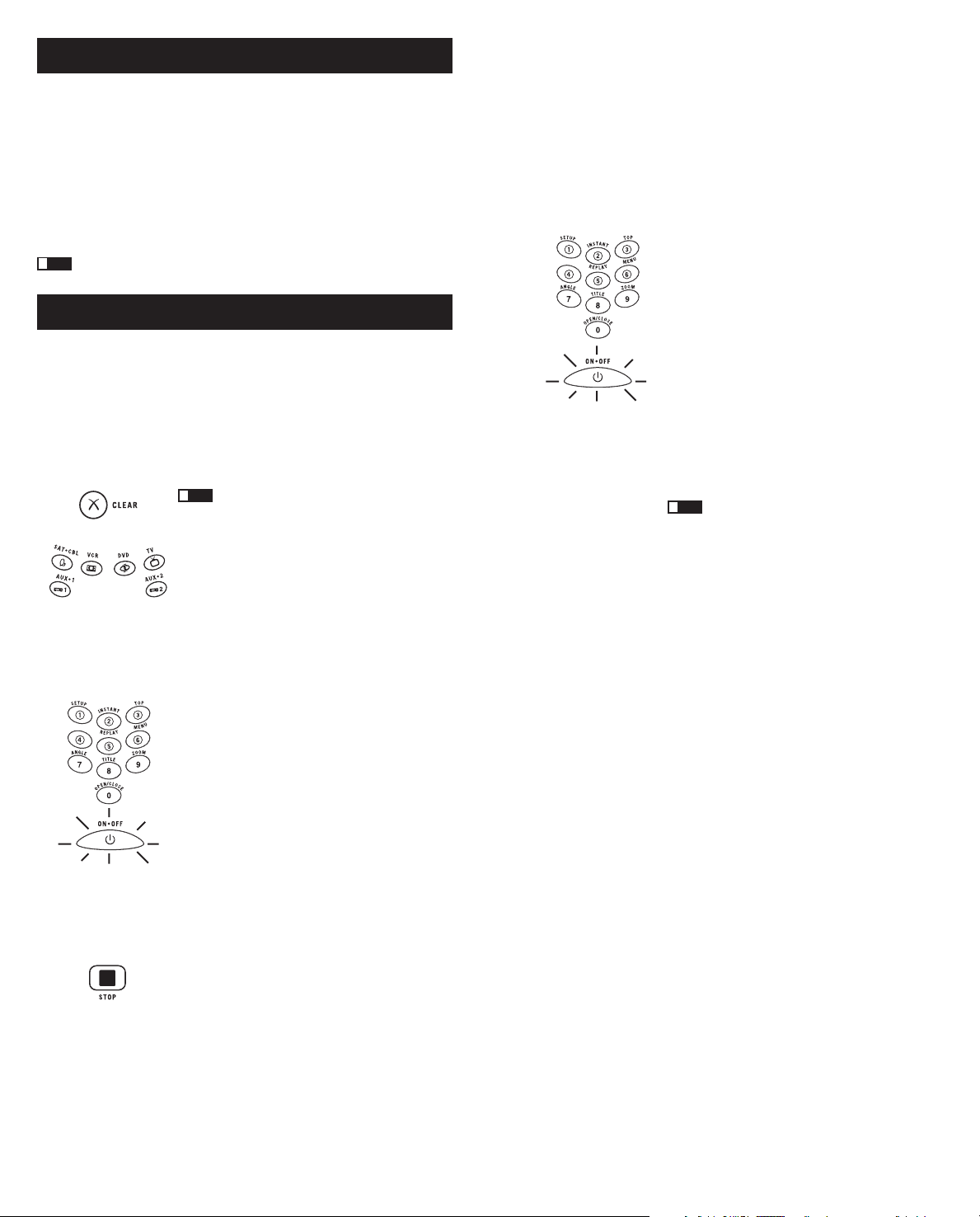
Programming the Remote
Your universal remote can operate a variety of brands of components. You need
to program the remote with the codes that match the components (See Code Lists
enclosed). These codes enable the remote to communicate with your components. Each
brand and each component has its own “language,” and, by programming the correct
codes into your remote, you tell the remote to “speak the same language” as your
components.
In order to control combo units, like TV/VCRs, TV/DVDs or TV/VCR/DVDs, use the
combo codes in the Code List to program the individual corresponding component keys.
Once programmed successfully, the TV key controls the TV functions on your unit, and
the DVD or VCR key controls the DVD or VCR functions, respectively. The codes in the
combo section should be tried first, using Direct Code Entry on the TV and DVD or VCR
keys. If this is unsuccessful, use Manual or Auto Code Search to program the remote to
control your combo unit.
Throughout the programming of each key, keep the remote pointed at the IR
! TIP:
sensor of the component you are currently programming the remote to control.
Programming Methods
Brand Code Search and Entry
If your brand is listed in the Brand Code List (See Code Lists enclosed), you may be
able to program your universal remote by searching through only the Code Lists for
that specific manufacturer. Brand Code Search and Entry can be the quickest method
to program your remote. If your brand is not listed in the Brand Code List, use one of
the other programming methods.
NOTE: Brand Code Search and Entry is supported for TV, VCR, DVD and SAT/CBL brands.
You cannot use the Brand Code Search method for AUDIO, DVR and HDTV.
Follow these instructions to program your remote using the Brand Code Search and
Entry method.
! TIP:
To exit without saving at any point in the Brand
Code Search, press and release the CLEAR key.
1. Manually turn on the component you want the
remote to control.
2. Locate the Brand Codes in the Code Lists.
3. Press and hold the component key you wish to
program. The illuminated ON·OFF key turns on and
remains on.
4. While holding the component key down, press and
hold the ON·OFF key. The illuminated ON·OFF key
turns off.
5. After holding both keys down for three seconds, the
illuminated ON·OFF key turns back on.
6. Release both keys. The illuminated ON·OFF key
remains on.
7. Refer to the Brand Codes. Press and release the
appropriate brand code key (Numbers 0-9), using the
number keys. The illuminated ON·OFF key
blinks once.
Note: If you do not press a valid Brand Code Search key, the
illuminated ON·OFF key blinks four times and turns off. The
last programmed code under that component key is retained.
8. Press and release the ON·OFF key repeatedly until
your component turns off. Each time you press the
ON·OFF key, the illuminated ON·OFF key blinks,
and the next code is sent. The Brand Code Search
begins with the first code in the chosen brand list
for that component and cycles through all the codes
for that brand. If your component turns off, you
have found the correct code. (If it cycles through and
the illuminated ON·OFF key blinks four times and
turns off, all codes in the chosen brand list have been
searched and another programming method should
be tried. The Brand Code Search mode is exited.)
9. Once you have found the correct code, save that
code by pressing and releasing the STOP key. The
illuminated ON·OFF key turns off.
the STOP key to save the code or the correct code
will not be stored!
10. To confirm that the component key is programmed
with the correct code for maximum functionality, test
the component. Attempt to control a variety of the
component’s functions with the remote. If some of the
features of your component do not work, program the
remote with a different programming method.
You must press
Direct Code Entry
To program your universal remote to control your components using the Direct Code
Entry Method, follow the steps below.
1. Manually turn on the component you want the
remote to control.
2. Locate the listing of four-digit codes for your
component’s brand in the enclosed Code Lists. If
your brand isn’t listed, use one of the Code Search
methods to program the remote control.
3. Press and hold the component key you wish to
program. The illuminated ON·OFF key turns on and
remains on. If you release the component key any
time during the Direct Code Entry procedure, the
illuminated ON·OFF key blinks four times, and the
process is exited. The last programmed code under
the component key is retained.
4. While holding down the component key, use the
number keys (0-9) to enter the four-digit code from
the Code Lists that corresponds to your component’s
brand. After you press the first number, the
illuminated ON·OFF key turns off.
5. After the fourth number is entered, the illuminated
ON·OFF key turns on. Release the component key.
If the illuminated ON·OFF key turns off, you have
entered a valid code and have followed the correct
procedure for Direct Code Entry.
If you enter a code number that is not in the Code
Lists or you do not follow all of the steps for Direct
Code Entry, the illuminated ON·OFF key blinks four
times when the component key is released. This is an
indication that a programming error has occurred.
Repeat the Direct Code Entry process from step 3 or try
the next code listed.
Throughout the programming of each key, keep
! TIP:
the remote pointed at the IR sensor of the component
you are currently programming the remote to control.
6. To confirm that the component key is programmed
with the correct code for maximum functionality, test
the component. Attempt to control a variety of the
component’s functions with the remote. If some of the
features of your components do not work, program
the remote with a different code in the list until you
find the code that allows the remote to control the
majority of your component’s functions. Different
codes can provide different levels of functionality.
7. Enter the code for future reference in the box
provided in the Code Retrieval section of this
manual. (See page 8)
4 5
Page 4
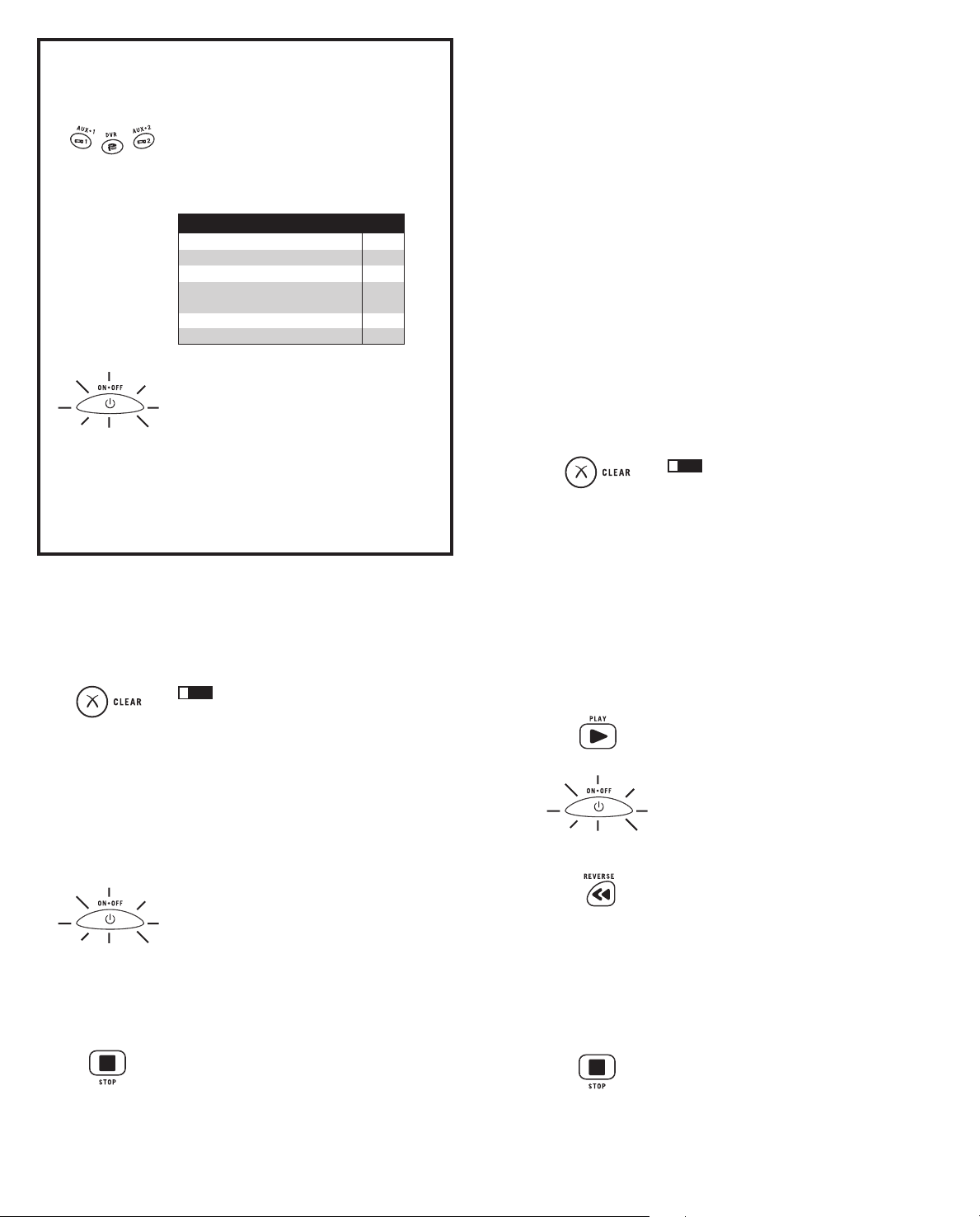
Programming the AUX or DVR·AUX Key
If you want the AUX or DVR·AUX key to control an additional component (an
additional TV, DVD, satellite or cable box, for example), it is necessary for you to
preprogram the AUX or DVR·AUX key.
1. Press and hold the AUX or DVR·AUX key. The
illuminated ON·OFF key turns on.
2. While holding down the AUX or DVR·AUX
key, press and release the number key for the
component you wish to control. (See the chart
below.) The illuminated ON·OFF key turns off.
AUX OR DVR·AUX KEY CONTROLS:
Additional TV press 1
Additional VCR or DVR press 2
Additional DVD press 3
Additional AUDIO
(includes A/V receiver, AMP, tuner) press 4
Additional satellite or cable box press 5
HDTV press 7
Note: CDs can only be programmed under the DVD or an
AUX key. HDTV tuners (STB) can only be programmed
under an AUX key.
3. Release the AUX or DVR·AUX key. The illuminated
ON·OFF key blinks four times and then turns off.
The AUX or DVR·AUX key is now “set” to control
whichever component you selected.
4. Next, program the AUX or DVR·AUX key to
control the brand of component you have.
Remember to consult the appropriate component
code list. For instance, if you have programmed
the AUX or DVR·AUX key to control an
additional DVD, consult the DVD Code List.
Program the key to control your component with
the Code List enclosed.
Manual Code Search and Entry
If your component’s brand isn’t listed in the Code Lists, or if you have tried all of the
codes for your brand and the remote does not operate your component, try one of the
Code Search methods below. Both Code Search methods cycle through all of the codes in
the Code Lists in the event that your component’s code is listed under another brand.
Note: The Manual Code Search method may take a long time because the remote searches
through all of the codes in its memory. Therefore, if your brand is listed in the Brand Codes or
the Code Lists, first try the Brand Code Search or the Direct Code Entry method.
To exit without saving at any point in the Manual
! TIP:
Code Search, press and release the CLEAR key.
1. Manually turn on the component you want the
remote to control.
2. Press and hold the component key you wish to
program. The illuminated ON·OFF key turns on and
remains on.
3. While holding the component key down, press and
hold the ON·OFF key. The illuminated ON·OFF key
turns off.
4. After holding down both keys for three seconds, the
illuminated ON·OFF key turns back on.
5. Release both keys. The illuminated ON·OFF key
remains on.
6. Press and release the ON·OFF key repeatedly until
your component turns off. Each time you press the
ON·OFF key, the illuminated ON·OFF key blinks,
and the next code in the list is sent. This process
continues until all the codes in the Code Lists have
been searched. If your component turns off, you have
found the correct code. (If it cycles through and the
illuminated ON·OFF key blinks four times and turns
off, all codes have been searched. The Manual Code
Search method is exited.) Because there are so many
codes, you may have to press the ON·OFF key many
times—possibly up to 280 times.
7. Once you have found the correct code, save the new
code by pressing and releasing the STOP key. The
illuminated ON·OFF key turns off. You must press
the STOP key to save the code or the correct code
will not be stored!
8. When you press the STOP key, the code is stored.
9. Retrieve the code your remote programmed by
finishing the Code Retrieval process found on page 8.
Testing the Code for Maximum Functionality
To confirm that the component key is programmed with the correct code for maximum
functionality, test the component. If some of the component’s features do not work,
different codes in the list can be tried until you find the code that allows the remote
to control the majority of your component’s functions. Different codes can provide
different levels of functionality. To test for maximum functionality:
1. Once the code has been stored (see Manual Code Search and Entry Method), use
the remote to attempt to control a variety of the component’s functions. If the stored
code controls the majority of the component’s functions, programming is complete.
If the stored code does not give maximum functionality, try another code.
2. In that case, repeat the Manual Code Search and Entry Method. When the
component turns off for the first time, do not press the STOP key, which would
store the code. Instead, with the unit now off, continue to press the ON·OFF key
repeatedly until the unit turns back on. Once the unit turns back on, you have
found another code that operates the component. Press the STOP key.
3. Test the functionality again (See step 1). If the stored code controls the majority of
the component’s functions, programming is complete. If not, try another code.
4. Repeat the Manual Code Search and Entry Method. Each time a code turns
the component on or off, you have found a code that operates the remote and
needs to be tested for maximum functionality. Continue through the code lists,
cycling through the codes you have already tried, until you find one that offers
maximum functionality.
Auto Code Search and Entry
The Auto Code Search and Entry Method enables the remote to automatically search
through all the codes in the Code Lists for the one that operates your component.
Note: The Auto Code Search method may take a long time because the remote searches
through all codes in its memory. Therefore, if your brand is listed in the Brand Codes or the
Code Lists, first try the Brand Code Search or the Direct Code Entry method.
To exit without saving at any point in the Auto
! TIP:
Code Search, press and release the CLEAR key.
1. Manually turn on the component you want the
remote to control.
2. Press and hold the component key you wish to
program. The illuminated ON·OFF key turns on and
remains on.
3. While holding the component key down, press and
hold the ON·OFF key. The illuminated ON·OFF key
turns off.
4. After holding down both keys for three seconds, the
illuminated ON·OFF key turns back on.
5. Release both keys. The illuminated ON·OFF key
remains on.
Note: If you press an invalid key during Auto Code Search,
the illuminated ON·OFF key blinks four times and turns off.
The last programmed code under that component key
is retained.
6. Press and release the PLAY key, then wait five
seconds to see if your component turns off. If your
component does not respond, continue to press the
PLAY key every five seconds until your component
turns off. Each time you press the PLAY key, the
illuminated ON·OFF key blinks ten times and a block
of 10 codes is sent to your component. This process
continues until all of the codes in the Code Lists have
been searched. (If your component has not turned off
after all codes have been searched, the illuminated
ON·OFF key blinks four times and turns off. The
Auto Code Search Entry method is exited.)
7. When your component turns off, you know the
correct code is in the last block of 10 codes sent.
Press and release the REVERSE key. Wait two
seconds to see if your component turns on again.
If your component does not respond, continue to
press the REVERSE key every two seconds until
your component turns on again. This will isolate
the correct code in the last block of codes sent. Each
time the REVERSE key is pressed, the illuminated
ON·OFF key blinks.
Note: If you accidentally press the REVERSE key after your
component responds, press and release the FORWARD key.
Then, wait two seconds to see if your component turns
off again.
8. Once your component turns on, you have found
the correct code. Save the new code by pressing and
releasing the STOP key. The illuminated ON·OFF key
turns off. You must press the STOP key to save the
code or the correct code will not be stored!
9. When you press the STOP key, the code is stored.
(continued on page 8…)
6 7
Page 5

10. To confirm that the component key is programmed with the correct code for
maximum functionality, test the component. If some of the features of your
component do not work, different codes in the list can be tried until you find the
code that allows the remote to control the majority of your component’s functions.
See section entitled “Testing the Code for Maximum Functionality.”
Code Retrieval
Once you’ve programmed the remote to control your components, record the codes
for future reference. If you used the Direct Code Entry method, just make a note of
the codes you programmed in the boxes below. If you used one of the Code Search
methods to program your remote or if you used the Direct Code Entry method but
don’t remember the code, you need to retrieve each component’s four-digit code.
Noting the actual code will save you time if you ever need to program the remote
again (e.g., if programming is lost when you change the batteries). If the codes are
recorded, you can use the Direct Code Entry method to reprogram your remote.
1. Press and hold the component key whose code you
wish to retrieve. The illuminated ON·OFF key
turns on.
2. While holding the component key down, press and
hold the INFO key. The illuminated ON·OFF key
turns off.
3. After holding down both keys for three seconds, the
illuminated ON·OFF key turns back on.
4. Release both keys. The illuminated ON·OFF key
remains on.
5. Starting with the number 1 key, press and release
each number key in the following order (1-9, then 0).
The number that causes the illuminated ON·OFF key
to blink is the first number of the code. As you find
each number of the code, write them down for
future reference.
Note: All TV codes begin with the number 1; all VCR and DVR codes begin with the number
2; all DVDs, the number 3; all AUDIO, the number 4; all satellite receivers and cable boxes, the
number 5; all HDTVs, the number 7.
6. Repeat step 5 until you have retrieved all four
numbers in the code.
7. After the fourth number is retrieved, the illuminated
ON·OFF key blinks briefly, then turns off.
8. To exit the Code Retrieval mode at any time, press
and release the CLEAR key.
9. If you press an invalid key during the Code Retrieval
process, the remote will not respond. If you do not
press a valid Code Retrieval key, Code Retrieval
times out after 15 seconds. The illuminated ON·OFF
key blinks four times, and then turns off.
SAT·CBL CODE VCR CODE DVD CODE
TV CODE AUDIO CODE DVR CODE
Volume Punch Through
Volume Punch Through allows the VOL+, VOL- and MUTE keys, when pressed in
VCR, DVD, DVR, SAT and CABLE modes, to “punch through” to either TV or AUDIO,
whichever was accessed last. Volume Punch Through occurs automatically and allows
you to control the volume without exiting the current mode. (If the AUX key has been
programmed with a TV or AUDIO code, that must be considered when determining the
last active TV or AUDIO component used.)
Note: Volume Punch Though does not occur in cases where the component code has its
own volume/mute data, such as a satellite receiver with its own volume/mute control, or if
volume/mute data has been learned for this device.
Advanced Volume Punch Through
Volume Punch Through, as described above, occurs automatically. However, if you
want to specify whether the Volume Punch Through is directed to the TV or AUDIO
while in VCR, DVR, DVD, CD, SAT or HDTV STB modes, follow the steps below. This
option can also be enabled for an AUX key, if it is programmed with a VCR, DVR,
DVD, CD, SAT or HDTV STB.
1. Press and hold any component key programmed for VCR, DVR, DVD, CD, SAT, or
HDTV. The illuminated ON·OFF key turns on.
2. While holding down the component key, press and hold the VOL+ key. The
illuminated ON·OFF key turns off.
3. After holding down both keys for 3 seconds, the illuminated ON·OFF key turns on
and stays on. Release both keys.
4. Press and release the component key you want the Volume Punch Through to
be directed to from the selected mode (TV, AUDIO or AUX key). The illuminated
ON·OFF key flashes, then turns off.
Note: The component key pressed in step 4 must be programmed with a TV or AUDIO
component. If an invalid key is pressed, the illuminated ON·OFF key flashes four times, then
turns off.
5. Once you have programmed any component with a specified Volume Punch Through,
the Volume Punch Through for all other components will default to AUDIO. If you do
not want other components’ Volume Punch Through to default to AUDIO, you must
manually program them, using steps 1-4.
Transport Key Punch Through
Transport Key Punch Through allows the transport keys (REVERSE, PLAY,
FORWARD, RECORD, STOP and PAUSE), when pressed in TV, SAT, CABLE and
AUDIO modes, to “punch through” to VCR, DVR or DVD/CD mode, whichever was
accessed last. Transport Key Punch Through occurs automatically and allows you to
use the transport keys without exiting the current mode. (For example, if the transport
keys were last used in DVD mode and accessed again after pressing the TV key, they
will punch through to the DVD. The default Transport Key Punch Through is set to
DVD for TV, SAT, CABLE and AUDIO.
Note: Transport Key Punch Through does not occur in cases where the component code has
its own transport key data, such as a satellite receiver with a built-in DVR.
Sleep Timer (Select Models Only)
This feature automatically turns off your TV at a duration you choose from 1 to 99
minutes. The Sleep Timer only works if you have found a code that controls your TV.
The timing mechanism for the Sleep Timer is built into your universal remote control.
To program the Sleep Timer, follow these steps.
Using the Remote to Control Your Components
Because this remote controls more than one component, you must first “tell” the remote
which component you wish to operate. That means, if you wish to operate your TV, you
must first press the TV key to put the remote in the TV mode.
The remote stays in the chosen mode until you change it. If your remote is in TV
mode, you must change the mode in order to operate other components. For example,
if you are in VCR mode and you wish to turn off your TV, you must press the TV key
first before pressing the ON·OFF key.
8 9
Programming the Sleep Timer
1. Press and release the TV key.
2. Press and hold the SLEEP key for three seconds. The illuminated ON·OFF key
turns on.
3. Release the SLEEP key.
4. Using the number keys, enter the desired time in minutes (from 1-99 minutes).
To set the timer to a number under 10 minutes, first press 0 and then the desired
number (e.g., 05 for five minutes). The illuminated ON·OFF key blinks with each
keypress.
5. Once the second number is entered, the illuminated ON·OFF key turns off and the
Sleep Timer is now set.
Any keypress other than the number keys is ignored. If the sleep time is not
! TIP:
entered within 15 seconds after pressing the SLEEP key, the illuminated ON·OFF key
blinks four times and turns off, indicating the attempt to program the Sleep Timer has
been unsuccessful.
6. Leave the remote aimed at the TV. Once the Sleep Timer is set, you can continue
to use the remote without affecting the Sleep Timer. However, the remote must be
put back in TV mode and pointed at the TV to activate the Sleep Timer.
Note: If the ON·OFF key is pressed, the Sleep Timer is canceled.
Page 6

Troubleshooting
Problem: The remote does not operate your component.
· You must put the remote in the correct mode by pressing the
corresponding component key so the remote knows which
component you want to operate.
· Remove any obstacles between the remote and the component. Make
sure to aim the remote at the IR sensor on the component.
· Make sure the batteries are fresh and properly installed. Replace the
batteries with two new AA batteries, if necessary. Reprogramming
may be required.
· Reset the remote. Remove the batteries, then press and hold
the number 1 key on the remote for several seconds to reset the
microprocessor inside the remote. Release the number 1 key, reinstall
the batteries, and press the ON·OFF key. If it lights up, reprogram the
remote and try again. If it doesn’t light up, replace the batteries with
new ones.
Problem: The remote can’t be programmed to operate your component.
· If you are testing the remote after you have entered the code, you may
be too far away from the component or at a wrong angle. This remote
uses IR (infrared) technology to communicate with components. The
remote sends the code, and the component’s IR sensor reads the code.
There must be an unobstructed path between the remote and the IR
sensor on the component. Move closer and make sure you point the
remote at the component to be programmed.
· If you’ve used the Direct Code Entry method to enter the codes for
your brand and the unit is still not functioning properly, try one of the
Code Search methods.
· In order to control combo units, like TV/VCRs, TV/DVDs or TV/
VCR/DVDs, use the combo codes in the Code List to program the
individual corresponding component keys. Once programmed
successfully, the TV key controls the TV functions on your unit, and
the DVD or VCR key controls the DVD or VCR functions, respectively.
The codes in the combo section should be tried first, using Direct
Code Entry on the TV and DVD or VCR keys. If this is unsuccessful,
use one of the Search methods to program your combo unit.
· Make sure the batteries are fresh and properly installed.
Problem: The illuminated ON·OFF key does not light when you press a key.
· You may have pressed an invalid key for the mode the remote is
in. You must put the remote in the correct mode by pressing the
corresponding component key.
· Make sure the batteries are fresh and properly installed. Replace the
batteries with two new AA batteries, if necessary. Reprogramming
may be required.
Problem: The VCR won’t record.
· Make sure the remote is in VCR mode.
· Make sure the tape is properly loaded in the VCR.
· Make sure the tape is not write-protected. If the safety tab is removed,
the tape is write-protected, and you cannot record onto that tape.
Problem: The remote will not change channels on your component.
· You must put the remote in the correct mode by pressing the
corresponding component key.
· Press the SELECT/OK key after you enter a channel number.
· Remove any obstacles between the remote and the component. Aim
the remote at the IR sensor on the component.
Problem: The component’s menu doesn’t appear on the TV screen.
· Make sure you have connected your component to your TV properly
and selected the correct input. (See your components’ Owner’s
Manuals for proper connection procedures.)
· Put the remote in the correct mode by pressing the corresponding
component key.
· Menu access isn’t supported for all brands. If that’s the case, use
your original remote control to access menu functions for these
components.
For more information, please visit www.rca.com
Problem: The remote is not performing commands properly.
· Put the remote in the correct mode by pressing the corresponding
component key.
· Make sure component is “ready” (e.g., DVD player has disc loaded;
VCR has tape loaded, etc.)
· You may have pressed an invalid key for the mode the remote is in.
· If you’re attempting to turn on an RCA, GE or PROSCAN component,
press the component key instead of the ON·OFF key.
· If you’re attempting to change channels, press the SELECT/OK key
after entering the channel number as this is a requirement of certain
models and brands.
· There is a possibility that a programmed code may only be able
to control some of your component features (e.g., only turns a
component on and off). To confirm that the component key is
programmed with the correct code for maximum functionality, test
the component. Attempt to control a variety of the component’s
functions with the remote. If some of the features of your components
do not work, program the remote with a different code in the list
using the Direct Code Entry Method, until you find the code that
allows the remote to control the majority of your component’s
functions. Different codes can provide different levels of functionality.
10 11
Page 7

Table des matières
Schéma du produit . . . . . . . . . . . . . . . . . . . . . . . . . . . . . . . . . . . . . . . . . . . . . . . . . . 12
Introduction. . . . . . . . . . . . . . . . . . . . . . . . . . . . . . . . . . . . . . . . . . . . . . . . . . . . . . . . . 13
Installation des piles et information. . . . . . . . . . . . . . . . . . . . . . . . . . . . . . . . . . . . 13
Économiseur de piles . . . . . . . . . . . . . . . . . . . . . . . . . . . . . . . . . . . . . . . . . . . . . . . . 13
Rétroéclairage . . . . . . . . . . . . . . . . . . . . . . . . . . . . . . . . . . . . . . . . . . . . . . . . . . . . . . . 13
Touche ON·OFF éclairée. . . . . . . . . . . . . . . . . . . . . . . . . . . . . . . . . . . . . . . . . . . . . . 13
Fonction Double arrêt . . . . . . . . . . . . . . . . . . . . . . . . . . . . . . . . . . . . . . . . . . . . . . . . 13
Programmation de la télécommande. . . . . . . . . . . . . . . . . . . . . . . . . . . . . . . . . . . 14
Méthodes de programmation . . . . . . . . . . . . . . . . . . . . . . . . . . . . . . . . . . . . . . . . . 14
Recherche et entrée de code de marque . . . . . . . . . . . . . . . . . . . . . . . . . . . 14
Entrée directe de code. . . . . . . . . . . . . . . . . . . . . . . . . . . . . . . . . . . . . . . . . . . 15
Programmation de la touche AUX ou DVR·AUX . . . . . . . . . . . . . . . . . . 16
Recherche et entrée manuelles de code. . . . . . . . . . . . . . . . . . . . . . . . . . . . 16
Essai de code pour une fonctionnalité maximale . . . . . . . . . . . . . . . . . . . 17
Recherche et entrée de code automatiques . . . . . . . . . . . . . . . . . . . . . . . . 17
Récupération de code . . . . . . . . . . . . . . . . . . . . . . . . . . . . . . . . . . . . . . . . . . . . . . . . 18
Utilisation de la télécommande avec vos appareils . . . . . . . . . . . . . . . . . . . . . . 18
Transfert de volume. . . . . . . . . . . . . . . . . . . . . . . . . . . . . . . . . . . . . . . . . . . . . . . . . . 19
Transfert de volume avancé. . . . . . . . . . . . . . . . . . . . . . . . . . . . . . . . . . . . . . 19
Transfert de touche de transport. . . . . . . . . . . . . . . . . . . . . . . . . . . . . . . . . . . . . . . 19
Minuterie-sommeil . . . . . . . . . . . . . . . . . . . . . . . . . . . . . . . . . . . . . . . . . . . . . . . . . . 19
Programmation de la minuterie-sommeil . . . . . . . . . . . . . . . . . . . . . . . . . 19
Dépannage. . . . . . . . . . . . . . . . . . . . . . . . . . . . . . . . . . . . . . . . . . . . . . . . . . . . . . . . . . 20
Touche ON·OFF éclairée–
Voyant servant
d’indicateur.
Touche
Touches d’appareil
(SAT·CBL, VCR, DVD,
TV, AUX·1, AUDIO,
DVR, AUX·2)
Touche MENU dédiée
pour les menus de
disques DVD, récepteurs
de satellite et
certains téléviseurs.
Touche SELECT/OK –
Permet de sélectionner
vos choix de menu.
Touches de NAVIGATION –
Les touches de NAVIGATION
HAUT, BAS, GAUCHE et
DROITE permettent de
naviguer dans les menus
des lecteurs DVD, récepteurs
de satellite et certains
téléviseurs.
Touches de transport–
REVERSE, PLAY,
FORWARD, RECORD,
STOP et PAUSE
RÉTROÉCLAIRÉE
– Active ou désactive
le rétroéclairage
(certains modèles
seulement).
Touche INFO –
Affi che l’information
sur l’appareil que
vous commandez.
Les touches CH
et VOL ont deux
fonctions. Elles
agissent comme
des touches de
navigation (touches
à fl èche HAUT,
BAS, DROITE,
GAUCHE) des
systèmes de menus.
Touche INPUT –
Permet de basculer
entre toutes les
sources vidéo
raccordées à votre
téléviseur, lorsque la
télécommande est
en mode TV. Si elle
est en mode VCR,
la télécommande
bascule entre le
magnétoscope et le
téléviseur.
Touche SLEEP
- Permet de
programmer
l’heure à laquelle le
téléviseur s’éteint
automatiquement.
Le modèle réel peut
varier par rapport à
l’illustration.
Télécommande universelle
Nous vous félicitons d’avoir acheté cette télécommande universelle avancée, capable de
commander plusieurs appareils. Vous pouvez programmer cette télécommande universelle de
marque RCA pour commander la plupart des modèles de la plupart des marques d’appareils à
télécommande infrarouge fabriqués après 1990. (Voir les listes de codes ci-jointes pour connaître
toutes les marques).
La télécommande universelle est déjà programmée pour commander la
! CONSEIL :
plupart des téléviseurs, magnétoscopes, lecteurs DVD et récepteurs de satellite de marques
RCA, GE et PROSCAN. Il suffit d’appuyer sur la touche–DVD correspondante pour un lecteur
DVD ; la touche TV pour un téléviseur ; la touche SAT·CBL pour un récepteur de satellite ou un
câblosélecteur, etc.
Installation des piles et information
Cette télécommande universelle est alimentée par deux piles alcalines AA (comprises ou non
selon le modèle). Pour installer les piles :
1. Retirez la porte du logement à piles.
2. Insérez les piles, en faisant correspondre les marques (+)
et (-) à l’intérieur du logement à piles.
3. Enfoncez et glissez le couvercle du logement à piles
en place.
Remarque : Vous devrez peut-être reprogrammer la
télécommande après le remplacement des piles.
Économiseur de piles
La télécommande universelle économise l’énergie des piles en s’éteignant automatiquement si
aucune touche n’est enfoncée pendant plus de 60 secondes.
Rétroéclairage
Le rétroéclairage (offert avec certains modèles seulement)
permet de voir les touches de la télécommande dans le noir. Le
rétroéclairage est activé et désactivé par l’enfoncement successif
de la touche LIGHT. Lorsqu’il est activé, le rétroéclairage reste
activé aussi longtemps que vous appuyez sur des touches. Le
rétroéclairage est désactivé six secondes après l’enfoncement de
la dernière touche. Une fois le délai expiré, l’enfoncement d’une
touche réactive le rétroéclairage. S’il est activé, et que la touche
LIGHT est enfoncée, le rétroéclairage est désactivé.
Touche ON·OFF éclairée
La touche ON·OFF allume et éteint les appareils. Elle s’allume
également pour servir de voyant indicateur de diverses
fonctions. Lorsqu’une touche valide est enfoncée, la touche
ON·OFF éclairée reste allumée aussi longtemps que la touche
est enfoncée et s’éteint quand la touche est relâchée. La touche
ON·OFF clignote aussi en mode Programmation ou en mode
Menu pour signaler les fonctions.
Fonction Double arrêt
La fonction Double arrêt transmet une séquence de commandes d’ARRÊT pour éteindre tous les
appareils RCA. Cette fonction est particulière aux appareils RCA et ne fonctionne pas avec les
autres marques. Pour activer cette fonction, appuyez deux fois sur la touche ON·OFF éclairée
dans un délai de deux secondes. Au second enfoncement, tous les appareils RCA s’éteignent.
12 13
Page 8

Programmation de la télécommande
Votre télécommande universelle peut commander diverses marques d’appareils. Vous devez
programmer les codes correspondant aux appareils dans la télécommande (voir les listes de
codes jointes). Ces codes permettent à la télécommande de communiquer avec vos appareils.
Chaque marque et chaque appareil dispose de son propre “langage” et en programmant les
codes exacts dans la télécommande, vous indiquez à celle-ci de “parler la même langue” que
vos appareils.
Pour commander les appareils combinés, comme les téléviseurs/magnétoscopes, téléviseurs/
lecteurs DVD ou les téléviseurs/magnétoscopes/lecteurs DVD, utilisez les codes combinés de
la liste des codes pour programmer chacune des touches d’appareil correspondantes. Une fois
correctement programmée, la touche TV commande les fonctions du téléviseur à votre appareil,
et la touche DVD ou VCR commande les fonctions du lecteur DVD ou du magnétoscope,
respectivement. On recommande d’essayer d’abord les codes contenus dans cette section, à
l’aide de la méthode Entrée directe de code avec les touches TV et DVD ou VCR. Si vous ne
réussissez pas, utilisez la recherche de code manuelle ou automatique pour programmer la
télécommande pour commander l’appareil combiné.
Tout au long de la programmation de chaque touche, assurez-vous que la
! CONSEIL :
télécommande est pointée en direction du capteur IR de l’appareil que vous programmez.
Méthodes de programmation
Recherche et entrée de code de marque
Si votre marque figure dans la Liste des codes de marque (voir Listes de codes ci-jointe), vous
pouvez programmer votre télécommande universelle en parcourant seulement les Listes de
codes du fabricant en question. La recherche et entrée de code de marque peut être la méthode
la plus rapide de programmer votre télécommande. Si votre marque ne figure pas dans la liste
de codes de marque, utilisez l’une des autres méthodes de programmation.
NOTE : La recherche et entrée de code de marque est possible pour les marques de téléviseur,
magnétoscope, lecteur DVD et récepteur de satellite/câblodistribution. Vous ne pouvez
utiliser la méthode Recherche de code de marque pour les appareils audio, DVR et HDTV.
Suivez ces instructions pour programmer la télécommande à l’aide de la méthode Recherche et
entrée de code de marque.
Appuyez sur la touche CLEAR pour quitter
! CONSEIL :
sans sauvegarder à tout moment de la Recherche de code de
marque.
1. Allumez manuellement l’appareil que la télécommande
doit commander.
2. Repérez les codes de marque dans les listes de codes.
3. Maintenez enfoncée la touche d’appareil que vous
souhaitez programmer. La touche ON·OFF éclairée
s’allume et reste allumée.
4. Maintenez la touche d’appareil enfoncée ainsi que la
touche ON·OFF. La touche ON·OFF éclairée s’éteint.
5. Après avoir maintenu les deux touches enfoncées pendant
trois secondes, la touche ON·OFF éclairée se rallume.
6. Relâchez les deux touches. La touche ON·OFF éclairée
reste allumée.
7. Voir les codes de marque. Appuyez sur la touche de code
de marque appropriée (0 à 9), en utilisant les touches
numériques. La touche ON·OFF éclairée clignote une fois.
Note : Si vous n’appuyez pas sur une touche de recherche de
code de marque valide, la touche ON·OFF éclairée clignote
quatre fois et s’éteint. Le dernier code programmé à cette
touche d’appareil est conservé.
8. Appuyez plusieurs fois sur la touche ON·OFF jusqu’à ce
que l’appareil s’éteigne. À chaque pression de la touche
ON·OFF, la touche ON·OFF éclairée clignote et le code
suivant est acheminé. La Recherche de code de marque
commence par le premier code de la liste des codes choisie
pour cet appareil et parcourt tous les codes de cette
marque. Si l’appareil s’éteint, vous avez trouvé le bon code.
(Si un cycle complet est exécuté et que la touche ON·OFF
éclairée clignote quatre fois et s’éteint, tous les codes des
listes de marques choisies ont été explorés et il faut essayer
une autre méthode de programmation. Le mode Recherche
de code de marque est annulé.)
9. Une fois le bon code trouvé, vous devez le sauvegarder en
appuyant sur la touche STOP. La touche ON·OFF éclairée
s’éteint. Vous devez appuyer sur la touche STOP pour
sauvegarder le code, sans quoi le code exact ne sera pas
mémorisé !
10. Testez l’appareil pour confirmer que le bon code est
programmé à la touche d’appareil pour assurer une
fonctionnalité maximale. Essayez de commander diverses
fonctions de l’appareil avec la télécommande. Si certaines
des caractéristiques de votre appareil ne fonctionnent
pas, programmez la télécommande en utilisant une
autre méthode.
Entrée directe de code
Suivez les étapes ci-dessous pour programmer la télécommande universelle pour commander
vos appareils par la méthode Entrée directe de code.
1. Allumez manuellement l’appareil que la télécommande
doit commander.
2. Repérez la liste des codes à quatre chiffres de la marque
de votre appareil dans les listes des codes ci-jointe. Si
votre marque ne figure pas dans la liste, utilisez l’une
des méthodes de recherche de code pour programmer la
télécommande.
3. Maintenez enfoncée la touche d’appareil que vous
souhaitez programmer. La touche ON·OFF éclairée
s’allume et reste allumée. Si vous relâchez la touche
d’appareil en tout temps durant l’Entrée directe de code,
la touche ON·OFF éclairée clignote quatre fois et l’entrée
est annulée. Le dernier code programmé à cette touche
d’appareil est conservé.
4. Maintenez la touche d’appareil enfoncée et utilisez les
touches numériques (0 à 9) pour entrer le code à quatre
chiffres des listes de codes qui correspond à la marque de
votre appareil. La touche ON·OFF éclairée s’éteint quand
vous avez appuyé sur le premier chiffre.
5. La touche ON·OFF éclairée s’allume quand le quatrième
chiffre est entré. Relâchez la touche d’appareil. Si la touche
ON·OFF éclairée s’éteint, vous avez entré un code valide et
suivi la bonne procédure d’entrée directe de code.
Si vous entrez un code ne figurant pas dans les listes de codes
ou ne suivez pas toutes les étapes de la méthode Entrée directe
de code, la touche ON·OFF éclairée clignote quatre fois quand
la touche d’appareil est relâchée. Ce clignotement indique
qu’une erreur de programmation est survenue. Répétez la
méthode Entrée directe de code à partir de l’étape 3 et essayez
le code suivant dans la liste.
! CONSEIL :
Tout au long de la programmation de chaque
touche, assurez-vous que la télécommande est pointée en
direction du capteur IR de l’appareil que vous programmez.
6. Testez l’appareil pour confirmer que le bon code est
programmé à la touche d’appareil pour assurer une
fonctionnalité maximale. Essayez de commander diverses
fonctions de l’appareil avec la télécommande. Si certaines
des fonctions de vos appareils ne fonctionnent pas,
programmez un autre code de la liste jusqu’à ce que
vous trouviez le code qui permet à la télécommande de
commander la plupart des fonctions de votre appareil.
Différents codes peuvent procurer différents niveaux de
fonctionnalité.
7. Inscrivez le code pour référence ultérieure dans la case
prévue dans la section Récupération de code de ce guide.
(See page 18)
14 15
Page 9

Programmation de la touche AUX ou DVR· AUX
Pour que la touche AUX ou DVR·AUX commande un autre appareil (un autre téléviseur,
lecteur DVD, récepteur de satellite ou câblosélecteur, par exemple), vous devez
préprogrammer la touche AUX ou DVR·AUX.
1. Maintenez la touche AUX ou DVR·AUX enfoncée. La
touche ON·OFF éclairée s’allume.
2. Maintenez la touche AUX ou DVR·AUX enfoncée et
appuyez sur la touche numérique correspondant à
l’appareil que vous souhaitez commander. (Voir le
tableau ci-dessous.) La touche ON·OFF éclairée s’éteint.
AUX OR DVR·AUX KEY CONTROLS:
Autre téléviseur appuyez sur 1
Autre magnétoscope ou DVR appuyez sur 2
Autre lecteur DVD appuyez sur 3
Autre appareil AUDIO
(incluant récepteur A/V, ampli, syntonisateur) appuyez sur 4
Autre récepteur de satellite ou câblosélecteur appuyez sur 5
HDTV appuyez sur 7
Note : Les lecteur CD peuvent être programmés
seulement à la touche DVD ou à une touche AUX. Les
syntonisateurs HDTV (STB) peuvent être programmés
seulement à une touche AUX.
3. Relâchez la touche AUX ou DVR·AUX. La touche
ON·OFF éclairée clignote quatre fois, puis s’éteint.
La touche AUX ou DVR·AUX est désormais
“programmée” pour commander l’appareil choisi.
4. Programmez ensuite la touche AUX ou DVR·AUX
pour commander la marque de votre appareil.
N’oubliez pas de consulter la liste de codes d’appareils
appropriée. Par exemple, si vous avez programmé
la touche AUX ou DVR·AUX pour commander un
autre lecteur DVD, consultez la liste de codes DVD.
Programmez la touche pour commander votre appareil
avec la Liste de codes jointe.
Recherche et entrée manuelles de code
Si la marque de votre appareil ne figure pas dans la liste de codes ou si vous avez essayé tous
les codes de votre marque et que la télécommande ne commande pas votre appareil, essayez
les méthodes de recherche de code qui suivent. Les deux méthodes de recherche de code
parcourent tous les codes des Listes de codes pour le cas où le code de votre appareil soit inscrit
sous une autre marque.
La méthode de recherche manuelle de code peut demander beaucoup de temps car la
télécommande recherche tous les codes en mémoire. Par conséquent, si votre marque figure
dans les codes de marque ou les listes de codes, essayez d’abord la méthode Recherche de code
de marque ou Entrée directe de code.
! CONSEIL :
Appuyez sur la touche CLEAR pour quitter
sans sauvegarder à tout moment de la Recherche de code
manuelle.
1. Allumez manuellement l’appareil que la télécommande
doit commander.
2. Maintenez enfoncée la touche d’appareil que vous
souhaitez programmer. La touche ON·OFF éclairée
s’allume et reste allumée.
3. Maintenez la touche d’appareil enfoncée ainsi que la
touche ON·OFF. La touche ON·OFF éclairée s’éteint.
4. Après avoir maintenu les deux touches enfoncées pendant
trois secondes, la touche ON·OFF éclairée se rallume.
5. Relâchez les deux touches. La touche ON·OFF éclairée
reste allumée.
6. Appuyez plusieurs fois sur la touche ON·OFF jusqu’à ce
que l’appareil s’éteigne. À chaque pression de la touche
ON·OFF, la touche ON·OFF éclairée clignote et le code
suivant de la liste est acheminé. Ce processus continue
jusqu’à ce que tous les codes des listes de codes aient été
explorés. Si l’appareil s’éteint, vous avez trouvé le bon
code. (Si un cycle est effectué et que la touche ON·OFF
éclairée clignote quatre fois, puis s’éteint, tous les codes ont
été recherchés. La méthode de recherche manuelle de code
est interrompue.) Puisqu’il existe plusieurs codes, vous
devez appuyer plusieurs fois sur la touche ON·OFF—peutêtre jusqu’à 280 fois.
7. Une fois le bon code trouvé, sauvegardez le nouveau code
en appuyant sur la touche STOP. La touche ON·OFF
éclairée s’éteint. Vous devez appuyer sur la touche STOP
pour sauvegarder le code, sans quoi le code exact ne sera
pas mémorisé !
8. Le code est sauvegardé dès que vous appuyez sur la
touche STOP.
9. Récupérez le code programmé par votre télécommande
en effectuant tout le processus de récupération de code
expliqué à la page 18.
Essai de code pour une fonctionnalité maximale
Testez l’appareil pour confirmer que le bon code est programmé à la touche d’appareil pour
assurer une fonctionnalité maximale. Si certaines des fonctions de votre appareil ne fonctionnent
pas, essayez différents codes de la liste jusqu’à ce que vous trouviez le code permettant à la
télécommande de commander la plupart des fonctions de votre appareil. Différents codes
peuvent procurer différents niveaux de fonctionnalité. Pour tester la fonctionnalité maximale :
1. Une fois le code mémorisé (voir Recherche et entrée manuelles de code), utilisez la
télécommande pour tenter de commander diverses fonctions de l’appareil. Si le code
mémorisé commande la plupart des fonctions de l’appareil, la programmation est terminée.
Si le code mémorisé ne procurer pas la fonctionnalité maximale, essayez un autre code.
2. Dans ce cas, répétez la méthode Recherche et entrée manuelles de code. Lorsque l’appareil
s’éteint pour la première fois, n’appuyez pas sur la touche STOP, car cette opération
mémoriserait le code. Continuez plutôt d’appuyer sur la touche ON·OFF jusqu’à ce que
l’appareil se rallume. Quand l’appareil se rallume, vous avez trouvé un autre code qui
commande l’appareil. Appuyez sur la touche STOP.
3. Testez de nouveau la fonctionnalité (voir l’étape 1). Si le code mémorisé commande la
plupart des fonctions de l’appareil, la programmation est terminée. Sinon, essayez un autre
code.
4. Répétez la méthode Recherche et entrée manuelles de code. À chaque fois qu’un code
allume ou éteint l’appareil, vous avez trouvé un code qui commande la télécommande et
doit être testé pour en déterminer la fonctionnalité maximale. Continuez de parcourir les
listes de codes, parmi les codes que vous avez déjà essayés, jusqu’à ce que vous trouviez
celui qui procure la plus grande fonctionnalité.
Recherche et entrée de code automatiques
La méthode Recherche et entrée de code automatique permet à la télécommande de parcourir
automatiquement tous les codes des Listes de codes à la recherche du code correspondant à
votre appareil.
Note : La méthode de recherche manuelle de code peut demander beaucoup de temps car la
télécommande recherche tous les codes en mémoire. Par conséquent, si votre marque figure
dans les codes de marque ou les listes de codes, essayez d’abord la méthode Recherche de code
de marque ou Entrée directe de code.
Appuyez sur la touche CLEAR pour quitter
! CONSEIL :
sans sauvegarder à tout moment de la Recherche de code
automatique.
1. Allumez manuellement l’appareil que la télécommande
doit commander.
2. Maintenez enfoncée la touche d’appareil que vous
souhaitez programmer. La touche ON·OFF éclairée
s’allume et reste allumée.
3. Maintenez la touche d’appareil enfoncée ainsi que la
touche ON·OFF. La touche ON·OFF éclairée s’éteint.
4. Après avoir maintenu les deux touches enfoncées pendant
trois secondes, la touche ON·OFF éclairée se rallume.
5. Relâchez les deux touches. La touche ON·OFF éclairée reste
allumée.
Note : Si vous appuyez sur une touche invalide pendant la
recherche automatique de code, la touche ON·OFF éclairée
clignote quatre fois et s’éteint. Le dernier code programmé à
cette touche d’appareil est conservé.
6. Appuyez sur la touche PLAY, puis attendez cinq secondes
pour voir si l’appareil s’éteint. Si l’appareil ne répond
pas, continuez d’appuyez sur la touche PLAY aux cinq
secondes, jusqu’à ce que l’appareil s’éteigne. À chaque
pression de la touche PLAY, la touche ON·OFF éclairée
clignote dix fois et un bloc de 10 codes est acheminé à
votre appareil. Ce processus continue jusqu’à ce que tous
les codes des Listes de codes aient été explorés. (Si votre
appareil ne s’est pas éteint une fois tous les codes explorés,
la touche ON·OFF éclairée clignote quatre fois, puis
s’éteint. La méthode Recherche de code automatique est
maintenant terminée.)
7. Lorsque l’appareil s’éteint, vous savez que le bon code se
trouve dans le bloc de 10 codes acheminé. Appuyez sur la
touche REVERSE. Attendez deux secondes pour voir si
votre appareil se rallume. Si votre appareil ne répond pas,
continuez d’appuyez sur la touche REVERSE aux deux
secondes, jusqu’à ce qu’il s’éteigne. Vous isolerez ainsi
le code exact dans le dernier bloc de codes acheminé. À
chaque pression de la touche REVERSE, la touche ON·OFF
éclairée clignote.
Remarque : Si vous appuyez accidentellement sur la touche
REVERSE après que l’appareil a répondu, appuyez sur la
touche FORWARD. Attendez ensuite deux secondes pour voir
si votre appareil s’éteint de nouveau.
8. Quand votre appareil s’allume, vous avez trouvé le bon
code. Sauvegardez le nouveau code en appuyant sur la
touche STOP. La touche ON·OFF éclairée s’éteint. Vous
devez appuyer sur la touche STOP pour sauvegarder le
code, sans quoi le code exact ne sera pas mémorisé !
9. Le code est sauvegardé dès que vous appuyez sur la
touche STOP.
(Continué à la page 18.)
16 17
Page 10

10. Testez l’appareil pour confirmer que le bon code est programmé à la touche d’appareil
pour assurer une fonctionnalité maximale. Si certaines des fonctions de votre appareil ne
fonctionnent pas, essayez différents codes de la liste jusqu’à ce que vous trouviez le code
permettant à la télécommande de commander la plupart des fonctions de votre appareil.
Voir la section “Tester le code pour une fonctionnalité maximale”.
Récupération de code
Une fois la télécommande programmée pour commander vos appareils, inscrivez les codes
pour référence ultérieure. Si vous avez utilisé la méthode Recherche directe de code, notez
simplement les codes programmés dans les cases ci-dessous. Si vous avez utilisé l’une des
méthodes de recherche de code pour programmer votre télécommande ou si vous avez
utilisé la méthode d’entrée directe, mais avez oublié le code, vous devez récupérer le code à
quatre chiffres de chaque appareil. Inscrivez le code pour économiser du temps si vous devez
reprogrammer la télécommande (ex. : si la programmation est perdue quand vous remplacez les
piles). Si les codes sont inscrits, vous pouvez utiliser la méthode Recherche directe de code pour
reprogrammer la télécommande.
1. Maintenez enfoncée la touche d’appareil correspondant
au code que vous souhaitez récupérer. La touche ON·OFF
éclairée s’allume.
2. Maintenez la touche d’appareil enfoncée ainsi que la
touche INFO. La touche ON·OFF éclairée s’éteint.
3. Après avoir maintenu les deux touches enfoncées pendant
trois secondes, la touche ON·OFF éclairée se rallume.
4. Relâchez les deux touches. La touche ON·OFF éclairée reste
allumée.
5. En commençant pas la touche numérique 1, appuyez
sur chaque touche numérique dans l’ordre suivant (1 à
9, puis 0). Le chiffre qui fait allumer la touche ON·OFF
éclairée est le premier chiffre du code. Inscrivez les codes
à mesure que vous les trouvez pour référence ultérieure.
Note : Tous les codes de téléviseur commencent par le chiffre 1 ; tous les codes de
magnétoscope et DVR commencent par le chiffre 2 ; tous les codes de lecteur DVD
commencent par le chiffre 3 ; tous les codes d’appareil AUDIO, par le chiffre 4 ; tous les codes
de récepteur de satellite et de câblosélecteur, par le chiffre 5 ; tous les codes d’appareil HDTV,
par le chiffre 7.
6. Répétez l’étape 5 jusqu’à ce que vous ayez récupéré les
quatre chiffres du code.
7. Une fois le quatrième chiffre récupéré, la touche ON·OFF
éclairée clignote brièvement, puis s’éteint.
8. Appuyez sur la touche CLEAR pour quitter le mode
Récupération de code.
9. Si vous appuyez sur une touche invalide pendant la
récupération de code, la télécommande ne répond pas.
Si vous n’appuyez pas sur une touche de récupération
de code valide, la fonction Récupération de code dépasse
son temps imparti après 15 secondes. La touche ON·OFF
éclairée clignote quatre fois, puis s’éteint.
SAT·CBL CODE VCR CODE DVD CODE
TV CODE AUDIO CODE DVR CODE
Utilisation de la télécommande avec vos appareils
Étant donné que cette télécommande commande plus d’un appareil, vous devez d’abord
lui “dire” quel appareil vous souhaitez commander. Donc, si vous souhaitez commander le
téléviseur, vous devez d’abord appuyer sur la touche TV pour mettre la télécommande en
mode TV.
La télécommande reste dans le mode choisi jusqu’à ce que vous le changiez. Si la télécommande
est en mode TV, vous devez changer le mode pour commander d’autres appareils. Par exemple,
si la télécommande est en mode VCR, et que vous souhaitez éteindre le téléviseur, vous devez
appuyez sur la touche TV avant d’appuyer sur la touche ON·OFF.
Transfert de volume
Le transfert de volume permet aux touches VOL+, VOL- et MUTE, lorsqu’elles sont enfoncées
en modes VCR, DVD, DVR, SAT et CABLE modes, de “transférer” au téléviseur ou à l’appareil
AUDIO, selon le dernier qui a été utilisé. Le transfert de volume survient automatiquement
et permet de contrôler le volume sans quitter le mode en cours. (Si la touche AUX a été
programmée avec un code de téléviseur ou d’appareil AUDIO, vous devez en tenir compte
quand vous déterminez le dernier téléviseur ou appareil AUDIO actif utilisé.)
Note : Le transfert de volume ne survient pas si le code d’appareil comprend ses propres
données de volume/silencieux, comme un récepteur de satellite à commande de volume/
silencieux, ou si les données de volume/silencieux ont été acquises pour cet appareil.
Transfert de volume avancé
Le transfert de volume décrit ci-dessus est automatique. Toutefois, si vous souhaitez préciser
que le transfert de volume s’adresse au téléviseur ou à l’appareil AUDIO en modes VCR, DVR,
DVD, CD, SAT ou HDTV STB, suivez les étapes ci-dessous. Cette option peut aussi être activée
pour une touche AUX si celle-ci est programmée avec un code de magnétoscope, DVR, lecteur
DVD, lecteur CD, récepteur de satellite ou appareil.
1. Maintenez enfoncé toute touche programmée pour le magnétoscope, DVR, lecteur DVD,
lecteur CD, récepteur de satellite ou appareil HDTV. La touche ON·OFF éclairée s’allume.
2. Maintenez la touche d’appareil enfoncée ainsi que la touche VOL+. La touche ON·OFF
éclairée s’éteint.
3. Après avoir maintenu les deux touches enfoncées pendant trois secondes, la touche
ON·OFF éclairée se rallume. Relâchez les deux touches.
4. Appuyez sur la touche d’appareil vers lequel le transfert de volume doit s’effectuer à partir
du mode choisi
(touche TV, AUDIO ou AUX). La touche ON·OFF éclairée clignote, puis s’éteint.
Note : La touche d’appareil enfoncée à l’étape 4 doit être programmée avec un téléviseur ou
un appareil AUDIO. Si une touche invalide est enfoncée, la touche ON·OFF éclairée clignote
quatre fois, puis s’éteint.
5. Une fois le transfert de volume programmé dans un appareil, cette fonction passe par
défaut à l’appareil AUDIO pour tous les autres appareils. Pour éviter que le transfert de
volume d’autres appareils passe par défaut à l’appareil AUDIO, vous devez les programmer
manuellement en suivant les étapes 1 à 4.
Transfert de touche de transport
Le transfert de touche de transport permet aux touches de transport (REVERSE, PLAY,
FORWARD, RECORD, STOP et PAUSE), lorsqu’elles sont enfoncées en modes TV, SAT,
CABLE et AUDIO, de “transférer” au mode VCR, DVR ou DVD/CD, selon le dernier utilisé.
Le transfert de touche de transport survient automatiquement et permet d’utiliser les touches
de transport sans quitter le mode en cours. (Par exemple, si les touches de transport ont été
utilisées en dernier en mode DVD et que vous y accédez après avoir enfoncé la touche TV,
celles-ci transfèrent au lecteur DVD. Le transfert de touche de transport par défaut est réglé à
DVD pour le téléviseur, le récepteur de satellite, le câblosélecteur et un appareil AUDIO.
Note : Le transfert de touche de transport ne survient pas si le code d’appareil possède ses
propres données de touche de transport, comme un récepteur de satellite à DVR intégré.
Minuterie-sommeil (certains modèles seulement)
Cette fonction éteint automatiquement le téléviseur à l’heure choisie, de 1 à 99 minutes.
La minuterie-sommeil ne fonctionne que si vous avez trouvé un code qui commande
votre téléviseur. Le mécanisme de chronométrage de la minuterie-sommeil est intégré à la
télécommande universelle. Suivez ces étapes pour programmer la minuterie-sommeil.
Programmation de la minuterie-sommeil
1. Appuyez sur la touche TV.
2. Maintenez la touche SLEEP enfoncée pendant trois secondes. La touche ON·OFF éclairée
s’allume.
3. Relâchez la touche SLEEP.
4. À l’aide des touches numériques, entrez le temps désiré en minutes (de 1 à 99 minutes).
Pour programmer la minuterie à un nombre inférieur à 10 minutes, appuyez d’abord sur la
touche 0, puis sur le chiffre désiré (c.-à-d. 05 pour cinq minutes). La touche ON·OFF éclairée
clignote à chaque pression.
5. Une fois le deuxième chiffre entré, la touche ON·OFF éclairée s’éteint et la minuteriesommeil est programmée.
Tout enfoncement de touche autre que les touches numériques est ignoré. Si
! CONSEIL :
l’heure de sommeil n’est pas entrée dans les 15 secondes suivant l’enfoncement de la touche
SLEEP, la touche ON·OFF éclairée clignote quatre fois et s’éteint pour indiquer que la tentative
de programmation de la minuterie-sommeil a échoué.
6. Laissez la télécommande pointée en direction du téléviseur. Une fois la minuterie-sommeil
programmée, vous pouvez continuer d’utiliser la télécommander sans nuire à la minuteriesommeil. Toutefois, il faut remettre la télécommande en mode TV et la pointer en
direction du téléviseur pour activer la minuterie-sommeil.
Remarque : L’enfoncement de la touche ON·OFF annule la minuterie-sommeil.
18 19
Page 11

Dépannage
Problème : La télécommande ne commande pas votre appareil.
· Vous devez mettre la télécommande dans le bon mode en appuyant
sur la touche d’appareil correspondante pour que la télécommande
sache quel appareil commander.
· Éliminez les obstacles entre la télécommande et l’appareil. Pointez
bien la télécommande en direction du capteur IR de l’appareil.
· Assurez-vous que les piles sont neuves et correctement installées.
Remplacez les piles par deux piles alcalines AA neuves au besoin. Il
peut être nécessaire de reprogrammer la télécommande.
· Rétablissez la télécommande. Retirez les piles, puis maintenez
la touche numérique 1 de la télécommande enfoncée pendant
plusieurs secondes pour rétablir le microprocesseur à l’intérieur de la
télécommande. Relâchez la touche numérique 1, réinstallez les piles
et appuyez sur la touche ON·OFF. Si elle s’allume, reprogrammez la
télécommande et essayez de nouveau. S’il ne s’allume pas, remplacez
les piles par des piles neuves.
Problème : Impossible de programmer la télécommande pour
commander votre appareil.
· Si vous testez la télécommande après avoir entré le code, il se peut
que vous soyez trop éloigné de l’appareil ou que l’angle soit mauvais.
Cette télécommande utilise la technologie IR (infrarouge) pour
communiquer avec les appareils. La télécommande envoie le code et
le capteur IR de l’appareil lit le code. La voie entre la télécommande
et le capteur IR de l’appareil doit être libre. Rapprochez-vous pour
être certain de pointer la télécommande en direction de l’appareil à
programmer.
· Si vous avez utilisé la méthode Entrée directe de code pour entrer les
codes de votre marque et que l’appareil ne fonctionne toujours pas
correctement, essayez l’une des méthodes de recherche de code.
· Pour commander les appareils combinés, comme les téléviseurs/
magnétoscopes, téléviseurs/lecteurs DVD ou les téléviseurs/
magnétoscopes/lecteurs DVD, utilisez les codes combinés de la
liste des codes pour programmer chacune des touches d’appareil
correspondantes. Une fois correctement programmée, la touche
TV commande les fonctions du téléviseur à votre appareil, et la
touche DVD ou VCR commande les fonctions du lecteur DVD
ou du magnétoscope, respectivement. On recommande d’essayer
d’abord les codes contenus dans cette section, à l’aide de la méthode
Entrée directe de code avec les touches TV et DVD ou VCR. Si vous
n’y parvenez pas, utilisez l’une des méthodes de recherche pour
programmer l’appareil combiné.
· Assurez-vous que les piles sont neuves et correctement installées.
Problème : La télécommande n’exécute pas correctement
les commandes.
· Mettez la télécommande dans le bon mode en appuyant sur la touche
d’appareil correspondante.
· Assurez-vous que l’appareil est “prêt” (c.-à-d. qu’il y a un disque dans
le lecteur DVD, une cassette dans le magnétoscope, etc.)
· Vous avez peut-être appuyé sur une touche invalide pour le mode de
la télécommande.
· Si vous tentez d’allumer un appareil RCA, GE ou PROSCAN,
appuyez sur la touche d’appareil au lieu de la touche ON·OFF.
· Si vous tentez de changer les canaux, appuyez sur la touche SELECT/
OK après avoir entré le numéro de canal, car certains modèles et
marques exigent cette façon de procéder.
· Il peut arriver qu’un code programmé ne permette pas de commander
certaines fonctions d’un appareil (ex. : seulement allumer et éteindre
un appareil). Testez l’appareil pour confirmer que le bon code est
programmé à la touche d’appareil pour assurer une fonctionnalité
maximale. Essayez de commander diverses fonctions de l’appareil
avec la télécommande. Si certaines des fonctions de vos appareils ne
fonctionnent pas, essayez de programmer un autre code de la liste
dans la télécommande avec la méthode d’entrée directe de code,
jusqu’à ce que vous trouviez le code qui permet à la télécommande
de commander la plupart des fonctions de votre appareil. Différents
codes peuvent procurer différents niveaux de fonctionnalité.
Problème : La touche ON·OFF éclairée ne s’allume pas quand vous
appuyez sur une touche.
· Vous avez peut-être appuyé sur une touche invalide pour le mode de
la télécommande. Vous devez mettre la télécommande dans le bon
mode en appuyant sur la touche d’appareil correspondante.
· Assurez-vous que les piles sont neuves et correctement installées.
Remplacez les piles par deux piles alcalines AA neuves au besoin. Il
peut être nécessaire de reprogrammer la télécommande.
Problème : Le magnétoscope n’enregistre pas.
· Assurez-vous que l’appareil est en mode VCR.
· Assurez-vous qu’il y a une cassette dans le magnétoscope.
· Assurez-vous que la cassette n’est pas protégée contre l’écriture.
Si la languette de sécurité est brisée, la cassette est protégée contre
l’écriture et vous ne pouvez enregistrer sur cette cassette.
Problème : La télécommande ne change pas les canaux de
votre appareil.
· Vous devez mettre la télécommande dans le bon mode en appuyant
sur la touche d’appareil correspondante.
· Appuyez sur la touche SELECT/OK après avoir entré le numéro
du canal.
· Éliminez les obstacles entre la télécommande et l’appareil. Pointez la
télécommande en direction du capteur IR de l’appareil.
Problème : Le menu de l’appareil n’apparaît pas à l’écran du téléviseur.
· Assurez-vous que votre appareil est correctement raccordé au
téléviseur et que la bonne entrée a été sélectionnée. (Voir les Guides
de l’utilisateur de vos appareils pour connaître les méthodes de
raccordement appropriées.)
· Vous devez mettre la télécommande dans le bon mode en appuyant
sur la touche d’appareil correspondante.
· Toutes les marques ne permettent pas l’accès aux menus. Dans un tel
cas, utilisez la télécommande originale pour accéder aux fonctions de
menu de ces appareils.
Pour en savoir plus, visitez le site www.rca.com
20 21
Page 12

Contenido
Diagrama del Producto. . . . . . . . . . . . . . . . . . . . . . . . . . . . . . . . . . . . . . . . . . . . . . . 22
Introducción . . . . . . . . . . . . . . . . . . . . . . . . . . . . . . . . . . . . . . . . . . . . . . . . . . . . . . . . 23
Instalación e Información para las Baterías . . . . . . . . . . . . . . . . . . . . . . . . . . . . . 23
Ahorrador de baterías . . . . . . . . . . . . . . . . . . . . . . . . . . . . . . . . . . . . . . . . . . . . . . . . 23
Iluminación de fondo . . . . . . . . . . . . . . . . . . . . . . . . . . . . . . . . . . . . . . . . . . . . . . . . 23
Tecla Iluminada para ENCENDER/ APAGAR (“ON·OFF”). . . . . . . . . . . . . . 23
Función de Doble Apagado . . . . . . . . . . . . . . . . . . . . . . . . . . . . . . . . . . . . . . . . . . . 23
Programación del Control Remoto. . . . . . . . . . . . . . . . . . . . . . . . . . . . . . . . . . . . . 24
Métodos de Programación . . . . . . . . . . . . . . . . . . . . . . . . . . . . . . . . . . . . . . . . . . . . 24
Búsqueda de Códigos por Marca e Inscripción. . . . . . . . . . . . . . . . . . . . . 24
Entrada Directa de Códigos. . . . . . . . . . . . . . . . . . . . . . . . . . . . . . . . . . . . . . 25
Programación de las teclas AUX o DVR·AUX . . . . . . . . . . . . . . . . . . . . . . 26
Búsqueda y Entrada Manual de Códigos . . . . . . . . . . . . . . . . . . . . . . . . . 26
Prueba de Códigos para Máxima Funcionalidad. . . . . . . . . . . . . . . . . . . 27
Auto Búsqueda de Códigos e Inscripción . . . . . . . . . . . . . . . . . . . . . . . . . 27
Recuperación de Código . . . . . . . . . . . . . . . . . . . . . . . . . . . . . . . . . . . . . . . . . . . . . 28
Uso del Control Remoto para Controlar sus Componentes . . . . . . . . . . . . . . . 28
Perforación de Volumen . . . . . . . . . . . . . . . . . . . . . . . . . . . . . . . . . . . . . . . . . . . . . 29
Función Avanzada de Perforación de Volumen . . . . . . . . . . . . . . . . . . . . 29
Perforación de Funciones en la teclas de Transporte . . . . . . . . . . . . . . . . . . . . . 29
Temporizador para Volver a Dormir . . . . . . . . . . . . . . . . . . . . . . . . . . . . . . . . . . . 29
Pogramación del Temporizador para Volver a Dormir. . . . . . . . . . . . . . 29
Solución de Problemas . . . . . . . . . . . . . . . . . . . . . . . . . . . . . . . . . . . . . . . . . . . . . . . 30
Tecla de ENCENDIDO/
APAGADO (“ON·OFF”)
iluminada- Sirve como
una luz indicadora para
darle información.
Teclas de Componentes
(SAT-CBL, VCR, DVD,
TV, AUX-1, AUDIO,
DVR, AUX-2)
Tecla del MENU
dedicada a los menús
para discos de DVD,
recipientes de satélite y
algunos televisores.
Tecla para
SELECCIONAR/ OK
(“SELECT·OK”)Selecciona sus
elecciones del menú.
Teclas de NAVEGACION:
ARRIBA (“UP”), ABAJO
(“DOWN”), IZQUIERDA
(“LEFT”) y NAVEGACION
DERECHA (“RIGHT
NAVIGATION”) para
navegar por los menús de
DVDs, recipientes de satélite
y algunos televisores.
Teclas de
Transportación –
Teclas para REVERSA
(“REVERSE”),
REPRODUCCION
(“PLAY”), HACIA
ADELANTE
(“FORWARD”)
GRABAR (“RECORD”),
ALTO (“STOP”) Y
PAUSA (“PAUSE”).
Tecla de LUZ
(“LIGHT”)Enciende o apaga
la iluminación de
fondo (únicamente
los modelos
selectos)
Tecla de
INFORMACION
(“INFO”)- Muestra
información acerca
de los componentes
que usted está
controlando
actualmente.
Las teclas “CH”
y “VOL” tienen
funciones dobles.
Actúan como teclas
de navegación:
ARRIBA (“UP”),
ABAJO (“DN”),
DERECHA (“RT”)
IZQUIERDA
(“LT”), F LECHAS
(“ARROW”) en los
sistemas de menú.
Tecla de ENTRADA
(“INPUT”)Interruptor que
controla todas las
fuentes de video
conectadas a su
televisor, cuando
el televisor está en
modalidad de TV.
Cuando el control
remoto está en
modalidad de VCR,
alterna entre la
entrada de VCR y TV.
Tecla para DORMIR
(“SLEEP”)Le permite
programar una
hora para apagar
automáticamente su
televisor.
Control Remoto Universal
Felicitaciones por su compra de este control remoto universal avanzado que tiene la capacidad
para controlar múltiples componentes. Usted puede programar su control remoto universal
marca RCA para operar la mayoría de modelos de la mayoría de marcas de componentes
infrarojos, controlables a control remoto fabricados después de 1990. (Vea la Lista de Códigos
incluida para una lista completa de marcas).
Su control remoto universal ya está programado para operar la mayoría de
! CONSEJO:
televisores, videocassetteras, tocadiscos de DVD y recibidores de señal de satélites marca RCA,
GE y PROSCAN. Únicamente oprima la tecla correspondiente (“DVD” para tocadiscos de DVD,
“TV” para televisor, “SAT·CBL” para recibidor de señal de satélite o caja de cable, etc).
Instalación e Información sobre las Baterías
Su control remoto universal requiere de dos baterías alcalinas AA (las baterías pueden no venir
incluidas dependiendo del modelo). Para instalar las baterías:
1. Quite la tapa del compartimiento de las baterías.
2. Introduzca las baterías, verificando que coincidan las
baterías con las marcas de (+) y (-) localizadas dentro del
compartimiento.
3. Oprima y empuje la cubierta de las baterías a su sitio.
NOTA: Puede ser necesario volver a programar después de
reemplazar las baterías.
Ahorrador de Baterías
Su control remoto universal ahorra corriente de las baterías apagándose automáticamente si
cualquier tecla es oprimida por más de 60 segundos.
Contraluz
La iluminación de fondo (disponible únicamente en algunos
modelos) le permite ver mejor las teclas del control remoto en
la oscuridad. La iluminación de fondo se conecta o desconecta
con los toques sucesivos de la tecla de luz (“LIGHT”). Cuando
se activa, la luz de fondo permanece iluminada mientras las
teclas son oprimidas. La luz de fondo se apaga seis segundos
después de la última vez que se oprime alguna tecla. Una
vez que el tiempo de luz ha expirado, cualquier tecla vuelve
a activar la luz de fondo. Si la iluminación de fondo está
activada, y la tecla de luz (“LIGHT”) está oprimida, la luz
se apagará.
Tecla Iluminada para Encender/ Apagar (ON·OFF)
La tecla para Encender/ Apagar (“ON·OFF”) activa o desactiva
los componentes. También se ilumina para actuar como luz
indicadora, alimentando las varias funciones. Cuando una
tecla válida se ha oprimido, la tecla para Encender/ Apagar
(“ON·OFF”) se mantiene iluminada mientras la tecla esté
oprimida y se apaga cuando la tecla se suelta. La tecla para
Encender/ Apagar (“ON·OFF”) también parpadea cuando el
aparato está en modalidad de Programación o en modalidad de
Menú para alimentar estas funciones.
Función de Doble Apagado
La función de Doble Apagado transmite una secuencia de comando para apagar (“POWER
OFF”) todos los componentes de RCA. Esta función es específica de los productos RCA y no
funciona con otras marcas. Para activar esta función, oprima la tecla iluminada para Encender/
Apagar (“ON·OFF”) dos veces en menos de dos segundos. La segunda vez que oprima la tecla,
todos los componentes de RCA se apagarán.
El modelo actual puede
variar del modelo en
el dibujo
22 23
Page 13

Para Programar el Control Remoto
Su control remoto universal puede operar una variedad de componentes de diferentes marcas.
Usted necesita programar el control remoto con los códigos que coinciden con los componentes
(Vea las Listas de Códigos Anexas). Estos códigos le permiten al control remoto comunicarse
con sus componentes. Cada marca y cada componente tiene su propio “idioma” y al programar
los códigos correctos en su control remoto, usted le dice al control remoto que “hable el mismo
idioma” que sus componentes.
Para poder controlar aparatos combinados, como Televisor (TV) con videocassetteras (VCR), TV
con DVDs o TV con VCR y DVD, utilice los códigos para combinación de aparatos en la Lista
de Códigos para programar las teclas de los componentes individuales correspondientes. Una
vez que usted haya programado exitosamente, las teclas de TV controlan las funciones de su
televisor en su aparato, y las teclas de DVD y de VCR controlan sus aparatos de DVD y VCR
respectivamente. Los códigos en la sección de combinación deben intentarse primero, utilizando
los Códigos de Entrada Directa en las teclas de TV, DVD o VCR. Si esto no funcionara, utilice
la Auto Búsqueda o Búsqueda Manual de Códigos para programar el control remoto y poder
controlar su aparato combinado.
! CONSEJO:
Durante la programación de cada tecla, mantenga el control remoto
apuntando al sensor de IR (infrarrojo) del componente que usted esté programando en ese
momento en el control remoto.
Métodos de Programación
Búsqueda de Códigos por Marca e Inscripción
Si su marca está enlistada en la Lista de Códigos por Marca (Vea las Listas de Códigos anexas)
usted probablemente podrá programar su control remoto buscando solamente la Lista de
Códigos para ese fabricante específico. La Búsqueda de Códigos por Marca e Inscripción puede
ser el método más rápido de programar su control remoto. Si su marca no está enlistada en la
Lista de Códigos por Marca, utilice alguno de los otros métodos de programación.
NOTA: La Búsqueda de Códigos por Marca e Inscripción es apoyada por las marcas de
televisores, videocaseteras, discos digitales (DVDs) y marcas de satélites y cable. Usted no
puede utilizar el método de Búsqueda de Códigos por Marca para AUDIO, DVR o HDTV.
Siga estas instrucciones para programar su control remoto utilizando el método de Búsqueda de
Códigos por Marca e Inscripción.
! CONSEJO:
Para salir sin salvar en cualquier momento
durante la Búsqueda de Códigos por Marca, oprima y suelte el
botón “CLEAR.”
1. Manualmente encienda el componente que usted quiera
controlar con el control remoto.
2. Localice los Códigos por Marca en las Listas de Códigos
3. Oprima y sostenga le tecla del componente que usted
quiera programar. La tecla “ON·OFF” se ilumina y
permanece iluminada.
4. Mientras sostiene oprimida la tecla del componente,
oprima y sostenga la tecla “ON·OFF.” La tecla “ON·OFF”
se apaga.
5. Después de sostener ambas teclas oprimidas durante tres
segundos, la tecla “ON·OFF” se vuelve a encender.
6. Suelte ambas teclas. La tecla “ON·OFF” permanece
iluminada.
7. Refiérase a los Códigos de Marca. Oprima y suelte la
tecla con el código de la marca apropiada (Números del
0-9), utilizando las teclas numéricas. La tecla “ON·OFF”
parpadea una vez.
Nota: Si usted no oprime una tecla válida de Búsqueda de
Códigos de Marca la tecla “ON·OFF” parpadea cuatro veces
y se apaga. El último código programado bajo la tecla de ese
componente se retiene.
8. Oprima y suelte la tecla “ON·OFF” repetidamente hasta
que su componente se apague. Cada vez que usted oprima
la tecla “ON·OFF,” la tecla “ON·OFF” parpadea y el
siguiente código es enviado. La Búsqueda de Códigos de
Marca empieza con el primer código en la lista de marcas
seleccionada para ese componente y pasa por todos los
códigos para esa marca. Si su componente se apaga, usted
ha encontrado el código correcto. (Si vuelve a recorrer
la lista y la tecla iluminada para Encender/ Apagar
(“ON·OFF”) parpadea cuatro veces y se apaga, todos
los códigos en la lista de marcas seleccionada han sido
buscados y otro método de programación debe intentarse.
El componente sale de la modalidad de Búscqueda de
Códigos por Marca).
9. Una vez que usted ha encontrado el código correcto,
almacene el código oprimiendo y soltando la tecla “STOP.”
La tecla iluminada “ON·OFF” se apaga. ¡Usted debe
oprimir el botón “STOP” para salvar el código correcto o
no será amacenado!
10. Para confirmar que la tecla del componente ha sido
programada con el código correcto para una máxima
funcionalidad, pruebe el componente. Intente controlar
una variedad de funciones con el control remoto. Si
algunas de las funciones en su componente no funcionan,
vuelva a programar el control remoto con otro método de
programación diferente.
Entrada Directa del Código
Para programar que su control remoto universal controle su componente utilizando el Método
de Entrada Directa del Código, siga los pasos a continuación:
1. Manualmente encienda el componente que usted quiera
controlar a control remoto.
2. Localice la lista de códigos de 4 dígitos para la marca de su
componente en la Lista de Códigos anexa. Si su marca no
aparece en la lista, utilice uno de los métodos de búsqueda
para programar el control remoto.
3. Oprima y sostenga la tecla del componente que usted
quiera programar. La tecla iluminada para Encender/
Apagar (“ON·OFF”) se ilumina y permanece iluminada.
Si usted suelta la tecla del componente en cualquier
momento durante el procedimiento de Entrada Directa
de Código, la tecla iluminada “ON·OFF” parpadea cuatro
veces, y el proceso se da por terminado. El último código
programado bajo la tecla del componente se retiene.
4. Mientras sostiene oprimida la tecla del componente, utilice
las teclas numéricas (0-9) para inscribir el código de cuatro
dígitos de la Lista de Códigos que le corresponde a la
marca de su componente. Después de que usted oprime el
primer número, la tecla “ON·OFF” se apaga.
5. Después de que se inscribe el cuarto número, la tecla
“ON·OFF” se enciende. Suelte la tecla del componente. Si
la tecla “ON·OFF” se apaga, usted ha inscrito un código
válido y ha seguido el procedimiento correcto para la
Entrada Directa del Código.
Si usted ha inscrito un número de código que no está en la
Lista de Códigos o usted no sigue todos los pasos para la
Entrada Directa del Código, la tecla “ON·OFF” parpadea
cuatro veces cuando la tecla del componente se suelta. Esta es
una indicación de que ha ocurrido un error de programación.
Repita el proceso de Entrada Directa del Código desde el paso
3 o intente el siguiente código de la lista.
! CONSEJO:
A través del proceso de programación de
cada tecla, mantenga el control remoto apuntando al sensor IR
del componente que usted está programando actualmente para
controlar con el control remoto.
6. Para confirmar que la tecla del componente ha sido
programada con el código correcto para una máxima
funcionalidad, pruebe el componente. Intente controlar una
variedad de funciones con el control remoto. Si algunas
de las funciones en su componente no funcionan, vuelva
a programar el control con un código diferente de la lista
hasta que usted encuentre el código que le permita al
control remoto controlar la mayoría de las funciones del
componente. Diferentes códigos pueden proveer diferentes
niveles de funcionalidad.
7. Inscriba el código para referencia futura en la caja provista
en la sección de Recuperación Del Código de este manual.
24 25
Page 14

Programación de las teclas AUX o DVR·AUX
Si usted quiere que la tecla “AUX” o “DVR·AUX” controle un componente adicional (por
ejemplo, una televisión adicional, un DVD, o una caja de satélite o cable), es necesario que
usted programe la tecla “AUX” o “DVR·AUX.”
1. Oprima y sostenga la tecla “AUX” o “DVR·AUX.” La
tecla iluminada para Encender/ Apagar (“ON·OFF”) se
enciende.
2. Mientras sostiene oprimida la tecla “AUX” o “DVR·AUX,”
oprima y sostenga la tecla numérica para el componente
que usted desea controlar. (Vea la tabla abajo). La tecla
iluminada para Encender/ Apagar (“ON·OFF”) se apaga.
AUX OR DVR·AUX KEY CONTROLS:
Televisor adicional oprima 1
VCR o DVR adicional oprima 2
DVD adicional oprima 3
AUDIO adicional-
(incluyendo bocina A/V, AMP, sintonizador) oprima 4
Caja de cable o satélite oprima 5
HDTV oprima 7
Nota: Los CDs pueden ser programados únicamente bajo la
tecla de “DVD” o “AUX”. Los sintonizadores de HDTV (STB)
pueden únicamente ser programados bajo una tecla “AUX.”
3. Suelte la tecla “AUX” o “DVR·AUX.” La tecla
“ON·OFF” parpadea cuatro veces y después se
apaga. La tecla “AUX” o “DVR·AUX” estará ahora
“programada” para controlar cualquier componente
que usted seleccione.
4. Después, programe la tecla “AUX” o “DVR·AUX” para
controlar la marca del componente que usted tiene.
Acuérdese de consultar la lista apropiada de códigos de
los componentes. Por ejemplo, si usted ha programado
la tecla “AUX” o “DVR·AUX” para controlar un
DVD adicional, consulte la lista de códigos de DVDs.
Programe la tecla para controlar su componente con la
Lista de Códigos anexa.
Búsqueda y Entrada Manual de Códigos
Si la marca de su componente no está enlistada en la Lista de Códigos, o si usted ha intentado
todos los códigos para su marca y el control remoto no opera su componente, intente uno de
los métodos de Búsqueda de Códigos que se indican abajo. Ambos métodos de Búsqueda
de Códigos recorren todos los códigos en la Lista de Códigos en caso de que el código de su
componente haya sido enlistado bajo otra marca.
El método de Búsqueda Manual puede tomar mucho tiempo porque el control remoto busca
a través de todos los códigos en su memoria. Por lo tanto, si su marca está enlistada en los
Códigos de Marca o en las Listas de Códigos, primero intente la Búsqueda de Códigos por
Marca o el Método de Entrada Directa de Códigos.
Para salir sin salvar en ningún punto de
! CONSEJO:
la Búsqueda Manual de Códigos, oprima y suelte la tecla
“CLEAR.”
1. Manualmente encienda el componente que usted quiera
controlar a control remoto.
2. Oprima y sostenga la tecla del componente que usted
quiera programar. La tecla tecla “ON·OFF” permanece
iluminada.
3. Mientras sostiene oprimida la tecla del componente,
oprima y sostenga la tecla “ON·OFF.” La tecla iluminada
para Encender/ Apagar (“ON·OFF”) se apaga.
4. Después de sostener oprimidas las dos teclas durante tres
segundos, la tecla “ON·OFF” se vuelve a encender.
5. Suelte ambas teclas. La tecla “ON·OFF” permanece
iluminada.
6. Oprima y suelte la tecla “ON·OFF” repetidamente hasta
que su componente se apague. Cada vez que usted oprime
la tecla se “ON·OFF,” la tecla “ON·OFF” parpadea, y
el siguiente código en la lista es enviado. Este proceso
continúa hasta que todos los códigos en las Listas de
Códigos han sido buscados. Si su componente se apaga,
usted ha encontrado el código correcto. (Si recorre todos y
la tecla “ON·OFF” parpadea cuatro veces y se apaga, todos
los códigos han sido buscados. Uno sale del Método de
Búsqueda Manual de Códigos.) Como hay tantos códigos,
es posible que usted tenga que oprimir la tecla “ON·OFF”
muchas veces, quizá hasta 280 veces.
7. Una vez que usted ha encontrado el código correcto, salve
el nuevo código oprimiendo y soltando la tecla “STOP.”
La tecla “ON·OFF” se apaga. Usted tiene que oprimir la
tecla “STOP” para salvar el código o el código correcto no
será almacenado!
8. Cuando usted oprime el botón “STOP,” el código se
almacena.
9. Recupere el código que su control remoto programó al
terminar el proceso de Recuperación de Código que se
encuentra en la página 28.
Para Comprobar que el Código le Ofrezca
Máxima Funcionalidad
Para confirmar que la tecla del componente está programada con el código que ofrece máxima
funcionalidad, pruebe el componente. Si algunas de las funciones en su componente no
funcionan, intente diferentes códigos en la lista hasta hasta que usted encuentre el código
que le permita al control remoto controlar la mayoría de las funciones de su componente.
Diferentes códigos le ofrecen diferentes niveles de funcionalidad. Para comprobar que usted está
recibiendo máxima funcionalidad:
1. Una vez que el código ha sido almacenado (Vea el Método de Búsqueda y Entrada Manual
de Códigos), utilice el control remoto para intentar controlar una variedad de funciones del
componente. Si el código almacenado controla la mayoría de las funciones del componente,
se ha completado el proceso de programación. Si el código almacenado no le ofrece máxima
funcionalidad, intente otro código.
2. En ese caso, repita los pasos del Método de Búsqueda y Entrada Manual de Códigos.
Cuando el componente se apaga por primera vez, no oprima la tecla “STOP,” porque
eso haría que se almacenara el código. En lugar de eso, con el aparato apagado, continúe
oprimiendo la tecla “ON·OFF” repetidamente hasta que el aparato vuelva a encenderse.
Una vez que el aparato se vuelve a encender, usted ha encontrado otro código que opera el
componente. Oprima la tecla “STOP.”
3. Vuelva a comprobar la funcionalidad (Vea el paso 1). Si el código almacenado controla la
mayoría de las funciones del componente, se ha completado el proceso de programación. Si
no, intente otro código.
4. Repita el Método de Búsqueda y Entrada Manual de Código. Cada vez que un código
enciendo o apaga un componente, usted ha encontrado un código que opera el control
remoto y necesita ser probado para asegurar máxima funcionalidad. Continúe recorriendo
las listas de códigos, a través de los códigos que usted ya ha intentado, hasta que encuentre
alguno que le ofrezca la máxima funcionalidad.
Auto Búsqueda y Entrada de Códigos
El Método de Auto Búsqueda y Entrada de Códigos le permite al control remoto buscar
automáticamente a través de todos los Códigos en la Lista de Códigos para encontrar aquel que
opere su componente.
Nota: El método de Auto Búsqueda y Entrada de Códigos puede tomar mucho tiempo
porque el control remoto busca a través de todos los códigos en su memoria. Por lo tanto, si
su marca está enlistada en los Códigos de Marca o en las Listas de Códigos, primero intente la
Búsqueda de Códigos por Marca o el Método de Entrada Directa de Códigos.
! CONSEJO:
Para salir sin salvar en ningún punto en la
Auto Búsqueda de Códigos, oprima y suelte la tecla “CLEAR.”
1. Manualmente encienda el componente que usted quiera
controlar a control remoto.
2. Oprima y sostenga la tecla del componente que usted
quiera programar. La tecla tecla iluminada para Encender/
Apagar (“ON·OFF”) permanece iluminada.
3. Mientras sostiene oprimida la tecla del componente, oprima
y sostenga la tecla iluminada para Encender/ Apagar
(“ON·OFF”). La tecla iluminada “ON·OFF” se apaga.
4. Después de sostener oprimidas las dos teclas durante tres
segundos, la tecla “ON·OFF” se vuelve a encender.
5. Suelte ambas teclas. La tecla “ON·OFF” permanece
iluminada.
Nota: Si usted oprime una tecla inválida durante la Auto
Búsqueda de Códigos, la tecla “ON·OFF” parpadea cuatro
veces y después se apaga. El último código programado bajo
esa tecla del componente es el que se retiene.
6. Oprima y suelte la tecla “PLAY,” y después espere cinco
segundos para ver si su componente se apaga. Si su
componente no responde, continúe oprimiendo la tecla
“PLAY” cada cinco segundos hasta que su componente
se apague. Cada vez que usted oprime la tecla “PLAY,”
la tecla para Encender/ Apagar (“ON·OFF”) parpadea
diez veces y un bloque de 10 códigos es enviado a su
componente. Este proceso continúa hasta que todos los
códigos en la Lista de Códigos han sido buscados. (Si su
componente no se ha apagado después de que todos los
códigos han sido buscados, la tecla (“ON·OFF”) parpadea
cuatro veces y se apaga. El aparato sale del Método de
Auto Búsqueda y Entrada de Códigos).
7. Cuando su componente se apaga, usted sabe que el código
correcto está en el último bloque de de códigos enviados.
Oprima y suelte el botón “REVERSE.” Espere dos segunos
para ver si su componente se enciende nuevamente. Si su
componente no responde, continúe oprimiendo la tecla
“REVERSE” cada dos segundos hasta que su componente
se vuelva a encender. Eso ayudará a aislar el código
correcto a partir del último bloque de códigos enviados.
Cada vez que se oprime la tecla “REVERSE,” la tecla
“ON·OFF” parpadea.
26 27
Page 15

Nota: Si usted oprime la tecla “REVERSE” accidentalmente después de que su componente
responde, oprima y suelte el botón para adelantar (“FORWARD”) y después espere dos
segundos para ver si su componente se apaga nuevamente.
8. Una vez que su componente se enciende, usted ha
encontrado el código correcto. Salve el código nuevo
oprimiendo y soltando la tecla “STOP,” La tecla “ON·OFF”
se apaga. ¡Usted debe oprimir la tecla “STOP” para salvar
el código o el código correcto no será almacenado!
9. Cuando usted oprime la tecla “STOP,” el código es
almacenado.
10. Para confirmar que la tecla del componente ha sido
programada con el código correcto para la mayor
funcionalidad, pruebe el componente. Si algunas de las
funciones del componente no funcionan, usted debe
intentar diferentes códigos en la lista hasta que usted
encuentre el código que le permita al control remoto
controlar la mayoría de las funciones de su componente.
Vea la sección titulada “Probar el Código para una Mayor
Funcionalidad.”
Recuperación de Código
Una vez que usted ha programado el control remoto para controlar sus componentes, anote
los códigos para futura referencia. Si usted utilizó el Método de Entrada Directa de Códigos,
simplemente anote los códigos que usted programó en las cajas a continuación. Si usted utilizó
uno de los Métods de Búsqueda para programar su control remoto, o si usted utilizó el Método
de Entrada Directa de Códigos pero no recuerda el código, usted necesita recuperar el código de
cuatro dígitos de cada componente. El anotar cada código le ahorrará tiempo si usted necesita
alguna vez volver a programar el control remoto (por ejemplo, si la programación se pierde
al cambiar las baterías). Si los códigos han sido anotados, usted puede utilizar el Método de
Entrada Directa de Códigos para volver a programar su control remoto.
1. Oprima y sostenga la tecla del componente que usted
quiera recuperar. La tecla “ON·OFF” se ilumina.
2. Mientras sostiene oprimida la tecla del componente, oprima
y sostenga la tecla “INFO.” La tecla “ON·OFF” se apaga.
3. Después de sostener oprimidas las dos teclas durante tres
segundos, la tecla iluminada “ON·OFF” se vuelve
a encender.
4. Suelte ambas teclas. La tecla iluminada “ON·OFF”
permanece iluminada.
5. Empezando con la tecla del 1, oprima y suelte cada
tecla numérica en el siguiente orden (1-9 y después 0).
El número que hace que la tecla iluminada “ON·OFF”
parpadee, es el primer número del código. Conforme
usted va encontrando cada número del código, vaya
escribiéndolos para futura referencia.
Nota: Todos los código de televisores empiezan con el número 1; todos los códigos de VCRs
y DVRs empiezan con el número 2; todos los DVDs empiezan con el número 3; todos los
componentes de AUDIO empiezan con el número 4, todos los recibidores de satélite y cajas de
cable empiezan con el 5 y todos los HDTVs empiezan con el número 7.
6. Repita el paso 5 hasta que usted haya recuperado los
cuatro números del código.
7. Después de que el cuarto número ha sido recuperado, la
tecla “ON·OFF” parpadea
y se apaga.
8. Para salir de la modalidad de Recuperación de Código en
cualquier momento, oprima y suelte a tecla “CLEAR.”
9. Si usted oprima una tecla inválida durante el proceso de
Recuperación de Códigos, el control remoto no responderá.
Si usted no oprime una tecla válida de Recuperación de
Código, la modalidad de recuperación de Códigos se vence
después de 15 segundos. La tecla “ON·OFF” parpadea
cuatro veces y se apaga.
SAT·CBL CODE VCR CODE DVD CODE
TV CODE AUDIO CODE DVR CODE
Uso del Control Remoto para Controlar sus Componentes
Debido a que el control remoto controla más de un componente, usted debe “decirle” al control
remoto cuál componente usted desea operar. Esto quiere decir, que si usted quiere operar
su televisor, usted debe primero oprimir la tecla “TV” para que su control remoto pase a la
modalidad de TV.
El control remotro se queda en la modalidad elegida hasta que usted lo cambie. Si su control
remoto está en la modalidad de TV, usted debe cambiar la modalidad para poder operar
otros componentes. Por ejemplo, si usted está en modalidad de VCR y usted desea apagar su
televisor, usted debe oprimir la tecla “TV” primero, antes de oprimir la tecla “ON·OFF.”
28 29
Perforación de Volumen
La Perforación de Volumen le permite a las teclas de volumen y enmudecedor (“VOL+,” “VOL-“
y “MUTE”) cuando se oprimen en modalidad de VCR, DVD, DVR, SAT y CABLE, “perforar” a
través de las modalidades de TV o AUDIO, cualquiera que haya sido la última que se oprimió.
La Perforación de Volumen ocurre automáticamente y le permite controlar el volumen sin
salir de la modalidad actual. (Si la tecla “AUX” ha sido programada con un código de TV o de
AUDIO, esto debe ser considerado cuando se determine el último componente de TV o AUDIO
que ha sido utilizado).
Nota: La función de Perforación de Volumen no ocurre en casos en donde el código del
componente tiene su propia información de volumen/ enmudecedor, como un recibidor de
satélite con su propio control de volumen/ enmudecedor, o si la información de volumen/
enmudecedor ha sido aprendida al programar este aparato.
Función Avanzada de Perforación de Volumen
La Perforación de Volumen, como se dijo anterioremente, ocurre automáticamente. Sin embargo,
si usted quiere especificar si la Perforación de Volumen está dirigida a la TV o AUDIO mientras
el aparato está en modalidad de VCR, DVR, DVD, CD, SAT, o HDTV STB, siga los pasos a
continuación. Esta opción también se puede utilizar con la tecla “AUX” si está programada para
VCR, DVR, DVD, CD, SAT, o HDTV STB.
1. Oprima y sostenga cualquier tecla de los componentes programada para VCR, DVR, DVD,
CD, SAT, o HDTV. La tecla iluminada “ON·OFF” se ilumina.
2. Mientras se sostiene oprimida la tecla del componente, oprima y sostenga la tecla “VOL+.”
La tecla iluminada “ON·OFF” se apaga.
3. Después de sostener oprimidas ambas teclas durante 3 segundos, la tecla iluminada
“ON·OFF” se ilumina y permanece iluminada. Suelte ambas teclas.
4. Oprima y sostenga la tecla del componente al cual usted quiere que la Perforación de
Volumen sea dirigida desde la modalidad seleccionada (TV, AUDIO o tecla AUX). La tecla
iluminada “ON·OFF” parpadea y después se apaga.
Nota: La tecla del componente que fue oprimida en el paso 4 debe estar programada con un
componente de TV o AUDIO. Si se oprime una tecla inválida, la tecla iluminada “ON·OFF”
parpadea cuatro veces y después se apaga.
5. Una vez que usted ha programado su componente con una Perforación de Volumen específica,
la Perforación de Volumen para todos los demás componentes se hará automáticamente desde
AUDIO. Si usted no quiere que la Perforación del Volumen de otros componentes se haga
desde AUDIO, usted debe programarlos manualmente, utilizando los pasos 1-4.
Perforación de Funciones en la Teclas de Transporte
La Perforación de Funciones en la teclas de Transporte les permite a las teclas de transporte
(“REVERSE,” “PLAY,” FORWARD,” RECORD,” “STOP” y “PAUSE”), cuando se oprimen
en la modalidad de TV, SAT, CABLE y AUDIO, “perforar” a las modalidades de VCR, DVR o
DVD/ CD, el que haya sido que se utilizó al último. La Perforación de Funciones en la teclas
de Transporte automáticamente y le permite utilizar las teclas de transporte sin salir de la
modalidad actual. (Por ejemplo, si las teclas de transporte se usaron al último en la modalidad
de DVD y se utilizaron nuevamente después de oprimir la tecla de TV, entonces las funciones
perforan hasta la modalidad de DVD. La tecla de Perforación de Funciones de Transporte está
programada de fábrica en DVD para TV, SAT, CABLE y AUDIO.
Nota: La Perforación de Funciones en la teclas de Transporte no ocurre en casos en los que
el código del componente tiene su propia información de transporte, como un recibidor de
satélite con un DVR integrado.
Temporizador para Volver a Dormir
Esta función automáticamente apaga su televisor en un lapso que usted elije entre 1 y 99
minutos. El Temporizador para Volver a Dormir únicamente funciona si usted ha encontrado un
código que controla su TV. El mecanismo del temporizador para el Temporizador para Volver
a Dormir está integrado en su control remoto universal. Para programar el Temporizador para
Volver a Dormir siga los pasos a continuación.
Programación del Temporizador para Volver a Dormir
1. Oprima y suelte la tecla de TV.
2. Oprima y suelte la tecla “SLEEP” durante tres segundos. La tecla iluminada “ON·OFF”
se ilumina.
3. Suelte la tecla “SLEEP.”
4. Utilizando las teclas numéricas, inscriba el tiempo deseado en minutos (desde 1-99
minutos). Para programar el temporizador a un número menor a 10 minutos, primero
oprima el 0 y después el número deseado (por ejemplo, 05 para cinco minutos). La tecla
iluminada “ON·OFF” parpadea cada vez que se oprime una tecla.
5. Una vez que el segundo número se ha inscrito, la tecla iluminada “ON·OFF” se apaga y el
Temporizador para Volver a Dormir queda programado.
Todas las veces que se oprimen teclas que no sean las teclas numéricas, serán
! CONSEJO:
ignoradas. Si el tiempo para volver a dormir no se inscribe dentro de los primeros 15 segundos
después de oprimir el botón “SLEEP,” la tecla iluminada “ON·OFF” parpadea cuatro veces y
después se apaga, indicando que el intento de programar el Temporizador para Volver a Dormir
no ha tenido éxito.
6. Deje el control remoto apuntado hacia la televisión. Una vez que el Temporizador para
Volver a Dormir ha sido programado, usted puede seguir usando el control remtoto sin que
el Temporizador para Volver a Dormir sea afectado. Sin embargo, el control remoto debe
volver a ponerse en la modalidad de TV y sea apuntado a la televisión para activar la
programación de Temporizador para Volver a Dormir.
Nota: Si la tecla iluminada “ON·OFF” se oprime, el Temporizador para Volver a Dormir
queda cancelado.
Page 16

Solución de Problemas
Problema: El control remoto no opera su componente
· Usted debe poner el control remoto en la modalidad correcta
oprimiendo la tecla del componente correspondiente para que el
control remoto sepa cuál componente usted quiere operar.
· Quite cualquier obstáculo entre el control remoto y el componente.
Asegúrese de apuntar el control remoto hacia el sensor IR del
componente.
· Asegúrese que las baterías sean nuevas y estén instaladas
adecuadamente. Reemplace las baterías con otras dos baterías AA
nuevas, si fuera necesario. Puede ser necesario volver a programar.
· Vuelva a programar el control remoto. Quite las baterías, y después
oprima y sostenga la tecla del 1 en el control remoto durante varios
segundos para volver a programar el micro procesador dentro del
control remoto. Suelte la tecla del 1, vuelva a instalar las baterías y
oprima la tecla “ON·OFF.” Si la luz se enciende, vuelva a programar
el control e intente de nuevo. Si no se enciende, cambie las baterías
por otras nuevas.
Problema: El control remoto no puede ser programado para operar
su componente
· Si usted está probando el control remoto después de que usted ha
inscrito el código, usted puede estar demasiado lejos del componente
o en el ángulo equivocado. Este control remoto utiliza tecnología IR
(infrarrojo) para comunicarse con los componentes. El control remoto
manda el código y el sensor infrarrojo del componente lee el código.
Debe haber un sendero sin obstrucciones entre el control remoto y el
sensor IR en el componente para que funcione. Acérquese y asegúrese
de que usted está apuntando el contro remoto hacia el componente
que será programado.
· Si usted ha utilizado el método de Entrada Directa de Códigos para
inscribir códigos para su marca y el aparato sigue sin funcionar
adecuadamente, intente uno de los métodos de Búsqueda de Códigos.
· Para poder controlar aparatos combinados, como TV/ VCRs o TV/
DVDs o TV/ VCR/ DVDs, utilice los códigos para combinaciones en
la Lista de Códigos para programar los componentes individuales con
las teclas correspondientes. Una vez que ha programado el aparato
exitosamente, la tecla “TV” controla las funciones del televisor en su
aparato, y las teclas “DVD” y “VCR” controlan las funciones de su
DVD o VCR respectivamente. Los códigos en la sección de aparatos
combinados deben intentarse primero, utilizando el método de
Entrada Directa de Códigos en las teclas “TV” y “DVD” o “VCR.”
Si esto no se puede logar exitosamente, utilice alguno de los otros
métodos de Búsqueda para programar su aparato.
· Asegúrese que las baterías sean nuevas y estén instaladas
adecuadamente.
Problema: El control remoto no está llevando a cabo las órdenes
adecuadamente.
· Ponga el control remoto en la modalidad correcta oprimiendo las
teclas del componente adecuado.
· Asegúrese que el componente esté “listo” (por ejemplo, que el DVD
tenga el disco cargado; o que la VCR tenga el cassette cargado, etc.)
· Usted puede haber oprimido una tecla inválida para la modalidad en
la que está el control remoto.
· Si usted está intentando encender un componente RCA, GE o
PROSCAN, oprima la tecla del componente en lugar de la tecla
iluminada “ON·OFF.”
· Si usted está intentando cambiar los canales, oprima la tecla
“SELECT·OK” después de haber inscrito el número de canal como se
requiere en algunos modelos y marcas.
· Existe la posibilidad de que un código programado pueda
únicamente controlar algunas de las funciones de su componente
(por ejemplo, que únicamente encienda y apague el componente).
Para confirmar que la tecla del componente está programada con el
código correcto para máxima funcionalidad pruebe el componente.
Intente controlar una variedad de funciones del componente con el
control remoto. Si algunas de las funciones de su componente no
sirven, programe el control remoto con un código diferente de la
lista, utilizando el método de Entrada Directa de Código, hasta que
usted encuentre el código que le permita al control remoto, manejar
la mayoría de las funciones de su componente. Diferentes códigos
pueden proveerle con diferentes niveles de funcionalidad.
Problema: La tecla iluminada “ON-OFF” no se ilumina cuando usted
oprime una tecla
· Usted puede haber oprimido una tecla inválida para la modalidad
en el que está el control remoto. Usted debe poner el control remoto
en la modalidad correcta, oprimiendo la tecla correspondiente al
componente.
· Asegúrese que las baterías sean nuevas y estén instaladas
adecuadamente. Reemplace las baterías con dos baterías AA nuevas,
si fuera necesario. Es posible que tenga que volver a programar.
Problema: La VCR no graba
· Asegúrese que el control remoto esté en modalidad de VCR.
· Asegúrese que el cassette esté cargado adecuadamente en la VCR.
· Asegúrese que el videocassette no esté protegido contra escritura. Si
se le ha quitado la etiqueta de seguridad, el cassette está protegido
contra esritura y usted no puede grabar en ese cassette.
Problema: El control remoto no cambia canales en su componente.
· Usted debe poner el control remoto en la modalidad correcta
oprimiendo la tecla del componente correspondiente.
· Oprima la tecla “SELECT·OK” después de que usted inscribe un
número de canal.
· Quite cualquier obstáculo entre el control remoto y el componente.
Asegúrese de apuntar el control remoto hacia el sensor IR del
componente.
Problema: El menú del componente no aparece en la pantalla
de televisión
· Asegúrese de que usted ha conectado adecuadamente su componente
a su televisor y ha seleccionado la entrada correcta. (Vea el Manual
de Instrucciones de su componente para ver los procedimientos para
conectarlo adecuadamente).
· Ponga el control remoto en la modalidad correcta oprimiendo las
teclas del componente adecuado.
· El acceso al menú no está apoyado por todas las marcas. Si ese es
el caso, utilice el control remoto original para tener acceso a las
funciones del menú para esos componentes.
Para mayor información, por favor visítenos en www.rca.com
30 31
Page 17

4 EASY
SET-UP
Introducing the easiest, most comfortable universal
remote you can get your hands on!
This remote has been developed so that you know how to use it before you even open the
package. Over two decades of continuous research has resulted in a remote that feels like it
was made for your hand. Large buttons that are strategically placed—based on how often you
use them and how you hold the remote; and functionality cues, like backlighting, that simplify
operation. Get a grip on this remote—and your entertainment experience!
ROUTINES
INSIDE
Voici la télécommande universelle la plus facile et la plus
agréable à utiliser sur le marché !
Cette télécommande a été mise au point de manière que vous sachiez comment l’utiliser avant
même d’ouvrir l’emballage. Plus de vingt ans de recherche continue ont permis de concevoir
une télécommande qui semble épouser votre main. Les gros boutons sont stratégiquement
placés—en fonction de leur fréquence d’utilisation et sur votre façon de tenir la télécommande ;
de plus, des indices de fonction, comme le rétroéclairage, simplifient son utilisation ! Saisissez
cette télécommande—et une nouvelle expérience du divertissement !
¡Presentamos el control remoto más fácil y cómodo que
usted puede tener!
Este control remoto ha sido desarrollado para que usted sepa cómo utilizarlo aún antes de abrir
el empaque. Más de dos décadas de investigación continua ha dado como resultado este control
remoto que parece hecho espacialmente para su mano. Tiene botones grandes que están localizados
estratégicamente, en base al uso que usted les da y de acuerdo a cómo usted sostiene el control
remoto; y también tiene detalles de funcionalidad como iluminación de fondo para simplificar su
operación. ¡Tome control de este control remoto y de su experiencia de diversión!
TV
Apex
Audiovox
Broksonic
Citizen
Curtis Mathes
Daewoo
Emerson
GE
Hisense
Hitachi
JC Penney
JVC
Kenwood
KLH
LG (Goldstar)
LXI
Magnavox
Mitsubishi
Montgomery
Ward
NEC
Orion
Panasonic
Philco
Philips
Pioneer
Prima
PROSCAN
Quasar
RadioShack/
Realistic
RCA
Sampo
Samsung
Sanyo
Sears
Sharp
Sony
Sylvania
Tandy
Teknika
Toshiba
Victor
Wards
Yamaha
Zenith
VCR
Allegro
Broksonic
Canon
Curtis Mathes
Daewoo
Emerson
GE
Go Video
Hitachi
JC Penney
JVC
Kenwood
LG (Goldstar)
LXI
Magnavox
Matsushita
Mitsubishi
Montgomery
Ward
NEC
Panasonic
Philco
Philips
Pioneer
PROSCAN
Quasar
RadioShack/
Realistic
RCA
Samsung
Sanyo
Sears
Sharp
Sony
Sylvania
Tandy
Teknika
Toshiba
Victor
Wards
Yamaha
Zenith
DVD
Aiwa
Allegro
Apex
Broksonic
Cyberhome
Daewoo
Emerson
Funai
GE
Go Video
Hitachi
JBL
JVC
Kenwood
Konka
Koss
Lasonic
Magnavox
Memorex
Mintek
Mitsubishi
NAD
Norcent
Onkyo
Oritron
Panasonic
Philips
Pioneer
Polaroid
PROSCAN
Qwestar
RCA
Samsung
Sansui
Sanyo
Sharp
Sony
Sylvania
Toshiba
Venturer
Xbox®*
Yamaha
Zenith
SATELLITE
Alphastar
Bell ExpressVu
Chaparral
Dish Network
Drake
Echostar
Express Vu
GE
General
Instruments
Hitachi
Hughes
Network
Systems
JVC
Magnavox
Motorola
Panasonic
Philips
Primestar
Realistic
PROSCAN
RCA
Sony
Star Choice
Toshiba
DVR
Philips
RCA
RePlay
TIVO
CABLE
ABC
Antronix
Archer
Cableview
Century
Citizen
Contec
Garrard
GE
Gemini
General
Instruments
Hitachi
Jasco
Jerrold
Magnavox
Motorola
NEC
Panasonic
Philips
Pioneer
PROSCAN
RCA
Realistic
Regency
Samsung
Scientific
Atlanta
Standard
Component
Starcom
Stargate
Starquest
Toc om
TV86
United Cable
Universal
View Star
Zenith
AUDIO
Aiwa
Denon
Harman
Kardon
JBL
JVC
Kenwood
Koss
Onkyo
Optimus
Panasonic
Philips
Pioneer
RCA
Sherwood
Sony
Technics
Venturer
Yamaha
*Requires Xbox ® DVD playback kit.
Your RCA universal remote control is compatible with
most brands of infrared remote-controlled components
manufactured after 1990.
Cette télécommande universelle RCA est compatible
avec la plupart des marques d’appareils à télécommande
infrarouge fabriqués après 1990.
Su control universal RCA es compatible con la mayoría de
las marcas de unidades de control remoto que operan con
rayos infrarojos, fabricados después de 1990.
Requires two AA batteries (sold separately)
Made In Indonesia, Fabriqué en Indonesia,
Trademark(s) ®Registered, Marque(s)
Déposée(s), Marca(s) Registrada(s)
©2005 THOMSON INC.
10330 North Meridian Street
Indianapolis IN 46290
Hecho en Indonesia
RCR612 NA CAWIB REV A
www.rca.com
