Page 1
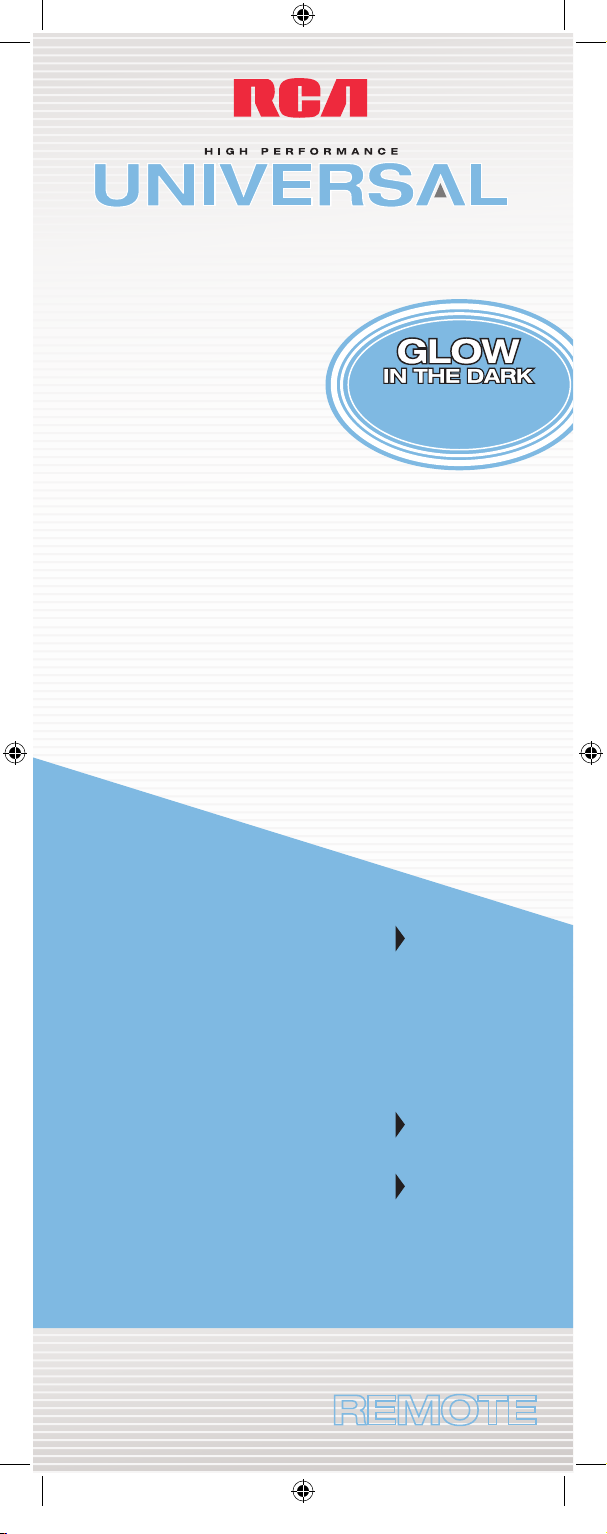
RCR450C
CONTROL REMOTO CON BOTONES GRANDES
4
DEVICES
DISPOSITIVOS
REMOTE
BIG BUTTON
GUARANTEED TO WORK WITH ALL BRANDS
TV
DVD
VCR
SAT/CBL
TOGGLE
BETWEEN
PROGRAMS
WITH GO
BACK KEY
ALTERNE ENTRE LOS
PROGRAMAS CON
LA TECLA GO BACK
EASY TO USE
FACIL DE USAR
DEDICATED
MENU KEY
FOR DVD
NAVIGATION
TECLA DE MENÚ
DEDICADA PARA
NAVEGACIÓN DE DVD
GARANTIZADO PARA FUNCIONAR CON TODAS LAS MARCAS
BOTONES QUE BRILLAN
EN LA OSCURIDAD
BUTTONS
Page 2

Table of Contents
Product Diagram. . . . . . . . . . . . . . . . . . . . . . . . . . . . . . . . . .2
Introduction . . . . . . . . . . . . . . . . . . . . . . . . . . . . . . . . . . . . . .3
Battery Installation and Information . . . . . . . . . . . . . . . . .3
Battery Saver . . . . . . . . . . . . . . . . . . . . . . . . . . . . . . . . . . . . .3
Programming the Remote . . . . . . . . . . . . . . . . . . . . . . . . . .4
Programming Methods . . . . . . . . . . . . . . . . . . . . . . . . . . . .4
Direct Code Entry . . . . . . . . . . . . . . . . . . . . . . . . . . . .
4
Manual Code Search and Entry . . . . . . . . . . . . . . . .5
Testing the Code for Maximum Functionality . . . . . . . . . . .7
Using the Remote to
Control Your Components. . . . . . . . . . . . . . . . . . . . .8
On-screen Menus . . . . . . . . . . . . . . . . . . . . . . . . . . . . . . . . .8
Accessing and Selecting Menu Items . . . . . . . . . . . .
8
Exiting a Menu Mode . . . . . . . . . . . . . . . . . . . . . . . . .8
Troubleshooting. . . . . . . . . . . . . . . . . . . . . . . . . . . . . . . . . . .8
Warranty. . . . . . . . . . . . . . . . . . . . . . . . . . . . . . . . . . . . . . . .11
2
Component
Keys (TV,
VCR, DVD,
SAT·CBL)
CH and VOL
keys have
dual functions.
They act as
navigation keys
(UP, DN, RT,
LT ARROW
keys) in menu
systems.
INPUT Key—
On some
remotes, this
is called the
TV/VCR key.
It toggles
through all
the video
sources
connected to
your TV.
LED Indicator
Light
Actual model may vary from picture shown
Transport Keys—
REVERSE, PLAY,
FORWARD,
RECORD, STOP
and PAUSE Keys
Dedicated
MENU Key
for DVD
disc menus,
satellite
receivers and
some TVs.
Page 3
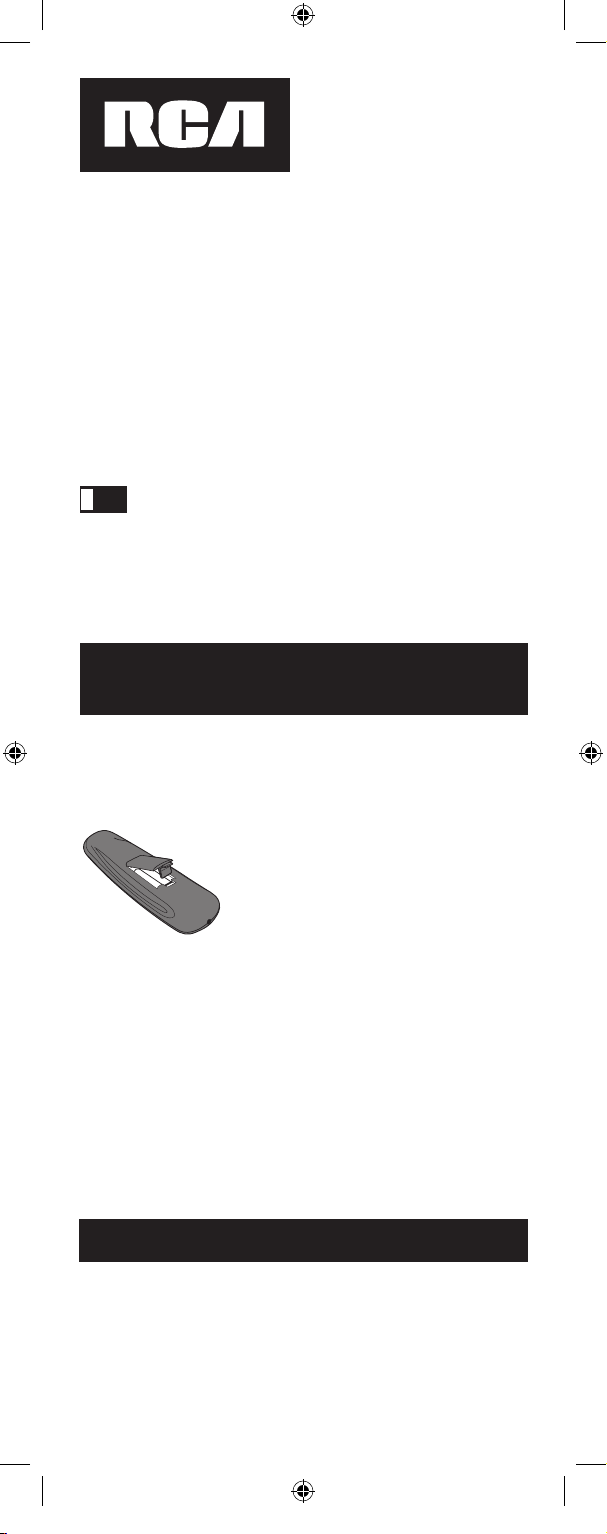
Battery Installation
and Information
Your universal remote requires two AAA Alkaline
batteries (batteries may or may not be included,
depending on model). To install the batteries:
Your universal remote control saves battery power
by automatically turning off if any key is pressed for
more than 60 seconds. This saves your batteries should
your remote get stuck in a place where the keys remain
depressed, such as between sofa cushions.
1. Remove the battery
compartment cover.
2. Insert the batteries, matching the
batteries to the (+) and (-) marks
inside the battery compartment.
3. Press and push the battery cover
back into place.
Battery Saver
3
Congratulations on your purchase of this four-component
universal remote. Your universal remote controls up to
four electronic components and makes juggling remote
controls a thing of the past. You can program your
RCA brand universal remote to operate most models of
most brands of infrared, remote-controlled components
manufactured after 1990. (See the enclosed Code Lists for
a complete list of brands.) And, not only is your remote
easy to program, it’s easy to operate, too.
We’ve specially
designed this remote with big buttons to give you total
control…at the touch of your fingertips.
The four-component universal remote is already
programmed to operate most RCA, GE and PROSCAN
branded TVs, DVD players and satellite receivers. Just
press the corresponding key—VCR for a VCR player;
DVD for a DVD player; TV for a television; SAT·CBL for a
satellite receiver or a cable box.
Four-Component Universal Remote
!
TIP:
Note: Reprogramming may be required after batteries
are replaced.
Battery Precautions:
• Do not mix old and new batteries.
• Do not mix alkaline, standard (carbon-zinc) or
rechargable (nickel-cadmium) batteries.
• Always remove old, weak or worn-out batteries
promptly and recycle or dispose of them in
accordance with Local and National Regulations.
Page 4
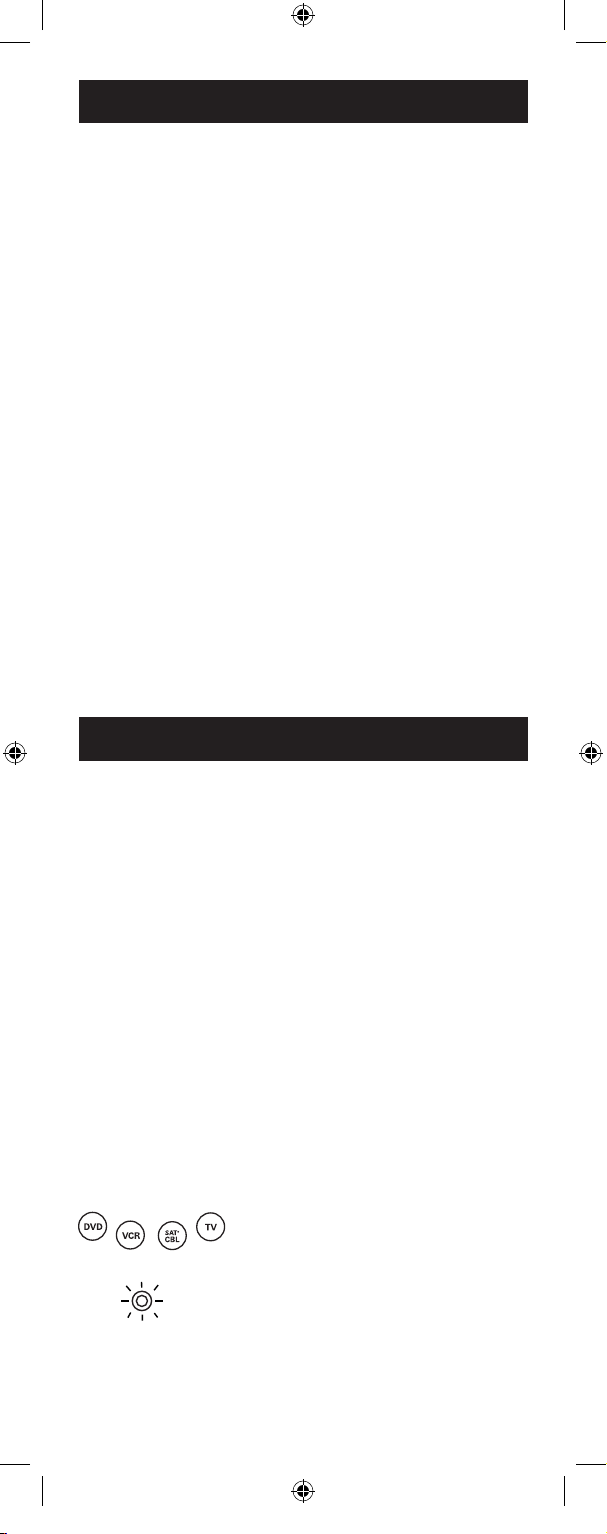
1. Manually turn on the component
you want the remote to control
(TV, VCR, DVD, satellite receiver
or cable box).
2. Locate the enclosed Code Lists.
Find the list for the component
you wish to program. Find your
component’s brand. You will
see a listing of four-digit codes
for each brand. If your brand
isn’t listed, use the Manual Code
Search method to program the
remote control. (Refer to page 6 for
Manual Code Search method.)
3. Press and hold the component
key (TV, VCR, DVD, SAT·CBL)
you wish to program. The LED
indicator light turns on and remains
on. If you release the component
key any time during the Direct
Code Entry procedure, the LED
indicator light blinks four times,
and the process is exited.
Programming the Remote
Your universal remote can operate a variety of brands
of components. In order for your universal remote to
control your components, you need to program the
remote with the codes that match the components (See
Code Lists enclosed). These codes enable the remote
to communicate with your components. Each brand
and each component has its own “language,” and, by
programming the correct codes into your remote, you
tell the remote to “speak the same language” as your
components.
There are two methods you can use to program your
remote control to operate your components: Direct
Code Entry and Manual Code Search and Entry. Most
components can be programmed in one of these ways.
Try them in the order listed.
In order to control combo TV/VCR or TV/DVD units,
you must program both the TV key and the VCR or
DVD key. Once programmed successfully, the TV key
controls the TV functions on your unit, and the VCR or
DVD key controls the VCR or DVD functions. There is
a specific section in the Code Lists for combo units. The
codes in this section should be tried first, using Direct
Code Entry on the TV and VCR or DVD keys. If this is
unsuccessful, follow the normal programming methods
for both the TV and the VCR or DVD keys.
Programming Methods
Direct Code Entry
To program your universal remote to control your
components using the Direct Code Entry Method,
follow the steps below.
4
LED
Page 5
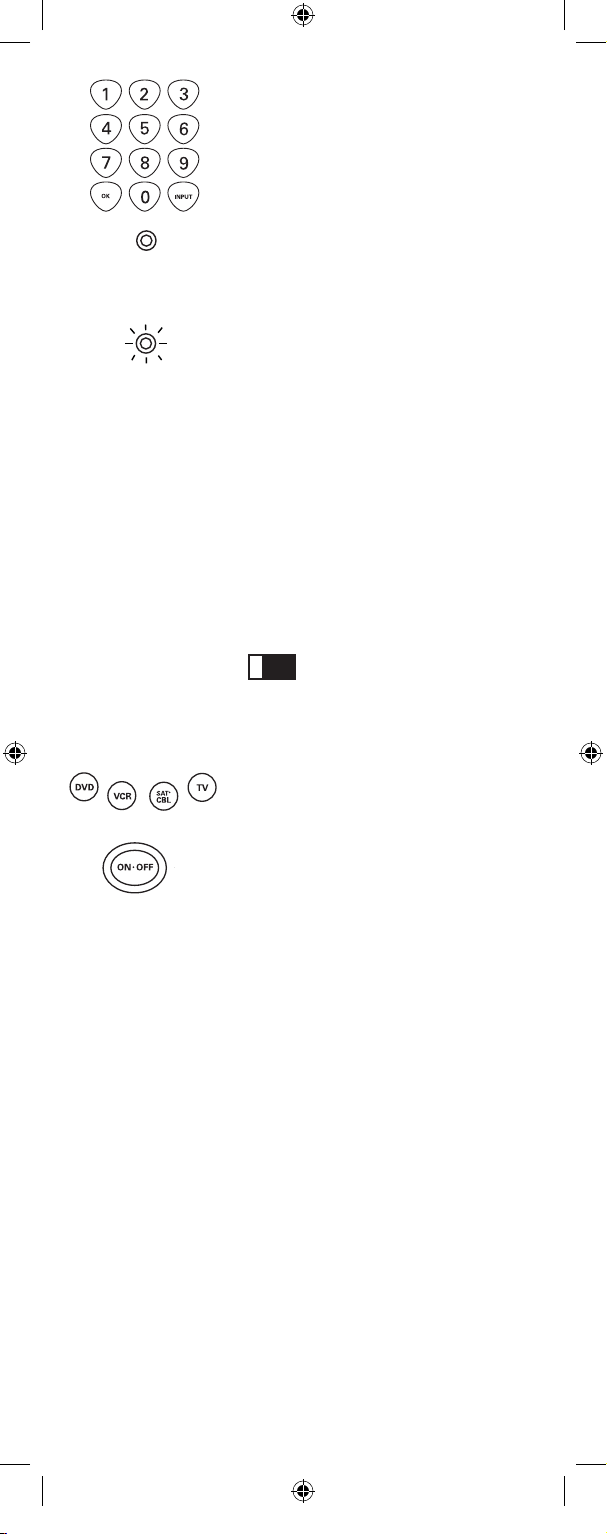
4. While holding down the component
key, consult the Code Lists for the
four-digit code that corresponds to
your component’s brand and use the
number keys (0-9) on the keypad to
enter it. While you are pressing the
numbers, the LED indicator light
turns off.
5. After the fourth number is entered,
the LED indicator light turns on. At
this time, release the component key.
If the LED indicator light turns off,
you have entered a valid code and
have followed the correct procedure
for Direct Code Entry.
If you enter a code number that
is not in the Code Lists or you do
not follow all of the steps for Direct
Code Entry, the LED indicator
light blinks four times when the
component key is released. This is an
indication that a programming error
has occurred. In that case, repeat the
Direct Code Entry process from step
3 and try the next code listed.
Throughout the programming
of each key, be sure to keep the
remote pointed at the IR sensor of
the component you are currently
programming the remote to control.
6. To confirm that the component
key is programmed with the
correct code for maximum
functionality, test the component.
Attempt to control a variety of the
component’s functions with the
remote. If some of the features of
your components do not work,
try programming the remote with
a different code in the list until
you find the code that allows the
remote to control the majority
of your component’s functions.
Different codes can provide
different levels of functionality.
Manual Code Search and Entry
If your component’s brand isn’t listed in the Code Lists,
or if you have tried all of the codes for your brand and
the remote does not operate your component, try the
Manual Code Search. This Code Search method cycles
through all of the codes in the Code Lists in the event
that your component’s code is listed under another brand.
The Manual Code Search method may take a long time
because the remote searches through all of the codes in
its memory for the code that operates your component.
Therefore, if your brand is listed in the Code Lists, first
try the Direct Code Entry method described on page 4.
5
LED
LED
!
TIP:
Page 6
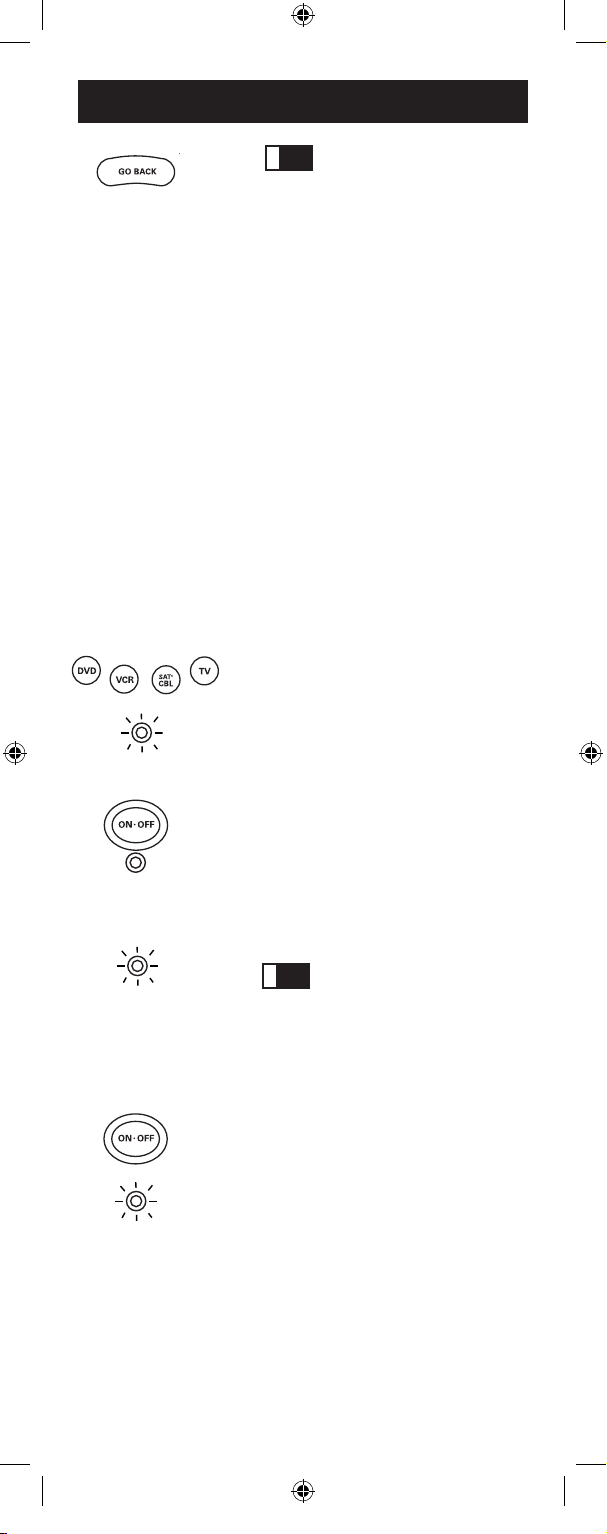
Programming Methods (continued)
6
To exit without saving
at any point in the Manual Code
Search, press and release the
GO BACK key.
1. Manually turn on the component
you want the remote to control
(TV, VCR, DVD, satellite receiver
or cable box).
Note: If you press an invalid key
during the Manual Code Search,
the remote does not respond
and the LED indicator light does
not blink. If you do not press
a valid Manual Code Search
key (TV, VCR, DVD, SAT·CBL,
ON·OFF, GO BACK), the search
times out after two minutes.
When the search times out, the
LED indicator light blinks four
times and turns off. The last
programmed code under that
component key is retained.
2. Press and hold the component key
(TV, VCR, DVD, SAT·CBL) you
wish to program. The LED indicator
light turns on and remains on.
3. While holding the component
key down, press and hold the
ON·OFF key. The LED indicator
light turns off.
4. After holding down both keys
for three seconds, the LED
indicator light turns back on.
5. Release both keys. The LED
indicator light remains on.
Throughout the
programming of each key, be sure
to keep the remote pointed at the
IR sensor of the component you
are currently programming the
remote to control.
6. Press and release the
ON·OFF key
repeatedly until your component
turns off. Each time you press the
ON·OFF key, the LED indicator
light blinks, and the next code
in the list is sent. This process
continues until all of the codes in
the Code Lists have been searched.
If your component turns off, you
have found the correct code. (If
it cycles through and the LED
indicator light blinks four times
and turns off, all codes have been
searched. The Manual Code Search
method is exited.)
LED
LED
LED
LED
!
TIP:
!
TIP:
Page 7
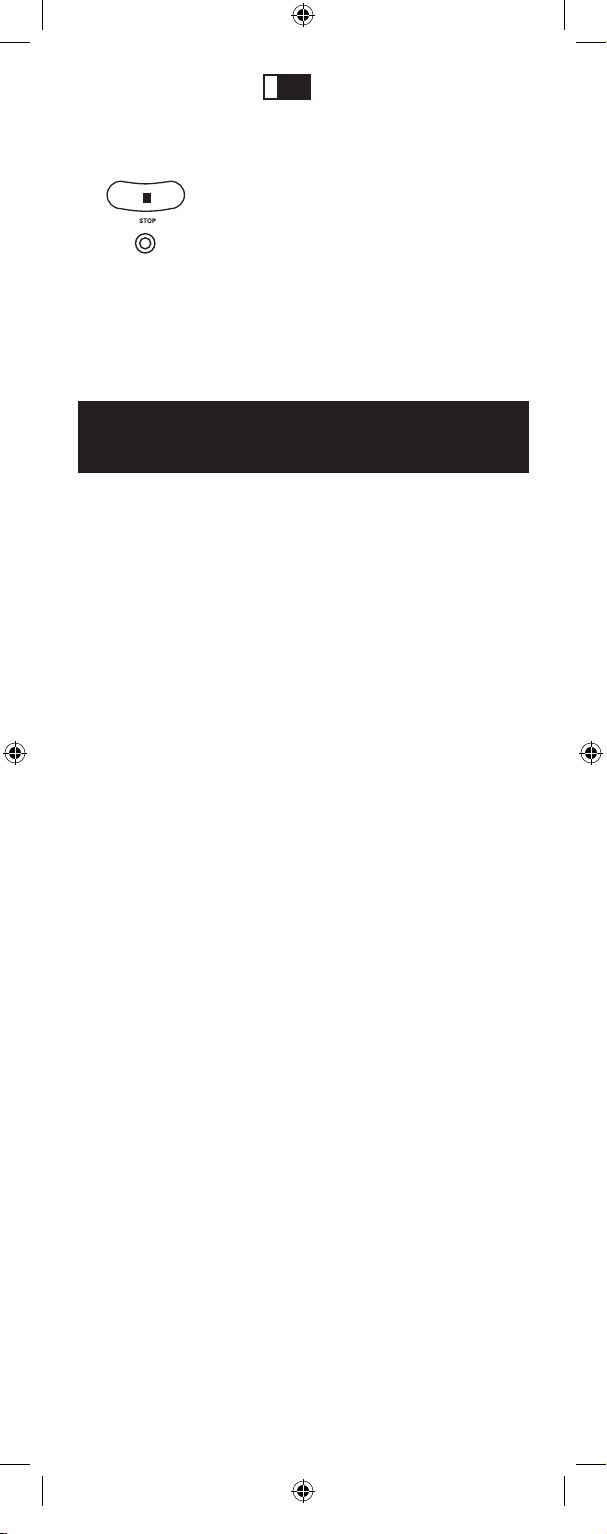
Testing the Code for
Maximum Functionality
7
Because there are so many
codes, you may have to press the
ON·OFF key many times—possibly
up to 200 times.
7. Once you have found the correct
code, you must save the new
code by pressing and releasing
the STOP key. The LED indicator
light turns off. You must press the
STOP key to save the code or the
correct code will not be stored!
8. Once you press the
STOP key, the
code is stored.
LED
To confirm that the component key is programmed
with the correct code for maximum functionality, it is
necessary to test the component. If some of the features
of your component do not work, different codes in the
list can be tried until you find the code that allows the
remote to control the majority of your component’s
functions. Different codes can provide different levels
of functionality. Follow these steps to test for maximum
functionality, if you have programmed your remote
using the Manual Code Search and Entry Method.
1. Once the code has been stored (see Manual Code
Search and Entry Method above), use the remote
to attempt to control a variety of the component’s
functions. If the code that has been stored controls the
majority of the component’s functions, programming
is complete. If the code stored does not give maximum
functionality, you will want to try another code.
2. In that case, repeat the Manual Code Search and Entry
Method from step 1. When the component turns off
for the first time, do not press the STOP key, which
would store the code. Instead, with the unit now off,
continue to press the ON·OFF key repeatedly until the
unit turns back on. Once the unit turns back on, you
have found another code that operates the component.
Press the STOP key.
3. Test the functionality again by attempting to control
a variety of the component’s functions. If the code
that has been stored controls the majority of the
component’s functions, programming is complete. If
the code stored does not give maximum functionality,
you will want to try another code.
4. Repeat the Manual Code Search and Entry Method
from step 1. Each time a code turns the component on
or off, you have found a code that operates the remote
and needs to be tested for maximum functionality.
Continue through the code lists, cycling through the
codes you have already tried, until you find one that
offers maximum functionality.
!
TIP:
Page 8
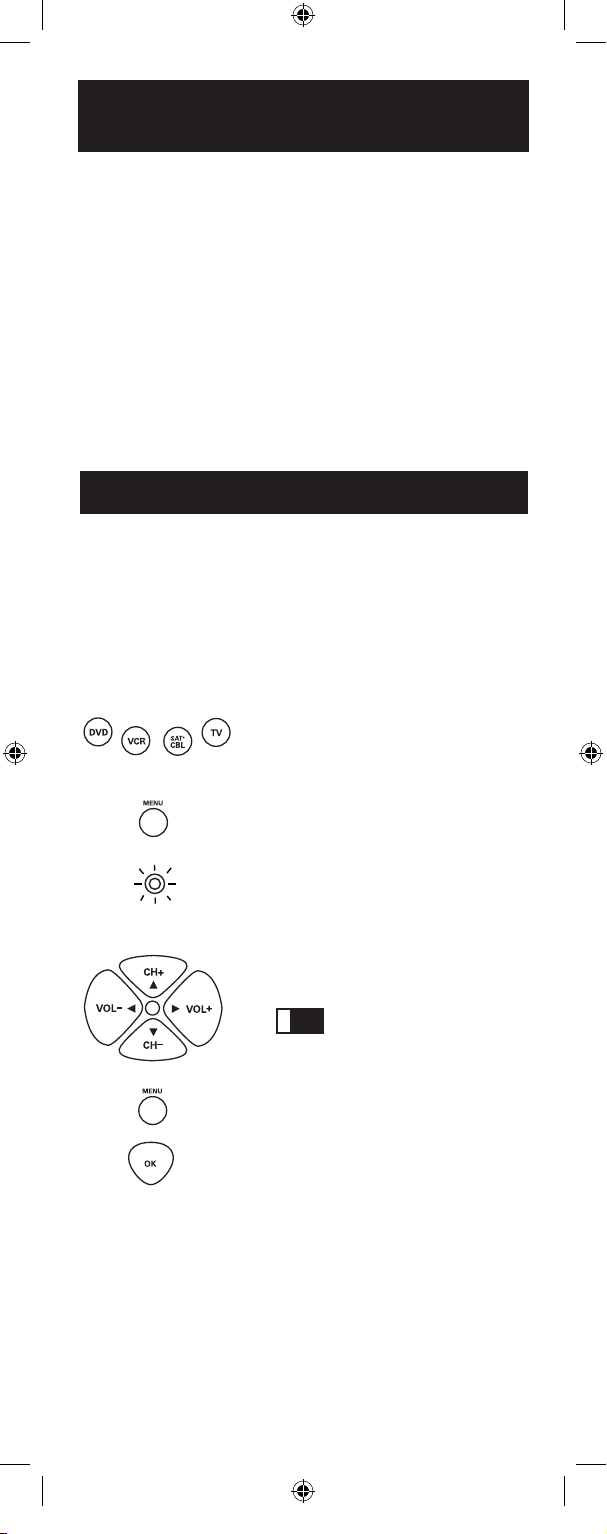
Using the Remote to Control
Your Components
On-screen Menus
8
Because this remote controls more than one component,
you must first “tell” the remote which component you
wish to operate. That means, if you wish to operate your
TV, you must first press the TV key to put the remote in
the TV Mode.
The remote stays in the chosen component mode (such
as TV Mode) until you change it. If your remote is
in TV Mode, you must change the mode in order to
operate your DVD, VCR, satellite receiver or cable box.
For example, if you are in VCR Mode, and you wish to
turn off your TV, you must press the TV key first before
pressing the ON·OFF key.
Accessing and Selecting Menu Items
Today’s advanced components use on-screen menus to
help you navigate through all their features and functions.
While this remote cannot access every menu system
of every component model, it does offer some menu
functionality. To use a component’s on-screen menu
system, you first have to put the remote in Menu Mode.
LED
Exiting a Menu Mode
The remote automatically times out of Menu Mode after 20
seconds of inactivity (no keys being pressed). At that time,
the remote clears the displayed menu from the TV.
If you want to exit the Menu Mode yourself, press the
corresponding component key on the remote (TV, VCR, DVD,
SAT·CBL). The LED indicator light turns off and the remote
1. Press the component key whose
menu you want to access.
2. Press the
MENU key. The LED
indicator light blinks, indicating
you are in the Menu Mode.
3. Use the
VOL+/- and/or CH+/-
keys to navigate through the
on-screen menu system.
4. To make a selection from the
on-screen menu, press the
MENU or OK key to select the
highlighted item.
If the remote doesn’t
respond, check to see that the
LED indicator light is still
blinking. Remember: the LED
indicator light times out after
20 seconds. If this happens, just
press the MENU key again, and
then retry your selection.
!
TIP:
Page 9
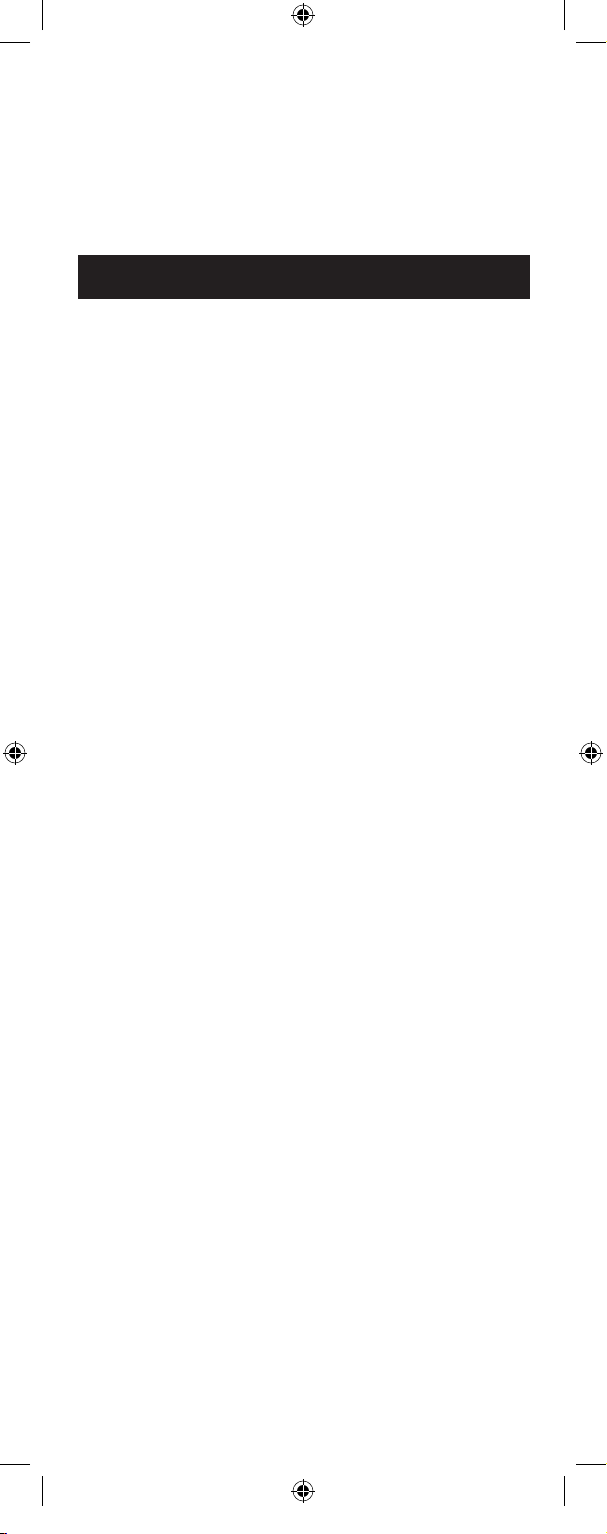
Troubleshooting
9
is automatically set to control the component whose key
you just pressed to leave the Menu Mode. For example,
if the remote is in DVD Menu Mode, press the DVD key
to exit the Menu Mode. The remote is now out of Menu
Mode and is set to control the DVD. To control another
component, simply press the component key for the unit
you wish to control (TV, VCR, satellite receiver or cable box).
Problem: The remote does not operate your component.
• You must put the remote in the correct mode by pressing
the corresponding component key (TV, VCR, DVD,
SAT·CBL) so the remote knows which component you
want to operate.
• Remove any obstacles between the remote and the
component. Make sure to aim the remote at the IR
sensor on the component.
• Make sure the batteries are fresh and are properly
installed. (See Battery Installation on page 3.) Replace
the batteries with two new AAA batteries, if necessary.
Reprogramming may be required.
• Reset the remote. Remove the batteries, then press
and hold the number 1 key on the remote for several
seconds to reset the microprocessor inside the remote.
Release the number 1 key, reinstall the batteries, and
press the ON·OFF key. If the LED indicator light turns
on, reprogram the remote and try again. If it doesn’t
light up, replace the batteries with new ones.
Problem: The remote can’t be programmed to operate your
component.
• If you are testing the remote after you have entered the
code, you may be too far away from the component or at
a wrong angle. This remote uses IR (infrared) technology
to communicate with components. The remote sends
the code, and the component’s IR sensor reads the
code. Therefore, there must be an unobstructed path
between the remote and the IR sensor on the component.
Move closer and make sure you point the remote at the
component (VCR player when programming the VCR
key; DVD when programming the DVD key; TV when
programming the TV key; cable box or satellite receiver
when you’re programming the SAT·CBL key).
• If you’ve used the Direct Entry programming method
to enter the codes for your brand and the unit is still not
functioning properly, try the Code Search method. (See
Code Search on page 5.)
• To control combo TV/VCR or TV/DVD units, you
must program both the TV key and the VCR or DVD
key. Once programmed successfully, the
TV key
controls the TV functions on your unit, and the VCR
or DVD key controls the VCR or DVD functions. There
is a specific section in the Code Lists for combo units.
The codes in this section should be tried first using
Direct Code Entry on the TV and VCR or DVD keys. If
this is unsuccessful, follow the normal programming
methods for both the TV and the VCR or DVD keys.
• Make sure the batteries are fresh and are properly
installed.
Page 10

Troubleshooting (continued)
10
Problem: The remote is not performing commands
properly.
• You must put the remote in the correct mode by
pressing the corresponding component key (TV,
VCR, DVD, SAT·CBL) so the remote knows which
component you want to operate.
• Make sure component is “ready” (e.g., DVD player has
disc loaded; VCR has tape loaded, etc.
• You may have pressed an invalid key for the mode
the remote is in.
• If you’re trying to turn on an RCA, GE or PROSCAN
component, press the component key (TV, VCR, DVD,
SAT·CBL) instead of the ON·OFF key.
• If you’re trying to change channels, try pressing the
OK key after entering the channel number as this
is a requirement of certain models and brands.
• There is a possibility that a programmed code may
only be able to control some of your component
features (e.g., only turns a component on and off).
To confirm that the component key is programmed
with the correct code for maximum functionality,
test the component. Attempt to control a variety of
the component’s functions with the remote. If some
of the features of your components do not work, try
programming the remote with a different code in the
list (using the Direct Entry Method) until you find the
code that allows the remote to control the majority
of your component’s functions. Different codes can
provide different levels of functionality.
Problem: The LED indicator light does not turn on when
you press a key.
• You must put the remote in the correct mode by
pressing the corresponding component key (TV,
VCR, DVD, SAT·CBL) so the remote knows which
component you want to operate.
• You may have pressed an invalid key for the mode
the remote is in.
• Make sure the batteries are fresh and are properly
installed. (See Battery Installation on page 3.)
Replace the batteries with two new AAA batteries, if
necessary. Reprogramming may be required.
Problem: The VCR won’t record.
• Make sure the remote is in VCR Mode.
• Make sure the tape is properly loaded in the VCR.
• Make sure the tape is not write-protected. If the safety
tab is removed the tape is write-protected, and you
cannot record onto that tape.
Problem: The remote will not change channels on your
component.
• You must put the remote in the correct mode by
pressing the corresponding component key (TV,
VCR, DVD, SAT·CBL) so the remote knows which
component you want to operate.
• Press the
OK key after you enter a channel number.
Page 11

Limited Lifetime Warranty
11
• Remove any obstacles between the remote and the
component. Make sure to aim the remote at the IR
sensor on the component.
Problem: The component’s menu doesn’t appear on the TV
screen.
• Make sure you have connected your component to
your TV properly. (See your components’ Owner’s
Manuals for proper connection procedures.)
• You must put the remote in the correct mode by
pressing the corresponding component key (TV,
VCR, DVD, SAT·CBL) so the remote knows which
component you want to operate.
• Menu access isn’t supported for all brands. If that’s the
case, you’ll need to use your original remote control to
access menu functions for these components.
For more information, please visit www.rca.com.
Our company (in the U.S., THOMSON INC. / in
Canada, Thomson multimedia Ltd.) will replace this
product, regardless of how long you, the original
purchaser, own it if found to be defective in materials
or workmanship. For a prompt, no charge replacement
of equivalent product, return the defective product
postage prepaid to the appropriate address.
In the US: In Canada:
Product Exchange Center Thomson multimedia Ltd.
11721 Alameda Avenue 6200 Edwards Boulevard
Socorro, TX 79927 Mississauga, Ontario
Canada L5T 2V7
This replacement is the company’s sole obligation under
this warranty. THOMSON INC. / Thomson multimedia
Ltd. will not be responsible for any incidental or
consequential damages or for any loss arising in
connection with the use or inability to use this product.
Some states/provinces do not allow the exclusion or
limitation of incidental or consequential damages, so the
above limitation or exclusion may not apply to you. This
warranty excludes defects or damage due to misuse,
abuse, or neglect. This warranty gives you specific legal
rights, and you may also have other rights, which vary
from state to state/province to province.
© 2007 Audiovox Corporation
Trademarks(s) ® Registered
www.rca.com
• Keep the remote dry. If it gets wet, wipe it dry immediately.
• Use and store the remote only in normal temperature
environments.
• Handle the remote gently and carefully. Don’t drop it.
• Keep the remote away from dust and dirt.
• Wipe the remote with a damp cloth occasionally to
keep it looking new.
• Modifying or tampering with the remote’s internal
components can cause malfunction and invalidate its
warranty.
Care and Maintenance
Page 12
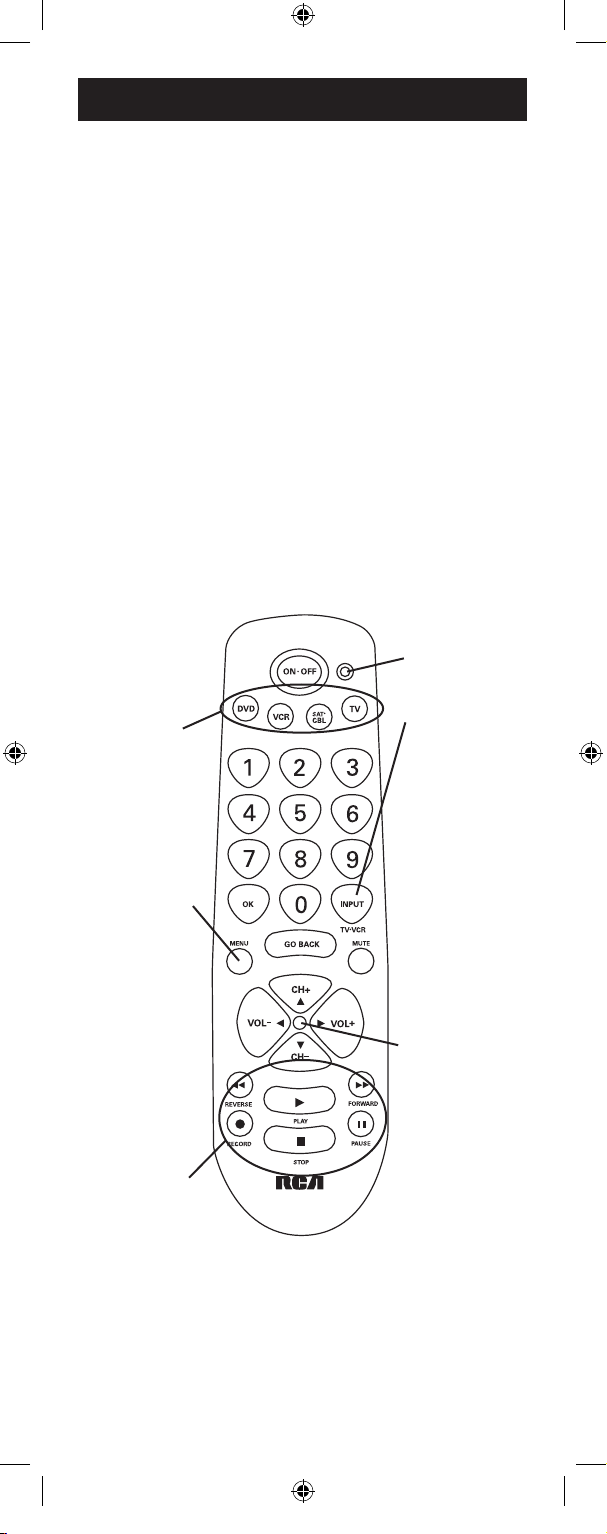
12
Teclas de los
aparatos (TV,
VCR, DVD,
SAT·CBL)
Las teclas
CH (canal) y
VOL (volumen)
tienen doble
función:
la función
propia y la
de navegación
en los menús
(UP–arriba,
DN–abajo,
RT–derecha,
LT–izquierda).
Tecla INPUT
(entrada)—en
algunos
controles
remotos
esta tecla se
denomina
TV/VCR.
Alterna
entre todas
las fuentes
de video
conectadas a
su televisor.
Índice
Diagrama del producto . . . . . . . . . . . . . . . . . . . . . 12
Introducción. . . . . . . . . . . . . . . . . . . . . . . . . . . . . . . 13
Instalación de las pilas e información . . . . . . . . . 13
Interruptor economizador de pilas. . . . . . . . . . . . 13
Cómo programar el control remoto . . . . . . . . . . . 14
Métodos de programación. . . . . . . . . . . . . . . . . . . 14
Registro directo de códigos. . . . . . . . . . . . . . . . 14
Método manual de búsqueda y registro
de códigos. . . . . . . . . . . . . . . . . . . . . . . . . . . . . . . . 16
Prueba de desempeño máximo del código . . . . . . 17
Cómo usar el control remoto para hacer funcionar
sus aparatos . . . . . . . . . . . . . . . . . . . . . . . . . . . . . . . 17
Menús en pantalla. . . . . . . . . . . . . . . . . . . . . . . . . . 19
Cómo tener acceso al menú y seleccionar
las categorías . . . . . . . . . . . . . . . . . . . . . . . . . . . . . 19
Cómo salir del menú. . . . . . . . . . . . . . . . . . . . . . 19
Detección y solución de problemas . . . . . . . . . . . 20
Garantía . . . . . . . . . . . . . . . . . . . . . . . . . . . . . . . . . . 23
Indicador
luminoso
El aparato real puede ser diferente del ilustrado.
Teclas de
movimiento—
REVERSE
(retroceso),
PLAY (reproducción),
FORWARD (avance),
RECORD (grabación),
STOP (parada) y
PAUSE (pausa)
Tecla MENU
exclusiva
para los
menús de
discos DVD,
algunos
televisores
y receptores
satelitales.
Page 13
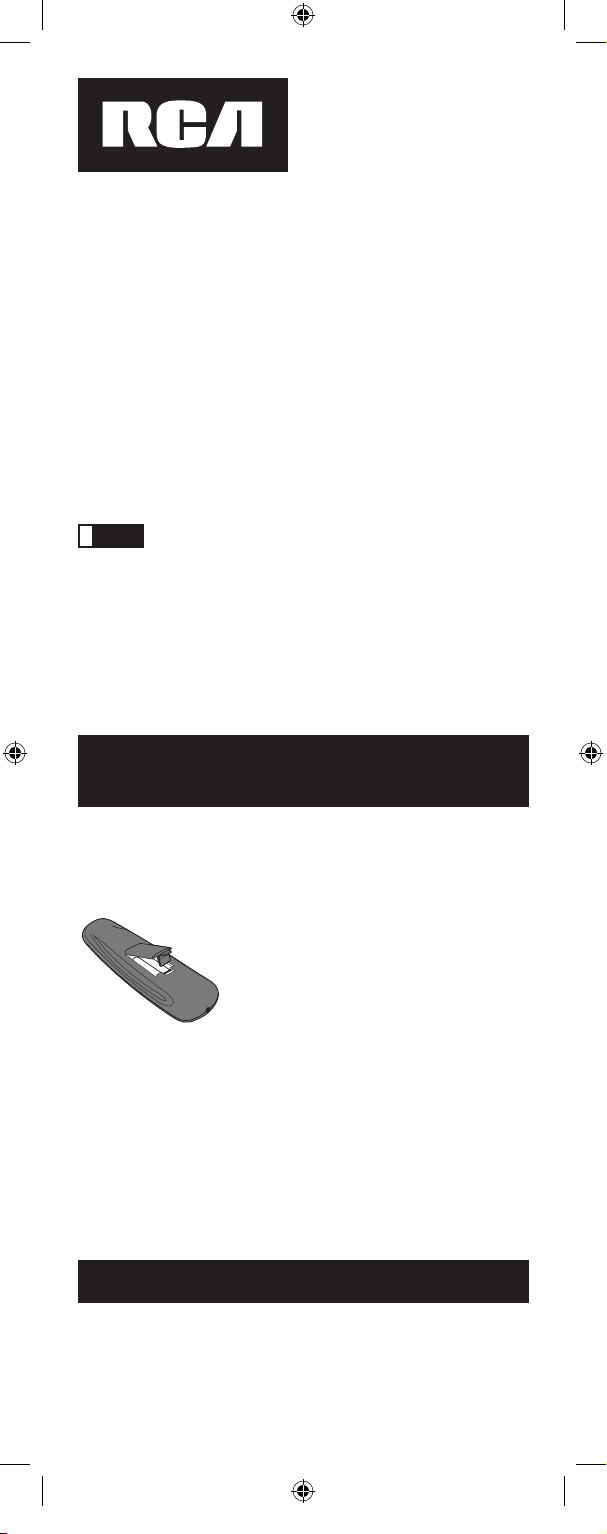
13
Instalación de las pilas
e información
Su control remoto universal requiere dos pilas alcalinas
AAA (las pilas pueden estar incluidas o no, dependiendo
de modelo). Para instalar las pilas:
1. Quite la tapa del compartimiento
de las pilas.
2. Coloque las pilas, haciendo
coincidir los signos (+) y (-) de las
pilas con los del compartimiento.
3. Presione y empuje la tapa de las
pilas hasta que quede en su lugar.
Felicitaciones por haber comprado el control remoto
universal para 4 aparatos, con el cual puede controlar hasta
cuatro aparatos electrónicos y eliminar los malabarismos
del pasado. Usted puede programar su control remoto
RCA para que funcione con la mayoría de los modelos
de las marcas cuyos aparatos funcionan con sistemas de
infrarrojo, fabricados después de 1990. (Para una lista
completa de marcas, vea las listas de códigos adjuntas.)
El
control remoto universal para 4 aparatos no sólo es fácil
de programar sino que también es fácil de usar, gracias a
su diseño especial con botones grandes que permiten un
control completo...con sólo un toque del dedo.
El control remoto universal para 4 aparatos
ya viene programado para funcionar con la mayoría
de los televisores, VCR, lectores de DVD y receptores
satelitales de marca RCA, GE y PROSCAN.
Simplemente pulse la tecla del aparato correspondiente:
VCR para un lector de videocasetes; DVD para un
lector de DVD; TV para un televisor; SAT·CBL para
un receptor satelital o de cable.
Control remoto universal para
4 aparatos
!
NOTA:
Para economizar la carga de las pilas, su control remoto
se apagará automáticamente cuando se oprime una tecla
durante más de 60 segundos, por ejemplo si el control
remoto queda atascado entre los almohadones de un sofá
con las teclas oprimidas.
Interruptor economizador de pilas
Nota: es posible que sea necesario reprogramar el aparato
después de cambiar las pilas.
Precauciones sobre las baterías:
• No combine baterías nuevas y viejas.
• No combine diferentes tipos de baterías: alcalinas,
estándar (carbón-zinc) o recargables (níquel-cadmio).
• Siempre remueva de inmediato baterías viejas, débiles
o desgastadas, y recíclelas o deséchelas según lo
disponen las normas locales y nacionales.
Page 14

14
Cómo programar el control remoto
Su control remoto universal puede controlar varias
marcas de aparatos. Para que pueda controlar sus
aparatos, debe programarlo con los códigos que
corresponden a sus aparatos (vea las listas de códigos
adjuntas). Dichos códigos permiten la comunicación
entre control remoto y sus aparatos. Cada marca y cada
aparato tiene su propio “idioma”; al programar su
control remoto con los códigos correctos, lo habilita a
“hablar el mismo idioma” que sus aparatos.
Usted puede seleccionar uno de los dos métodos
siguientes para programar su control remoto para que
funcione con sus aparatos: registro directo de códigos,
y método manual de búsqueda y registro de códigos.
La mayoría de los aparatos se pueden programar con
uno de estos métodos. Pruébelos en el orden indicado.
Para controlar aparatos combinados, TV/VCR o TV/
DVD, es necesario programar tanto la tecla TV
como la tecla VCR o DVD. Una vez programada como
corresponde, la tecla TV controla las funciones del
televisor y la tecla VCR o DVD controla las funciones
de la videocasetera o del lector de DVD de su aparato
combinado. Las listas de códigos tienen una sección
específica para los aparatos combinados. Usted deberá
probar primero los códigos de esta sección, utilizando
el método de registro directo de códigos en las teclas
TV y VCR o DVD. Si no da resultado, siga los métodos
de programación corrientes para las teclas TV y VCR o DVD.
Métodos de programación
Registro directo de códigos
Para programar su control remoto universal con
el método de registro directo de códigos, siga las
instrucciones indicadas a continuación.
1. Encienda manualmente el aparato
que desea controlar con el control
remoto (televisor, VCR, lector de
DVD, receptor satelital o de cable).
2. Busque las listas adjuntas de
códigos. Encuentre la lista para
el aparato que desea programar.
Encuentre la marca de su aparato.
En la lista aparecen códigos de
cuatro dígitos para cada marca.
Si su marca no está en la lista, use
el método manual de búsqueda
de códigos para programar el
control remoto (vea la sección sobre
método manual de búsqueda y
registro de códigos, en la página 16).
3. Oprima y mantenga oprimida la
tecla correspondiente al aparato
(TV, VCR, DVD, SAT·CBL) que
desea programar. El indicador
LED
Page 15

15
LED
luminoso se enciende y permanece
encendido. Si suelta la tecla de
aparato en cualquier momento
durante el procedimiento de
registro directo de códigos, el
indicador luminoso parpadea
cuatro veces y el procedimiento
de registro queda anulado.
4. Con la tecla de aparato oprimida,
consulte las listas de códigos
y encuentre el código que
corresponde a la marca de su
aparato. Regístrelo utilizando
las teclas numéricas (números 0
a 9) en el teclado. El indicador
luminoso se apaga mientras está
oprimiendo las teclas numéricas.
5. Después de haber introducido el
cuarto dígito, el indicador luminoso
se vuelve a encender y en ese
momento debe soltar la tecla de
aparato. Si el indicador luminoso
se apaga, esto significa que registró
un código válido y que siguió el
procedimiento correcto de registro
directo de códigos.
Si registra un número de código
que no está en la lista o si no
sigue todos los pasos para el
registro directo de códigos, el
indicador luminoso parpadeará
cuatro veces cuando suelte la tecla
de aparato, para indicar que hubo
un error de programación. En
tal caso, repita el procedimiento
de registro directo de códigos a
partir del paso 3 y pruebe con
el próximo código de la lista.
Durante la
programación de cada tecla,
apunte siempre el control remoto
al sensor de infrarrojo del
aparato que está programando
en su control remoto.
6. Para comprobar si la tecla de
aparato está programada con
el código correcto para lograr el
desempeño máximo, haga una
prueba del aparato tratando de
controlar una serie de funciones
con el control remoto. Si algunas
de ellas no funcionan, intente
programar el control remoto con
un código diferente de la lista,
hasta que encuentre el código que
permite controlar la mayoría de
las funciones del aparato. Puede
haber diferencias en los niveles de
desempeño proporcionados por
los diferentes códigos.
LED
!
NOTA:
Page 16

16
Método manual de búsqueda y registro
de códigos
Si la marca de su aparato no aparece en las listas de
códigos o si probó todos los códigos indicados para su
aparato y ninguno funciona, use el método manual de
búsqueda de códigos. Este método pasa por todos los
códigos de las listas ya que existe la posibilidad de que
el código de su aparato aparezca en las listas bajo otra
marca.
El procedimiento de búsqueda manual de códigos
puede tomar bastante tiempo ya que el control remoto
busca en todos los códigos en su memoria para
encontrar el código que hará funcionar su aparato. Por
lo tanto, si su marca aparece en las listas de códigos,
pruebe primero el método de registro directo de
códigos descrito en la página 14.
Para salir en cualquier
momento de la búsqueda manual
de códigos, sin registrar, oprima
y suelte la tecla GO BACK
(volver atrás).
1. Encienda manualmente el aparato
que desea controlar con el control
remoto (televisor, VCR, lector de
DVD, receptor satelital o de cable).
Nota: Si oprime una tecla
inválida durante la búsqueda
manual de códigos, el control
remoto no responde y el
indicador luminoso no parpadea.
Si durante dos minutos no
oprime ninguna tecla válida de
búsqueda manual de códigos
(TV, VCR, DVD, SAT·CBL,
ON·OFF, GO BACK), la
búsqueda se anula y el indicador
luminoso parpadea cuatro veces
y se apaga. El último código
que estaba programado para
esta tecla de aparato queda
en la memoria.
2. Oprima y mantenga oprimida la
tecla correspondiente al aparato
(TV, VCR, DVD, SAT·CBL) que
desea programar. El indicador
luminoso se enciende y
permanece encendido.
3. Con la tecla de aparato oprimida,
apriete y mantenga apretada
la tecla ON·OFF. El indicador
luminoso se apaga.
4. Después de mantener las dos
teclas oprimidas durante tres
segundos, el indicador luminoso
se vuelve a encender.
5. Suelte las dos teclas. El indicador
luminoso queda encendido.
LED
LED
LED
!
NOTA:
Page 17
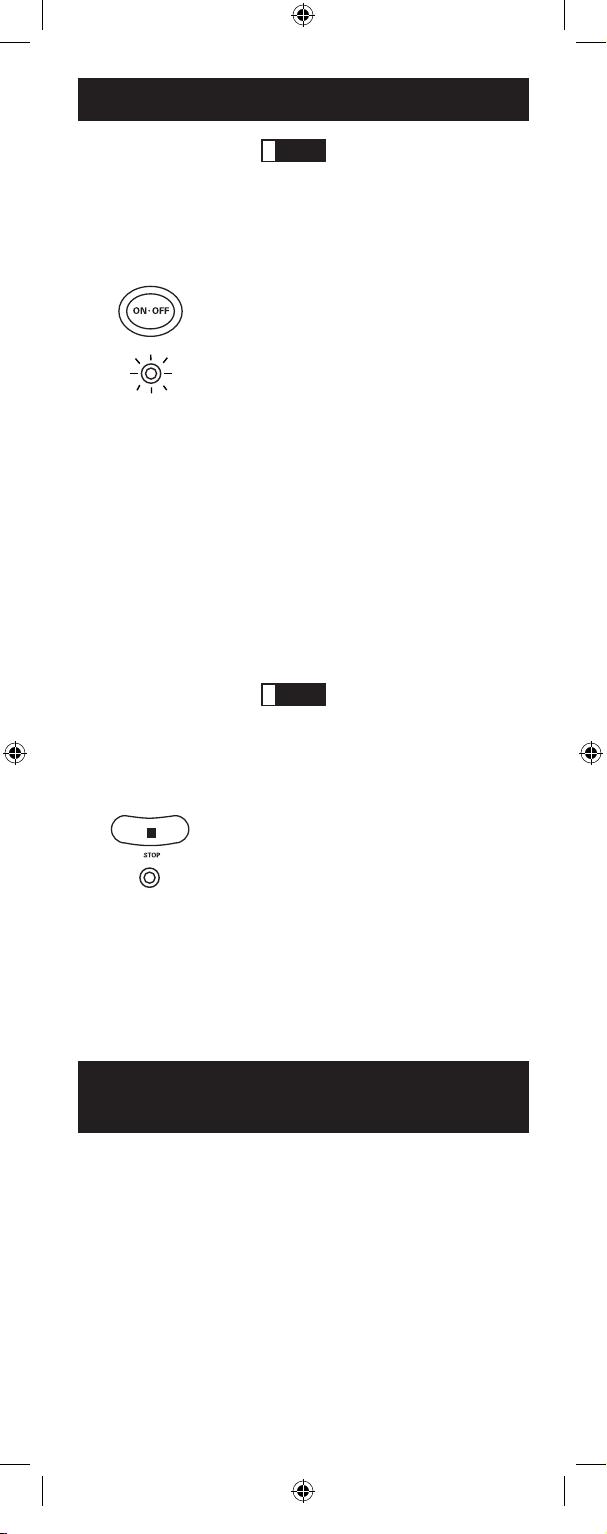
17
Métodos de programación
Durante la
programación de cada tecla,
apunte siempre el control remoto
al sensor de infrarrojo del
aparato que está programando
en su control remoto.
6. Oprima y suelte repetidamente
la tecla ON·OFF hasta que su
aparato se apague. Cada vez
que oprime la tecla ON·OFF, el
indicador luminoso parpadea y
se envía el próximo código de
la lista, pasando así por todos
los códigos en todas las listas de
códigos. Si su aparato se apaga,
esto significa que encontró el
código correcto. (Si pasa por
todos los códigos y el indicador
luminoso parpadea cuatro veces
y se apaga, la búsqueda de todos
los códigos se terminó sin dar
resultado y el control remoto
se sale del modo de búsqueda
manual de códigos.)
Dado el gran número
de códigos, es posible que tenga
que oprimir la tecla ON·OFF
muchas veces—posiblemente
hasta 200 veces.
7. Una vez encontrado el código
correcto, debe registrarlo
oprimiendo y soltando la tecla
STOP. El indicador luminoso
se apaga.
¡Para que el código correcto
quede programado, debe oprimir
la tecla STOP!
8. Una vez oprimida la tecla
STOP,
el código queda programado.
LED
LED
Prueba de desempeño
máximo del código
Para comprobar que la tecla de aparato está
programada con el código correcto para lograr el
desempeño máximo, debe hacer una prueba de las
funciones del aparato. Si algunas de ellas no funcionan,
intente programar el control remoto con códigos
diferentes de la lista, hasta que encuentre el código
que permita controlar la mayoría de las funciones del
aparato. Puede haber diferencias en los niveles de
desempeño proporcionados por los diferentes códigos.
!
NOTA:
!
NOTA:
Page 18

18
Prueba de desempeño
máximo del código (continúa)
Si programó el control remoto usando el método
manual de búsqueda y registro de códigos, siga el
procedimiento indicado a continuación para comprobar
si logra el desempeño máximo.
1. Una vez programado el código (vea la sección sobre
el método manual de búsqueda y registro de códigos,
más arriba), trate de controlar una serie de funciones
del aparato con el control remoto. Si con el código
programado logra controlar la mayoría de las
funciones del aparato, la programación está terminada.
Si algunas de ellas no funcionan, será conveniente que
programe el control remoto con un código diferente.
2. Para programar un código diferente, repita el
procedimiento de búsqueda y registro manual de
códigos, empezando con el paso 1. Cuando el aparato
se apague por primera vez, no oprima la tecla STOP
que registraría el código, sino haga lo siguiente: con
el aparato apagado, oprima repetidamente la tecla
ON·OFF hasta que el aparato vuelva a encenderse, lo
cual le indica que encontró otro código que puede hacer
funcionar su aparato. Oprima la tecla
STOP.
3. Compruebe nuevamente el desempeño, tratando de
controlar una serie de funciones del aparato con el
control remoto. Si con el código programado logra
controlar la mayoría de las funciones del aparato, la
programación está terminada. Si algunas de ellas no
funcionan, será conveniente que programe el control
remoto con un código diferente.
4. Repita el procedimiento de búsqueda y registro manual
de códigos, empezando con el paso 1. Cada vez que
un código enciende o apaga el aparato, esto significa
que encontró un código que puede hacer funcionar
el aparato y con el cual debe hacer una prueba de
desempeño máximo. Pase por los códigos en las listas
y por los códigos ya probados, hasta que encuentre
el código que le permita controlar la mayoría de las
funciones del aparato.
Cómo usar el control remoto para
hacer funcionar sus aparatos
Dado que su control remoto hace funcionar más de un
aparato, primero debe “decirle” cual de los aparatos
desea hacer funcionar. Por lo tanto, si desea ver televisión,
debe apretar la tecla TV para poner el control remoto en
el modo de televisor.
El control remoto permanece en el modo seleccionado
(por ej. modo de televisor) hasta que usted lo cambie.
Si su control remoto está en el modo de televisor, debe
cambiar el modo para hacer funcionar su lector de DVD o
su VCR, receptor satelital o de cable. Por ejemplo, si está
en el modo de VCR y desea apagar su televisor, primero
debe oprimir la tecla TV y luego la tecla ON·OFF.
Page 19

19
Menús en pantalla
Cómo tener acceso al menú y seleccionar
las categorías
Los aparatos actuales de avanzada tecnología utilizan
menús en pantalla para ayudarle a navegar por todas las
características y funciones. Este control remoto no puede
tener acceso a todos los sistemas de menú de todos los
modelos de aparatos electrónicos. Sin embargo, puede
tener acceso a algunos.
Para tener acceso al sistema de menú de un aparato,
primero debe poner el control remoto en el modo de menú.
1. Oprima la tecla correspondiente
al aparato a cuyo menú desea
tener acceso.
2. Oprima la tecla
MENU.
El indicador luminoso parpadea
para indicar que el control
remoto está en el modo de menú.
3. Utilice las teclas
VOL+/- y/o
CH+/- para moverse por el
sistema de menú en pantalla.
4. Para seleccionar una categoría
destacada del menú en pantalla,
oprima la tecla MENU u OK.
Si el control remoto
no responde, verifique si el
indicador luminoso parpadea
todavía. Recuerde que el
intervalo de retardo es de 20
segundos. Una vez transcurrido
dicho intervalo, deberá oprimir
nuevamente la tecla MENU
para volver al modo de menú y
seleccionar la categoría deseada.
LED
Cómo salir del menú
El control remoto cerrará automáticamente el modo de
menú después de unos 20 segundos de inactividad (es
decir, en que no se haya oprimido ninguna tecla). En ese
momento el control remoto también borrará el menú de
la pantalla del televisor.
Para salir del modo de menú, oprima la tecla del control
remoto que corresponde al aparato (TV, VCR, DVD,
SAT·CBL). El indicador luminoso se apaga y el control
remoto vuelve automáticamente a controlar el aparato
correspondiente a la tecla que oprimió para salir del
modo de menú. Por ejemplo, si el control remoto está
en el modo de menú de DVD, oprima la tecla DVD para
salir de ese modo. Ahora el control remoto ya no está
en el modo de menú sino que hace funcionar el lector
de DVD. Para hacer funcionar un aparato diferente,
simplemente oprima la tecla correspondiente al aparato
deseado (televisor, videocasetera, receptor satelital o
de cable).
!
NOTA:
Page 20

20
Detección y solución de problemas
Problema: el control remoto no hace funcionar el aparato.
• Debe poner el control remoto en el modo correcto,
oprimiendo la tecla del aparato correspondiente (TV,
VCR, DVD, SAT·CABLE) para que el control remoto
sepa qué aparato usted quiere hacer funcionar.
• Saque cualquier obstáculo que se encuentre entre el
control remoto y el aparato y apunte el control remoto
al sensor de infrarrojo del aparato.
• Asegúrese de que las pilas del control remoto están
cargadas y bien instaladas (vea la sección Instalación
de las pilas e información, en la página 13). De ser
necesario, reemplace las pilas con dos pilas AAA
nuevas. Es posible que tenga que volver a programar
el control remoto.
• Reposicione el control remoto. Saque las pilas y luego
oprima y mantenga oprimida la tecla numérica 1
del control remoto durante varios segundos para
reposicionar el microprocesador dentro del mismo.
Suelte la tecla numérica 1, vuelva a instalar las pilas
y oprima la tecla ON·OFF. Si el indicador luminoso
se enciende, vuelva a programar el control remoto
y pruebe nuevamente. Si el indicador luminoso sigue
sin encenderse, instale pilas nuevas.
Problema: El control remoto no se puede programar para
hacer funcionar el aparato.
• Si está probando el control remoto después de haber
registrado el código, es posible que esté demasiado
lejos del aparato o en un mal ángulo. Este control
remoto se vale de la tecnología de rayos infrarrojos
para comunicarse con los aparatos. El control remoto
envía el código y el sensor de infrarrojo del aparato
lee el código. Por consiguiente, el camino del código,
que va del control remoto al sensor, no puede tener
obstáculos. Acérquese más y asegúrese de que el
control remoto apunta al aparato (videocasetera
al programar la tecla VCR; lector de DVD, al
programar la tecla DVD; televisor, al programar la
tecla TV; receptor satelital o de cable, cuando está
programando la tecla SAT·CBL).
• Si utilizó el método de registro directo para
programar los códigos para su marca de aparato y
éste sigue funcionando mal, pruebe con el método
manual de búsqueda y registro de códigos (vea la
sección sobre método manual de búsqueda y registro
de códigos en la página 16).
• Para programar el control remoto universal de forma
que funcione con un aparato combinado TV/VCR
o TV/DVD, debe programar tanto la tecla TV como
la tecla VCR o DVD. Una vez programada como
corresponde, la tecla TV controla las funciones del
televisor y la tecla VCR o DVD controla las funciones
de la videocasetera o del lector de DVD de su aparato
combinado. Las listas de códigos tienen una sección
específica para los aparatos combinados. Usted
deberá probar primero los códigos de esta sección,
Page 21

21
utilizando el método de registro directo de códigos
en las teclas TV y VCR o DVD. Si no da resultado,
siga los métodos de programación corrientes para las
teclas TV y VCR o DVD.
• Asegúrese de que las pilas están cargadas
y bien instaladas.
Problema: El control remoto no ejecuta los mandos
como corresponde.
• Debe poner el control remoto en el modo correcto,
oprimiendo la tecla del aparato correspondiente
(TV, VCR, DVD, SAT·CBL) para que el control remoto
sepa qué aparato usted quiere hacer funcionar.
• Asegúrese de que el aparato seleccionado esté “listo”
para funcionar (por ej., que el lector de DVD tiene un
disco puesto, que hay una cinta de video en el VCR, etc.).
• Puede haber apretado una tecla no válida para el
modo en que se encuentra el control remoto.
• Si está tratando de encender un aparato de marca
RCA, GE o PROSCAN, oprima la tecla
correspondiente al aparato (TV, VCR, DVD, SAT·CBL)
en lugar de la tecla ON·OFF.
• Si está tratando de cambiar de canal, oprima la tecla
OK después de teclear el número del canal, porque
así lo requieren ciertos modelos y marcas.
• Es posible que un código programado sea capaz de
controlar sólo algunas de las funciones de su aparato
(por ej., encenderlo y apagarlo). Para comprobar si
la tecla de aparato está programada con el código
correcto para lograr el desempeño máximo, haga una
prueba del aparato tratando de controlar una serie de
funciones con el control remoto. Si algunas de ellas
no funcionan, intente programar el control remoto
con un código diferente de la lista (usando el método
de registro directo), hasta que encuentre el código
que permita controlar la mayoría de las funciones del
aparato. Puede haber diferencias en los niveles de
desempeño proporcionados por los diferentes códigos.
Problema: el indicador luminoso no se enciende cuando se
aprieta otra tecla.
• Debe poner el control remoto en el modo correcto,
oprimiendo la tecla del aparato correspondiente
(TV, VCR, DVD, SAT·CBL) para que el control remoto
sepa qué aparato usted quiere hacer funcionar.
• Puede haber apretado una tecla no válida para el
modo en que se encuentra el control remoto.
• Asegúrese de que las pilas están cargadas y bien
instaladas (vea la sección Instalación de las pilas
e información, en la página 19). De ser necesario,
reemplace las pilas con dos pilas AAA nuevas.
Es posible que tenga que volver a programar el
control remoto.
Problema: el VCR no graba.
• Asegúrese de que el control remoto está en
el modo de VCR.
• Asegúrese de que hay una cinta de video en el VCR.
• Asegúrese de que la cinta cargada no está protegida
contra grabación. Si no tiene la lengüeta de seguridad, la
cinta está protegida contra grabación y no puede grabarla.
Page 22

22
Problema: el control remoto no cambia los canales
del aparato.
• Debe poner el control remoto en el modo correcto,
oprimiendo la tecla del aparato correspondiente
(TV, VCR, DVD, SAT·CBL) para que el control remoto
sepa qué aparato usted quiere hacer funcionar.
• Oprima la tecla OK después de teclear el número
del canal.
• Saque cualquier obstáculo que se encuentre entre
el control remoto y el aparato y apunte el control
remoto al sensor de infrarrojo del aparato.
Problema: el menú del aparato no aparece en la pantalla
del televisor.
• Asegúrese de que el aparato está conectado al televisor
como corresponde (vea los procedimientos de conexión
correctos en los manuales del usuario que vienen con
los aparatos).
• Debe poner el control remoto en el modo correcto,
apretando la tecla del aparato correspondiente
(TV, VCR, DVD, SAT·CBL) para que el control remoto
sepa qué aparato usted quiere hacer funcionar.
• El acceso al menú no funciona para todas las marcas.
Si ése es el caso, será necesario que use el control
remoto original para tener acceso a las funciones del
menú de estos aparatos.
Si tiene otras preguntas, consulte el sitio www.rca.com.
Detección y solución de problemas
(continúa)
• Mantenga el control remoto seco. Si se moja, séquelo
inmediatamente.
• Utilice y almacene el control remoto únicamente en
entornos de temperatura normal.
• Maneje el control remoto de forma cuidadosa. No lo
deje caer.
• Mantenga el control remoto resguardado del polvo y
la suciedad.
• Limpie el control remoto con un paño húmedo de vez
en cuando para mantenerlo en buenas condiciones
de operación.
• Modificar o sabotear los componentes internos del
control remoto podría ocasionar desperfectos y
anular la garantía.
Cuidado y Mantenimiento
Page 23

23
Nuestra compañía (THOMSON INC., en EE.UU./
Thomson multimedia Ltd., en Canadá) repondrá
este producto, sin importar el tiempo que usted, el
comprador original, lo posea si se encuentra con
defectos en el material o la fabricación. Para obtener
una rápida restitución sin cargos de un producto
equivalente, devuelva el producto defectuoso
con el importe postal prepagado a la dirección
correspondiente.
En EE.UU.: En Canadá:
Product Exchange Center Thomson multimedia Ltd.
11721 Alameda Avenue 6200 Edwards Boulevard
Socorro, TX 79927 Mississauga, Ontario
Canada L5T 2V7
El cambio del producto es la única obligación de
la empresa bajo esta garantía. THOMSON INC./
Thomson multimedia Ltd. no será responsable de
ningún daño fortuito o emergente ni de ninguna
pérdida que sea consecuencia del uso o de la
incapacidad de usar este producto. Algunos estados/
provincias no permiten excluir ni limitar los daños
fortuitos o emergentes, por lo tanto la limitación o
exclusión antedicha puede no aplicarse a su caso. Esta
garantía excluye los defectos o daños producidos por
una mala utilización, abuso o negligencia. Esta garantía
le da derechos específicos, además de los cuales usted
puede tener otros que varían de un estado al otro.
© 2007 Audiovox Corporation
Marca(s) Registrada(s)
www.rca.com
Garantía limitada de por vida
Page 24
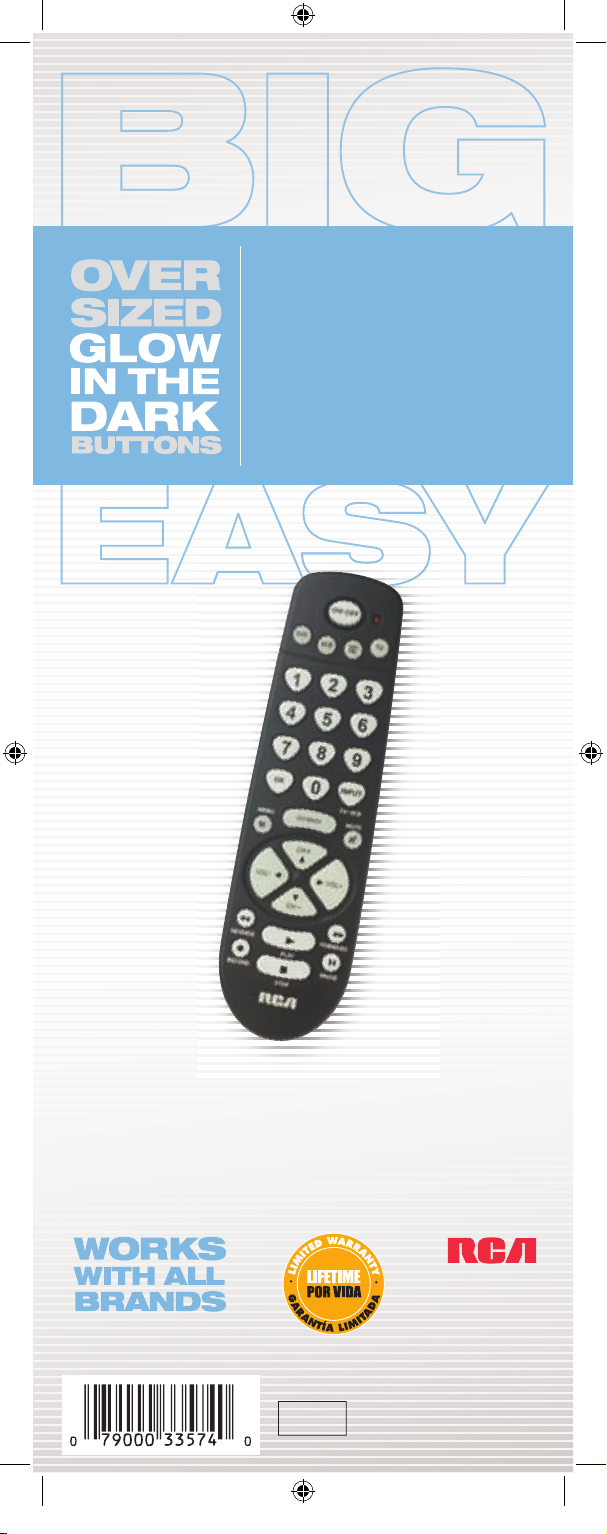
The RCA brand Big Button Remote is easy— easy to program, easy to see, easy to operate.
This unique remote has been designed to fit comfortably in your hand and features oversized
keys that glow in the dark to give you total control. And it’s guaranteed to work with all brands!
El Control Remoto de Botones Grandes de RCA es fácil – fácil de programar, fácil de ver, fácil de operar.
Este singular control remoto ha sido diseñado para acomodarse cómodamente en su mano e incluye
botones grandes que brillan en la oscuridad para brindarle un control total. ¡Y está garantizado para
funcionar con todas las marcas!
RCR450C
Audiovox Corporation
150 Marcus Blvd.
Hauppauge, N.Y. 11788
© 2007 Audiovox Corporation
RCR450C US IB 02
Trademark(s) ® Registered
Marca(s) Registrada(s)
Made in Indonesia
Hecho en Indonesia
www.rca.com
Specifications and features subject to
change without notice. Product may vary
from that shown.
DATE CODE
OVERSIZED BUTTONS
Neon buttons glow in the
dark for easy operation
BOTONES GRANDES
Botones de neón que brillan en la
oscuridad para facilitar la operación
CONTROLS UP TO 4 DEVICES
Works with all brands
CONTROLA HASTA 4 DISPOSITIVOS
Funciona con todas las marcas
MENU KEY
Advanced satellite
and DVD functionality
TECLA MENU
Funcionalidad avanzada
de satélite y DVD
INPUT KEY
Select from additional
viewing sources
TECLA INPUT
Seleccione fuentes de
visualización adicionales
CODE SAVER
Replace batteries
without losing codes
PROTECTOR DE CÓDIGO
Reemplace las baterías sin
perder los códigos
GO BACK KEY
Toggle between programs
with the touch of a button
TECLA GO BACK
Alterna entre los programas
con el toque de un botón
Easy to Program
Larger Buttons for Easier Surfing
Easier to See, Easier to Find
Easy to Use in the Dark
Fácil de programar
Botones más grandes para navegación
más fácil
Más fáciles de ver, más fáciles de encontrar
Fácil de utilizar en la oscuridad
