Page 1
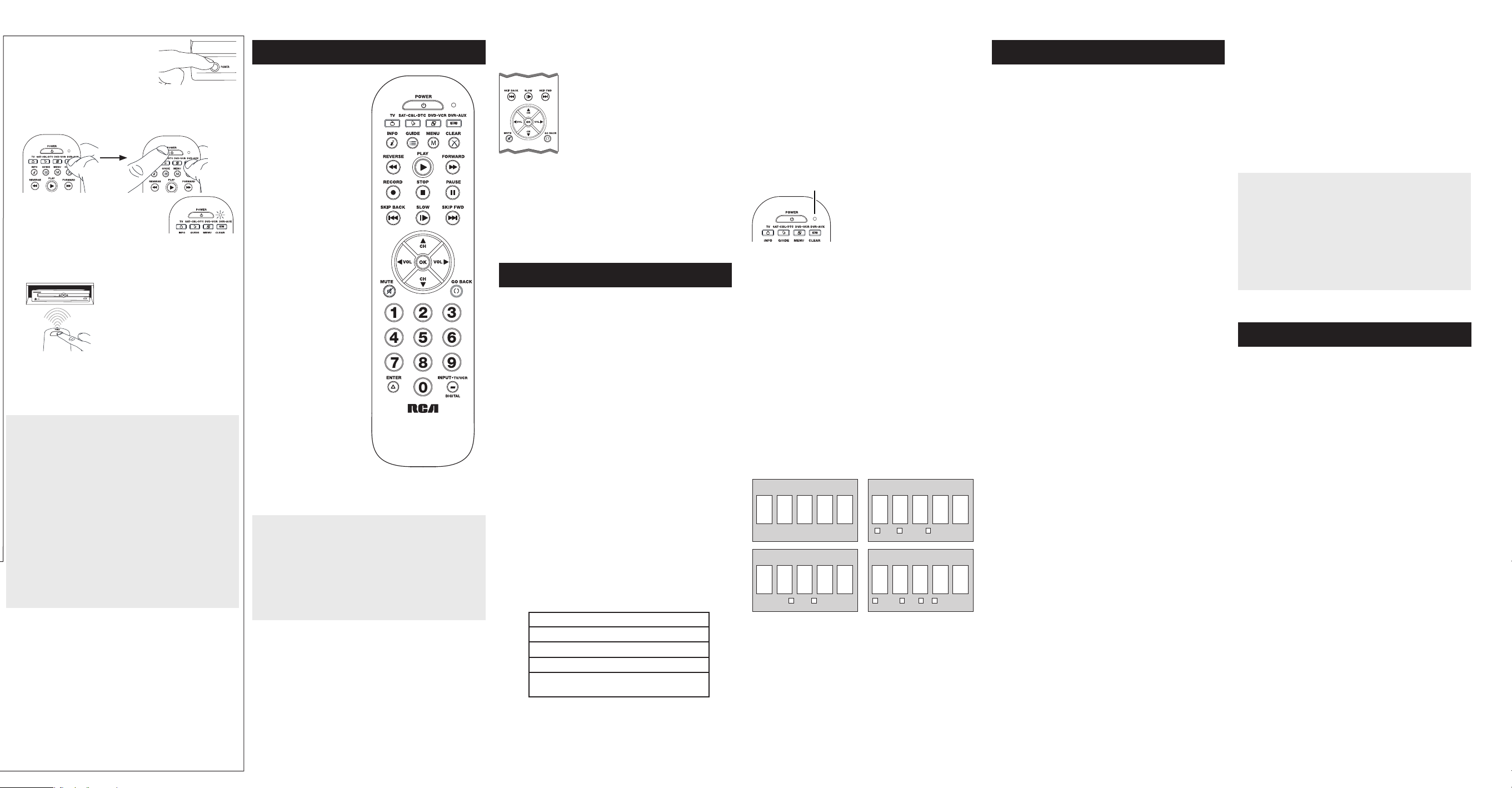
1. Manually turn on the device you
want to control.
2. Press and hold the device key you want to program. While
you’re holding down the device key, use your other hand
to press and hold the remote’s POWER key at the same
time.
3. Wait until the remote’s indicator
comes on and stays on. Then release
both keys.
4. Point the remote directly at the front panel of the device you
want to control. Press POWER on the remote and wait 2
seconds. The remote is testing a single code for your device.
Did your device turn off?
YES: Press the STOP key to store
the code. You’re done! You’ve
programmed this device key.
NO: Press POWER again. The
remote tests the next code for
your device.
Keep pressing POWER every 2
seconds until your device turns back
on. When it does, press STOP.
TIP: Because there are so many codes, you may have to press
the POWER key many times—possibly hundreds of times.
NOTES
Throughout the programming of each key, keep the remote
pointed at the IR sensor of the device you are programming
the remote to control.
Test the remote with the device to make sure the device
key is programmed with the correct code for maximum
functionality. If some features don’t work, try a different
code. See the “Testing the Code for Maximum Functionality”
section below for more information.
During the Manual Code Search, the remote ignores
keypresses that aren’t part of the search.
The search times out after two minutes (the indicator blinks
four times and turns off, and the last programmed code
under that device key is retained).
The indicator blinks four times and turns off when the
remote has gone through all the codes. The remote exits the
Brand Code Search. If your device hasn’t turned off yet, try a
different search method.
Testing the Code for Maximum Functionality
1. Try a variety of the device’s functions with the remote. If
some features of your devices don’t work, go to the next
step to try a different code.
2. Repeat the Manual Code Search and Entry Method from
the beginning. When the device turns off for the rst time,
don’t press the STOP key, which would store the same
code. Instead, with the unit now off, continue to press the
POWER key repeatedly until the unit turns back on.
3. Once the unit turns back on, you have found another code
that operates the device. Press the STOP key.
4. Test the key’s functionality again by trying a variety of
functions. If the code controls the majority of the device’s
functions, programming is complete. If the code stored
does not give maximum functionality, try another code.
In most cases, the keys on
this remote perform the same
functions as the keys on your
original remotes once you’ve
programmed this remote to
operate your components.
Many keys on this remote
have other functions as well.
Device keys (TV,
SAT•CBL•DTC, DVD•VCR,
DVR•AUX) put the remote in
the right mode to control your
device.
GUIDE and MENU put the
remote in menu/guide mode,
which makes the CH/VOL
keys serve as arrow keys;
they also access the same
features as the keys on your
original remotes.
CLEAR exits remote
programming; it also
performs the same functions
as on your original remotes.
CH and VOL keys have dual
functions: they can act as
navigation keys in menu
systems as well as channel
and volume controllers
outside the menus.
The INPUT and — (dash) key
has three functions: (1) it
toggles through all the video
sources connected to your
TV; (2) when the remote is in
VCR mode, this button toggles
between VCR and the TV
input; (3) when you’re entering
digital channel numbers
directly, this button lets you
separate the main channel
Actual model may vary from
illustration
number from the sub-channel
number (such as 59.1).
IMPORTANT
Because this remote controls more than one device, you
must rst “tell” the remote which device you wish to
operate. That means, if you wish to operate your TV, you
must rst press the TV key to put the remote in the TV
Mode. The remote stays in that device mode until you press
a different device key. For example, if your remote is in TV
Mode and you want to operate the DVD player, you must
press the DVD•VCR key to change device modes.
Accessing Device Menus and Guides
Many devices use on-screen menus and guides to help you
navigate through all their features and programming. While
this remote may not access every menu or guide system
of every device model, it does offer some menu and guide
functionality.
To use a device’s on-screen menu or guide system, you first
have to put the remote in Menu or Guide Mode.
1. Make sure your devices are turned on and your TV is set
to the correct device input (use the INPUT key to toggle
through inputs when in TV Mode.)
2. Press the device key whose menu you want to access.
3. To access menus, press the MENU key. To access guides,
press the GUIDE key. The indicator starts blinking,
indicating you are in Menu or Guide Mode.
4. Use the VOL+/- and CH+/- keys to
navigate through the on-screen
menu system or guide. To select the
highlighted item, press the OK key.
TIP: If the remote doesn’t respond, check to
see that the indicator is still blinking. The
indicator times out after 20 seconds. If this
happens, just press the MENU or GUIDE
key again, and then retry your selection.
Exiting Menu/Guide Mode
The remote automatically times out of Menu or Guide Mode
after 20 seconds of inactivity (no keys being pressed). At that
time, the remote clears the displayed menu from the TV.
If you want to exit the Menu Mode yourself, press the
corresponding device key on the remote (TV, SAT•CBL•DTC,
DVD•VCR, DVR•AUX). The indicator turns off.
Advanced Functions
Changing A Key’s Device Type
Each device key is associated with a type of device—the TV is
preset to search for TVs, SAT•CBL•DTC for satellite receivers,
cable boxes or digital TV converters, DVD•VCR for DVD players or
VCRs, and DVR•AUX for DVRs. To program these keys to control a
different kind of device, you have to reassign them first.
Reassigning the DVD•VCR Key to Control a VCR
The DVD•VCR key defaults to control a DVD player. If you want
the DVD•VCR key to control a VCR, you must reassign it.
1. Press and hold the DVD•VCR key. The indicator turns on.
Keep holding down the DVD•VCR key.
2. While holding down the DVD•VCR key, press and release
the number 2 key on the keypad. The indicator turns off.
3. Release the DVD•VCR key. The indicator blinks four times and
then turns off. The DVD•VCR key is now set to control a VCR.
4. Follow the directions in the auto, brand, direct entry, or
manual code search to program the DVD•VCR key for your
VCR.
Reassigning the DVR•AUX Key To Control Other
Devices
The DVR•AUX key defaults to control a DVR. If you want the
DVR•AUX key to control a different device (an additional TV,
DVD, satellite, cable box or DTV converter, for example), you
must reassign it.
1. Press and hold the DVR•AUX key. The indicator turns on.
2. While holding down the DVR•AUX key, press and release the
number key on the keypad for the device you wish to control
(see the chart below). The indicator turns off.
DVR•AUX KEY CONTROLS:
Additional TV press 1
VCR or DVR press 2
Additional DVD press 3
Additional satellite receiver,
cable box or digital TV converter
3. Release the DVR•AUX key. The indicator blinks four times
and then turns off. The DVR•AUX key is now set to control
the device type you selected.
4. Follow the directions in the auto, brand, direct entry, or
manual code search to program the DVR•AUX key.
press 5
Code Retrieval
Once you’ve programmed the remote to control your devices,
you may want to record the codes for future reference. If
you used the Direct Code Entry method, this is easy. Just
find the codes you entered and make a note of them in the
boxes below. If you used one of the Code Search methods to
program your remote or if you used the Direct Entry method
but don’t remember the code, you will need to retrieve each
device’s five-digit code. Retrieving the actual code and writing
it down will save you time if you ever need to program the
remote again (e.g., if programming is lost when you change
the batteries). If the codes are recorded, you can use the
Direct Entry method to reprogram your remote to control your
devices, which is quick and easy.
Indicator
2. While holding the device key down, press and hold the
INFO key. The indicator turns off. After holding down both
keys for three seconds, the indicator turns back on.
3. Release both keys. The indicator remains on.
4. Starting with the number 1 key, press and release each
number key on the keypad in the following order: 1-9, then
0. The number that causes the indicator to blink is the first
number of the code. As you find each number of the code,
write it down for future reference.
Note: All TV codes begin with the number 1; all VCR and DVR
codes begin with the number 2; all DVDs, the number 3; and
all satellite receivers, cable boxes and DTV converters, the
number 5.
5. Repeat step 4 until you have retrieved all five numbers in
the code. After the fifth number is retrieved, the indicator
blinks briefly, then turns off.
TIP: To exit the Code Retrieval Mode at any time, press the
CLEAR key.
Note: If you press an invalid key during the Code Retrieval
process, the remote will not respond. If you do not press
a valid Code Retrieval key (TV, SAT•CBL•DTC, DVD•VCR,
DVR•AUX, INFO, CLEAR), Code Retrieval times out after 15
seconds. The indicator blinks four times, and then turns off.
TV CoDe
1
DVD•VCR CoDe DVR•AUX CoDe
DVD VCr DVr/VCr DVD TV SAT•CBL•DTC
1. Press and hold the device key
(TV, SAT•CBL•DTC, DVD•VCR,
DVR•AUX) whose code you wish
to retrieve. The indicator turns
on. Keep pressing the device
key.
SAT•CBL•DTC CoDe
5
SAT CABLE DTV ConVErTEr
Troubleshooting
Problem: The remote does not operate your device.
• Make sure the remote is in the correct mode by pressing
the corresponding device key (TV, SAT•CBL•DTC, DVD•VCR,
DVR•AUX). This tells the remote which device to operate.
• Remove any obstacles between the remote and the device. Make
sure you’re aiming the remote at the device’s IR sensor.
• Make sure the batteries are fresh and are properly installed.
Replace the batteries with two new AAA batteries, if necessary
(see the Battery Installation section).
Problem: The remote can’t be programmed to operate your
device.
• If you are testing the remote while programming it, you may be
too far away from the device or at a wrong angle. There must be
an unobstructed path between the remote and the IR sensor on
the device. Move closer and make sure you point the remote at the
device you’re trying to control.
• If you’re using the Direct Entry programming method to enter
the codes for your brand and the unit is still not functioning
properly, try the auto, brand, or manual search method.
• To control combo units, like TV/VCRs or TV/DVDs, you must
program the individual corresponding device keys to control
each part of the combo unit. Once programmed successfully, the
TV key controls the TV functions, and the DVD•VCR key controls
the VCR or DVD functions.
• Make sure the batteries are fresh and are properly installed.
Problem: The remote doesn’t perform commands properly.
• Make sure the remote is in the correct mode by pressing
the corresponding device key (TV, SAT•CBL•DTC, DVD•VCR,
DVR•AUX). This tells the remote which device to operate.
• Make sure device is ready (for example, the DVD player has a
disc loaded).
• You may have pressed an invalid key for the mode the remote is in.
• If you’re trying to enter a channel number directly, try pressing
the ENTER key after entering the channel number as this is a
requirement of certain models and brands.
• There is a possibility that a programmed code may only be
able to control some of your device features (for example, only
turns a device on and off). To confirm that the device key is
programmed with the correct code for maximum functionality,
test the device. Attempt to control a variety of the device’s
functions with the remote. If some of the features of your
devices don’t work, try programming the remote with a different
code in the list using the Direct Code Entry Method, until you
find the code that allows the remote to control the majority of
your device’s functions. Different codes can provide different
levels of functionality.
Problem: The indicator does not light when you press a key.
• You may have pressed an invalid key for the mode the remote is
in.
• Make sure the remote is in the correct mode by pressing
the corresponding device key (TV, SAT•CBL•DTC, DVD•VCR,
DVR•AUX). This tells the remote which device to operate.
• Make sure the batteries are fresh and are properly installed.
Replace the batteries with two new AAA batteries, if necessary
(see the Battery Installation section).
Problem: The remote will not change channels on device.
• Make sure the remote is in the correct mode by pressing
the corresponding device key (TV, SAT•CBL•DTC, DVD•VCR,
DVR•AUX). This tells the remote which device to operate.
• Press the ENTER key after you enter a channel number.
• Remove any obstacles between the remote and the device. Make
sure to aim the remote at the IR sensor on the device.
Problem: The device’s menu does not appear on the TV screen.
• Make sure you have connected the device to your TV properly and
selected the correct input. (See your devices’ Owner’s Manuals for
proper connection procedures.)
• Make sure the remote is in the correct mode by pressing
the corresponding device key (TV, SAT•CBL•DTC, DVD•VCR,
DVR•AUX). This tells the remote which device to operate.
• Menu access isn’t supported for all brands. You may need to use
your original remote control to access menu functions for some
devices.
For more information, please visit www.rcaaccessories.com
Care and Maintenance
• Keep the remote dry. If it gets wet, wipe it dry immediately.
• Use and store the remote only in normal temperature
environments.
• Handle the remote gently and carefully. Don’t drop it.
• Keep the remote away from dust and dirt.
• Wipe the remote with a damp cloth occasionally to keep it
looking new.
• Modifying or tampering with the remote’s internal devices can
cause malfunction and invalidate its warranty.
Limited Lifetime Warranty
Audiovox Electronics Corporation (the “Company”) warrants to you the
original retail purchaser of this product that should it, under normal use
and conditions, be proven defective in material or workmanship during
its lifetime while you own it, such defect(s) will be repaired or replaced
(at the Company’s option) without charge for parts and repair labor. To
obtain repair or replacement within the terms of this Warranty, the product
is to be delivered with proof of warranty coverage (e.g. dated bill of sale),
specification of defect(s), transportation prepaid, to the Company at the
address shown below.
This Warranty does not cover product purchased, serviced or used outside
the United States or Canada. This Warranty is not transferable and does
not extend to costs incurred for installation, removal or reinstallation of
the product. This Warranty does not apply if in the Company’s opinion,
the product has been damaged through alteration, improper installation,
mishandling, misuse, neglect, accident, or the simultaneous use of different
battery types (e.g. alkaline, standard or rechargeable).
THE EXTENT OF THE COMPANY’S LIABILITY UNDER THIS WARRANTY IS
LIMITED TO THE REPAIR OR REPLACEMENT PROVIDED ABOVE AND, IN NO
EVENT, SHALL THE COMPANY’S LIABILITY EXCEED THE PURCHASE PRICE
PAID BY PURCHASER FOR THE PRODUCT.
This Warranty is in lieu of all other express warranties or liabilities. ANY
IMPLIED WARRANTIES, INCLUDING ANY IMPLIED WARRANTY OF
MERCHANTABILITY OR FITNESS FOR A PARTICULAR PURPOSE SHALL
BE LIMITED TO DURATION OF THIS WARRANTY. IN NO CASE SHALL
THE COMPANY BE LIABLE FOR ANY CONSEQUENTIAL OR INCIDENTAL
DAMAGES WHATSOEVER. No person or representative is authorized
to assume for the Company any liability other than expressed herein in
connection with the sale of this product.
Some states/provinces do not allow limitations on how long an implied
warranty lasts or the exclusion or limitation of incidental or consequential
damage so the above limitations or exclusions may not apply to you. This
Warranty gives you specic legal rights and you may also have other rights,
which vary from state/province to state/province.
U.S.A.: Audiovox Electronics Corporation, 150 Marcus Blvd., Hauppauge,
New York 11788
CANADA: Audiovox Return Center, c/o Genco, 6685 Kennedy Road,
Unit 3, Door 16, Mississauga, Ontario L5T 3A5
©2009 Audiovox Accessories Corporation
111 Congressional Blvd., Suite 350
Carmel, IN 46032
Trademark(s) ® Registered
RCR4273N US 04 RCR4373N US 04
Page 2
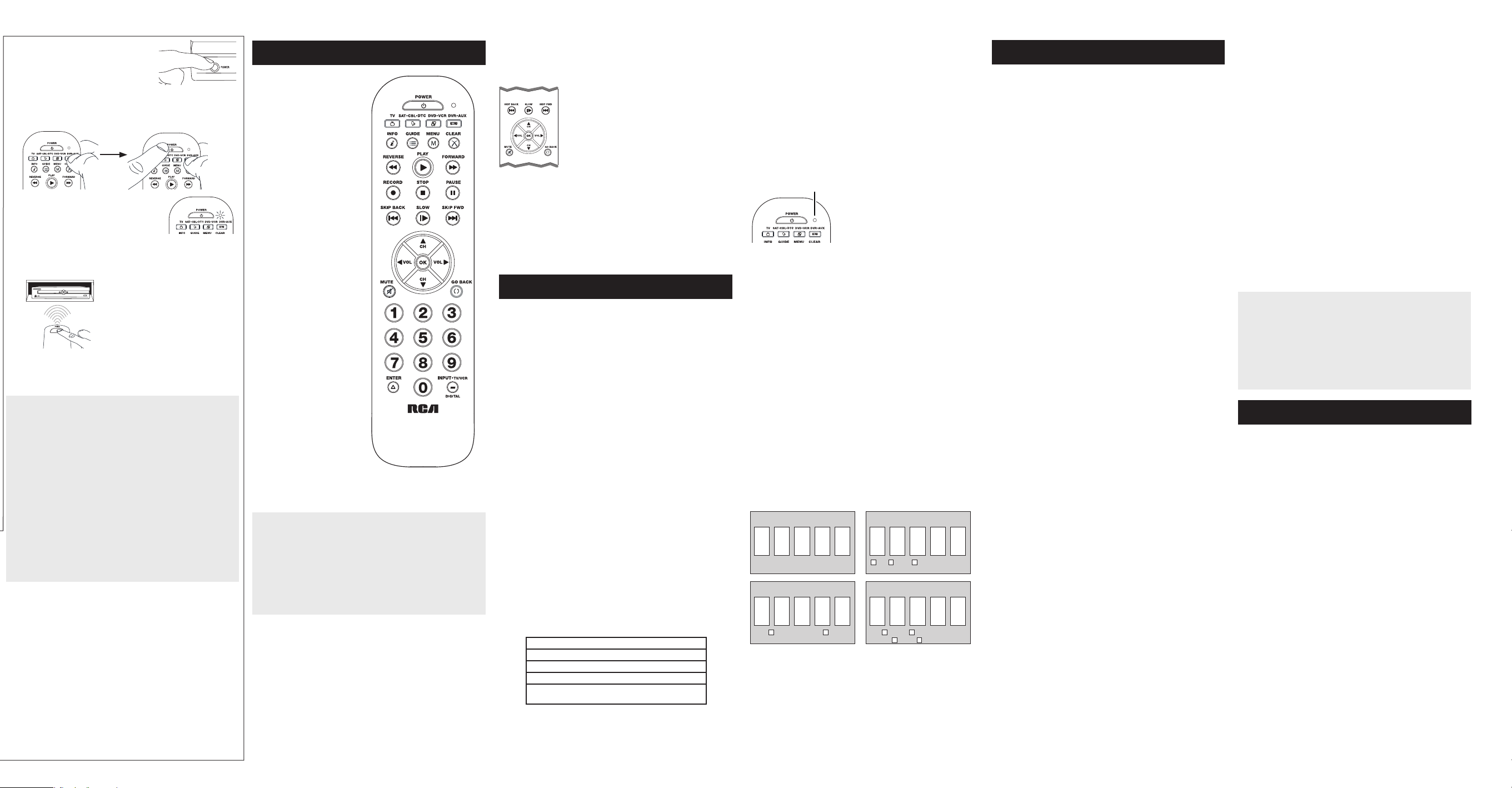
1. Encienda manualmente el dispositivo
que desea manejar.
2. Oprima y sostenga la tecla de dispositivo que desea programar.
A la vez que sostiene la tecla de dispositivo, utilice la otra mano
para oprimir y sostener simultáneamente la tecla POWER del
control remoto.
3. Espere hasta que el indicador del
control remoto se ilumine y permanezca
iluminado. Luego, suelte ambas teclas.
4. Mantenga el control remoto apuntado directamente al panel
frontal del dispositivo que desea manejar. Oprima la tecla
POWER del control remoto y espere 2 segundos.
¿Se apagó el dispositivo?
SÍ: Oprima la tecla STOP para guardar
el código. ¡Listo! La tecla de dispositivo
está programada.
NO: Oprima POWER nuevamente.
El control remoto prueba el próximo
código para su dispositivo.
Continúe oprimiendo POWER cada 2 segundos hasta que el
dispositivo se encienda. Cuando se encienda, oprima STOP.
CONSEJO: Debido a la gran cantidad de códigos, quizás necesite
oprimir la tecla POWER varias veces-posiblemente cientos de veces.
NOTAS
A través de la programación de cada tecla, mantenga el control
remoto apuntado directamente al sensor infrarrojo del dispositivo
que está programando con el control remoto.
Pruebe el control remoto con el dispositivo para asegurarse que
la tecla de dispositivo esté programada con el código correcto
y garantizar así su máxima funcionalidad. Si no puede utilizar
alguna de las funciones, intente con otro código. Para obtener
mayor información, consulte la sección “Cómo Probar el Código
para Obtener Máxima Funcionalidad” a continuación.
Durante la Búsqueda Manual de Códigos, el control remoto ignora
la opresión de teclas que no son parte de la búsqueda.
La búsqueda se detendrá luego de dos minutos (el indicador
parpadea cuatro veces y se apaga, y se retiene el último código
programado bajo la tecla de dispositivo).
El indicador parpadea cuatro veces y se apaga cuando el control
remoto ha recorrido todos los códigos. El control remoto sale del
método de Búsqueda Manual de Códigos. Si su dispositivo aún
no se ha apagado, intente un método de búsqueda diferente.
Cómo Probar el Código para Obtener Máxima Funcionalidad
1. Pruebe una variedad de funciones del dispositivo con el
control remoto. Si no puede utilizar alguna de las funciones del
dispositivo, vaya al próximo paso e intente un código diferente.
2. Repita el Método de Búsqueda Manual de Códigos desde el
comienzo. Cuando haya encontrado el código que vuelva a
encender el dispositivo, no oprima la tecla STOP, con la cual
quedaría guardado el mismo código. En vez, con la unidad
apagada, continúe oprimiendo la tecla POWER repetidamente
hasta que la unidad se vuelva a encender.
3. Si se vuelve a encender la unidad, habrá encontrado otro código
que puede manejar ese dispositivo. Oprima la tecla STOP.
4. Nuevamente, pruebe la funcionalidad de la tecla intentando
controlar una variedad de funciones del dispositivo. Si el código
que se ha almacenado controla la mayoría de las funciones del
dispositivo, entonces habrá concluido la programación. Si el
código guardado no brinda una máxima funcionalidad, intente
otro código.
En la mayoría de los casos,
las teclas del control remoto
desempeñan las mismas
funciones que las teclas de los
controles remotos originales
una vez programa este control
remoto para manejar los
componentes. La mayoría de
las teclas de este control remoto
tienen otras funciones.
Las teclas de dispositivo (
TV,
SAT•CBL•DTC, DVD•VCR,
DVR•AUX) ponen el control
remoto en el modo correcto
para manejar el dispositivo.
GUIDE y MENU ponen el
control remoto en el modo
menú/guía, lo que hace que las
teclas
CH/VOL sirvan de teclas
de flecha; además logran acceso
a las mismas funciones que las
teclas de los controles remotos
originales.
CLEAR sale de la programación
del control remoto; además,
desempeña las mismas
funciones que en los controles
remotos originales.
Las teclas
dos funciones: pueden actuar
como teclas de navegación en
los sistemas de menús y como
controladores de canales y
volumen fuera de los menús.
La tecla
tiene tres funciones: (1) alterna
entre todas las fuentes de video
conectadas al televisor; (2)
cuando el control remoto se
encuentra en el modo VCR, este
botón alterna entre la entrada
VCR y TV; (3) cuando ingresa
directamente números de
canales digitales, este botón le
permite separar el número del
canal principal del número del
canal secundario (tal como 59.1).
CH y VOL tienen
INPUT y — (guión)
El modelo actual puede ser
diferente al ilustrado
IMPORTANTE
Dado que este control remoto maneja más de un dispositivo,
deberá primero “indicarle” al control remoto cuál dispositivo
desea manejar. En otras palabras, si desea manejar el televisor,
deberá primero oprimir la tecla TV para poner el control remoto
en el Modo TV. El control remoto permanece en ese modo de
dispositivo hasta que oprima una tecla de dispositivo diferente.
Por ejemplo, si el control remoto se encuentra en el Modo
TV y desea manejar el Lector de DVD, deberá oprimir la tecla
DVD•VCR para cambiar los modos de dispositivo.
Cómo Lograr Acceso a las Guías y Menús
de Dispositivos
Muchos dispositivos utilizan guías y menús en pantalla para ayudarle
a navegar a través de sus funciones y programación. Aunque este
control remoto quizá no logre acceso a todos los sistemas de guías o
menús de cada modelo de dispositivo, sí ofrece alguna funcionalidad
de menús y guías.
Para utilizar el sistema de guías o menús en pantalla de un dispositivo,
deberá primero poner el control remoto en el Modo Menú o Guía.
1. Asegúrese que sus dispositivos estén encendidos y que su
televisor se encuentre establecido en una entrada de dispositivo
correcta (utilice la tecla INPUT para alterar entre las entradas
cuando se encuentre en el Modo TV.)
2. Oprima la tecla de dispositivo cuyo menú desea accesar.
3. Para lograr acceso a los menús, oprima la tecla MENU. Para lograr
acceso a las guías, oprima la tecla GUIDE. El indicador parpadea, lo
cual indica que se encuentra en el Modo Menú o Guía.
4. Utilice las teclas VOL+/- y CH+/- para navegar
a través de la guía o el sistema de menús
en pantalla. Para seleccionar el elemento
resaltado, oprima la tecla OK.
CONSEJO: Si el control remoto no responde,
verique que el indicador esté todavía
parpadeando. El indicador desaparece al cabo
de 20 segundos. Si esto sucede, sencillamente
vuelva a oprimir la tecla MENU o GUIDE, y
luego intente su selección.
Cómo Salir del Modo Menú/Guía
El control remoto sale automáticamente del Modo Menú o Guía
luego de 20 segundos de inactivadad (no se oprime ninguna tecla).
En esos momentos, el control remoto borra del televisor el menú
desplegado.
Si desea salir del Modo Menú usted mismo, oprima la tecla de
dispositivo correspondiente en el control remoto (TV, SAT•CBL•DTC,
DVD•VCR, DVR•AUX). El indicador se apagará.
Funciones Avanzadas
Cómo Cambiar el Tipo de Dispositivo de
Una Tecla
Cada tecla de dispositivo está asociada a un tipo de dispositivo—TV
está congurada para buscar TV, SAT•CBL•DTC para receptores de
satélite, aparatos de cable o convertidores de TV digital, DVD•VCR
para lectores de DVD o VCR y DVR•AUX para unidades DVR. A n de
programar estas teclas para manejar un tipo de dispositivo diferente,
tendrá que reasignarlas primero.
Cómo Reasignar la Tecla DVD•VCR para Manejar una VCR
La tecla DVD•VCR viene preestablecida de fábrica para manejar un
Lector de DVD. Si desea que la tecla DVD•VCR maneje una VCR,
deberá reasignarla.
1. Oprima y sostenga la tecla DVD•VCR. El indicador se encenderá.
Continúe sosteniendo la tecla de DVD•VCR.
2. Mientras sostiene la tecla DVD•VCR, oprima y suelte la tecla
numérica 2 en el teclado. El indicador se apagará.
3. Suelte la tecla DVD•VCR. El indicador parpadea cuatro veces y
luego se apaga. La tecla DVD•VCR está ahora congurada para
manejar una VCR.
4. Observe las instrucciones de la búsqueda de códigos automática,
por marca, manual o entrada directa para programar la tecla
DVD•VCR para su VCR.
Cómo Reasignar la Tecla DVR•AUX para Manejar Otros
Dispositivos
La tecla DVR•AUX viene preestablecida de fábrica para manejar
una DVR. Si desea que la tecla DVR•AUX maneje un dispositivo
diferente (por ejemplo, TV, Lector de DVD, receptor de satélite,
convertidor de TV digital o aparato de cable adicional), deberá
volver a reasignarla.
1. Oprima y sostenga la tecla DVR•AUX. El indicador se
encenderá.
2. Mientras sostiene la tecla DVR•AUX, oprima y suelte la tecla
numérica en el teclado para el dispositivo que desea manejar
(consulte la tabla abajo). El indicador se apagará.
CONTROLES DE TECLA DVR•AUX:
TV adicional oprima 1
VCR o DVR oprima 2
Lector de DVD adicional oprima 3
Receptor de satélite, aparato de cable
adicional o convertidor de TV digital
3. Suelte la tecla DVR•AUX. El indicador parpadea cuatro veces y
luego se apaga. La tecla DVR•AUX está ahora congurada para
manejar el tipo de dispositivo seleccionado.
4. Observe las instrucciones de la búsqueda de códigos
automática, por marca, manual o entrada directa para
programar la tecla DVD•AUX.
oprima 5
Recuperación de Códigos
Una vez haya programado el control remoto para manejar sus
dispositivos, se recomienda anotar los códigos para futura
referencia. Si utilizó el método de Entrada Directa de Códigos, es
muy sencillo. Simplemente encuentre los códigos que ingresó
y anótelos en los recuadros a continuación. Si utilizó uno de los
métodos de Búsqueda de Códigos para programar el control
remoto o si utilizó el método de Entrada Directa pero no recuerda el
código, necesitará recuperar el código de cinco dígitos de cada uno
de los dispositivos. Recuperar y anotar el código real le ahorrará
tiempo si alguna vez necesita volver a programar el control remoto
(por ejemplo, si se pierde la programación cuando cambia las
baterías). Si anota los códigos, puede utilizar el método de Entrada
Directa para volver a programar el control remoto a fin de manejar
otros dispositivos, un proceso rápido y sencillo.
Indicador
2. Mientras sostiene la tecla de dispositivo, oprima y sostenga
la tecla INFO. El indicador se apagará. Luego de sostener
ambas teclas durante tres segundos, el indicador se encenderá
nuevamente.
3. Suelte ambas teclas. El indicador permanece encendido.
4. Comenzando con la tecla numérica 1, oprima y suelte cada tecla
numérica en el teclado en el siguiente orden 1-9, luego 0. El
número que hace que el indicador parpadee es el primer número
del código. Mientras encuentra los números del código, anótelos
para referencia futura.
Aviso: Todos los códigos de TV comienzan con el número 1; todos
los códigos de VCR y DVR comienzan con el número 2; todos los
códigos de lectores de DVD, con el número 3; y todos los códigos
de receptores de satélite, convertidores de TV digital y aparatos de
cable, con el número 5.
5. Repita el paso 4 hasta haber recuperado los cinco números
del código. Luego de recuperar el quinto número, el indicador
parpadea brevemente, y luego se apaga.
CONSEJO: Para salir del Modo de Recuperación de Códigos en
cualquier momento, oprima la tecla CLEAR.
Aviso: Si oprime una tecla inválida durante el proceso de
Recuperación de Códigos, el control remoto no responderá.
Si no oprime una tecla de Recuperación de Códigos válida,
(TV, SAT•CBL•DTC, DVD•VCR, DVR•AUX, INFO, CLEAR), la
Recuperación de Códigos se detendrá al cabo de 15 segundos. El
indicador parpadea cuatro veces y luego se apaga.
CóDigo De TV
1
CóDigo De DVD•VCR CóDigo De DVR•AUX
LECTor DE DVD VCr DVr/VCr LECTor DE DVD
1. Oprima y sostenga la tecla de
dispositivo (TV, SAT•CBL•DTC,
DVD•VCR, DVR•AUX) cuyo código
desea recuperar. El indicador se
encenderá. Continúe oprimiendo la
tecla de dispositivo.
CóDigo De SAT•CBL•DTC
5
SAT CABLE ConVErTiDor DE DTV
TV SAT•CBL•DTC
Resolución de Problemas
Problema: El control remoto no maneja su dispositivo.
• Asegúrese que el control remoto se encuentre en el modo
correcto oprimiendo la tecla de dispositivo correspondiente (TV,
SAT•CBL•DTC, DVD•VCR, DVR•AUX). Esto le indica al control
remoto el dispositivo que debe manejar.
• Retire los obstáculos ubicados entre el control remoto y
el dispositivo. Asegúrese de apuntar el control remoto
directamente al sensor infrarrojo del dispositivo.
• Asegúrese que las baterías estén cargadas y debidamente
instaladas. Reemplace las baterías con dos baterías AAA nuevas,
de ser necesario (consulte la sección Instalación de las Baterías).
Problema: El control remoto no puede programarse para
manejar su dispositivo.
• Si está probando el control remoto mientras lo está programando,
podría estar demasiado alejado del dispositivo o en un ángulo
incorrecto. Deberá haber una trayectoria sin obstáculos entre el
control remoto y el sensor infrarrojo del dispositivo. Acérquese
más y asegúrese de apuntar directamente al dispositivo que está
intentando manejar.
• Si está utilizando el método de programación de Entrada
Directa para ingresar los códigos para su marca y la unidad
aún no funciona debidamente, intente el método de búsqueda
automática, por marca o manual.
• Para manejar unidades de combinación tales como TV/VCR o TV/
DVD, deberá programar las teclas de dispositivo correspondientes
individuales para manejar cada parte de la unidad de
combinación. Una vez programadas de manera exitosa, la tecla TV
maneja las funciones del televisor, y la tecla DVD•VCR maneja las
funciones del Lector de DVD y VCR.
• Asegúrese que las baterías estén cargadas y debidamente
instaladas.
Problema: El control remoto no ejecuta los comandos
debidamente.
• Asegúrese que el control remoto se encuentre en el modo
correcto oprimiendo la tecla de dispositivo correspondiente (TV,
SAT•CBL•DTC, DVD•VCR, DVR•AUX). Esto le indica al control
remoto el dispositivo que debe manejar.
• Asegúrese que el dispositivo se encuentre listo (por ejemplo, el
Lector de DVD tenga un disco cargado).
• Puede haber oprimido una tecla inválida para el modo en que se
encuentra el control remoto.
• Si está tratando de ingresar directamente un número de canal,
intente oprimir la tecla ENTER luego de ingresar el número del
canal ya que algunas marcas y modelos requieren esta acción.
• Existe la posibilidad de que un código programado pueda manejar
únicamente algunas de las funciones del dispositivo (por ejemplo,
sólo enciende y apaga un dispositivo). Para confirmar que la tecla
de dispositivo ha sido programada con el código correcto para
obtener máxima funcionalidad, pruebe el dispositivo. Intente
manejar una variedad de funciones del dispositivo con el control
remoto. Si algunas de las funciones de sus dispositivos no trabajan,
intente programar el control remoto con un código diferente en la
lista a través del Método de Entrada Directa de Códigos hasta que
encuentre el código que le permita al control remoto manejar la
mayoría de las funciones del dispositivo. Diferentes códigos pueden
proporcionar diferentes niveles de funcionalidad.
Problema: El indicador no se ilumina cuando oprime una tecla.
• Puede haber oprimido una tecla inválida para el modo en que se
encuentra el control remoto.
• Asegúrese que el control remoto se encuentre en el modo
correcto oprimiendo la tecla de dispositivo correspondiente (TV,
SAT•CBL•DTC, DVD•VCR, DVR•AUX). Esto le indica al control
remoto el dispositivo que debe manejar.
• Asegúrese que las baterías estén cargadas y debidamente
instaladas. Reemplace las baterías con dos baterías AAA nuevas,
de ser necesario (consulte la sección Instalación de las Baterías).
Problema: El control remoto no cambia canales en el dispositivo.
• Asegúrese que el control remoto se encuentre en el modo
correcto oprimiendo la tecla de dispositivo correspondiente (TV,
SAT•CBL•DTC, DVD•VCR, DVR•AUX). Esto le indica al control
remoto el dispositivo que debe manejar.
• Oprima la tecla ENTER luego de haber ingresado un número de
canal.
• Retire los obstáculos ubicados entre el control remoto y
el dispositivo. Asegúrese de apuntar el control remoto
directamente al sensor IR del dispositivo.
Problema: El menú del dispositivo no aparece en la pantalla del
televisor.
• Asegúrese de haber conectado debidamente el dispositivo al
televisor y haber seleccionado la entrada correcta. (Consulte el
Manual del Propietario de los dispositivos para informarse sobre los
procedimientos de conexión correctos.)
• Asegúrese que el control remoto se encuentre en el modo
correcto oprimiendo la tecla de dispositivo correspondiente (TV,
SAT•CBL•DTC, DVD•VCR, DVR•AUX). Esto le indica al control
remoto el dispositivo que debe manejar.
• El acceso a los menús no es respaldado por todas las marcas.
Posiblemente sea necesario utilizar el control remoto original para
lograr acceso a las funciones de menú de algunos dispositivos.
Para obtener mayor información, visite
www.rcaaccessories.com
Cuidado y Mantenimiento
• Mantenga el control remoto seco. Si se moja, séquelo inmediatamente.
• Utilice y almacene el control remoto únicamente en entornos de
temperatura normal.
• Maneje el control remoto de forma cuidadosa. No lo deje caer.
• Mantenga el control remoto resguardado del polvo y la suciedad.
• Limpie el control remoto con un paño húmedo de vez en cuando para
mantenerlo en buenas condiciones de operación.
• Modicar o sabotear los dispositivos internos del control remoto podría
ocasionar desperfectos y anular la garantía.
Garantía Limitada Durante la Vida Útil del Producto
Audiovox Electronics Corporation (la “Compañía”) le garantiza a usted,
el comprador original de este producto que si, bajo condiciones y uso
normales, se encontrara que presenta defectos materiales o de mano de
obra durante su vida útil mientras sea de su propiedad, tales defectos serán
reparados o reemplazados (a opción de la Compañía) sin cargo alguno por
las piezas y labores de reparación. Para obtener los servicios de reparación o
reemplazo dentro de los términos de esta Garantía, el producto se entregará
con prueba de cubierta de garantía (por ejemplo, factura fechada de venta),
especificación de los defectos, transporte prepagado, a la Compañía a la
dirección indicada abajo.
Esta Garantía no cubre un producto adquirido, mantenido o utilizado fuera
de los Estados Unidos o Canadá. Esta Garantía no es transferible y no
incluye los costos incurridos en la instalación, remoción o reinstalación
de este producto. Esta Garantía no aplica si, es opinión de la Compañía
que, este producto ha sufrido daños debido a alteraciones, instalación
inadecuada, abuso, uso indebido, negligencia, accidente o el uso simultáneo
de diferentes tipos de baterías (por ejemplo, alcalinas, típicas o recargables).
EL ALCANCE DE LA RESPONSABILIDAD DE LA COMPAÑÍA BAJO ESTA
GARANTÍA ESTÁ LIMITADO A LA REPARACIÓN O EL REEMPLAZO
PROVISTO ARRIBA Y, EN NINGÚN CASO, DEBERÁ LA RESPONSABILIDAD
DE LA COMPAÑÍA EXCEDER EL PRECIO DE COMPRA PAGADO POR EL
COMPRADOR DE ESTE PRODUCTO.
Esta Garantía reemplaza cualesquiera otras responsabilidades o garantías
expresas. CUALESQUIERA GARANTÍAS IMPLÍCITAS, INCLUYENDO
CUALQUIER GARANTÍA IMPLÍCITA DE COMERCIABILIDAD O
ADAPTABILIDAD PARA UN PROPÓSITO EN PARTICULAR ESTARÁN
LIMITADAS A LA DURACIÓN DE ESTA GARANTÍA. EN NINGÚN CASO
LA COMPAÑÍA SERÁ RESPONSABLE POR DAÑOS EMERGENTES O
INCIDENTALES. Ninguna persona ni representante está autorizado a asumir,
a nombre de la Compañía, ninguna responsabilidad salvo la expresada aquí
en conexión con la venta de este producto. Algunos estados/provincias
no permiten limitaciones sobre la duración de una garantía implícita o la
exclusión o la limitación de daños incidentales o emergentes, de modo que
es posible que las limitaciones o exclusiones anteriores no apliquen en su
caso. Esta Garantía le confiere derechos legales específicos; según el estado/
provincia, puede disfrutar además de otros derechos.
EE.UU.: Audiovox Electronics Corporation, 150 Marcus Blvd., Hauppauge,
New York 11788
CANADÁ: Audiovox Return Center, c/o Genco, 6685 Kennedy Road,
Unit 3, Door 16, Mississauga, Ontario L5T 3A5
