Page 1

universal
UNIVERSAL
Multi-Brand Use
Utilisation multimarque
Funciona con muchas marcas
See back for most popular brands.
Liste complète au verso.
Para obtener una lista más
extensa, vea el reverso.
Compatible with today’s
most popular brands.
Compatible avec
les marques les plus
populaires actuelles.
Compatible con las
más populares marcas
de la actualidad.
Multi-purpose VCR·AUX
key can be programmed to
control any video component
Dedicated MENU key
for DVD navigation
Touche VCR·AUX multifonction
pouvant être programmée pour
commander tout appareil vidéo
Touche MENU dédiée
pour la navigation DVD
La tecla multiuso VCR•AUX
puede ser programada
para controlar cualquier
componente de video
La tecla dedicada del MENU
soporta la navegación del DVD
remote
télécommande
control remoto
Remote
Télécommande
Control Remoto
RCR412S
RCR412S_NA_IB_REVA.qxd 5/21/04 1:03 PM Page 1
Page 2

32
Battery Installation
and Information
Your universal remote requires two AAAlkaline batteries
(batteries may or may not be included, depending on model).
To install the batteries:
Your universal remote control saves battery power by automatically turning
off if any key is pressed for more than 60 seconds. This saves your
batteries should your remote get stuck in a place where the keys remain
depressed, such as between sofa cushions.
1. Remove the battery compartment cover.
2. Insert the batteries, matching the
batteries to the (+) and (-) marks inside
the battery compartment.
3. Press and push the battery cover back
into place.
Note: Reprogramming may be required
after batteries are replaced.
Congratulations on your purchase of this four-component universal
remote. This universal remote controls up to four electronic
components and makes juggling remote controls a thing of the past.
You can program your RCA brand universal remote to operate most
models of most brands of infrared, remote-controlled components
manufactured after 1990. (See the enclosed Code Lists for a complete
list of brands.) This remote is unusually versatile because it has a
VCR·AUX key that you can program to control any video component.
The four-component universal remote is easy to use, easy to program
and gives you control at the touch of your fingertips.
TIP: The four-component universal remote is already programmed
to operate most RCA, GE and PROSCAN branded TVs, VCRs, DVD
players and satellite receivers. Just press the corresponding key—DVD
key for a DVD player; TV key for a television; SAT·CBL for a satellite
receiver or a cable box; or the VCR·AUX key for a VCR.
Component keys.
(
TV, DVD,
VCR·AUX,
SAT·CBL)
CH and VOL
keys have dual
functions. They act
as navigation keys
(UP, DN, RT, LT
ARROW keys) in
menu systems.
INPUT key –
Toggles through all
the video sources
connected to your TV,
when the remote is
in VCR mode, it
toggles between VCR
and TV input.
Dedicated MENU
key for DVD disc
menus, satellite
receivers and
some TVs.
SLEEP key – Allows
you to set a time to
turn off your TV
automatically.
Table of Contents
Product Diagram . . . . . . . . . . . . . . . . . . . . . . . . . . . . . . . . . . . . . . . . . .2
Introduction . . . . . . . . . . . . . . . . . . . . . . . . . . . . . . . . . . . . . . . . . . . . . .3
Battery Installation and Information . . . . . . . . . . . . . . . . . . . . . . . . . .3
Battery Saver . . . . . . . . . . . . . . . . . . . . . . . . . . . . . . . . . . . . . . . . . . . . .3
Backlighting . . . . . . . . . . . . . . . . . . . . . . . . . . . . . . . . . . . . . . . . . . . . . .3
Illuminated ON·OFF Key . . . . . . . . . . . . . . . . . . . . . . . . . . . . . . . . . . .3
Programming the Remote . . . . . . . . . . . . . . . . . . . . . . . . . . . . . . . . . . .4
Programming Methods . . . . . . . . . . . . . . . . . . . . . . . . . . . . . . . . . . . . .4
Brand Code Search and Entry . . . . . . . . . . . . . . . . . . . . . . . . . .4
Direct Code Entry . . . . . . . . . . . . . . . . . . . . . . . . . . . . . . . . . . .5
Manual Code Search and Entry . . . . . . . . . . . . . . . . . . . . . . . .7
Auto Code Search and Entry . . . . . . . . . . . . . . . . . . . . . . . . . . .8
Code Retrieval . . . . . . . . . . . . . . . . . . . . . . . . . . . . . . . . . . . . . . . . . . . .9
Using the Remote to Control Your Components . . . . . . . . . . . . . . . .10
On-screen Menus . . . . . . . . . . . . . . . . . . . . . . . . . . . . . . . . . . . . . . . . .11
Accessing and Selecting Menu Items . . . . . . . . . . . . . . . . . . .11
Exiting a Menu Mode . . . . . . . . . . . . . . . . . . . . . . . . . . . . . . . .11
Sleep Timer . . . . . . . . . . . . . . . . . . . . . . . . . . . . . . . . . . . . . . . . . . . . . .11
Programming the Sleep Timer . . . . . . . . . . . . . . . . . . . . . . . . .11
Troubleshooting . . . . . . . . . . . . . . . . . . . . . . . . . . . . . . . . . . . . . . . . . .12
Warranty . . . . . . . . . . . . . . . . . . . . . . . . . . . . . . . . . . . . . . . . . . . . . . . .39
Four-Component Universal Remote
BACKLIGHT key –
Turns backlighting
on/off. (select
models only)
INFO key –
Displays information
pertaining to the
component you are
currently controlling.
Illuminated
ON·OFF
key – Serves as an
indicator light to
provide feedback.
Actual model may vary from picture shown.
Battery Saver
Backlight illumination (available on select models only)
enables you to see the remote control keys better in the
dark. Backlight illumination is toggled on or off with
successive keypresses of the BACKLIGHT key. When
toggled on, the backlighting remains on as long as keys
are being pressed. The backlighting turns off six
seconds after the last keypress. Once the backlight time
has expired, any keypress will reactivate backlighting.
If the backlight illumination is on, and the BACKLIGHT
key is pressed, the backlight turns off.
Backlighting
!
Transport keys –
REVERSE, PLAY,
FORWARD, RECORD,
STOP
and PAUSE keys.
BACKLIGHT
The ON·OFF key powers components on and off.
It also lights up to serve as an indicator light,
providing feedback for various functions. When a
valid key is pressed, the illuminated ON·OFF key
remains lit as long as the key is pressed and turns
off when the key is released. The ON·OFF key also
blinks in Programming Mode or in Menu Mode to
provide feedback.
Illuminated ON·OFF Key
ON•OFF
ON•OFF
(BLINK)
RCR412S_NA_IB_REVA.qxd 5/21/04 1:03 PM Page 2
Page 3

!
5
1. Manually turn on the component you want the remote to control
(TV, VCR, DVD, satellite receiver or cable box).
2. Locate the Brand Codes in the Code Lists and keep it handy.
Note: If you press an invalid key during the Brand Code Search, the
remote does not respond. If you do not press a valid Brand Code
Search key (TV, DVD, VCR·AUX, SAT·CBL, ON·OFF, GO BACK, and
number keys 0-9), the search times out after two minutes. When the
search times out, the illuminated ON·OFF key blinks four times and
turns off. The last programmed code under that component key
is retained.
TIP: To exit without saving at any point
in the Brand Code Search, press and release
the GO BACK key.
Programming the Remote
Your universal remote can operate a variety of brands of components.
In order for your universal remote to control your components,
you need to program the remote with the codes that match the
components (See Code Lists enclosed). These codes enable the remote
to communicate with your components. Each brand and each
component has its own “language,” and, by programming the correct
codes into your remote, you tell the remote to “speak the same
language” as your components.
There are four methods you can use to program your remote control
to operate your components: Brand Code Search and Entry, Direct
Code Entry, Manual Code Search and Entry, and Auto Code Search
and Entry. Most components can be programmed in one of these
four ways. Try them in the order listed.
In order to control combo units, like TV/VCRs, TV/DVDs
or TV/VCR/DVDs, you must program the individual corresponding
component keys to control each part of the combo unit. Once
programmed successfully, the TV key controls the TV functions on
your unit, and the DVD or VCR·AUX key controls the DVD or VCR
functions, respectively. There is a specific section in the Code Lists for
combo units. The codes in this section should be tried first, using
Direct Code Entry on the TV and DVD or VCR·AUX keys. If this is
unsuccessful, follow the normal programming methods for both the
TV and the DVD or VCR·AUX keys.
VCR·AUX KEY
Important: The VCR·AUX key defaults to program a VCR. If you
want the VCR·AUX key to control a component other than a VCR
(an additional TV or DVD, for example), it is necessary for you to
preprogram the VCR·AUX key. See the section entitled “Programming
the VCR·AUX Key To Control a Component Other Than a VCR”
on page 6.
Programming Methods
Brand Code Search and Entry
If your brand is listed in the Brand Code List (See Code Lists enclosed),
you may be able to program your universal remote by searching through
only the Code Lists for that specific manufacturer. Brand Code Search
and Entry can be the quickest method to program your remote, if your
component (TV, DVD, VCR and satellite receiver or cable box) is one of
those brands listed.
If your brand is not listed in the Brand Code List, use one of the other
programming methods that follow.
Follow these instructions to program your remote using the Brand
Code Search and Entry method.
GO BACK
ON·OFF
(BLINK)
ON·OFF
(BLINK)
ON·OFF
(BLINK)
5. After holding both keys down for three
seconds, the illuminated ON·OFF key
turns back on.
6. Release both keys. The illuminated
ON·OFF key remains on.
7. Refer to the Brand Codes in the enclosed
Code Lists. Press and release the
appropriate brand code key (Numbers
0-9), using the number keys on the
keypad. The illuminated ON·OFF key
blinks once.
8. Press and release the ON·OFF key
repeatedly until your component turns
off. Each time you press the ON·OFF key,
the illuminated ON·OFF key blinks, and
the next code is sent. The Brand Code
Search begins with the first code in the
chosen brand list for that component and
cycles through all the codes for that
brand. If your component turns off, you
have found the correct code. (If it cycles
through and the illuminated ON·OFF key
blinks four times and turns off, all codes
in the chosen brand lists have been
searched and another programming
method should be tried. The Brand Code
Search mode is exited.)
9. Once you have found the correct code,
you must save that code by pressing and
releasing the STOP key. The illuminated
ON·OFF key turns off.
You must press the STOP key to save the
code or the correct code will not
be stored!
4
SAT·CBL DVD
VCR·AUX
TV
ON·OFF
(ON)
!
TIP: Throughout the programming of
each key, be sure to keep the remote pointed
at the IR sensor of the component you are
currently programming the remote to control.
3. Press and hold the component key (TV,
DVD, VCR·AUX, SAT·CBL) you wish to
program. (To program the VCR·AUX key
to control a component other than a
VCR, see page 6). The illuminated
ON·OFF key turns on and remains on.
4. While holding the component key down,
press and hold the ON·OFF key. The
illuminated ON·OFF key turns off.
STOP
ON·OFF
(OFF)
Direct Code Entry
To program your universal remote to control your components using the
Direct Code Entry Method, follow the steps below.
1. Manually turn on the component you
want the remote to control (TV, VCR,
DVD, satellite receiver or cable box).
2. Locate the enclosed Code Lists. Find the
list for the component you wish to
program. Find your component’s brand.
You will see a listing of four-digit codes
for each brand. If your brand isn’t listed,
use one of the Code Search methods to
program the remote control. (Refer to
pages 7-8 for Manual and Auto Code
Search methods.)
3. Press and hold the component key (TV,
DVD, VCR·AUX, SAT·CBL) you wish to
program. (To program the VCR·AUX key
to control a component other than a VCR,
see page 7.) The illuminated ON·OFF key
turns on and remains on. If you release
the component key any time during the
Direct Code Entry procedure, the
illuminated ON·OFF key blinks four
times, and the process is exited. The last
programmed code under the component
key is retained.
ON·OFF
ON·OFF
(ON)
SAT·CBL DVD
VCR·AUX
TV
10. To confirm that the component key
is programmed with the correct code
for maximum functionality, test the
component. Attempt to control a
variety of the component’s functions
with the remote. If some of the features
of your component do not work,
try programming the remote with
a different programming method.
RCR412S_NA_IB_REVA.qxd 5/21/04 1:03 PM Page 4
Page 4

76
Programming Methods (continued)
6. To confirm that the component key is
programmed with the correct code for
maximum functionality, test the
component. Attempt to control a variety
of the component’s functions with the
remote. If some features of your
components do not work, try
programming the remote with a different
code in the list until you find the code
that allows the remote to control the
majority of your component’s functions.
Different codes can provide different
levels of functionality.
7. Remember to enter the code for future
reference in the box provided in the Code
Retrieval section of this manual. (See
page 10.)
1. Press and hold the VCR·AUX key. The
illuminated ON·OFF key turns on.
2. While holding down the VCR·AUX key,
press and release the number key on the
keypad for the component you wish to
control. (See the chart below.) The
illuminated ON·OFF key turns off.
3. Release the VCR·AUX key. The
illuminated ON·OFF key blinks four
times and then turns off. The VCR·AUX
key is now “set” to control whichever
component you selected.
4. Next, program the VCR·AUX key to
control the brand of component you
have. Remember to consult the
appropriate component code list. For
instance, if you have programmed the
VCR·AUX key to control an additional
DVD, consult the DVD Code List.
Program the key to control your
component with the Code List enclosed.
If you enter a code number that is not in the Code Lists or you do not
follow all of the steps for Direct Code Entry, the illuminated ON·OFF
key blinks four times when the component key is released. This
indicates a programming error has occurred. In this case, repeat the
Direct Code Entry process from step 3 and try the next code listed.
!
TIP: Throughout the programming of each key, be sure to keep
the remote pointed at the IR sensor of the component you are currently
programming the remote to control.
SAT·CBL DVD
VCR·AUX
TV
ON·OFF
(ON)
Programming the VCR·AUX Key To Control
a Component Other Than a VCR
The VCR·AUX key defaults to control a VCR. If you want the
VCR·AUX key to control a different component (an additional TV,
DVD, satellite or cable box, for example), it is necessary for you
to preprogram the VCR·AUX key.
ON·OFF
(ON)
ON·OFF
(OFF)
VCR·AUX
VCR·AUX
ON·OFF
(BLINK)
Additional TV press 1
VCR press 2
Additional DVD press 3
Additional satellite or cable box press 5
VCR·AUX KEY CONTROLS:
4. While holding down the component
key, consult the Code Lists for the fourdigit code that corresponds to your
component’s brand and use the number
keys (0-9) to enter it. After you press the
first number, the illuminated ON·OFF
key turns off.
5. After the fourth number is entered, the
illuminated ON·OFF key turns on. At this
time, release the component key. If the
illuminated ON·OFF key turns off, you
have entered a valid code and have
followed the correct procedure for Direct
Code Entry.
ON·OFF
(OFF)
ON·OFF
(ON)
Manual Code Search and Entry
If your component’s brand isn’t listed in the Code Lists, or if you have
tried all of the codes for your brand and the remote does not operate
your component, try one of the Code Search methods below—Manual
Code Search or Auto Code Search. Both Code Search methods cycle
through all of the codes in the Code Lists in the event that your
component’s code is listed under another brand.
The Manual Code Search method may take a long time because the
remote searches through all of the codes in its memory for the code
that operates your component. Therefore, if your brand is listed in the
Brand Codes or the Code Lists, first try the Brand Code Search or the
Direct Code Entry method described on pages 4-6.
!
TIP: To exit without saving at any point in
the Manual Code Search, press and release the
GO BACK key.
GO BACK
1. Manually turn on the component you
want the remote to control (TV, VCR,
DVD, satellite receiver or cable box).
2. Press and hold the component key (TV,
DVD, VCR·AUX, SAT·CBL) you wish to
program. (To program the VCR·AUX key
to control a component other than a VCR,
see page 6.) The illuminated ON·OFF key
turns on and remains on.
3. While holding the component key down,
press and hold the ON·OFF key. The
illuminated ON·OFF key turns off.
4. After holding down both keys for three
seconds, the illuminated ON·OFF key
turns back on.
5. Release both keys. The illuminated
ON·OFF key remains on.
ON·OFF
(ON)
ON·OFF
(ON)
ON·OFF
(OFF)
SAT·CBL DVD
VCR·AUX
TV
6. Press and release the ON·OFF key
repeatedly until your component turns
off. Each time you press the ON·OFF key,
the illuminated ON·OFF key blinks, and
the next code in the list is sent. This
process continues until all of the codes in
the Code Lists have been searched. If
your component turns off, you have
found the correct code. (If it cycles
through and the illuminated ON·OFF key
blinks four times and turns off, all codes
have been searched. The Manual Code
Search method is exited.)
Note: If you press an invalid key during Manual Code Search, the
remote does not respond and the search times out after two minutes.
When the search times out, the illuminated ON·OFF key blinks four
times and turns off. The last programmed code under that component
key is retained.
!
TIP: Throughout the programming of each key, be sure to keep
the remote pointed at the IR sensor of the component you are currently
programming the remote to control.
ON·OFF
ON·OFF
(BLINK)
!
TIP: Because there are so many codes, you may have to press
the ON·OFF key many times—possibly up to 200 times.
7. Once you have found the correct
code, you must save the new code
by pressing and releasing the STOP
key. The illuminated ON·OFF key
turns off. You must press the STOP
key to save the code or the correct
code will not be stored!
8. When you press the STOP key, the
code is stored.
9. Be sure to retrieve the code your
remote programmed by finishing
the Code Retrieval process found
on page 9.
STOP
ON·OFF
(OFF)
RCR412S_NA_IB_REVA.qxd 5/21/04 1:03 PM Page 6
Page 5

98
Programming Methods (continued)
Testing the Code for Maximum Functionality
To confirm that the component key is programmed with the correct
code for maximum functionality, it is necessary to test the component.
If some of the features of your component do not work, different codes
in the list can be tried until you find the code that allows the remote to
control the majority of your component’s functions. Different codes
can provide different levels of functionality. Follow these steps to test
for maximum functionality.
1. Once the code has been stored (see Manual Code Search and Entry
Method page 7), use the remote to attempt to control a variety of
the component’s functions. If the code that has been stored controls
the majority of the component’s functions, programming is
complete. If the code stored does not give maximum functionality,
you will want to try another code.
2. In that case, repeat the Manual Code Search and Entry Method
from step 1. When the component turns off for the first time, do not
press the STOP key, which would store the code. Instead, with the
unit now off, continue to press the ON·OFF key repeatedly until the
unit turns back on. Once the unit turns back on, you have found
another code that operates the component. Press the STOP key.
3. Test the functionality again by attempting to control a variety of the
component’s functions. If the code that has been stored controls the
majority of the component’s functions, programming is complete. If
the code stored does not give maximum functionality, you will
want to try another code.
4. Repeat the Manual Code Search and Entry Method from step 1.
Each time a code turns the component on or off, you have found a
code that operates the remote and needs to be tested for maximum
functionality. Continue through the code lists, cycling through the
codes you have already tried, until you find one that offers
maximum functionality.
Auto Code Search and Entry
The Auto Code Search and Entry Method enables the remote to
automatically search through all the codes in the Code Lists for the
one that operates your component.
Note: The Auto Code Search method may take a long time because
the remote searches through all of the codes in its memory for the
code that operates your component. Therefore, if your brand is listed
in the Brand Codes or the Code Lists, first try the Brand Code Search
or the Direct Code Entry method described on pages 4-6.
!
TIP: To exit without saving at any point
in the Auto Code Search, press and release the
GO BACK key.
GO BACK
1. Manually turn on the component you
want the remote to control (TV, VCR,
DVD, satellite receiver or cable box).
2. Press and hold the component key (TV,
DVD, VCR·AUX, SAT·CBL) you wish to
program. (To program the VCR·AUX key
to control a component other than a VCR,
see page 6.) The illuminated ON·OFF key
turns on and remains on.
3. While holding the component key down,
press and hold the ON·OFF key. The
illuminated ON·OFF key turns off.
4. After holding down both keys for three
seconds, the illuminated ON·OFF key
turns back on.
5. Release both keys. The illuminated
ON·OFF key remains on.
ON·OFF
(ON)
ON·OFF
(OFF)
ON·OFF
(ON)
SAT·CBL DVD
VCR·AUX
TV
Note: If you press an invalid key during the Auto Code Search, the
remote does not respond. If you do not press a valid Auto Code
Search key (TV, DVD, VCR·AUX, SAT·CBL, ON·OFF, GO BACK,
PLAY, REVERSE, STOP), the search times out after two minutes.
When the search times out, the illuminated ON·OFF key blinks four
times and turns off. The last programmed code under that component
key is retained.
6. Press and release the PLAY key, then wait
five seconds to see if your component
turns off. If your component does not
respond, continue to press the PLAY key
every five seconds until your component
turns off. Each time you press the PLAY
key, the illuminated ON·OFF key blinks
and a block of 10 codes are sent to your
component. This process continues until
all of the codes in the Code Lists have
been searched. (If your component has
not turned off after all codes have been
searched, the illuminated ON·OFF key
blinks four times and turns off. The Auto
Code Search Entry method is exited.)
7. When your component turns off, you
know the correct code is in the last block
of 10 codes sent. Press and release the
REVERSE key. Wait two seconds to see if
your component turns on again. If your
component does not respond, continue to
press the REVERSE key every two
seconds until your component turns on
again. This will isolate the correct code in
the last block of codes sent. Each time the
REVERSE key is pressed, the illuminated
ON·OFF key blinks.
!
TIP: Throughout the programming of each key, be sure to keep
the remote pointed at the IR sensor of the component you are currently
programming the remote to control.
PLAY
ON·OFF
(BLINK)
ON·OFF
(BLINK)
REVERSE
8. Once your component turns on, you have
found the correct code. You must save the
new code by pressing and releasing the
STOP key. The illuminated ON·OFF key
turns off. You must press the STOP key
to save the code or the correct code will
not be stored!
9. When you press the STOP key, the code
is stored.
10. To confirm that the component key is
programmed with the correct code for
maximum functionality, it is necessary to
test the component. If some of the
features of your component do not work,
different codes in the list can be tried
until you find the code that allows
the remote to control the majority
of your component’s functions. See
the section entitled “Testing the Code
for Maximum Functionality” on page 8
for more information.
Note: If you accidentally press the REVERSE key after your component
responds, press and release the FORWARD key. Then, wait two seconds
to see if your component turns off again.
STOP
ON·OFF
(OFF)
Once you’ve programmed the remote to control your components,
you may want to record the codes for future reference. If you used
the Direct Code Entry method, this is easy. Just find the codes you
programmed in and make a note of them in the boxes below. If you
used one of the Code Search methods to program your remote or if
you used the Direct Entry method but don’t remember the code, you
will need to retrieve each component’s four-digit code. Retrieving
the actual code and writing it down will save you time if you ever
need to program the remote again (e.g., if programming is lost when
you change the batteries). If the codes are recorded, you can use the
Direct Entry method to reprogram your remote to control your
components, which is quick and easy.
Code Retrieval
SAT·CBL DVD
VCR·AUX
TV
1. Press and hold the component key (TV,
DVD, VCR·AUX, SAT·CBL) whose code
you wish to retrieve. The illuminated
ON·OFF key turns on.
RCR412S_NA_IB_REVA.qxd 5/21/04 1:03 PM Page 8
Page 6

1110
Code Retrieval (continued)
2. While holding the component key down,
press and hold the INFO key. The
illuminated ON·OFF key turns off.
3. After holding down both keys for three
seconds, the illuminated ON·OFF key
turns back on.
4. Release both keys. The illuminated
ON·OFF key remains on.
5. Starting with the number 1 key, press
and release each number key on the
keypad in the following order (1-9,
then 0). The number that causes the
illuminated ON·OFF key to blink is the
first number of the code. As you find
each number of the code, write them
down for future reference.
ON·OFF
(ON)
ON·OFF
(OFF)
INFO
ON·OFF
(BLINK)
Note: All TV codes begin with the number 1;
all VCR codes begin with the number 2;
all DVDs, the number 3; and all satellite
receivers and cable boxes, the number 5.
6. Repeat step 5 until you have retrieved
all four numbers in the code.
7. After the fourth number is retrieved, the
illuminated ON·OFF key blinks briefly,
then turns off.
ON·OFF
(OFF)
!
TIP: To exit the Code Retrieval Mode, press
and release the GO BACK key at any time.
GO BACK
Note: If you press an invalid key during the Code Retrieval process,
the remote will not respond. If you do not press a valid Code
Retrieval key (TV, DVD, VCR·AUX, SAT·CBL, INFO, GO BACK),
Code Retrieval times out after 15 seconds. The illuminated ON·OFF
key blinks four times, and then turns off.
TV CODE
1
VCR·AUX CODE
DVD CODE
3
SAT·CBL CODE
5
VCR DVD TV SAT·CBL SAT CBL
Because this remote controls more than one component, you must first
“tell” the remote which component you wish to operate. That means, if
you wish to operate your TV, you must first press the TV key to put the
remote in the TV Mode.
The remote stays in the chosen component mode (such as TV Mode)
until you change it. If your remote is in TV Mode, you must change
the mode in order to operate your DVD or VCR, auxiliary component,
satellite receiver or cable box. For example, if you are in VCR Mode,
and you wish to turn off your TV, you must press the TV key first
before pressing the ON·OFF key.
Using the Remote to Control
Your Components
Accessing and Selecting Menu Items
Today’s advanced components use on-screen menus to help you
navigate through all their features and functions. While this remote
cannot access every menu system of every component model, it does
offer some menu functionality.
On-screen Menus
SAT·CBL DVD
VCR·AUX
TV
To use a component’s on-screen menu
system, you first have to put the remote
in Menu Mode.
1. Make sure your components are turned
on and your TV is set to the component’s
input mode (Use the INPUT key to toggle
through inputs when in TV Mode.)
2. Press the component key whose menu
you want to access.
3. Press the MENU key. The illuminated
ON·OFF key blinks, indicating you are
in the Menu Mode.
4. Use the VOL+/- and/or CH+/- keys
to navigate through the on-screen
menu system.
5. To make a selection from the on-screen
menu, press the MENU or OK key to
select the highlighted item.
ON·OFF
(BLINK)
VOL & CH
MENU OK
!
TIP: If the remote doesn’t respond, check to see that the
illuminated ON·OFF key is still blinking. Remember: it times out after
20 seconds. If this happens, just press the MENU key again, and then
retry your selection.
Exiting a Menu Mode
The remote automatically times out of Menu Mode after 20 seconds of
inactivity (no keys being pressed). At that time, the remote clears the
displayed menu from the TV.
If you want to exit the Menu Mode yourself, press the corresponding
component key on the remote (TV, DVD, VCR·AUX, SAT·CBL). The
illuminated ON·OFF key turns off.
MENU
TV
1. Press and release the TV key.
2. Press and hold the SLEEP key for three
seconds. The illuminated ON·OFF key
turns on.
3. Release the SLEEP key.
4. Using the number keys, enter the desired
time in minutes (from 01-99 minutes). To
set the timer to a number under 10
minutes, first press 0 and then the
desired number (e.g., 05 for five
minutes). The illuminated ON·OFF key
blinks with each keypress.
5. Once the second number is entered, the
illuminated ON·OFF key turns off.
Sleep Timer (Select Models Only)
This feature automatically turns off your TV at a duration you choose
from 1 to 99 minutes. The Sleep Timer only works if you have found a
code that controls your TV. The timing mechanism for the Sleep Timer
is built into your universal remote control. To program the Sleep Timer,
follow these steps.
Programming the Sleep Timer
SLEEP
ON·OFF
(ON)
ON·OFF
(BLINK)
ON·OFF
(OFF)
RCR412S_NA_IB_REVA.qxd 5/21/04 1:03 PM Page 10
Page 7

1312
!
TIP: Any keypress other than the number keys is ignored. If you
don’t enter the sleep time within 10 seconds after pressing the SLEEP
key, you must start over at step 1. The illuminated ON·OFF key blinks
four times and then turns off, indicating your attempt to program the
Sleep Timer has been unsuccessful.
Sleep Timer (continued)
6. The Sleep Timer is now set.
7. Leave remote aimed at the TV. Once the Sleep Timer is set, you
can continue to use the remote without affecting the Sleep Timer.
However, because the timing mechanism for the Sleep Timer is built
into the remote itself, the remote must be in TV Mode and pointed
at the TV to activate the Sleep Timer.
Note: If the ON·OFF key is pressed, the Sleep Timer is canceled.
Troubleshooting
Problem: The remote does not operate your component.
•You must put the remote in the correct mode by pressing
the corresponding component key (TV, DVD, VCR·AUX, SAT·CBL)
so the remote knows which component you want to operate.
• Remove any obstacles between the remote and the component.
Make sure to aim the remote at the IR sensor on the component.
• Make sure the batteries are fresh and are properly installed. (See
Battery Installation on page 3.) Replace the batteries with two new
AA batteries, if necessary. Reprogramming may be required.
• Reset the remote. Remove the batteries, then press and hold the
number 1 key on the remote for several seconds to reset the
microprocessor inside the remote. Release the number 1 key,
reinstall the batteries, and press the ON·OFF key. If it lights up,
reprogram the remote and try again. If it doesn’t light up, replace
the batteries with new ones.
Problem: The remote can’t be programmed to operate
your component.
• If you are testing the remote after you have entered the code, you
may be too far away from the component or at a wrong angle. This
remote uses IR (infrared) technology to communicate with
components. The remote sends the code, and the component’s IR
sensor reads the code. Therefore, there must be an unobstructed
path between the remote and the IR sensor on the component.
Move closer and make sure you point the remote at the component
(DVD player when programming the DVD key; TV when
programming the TV key; satellite or cable box when programming
the SAT·CBL key, VCR or auxiliary component when programming
the VCR·AUX key).
• If you’ve used the Direct Entry programming methods to enter the
codes for your brand and the unit is still not functioning properly,
try one of the Code Search methods. (See pages 4-9.)
• To control combo units, like TV/VCRs, TV/DVDs or
TV/VCR/DVDs, you must program the individual corresponding
component keys to control each part of the combo unit. Once
programmed successfully, the TV key controls the TV functions, and
the VCR·AUX or DVD key controls the VCR or DVD functions,
respectively. There is a specific section in the Code Lists for combo
units. The codes in this section should be tried first using Direct
Code Entry on the TV and DVD or VCR·AUX keys. If this is
unsuccessful, follow the normal programming methods for both the
TV and the DVD or VCR·AUX keys.
• Make sure the batteries are fresh and are properly installed.
Problem: The remote is not performing commands properly.
•You must put the remote in the correct mode by pressing
the corresponding component key (TV, DVD, VCR·AUX, SAT·CBL)
so the remote knows which component you want to operate.
• Make sure component is “ready” (e.g., DVD player has disc loaded;
VCR has tape loaded, etc.)
•You may have pressed an invalid key for the mode the remote is in.
• If you’re trying to turn on an RCA, GE or PROSCAN component,
press the component key (TV, DVD, VCR·AUX, SAT·CBL) instead
of the ON·OFF key.
• If you’re trying to change channels, try pressing the OK key after
entering the channel number as this is a requirement of certain
models and brands.
• There is a possibility that a programmed code may only be able
to control some of your component features (e.g., only turns a
component on and off). To confirm that the component key is
programmed with the correct code for maximum functionality,
test the component. Attempt to control a variety of the component’s
functions with the remote. If some of the features of your
components do not work, try programming the remote with a
different code in the list using the Direct Code Entry Method, until
you find the code that allows the remote to control the majority of
your component’s functions. Different codes can provide different
levels of functionality.
Problem: The illuminated ON·OFF key does not light when you
press a key.
•You may have pressed an invalid key for the mode the remote
is in. You must put the remote in the correct mode by pressing
the corresponding component key (TV, DVD, VCR·AUX, SAT·CBL)
so the remote knows which component you want to operate.
• Make sure the batteries are fresh and are properly installed. (See
Battery Installation on page 3.) Replace the batteries with two new
AA batteries, if necessary. Reprogramming may be required.
Problem: The VCR won’t record.
• Make sure the remote is in VCR Mode.
• Make sure the tape is properly loaded in the VCR.
• Make sure the tape is not write-protected. If the safety tab is removed
the tape is write-protected, and you cannot record onto that tape.
Problem: The remote will not change channels on component.
• You must put the remote in the correct mode by pressing
the corresponding component key (TV, DVD, VCR·AUX, SAT·CBL)
so the remote knows which component you want to operate.
• Press the OK key after you enter a channel number.
• Remove any obstacles between the remote and the component.
Make sure to aim the remote at the IR sensor on the component.
Problem: The component’s menu does not appear on the TV screen.
• Make sure you have connected your component to your TV properly
and selected the correct input. (See your components’ Owner’s
Manuals for proper connection procedures.)
• You must put the remote in the correct mode by pressing
the corresponding component key (TV, DVD, VCR·AUX, SAT·CBL)
so the remote knows which component you want to operate.
• Menu access isn’t supported for all brands. If that’s the case, you’ll
need to use your original remote control to access menu functions for
these components.
For more information, please visit www.rca.com.
RCR412S_NA_IB_REVA.qxd 5/21/04 1:03 PM Page 12
Page 8

1514
Les touches CH
et VOL ont deux
fonctions. Elles agissent
comme des touches
de navigation (touches
à flèche HAUT, BAS,
DROITE, GAUCHE) des
systèmes de menus.
Touche
INPUT –
Sur certaines
télécommandes,
cette touche est
appelée TV/VCR.
Elle permet de
parcourir toutes
les sources
vidéo raccordées
au téléviseur.
Touche MENU
dédiée pour
les menus de
disques DVD,
certains téléviseurs
et récepteurs
de satellite.
Touche
SLEEP –
Permet de programmer
l’heure à laquelle le
téléviseur s’éteint
automatiquement.
Table des matières
Schéma du produit . . . . . . . . . . . . . . . . . . . . . . . . . . . . . . . . . . . . . . .14
Introduction . . . . . . . . . . . . . . . . . . . . . . . . . . . . . . . . . . . . . . . . . . . . .15
Installation des piles et information . . . . . . . . . . . . . . . . . . . . . . . . . .15
Économiseur de piles . . . . . . . . . . . . . . . . . . . . . . . . . . . . . . . . . . . . . .15
Rétroéclairage . . . . . . . . . . . . . . . . . . . . . . . . . . . . . . . . . . . . . . . . . . . .15
Touche ON·OFF éclairée . . . . . . . . . . . . . . . . . . . . . . . . . . . . . . . . . . .16
Programmation de la télécommande . . . . . . . . . . . . . . . . . . . . . . . . .16
Méthodes de programmation . . . . . . . . . . . . . . . . . . . . . . . . . . . . . . .16
Recherche et entrée de code de marque . . . . . . . . . . . . . . . . .16
Entrée directe de code . . . . . . . . . . . . . . . . . . . . . . . . . . . . . . .18
Recherche et entrée manuelles de code . . . . . . . . . . . . . . . . .19
Recherche et entrée de code automatiques . . . . . . . . . . . . . .21
Récupération de code . . . . . . . . . . . . . . . . . . . . . . . . . . . . . . . . . . . . .22
Utilisation de la télécommande avec vos appareils . . . . . . . . . . . . .23
Menus à l'écran . . . . . . . . . . . . . . . . . . . . . . . . . . . . . . . . . . . . . . . . . .23
Accès et sélection d'éléments de menu . . . . . . . . . . . . . . . . .23
Quitter un mode Menu . . . . . . . . . . . . . . . . . . . . . . . . . . . . . .24
Minuterie-sommeil . . . . . . . . . . . . . . . . . . . . . . . . . . . . . . . . . . . . . . .24
Programmation de la minuterie-sommeil . . . . . . . . . . . . . . .24
Dépannage . . . . . . . . . . . . . . . . . . . . . . . . . . . . . . . . . . . . . . . . . . . . . .25
Garantie . . . . . . . . . . . . . . . . . . . . . . . . . . . . . . . . . . . . . . . . . . . . . . . .39
Touche
RÉTROÉCLAIRÉE
– Active ou désactive
le rétroéclairage
(certains modèles
seulement).
Touche
INFO –
Affiche l’information
sur l’appareil que
vous commandez.
Touche
ON/OFF
éclairée – Voyant
servant d’indicateur.
Le modèle réel peut varier par rapport à l’illustration.
Touches de transport –
REVERSE, PLAY,
FORWARD, RECORD,
STOP
et PAUSE touches.
Touches d’appareil.
(
TV, DVD,
VCR·AUX,
SAT·CBL)
Installation des piles
et information
Cette télécommande universelle est alimentée par deux piles alcalines
AA (comprises ou non selon le modèle). Pour installer les piles :
La télécommande universelle économise l'énergie des piles en
s'éteignant automatiquement si aucune touche n'est enfoncée pendant
plus de 60 secondes. De cette façon, l'énergie de vos piles est
sauvegardée si la télécommande est coincée dans un endroit où les
touches restent enfoncées, comme entre des coussins de fauteuil.
1. Retirez la porte du logement à piles.
2. Insérez les piles, en faisant correspondre
les marques (+) et (-) à l’intérieur du
logement à piles.
3. Enfoncez et glissez le couvercle du
logement à piles en place.
Remarque: Vous devrez peut-être
reprogrammer la télécommande après
le remplacement des piles.
Nous vous félicitons d'avoir acheté cette télécommande universelle
de quatre appareils. Cette télécommande universelle commande
un maximum de quatre appareils électroniques et élimine les
télécommandes encombrantes. Vous pouvez programmer cette
télécommande universelle de marque RCA pour commander la
plupart des modèles de la plupart des marques d'appareils à
télécommande infrarouge fabriqués après 1990. (Voir les listes
de codes ci-jointes pour une liste complète de marques.) Cette
télécommande est remarquablement polyvalente en raison de sa
touche VCR·AUX que vous pouvez programmer pour commander
tout appareil vidéo. La télécommande universelle de 4 appareils est
facile à utiliser, facile à programmer et vous donne le plein contrôle,
au bout des doigts.
Conseil: La télécommande universelle de quatre appareils
est déjà programmée pour commander la plupart des téléviseurs,
magnétoscopes, lecteurs DVD et récepteurs de satellite de marques
RCA, GE et PROSCAN. Il suffit d'appuyer sur la touche–DVD
correspondante pour un lecteur DVD; la touche TV pour un téléviseur;
la touche SAT·CBL pour un récepteur de satellite ou un câblosélecteur;
ou la touche VCR·AUX pour un magnétoscope.
Télécommande universelle
de trois appareils
Économiseur de piles
Le rétroéclairage (offert avec certains modèles
seulement) permet de voir les touches de la
télécommande dans le noir. Le rétroéclairage
est activé et désactivé par l'enfoncement successif
de la touche BACKLIGHT. Lorsqu'il est activé,
le rétroéclairage reste activé aussi longtemps que
vous appuyez sur des touches. Le rétroéclairage
est désactivé six secondes après l'enfoncement de
la dernière touche. Une fois le délai expiré,
l'enfoncement d'une touche réactive le
rétroéclairage. S'il est activé, et que la touche
BACKLIGHT est enfoncée, le rétroéclairage
est désactivé.
Rétroéclairage
!
BACKLIGHT
RCR412S_NA_IB_REVA.qxd 5/21/04 1:03 PM Page 14
Page 9

16
La touche ON·OFF allume et éteint les appareils. Elle
s'allume également pour servir de voyant indicateur
de diverses fonctions. Lorsqu'une touche valide est
enfoncée, la touche ON·OFF éclairée reste allumée aussi
longtemps que la touche est enfoncée et s'éteint quand
la touche est relâchée. La touche ON·OFF clignote aussi
en mode Programmation ou en mode Menu pour
signaler les fonctions.
Touche ON·OFF éclairée
Programmation de la télécommande
Votre télécommande universelle peut commander diverses marques
d'appareils. Pour que la télécommande universelle commande vos
appareils, vous devez programmer les codes correspondant aux
appareils (voir les Listes de codes ci-jointes). Ces codes permettent à la
télécommande de communiquer avec vos appareils. Chaque marque et
chaque appareil dispose de son propre “langage” et en programmant
les codes exacts dans la télécommande, vous indiquez à celle-ci de
“parler la même langue” que vos appareils.
Il existe quatre méthodes de programmation de la télécommande
pour commander vos appareils : Recherche et entrée de code de
marque, Entrée directe de code, Recherche et entrée de code manuelle
et Recherche et entrée de code automatique. La plupart des appareils
peuvent être programmés par l'une de ces quatre méthodes. Essayezles dans l'ordre indiqué.
Pour commander des appareils combinés, comme des combinés
téléviseur/magnétoscope, téléviseur/lecteur DVD ou téléviseur/
magnétoscope/lecteur DVD, vous devez programmer les touches
d'appareil correspondantes individuelles pour commander chaque
partie du combiné. Une fois correctement programmée, la touche
TV commande les fonctions du téléviseur à votre appareil, et la touche
DVD ou VCR·AUX commande les fonctions du lecteur DVD ou du
magnétoscope, respectivement. Les listes de codes comprennent une
section spéciale sur les appareils combinés. On recommande d'essayer
d'abord les codes contenus dans cette section, à l'aide de la méthode
Entrée directe de code avec les touches TV et DVD ou VCR·AUX. Si
cette méthode ne fonctionne pas, suivez les étapes normales de
programmation pour les touches TV et DVD ou VCR·AUX.
TOUCHE VCR·AUX
Important: La touche VCR·AUX permet de programmer un
magnétoscope par défaut. Pour que la touche VCR·AUX commande
un appareil autre qu'un magnétoscope (un autre téléviseur ou lecteur
DVD, par exemple), vous devez préprogrammer la touche VCR·AUX.
Consultez la section “Programmation de la touche VCR·AUX pour
commander un appareil autre qu'un magnétoscope” à la page 19.
ON•OFF
ON•OFF
(CLIGNOTEMENT)
17
Méthodes de programmation
Recherche et entrée de code de marque
Si votre marque figure dans la Liste des codes de marque (voir Listes
de codes ci-jointe), vous pouvez programmer votre télécommande
universelle en parcourant seulement les Listes de codes du fabricant
en question. La recherche et l'entrée de code de marque peut être la
méthode la plus rapide de programmer la télécommande si votre
appareil (téléviseur, lecteur DVD, magnétoscope et récepteur de
satellite ou câblosélecteur) correspond aux marques indiquées.
Si votre marque ne figure pas dans la liste de codes de marque,
utilisez l'une des autres méthodes de programmation qui suivent.
Suivez ces instructions pour programmer la télécommande à l'aide
de la méthode Recherche et entrée de code de marque.
GO BACK
!
Conseil: Appuyez sur la touche GO BACK
pour quitter sans sauvegarder à tout moment de
la Recherche de code de marque.
1. Allumez manuellement l'appareil à télécommander (téléviseur,
magnétoscope, lecteur DVD, récepteur de satellite ou câblosélecteur).
2. Repérez les codes de marque dans les Listes de codes et ayez-les à
portée de la main.
Note: Si vous appuyez sur une touche invalide pendant la recherche
de code de marque, la télécommande ne répond pas. Si vous n'appuyez
pas sur une touche de Recherche de code de marque valide (TV, DVD,
VCR·AUX, SAT·CBL, ON·OFF, GO BACK, et les touches numériques
0 à 9), la recherche dépasse son temps imparti après deux minutes.
À la fin du temps imparti, la touche ON·OFF éclairée clignote quatre
fois et s'éteint. Le dernier code programmé à cette touche d'appareil
est conservé.
SAT·CBL DVD
VCR·AUX
TV
3. Maintenez enfoncée la touche d'appareil
(TV, DVD, VCR·AUX, SAT·CBL) que
vous souhaitez programmer. (Pour
programmer la touche VCR·AUX pour
commander un appareil autre qu'un
magnétoscope, voir page 19.) La
touche ON·OFF éclairée s'allume
et reste allumée.
4. Maintenez la touche d'appareil enfoncée
ainsi que la touche ON·OFF. La touche
ON·OFF éclairée s'éteint.
5. Après avoir maintenu les deux touches
enfoncées pendant trois secondes, la
touche ON·OFF éclairée se rallume.
6. Relâchez les deux touches. La touche
ON·OFF éclairée reste allumée.
7. Reportez-vous aux codes de marque des
Listes de codes ci-jointes. Appuyez sur
la touche de code de marque appropriée
(0 à 9), en utilisant les touches
numériques du clavier. La touche
ON·OFF éclairée clignote une fois.
8. Appuyez plusieurs fois sur la touche
ON·OFF jusqu'à ce que l'appareil
s'éteigne. À chaque pression de la touche
ON·OFF, la touche ON·OFF éclairée
clignote et le code suivant est acheminé.
La Recherche de code de marque
commence par le premier code de la liste
des codes choisie pour cet appareil et
parcourt tous les codes de cette marque.
Si l'appareil s'éteint, vous avez trouvé le
bon code. (Si un cycle complet est exécuté
et que la touche ON·OFF éclairée clignote
quatre fois et s'éteint, tous les codes des
listes de marques choisies ont été explorés
et il faut essayer une autre méthode de
programmation. Le mode Recherche de
code de marque est annulé.)
9. Une fois le bon code trouvé, vous devez
le sauvegarder en appuyant sur la touche
STOP. La touche ON·OFF éclairée
s'éteint. Vous devez appuyer sur
la touche STOP pour sauvegarder le
code, sans quoi le code exact ne sera
pas mémorisé!
ON·OFF
ON·OFF
(CLIGNOTEMENT)
ON·OFF
(CLIGNOTEMENT)
ON·OFF
(ALLUMÉE)
STOP
ON·OFF
(S'ÉTEINT)
!
Conseil: Tout au long de la
programmation de chaque touche,
assurez-vous que la télécommande est
pointée en direction du capteur IR de
l'appareil que vous programmez.
10. Testez l'appareil pour confirmer que
le bon code est programmé à la touche
d'appareil pour assurer une
fonctionnalité maximale. Essayez
de commander diverses fonctions
de l'appareil avec la télécommande.
Si certaines des caractéristiques de votre
appareil ne fonctionnent pas, essayez
de programmer la télécommande
en utilisant une autre méthode.
RCR412S_NA_IB_REVA.qxd 5/21/04 1:03 PM Page 16
Page 10

18
Méthodes de programmation (suite)
19
ON·OFF
(CLIGNOTEMENT)
Entrée directe de code
Suivez les étapes ci-dessous pour programmer la télécommande
universelle pour commander vos appareils par la méthode Entrée
directe de code.
1. Allumez manuellement l'appareil à
télécommander (téléviseur, magnétoscope,
lecteur DVD, récepteur de satellite
ou câblosélecteur).
2. Repérez les listes de codes ci-jointe.
Trouvez la liste de l'appareil que vous
souhaitez programmer. Trouvez la marque
de votre appareil. Vous verrez une liste de
codes à quatre chiffres pour chaque
marque. Si votre marque ne figure pas
dans la liste, utilisez l'une des méthodes
de recherche de code pour programmer la
télécommande. (Voir les pages 21 pour les
méthodes de recherche de code manuelle
et automatique.)
3. Maintenez enfoncée la touche d'appareil
(TV, DVD, VCR·AUX, SAT·CBL) que vous
souhaitez programmer. (Pour programmer
la touche VCR·AUX pour commander un
appareil autre qu'un magnétoscope, voir
page 19.) La touche ON·OFF éclairée
s'allume et reste allumée. Si vous relâchez
la touche d'appareil en tout temps durant
l'Entrée directe de code, la touche ON·OFF
éclairée clignote quatre fois et l'entrée est
annulée. Le dernier code programmé à
cette touche d'appareil est conservé.
4. Maintenez la touche d'appareil enfoncée et
consultez les Listes de codes pour trouver
le code à quatre chiffres qui correspond à
la marque de votre appareil et utilisez les
touches numériques (0 à 9) du clavier
pour l'entrer. La touche ON·OFF éclairée
s'éteint quand vous avez appuyé sur le
premier chiffre.
5. La touche ON·OFF éclairée s'allume quand
le quatrième chiffre est entré. À ce
moment, relâchez la touche d'appareil. Si
la touche ON·OFF éclairée s'éteint, vous
avez entré un code valide et suivi la bonne
procédure d'entrée directe de code.
ON·OFF
(ALLUMÉE)
SAT·CBL DVD
VCR·AUX
TV
SAT·CBL DVD
VCR·AUX
TV
ON·OFF
(ALLUMÉE)
ON·OFF
(S'ÉTEINT)
ON·OFF
(ALLUMÉE)
!
Conseil: Tout au long de la programmation de chaque touche,
assurez-vous que la télécommande est pointée en direction du capteur
IR de l'appareil que vous programmez.
Si vous entrez un code ne figurant pas dans les Listes de codes ou ne
suivez pas toutes les étapes de la méthode Entrée directe de code, la
touche ON·OFF éclairée clignote quatre fois quand la touche
d'appareil est relâchée. Ce clignotement indique qu'une erreur de
programmation est survenue. Dans un tel cas, répétez la méthode
Entrée directe de code à partir de l'étape 3 et essayez le code suivant
dans la liste.
6. Testez l'appareil pour confirmer que le bon
code est programmé à la touche d'appareil
pour assurer une fonctionnalité maximale.
Essayez de commander diverses fonctions
de l'appareil avec la télécommande. Si
certaines des fonctions de vos appareils ne
fonctionnent pas, essayez de programmer
un autre code de la liste dans la
télécommande jusqu'à ce que vous
trouviez le code qui permet à la
télécommande de commander la plupart
des fonctions de votre appareil. Différents
codes peuvent procurer différents niveaux
de fonctionnalité.
7. N'oubliez pas d'inscrire le code pour
référence ultérieure dans la case prévue
dans la section Récupération de code de ce
guide. (Voir page 22.)
1. Maintenez la touche VCR·AUX enfoncée.
La touche ON·OFF éclairée s'allume.
2. Maintenez la touche VCR·AUX enfoncée
et appuyez sur la touche numérique de
clavier correspondant à l'appareil que
vous souhaitez commander. (Voir le
tableau ci-dessous.) La touche ON·OFF
éclairée s'éteint.
3. Relâchez la touche VCR·AUX. La touche
ON·OFF éclairée clignote quatre fois,
puis s'éteint. La touche VCR·AUX est
désormais “programmée” pour
commander l'appareil choisi.
4. Programmez ensuite la touche
VCR·AUX pour commander la marque
de votre appareil. N'oubliez pas de
consulter la liste de codes d'appareils
appropriée. Par exemple, si vous avez
programmé la touche VCR·AUX pour
commander un autre lecteur DVD,
consultez la Liste de codes DVD.
Programmez la touche pour
commander votre appareil avec
la Liste de codes jointe.
Programmation de la touche VCR·AUX pour
commander un appareil autre qu'un magnétoscope
La touche VCR·AUX commande un magnétoscope par défaut.
Pour que la touche VCR·AUX commande un autre appareil
(un autre téléviseur, lecteur DVD, récepteur de satellite ou
câblosélecteur, par exemple), vous devez préprogrammer la
touche VCR·AUX.
ON·OFF
(
ALLUMÉE)
ON·OFF
(
S'ÉTEINT)
VCR·AUX
VCR·AUX
ON·OFF
(
CLIGNOTEMENT)
Autre téléviseur appuyez sur 1
Magnétoscope appuyez sur 2
Autre lecteur DVD appuyez sur 3
Autre récepteur de satellite ou câblosélecteur appuyez sur 5
LA TOUCHE VCR·AUX COMMANDE :
Recherche et entrée manuelles de code
Si la marque de votre appareil ne figure pas dans la liste de codes
ou si vous avez essayé tous les codes de votre marque et que la
télécommande ne commande pas votre appareil, utilisez l'une des
méthodes de recherche de code ci-dessous—Recherche de code
manuelle ou Recherche de code automatique. Les deux méthodes de
recherche de code parcourent tous les codes des Listes de codes pour
le cas où le code de votre appareil soit inscrit sous une autre marque.
La méthode de recherche manuelle de code peut demander beaucoup
de temps car la télécommande recherche tous les codes en mémoire
pour trouver le code qui commande votre appareil. Par conséquent, si
votre marque figure dans les Codes de marque ou les Listes de codes,
essayez d'abord la méthode Recherche de code de marque ou Entrée
directe de code décrite aux pages 16-19.
GO BACK
!
Conseil: Appuyez sur la touche GO BACK
pour quitter sans sauvegarder à tout moment de
la Recherche et entrée manuelles de code.
ON·OFF
(ALLUMÉE)
ON·OFF
(ALLUMÉE)
ON·OFF
(S'ÉTEINT)
SAT·CBL DVD
VCR·AUX
TV
1. Allumez manuellement l'appareil à
télécommander (téléviseur, magnétoscope,
lecteur DVD, récepteur de satellite
ou câblosélecteur).
2. Maintenez enfoncée la touche d'appareil
(TV, DVD, VCR·AUX, SAT·CBL) que vous
souhaitez programmer. (Pour programmer
la touche VCR·AUX pour commander un
appareil autre qu'un magnétoscope, voir
la page 19.) La touche ON·OFF éclairée
s'allume et reste allumée.
3. Maintenez la touche d'appareil enfoncée
ainsi que la touche ON·OFF. La touche
ON·OFF éclairée s'éteint.
4. Après avoir maintenu les deux touches
enfoncées pendant trois secondes, la
touche ON·OFF éclairée se rallume.
5. Relâchez les deux touches. La touche
ON·OFF éclairée reste allumée.
RCR412S_NA_IB_REVA.qxd 5/21/04 1:03 PM Page 18
Page 11

20
Méthodes de programmation (suite)
21
Note: Si vous appuyez sur une touche invalide pendant la Recherche
de code manuelle, la télécommande ne répond pas et la recherche
dépasse son temps imparti après deux minutes. À la fin du temps
imparti, la touche ON·OFF éclairée clignote quatre fois et s'éteint.
Le dernier code programmé à cette touche d'appareil est conservé.
Essai de code pour une fonctionnalité maximale
Testez l'appareil pour confirmer que le bon code est programmé à la
touche d'appareil pour assurer une fonctionnalité maximale. Si certaines
des fonctions de votre appareil ne fonctionnent pas, essayez différents
codes de la liste jusqu'à ce que vous trouviez le code permettant à la
télécommande de commander la plupart des fonctions de votre appareil.
Différents codes peuvent procurer différents niveaux de fonctionnalité.
Suivez ces étapes pour tester la fonctionnalité maximale.
1. Une fois le code mémorisé (voir Recherche et entrée manuelles de
code ci-dessus), utilisez la télécommande pour tenter de commander
diverses fonctions de l'appareil. Si le code mémorisé commande la
plupart des fonctions de l'appareil, la programmation est terminée.
Si le code mémorisé ne procure pas un maximum de fonctions, on
recommande d'essayer un autre code.
2. Dans ce cas, répétez la méthode Recherche et entrée manuelles de
code à l'étape 1. Lorsque l'appareil s'éteint pour la première fois,
n'appuyez pas sur la touche STOP car cette opération mémoriserait
le code. Continuez plutôt d'appuyer sur la touche ON·OFF jusqu'à
ce que l'appareil se rallume. Quand l'appareil se rallume, vous avez
trouvé un autre code qui commande l'appareil. Appuyez sur la
touche STOP.
3. Testez de nouveau les fonctions en tentant de commander diverses
fonctions de l'appareil. Si le code mémorisé commande la plupart
des fonctions de l'appareil, la programmation est terminée. Si le code
mémorisé ne procure pas un maximum de fonctions, on recommande
d'essayer un autre code.
4. Répétez la méthode Recherche et entrée manuelles de code à l'étape 1.
À chaque fois qu'un code allume ou éteint l'appareil, vous avez
trouvé un code qui commande la télécommande et doit être testé
pour en déterminer la fonctionnalité. Continuez de parcourir les listes
de codes, parmi les codes que vous avez déjà essayés, jusqu'à ce que
vous trouviez celui qui procure la plus grande fonctionnalité.
!
Conseil: Tout au long de la programmation de chaque touche,
assurez-vous que la télécommande est pointée en direction du capteur
IR de l'appareil que vous programmez.
!
Conseil: Étant donné que la liste de codes est très longue, vous
devrez peut-être appuyer plusieurs fois sur la touche ON·OFF—
peut-être jusqu'à 200 fois..
6. Appuyez plusieurs fois sur la touche
ON·OFF jusqu'à ce que l'appareil s'éteigne.
À chaque pression de la touche ON·OFF,
la touche ON·OFF éclairée clignote et le
code suivant de la liste est acheminé. Ce
processus continue jusqu'à ce que tous
les codes des Listes de codes aient été
explorés. Si l'appareil s'éteint, vous avez
trouvé le bon code. (Si un cycle est effectué
et que la touche ON·OFF éclairée clignote
quatre fois, puis s'éteint, tous les codes
ont été recherchés. Le mode Recherche
de code manuelle est annulé.)
7. Une fois le bon code trouvé, vous devez
le sauvegarder en appuyant sur la touche
STOP. La touche ON·OFF éclairée s'éteint.
Vous devez appuyer sur la touche STOP
pour sauvegarder le code, sans quoi
le code exact ne sera pas mémorisé!
8. Le code est sauvegardé dès que vous
appuyez sur la touche STOP.
9. N'oubliez pas de récupérer le code
programmé par votre télécommande
en effectuant tout le processus de
récupération de code expliqué à la page 22.
ON·OFF
ON·OFF
(CLIGNOTEMENT)
STOP
ON·OFF
(S'ÉTEINT)
Recherche et entrée de code automatiques
La méthode Recherche et entrée de code automatique permet
à la télécommande de parcourir automatiquement tous les
codes des Listes de codes à la recherche du code correspondant
à votre appareil.
Note: La méthode de recherche de code automatique peut demander
beaucoup de temps car la télécommande recherche tous les codes en
mémoire pour trouver le code qui commande votre appareil. Par
conséquent, si votre marque figure dans les Codes de marque ou les
Listes de codes, essayez d'abord la méthode Recherche de code de
marque ou Entrée directe de code décrite aux pages 16-19.
1. Allumez manuellement l'appareil à
télécommander (téléviseur, magnétoscope,
lecteur DVD, récepteur de satellite ou
câblosélecteur).
2. Maintenez enfoncée la touche d'appareil
(TV, DVD, VCR·AUX, SAT·CBL) que vous
souhaitez programmer. (Pour
programmer la touche VCR·AUX pour
commander un appareil autre qu'un
magnétoscope, voir la page 19.) La touche
ON·OFF éclairée s'allume et reste allumée.
3. Maintenez la touche d'appareil enfoncée
ainsi que la touche ON·OFF. La touche
ON·OFF éclairée s'éteint.
4. Après avoir maintenu les deux touches
enfoncées pendant trois secondes, la
touche ON·OFF éclairée se rallume.
5. Relâchez les deux touches. La touche
ON·OFF éclairée reste allumée.
6. Appuyez sur la touche PLAY, puis attendez
cinq secondes pour voir si l'appareil s'éteint.
Si l'appareil ne répond pas, continuez
d'appuyez sur la touche PLAY aux cinq
secondes, jusqu'à ce que l'appareil s'éteigne.
À chaque pression de la touche PLAY, la
touche ON·OFF éclairée clignote et un bloc
de 10 codes est acheminé à votre appareil.
Ce processus continue jusqu'à ce que tous
les codes des Listes de codes aient été
explorés. (Si votre appareil ne s'est pas
éteint une fois tous les codes explorés, la
touche ON·OFF éclairée clignote quatre fois,
puis s'éteint. La méthode Recherche de code
automatique est maintenant terminée.)
7. Lorsque l'appareil s'éteint, vous savez
que le bon code se trouve dans le bloc de
10 codes acheminé. Appuyez sur la touche
REVERSE. Attendez deux secondes pour
voir si votre appareil se rallume. Si votre
appareil ne répond pas, continuez
d'appuyez sur la touche REVERSE aux
deux secondes, jusqu'à ce qu'il s'éteigne.
Vous isolerez ainsi le code exact dans le
dernier bloc de codes acheminé. À chaque
pression de la touche REVERSE, la touche
ON·OFF éclairée clignote.
ON·OFF
(ALLUMÉE)
ON·OFF
(S'ÉTEINT)
ON·OFF
(ALLUMÉE)
SAT·CBL DVD
VCR·AUX
TV
Note: Si vous appuyez sur une touche invalide pendant la recherche
de code automatique, la télécommande ne répond pas. Si vous
n'appuyez pas sur une touche de Recherche de code automatique
valide (TV, DVD, VCR·AUX, SAT·CBL, ON·OFF, GO BACK, PLAY,
REVERSE, STOP), la recherche dépasse son temps imparti après
deux minutes. À la fin du temps imparti, la touche ON·OFF éclairée
clignote quatre fois et s'éteint. Le dernier code programmé à cette
touche d'appareil est conservé.
GO BACK
!
Conseil: Appuyez sur la touche GO BACK
pour quitter sans sauvegarder à tout moment de
la Recherche de code automatique.
!
Conseil: Tout au long de la programmation de chaque touche,
assurez-vous que la télécommande est pointée en direction du capteur
IR de l'appareil que vous programmez.
PLAY
ON·OFF
(CLIGNOTEMENT)
ON·OFF
(CLIGNOTEMENT)
REVERSE
RCR412S_NA_IB_REVA.qxd 5/21/04 1:03 PM Page 20
Page 12

22
Méthodes de programmation (suite)
23
Remarque: Si vous appuyez accidentellement sur la touche REVERSE
après que l'appareil a répondu, appuyez sur la touche FORWARD.
Attendez ensuite deux secondes pour voir si votre appareil s'éteint
de nouveau.
8. Quand votre appareil s'allume, vous
avez trouvé le bon code. Vous devez
sauvegarder le nouveau code en appuyant
sur la touche STOP. La touche ON·OFF
éclairée s'éteint. Vous devez appuyer
sur la touche STOP pour sauvegarder
le code, sans quoi le code exact ne sera
pas mémorisé!
9. Le code est sauvegardé dès que vous
appuyez sur la touche STOP.
10. Testez l'appareil pour confirmer que
le bon code est programmé à la touche
d'appareil pour assurer une fonctionnalité
maximale. Si certaines des fonctions de
votre appareil ne fonctionnent pas,
essayez différents codes de la liste jusqu'à
ce que vous trouviez le code permettant à
la télécommande de commander la
plupart des fonctions de votre appareil.
Voir la section “Tester le code pour la
fonctionnalité maximale” à la page 20
pour plus d'information.
STOP
ON·OFF
(S'ÉTEINT)
Récupération de code
Une fois la télécommande programmée pour commander vos
appareils, on recommande d'inscrire les codes pour référence
ultérieure. Cette opération est simple si vous avez utilisé la méthode
Entrée directe de code. Il suffit de trouver les codes que vous avez
programmés et de les inscrire dans les cases ci-dessous. Si vous avez
utilisé l'une des méthodes de recherche de code pour programmer
votre télécommande ou si vous avez utilisé la méthode d'entrée
directe, mais avez oublié le code, vous devez récupérer le code à
quatre chiffres de chaque appareil. Trouvez le bon code et inscrivez-le
pour économiser du temps si vous devez reprogrammer la
télécommande (ex.: si la programmation est perdue quand vous
remplacez les piles). Si les codes sont inscrits, vous pouvez utiliser la
méthode Entrée directe pour reprogrammer rapidement et facilement
la télécommande pour commander vos appareils.
SAT·CBL DVD
VCR·AUX
TV
1. Maintenez enfoncée la touche d'appareil
(TV, DVD, VCR·AUX, SAT·CBL)
correspondant au code que vous
souhaitez récupérer. La touche ON·OFF
éclairée s'allume.
2. Maintenez la touche d'appareil enfoncée
ainsi que la touche INFO. La touche
ON·OFF éclairée s'éteint.
3. Après avoir maintenu les deux touches
enfoncées pendant trois secondes, la
touche ON·OFF éclairée se rallume.
4. Relâchez les deux touches. La touche
ON·OFF éclairée reste allumée.
5. En commençant pas la touche numérique 1,
appuyez sur chaque touche numérique du
clavier, dans l'ordre suivant (1 à 9, puis 0).
Le chiffre qui fait allumer la touche ON·OFF
éclairée est le premier chiffre du code.
Inscrivez chacun des chiffres du code,
à mesure que vous les trouvez, dans les
cases pour référence ultérieure.
Remarque: Tous les codes de téléviseur
commencent par le chiffre 1 ; tous les codes
de magnétoscope commencent par le chiffre 2;
tous les codes de lecteur DVD commencent
par le chiffre 3, et tous les codes de récepteur
de satellite et de câblosélecteur commencent
par le chiffre 5.
ON·OFF
(ALLUMÉE)
ON·OFF
(S'ÉTEINT)
INFO
ON·OFF
(CLIGNOTEMENT)
ON·OFF
(S'ÉTEINT)
6. Répétez l'étape 5 jusqu'à ce que vous ayez
récupéré les quatre chiffres du code.
7. Une fois le quatrième chiffre récupéré,
la touche ON·OFF éclairée clignote
brièvement, puis s'éteint.
TV CODE
1
VCR·AUX CODE
DVD CODE
3
SAT·CBL CODE
5
VCR DVD TV SAT·CBL SAT CBL
GO BACK
!
Conseil: Appuyez sur la touche GO BACK pour
quitter sans sauvegarder à tout moment de la mode
Récupération de code.
Note: Si vous appuyez sur une touche invalide pendant la
récupération de code, la télécommande ne répond pas. Si vous
n'appuyez pas sur une touche de récupération de code valide
(TV, DVD, VCR·AUX, SAT·CBL, INFO, GO BACK), la fonction
Récupération de code dépasse son temps imparti après 15 secondes.
La touche ON·OFF éclairée clignote quatre fois, puis s'éteint.
Étant donné que cette télécommande commande plus d'un appareil,
vous devez d'abord lui “dire” quel appareil vous souhaitez
commander. Ainsi, si vous souhaitez commander votre téléviseur,
vous devez d'abord appuyez sur la touche TV pour mettre la
télécommande en mode téléviseur.
La télécommande reste dans l;e mode choisi (comme le mode
téléviseur) jusqu'à ce que vous le changiez. Si la télécommande est en
mode TV, vous devez changer de mode pour commander votre lecteur
DVD ou magnétoscope, appareil auxiliaire, récepteur de satellite
ou câblosélecteur. Par exemple, si la télécommande est en mode
magnétoscope, et que vous souhaitez éteindre le téléviseur, vous devez
appuyez sur la touche TV avant d'appuyer sur la touche ON·OFF.
Utilisation de la télécommande
avec vos appareils
Accès et sélection d'éléments de menu
Les appareils avancés modernes utilisent des menus à l'écran pour
aider à naviguer dans toutes les caractéristiques et fonctions. Cette
télécommande ne peut accéder à tous les systèmes de menus de tous
les modèles d'appareil, mais elle comporte certaines fonctions de menu.
Menus à l'écran
SAT·CBL DVD
VCR·AUX
TV
Pour utiliser le système de menus à l'écran
d'un appareil, vous devez d'abord mettre la
télécommande en mode Menu.
1. Assurez-vous que vos appareils sont
allumés et que votre téléviseur est dans
le mode d'entrée de l'appareil (utilisez la
touche INPUT pour basculer entre les
entrées en mode TV).
2. Appuyez sur la touche d'appareil duquel
vous souhaitez accéder au menu.
3. Appuyez sur la touche MENU. La touche
ON·OFF éclairée clignote pour indiquer
que vous êtes en mode Menu.
4. Utilisez les touches VOL+/- et/ou
CH+/- pour naviguer dans le système
de menus à l'écran.
5. Pour choisir un élément en surbrillance
dans le menu à l'écran, appuyez sur la
touche MENU ou OK.
ON·OFF
(CLIGNOTEMENT)
VOL & CH
MENU OK
MENU
RCR412S_NA_IB_REVA.qxd 5/21/04 1:03 PM Page 22
Page 13

!
24
Menus à l'écran (suite)
25
!
Conseil: Si la télécommande ne répond pas, vérifiez si la touche
ON·OFF éclairée clignote toujours. Rappelez-vous: le temps imparti
est de 20 secondes. Si ce délai est dépassé, appuyez simplement de
nouveau sur la touche MENU, puis ressayez votre choix.
Quitter un mode Menu
La télécommande quitte automatiquement le mode Menu après 20
secondes d'inactivité (aucune touche enfoncée). À ce moment, la
télécommande efface le menu affiché de l'écran du téléviseur.
Pour quitter le mode Menu vous-même, appuyez sur la touche
d'appareil correspondante de la télécommande (TV, DVD, VCR·AUX,
SAT·CBL). La touche ON·OFF éclairée s'éteint.
TV
1. Appuyez sur la touche TV.
2. Maintenez la touche SLEEP enfoncée
pendant trois secondes. La touche
ON·OFF éclairée s'allume.
3. Relâchez la touche SLEEP.
4. À l'aide des touches numériques, entrez
le temps désiré en minutes (de 01 à 99
minutes). Pour programmer la minuterie
à un nombre inférieur à 10 minutes,
appuyez d'abord sur la touche 0, puis sur
le chiffre désiré (c.-à-d. 05 pour cinq
minutes). La touche ON·OFF éclairée
clignote à chaque pression.
5. Une fois le deuxième chiffre entré, la
touche ON·OFF éclairée s'éteint.
Conseil: Tout enfoncement de touche
autre que les touches numériques est
ignoré. Si vous n'accédez pas à la
minuterie-sommeil dans les 10 secondes
suivant l'enfoncement de la touche SLEEP,
vous devez recommencer à l'étape 1. La
touche ON·OFF éclairée clignote quatre fois
et s'éteint pour indiquer que votre tentative
de programmer la minuterie-sommeil
a échoué.
6. La minuterie-sommeil est maintenant
programmée.
7. Laissez la télécommande pointée en
direction du téléviseur. Une fois la
minuterie-sommeil programmée, vous
pouvez continuer d'utiliser la
télécommander sans nuire à la minuteriesommeil. Toutefois, étant donné que le
mécanisme de chronométrage de la
minuterie-sommeil est intégré à la
télécommande, cette dernière doit
être en mode TV et être pointée en
direction du téléviseur pour activer
la minuterie-sommeil.
Remarque: L'enfoncement de la touche
ON·OFF annule la minuterie-sommeil.
Minuterie-sommeil
(certains modèles seulement)
Cette fonction éteint automatiquement le téléviseur à l'heure choisie,
de 01 à 99 minutes. La minuterie-sommeil ne fonctionne que si vous
avez trouvé un code qui commande votre téléviseur. Le mécanisme de
chronométrage de la minuterie-sommeil est intégré à la télécommande
universelle. Suivez ces étapes pour programmer la minuterie-sommeil.
Programmation de la minuterie-sommeil
SLEEP
ON·OFF
(ALLUMÉE)
ON·OFF
(CLIGNOTEMENT)
ON·OFF
(S'ÉTEINT)
Dépannage
Problème: La télécommande ne commande pas votre appareil.
•Vous devez mettre la télécommande dans le bon mode en
appuyant sur la touche d'appareil correspondante (TV, DVD,
VCR·AUX, SAT·CBL) pour que la télécommande sache quel
appareil commander.
• Éliminez les obstacles entre la télécommande et l'appareil. Pointez
bien la télécommande en direction du capteur IR de l'appareil.
• Assurez-vous que les piles sont neuves et correctement installées.
(Voir Installation des piles à la page 15.) Remplacez les piles par
deux piles alcalines AA neuves au besoin. Il peut être nécessaire
de reprogrammer la télécommande.
• Rétablissez la télécommande. Retirez les piles, puis maintenez
la touche numérique 1 de la télécommande enfoncée pendant
plusieurs secondes pour rétablir le microprocesseur à l'intérieur
de la télécommande. Relâchez la touche numérique 1, réinstallez
les piles et appuyez sur la touche ON·OFF. Si elle s'allume,
reprogrammez la télécommande et essayez de nouveau. S'il ne
s'allume pas, remplacez les piles par des piles neuves.
Problème: Impossible de programmer la télécommande pour
commander votre appareil.
• Si vous testez la télécommande après avoir entré le code, il se peut
que vous soyez trop éloigné de l'appareil ou que l'angle soit
mauvais. Cette télécommande utilise la technologie IR (infrarouge)
pour communiquer avec les appareils. La télécommande envoie le
code et le capteur IR de l'appareil lit le code. Par conséquent, la voie
entre la télécommande et le capteur IR de l'appareil doit être libre.
Rapprochez-vous et pointez bien la télécommande en direction
de l'appareil (lecteur DVD si vous programmez la touche DVD;
téléviseur si vous programmez la touche TV; récepteur de satellite
ou câblosélecteur si vous programmez la touche SAT·CBL;
magnétoscope si vous programmez la touche VCR·AUX).
• Si vous avez utilisé les méthodes de programmation Entrée
directe pour entrer les codes de votre marque et que l'appareil ne
fonctionne toujours pas correctement, essayez l'une des méthodes
de recherche de code. (Voir Recherche de code à la page 16-22.)
• Pour commander des appareils combinés, comme des combinés
téléviseur/magnétoscope, téléviseur/lecteur DVD ou téléviseur/
magnétoscope/lecteur DVD, vous devez programmer les touches
d'appareil correspondantes individuelles pour commander chaque
partie du combiné. Une fois correctement programmée, la touche
TV commande les fonctions du téléviseur à votre appareil, et la
touche DVD ou VCR·AUX commande les fonctions du
magnétoscope ou lecteur DVD, respectivement. Les listes de codes
comprennent une section spéciale sur les appareils combinés.
On recommande d'essayer d'abord les codes contenus dans cette
section, à l'aide de la méthode Entrée directe de code avec les
touches TV et DVD ou VCR·AUX. Si cette méthode ne fonctionne
pas, suivez les étapes normales de programmation pour les touches
TV et DVD ou VCR·AUX.
• Assurez-vous que les piles sont neuves et correctement installées.
Problème: La télécommande n'exécute pas correctement
les commandes.
• Vous devez mettre la télécommande dans le bon mode en
appuyant sur la touche d'appareil correspondante (TV, DVD,
VCR·AUX, SAT·CBL) pour que la télécommande sache quel
appareil commander.
• Assurez-vous que l'appareil est “prêt” (c.-à-d. qu'il y a un disque
dans le lecteur DVD, une cassette dans le magnétoscope, etc.)
• Vous avez peut-être appuyé sur une touche invalide pour le mode
de la télécommande.
• Si vous tentez d'allumer un appareil RCA, GE ou PROSCAN,
appuyez sur la touche d'appareil (TV, DVD, VCR·AUX, SAT·CBL)
au lieu de la touche ON·OFF.
• Si vous tentez de changer les canaux, appuyez sur la touche OK
après avoir entré le numéro de canal, car certains modèles et
marques exigent cette façon de procéder.
RCR412S_NA_IB_REVA.qxd 5/21/04 1:03 PM Page 24
Page 14

26
Dépannage (suite)
27
• Il peut arriver qu'un code programmé ne permette pas de
commander certaines fonctions d'un appareil (ex.: seulement
allumer et éteindre un appareil). Testez l'appareil pour confirmer
que le bon code est programmé à la touche d'appareil pour assurer
une fonctionnalité maximale. Essayez de commander diverses
fonctions de l'appareil avec la télécommande. Si certaines des
fonctions de vos appareils ne fonctionnent pas, essayez de
programmer un autre code de la liste dans la télécommande avec
la méthode d'entrée directe, jusqu'à ce que vous trouviez le code
qui permet à la télécommande de commander la plupart des
fonctions de votre appareil. Différents codes peuvent procurer
différents niveaux de fonctionnalité.
Problème: La touche ON·OFF éclairée ne s'allume pas quand vous
appuyez sur une touche.
• Vous avez peut-être appuyé sur une touche invalide pour le mode
de la télécommande. Vous devez mettre la télécommande dans le
bon mode en appuyant sur la touche d'appareil correspondante
(TV, DVD, VCR·AUX, SAT·CBL) pour que la télécommande sache
quel appareil commander.
• Assurez-vous que les piles sont neuves et correctement installées.
(Voir Installation des piles à la page 15.) Remplacez les piles par
deux piles alcalines AA neuves au besoin. Il peut être nécessaire
de reprogrammer la télécommande.
Problème: Le magnétoscope n'enregistre pas.
• Assurez-vous que l'appareil est en mode magnétoscope.
• Assurez-vous qu'il y a une cassette dans le magnétoscope.
• Assurez-vous que la cassette n'est pas protégée contre l'écriture.
Si la languette de sécurité est brisée, la cassette est protégée contre
l'écriture et vous ne pouvez enregistrer sur cette cassette.
Problème: La télécommande ne change pas les canaux
de votre appareil.
• Vous devez mettre la télécommande dans le bon mode en
appuyant sur la touche d'appareil correspondante (TV, DVD,
VCR·AUX, SAT·CBL) pour que la télécommande sache quel
appareil commander.
• Appuyez sur la touche OK après avoir entré un numéro du canal.
• Éliminez les obstacles entre la télécommande et l'appareil. Pointez
bien la télécommande en direction du capteur IR de l'appareil.
Problème : Le menu de l'appareil n'apparaît pas à l'écran
du téléviseur.
• Assurez-vous que votre appareil est correctement raccordé au
téléviseur et que la bonne entrée a été sélectionnée. (Voir les Guides
de l'utilisateur de vos appareils pour connaître les méthodes de
raccordement appropriées.)
• Vous devez mettre la télécommande dans le bon mode en
appuyant sur la touche d'appareil correspondante (TV, DVD,
VCR·AUX, SAT·CBL) pour que la télécommande sache quel
appareil commander.
• Toutes les marques ne permettent pas l'accès aux menus. Dans un
tel cas, vous devez utiliser la télécommande originale pour accéder
aux fonctions de menu de ces appareils.
Pour en savoir plus, visitez le site www.rca.com
Índice
Diagrama del producto . . . . . . . . . . . . . . . . . . . . . . . . . . . . . . . . . . . .27
Introducción . . . . . . . . . . . . . . . . . . . . . . . . . . . . . . . . . . . . . . . . . . . . .28
Instalación e información sobre la batería . . . . . . . . . . . . . . . . . . . . .28
Ahorrador de vida para las baterías . . . . . . . . . . . . . . . . . . . . . . . . .28
Iluminación de fondo . . . . . . . . . . . . . . . . . . . . . . . . . . . . . . . . . . . . .28
Tecla ON·OFF (prender/apagar) iluminada . . . . . . . . . . . . . . . . . . .29
Programación del control remoto . . . . . . . . . . . . . . . . . . . . . . . . . . . .29
Métodos de programación . . . . . . . . . . . . . . . . . . . . . . . . . . . . . . . . .29
Búsqueda e ingreso de códigos de marca . . . . . . . . . . . . . . .29
Ingreso directo de códigos . . . . . . . . . . . . . . . . . . . . . . . . . . . .31
Búsqueda e ingreso manual de códigos . . . . . . . . . . . . . . . . .32
Búsqueda e ingreso automático de códigos . . . . . . . . . . . . . .34
Recuperación de códigos . . . . . . . . . . . . . . . . . . . . . . . . . . . . . . . . . . .35
Utilización del control remoto para controlar sus componentes . . . .36
Menús en la pantalla . . . . . . . . . . . . . . . . . . . . . . . . . . . . . . . . . . . . . .36
Resaltando y seleccionado los puntos del Menú . . . . . . . . . .36
Saliendo del sistema de menú . . . . . . . . . . . . . . . . . . . . . . . . .37
Opción para Dormir . . . . . . . . . . . . . . . . . . . . . . . . . . . . . . . . . . . . . .37
Para programar la opción para dormir . . . . . . . . . . . . . . . . .37
Solución de problemas . . . . . . . . . . . . . . . . . . . . . . . . . . . . . . . . . . . .37
Garantía . . . . . . . . . . . . . . . . . . . . . . . . . . . . . . . . . . . . . . . . . . . . . . . .39
Teclas de
los aparatos.
(
TV, DVD,
VCR·AUX,
SAT·CBL
)
Las teclas CH y VOL
tienen doble función:
la función propia y la
de navegación en los
menús (arriba, abajo,
derecha, izquierda).
Tecla
INPUT – en
algunos controles
remotos esta tecla
se denomina
TV/VCR. Alterna
entre todas las
fuentes de video
conectadas a
su televisor.
Tec la MENU exclusiva
para los menús de
discos DVD, algunos
televisores y
receptores satelitales.
Tecla
SLEEP
(Apagado programado)
–permite programar
la hora en que
se apagará
automáticamente
su televisor.
Tecla BACKLIGHT
– enciende y apaga
la iluminación del
teclado (en algunos
modelos únicamente).
Tecla
INFO
(Información) –
muestra la
información sobre
el aparato que
está controlando
actualmente.
Tecla
ON/OFF
iluminada – sirve de
luz indicadora de
diversas funciones.
El aparato real puede ser diferente del ilustrado.
Teclas de movimiento –
REVERSE, PLAY,
FORWARD, RECORD,
STOP y PAUSE.
RCR412S_NA_IB_REVA.qxd 5/21/04 1:03 PM Page 26
Page 15
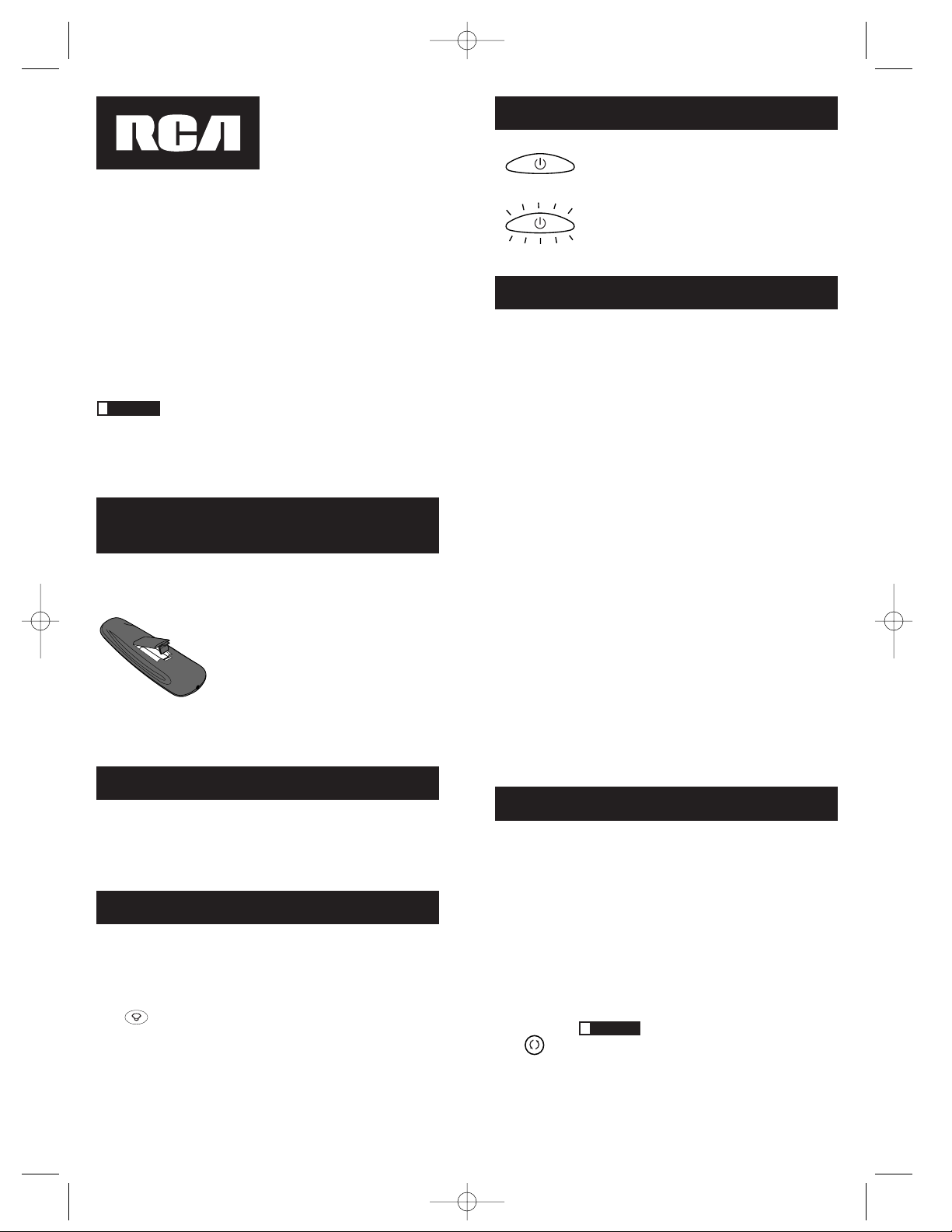
Instalación e información sobre
la batería
Su control remoto universal necesita dos baterías alcalinas AA
(dependiendo del modelo pueden o no estar incluidas.) Para instalar
las baterías:
Su control remoto universal ahorra la energía de las baterías apagándose
automáticamente si se presiona cualquier tecla por más de 60 segundos.
Esto ahorra sus baterías en caso de que su control remoto esté en un lugar
donde las teclas permanezcan presionadas, como por ejemplo entre los
cojines del sofá.
1. Quite la tapa del compartimiento de las
baterías.
2. Introduzca las baterías, cuidando que el (+) y
el (–) de las baterías sean iguales a las marcas
dentro del compartimiento de las baterías.
3. Presione y empuje la cubierta de las baterías,
en su lugar.
Nota: Puede haber la necesidad de
reprogramar el control después de haber
remplazado las baterías.
Felicitaciones por la compra de su control remoto universal para cuatro
componentes. Este control remoto universal puede controlar hasta
cuatro componentes electrónicos y logra que el hacer malabarismos con
los controles remotos sea una cosa del pasado. Usted puede programar
su control remoto universal marca RCApara que funcione con la
mayoría de los modelos de la mayoría de las marcas para componentes
controladas con luz infrarroja, y que han sido fabricados después de
1990. (Vea las Listas de Códigos anexas para obtener una lista completa
de las marcas). Este control remoto es extraordinariamente versátil
ya que tiene una tecla VCR·AUX que usted puede programar para
controlar cualquier componente de video. El control remoto universal
para cuatro componentes es fácil de utilizar, fácil de programar y le
pone el control al alcance de su mano.
Consejo: El control remoto universal para cuatro componentes
ya viene programado para funcionar con la mayoría de las TV, VCR,
reproductores de DVD y receptores de satélite, marca RCA, GE y
PROSCAN. Sólo presione la tecla correspondiente – la tecla DVD para
el reproductor de DVD; la tecla TV para un televisor; la tecla VCR·AUX
para un VCR.
Control remoto universal para 4 componentes
Ahorrador de vida para las baterías
La retroiluminación (disponible en modelos
selectos únicamente) le permite ver mejor las
teclas del control remoto en la oscuridad. La
retroiluminación se apaga y se prende con cada
presión sucesiva de la tecla BACKLIGHT. Cuando
está prendido, la retroiluminación permanece
prendida siempre que las teclas estén siendo
presionadas. La retroiluminación se apaga seis
segundos después de la última presión de la tecla.
Una vez que el tiempo de la retroiluminación haya
vencido, la presión de cualquier tecla reactivará la
retroiluminación. Si la retroiluminación está
prendida, y la tecla BACKLIGHT está presionada,
la retroiluminación se apaga.
Iluminación de fondo
!
BACKLIGHT
28 29
Tecla ON·OFF iluminada
La tecla ON·OFF prende o apaga los componentes.
Ésta también se ilumina para servir como una luz
indicadora dándole retroalimentación sobre las
varias funciones. Al presionar una tecla válida, la
tecla iluminada ON·OFF permanece iluminada
siempre que la tecla esté presionada y se apaga al
soltar la tecla. La tecla ON·OFF también parpadea
en el Modo de Programación o en el Modo del
Menú para dar retroalimentación.
Programación del control remoto
Su control remoto puede operar componentes de una variedad de
marcas. Para que su remoto control universal controle sus componentes,
usted necesita programar el remoto con los códigos que corresponden
a los componentes (Vea las Listas de Códigos anexas). Estos códigos
permiten que el control remoto se comunique con sus componentes.
Cada marca y cada componente tiene su propio “idioma”, y al
programar los códigos correctos en su control remoto, usted le dice
al control remoto que “hable el mismo idioma” de sus componentes.
Hay cuatro métodos que usted puede utilizar para programar su control
remoto para que controle sus componentes: Búsqueda e ingreso de
códigos de marca, Ingreso directo de códigos, Búsqueda e ingreso de
códigos de forma manual y Búsqueda e ingreso de códigos de forma
automática. La mayoría de los componentes pueden programarse en
una de estas cuatro maneras. Pruébelas en el orden indicado.
Para controlar las unidades de combinación, como TV/VCRs, TV/DVDs
o TV/VCR/DVDs, usted debe programar las teclas individuales
correspondientes a las teclas para controlar cada parte de la unidad de
combinación. Una vez que ha sido programada exitosamente, la tecla TV
controla las funciones de TV de su unidad y la tecla DVD o VCR·AUX
controla las funciones del DVD o VCR respectivamente. Hay una sección
específica en las Listas de Códigos para las unidades de combinación. Se
debería intentar los códigos en esta sección primero utilizando el ingreso
de directo de códigos en las teclas TV y DVD o VCR·AUX. Si esto no tiene
éxito, siga los métodos normales de programación tanto para las teclas
TV y DVD como para VCR·AUX.
TECLA VCR·AUX
Importante: La tecla VCR·AUX por valor predefinido está puesta para
programar un VCR. Si usted quiere que la tecla VCR·AUX controle un
componente que no es un VCR (por ejemplo, un TV o DVD adicional),
es necesario que usted preprograma la tecla VCR·AUX. Vea la sección
llamada “Programación de la tecla VCR·AUX para controlar un
componente que no es un VCR” en la página 32.
ON•OFF
ON•OFF
(PARPADEE)
!
Consejo: Para salir en cualquier momento de la
búsqueda de códigos de marcas, sin registrar, oprima y
suelte la tecla GO BACK (volver atrás).
GO BACK
Métodos de programación
Búsqueda e ingreso de códigos de marca
Si su marca aparece en las listas de códigos de marca (Vea las listas de
códigos anexas), usted podría programar su control remoto universal
buscando únicamente en las Listas de códigos para el fabricante
específico. La Búsqueda e ingreso de códigos de marca puede ser
el método más rápido para programar su control remoto si su
componente (TV, DVD, VCR y receptor de satélite o caja de cable)
es una de las marcas listadas.
Si su marca no es listada en las listas de códigos de marca, utilice uno
de los demás métodos de programación a continuación.
Sigue estas instrucciones para programar su control remoto utilizando
el método de Búsqueda e ingreso de códigos de marca.
1. Prende manualmente el componente que usted quiere que el control
remoto opere (TV, VCR, DVD, receptor de satélite o caja de cable).
2. Ubique los códigos de la marca en las Listas de códigos y
manténgala a la mano.
RCR412S_NA_IB_REVA.qxd 5/21/04 1:03 PM Page 28
Page 16

Métodos de programación (continúa)
30 31
Nota: Si usted presiona una tecla inválida durante la Búsqueda de
códigos de marca, el control remoto no responderá. Si usted no
presiona una tecla válida en la Búsqueda de códigos de marca
(TV, DVD, VCR·AUX, SAT·CBL, ON·OFF, GO BACK, y las teclas de
número 0-9), después de dos minutos de se le acaba el tiempo de
búsqueda. Cuando se acaba el tiempo de búsqueda, la tecla iluminada
ON·OFF parpadea cuatro veces y se apaga. El último código programa
bajo la tecla de componentes es retenido.
SAT·CBL DVD
VCR·AUX
TV
3. Presione y mantenga presionada la tecla
del componente (TV, DVD, VCR·AUX,
SAT·CBL) que usted desea programar.
(Para programar la tecla VCR·AUX
a fin de controlar un componente
que no es un VCR, vea la página 32.)
La tecla iluminada ON·OFF se prende
y permanece prendida.
4. Mientras mantiene presionada la tecla del
componente, presione y mantenga
presionada la tecla ON·OFF. La tecla
iluminada ON·OFF se apaga.
5. Después de haber mantenido presionadas
las dos teclas durante tres segundos,
la tecla iluminada ON·OFF se vuelve
a prender.
6. Suelte las dos teclas. La tecla iluminada
ON·OFF permanece prendida.
7. Refiérase a los Códigos de marca en
las Listas de códigos anexas. Presione
y suelte la tecla de código de marca
correspondiente (Números 0-9), utilizando
las teclas de número en el teclado. La tecla
iluminada ON·OFF parpadea una vez.
8. Presione y suelte la tecla ON·OFF muchas
veces hasta que su componente se apague.
Cada vez que usted presiona la tecla
ON·OFF, la tecla iluminada ON·OFF
parpadea, y se envía el próximo código.
La Búsqueda de códigos de marca
empieza con el primer código en la lista
de marcas elegida para aquel componente
y cicla por todos los códigos para aquella
marca. Si su componente se apaga, usted
ha encontrado el código correcto. (Si hace
el ciclo de la lista y la tecla iluminada
ON·OFF parpadea cuatro veces y se
apaga, todos los códigos en las listas
de las marcas elegidas han sido buscadas
y hay que intentar otro método. Se sale
de la Búsqueda de códigos de marca).
9. Una vez que usted haya encontrado el
código correcto, usted debe guardar ese
código presionando y soltando la tecla
STOP. La tecla iluminada ON·OFF se
apaga. ¡Usted debe presionar la tecla
STOP para guardar el código o el código
correcto no se guardará!
ON·OFF
ON·OFF
(PARPADEE)
ON·OFF
(PARPADEE)
ON·OFF
(PRENDER)
STOP
ON·OFF
(APAGAR)
!
Consejo: Durante la programación de
cada tecla, asegúrese de mantener apuntado
el control remoto hacia el sensor IR del
componente que usted está programando
en ese momento.
10. Pruebe el componente para confirmar
que la tecla de componentes está
programada con el código correcto para
su máxima funcionalidad. Trate de
controlar varias de las funciones del
componente con el control remoto.
Si algunas de las funciones de su
componente no funcionan, intente
programar el control remoto con un
método de programación diferente.
ON·OFF
(PARPADEE)
Ingreso directo de códigos
Para programar su control remoto universal para que controle sus
componentes utilizando el Método de ingreso directo de códigos,
sigue los siguientes pasos.
1. Prenda manualmente el componente que
usted quiere que el control remoto controle
(TV, VCR, DVD, receptor de satélite o caja
de cable).
2. Localice las Listas de códigos anexas.
Encuentre la lista para el componente
que usted quiere programar. Encuentre
la marca de su componente. Usted verá
una lista de códigos de cuatro dígitos
para cada marca. Si su marca no es listada,
utilice una de los métodos para la
Búsqueda de códigos para programar el
control remoto. (Refiérase a las páginas
32-33 para los Métodos manuales y
automáticos para la búsqueda de códigos.)
3. Presione y mantenga presionada la tecla
de componente (TV, DVD, VCR·AUX,
SAT·CBL) que usted desea programar.
(Para programar la tecla VCR·AUX para
que controle un componente que no es
un VCR, vea la página 32.) La tecla
iluminada ON·OFF se prende y permanece
prendida. Si usted suelta la tecla del
componentes en cualquier momento
durante el procedimiento de Ingreso
directo de códigos, la tecla iluminada
ON·OFF parpadeará cuatro veces, y se
saldrá del proceso. Retendrá el último
código bajo la tecla del componente.
4. Mientras mantiene presionada la tecla
de componentes, consulte las listas de
códigos para el código de cuatro dígitos
que corresponde a su marca y utilice
las teclas de número (0-9) en el teclad
o para ingresarlo. Después de presionar
el primer número, la tecla iluminada
ON·OFF se apaga.
5. Después de ingresar el cuarto número, la
tecla iluminada ON·OFF se apaga. En este
momento, suelte la tecla del componente.
Si la tecla iluminada ON·OFF se apaga,
usted ha ingresado un código válido y ha
seguido el procedimiento correcto para el
Ingreso directo de códigos.
6. Pruebe el componente para confirmar que
la tecla de componentes sea programada
con el código correcto para máxima
funcionalidad. Trate de controlar varias de
las funciones del componente con el
control remoto. Si algunas de las funciones
de su componente no funcionan, intente
programar el control remoto con un código
diferente de la lista hasta que usted
encuentre el código que le permita que el
control remoto controle la mayoría de las
funciones de su componente. Los
diferentes códigos pueden brindar varios
niveles de funcionalidad.
7. Recuerde ingresar el código para futra
referencia en la caja proporcionada en
la sección de Recuperación de códigos
de este manual. (Vea la página 35.)
ON·OFF
(PRENDER)
SAT·CBL DVD
VCR·AUX
TV
ON·OFF
(PRENDER)
SAT·CBL DVD
VCR·AUX
TV
ON·OFF
(APAGAR)
ON·OFF
(PRENDER)
!
Consejo: Através de la programación de cada tecla, asegúrese de
mantener el control remoto apuntado el mismo al sensor IR del componente
que usted está programando en este momento.
Si usted ingresa un número de código que no está en las Listas de
códigos o usted no sigue todos los pasos para el Ingreso directo de
códigos, la tecla iluminada ON·OFF parpadea cuatro veces al soltar la
tecla de componentes. Esto indica que hubo un error de programación.
En ese caso, repita el proceso de Ingreso directo de códigos desde el
paso 3 e intente el próximo código en la lista.
RCR412S_NA_IB_REVA.qxd 5/21/04 1:03 PM Page 30
Page 17

Métodos de programación (continúa)
32 33
1. Presione y mantenga presionada la tecla
VCR·AUX. La tecla iluminada ON·OFF
se prende.
2. Mientras mantiene presionada la
tecla VCR·AUX, presione y suelte
la tecla de número en el teclado para el
componente que usted quiere controlar.
(Vea la tabla a continuación). La tecla
iluminada ON·OFF se apaga.
3. Suelte la tecla VCR·AUX. La tecla
iluminada ON·OFF parpadea cuatro
veces y entonces se apaga. La tecla
VCR·AUX ya está “establecida” para
controlar cualquier componente que
usted haya seleccionado.
4. Luego, programe la tecla VCR·AUX
para controlar la marca del componente
que usted tiene. Recuerde consultar las
listas de códigos de los componentes
correspondientes. Por ejemplo, si usted
ha programa la tecla VCR·AUX para que
controle un DVD adicional. Consulte las
listas de códigos para DVD. Programe la
tecla para que controle su componente
con las listas de códigos anexas.
La programación de la tecla VCR·AUX para
control un componente que no es un VCR
La tecla VCR·AUX controla por defecto a un VCR. Si usted
quiere que la tecla VCR·AUX controle un componente diferente
(por ejemplo, una TV, DVD adicional, caja de satélite o cable),
es necesario que usted preprograme la tecla VCR·AUX.
ON·OFF
(PRENDER)
ON·OFF
(APAGAR)
VCR·AUX
VCR·AUX
ON·OFF
(
PARPADEE)
Una TV adicional presione 1
VCR presione 2
DVD adicional presione 3
Caja de satélite o cable adicional presione 5
PARA DESIGNAR QUE LA TECLA VCR·AUX CONTROLE:
Búsqueda e ingreso manual de códigos
Si la marca de su componente no está en las Listas de códigos, o si usted
ha intentado todos los códigos para su marca y el control remoto no
opera su componente, intenta uno de los métodos de la Búsqueda de
códigos a continuación—Búsqueda manual de códigos o Búsqueda
automática de códigos. Los dos métodos de buscar códigos hacen el ciclo
por todos los códigos en las Listas de códigos en el case que el código de
su componente no está en la lista bajo otra marca.
La Búsqueda manual de códigos podría demorar ya que el control
remoto busca todos los códigos en su memoria para el código que opera
su componente. Por lo tanto, si su marca está en la lista en los códigos de
marcas o las Listas de, primero intente la Búsqueda de códigos de marca
o el método de Ingreso directo de códigos descritos en las páginas 29-31.
!
Consejo: Para salir sin guardar en cualquier
momento en la Búsqueda manual de códigos, presione
y suelte la tecla GO BACK (volver atrás).
GO BACK
1. Prende manualmente el componente que
usted quiere que el control remoto controle
(TV, VCR, DVD, receptor de satélite o caja
de cable).
2. Presione y mantenga presionada la tecla de
componente (TV, DVD, VCR·AUX,
SAT·CBL) que usted quiere programar.
(Para programar la tecla VCR·AUX para
que controle un componente que no es un
VCR, vea la página 32.) La tecla iluminada
ON·OFF se prende y permanece prendida.
3. Mientras manteniendo presionada la tecla
de componentes, presione y mantenga
presionada la tecla ON·OFF. La tecla
iluminada ON·OFF se apaga.
4. Después de presionar las dos teclas durante
tres segundos, la tecla iluminada ON·OFF
se vuelve a prender.
ON·OFF
(PRENDER)
ON·OFF
(APAGAR)
SAT·CBL DVD
VCR·AUX
TV
5. Suelte las dos teclas. La tecla iluminada
ON·OFF permanece prendida.
6. Presione y suelte la tecla ON·OFF
repetidamente hasta que su componente se
apague. Cada vez que usted presiona la tecla
ON·OFF, la tecla iluminada ON·OFF
parpadea, y se envía el próximo código en
la lista. Este proceso continúa hasta se hayan
buscado en todos los códigos en las Listas de
códigos. Si su componente se apaga, usted
ha encontrado el código correcto. (Si la lista
hace el ciclo y la tecla iluminada ON·OFF
parpadea cuatro veces y se apaga, todos
los códigos han sidobuscados. Se sale del
metódo de búsqueda de códigos manual.
7. Una vez que usted haya encontrado el
código correcto, usted debe guardar el
nuevo código presionando y soltando la
tecla STOP. La tecla iluminada ON·OFF se
apaga. ¡Usted debe presionar la tecla STOP
para guardar el código o el código correcto
no se guardará!
8. Cuando usted presione la tecla STOP
se almacena el código.
9. Asegúrese de recuperar el código de
programación de su control remoto
terminando el proceso de recuperación de
códigos que se encuentra en la página 53.
ON·OFF
(PRENDER)
!
Consejo: Através de la programación de cada tecla, asegúrese de
mantener el control remoto apuntado el mismo al sensor IR del componente
que usted está programando en este momento.
!
Consejo: Ya que hay tantos códigos, puede que usted tenga que
presionar la tecla ON·OFF muchas veces–quizá hasta unas 200 veces.
Nota: Si usted presiona una tecla inválida durante la Búsqueda
manual de códigos, el control remoto no responde y la búsqueda se
extingue después de dos minutos. Al extinguirse la búsqueda, la tecl
a iluminada ON·OFF parpadea cuatro veces y se apaga. El último
código programa bajo la tecla de componentes es retenido.
ON·OFF
ON·OFF
(PARPADEE)
STOP
ON·OFF
(APAGAR)
Probando el código para su máxima funcionalidad
Para confirmar que la tecla de componentes está programada con el
código correcto para su máxima funcionalidad, es necesario probar el
componente. Si algunas de las funciones de su componente no funcionan,
se puede intentar diferentes códigos de la lista hasta que usted encuentre
el código que permita que el control remoto controle la mayoría de
las funciones de su componente. Los diferentes códigos pueden brindar
varios niveles de funcionalidad. Sigue estos pasos para probar la
máxima funcionalidad.
1. Una vez se haya guardado el código (vea la Búsqueda de códigos
manual y el Método de entrada antes mencionado), utilice el control
remoto para tratar de controlar varias de las funciones del componente.
Si el código que se ha guardado controla la mayoría de las funciones
del componente, la programación está completa. Si el código guardado
no da una máxima funcionalidad, usted querrá probar otro código.
2. En ese caso, repita la Búsqueda de códigos manual y el Método de
entrada desde el primer paso. Cuando el componente se apague por
primera vez, no presione la tecla STOP, lo cual almacenaría el código.
En cambio, con la unidad apagada, continúe presionando la tecla
ON·OFF varias veces hasta que se vuelva a prender la unidad. Una vez
que la unidad se vuelva a prender, usted habrá encontrado otro código
que maneja al componente. Presione la tecla STOP.
3. Nuevamente pruebe la funcionalidad intentando controlar varias de
las funciones del componente. Si el código almacenado controla la
mayoría de las funciones del componente, la programación está
completa. Si el código guardado no da una máxima funcionalidad,
usted querrá probar otro código.
4. Repita la búsqueda de códigos manual y el Método de entrada desde
el primer paso. Cada vez que el código apaga o enciende su
componente, usted ha encontrado un código que maneja el control
remoto y necesita ser probado para su máxima funcionalidad.
Continúe a lo largo de las listas de códigos, cumpliendo el ciclo de
códigos que ya ha probado, hasta que encuentre uno que le de la
máxima funcionalidad.
RCR412S_NA_IB_REVA.qxd 5/21/04 1:03 PM Page 32
Page 18

Métodos de programación (continúa)
34 35
Búsqueda e ingreso automático de códigos
El método de búsqueda de códigos automática y de entrada permite
que el control remoto busque automáticamente a través de todos los
códigos en las Listas de códigos que controlan su componente.
NOTA: El método de búsqueda de códigos automático podrá tomar
más tiempo ya que el control remoto busca el código que controla su
componente dentro todos los códigos que tiene en su memoria. Por
ende si su marca no aparece en los Códigos de marcas o en las listas de
códigos, pruebe primero la Búsqueda de códigos de marca o el método
de ingreso directo de códigos descrito en las páginas 29-31.
!
Consejo: Para salir sin guardar ningún código en
la Búsqueda de códigos automática, presione y suelte
la tecla GO BACK (volver atrás).
GO BACK
!
Consejo: Através de la programación de cada tecla, asegúrese de
mantener el control remoto apuntado el mismo al sensor IR del componente
que usted está programando en este momento.
1. Prenda manualmente el componente que
usted desea que el control remoto controle
(TV, VCR, DVD, receptor de satélite o caja
de cable).
2. Presione y mantenga presionada la tecla
del componente (TV, DVD, VCR·AUX,
SAT·CBL) que usted desea programar.
(Para programar la tecla VCR·AUX para
que controle un componente que no es un
VCR, vea la página 32.) La tecla iluminada
ON·OFF se prende y permanece prendida.
3. Mientras mantiene presionada la tecla del
componente, presione y mantenga
presionada la tecla ON·OFF. La tecla
iluminada ON·OFF se apaga.
4. Después de presionar las dos teclas
durante tres segundos, la tecla iluminada
ON·OFF se vuelve a prender.
5. Suelte las dos teclas. La tecla iluminada
ON·OFF permanece prendida.
ON·OFF
(PRENDER)
ON·OFF
(APAGAR)
ON·OFF
(PRENDER)
SAT·CBL DVD
VCR·AUX
TV
Nota: Si usted presiona una tecla inválida durante la Búsqueda de
códigos automática, el control remoto no responderá. Si usted
no presiona una tecla inválida durante la Búsqueda de códigos
automática (TV, DVD, VCR·AUX, SAT·CBL, ON·OFF, GO BACK,
PLAY, REVERSE, STOP), el tiempo de búsqueda se cancela después
de 2 minutos. Cuando se acaba el tiempo de búsquela, la tecla
iluminada ON·OFF parpadea cuatro veces y se apaga. Retiene
el último código programado bajo de la tecla del componente.
6. Presione y suelte la tecla PLAY, entonces
espere cinco segundos para ver si su
componente se apaga. Si su componente
no responde, continúe presionado la tecla
PLAY cada cinco segundos hasta que su
componente se apague. Cada vez que usted
presiona la tecla PLAY, la tecla iluminada
ON·OFF parpadea, y se envía un grupo
de 10 códigos a su componente. Este proceso
continúa hasta que todos los códigos en las
Listas de códigos hayan sido buscados. (Si
su componente no se ha apagado después
de haber buscado todos los códigos, la tecla
iluminada ON·OFF parpadea cuatro veces
y se apaga. Se sale del Método automático
de búsqueda e ingreso de códigos.)
7. Cuando su componente se apague, usted sabrá
que el código correcto seencuentra en elúltimo
grupo de 10 códigos que se enviaron. Presione
y suelte la tecla REVERSE. Espere do segundos
para ver si su componente se vuelve a prender.
Si su componente no responde, continúe
presionado la tecla REVERSE cada dos
segundos hasta que su componente se vuelva
a prender. Esto aislará el código correcto dentro
del último grupo de códigos que se enviaron.
Cada vez que se presiona la tecla REVERSE,
la tecla iluminada ON·OFF parpadea.
PLAY
ON·OFF
(PARPADEE)
ON·OFF
(PARPADEE)
REVERSE
8. Cuando su componente se prende, usted ha
encontrado el código correcto. Usted debe
guardar el nuevo código presionando y
soltando la tecla STOP. La tecla iluminada
ON·OFF se apaga. ¡Usted debe presionar
la tecla STOP para guardar el código o el
código correcto no se guardará!
9. Al presionar la tecla STOP, el código
se guarda.
10. Para verificar que la tecla de componentes
está programada con el código correcto
para su máxima funcionalidad, es necesario
probar el componente. Si algunas de las
funciones de su componente no funcionan,
se puede intentar los diferentes códigos de
la lista hasta que usted encuentre el código
que permita que el control remoto controle
la mayoría de las funciones de su
componente. Vea la sección llamada
“Probando el código para la máxima
funcionalidad” en la página 33 para mayor
información.
Nota: Si se equivoca y presiona la tecla REVERSE después de que su
componente responda, presione y suelte la tecla FORWARD. Entonces,
espere dos segundos para ver si su componente se vuelve a apagar.
STOP
ON·OFF
(APAGAR)
La recuperación del código
Una vez usted haya programado el control remoto para que controle sus
componentes, usted podría querer anotar los códigos para su futura
referencia. Esto es fácil si usted ha utilizado el método de Ingreso directo de
códigos. Simplemente encuentre los códigos que usted ha programado y
anótelos en las casillas a continuación. Si usted ha utilizado uno de los
métodos para la Búsqueda de códigos para programar su control remoto o
si usted ha utilizado el método de Ingreso directo pero no recuerda el
código, usted necesitará recuperar el código de cuatro dígitos para cada
componente. La recuperación del código real y la anotación del mismo le
ahorrará tiempo si alguna vez en el futuro usted necesita volver a
programar el control remoto (por ej., si se pierde la programación al cambiar
las baterías). Si se ha anotado los códigos, usted puede utilizar el método de
Ingreso directo para reprogramar su control remoto para que controle sus
componentes, rápida y fácilmente.
SAT·CBL DVD
VCR·AUX
TV
1. Presione y mantenga presionada la tecla
del componente (TV, DVD, VCR·AUX,
SAT·CBL) cuyo código usted desea
recuperar. La tecla iluminada ON·OFF
se prende.
2. Mientras mantiene presionada la tecla
del componente, presione y mantenga
presionada la tecla INFO. La tecla
iluminada ON·OFF se apaga.
3. Después de presionar las dos teclas durante
tres segundos, la tecla iluminada ON·OFF
se vuelve a prender.
4. Suelte las dos teclas. La tecla iluminada
ON·OFF permanece prendida
5. Empezando con la tecla de número 1,
presione y suelte cada tecla de número en
el teclado de la siguiente orden (1-9, luego
el 0). El número que hace que la tecla
iluminada ON·OFF parpadee, es el primer
número del código. Amedida que usted
encuentra cada número del código,
refiérase a las casillas de códigos para
anotarlos para su futura referencia.
Nota: Todos los códigos para TV empiezan
con el número 1; todos los códigos VCR
empiezan con el número 2; todos los DVDs,
el número 3; y todos los receptores de satélite
y cajas de cable, el número 5.
6. Repita el paso 5 hasta que usted haya
recuperado los cuatro números del código.
ON·OFF
(PRENDER)
ON·OFF
(APAGAR)
INFO
ON·OFF
(PARPADEE)
ON·OFF
(APAGAR)
7. Después de haber recuperado el cuarto
número, la tecla iluminada ON·OFF parpadea
brevemente, entonces se apaga.
RCR412S_NA_IB_REVA.qxd 5/21/04 1:03 PM Page 34
Page 19

TV CODE
1
VCR·AUX CODE
DVD CODE
3
SAT·CBL CODE
5
VCR DVD TV SAT·CBL SAT CBL
La recuperación del código (continúa)
!
Consejo: Para salir sin guardar ningún código
en la recuperación del código, presione y suelte la
tecla GO BACK (volver atrás).
GO BACK
Nota: Si usted presiona una tecla inválida durante el proceso de
Recuperación del código, el control remoto no responderá. Si usted
no presiona una tecla inválida durante el proceso Recuperación del
código (TV, DVD, VCR·AUX, SAT·CBL, INFO, GO BACK), la
Recuperación del código se acaba después de 15 segundos. La tecla
iluminada ON·OFF parpadea cuatro veces, y entonces se apaga.
Ya que este control remoto controla más de un componente, primero usted
debe “decirle” al control remoto cual es el componente usted quiere
controlar. Eso significa que si usted quiere operar su TV, primero usted
debe presionar la tecla TV para poner el control remoto en el Modo TV.
El control remoto permanece en el modo elegido de componente (tal como
el Modo TV) hasta que usted lo cambie. Si su control remoto está en el
Modo TV, usted debe cambiar el modo para operar su DVD o VCR,
componente auxiliar, receptor de satélite o caja de cable. Por ejemplo, si
usted está en el Modo VCR y quiere apagar su TV, debe presionar la tecla
TV antes de presionar la tecla ON·OFF.
Utilización del control remoto
para controlar sus componentes
Acceso y selección de los artículos en el menú
Los componentes avanzados de hoy en día utilizan menús en la
pantalla para ayudarle a navegar todas sus funciones. Aunque este
control remoto no puede acceder a cada sistema de menú de cada
modelo de componente, sí puede ofrecer cierta funcionalidad de menú.
Menús en la pantalla
SAT·CBL DVD
VCR·AUX
TV
Para utilizar el sistema de menú en la
pantalla para un componente, primero
usted tiene que poner el control remoto
en el Modo Menú.
1. Asegúrese que sus componentes están
prendidos y que su TV está puesto para
el modo de entrada del componente
(Utilice la tecla INPUT para pasar por
las entradas en el Modo TV.)
2. Presione la tecla de componentes cuyo
menú quiere acceder.
3. Presione la tecla MENU. La tecla
iluminada ON·OFF parpadea,
indicándole que está en el Modo Menú.
4. Utilize las teclas VOL+/- y/o CH+/para navegar el sistema de menú
en la pantalla.
5. Para seleccionar del menú en la pantalla,
presione la tecla MENU o OK para
seleccionar el artículo destacado.
ON·OFF
(PARPADEE)
VOL & CH
MENU OK
Salir del modo menú
El control remoto automáticamente se extingue del Modo Menú
después de 20 segundos de inactividad (sin presionar las teclas).
Entonces, el control remoto borra el menú exhibido del TV.
Si usted quiere salir del Modo Menú su mismo, presione la tecla de
componentes correspondiente en el control remoto (TV, DVD, VCR·AUX,
SAT·CBL). La tecla iluminada ON·OFF se apaga.
MENU
36 37
!
Consejo: Si el control remoto no responde, verifique si la tecla
iluminada ON·OFF aún está parpadeando. Recuerde: se extingue después
de 20 segundos. Si esto sucede, simplemente presione la tecla MENU de
nuevo, y entonces vuelva a intentar su selección.
TV
1. Presione y suelte la tecla TV.
2. Presione y mantenga presionada la tecla
la tecla SLEEP durante tres segundos.
La tecla iluminada ON·OFF se prende.
3. Suelte la tecla SLEEP .
4. Utilizando las teclas de número, ingrese
el tiempo deseado en minutos (de 01 a 99
minutos). Para poner el timer a un número
de menos de 10 minutos, primero presione
0 y luego el número deseado (por ej., 05
para cinco minutos). La tecla iluminada
ON·OFF parpadea con cada tecla
presionada.
5. Una vez se haya ingresado el segundo
número, la tecla iluminada ON·OFF
se apaga.
Opción para dormir (Modelo selectos solamente)
Esta función automáticamente apaga su TV por una duración que usted
puede elegir de 1 a 99 minutos. La opción para dormir (Sleep timer)
solamente funciona si usted ha encontrado el código que controla su TV.
El mecanismo del cronómetro para la opción para dormir está incluida en
su control remoto universal. Para programar opci[on para dormir, siga los
siguientes pasos.
La programación de la Opción para dormir
SLEEP
ON·OFF
(PRENDER)
ON·OFF
(PARPADEE)
ON·OFF
(APAGAR)
6. Ahora está establecida la opción para dormir.
7. Deje el control remoto apuntando al televisor. Una vez que está
establecida la opción para dormir, usted puede continuar utilizando el
control remoto sin afectar la opción para dormir. Sin embargo, debido
a que el mecanismo de cronómetro de la opción para dormir está
incluido en el mismo control remoto, el control remoto deberá estar
el Modo TV y apuntando a la TV para activar la opción para dormir.
Nota: Si se presiona la tecla ON·OFF, se cancela la opción para dormir.
!
Consejo: Se ignora cualquier tecla presionada que no son las teclas de
número. Si usted no ingresa el tiempo del sleep dentro de los 10 segundos
después de presionar la tecla SLEEP, debe volver a empezar en el paso 1.
La tecla iluminada ON·OFF parpadea cuatro veces y entonces se apaga,
indicando que su intento a programar el Sleep Timer no tuvo éxito.
Solución de problemas
Problema: El control remoto no controla su componente.
• Usted debe colocar el control remoto en el modo correcto, presionando
la tecla correspondiente al componente (TV, VCR, DVD·AUX, OR
DBS·CABLE) que usted desea controlar, de manera que el control
remoto sepa cual componente desea usted controlar.
• Retire cualquier obstáculo que se encuentre entre el control remoto
y el componente. Asegúrese de apuntar con el control remoto al sensor
IR del componente.
• Asegúrese de que las baterías estén nuevas e instaladas correctamente.
(Vea la “Instalación e información sobre la batería” en la página 28.)
• Si es necesario, reemplace las baterías con dos baterías AAnuevas.
Puede necesitar ser programado nuevamente.
• Reinicie el control remoto. Retire las baterías, luego presione y
mantenga presionada la tecla del número 1 presionada en el control
remoto por varios segundos para reiniciar el microprocesador dentro
del control remoto. Suelte la tecla del número 1, reinstale las baterías,
y presione la tecla ON·OFF. Si se ilumina, reprograme el control remoto
e inténtelo nuevamente. Si no se ilumina, reemplace las baterías con
unas nuevas.
RCR412S_NA_IB_REVA.qxd 5/21/04 1:03 PM Page 36
Page 20

Problema: El VCR no graba.
• Asegúrese que el control remoto se encuentre en Modo VCR.
• Asegúrese de que la cinta está cargada en el VCR adecuadamente.
• Asegúrese que la cinta no está protegida para grabar. Sí la lengüeta de
seguridad fue removida, está protegida para grabar y usted no podrá
grabar en esa cinta.
Problema: El control remoto no cambia los canales de su componente.
• Usted debe colocar el control remoto en el modo correcto, presionand
o la tecla correspondiente al componente (TV, DVD, VCR·AUX,
SAT·CABLE) que usted desea controlar, de manera que el control
remoto sepa cual componente desea usted controlar.
• Presione la tecla OK después de introducir el número del canal.
• Retire cualquier obstáculo que se encuentre entre el control remoto
y el componente. Asegúrese de apuntar con el control remoto al sensor
IR del componente.
Problema: El menú del componente no aparece en la pantalla
de la TV.
• Asegúrese que ha conectado adecuadamente su componente a su TV
y seleccione la entrada correcta. (Vea su "Manual del propietario” para
los procedimientos correctos de conexión.)
• Usted debe colocar el control remoto en el modo correcto, presionando
la tecla correspondiente al componente (TV, DVD, VCR·AUX,
SAT·CABLE) que usted desea controlar, de manera que el control
remoto sepa cual componente desea usted controlar.
• El menú de acceso no funciona con todas las marcas. Si ese es su caso,
usted necesitará utilizar su control remoto original para tener acceso a
las funciones del menú de setos componentes.
Para mayor información, por favor visite a www.rca.com
Limited 90-Day Warranty
Our company (in the U.S.,THOMSON INC. / In Canada, Thomson multimedia Ltd.) warrants that for
90 days from date of purchase, it will replace this product if found to be defective in materials or
workmanship. For a prompt, no charge replacement of equivalent product, return the defective
product postage prepaid to the appropriate address.
In the US: In Canada:
Product Exchange Center Thomson multimedia Ltd.
11721 Alameda Avenue 6200 Edwards Boulevard
Socorro TX 79927 Mississauga, Ontario Canada L5T 2V7
This replacement is the company’s sole obligation under this warranty. THOMSON INC. / Thomson
multimedia Ltd. will not be responsible for any incidental or consequential damages or for any loss
arising in connection with the use or inability to use this product. Some states/provinces do not allow
the exclusion or limitation of incidental or consequential damages, so the above limitation or exclusion
may not apply to you. This warranty excludes defects or damage due to misuse, abuse, or neglect. This
warranty gives you specific legal rights, and you may also have other rights, which vary from state to
state/province to province.
Warranty/Garantie/Garantía
© 2004 Thomson Inc.
Trademarks(s) ® Registered. Marque(s) ® Déposées. Marca(s) Registrada(s).
www.rca.com
Garantía limitada de 90 días
Nuestra empresa (THOMSON INC. en los Estados Unidos, Thomson multimedia Ltd. en Canadá) garantiza
por 90 días a partir de la fecha de compra, que sustituirá este producto si se determina que tiene defecto de
materiales o mano de obra. Para que se lo cambien rápidamente y sin cargo por un producto corriente
equivalente, devuélvalo con porte pagado a la dirección apropiada.
En EE.UU.: En Canadá:
Product Exchange Center Thomson multimedia Ltd.
11721 Alameda Avenue 6200 Edwards Boulevard
Socorro TX 79927 Mississauga, Ontario Canada L5T 2V7
El cambio del producto es la única obligación de la empresa bajo esta garantía. THOMSON
INC./Thomson multimedia Ltd. no será responsable de ningún daño fortuito o emergente ni de
ninguna pérdida que sea consecuencia del uso o de la incapacidad de usar este producto. Algunos
estados/provincias no permiten excluir ni limitar los daños fortuitos o emergentes, por lo tanto la
limitación o exclusión antedicha puede no aplicarse a su caso. Esta garantía excluye los defectos o
daños producidos por una mala utilización, abuso o negligencia. Esta garantía le da derechos
específicos, además de los cuales usted puede tener otros que varían de un estado al otro.
Garantie limitée de 90 jours
Notre compagnie (aux États-Unis, THOMSON INC. / au Canada, Thomson multimédia Ltée)
garantit que, pendant 90 jours à partir de la date d’achat, elle remplacera ce produit s’il présente des
défauts de matériaux ou de main-d’œuvre. Pour obtenir rapidement un produit de remplacement
équivalent, sans frais, retourner le produit défectueux port payé à l’adresse appropriée.
Aux États-Unis : Au Canada :
Product Exchange Center Thomson multimedia Ltd.
11721 Alameda Avenue 6200 Edwards Boulevard
Socorro TX 79927 Mississauga, Ontario Canada L5T 2V7
Ce remplacement constitue la seule obligation de la compagnie en vertu de cette garantie.
THOMSON INC. / Thomson multimédia Ltée ne sera pas tenue responsable des dommages
accidentels ou accessoires ni des pertes attribuables à l’utilisation ou à l’incapacité d’utiliser ce produit.
Certains états / centaines provinces ne permettent pas d’exclure ou de restreindre les dommages
accidentels ou accessoires, par conséquent, les restrictions ou exclusions ci-dessus peuvent ne pas
s’appliquer à vous. Cette garantie exclut les défauts ou dommages attribuables à la mauvaise
utilisation, à l’abus ou à la négligence. Cette garantie vous confère des droits légaux spécifiques et
vous pouvez avoir d’autres droits qui peuvent varier d’un état / une province à l’autre.
38 39
Solución de problemas (continúa)
Problema: El control remoto no puede ser programado para
controlar a su componente.
• Si usted está probando el control remoto después de haber
introducido el código, quizá usted esté muy lejos del componente o
en el ángulo equivocado. Este control remoto utiliza la tecnología IR
(luz infrarroja) para comunicarse con los componentes El control
remoto envía el código y el sensor IR del componente lee el código.
Por ende, debe haber algo que obstruya el paso entre el control
remoto y el sensor IR del componente. Acérquese y asegúrese que
usted está apuntado el control remoto al componente (reproductor
de DVD cuando esté programando la tecla DVD, TV cuando esté
programando la tecla TV, la caja de cable o el receptor de satélite
cuando esté programando la tecla SAT·CBL, VCR o componente
auxiliar cuando esté programando la tecla VCR·AUX).
• Si usted ha utilizado los métodos de programación de ingreso
directo para introducir los códigos para su marca y la unidad aún
no funciona adecuadamente, pruebe uno de los métodos de
Búsqueda de códigos. (Vea Búsqueda de Códigos en la página 29.)
• Para controlar las unidades de combinación, como TV/VCRs,
TV/DVDs o TV/VCR/DVDs, usted debe programar las teclas
individuales correspondientes a las teclas para controlar cada parte
de la unidad de combinación. Una vez que ha sido programada
exitosamente, la tecla TV controla las funciones de TV de su unidad
y la tecla VCR·AUX o DVD controla las funciones del VCR o DVD
respectivamente. Hay una sección específica en las listas de códigos
para las unidades de combinación. Se debería intentar los códigos
en esta sección primero utilizando el ingreso directo de códigos
en las teclas TV y DVD o VCR·AUX Si esto no tiene éxito, siga los
métodos normales de programación tanto para las teclas de la TV
y el DVD o VCR·AUX. Asegúrese de que las baterías este nuevas
e instaladas adecuadamente.
Problema: El control remoto no está funcionando adecuadamente.
• Usted debe colocar el control remoto en el modo correcto, presionando
la tecla correspondiente al componente (TV, DVD, VCR·AUX, or
SAT·CABLE) que usted desea controlar, de manera que el control
remoto sepa cual componente desea usted controlar.
• Asegúrese que el componente este “listo” (ej. el reproductor de DVD
está cargado, el VCR tiene la cinta dentro, etc.)
• Puede que usted haya presionado una tecla no válida para el modo
en que se encuentra el control remoto.
• Si usted está intentando encender un componente RCA, GE o
PROSCAN, presione la tecla del componente (TV, DVD, VCR·AUX,
o SAT·CABLE) en lugar de la tecla ON·OFF.
• Si usted esta tratando de cambiar canales, trate de presionar la tecla
OK después de introducir el número del canal, ya que este es un
requisito para algunos modelos y marcas.
• Existe la posibilidad que un código programado solo pueda ser
utilizado para controlar algunas de las opciones de su componente
(ej. únicamente enciendo o apaga un componente) Pruebe el
componente para confirmar que la tecla del componente está
programada con el código correcto para su máxima funcionalidad.
Trate de controlar varias funciones del componente con el control
remoto. Si algunas de las funciones de su componente no funcionan,
pruebe programar el control remoto con un código diferente de la lista
utilizando el Método de ingreso directo de códigos, hasta que
encuentre un código que permita que el control remoto controle la
mayoría de las funciones de su componente. Los diferentes códigos
pueden brindar varios niveles de funcionalidad.
Problema: La tecla iluminada ON·OFF no se enciende cuando
usted presiona una tecla.
• Puede que usted haya presionado una tecla inválida para el modo es
que se encuentra el control remoto. Usted debe colocar el control
remoto en el modo correcto presionando la tecla correspondiente al
componente (TV, DVD, VCR·AUX, SAT·CABLE) que usted desea
controlar, de manera que el control remoto sepa cual componente
desea usted controlar.
• Asegúrese de que las baterías estén nuevas e instaladas correctamente.
(Vea la “Instalación e información sobre la batería” en la página 28.)
• Si es necesario, reemplace las baterías con dos baterías AA nuevas.
Puede necesitar ser programado nuevamente.
RCR412S_NA_IB_REVA.qxd 5/21/04 1:03 PM Page 38
Page 21

SET-UP
INSTRUCTIONS
INSIDE
INSTRUCTIONS DE
PROGRAMMATION
ÀL’INTÉRIEUR
INSTRUCCIONES
PARA LA
INSTALACIÓN
ADENTRO
Consolidate four remote controls into one!
Operates up to four components:
• TV • DVD • VCR or AUX • Satellite Receiver or Cable Box
Dedicated MENU key
Compatible with today’s most popular brands!
Your RCA universal remote control is compatible with most brands
of infrared remote-controlled components manufactured after 1990.
Complete Code Lists included. Operates most RCA, GE and PROSCAN
branded products without any programming!
Consolide quatre télécommandes en une seule!
Commande jusqu’à quatre appareils:
• Télé • DVD • magnétoscope ou AUX • Récepteur de Satellite ou Câblosélecteur
Touche MENU dédiée
Compatible avec les marques les
plus populaires actuelles!
Cette télécommande universelle RCA est compatible avec la plupart des
marques d’appareils à télécommande infrarouge fabriqués après 1990.
Listes de code complètes incluses. Commande la plupart des produits
de marques RCA, GE et PROSCAN sans aucune programmation !
¡Agrupa hasta quatro controles remoto en uno!
Opera hasta quatro componente:
• TV • DVD • VCR o AUX • Receptor de Satélite o Caja para el Cable
Tecla dedicada del MENU
¡Compatible con las más populares marcas
de la actualidad!
Su remoto control universal RCA es compatible con la mayoría de las marcas
de componentes de control remoto infrarrojo fabricados después de 1990.
Se incluyen listas completas de códigos. ¡Hace funcionar la mayoría de los
productos de marca RCA, GE y PROSCAN sin necesidad de programarlo!
©2004 THOMSON INC.
10330 N. Meridian Street
Indianapolis, IN 46290
Made in Indonesia.
Fabriqué en Indonésie.
Hecho en Indonesia.
RCR412S NA CAW/IB REV A
Trademark(s) ® Registered.
Marque(s) déposée(s).
Marca(s) registrada(s).
www.rca.com
See inside for details.
Détails à l’intérieur.
Para mayor información, vea adentro.
DVD VCR/
MAGNÉTOSCOPE
TV/TÉLÉ
Apex
Audiovox
Broksonic
Citizen
Curtis Mathes
Daewoo
Emerson
GE
Hisense
Hitachi
JC Penney
JVC
Kenwood
LG (Goldstar)
LXI
Magnavox
Mitsubishi
Montgomery
Ward
NEC
Orion
Panasonic
Philco
Philips
Pioneer
Prima
PROSCAN
Quasar
RadioShack/
Realistic
RCA
Samsung
Sanyo
Sears
Sharp
Sony
Sylvania
Tandy
Tek nika
Toshiba
Victor
Wards
Yamaha
Zenith
Aiwa
Apex
Broksonic
Daewoo
Emerson
Funai
GE
Go-Video
Hitachi
JVC
Kenwood
Konka
Koss
Lasonic
Magnavox
Memorex
Mintek
Mitsubishi
NAD
Onkyo
Orition
Panasonic
Philips
Pioneer
PROSCAN
Polaroid
Qwestar
RCA
Samsung
Sansui
Sanyo
Sharp
Sony
Sylvania
Toshiba
Zenith
Go Video
JVC
Philips
RCA
Samsung
Sanyo
Zenith
Canon
Curtis Mathes
Daewoo
Emerson
GE
Go-Video
Hitachi
JC Penney
JVC
Kenwood
LG (Goldstar)
LXI
Magnavox
Matsushita
Mitsubishi
Montgomery
Ward
NEC
Panasonic
Philco
Philips
Pioneer
PROSCAN
Quasar
RadioShack/
Realistic
RCA
Samsung
Sanyo
Sears
Sharp
Sony
Sylvania
Tandy
Tek nika
Toshiba
Victor
Wards
Yamaha
Zenith
CABLE/
CABLOSÉLECTEUR
ABC
Archer
Cableview
Citizen
Garrard
GC Electronics
GE
General
Instruments
Jerrold
Motorola
Philips
Pioneer
RCA
Scientific
Atlanta
United Cable
Universal
View Star
Zenith
Alphastar
Dish Network
Echostar
Express Vu
GE
Hitachi
Hughes
JVC
Magnavox
Motorola
Panasonic
Philips
Primestar
PROSCAN
RCA
Sony
Star Choice
Toshiba
Uniden
SATELLITE
SATÉLITE
DVD/VCR COMBOS
COMBINÉS LECTEU R
DVD/MAGNÉTOSCOPE
COMBOS DE
DVD/VCR
Requires 2 AAA batteries (sold separately).
2 piles AAA requises (vendues séparément).
Necesita 2 baterías AAA (se venden por separado).
RCR412S_NA_IB_REVA.qxd 5/21/04 1:03 PM Page 40
