Page 1
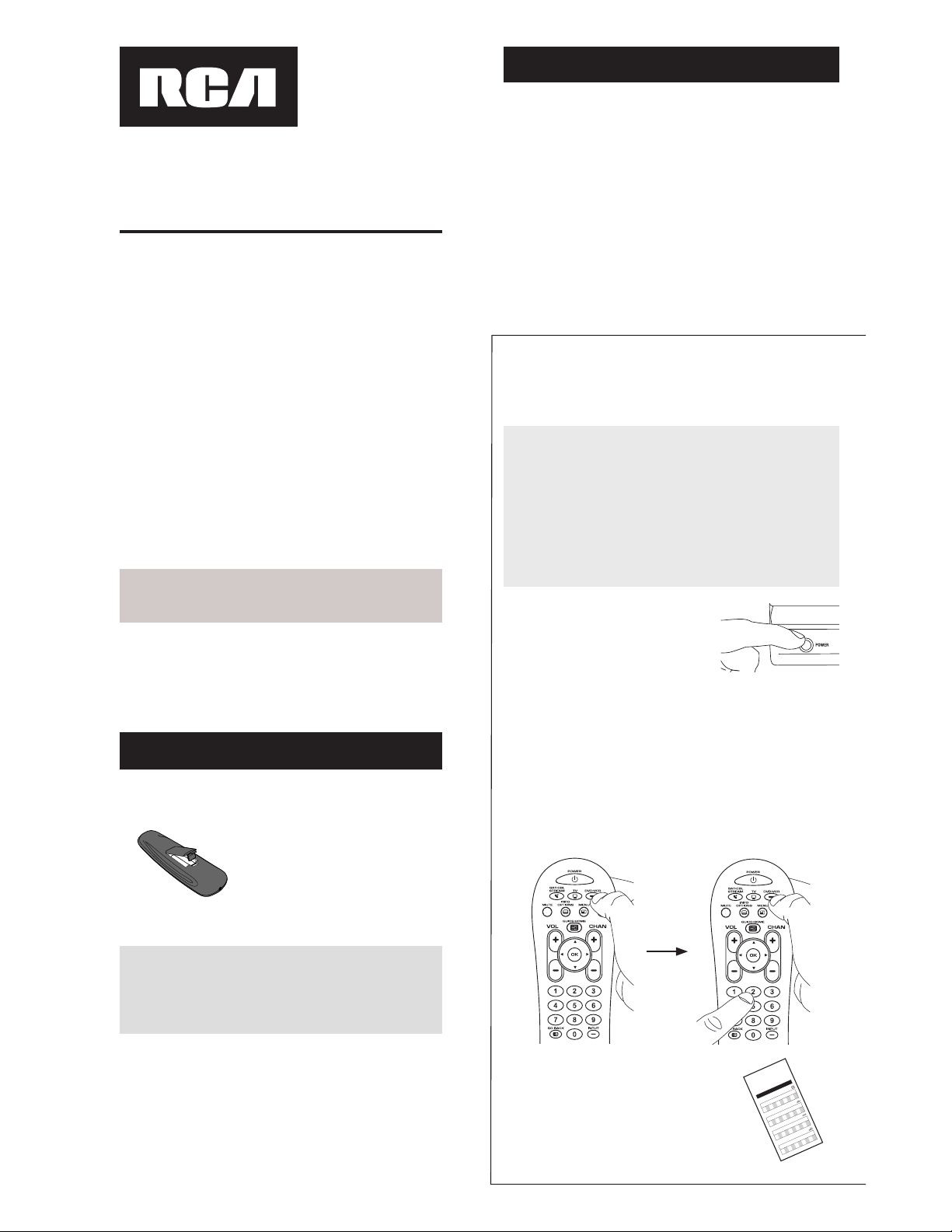
FCC Statement:
This device complies with part 15 of the FCC Rules. Operation is subject
to the following two conditions: (1) This device may not cause harmful
interference, and (2) this device must accept any interference received,
including interference that may cause undesired operation.
Note: This equipment has been tested and found to comply with the
limits for a Class B digital device, pursuant to part 15 of the FCC Rules.
These limits are designed to provide reasonable protection against
harmful interference in a residential installation. This equipment
generates, uses and can radiate radio frequency energy and, if not
installed and used in accordance with the instructions, may cause
harmful interference to radio communications. However, there is no
guarantee that interference will not occur in a particular installation. If
this equipment does cause harmful interference to radio or television
reception, which can be determined by turning the equipment off and
on, the user is encouraged to try to correct the interference by one or
more of the following measures:
• Reorient or relocate the receiving antenna.
• Increase the separation between the equipment and receiver.
• Connect the equipment into an outlet on a circuit different from that
to which the receiver is connected.
• Consult the dealer or an experienced radio/TV technician for help.
Caution: Any Changes or modifi cations not expressly approved by the
party responsible for compliance could void the user’s authority to
operate this equipment.
Industry Canada Regulatory Information
This class B digital apparatus complies with Canadian ICES-003
Avis d’Industrie Canada
Cet appareil numérique de la classe B est conforme a la nome
NMB-003du Canada
Battery Saver
Your universal remote control saves battery power by
automatically turning off if any key is pressed for more than
60 seconds. This saves your battery life should your remote
get stuck in a place where the keys remain depressed, such
as between sofa cushions.
Congratulations on your purchase of this 3-device RCA
Universal Remote Control. This remote features a library
of codes with the latest devices of all major brands, with
support for streaming media players as well. The navigation
keys have been redesigned to function seamlessly with the
more sophisticated menu and guide systems found in today’s
home entertainment devices.
Universal Remote Control
Owner’s Manual
RCR314WR / RCR313BR
Manual del Propietario (parte posterior)
SAVE THIS MANUAL AND THE CODE LISTS!
Remote controls can sometimes lose their programming when
you change the batteries. Make sure you keep the manual and
code lists in a safe place so that you can reprogram the remote
if you need to.
Your universal remote requires two AA alkaline batteries
(batteries may or may not be included, depending on model).
To in stal l the ba tter ie s:
1. Remove the battery compartment
cover.
2. Insert the batteries, matching the
batteries to the (+) and (–) marks
inside the battery compartment.
3. Push the battery cover back into
place.
Battery Precautions:
• Do not mix old and new batteries.
• Do not mix alkaline, standard (carbon-zinc) or
rechargeable (nickel-cadmium) batteries.
• Always remove old, weak or worn-out batteries promptly
and recycle or dispose of them in accordance with Local
and National Regulations.
To use this universal remote with your home entertainment
system, fi rst you need to program it to control your devices.
There are four ways you can program the universal remote
to operate your devices. Try them in the order listed here:
• The Brand Code Search searches through the codes
for select brands of devices.
• The Direct Code Entry lets you enter a code from the
accompanying code list for your brand of device.
• The Auto Code Search goes automatically through all
the codes for the device you’re trying to control.
• The Manual Code Search lets you manually go
through all the codes for the device you’re trying to
control.
Testing the Code for Maximum Functionality
1. Try a variety of the device’s functions with the remote.
If some device features don’t work, go to the next step
to try a different code.
2. Repeat the Brand Code Search from the beginning.
When the device turns off for the fi rst time, don’t
press the STOP key, which would store the same code.
Instead, with the unit now off, continue to press the
POWER key repeatedly until the unit turns back on.
3. Once the unit turns back on, you have found another
code that operates the device. Press the STOP key.
4. Test the key’s functionality again by attempting to
control a variety of the device’s functions. If the code
that has been stored controls the majority of the
device’s functions, programming is complete. If the
code stored does not give maximum functionality, try
another code.
Brand Code Search
The Brand Code Search goes through only the codes for one
of the select brands listed in the accompanying code list. If
your brand of device is listed, this search can be very quick
and easy.
TIPS: Each device key is associated with a type of device—
the TV is preset to search for TVs, SAT•CBL•STREAM for
satellite receivers, cable boxes, digital TV converters, or
streaming media players and DVD•VCR for VCRs or DVD
players.
The POWER key serves as an indicator light during
programming, giving you feedback at each stage of the
process.
To exit without saving a new code at any point in the Brand
Code Search, press the
GO BACK key.
1. Manually turn on the device
you want to control.
4. Press and hold the device key you want to program.
While you’re holding down the device key, use your
other hand to press and hold the remote’s
at the same time.
5. Wait until the POWER key comes on and stays on.
Then release both keys.
7. Point the remote directly at the
front panel of the device you want
to control. Press POWER on the
remote and wait 2 seconds. The
remote is testing a single code for
your device’s brand.
Did your device turn off?
YES: Press the STOP key to store the code. You’re
done! You’ve programmed this device key.
NO: Press
POWER again. The remote tests the next
code for your brand.
Keep pressing
POWER every 2 seconds until your
device turns off. When it does, press STOP.
3. Find your device’s brand in the
Brand Code list section of the
accompanying code list. Circle
the number for your brand and
keep the list handy.
Code Lists
Brand Codes are used for programming using the Brand Code Search
and Entry method outlined in the User’s Guide.
Lista de Códigos
Los códigos de las marcas son utilizados para programar utilizando
los métodos de búsqueda y entrada de códigos de marcas, resaltado
en la guía del usuario.
0123456789
RCA
GE
PROSCAN
Insignia
JVC
Magnavox
Philips
PanasonicSamsung Sharp Sony Toshiba Vizio
TV
VCR
0123456789
RCA
GE
PROSCAN
Apex JVC
Magnavox
Philips
PanasonicPioneer Samsung Sharp Sony Toshiba
DVD
SAT/CABLE
0123456789
RCA
GE
PROSCAN
Motorola DirecTV
Dish Network
Systems/
Echos
tar
General
Instruments
Hughes
Network
Systems
Scientific
Atlanta
Magnavox
Philips
AMNIO
ADB
Panasonic
Brand Code List/Lista de Códigos de Marcas
0123456789
Samsung
Magnavox
Philips
MitsubishiPanasonic Sharp Sony Toshiba
RCA
GE
PROSCAN
JVC
Symphonic
Admiral .................................
Advent ...........................................
Aiko .........................................................
Akai .............................10812, 11675, 10060,
Albatron
....................................................................
America Action ..........................................................
Anam
........................................................................
AOC ........................................................................
Apex Digital
........................................10156, 107
Audiovox ...............................10451, 10180, 100
.............................................................10875, 1
Aventura .........................................................
Axion
.............................................................
Bell & Howell ..............................................
BenQ .........................................................
Bradford
..................................................
Broksonic ...............................................
Candle ..................................................
Carnivale ............................................
Carver
...............................................
Celera .............................................
Changhong ...................................
Citizen .........................................
Clarion
.......................................
Commercial Solutions ............
Concerto ...............................
Contec ..................................
Craig ...................................
Crosley .............................
Crown ............................
Curtis Mathes ..............
....................................
...................................
CXC ..........................
Cytron ...................
Daewoo ..............
Dell ....................
Denon ..............
Diamond Visio
Dumont ........
Durabrand .
Dwin
.........
Dynex .....
Electrogr
Electroh
Emerso
.........
Empr
Env
ESA
Fi
F
6. Look at the number you circled for
your device’s brand code number.
Press that number on the remote
keypad.
NOTES
Throughout the programming of each key, be sure to
keep the remote pointed at the IR sensor of the device
you are currently programming the remote to control.
Test the remote with the device to make sure the
device key is programmed with the correct code for
maximum functionality. If some features don’t work, try
a different code. See the “Testing the Code for Maximum
Functionality” section below for more information.
During the Brand Code Search, the remote ignores
keypresses that aren’t part of the search.
The search times out after two minutes (the
blinks four times and turns off, and the last programmed
code under that device key is retained).
The
POWER key blinks four times and turns off when the
remote has gone through all the codes. The remote exits
the Brand Code Search. If your device hasn’t turned off
yet, try a different search method.
Code Lists
Brand Codes are used for programming using the Brand Code Search
and Entry method outlined in the User’s Guide.
Lista de Códigos
Los códigos de las m
a
rcas son utilizados para programar utilizando
los métodos de búsqueda y entrada de códigos de marcas, resaltado
en la guía del usuario.
0123456789
RCA
GE
PROS
CAN
Insignia
JVC
Magnavox
Phi
lips
PanasonicSamsung Sharp S
ony Toshiba Viz
io
TV
VCR
0123456789
RCA
GE
PROSCAN
Apex J
VC
Magnavox
Phil
ips
PanasonicPioneer Sa
msung Sharp Sony Toshib
a
DVD
SAT/CABLE
0123456789
RCA
GE
PROSCAN
Motorola DirecTV
Dish Network
Systems/
Echostar
General
Instruments
Hughes
Network
Systems
Scientific
Atlan
t
a
Magnavox
Philips
AMNIO
ADB
Panasonic
Brand Code List/Lista de Códigos de Marcas
0123456789
Samsung
Magnavo
x
Philips
Mitsubish
iPanasonic Sharp Sony Toshiba
RCA
GE
PROSCAN
JVC
S
ymphonic
Admiral .................................
Advent ...........................................
Aiko .........................................................
Akai .............................10812, 11675, 10060,
Albatron
....................................................................
Americ
a Action ..........................................................
Anam
........................................................................
AOC ........................................................................
Apex Digital
........................................10156, 107
Audiovox ...............................10451, 10180, 10
.............................................................10875, 1
Aventura .........................................................
Axion
.............................................................
Bell & Howell ..............................................
BenQ .........................................................
Bradford
..................................................
Broksonic ...............................................
Candle ...........................
.......................
Carnivale ............................................
Carver
...........................
....................
Celera .............................................
Ch
anghong ...................................
Citizen .........................................
Clarion
.......................................
Commercial Solutions ............
Concerto ...............................
Contec .................................
Craig ...................................
Crosley .............................
Cro
w
n ............................
Curtis Mathe
s ..............
....................................
...................................
CXC ..........................
Cytron ...................
Daew
o
o ..............
Dell ....................
Denon ..............
Diamon
d Visio
Dumont ........
Durabrand .
Dwin
.........
Dynex .....
Electrogr
Electroh
Eme
rso
.........
Empr
Env
ESA
Fi
F
Step 1: Install your batteries
Step 2: Program your remote
2. If you’re programming the TV or
SAT•CBL•STREAM key, go to step 3.
If you’re programming the
DVD•VCR key, you need
to tell the remote which kind of device you want this
key to control, VCR or DVD.
Press and hold the
DVD•VCR key. While you’re holding
down the DVD•VCR key, use your other hand to press
the number key for the type of device you want to
control with this key: 2 for VCR, 3 for DVD.
Page 2
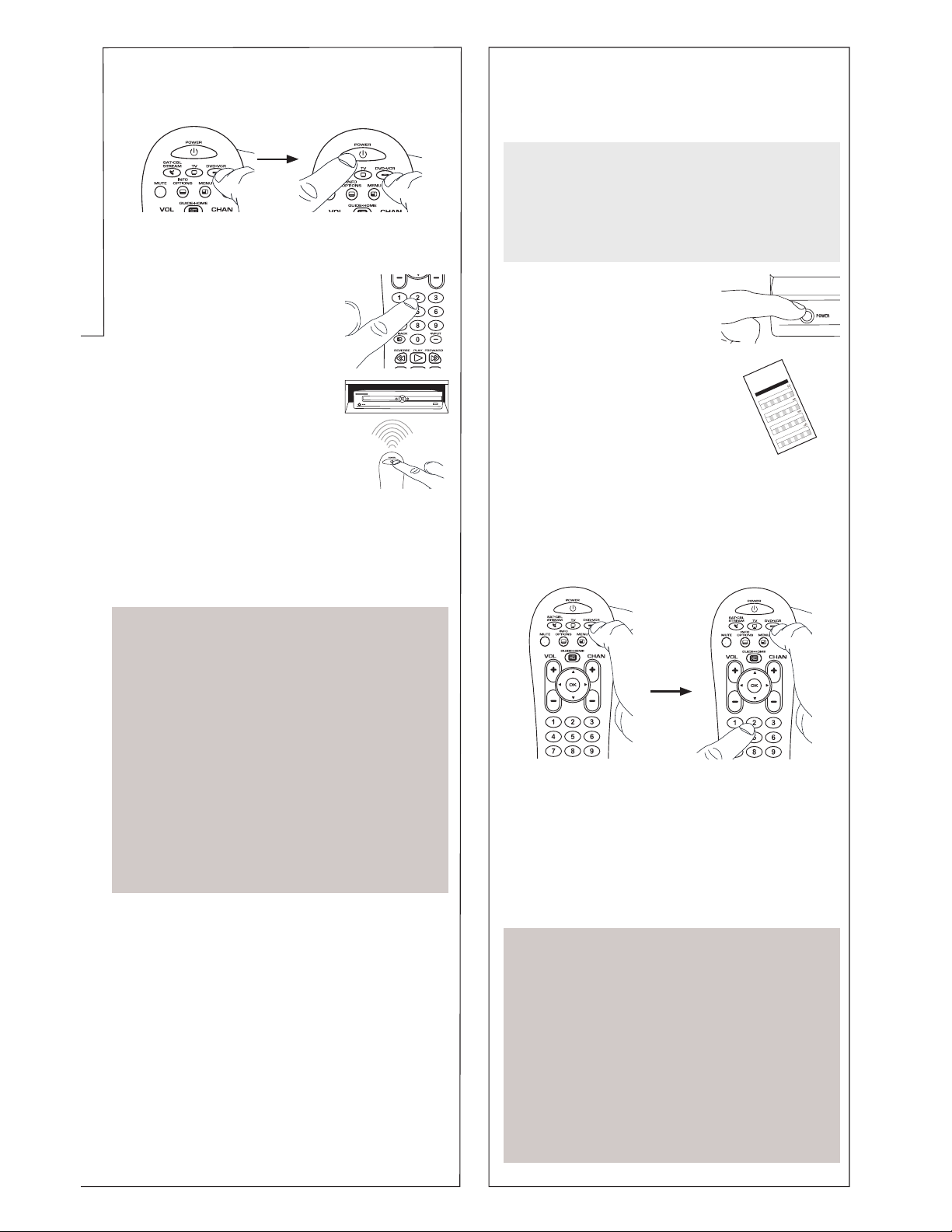
Testing the Code for Maximum Functionality
1. Try a variety of the device’s functions with the remote.
If some device features don’t work, go to the next step
to try a different code.
2. Repeat the Brand Code Search from the beginning.
When the device turns off for the fi rst time, don’t
press the STOP key, which would store the same code.
Instead, with the unit now off, continue to press the
POWER key repeatedly until the unit turns back on.
3. Once the unit turns back on, you have found another
code that operates the device. Press the STOP key.
4. Test the key’s functionality again by attempting to
control a variety of the device’s functions. If the code
that has been stored controls the majority of the
device’s functions, programming is complete. If the
code stored does not give maximum functionality, try
another code.
4. Press and hold the device key you want to program.
While you’re holding down the device key, use your
other hand to press and hold the remote’s
POWER key
at the same time.
5. Wait until the POWER key comes on and stays on.
Then release both keys.
7. Point the remote directly at the
front panel of the device you want
to control. Press POWER on the
remote and wait 2 seconds. The
remote is testing a single code for
your device’s brand.
Did your device turn off?
YES: Press the STOP key to store the code. You’re
done! You’ve programmed this device key.
NO: Press
POWER again. The remote tests the next
code for your brand.
Keep pressing
POWER every 2 seconds until your
device turns off. When it does, press STOP.
6. Look at the number you circled for
your device’s brand code number.
Press that number on the remote
keypad.
NOTES
Throughout the programming of each key, be sure to
keep the remote pointed at the IR sensor of the device
you are currently programming the remote to control.
Test the remote with the device to make sure the
device key is programmed with the correct code for
maximum functionality. If some features don’t work, try
a different code. See the “Testing the Code for Maximum
Functionality” section below for more information.
During the Brand Code Search, the remote ignores
keypresses that aren’t part of the search.
The search times out after two minutes (the
POWER key
blinks four times and turns off, and the last programmed
code under that device key is retained).
The
POWER key blinks four times and turns off when the
remote has gone through all the codes. The remote exits
the Brand Code Search. If your device hasn’t turned off
yet, try a different search method.
Direct Code Entry
Direct Code Entry lets you enter a code from the
accompanying code list for your brand of device. It’s not as
easy as the other methods, but it’s potentially the fastest
method.
1. Manually turn on the device you
want to control.
3. Press and hold the device key you want to program
(the POWER key comes on).
While you’re holding down the device key, use your
other hand enter the fi rst fi ve-digit code for your brand
in the code list (the POWER key goes off after the fi rst
digit).
2. Find the Code List that came with
the remote. Locate the section for
the type of device you’re trying to
program, and fi nd your brand in
that section. Circle the codes for
your brand and keep them handy.
Code Lists
Brand Codes are used for programming using the Brand Code Search
and Entry method outlined in the User’s Guide.
Lista de Códigos
Los códigos de las m
a
rcas son utilizados para programar utilizando
los métodos de búsqueda y entrada de códigos de marcas, resaltado
en la guía del usuario.
0123456789
RCA
GE
PROS
CAN
Insignia
JVC
Magnavox
Phi
lips
PanasonicSamsung Sharp S
ony Toshiba Viz
io
TV
VCR
0123456789
RCA
GE
PROSCAN
Apex J
VC
Magnavox
Phil
ips
PanasonicPioneer Sa
msung Sharp Sony Toshib
a
DVD
SAT/CABLE
0123456789
RCA
GE
PROSCAN
Motorola DirecTV
Dish Network
Systems/
Echostar
General
Instruments
Hughes
Network
Systems
Scientific
Atlan
t
a
Magnavox
Philips
AMNIO
ADB
Panasonic
Brand Code List/Lista de Códigos de Marcas
0123456789
Samsung
Magnavo
x
Philips
Mitsubish
iPanasonic Sharp Sony Toshiba
RCA
GE
PROSCAN
JVC
S
ymphonic
Admiral .................................
Advent ...........................................
Aiko .........................................................
Akai .............................10812, 11675, 10060,
Albatron
....................................................................
Americ
a Action ..........................................................
Anam
........................................................................
AOC ........................................................................
Apex Digital
........................................10156, 107
Audiovox ...............................10451, 10180, 10
.............................................................10875, 1
Aventura .........................................................
Axion
.............................................................
Bell & Howell ..............................................
BenQ .........................................................
Bradford
..................................................
Broksonic ...............................................
Candle ...........................
.......................
Carnivale ............................................
Carver
...........................
....................
Celera .............................................
Ch
anghong ...................................
Citizen .........................................
Clarion
.......................................
Commercial Solutions ............
Concerto ...............................
Contec .................................
Craig ...................................
Crosley .............................
Cro
w
n ............................
Curtis Mathe
s ..............
....................................
...................................
CXC ..........................
Cytron ...................
Daew
o
o ..............
Dell ....................
Denon ..............
Diamon
d Visio
Dumont ........
Durabrand .
Dwin
.........
Dynex .....
Electrogr
Electroh
Eme
rso
.........
Empr
Env
ESA
Fi
F
NOTES
Remember to enter the code for future reference in the
box provided in the Code Retrieval section of this manual.
If your brand isn’t listed in the code list, use one of the
Code Search methods to program the remote control.
(Refer to the Auto and Manual Code Search methods.)
If you release the device key any time during the Direct
Code Entry procedure, the
POWER key blinks four times,
and the process is exited. The last programmed code
under the device key is retained.
Test the remote with the device to make sure the device
key is programmed with the correct code for maximum
functionality. If some features don’t work, try a different
code in the list.
4. When you’ve fi nished entering the fi ve-digit code, keep
holding down the device key and look at the POWER
key.
Is the POWER key on?
YES: You’re done! You’ve programmed this device key.
NO, it blinked four times and turned off: You have
either entered a code number that is not in the code lists
or missed a step in the code entry procedure. Try step 3
again.
TIP: Each device key is associated with a type of device—the
TV is preset to search for TVs, SAT•CBL•STREAM for
satellite receivers, cable boxes, digital TV converters, or
streaming media players, and DVD•VCR for VCRs or DVD
players.
The POWER key serves as an indicator light during
programming, giving you feedback at each stage of the
process.
Auto Code Search
The Auto Code Search goes automatically through all the
codes for the device you’re trying to control. When you fi nd
the one that operates your device, you can stop the search
and store that code.
TIPS: Each device key is associated with a type
of device—the TV is preset to search for TVs,
SAT•CBL•STREAM for satellite receivers, cable boxes,
digital TV converters, or streaming media players, and
DVD•VCR for VCRs or DVD players.
To exit without saving a new code at any point in the
Auto Code Search, press the
1. Manually turn on the device you
want to control.
3. Press and hold the device key you want to program.
While you’re holding down the device key, use your
other hand to press and hold the remote’s POWER
at the same time.
2. If you’re programming the TV or
SAT•CBL•STREAM key, go to step 3.
If you’re programming the
to tell the remote which kind of device you want this
key to control, VCR or DVD.
Press and hold the
DVD•VCR key. While you’re holding
down the DVD•VCR key, use your other hand to press
the number key for the type of device you want to
control with this key: 2 for VCR, 3 for DVD.
4. Wait until the POWER key comes on and stays on.
Then release both keys.
5. Point the remote directly at the
front panel of the device you
want to control. Press PLAY on
the remote and wait 5 seconds.
The remote is testing a batch of
10 codes on your device.
Did your device turn off?
YES: Go to step
6.
NO: Press PLAY again. The remote tests the next batch
of 10 codes.
Keep pressing PLAY every 5 seconds until your device
turns off.
Page 3

1. Manually turn on the device you
want to control.
2. If you’re programming the TV or
SAT•CBL•STREAM key, go to step 3.
If you’re programming the
to tell the remote which kind of device you want this
key to control, VCR or DVD.
Press and hold the
DVD•VCR key. While you’re holding
down the DVD•VCR key, use your other hand to press
the number key for the type of device you want to
control with this key: 2 for VCR, 3 for DVD.
4. Wait until the POWER key comes on and stays on.
Then release both keys.
5. Point the remote directly at the front panel of the device
you want to control. Press POWER on the remote and
wait 2 seconds. The remote is testing a single code for
your device.
Did your device turn off?
YES: Press the STOP key to store
the code. You’re done! You’ve
programmed this device key.
NO: Press
remote tests the next code for
your device.
Keep pressing POWER every 2
seconds until your device turns off.
When it does, press STOP.
TIP: Because there are so many codes, you may have to
press the POWER key many times—possibly hundreds of
times.
3. Press and hold the device key you want to program.
While you’re holding down the device key, use your
other hand to press and hold the remote’s POWER key
at the same time.
Auto Code Search
The Auto Code Search goes automatically through all the
codes for the device you’re trying to control. When you fi nd
the one that operates your device, you can stop the search
and store that code.
TIPS: Each device key is associated with a type
of device—the TV is preset to search for TVs,
SAT•CBL•STREAM for satellite receivers, cable boxes,
digital TV converters, or streaming media players, and
DVD•VCR for VCRs or DVD players.
To exit without saving a new code at any point in the
Auto Code Search, press the
GO BACK key.
1. Manually turn on the device you
want to control.
3. Press and hold the device key you want to program.
While you’re holding down the device key, use your
other hand to press and hold the remote’s POWER
key
at the same time.
2. If you’re programming the TV or
SAT•CBL•STREAM key, go to step 3.
If you’re programming the
DVD•VCR key, you need
to tell the remote which kind of device you want this
key to control, VCR or DVD.
Press and hold the
DVD•VCR key. While you’re holding
down the DVD•VCR key, use your other hand to press
the number key for the type of device you want to
control with this key: 2 for VCR, 3 for DVD.
Testing the Code for Maximum Functionality
1. Try a variety of the device’s functions with the remote.
If some device features don’t work, go to next step to
try a different code.
2. Repeat the Auto Code Search Method from the
beginning. When your device turns off, do not stop
searching. Instead, with the unit now off, continue to
press the PLAY key every 5 seconds until the unit turns
back on.
3. Once the unit turns back on, press the REVERSE key
on the remote every 2 seconds until your device turns
off again. When your device turns off again, press the
STOP key.
4. Test the key’s functionality again by attempting to
control a variety of the device’s functions. If the code
that has been stored controls the majority of the
device’s functions, programming is complete. If the
code stored does not give maximum functionality, try
another code.
4. Wait until the POWER key comes on and stays on.
Then release both keys.
5. Point the remote directly at the
front panel of the device you
want to control. Press PLAY on
the remote and wait 5 seconds.
The remote is testing a batch of
10 codes on your device.
Did your device turn off?
YES: Go to step
6.
NO: Press PLAY again. The remote tests the next batch
of 10 codes.
Keep pressing PLAY every 5 seconds until your device
turns off.
6. When your device turns off, press
the REVERSE key on the remote
and wait at least 2 seconds.
The remote tries the last of the
previous ten codes.
Did your device turn on?
YES: Press the STOP key. You’re
done! You’ve programmed this
device key.
NO: Press REVERSE again. The remote tests the next
code in the batch.
Keep pressing REVERSE every 2 seconds until your
device turns back on. When it does, press STOP.
Note: If you accidentally press the REVERSE key after
your device turns on, press the FORWARD key. Then, wait
two seconds to see if your device turns off again.
NOTES
Throughout the programming of each key, be sure to
keep the remote pointed at the IR sensor of the device
you are currently programming the remote to control.
Test the remote with the device to make sure the
device key is programmed with the correct code for
maximum functionality. If some features don’t work, try
a different code. See the “Testing the Code for Maximum
Functionality” section below for more information.
During the Auto Code Search, the remote ignores
keypresses that aren’t part of the search.
The search times out after two minutes (the
POWER key
blinks four times and turns off, and the last programmed
code under that device key is retained).
The
POWER key blinks four times and turns off when the
remote has gone through all the codes. The remote exits
the Auto Code Search. If your device hasn’t turned off
yet, try a different search method.
Manual Code Search
The Manual Code Search lets you go one-by-one through
all the codes for the device you’re trying to control. When
you fi nd the one that operates your device, you can stop the
search and store that code.
TIPS: Each device key is associated with a type of device—
the TV is preset to search for TVs, SAT•CBL•STREAM for
satellite receivers, cable boxes, digital TV converters, or
streaming media players, and DVD•VCR for VCRs or DVD
players.
The POWER key serves as an indicator light during
programming, giving you feedback at each stage of the
process.
The Manual Code Search method may take a long time
because the remote searches through all of the codes in
its memory one-by-one. If your brand is listed in the Brand
Codes or the Code Lists, fi rst try the Brand Code Search or
the Direct Code Entry method.
To exit without saving a new code at any point in the
Manual Code Search, press the GO BACK key.
Page 4

In most cases, the keys
on this remote perform
the same functions
as the keys on your
original remotes once
you’ve programmed this
remote to operate your
components. Many keys
on this remote have other
functions as well.
Illuminated
POWER key
serves as an indicator
light to provide feedback.
Device keys (TV,
SAT•CBL•
STREAM,
DVD•VCR) put the remote
in the right mode to
control your device.
LIGHT key ( ) turns
backlighting on/off.
GUIDE/HOME and MENU
access the same features
as the keys on your
original remotes.
Arrow keys act as
navigation keys for
streaming media players
as well as in menu and
guide systems for other
devices.
1. Manually turn on the device you
want to control.
2. If you’re programming the TV or
SAT•CBL•STREAM key, go to step 3.
If you’re programming the
DVD•VCR key, you need
to tell the remote which kind of device you want this
key to control, VCR or DVD.
Press and hold the
DVD•VCR key. While you’re holding
down the DVD•VCR key, use your other hand to press
the number key for the type of device you want to
control with this key: 2 for VCR, 3 for DVD.
4. Wait until the POWER key comes on and stays on.
Then release both keys.
5. Point the remote directly at the front panel of the device
you want to control. Press POWER on the remote and
wait 2 seconds. The remote is testing a single code for
your device.
Did your device turn off?
YES: Press the STOP key to store
the code. You’re done! You’ve
programmed this device key.
NO: Press
POWER again. The
remote tests the next code for
your device.
Keep pressing POWER every 2
seconds until your device turns off.
When it does, press STOP.
TIP: Because there are so many codes, you may have to
press the POWER key many times—possibly hundreds of
times.
NOTES
Throughout the programming of each key, keep the
remote pointed at the IR sensor of the device you are
programming the remote to control.
Test the remote with the device to make sure the
device key is programmed with the correct code for
maximum functionality. If some features don’t work, try
a different code. See the “Testing the Code for Maximum
Functionality” section below for more information.
During the Manual Code Search, the remote ignores
keypresses that aren’t part of the search.
The search times out after two minutes (the
POWER key
blinks four times and turns off, and the last programmed
code under that device key is retained).
The
POWER key blinks four times and turns off when the
remote has gone through all the codes. The remote exits
the Manual Code Search. If your device hasn’t turned off
yet, try a different search method.
Testing the Code for Maximum Functionality
1. Try a variety of the device’s functions with the remote.
If some features of your devices don’t work, go to the
next step to try a different code.
2. Repeat the Manual Code Search from the beginning.
When the device turns off for the fi rst time, don’t
press the STOP key, which would store the same code.
Instead, with the unit now off, continue to press the
POWER
key repeatedly until the unit turns back on.
3. Once the unit turns back on, you have found another
code that operates the device. Press the STOP key.
4. Test the key’s functionality again by trying a variety
of functions. If the code controls the majority of the
device’s functions, programming is complete. If the
code stored does not give maximum functionality, try
another code.
Code Retrieval
Once you’ve programmed the remote to control your
devices, you may want to record the codes for future
reference. If you used the Direct Code Entry method, this
is easy. Just fi nd the codes you entered and make a note
of them in the boxes below. If you used one of the Code
Search methods to program your remote or if you used the
Direct Entry method but don’t remember the code, you will
need to retrieve each device’s fi ve-digit code. Retrieving
the actual code and writing it down will save you time
if you ever need to program the remote again (e.g., if
programming is lost when you change the batteries). If the
codes are recorded, you can use the Direct Entry method
to reprogram your remote to control your devices, which is
quick and easy.
1. Press and hold the device
IMPORTANT
Because this remote controls more than one device,
you must fi rst “tell” the remote which device you wish
to operate. That means, if you wish to operate your TV,
you must fi rst press the TV key to put the remote in the
TV Mode. The remote stays in that device mode until
you press a different device key. For example, if your
remote is in TV Mode and you want to operate the DVD
player, you must press the DVD•VCR
device modes.
Tour of the Remote
Advanced Functions
POWER key
3. Press and hold the device key you want to program.
While you’re holding down the device key, use your
other hand to press and hold the remote’s POWER key
at the same time.
CHAN and VOL keys act as channel and volume controllers.
The CHAN keys also provide skip forward and skip back
control for DVD players and DVRs that support this
functionality.
GO BACK exits remote programming; it also performs the
same functions as on your original remotes.
The INPUT and — (dash) key has three functions: (1) it
toggles through all the video sources connected to your TV;
(2) when the remote is in VCR mode, this button toggles
between VCR and the TV input; (3) when you’re entering
digital channel numbers directly, this button lets you
separate the main channel number from the sub-channel
number (such as 59.1).
Backlighting
Backlight illumination helps you see the remote control
keys better in the dark. You can turn backlight illumination
on or off by pressing the
LIGHT key ( ). Backlighting
stays on as long as keys are being pressed and turns off six
seconds after the last keypress. Once the backlight time has
timed out, any keypress will reactivate it. If the backlight
illumination is on, and you press the backlight key, the
backlight turns off.
2. While holding the device key down, press and hold the
INFO-OPTIONS key. The POWER key turns off. After
holding down both keys for three seconds, the
key turns back on.
3. Release both keys. The
4. Starting with the number 1 key, press and release each
number key on the keypad in the following order: 1-9,
then 0. The number that causes the
blink is the fi rst number of the code. As you fi nd each
number of the code, write it down for future reference.
Actual model may vary from
illustration
The POWER key serves as an indicator light during
programming, giving you feedback at each stage of the
process.
The Manual Code Search method may take a long time
because the remote searches through all of the codes in
its memory one-by-one. If your brand is listed in the Brand
Codes or the Code Lists, fi rst try the Brand Code Search or
the Direct Code Entry method.
To exit without saving a new code at any point in the
Manual Code Search, press the GO BACK key.
Page 5

• There is a possibility that a programmed code may only be
able to control some of your device features (for example,
only turns a device on and off). To confi rm that the device
key is programmed with the correct code for maximum
functionality, test the device. Attempt to control a variety
of the device’s functions with the remote. If some of the
features of your devices don’t work, try programming the
remote with a different code in the list using the Direct Code
Entry Method, until you fi nd the code that allows the remote
to control the majority of your device’s functions. Different
codes can provide different levels of functionality.
Problem: The POWER key does not light when you press a
key.
• You may have pressed an invalid key for the mode the
remote is in.
• Make sure the remote is in the correct mode by pressing
the corresponding device key (TV, SAT•CBL•STREAM,
DVD•VCR). This tells the remote which device to operate.
• Make sure the batteries are fresh and are properly installed.
Replace the batteries with two new AA batteries, if necessary
(see the Battery Installation section).
Problem: The remote will not change channels on device.
• Make sure the remote is in the correct mode by pressing
the corresponding device key (TV, SAT•CBL•STREAM,
DVD•VCR). This tells the remote which device to operate.
• Press the OK key after you enter a channel number.
• Remove any obstacles between the remote and the device.
Make sure to aim the remote at the IR sensor on the device.
Problem: The device’s menu does not appear on the TV
screen.
• Make sure you have connected the device to your TV properly
and selected the correct input. (See your devices’ Owner’s
Manuals for proper connection procedures.)
• Make sure the remote is in the correct mode by pressing
the corresponding device key (TV, SAT•CBL•STREAM,
DVD•VCR). This tells the remote which device to operate.
• Menu access isn’t supported for all brands. You may need to
use your original remote control to access menu functions
for some devices.
For more information, please visit
www.RCAAudioVideo.com
Consumer Help Line: 1-800-420-7968
Care and Maintenance
• Keep the remote dry. If it gets wet, wipe it dry
immediately.
• Use and store the remote only in normal temperature
environments.
• Handle the remote gently and carefully. Don’t drop it.
• Keep the remote away from dust and dirt.
• Wipe the remote with a damp cloth occasionally to keep it
looking new.
• Modifying or tampering with the remote’s internal devices
can cause malfunction and invalidate its warranty.
Code Retrieval
Once you’ve programmed the remote to control your
devices, you may want to record the codes for future
reference. If you used the Direct Code Entry method, this
is easy. Just fi nd the codes you entered and make a note
of them in the boxes below. If you used one of the Code
Search methods to program your remote or if you used the
Direct Entry method but don’t remember the code, you will
need to retrieve each device’s fi ve-digit code. Retrieving
the actual code and writing it down will save you time
if you ever need to program the remote again (e.g., if
programming is lost when you change the batteries). If the
codes are recorded, you can use the Direct Entry method
to reprogram your remote to control your devices, which is
quick and easy.
1. Press and hold the device
key (TV, SAT•CBL•
STREAM,
DVD•VCR) whose code you
wish to retrieve. The POWER
key turns on. Keep pressing
the device key.
IMPORTANT
Because this remote controls more than one device,
you must fi rst “tell” the remote which device you wish
to operate. That means, if you wish to operate your TV,
you must fi rst press the TV key to put the remote in the
TV Mode. The remote stays in that device mode until
you press a different device key. For example, if your
remote is in TV Mode and you want to operate the DVD
player, you must press the DVD•VCR
key to change
device modes.
Problem: The remote does not operate your device.
• Make sure the remote is in the correct mode by pressing
the corresponding device key (TV, SAT•CBL•STREAM,
DVD•VCR). This tells the remote which device to operate.
• Remove any obstacles between the remote and the device.
Make sure you’re aiming the remote at the device’s IR
sensor.
• Make sure the batteries are fresh and are properly installed.
Replace the batteries with two new AA batteries, if necessary
(see the Battery Installation section).
Problem: The remote can’t be programmed to operate
your device.
• If you are testing the remote while programming it, you may
be too far away from the device or at a wrong angle. There
must be an unobstructed path between the remote and the
IR sensor on the device. Move closer and make sure you
point the remote at the device you’re trying to control.
• If you’re using the Direct Entry programming method
to enter the codes for your brand and the unit is still not
functioning properly, try the auto, brand, or manual search
method.
• To control combo units, like TV/VCRs or TV/DVDs, you must
program the individual corresponding device keys to control
each part of the combo unit. Once programmed successfully,
the TV key controls the TV functions, and the
DVD•VCR key
controls the VCR or DVD functions.
• Make sure the batteries are fresh and are properly installed.
Problem: The remote doesn’t perform commands properly.
• Make sure the remote is in the correct mode by pressing
the corresponding device key (TV, SAT•CBL•
STREAM,
DVD•VCR). This tells the remote which device to operate.
• Make sure device is ready (for example, the DVD player has
a disc loaded).
• You may have pressed an invalid key for the mode the remote is
in.
• If you’re trying to enter a channel number directly, try
pressing the OK key after entering the channel number as
this is a requirement of certain models and brands.
Advanced Functions
Troubleshooting
POWER key
Note: All TV codes begin with the number 1; all VCR
and DVR codes begin with the number 2; all DVDs,
the number 3; and all satellite receivers, cable boxes,
streaming players, and DTV converters, the number 5.
5. Repeat step 4 until you have retrieved all fi ve numbers
in the code. After the fi fth number is retrieved, the
POWER key blinks briefl y, then turns off.
TIP: To exit the Code Retrieval Mode at any time, press
the GO BACK key.
Note: If you press an invalid key during the Code
Retrieval process, the remote will not respond. If
you do not press a valid Code Retrieval key (TV,
SAT•CBL•
STREAM, DVD•VCR, INFO-OPTIONS, GO BACK),
Code Retrieval times out after 15 seconds. The POWER
key blinks four times, and then turns off.
CHAN and VOL keys act as channel and volume controllers.
The CHAN keys also provide skip forward and skip back
control for DVD players and DVRs that support this
functionality.
GO BACK exits remote programming; it also performs the
same functions as on your original remotes.
The INPUT and — (dash) key has three functions: (1) it
toggles through all the video sources connected to your TV;
(2) when the remote is in VCR mode, this button toggles
between VCR and the TV input; (3) when you’re entering
digital channel numbers directly, this button lets you
separate the main channel number from the sub-channel
number (such as 59.1).
Backlighting
Backlight illumination helps you see the remote control
keys better in the dark. You can turn backlight illumination
on or off by pressing the
LIGHT key ( ). Backlighting
stays on as long as keys are being pressed and turns off six
seconds after the last keypress. Once the backlight time has
timed out, any keypress will reactivate it. If the backlight
illumination is on, and you press the backlight key, the
backlight turns off.
2. While holding the device key down, press and hold the
INFO-OPTIONS key. The POWER key turns off. After
holding down both keys for three seconds, the
POWER
key turns back on.
3. Release both keys. The
POWER key remains on.
4. Starting with the number 1 key, press and release each
number key on the keypad in the following order: 1-9,
then 0. The number that causes the
POWER key to
blink is the fi rst number of the code. As you fi nd each
number of the code, write it down for future reference.
DVD#VCR CODE
DVD VCR
1
TV CODE
5
SAT#CBL#STREAM CODE
SAT CABLE DTV CONVERTER
STREAMING PLAYER
Page 6
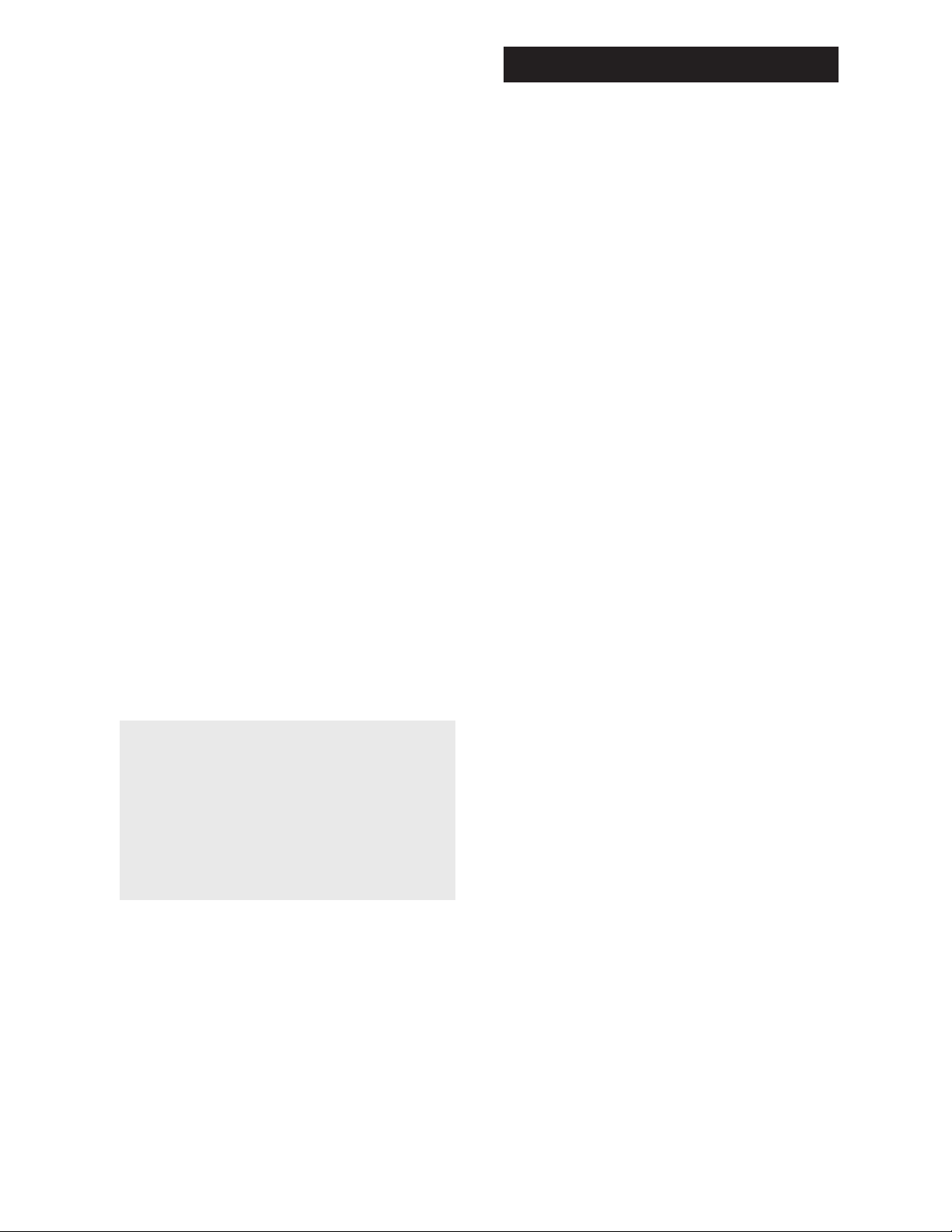
• There is a possibility that a programmed code may only be
able to control some of your device features (for example,
only turns a device on and off). To confi rm that the device
key is programmed with the correct code for maximum
functionality, test the device. Attempt to control a variety
of the device’s functions with the remote. If some of the
features of your devices don’t work, try programming the
remote with a different code in the list using the Direct Code
Entry Method, until you fi nd the code that allows the remote
to control the majority of your device’s functions. Different
codes can provide different levels of functionality.
Problem: The POWER key does not light when you press a
key.
• You may have pressed an invalid key for the mode the
remote is in.
• Make sure the remote is in the correct mode by pressing
the corresponding device key (TV, SAT•CBL•STREAM,
DVD•VCR). This tells the remote which device to operate.
• Make sure the batteries are fresh and are properly installed.
Replace the batteries with two new AA batteries, if necessary
(see the Battery Installation section).
Problem: The remote will not change channels on device.
• Make sure the remote is in the correct mode by pressing
the corresponding device key (TV, SAT•CBL•STREAM,
DVD•VCR). This tells the remote which device to operate.
• Press the OK key after you enter a channel number.
• Remove any obstacles between the remote and the device.
Make sure to aim the remote at the IR sensor on the device.
Problem: The device’s menu does not appear on the TV
screen.
• Make sure you have connected the device to your TV properly
and selected the correct input. (See your devices’ Owner’s
Manuals for proper connection procedures.)
• Make sure the remote is in the correct mode by pressing
the corresponding device key (TV, SAT•CBL•STREAM,
DVD•VCR). This tells the remote which device to operate.
• Menu access isn’t supported for all brands. You may need to
use your original remote control to access menu functions
for some devices.
For more information, please visit
www.RCAAudioVideo.com
Consumer Help Line: 1-800-420-7968
Care and Maintenance
• Keep the remote dry. If it gets wet, wipe it dry
immediately.
• Use and store the remote only in normal temperature
environments.
• Handle the remote gently and carefully. Don’t drop it.
• Keep the remote away from dust and dirt.
• Wipe the remote with a damp cloth occasionally to keep it
looking new.
• Modifying or tampering with the remote’s internal devices
can cause malfunction and invalidate its warranty.
VOXX Accessories Corporation (the “Company”) warrants to you the
original retail purchaser of this product that should it, under normal use
and conditions, be proven defective in material or workmanship during
its lifetime while you own it, such defect(s) will be repaired or replaced
(at the Company’s option) without charge for parts and repair labor.
To obtain repair or replacement within the terms of this Warranty, the
product is to be delivered with proof of warranty coverage (e.g. dated bill
of sale), specifi cation of defect(s), transportation prepaid, to the Company
at the address shown below.
This Warranty does not cover product purchased, serviced or used
outside the United States or Canada. This Warranty is not transferable
and does not extend to costs incurred for installation, removal or
reinstallation of the product. This Warranty does not apply if in the
Company’s opinion, the product has been damaged through alteration,
improper installation, mishandling, misuse, neglect, accident, or the
simultaneous use of different battery types (e.g. alkaline, standard or
rechargeable).
THE EXTENT OF THE COMPANY’S LIABILITY UNDER THIS WARRANTY
IS LIMITED TO THE REPAIR OR REPLACEMENT PROVIDED ABOVE
AND, IN NO EVENT, SHALL THE COMPANY’S LIABILITY EXCEED THE
PURCHASE PRICE PAID BY PURCHASER FOR THE PRODUCT.
This Warranty is in lieu of all other express warranties or liabilities. ANY
IMPLIED WARRANTIES, INCLUDING ANY IMPLIED WARRANTY OF
MERCHANTABILITY OR FITNESS FOR A PARTICULAR PURPOSE SHALL
BE LIMITED TO DURATION OF THIS WARRANTY. IN NO CASE SHALL
THE COMPANY BE LIABLE FOR ANY CONSEQUENTIAL OR INCIDENTAL
DAMAGES WHATSOEVER. No person or representative is authorized
to assume for the Company any liability other than expressed herein in
connection with the sale of this product.
Some states/provinces do not allow limitations on how long an implied
warranty lasts or the exclusion or limitation of incidental or consequential
damage so the above limitations or exclusions may not apply to you.
This Warranty gives you specifi c legal rights and you may also have
other rights, which vary from state/province to state/province.
U.S.A.: Audiovox Return Center, 150 Marcus Blvd., Hauppauge, New
Yo rk 11 7 88
CANADA: Audiovox Return Center, c/o Genco, 6685 Kennedy Road,
Unit 3, Door 16, Mississauga, Ontario L5T 3A5
Trademark(s) ® Registered
RCR314WR US 04
©2013 Voxx Accessories Corp.
3502 Woodview Trace, Suite 220
Indianapolis, IN 46268
Limited Lifetime Warranty
