Page 1
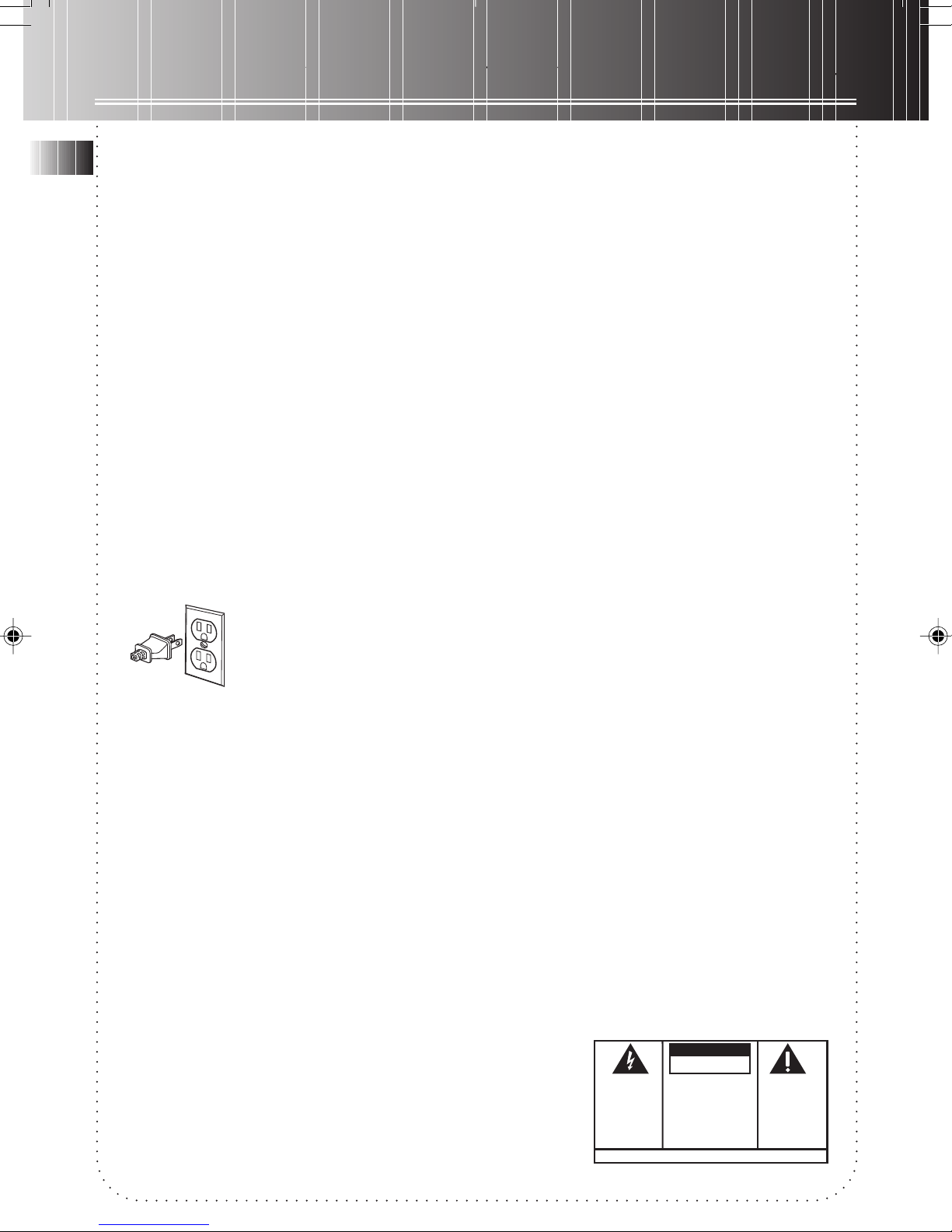
FCC information
EN
This device complies with Part 15 of the FCC Rules. Operation is subject to the following two conditions: (1) This device
may not cause harmful interference, and (2) this device must accept any interference received, including interference
that may cause undesired operation.
In accordance with FCC requirements, changes or modifications not expressly approved by Thomson Consumer Electronics
could void the user’s authority to operate this product.
This device generates and uses radio frequency (RF) energy, and if not installed and used properly, this
equipment may cause interference to radio and television reception.
If this equipment does cause interference to radio or television reception (which you can determine by
turning the equipment off and on), try to correct the interference by one or more of the following measures:
• Reorient the receiving antenna (that is, the antenna for the radio or television
that is "receiving" the interference).
• Move the unit away from the equipment that is receiving interference.
• Plug the unit into a different wall outlet so that the unit and the equipment
receiving interference are on different branch circuits.
If these measures do not eliminate the interference, please consult your dealer or an experienced
radio/television technician for additional suggestions.
Also, the Federal Communications Commission has prepared a helpful booklet, "How To Identify and Resolve Radio TV
Interference Problems." This booklet is available from the U.S. Government Printing Office, Washington, DC 20402. Please
specify stock number 004-000-00345-4 when ordering copies.
This product complies with DHHS Rules 21 CFR Subchapter J. Applicable at the date of manufacture.
For Your Safety
The AC power plug is polarized (one blade is wider than the other) and only fits into AC power
outlets one way . If the plug won’t go into the outlet completely , tur n the plug over and try to insert
it the other way. If it still won’t fit, contact a qualified electrician to change the outlet, or use a
different one. Do not attempt to bypass this safety feature.
CAUTION: TO PREVENT ELECTRIC SHOCK, MA TCH WIDE BLADE OF PLUG TO WIDE SLOT, FULLY
INSERT.
For Your Records
In the event that service should be required, you may need both the model number and the serial number. In the space
below, record the date and place of purchase, and the serial number:
Model No.
Date of Purchase
Place of Purchase
Serial No.
Service Information
This product should be serviced only by those specially trained in appropriate servicing techniques. For instructions on
how to obtain service, refer to the warranty included in this Guide
CAUTION
RISK OF ELECTRIC SHOCK
DO NOT OPEN
CAUTION: TO REDUCE THE
RISK OF ELECTRIC SHOCK,
DO NOT REMOVE COVER
(OR BACK). NO USERSERVICEABLE PARTS INSIDE. REFER SERVICING
TO QUALIFIED SERVICE
PERSONNEL.
SEE MARKING ON BOTTOM / BACK OF PRODUCT
THE EXCLAMATION
POINT WITHIN THE
TRIANGLE IS A
WARNING SIGN
ALERTING YOU OF
IMPORTANT
INSTRUCTIONS
ACCOMPANYING
THE PRODUCT.
WARNING:
OR ELECTRICAL SHOCK HAZARD,
DO NOT EXPOSE THIS PRODUCT
TO RAIN OR MOISTURE.
TO PREVENT FIRE
THE LIGHTNING
FLASH AND ARROWHEAD WITHIN THE
TRIANGLE IS A
WARNING SIGN
ALERTING YOU OF
"DANGEROUS
VOLTAGE" INSIDE
THE PRODUCT.
Page 2
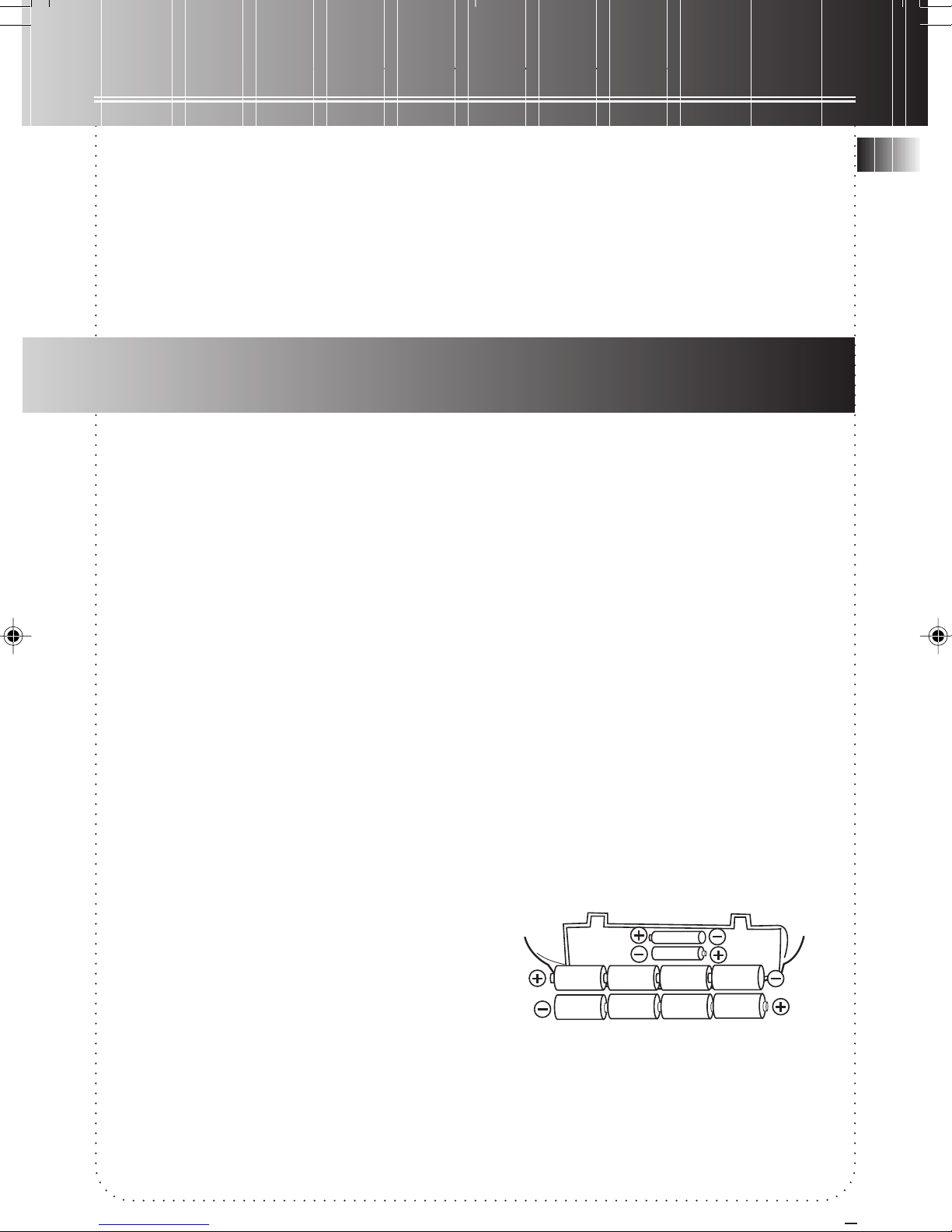
Contents
FCC information
Before you begin .................................1
General controls ...................................2
Display ................................................... 3
Setting Clock & Sound .........................4
Radio .....................................................4
CD player ............................................... 5
Tape player ........................................... 6
Troubleshooting tips ............................6
More Information ................................. 7
US warranty .......................................... 8
Canadian warranty...............................9
Before you begin
Useful Advice
Do not use your system immediately after
transporting it from a cold place to a warm
place, as condensation may cause the system to
malfunction. If moisture forms inside this
system, it may not operate properly. To correct
the problem, turn off the power and wait about
30 minutes for moisture to evaporate
This system is fitted with a laser. To avoid
accidents, it is to be opened by qualified
technicians only.
Never leave the tray open as dust could cover
the laser lens and/or the tray could be bumped
into accidentally
Do not place the system near wet areas such as
bathrooms and pool side. Avoid storing the
system at humid places or near abnormally
heated areas.
Power is continuously supplied to the system. To
disconnect power completely, unplug the power
cord from the power outlet.
Battery Power
You can insert 8 D-sized alkaline batteries (not
supplied) and you can take your stereo just
about anywhere. Open the battery
compartment door on the back of the unit by
pressing down on the two tabs and pulling out
the cover. Insert batteries in the battery
compartment.(See diagram) Note that the AC
line cord must be unplugged from the jack on
the back of the unit to operate on batteries. 2
AA-sized batteries (not supplied) are needed to
keep radio station memory.
IMPORTANT: Be sure to remove batteries when
storing the set for more than 30 days. Leaky
batteries can badly damage the system. Always
return tape operatioin buttons to their off
position before storing. This will relieve pressure
on certain parts in the tape recorder that might
deform after long periods of time. Be sure to
dispose of leaky, weak or dead batteries
properly according to federal, state, and local
regulations.
EN
Headset Safety
Do not play your headset at a high
volume. Hearing experts advise against
continuous extended play. If you experience a
ringing in your ears, reduce volume or
discontinue use. You should use extreme caution
or temporarily discontinue use in potentially
hazardous situations. Even if your headset is an
open-air type designed to let you hear outside
sounds, don’t turn up the volume so high that
you can’t hear what’s around you.
1
Page 3
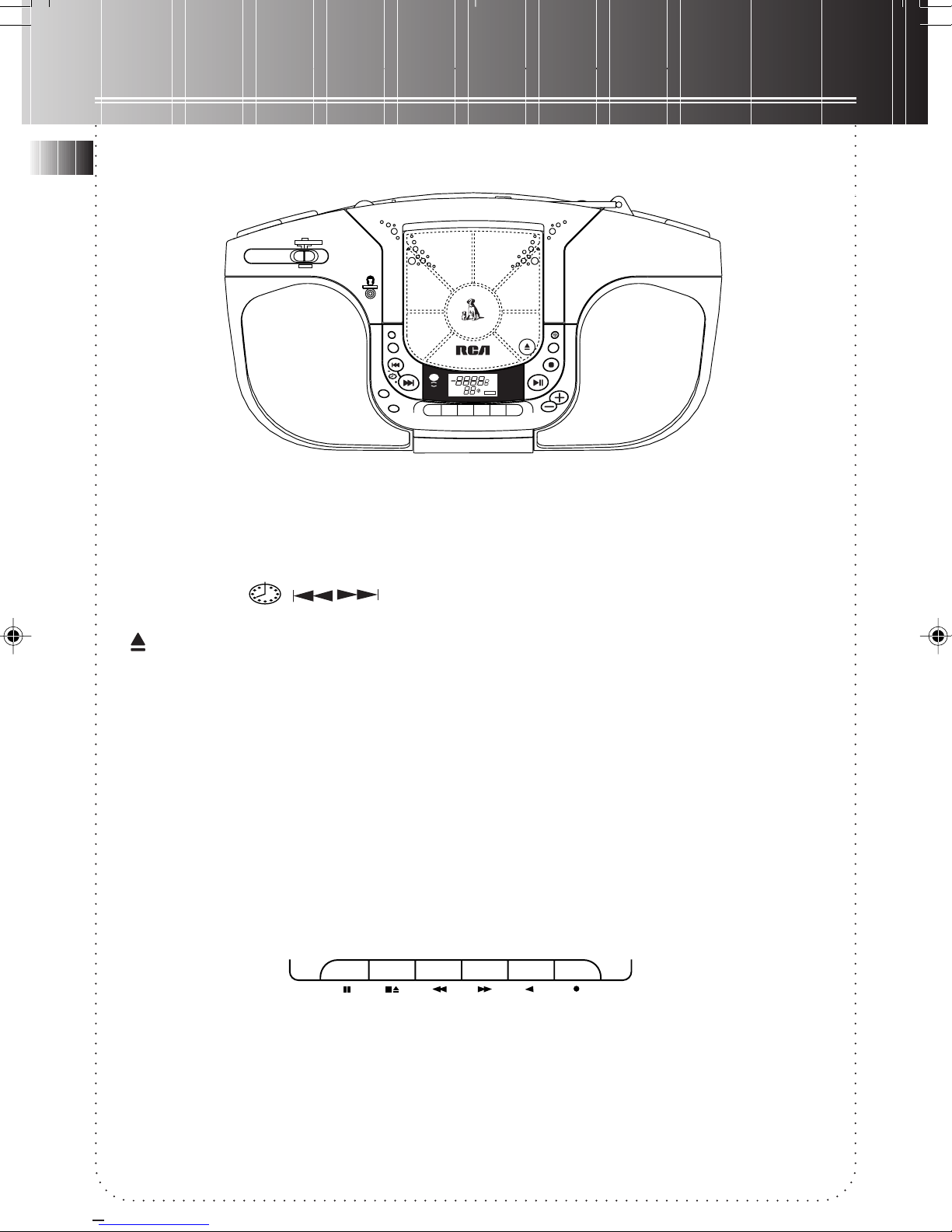
General Controls
EN
Main Unit
(OFF)
CD TAPE RADIO
SOURCE
PHONES
BAND
PRES.U
REPEAT
CLOCK
REMAIN
P
O
R
T
A
B
L
E
C
D
P
RC
REMOTE
CONTROL
DIGITAL CD / RADIO / VOLUME DISPLAY
L
AM
PM
FM
MW
LW
PRESET
REPEAT
TRACK
TRACK
TUNING
DBBS
R
O
C
E
A
R
Y
E
E
R
T
T
/
2
E
B
S
A
S
N
A
D
C
R
A
O
I
D
STEREO
MHz
kHz
PROG
MUTE
INTRO
DBBS
DIGITAL
BASS BOOST
SYSTEM
VOL.
SOURCE – selects among CD, TAPE (OFF) and RADIO
PHONE – connects headphone
BAND – selects radio bands
PRES. UP/REPEAT – accesses preset radio channels / repeats 1 track or entire disc playback
TRACK/ TUNING – tunes radio up or down, searches/skips CD track forward or
backward, sets clock time
– opens/closes the CD compartment door when pushed and released
SHUFFLE – plays CD tracks randomly
PROG/ SET – enters program mode for CD, sets radio preset channels
STOP – stops CD play, clears CD program
PLAY/PAUSE – starts or pauses CD play
VOLUME +, - — increases or decreases output volume
CLOCK/ REMAIN – displays clock time in CD or radio mode, switches between elapsed playback time
and remaining playback time of a track during CD playback
DBBS – turns on/ off digital bass boost system
*Remote Sensor (for RCD104/ RCD105 only) – receives signal from remote control
SHUFFLE
PROG.
SET
R
E
D
PLAY
PAUSE
STOP
VOLUME
Cassette Player
PAUSE – pauses tape playback or recording
STOP/ EJ. – stops tape playback, winding or recording, opens cassette door
F. FWD/ REW – winds tape forward or backward
PLAY – starts tape playback
REC – starts tape recording
2
STOP/EJ.
REC.PLAYREW.F.FWD.PAUSE
Page 4

General controls
Remote control (for RCD104/ RCD105 only)
– starts or pauses CD playback
– stops CD playback
DIRECT KEY-IN PRESET – selects directly disc track or radio preset stations
MUTE – mutes sound output, press again for de-selection
BAND – selects radio bands
INTRO – plays each CD track for the first 10 seconds
SHUFFLE – plays CD tracks randomly
REPEAT – repeats 1 track or entire disc playback
DBBS – turns on/ off digital bass boost system
TRACK/ TUNE – tunes radio up or down, searches/skips
CD track forward or backward, sets clock time
SET – enters program mode for CD, sets radio preset channels.
PRESET – selects preset radio stations
VOLUME +, - — turns volume up or down
REMAIN/ CLOCK– switches between time played in a track and remaining
time in disc, shows clock time in CD and RADIO modes
CD
MUTE
INTRO
REMAIN /
CLOCK
T
SHUFFLE
A
R
CONTROL
K
C
PRESET
SET
PRESET
REMOTE
DIRECT KEY-IN
PRESET
1
2
4
5
7
8
0
REPEAT
/
T
U
N
E
RC
RCD 104
DBBS
VOLUME
BAND
EN
3
6
9
Display
AM/PM time
Radio band AM/FM
Program mode
activated
Radio preset station
Repeat mode
activated
Track number
Shows track number,
radio preset number and
volume level
AM
PM
FM
PRESET
REPEAT
TRACK
PROG.
Shows CD playback time
and radio frequency
STEREO
MUTE
DBBS
DIGITAL
BASS BOOST
SYSTEM
Volume
INTRO
VOL.
Shuffle playback
MHz
kHz
Stereo signal
detected
Radio frequency
scale
Sound output is muted
DBBS activated
Sampling tracks
3
Page 5

Setting Clock and Sound
EN
Setting Clock
1. Press SET when clock time is
shown on display. Hour digits
flash.
2. Press + / – to set the hour.
3. Press SET to shift to minute digits.
4. Press + / – to set the minute.
5. Press SET to confirm settings.
Volume Control
Press VOLUME + / – to adjust volume.
Radio
Tuning to a station
1. Select RADIO from the SOURCE selector.
2. Press BAND to select between AM and FM
band.
3. Press TRACK/TUNING to tune
to your desired frequency.
4. Adjust VOLUME to your desired listening
level
Tips:
1. Extend or reposition the antenna for better
FM reception. Move the unit for better AM
reception.
2. Press and hold
second to automatically tune up/ down the
frequency.
TUNING
VOLUME
TUNINGTUNING
TUNING for more than 1
TUNINGTUNING
TRACK
Boosting Bass
Press DBBS. Press again for de-selection.
DBBS
Muting audio
Press MUTE on remote and the indicator will
turn on.
Exiting MUTE
Press MUTE again
OR
Press VOLUME + / – .
4. Press PRES. UP or PRESET
repeatedly to assign program number.
5. Press PROG. / SET to confirm.
6. Repeat steps 2 to 5 to preset to a maximum
of 10 channels for each band.
MUTE
Using presets
1. Press BAND to select between AM and FM
band.
2. Press PRES. UP or PRESET to enter
preset mode and [PRESET 1] shows.
3. Press PRES. UP or PRESET
repeatedly to access your desired preset
stations.
4. Press number keys to directly select the
preset stations (RCD104 / RCD105 only)
Setting presets
1. Press BAND to select between AM and FM
band.
2. Press TRACK/TUNING to access
the desired frequency
3. Press PROG. / SET.
4
FM
PRESET
STEREO
MHz
Page 6

CD Player
TRACK
PROG.
Playing disc
1. Selects CD from the SOURCE switch.
2. Press and release to open CD
compartment door.
3. Insert a disc with label face up.
4. Press to close compartment door.
5. Press PLAY/PAUSE to begin CD playback.
Press PLAY/PAUSE or STOP to pause or stop
CD play respectively.
6. Press or to go to previous
or next track respectively.
7. Press and hold or to
search backward or forward respectively.
6. Adjust VOLUME to your desired listening
level.
Tips:
1. You may listen through headphones by
inserting one pair into
2. When in play or pause mode, press
to show elapsed playback time and remaining
playback time of the track.
PHONESPHONES
PHONES jack.
PHONESPHONES
REMAINREMAIN
REMAIN
REMAINREMAIN
Programming
When disc is in stop mode,
1. Press PROG (or SET on remote control) and
[P-01] appears, [PROG.] and [TRACK] icons
flash on display.
2. Press or or numerical keys
on remote control to select tracks you want
to program.
3. Press PROG (or SET on remote control)
again to confirm your selection.
4. Repeat steps 2 to 3 to program to a
maximum of 20 tracks.
Playing program list
Press PLAY/PAUSE in program input mode to
start program play.
Clearing program list
Press STOP in program input mode to clear
program.
EN
Sampling tracks
Press INTRO to play the first 10 seconds of each
track on the disc. Press again to de-select the
function.
Repeating
Press REPEAT once to repeat entire disc and
[REPEAT] icon shows on display.
Press REPEAT twice to repeat current track and
[REPEAT] icon flashes on display.
Press REPEAT a third time to turn off repeat
mode.
Shuffling
Press SHUFFLE to play tracks randomly
and a dice icon appears on display.
Press again for de-selection.
Displaying the program list
1. While the CD player is stopped, press PROG.
to enter program mode.
2. Press PROG. repeatedly to review the
program list.
5
Page 7

Tape Player
EN
Playing a tape
1. Select TAPE from the SOURCE selector.
2. Press STOP/EJ. to open the tape deck door.
3. Insert a tape into the door and push the
door closed.
4. Press REW or F.FWD. to wind the tape to the
desired starting position. Press STOP/EJ. to
stop winding.
5. Press PLAY to start playback, PAUSE to pause
playback (release the button to resume
playback) and STOP/EJ. to stop playback.
Recording to tape
From radio
1. Insert a tape into the deck.
2. Select RADIO from the SOURCE selector.
3. Press BAND to access the desired radio band.
4. Tune to the station to be recorded.
5. Press RECORD to begin recording.
6. Press PAUSE or STOP to pause or stop
recording respectively.
From CD
1. Insert a tape into the deck.
2. Select CD from the SOURCE selector.
3. Insert the disc to be recorded.
4. Select the track or program to be recorded.
5. Press RECORD to begin recording.
6. Play the track or program to be recorded.
7. Press PAUSE or STOP to pause or stop
recording respectively.
Tip: For better recording quality, use normal
bias tape (Type I) only.
Troubleshooting Tips
Problem
System doesn’t turn on
No sound
Poor radio reception
CD doesn’t play
CD sound skips
Solution
• Unplug the unit for a moment, and then plug it back in.
• Check the outlet by plugging in another device
• Adjust volume setting.
• Make sure you’ve selected the correct function
• Make sure MUTE indicator is off
• Adjust the antenna for better reception
• Try turning off electrical appliances near the unit, such as hair dryers,
vacuum cleaners, or fluorescent lights
• Make sure you’ve put a CD in the tray
• Make sure the CD’s label is facing up
• Try another CD
• Make sure that Pause mode is not activated
• Make sure CD function is selected
• Clean the CD (as explained in “More Information”)
• Check CD for warping, scratches, or other damage
• Check for vibration or shock that may affect the unit; move the set if necessary.
Remote control doesn’t
work (RCD104 / RCD105
only)
6
• Make sure batteries are properly installed
• Replace all batteries as they may be dead
• Clear the obstacles or shorten the distance between the remote and the unit
Page 8

More Information
Troubleshooting tips
Cassettes
• To protect your
recordings from
accidental erasure on one
or both sides of your
cassette, snap out the tab
at the top of the cassette. If
you decide later to record on
the tape, seal the hole with a
piece of adhesive tape. (Refer
to diagram on the right)
• Quit Slacking - A little bit of slack
in your tapes can cause scratches on
the tape, or worse yet, the tape
could break. If you notice some slack
in the tape, use a pencil to tighten
it up before you insert it.
60
A
A
A
A
A
Cleaning the exterior
• Disconnect the system from AC power before
cleaning the exterior of the unit with a soft
dust cloth
• Clean the exterior with a soft clean cloth or
slightly moistened chamois leather. DO NOT use
solvents as it may cause damage to the unit.
Handling CDs
• Do not touch the signal surfaces. Hold CDs by
the edges, or by one edge and the hole.
• Do not affix labels or adhesive tapes to the
label surfaces. Do not scratch or damage the
label.
• CDs rotate at high speeds inside the player.
Do not use damaged (cracked or warped) CDs
• Make sure CDs are stored in their original case
after use. Keep them away from damp, humid
or abnormally heated places.
• Do not use record cleaning sprays or antistatic
agents on CDs. Also, never clean CDs with
benzene, thinner, or other volatile solvents
which may cause damage to disc surface.
CD Lens Care
• When your CD lens gets dirty it can also cause
the system to output poor sound quality. To
clean the lens you will need to purchase a CD
lens cleaner which can maintain the output
sound quality of your system. For instructions on
cleaning the CD lens, refer to the ones
accompanying the lens cleaner.
Precautions
• Never open the cabinet under any
circumstances. Never operate this product with
the cabinet removed. Any repairs or internal
adjustments should be made only by a trained
service technician.
• Do not touch the player with wet hands. If
any liquid enters the player cabinet, take the
player to a trained service technician for
inspection.
• This compact disc player uses a laser to read
the music on the disc. The laser mechanism
corresponds to the cartridge and stylus of a
traditional record player. Although this product
incorporates a laser pick-up lens, it is
completely safe when operated according to
directions.
The descriptions and characteristics in this owner’s
manual are for the purpose of general reference only
and not as a guarantee. In order to provide you with
the highest quality product, we may make changes or
modifications without prior notice.
EN
Cleaning CDs
• Dirty CDs can cause poor sound quality.
Always keep CDs clean by wiping them gently
with a soft cloth from the inner edge toward
the outer perimeter.
• If a CD becomes dirty, wet a soft cloth in
water, wring it out well, wipe the dirt away
gently, and then remove any water drops with a
dry cloth.
7
Page 9

US Warranty
What your warranty covers?
EN
• Any defect in materials or workmanship
For how long after your purchase?
• One year.
(The warranty period for rental units begins with the first rental or 45 days from date of shipment to the
rental firm, whichever comes first.)
What we will do:
• Provide you with a new or, at our option, a refurbished unit.
• The exchange unit is under warranty for the remainder of the original product’s warranty period.
How to make a warranty claim:
• Properly pack your unit. Include any cables, etc., which were originally provided with the product. We
recommend using the original carton and packing materials.
• Remove cassette tapes or CDs from unit before shipping as these will not be returned
• Include in the package evidence of purchase date such as the bill of sale. Also print your name and address
and a description of the defect. Send standard UPS or its equivalent to:
Thomson Consumer Electronics, Inc.
Product Exchange Center
11721 B Alameda Ave.
Socorro, TX 79927
• Pay any charges billed to you by the Exchange Center for service not covered by the warranty.
• Insure your shipment in case of loss or damage. Thomson accepts no liability in case of damage or loss.
• A new or refurbished unit will be shipped to you prepaid freight.
What your warranty does not cover:
• Customer instruction. (Your Owner’s Manual provides information regarding operating instructions and user
controls. For additional information, ask your dealer.)
• Installation and set-up service adjustments.
• Batteries.
• Damage from misuse or neglect.
• Products which have been modified or incorporated into other products.
• Products purchased or serviced outside the USA.
• Acts of God, such as but not limited to lightning damage.
Product registration:
• Please complete and mail the Product Registration Card packed with your unit. It will make it easier to contact
you should it ever be necessary. The return of the card is not required for warranty coverage.
How state law relates to this warranty:
• This warranty gives you specific legal rights, and you may have other rights which vary from state to state.
What if you purchased your product outside the USA:
• This warranty does not apply. Contact your dealer for warranty information.
Service
This product should be serviced only by those specially trained in appropriate servicing techniques. Attach your sales
receipt to the booklet for future reference or jot down the date this product was purchased or received as a gift.
This information will be valuable if service should be required during the warranty period.
Purchase Date _________________________
Name of Store ________________________
8
Page 10

Canadian Warranty
Thomson Consumer Electronics Canada, Inc. warrants to the purchaser or gift recipient that if any
EN
manufacturing defect becomes apparent in this product within 1 year from the original date of
purchase, it will be replaced free of charge, including return transportation.
This warranty does not include damage to the product resulting from accidents, misuse or leaking
batteries.
Should your product not perform properly during the warranty period, either:
1. Return it to the selling dealer with proof of purchase for replacement,
OR
2. Remove the batteries (where applicable), and pack product complete with accessories in the
original carton (or equivalent).
— Mail prepaid (with proof of purchase) and insured to:
Thomson Consumer Electronics Canada, Inc.
Distribution Centre
6400 Edwards Blvd
Mississauga, Ontario L5T 2V7
The provisions of this written warranty are in addition to and not a modification of or subtraction
from the statutory warranties and other rights and remedies contained in any applicable legislation,
and to the extent that any such provisions purport to disclaim, exclude or limit any such statutory
warranties and other rights and remedies, such provisions shall be deemed to be amended to the
extent necessary to comply therewith.
If you are unable to find a qualified servicer for out of warranty service, you may write to:
Thomson Consumer Electronics Canada, Inc.
P.O. Box 0944
Indianapolis, Indiana, U.S.A., 46206-0944
9
