Page 1
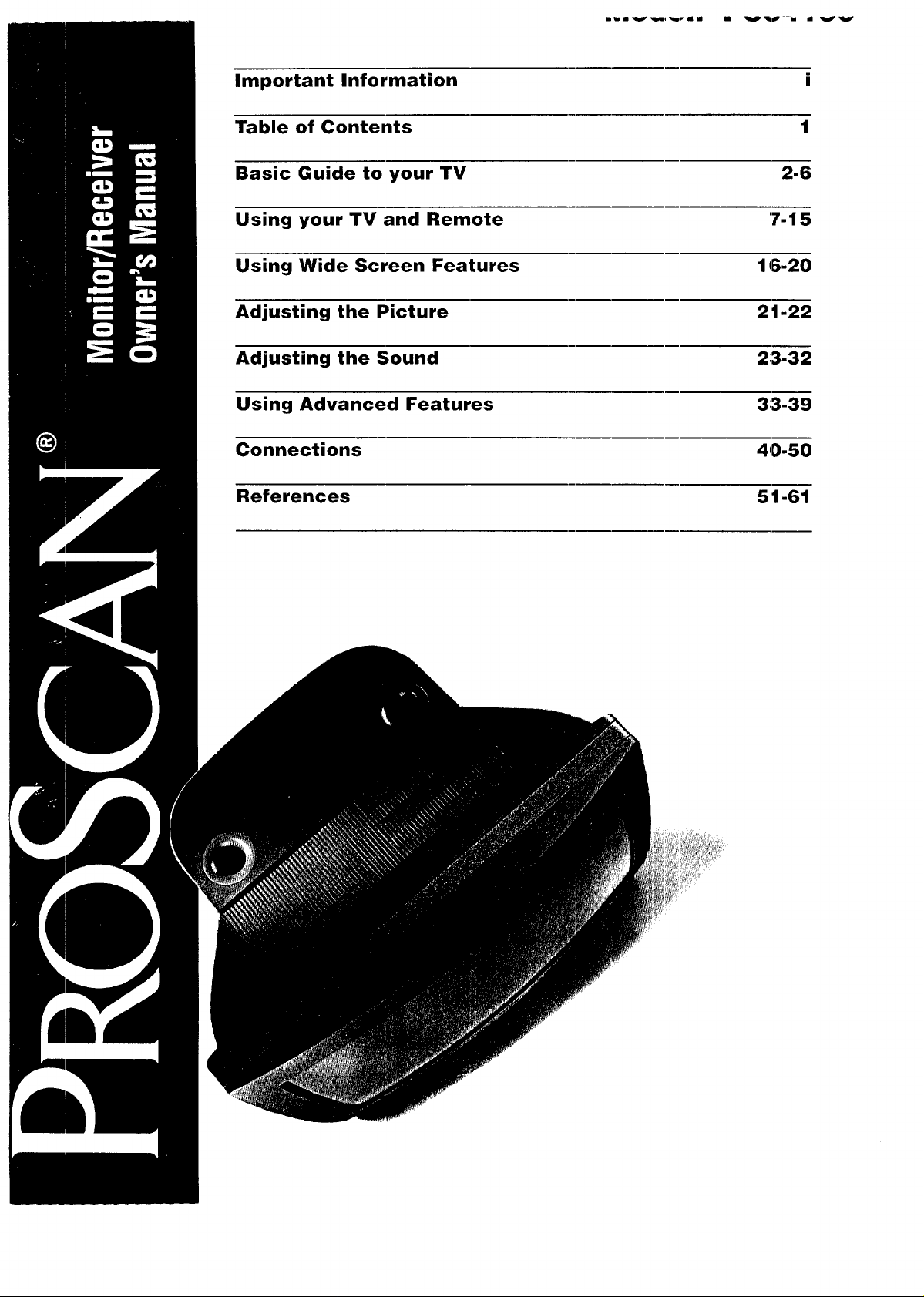
Important Information i
Table of Contents 1
Basic Guide to your TV 2-6
Using your TV and Remote 7-15
Using Wide Screen Features 16-20
Adjusting the Picture 21-22
Adjusting the Sound 213.32
Using Advanced Features 313-39
Connections 40-50
References 51-61
Page 2
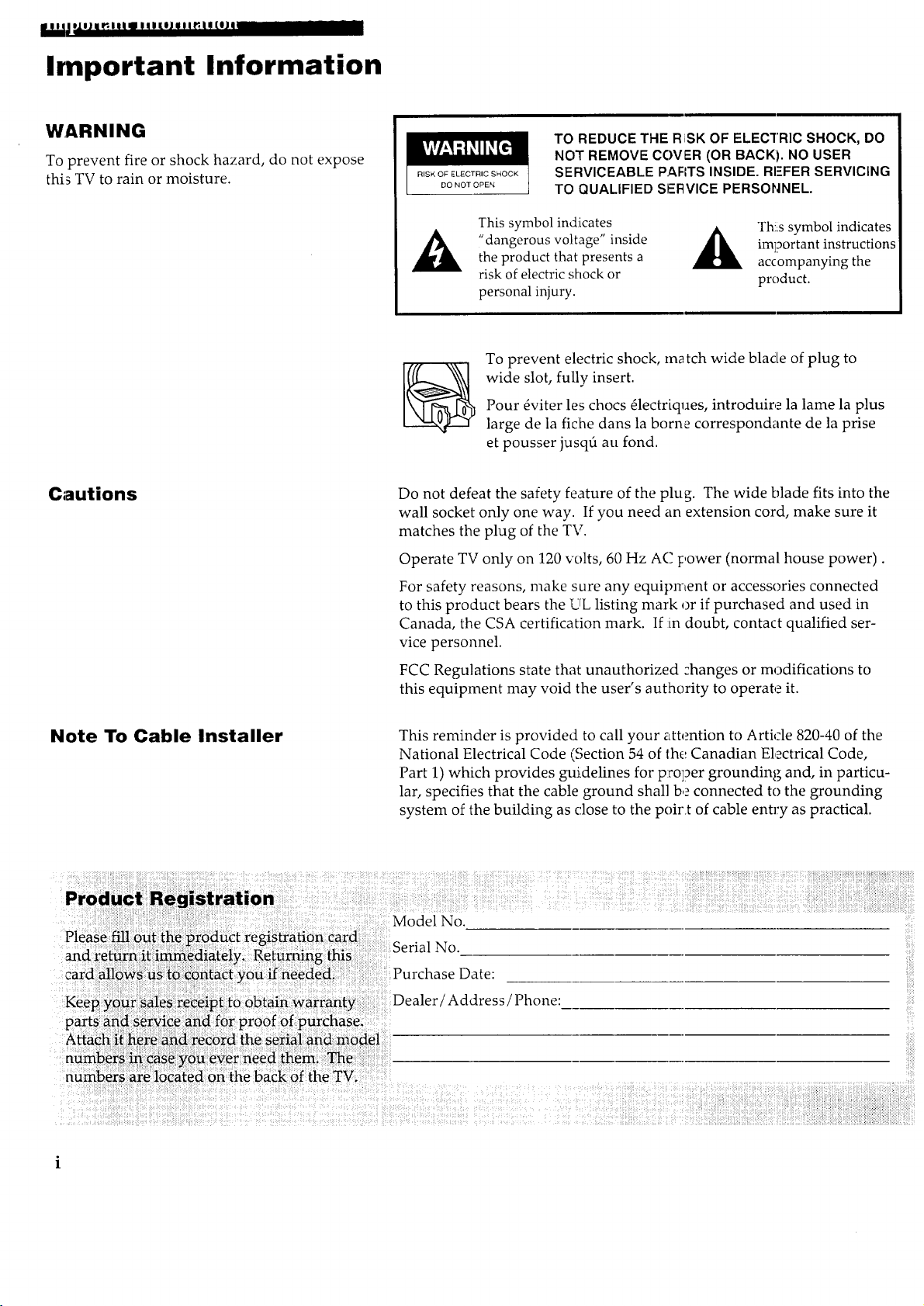
_oo_j uu_!_nlUL_PKOJ_j_eJ al!
Important Information
WARNING
To prevent fire or shock hazard, do not expose
this TV to rain or moisture.
Cautions
TO REDUCE THE RiSK OF ELECTRIC SHOCK, DO
NOT REMOVE COVER (OR BACK). NO USER
RISK OF ELECTRIC SHOCK
DO NOT OPEN
This symbol indicates
,dangerous voltage" inside
the product that presents a
risk of electric shock or
personal injury.
SERVICEABLE PAFITS INSIDE. RI-FER SERVICING
TO QUALIFIED SERVICE PERSONNEL.
important instructions
Thlis symbol indicates
accompanying the
product.
To prevent electric shock, match wide blade of plug to
wide slot, fully insert.
Pour 0viter les chocs 01ectriques, introduire la lame la plus
large de la fiche dans la borne correspondante de la prise
et pousser jusq6 au fond.
Do not defeat the safety feature of the plug. The wide blade fits into the
wall socket only one way. If you need an extension cord, make sure it
matches the plug of the TV.
Operate TV only on 120 volts, 60 Hz AC power (normal house power).
Note To Cable Installer
Product Registration
Please fill out the product registration card
and return it i_ediately. Returning this
Attach it.here and record the serial and model
numbers _ e_ise you ever need them.._e
numbers are located on the back of the TVo
For safety reasons, make sure any equipment or accessories connected
to this product bears the UL listing mark or if purchased and used in
Canada, the CSA certification mark. If :in doubt, contact qualified ser-
vice personnel.
FCC Regulations state that unauthorized changes or modifications to
this equipment may void the u_er s authority to operate it.
£ '
This reminder is provided to call your attention to Article 820-40 of the
National Electrical Code (Section 54 of the Canadian Electrical Code,
Part 1) which provides guidelines for proper grounding and, in particu-
lar, specifies that the cable ground shall be connected to the grounding
system of the building as close to the poir.t of cable entry as practical.
Model No.
Serial No.
Purchase Date:
Dealer! Address 'Phone: iiiii!ill
Page 3
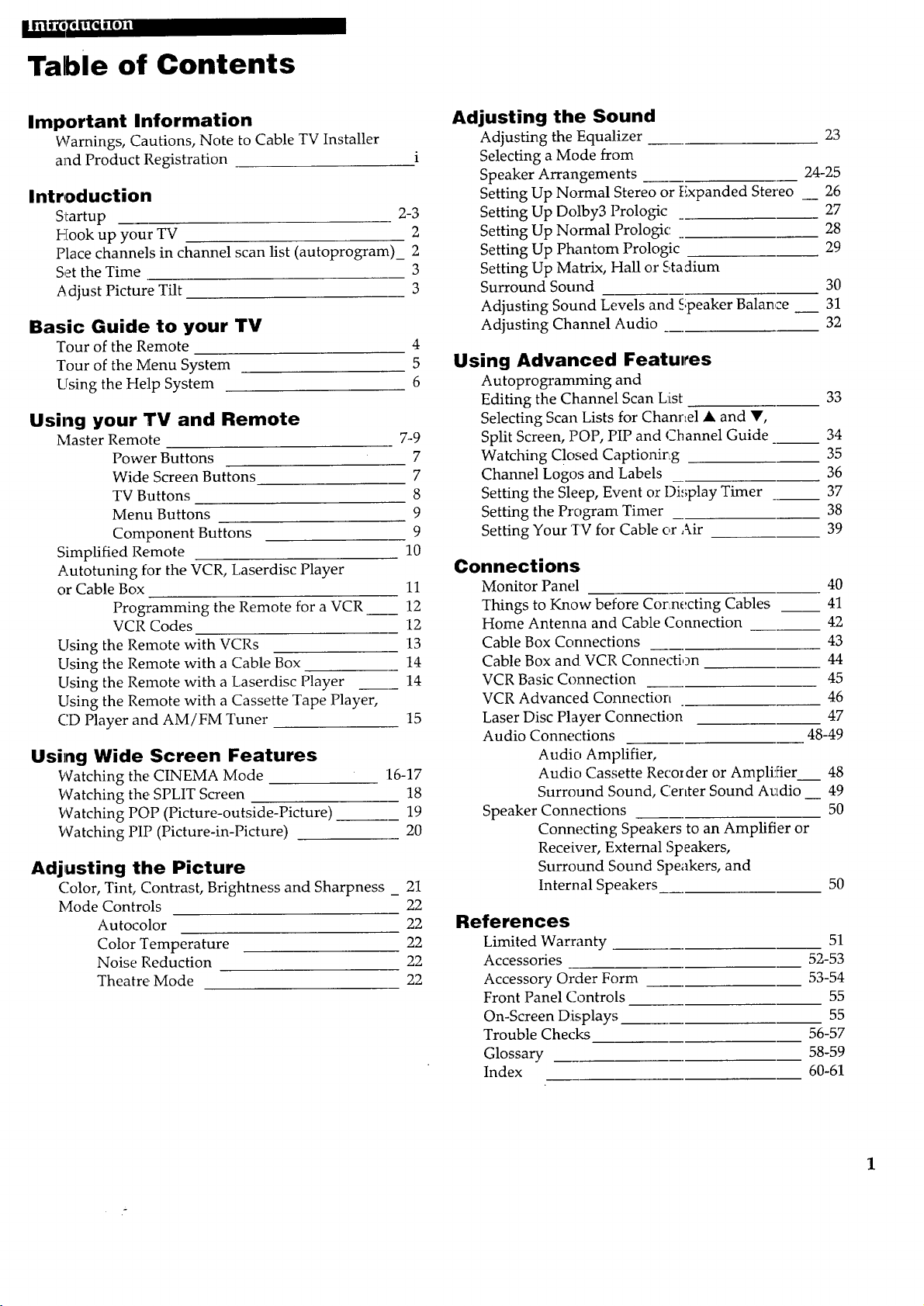
Table of Contents
Important Information
Warnings, Cautions, Note to Cable TV Installer
and Product Registration
Introduction
Si_artup 2-3
Hook up your TV 2
Place channels in channel scan list (autoprogram)_ 2
Set the Time 3
Adjust Picture Tilt 3
Basic Guide to your TV
Tour of the Remote
Tour of the Menu System
Using the Help System
Using your TV and Remote
Master Remote 7-9
Power Buttons 7
Wide Screen Buttons 7
TV Buttons 8
Menu Buttons 9
Component Buttons 9
Simplified Remote 10
Autotuning for the VCR, Laserdisc Player
or Cable Box 11
Programming the Remote for a VCR 12
VCR Codes 12
Llsing the Remote with VCRs 13
Llsing the Remote with a Cable Box 14
Using the Remote with a Laserdisc Player ___ 14
Llsing the Remote with a Cassette Tape Player,
CD Player and AM/FM Tuner 15
Using Wide Screen Features
Watching the, CINEMA Mode 16-17
Watching the, SPLIT Screen 18
Watching POP (Picture-outside-Picture) 19
Watching PIP (Picture-in-Picture) 20
Adjusting the Picture
Color, Tint, Contrast, Brightness and Sharpness _ 21
Mode Controls 22
Autocolor 22
Color Temperature 22
Noise Reduction 22
Theatre Mode 22
Adjusting the Sound
Adjusting the Equalizer 23
Selecting a Mode from
Speaker Arrangements 24-25
Setting Up Normal Stereo or Expanded Stereo __ 26
Setting Up Dolby3 Prologic 27
Setting Up Normal Prologic 28
Setting Up Phantom Prologic 29
Setting Up Matrix, Hall or C,ta_ium
Surround Sound 30
Adjusting Sound Levels and Speaker Balance __ 31
Adjusting Channel Audio 32
4
5
Using Advanced Featul_es
6
Autoprograrnming and
Editing the Channel Scan List 33
Selecting Scan Lists for Chanr_el • and Y,
Split Screen, POP, PIP and Channel Guide 34
Watching Closed Captionir_g 35
Channel Logos and Labels 36
Setting the Sleep, Event or Di_;play Timer __ 37
Setting the Program Timer 38
Setting Your TV for Cable or Air 39
Connections
Monitor Panel 40
Things to Know before Cor:necting Cables 41
Home Antenna and Cable Connection 42
Cable Box Connections 43
Cable Box and VCR Connection 44
VCR Basic Connection 45
VCR Advanced Connection 46
Laser Disc Player Connection 47
Audio Connections 48-49
Audio Amplifier,
Audio Cassette Recoider or Amplifier____ 48
Surround Sound, C.enter Sound Audio 49
Speaker Connections 50
Connecting Speakers to an Amplifier or
Receiver, External Speakers,
Surround Sound Speakers, and
Intern al Speakers 50
References
Limited Warranty 51
Accessories 52-53
Accessory Order Form 53-54
Front Panel Controls 55
On-Screen Displays 55
Trouble Checks 56-57
Glossary 58-59
Index 60-61
Page 4
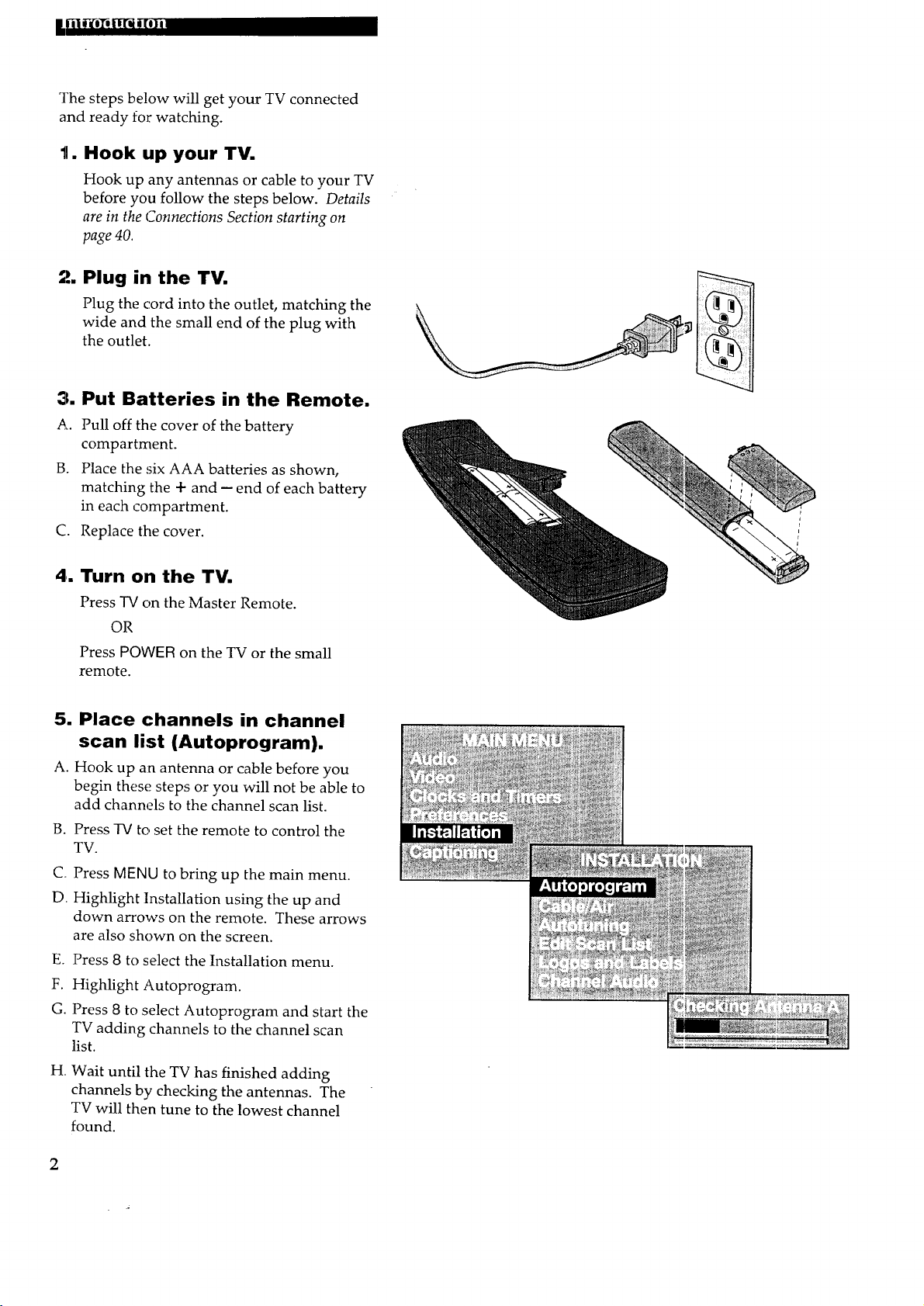
ThestepsbelowwillgetyourTVconnected
andreadyforwatching.
11. Hook up your TV.
Hook up any antennas or cable to your TV
before you follow the steps below. Details
are in the Connections Section starting on
page 40.
"4. Plug in the TV.
Plug the cord into the outlet, matching the
wide and the small end of the plug with
the outlet.
3. Put Batteries in the Remote.
A. Pull off the cover of the battery
compartment.
B. Place the six AAA batteries as shown,
matching the 4- and -- end of each battery
in each compartment.
C. Replace the cover.
4. Turn on the TV.
Press TV on the Master Remote.
OR
Press POWER on the TV or the small
remote.
5. Place channels in channel
scan list (Autoprogram).
A. Hook up an antenna or cable before you
begin these steps or you will not be able to
add channels to the channel scan list.
B. Press -IV to set the remote to control the
TV.
C Press MENU to bring up the main menu.
D. Highlight Installation using the up and
down arrows on the remote. These arrows
are also shown on the screen.
E. Press 8 to select the Installation menu.
F. Highlight Autoprogram.
G. Press 8 to select Autoprogram and start the
TV adding channels to the channel scan
list.
H. Wait until the TV has finished adding
channels by checking the antennas. The
TV will then tune to the lowest channel
found.
2
Page 5
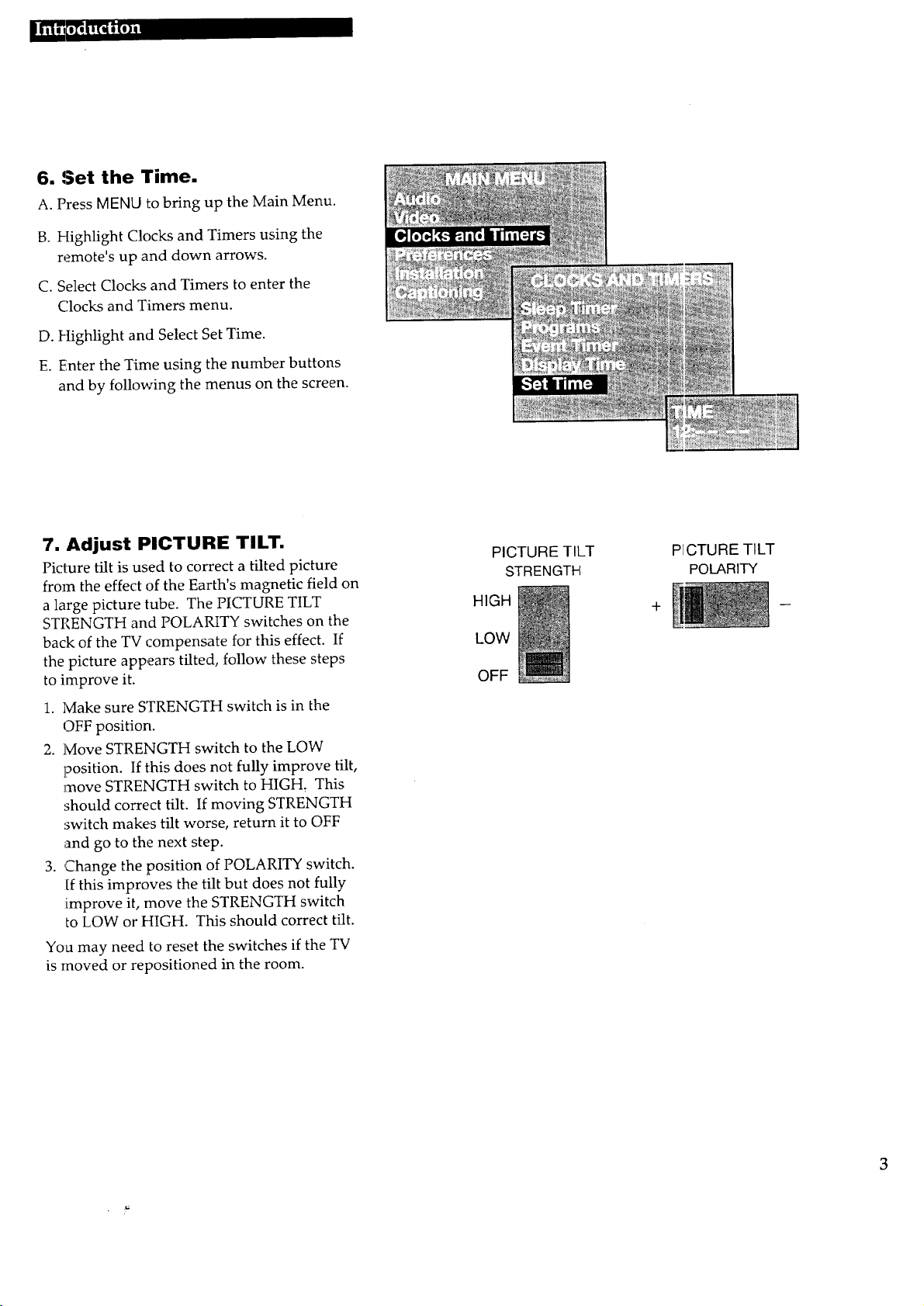
6. Set the Time.
A. Press MENU to bring up the Main Menu.
B. Highlight Clocks and Timers using the
remote's up and down arrows.
C. Select Clocks and Timers to enter the
('.locks and Timers menu.
D. Highlight and Select Set Time.
E. Enter the Time using the number buttons
and by following the menus on the screen.
7. Adjust PICTURE TILT.
Picture tilt is used to correct a tilted picture
from the effect of the Earth's magnetic field on
a large picture tube. The PICTURE TILT
STRENGTH and POLARITY switches on the
back of the TV compensate for this effect. If
the picture appears tilted, follow these steps
to improve it.
1. lVlake sure STRENGTH switch is in the
OFF position.
2. Move STRENGTH switch to the LOW
position. If this does not fully improve tilt,
move STRENGTH switch to HIGH, This
should correct tilt. If moving STRENGTH
'switch makes tilt worse, return it to OFF
and go to the next step.
3. Change the position of POLARITY switch.
If this improves the tilt but does not fully
:improve it, move the STRENGTH switch
to LOW or HIGH. This should correct tilt.
You may need to reset the switches if the TV
is moved or repositioned in the room.
PICTURE TILT
STRENGTH
HIGH
LOW
OFF
P_CTURE TILT
POLARITY
3
Page 6
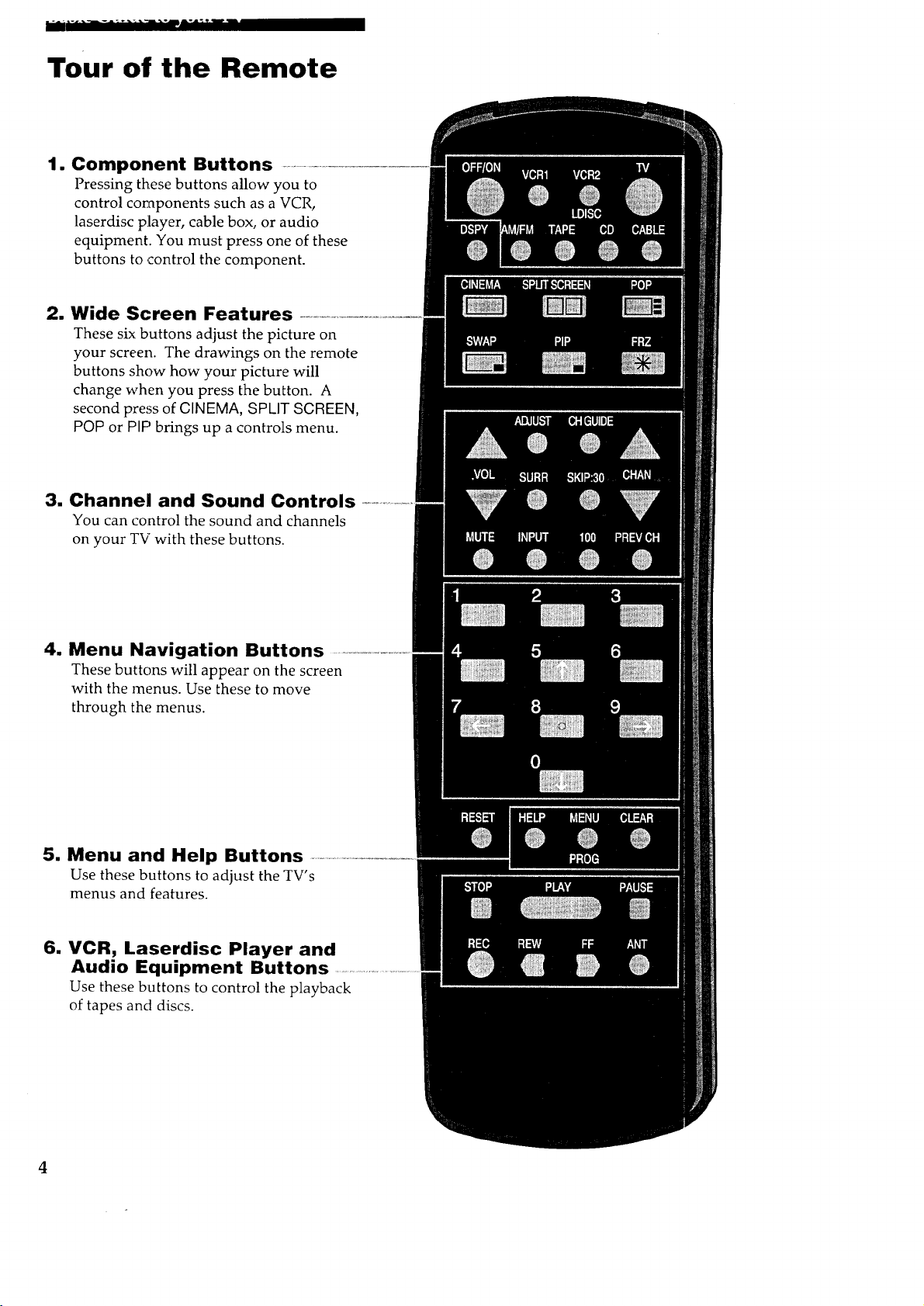
Tour of the Remote
1. Component Buttons
Pressing these buttons allow you to
control coraponents such as a VCR,
laserdisc player, cable box, or audio
equipment. You must press one of these
buttons to ,control the component.
2. Wide Screen Features
These six buttons adjust the picture on
your screen. The drawings on the remote
buttons show how your picture will
change when you press the button. A
second press of CINEMA, SPLIT SCREEN,
POP or PIP brings up a controls menu.
3. Channel and Sound Controls
You can control the sound and channels
on your TV with these buttons.
4. Menu Navigation Buttons
These buttons will appear on the screen
with the menus. Use these to move
through the menus.
5. Menu and Help Buttons
Use these buttons to adjust the TV's
menus and features.
6. VCR, Laserdisc Player and
Audio Equipment Buttons
Use these buttons to control the playback
of tapes and discs.
4
Page 7
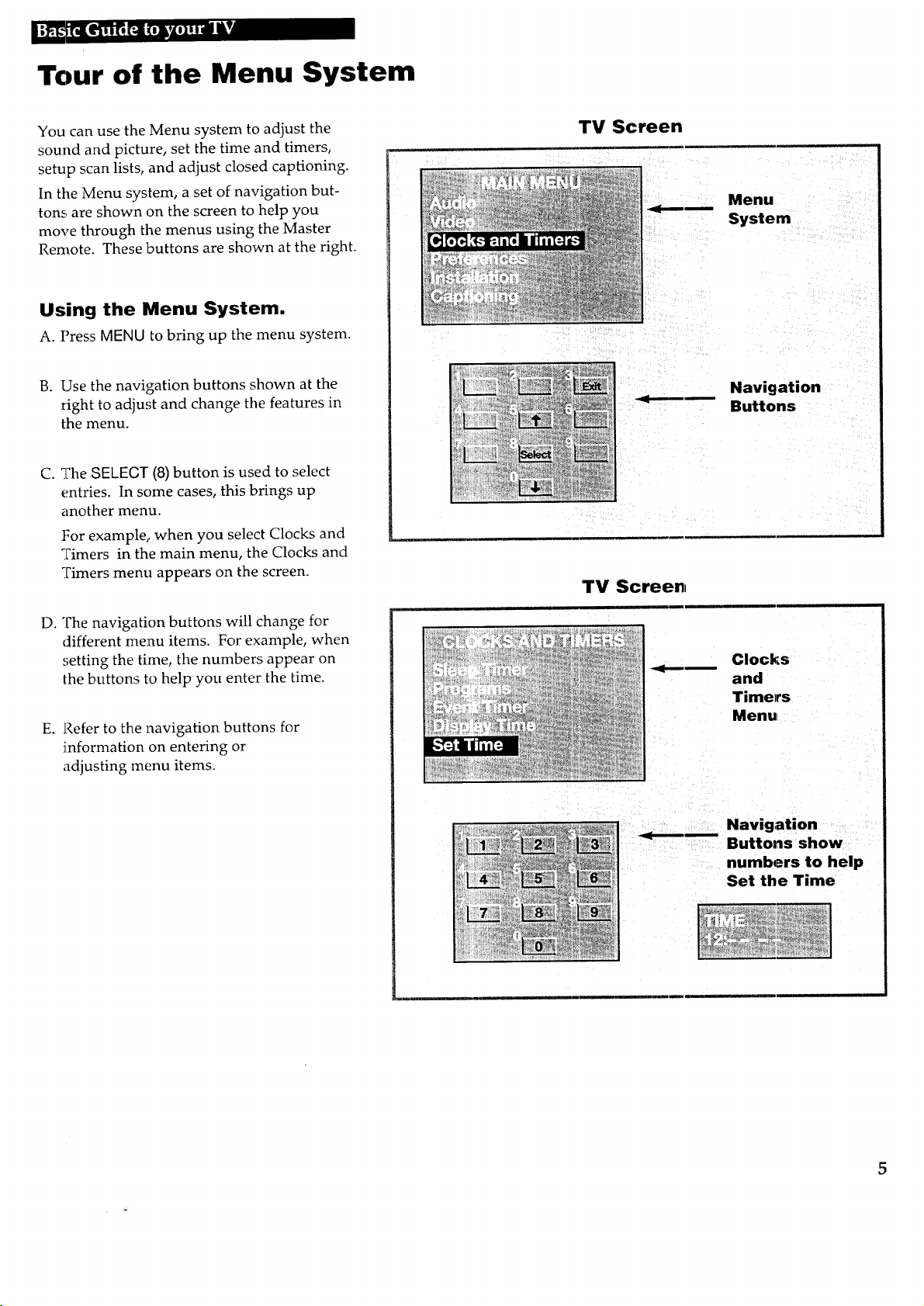
Tour of the Menu System
You can use the Menu system to adjust the
sound and picture, set the time and timers,
setup scan lists, and adjust closed captioning.
In the Menu system, a set of navigation but-
tons; are shown on the screen to help you
move through the menus using the Master
Remote. These buttons are shown at the right.
Using the Menu System.
A. Press MENU to bring up the menu system.
B. Use the navigation buttons shown at the
right to adjust and change the features in
the menu.
C. _?he SE/EGT (8)button is used to select
entries. In some cases, this brings up
another menu.
For example,, when you select Clocks and
Timers in the main menu, the Clocks and
Timers menu appears on the screen.
D. The navigation buttons will change for
different menu items. For example, when
setting the time, the numbers appear on
the buttons to help you enter the time.
E. Refer to the navigation buttons for
information on entering or
adjusting menu items.
TV Screen
TV Scree.,
i
Menu
System
Navigation
Buttons
Ill
Clocks .......
and
Timers
Menu
5
Page 8
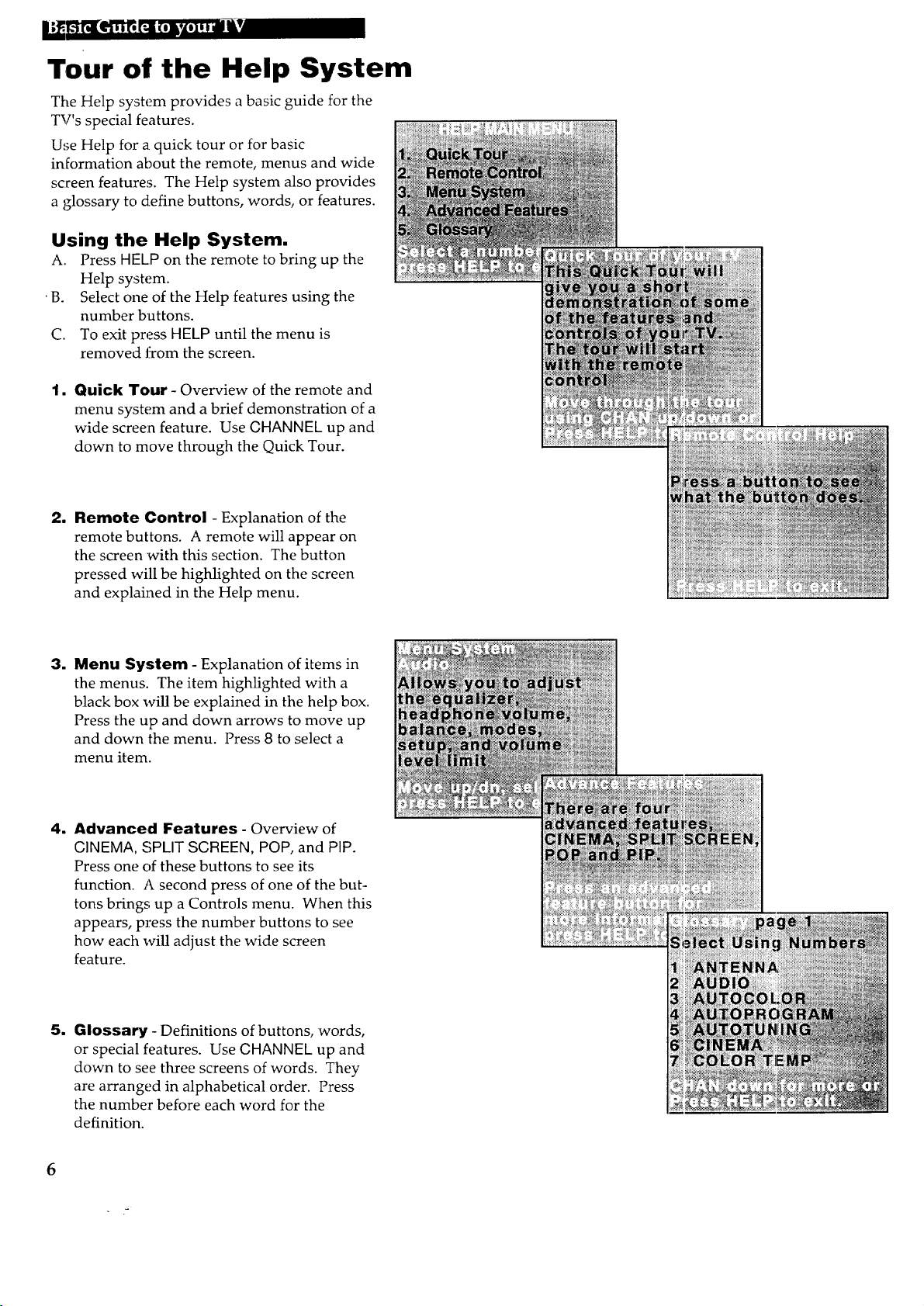
Tour of the Help System
The Help system provides a basic guide for the
TV's special features.
U,_e Help for a quick tour or for basic
information about the remote, menus and wide
screen features. The Help system also provides
a glossary to define buttons, words, or features.
Using the Help System.
A. Press HELP on the remote to bring up the
Help system.
•B. Select one of the Help features using the
number buttons.
C. To exit press HELP until the menu is
removed from the screen.
lm Quick Tour - Overview of the remote and
menu system and a brief demonstration of a
wide screen feature. Use CHANNEL up and
down to move through the Quick Tour.
m
Remote Control - Explanation of the
remote buttons. A remote will appear on
the screen with this section. The button
pressed will be highlighted on the screen
and explained in the Help menu.
1
Menu System - Explanation of items in
the menus. The item highlighted with a
black box will be explained in the help box.
Press the up and down arrows to move up
and down the menu. Press 8 to select a
menu item.
4. Advanced Features - Overview of
CINEMA, SPLIT SCREEN, POP, and PIP.
Press one of these buttons to see its
function. A second press of one of the but-
tons brings; up a Controls menu. When this
appears, press the number buttons to see
how each will adjust the wide screen
feature.
5. Glossary - Definitions of buttons, words,
or special features. Use CHANNEL up and
down to see three screens of words. They
are arranged in alphabetical order. Press
the number before each word for the
definition.
6
Page 9
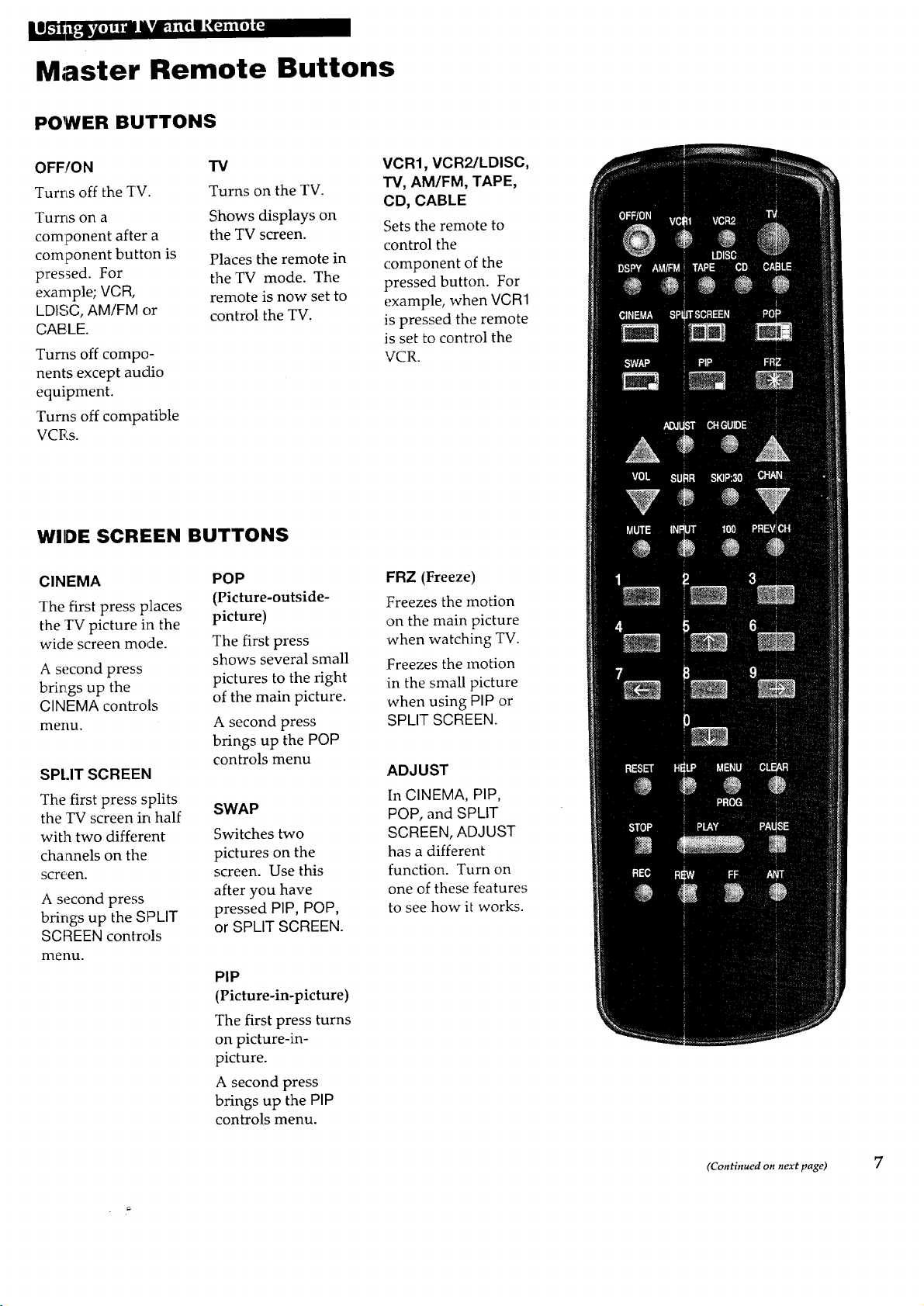
Master Remote Buttons
POWER BUTTONS
OFF/ON
Turrts off the TV.
Turns on a
component after a
component bu tton is
pressed. For
example; VCR,
LDISC, AM/FM or
"i3/
Turns on the TV.
Shows displays on
the TV screen.
Places the remote in
the TV mode. The
remote is now set to
control the TV.
CABLE.
Turns off compo-
nents except audio
equipment.
Turns off compatible
VCR,s.
WIDE SCREEN BUTTONS
CINEMA
The first press places
the TV picture in the
wide screen mode.
A second press
brings up the
CINEMA controls
menu,
SPt.IT SCREEN
The first press splits
the TV screen in half
with two different
channels on the
screen.
A second press
brings up the SPLIT
SCREEN controls
menu.
POP
(Picture-outside-
picture)
The first press
shows several small
pictures to the right
of the main picture.
A second press
brings up the POP
controls menu
SWAP
Switches two
pictures on the
screen. Use this
after you have
pressed PiP, POP,
or SPLIT SCREEN.
PIP
(Picture-in-picture)
The first press turns
on picture-in-
picture.
A second press
brings up the PiP
controls menu.
VCR1, VCR2/LDISC,
TV, AM/FM, TAPE,
CD, CABLE
Sets the remote to
control the
component of the
pressed button. For
example, when VCR1
is pressed the remote
is set to control the
VCR.
FRZ (Freeze)
Freezes the motion
on the main picture
when watching TV.
Freezes the motion
in the small picture
when using PIP or
SPLIT SCREEN.
ADJUST
In CINEMA, PIP,
POP, and SPLIT
SCREEN, ADJUST
has a different
function. Turn on
one of these features
to see how it works.
(Continued on next page) 7
Page 10
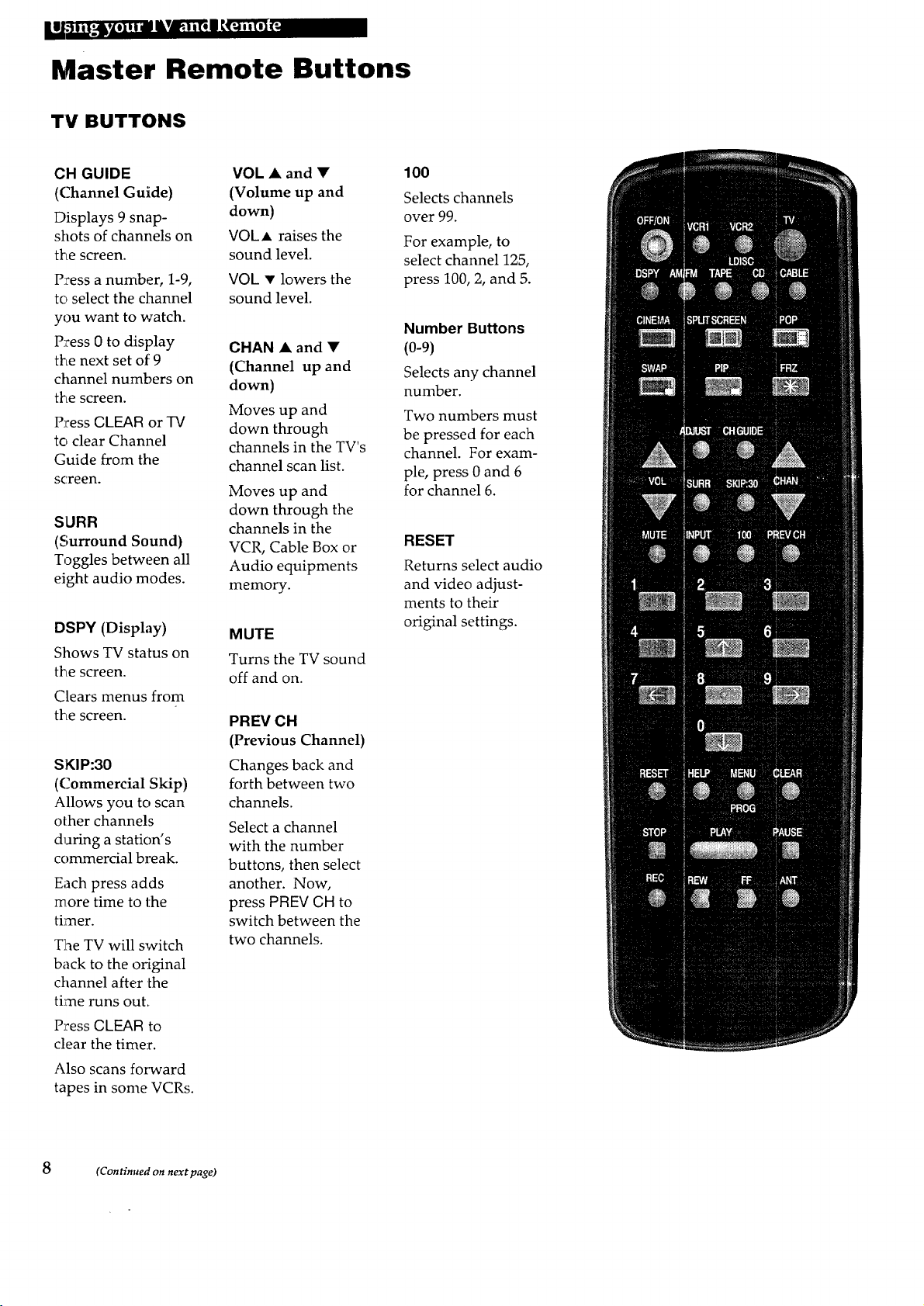
Master Remote Buttons
T'V BUTTONS
CH GUIDE
(Channel Guide)
Displays 9 snap-
shots of channels on
the screen.
Press a number, 1-9,
to select the channel
you want to watch.
Press 0 to display
the next set or:9
channel numbers on
the screen.
Press GLEAR or TV
to clear Channel
Guide from the
screen.
SURR
(Surround Sound)
Toggles between all
eight audio modes.
DSPY (Display)
Shows TV status on
the screen.
Clears menus from
the screen.
SKIP:30
(Commercial Skip)
Allows you to scan
other channels
during a station's
commercial break.
Each press adds
more time to the
timer.
The TV will switch
back to the original
channel after the
time runs out.
Press GLEAR to
clear the timer.
Also scans froward
tapes in some VCRs.
VOL • and •
(Volume up and
down)
VOLA raises the
sound level.
VOL • lowers the
sound level.
CHAN • and •
(Channel up and
down)
Moves up and
down through
channels in the TV's
channel scan list.
Moves up and
down through the
channels in the
VCR, Cable Box or
Audio equipments
memory.
MUTE
Turns the TV sound
off and on.
PREV CH
(Previous Channel)
Changes back and
forth between two
channels.
Select a channel
with the number
buttons, then select
another. Now,
press PFIEV GH to
switch between the
two channels.
100
Selects channels
over 99.
For example, to
select channel 125,
press 100, 2, and 5.
Number Buttons
(0-9)
Selects any channel
number.
Two numbers must
be pressed for each
channel. For exam-
ple, press 0 and 6
for channel 6.
RESET
Returns select audio
and video adjust-
ments to their
original settings.
8 (Continued on next page)
Page 11
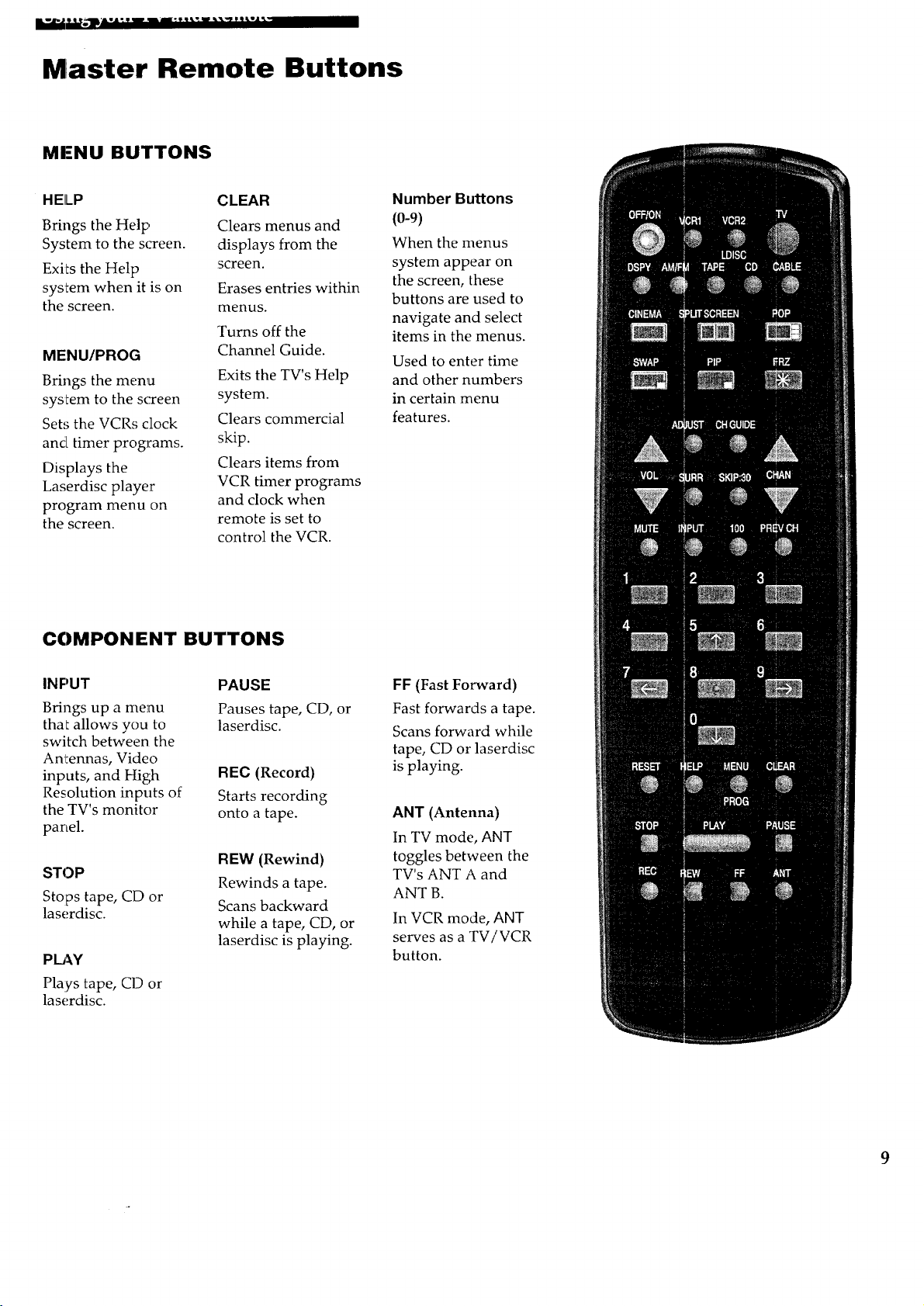
=...... _-" ...... ........ "...... _ 1 II
Master Remote Buttons
MENU BUTTONS
HELP
Brings the Help
System to the screen.
Exits the Help
system when it is on
the screen.
MENU/PROG
Brings the menu
system to the screen
Sets the VCRs clock
and timer progTrams.
Displays the
Laserdisc player
program menu on
the screen.
COMPONENT BUTTONS
CLEAR
Clears menus and
displays from the
screen.
Erases entries within
menus.
Turns off the
Channel Guide.
Exits the TV's Help
system.
Clears commercial
skip.
Clears items from
VCR timer programs
and clock when
remote is set to
control the VCR.
Number Buttons
(0-9)
When the menus
system appear on
the screen, these
buttons are used to
navigate and select
items in the menus.
Used to enter time
and other numbers
in certain menu
features.
INPUT
Brings up a menu
tha_ allows you to
switch between the
Anl:ennas, Video
inputs, and High
Resolution inputs of
the TV's monitor
panel.
STOP
Stops tape, CD or
laserdisc.
Pb_Y
Plays tape, CD or
laserdisc.
PAUSE
Pauses tape, CD, or
laserdisc.
REC (Record)
Starts recording
onto a tape.
REW (Rewind)
Rewinds a tape.
Scans backward
while a tape, CD, or
laserdisc is playing.
FF (Fast Forward)
Fast forwards a tape.
Scans forward while
tape, CD or laserdisc
is playing.
ANT (Antenna)
In TV mode, ANT
toggles between the
TV's ANT A and
ANT B.
In VCR mode, ANT
serves as a TV/VCR
button.
9
Page 12
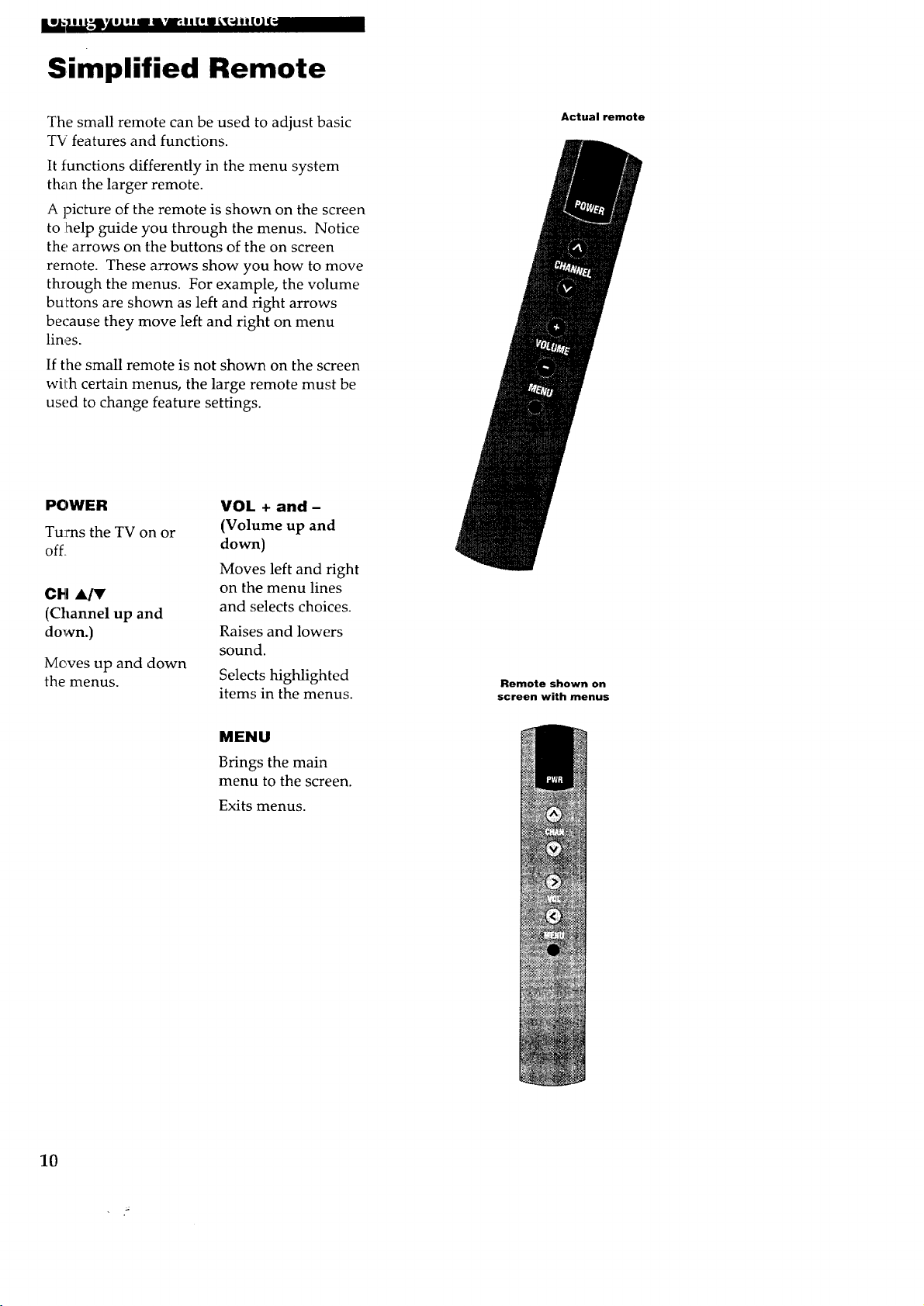
Simplified Remote
The small remote can be used to adjust basic
TV features and functions.
It functions differently in the menu system
than the larger remote.
A picture of the remote is shown on the screen
to :help guide you through the menus. Notice
the arrows on the buttons of the on screen
remote. These arrows show you how to move
through the menus. For example, the volume
buLtons are shown as left and right arrows
because they move left and right on menu
lines.
If the small remote is not shown on the screen
wil:h certain menus, the large remote must be
used to change feature settings.
POWER
Tu:rns the TV on or
off.
VOL + and -
(Volume up and
down)
Moves left and right
CH ,&/_
(Channel up and
down.)
on the menu lines
and selects choices.
Raises and lowers
sound.
Moves up and down
the menus.
Selects highlighted
items in the menus.
Actual remote
Remote shown on
screen with menus
10
MENU
Brings the main
menu to the screen.
Exits menus.
Page 13
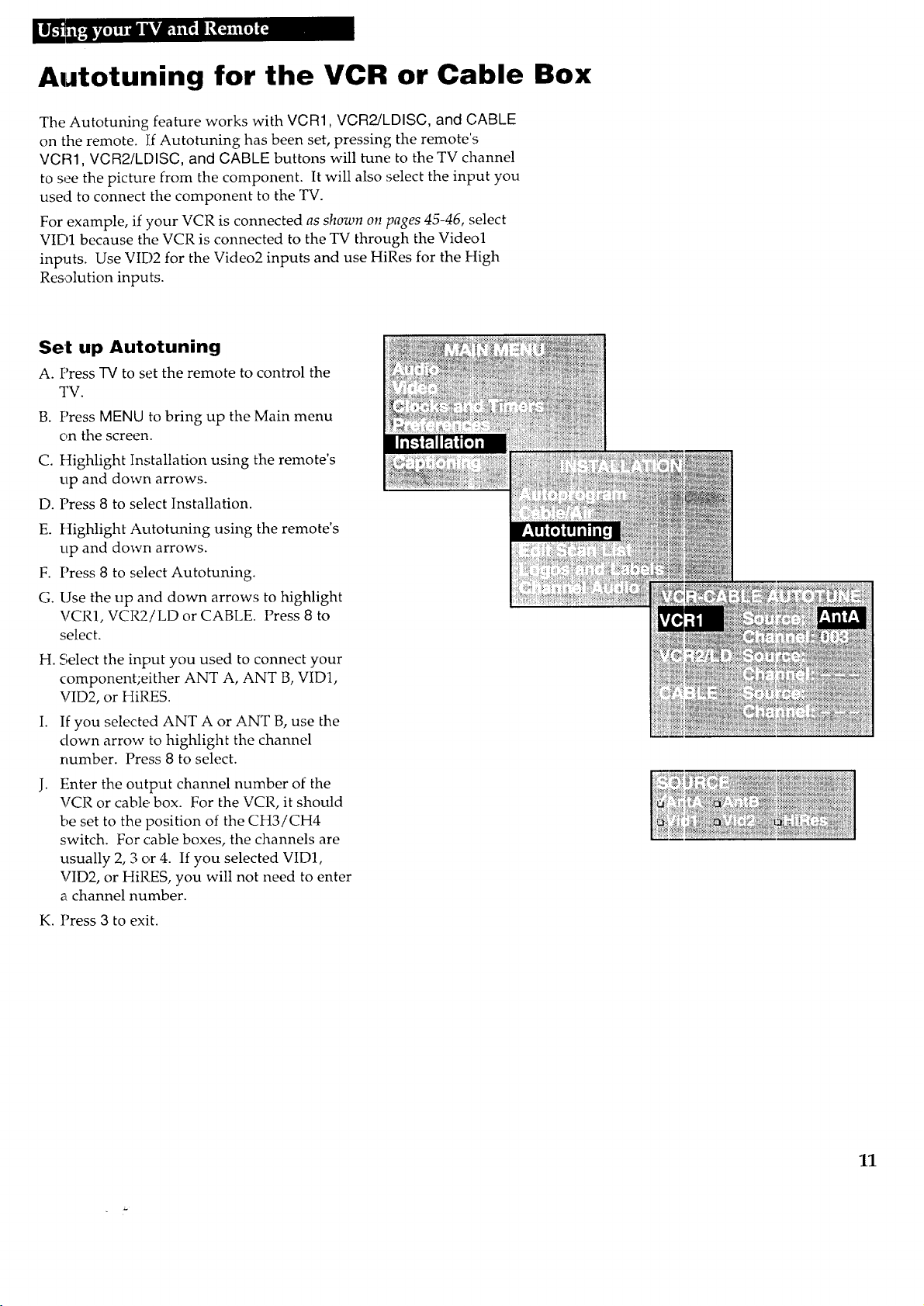
Autotuning for the VCR or Cable Box
The Autotuning feature works with VCR1, VCR2/LDISC, and CABLE
on the remote. If Autotuning has been set, pressing the remote's
VCR1, VCR2/LDISC, and CABLE buttons will tune to the TV channel
to see the picture from the component. It will also select the input you
used to connect the component to the TV.
For example, if your VCR is connected as shown on pages 45-46, select
VID1 because the VCR is connected to the TV through the Videol
inputs. Use VID2 for the Video2 inputs and use HiRes for the High
Resolution inputs.
Set up Autotuning
A. Press TV to set the remote to control the
TV.
B. Press MENU to bring up the Main menu
on the screen.
C. Highlight Installation using the remote's
up and down arrows.
D. Press 8 to select Installation.
E. Highlight Autotuning using the remote's
up and down arrows.
F. Press 8 to select Autotuning.
G. Use the up and down arrows to highlight
VCR1, VCR2/LD or CABLE. Press 8 to
select.
H. Select the input you used to connect your
component;either ANT A, ANT B, VID1,
VID2, or HIRES.
I. If you selected ANT A or ANT B, use the
clown arrow to highlight the channel
number. Press 8 to select.
Enter the output channel number of the
VCR or cable box. For the VCR, it should
be set to the position of the CH3/CH4
switch. For cable boxes, the channels are
usually 2, 3 or 4. If you selected VID1,
VID2, or HIRES, you will not need to enter
a channel number.
K. Press 3 to exit.
11
Page 14
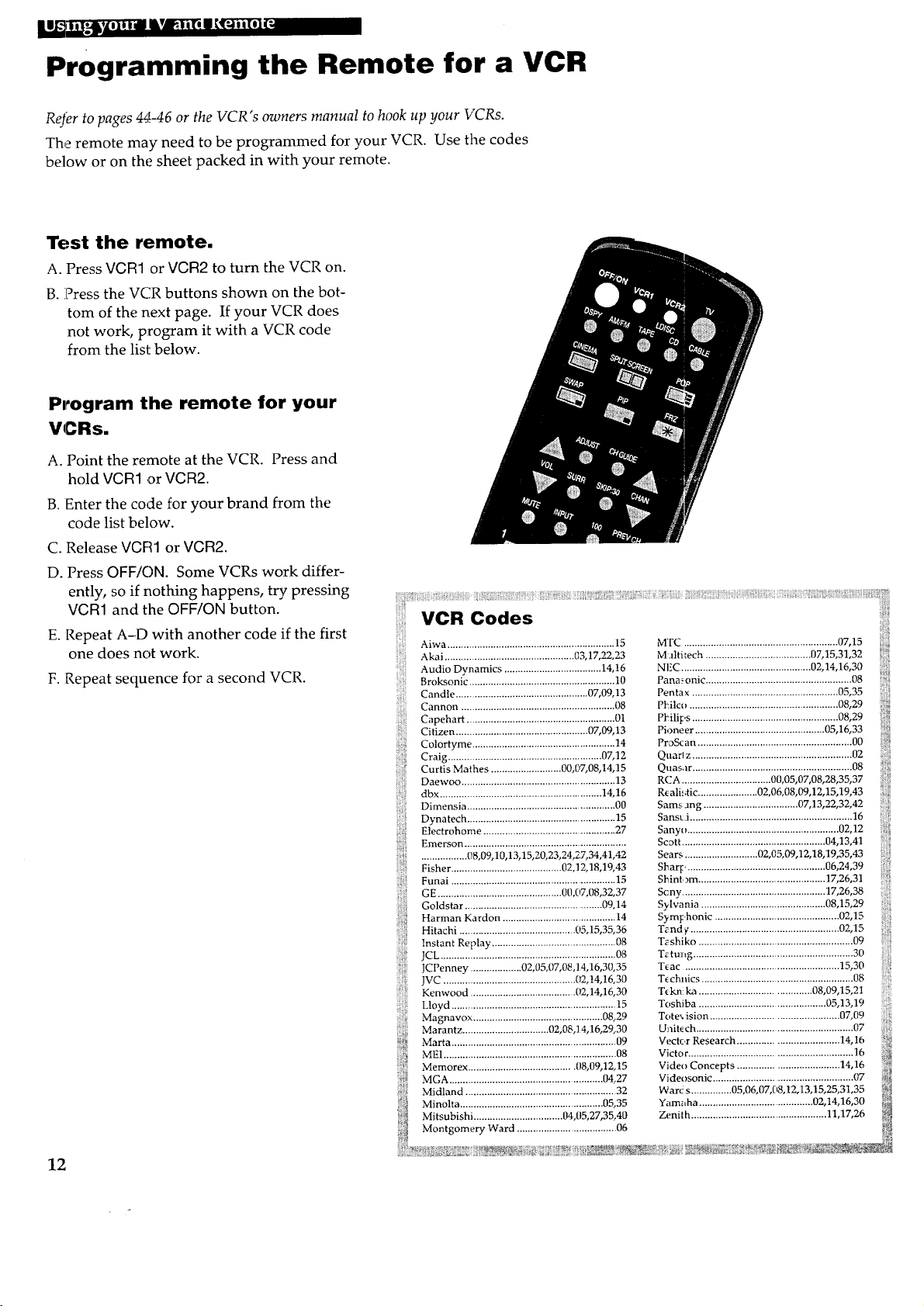
Programming the Remote for a VCR
Refer to pages 44-46 or the VCR's owners manual to hook up your VCRs.
The remote may need to be programmed for your VCR. Use the codes
below or on the sheet packed in with your remote.
Test the remote.
A. Press VCR1 or VCR2 to turn the VCR on.
B. Press the VCR buttons shown on the bot-
tom of the next page. If your VCR does
not worm program it with a VCR code
from the list below.
P,_ogram the remote for your
VCRs.
A. Point the remote at the VCR. Press and
hold VGR1 ,or VGR2.
B. Enter the code for your brand from the
code list below.
C. Release VGFll or VGR2.
D. Press OFF/ON. Some VCRs work differ-
ently, so if nothing happens, try pressing
VGR1 and the OFF/ON button.
E. Repeat A-D with another code if the first
one does not work.
F. Repeat sequence for a second VCR.
VCR Codes
Aiwa ......................... 15 MTC ......................................................... 07,15
Akai..................................... 0317,22,23 M_;tlech.......................................07,1531,32
: Audio Dvnamics 14 !6 N _C 02 14 16 30
- '.................................... ' ' '08 _
Broksonic ...................................................... 10 Pana_onic ......................................................
Candle ............................. 07 09 13 Pentax ........................................ 05,35
Cannon................ 08 ....................08,29
Capehart ................... 01 PI_zlips ................................. 08,29
Citizen .................................... 07,09,13 Pioneer ................................................ 05,16,33
Colortyme ................................. 14 ProScan ......................................................... 00 !!
Craig ............................... o7,12 Quarl ............................................................ 02
Curt s Mathes .................. 00,07,08,14,15 Quasar .................................................. 08 i_;_
Daewoo ...................................... 13 RCA ................................. 00 05,07 08,28,35,37
dbx ............................ 14,16 R_alistic ...02,06,08,09,12,15,19,43
Dimensia ...................................... 00 Samsang 07,13,22,32,42 ;;}
Dynatech ................................ 15 Sansc i ..................................................... 16
i Electrohome 27 Sany( ......................................................... 02 12
i Emerson ......................... Scott ................................................ 04,13,41
i ............ 08,09,10,13,15,20,23 24 27,34 41 42 Sears ............ 02 05 09,12,18,19,35,43
Fisher ..................... 02,12,18,19,43 Sl_ar F.................................................... 06,24,39
Funai ........................... 15 Slqntom .......................................... 17,26,31
GE .......... 00(170832,37 Scny .................................................... 1726,38
Goldstar ...................... 09,14 Sylwmia .............................................. 08,15,29
"_ Harman Kardo ................. 14 Symphonic .............................................. 02 15
Hitachi ........................ 05 15,35,36 Wcndv....................................................... 02,15
IcLant Replay ......................................... g_ T_shiko ...................... 09
J .................................... Ttu_*_g ........................................................... 30
'. JCPenney ................... 02 05 07,08 ]4 16 30 35 Tc ac ..................................................... 15,30
JVC ................................................. ( 2,14,16 30 T¢chnics .............................. 08
Kenwood ..................................... 02 14,16 30 T_kn ka ............................ 08 09,15 21
Lloyd ..... 15 Toshiba .............................................. 05,13 19
Magnavox ................................................ 08,29 Tc re, ision ................ 07,09
Marantz ................................ 02,08,] 4,16,29,30 Unit_ch ......................................................... 07
_'_; Marta ............................................................. 09 Vector Research ..................................... 14,16 _
ME1 ................................................................ 08 Victor ............................................................ 16 _
Memorex ....................................... [18,09,12,15 Video Concepts ..................................... 14,16
MGA ......................................................... 04,27 Videosonic ................................................... 07
Midland ........................................................ 32 Warcs ............... 05,06,07,08,12,13,15,25,31,35
Minolta ..................................................... 05,35 Yamaha .......................................... 02,14,16,30
Mitsubishi ................................. 04,(}5,27,35,40 Zenilh .................................................. 11,17,26
Montgomery Ward ..................................... 06
12
Page 15
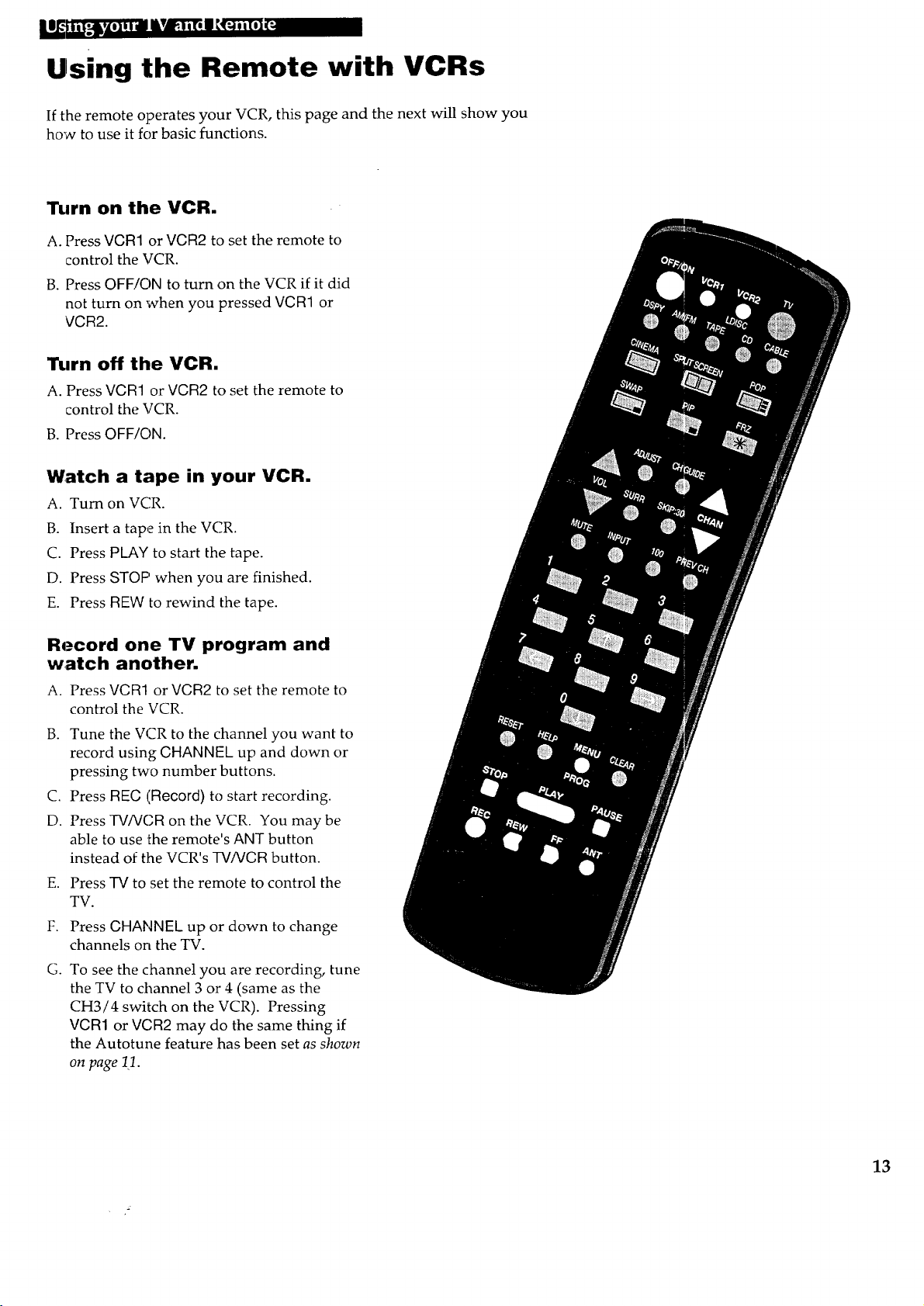
Using the Remote with VCRs
If the remote operates your VCR, this page and the next will show you
how to use it for basic functions.
Turn on the VCR.
A. Press VCR1 or VCR2 to set the remote to
control the VCR.
B. Press OFF/ON to turn on the VCR if it did
not turn on ,when you pressed VCR1 or
VCR2.
Turn off the VCR.
A. Press VCR1 or VCR2 to set the remote to
control the VCR.
B. Press OFF/ON.
Watch a tape in your VCR.
A. Turn on VCR.
B. Insert a tape in the VCR.
C. Press PLAY to start the tape.
D. Press STOP when you are finished.
E. Press REW to rewind the tape.
Record one TV program and
watch another.
A. Press VCR1 or VCR2 to set the remote to
control the VCR.
B. Tune the VCR to the channel you want to
record using CHANNEL up and down or
pressing two number buttons.
C. Press REC (Record) to start recording.
D. Press TV/VCR on the VCR. You may be
able to use the remote's ANT button
instead of the VCR's TV/VCR button.
E.
Press TV to set the remote to control the
TV.
F.
Press CHANNEL up or down to change
channels on the TV.
G. To see the channel you are recording, tune
the TV to channel 3 or 4 (same as the
CH3/4 switch on the VCR). Pressing
VCR1 or VCR2 may do the same thing if
the Autotune feature has been set as shown
on page 1,1.
13
Page 16
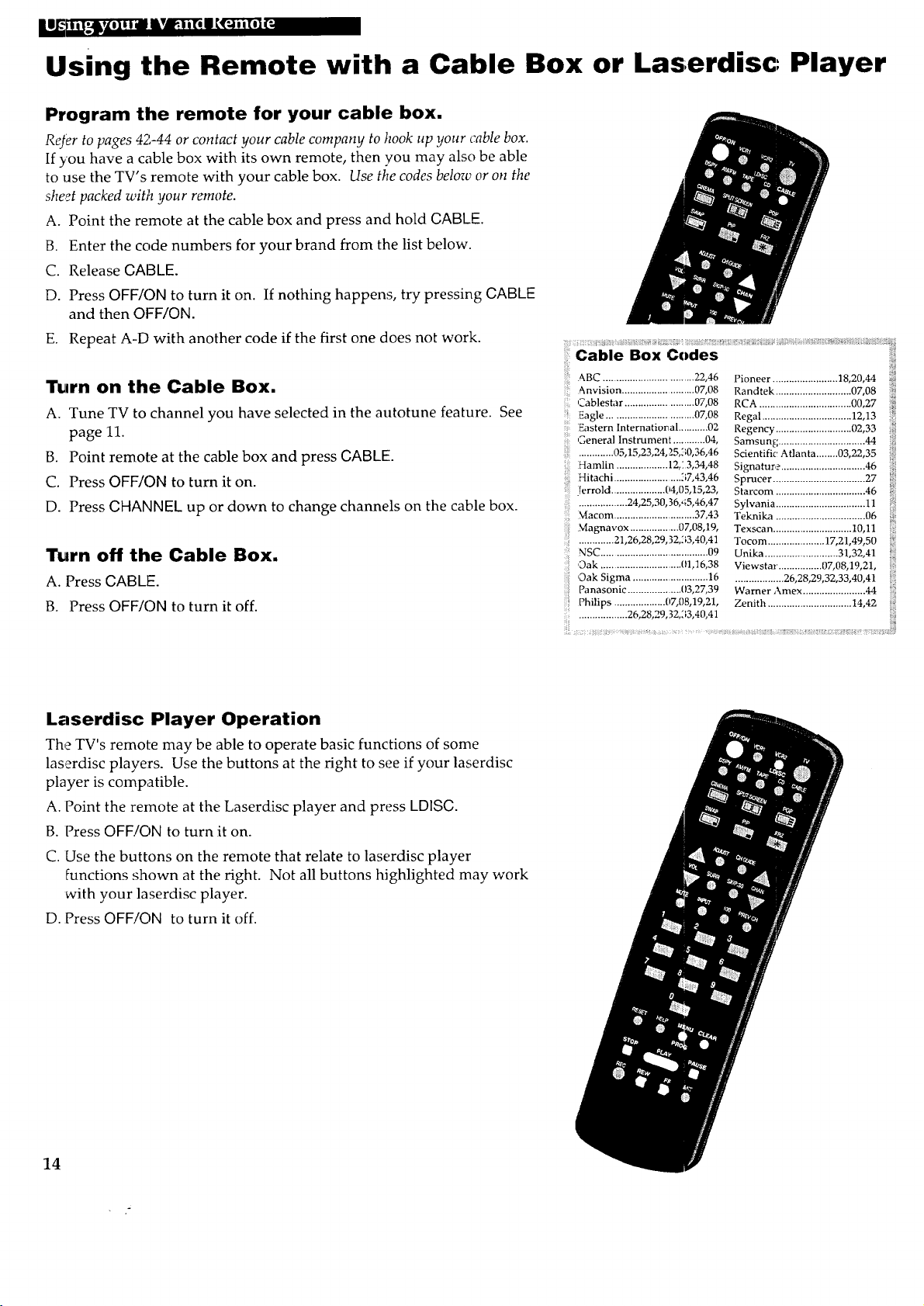
Using the Remote with a Cable Box or Laserdisc0 Player
Program the remote for your cable box.
ReJer to pages 42,-44 or contact your cable company to hook up your cable box.
If you have a cable box with its own remote, then you may also be able
to use the TV's remote with your cable box. Use the codes below or on the
sheet packed witih your remote.
A. Point the remote at the cable box and press and hold GABLE.
B. Enter the code numbers for your brand from the list below.
C. Release GABLE.
D. Press OFF/ON to turn it on. If nothing happens, try pressing CABLE
and then OFF/ON.
E. Repeat A-D with another code if the first one does not work.
Turn on the Cable Box.
A. Tune TV to channel you have selected in the autotune feature. See
page 11.
B. Point remote at the cable box and press GABLE.
C. Press OFF/ON to turn it on.
D. Press CHANNEL up or down to change channels on the cable box.
Turn off the Cable Box.
A. Press CABLE.
B. Press OFF/ON to turn it off.
Laserdisc Player Operation
The TV's remote may be able to operate basic functions of some
laserdisc players. Use the buttons at the right to see if your laserdisc
player is compatible.
A. Point the remote at the Laserdisc player and press LDISC.
B. Press OFF!ON to turn it on.
&BC ................................ 22,46
Anvision ........................... 07,08
Cablestar ......................... 07,08
Eagle ............................... 07,08
Eastern International ........... 02
General Instrument ............ 04,
............. 05,15,23,24, 25,30,36,46
Hamlin ................... 12,: 3,34,48
Hitachi .......................... 37,43,46
[[errold ..................... 04,05,15,23,
................... 24,25,30, 36,45,46,47
Macom ............................... 37,43
Magnavox .................. 07`08019,
............. 21,26,28,29,32,!;3,40,41
NSC ....................................... 09
Oak .............................. 01,16,38
Oak Sigma ............................ 16
Panasonic .................... 03,27,39
Philips ................... 07`08,19,21,
.................. 26,28,29, 32,:;3,40,41
Pioneer ........................ 18,20,44 _,_i
Randtek ............................ 07,08 i!!
RCA .................................. 00,27 _
Regal ................................. 12,13 _
Regency ............................ 02,33 i_
Samsung ................................ 44
Scientific: Atlanta ........03,22,35 i!i
Signature ............................... 46 :_
Sprucer .................................. 27 _;}
Starcom ................................. 46
Sylvania ................................. 11
Teknika ................................. 06
Texscan ............................. 10,11 ',_=
Tocom ..................... 17,21,49,50 _
Unika ........................... 31,32,41 _]
Viewstar. ............... 07,08,19,21, :,==
.................. 26,28,29,32,33,40,41 i]';
Warner Amex ....................... 44 []
Zenith ............................... 14,42 _
C. Use the buttons on the remote that relate to laserdisc player
functions shown at the right. Not all buttons highlighted may work
with your laserdisc player.
D. Press OFF!ON to turn it off.
14
Page 17
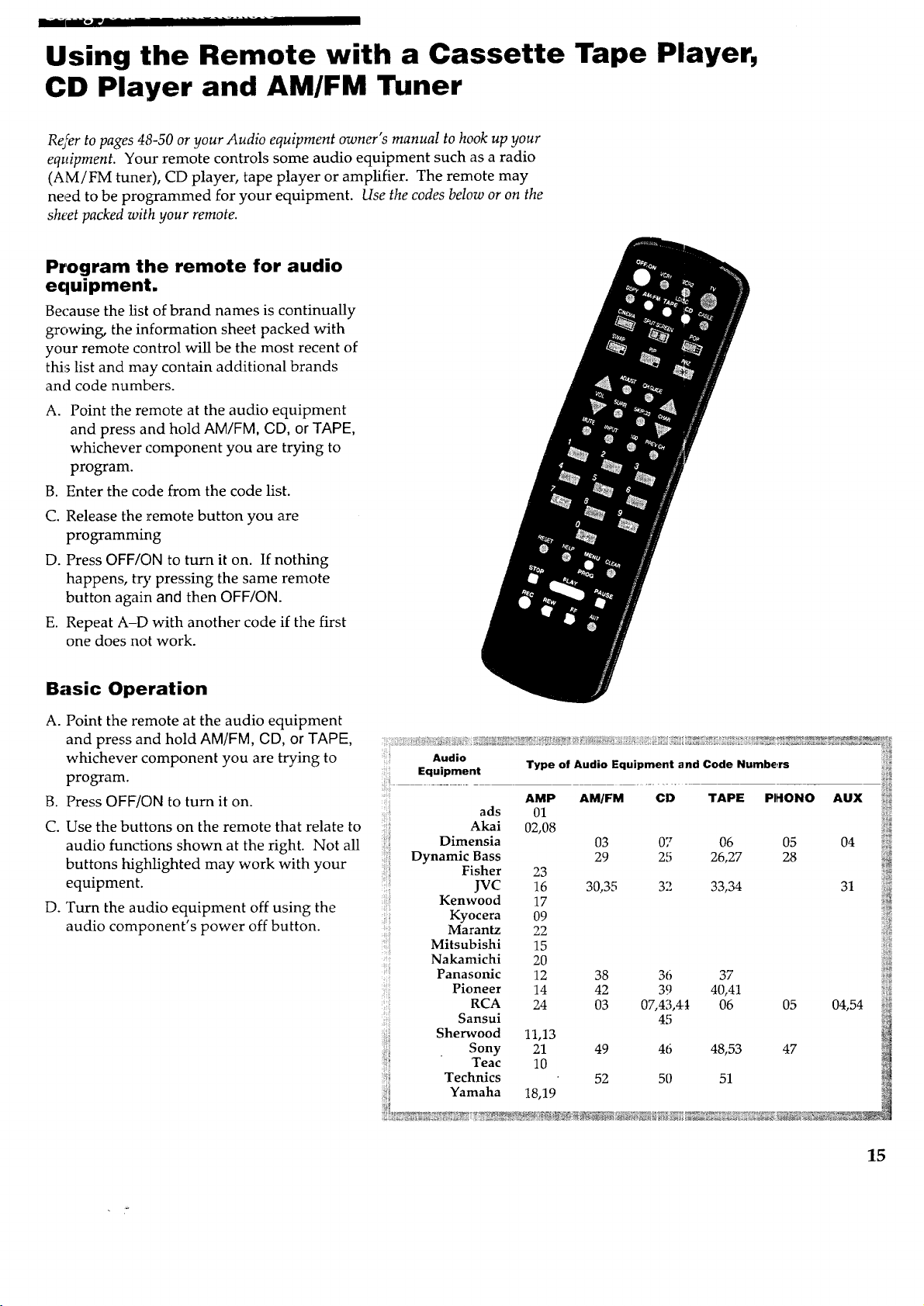
Using the Remote with a Cassette Tape Player,
CD Player and AM/FM Tuner
Re/er to pages 48-50 or your Audio equipment owner's manual to hook up your
equipment. Your remote controls some audio equipment such as a radio
(AM/FM tuner), CD player, tape player or amplifier. The remote may
need to be programmed for your equipment. Use the codes below or on the
sheet packed with your remote.
Program the remote for audio
equipment.
Because the list of brand names is continually
growing, the information sheet packed with
your remote control will be the most recent of
this list and may contain additional brands
and code numbers.
A. Point the remote at the audio equipment
and press and hold AM/FM, GD, or TAPE,
whichever component you are trying to
program.
B. Enter the code from the code list.
C. Release the remote button you are
programming
D. Press OFF/ON to turn it on. If nothing
happens, try pressing the same remote
button again and then OFF/ON.
E. Repeat A-D with another code if the first
one does not work.
Basic Operation
A. Point the remote at the audio equipment
and press and hold AM/FM, CD, or TAPE,
whichever component you are trying to
program.
B. Press OFF/ON to turn it on.
C. Use the buttons on the remote that relate to
audio functions shown at the right. Not all
buttons highlighted may work with your
equipment.
D. Turn the audio equipment off using the
audio component's power off button.
Audio . .
_ . . Type of Audio Equipment and Code Numbers _
•-qu,pment ii_
AMP AM/FM CI) TAPE PIHIONO AUX iii
ads 01 ._'!
Akai 02,08 ::!_ii
Dimensia 03 07 06 05 04 i_i
Dynamic Bass 29 25 26,27 28 i_
!ii!i i i_
Fisher 23 i_
JVC 16 30,35 32 33,34 31 ili
Kenwood 17 i_
Kyocera 09
Mitsubishi 15
Nakamichi 20
Panasonic 12 38 36 37 ii_
Pioneer 14 42 39 40,41 "_'
RCA 24 03 07,43,4_ 06 05 04,54 _'
Sansui 45
Sherwood 11,13
Sony 21 49 46 48,53 47
Teac 10
Technics 52 50 51
Yamaha 18,19
= :,i':il
ii!........................ _,
15
Page 18
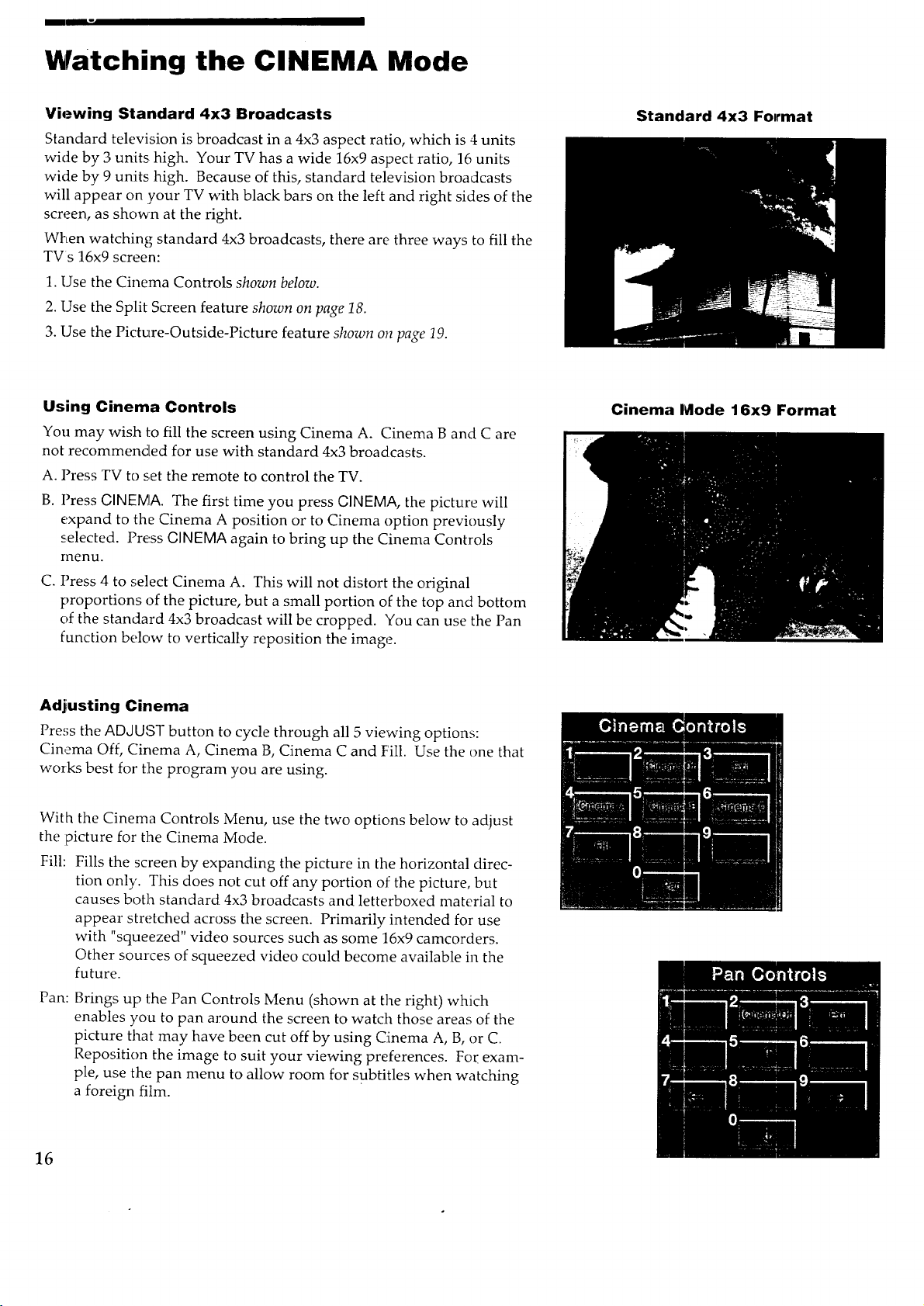
m • II
Watching the CINEMA Mode
Viewing Standard 4x3 Broadcasts
Standard television is broadcast in a 4x3 aspect ratio, which is 4 units
wide by 3 units, high. Your TV has a wide 16x9 aspect ratio, 16 units
wide by 9 units high. Because of this, standard television broadcasts
will appear on your TV with black bars on the left and right sides of the
screen, as shown at the right.
When watching standard 4x3 broadcasts, there are three ways to fill the
TVs 16x9 screen:
1. Use the Cinema Controls shown below.
2. Use the Split Screen feature shown on page 18.
3. Use the Picture-Outside-Picture feature shown on page 19.
Using Cinema Controls
You may wish to fill the screen using Cinema A. Cinema B and C are
not recommended for use with standard 4x3 broadcasts.
A. Press TV to set the remote to control the TV.
B. Press GINEMA. The first time you press GINEMA, the picture will
expand to the Cinema A position or to Cinema option previously
selected. Press GINEMA again to bring up the Cinema Controls
menu.
Standard 4x3 Format
Cinema Mode 16x9 Format
C. Press 4 to select Cinema A. This will not distort the original
proportions of the picture, but a small portion of the top and bottom
of the standard 4x3 broadcast will be cropped. You can use the Pan
function below to vertically reposition the image.
Adjusting Cinema
Press the ADJUST button to cycle through all 5 viewing options:
Cinema Off, Cinema A, Cinema B, Cinema C and Fill. Use the one that
works best for tlhe program you are using.
With the Cinema Controls Menu, use the two options below to adjust
the picture for the Cinema Mode.
Fill:
Fills the screen by expanding the picture in the horizontal direc-
tion only. This does not cut off any portion of the picture, but
causes bot]h standard 4x3 broadcasts and letterboxed material to
appear stretched across the screen. Primarily intended for use
with "squeezed" video sources such as some 16x9 camcorders.
Other sources of squeezed video could become available in the
future.
Pan:
Brings up the Pan Controls Menu (shown at the right) which
enables you to pan around the screen to watch those areas of the
picture that may have been cut off by using Cinema A, B, or C.
Reposition the image to suit your viewing preferences. For exam-
ple, use the pan menu to allow room for subtitles when watching
a foreign film.
16
Page 19
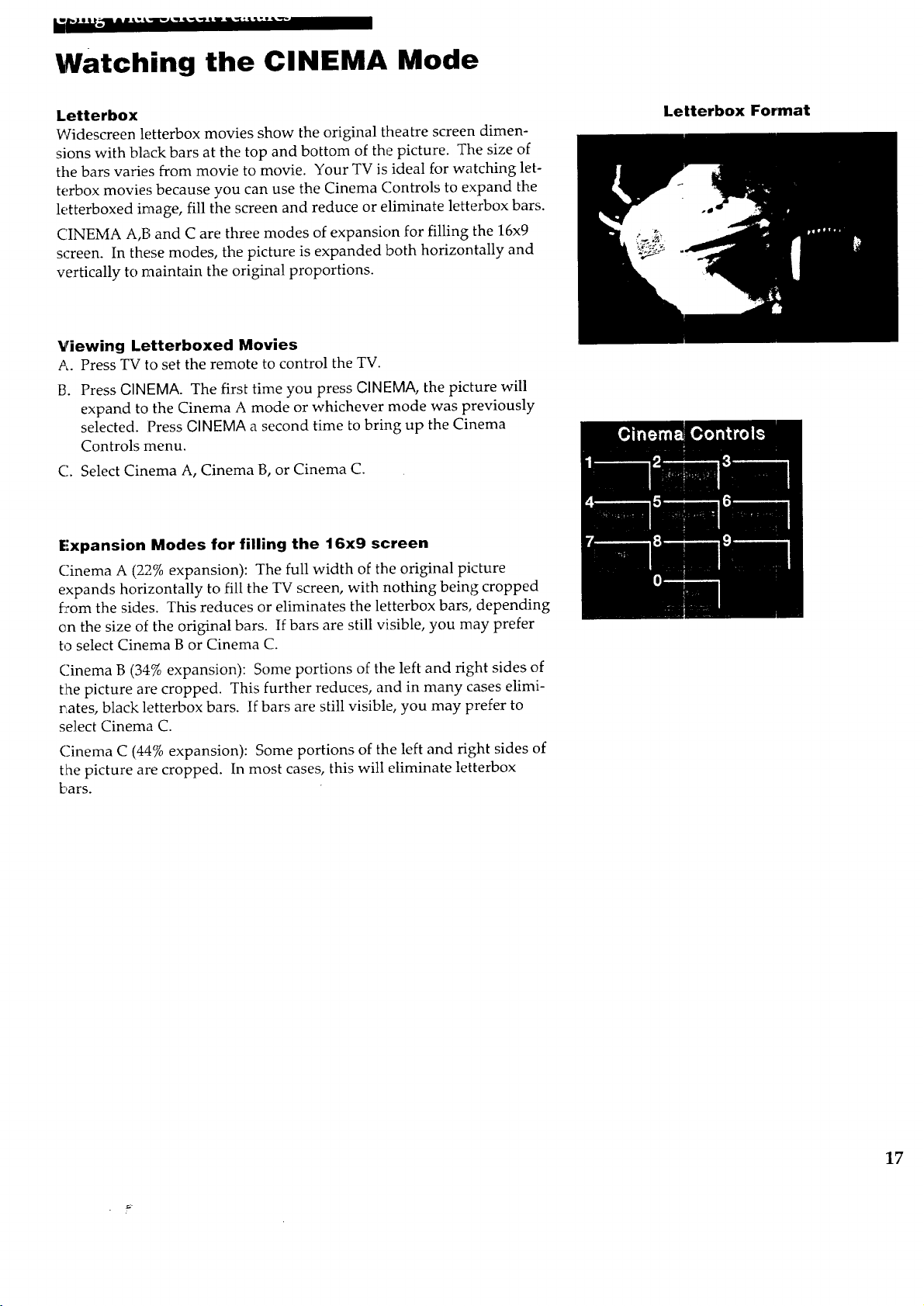
ILaeJt_)lPlta4iAJl L,,_IPL,,_'_pOI_'-[ qq _L-,_,
m _
Watching the CINEMA Mode
Letterbox
Widescreen letterbox movies show the original theatre screen dimen-
sions with black bars at the top and bottom of the picture. The size of
the bars varies from movie to movie. Your TV is ideal for watching let-
terbox movies because you can use the Cinema Controls to expand the
letterboxed iraage, fill the screen and reduce or eliminate letterbox bars.
CINEMA A,B and C are three modes of expansion for filling the 16x9
screen. In these modes, the picture is expanded both horizontally and
vertically to maintain the original proportions.
Viewing Letterboxed Movies
A. Press TV to set the remote to control the TV.
1_. Press GINEMA. The first time you press GINEMA, the picture will
expand to the Cinema A mode or whichever mode was previously
selected. Press GINEMA a second time to bring up the Cinema
Controls menu.
C. Select Cinema A, Cinema B, or Cinema C.
Expansion Modes for filling the 16x9 screen
Cinema A (21).%expansion): The full width of the original picture
expands horizontally to fill the TV screen, with nothing being cropped
fi:om the sides. This reduces or eliminates the letterbox bars, depending
on the size of the original bars. If bars are still visible, you may prefer
to select Cinema B or Cinema C.
Letterbox Format
Cinema B (34% expansion): Some portions of the left and right sides of
tlhe picture are cropped. This further reduces, and in many cases elimi-
rLates, black letterbox bars. If bars are still visible, you may prefer to
select Cinema C.
Cinema C (44% expansion): Some portions of the left and fight sides of
the picture are cropped. In most cases, this will eliminate letterbox
bars.
17
Page 20

Watching SPLIT Screen
The Split Screen feature allows you to watch two different programs on
the screen at one time. The first time you press SPLIT SCREEN, the TV
screen will show two pictures on the screen at the same time. They
both may be the :same picture. Follow the steps below to change
channels on the pictures and adjust the pictures using the Split Screen
Controls menu.
Turn on Split Screen.
A. Press the remote's SPLIT SCREEN button.
Change channels on the Screens.
Press Channel • and • buttons to change channels on the left picture.
Press, ADJUST to change the right picture.
Adjust Split Screen with the Split Screen
Controls Menu.
The second time you press SPLIT SCREEN, the Split Screen Controls
menu appears on, the screen. Use the buttons shown below to adjust
the screens.
Split Screen
2/SPLIT OFF:
Turns the SPLIT SCREEN off and removes the screen.
3/EXIT:
Removes the menu from the screen.
4/L CHAN •:
Raises the channel number on the left picture.
5/MAIN AUDIO:
Changes the TV sound between the two TV channels.
61R CHAN •:
Raises the channel number on the right picture.
7/L CHAN •:
Lowers the channel number on the left picture.
8/HEADPHONE:
Switches the sound for headphones between the two TV channels on
the screen.
91R CHAN:
Lowers the channel number on the right picture.
Turn off Split Screen
A. With the Split Screen on, press SPLIT SCREEN to bring up the Split
Screen Controls menu.
B. Press 2 to turn Split Screen off and remove the menu from the
screen.
18
Page 21

Watching POP (Picture.outside-Picture)
You can view more than one program on the screen with POP. The first Picture-outside-Picture
time you press POP, several snapshots of the channels will appear in
the small boxes outside the main picture.
Turn on POP.
A. Press POP to bring up POPs at the right of the main picture.
Change Channels while Using POP.
Press CHANNEL • and • to change channels on the main picture.
Press ADJUST to highlight the next small picture and place it in the
main picture.
Adjust POPS with the POP Controls Menu.
The second time you press POP, the POP Controls menu appears on the
screen. Use the buttons shown below in the POP Controls menu to
adjust the POPs. Use the menu shown below to change channels on the
POPs.
l/SWAP:
Switches the selected POP with the main picture. This works the same
a:sthe remote's SWAP button.
2_/POP Off:
Turns POP off and removes the menu from the screen.
3/EXIT:
Removes the POP Controls menu from the screen.
4/MORE POPs:
Increases the amount of POPs.
5/CHOOSE •:
Highlights the POP above the one currently highlighted in blue.
6/CHAN • :
1;',aisesthe channel number of the highlighted small picture.
7/LESS POPs:
Decreases the amount of POPs.
8/CHOOSE T:
Highlights the POP below the one currently highlighted in blue.
.0/CHAN •:
Lowers the clhannel number of the highlighted POP.
0/COPY:
Moves the highlighted POP in blue to the main picture.
Turn off POP
A. With POPs on the screen, press POP to bring up POP Controls
menu.
B. Press 2 to turn POP off and remove the on-screen menu.
19
Page 22

Watching PIP (Picture.in.Picture)
Picture-in-Picture allows you to display a small picture within the main
picture of the TV screen. PIP can be used when watching the Cinema
mode or standard 4x3 broadcasts. Because you have two tuners, you
do not need to connect another video source to watch PIP (picture -in-
picture). The first time you press PIP, a small picture appears on the
screen along with the main picture.
Turn on Picture-in-Picture.
A. Press "IV to set the remote to control the TV.
B. Press PiP to turn on picture-in-picture.
Change channels in PIP
Press CHANNEL • and • or use the number buttons to change
channels on the main picture..
Press ADJUST to change channels on the small picture.
Adjust PIP
The second time you press PiP, the PIP Controls menu appears on the
screen. Use the PIP Controls menu items shown below to adjust PIP.
Standard 4x3 Format with
Picture-in-PictuJ_e
Cinema Mode with Picture-in-Picture
l/Swap:
Switches the small and the main picture. Works the same as SWAP on
the remote.
2/PIll ) Off:
Removes the small picture and the menu from the screen.
3/EXIT:
Removes the menu from the screen.
4/SIZE:
Adjusts the size of the small picture.
5/CORNER:
Moves the small picture from corner to corner.
6/CHAN up:
Raises the channel of the small picture..
7/FR EEZE:
Stops; action in the small picture. Works the same as the FRZ button.
8/H E!ADPHONE:
Switches the headphone sound between the main and small picture.
9/CHAN down::
Lowers the channel number for the small picture.
0/MOVE:
Brings up the Move Controls menu that allows you t:oadjust the size of
the small picture and move it around the screen. Shown at the right.
Turn off PiP
A. With PiP on the screen, press PiP to bring up PIP Controls menu.
B. Press 2 to turn PIP off and remove the on-screen menu.
2O
Page 23

Color, Tint, Contrast, Brightness, and Sharpness
Follow the steps below to change the picture on the screen to your
personal setting. The chart at the bottom of the page explains your
options.
Adjust the Picture.
A. Press MENU to bring up the main menu.
B. Highlight Video using the up and down
arrows on the remote. These arrows are
also shown on the screen. Press 8 to select
the Video menu.
C. Highlight each of the video settings.
D. Select with the 8 button.
E. Use the chart below to adjust each video
setting to enhance your picture.
i !__,__i_ili_i_i_iii__i_,__7!!!!i!!_!iii_i__i!iiiii_!i_iiii_i_iiii__ iii_iiiiiii_iiiiiiii_i_ii_ilii__i_ii_ _ii I__ i_iiii
;! iii; [ii !i)i ;;;;;i_1
:
Color Decrease Color Increase Color
Tint Decrease Tint Increase Tint
Contrast
Brightness Decrease Brightness; Increase Brightness
Sharpness Decrease Sharpness Increase Sharpness
Decrease Contrast Increase Contrast
for smoother pictures for clearer images .....
with weak signal:_ with strong signals
• if
21
Page 24

Mode Controls; Autocolor, Color Temperature,
Noise Reduction, and Theatre Mode
Mode Controls
A. Press MENU to bring up the main menu.
B. 7JHighlight Video using the up and down
arrows on the remote. These arrows are
also shown on the screen.
C. Press 8 to select the Video menu.
D. Highlight Mode Controls. Select with the
8 button.
E. Select each of the mode controls and set
them for your use.
Autocolor
Turn autocolor on keep fleshtones consistent
each time you change channels.
Color Temperature
Color Temperature is the difference between
the blue and red tones on your screen's
picture.
Choose between fleshtones that are Cool,
Medium and Warm in color.
Noise Reduction
Reduces the amount of video noise or snow
on your screen.
Set this adjustment to Low, Medium or High.
Theatre Mode
Sets a low contrast level and Warm Color
Temperature setting for the TV picture.
Turn the theatre mode on or off.
This feature works great when watching a
movie in the dark as if you are in a
movie theatre.
22
Page 25

Adjusting the Equalizer
Adjusting the equalizer is a matter of personal
preference. The adjustments allow certain
characteristics of the audio to be changed
without affecting others.
Follow the directional buttons on the screen
to adjust the equalizer.
A. Press MENU to bring up the Main Menu.
B. Highlight Audio using the up and down
arrows on the remote.
C. Press 8 to select the Audio Menu.
D. Highlight Equalizer. Press 8 to select the
equalizer.
E. Press the left and right arrows to highlight
the band you want to adjust,
F. Use the up and down arrows to raise or
lower the amplitude.
G. Press 3 to exit.
60 Hz
Gives low bass sounds more or less
impact. This area is where many
systems and/or programs are weak.
Increasing this control overcomes
such deficiencies.
150 Hz
Affects the loudness of bass
Increasing the control gives the bass
more punch, lowering it reduces
booming.
400 Hz
Affects the fullness of some
instruments and lower vocals.
Increasing this control adds fullness
to these sounds, reducing it makes
them sound thinner.
1KHz
Strongly affects the presence of
vocals and most instruments.
Increasing this control can help
project these sounds or make a
vocalist easier to understand.
2 KHz
Strongly affects the harmonics of
voices and some in,;truments.
Increasing this control will project
mos: instruments and vocals.
Reducing it allows more subtle
sounds in other ranges to be
heard.
4.5 KHz
Affects harmonics of voices and
in st[uments, particularly brass
and strings. Increasing this control
n2akes these instruments and
vocals sharper. Reducing it
controls lispy vocals or shrill
ir.stmments.
10 KHz
Affects the highest, most delicate
harrnonics of instrcments such as
strings and the overall sound of
ol:h_rs such as cymbals and drum
sna:tes. Increasing this control
b::ings out crispness in cymbals
and sweetness in strings and gives
the music atmosphere. Reducing
it c¢mtrols extra noise and hiss.
23
Page 26

_!_ i_l_J
Selecting a Mode from Speaker Arrangements
Before you select one of the eight audio modes or adjust an item in the
audio menu, select your room's speaker arrangement from one of the
pictures shown on these two pages. The mode you select depends on
which speaker arrangement you use.
No, additional speakers
If you do not have any external speakers connected to the speaker
connectors on the back of your TV, you will want to choose one of
the audio modes listed below.
Select Normal Stereo so your TV will automatically produce stereo
sound whenever it is broadcast.
Select Expanded Stereo to add greater depth and dimension to
stereo broadcasts.
Select Phantom Prologic so your TV will automatically produce
clearer dialog and better stereo imaging when stereo is broadcast.
External right and left front speakers
I:Fyou have external right and left front speakers connected to the
EXTERNAL connector on the back of your TV, you will want to
choose one of the audio modes listed below.
Select Normal Stereo so your TV will automatically produce stereo
sound whenever it is broadcast.
Select Expanded Stereo to add greater depth and dimension to
stereo broadcasts. Works best if speakers are spaced close to
the TV.
Select Dolby 3 Prologic to take a Dolby* surround encoded source
and add a center channel. Dolby 3 stereo works best with Dolby
surround encoded material, but will produce clearer dialog and
better stereo imaging even on normal stereo material. The center
clhannel makes the actor's voice appear to come from the TV screen
regardless of where you are sitting in the room. Dolby 3 stereo
provides a left, right, and center channel sound.
Connect External speakers to connectors labeled
EXTERNAL _)n the back of the TV.
f External TV External ]
Speaker Speaker
* "Dolby" and the double-D symbol are trademarks of Dolby Laboratories Licensing Corporation.
Mar.ufactured under license from Dolby Laboratories Licensing Corporation.
Additionally licensed under one or more of the following patents: U.S. numbers 3,632,886, 3,746,792, and 3,959,590; Canadian numbers 1,004,603 and 1,037,877.
24
Page 27

Selecting a Mode from Speaker Arrangements
External surround speaker(s)
If you have external speaker(s) connected to the SURROUND
speaker terminal(s), you will want to choose one of the audio
modes listed below.
• Select Normal Prologic to produce a more realistic theater-like
sound by using center, right, left, and surround channels. The
result is greater perceived channel separation and the sensation of
wider and :realistic three-dimensional sound. Prologic works best
with Dolby surround encoded material, but will produce clearer
dialog and better stereo imaging even on normal stereo material.
• Select Phantom Prologic so your TV will automatically produce
clearer dialog and better stereo imaging when stereo is broadcast.
• Select Matrix Surround to simulate surround sound from a mono
broadcast.
• Select Hall Surround to hear surround sound from a stereo broad-
cast and create the effect of being in a large room.
• Select Stadium Surround to hear surround sound from a stereo
broadcast and create the effect of being in a stadium.
Elevated
Surround
Speaker
Connect Surround Speakers to the SURROUND
speaker terminals on the bac:k of the TV.
Elevated
Surround
Speaker
Externa: right, left, and surround speaker(s)
If you haw_ right and left speakers attached to the EXTERNAL
speaker terminal on the back of your TV, and Surround speaker(s)
connected to the SURROUND speaker terminals, you will want to
choose one of the audio modes listed below.
• Select Normal Prologic to produce a more realistic theater-like
sound by •using center, right, left, and surround channels. The
result is greater perceived channel separation and the sensation of
wider and realistic three-dimensional sound. Prologic works best
with Dolby surround encoded material, but will produce clearer
dialog and better stereo imaging even on normal stereo material.
• Select Matrix Surround to simulate surround sound from a mono
broadcast.
• Select Hall Surround to hear surround sound from a stereo broad-
cast and create the effect of being in a large room.
• Select Stadium Surround to hear surround sound from a stereo
broadcast and create the effect of being in a stadium.
Connect ExtE._rnal Speakers to |he EXTERNAL
speaker terminals on the back of the TV.
Speaker Speaker
Exte°a! lOxte°al
Elevated
Surround
Speaker
Connect Surround Speakers to the SURROUND
speaker temminals on the ba,ck of the TV.
Elevated
Surround
Speaker
* "Dolby" and the double-D symbol are trademarks of Dolby Laboratories Licensing Corporation.
Manufactured under license from Dolby Laboratories Licensing Corporation.
Additionally licensed under one or more of the following patents: U.S. numbers 3,632,886, 3,746,792, and 3959,590; Canadian nu :nbers 1,004,603 and 1,037,877.
25
Page 28

Setting Up Normal Stereo or Expanded Stereo
Select Normal or Expanded Stereo Mode.
Your TV is fully capable of reproducing stereo sound from TV stations
transmitting stereo in your area.
Your TV also indudes expanded stereo which adds greater depth and
dimension to stereo broadcasts. Stereo expansion enhances the
ambience of music and program material. Talk shows with
background crowd noise also benefit from expansion by engulfing the
listener in a wider sound field than would be experienced without
expanded stereo. The effect will vary with program material.
1. Press MENU to bring up the main menu.
2. EEighlight Audio using the'up and down buttons on the remote.
Press 8 to select audio.
3. E'.ighlight Mode using the up and down buttons on the remote.
Press 8 to select Mode.
4. Normal Stereo or Expanded Stereo.
5. Use the information below to set Normal Stereo and Expanded Stereo to
your personal preference.
Set up Normal Stereo.
1. Press MENU to bring up the main menu.
2. Highlight Audio using the up and down buttons on the remote.
Press 8 to select audio.
3. Highlight Setup using the up and down buttons on the remote.
Press 8 to select Setup.
4. Use the menu buttons shown on the screen to select and
adjust the stereo setup.
Speakers: Select Internal to listen to the TV's built-in speakers. Select
External if you have connected external speakers to the
EXTEILNAL speaker terminals on the back of the TV.
Volume:
Balance:
Mode:
Set to your personal preference. Use right and left arrows to
increase or decrease the volume.
Adjust the left/right balance until the sound seems to originate
from a point halfway between the speakers.
Select Stereo to automatically reproduce stereo or mono, whichev-
er the TV station is broadcasting. Select Mono if the Stereo signal
is not :strong enough or if the signal drifts or becomes noisy.
Set up Expanded Stereo.
1. P_:ess MENU to bring up the main menu.
2. Highlight Audio using the up and down buttons on the remote.
Press 8 to select audio.
3.
Highlight Setup using the up and down buttons on the remote.
Press 8 to select Setup.
4.
Use the menu buttons shown on the screen to select arid adjust the stereo
setup.
Speakers:
Volume:
Balance: Adjust the left/right balance until the sound seems to originate
26
Select Internal to listen to the TV's built-in speakers. Select
External if you have connected external speakers to the
EXTERNAL speaker terminals on the back of the TV.
Set to your personal preference. Use right and left arrows to
increase or decrease the volume.
from a point halfway between the speakers.
Page 29

I!II_ [.'lII!_J
Setting Up Dolby3 Prologic
Select Dolby3 Prologic Mode.
Dolby 3 stereo mode actively decodes Dolby* surround encoded audio
to provide left, right, and center channel sound. The center channel
makes the actor's voice appear to come from the TV screen regardless
of where you are sitting in the room. To hear Dolby3 stereo, you must
attach right and left front speakers to the EXTERNAL speaker
terminals on the back of the TV.
1. Press MENU to bring up the main menu.
2. Highlight Audio using the up and down buttons on the remote.
Press 8 to select audio.
3. Highlight Mode using the up and down buttons on the remote.
Press 8 to select Mode.
4. Use the arrow keys to select Dolby3 Prologic.
5. Use the information below to set Dolby3 Prologic to your personal
preference.
Set up Dolby3 Prologic.
1. Press MENU to bring up the main menu.
2. Highlight Audio using the up and down buttons on the remote.
Press 8 to select audio.
3. Highlight Setup using the up and down buttons on the remote.
Press 8 to select Setup.
4. Use the menu buttons shown on the screen to select and adjust the Dolby3
Prologic setup.
Internal Speakers: Turn oil to hear sound through the TV's built-in speakers.
Exl:ernal Speakers: Turn on to hear the sound from the speakers connected to
the EXTERNAL speaker terminals on the back of the TV.
Volume:
B&ance:
Center Volume:
Noise Sequencer:
Set to your personal preference. Use right and left arrows
to increase or decrease the volume.
Adjust the left/right balance until the sound seems to
originate from a point halfway between the speakers.
Adjust to your personal preference to hear the sound from
the center speaker.
Turn on to individually adjust each speaker channel (left,
right, and center) one at a time. This allows you to check
and adjust the volume level and balance to each channel
as well as check to see if all the speakers are working
correctly.
* "Dolby" and the double-D symbol are trademarks of Dolby Laboratories Licensing Corporation.
Manufactured under license from Dolby Laboratories Licensing Corporation.
Additionally licensed under one or more of the following patents: U S. numbers 3,632,886, 3,746,792, and 3,959,590; Canadian numbers 1,004,603 and L037,877.
27
Page 30

Setting Up Normal Prologic
Select Normal Prologic Mode.
Select Normal Prologic to produce a more realistic theatre-like sound
by using center, right, left, and surround channels. The result is
greater perceived channel separation and the sensation of wider and
realistic three-dimensional sound. Prologic works best with Dolby
surround encoded material, but will produce clearer dialog and better
stereo imaging even on normal stereo material.
1. Press MENU to bring up the main menu.
2. Highlight Audio using the up and down buttons on the remote.
Press 8 to select audio.
3. Highlight Mode using the up and down buttons on the remote.
Press 8 to select Mode.
4. Use the arrow keys to select Normal Prologic Surround Sound.
5. Use the information below to set Normal Prologic to your personal
preference.
Set up Normal Prologic.
1. Press MENU to bring up the main menu.
2. Highlight Audio using the up and down buttons on the remote.
Press 8 to select audio.
3. Highlight Setup using the up and down buttons on the remote.
Press 8 to select Setup.
4. Use the menu buttons shown on the screen to select and adjust the Normal
Prologic setup.
Intern al Speakers:
External Speakers:
Volurae:
Balance:
Rear Speakers:
Rear Volume:
Input Balance:
Center Volume:
Noise Sequencer:
Turn on to hear sound through the TV's built-in speakers.
Turn on to hear the sound from the speakers connected to
the EXTERNAL speaker terminals on the back of the TV.
Set to your personal preference. Use right and left arrows
to increase or decrease the volume.
Adjust the left/right balance until the sound seems to
originate from a point halfway between the speakers.
Set rear speakers to On to hear sound from the rear
surround speaker(s).
Set to your personal preference. Use right and left arrows
to increase or decrease the volume of the rear speakers.
Used to balance the left and right audio signals coming
into the set for the best surround sound performance.
Most of the time you will want to leave this at mid scale.
If the sound coming from your surround sound speaker(s)
has a lot of voices, you may want to adjust this to
minimize the voices. Stop at the point; where voices are
minimal in the surround speaker(s).
Adjust to your personal preference to hear the sound from
the center speaker.
Turn on to individually adjust each speaker channel (left,
right, and center) one at a time. This allows you to check
and adjust the volume level and balance to each channel
as well as check to see if all the speakers are working
correctly.
28
Page 31

Setting Up Phantom Prologic
Select Phantom Prologic Mode.
Select Phantom, Prologic so your TV will automatically produce
cleaner dialog and better stereo imaging when stereo is beoadcast.
1. Press MENU to bring up main menu.
2. Highlight Audio using tile up and down buttons on the remote.
Press 8 to select audio.
3. Highlight Mode using the up and down buttons on the remote.
Press 8 to select Mode.
4. Use the arrow keys to select Phantom Prologic Surround Sound.
5. Use the information below to set Phantom Prologic to your personal
preference.
Set up Phantom Prologic.
1. Press MENU to bring up the main menu.
2. Highlight Audio using the up and down buttons on the remote.
Press 8 to select audio.
3. Highlight Set:up using the up and down buttons on the remote.
Press 8 to select Setup.
4. Use the menu buttons shown on the screen to select and adjust the
Phantom Prologic setup.
Speakers:
Vclume:
Balance:
Rear Speakers:
Rear Volume:
Input Balance:
Noise Sequencer:
Select Internal to listen to the TV's built-in speakers. Select
External if you have connected external speakers to the
EXTERNAL speaker terminals on the back of the TV.
Set to your personal preference. Use right and left arrows to
increase or decrease the volume.
Adjust the left!fight balance until the sound seems to
originate from a point halfway between the speakers.
Set rear speakers to On to hear sound from the rear
surround speaker(s).
Set to your personal preference. Use right and left arrows to
increase or decrease the volume of the rear speakers.
Used to balance the left and right audio signals coming into
the set for the best surround sound performance. Most of
the time you will want to leave this at mid scale. If the
sound coming from your surround sound speaker(s) has a
lot of voices, you may want to adjust this display to mini-
mize the voices. Stop at the point where voices are minimal
in the surround speaker(s).
Turn on to individually adjust each speaker channel (left,
right, and center) one at a time. This allows you to check
and adjust the volume level and balance to each channel as
well as check to see if all the speakers are working correctly.
29
Page 32

Setting Up Matrix, Hall, or Stadium Surround Sou, d
Select Matrix, Hall, or Stadium Mode.
Matrix, Hall and Stadium modes provide surround sound generation
and require rear speakers. There are three surround modes to choose
from. Matrix surround simulates surround sound from a mono broad-
cast. Hall surround provides surround sound from a stereo signal,
and stadium surround delays the rear sound longer than hall surround
which gives you the feeling of being in a larger area. Select the mode
you wish to use by following the steps below.
1. Press MENU to bring up the main menu.
2. Highlight Audio using the up and down buttons on the remote.
Press 8 to select audio.
3. Highlight Mode, using the up and down buttons on the remote.
Press 8 to select Mode.
4. Use the arrow keys to select either Matrix, Hall or Stadium Surround
Sound.
5. Use the information below to set the audio mode you have chosen.
Set up Matrix, Hall, or Stadium Surround.
1. Press MENU to bring up the main menu.
2. Highlight Audio using the up and down buttons on the remote.
Press 8 to select audio.
3. Hi.ghlight Setu F, using the up and down buttons on the remote.
Press 8 to select Setup.
4. Use the menu buttons shown on the screen to select and adjust the the
audio mode you have chosen. The Input Balance can be adjusted in Hall
and Stadium setup, however this feature is not available with Matrix.
Speakers: Select Internal to listen to the TV's built-.in speakers. Select
Exterinal if you have connected externa] speakers to the
EXTERNAL speaker terminals on the back of the TV.
Volume: qet to your personal preference. Use right and left arrows to
Balance:
Rear Speakers:
Rear Volume:
Input Balance:
increase or decrease the volume.
Adjust the left/right balance until the sound seems to
originate from a point halfway between the speakers.
C',etrear speakers to On to hear sound from the rear
surround speaker(s).
Set to your personal preference. Use fight and left arrows to
increase or decrease the volume of the rear speakers.
Used to balance the left and fight audio signals coming into
the set for the best surround sound performance. Most of
the time you will want to leave this at mid scale. If the
sound coming from your surround sound speaker(s) has a
lot of voices, you may want to adjust this display to
minimize the voices. Stop at the point where voices are
minimal in the surround speaker(s).
3O
Page 33

Adjusting Sound Levels and Speaker Balance
To adjust one of the 3 items shown below, follow these four steps then
adjust to your preference.
1. Press MENU to bring up the main menu.
2. :Highlight Audio using the up and down buttons on the remote. Press 8 to
select audio.
3. Highhght one of the items shown below using the up and down buttons on
_:heremote. Press 8 to select the item.
4. Use the menu buttons shown on the screen to select and adjust the the
audio mode you have chosen.
Headphone Volume
You can attach a set of headphones to the TV. Headphone volume
adjusts the volume level for the headphones.
Press the right arrow to increase the sound level. Press the left arrow
to lower the sound level.
If your headphones do not fit in the headphone jack, an adapter can be
used. The adapters can be found at your local electronics store.
Balance
Adjusts the sound between the left and right speakers.
Press the right arrow to hear more sound from the right speaker.
Pr_:ss the left arrow to hear more sound from the left speaker
Volume Limiter
Sets the limit on maximum volume level. The TV's volume level will
not rise any higher than the level set. This is useful if you have
children and you do not want them to raise the volume higher than
what you select.
31
Page 34

Adjusting Channel Audio
In the Channel Audio menu, you can select
the preferred audio program for each
channel.
Your TV is capable of receiving stereo as well
as programs broadcast in a second language
(SAP). In Channel Audio, you can set specific
charmels for audio in normal stereo or SAP.
If you know a channel is louder or softer than
some other channels, you can setup the audio
to compensate for the loudness or quietness.
Follow the steps below to set the channel
audio to your personal preference.
Press -IV to set the remote to control the
a.
TV.
B. Press MENU to bring up the main menu.
C. Highlight Installation using the up and
down arrows on the remote. These
arrows are also shown on the screen.
W.
Press 8 to select the Installation menu.
E.
Highlight Channel Audio. Press 8 to
select Channel Audio.
F.
Enter the channel number using the left
and right arrows or the GHANNEL
upidownbuttons. The antenna input
you are using will be appear next to the
channel.
G°
Use the down arrow to highlight
Preferred Audio. Use the left or right
arrow to check the Normal or SAP box.
Select normal for normal stereo or SAP
for a second language.
H.
Use the down arrow to highlight, This
channel is usually. Use the left or
right arrow to select Loud, Quiet or OK.
I. Press 3 to exit.
32
Page 35

Autoprogramming and Editing the Channel Scan list
Place channels in the channel scan list
(Autoprogram).
Only channels 2M3 appear in the TV's channel scan list when you first
turn it on. The channels available in your area must be programmed
into the Channel Scan list. Using GHANNEL up or down allows you to
scan through these channels.
You may want to add or delete a few channels if some stations have
weak signals or were off the air when the TV was programmed.
A. Hook up an antenna or cable before you begin these steps or you
will not be able to add channels into the channel scan list.
B. Press "IV to set the remote to control the TV.
C. Press MENU to bring up the main menu.
D. Highlight Installation using the up and down arrows on the remote.
These arrows are also shown on the screen.
E. Press 8 to select the Installation menu.
F. Highlight Autoprogram.
G. Press 8 to select Autoprogram and start the TV adding channels to
memory.
H. Wait until the TV has finished adding channels by checking the
Antennas. The TV will then tune to the lowest channel found.
Editing channels in the Scan lists.
Follow the steps below to add or delete channels if station signals were
weak or off the air when you autoprogrammed the TV. You can place
channels in normal, favorite or parental control scan lists when you
edit channels.
You can select normal or favorite channels to use in the scan lists shown
on Lhe next page. Full is for channels that will appear in the normal
scan list.
Wh,en you place channels in the parental control list, you will only be
able to see them if you enter the channel number with the number
buttons on the master remote. This is useful if you have channels you
don't want your children to watch. These channels; can not be accessed
with the small remote or with the controls on the front of the TV.
A. Press "IV to set the remote to control the TV.
B. Press MENU to bring up the main menu.
C. Highlight Installation using the up and down arrows on the remote.
These arrows are also shown on the screen.
D. Press 8 to select the Installation menu.
E.
Highlight Edit Scan list. Press 8 to select Edit Scan List.
F.
Use the arrows to move left, right, up and down to highlight items.
Press the 8 button to select and unselect items. An item is selected if
it has a yellow check mark in front of it.
E. Press 3 to exit when complete.
33
Page 36

_a_ j.._._:_-_IF _ ._ i'l_ I I L_"L w.Imp l,,,_ _ _ _L,-I,.J
Selecting Scan Lists for Channel
POP, PIP, and CHANNEL GUIDE
Follow the steps below to select channels in
the normal or favorite list to display when
you use one of the features above.
Select normal or favorite for Channel Scan
list, to scan through the Channels in the list
you have selected with Channel up and down
buttons.
When you press SPLIT SGREEN, POP, PiP,
or CH GUIDE (Channel Guide), the channels
tha_ appear are from the Hst you selected.
Selecting channels in the
normal or favorite scan list.
A. Press TV to set the remote to control the
TV.
B. Press MENU to bring up the main menu.
C. Highlight Preferences using the up and
down arrows on the remote. These arrows
are also shown on the screen.
D. Press 8 to select the Preferences menu.
•/T, SPLIT SCREEN,
E. Highlight each list. Press 8 to select the list
F. Use the left and right arrows to select the
:normal or favorite scan list. A list is
:selected if it has a yellow check mark in
front of it.
E. Press 3 to exit.
34
Page 37

Watching Closed Captioning
The Captioning feature lets you display the
audio portion of a program as text on the TV
screen. This is useful to the hearing impaired
or anyone who wants to watch a program
without sound.
Closed Captioning is not available on all
channels or at all times. Only specific
proj_ams encoded with Closed Captioning
(CC) information are applicable.
In certain Cinema modes, you may not be able
to see all or any Closed Captioning because of
the picture expansion.
Adjust Closed Captioning.
A. Press -IV to set the remote to control the
TV.
B. Press MENU to bring up the main menu.
C. Highlight Captioning using the up and
clown arrows on the remote. These arrows
are also shown on the screen.
D. Press 8 to select the Captioning menu.
E. Select when you want to use Captioning
from the choices below:
NEVER -
Leaves Captioning off.
ALWAYS -
Always displays Captioning when available.
CAPTIONING ON MUTE -
Displays captioning when Mute is turned on
instead of sound.
Captioning Modes
Select C1 for translation of the primary
language in your area.
Select C3 for captioning information usually
of secondary languages, simplified English or
other translations transmitted in your area.
C2 or C4 carry Closed Captioning but not
necessarily in the same time frame as the
sound from the program. Several second
delays are typical for these modes.
Text Modes
T1, T2, T3, and T4 display on-screen boxes
containing the text of information not
necessarily related to the program being
watched. These Text Modes may not be
available in all areas.
35
Page 38

Channel Logos and Labels
You can name over 60 channels using the Logos and Labels feature.
Below is the list: of logos, !.abels, and characters that can be used to
name certain channels
Name a channel.
A. Press TV to set the remote to control the
TV.
B. Press MENU to bring up the main menu.
C. Highlight Installation using the up and
down arrows. Press 8 to select the
Installation menu.
D. Highlight Logos and Labels.
E. Select Logo or Label by checking a box
using the remote's left and fight arrows.
F. Press 8 to select either a logo or a label.
Select a logo.
A. Follow steps A-D above and select Logo in
step E.
B. Use the left and fight arrows to select one
of the stored logos and then press 3 to save
the logo.
C. When you press DSPY the logo will appear
on the screen.
Select a label.
A. Follow steps A-D above and select Label in
step E.
B. To choose a label that is already created in
the factory, press the left and fight arrow
until you find the label you want. Then
press 3 to save the logo.
OR
To manually create your label, press 2 to
install your label.
Use the left and right arrows to highlight a
character and use the up and down arrows
to change a character. Then press 3 to save
the logo.
Erase a name.
A. Follow steps A-D above in Name a
Channel.
B. Select Neither by using the remote's left
and fight arrows.
Built-in Channel Labels
A&E* CMT* First Run Lifelim e* Prevue Sunshine
ABC* CNBC* Fitness Local Prime Tick Superstat.
ACTS CNN* FNN Local Ads QVC* TBS*
All News Comedy Fox* Los An!;eles Radar TMC
AMC Community GamePort Miami Religious TNN*
America Country Government Movie _ Request* TNT*
Atlanta Court TV GuestCinel MTV* Request2 Travel
BET* CTN C;_estCine2 Music Satenite USA*
Boston CVN HA NashvLle Sci-Fi VCR
BRAVO Dallas HBO* NBC* Scores VCR1
Business Denver Headline* New York Seattle VCR2
C-SPAN Discovery* HomeSport News SelecTV VH-I*
C-SPAN II Disney* HomeTearn Nick* Shopping V1SN
Calendar Drive-In HSC Ninlendo Showtime* Weather*
CBS* E Independent Nos :al_iia Smart TV WGN*
Chicago ESPN* lndy Pay-view Sports WPIX*
Cinemax* EWTN Laser Disc PBS ÷ Stardust
Classics Family* Learning* Playboy Station
* These stations also have Iogos n the o i-: creen logo list.
Character List to Create New Labels
ABCDEFG HIJKLM N OPQRSTUVWXYZ
0 1 2 3 4 5 6 7 8 9 & ? + -/ blank space
abcdefghij klmnop qrst uvwxyz
36
Page 39

Setting the Sleep, Event, or Display Timer
You can set your TV to turn itself off at a specific time. If you're
watching TV at night and fall asleep, the TV will turn off for you.
Set Sleep Timer.
A. Press "IV to set the remote to control the TV.
B. Press MENU to bring up the main menu.
C. Highlight Clocks and Timers using the up and clown arrows on the
_:emote. These arrows ;arealso shown on the screen.
D. Press 8 to select the Clocks and Timers menu.
E. J_ghlight Sleep Timer.
F. Press 8 to select Sleep Timer.
G. Enter the amount of time using the remote's number buttons. If you
enter a wrong number, use the GLEAF{button to erase the number.
Then enter the new number.
H. Press 3 to exit.
Change or add the time amount.
A. Follow steps A-F to enter a new time.
B. Enter the amount of time using the remote's number buttons.
C. Press 3 to exit.
Set the Event Timer or Display Time.
If you set the Event timer,, the TV will notify you after a specified
amount of time has elapsed by displaying the time and the TV status
on-screen. An hourglass will also appear with the TV status dispay.
If you set the Display time, the TV will repeatedly notifiy you at specific
time intervals by displaying the time and TV status on-screen.
Follow the steps below to set one or both of these features.
A. Press -IV to ,.setthe remote to control the TV.
B. Press MENU to bring up the main menu.
C. Highlight Clocks and Timers using the up and down arrows on the
remote. These arrows are also shown on the screen.
D. Press 8 to select the Clocks and Timers menu.
E. Highlight the timer you want to set. Press 8 to select the timer.
F. Use the number buttons to enter the time.
G. Press 3 to exit.
37
Page 40

Setting the Program Timer
The TV can be set to turn on each day like your alarm clock. You can
set it to turn on to any channel at a certain time. You can also set it to
turn itself off again. However, the clock must be set before the program
timer will work.
Turn on the Program Timer.
A. Press TV to set the remote to control the TV.
B. Press MENU to bring u.p the main menu.
C. Highlight Clocks and Timers and press 8 to select the menu.
D. Highlight Programs.
E. Use the remote's left and right arrows to highlight either 1, 2, or 3,
then press 8 to select one.
F. Use the remote buttons shown on the screen and the chart below to
complete the setup.
G. Press 3 to exit.
Turn off the Program Timer.
A. Follow steps A-E above.
B. With set alarm highlighted, select with the left and right arrows.
C. Press 3 to exit.
38
Page 41

Selecting On-Screen Keypad Size
You can select a small or large size on-screen menu when using the
Cinema, Split Screen, POP, PIP and Input Controls Menus. Select the
small size to see more of tile picture when a Controls Menu is on the
screen. Select the large size to see larger words and numbers on the
screen. Follow the steps below to change the setting as needed.
A. Press TV to set the remote to control the TV.
B. Press MENU to bring up the main menu.
C. Highlight Preferences using the up and
down arrows on the remote.
D. Press 8 to select the Preferences menu.
E. Highlight On-Screen Keypads.
F. Use the left and right arrows to check
either small or large.
G. Press 3 to exit.
H. Press CINEMA, SPLIT SCREEN, POP, or
PIP twice to see a wide-screen Controls
menu or press INPUT once to see the Input
Controls Menu.
Setting Your TV for Cable or Air
Your TV automatically adjusts this feature when the TV places channels
in memory (autoprogram).
Follow the steps below to change the setting as needed.
A. Press TV to set the remote to control the
TV.
B. Press MENU to bring up the main menu.
C. Highlight Installation using the up and
down arrows on the remote. These arrows
are also shown on the screen.
D. Press 8 to select the Installation menu.
E. Highlight Cable/Air.
F. Use the left and right arrows to check
either Cable for cable or Air for an anten-
na connected to the TV.
G. Press 3 to exit.
39
Page 42

Monitor Panel
.°=@ _ 11
T 4 5 6 7
" / D
1. _ _T _N_CT S_K_ _ n) PI¢,'TUR E TILT
I...........1
-- V1DEOIUTpUTS -- HOOK_lp =._l_cl_ t -- -- t
8
;.... - [El[ill-
9
10 1
1 AUDIO INPUTS 1 and 2: R/MONO,
LEFT, VIDEO and S-VIDEO INPUT
Use these jacks to connect video devices,
such as VCR' s, camcorders, and laserdisc
players, or home computers and TV games
with audio/video outputs.
Use the S-VIDEO INPUT jacks to connect
an S-Video device for full benefits of the
S-Video format. The S-Video cable carries
only video, so you must also connect audio
cables for sound.
2 HI-FI AUDIO OUTPUTS: R/MONO
and LEFT
Feeds stereo sound out from what is on the
TV screen. Allows connection of an exter-
nal audio amplifier. Using these jacks
allow you to control the volume through
the stereo system.
3 AUDIO OUTPI.ITS CENTER Jack
Feeds center sound out from what is on the
TV screen. Used to connect an audio amplifi-
er in case you want to raise center-channel
sound louder than the TV speakers will allow.
Normal and Dolby3 Prologic mode must be
turned on to heax the center channel sound.
4 SURROUND AUDIO OUTPUTS
Feeds surround sound from what is on the
TV screen. Used to connect audio amplifier
to raise the sucround speakers louder than the
TV's SURROUND speaker terr, ninals will
allow. Either l-)olby3, Normal or Phantom
Prologic, or Matrix, Hall, or Stadium
Surround sound :mode must be selected to
hear surround sound.
4O
Page 43

5
SELECT AUDIO and VIDEO OUT.
PUTS: R/MONO, LEFT, SELECT
VIDEO and S-VIDEO OUTPUTs
Provides fixed level audio and video output
(audio and igideo signals suitable for
recording) from what is on the TV screen.
Used for:
• VCR editing with two or three VCRs.
• Recording TV programs onto a camcorder.
• Recording cable-TV programs onto a VCR
that is not cable compatible.
• Recording audio onto art audio cassette
tape recorder.
To record from an S-VHS component, you
must also connect an optional S-Video cable
from the SELECT S-VIDEO OUTPUT
connector on the TV to the S-VHS INPUT
connector on the VCR.
6 EXTERNAL Speakers Terminals
Used to connect external speakers.
Eight-ohm speakers are recommended.
7 PICTURE TILT POLARITY Switch
Used to correct i:illed picture from the effect
of the Earth's magnetic field on an extra
large color picture tube. Details are on page 3.
8 SURROUND Speakers Terminals
Used to connect speakers for surround
sound effects. Used with normal or
phantom prolo_¢c, or matrix, hall, or
stadium surround sound mode.
Eight-ohm speakers are recommended.
9 PICTURE TILT STRENGTH Switch
Used to correct a tilted picture from the
effect of the Earth's magnetic field on an
extra large color picture tube. Details are on
page 3.
10 CABLE/ANTENNA CONNECTORS:
ANT A, ANT B, AND CONVERTER
Used to attach eitlher a home antenna
and/or cable to yaur TV.
11 HIGH RESOLUTION INPUTS
Things to Know Before Connecting Cables
Protect your components from
power surges
Avoid audio hum or interference by
positioning cables correctly
Protect your components from
overheating
Connect all components before plugging any power cords into the
wall outlet.
Always turn off the TV and/or component before you connect or
disconnect any cables.
• Insert all cable plugs firmly into their jacks.
• Place the audio/video cables to the sicles of the TV's back panel
instead of straight down the middle alte:: you connect your
components.
• Try not to coil any twin-lead cables and i.<eep them away from the
audio!video cables as much as possible.
Make sure all antennas and cables are properly grounded. Refer to
the Safety Tips sheet packed with your l'V.
• Do not block ventilation holes in any of .he components. Arrange the
components so that air can circulate freely.
• Do not stack components.
• Allow adequate ventilation when placing your components in a
stand.
Used to connect future compatible high
resolution video sources.
• Place an amplifier on the top shelf of the. stand so hea!ted air rising
from it will not flow around other coraponents.
41
Page 44

Home Antenna or Cable Connection
1. Use this Connection to:
Connect an indoor or outdoor antenna or
cable that does not require a box to your TV.
Choose Your Type of Antenna Cable
2, Accessories Needed
Order form is on pages 53-54.
Some antennas require an adapter. Use
the diagram at the right to determine if
you need one.
Connect as Shown
a..
Connect your home antenna or cable to
the TV using option A shown at the
right if your home antenna cable is a
round, coaxial cable that carries only
VHF and/or UHF.
B.
Connect your home antenna to the TV
using option B shown at the right if your
home antenna cable is a flat, twin-lead
cable that carries ordy VHF and/or
UHF.
C.
Connect your home antenna to the TV
using option C shown at the right if your
home antenna cable(s) are round, coaxial
cable that carries VHF and a flat,
twin-lead cable for UHF.
A
OR
\
\
_2"_"v, AUDIO OUTPUTS --
C D
OR
,._- ,_] _ 1_ ._
D.
Connect your home antenna to the TV
using option D shown at the right if the
antenna cables coming from your home
antenna(s) are two flat, twin-lead cables.
4. Follow the Steps in the Startup
section on pages 2-3.
I
Back of lrv
42
Page 45

Cable Box Connections
1. Use this Connection to:
Connect cable that requires a cable box which
can be controlled using a remote.
= Accessories Needed
Order form is on pages 53-54.
One coaxial cable
3. Connect as Shown
A second device can also be connected
to ANT B.
4. Operation
Most brands of remote-controllable boxes
can be controlled by the remote that came
packed with your TV. Details for
programming the remote for the cable box are
on page 14.
5. Follow the Steps in the Startup
section on pages 2-3.
Cable
Cable Box
I
Back of TV
1. Use this Connection to:
Connect cable that requires a cable box which
can not be controlled using a remote. This is
usually for scrambled cable channels for
premium channels such as Disney,
Showtime, etc.
= Accessories Needed
Order form is on pages 53-54.
Two coaxial cables
3. Connect as Shown
=
Operation
Press the remote's AN-I-button to switch
between the scrambled and unscrambled
channels. Unscrambled cable channels
come through the ANT B input.
Scrambled channels from the decoder box
come through the ANT A input. Leave
the decoder box set to the scrambled
channel, and tune your TV to the output
channel of the converter box, usually 2, 3,
or 4.
Cable Box
Back of TV
Cable
I _ .....
5. Follow the Steps in the Startup
section on pages 2-3.
43
Page 46

L_TI;!II_IIiJi_
Cable Box and VCR Connection
Back of TV
CA BLE I ANI_NNA
At,ITA
Cable
A
i !N
Cable Box
Back of VCR
1. Use this Connection to:
Connect a cable box for premium channels
and a VCR.
Record a scrambled channel on the VCR at
the same time you are watching an
unscrambled channel through ANT A.
2. Accessories Needed
Order form is on pages 53-54.
A. Four coaxial cables
B. One signal splitter
3. Connect as Shown
AtJT B
CONVERTER
4. Operatio.
Tune the TV to Lhe same charmel as the
position of the VCR's CH3/CH4 switch.
Tune the VCR to the output channel of the
,:able box, usua]ly 2, 3, or 4.
Switch between the signals coming into the
ANT A and ANT B connectors using ANT on
the remote.
Unscrambled cable channels ,:an be seen
through AN'I A. Scrambled (:able channels
can be seen thrc,ugh the cable box and VCR
through AN_I B.
5. Follow the Steps in the Startup
section on pages 2-3.
44
Page 47

VCR Basic Connection
1. Use this Connection to:
Receive Stereo Broadcasts from a Stereo VCR
Hear Stereo Playback from a Stereo VCR
Use the picture from the VCR for the small
PIP (picture-in-picture).
IN FROM ANT
Back of VCR
AUDIO VIDEO
OUT
2. Accessories Needed
Order form is on pages 53-54.
A. One coaxial cable
B. Two audio/video cables for mono VCRs
or three audio/video ,cables for stereo
VCRs
C. One S-Video cable if tlhe VCR has an
S-VHS or S-VIDEO connector.
m Connect as Shown
A second component ,can also be
connected to ANT B and the
Audio!Video Input 2 jacks.
4. Operation
The TV remote's VCR1 and VGR2 buttons
may be able to turn on your VCR as well as
provide basic operation. ,Seepage 12for
programming the remote for your VCR.
5. Follow the Steps in the Startup
section on pages 2-3.
A
Back of TV
45
Page 48

VCR Advanced Connection
1. Use this Connection to:
Receive Stereo Broadcasts from a Stereo VCR
Hear Stereo Playback from a Stereo VCR
Record one channel with a VCR and watch a
different channel on TV.
Use the picture from the VCR for the small
PIP (picture-in-picture).
2. Accessories Needed
Order form is on pages 53-54.
A. One signal splitter
B. Two coaxial cables
C. Two audio/video cables for mono VCRs
or three audio/video cables for stereo
VCRs
D. One S-Video cable if the VCR has an
S-VHS or S-VIDEO connector.
A
Back of VCR
B
R Connect as Shown
A second component can also be
connected to ANT B and the
Audio / Video Input 2 jacks.
4. Operation
The TV remote's VCR1 and VCR2 buttons
may be able to turn on your VCR as well
as provide basic operation. See page 12 for
programming the remote for your VCR.
5. Follow the Steps in the Startup
section on pages 2-3.
Back €,f TV
46
Page 49

Laserdisc Player Connection
1. Use this Connection to:
Use the picture from the Laserdisc player for
the small PIP (picture-in-picture).
2. Accessories Needed
Order form is on pages 53-54.
A. Three audio/video cables
B. One S-Video cable if the Laserdisc player
has an S-VHS or S-VIDEO connector.
1 Connect as Shown
A second component (:an also be
connected to ANT B and the
Audio/Video Input 2 jacks.
1
Operation
A.
The TV remote's VCR2/LDISC button may
turn on your laserdisc player as well as
provide basic operation. See page 15 for
programming the remote for your laserdisc
player.
5. Follow the Steps in the Startup
section on pages 2-3.
Back of Laser Disc Ph|yer
i
!
Back of TV
47
Page 50

Audio Connections
Audio Amplifier
Use this connection if your amplifier is not part of a
system with its own remote. Consult the Amplifier's
owner's manual for the recommended hookup.
1. Use this Connection to:
Adjust and mute volume with the TV's remote.
Adjust the audio tone using the TV's graphic equalizer
with the TV's remote.
2. Accessories Needed
Order form is on pages 53-54.
Two audio/video cables
g
Connect as Shown
Connect the AUDIO OUTPUTS HI-FI OUT
(R/MONO and LEFT) jacks to the corresponding
input jacks on the stereo amplifier.
4. Operation
If desired, turn off the TV's Internal Speakers in the
Audio Setup menu for the audio mode you have
selected.
;NpI]T
Audio Cassette Recorder or Amplifier
Use this connection if your amplifier is part of a system
with its own remote. Cor,_sultthe Audio Equipment
ow?_er'smanual for the recommended hookup.
1. Use this Connection to:
Connect an audio cassette recorder to record audio
from the TV, without being affected by pressing the
TV or remote's volume buttons..
Adjust volume using the audio system remote.
Adjust the audio tone of the audio system's graphic
equalizer with the audio remote.
2. Accessories Needed
Order form is on page 53-54.
Two audio/video cables
1
Connect as Shown
4.
Operation
Select a TV channel and turn down the sound on the
TV. Turn off the TV's Internal speakers in the
Audio setup menu of the audio mode you have
selected. Adjust sound with controls on the amplifi-
er or audio cassette recorder.
Stereo Amp or C;_ssette Recorder
Back of TV
48
Stereo Amp or Cassette Recorder
Page 51

Audio Connections
Surround Sound
Consult the amplifier owner's manual for the manufacturer's
recommended hookup.
1. Use this Connection to:
Receive more surround sound volume than the TV's
Surround Sound Speaker terminals allow.
1
Accessories Needed
Order form is on pages 53-54.
a.
One audio/video cable
B.
Two audio/video cables and a Y-adapter if your
amplifier does not have a MONO jack.
1
Connect as Shown
Connect the AUDIO OUTPUTS SURROUND jack to
the MONO jack on the stereo amplifier.
If desired, you can connect one set of surround speak-
ers to the TV and another set of surround speakers to
an amplifier that is connected to the TV.
1
Operation
Select Normal or Phantom prologic, or Matrix, Hall, or
Stadium surround as described on pages 24-25. Set the
surround sound volume to mid-range with the Rear
Volume in the Audio Setup menu of the mode you
selected. Adjust the amplifier so the surround sound
is at a normal listening level.
Back of TV
Amplifier
Center Sound Audio
CoT_sult the amplifier owner's manual for the manufacturer's
recommended hookup.
1. Use this Connection to:
Receive more center sound volume than the TV allows.
2. Accessories Needed
Order form is on pages 53-54.
A. One audio/video cable
B. Two audio/video cables and a Y-adapter if your
amplifier does not have a MONO jack.
3. Connect as Shown
Connect AUDIO OUTPUTS CENTER to the MONO
input jack on the stereo amplifier. If your amplifier
does not have a MONO jack, you may need a Y-
adapter to hear sound from both channels.
4. Operation
Select Dolby3 or Normal Prologic in the audio mode
menu as described on pages 27-28.
Adjust the volume of center sound in the Dolby3 or
Normal Prologic setup menus as shown on pages 27-28.
Back of TV
Stereo Amplifier
am
49
Page 52

_r,01;,llL;l
RF.I_
Accessories
Antenna Adapters
Antenna Adapter
Used to connect a
twin-lead cable to the
cortnector on your
TV or VCR.
Antenna Adapter
Used to attach one
coaxial cable and one
twin-lead cable to the
connector on your
TV or VCR.
Antenna Adapter
Used to attach two
tw:tn-lead cables to
the connector on
your TV or VCR.
Remote Controls
Adapter
#193983
Adapter
#197551
Adapter
#193984
Order Form
(Book No. 1 Q57 254-01A)
Description
Coaxial Cable
Length: 3-ft
Coaxial Cable
Length: 6-ft
Coaxial Cable
Length: 10-ft
S-VHS Video Cable
Length: 5-ft
S-VHS Video Cable
Length: 8-ft
Single Audio/Video Cable
Length: 3-ft
Single Audio/Video Cable
Length: 6-ft
Double Audio/Video Cable
Length: 6-ft
Triple Audio/Video Cable
Length: 6-ft
Double Audio Cable
Length: 3-ft
Antenna Adapter
Antenna Adapter
Part No.
AH037
AH065G :$ 6.99
AH066G $ 8.99
VAA014 $27.55
VAA020 $29.95
AH069G $ 5.99
AH070G $ 7.99
AH075G $10.99
AH077G $14.99
AH072G $ 8.99
193983 $ 6.95
197551 $11.40
Price
$ 3.95
Qt¥
Total
Master Remote
CRK 82A1
Remote packed with
the TV to adjust the
TV and some
compatible
component functions.
Simplified
Remote
CRK 60A
Remote packed with
the TV to adjust basic
TV functions.
Remote
#210824
Remote
#206799
Antenna Adapter
Splitter
Remote Control-CRK8A1
Remote Control-CRK60A
Prices are subject to change w_thout notice.
Total Merchandise ($10 Minimum Order) ............................... $
Sales Tax ................................................................................................. $
We are required by law to collect the appropriate
sales tax for each individual state, county, and locality
to which the merchandise is being sent.
Shipping, Handling, and Insurance ............................................ $ 5.00
T
(-
Total Amount Enclosed .................................................................... $
O
Use VISA or MasterCard preferably.
Money order or check must be in U.S. currency only.
No COD or CASH.
193984 $10.73
AH047 $ 3.99
210824 $59.95
206799 $28.00
53
Page 54

Accessories
Charge your order on your VISA
or MasterCard by
filling in below
USE YOUR CREDIT CARD
IMPORTANT: Copy complete account number
from your VISA card
M-FT7FTTTN-NFT-N
Mycardexpires:I--1--11--1--1
IMPORTANT: Copy complete account number
IIII IV-VT- VTT- VY-F-
copyNumberVF-F--F-]
above your
nalne on
MasterCard
from your MasterCard
Myc dV-V-1V-r--1
expires:
AUTHORIZED SIGNATURE
VISA"
United States and Canada Orders
Order by phone using your VISA or
MasterCard. Cal[[the toll-free number listed
below between 8 AM and 8 PM Eastern
Standard Time, Use this number only to place
art order for accessory items listed on this
order form.
1-800-338-0376
Most orders are shipped UPS within 72 hours
of receipt. If it is not possible to ship within
30 days;, we will notify you.
For mail order, detach and mail the completed
order fl)rm with credit card information,
money order, or check in U.S. currency (made
payable to Thomson Consumer Electronics,
Inc.) to the following address:
Video Accessories
PO Box 8419
Ronks, PA 17573
Prices are subject to change without notice.
PLEASE
_iiiiiiiiiil
Print or type your name and
address clearly. This will be your
mailing label.
A complete and correct order will
save you days of waiting.
Name:
Street:
Apt:
City:
State:
Zip:
"T"
D
For more current information on these
accessories, writc to the following address:
Video Accessories Customer Service
Thomson Consumer Electronics, Inc.
Distributor & Special Products
2000 Clements Bridge Rd
Deptford, NJ 08096-2088
International Orders
This offer is valid only in the United States
and Canada. For international orders, please
send your request for a price quotation (not
an order) to:
International Customer Service
Thomson Consumer Electronics, Inc.
Distributor & Special Products
20{)0 Clements Bridge Rd
Deptford, NJ USA 08096-2088
0)
t-
O
O9
54
Page 55

Front Panel Controls
Headphone
I Indicator
Power MENU
CH • VOL- VOL+ POWER
CHA
©
Stereo Headphone Jack
The headphone jack lets you connect optional
headphones to listen to the sound from the
TV. Plugging in headphones will not auto-
matically mute the sound from the TV. This
can be used to listen to the main picture or
PIP at the same Lime others are listening to the
TV. If the plug on your headphones does not
fit this jack, adapters are available from your
local electronics supply store
Power Indicator
'The power indicator lights whenever the TV
is turned on.
Turns off when a remote button is pressed.
MENU
Shows menus on screen.
Exits menus.
CH • and • (Channel up and down)
Moves up and down through channels in the
TV channel scan list
Moves up and down menus
VOL + and - (Volume up and down)
Raises and lowers sound.
Moves left and right in the menu system.
Selects highlighted items in the menus.
POWER
Turns the TV on or off.
Remote Control Sensor
Receives commands from the ]:emote. When
using a remote, point it toward this sensor.
On.Screen Displays
Your TV shows the settings of several features on the screen. To see what features have been set on your TV, press DSPY.
Antenna A or B
Indicates you are watching whatever you
have connected to the Ant A or B input on the
back of the TV such as cable, antenna or a
component.
Channel Logo or Label
Name you chose to describe the channel.
Channel Number
Channel number you are watching.
Clock Icon
A program timer has been set.
Closed Captioning Icon
Shows you have selected Closed Captioning.
Commercial Skip Time
The time remaining for commercial skip.
Headphone Icon
If you are using Split Screen or PIP, the head-
phone sound is selected for the left channel.
HiRes/S-Video/Video
TV is tuned to whatever you have connected
to the Video, S-Video or HiRes inputs on the
back of the TV.
Hourglass Icon
Event Timer has been set.
Mute
Sound has been muted with MUTE button.
Power Interruption
After a shut down or loss of power, the inter-
ruption message may appear on the screen.
In the first few months of operation, it is nor-
mal for your TV to occasionally shut down
and immediately turn itself on again.
Stereo
The sound is beirtg broadcast in stereo.
SAP
The sound is being broadcast in a second
audio program and SAP has been selected in
the Channel Audio Menu.
Sheep Jumpi_g
Sleep Timer is sel:to turn off the TV in one
minute when the sheep start jumping across
the screen.
Speakers Icon
Shows which side the main audio is coming
from in Split Screen mode.
Time of Day
Time of the clock.
Volume
Sound level of the TV.
55
Page 56

Trouble Checks
You may have problems that can be fixed with a few minor adjustments. Look for the type of problem you are having
below and then try the suggestions to get your TV going again. For warranty in/ormation see page 32.
TV will not turn on
Plug TV in.
Plug something else into the outlet to make sure it is working.
Make sure batteries in the remote are not dead.
Aim the remote at the TV and press -IV.
Make sure batteries are placed in the remote correctly. See batteries or,,.page 2.
Unplug TV for a few minutes and then turn it on again.
TV turns off by itself
Sleep Timermay have been set. See sleep timer on page 37.
Wait 30 seconds and turn on again, a power surge may have occured.
Check Program Off Time. See Program Timer on page 38.
TV turns on by itself
Check Program On Time. See Program Timer on page 23.
Check Clock Time. See clock on page 3.
TV turns off and then turns on again
Power interruption may have occurred.
Automatic Shutdown circuit may have occurred. See page 55.
TV does not turn off at Program Time
Make sure alarm is turned on or off. See alarm clock on page 23.
Check Clock Time. See clock on page 3.
No picture, no sound but TV has power
Check antenna connections. Press ANT on master remote to switch between ANT A and ANT B.
Check position of Cable/Air feature. See page 39.
Try another channel. Inactive channel may be tuned.
Make sure component connected to the VIDEO INPUT jacks is turned on if you tune to the
channel to see the picture from the VIDEO input.
Make sure TV is tuned to the same channel as the CH3/CH4 switch on back of VCR if watching a
VCR.
Make sure TV/VCR button on VCR is in correct position.
Blank screen
Try another channel.
Scan the channels.
Press "IV to set the master remote to control the TV.
56
TV may be tuned to whatever is connected to the input jacks on the back of the TV.
Press ANT on the master remote. The wrong antenna may be selected.
Check to see if Cable/Air setting has been changed. See page 39.
Page 57

Trouble Checks
Picture poor, sound okay
Check antenna connections.
Adjust sharpness in the Video menu to inprove weak signals. See page 21.
Make sure TV/VCR button on VCR is in the correct position.
Picture okay, no sound
Press VOLUME + or MUTE to restore sound.
Make sure TV's Internal speakers are on. Check the Setup menu of the Audio mode you are using.
Captioning may be set to turn on when TV is muted. See page 35.
Try another channel.
The stereo broadcast may not be clear. Set the Normal Stereo feature to Mono. See page 26.
Make sure sound is not muted. Press MUTE on remote.
Remote Buttons don't work when you press them
Press -IV to set the remote to control the TV. See buttons on page 4.
Unplug set for 15-20 minutes and turn on again.
Remote works part or none of the time
("lear the path between the remote and TV of any objects.
Aim the remote at the component you are trying to control.
Press TV to set the remote will control the TV.
Make sure batteries in the remote are not dead.
See if batteries are placed in remote correctly. See batteries on page 2.
Press any button on the re.mote. If the remote is working, the power indicator on the h'ont of the
TV will flicker when you press a button.
Can't select certain channel
Press number buttons. Channel may not be in the scan list you have selected. See autoprogram on
page 33.
Make sure TV!VCR switch on VCR is in the TV position.
For numbers over 100, press the 100 button, then press the other two numbers.
Set Cable/Air feature to Cable for channels higher than 69. See page 39.
Noisy stereo reception
The stereo broadcast may not be clear. Set the Normal Stereo feature to Mono. See page 26.
No stereo on stereo station
Make sure Stereo is turned on. Set the Normal Stereo feature to Stereo. See page 26.
57
Page 58

Glossary
ANTENNA
A device used to receive locally broadcast
signals from TV stations. If you are receiving
channels from a home antenna,you will only
receive channels 2-69.
AUDIO
Sound from the TV. You can adjust sound
settings in the audio menu.
AUDIO/VIDEO CABLES
Cables that carry sound and picture from one
component to another.
AUTOCOLOR
Keeps fleshtones consistent each time you
change channels.
AUTOPROGRAM
A procedure that automatically adds the TV
stations in your area to the TV's channel scan
list.
BRIGHTNESS
Light and dark areas of a picture.
CHANNEL LABEL
A name that is given to a specific channel
number.
CHANNEL MEMORY
Where channels are stored after they have
been placed into the channel scan list.
Channels can be added or deleted from
channel scan list.
CINEMA Mode
Mode of expansion for filling the 16x9 screen.
The picture is expanded both horizonally and
vertically to maintain the original proportions.
COLOR TEMP
Color Temperature is the difference between
blue and red tones on your screen's picture.
You can choose between fleshtones that are
Cool, Medium, or Warm in color.
DISPLAY
A word, words or graphics that appear on the
TV screen.
DOLBY3 PROLOGIC
Actively decodes Dolby surround encoded
audio to provide left, right, and center chan-
nel sound. The center channel makes the
actor's voice appear to come from the TV
screen regardless of where you are sitting in
the room. To hear Dolby3 stereo, you must
attach right and left Dont speakers to the
EXTERNAL speaker terminals on the back of
the TV.
FILL
Fills the screen by expanding the picture in
the horizontal direction only. This does not
cut: off any portion of the picture, but causes
both standard 4x3 broadcasts and letterboxed
material to appear sO'etched across the screen.
Primarily intended for use with "squeezed"
video sources such as; some 16x9 camcorders.
GRAPHIC EQUALIZER
Used to adjust frequency bands to
accommodate room conditions or personal
tastes.
HALL
Used to hear surround sound from a stereo
broadcast and create the effect of being in a
large room.
INPUTS
Located on back of the TV for connection of
components to the TV. Used to route signals
into the TV from components.
JACKS
Connectors located on the back of the TV for
connecting antennas or other components.
MATRIX
Matrix simulates surround sound from a
mono broadcast.
58
COMMERICAL SKIP
A feature that allows the viewer to scan other
channels during commercials and return to
the original channel after the break.
COMPONENT
Device such as VCR, laserdisc player, audio
equipment, camcorder, etc.
MENU
A listing of features, controls, and
adjustments shown on the TV screen.
On-Screen Display
See Display.
Page 59

Glossary
OUTPUTS
Located on back of the TV for connection of
components. Signals are routed out of the TV
into the other component.
PAN
Enables you to pan around the screen to
watch those areas of the picture that may have
been cut off by using Cinema A, B, or C. You
can reposition the image to suit your viewing
preferences. For example, use the pan menu
to allow room for subtitles when watching a
foreign film.
PHANTOM
Automatically produces cleaner dialog and
better stereo imaging when stereo is
broadcast.
PIP (Picture.in.Picture)
A feature that allows you to watch two chan-
nels at the same time, a small picture within
the main picture.
POP (Pict ure.Outside-Picture)
Used to watch the main picture and one or
more small pictures at the same time.
PROGRAM TIMER
A feature where the TV can be set to turn off
at a specific time within four hours.
RESET
Returns select audio and video adjustments
back to the factory setting.
SPLIT SCREEN
Used to display two pictures side-by-side on
the screen at the same time.
STEREO
Sound that comes, through two channels (left
and right). Stereo components have two
audio output jacks.
SURROUND SOUND
Synthesizes rear-channel information to create
a threatre-like sound. One or more surround
sound speakers are required.
S-VHS
Super Video. A format used by VCRs and
Camcorders which improves the picture
quality. S-VIDEO appears on the TV screen
When you use this feature.
S-VIDEO
See S-VHS.
TUNER
A device that receiw_s and sends signals. The
signals can be adjusted with the tuner.
VIDEO
Picture reproduced by the television. This is
the picture on the. TV. You can adjust several
parts of the picture in the Video Menu.
VOLUME LIMITER
Sets the limit for the maximum volume level.
SETUP
Used to set up the audio mode you have
selected.
SHARPNESS
Clearness of a picture.
SKIP:30
See Commerical Skip.
SIGNAL
Electrical waves that are sent or received
through cables or antennas.
SOURCE(S)
Components or devices that are connected to
the TV.
59
Page 60

Index
100 ................................................................... 8
4 x 3 Format ................................................... 16
6O
A
Accessories ............................................. 52-54
ADJUST Button ............................................. 7
Adjusting the Picture ..................... 3, 7, 21-22
Adjusting the Sound .............................. 23-31
Advanced Features ................................ 33-39
Air ............................................................... 2, 39
AM/FM Button ................................................. 7
AM/FM Tuner ................................................ 7
Amplifier ......................................................... 9
ANT Button ..................................................... 9
Cable ................................................. 9
Air ............................................... 9, 55
Audio Equipment Buttons ....................... 9,15
Audio/Video Cables .............................. 40-50
Autocolor ....................................................... 22
Autoprogram .................................................. 2
B
Batteries ........................................................... 2
Brightness ...................................................... 21
Buttons, Remote ......................................... 7-10
100 ...................................................... 8
ADJUST ............................................. 7
AM/FM .............................................. 7
ANT....................................................... 9
CABLE ............................................. 7-8
CD .................................................. 7-8
CH GUIDE ......................................... 8
CHANNEL ,&/V ................................ 8
CINEMA ............................................. 7
CLEAR ............................................... 9
DSPY.................................................. 8
FF........................................................ 9
FRZ ..................................................... 7
HELP .................................................. 9
INPUT ................................................. 8
LDISC ............................................... 7
MENU/PROG .................................... 9
OFF/ON ............................................. 7
PAUSE ............................................... 9
PIP ...................................................... 7
PLAY .................................................. 9
POP .................................................. 7
PREV CHANNEL .............................. 8
RESET ................................................ 8
REW ................................................... 9
SKIP:30 .............................................. 8
SPLIT SCREEN ............................... 7
STOP .................................................. 9
SURR ................................................. 8
SWAP ................................................. 7
TAPE ............................................... 7-8
TV ..................................................... 7
VCR1/VCR2 ..................................... 7
VOLUME A/V ................................. 8
C
CABLE Button ............................................. 7-8
Cable/Ant Jack ......................................... 40, 42
Cable Box ........................................................ 14
Cable Box Codes ............................................ 14
Cassette Tape Player .................................... 48
Cautions ............................................................ i
CD Button ......................................................... 8
CH. GUIDE Button ......................................... 8
CHANNEL A/V Button ................................. 8
Channel Audio .............................................. 32
Channel Labels .............................................. 37
Channel Logos ............................................... 37
Channel Memory ............................................. 2
Channel Scan List ............................................ 2
CINEMA Button ............................................... 7
Cinema Mode ........................................... 16
GLFAR Button .................................................. 9
Closed Captioning ........................................ 36
Codes ........................................................ 13-16
Laserdisc Codes ................................. 15
Cable Television Codes .................... 14
VCR Codes ......................................... 13
Color ................................................................ 21
Color Temperature ................................. 21-22
Commercial Skip ............................................. 8
Component Buttons ...................................... 49
Cormections ............................................. 40-50
Cable Television .......................4:1,43, 44
Laserdisc .............................................. 15
Speakers ............................................... 50
VCR ................................................ 43-46
Contrast .......................................................... 21
D
DISPLAY (DSPY) Button ................................8
Dolby3 Prologic ............................... 2,t, .25, 27
E
Erasing Channels from Memory ................... 8
External Speakers .............................. 24-30, 50
F
FAST FORWARD Button ................................ 9
Fill .................................................................... 17
Front Panel Controls .................................... 55
FRZ Button ....................................................... 7
G
Glossary .................................................... 58-59
Graphic Equalizer ........................................ 23
H
Hall ................................................................. 30
Help System .................................................... 6
Home Antenna ......................................... 9, 42
Hook up your TV ........................................... 2
Page 61

Ill I I I IlllIIII I I
Index
I
Inputs ........................................................ 40-50
Internal Speakers ..................................... 24-30
Introduction ................................................. 2-3
J
Jacks .......................................................... 40-50
L
Laserdisc Player ............................................. 15
Laserdisc Codes ............................................. 15
Letterbox Format ........................................... 16
Limited Warranty .......................................... 51
M
Master Remote ............................................. 7-9
Matrix ............................................................. 30
Menu Buttons .................................................. 4
Menu System .................................................. 6
MENU/PROG Button ...................................... 9
Mode Controls ............................................... 22
Monitor Panel ................................................ 40
MUTE Button .................................................... 8
N
Navigation Buttons ......................................... 4
Noise Reduction ............................................ 22
Normal Prologic ............................................ 28
Normal Stereo ................................................ 26
Number Buttons .............................................. 8
O
OFF/ON Button ................................................ 7
On.-Screen Displays ...................................... 55
Outputs ..................................................... 40-50
P
Pan ............................... ................................... 17
PAUSE Button ................................................. 9
Picture-in-Picture ........................................... 7
Picture-Outside-Picture ................................. 7
Picture Reset .................................................... 8
Picture Tilt Polarity ........................................ 3
Picture Tilt Strength ....................................... 3
PiP Button (Picture-in-Picture) ..................... 7
PLAY Button .................................................... 9
POP Button (Picture-Outside-Picture) ........ 7
POWER Button (OFF/ON) ............................. 7
PREV CHANNEL Button ............................... 8
Product Registration ....................................... i
Prologic ..................................................... 27-29
Dolby3 ............................................. 27
Normal ............................................. 28
Phantom .......................................... 29
Program Timer .............................................. 38
R
RECORD Button .............................................. 9
References ............................................... 51-61
Registration Card ............................................ i
Remote Controls ....................................... 7-10
Master Remote .............................. 7-9
Simplified Rerrote .......................... 10
RESET Button ................................................. 8
REWIND Button ............................................... 9
,,)
S-VHS ........................................................ 45-47
S-VIDEO ................................................... 45-47
Safety Information .......................................... i
Service ............................................................. 51
Setting the Time .............................................. 3
Sharpness ........................................................ 21
Signal ................................................................ 39
Simplified Remote .......................................... 10
SKIP:30 Button ................................................ 8
Sleep,. ................................................................ 37
Speakers ............................................. 2,1-28, 50
Arrangements ........................... 24-28
Connections ..................................... 50
SPLIT SCREEN Button ................................... 7
Standard Mode ............................................. 16
Startup ......................................................... 2-3
Stereo .......................................................... 48
STOP Button ................................................... 9
Surround Sound ..................................... 30, 50
SWAP Button .................................................. 7
T
Table of Contents ............................................ 1
TAPE Button .................................................... 9
Theatre Mode ................................................ 22
Time .................................................................. 3
Tint ................................................................. 21
Tone ................................................................ 21
Trouble Checks ......................................... 56-57
Tuner .............................................................. 48
TV Button ......................................................... 7
V
VCR ............................................................. 45-47
Vide() ........................................................... 45-47
VOLUME A/V Button .................................... 8
Volume Limiter ............................................ 31
W
Warnings ........................................................... i
Wide Screen Features .............................. 16-20
61
Page 62

PROSCAN
We are committed to your complete satisfaction and viewing enjoyment. If you have a question
or want information about your ProScan product, call our friendly toll-flee number' listed below.
We're ready to help you Monday through Friday, 7 a.m. to 7 p.m. EST, year round.
1-800-ProScan
An RCA Entertainment Product
New Water-based Paints to Maintain our Natural Resouces
Thomson Consumer Electronics is one of the
first corporations to take part in a special pro-
gram to improve our environment.
Thomson has committed itself to a voluntary
initiative program through the U.S.
Environmental Protection Agency.
Thomson's involvement includes a concen-
trated effort to phase in new water-based
paints to replace solvent-based paints normal-
ly used in our manufacturing operations. The
key benefit of these new paints is to signifi-
cantly reduce air pollution.
If your TV needs service, please contact your
dealer or nearest servicenter. Please do not
send any products to the Indianapolis address
listed below or on the box. This only adds
delays for service of your TV. See how you can
receive service on page 51.
Thomson Consumer Electronics remains com-
mitted to improving our manufacturing
process through changes like these to help our
environment.
At Thomson, on-going efforts to maintain our
valuable natural resources will continue to be
a priority.
Thomson Consumer Electronics
600 N Sherman Dr, I'O Box 197'6
Indianapolis, IN 46206
©1993 Thomson Consumer Electronics, Inc.
Trademark(s) ® Registered
Ma:rca(s) Registrada(s)
Printed in the U.S.A.
Part Number 1Q57 254-01A
