RCA PS27500YX1AD3, PS36500YX1CM3, PS27500YX1AD4, PS36500YX1CM, PS32500YX1CM Setup & Features Manual
...Page 1
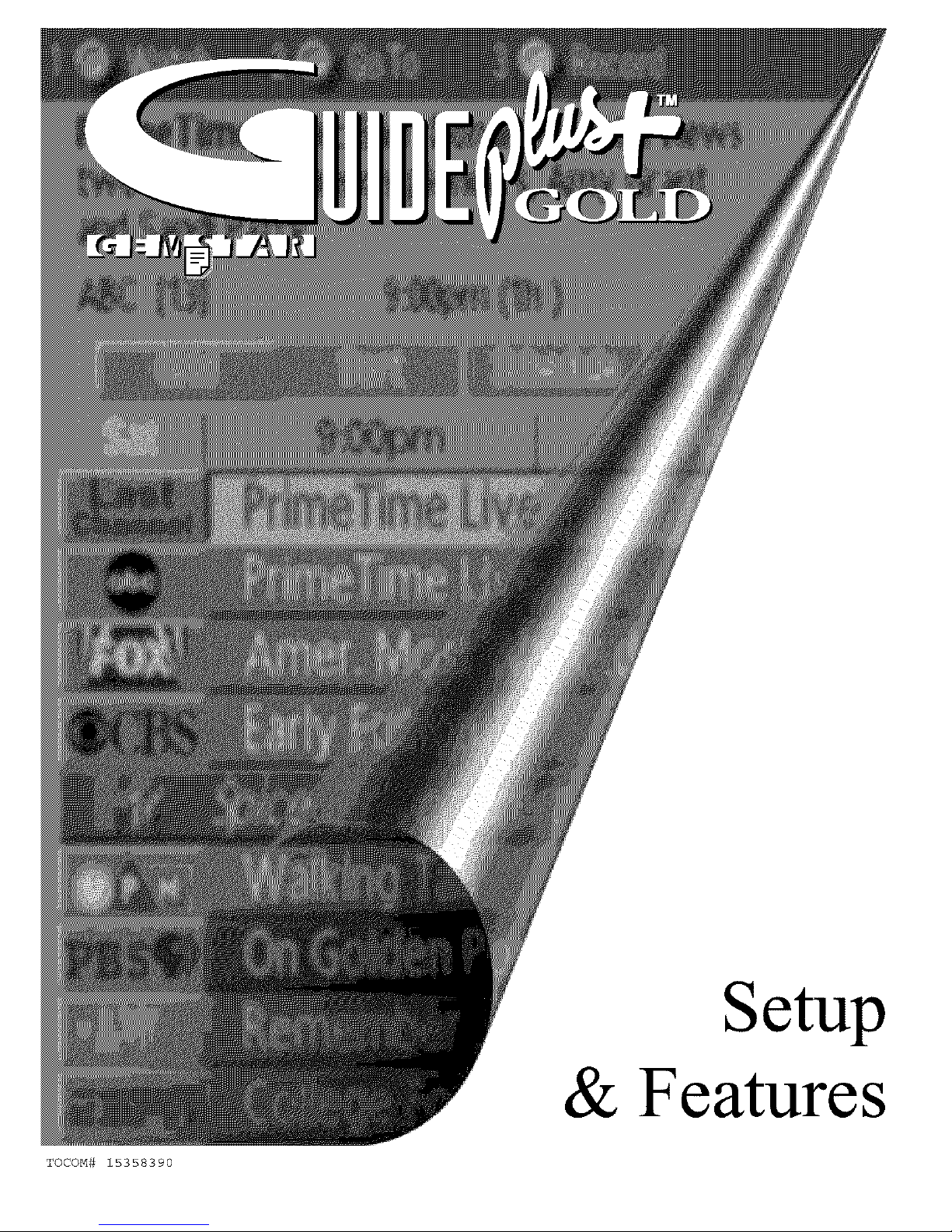
Setup
& Features
TOCOM# 15358390
Page 2
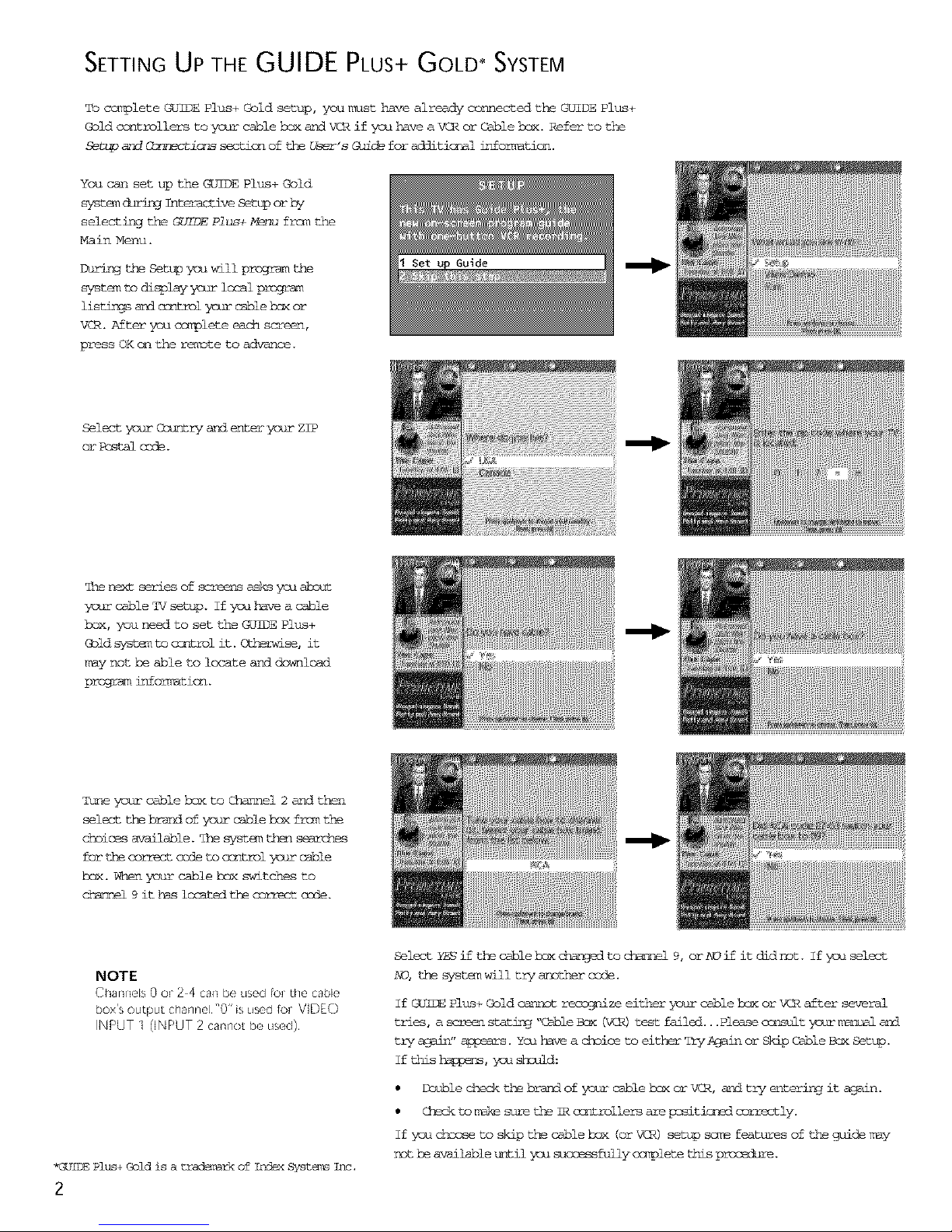
SETTING UP THE GUIDE PLUS+ GOLD* SYSTEM
To completeGUIDE Plus+Goldsetup,youi_usthave already connectedthe GUIDEPlus+
Gold controllerstoyourcableboxand VCR ifyouhave a VCR or Cablebox.Referto the
Se[upandGsP_ectionssectionof theU_-'s G_ideforadditicrmlinfor_mticn.
You can set up the GUIDE Plus+Gold
syst_ d_ringInteractiveSettporby
selectingthe GUIDEPlus+Menu frc_i_the
Main Menu.
During the Settp you will prcgram the
system to display yam- local prcgram
listirr3s and control ymlr cable h_x or
VCR. After- you complete each screen,
press OK on the remDte to advance.
Guide
Select yc%_- Country e_nd enter yc%_- ZIP
@rPcstal mie.
_he _lext series of screeps asks yoa about
youz- cable TV setup. If you have a cable
box, you need to set the GUIDE Plus+
Gold syste@ to cormrol it. Otherwise, it
may not he able to locate and download
program inform_titn.
Tune youi- @3ble box to Channel 2 and then
select the brand of yc%_- cable b_x frcm the
choices a_-dilable. She syst_ then se_rges
for the correct ccde to osntrol ymzr cable
box. When your cable box switches to
_ 9 it bss los_tet th_ correct ccde.
NOTE
Char_r_@Is0 or 2 4 ca_ b0 L_SedfoitilecaL}k_
boxs output cb_}rlr/o] "0" is usod foF VIDEO
INPUT 1 0NPUT 2 cannot be used)
*GUIDEPlus+Goldis a trademarkof TndexSystersT_Tc,
2
Select Y_ if the cable box _ to charmel 9, or ND if it did not. If you select
ND, the system will try another- cole.
If_ Plus+Goldcannotre_dogpizeeitheryot_-cablebox or VCRafterseveral
trie% a screenstatin_'_ableBox _CR) testfailed...Pleasec_nsultyot_-_191 and
tryagaJm"appears.Youhavea choicetoeitherTry_gainor SkipCableB_ Setup.
Ifthis_, yousheuld:
• Doublec_heckthebrandof yourcableb_xorV<I%,e_ndtryenteringitagain.
• @_c9 toi_<esmzeth_IRcontrollersem_epositionedcorrectly.
Ifyoucheosetoskipthe cablebox (orVCR) setupsm_ featuresof theguidem_y
nothe availableuntily_asuccessfullycompletethisprocedure.
Page 3

Once the correct i_del of cable box has
been identified,yoa need to set tl_ cable
bo_<'s ctlt_itc_h_nel.
_ter the chmmel you no_lly use to view
charmels through you_- cable box-usually 3
or4. Chnsmlt ymir c_ble hax's _cn
hook or yotm- cable cc_@>3ny if you are not
sure. Choose 0 to use VIDEO IN_U_ 1.
SelectYESif youhavea VCR,or_Oif pudo
rst.
(AnsweringND automaticallyskipsforwardto
the endof £_dlDEPlus+Gold setup.)
T_-eyourVCRto channel2a_ndturnitoff.
_hterthebrandof yourVCR.
When the _ Plus+ Gold system correctly identifies the correct code for you_-VCR,
the VCR 's t_ changes to cha_]nel9.
Select YESif the V£Rautm_tically_ to channel 9, or NOif it didnot.
If yoa select NO, the syst_ will tw angth_ ccde.
The last screen crm_s up when you've successfully fimAshed the GUIDE Plus+ Cold setup.
Remember :
• Leave your cable box turned ON to download program information.
• Leave your VCRturned OFF to record progran_.
Press CE to lemve the GUIDE Plus+ Cold system setup and either return to the T¢' s
Interactive Setup or the H_in _nu.
GUIDE PLUS+ GOLD DATA
EheGUII_Plus+Coldsyst_ is_otavailableuntilitccmpletesitsfirstdownlcedof
programinformation.
When the power- is turned off, the TV locates a "host c_hina_el" that carries GUIDE
Plus+ Cold data contaiPing program schechie and cbmmnel l_ing im_ozmation. A
ch_el i_p is th_ list of stationsand their respectivechar_]els.
To €_surethatyourfi_ downloadof datais osmplete,you shouldleaveyou_-TV off
overnight.Downlc>adscc_<m-severaltim_sa day. The TV i_mstbe tu_z_edoff for GUEOE
Plus+Gold data todownload.
If the TV loses power or is tLnplugged, GUIDE Plus+ Cold program information may
he lc_t. When pswer is zestored, i_ke sure to review that the setup infom_tion is still
correct. The _]IDE Plus+ Gold program will c_qplete a download at the next
available t_.
NOTE
SiNce the program irl/Orri]adoN
provided by GUIDE Plus+ @old is
based or] your locale, you will _eed
to Rm setup again if you move
3
Page 4

CHANNEL MAPPING
If mmre than one amble compmny services your area, you may he prcmpted with a Channel
M_ing screen after the first _ Plus+ dswnload. You will need to identigy yo%_- cable
ccm@m_ by selecting the correct channel ntmhers for the stations in question.
• Use the leftand rightarrrm_tochangethechammelgrotpandpressOK whenthe
correctcgmr_elgrctpishi_hli_hted.
GUIDE PLUS+ GOLD MENU
The TV' s i_£nu system enables you to adjust som_ of the <TdlDE Plus+ Gold settings. To
access the (7JIDE Plus+ Menu press _b_7 on the remmte to bring up the Main Menu.
Using the up and down arrows, point to GUIDE Plus+ Menu and oress _b_7 or OK. The
follcwln_ opticrs are available:
Plus+ Setup Displays the GUIDE Plus+ setup screen.
_t_0 Setting up the GO]I_ Plus+ system is detailed in the he_irsing of this booklet.
Vim Demo Runs the GUIDE Plus+ demmnstration.
Plus+ Lebel Displays the GUIDE Plus+ Label menu.
Gn Displays the station r_m_ and shsws title w_ you change chammels.
Off Disable_ the Imb=_ & Title feature.
Plus+ Anto Display Displays the GUIDE Plus+ display options.
Gn Automatically displays the Guide when you use the TV button on the remmte to
tum_ @_ th_ TV.
Off Disables the Guide fro_l being displayed when you use the TV button on the
r_te to turn on the TV.
Ccn_ _ RL_S the GUIDE Plus+ de_smstraticn until it is tttrned off.
GUIDE PLUS+ GOLD
The _ Plus+ Gold system is an interactive on-scmeen prcgram guide that lists TV
schedules for youm-arem, and allows yotm- TV direct control of a cable hex &nd VCR.
Press GUIDE to bring up the GUIDE Plus+ Gold screen.
2here are five sections to a GUIDE Plus+ Gold screen:
• A row of Action buttcss at the top of the screen n_Jm_ed 1, 2and3
• ProTram information
• A row of Menu options
• _-_i listins_
• Advertising and special s_hcwinfornmtion
NOTE
GUIDE Plus_ Gold screens
illustrated h_this book a_e
represe_tations of what you are
likely to see Not all cha_r_els,
proglams, and GUIDE Plus+ Gold
in/oHnation depicted will be
available h_your area
New loatures and option,s ca_ be
downloaded to the GUIDE Plus+
Gold system, so these too are
subject to change
_mticn Program Menu
BattersInfor_mtianOptions
Ad/Show £h_rmelListirrjs
Information
4
Page 5

GETTING IN AND OUT OF THE GUIDE
To enterthe<_ide:
• Press£_dlDEon the remste.
7her_ aloe th_e ways to exit the Guide: GUIDE,
• Press OK to exit the GUIDE Plus+ Cold system and tune to the channel highlighted in
t_ _ listing. OK
• Press GUIDE to exit the GUIDE Plus+ Cold system and tune to the channel displayed in
the View window
CLEAR f
• Press CLEhR to exit the GUIDE Plus+ Cold system and return to the origirml channel.
GUIDE PLUS+ GOLD MENUS
The C_dlDEPlus+ Gold system offers six different options on the _ bar: GRID, S{IRT,
SCHEDULE, MESSAGES, EDITOR and SETUP.
To access the Menu bar:
• Press GUIDE to bring up the GUIDE Plus+ Cold screen.
• Press N_NU or use the up and down arrows to highlight the Menu bar. The Grid Guide
cokes up by default.
• Use the left a_ndright arrows to access oth_=r ms_ls.
• Press OK, MF_7! or use the down arrow to access the menu opticrs.
GRID GUIDE
The GridGuideappeaT-seachtimeyou entertheguideand displaysthe _t progrmm_ng
foreachGh&nmel.The liveprogr-_isdisplayedin thevideowindow.
• Use theup e_nddswnarrrm_to browseGh&nmellistings.Use therighte_ndleftarrrm_to
brcwsefutureprccjz_1listJrgs.
• To select e_nother menu, press _NU to highlight the Menu ba_- and then use the left stud
rig_ arm_.
• To time to a charmel, highlight the projram you want to view in the ch_,l%el listing and
press(t<. Press _q to exit the 6ttide and _ttu_l to the original cbsrnel. Press
(/SIDE to exit the Guide amd tune to the chamllel in the view window.
EXPANDED INFORMATION
To viewmmre informeticn about a program, a6vertise_nt or special, highlight the Gh_n/%el
listing or ad and press the INFO button. Requestinj Trcse iI-_or_mti@l ahst< a particular
show will also display the PlusCode and the Shows cn Next for that channel.
Pressing _ _hile highli_in_ an ad panel will fill the screenwith ran/additional&hi!or
prcmotiorml L_fora_ticn re_rdir_ that particular prcgr_l.
Press the 7_0 batten again to exit the _xp_nded infor_mticn screen
_v_ VCl_ AUX SA_.CA_
A&°A&
<3Crag>
OOOO
5
Page 6
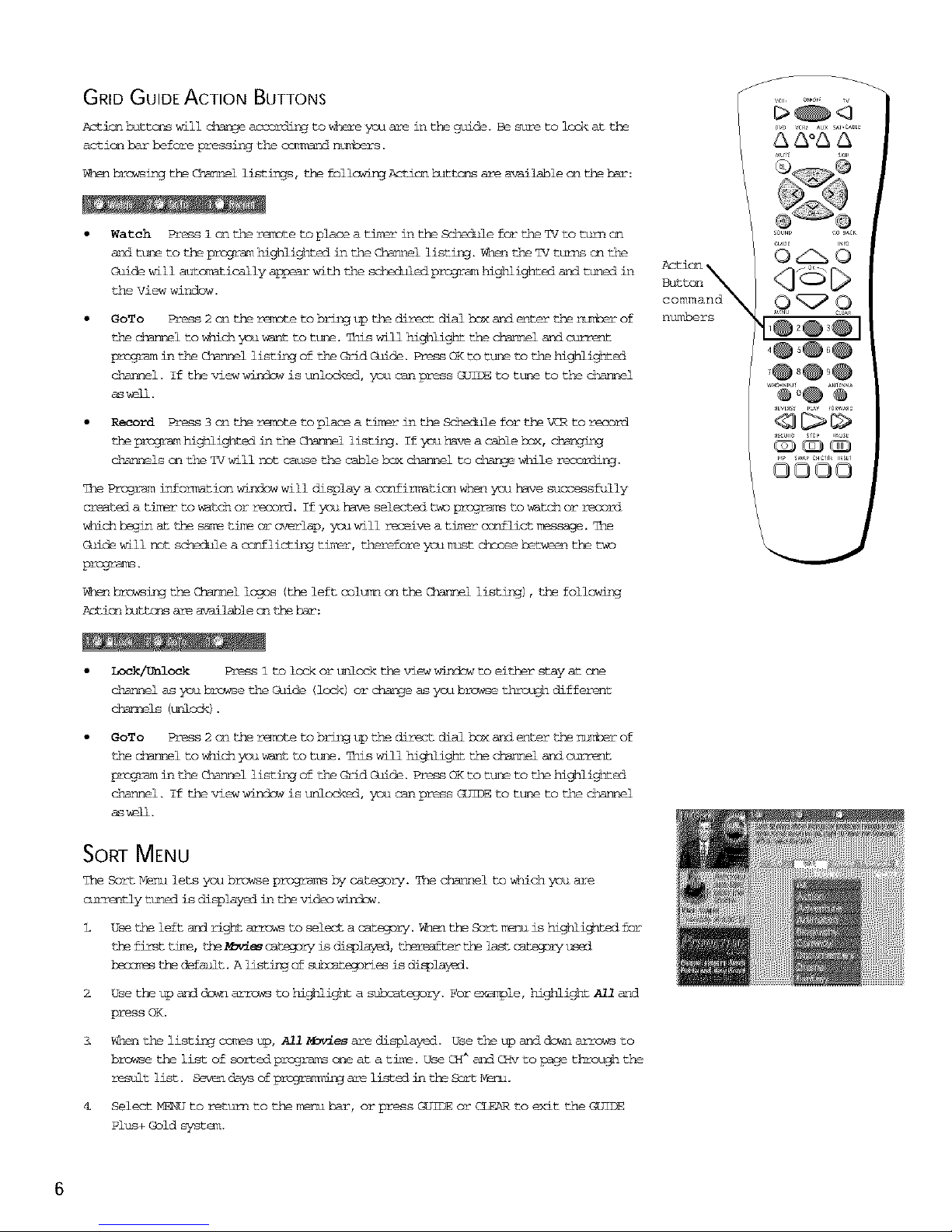
GRID GUIDE ACTION BUTTONS
ActionbutterswillGh_ngeaccordingtowhe£_youare intheguide.Besureto lookat the
action bar before pressing the c_]mmnd ntmbers.
When brsesing the Channel listings, the foll_ing Action huttc_s are available on the bar:
Watch Press 1 cn the r_Dte to place a timer in the Sch_le for the TV to turn cn
and tune to the program highlighted in the Channel listing. When the TV turns cn the
Guide will autocratically appear with the scheduled program highlighted and tuned in
the View window.
GoTo Press 2 c_lt_heremote to bring t_pt_hedirect dial bsx a_ndenter the r&_Jserof
the Ghesm.elto _nid_ you want to tune. _his will highlight the ch_nmel e_nd_t
_rs_am in the Channel listing of the Grid Guide. Press OK to tune to the highlighted
channel. If the view window is unlocked, you can press GUIDE to tune to the channel
as wall.
• Record Press 3 @_ the remmte to place a timer in the Schedule for the VCR to record
the prog_-_ highlighted Ln the Channel listLng. If ysu bare a cable bmx, changLng
Ghannels on the TV will not cause the cable box channel to Ghange while recording.
7he Programinformationwimdowwill displaya c_nfirm_ti@_whenyou havesuccessfully
createda timertowatchorrecord.Ifyou haveselectedtwoprcsmas_towatchor record
_ni@hbeginat thesam_tirosoroverlsp,youwillr_oseivea timerccsflict1_ssage.7he
Guidewillnotschedulea ccsilictingtin.r,thereforeyoumustchose hetweenthetwo
prngrm_.
WhenbrowsingtheChannellops {theleftcolun_onthe Channellisting),thefollowing
Actionhuttoosareavailableon thebarn-:
Action
command
nuRSe
_w VCl_ Aux _AI.C_[E
SOUND (_0 _AIK
OUID[
<bsD
I
<ag>
Lock/Unlock Pressi tolockor tplccktheviewwisdowtoeither-stayat one
channelasyoubrowsetheGuide {lock)or chmngeas pu br_se throughdifferent
cbmmels (unlcd<).
GoTo Press 2 on the remote to bring t_pthe direct dial bsx a_ndenter the nt_Jserof
the Ghesm.elto _nich you want to tune. _his will hi_hlight the ch_nmel e_nd_t
_rs_am in the Channel listing of the Grid Guide. Press OK to tune to the highlighted
channel. If the view windsw is unlocked, you can press GUIDE to tune to the channel
as wall.
SORT MENU
The Sor_Menu letsyou browseprogramsby category.The channeltowhich you are
_tly tuned is displayed in the video wi_m_w.
L Usethe leftandrightarrowsto selecta cateZory.WhentheSorti_ ishighlightedfor
thefirsttn_, the_i_ _tegeryisdisplmz_d,_ter thelastcatezcm/ used
hec_ th_ default. A listing of sixmtegori_ is displayed.
Use the tp e_nd dswn arrows to highlight a subcatezory. For example, highlight All stud
press OK.
l W_ the listing co_s up, All _ are displayed. U_e the up and ds_ arrows to
browse the list of sorted progr-_s_one at a tit_. Use CH^ ap.dCHv to page thigh the
r_sult list. Seven days of p_m_ng are listed Ln the Sort _m.
Select _J to retur_ to the menu bar, or press £_JIDE or CLEAR to exit the GUIDE
Plus+ Gold syst_u
6
Page 7

SORT MENU ACTION BUTTONS
When viewing the r_s_lts of a Sort the follcwing Action huttcss will app_z" cm the bar-:
Watch Press 1 Cn the reTote to plac_ a timer in the Scheme for the _V to ttmql cn
and tune to the procjram highlighted in the ChaNnel listing. When the TV turns cn the
Guide will aut_tically appear with the scheaied p_ highlighted and tuned in
the View window.
• Record Press 3 cn the remmte to place a timer in the Schedule for the VCR to record
the p_ highlightedin the £hm_mel listinj. If you have a cable bsx, c_nginj
channels cn the TV will not cause the cable hex channel to change @ile recording.
The Programinformationwindowwilldisplaya co_-_irmaticn_k_enyou have successfully
createda timertowatchorrecord.If youhaveselectedtwoprogramstowatchor record
_nichbeginat thesam_timeoroverlap,youwillreceivea timerconflictin£ssage.7he
Guidewillnotsc_hedulea cc_lictingti_r, thereforeyounmstchose betweenthetwo
prcgra_.
SCHEDULE
7he ScheduleM_rmletsyou createtimersforeither"viewingorrecordingprograms.The
GUIDEPlus+Goldsystemallowso_e-butt_ recordingifyou havec_PmectedtheIR
controllerto ysurVCR.SeetheSetupandGcrmectionssectionof yot_-TV'sInstructicn
_31 for mmredetails cn ccrmectin_ the IR controller.
To schedule a program to wat@h or record:
• Press GUIDE to bring up the GUIDE Plus+ Gold system.
• Highlighta program within the C_mn_el listing.
• Select Watch or Record f rc_l the Action hattcs_ baz". The timsr is then autocratically
logged into the Schedule memu. The program information window will sho_
ccrfirm_ticn of yoar selection.
• If you select Record, [_mke sure to place a blank tape in the V£R.
The Pr_gr_n information window will display a c_nfirm_tiQn vk_en you have successfully
created a timgr to watch or record. If you have selected two p_ to watch or record
_nich begin at the s_ time or overlap, you will receive a timer conflict i_Tessage. The
Guide will not sc_hedule a cc#_licting timer, therefore you mdst chose hetween the two
progra_.
TO r_r_veor 'changethe frequencyofa s_ed event,accesstheS@heduleMenu frc_i_the
_mu ba_-.
• Press GUIDE to bring up the GUIDE Plus+ Gold system.
• Press M_NU to highlight the _nu bar.
• Use the ri_ and left arrows to hi_31i_ Schgtie.
• Use the up and down arrrm_ to highlight the program you want to edit.
SCHEDULE MENU ACTION BUTTONS
When viewing the Schedule lr_n_ the following Action buttons will appear- on the bar:
Remove Hi_ight theWat@hor Recordti_erycuwish to remmvefrc_i_theschedule
&ndpress ion ther_7ote.
Change HighlighttheWatchor Recordtimeryou wishto chargeandpress3 on the
r_]_tetotogglethefrequencyhetweenthefollowingchoices:
DAILY recordsthesameprogrameachday 5tmdaythroughFriday.
ONCE r_c_rdecrlycnthatday.
WEEKLY recordstheprogrameachweekat the sametim_.
7
Page 8
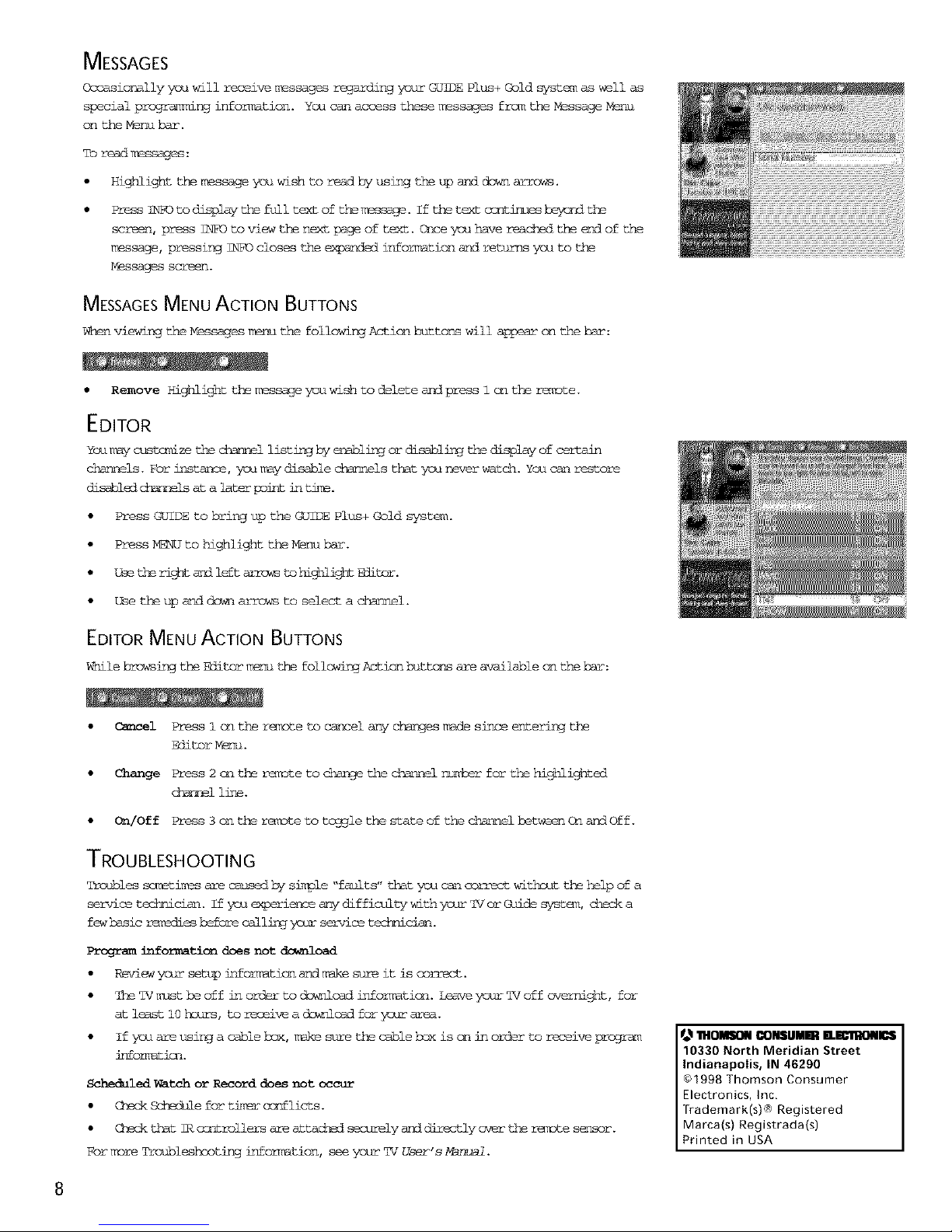
MESSAGES
OccasioNally you will receive _ssages regarding youz-GUIDEPlus+ Gold system as well as
special progrmmlng information. You can access these lnessages from the Yessage Y_u
on the Menuba_'.
To read messages :
• Highlight the t_nessage you wish to r_ad by using the up and down arrows.
Press INF0 to display the full text of the T_sss-sQe. I f the text centirmes heyer_ the
screen, press INF0 to view the next p_ge of text. Goee you have rea_ the end of the
l_essage, pressing INFO closes the exp_nded information sad returns you to the
_bssages screen.
MESSAGESMENU ACTION BUTTONS
W_d% viewing the Messages lrenu the following Acticn buttons will appem- on the ba_':
• Remove Highlightthei_ssageyouwishto deleteandpressicn the renDte.
EDITOR
You_y cusV_dzethe_i listingby enablinjordisablinjthedisplayof certain
channels.Forinstance,youtraydisablechannelsthatyounever-watGh.You canrestore
disabled ch_-_]els at a later peip_ Ln t_re.
• Press @SIDE to bring up the <TdlDE Plus+ Gold systmu
• Press NKNU to highlight the Menu bar.
• Use th_ right ant left an_ws to highlight _ditor.
• Use the up and do_l arrrm_ to select a channel.
EDITOR MENU ACTION BUTTONS
_hilebrowsingtheEditorirEnuthe follo_ingActionbuttcnsareavailableon thebar:
• Csmcel Press icn the remote to c_ocel any cbm_ges nmde since entering the
Editor N_nu.
• Change Press2 @_ theremmteto cbm_getheGh_nllelnm_er forthehighlighted
_-mel line.
• On/Off Press3 on thereToteto togglethestateofthe Gh_n_%elhetweenOn and Off.
TROUBLESHOOTING
Troubles so.times are causedby simple "faults" that you cmncorrect withsut the help of a
servicetechicisn.Ifyauexperienceany difficultywithyourTgorGuidesyste% checka
fewbasicrem_gie_beforecallingyoarservicetechnician.
Programinformatic_doesnot download
• Reviewyct_-setupinfomretionandi_kesureitis correct.
• TheTVi_/stheoff in orderto dswnloadinfommticn.Leavepur TVoff overnight,for
atleasti0hsu_, to receivea downloadforymm area.
• If youareusinga cableb_x,l_kes_irethecablebox iscn inorderto receive_rogr_
information.
Scheduled Watch or Record does not occur
• £bec_ _e for t9_r ccnflicts.
• £hec_ that IR cGn_t rollers are attachgt securely ani directly over the r_mDte sensor.
For mmre Troubleshsoting information, see your TV User's Mmua!.
Indianapolis, IN 46290
¢)1998 Thomson Consumer
Electronics, Inc,
[rademark(s)_) Registered
Marca(s) Registrada(s)
Printed in USA
8
Page 9
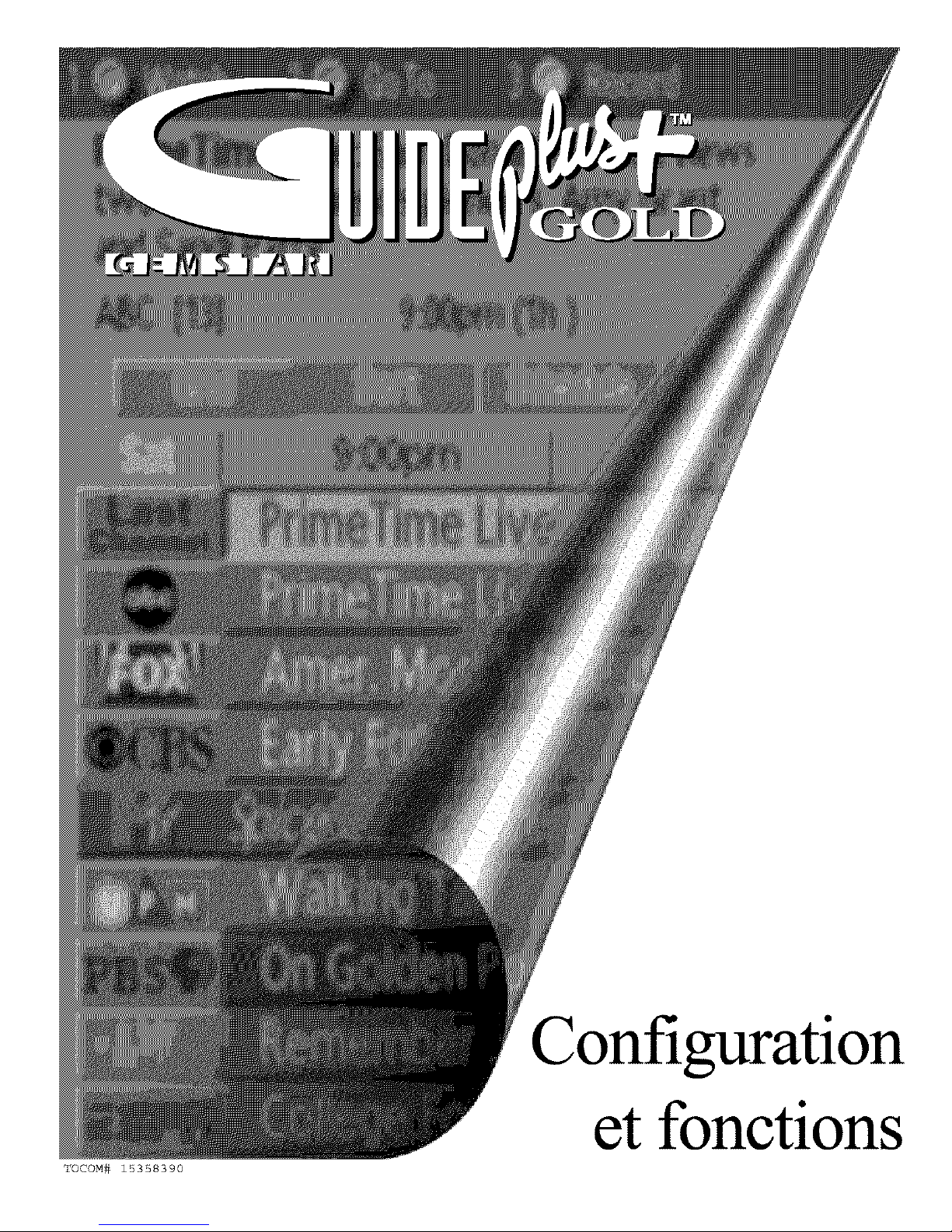
Configuration
et fonctions
TOCOM# 15358390
Page 10
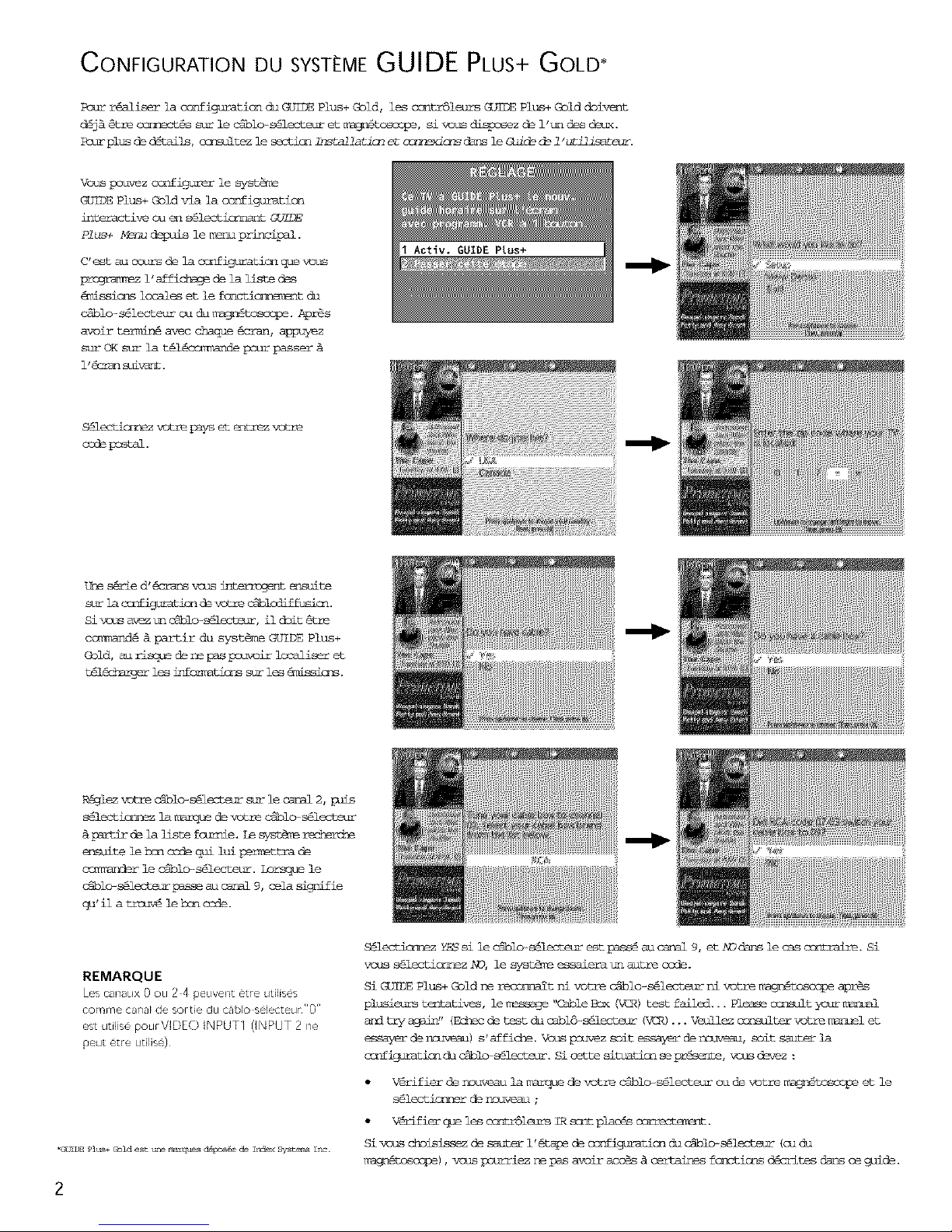
CONFIGURATION DU SYST[ME GUIDE PLUS+ GOLD*
Dstmr@aliserlacorZigurati@nduGUIDEPlus+Cold,lesccmtmSleursGUIDEPlus+Golddoim_nt
d_j& _trecormect@ssurleciblo-s_lecteuretma_n@toscope,simsusdispnsezde l'tmdesd_ux.
P_drplusded@tails,c_l_]itezlesesticaInstallatlcmeto_lne_crsdansleCuid_d_l"u_ilisatamr.
Vomspou_ez ccmfigurer le syst_a_
GSIDE Plus+ Gold _a la configuraticm
interactivec_ _i s@lecticrmant
P!us+ Manu depuis le menu principal.
C' est au @surs de la ccnfiguraticn que vous
prcgms_m_z 1' affichage d_ la liste d_s
_issicms lccales et le foncti_t dm
ciblo-s_lecteur _ du mag_tcscoge. Apr_s
avoir t_ avec chaque _cran, appuyez
sur OK sur la t_16<rm_ande pour passer &
l'_cr_m slva_t.
Activ. GUIDE Plus+
S@lecticrp_z votre pays et emtrez _otre
esde gc_tal.
Unes@mied'6s_mzsvcusinterrosentensuite
surlac_figura_ devotreca_mloliffusi_.
Sivsusav_ztmc_bl@s@lecteur,ildoit_t1_
cc_m_nd_&partirdu syst@meC_JIDEPlus+
Gold,aurisqued_nepaspcuvoirlocaliseret
t@14_bmrg_r 1_ infer_m_ sur les _iss_m_s.
Riglezvstreclblo-s@lecteirmarlecarrel2,
s_lecticrr_zlamarqued_ votre ca_nlo-s_lectazm
& pgrtitc_ ]allstefct_qie.Le syst_ _
_msuitele h_ ccde qui lui permettrade
ccn]randerle c_lo-s@lecteur. Lorsquele
ciblo-s@lecteirLesseau carrel9, celasignifie
qu'ila trcuv_le h:n osde.
REMARQUE
Les czInaLIX00U 24 peuvent etre u@ises
tort!me carlalde sortie du c_lbk)selectet_K"0"
esLutilise pourVlDEO INPUT1 (INPUT 2 ne
1oeutetre Lltilis@)
*@_L_ plus+ Gold est b-_ _u_ dd_os£_ _ _ KF]_X Syst C{nm _rV-.
2
S_lectio_z Y_si leclblo-s_lecteure_tpass@ au canal9,et AOdaps le casc<_raire. Si
vcus s@lectiorp_zAO, ]e syst_ essaierat_%autrecode.
Si GSIDE Plus+ Gold ne _t ni votre _lo-s_lecme_ ni votre magn@toscopeaprgs
plusieurstlmtatlves,lemanage '_ableBox (VCR)testfailed...Pleaseosnsult_ur mmmal
and tryagein" (Echscde testd_ cabl&-s61ecteur£_CR)...Veullezonnsultervotremm_el et
de rmuveau)s'affiche.Vous psuvezsoit essayerdermuveau,soit sauterla
c_iguratic_ du ca_l_s61ectem. Si cettesitsati_ seprg_nte, _ms devez :
V6rifierde rmuveau lamarque de votre _io- s@lecteurou de votre magn_tcscopeet le
s_lecticrmarde nouweau ;
v_ifi_r que lesc_ntmSla_s IR_t placiscorrecter_nt.
Sivcus choisissezde sauteri'_tayede c_nfigurati_dn cibl_ s_lecteur(_ d_
magn6to_cope),v_s psurriezna pas avoiracc_s& certainesfc_cti_s d_critesdartsce guide.
Page 11
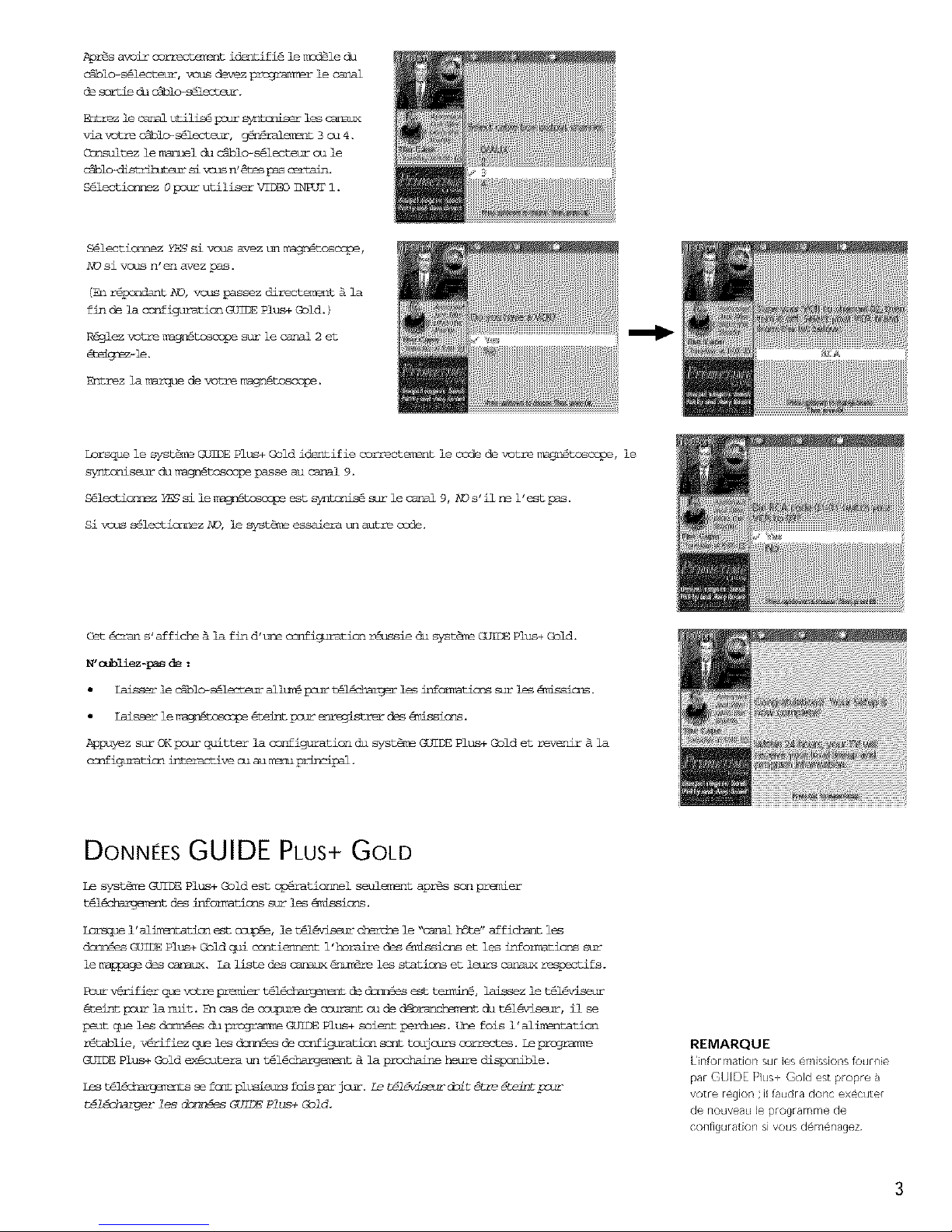
_or_savoircorrect_r_ntidentifi@lemcdile_a
ciblo-silecteur,vousdevezprcgra_r_rlecssal
descstJechcaTol_s_l_teur.
E@trez le c_r_l utilis_ _o_ syntimiser les cs_mu_
_av_tre ca_lo-_lecte_, 96r_ral_mt 3 cu 4.
Consultez le manuel dm ctblo-s@lecteur ou le
cibl_ si vsus n' &te_ pas c_tain.
S@]ecticrmez 0 pcur utiliser VIDEO _NPUT 1.
S@lecticri%ez Y}_ si vcus avez t_]nm_n_to_cope,
NO si votLsn'en avez pas.
(_hrip<PiiantNO, vous passez directemsnt_ la
fin de la @p_iguraticm GOgl_ Plus+Gold.)
R_lezvotremagp__ surlecanal2 et
_trez la [_e de votre _l_to_cope.
Lorsque le systim_GUIDE Plus+ Cold id_ntifiecorrectE_!nt le code de votre magr_tcscope, le
syntcniseur_ magnitcscopepasse au canal 9.
S_lecti_lez YES si lem_jni_ est syntrni_ sur le canal9,AO s'ilne i'estpas.
Si vous s_lectiorsezNO, le systi_ essaieram_ autrecode.
Get _<_an s'affiche_ la find't_leccmfigurationr@ussied@ syst@_ GUI_S Plus+Gold.
N'_bliez-_ de :
L_isserle _l_s_lecteur allur_pcur t61_charGer_ infc_matimss_ri_ _.
L_isserle_ _teintpc_renreTistrerd_s _missi_ns.
Appuyez sur OK pour quitter la configurationdu syst_m_ GUIDE Plus+ Cold et revenir_ la
c_nfigurati_ interactivecu aum_m pmknclp_.
DONNEESGUIDE PLUS+ GOLD
Le syst@_GUIDEPlus+Goldesto_ratiormelseulementapr_ssonpremier
tilic_t desinformati@nssuri_ _i_s.
Lorsque 1' al_ti@_ est osup_, le til6viseur cherd_ le _'canal hSte" af fichant les
d_%n@es GOg33E Plus+ Gold q_i osnti6_nent 1 'horaire des _q£ssions et les informaticms sur
le m_Lpage des cantata. Ea liste des carmu_ &hum!re les stations et leurs carmux res_fs.
Rsurv@mlfierquevotrepremiert_l_gem_nt d_ dc_n_esesttermini, laissezle t@l'evism_
_teintpstm_]armit. En cas de ost_urede ccttrantou de _t #a t@l'eviseur,ilse
_3_utque les dor_liesdm programme GUIDE Plus+ soientperdues. Une fois 1 'alin_ntatic_
r@tablie, v6rifiez q_e 1_ d_z_@es de ccnfiguraticn sont tcujcurs o-_ctes. Le prcgra_
GUIDE Plus+ Cold e_icutera un t@l_t _ la prochsLne heure dispcrible.
Lest616_ sef@ztplusiemsloisp_rjcur.Let_l_eur dmit@tre@tei_tp_r
t@7_chargerles donn6_sGUIDEPlus+Gold.
REMARQUE
L'h[ormation sur les emissior_stoun-]ie
par GLJI_ PILLS_ _old est propre
w;tre region il h_udra doric execute_
de rlotIve_ltl le prograrl%me de
corl[igurat[on si votJs der_-@nagez
3
Page 12
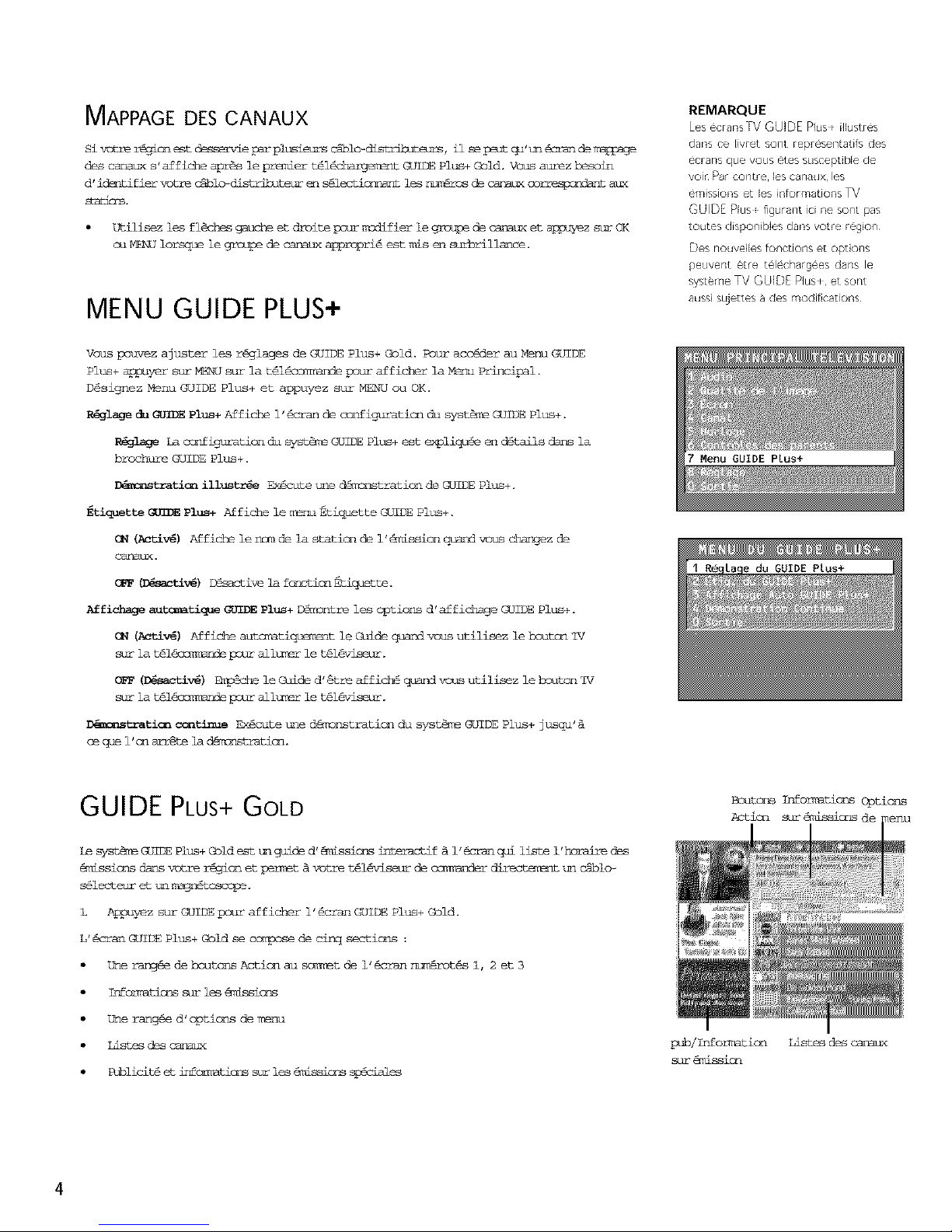
MAPPAGE DES CANAUX
Sivotre r@gicne_tdesservieparplusJeursc&blo-dist_ibo<elrs,il sep_utqu't_162randeIT_
des canatr<s'affiche apr@s lepremier til_%_rgem_nt GUIDE Plus+ Gold. Vcms aurezbesoin
d'idsmifier _tre clolo-distrltuteuren _t lesr_m6rc_de canm_ co_t aux
s@ti_s.
Utilisez les fl@chesgaucheet droitepour modifierle groupede cmnauxet appuyezsur OK
cu ME_J lorsque le gro_oe de capmux appropri@est nls en surbrillance.
MENU GUIDE PLUS+
Vous pouvez ajuster les r@glages de GUIDE Plus+ @old. Potm_acc@der au Menu C_IDE
Plus+ appayer sat _J sur la til@cam}_ndepour afficher la Menu Principal.
D_signez Menu GUIDE Plus+ et appuyez sur MENU ou OK.
_l_ _ _ Plus+Affiche 1'@cran de osnfiguratic_ch syst_ GUIDE Plus+.
_la_ La c_nfiguraticnc_]syst_ GOgI3EPlus+est expliquieen ditails dans la
brochure GUIDE Plus+.
_tratlon illustr_e Ex@cutetreedA_snstraticn de GUIDE Plus+.
Etlquette_ Plus+ Affiche ]e menu Etiquette GUIDE Plus+.
GN (Amtlv_) Affiche le ncmde la staticnde l'_issicn qum_ vous changez de
caNal]x.
(_ (D_mtlv_) D_sactivela fcnctionEtiquEtte.
Aff±ch_z__tmmatlque _ Plus+ D@mmnt1_ les opticns d'affichageGUIDE Plus+.
GN _mtlv_) Affiche autcmati_t le Guide qaandvous utilisez ]e bsutcn _iV
sur la t_14mr_mm_lepcur alltmsrle t_16vis_mr.
OFF (_tlv_) _che le Guide d'@treaffich@q_gnd vous utilisez le brm_cn 'IV
sur la t_l@cc_K_ psur allzmsrle t_l'evise_ir.
_tr_tion c_tlnue Ex@cute t_led6n_nstrationdu syst_m_ GUIDE Plus+ jusqu'
ceq_ l'cnarr@tela d_tratlcn.
REMARQUE
Les ecransTV GUIDE Plus _ilhJstr@s
dar% ce livret sorlt repr@sercatifs des
_}cransque vous @es susceptible de
voi_ pal _ COFit_e, les CSI'I_tJX, les
e,rn_sslons et les infurma[ions TV
CUID[ Plus_ figurarlt ici r!e SOl'Itpas
toutes disponibles darts votre region
Des nouvelles fonctions et options
peuvent etre t@echargees darts le
systeme TV GUIDE Plus < et sont
aussi sujet_esa des modifications
GUIDE PLUS+ GOLD
Le syst_ CO]I_ Plus+ £bld est _ gu_ de d' 6missions interamtif A 1' @cran qai liste 1' heraire des
_nissicms dans votre r_icn et _t & votre t_l@viseir de crm_nder directem_nt t_] c_lo-
s@lect_ur et ,ml mag_to_.
Appuyez sur GUIDE pour afficher 1 ' _cran C_dlDE Plus+ Gold.
L' @cran GUIDE Plus+ Gold se cc_se de cinq sections :
Ume rar_ de houtcms Action au sc_m_t de 1' @cram r_t@s 1, 2 et 3
Infemmticrs s_ _ le_ %_issicrs
Une ramg@e d'options de menu
llstes des car_ux
Publiciti et infemmti_ sir l_s @_ssions _es
Bsutcns IP_ormmticmsOptic_s
Action sur@issicms de
pub/Informaticn
sur _dssicn
4
llstes des carmux
Page 13

POUR ENTRER ET SORTIR DU GUIDE
Pouracc6ier au Guide:
Appuyez sur GUIDE sur la t61icc_TL_nde.
VOWSpst_zezquitter leGuidede troisr_li_res :
Appuyez sur OK pour quitter le syst_ GUIDE Plus+ Gold et syntcrlsezle canalmis en
_llsrme darsla lismedescaplmx.
ALpnyez sur GUIEgpour quitter le syst_ GUIDE Plus+Gold et syntcmisezle carrelaffich6
Sansla fen%treView.
Appuyez sur CLEARpour quitter le syst_ GOiDE Plus+ Gold et rehear au canal d'origine.
MENUSGUIDE PLUS+ GOLD
Le syst_r_GOIDE Plus+Gold offre six diffirentescpticms sur la ba_me de metros:GRID (C_ILLE),
SORT (TRI), SCHEDULE (HORAIRE), MESSAGES, EDITOR (EDITE%_) eL SETUP
CONFIGURATION) •
_c_racclder & la barre de m_us :
AppuTez sur C_5'IDEpour afficher 1'@cram GUIDE Plus+ Gold.
AL_uyez sur MKNU ou utillsez les fl_cheshaut cu has pour mettre_ surbrillancela herre
de E_Js. Grid Guide s'affichep_r difaut.
Utilisezles fl_<hes_uche et droitepsur aco!der& d'autm_sm_is.
Ap_uyez sur OK, HE_J ou utilisez la fl@che has pour accider &d' autres options.
OK
OOOO
GRID GUIDE
_e G_d C_de s' _fiQhe daa_ue fois q_e vcus e_Lzqezc_ le _de et a_fic_ la p_tLon
cou_ste psur cb_q_ canal. L' 6missicn _n direct s' affiche dans ]a fen%tre vid@€.
Utilisezlesfl@ck_hsb%cubs p_m_explorerlesliste_decar_ux.DtNisezi_ fl_ _ite
etgauchepourexplorerlapro_tlon future.
Pours61ectimnmerun autremenu,a_uyez surMENUpourmettreen sar%rillmncelabarrede
mmms,pis umilisezlesfl@ches9mmheeLdroite.
R_r syn_ u_ cmnal, n_ttez en surhr£11arme l'@nissic_ que v_s disirez vlstmliser dans
la liste des csmaux et a_puyez sur OK• Appuyez sur CLFTkRpour quitter le Guide et rev_nir
au canal d'origine. Ai_uyez sur GUTSIget syntcrisez le canal darts la fenitre de
INFORMATIONS D[VELOPP[ES
Pour af fich_ d' mitres infom_ticms au sujet d'tme @_ission, d't_e _ublicit_ cu d'tm progr am_
s_cial, m_ttez _1 surbrillanoe la liste des can_ux ou la pJbliciti et a_z sur le bsutc_l IAb-qD.
Tcute dengnded'informaticmsadditic_nellesafficheraaussi PlusOsdeet S%_wson N_xt pour ce
cm_l.
Le fait d' a_dyer sur INFOp_t la nise en mirbrills_ce d'tm parmeau publicitaire provoq_ra
1' af fichsge _ 1' 6sran d' infcrmaticr_ additi<_lles cu prc_c_les qui _cist_t &pro}:m_ de cette
Appu_ez de rmuveau sur le houtc_ TN_O pour ql]itter 1 ' 6cran d' inform_ations d6velopp!es.
5
Page 14
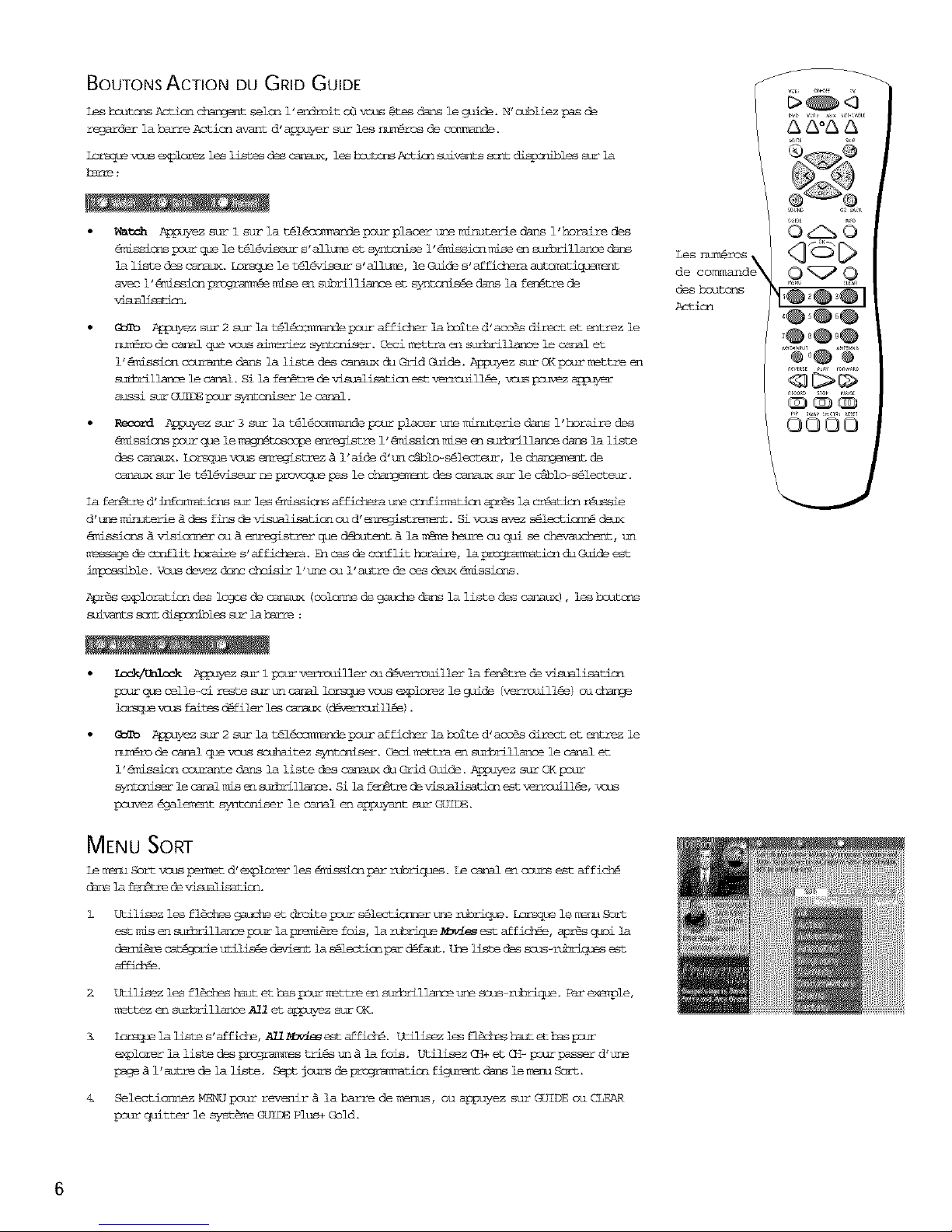
BOUTONS ACTION DU GRID GUIDE
Les houtims _cticn c_t selon 1' endroit o_ vous _tes dans le guide. N' cubliez pas de
regarder la barre Action avant d' aLpuyer sur les _ros de cc_.
L:mmquev:;ase_olc_ezles ]J_-tesdesc_m_(, les_ _dG_ sLd:_'-is_ _i_ _ la
hm=e:
Watch Appuyez sur 1 sur la t_l@conm_qde pour placer raze mirilterie dans 1 ' horaii_ des
_issioms pstm_ que le t@l@viseur s ' alltK_ et symt_ 1' 6missic_l raise en suforillanoe ctm_s
la liste des canm_. [mrsqu_ le t61_viseur s'allu_, le Guide s'affi_ autc_atiqu_m_nt
avec l'_mission prozma_!e raise _ subrilliance et syntcsls_e dans la fen!tre de
(_ ALpuyez sur 2 sur ]a t@l_c<_ pc_r af richer ]a bolted' acc@s direct et entrez ]e
r_m_I_ de canal qoe vous ai_ez syntcmlser. Ceci m_t tra _1 surbrillance le carol et
1' _mission courante dans la liste des carmux du Grid Guide. Appuyez sur OKpsur msttre en
smJmillarme le canal. Si la fen%tre de visualisati_ at verrcuill_e, _ pcuvez
_ssi sur GUIDEpsur syrmoniser le canal.
P_ard ALpu_/ez sur 3 mar la t@16cc_e pour placer t_ne minuterie dans 1'horalre des
_nissicms pour que le r_m3n@tcscr_e enreglstre 1' _issicm ndse en suforillance dans la liste
des clmsmx. Sorsquevous enregzstrez _ l'aide d'_ctblo-s@lecteur, le c_de
carmux sur le t_l%viseur ne provoqu_ pas le c_ment des canaux sur le ciblo-s_lecteur.
La feritre d' infer_mtic_s sir les _dssicms af fichera ,_e ccmfirmaticm apzis la cr@aticn ziussie
d' t_le miraiterie _ des fins de visualisation ou d' _£d_sis_. Si vous avez s61ectior_ deax
_rlssicms_ visic[_lerou _ enregistrerque dlbutent_ la _ heure ou q_i se _t, un
messagede copilithoraires'affiX. En cas de o-_Iflithoralre,la_tic_ _o Guideest
i_possible.Vcusdevez dimc @hoisir l'tmecu i'autrede ces deux _dssions.
Apr@s _xplorati_ndes lo_a_ de canaux (colormede gauche dans la liste des canaux), leshsutcms
suivmnts s_mt_les st_ ]ahgrre:
des boutons
Action
9< 9
©OOO
L_k!%_Z_k Ap_uyezmaripsurverrrmillercud_errouillem_]af_n@tredev_sualisaticm
pourqueoelle-cirestestmtmcarrelimrsquevcus_<plorezleguide(verrcuill_e)ou c_
icssqu__us fakesc_fileri_ cspaux(_mmmill_e).
AL_uyez sur 2 sur la t_l&<r_amndepcur affi_ ]a boited'aegisdir%_ctet entrez]e
r_m_r_de canalque vous scuhaitezsyntlziser.Cecim_ttraen sulorillamcele canalet
i'_missic_ccurante dans la liste des canaux du Grid Guide._z surOK pour
s_ lecaralmis _ sulmillarme.Si laf_Itre de visuallsatlme_t_mmcuill_e,v_s
pouvez _galem_nt syntc_iser he canal en appuym_t sur GUIDE.
MENU SORT
Le menuSort vcuspermitd'_xplorer les_dssion p_r rub_iq_s. Le canal en ccurs est affich@
d_s ]afeitre de_ti_n.
Utilisezles fl@chesSeucheet droitepsur s61ectic_ert_e rubrique.Iorsquelem_rm Sort
estrossen suforil]mlcepsurlapremi@relois,larub_que _i_ estaffich_, apr_s quoi]a
demi_me catigcrieu<ilis_ de_i_t las_lecti_p_r d_faut,the listedes scus-rubriqo_sest
Z
X
Utilisezlesfl@cheshautethaspsurm_ttreensaforil]ance,_ sous-zmhriqus.Pare_mple,
_ettez_ surbrillammeA!Iet a_uyezsurOK,
Lors_ ]alistes'affich_,A_!_@_i_est affich_.Utilisezlesfl@d_hab<et h_sp_ur
explorer]alistedes prcgr_mes tri_s._ _ ]a fois. Utilisez(]£+et G£- _sur passerd'tr_
page_ i'autrede la liste, septjcursde_ticn figurentdm_ le m_m s_rt.
Selectionnez _ poum_revenir _ la barre de manus, ou appuyez sur GUIDE ou CLEAR
_our quitter le syst_r_GUIDE Plus+Cold.
6
Page 15
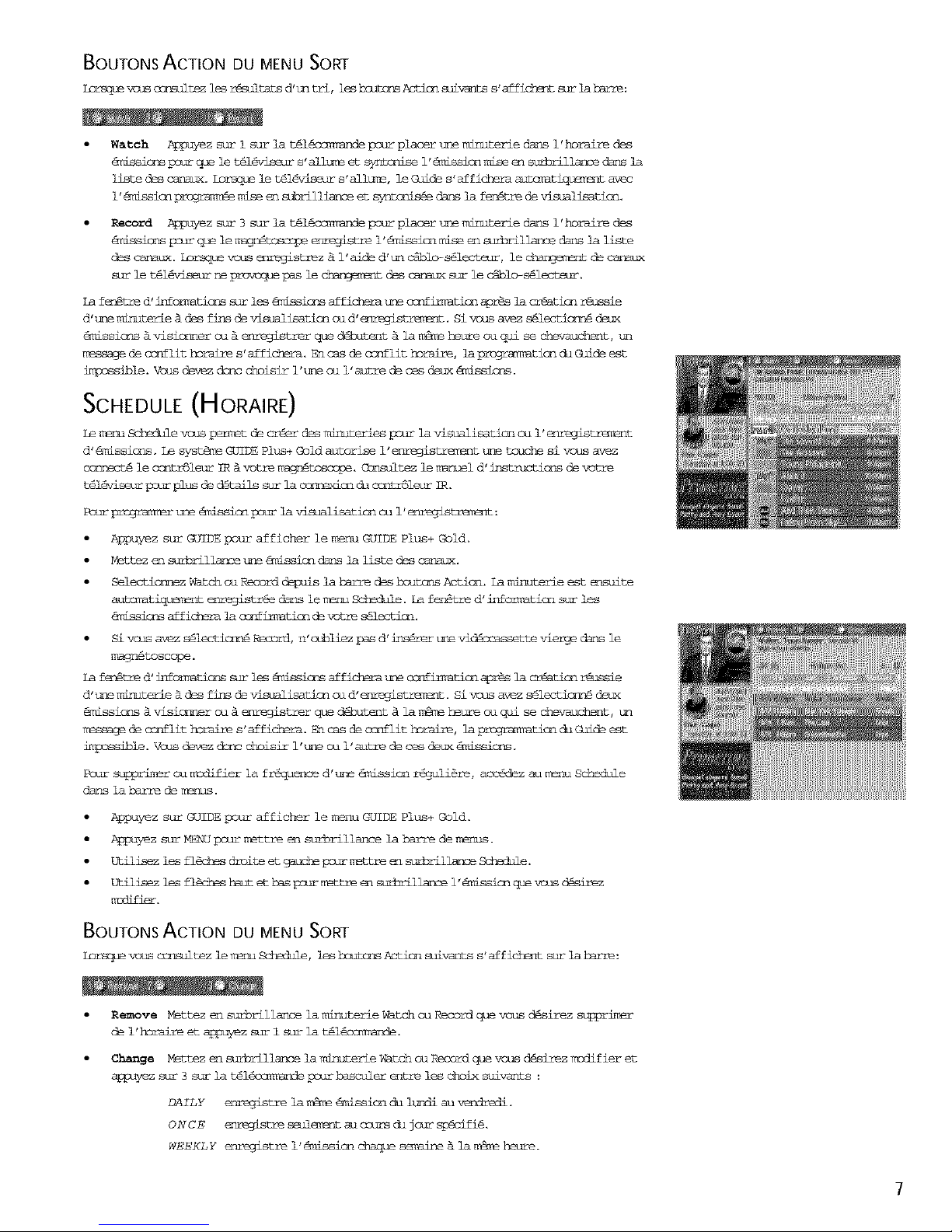
BOUTONS ACTION DU MENU SORT
Lorsque _s ocrsultez 1_ r_mlltat s d' tn tri, le_ hcutcns Acti_ suivants s' af fi_ s_r la b_re:
Watch Appuyez sur i sur la t_id_cnmandepsur placer t_lermtnuteriec_ns i'horaire des
@_dssi_s _curque let61@viseurs'alluTeet sy_tenisel'6mlssicnraiseen suforil]m_3edens ]a
listedes canm_. Lorsquele til#_seur s'allu_e,leGoides'affickeraautn_ti_ avec
i'aission _ raise_n subrillianceet s_ dansla fen6tredevimmlisation.
Record Appuyez szm_3 sur la t_l_ccn_ande pcur placer t_le minuterie darts 1 'horaire des
4missions psur que le mm3n@_ ermeDisti_ 1' @missicn ndse en mlJ:m£11mnme darts ]a liste
des canaux. Lorsque vous enregistrez & 1' aide d'tm _lo-s_lecteur, le c_t de canaux
sur le t41_viseur ne provoque pas le ck_ des cass_ sur le ciblo-s_lectetm.
La f_ d'infcs_atlcnssumi_ _issicns afficherairecrmfirnmtienapr_s]acr@atJcn r@ussie
d',_emirmterie&des fi_sde visumlisatlcncu d'_me_is_. Sivous avez s_lecticrn@deux
4missicss& _isiorner cu & enregistrerque_tent & la mA_e heure ou qui se cheva_t, un
messagede ccnflithrraires'affiX. Fncas de c_mflithoralre,laprojrammtion du Guideest
impr_sible.Vous devezdenc choisirl'm_eou i'autrede cesdeux 4missions.
SCHEDULE (HORAIRE)
Le merm Schedulevcus permet de crderdesmirmteriespour la visualisaticncu i'enre_istr_ent
d'_issicns. Le syst_meGUIDE Plus+Gold autorisei'enregistremm% treetcuchesi vcus avez
connect6 le ccntsSleurIR & votre me_jn6toscope. Csrsultez lemarmeld'instructicns de votre
t_6vis_m psur plus ded6tails sur la ccrnexicn c_ ccntr61e_r ]E.
Pourp_ ,_le@_issionpour ]a visualisaticnou i'enreglstrerent:
Appuyez sur GUIDE poum-afficher le menu GUIDE Plus+ Gold.
Mettezen surb£il]anoe,_le_nissicnclans]a listedes car_ux.
Selecti_ Watch ou Record depuis la bai_ des bsutcns _%zticn. La minuterie est ensuite
autm_atiquemmltenregistr6edans lem_rm SchedJle.La fen@tred'informationsur les
_icrs afficherala ccp_ir_ati_ de votres_lecti_.
Sivcus avez s@lecticrriRecord,n'cubliezpas d'insurertreevidlccassetteviergedans le
ra_gr_tosccpe.
La fer_tred'infomreticrssir les_dssi_ns affichera,_neccnfirmationaprSs la cr_ti on Dgassie
d't_ mirmterie _ des fins de _mglisaticn cud' enre2is_. Si vcus avez s@lecticrr_ deux
@missions &visicr_ter ou & enregistrer que d6butent & la re@meheure ou q_i se _t, t_q
1he,sage de ccp_lit horalre s'affichera. Encas de o-_nflit horaire, lapro_ticnduGu_de est
inpossible. Vcus devez do_c choisir 1',_e ou 1 ' autre de ces deu=<_7issions.
Pour supprim_r cu msdifier la fr_quence d'ume _ission r_3uli@re , accidez au n_m Schedule
darts la barge de mss_us.
Appuyez sur GUIDE poum"afficher le menu GUIDE Plus+ Gold,
Apayez sur _ _our mettre en surbrillance la barre de menus.
Utilisezle_fl_ch_sdroiteet_eud_ psurn_ttreen surbrillapme_e.
Utilisezi_ fl4_heshaut et basVcur mettreen suforillancei'6missionqaevsusd@sirez
BOUTONS ACTION DU MENU SORT
LoPsquevcusconsultezlem_ Schegale,lesbcutc_sActicnsuivantss'affich_tsurlabazYe:
Remove MettezensurbrillancelaminuterieWatchou Recordquevousd@sirezst_imer
dei'horaireetappuTezsurI surlat614mm_mande.
Change Mettezensurbrillancelaminuterie_tch ouRecordquevousdisirez_sdifieret
appuyezsur3sur]at416<rrm_depstm-basculementreleschoixsuivants:
DAILY enregistrela mgTe _issi_l du itpzliau vendredi,
ONCE _mregistreseul6rm_tsd ccursch jour sp6sifi@.
WEEKLY er_istre 1 '4missicnchaque se_eine& la m_me heure.
7
Page 16
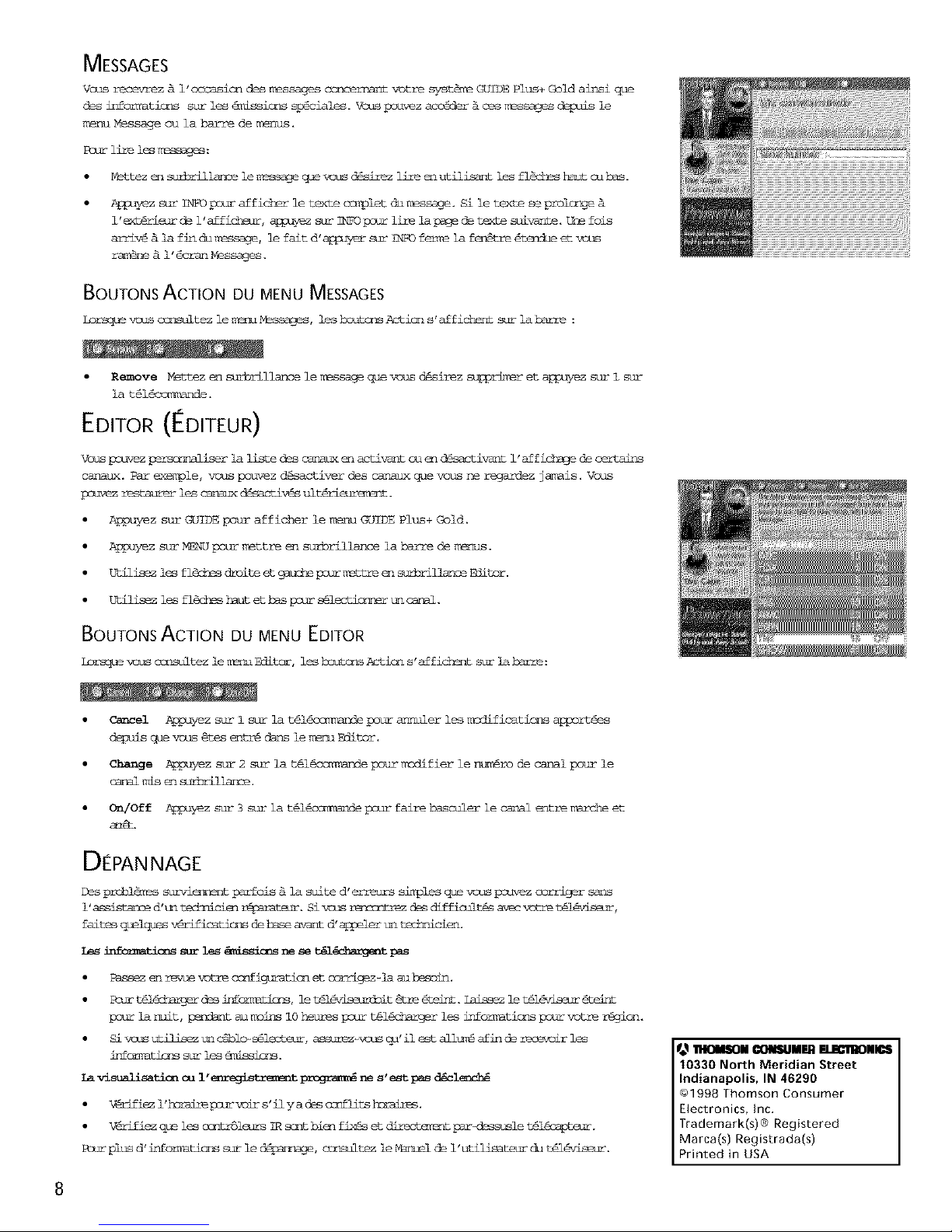
MESSAGES
Vous recevrez & i'cccasicn des messages ccncenzm%t votre syst_m_ GUIDE Plus+ Gold ainsi que
des infcrmaticns sur les 4missionssp4ciales.Vcuspcuvezacceder& ces _ssages depuis le
menu Message ou la barre de menus.
Pcurlifeles1_m_ge_:
Mettezen sufoilance le_ que_ d_sirezlifecn utilisantles fl_cheshautmehas.
ALpuyez sur INFO p_Jarafficher le texteomYpletdh message. Si le textese prolcr_e
l'ext@rieurde l'afficheur,a_pu_z sur lhTOpcdr life]apage de textesuivante.Une fois
arriv_& la fin du m_ssage,le faitd'_ _ L_i_Ofer_e la fen_tre_t_mbe et vsus
ratine& 1'_nran Messages.
BOUTONS ACTION DU MENU MESSAGES
Lorsquevaus consultezlem=_ Mm_mges, les bsut_s _icn s'affichentsur la b_e :
Remove Mettez en surbrillancelemassageqoe vcus d@sirez supprimeret appu_ezsur 1 sur
la t@l@os_nande.
EDITOR (IfDITEUR)
VmdsVauwezperscnmgliserla listedes canguxen activantouen d_sactivantl'afficksge_ _
canaux. Par exenple, vous pouvez d@sactiver des carmux qae vous ne regardez jamais. Vous
psuvezrestraineri_ carmuxdisacti_s ultiri_.
Appuyez sur GUIDE pour afficher le menu GUIDE Plus+ Cold.
Appuyez sur MENU pour mettre en surbrillance la ba_l_ de menus.
Utilisezlesfl_ droiteet 9euchepsurmettreen smJoril]m%ceEiitmr.
t_ilisezi_ fl@chesbu± ethas pcurs_l_ tn canal.
BOUTONS ACTION DU MENU EDITOR
Lo_que v_os consultezlem_ Editor,leshcut_s Actions'affichentsumlabarre:
Cancel Appuyez sur i sur la t@l_<r_mmndepour armuler les mmdificationsapport_es
depuisque vous @tes entr@ibns lemerm Editor.
Change Appuyezsur2 _urlat@l_cc_mandepour1_dlfierlent_n_rode canalpourle
carel mis _n surb_llarm_.
On/Off Ap_uy_zsur3surlat@14mmmmandepourfairebasculerlec_n_lentren_trcheet
a_gt.
D[PANNAGE
Des problems survieNNsntparlois& la suite d' e_mlrs simplesque vous psuvezcorrigersans
1'assistarme d'tn teckmicien r@_arateur. Si _ rens_trez de_ dif fi_al_ ayes vctre tm_"eviseur,
fait_ quelquesv_f icati_ debase av-_ d's{_elert_ltechnicien.
Les _tlcr_ sur les _ssi_ns ne se t_l_ent pas
Passezen revuevotre oc_figuraticnet corrigez-]a au b_soin.
Paret61_ desirf_, le_t _tre4telr_.Liss_let_l_¢is_r_teint
pour ]armlt, pendantau retainsI0hermespsur t@l_ lesinformeticmspour votre r@gion.
Sivcusbtiliseztmciblo-s61ecteur,_z-vsus qu'il estallur_afinde recevoirles
infor_atlcrsstmi_ 4millers.
la visualisati_ncu i"_mregis_t pr_ ne s'_t pas d_cl_nch_
V_rifiez 1'_mralre psur voir s' il y a des o_nf lits h_aires.
Vgrifiezquelesoa_mSleurs IRs_t bienfizlsetdlrecte_mt par-dessuslet@16sapteur.
Po3rplusd'infcr_mticnssurle dgparrsQe,c_%_itez leMmsse]de l'utilisatetrcdu t@16viseur.
11101111011_OI_UlIIF.I] F.I.lClIlIOIII_I
10330 North Meridian Street
Indianapolis, IN 46290
¢)1998 Thomson Consumer
Electronics, Inc.
Trademark(s)e Registered
Marca(s) Registrada(s)
Printed in USA
8
Page 17
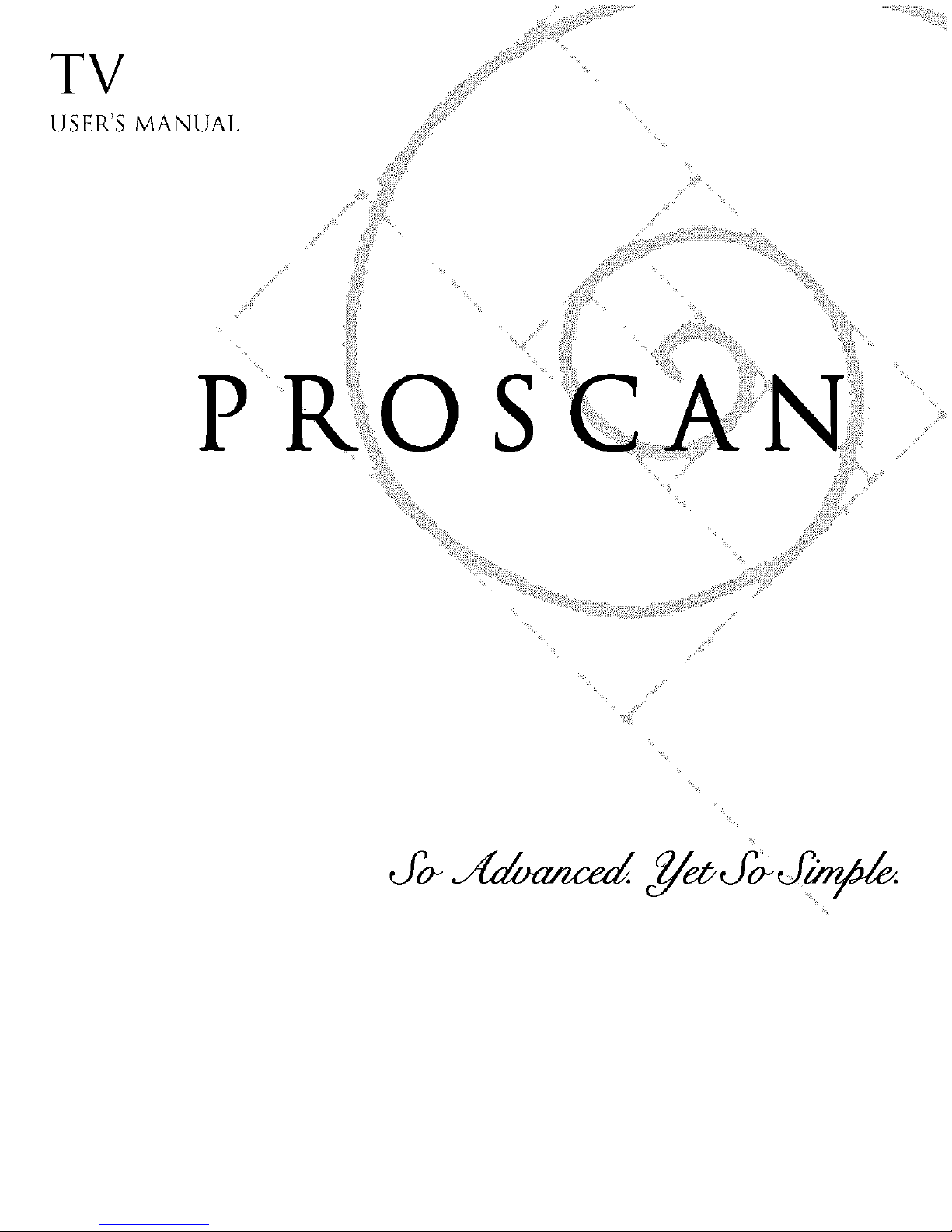
TV
USERIS MANUAL
P S
_ ?i! ¸
%
Page 18

IMPORTANT IN FORMATION
[
WARNING
To reduce the risk of fire or shock
hazard, do not expose this TV to
rain or moisture.
I To reduce the risk of electric shock, do not remove
HOCK DO NOT OPE_ servicing to qualified service personneh
Ik'A'/_,1_![ !1[ [€r']
RISKOF ELECTRIC cover (or back). No user serviceable parts inside. Refer
_k This symbol indicates
This
symbol
indicates
"dangerous voltage" inside the
important instructions
product that presents a risk of accompanying the product.
electric shock or personal injury.
Caution: To reduce the risk of electric shock, match wide
blade of plug to wide slot, fully insert.
Attention: Pour 6viter les chocs 61ectriques, introduir_" la lame
la plus large de la fiche dans la borne correspondante de la
prise et pousser jusq_ au fond.
Refer to the identification/rating label located on the back
panel of your product for its proper operating voltage.
FCC Regulations state that unauthorized changes or modifications to this
equipment may void the user's authority to operate it.
If fixed (non-moving) images are left on the screen for long periods, they may
be permanently imprinted on the screen. Such images include network Iogos,
phone numbers, and video games. This damage is not covered by your
warranty. Extended viewing of channels displaying these images should be
avoided.
Cable TV Installer: This reminder is provided to call your attention to Article
820-40 of the National Electrical Code (Section 54 of the Canadian Electrical
Code, Part 1) which provides guidelines for proper grounding and, in particular,
specifies that the cable ground shall be connected to the grounding system of the
building asck)se to the point of cable entry as practical.
The GUIDE Plus+ Gold system is manufactured under license from Index |
Systems Inc.
J
Page 19

TABLE OF CONTENTS
SETUP AND CONNECTIONS ............................................ 3
Step 1: Unpack the TV ..................................................... 4
Step 2: Connecting your TV ............................................. 4
TV Only (PIP Not Available) ....................................... 4
The Basic Connection (pip not available) ................... 5
Advanced Connections .............................................. 6
Step 3:Connecting the IR Controller ................................. 9
Attaching the IR Controllers ........................................ 9
Step 4: Plug in the TV .................................................... 10
Step 5: Place batteries in remote .................................... 10
Step 6: Turn on the TV ................................................... 10
On-Screen Program Guide ....................................... 10
Step 7: Program the TV .................................................. 10
INTERACTIVE SETUP .......................................................... 11
Using Point and Select ................................................... 12
Entering Setup ................................................................ 12
Select a Language .......................................................... 13
Auto Channel Search ..................................................... 13
GUIDE Plus+ System ..................................................... 14
Set the Time ................................................................... 14
Set the VCR1 Channel (auto tuning) ............................... 15
Set the VCR2 Channel (auto tuning) ............................... 15
Set the DVD Channel (auto tuning) ................................ 16
Set the SAT/CABLE Channel (auto tuning) ...................... 17
Label the Channels ........................................................ 18
What Now? ................................................................... 18
Program the Remote ................................................. 18
USING THE REMOTE .......................................................... 19
Remote Buttons ........................................................ 20
Using the WHOoINPUT button ............................... 21
Programming the Remote .............................................. 22
Testing the remote .................................................... 22
Programming the remote .......................................... 22
Using the remote to control a device ........................ 23
Modes of Operation ................................................. 23
Front Panel .................................................................... 23
1
Page 20
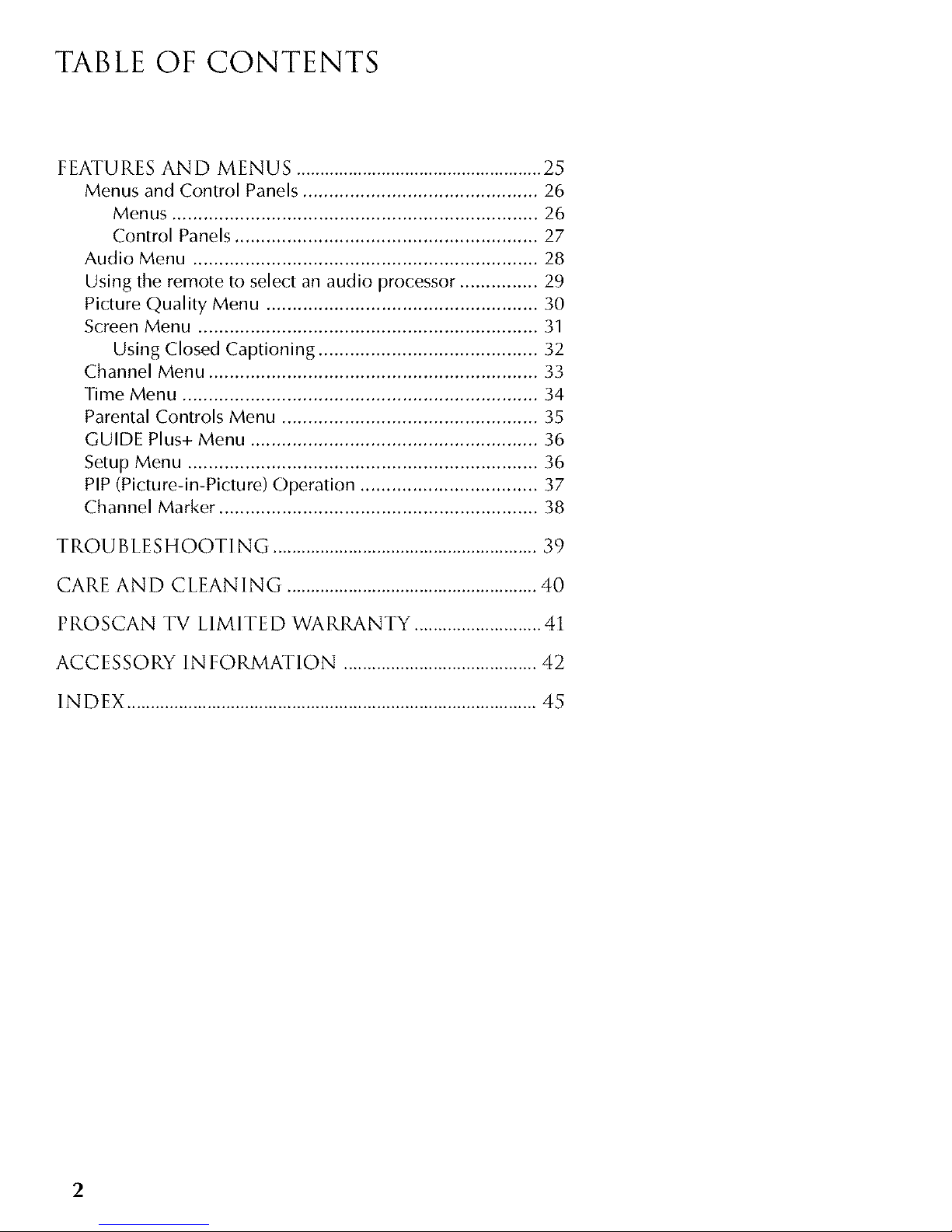
TABLE OF CONTENTS
FEATURES AND MENUS .................................................... 25
Menus and Control Panels ............................................. 26
Menus ...................................................................... 26
Control Panels .......................................................... 27
Audio Menu .................................................................. 28
Using the remote to select an audio processor ............... 29
Picture Quality Menu .................................................... 30
Screen Menu ................................................................. 31
Using Closed Captioning .......................................... 32
Channel Menu ............................................................... 33
Time Menu .................................................................... 34
Parental Controls Menu ................................................. 35
GUIDE Plus+ Menu ....................................................... 36
Setup Menu ................................................................... 36
PIP (Picture-in-Picture) Operation .................................. 37
Channel Marker ............................................................. 38
TROUBLESHOOTING ........................................................ 39
CARE AND CLEANING ..................................................... 40
PROSCAN TV LIMITED WARRANTY ........................... 41
ACCESSORY INFORMATION ......................................... 42
INDEX ....................................................................................... 45
2
Page 21

Interactive Setup, Progr_a_ the Rem_ and use a]lqf
the Features and Nen_s of yourTV. ..... ....
The Refierence seCtiOn in the back _ithe book i :! [VE
contains troubleshootin_tips, care a cleaning ....
instructions, accessory ordering infoP ation and your
warranty ; - .......
We,,..._fyourTV'soutofthebox,iS_'S%tstarted. 3 J _ _REMO_
.... 4 FEATURES_N: MENUS
5 REFERENCE
iiiiill
%
I Check out the notes that have been I
added throughout the manual in these"
J
Tip Boxes. There are some important
tips that will help you get the most from
your TV.
3
Page 22

SETUP AND CONNECTIONS
STEPI: UNPACK THETV
Make sure to locate the remote control and your GUIDE Plus+ Booklet.
STEP2: CONNECTING YouRTV
There are three types of connections outlined in this section:
TV Only: If you're only going to connect the
TV to your home antenna or cable
system.
The Basic Connection:
If you're going to connect the TV to a
VCR or satellite receiver.
Advanced Connections:
If you're going to rnake multiple
connections, hooking up the TV to
one or two VCRs, DVD player, and a
satellite receiver.
Cable information and illustrations are given for each type of
connection. Once you have completed your desired connection you
may skip forward to Step 3.
TV ONLY (PIP NOT AVAILABLE)
This is a basic connection from an antenna or cable systern to your TV.
Connect the cable into the Cable/Antenna jack as shown.
CABLES
You will use the following cable to make your connection:
Coaxial Cable: These cables carry audio and video
signal to the TV from an antenna, cable, or
cablebox.
CABLE, CABLE BOX, OR ANTENNA
Once you have completed this connection you may skip to Step 3.
r _
Important Stand Information
Direct View TVs: 13" - 36" diagonal
CAUTION: Choose the location for your
TV carefully. Take precautions that the
stand or other furniture the TV is placed
on is properly located (see Important
Safeguards sheet) and of adequate size
and strength to prevent the TV from
accidentally being tipped over, pushed
off, or pulled off. This could cause
damage to the TV andk)r personal injury.
Before You Connect
Protect against power surges:
• Connect all components before
plugging any power cords into the wall
outlet.
• Turn off the TV and/or component
before connecting or disconnecting
any cables.
• Make sure all antennas and cables are
properly grounded. Refer to your Safety
Tips sheet packed with your TV.
r _
This Connection Will Not Allow
You to Use Your PIP
Your TV is equipped with a single tuner
which means you rnust connect with a
second video source using Audio/Video
Cables. This TV Only connection will
not enable you to use your PIP,but will
get your TV up and running quickly.
Refer to Advanced Connections for
connecting Audio/Video cables to your
VCR or other vide{) component.
-Your TV May Differ 1
|Model PS27500 does not have an
IS-Video jack for INPUT2 nor external
kspeaker terminals.
4
Page 23

SETUP AND CONNECTIONS
THE BASIC CONNECTION (PIP NOT AVAILABLE)
The basic connection below (TV and VCR) is the most common
connection and is therefore used to illustrate a single component
connection with your TV. For better sound and picture quality and
multiple component connection information refer to the next section,
Advanced Connections.
CABLES
You will usethe following cable to make your connection:
Coaxial Cables: These cables carry both the audio
and video signal to the TV from an antenna, cable,
or cablebox. In this connection, a second Coaxial
Cable carries the signal through the VCR to the TV.
CABLE, CABLE BOX, OR ANTENNA
VCR 1
I
TV
IN FROM ANT CH3 I
OUT
e
ou_lo TV I
This Connection Will Not Allow
You to Use PIP
Your TV is equipped with a single tuner
which means you must connect with a
second video source using Audio/Video
Cables. This Basic Connection will not
enable you to use your PIP,but will get
your TV up and running quickly.
Refer to Advanced Connections for
connecting Audio/Video cables to your
VCR or other vide() component.
How ToVIEw THEVCR
To watch the VCR in this connection tune TV to
Channel 3 or 4.
Later, in the Interactive Setup section you will
program the TV to automatically tune to Channel 3
or 4 when you turn on the VCR.
J
Once you have completed this connection you may skip to Step 3,
Iz _ Pt
Connecting the IR Controller.
Your TV May Differ 1
Model PS27500 does not have an
S-Video jack for INPUT2 nor external
speaker terminals.
5
Page 24

SETUP AND CONNECTIONS
ADVANCED CONNECTIONS
Advanced connections give you better sound and video by separating
the audio and vide() signals and enable you to connect multiple
components.
This section describes the types of inputs available on the back of your
TV and suggests ways you can use them for optirnurn performance.
BACK OF THETV
The diagrarn below describes each of the back panel jacks. When
connecting A/V cables, be sure to connect corresponding OUTPUTS
and INPUTS (Video to Video, Right Audio to Right Audio, etc.).
Once you have made your connections
you will need to program the TV to tune
to the correct Video INPUT channel in
order to see and hear audio and video
from the component. You will prograrn
this later in the Interactive Setup.
i
Input 1
Connect any of the folk)wing components:
• VCR • Internet Access Device
• Laserdisc Player • DVD Player
• Satellite Receiver
To view the component connected to Input 1:
Use the WHO-INPUT button on the remote.
Input 2
Connect any of the following conqponents:
* VCR • Internet Access Device
- Laserdisc Player • DVD Player
- Satellite Receiver
To view the component connected to Input 2:
Use the WHO-I NPUT button on the remote.
S-Video
I-his optional
connection
can be used
for better
video quality
oicture.
SPEAKERS
INPUT 2
INPUT 1 V_DEO R AUDIO L S VIDEO
SpeakerJacks*
Use to connect external
speakers for surround sound.
Make sure the Speaker
Selection is set to EXTERNAL
S-Video*
[his optional connection car
be used for better video
quality picture.
Audio Outputs
audio receiver or
arnplifier for variable controlled
or fixed level stere() output.
Cable/Antenna
signal input frorn a cable,
cable box, or an off-air antenna. Can
also be used for basic component
connections.
VCR Control
Connect Guide Plus+
controller for one-button
recording and channel
tuning from the Guide.
*Model PS27500 does not have these features.
6
Page 25

SETUP AND CONNECTIONS
SAMPLE CONNECTIONS
The following are sample connection scenarios which you may
encounter when connecting components to your TV. Note: those
components which offer an S-Video connection, such as DVD, VCR or
Satellite Receivers, must match their S-Video connection with their
audio INPUT connection.
CABLES
You will usethe following cable to make your connection:
Coaxial Cables: Carries the signal from the
antenna or cable directly to the television or
through a cablebox, as needed by your cable
system.
Audio/Video Cables: Carries sound and vide{)
from the component to the TV.
S-Video Cable: Carries vide{) from an S-Video
capable component which provides best
picture quality.
TV AND STEREoVCR
CABLE, CABLE BOX, OR ANTENNA
Cautions:
Position cablesto Avoid Audio Hum or
Interference
• Insert all cables firmly into jacks.
• Place the audio/video cables to the
sides of the TV's back panel instead of
straight down the middle.
• Try not to coil any twin-lead cables
and keep them away from the audio/
video cables.
Protect your components from
Overheating
• Do not block ventilation holes in any
of the components. Arrange the
components so that air can circulate
freely.
• Do not stack components.
• Allow adequate ventilation when
placing your components in a stand.
• Place an amplifier on the top shelf of
the stand so heated air rising from it
wiil not flow around other
components.
VCR
I
TV
VIDEO R AUDIO L
IN FROM ANT II
I
OUTTO TV
o e
+_G_ T ÷LEFT
,KEr_S
) R AUDIO k SVID_O
Compared to the Basic Connection, using audio, video and
S-Video {if available) cables will enhance the sound and picture quality
from a component.
How ToVIEwYouRVCR
To watch the VCR in this connection, press TV to put the
remote control into TV mode, then press WHO • IN PUT to
scroll through the vide{) input channels until you tune to
VID1 input.
In the Interactive Setup section you can program the TV
to automatically tune to the VlD1 input channel when
you turn on the VCR.
Most Audio/Video cables are,combined
into one cable with three heads on each
end.
We show individual Video
cables in these
sample
connections. Either
may be used, but you
must be sure to connect
Vide{) to Vide{), Right to Right and Left to
Left.
7
Page 26

SETUP AND CONNECTIONS
TV,VCR ANDSATELLITERECEIVER
CABLE, CABLE BOX, OR ANTENNA
SATELLITE SIGNAL
SATELLITE RECEIVER
®
VCB
How TO VIEwYouR COMPONENTS
To watch the Satellite Receiver in this connection,
press TV to put the remote control into TV mode, then
press WHO.INPUT to scroll through the video input
channels until you tune to VID1 (or SVID 1) input.
To watch the VCR in this connection, press TV to put
the remote control into TV mode, then press
WHO.INPUT to scroll through the video input
channels until you tune to VID2 (or SVID 2) input.
In the Interactive Setup you can program the TV to
automatically tune to correct input channel when you
turn on your component.
TV,VCR, SATELLITERECEIVERAND DVD
CABLE, CABLE BOX, OR ANTENNA
SATELLITE SIGNAL
SATELLITE RECEIVER
®
VCR
DVD PLAYER
How ToVIEwYouR COI'4PONENTS
To watch the Satellite Receiver in this connection, press
TV to put the remote control into TV mode, then press
WHO-INPUT to scroll through the video input
channels until you tune to VID1 (or SVID 1) input.
To watch the VCR in this connection tune to Channel 3
or 4.
To watch the DVD player in this connection, press TV
to put the remote control into TV mode, then press
WHO-INPUT to scroll through the video input
channels until you tune to VID2 (or SVID 2) input.
In the Interactive Setup you can program the TV to
automatically tune to the correct input channel when
you turn on your component.
8
Page 27

SETUP AND CONNECTIONS
STEP3: CONNECTING THE IR CONTROLLER
The IR (Infrared) Controller enables GUIDE Plus+ Gold" to control your
VCR and cable box (if necessary) so that you can tune to television
channels and even start recording a program from the program guide.
After you have affixed the ends of the controller to the necessary
devices (VCR, or Cable box), you will use the on-screen interactive
setup routine for GUIDE Plus+ to test the connected devices.
The IR Controller is used to send commands to yourVCR
and/or cable box
ATTACHING THE [R CONTROLLERS
Some components label the infrared reTnote sensor, and others do not.
If your component is labeled, affix the IR controller directly over the
sensor. For components that do not label the remote sensor, you need
to use to use the component's remote control to locate the sensor.
1. Hold the cornponent's rernote control (not the remote that carne
with your TV) so that it is touching the front of the component.
2.
Slowly move the remote over the front of the component while
pressing the remote power button on and off. (Be sure"to press and
release the power button each time you move the remote. Holding
the button may not work.)
3. When the cornponent turns off or on, you've located the sensor.
4. Affix the controller's node directly to the remote sensor.
ii °RI I ......I
AttochtoVCR I
_'" Attach to the Cable Box (if you have one)
otherwise, just leave it unattached
Connected to the TV
Tip
You may want to use a piece of clear
plastic tape to temporarily affix the
controller's node until you have
completed the interactive setup. That way
you easily move it if you have not placed
it exactly over the sensor.
w
GUIDE Plus+ Gold is a trademalk of Index System Inc. The GUIDE i)lus+ Gold system is manufactured under license flora index Systems Inc,
9
Page 28

SETUP AND CONNECTIONS
STEP4: PLUG IN THETV
Plug the end into the wall outl_'t, matching the wide blade of the plug
with the wide slot in the outlet. Be sure to insert the plug completely.
STEP 5: PLACE BATTERIES IN REMOTE
• Remove the battery compartment cover from the back of the
remote.
• Insert fresh batteries. Make sure that the polarities (+ and -) are
aligned correctly.
• Replace the cover.
STEP6:TURN ON THETV
PressTV on the remote, or press POWER on the TV itself.
Pressing the TV button not only turns on the TV, but puts the remote
into TV mode, so that the buttons on the remote will control TV
functions.
ON-SCREEN PROGRAM GUIDE
The TV is designed to bring up the GUIDE Plus+ on-scr_'en program
guide when you use the TV button on the remote to turn on the TV
(after you have set up the GUIDE Plus+ system). For more information,
see the GUIDE Plus+ Features & S_tup booklet.
To GET OUT OF THE GUIDE:
• PressOK exit the Guide and tune to the highlighted channel.
• PressGUI DEto exit the Guide and tune to the channel displayed
in the View window.
• Pr_'ssCLEARto exit the guide and go to the last channel you were
watching.
STEP 7: PROGRAM THETV
Proceed to the next section, Interactive Setup. The interactive setup
routine walks you through the steps needed to fully configure the TV.
The first steps ask you to select your preferr_,d language for the menu
system and to begin the auto channel search, which puts available
cable TV or antenna signals into the TV's memory.
10
Page 29

INTERACTIVE S
• Set theVCR2 channel
• Set the DVD channel
• Set the SAT/CABLE channel
• Make the channel list and labels
4 FEATURES AND
5 REFERENCE
/
iiiiill
11
Page 30

INTERACTIVE SETUP
USING POINT AND SELECT
You only need to know one rule when using the r_'mote to access on-
screen menus and control panels: point and select. The point and
select method has two steps.
I. Point to a menu item using the MOVE arrows on the remote.
To point up or down, press the up or down arrows. To point left
or right, press the left or right arrows.
2. Select a menu item by pressing MENU or OK.
Selecting an item tells the TV's menu system to go ahead and
make the change or go to a place you have indicated.
ENTERING SETUP
The first scre'en of the Interactive Setup appears automatically when
you turn on your TV for the first time or after a power outage.
1. Press MENU to begin setup or CLEAR to exit.
Point and Select
buttons
You can also access the Interactive Setup through the Main menu:
1. Press MENU to bring up the Main menu.
2. Point to Setup and press MEN U or OK. The first Setup screen
comes up, asking you to confirm that you want to begin.
You can also select a menu item by
entering the item number with the
number buttons on the remote.
PressCLEAR at any time to remove all
displays from the screen and return to TV
viewing.
Many VCR user manuals refer to a
PROGRAM button. The MENU button on
this remote works as a PROGRAM button
in VCR mode. Other manuals may refer
to a SELECTbutton. The OK button on
this remote works as a SELECTbutton.
12
Page 31

INTERACTIVE SETUP
3. Point to BG_in setup now and press MEN U or OK.
SELECT A LANGUAGE
The first part of the setup routine asks you to select your preferred
language for the menu system.
1. Point to your preferred language for the menu system.
2. PressMENU or OK to select that language.
AUTO CHANNEL SEARCH
The next part of the setup routine asks you if you want the TV to search
automatically for all channels available through your antenna or cable
TV system. This is sometimes called "autoprogramming."
PressMENU or OK to tell the TV to begin searching for channels.
The display gives you a progress report and tells you when it has
finished.
2. Press MENU or OK to continue.
If you skip Auto Channel Search now,
you can access it later through the
Channel menu. You can also put
channels in memory manually using List
& Labels. See Features and Menus for
more details.
13
Page 32

INTERACTIVE SETUP
GUIDE PLUS+SYSTEM
The next step lets you set up the GUIDE Plus+ system to display your
local program listings, and control your cable box and VCR.
You can either press MENU or OK to bring up the GUIDE Plus+ initial
menu or point to Skip this Step to move to the next step in the
Interactive Setup.
For More GUIDE Plus+
Information
Specific information about the GUIDE
Plus+ System iscontained in a separate
booklet that accompanied this product.
, GUIDE Plus+
See the GUIDE Plus+ Features & Setup Booklet for detailed setup
instructions.
SET THETIME
The next step in the Interactive Setup lets you set the time of day. If
your GUIDE Plus+ system has not completed its first download you
need to set the time. Once the Guide system has complPted its first
download, it sets the time for you automatically.
Set time
1. PressMENU or OK to bring up the SetTime control panel.
2.
Use the left and right arrows to point to the hour and minutes
spaces. Use the up and down arrows to scroll through the numbers
and change from AM to PM.
3. Press MENU or OK to continue.
14
Page 33

INTERACTIVE SETUP
SET THEVCRI CHANNEL (AUTO TUNING)
The next step lets you set the VCR1 channel. When you set the VCR1
channel, you're telling the TV what channel to tune to when you press
the VCR1 button oil the remote. This is Auto Tuning.
Indicate which input you used to connect the VCR. If you don't have a
VCR1 component connected to the TV, skip this step or select Not
Connected from the VCR1 Channel choice list. (For more, see Auto
Tuning in the Features and Menus section.)
1. PressMENU or OK to bring up the VCR1 choice list.
2. Point to the choice that matches the way you have your VCR
connected to the TV.
3. Press MENU or OK to continue.
SET THEVCR2 CHANNEL (AUTO TUNING)
The next step lets you set the VCR2 channel. When you set the VCR2
channel, you're telling the TV what channel to tune to when you press
the VCR2 button oil the remote.
Indicate which input you used to connect a second VCR. If you don't
have a second VCR component connected to the TV, skip this step or
select Not Connected from the VCR2 Channel choice list. (For more,
see Auto Tuning in the Features and Menus section.)
15
Page 34

INTERACTIVE SETUP
1. PressMENU or OK to bring up the VCR2 choice list.
2. Point to the choice that matches the way you have your second
VCR connected to the TV.
3. Press MENU or OK to continue.
SET THE DVD CHANNEL (AUTO TUNING)
The next step lets you set the DVD channel. When you set the DVD
channel, you're telling the TV what channel to tune to when you press
the DVD button oil the remote.
Indicate which input you used to connect a DVD player. If you don't
have a DVD player connected to the TV, skip this step or select Not
Connected from the DVD Channel choice list. (For more, seeAuto
Tuning in the Features and Menus section.)
1. PressMENU or OK to bring up the DVD choice list.
16
Page 35

INTERACTIVE SETUP
2. Point to the choice that matches the way you have your DVD player
connected to the TV.
3. Press MENU or OK to continue.
SET THE SAT/CABLE CHANNEL (AUTO TUNING)
The next step lets you set the SAT/CABLE channel. When you setthe
SAT/CABLE channel, you're telling the TV what channel to tune to when
you press the SAT.CABLE button on the remote.
Indicate which input you used to connect a satellite r_'ceiver or a cable
box. If you don't have a satellite receiver or cable box connected to the
TV, skip this step or select Not Connected from the SAT/CABLE Channel
choice list. (For more, seeAuto Tuning in the Features and Menus
section.)
Use with cable or satellite
1. PressMENU or OK to bring up the SAT/CABLEchoice list.
2.
3.
Point to the choice that matches the way you have your satellite
receiver or cable box connected to the TV.
Press MENU or OK to continue.
If You Have Both a Satellite
Receiver and a Cable Box
Connected to the TV
The remote cannot control both a cable
box and the satellite receiver. If you
choose to have the remote control the
satellite receiver, you must then use your
cable box remote to control the cable
box. You may, however, prefer to use the
satellite receiver remote for satellite
programming, and set your SAT-CABLE
button to control your cable box. It's your
choice.
m ii
17
Page 36

INTERACTIVE SETUP
LABEL THE CHANNELS
This last step in the Interactive Setup lets you create your channel list
and label your channels. (For more, see List and Labels in the Features
and Menus section.)
1. PressMENU or OK to bring up the List and Labels control panel.
r
Use the CH A (channel up) or CH v
(channel down) buttons to change
channels in the Chan # field. This works
even if you're not in the Chan# field. Or,
enter the channel number directly using
the number buttons on the universal
remote. To enter a number greater than
99, press and hold "1" to enter the
hundreds digit, then press the two
remaining numbers.
The list and labels feature can also be
accessed from the Channel menu.
Because this procedure can be time
consuming, feel free to skip this step and
come back to it later.
2,
3.
4,
Use the left and right arrows to point to the three different areas of
the control panel (called "fields").
Use the up and down arrows to scroll through the numbers and
letters and select Yesor No in the Normal List field. You may wish
to refer to the call letters listed in your newspaper's TV section for
ideas on labelling the channels.
Repeat this process for each of your channels. Then press MENU or
OK to continue. The TV can store up to 27 labels in memory.
WHATNOW?
Now that you've finished the interactive setup, you can sit back, relax,
and enjoy the TV. Or...
PROGRAM THE REMOTE
Since you've gone this far, you can take a few minutes to program the
remote to control your VCR, DVD player, Satellite receiver, or other
components. To find out how to program the remote, go to the next
section.
18
Page 37

USING THE
How TO USE YOUR UNIVERSAL REMOTE
This section defines the buttons
how to program it to control
The universal remote canb_
control most brands of_emote
satellite receivers, and cable
PROSCAN, RCA o_GE com
probably don't need to _rogram it a
@
hote and
}nts.
ilableVCRs, '
)u have a
1 SETUPAND
CONNECTIONS
i
INTE_CTIVE
FEATURES
5 REFERENCE
/
iiiiill
h
%
Modes of Operation
Becausethis universal remote can
control sew'ra[ different components
(DVD player, VCR, Cable Box, etc.) it
uses operational modes triggered by the
component buttons. Forexample if you
want the remote to control the TV, you
would press the TV button to put the
remote into TV mode before you could
control the TV.
19
Page 38

USING THE REMOTE
REMOTEBUTTONS
ON-OFF When in TV mode, turns TV on and off. If in another device
mode (VCR, DVD, Satellite, etc.) and programmed, will turn the
device on and off. When pressed twice within two seconds all devices
that are on will be turned off (this feature only works with most RCA,
ProScan and GE products).
VCR1 Puts the remote in VCR mode and if autotuning is enabled, it
will turn on the TV and tune to the correct channel.
TV Turns on the TV and puts the remote in TV mode. Also displays
channel information.
DVD Puts the remote in DVD mode and if autotuning is enabled, it
will turn on the TV and tune to the correct channel.
VCR2 Puts the remote in VCR2 mode and if autotuning is enabled, it
will turn on the TV and tune to the correct channel.
LED Red light which indicates programming mode when programming
the remote.
AUX Puts the remote in AUX mode. Also, turns on the TV.
SAT*CABLE Puts the remote in SAT.CABLE mode and if autotuning is
enabled, it will turn on the TV and tune to the correct channeh
MUTE Reduces the TV's volume to its minimum level. Pressagain to
restore the volume.
SKIP Pressonce before changing channels and the TV will wait 30
seconds before returning you to the original channel. Press repeatedly
to add more time.
CH ^ or CH v Scans up or down through the current channel list.
Pressonce to change the channel up or down; press and hold to
continue changing channels.
VOL - or VOL + Decreases or increases the TV's volume.
SOUND Pressonce to display the audio processor choice list. Point
and select to choose a different processor or press CLEAR to exit.
GO BACK Returns you to the previous channeh
Pressto illuminate the remote buttons. The light automatically
shuts off within a few seconds of the last button press.
GUIDE Brings up GUIDE Plus+ system and exits the Guide. In
SAT.CABLE mode brings up available on-screen guides.
INFO Brings up channel information.
MOVE (Arrows) Used to point to different items in the menu system.
Also used to adjust the menu controls. Also move the PIPwindow
when no menus are on the screen.
OK When in the menu system, selects highlighted items or returns you
to the previous menu.
L_)
VCRI TV
DVD VCR2 AUX SAT. CABLE
&&'&&
MUTE SKIP
SOUND _ GO BACK
GUIDE INFO
MENU CLEAR
,@2@3@
4@ 5@ 6@
,@8@9@
WHO'INPUT ANTENNA
®o@
REVERSE PLAY FORWARD
<3
RECORD STOP PAUSE
PIP SWAP CH CTRL RESET
OOOO
2{}
Page 39

USING THE REMOTE
MENU Brings up the Main menu and selects highlighted items. When
in VCR mode, it functions as a PROGRAM button.
CLEAR Removes any menu or display from the screen and returns you
to TV viewing. Will also exit the Guide system.
(0-9) Number Buttons Enters channel numbers and time settings
directly though the remote control. To enter a two-digit channel, press
the two digits. To enter a three-digit channel, pr_'ssand hold the first
digit until #-- appears, then add the second two. Example: to tune to
channel 123, press and hold 1 until 1-- appears, release the 1 button
and then press 2, and 3.
WHO-INPUT In TV mode, press to toggle through the available
input sources (VID1/SVID1, VID2/SVID2, previous channel). In SAT
mode, press to select available channel lists.
ANTENNA Functions as TV/VCR button in VCR mode and TV/
receiver button in SAT.CABLE mode.
REVERSE,PLAY,FORWARD, RECORD, STOP, PAUSE If programmed,
provides transport control for some remote-controllable VCRs, DVD
players, laserdisc players, tape decks, and CD players. Pressing
RECORD when using the GUIDE Plus+ system sets the VCR to record
a program.
PIP Brings up the small picture-in-picture window. Pressagain to
remove the PIPwindow. When PIPCaption Display - Alternate with
PIP- has been selected, will display captioning in the PIPwindow.
SWAP Swaps the main picture with the PIPwindow.
CH CTRL Selects the picture window, (that is, the main or PIP
window) to be changed by the CH A (channel up) or CH v (channel
down) buttons.
RESET Resetspicture quality controls to the Bright Lighting Picture"
Control Preset. Point and select to choose a different Picture Control
Preset.
USING THEWHO°INPUT BUTTON
Use the WHO°INPUT button to scroll through the available input
channels and view components you have connected to the TV.
1. PressTV to place the remote in TV mode. Make sure that the
component you want to view is turned ON.
2. PressWHO°INPUT to tune to an available input channel.
3. Continue to press the WHO°INPUT button to scroll through the
channels.
Modes of Operation
Because this universal remote can
control several different components
(DVD player, VCR, Cable Box, etc.) it
usesoperational modes triggered by the
component buttons. For example if you
want the remote to control the TV, you
would press the TV button to put the
remote into TV mode before you could
control the TV.
21
Page 40

USING THE REMOTE
PROGRAMMING THE REMOTE
The universal remote can be programmed to control most brands of
remote controllable VCRs, satellite receivers and cable boxes. The
remote is already programmed to control most RCA, GE and
PROSCAN TVs, VCRs, DVD players, laserdisc players and satellite
receivers.
TESTING THE REMOTE
To determine whether the universal remote needs to be programmed,
turn a device ON, such as a VCR, point the remote at the VCR, and
pressthe VCR1 button. Then press POWER or CH ^ (channel up) or
CH v (channel down) to see if the VCR responds to the remote
commands. If not, the remote needs to be programmed.
PROGRAMMING THE REMOTE
USING AUTOMATIC CODE SEARCH
The folk)wing instructions can be used to program the remote to
control each of the devices connected to your TV. If you want to exit
the automatic code search without programming any of your devices,
press CLEAR until the LED turns off.
1. Turn on the device you want to control (VCR, SAT, etc.)
2.
Pressand hold the button you want to program (VCR1, VCR2,
etc.). While holding the device button, pressand hold ON-OFF
until the red light on the remote turns on, then release both
buttons.
3. Pressand release PLAY,then wait 5 seconds or until the LED stops
flashing.
At this point the remote is searching for the correct code to
program. If, after 5 seconds, the device you want to control does
not turn off, press PLAYagain to tell the remote to search the next
set of codes.
Continue pressing PLAY until the device turns off or you have
searched through all of the codes. There are 20 total setsof codes.
If the device does not turn off after pressing PLAY 20 times, then
the remote cannot control that particular device.
If the device you want to control does turn off:
1. Pressand release REVERSE,then wait 2 seconds. Repeat this
step until the device turns back ON.
2. To finish, press and hold STOP until the red light on the remote
turns off.
USING DIRECT ENTRY
1. Turn on the component to be prograrnmed.
{_v_
You'll use these buttons when you
program the remote to control any
device.
The remote may not operate all models
of all brands.
22
Page 41

USING THE REMOTE
2.
3.
4.
5.
6.
Look up the brand and code number(s) for the component on the
code list on the last page of this section, Using the Remote.
Pressand hold the button on the remote you want to program.
Enter the code from the code list.
Release button, and then press ON "OFF to see if the component
responds to the re,mote commands. If it doesn't, try pressing the
component button and then ON-OFF again.
If you get no response, repeat these steps using the next code
listed for your brand, until the component responds to the remote
commands.
USING THE REMOTE TO CONTROL A DEVICE
Once the remote has been programmed successfully, you are r_ady to
use it to control your devices.
Tooperate the device:
1. Pressthe device button (TV, VCR1, VCR2, DVD, AUX, or
SAT.CABLE) to set the remote to control the device.
2. PressON .OFF to turn the device ON or OFF.
3. Use the remote buttons that apply to that device.
MODES OF OPERATION
Because this universal remote can control several different
components (DVD player, VCR, Cable Box, etc.) it uses operational
modes triggered by the component buttons. For example if you want
the remote to control the TV, you would press the TV button to put the
remote into TV mode before you could control the TV.
FRONT PANEL
If you cannot locate your remote you can usethe front panel of your
TV to operate many of the TV's features.
MENU Brings up the Main menu. When in the menu system, it selects
highlighted items. Also returns you to the previous menu.
CH v Scans down through the current channel list. In the menu
system, it points down to items and adjusts menu controls.
CH ^ Scans up through the channel list. In the menu system, it points
up to items and adjusts menu controls.
VOL - Decreases the volume. When in the menu system, VOL - is
used to point left to items and adjust menu controls.
VOL + Incre'asesthe volume. When in the menu system, VOL + is
used to point right to items and adjust menu controls.
POWER Turns the TV on and off.
MENU GHV GH/_ VOLi VOL + POWER I
The front panel above shows a typical
button layout. The exact look of the
buttons may be different from those on
the front of your TV.
If you use the Channel Block feature, the
front panel no longer provides access to
the menus. The Front Panel Lockout
feature disables all front panel buttons.
For more information, seeParental
Control, in the Features and Menus
section.
i
23
Page 42

USING THE REMOTE
Mukitech .................2002, 2013, 2016,2026, 2053, 206 I
,i]t_ NEC .................................... 2009, 2010, 2OI 1,2016,2018,
Admiral ......................................................................... 2131 ....................... 2058, 2064, 2076, 2078, 2079, 211 I, 2123
Advenmra ..................................................................... 2026
Aiko ............................................................................... 2027
Aiwa .................................................................... 2002, 2026
Akai ... 2003, 2004, 2005, 2007, 2008, 21 I 1,2112, 2113
American High ............................................................ 2021
Asha ............................................................................... 2013
Audio Dynamics .............................................. 2009, 2010
Audiovox ...................................................................... 2014
Bell & Howell ............................................................... 2011
Beaumark ..................................................................... 2013
Broksonic .......................................................... 2012, 2025
Calix .............................................................................. 2014
Candle...¸....¸ 2013, 2014, 2015, 2016, 2017, 2018, 2019
Canon ...................................................... 202 I, 2022, 2114
Capehart ............................................................ 2020, 21 I0
Carver ........................................................................... 2062
CCE .................................................................... 2027, 206 I
Citizen 2013, 2014, 2015, 2016,2017,2018,2019,2027
Colorwme ................................................................... 2009
Colt ................................................................................ 206 I
Craig ............................................. 2013, 2014, 2023, 206 I
Curds-Mathes ........................... 2000, 2002, 2009, 2013,
................................. 2016,2018,2021,2022,2024,2115
Cybernex ...................................................................... 2013
Daewoo .... 2015, 2017, 2019,2025, 2026, 2027, 2028,
2110
Daytron ......................................................................... 2110
Dbx ..................................................................... 2009, 2010
D]mensia ....................................................................... 2000
Dyn_tech ........................................................... 2002, 2026
Electrohome ..................................................... 2014, 2029
Electrophonic .............................................................. 2014
Emerson ................................................. 2002, 2012,2014,
............ 2015,202 I, 2024, 2025,2026,2029, 2030, 2032,
Nikko ............................................................................... 2014
Noblex ............................................................................ 2013
Olympus ......................................................................... 2021
Opdmus ............................................................... 2014,2131
Optonica ......................................................................... 2096
Orion .............................................................................. 2035
Panasonic ................. 202 I, 2022, 2109, 2125, 2126, 2127
Pentax ................................. 2016, 2055, 2056, 2107, 2120
Pentex Research ........................................................... 2018
Philco .............................................. 202 I, 2022, 2062, 2063
Philips ............................................. 202 I, 2062, 2096, 2124
Pilot ................................................................................. 2014
Pioneer ................................ 2010, 2055, 2080, 208 I, 2123
Portland ......................................... 2016,2017,2019,2110
Proscan ................................................................ 2000, 200 I
Protec .............................................................................. 206 I
Pulsar ............................................................................... 2104
Quarter .......................................................................... 201 I
Quartz ............................................................................. 201 I
Quasar ...................................................... 202 I, 2022, 2125
RCA .................................... 2000,2001,2003,2013,2021,
.............. 2055, 2056, 2082, 2083, 2084,2085, 2086,2087,
..............2088, 2089, 2090, 2091,2107, 21 I5, 2120, 2125
Radioshack/Realisdc .................... 2002, 201 I, 2013,2014
2021,2022, 2023, 2026, 2029, 2049, 2050, 2096, 213 I
Radix ................................................................................ 2014
Randex ............................................................................ 2014
Ricoh ............................................................................... 2128
Ranco .............................................................................. 2104
Samsung ................... 2005, 2013, 2015, 2033,2053, 2112
Sanky .................................................................... 2132, 2104
Sansui ............................................. 2010,2092,2111,2123
Sanyo ......................................................... 201 I, 2013, 2023
Scott .. 2012, 2015, 2025, 2032, 2035, 2038, 2065, 2093,
2033, 2034, 2035,2036, 2037, 2038, 2039, 2040,204 I, 2116
2042, 2044, 2045, 2047, 2065, 2105, 2113, 2116, 2117, Sears .................................... 201 I, 2014, 202I, 2023, 2048,
2130 ......................... 2049, 2050, 2051,2055, 2056, 2107, 2118
Fisher 201 I, 2023, 2048, 2049, 2050, 205I, 2052,2118
Fuii ......................................................................2021,2119
Funai ...................................................................2002, 2026
Garrard .........................................................................2026
GE ....2000, 2001,2013, 2021,2022, 2053, 21 IS, 2120
Goldstar ............................2009,2014,2018,2054,2121
Gradiente .....................................................................2026
Harley Davidson .........................................................2026
Harman Kardon ..........................................................2009
Harwood ......................................................................206I
Headquarter ................................................................201 I
Hi_achi2002, 2055, 2056, 2057, 2107,21 I I, 2120, 2122
HI-Q ..............................................................................2023
Instant Replay ..............................................................202I
JCL .................................................................................202I
JC Penney .............2009,2010,2011,2013,2014,2021,
.......... 2022, 2055, 2056, 2058, 2059, 2060, 2107, 2118
Jensen ......................................................2055, 2056, 211 I
Jvc ...............2009, 2010,201 I, 2018, 2058, 2111,2123
Ranwood ..............2009, 2010, 201I, 2016, 2018,2058,
2111,2123
KLH ...............................................................................2061
Kodak .................................................................2014, 202 I
Lloyd ...................................................................2002, 2026
Log]k ..............................................................................206 I
LXI .................................................................................2014
Magnavox .. 202 I, 2022, 2062, 2063,2104, 2108, 2124
M_gnin ...........................................................................2013
Marantz ..................................................2009, 2010, 201 I,
..................................2016, 2018, 202 I, 2058, 2062,2064
Marta .............................................................................2014
Masushita ......................................................................202 I
MEI .................................................................................202I
Memorex ..........................................................2002, 201 I,
.....................2013, 2014, 2021,2023, 2026, 2104, 213I
MGA ........................................................2029, 2065, 2113
MGN Technology ........................................................2013
Midland .........................................................................2053
Minoka ....................................................2055, 2056, 2107
Mitsubishi .. 2029, 2055, 2056, 2065, 2066, 2067, 2069,
.......... 2070, 207 I, 2072, 2073, 2074, 2106, 2113, 2123
Montgomery Ward ..........................................2075, 213 I
Motorola ...........................................................2021,2131
MTC ........................................................2002, 2013, 2026
Sharp .............. 2002, 2017, 2029, 2094, 2095, 2096, 213 I
Shintom .......................................... 2004, 2056, 206 I, 2098
Shogun ............................................................................ 2013
Signature ............................................................. 2002, 213 I
Singer ......................................................... 2021,2061,2128
Sony .......................... 2002, 2004, 2098, 2099, 2119, 2128
STS ........................................................................ 2021,2107
Sylvania 2002, 202 I, 2022, 2026, 2062, 2063, 2065, 2124
Symphonic ........................................................... 2002, 2026
Tandy .................................................................... 2002,201 I
Tashiko ............................................................................ 2014
Tatung ................................................................... 2058, 21 I I
TEAC ................................... 2002,2026,2058,2085,21 II
Technics ............................................................... 2021,2109
Teknika ..................... 2002,2014,2021,2026,2100,2129
Trek ........................................................... 2013,2024,2047
Toshiba ........... 2015, 2049, 205 I, 2055, 2065, 2093, 2116
ToteV]sion ........................................................... 2013,2014
Unitech ...........................................................................2013
Vector Research .......................... 2009, 2010, 2015, 2016
Victor .............................................................................. 2010
Video Concepts ................2009, 2010, 2015, 2016, 2113
Videosonic .....................................................................2013
Wards ...........2002, 2013,2014, 2015, 202 I, 2023, 2026,
.2029, 2055,2056, 2061,2096, 2101,2102, 2103, 2107,
2116,213}
XR-1000 ...................................................202 L 2026, 2061
Yamaha .....................2009, 2010, 201I, 2018, 2058, 211 l
Zenith ..................................2004, 2098, 2104, 2119, 2128
ABC ................ 5002, 5003, 5004, 5005, 5006, 5007, 5053
Antronix .............................................................. 5008, 5009
Archer ............................................ 5008,5009,5010,501 I
Cabletenna ..................................................................... 5008
Cableview ....................................................................... 5008
Century .......................................................................... 501 ]
Citizen ............................................................................. 501 ]
Colour Voice ....................................................... 5012, 5013
Comtronics ......................................................... 5014, 501S
Contec ............................................................................ 5016
£astern ............................................................................ 5017
Garrard ..................................................................................5011
GC Electronics .....................................................................5009
Gemini .............................................................SO18,SO19,S049
General Instrument ............................................................5003
Hamlin ........................................5020, 5021, 5022, 5035, 5045
Hitachi ....................................................................................5003
Hytex ...................................................................................... 5002
Jasco ....................................................................................... 5011
Jerrold ...... 5003, 5005, 5007,5018, 5023, 5024, 5046, 5053
M_gnavox ............................................................................... 5025
Memore× ............................................................................... 5026
Movie Time ..................................................... 5002, 5027, 5028
NSC .................................................................. 5002, 5027, 5028
Oak .................................................................... 5002,5016, 5029
P_nasonic .................................................................... 5048, 5052
P_ragon .................................................................................. 5026
Philips ...... 501 l, 5012, 5013, 5019, 5025, 5030, 503 I, 5032
Pioneer ........................................................................5033, 5034
Pulsar ......................................................................................5026
RCA ..................................................................$047, 5049, 5052
Realistic .......................................................................S009,5049
Raga] ............................................................................ 5022, 5035
Regency ................................................................................. 5017
Rembrandt ............................................................................ 5003
Runco ..................................................................................... 5026
Samsung ...................................................................... 5014, 5034
Scientific Atlanta .................................. 5006, 5036, 5037, 5038
Signal ............................................................................ 5014, 5018
Signature ................................................................................ 5003
SL Marx .................................................................................. 5014
Sprucer ..................................................................................50S2
Stare:ore............................................................S007, S018, 5053
5targate .......................................................................5014, 5018
Starquest ................................................................................5018
Tandy ......................................................................................5040
Teleview .................................................................................5014
Tocom .............................................................. S004, 5023, 504 I
Toshiba ................................................................................... 5026
Tusa .........................................................................................5018
TV86 ....................................................................................... 5027
Unika ................................................................S008, 5009, 501 I
United Artists .......................................................................5002
United Cable ........................................................................5053
Universal ...............................................S008, S009, SOI0, SOI}
Videoway ...............................................................................5044
Viewstar ................................................S01S,S025, S027, S040
Zenith ...............................................................5026, S050,S051
Chapparal ...................................................................5056, 5057
Drake ..........................................................................S058, 5059
GE DSS .......................................................................5000, 5001
General {nstuments .......................................S060, S06I, S062
P_nasonic DSS ...................................................................... 5075
Primestar DB5 ......................................................................5076
Proscan DSS ..............................................................5000, 5001
RCA DSS....................................................................5000, 500 I
Real]sl:{c..................................................................................5063
Sony DSS...............................................................................5072
STSI ........................................................................................5064
STS2........................................................................................5065
STS3........................................................................................5066
STS4........................................................................................5067
Toshiba ...................................................................................5068
Toshiba DSS ..........................................................................5073
Uniden DSS...........................................................................5069
i_'i_li,
iFor RCAand Dimensiahrands only!
AM/FM ...................................................................................4003
Aux .........................................................................................4004
Phono ..................................................................................... 4005
CD .......................................................................................... 4007
Tape ........................................................................................ 4006
GE ..........................................................................................2001
ProScan ..................................................................................200I
RCA ........................................................................................2001
24
Page 43

FEATURES AND
USING THETV
This section explores the features and m_
beginning with some information on _sin
panels.
Each menu is then outlined and special fe :ures are detailed in
order to help you get the _ost from yot _TV.
Information on using your GUIDE Plus: _ystem can be found
in a separate booklet for easier access J 1 so it can be placed
near you while you becol_e with the fe ure.
1
T
SETUPIN D
CON_ )NS
INTE_CTIVE
25
Page 44

FEATURES AND MENUS
MENUS AND CONTROL PANELS
Using the buttons on both the remote and front panel enable you to
access and make changes to the Menus and Control Panels.
Menus use the point and select rule to navigate, but control panels use
a variety of methods to adjust features on your TV. The following pages
detail how to use these controls in order to customize the functions of
your TV.
MENUS
The first menu is called the Main menu. PressMENU on the remote or
on the front panel to bring up the Main menu:
Menus take you to another menu or a control panel. There are two
ways to select a choice in a menu:
• Point with the MOVE arrows and then select with MENU or OK.
• Press a number button on the remote. For example, in the Main
menu press 3 to go straight to the Screen menu.
EXITING A MENU
There are three ways to exit a menu:
• Point to Exit and pre'ss MENU or OK.
• Press 0 on the remote.
• Press CLEAR. The on-screen displays are cleared from the screen
and you are rPtumed to TV viewing.
• ]
Feel free to explore the menu system. If
you're ever unsure where you are in the
menu system, or you're just plain tired of
exploring, press CLEAR to remove the
menus from the screen and start over
again.
i
26
Page 45

FEATURES AND MENUS
CONTROL PANELS
Control Panels allow you to adjust the default setthlgs on many
features of your TV. You can choose a setting, enter a number, or adjust
a level such as thlt or brightness. There are three types of control
panels: sliders, choice lists, and numeric entry.
SLIDERS
Sliders are used to make adjustments to a particular control.
To use a Slider in a menu:
1. Pressthe up or down arrow to select the slider control for the
feature you want to adjust.
2. Pressthe right or left arrow to adjust the indicator line on the
slider.
NUMERIC ENTRY
A numeric entry control panel is used to enter numbers or letters.
A pointer appears underneath the column you are changing.
Arrows
VCR_ ON,OFF TV
B> <1
DVD VCR2 AUX SAT,CABLE
MUT[ S]<Ep
SOUND (_ GO BACK
GUED[ INFO
MEnU CLEAR
R[VERSE _LA¥ FORWARD
R£CORD STOP PAUSE
PI_ SWA_ CHCTRL RESET
©©©©
1,
2.
3.
Pressthe up arrow to enter a number in the column above the
pointer.
Pressthe right arrow to move to the next column, then press the
up or down arrow to enter a number.
When you have finished entering information, press MENU or OK.
If the control panel is not set at the
current time, use the left arrow to go back
over the columns and the up arrow to
make changes.
You can also enter numbers directly by
using the number buttons.
]
27
Page 46

FEATURES AND MENUS
CHOICE LISTS
Choice lists are used to choose a particular setting from a list of
settings.
1. Point to a choice from the list and press MENU or OK to select
that choice.
Now that you know how to access the menus and adjust the control
panels the following pages provide a brief explanation of all the menu
f_atures. The f_atures are organized in order of their location on the
Main Menu.
AUDIO MENU
Mute PressOK to r_duce the TV's volume to its minimum level. Press
OK again to restor_ the volume.
Tone Controls Displays the slider controls for adjusting the TV's treble,
bass and balance.
Audio Processor Displays a choice list of available audio modes,
which control the way the sound comes through your speakers.
Mono Hays the sound in mono only. Use this setting when
receiving broadcasts with weak stereo signals.
Stereo Splits the incoming stereo audio signal into left and right
channels. Most TV programs and r_corded materials have stere()
audio. The TV displays the word STEREOwhen you tune to a
program that is broadcast in stereo.
SRSStereo (-) SRS*is an audio processing technology that adds
greater depth and stere() separation to stere() audio signals.
Enhanced SRSStereo Enhances the SRSsignal to give the
impression of even greater depth and stereo separation.
Sound Logic Stereo Sound Logic monitors a program's audio track
and limits volume excursions to a minimum and maximum
volume range from the current volume setting. Acting like a
dynamic range, it compresses to limit sudden volume increases,
like when a commercial comes on.
* SRS,Sound Retrieval System and the SRSlogo (o) are registered trademarks of SRSLabs, Inc.
28
Page 47

FEATURES AND MENUS
SecondAudio Program (SAP) Playsthe program's audio in a
second language, if one is available. The TV displays the word
SAP when you tune to a program that is broadcast with SAP
information. SAP audio is broadcast in mono. SAP is also used to
broadcast a program's audio with descriptions of the vide(> for the
visually impaired.
Audio Output & Speakers Displays a choice list that lets you turn the
TV's internal speakers on or off and set the audio outputs to fixed-level
or variable control level.
Variable Output, Speakers On This setting turns the TV's speakers
on and allows variable output from the TV's audio output jacks.
Variable Output, Speakers Off This setting turns the TV's speakers
off and allows variable output from the TV's audio output jacks.
Fixed Output, SpeakersOff This setting turns the TV's speakers off
and allows fixed output from the TV's audio output jacks to an
external device such as a surround sound amplifier. With Fixed
Output On, the TV's w>lume control, tone controls and mute are
disabled.
USING THE REMOTE TO SELECT AN AUDIO
PROCESSOR
You can change the audio processor from the Audio menu, as
illustrated above, or by pressing the SOUND button on the remote. To
make a selection using the remote:
1. PressSOUND to display the audio processor choice list.
2. Point to and select a different audio processor or press CLEAR to
exit.
Sound --
button
/
DVD VCRZ AUX SAT,CABL_
SOUND _ GO BaCK
GU)D_ INFO
,@0@
29
Page 48

FEATURES AND MENUS
PICTUREQUAUTYMENU
BasicPicture Controls Displays the five slider controls for adjusting
the way the picture looks.
Contrast Adjusts the difference between the light and dark areas
of the picture.
Color Adjusts the richness of the color.
Tint Adjusts the balance between the red and green levels.
Black Level Adjusts the brightness of the picture.
Sharpness Adjusts the crispness of edges in the picture.
When exithlg this menu the Save Personal Picture Preset Choice List
will appear. You can choose either Yesor No.
Picture Presets Displays a choice list that lets you select one of three
preset picture settings: Bright Lighting, Normal Lighting, Soft Lighting
or Personal Picture Presets. Choose the setting that is best for your
viewing environment and edit your Personal Picture Preset.
Auto Color Displays a choice list that lets you turn on the feature
that automatically corrects the color of the picture. (This is especially
useful for tracking realistic flesh tone colors as you switch from
channel to channel.) Choose On or Off, depending on your
preference. It's your choice.
Color Warmth Displays a choice list that lets you set one of three
automatic color adjustments: Cool for a more blue palette of picture
colors; Normal; and Warm for a more red palette of picture colors.
The warm setting corresponds to the NTSC standard of 6500°K.
Video Noise Reduction Displays a choice list that lets you turn on
the feature that automatically reduces noise from the picture.
I Pressthe RESETbutton on the remoteto 1
bring up the Picture Control Presetschoice|
list. Point to the desired setting; press l
MENU or OK to select it. /
,/
3O
Page 49

FEATURES AND MENUS
SCREENMENU
Closed-Caption Display Displays a choice list that lets you choose the
way closed captioning information is shown on the screen.
Off No captioning information displayed.
On Captioning information shown always, when available.
On When Sound isMuted Displays captioning information, when
available, whenever the TV's sound is muted by pressing the MUTE
button. The captioning information is not displayed when the
sound is not muted.
Closed-Caption Mode Displays a choice list that lets you choose
which captioning mode is used for displaying captioning information.
PIP Closed-Caption Display Displays a choice list that lets you choose
the way closed captioning information is shown in the PIPwindow.
Off No captioning information displayed.
On Captioning information shown always, when available.
Alternate with PIP button Displays captioning information, when
available, by pressing the PIP button while the PIP window is
displayed.
PIP Closed-Caption Mode Displays a choice list that lets you choose
which captioning mode is used for displaying captioning information
within the PIP window.
Menu Language Displays a choice list that lets you select your
pref_rr_,d language for the menus: English, Spanish or French.
Picture Tilt (32" or above) Your TV has an extra-large picture tube,
which makes it vulnerable to the eff_'cts of the Earth's magnetic field.
You may need to adjust the picture tilt. Use the left and right arrow
buttons adjust the picture tilt.
31
Page 50

FEATURES AND MENUS
USING CLOSED CAPTIONING
Many programs are encoded with dosed captioning inforrnation,
which lets you display the audio portion of a program as text on the
TV screen.
Closed captioning is not available on all channels at all times. Only
specific programs encoded with closed captioning information are
app(icable. When a prograrn is ck>sedcaptioned, the letters CC are
displayed in the channel marker.
CLOSED CAPTIONING MODES
The TV offers eight closed-captioned modes, including four text
modes.
To Set the Closed-Captioning Mode:
1. Select Screen from the Main menu.
2. Point to Closed-Caption Mode and press OK. A choice list
displays:
3. Point to your choice and press OK to select it and return to the
Screen menu.
TURNING OFF CLOSED CAPTIONING
1. Select Screen from the Main menu.
2. Press OK to select Closed-Caption Display
3. Point to Off Always and press OK. The closed captioning is turned
off and you are returned to the Screen menu.
If you are unsure of the differences
among the modes, you may prefer to
leave the closed captioned rhode set to
CC1, which displays cornplete text of the
program in the primary language in your
area.
m
32
Page 51

FEATURES AND MENUS
CHANNEL MENU
SignalType Displays a choice list that lets you select the current
antenna type. This option does not appear when the TV GUIDE Plus+
system is s_t up.
UHF/VHF Antenna Choose this if you are currently using an off-air
antenna for TV signals.
Cable TV Choose this if you are currently using cable or a cable
box for TV signals.
Auto Channel Search Tells the TV to search automatically for all the
channels available through the antenna input. When the TV finds an
active channel, it places it in the channel list; inactive channels (weak
stations or channels with no signal at aid will be removed from the
channel list. If you are using a cable box and have setup your GUIDE
Plus+ system, this option does not appear.
List and Labels Displays a control panel that lets you custom-build
your Normal channel list and choose a six-character label for each
channel. Follow the on-screen directions to enter your channels and
other information.
Cban # Use the up and down arrows to scroll up and down
through the channel scan list. You can enter the channel number
directly using the number buttons.
Normal List Only the channels included in the Normal list are
available when you scan up and down using the CHAN buttons.
Use the up and down arrows to indicate whether the channel
number indicated is included (Y_s)or is not included (No) in the
Normal channel list.
Cban Labels Use the up and down arrows to enter a six-character
label for each channel. Hold the button down to scroll quickly
through the characters. PressRESETto clear a label. The TV can
store up to 27 labels in memory.
Auto Tuning Displays a choice list that lets you set up the TV to
automatically tune to the correct input channel when you press a
component button (VCR1, DVD, VCR2, AUX or SAT.CABLE) on the
remote.
SetVCR 1 Channel Displays a choice list that lets you select the
channel that the TV tunes to when you press the VCR1 button.
SetVCR2 Channel Displays a choice list that lets you select the
channel that the TV tunes to when you press the VCR2 button.
Set DVD Channel Displays a choice list that lets you select the
channel that the TV tunes to when you press the DVD button.
Set SAT/Cable Channel Displays a choice list that lets you select
the channel that the TV tunes to when you press the SAT-CABLE
button.
33
Page 52

FEATURES AND MENUS
The choices for each screen are:
Not Connected Choose this if you do not have a component
connected to an antenna or video input on the back of the TV, or if
you don't want the TV to tune to a channel when the particular
component button is pressed.
Channel 2 (SAT/Cable only) Choose this if your component is
connected to the antenna jack on the back of the TV, and you
want the TV to tune to channel 2 when you pr_'ss the specified
component button. Reminder: Make sure the component's Ch 2/3/
4 switch is set to channel 2.
Channel 3 Choose this if your component is connected to the
antenna jack on the back of the TV, and you want the TV to tune
to channel 3 when you press the specified component button.
Reminder: Make sure the component's Ch 3/4 switch is set to
channel 3.
Channel 4 Choose this if your component is connected to the
antenna jack on the back of the TV, and you want the TV to tune
to channel 4 when you press the specified component button.
Reminder: Make sure the component's Ch 3/4 switch is set to
channel 4.
Video 1 Input Choose this if your component is connected to the
INPUT1 jacks on the back of the TV and you want the TV to tune
to VID1 (SVID1 if you used an S-Video cable) input channel when
you press the specified component button.
Video 2 Input Choose this if your component is connected to the
INPUT2 jacks on the back of the TV and you want the TV to tune
to VID2 (SVID2 if you used an S-Video cable) input channel when
you press the specified component button.
TiMEMENU
Sleep Timer Displays a control panel that I_'tsyou select the amount
of time you want to give the TV before it shuts itself off.
Schedule Displays a control panel that lets you set up a schedule for
turning the TV on and off automatically. Make sure to turn the
schedule On. The on-screen directions guide you through the steps
needed to set the schedule.
Set Time Displays a control panel that lets you enter the current time.
The on-screen directions guide you through the steps needed to set the
time. If your TV Guide Plus+ system is s_'tupand running then it will
automatically update your time and this option will not be available.
View Warranty Clock Displays the number of hours the TV has been
in operation (up to 5 years) and the date the TV was first turned on.
34
Page 53

FEATURES AND MENUS
PARENTAL CONTROLS MENU
Parent Approved Channels Displays a control panel that lets you
decide what channels can be viewed or selected using the TV's front
panel controls.
Chan # Usethe up and down arrows to scroll up and down
through the channel scan list. You can enter the channel number
directly using the number buttons.
Parent Approved Use the up and down arrows to choose
whether the channel indicated should be shown when the
Channel Block f_'ature isturned on. Select Yesto indicate that the
channel can be shown at any time, regardless of whether Channel
Block is turned on. Select No to indicate that the front panel
cannot tune to that channel when Channel Block is turned on.
Important: You must turn the Channel Block feature on. (See
Channel Block, below.)
Channel Block Displays a control panel that lets you decide when a
channel can be viewed. With Channel Block On, the Menu button on
the front panel of the TV will be locked so that settings cannot be
altered. In order for this to be used as a parental control, the remote
must be hidden or placed out of reach of children.
Off All channels are available.
On Always The front panel CH (channel) buttons will tune
only to channels that you have marked as "Parent Approved."
The remote will still tune to any channel.
Scheduled Selected channels will be blocked out between
start and stop times you enter in the control panel. The front
panel CH (channel) buttons will tune only to channels that you
have marked as "Parent Approved." The remote will still tune to
any channeh
Front Panel Lockout Displays a control panel that lets you lock
(disable) the TV's front control panel, or unlock (enable) the TV's front
control panel. The remote will still tune to any channeh
Front Panel lockout can be used to:
• Keep children from watching TV when the parent is not present.
• Keep small children from playing with the buttons.
(When using this asa Parental Control method you must remove
access to the remote while you have the Front Panel locked.)
If you can't access a channel or use the TV's front panel buttons,
maybe you've forgotten to turn off a parental control. Check the
Channel Block and Front Panel Lockout control panels.
35
Page 54

FEATURES AND MENUS
GUIDE PLUS+MENU
GUIDE Plus+ Setup Displays the GUIDE Plus+ setup screen.
Setup Setting up the GUIDE Plus+ system is detailed in the
GUIDE Plus+ booklet.
View Demo Runs the GUIDE Plus+ demonstration.
GUIDE Plus+ Label Displays the GUIDE Plus+ Label menu.
On Displays the station name when you change channels.
Off Disables the Label feature.
GUIDE Plus+ Auto Display Displays the GUIDE Plus+ display options.
On Automatically displays the Guide when you use the TV button
on the remote to turn on the TV.
Off Disables the Guide from being displayed when you usethe TV
button on the remote to turn on the TV.
Continuous Demo Runs the GUIDE Plus+ demonstration until it is
turned off.
For additional information on using the GUIDE Plus+ system see the
GUIDE Plus+ Setup & F_atures booklet included in your literature
pack.
SETUP MENU
The setup routine is detailed earlier in the manual in the Interactive
Setup section.
The first screen of the Interactive Setup appears automatically when
you turn on your TV for the first time or after a power outage.
You can also access the Interactive Setup from the Main Menu.
Begin setup now
36
Page 55

FEATURES AND MENUS
PIP (PICTURE-IN-PICTURE) OPERATION
The PIP (picture-in-picture) feature lets you display a second, smaller
picture on top of the main picture.
Your TV is equipped with a single tuner that tunes to cable or off-air
television signals. The PIPfeature on your TV requires a second video
source, like a VCR or satellite receiver to supply the second picture, to
the scre'en. The PIP fe'ature also requires connecting the second vide{>
source to the TV with audio/video cables.
PIP BUTTONS
There are four remote buttons that control the way the PIPwindow
works:
PIP Brings up the PIPwindow. PressPIP again to remove the window.
When PIP Caption Display - Alternate with PIP - has been selected,
will display captioning in the PIPwindow.
MOVE buttons Let you move the PIP window to different areas of the
screen.
SWAP Switches, or "swaps," the video from the PIPwindow with the
main picture.
CH CTRL (Channel Control) Lets you switch channel control between
the PIP window and the main picture.
USING THE PIP FEATURE
While you may use PIPin different ways, this basic PIPscenario
should get you started. While watching the TV, folk>w these steps to
use your VCR to supply the picture for PIP.
1. Pressthe PIP button on the remote. The PIP window appears on
the screen.
2. Turn on theVCR.
3. Pressthe TV button, then press WHO-INPUT until you seethe
VCR signal displayed in the PIPwindow. The PIP window should
display the channel that you have the VCR tuned to.
4. At this point, in order to change the program in the PIP window,
you need to change the channel on the VCR because that isthe
signal source for the PIPpicture.
5. Use the channel up and down buttons and the other PIP buttons,
MOVE, SWAP and CH CTRL to adjust the two pictures.
_w vc_ _ux S_,CAB[E
&oA A
--Move
buttons
PIP buttons
A typical use of SWAP is to scan through
channels in the PIP window, and when
you find a channel you like, press SWAP
to display that channel in the main
picture, sending the current channel to
the PIP window.
You must change the mode between the
TV and VCR after every SWAP.
37
Page 56

FEATURES AND MENUS
PIP PROBLEMS?
Make sure the remote is in the right mode. For example, once you
turn on the VCR with the VCR1 button, you can't SWAP the
pictures until you put the remote in TV mode. Just press the TV
button.
No signal or bad reception? Most VCRs and satellite re'ceivers have
an antenna or TV button. Ifyour cable or off-air antenna goes into
your VCR or satellite receiver, then into your TV, try pressing the
antenna or TV button on the front of the component.
Tip: If programmed to control your VCR, the ANTENNA button on
the remote acts as a TV/VCR button.
Check the connections. PIP requires a second video source, like a
VCR or satellite receiver, connected to your TV with audio/video
cables. If you use a cable box, you may need extra equipment.
Contact your cable company for more information.
CABLE, CABLE BOX, OR ANTENNA
VCR
"@ @@
I
To see a different picture, in the PIP
window, you must connect another video
source, like a VCR. This connection
requires audio/video cables.
CHANNEL MARKER
There are several indicators that come up when you press the TV, INFO,
PIPor SWAP button. This display is called the Channel Marker.
12:01 Displays the current time.
CC Displayed when Closed Captioning is available on the current
channel.
VCR1 Displays the label assigned to the current channel.
VID1 Displays the current channel or input channel.
Mute (or Stereo) Mute is displayed when you mute the audio. Stere{}
is displayed when the current channel is broadcasting in Stereo.
SAP Displayed when the current channel is broadcasting SAP (Second
Audio Program) information.
PIP 59 (PIP Chan) Displays the current PIPchannel.
Sleep Displayed when the Sleep Timer has been set.
00:00 Displayed to count down time left on the commercial skip
(SKIP)timer.
•You can program the TV to tune to a
specific channel when you press the
VCR1, SAT.CABLE, DVD and VCR2
buttons. This is an easy way to tune the
PIPwindow to the correct video input
channel.
Check out the Autotuning feature in the
Interactive Setup and Features and Menus
sections.
Sample displays on a Channel Marker
38
Page 57

REFERENCE
TROUBLESHOOTING
Troubles sometimes are caused by simple "faults" that you can correct without the help of a service technician. If you
experience any difficulty with your TV, check a few basic remedies before calling your service technician.
TV WILL NOT TURN ON
• Check to make sure it is plugged in.
• Check the wall receptacle (or extension cord) to make sure it is "live" by plugging in something else.
• Maybe batteries in remote control are "dead."
• Maybe remote control is not aimed at remote sensor.
• The front panel controls may be locked (disabled). Use the remote control to unlock the front panel controls by
selecting the Front Panel Lockout in the Parental Controls menu and choosing Unlock.
CONTROLS DON_T WORK
• If using remote control, make sure,remote is in TV mode by first pressing TV button.
• The front panel MENU button may be disabled. Use the remote control to turn off channel blocking. Select
Channel Block in the Parental Controls menu and choose Off.
• Try unplugging setfor two minutes and then plug it back in and turn it on again.
PROBLEMSWITH REMOTE
• Maybe something is between the remote and the remote sensor.
• Maybe the remote is not aimed directly at the component (TV or VCR) you are trying to control.
• Maybe remote is not in TV Mode. Pressthe TV button so remote will control TV.
• Maybe batteries in remote are,weak, dead or installed incorrectly. Try replacing batteries. (Note, if you remove the
batteries, you may have reprogram the remote to control other components.)
• Remove batteries and hold number 1 for at least 60 seconds to drain the microprocessor inside the remote. Release
number 1, replace the batteries, and (if necessary) reprogram the remote.
• Remove all batteries for approximately 12 hours. Then replace batteries and {if necessary) reprogram the remote.
GUIDE COMES ON WHEN I TuRN ONTV
• The Guide automatically comes up when you use the TV button on the remote to turn on the TV. You can turn off
this feature by selecting GUIDE Plus+ Auto Display from the GUIDE Plus+ Menu, and setting it to off.
TURNS OFF WHILE PLAYING
• Schedule off function may have been activated.
• Electronic protection circuit may have been activated because of a power surge. Wait 30 seconds and then turn on
again. If this happens frequently, the voltage in your house may be abnormally high or low.
TV TURNS ON UNEXPECTEDLY
• Scheduled On or Watch from the Guide may have been activated.
BLANK SCREEN
• Maybe the component connected to the input jacks is not turned on.
• Try another channeh
• PressRESET,in case the picture controls are set too low.
NO SOUND, PICTURE OKAY
• Maybe sound is muted. Try pressing volume up button to restore sound.
• Maybe speakers are turned off. Check the Audio Output and Speakers control panel in the Audio menu.
• If using an S-VHS component, remember to also connect the component's L and R AUDIO OUT jacks to the TV's L
and RINPUT jacks.
39
Page 58

REFERENCE
CAN'T SELECT CERTAIN CHANNEL
• Channel may be blocked or not approved in the Parental Controls menu.
• If using a VCR, check to make sure the TV/VCR switch on the VCR is in the correct position.
Noisy STEREO RECEPTION
• May be a weak station. Use SOUND button to change to mono mode instead of stere().
NO PICTURE, NO SOUND BuTTV IS ON
• Maybe the cable/air function is set to the wrong position.
• Maybe a vacant channel is tuned.
• If watching VCR (connected only through antenna input), make sure TV is tuned to channel 3 or 4 - same as CH3/4
switch on VCR. Also check to make sure TV/VCR switch on VCR is in correct position.
SOUND OKAY, PICTURE POOR
• Check antenna connections.
• Try adjusting sharpness function to improve weak signals.
BLACK BOX APPEARS ON THE SCREEN
• Captioning may be turned on. Check the Closed-Caption Display control panel in the Channel menu.
GUIDE PLUS+IR CONTROLLERS NOT WORKING
• Check to make sure the controllers are positioned correctly over the IR remote sensors.
• Your remote may be interfering with the IR controller. Place a piece of dark tape over the IR controller.
• GUIDE Plus+ control of cable box is slower than direct control of the box itself. Keep this in mind when changing
channels.
CARE AND CLEANING
CAUTION: Turn OFF your TV before cleaning.
You can clean the TV as required, using a soft lint-free cloth. Be sure to occasionally dust the ventilation slots in the
cabinet to help assure adequate ventilation.
The TV's screen may be cleaned with a soft, llnt-free cloth as well. Take care not to scratch or mar the screen. If
necessary, you may use a cloth dampened with warm water.
Never use strong cleaning agents, such as ammonia-based cleaners, or abrasive powder. These types of cleaners will
damage the TV.
While cleaning do not spray liquid directly on the screen, or allow liquid to run down the screen and inside the TV.
Also, avoid placing drinks or vases with water on top of the TV. This could increase the risk of fire or shock hazard or
damage to the TV.
Caution: If fixed (non-moving) images are left on the screen for long periods, they may be permanently imprinted on the l
screen. Such images include network Iogos, phone numbers, and vide() games. This damage is not covered by your
J
warranty. Extended viewing of channels displaying these images should be avoided.
4O
Page 59

REFERENCE
PROSCAN TV LIMITED WARRANTY
WHAT YOUR WARRANTY COVERS:
• Any defect in materials or workmanship.
FOR HOW LONG AFTER YOUR PURCHASE:
• One year for labor charges.
• One year for parts.
• Two years for picture tubes.
The warranty period for rental units begins with the first rental or 45 days from date of shipment to the rental firm,
whichever comes first.
WHAT WE WILL DO:
• Pay any Authorized PROSCAN Television Service Center the labor charges to repair your television.
• Pay any Authorized PROSCAN Television Service Center for the new or, at our option, refurbished replacement
parts and picture tubes required to repair your television.
How YOU GET SERVICE:
• For screen sizes of 26" and smaller: Take your ProScan television to any Authorized ProScan Television Service
Center and pick up when r_'pairs are complete.
• For screen sizes larger than 26": Request home service from any Authorized ProScan T_'Ievision Service Center,
provided that your television is located within the geographic territory covered by an Authorized ProScan
Television Service Center. If not, you must take your television to the Service Center location at your own
expense, or pay for the cost the Service Center may charge to transport your television to and from your home.
• To identify your nearest Authorized ProScan Television Service Center, ask your dealer, look in the Yellow Pages,
or call 1-800-ProScan.
• Show the Authorized Service Center Representative your evidence of purchase date or first rental.
WHAT YOUR WARRANTY DOES NOT COVER:
• Customer instruction. (Your Owner's Manual clearly describes how to install, adjust, and operate your
television. Any additional information should be obtained from your dealer.)
• Installation and related adjustments.
• Signal reception problems not caused by your television.
• Damage from misuse or neglect.
• Batteries.
• Images burnt onto the screen.
• A television that has been modified or incorporated into other products or is used for institutional or other
commercial purposes.
• A television purchased or serviced outside the U.S.A.
• Acts of God, such asbut not limited to lightning damage.
PRODUCT REGISTRATION:
• Please complete and mail the Product Registration Card packed with your product. It will make it easier to
contact you should it ever be necessary. The return of the card is not required for warranty coverage.
How STATE LAW RELATESTO THIS WARRANTY:
• This warranty gives you specific legal rights and you also may have other rights that vary from state to state.
IF YOU PURCHASEDYOUR TELEVISIONOUTSIDE THE UNITED STATES:
• This warranty does not apply. Contact your dealer for warranty information.
41
Page 60

REFERENCE
ACCESSORY INFORMATION
Antenna (or cable-TV) connections ar_"made with either
coaxial antenna cable or twin-lead cable. Coaxial
cables ar_"shielded so they are less susceptible to hum
or interference from adjacent cables.
m
Round 75-ohm coaxial cable
Push-on Connector
Screw-on Coaxial
Connector
Flat 300-ohm twin-lead cable
Most audio/video connections between components
can be made with shielded audio and video cables that
have RCA-type phono connectors.
Standard Audio/Video cable with RCA-type
phono plugs (such as No. VH83)
COLOR-CODED JACKS
The jacks on the TV's monitor panel are color-coded for
ease of use. The video jacks are yellow, the right audio
jacks are red, and the left audio jacks are white. When
connecting components to each other, be sure that you
always connect left outputs to left inputs and right
outputs to right inputs. If a component has only one
output (rnono), connect it to the r/rnono input jack.
To connect S-VHS (Super-VHS) components, an
S-VHS video cable is required.
S-Video cable (such as No. VH913)
GOLD-PLATED JACKS AND GOLD-TIPPED CABLES
Gold plating helps prevent oxidation of contacts which
provides much less loss than conventional contacts. A
complete line of gold-tipped cables is available to help
you obtain optimum performance from your equipment.
The following accessories are available from most dealers
and electronics supply store'sin case you want to position
your components farther apart or need additional cables.
ANTENNA CABLES
VH81 {3-ft)
VH82 (6-ft)
VH89 (6-ft)
Screw-on Cable attaches to the
round antenna connectors (called
75-ohm F-type) on the back of
your VCR orTV. The ends screw
onto the connectors for a secure
connection.
Push-on Cable attaches to the
round antenna connectors (called
75-ohm F-type) on the back of
your VCR or TV. Ends push on for
a quick connection.
AUDIo/VIDEO CABLES
Gold-Tipped cable
VH83 (6-ft)
Monaural VCR Dubbing Cable
Double cable that lets you connect
the video and audio jacks of two
VHS VCRs to duplicate tapes. Can
also be used to connect a VCR to
your TV. Cable iscolor-coded and
shielded. Has RCA-type phono
plugs on each end.
Stereo VCR Dubbing Cable Triple
cable that lets you connect the
VIDEOand AUDIOjacks of stereo
components.
Gold-Tipped cable
AH84 (6-ft)
VH976 (6-ft)
VH913 (12-ft)
S-Video Cable has multi-pin
connectors on each end for
connecting S-Video components
to your TV.
42
Page 61

REFERENCE
CRK76TBL1
Splitter
VH47
ANT200
Remote Control This is the
remote control that came
packed with your TV.
Replacements or spares can
be ordered as needed.
2-way Signal Splitter helps
you connect to a second TV
or VCR.
Amplified VHF/UHF/FM
Antenna allows you to easily
switch from the antenna
signal to cable or satellite
easily without disconnecting
antenna.
l.u
"I-
-r
l.u
Accessory Order Form
Description
Screw-on antenna cable (3-ft)
}crew-on antenna cable (6-ft) VH82
_ush-on antenna cable (6-ft) VH89
Vlonaural VCR Dubbing Cable (6-ft) VH83
itereo VCR Dubbing Cable (6-ft) VH84
i-Video Cable (6-ft) VH976
i-Video Cable (12-ft) VH913
_)-way Signal Splitter VH47
_mplified Antenna ANT200
_ntenna Mixer 193984
_emote Control (CRK76TBL1) 240896
_udio,Video Adapter 228449
$6.95
Ss.9s
Ss.9s
$9.95
$7.95
$8.9s
$3.95
$49.95
$10.95
$39.95
$4.35
Prices are subject to change without notice.
Total Merchandise ............................................ $
Sales Tax .............................................................. $__
We are required by law to collect the
appropriate sales tax for each individual
state, country, and locality to which the
merchandise is being sent.
Shipping and Handling ..................................... $ 5,00
Total Amount Enclosed ..................................... $-_
Use VISA, MasterCard, or Discover Card
preferably.
Money order or check must be in U.S.
currency only.
No COD or CASH.
All accessories are subject to availability.
Where applicable, we will ship a superseding model.
43
Page 62

REFERENCE
Charge your order on your VISA,
MasterCard, or Discover Card by
filling in below
USE YOUR CREDIT CARD
IMPORTANT: (opy colnplete account number
from your VISA card
VISA'
Mycardexpires: _
IMPORTANT: Copy colnptete account number
from your MasterCard
(opy Number
above your
flame on
MasterCard
My.card _
expn'es:
IMPORTANT: (opy COl_lplete account nmnber
fi'oln your Discover (ard
My card expires: _
AUTHORIZED SIGNATURE
(Credit card order will not be processed without signature)
Prices are subject to change without notice.
Print or type your name and A complete and con'ect
address clearly. This will be order will save you days
zour mailing label, of waiting.
Name:
Street:
UNITED STATES AND CANADA ORDERS
To place your order by phone, have your Visa, MasterCard
or Discover Card ready and call the toll-free number listed
below between 8AM and 8PM (EST)Monday through
Friday or b_'tween 9AM and 5PM (EST)Saturday.
Use this number only to place on order for accessory
items listed on this order form.
1-800-338-0376
To place your order by mail, detach and mail the
completed order form with credit card information, money
order or check in US currency (made payable to Thomson
Consumer Electronics, Inc.) to the following address:
Video Accessories
PO Box 8419
Ronks, PA 17573
City:
State:
Apt:
Zip:
Please make sure that both sides of this form
have been filled out completely.
• Allow 4 weeks for delivery.
• All accessories are subject to availability.
• Prices are subject to change
44
Page 63

REFERENCE
A
Accessories 42
Advanced Connections 4, 6
Audio menu 28
Audio Output Volume & Speakers
29
Audio Processor 28
Audio remote codes 24
Audio/Video Cable 7
Auto Channel Search 13, 33
Auto Color 30
Auto Tuning 18
DVD Channel 16, 33
SAT/Cable Channel 17, 33
VCR1 Channel 15, 33
VCR2 Channel 15, 33
B
Back of the TV 6
Basic Connection 4, 5
Basic Picture Controls 30
Batteries 10, 38
Black Level 30
Buttons
Front panel 23
Remote 20
C
Cable box remote codes 24
Care and Cleaning 40
CC 38
Chan # 33
Chan Labels 33
Channel 3 34
Channel 4 34
Channel Block 35
Channel Marker 38
Channel menu 33
Closed Caption
Display 31
Mode 31, 32
PIPDisplay 31
PIPMode 31
Coaxial Cable 4, 5, 7
Color 30
Color Warmth 30
Connections
Advanced 4, 6
Basic 4, 5
TV and Stereo VCR 7
TV Only 4
TV, VCR and Satellite Receiver 8
TV, VCR, Satellite Receiver and
DVD 8
Contrast 30
Control Panels 27
D
DVD Channel 16, 33
DVD player remote codes 24
F
Fixed images 40
Fixed Output, Speakers Off 29
Front panel buttons 23
Front Panel Lockout 35
G
GUIDE Plus+
Getting in and out 10
Interactive setup 14
Menu 36
I
INPUT1 34
INPUT2 34
IR Controller
attaching to other components
9
locating IR sensors on your
components 9
L
Labels 18, 33
Language 13, 31
Locating IR sensors 9
H
Memory 33
Menu Language 13, 31
Menus 26
Mono 28
Mute 28
N
Normal List 33
P
Parent Approved 35
Parental Controls
Channel Block 35
Front Panel Lockout 35
Parental Controls menu 35
Picture Presets 30
Picture Quality menu 30
Picture Tilt 31
PIP(Picture in Picture)
Buttons 37
Closed caption display 31
Closed caption mode 31
PIPChan 38
Problems 38
Using 37
Point and Select 12
R
Remote Control
Installing the batteries 10
Programming 22
Remote batteries are low 38
Remote control
Buttons 20
S
S-Video Cable 7
SAP 38
SAT/Cable Channel 17, 33
Satellite Receiver remote codes 24
Schedule 34
Screen menu 31
Second Audio Program (SAP) 28
Set
DVD Channel 16, 33
DVD/VCR2 Channel 18
SAT/CABLEChannel 17, 33
VCR1 Channel 15, 33
VCR2 Channel 15, 33
Set Time 34
Setup 12
Setup menu 36
Sharpness 30
Signal Type
Cable TV 33
UHF/VHF Antenna 33
Sleep 38
SleepTimer 34, 38
Stereo 28, 38
T
Time
Current 38
Set Time 14
Time menu 34
Tint 30
Tone Controls 28
Troubleshooting 39
TV Only Connection 4
V
Variable Output, Speakers Off 29
Variable Output, Speakers On 29
VCR remote codes 24
VCR1 Channel 15, 33
VCR2 Channel 15, 33
Video Noise Reduction 30
W
Warranty 41
45
Page 64

_ 'I1HOMSONCONSUMERN.EC11RONICS
CREATING A GREENER FUTURE
At Thomson Consumer Electronics we are dedicated to the preservation of our
natural heritage and to a healthy and safe way of life for current and future
generations. This is a global effort which encompasses every THOMSON
facility throughout the world.
We believe that clean air, clean water, a protected earth, and healthy people
are (lot only practical and desirable goals, but achievable ones as well. Our
Corporate Environmental, Health and Safety Charter acknowledges our
commitment to protect these precious assetsand provides a challenging vision
and guideline for conducthlg our business.
Below are a few examples of Thomson's achievements in our efforts to preserve our natural resources.
THE EARTH THEAIR THE WATER
Thomson reclaims millions of
pounds of hazardous waste
annually, diverting it from
landfills.
Thomson treats millions of pounds
of waste water sludge annually
and renders it non-hazardous.
Thomson recycles over 50 million
pounds of non-hazardous material
annually that otherwise would
have been treated as trash, an
overall recovery rate of 50%.
Thomson globally recycles
millions of pounds of broken
television picture tube glass
annually through both internal
and external reclaim processes.
Thomson has replaced solvent-
based paints at many locations
resulting in an 80% reduction in
toxic air emissions for equivelant
material used.
Thomson has eliminated the use of
ozone-depleting substances at
television manufacturing facilities
around the world.
Thomson collects and returns over
1.5 million pounds of glass and
furnace dust to the glass making
process annually.
Thomson has launched worldwide
energy savings programs which
contribute to efforts to reduce air
emissions from electrical generating
facilities.
Thomson recovers over 2 million
pounds of fine glass particles from
process water each year and
recycles them back into its glass
furnaces.
Thomson's state-of-the-art waste
water treatment plants filter out
over 26 million pounds of solids
from process water each year.
Thomson's U.S. glass factory
recycles 2,500 gallons of water
per minute and cleans 2.6 million
gallons of water per day.
Thomson is researching new
processes and is developing new
manufacturing equipment and
technologies to further reduce
large volume water use.
Thomson hasalso increased its usage of recycled materials for packaging of our products. For example, in the U.S. and
Mexico our television plants use recycled content in our television cartons and instruction booklets. The inks used for the
print on cartons and instruction booklets are soy based. For a free brochure regarding Thomson's Environmental Health
and Safety Programs, write to Thomson Consumer Electronics' address below, attention Environmental Programs:
INH340.
"n'IOMSON CONSUMER ELECTRONICS
Pleasedo not send any products to the Indianapolis address listed in this manual or on the carton. This will only add
delays in service for your product.
The following materials were used
in printing this publication:
10330 North Meridian Street
Indianapolis, IN 46290
©1998 Thomson Consumer Electronics, Inc.
Trademark(s)® Registered
Marca(s) Registrada(s)
Printed in USA
TOCOM 1533629A
20%
THISPAPERCONTAINS20%
RECYCLEDMATERIAL.
MINIMUM20%POSTCONSUMER
_._j PRINTED WITHI
( SOYINK
