Page 1
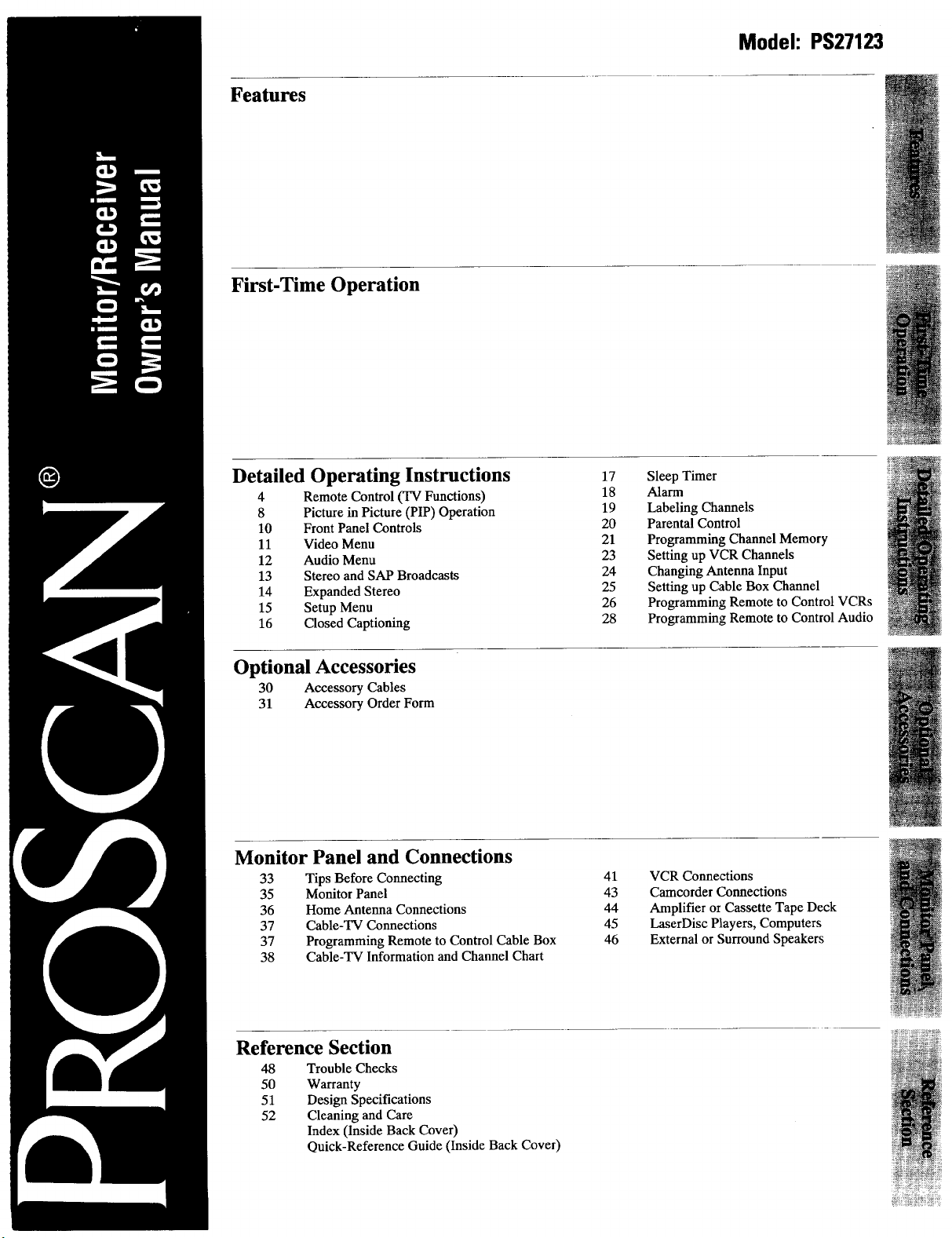
Features
First-Time Operation
Detailed Operating Instructions
4 Remote Control OW Functions)
8 Picture in Picture (PIP) Operation
10 Front Panel Controls
11 Video Menu
12 Audio Menu
13 Stereo and SAP Broadcasts
14 Expanded Stereo
15 Setup Menu
16 Closed Captioning
17
Sleep Timer
18
Alarm
19
Labeling Channels
20
Parental Control
21
Programming Channel Memory
23
Setting up VCR Channels
24
Changing Antenna Input
25
Setting up Cable Box Channel
26
Programming Remote to Control VCRs
28
Programming Remote to Control Audio
Model: PS27123
Optional Accessories
30 Accessory Cables
31 Accessory Order Form
Monitor Panel and Connections
33 Tips Before Connecting
35 Monitor Panel
36 Home Antenna Connections
37 Cable-TV Connections
37 Programming Remote to Control Cable Box
38 Cable-TV Information and Channel Chart
Reference Section
48 Trouble Checks
50 Warranty
51 Design Specifications
52 Cleaning and Care
Index (Inside Back Cover)
Quick-Reference Guide (Inside Back Cover)
VCR Connections
41
Camcorder Connections
43
44
Amplifier or Cassette Tape Deck
45
LaserDisc Players, Computers
46
External or Surround Speakers
w_/,_+_,_ _Lt_¸
Page 2
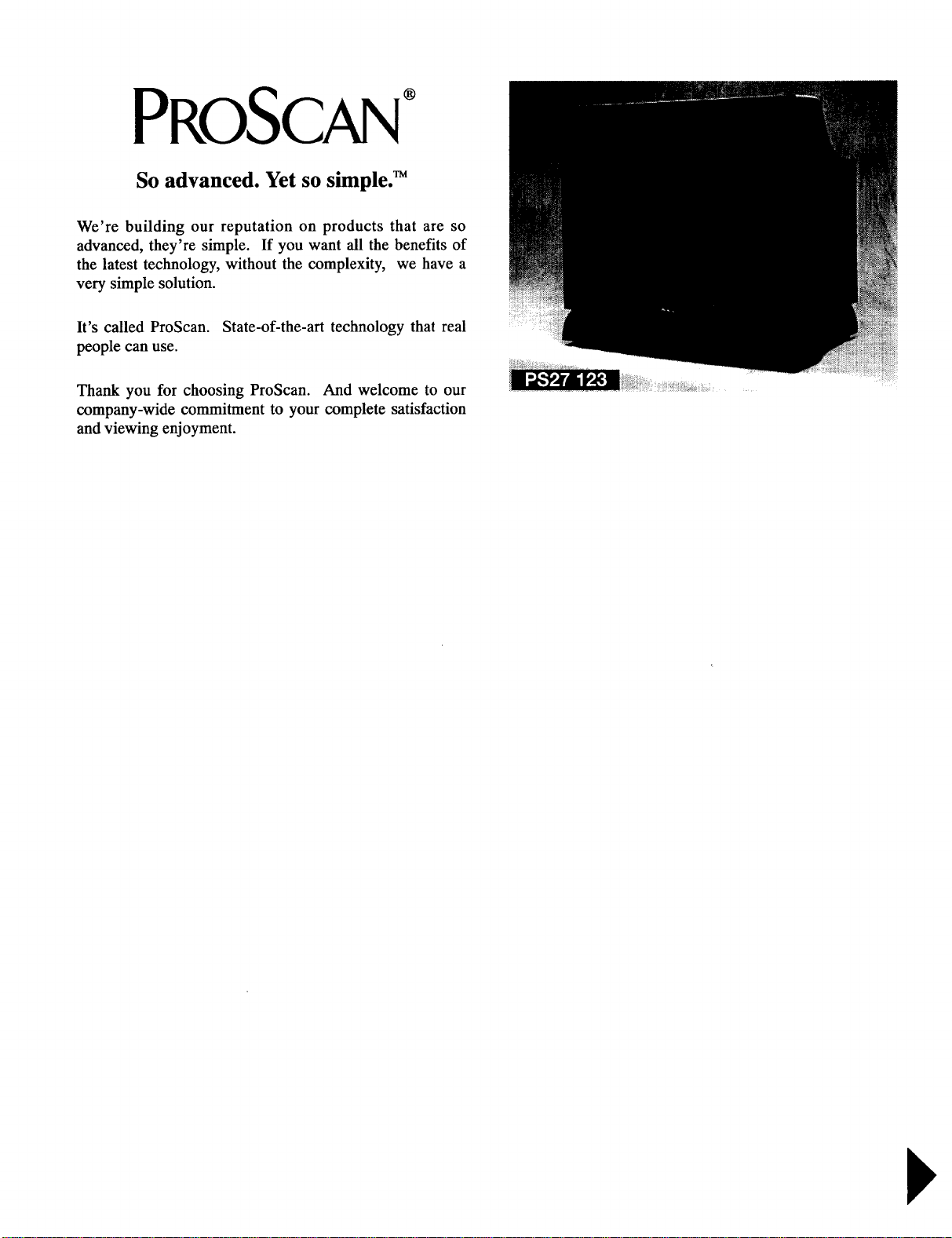
PROSCAN°
So advanced. Yet so simple. _
We're building our reputation on products that are so
advanced, they're simple. If you want all the benefits of
the latest technology, without the complexity, we have a
very simple solution.
It's called ProScan. State-of-the-art technology that real
people can use.
Thank you for choosing ProScan. And welcome to our
company-wide commitment to your complete satisfaction
and viewing enjoyment.
Page 3
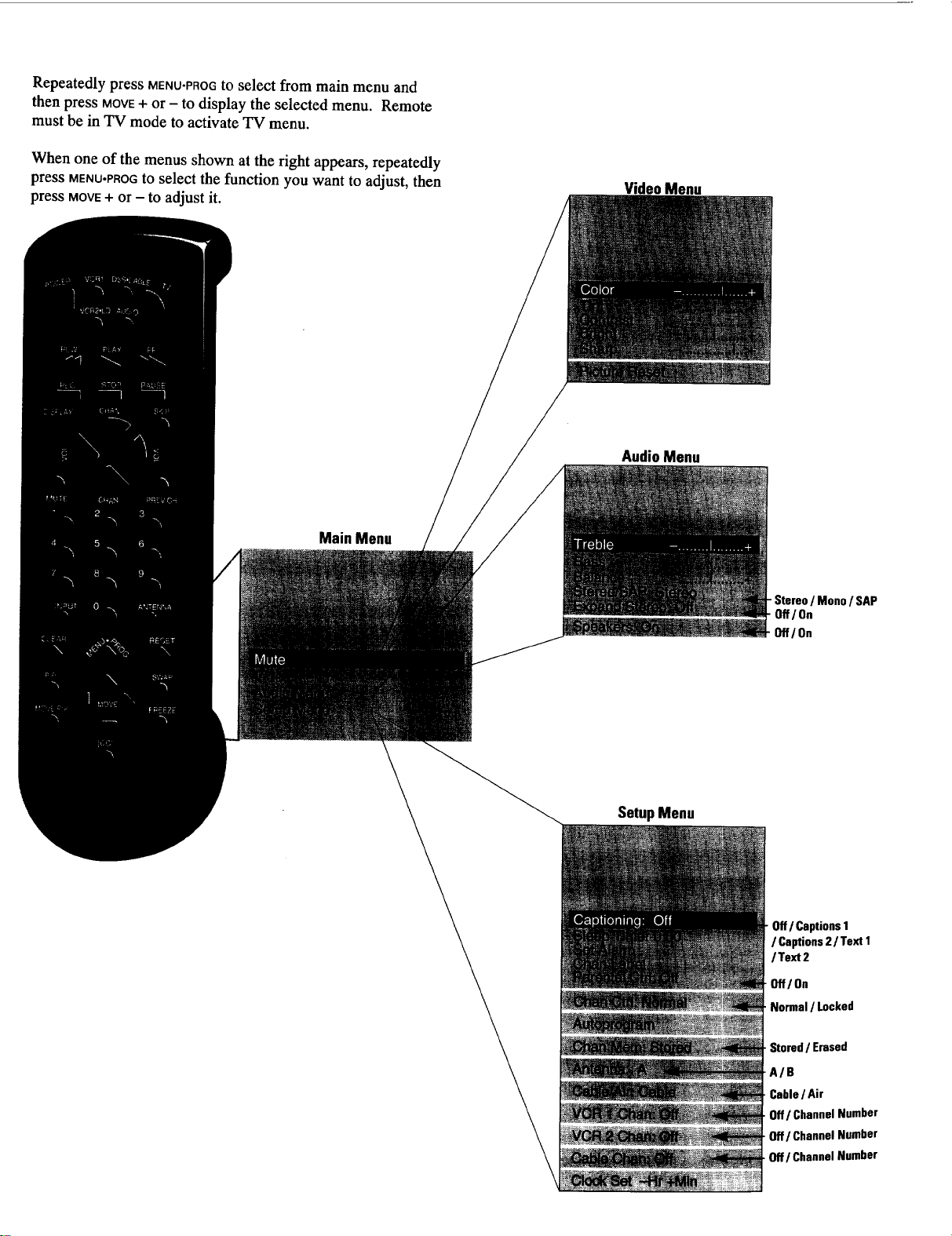
RepeatedlypressMENU-PROGto select from main menu and
then press MOVE+ or - to display the selected menu. Remote
must be in TV mode to activate TV menu.
When one of the menus shown at the right appears, repeatedly
press MENU-PROGto select the function you want to adjust, then
press MOVE+ or - to adjust it.
Main Menu
VideoMenu
AudioMenu
SetupMenu
- Stereo / Mono / SAP
Off/On
Off/ On
0ff/Captions 1
/ Captions2 / Text 1
/Text2
Off/ On
Normal/ Locked
, Stored/ Erased
A/B
Cable/ Air
Off/ ChannelNumber
Off/ ChannelNumber
Off/ ChannelNumber
Page 4
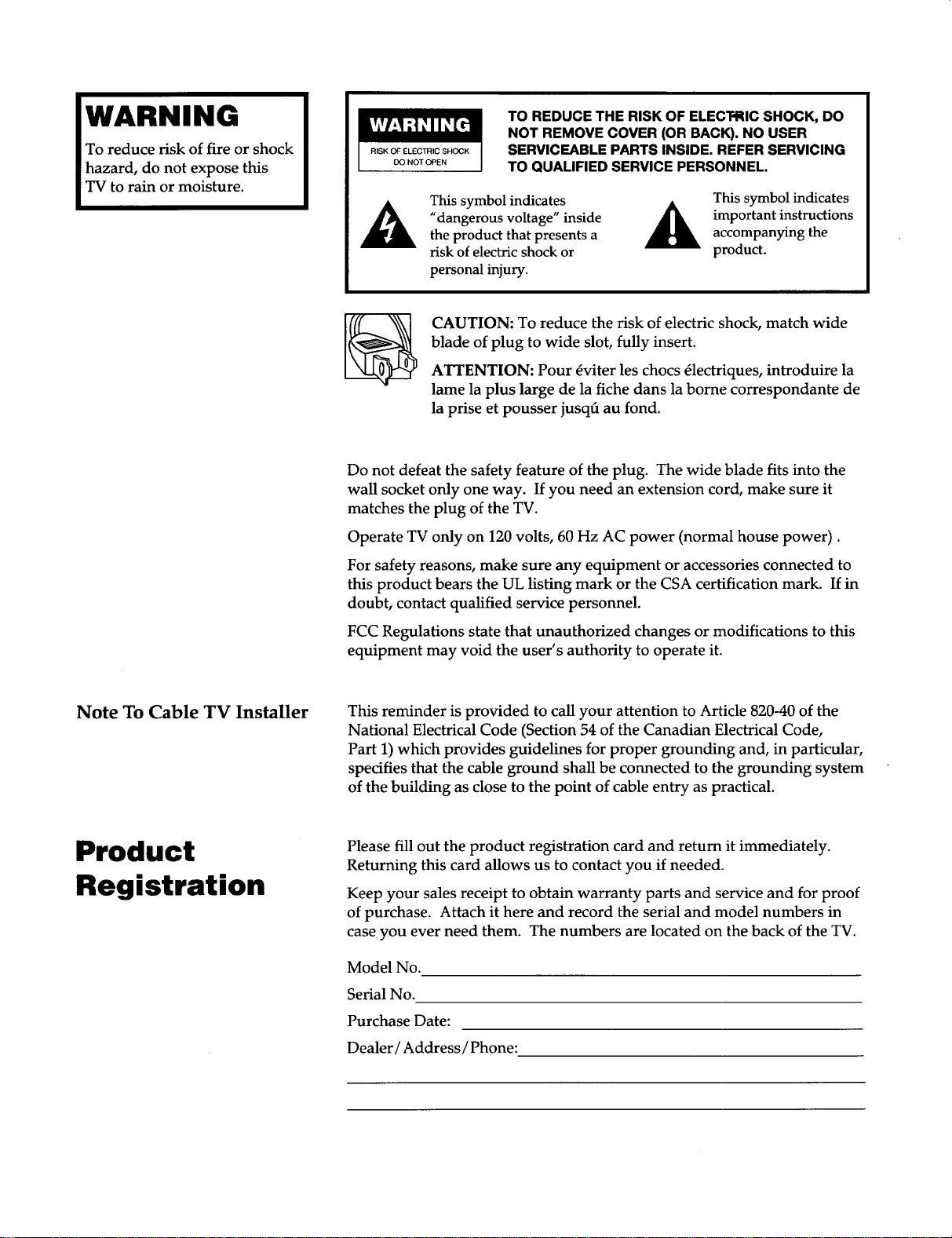
WARNING
To reduce risk of fire or shock
hazard, do not expose this
TV to rain or moisture.
TO REDUCE THE RISK OF ELECTRIC SHOCK, DO
NOT REMOVE COVER (OR BACK). NO USER
RISK OF ELECTRIC SHOCK
DO NOT OPEN
This symbol indicates
"dangerous voltage" inside
the product that presents a
risk of electric shock or
personal injury.
CAUTION: To reduce the risk of electric shock, match wide
blade of plug to wide slot, fully insert.
ATTENTION: Pour 4viter les chocs 4lectriques, introduire la
lame la plus large de la fiche dans la borne correspondante de
la prise et pousser jusqfi au fond.
Do not defeat the safety feature of the plug. The wide blade fits into the
wall socket only one way. If you need an extension cord, make sure it
matches the plug of the TV.
Operate TV only on 120 volts, 60 Hz AC power (normal house power).
For safety reasons, make sure any equipment or accessories connected to
this product bears the UL listing mark or the CSA certification mark. If in
doubt, contact qualified service personnel.
SERVICEABLE PARTS INSIDE. REFER SERVICING
TO QUALIFIED SERVICE PERSONNEL.
This symbol indicates
_ mportant instructionsaccompanying the
product.
FCC Regulations state that unauthorized changes or modifications to this
equipment may void the user's authority to operate it.
Note To Cable TV Installer This reminder is provided to call your attention to Article 820-40 of the
National Electrical Code (Section 54 of the Canadian Electrical Code,
Part 1) which provides guidelines for proper grounding and, in particular,
specifies that the cable ground shall be connected to the grounding system
of the building as close to the point of cable entry as practical.
Product
Registration
Please fill out the product registration card and return it immediately.
Returning this card allows us to contact you if needed.
Keep your sales receipt to obtain warranty parts and service and for proof
of purchase. Attach it here and record the serial and model numbers in
case you ever need them. The numbers are located on the back of the TV.
Model No.
Serial No.
Purchase Date:
Dealer/Address / Phone:
Page 5
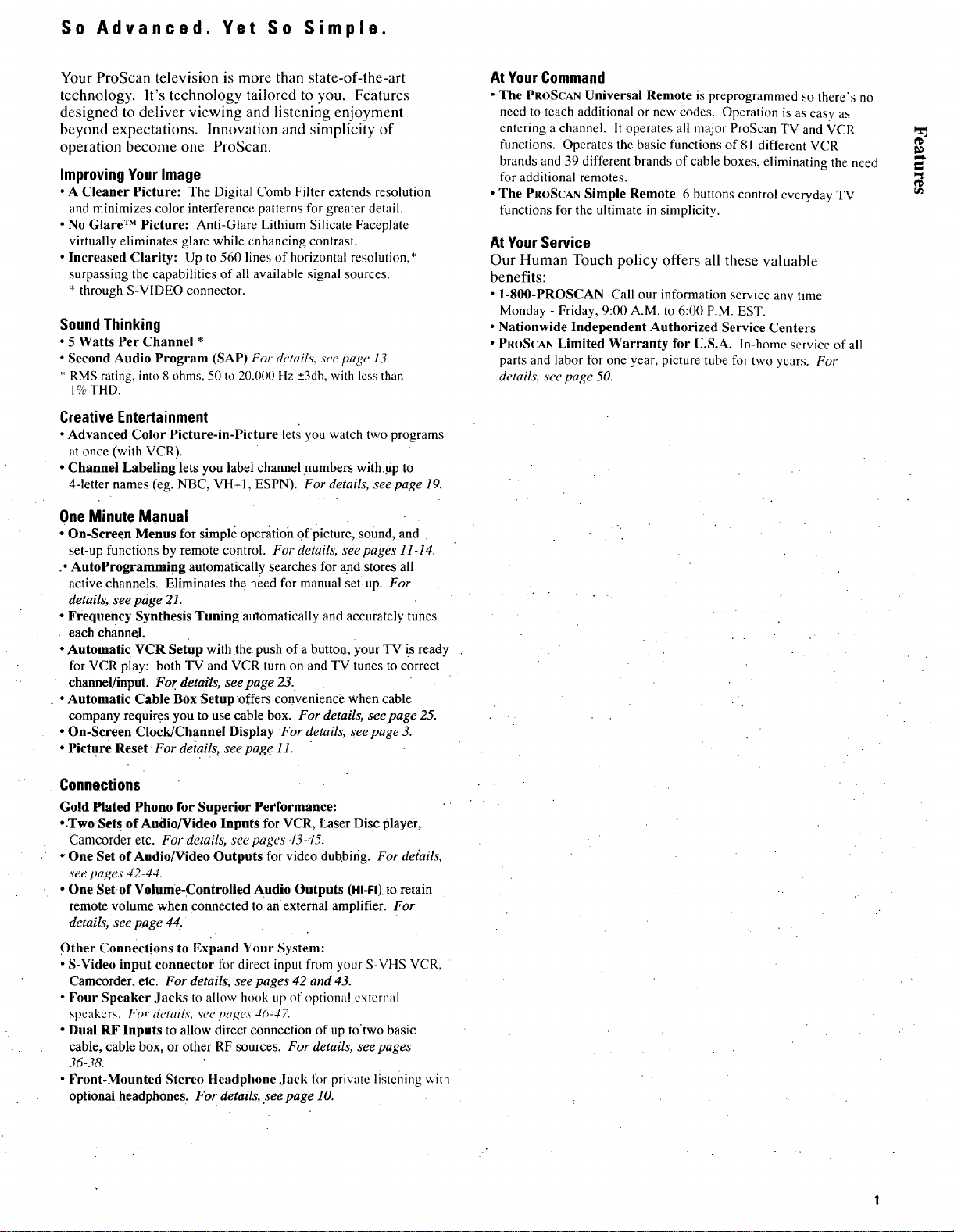
So Advanced. Yet So Simple.
Your ProScan television is more than state-of-the-art
technology. It's technology tailored to you. Features
designed to deliver viewing and listening enjoyment
beyond expectations. Innovation and simplicity of
operation become one-ProScan.
Improving Your Image
• A Cleaner Picture: The Digital Comb Filter extends resolution
and minimizes color interference patterns for greater detail.
• No Glare rM Picture: Anti-Glare Lithium Silicate Faceplate
virtually eliminates glare while enhancing contrast.
• Increased Clarity: Up to 560 lines of horizontal resolution,*
surpassing the capabilities of all available signal sources.
* through S-VIDEO connector.
Sound Thinking
• 5 Watts Per Channel *
• Second Audio Program (SAP) For details, see page 13.
• RMS rating, into 8 ohms, 50 to 20.000 }tz _+3db,with less than
1%THD.
Creative Entertainment
• Advanced Color Picture-in-Picture lets you watch two programs
at once (with VCR).
• Channel Labeling lets you label channel.numbers with.up to
4-letter names (eg. NBC, VII-l, ESPN). For details, seepage 19.
One Minute Manual
• On-Screen Menus for simple operation of picture, sound, and
set-up functions by remote control• For details, seepages 11-14.
.oAutoProgramming automatically searches for and stores all
active channels. Eliminates the need for manual set-up. For
details, see page 21.
• Frequency Synthesis Tuningautbmatically and accurately tunes
• each channel.
• Automatic VCR Setup with thepush of a button,your TV !s ready
for VCR play: both TV and VCR turn on and TVtunes to correct
channel/input. For details, see page 23.
• Automatic Cable Box Setup offers corwenience when cable
company requires you to use cable box. For details, seepage 25.
• On-Screen Clock/Channel Display For details, see page 3.
• Picture Rese[-For details, see page. 11.
At Your Command
• The PROSCANUniversal Remote is preprogrammed so there's no
need to teach additional or new codes. Operation is as easy as
cntering a channel. It operates all major ProScan TV and VCR
functions. Operates the basic functions of 81 different VCR
brands and 39 different brands of cable boxes, eliminating the need
for additional remotes.
• The PROSCANSimple Remote_ buttons control everyday TV
functions for the ultimate in simplicity.
At Your Service
Our Human Touch policy offers all these valuable
benefits:
• 1-800-PROSCAN Call our information service any time
Monday - Friday, 9:0t) A.M. to 6:00 P.M. EST.
• Nationwide Independent Authorized Service Centers
• PROSCAN Limited Warranty for U.S.A. in-home service of all
parts and labor for one year, picture tube for two years. For
details see page 50.
Connections
Gold Plated Phono for Superior Performance:
•.Two Sets of Audio/Video Inputs for VCR, Laser Disc player,
Camcorder etc. For detail_, see pages 43-45.
• One Set of Audio/Video Outputs for video dubbing. For deiails,
see pages 42-44.
• One Set of Volume-Controlled Audio Outputs (HI-FI)tO retain
remote volume when connected to an external amplifier. For
details, see page 44.
Other Connections to Expand Your System:
• S-Video input connector for direct input from your S-VHS VCR,
Camcorder, etc. For details, see pages 42 and 43.
• Four Speaker Jacks to allow hook tzp of optiona! external
spcakers. For details. See lmges 4(_-47.
• Dual RF Inputs to allow direct connection of up to'two basic
cable, cable box, or other RF sources. For details, see pages
36-38.
• Front-Mounted Stereo Headphone ,lack for private lisleifing with
optional headphone s. For details, .seepage 10.
Page 6
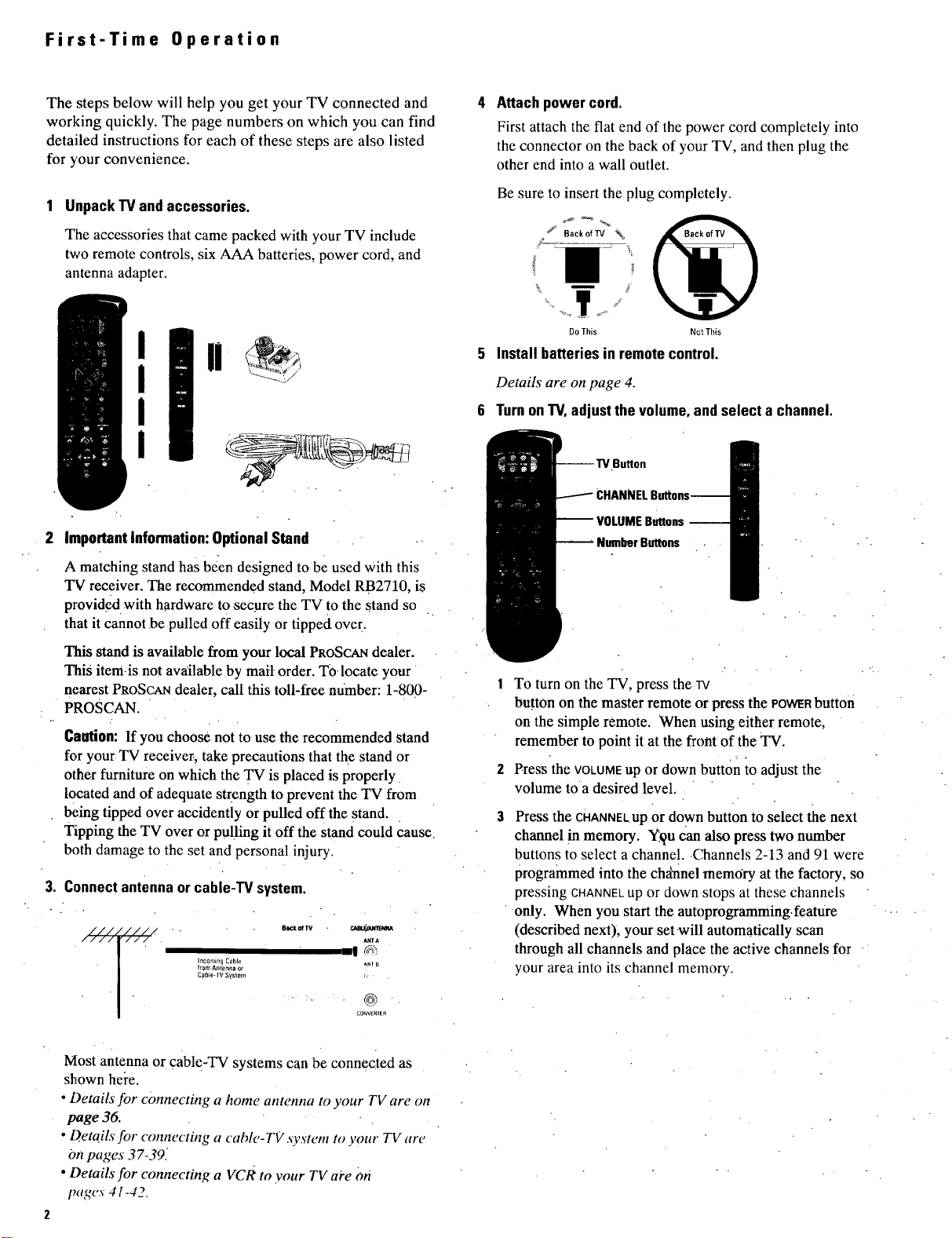
First-Time Operation
The steps below will help you get your TV connected and
worldng quickly. The page numbers on which you can find
detaiiled instructions for each of these steps are also listed
for your convenience.
1 UnpackTVand accessories.
The accessories that came packed with your TV include
two remote controls, six AAA batteries, power cord, and
antenna adapter.
Important Information: Optional Stand ..
A matching stand has been designed to be used with this
TV receiver. The recommended stand, Model RB2710, is
provid_ d with hardware to secure the TV to the stand so
that it cannot be pulled off easily or tipped over.
Attach power cord.
First attach the flat end of the power cord completely into
the connector on the back of your TV, and then plug the
other end into a wall outlet.
Be sure to insert the plug completely.
DoThis Not This
5 Install batteries in remote control.
Details are on page 4.
6 Turn on TV, adjust the volume, and select a channel.
utton
CHANNEL
VOLUME
This stand is available from your local PROSCANdealer.
This itemis not avMlable by mail order. To.locate your
nearest PROSCAN dealer, call this toll-free mimber: 1-800-
PROSCAN.
Caution: If you choose not to use the recommended stand
for your TV receiver, take precautions that the stand or
other furniture on which the "IV is placed is properly
located and of adequate strength to prevent the TV from
being tipped over accidently or pulled off the stand.
Tipping the TV over or pulling it off the Stand could Cause.
both damage to the set and personal injury.
3. Connectantenna or cable-TVsystem.
/ /' AMIA
Incoming Cable ANt B
from Antenna or
Cpble-W Sys em _
/ --I _
COnVErTeR
Most antenna or cable-TV systems can be connected as
shown here.
• Details for connecting a home antenna to your TV are on
page 36.
• Details for connecting a cabh,-TV system to your TV are
Onpages 37-39.
• Details for connecting a VCR to your TV ai'e oh
pages 41-42.
To turn on the TV, press the iv
button on the master remote or press the POWERbutton
on the simple remote. When using either remote,
remember to point it at the front of the TV.
Press the VOLUMEup or down button to adjust the
volume to a desired level.
Press the cHANNELUp or down button to select the next
channel in memory. Y.'_ucan also press two number
buttons to select a channel..Channels 2-13 and 91 were
programmed into the ch_nel memory at the factory, so
pressing CHANNELup or down stops at these channels
only. When you start the autoprogramming.feature
(described next), your set will automatically scan
through all channels and place the active channels for
your area into its channel memory.
Page 7
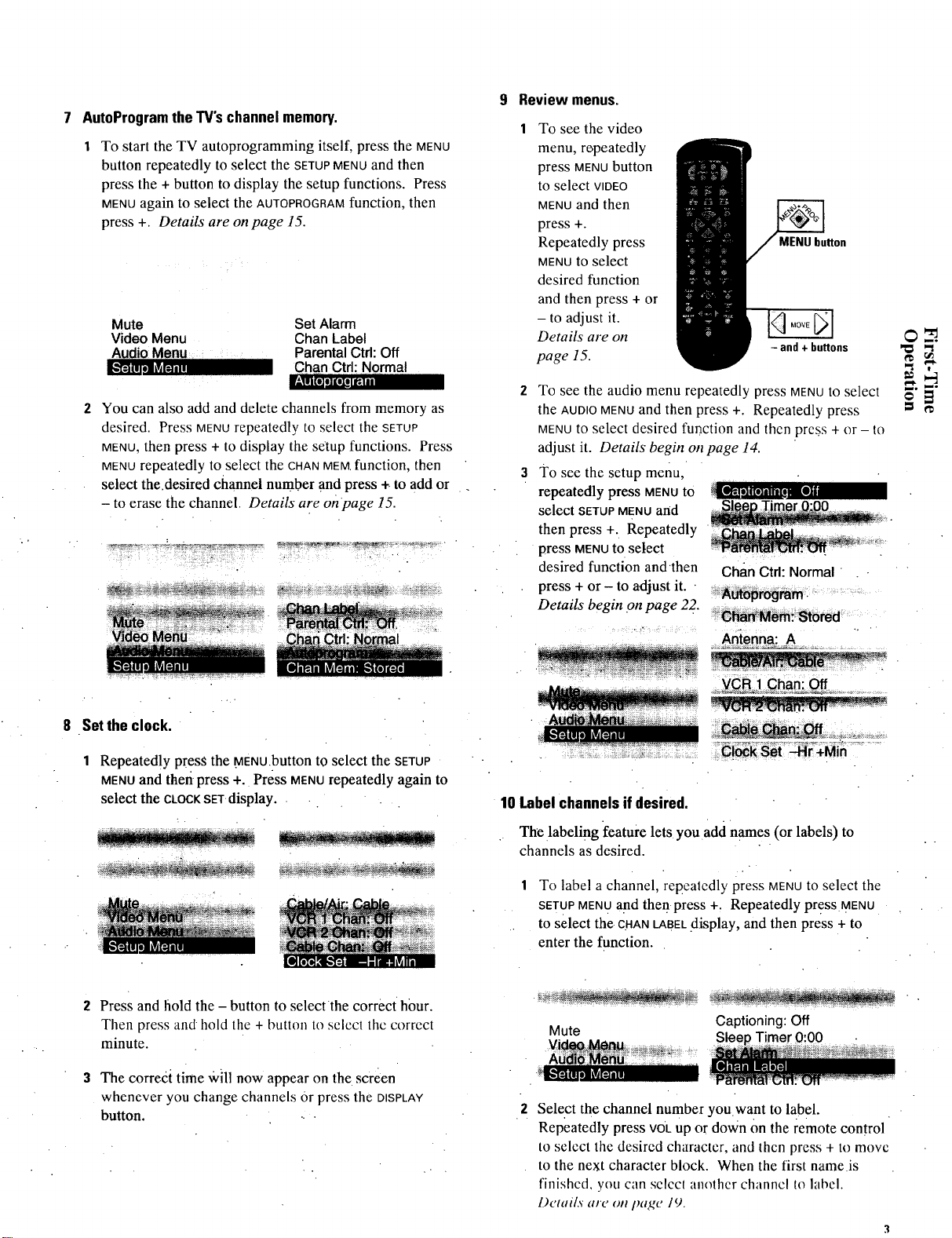
7 AutoProgramthe TV'schannel memory.
To start the TV autoprogramming itself, press the MENU
button repeatedly to select the SETUPMENUand then
press the + button to display the setup functions. Press
MENUagain to select the AUTOPROGRAMfunction, then
press +. Details are on page 15.
Mute
Video Menu
You can also add and delete channels from memory as
desired. Press MENUrepeatedly to select the SETUP
MENU,then press + to display the setup functions. Press
MENUrepeatedly to select the CHANMEMfunction, then
select the desired channel number and press + to add or
- to erase the channel Details are onpage 15.
Set Alarm
Chan Label
Parental Ctrl: Off
Chan Ctrl: Normal
9 Review menus.
To see the video
menu, r_peatedly
press MENUbutton
to select WDEO
MENUand then
press +.
Repeatedly press
MENU to select
desired function
and then press + or
- to adjust it.
Details are on _
page 15. -and + buttons "_
To see the audio menu repeatedly press MENUto select _"*"_"
the AUDIOMENUand then press +. Repeatedly press
MENUto select desired function and then press + or - to
adjust it. Details begin on page 14.
To see the setup menu, ..... .
select SETUPMENUand T'mer i'00 0,
repeatedly press MENUto
then press +. Repeatedly
press MENUto select
desired function andthen Chan Ctrl: Normal
press + or- to adjust it.. _•A_o_I
Details begin.on page 22.. _!_ _m Sl0red
Antenna: A
Set the clock.
1 Repeatedly press the MENU.button tOselect the SETUP
MENUand then press +. Press MENUrepeatedly again to
select the CLOCKSET display.
Press and hold the - button to select the correct hour.
Then press and hold the + button to selcc! the correct
minute.
The corredi time Will now appear on the screen
whenever you change channels Or press the DISPLAY
button.
£C_1 chanl Off
: L
10 Label channels if desired.
The labeling feature lets you add names (or labels) to
channels as desired.
1 To label a channel, repealcdly press MENUto select the
SETUPMENUand then press +. Repeatedly press MENU
to select the CHANt_ABEt..display, and then press + to
enter the function.
Captioning: Off
Mute Slee 0:00
Select the channel number youwant to label.
Repeatedly press V0L up or down on the remote control
to selcct the desired character, and then press + to move
to the next character block. When the first name is
finishcd, you can selccl another channel 1olabel.
Delai[x al€_" Oil page 19.
Page 8
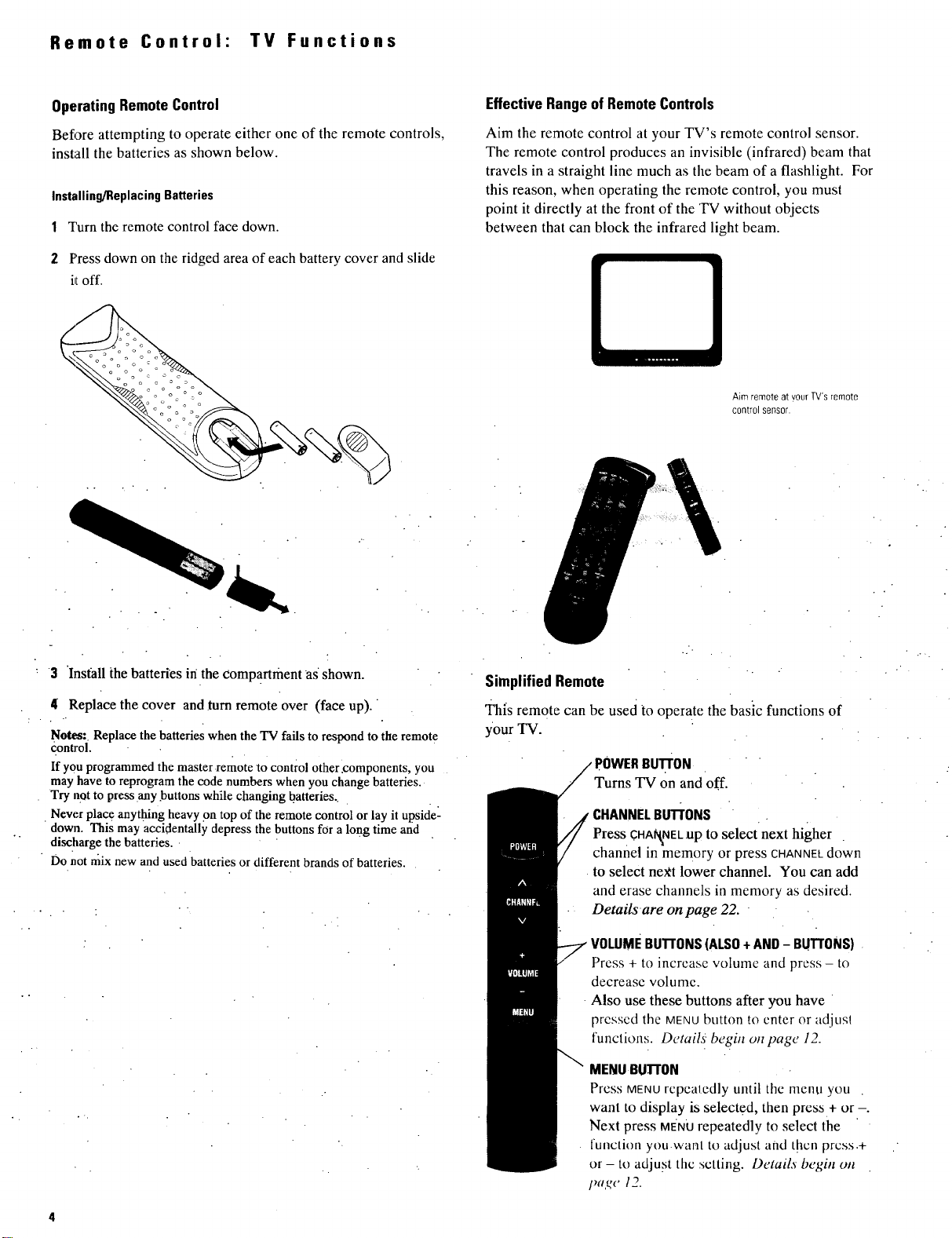
Remote Control: TV Functions
Operating Remote Control
Before attempting to operate either one of the remote controls,
install the batteries as shown below.
Installing/Replacing Batteries
1 Turn the remote control face down.
2 Press down on the ridged area of each battery cover and slide
i_Loff.
EffectiveRangeofRemoteControls
Aim the remote control at your TV's remote control sensor.
The remote control produces an invisible (infrared) beam that
travels in a straight line much as the beam of a flashlight. For
this reason, when operating the remote control, you must
point it directly at the front of the TV without objects
between that can block the infrared light beam.
Aim remoteat your TV'sremote
controlsensor
: 3 'Install the batteries in the comPartment as shown.
4 Replace the cover and turn remote over (face up).
Notes: Replace the batteries when the TV fails to respond to the remote
_:ontrol.
If you programmed the master remote to control other_omponents, you
may have to reprogram the code numbers when you change batteries.
Try not to press any .buttons while changing batteries.
New'r place anything heavy on top of the remote control or lay it upside'-
down. This may accidentally depress the buttons for a long time and
discharge the batteries.
Do not mix new and used batteries or different brands of batteries.
Simplified Remote
This remote can be used to operate the basic functions of
your TV.
BUII'ON
Turns TV on and off.
CHANNELBUTTONS
Press CHAf_NELup to select next higher
channel in memory or press CHANNELdown
to select next lower channel. You can add
and erase channels in memory as desired.
Detailsare on page 22.
VOLUMEBUTTONS(ALSO+AND - BUTTONS)
Press + to increase volume and press - to
decrease volume.
Also use these buttons after you have "
pressed the MENUbutton to enter or adjus!
functions. Detail3 begin on page 12.
MENUBUII'ON
Press MENU repealedly until the menu you
want to display is selected, then press + or -.
Next press MENUrepeatedly to select the
function you want to adjust and then press.+
or - to adjust thc setting. DetaiLs" begin on
paL,e 12.
Page 9
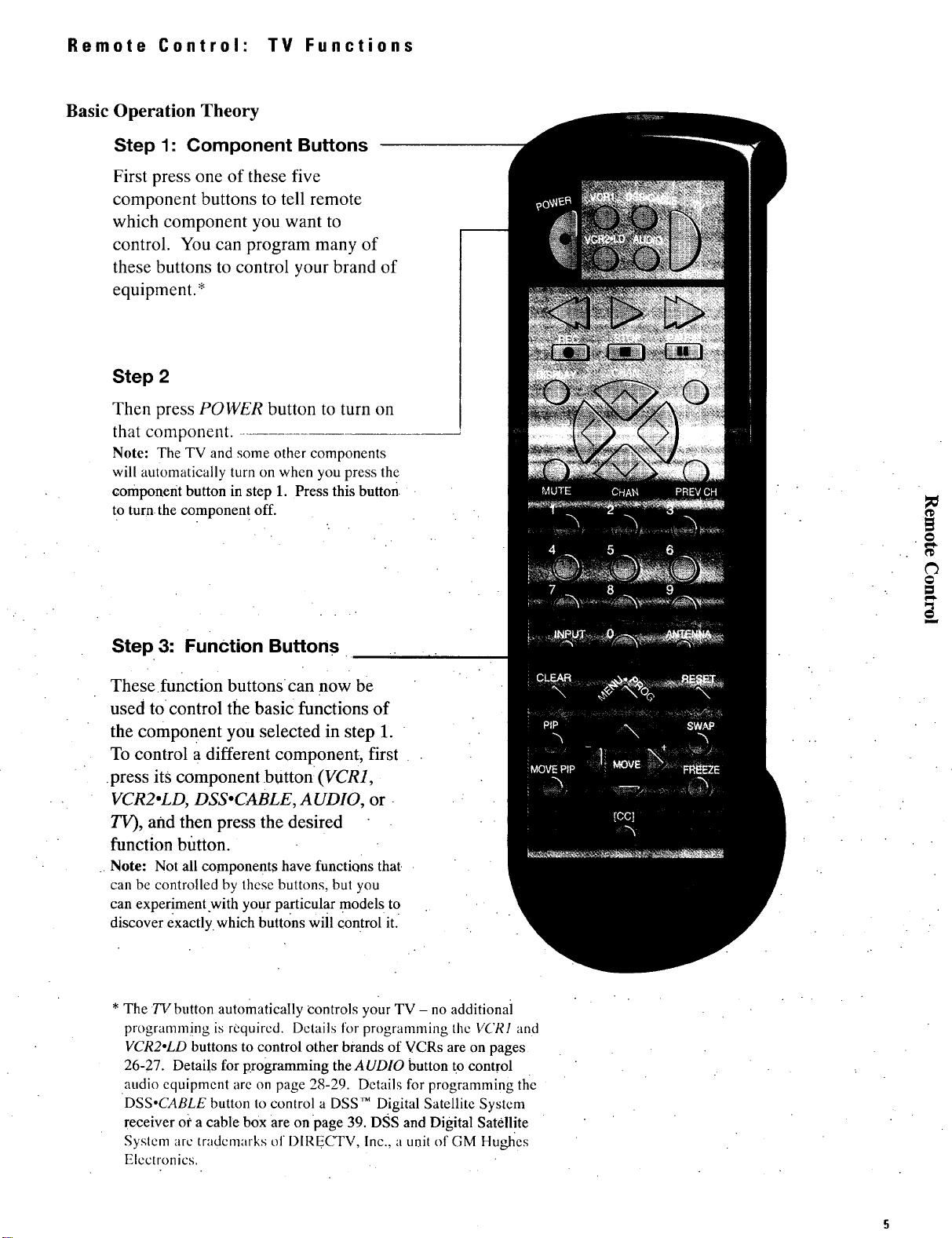
Remote Control" TV Functions
Basic
Operation Theory
Step 1: Component Buttons
First press one of these five
component buttons to tell remote
which component you want to
control. You can program many of
these buttons to control your brand of
equipment.*
Step 2
Then press POWER button to turn on
that component.
Note: The TV and some other components
will automatically turn on when you press the
component button in step 1. Press this button.
to turn the componen! off.
Step 3: Function Buttons
These •function buttons can now be
used to control the basic functions of
the component you selected in step 1.
To control a different component•, first
•press its component button (VCR1,
VCR2oLD, DSSoCABLE, AUDIO, or
TV), and then press the desired
function button.
Note: Not all components have functions that.
can be controlled by these buttons, but you
can experiment.with your particular models to
discover exactly, which buttons will control it.
* The TVbutton automatically controls your TV - no additionai
programming ix required. Details for programming the VCRI and
VCR2oLD buttons to control other brands of VCRs are on pages
26-27. Details for programming the AUDIO button to control
audio equipment are on page 28-29. Details for programming the
DSS.CABLE button to control a DSS ,.MDigital Satellite System
receiver or a cable box are on page 39. DSS and Digital Satellite
System are trademarks of I)IRECTV, Inc., a unit of GM Huo_es
Electronics.
Page 10
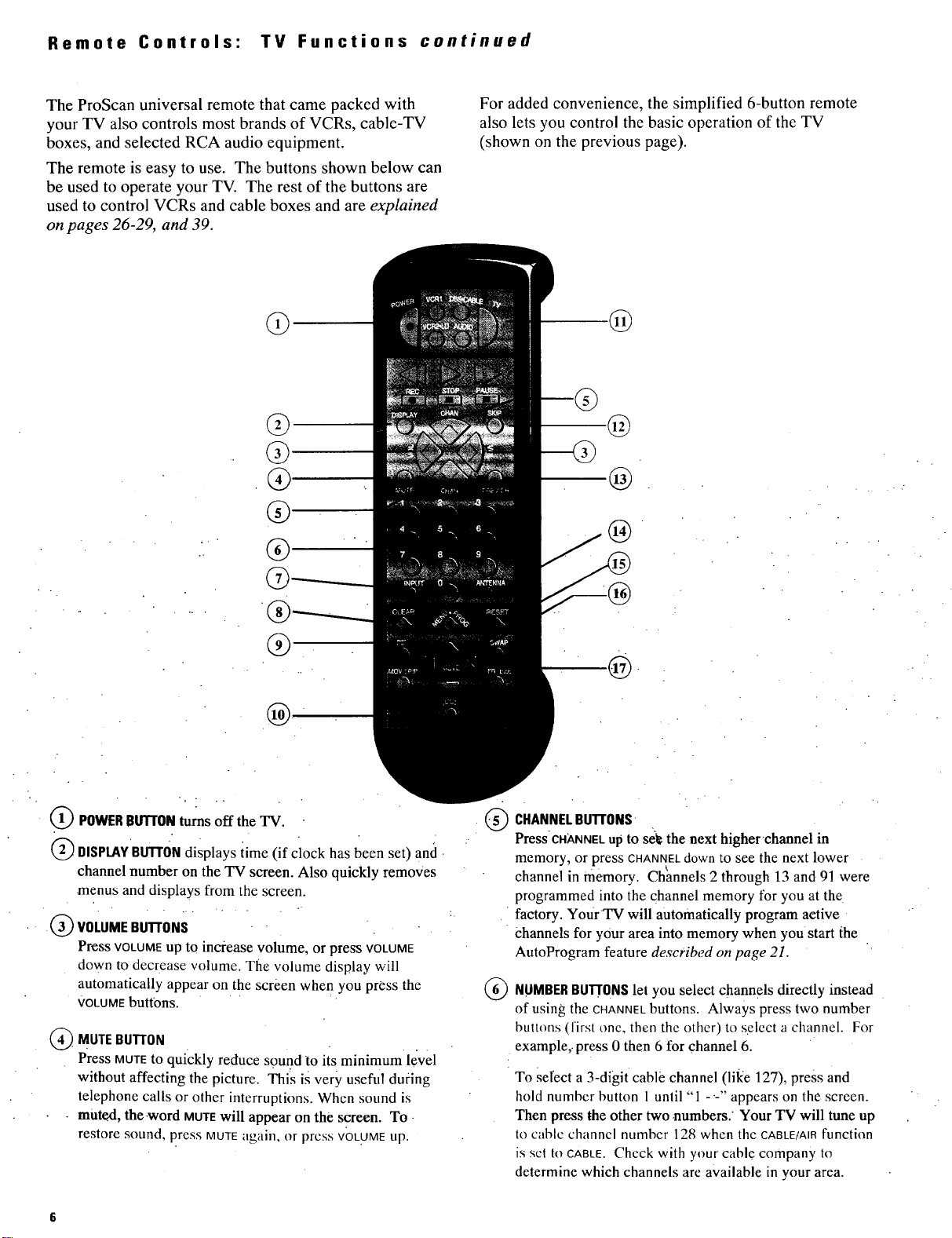
Remote Controls: TV Functions continued
The ProScan universal remote that came packed with
your TV also controls most brands of VCRs, cable-TV
boxes, and selected RCA audio equipment.
The remote is easy to use. The buttons shown below can
be used to operate your TV. The rest of the buttons are
used to control VCRs and cable boxes and are explained
on pages 26-29, and 39.
®
G
®
For added convenience, the simplified 6-button remote
also lets you control the basic operation of the TV
(shown on the previous page).
®
@
®
C
®
_ POWERBUTTON off the I_.
Q0 DISPLAYBUTTONdisplays iime (if clock has been set) and.
channel number on the TV screen. Also quickly removes
•menus and displays from the screen.
• . . . .-
_ voLuMEBUTTONS
Press VOLUME up to increase volume, or press VOLUME
down to decrease volume. Tile volume display will
automatically appear on the screen whenYou press the
VOLUMEbuttons. '
_MUTE BUTTON
Press MUTEto quickly reduce sound to its minimum level
without affecting the picture. Th(s is very useful during
telephone calls or other interruptions. When sound is
• mute,d, the.word MOTEwill appear on the screen. To
restore sound, press MUTEagain, or prcss VOLUMEup.
tunis
®
CHANNELBUTrONS
®
PressCHANNEL up to selg the next higher channel in
memory, or press CHANNELdownto see the next lower
channel in memory. Channels 2 through 13 and 91 were
programmed into the channel memory for you at the
factory. Your TV will automatically program active
Channels for your area into memory when you start ihe
AutoProgram feature described on page 21.
®
NUMBERBUIXONS let you select channels directly instead
of using the CHANNELbuttons• Always press two number
buttons (first one, then the other) to select a channel. For
example,, press 0 then 6 for channel 6.
To sel'ect a 3-digit cable channel (li((e 127), press and
hold number button 1 until "1 -'-" appears on the screen.
Then press the other two numbers." Your TV will tune up
to cable channel number 128 when the CABLE/AIRfunction
is set to CABLE. Check with your cable company to
determine which channels are available in your area.
Page 11
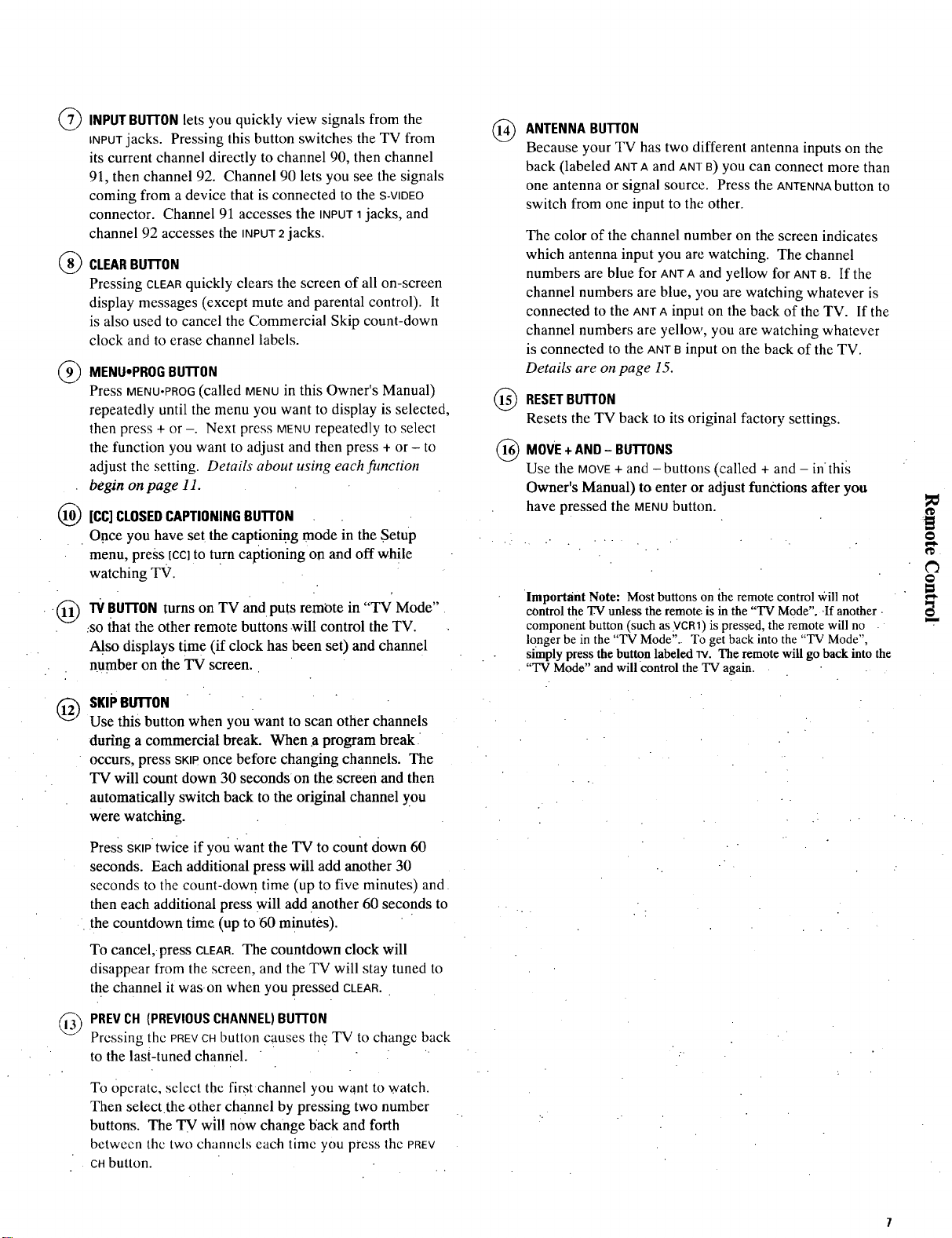
INPUTBUFrON lets you quickly view signals from the
@
INPUTjacks. Pressing this button switches the TV from
its current channel directly to channel 90, then channel
91, then channel 92. Channel 90 lets you see the signals
coming from a device that is connected to the S-VIDEO
connector. Channel 91 accesses the INPUT1jacks, and
channel 92 accesses the iNPUT2 jacks.
CLEARBurr0N
@
Pressing CLEARquickly clears the screen of all on-screen
display messages (except mute and parental control). It
is also used to cancel the Commercial Skip count-down
clock and to erase channel labels.
MENUopROGBU'Fr0N
@
Press MENU-PROG(called MENUin this Owner's Manual)
repeatedly until the menu you want to display is selected,
then press + or -. Next press MENU repeatedly to select
the function you want to adjust and then press + or - to
adjust the setting. Details about using each function
begin on page 11.
[CC]CLOSEDCAPTIONINGBU'FrON
Once you have set the capt!oni.ng mode in the Setup
menu, press [CCIto turn captioning on and off while
watching TV.
@
BURON turns on TV and puts remote in "TV Mode"
:so that the other remote buttons will control the TV.
Also displays time (if clock has been set) and channel
number on the TV screen.
ANTENNABUII'0N
Because your TV has two different antenna inputs on the
back (labeled ANTA and ANT a) you can connect more than
one antenna or signal source. Press the ANTENNAbutton to
switch from one input to the other.
The color of the channel number on the screen indicates
which antenna input you are watching. The channel
numbers are blue for ANTAand yellow for ANTB. If the
channel numbers are blue, you are watching whatever is
connected to the ANTAinput on the back of the TV. If the
channel numbers are yellow, you are watching whatever
is connected to the ANTBinput on the back of the TV.
Details are on page 15.
RESETBuTroN
Resets the TV back to its original factory settings.
(_ MOVE+ -
Use the MOVE+ and -buttons (called + and - inthis
Owner's Manual) to enter or adjust functions after you
have pressed the MENUbutton.
Important Note: Most buttons on ihe remote control Will not
control the TV unless the remote is in the "TV Mode"..If another •
component button (such as VCR1) is pressed, the remote will no .
longer be in the "TV Mode".. To get back into the "'IV Mode",
simply press the button labeled w. The remote will go back into the
"TV Mode" and will control the TV again.
AND BUTI'0NS
o
¢3
a
SKIPBUTrON " " • " " -
1@
Use this button when you want to scan other channels
during a commercial break. When a program break
occurs, press SKIPonce before changing channels. The
TV will count down 30 seconds on the screen and then
automatically switch back to the original channel you
were watching.
Press SKiPtwice if you Want the TV to count down 60
seconds. Each additional press will add another 30
seconds to the count-down time (up to five minutes) and
then each additional press will add another 60 seconds to
the countdown time (up to 60 minutes ).
To cancel, •press CLEAR.The countdown clock will
disappear from the screen, and the TV will stay tuned to
the channel it was. on when you pressed CLEAR.
PREVCH (PREVIOUSCHANNEL)BUTTON
,@
Pressing the PREVCHbutton causes the TV to change back
to the last-tuned channel.
To Operate, select the first•channel you want to watch.
Then select the other channel by pressing two number
buttons. The TV will now change b'ack and forth
betwecn the two channcls each time you press thc PREY
CRbutton.
Page 12
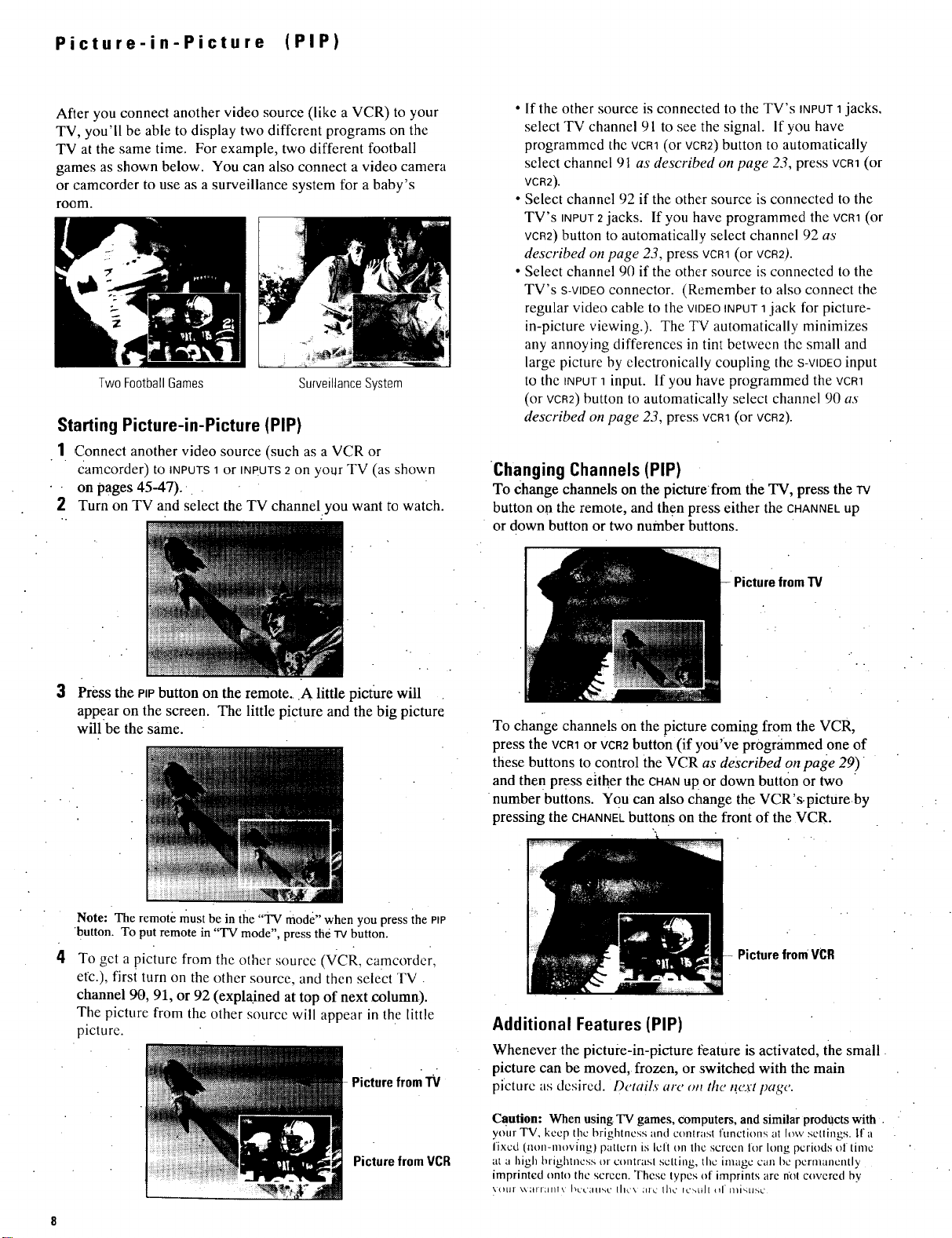
Picture-in-Picture (PIP)
After you connect another video source (like a VCR) to your
TV, you'll be able to display two different programs on the
TV at the same time. For example, two different football
games as shown below. You can also connect a video camera
or camcorder to use as a surveillance system for a baby's
room.
Two FootballGames
SurveillanceSystem
Starting Picture-in-Picture (PIP)
1 Connect another video source (such as a VCR or
camcorder) to INPUTS1 or INPUTS2 on your TV (as shown
on pages 45-47).
2 Turn on TV and select the TV channelyou want to watch.
• If the other source is connected to the TV's INPUT1jacks,
select TV channel 91 to see the signal. If you have
programmed the VCR1(or VCR2)button to automatically
select channel 91 as described on page 23, press vcm (or
VCR2).
• Select channel 92 if the other source is connected to the
TV's iNPUT2jacks. If you have programmed the VCR1(or
VCR2)button to automatically select channel 92 as
described on page 23, press VCR1(or VCR2).
• Select channel 90 if the other source is connected to the
TV's S-VIDEOconnector. (Remember to also connect the
regular video cable to the VIDEOINPUT1jack for picture-
in-picture viewing.). The TV automatically minimizes
any annoying differences in tint between the small and
large picture by electronically coupling the S-VIDEOinput
to the tNPUT1input. If you have programmed the VCR1
(or VCR2)button to automatically select channel 90 as
described on page 23, press VCR1(or VCR2).
Changing Channels (PIP)
To change channels on the picture •from the TV, press the rv
button on the remote, and then press either the CHANNELup
or down button or two number buttons.
3
Press the PIPbutton on the remote.• .A little picture will
appear on the screen. The little picture and the big picture
will be the same.
Note: The remote must be in the "TV mode" when you press ihe Pm
•button• To put remote in "TV mode", press the -rv button.
4
To get a picture from the other source (VCR, camcordcr,
etc.), first turn on the other source, and then select TV
channel 90, 91, or 92 (explained at top of next column).
The picture from the other source will appear in the little
picture.
Picture from "IV
ire from TV
To change channels on the picture coming from the VCR,
press the vcm or VCR2button (if you've programmed one of
these buttons to control the VCR as described on page 29).
and then press either the CHANup or down button or two
•number buttons. You can also change the VCR's.pictureby
pressing the CHANNELbuttons on the front of the VCR.
Picture from VCR
Additional Features (PIP)
Whenever the pictui-e-in-picture feature is activated, the small
picture can be moved, frozen, or switched with the main
picturc as desired. Details are o_ the t!ea-tpage.
Picture from VCR
Caution: When using TV games, Computers, and similar products with
your TV, keep t!le brightness and contrast functions at low settings. If a
fixed (non-moving) pattern is left on the screen for Itmg periods of time
at a high hrighlncss orcontrasl setting, the image can bc permanently
imprinted onto lhc screen. These types of imprints are nol covered by
k(ltll \\;llr;llll\ I'_L'L•_IIINC tilL'\ _IIC I]1c Itg_,til[ ol" IIli%LINC
Page 13
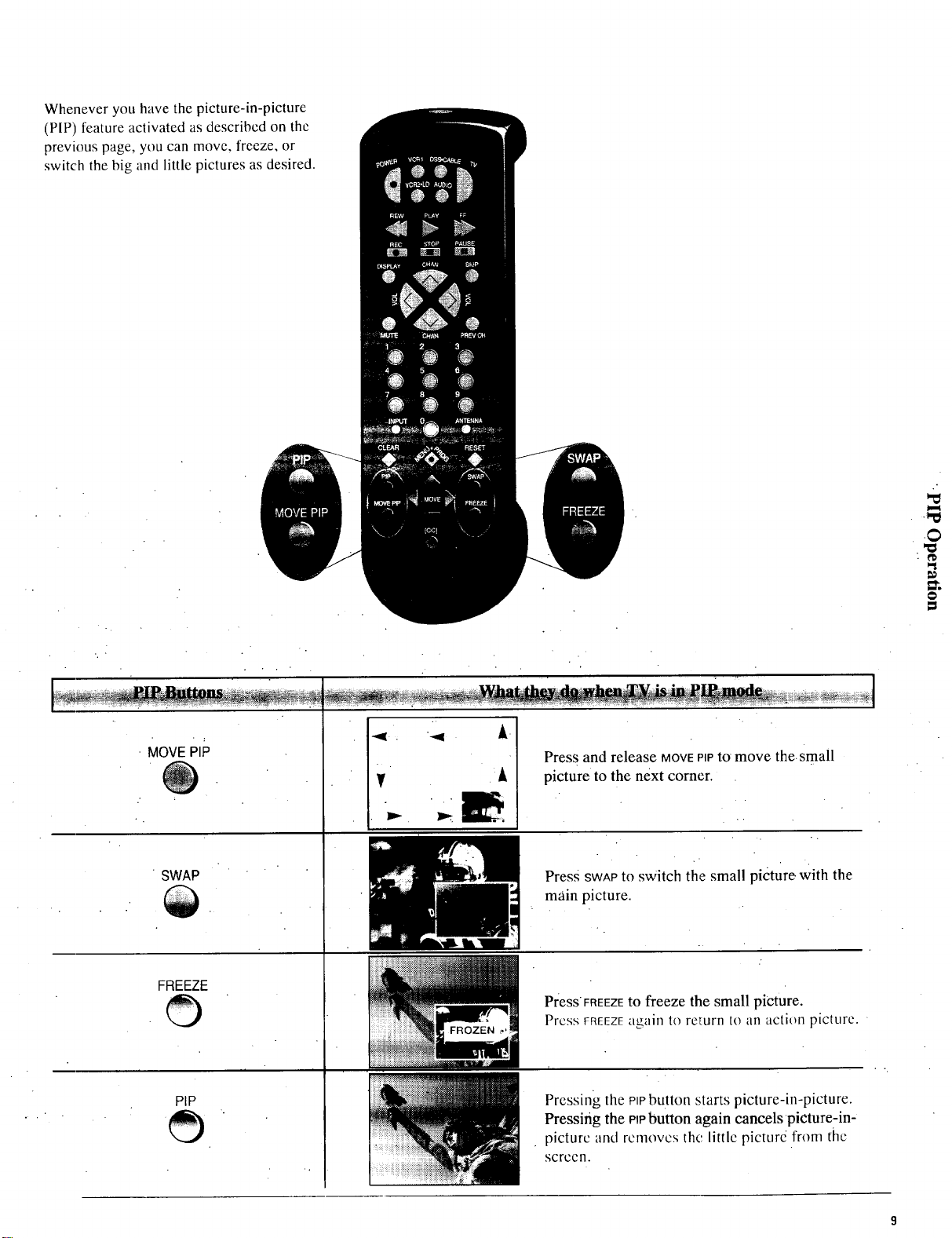
Whenever you have the picture-in-picture
(PIP) fcature activated as described on the
previous page, you can move, freeze, or
switch the big and little pictures as desired.
©
MOVE PIP
•SWAP
FREEZE
©
""91
.
Press and release MOVEPIPtOmove thesmall
i
picture to the next corner.
Press SWAPto switch the small picture With the
main picture.
Press FREEZEto freeze the small piCture.
Press FREEZEagain to return to an action picture.
_D
PIP
Pressing the PIPbutton starts picture-in-picture.
Pressing the Pipbutton again cancelspieture-in-
picture and removes the little picture from the
screen.
Page 14
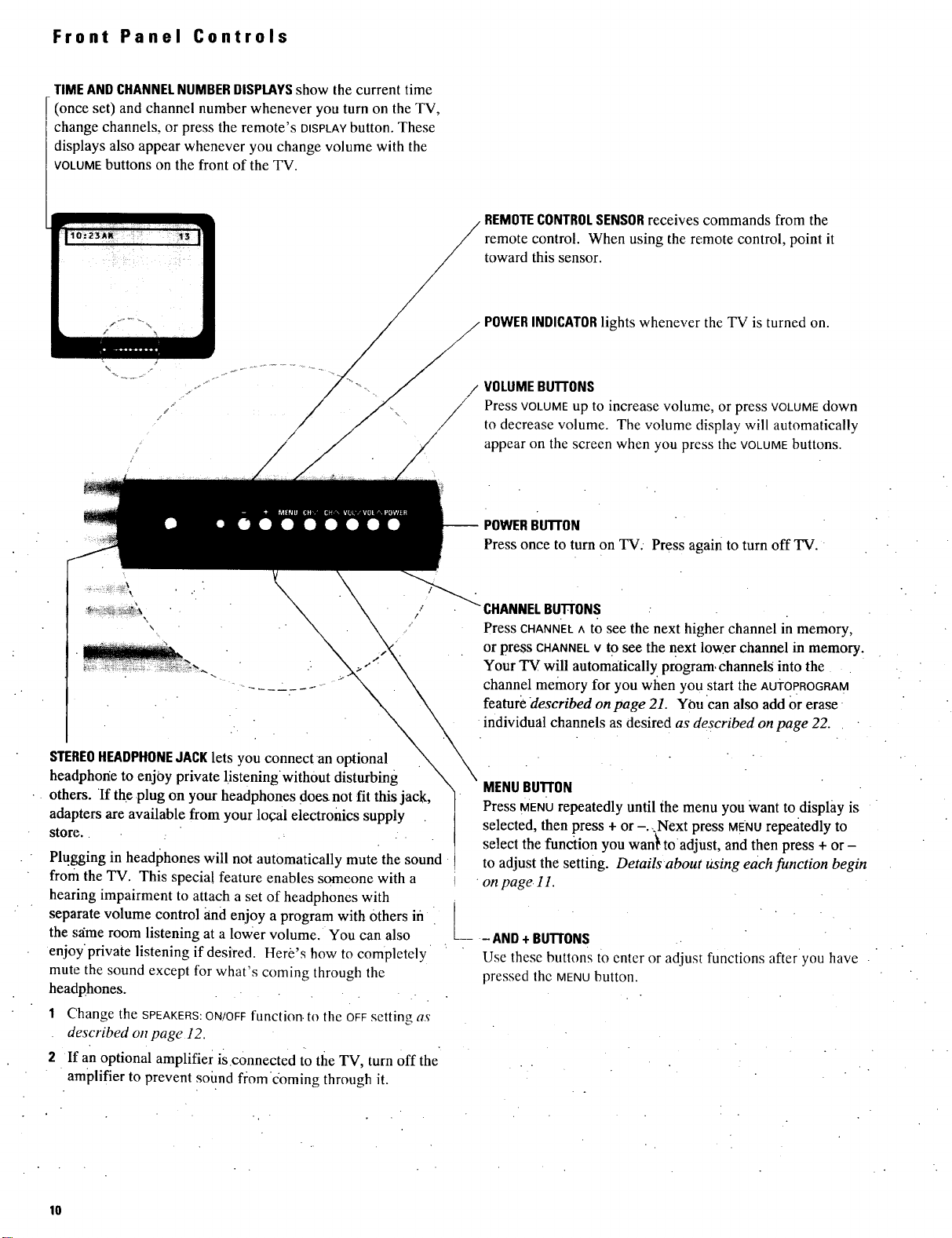
Front Panel Controls
TIMEANDCHANNELNUMBERDISPLAYSshow the current time
(once set) and channel number whenever you turn on the TV,
change channels, or press the remote's DISPLAYbutton. These
displays also appear whenever you change volume with the
VOLUMEbuttons on the front of the TV.
\
REMOTECONTROLSENSORreceives commands from the
remote control. When using the remote control, point it
toward this sensor.
POWERINDICATORlights whenever the TV is turned on.
/ VOLUMEBU'FrONS
Press VOLUMEup to increase volume, or press VOLUMEdown
to decrease volume. The volume display will automatically
appear on the screen when you press the VOLUMEbuttons.
\
STEREOHEADPHONEJACKlets you connect an optional
headphone to enjoy private !istening•with0ut disturbing
• others. If the •plug on your headphones does not fit this jack,
adapters are available from your local electronics supply
store. : :
Plugging in headphones will not automatically mute the sound
from the TV. This specia! feature enables someone with a
hearing impairment to attach a set of headphones with
separate volume control and enjoy a program with Others ifl
the s_ime room listening at a lower volume. You can also
enjoy'private listening if desired. Here's how to completely
mute the sound except for what's coming through the
headphones.
1 Change the SPEAKERS:ON/OFFfunction, to the OFF setting as
described on page 12.
2 If an optional amplifier is connected to tile TV, turn off the
amplifier to prevent soimd fi:omdoming through it.
-- POWERBU'FrON
Press once to turn on TV: Press again to turn off TV.
CHANNELBUTTONS
Press CHANNEL^ to see the next higher channel in memory,
or press CHANNELVto see the next lower channel in memory.
Your TV will automatically, program, channels into the
channel memory for you when you start the AUi-OPROGRAM
feature described on page 21. You can also add Orerase •
individual channels as desired as described on page 22.
MENUBUTr0N
Press MENUrepeatedly until the menu you Want to display is
selected, then press + or-.,,Next press MENOrepeatedly to
select the function you wan_ toadjust, and then press + or-
to adjust the setting. Details about Using each function begin
on page. 11.
_--- AND+BUTrONS
Use these buttons to enter or adjus_ functions after•you have
pressed the MENUbutton.
10
Page 15
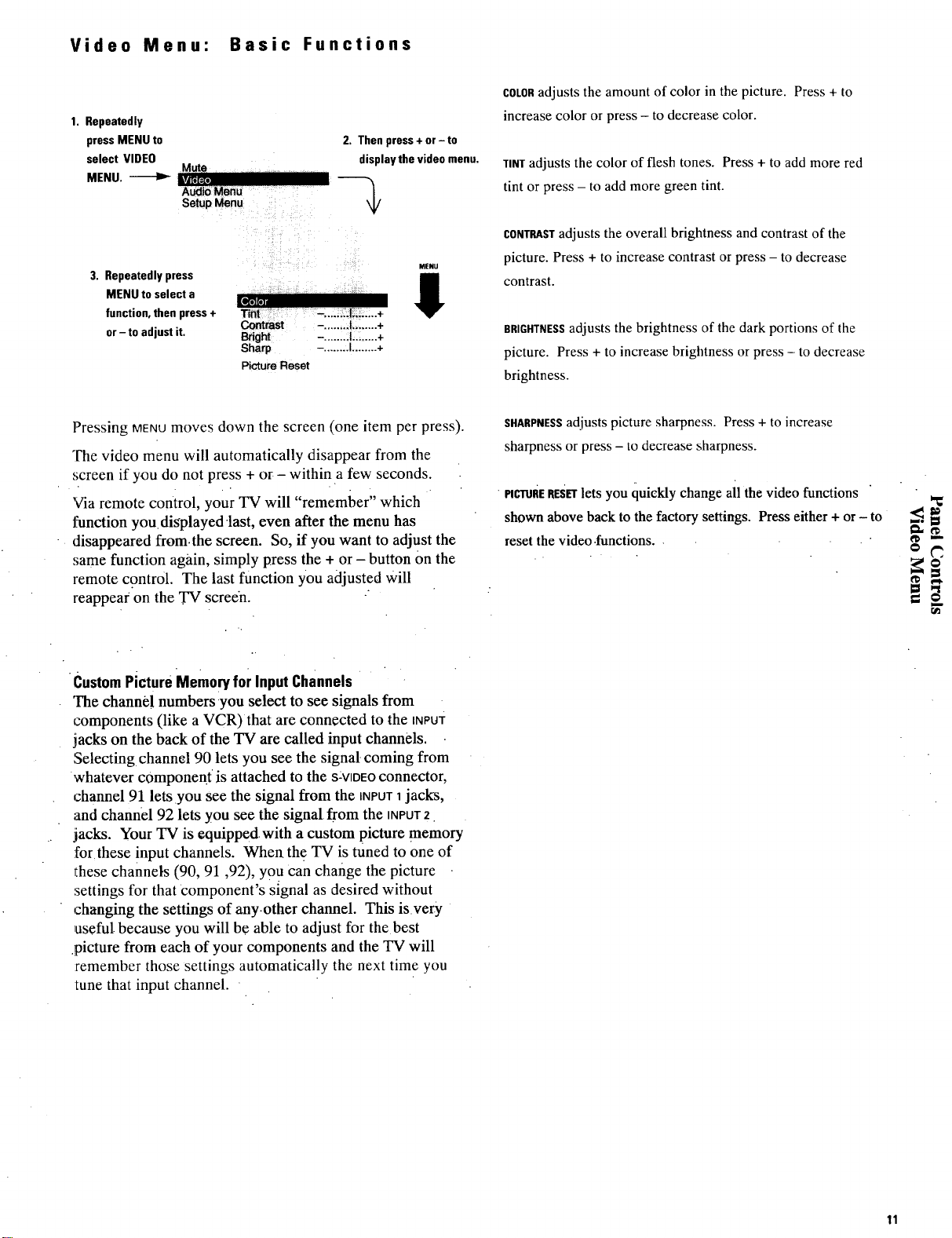
Video Menu: Basic Functions
1. Repeatedly
pressMENU to
select VIDEO
MENU. _ I_ii,[_,
3. Repeatedlypress i
MENU toselect a 1_°][.i
function, then press + Tint -, ...... |........ ÷
or-to adjust it, Bright - .......I........+
Mute
AudioMenu
Setup Menu
Contrast -. ....... I........ +
Sharp -, ...... I........ +
Picture Reset
2. Then press + or - to
displaythe videomenu.
MENU
J
COLORadjusts the amount of color in the picture. Press + to
increase color or press - to decrease color.
TINTadjusts the color of flesh tones. Press + to add more red
tint or press - to add more green tint.
CONTRASTadjusts the overall brightness and contrast of the
picture. Press + to increase contrast or press - to decrease
contrast.
BRIGHTNESSadjusts the brightness of the dark portions of the
picture. Press + to increase brightness or press - to decrease
brightness.
Pressing MENUmoves down the screen (one item per press).
The video menu will automatically disappear from the
screen if you do not press + or- within a few seconds.
'via remote control, your TV will "remember" which
tSanction you.displayedlast, even after the menu has
disappeared from.the screen. So, if you want to adjust the
same function again, simply press the + or - button On the
remote control. The last function you adjusted Will
reappea¢ on the TV screen.
Custom Picture Memory for Input Channels
The channe! numbers you select to see signals from
components (like a VCR) that are connected to the INPUT
jacks on the back of the TV are called input channels.
Selecting• channel 90 lets you see the signal- coming from
whatever component is attached to the s VIDEOconnector,
channel 91 lets.you see the signal from the INPUT1jacks,
and channel 92 lets you see the signal, from the INPUT2.
jacks. Your TV is equipped, with a custom picture memory
for these input channels. When the TV is tuned to one of
these channels (90, 91,92), you can change the picture
settings for that component's signal as desired without
,:hanging the settings of any.other channel. This isvery
useful because you will be able to adjust for the best
.picture from each of your components and the TV will
:remember those settings automatically the next time you
tune that input channel.
SHARPNESSadjusts picture sharpness. Press + to increase
sharpness or press - to decrease sharpness.
• PICTURERESETlets you quickly change all the video functions
shown above back to the factory settings. Press either + or - to _
reset the video.functions.. . ' _ "
r.€l
11
Page 16
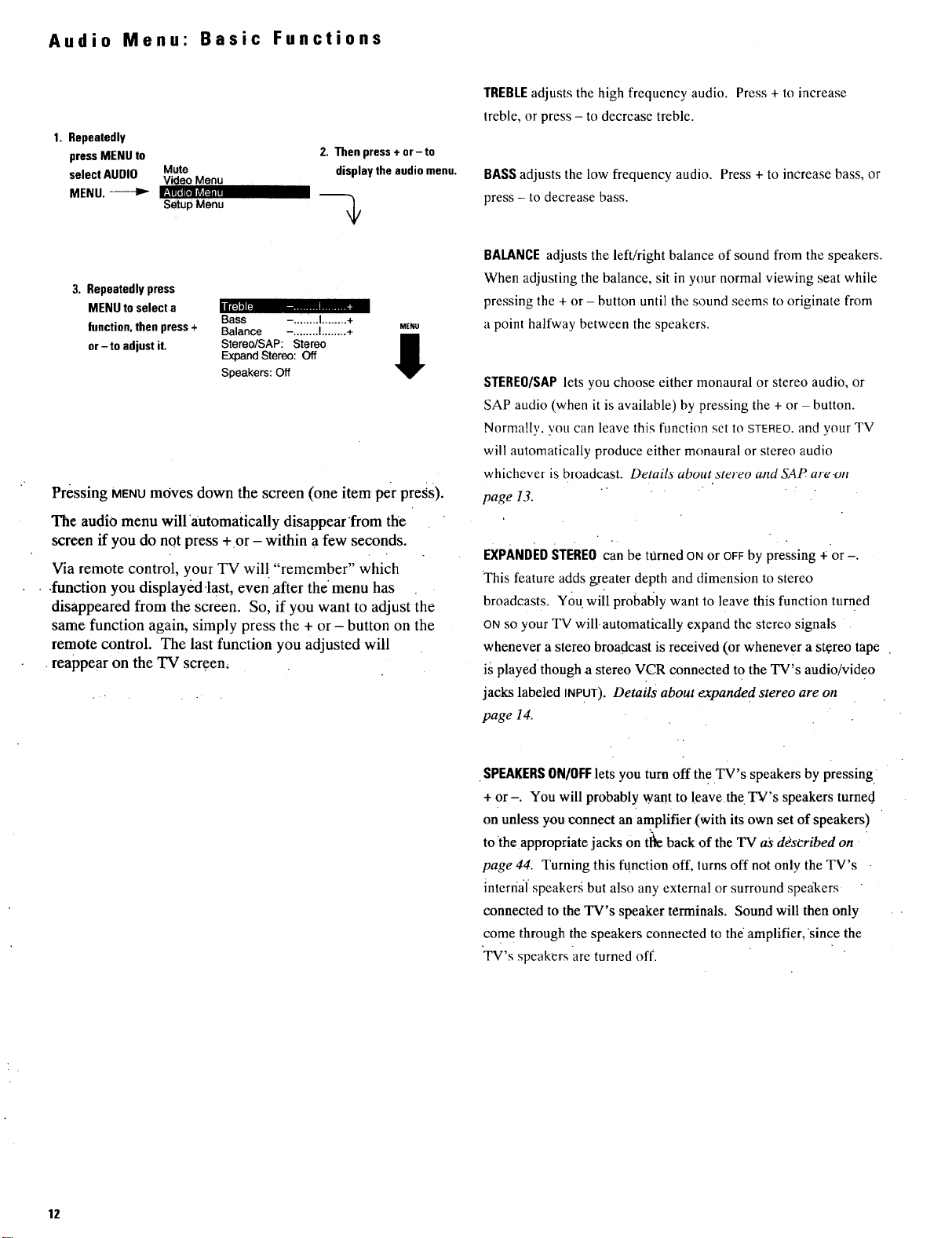
Audio Menu" Basic Functions
1. Repeatedly
press MENU to
select AUDIO Mute
MENU. _ W'=UK0.OML_E==,,
3. Repeatedlypress
MENU to select a
function, then press + Balance -.......I ........ 4- MENU
or-to adjustit. Stereo/SAP:Stereo i
Video Menu
S_Up Menu
rir_Jl] l
Bass -._L L,,+
Expand Stereo:Off
Speakers: Off
Pressing MENUmoves down the screen (one item per pre_s).
The audio menu will •automatically disappear from the
screen if you do not press +or - within a few seconds.
Via remote control, your TV will "remember" which
• .function you displayed.last, even .after the menu has
disappeared from the screen. So, if you want to adjust the
same function again, simply press the + or - button on the
remote control. The last function you adjusted will
•reappear on the TV screen,
2. Then press + or - to
displaythe audio menu.
i
O
TREBLEadjusts the high frequency audio. Press + to increase
treble, or press - to decrease treble.
BASSadjusts the low frequency audio. Press + to increase bass, or
press - to decrease bass.
BALANCEadjusts the left/right balance of sound from the speakers.
When adjusting the balance, sit in your normal viewing seat while
pressing the + or - button until the sound seems to originate from
a point halfway between the speakers.
STERE0/SAPlets you choose either monaural or stereo audio, or
SAP audio (when it is available) by pressing the + or - button.
Normally. you can leave this function set to STEREO.and your TV
will automatically produce either monaural or stereo audio
whichever is broadcast. Details about stereo tuzd SAP are. on
page 13.
., .* , .
EXPANDEDSTEREOcan be turned ONor OFFby pressing ÷ or-.
This feature adds greater depth and dimension to stereo
broadcasts. You. will probably want to leave this function turned
ONso your TV will automatically expand the stereo signals
whenever a stereo broadcast is received (or whenever a st.ereo tape
is played though a stereo VCR connected to the TV's audio/video
jacks labeled INPUT ). Details about expande d stereo are on
page 14.
•SPEAKERSON/OFFlets you turn off the TV's speakers by pressing.
+ or -. You will probably w.ant to leave the TV's speakers turned
on unless you connect an amPlifier .(with its own set of speakers)
to 'the appropriate jacks on tl_e back of the TV as ddseribed on
page 44. Turning this function off, lurns off not only the TV's -
internal speakers but also any external or surround spe_ikers
connected to the TV's speaker terminals. Sound wilt then only
come through the speakers connected to th( amplifier, •since the
TV's speakers are turned off.
12
Page 17
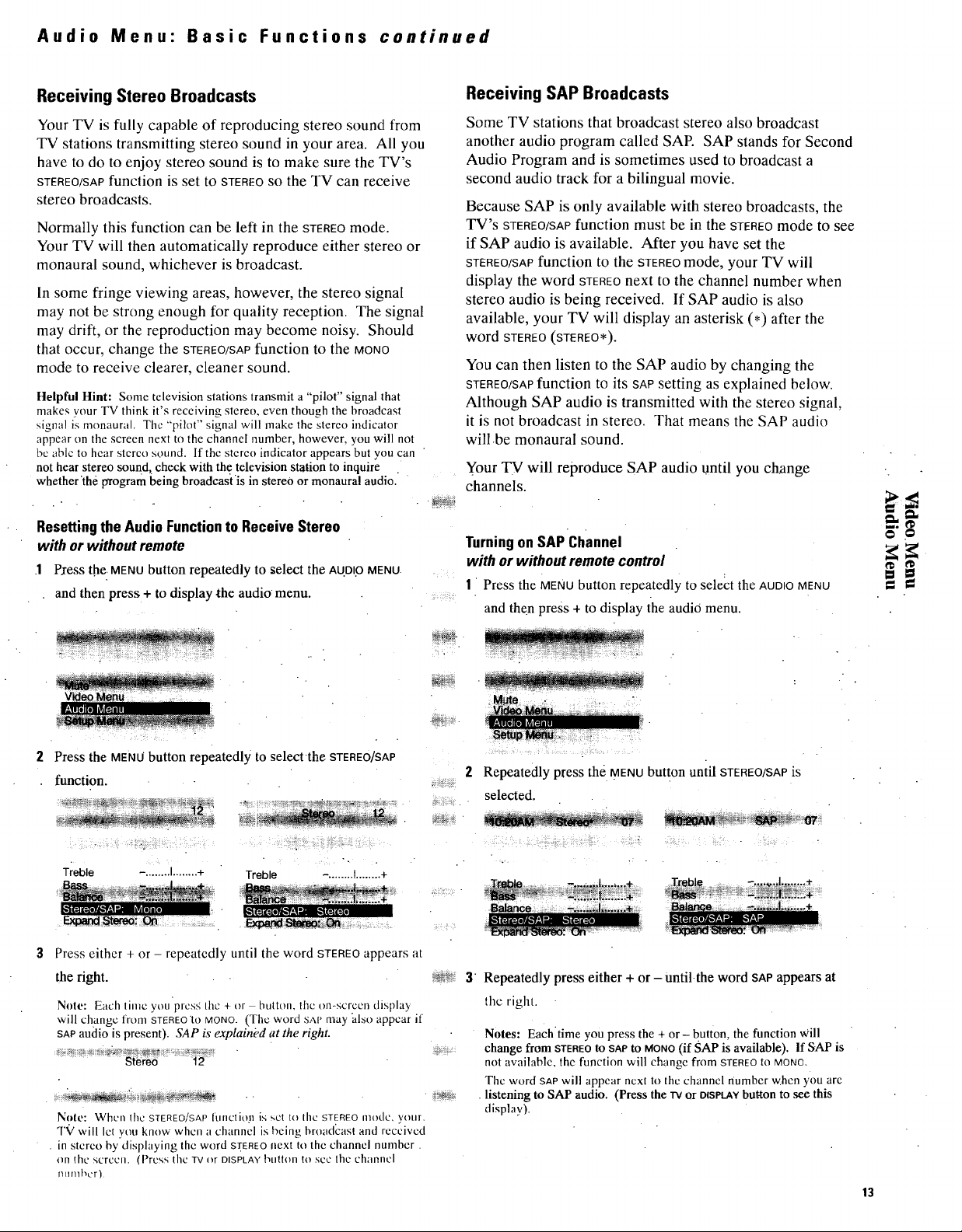
Audio Menu" Basic Functions continued
Receiving Stereo Broadcasts
Your TV is fully capable of reproducing stereo sound from
TV stations transmitting stereo sound in your area. All you
have to do to enjoy stereo sound is to make sure the TV's
STEREO/SAP function is set to STEREOSOthe TV can receive
stereo broadcasts.
Normally this function can be left in the STEREOmode.
Your TV will then automatically reproduce either stereo or
monaural sound, whichever is broadcast.
In some fringe viewing areas, however, the stereo signal
may not be strong enough for quality reception. The signal
may drift, or the reproduction may become noisy. Should
that occur, change the STEREO/SAPfunction to the MONO
mode to receive clearer, cleaner sound.
Helpful Hint: Some television stations lransmit a "pilot" signal that
makes your TV think it's receiving stereo, even though the broadcast
signal is monaural. The "pilot" signal will make the stereo indicator
appear on the screen next to the channel number, however, you will not
be able to hear stereo sound. If the stereo indicator appears but you can
not hear stereo sound _check with the television station to inquire
whetherthe program being broadcasiis in stereo or monaural audio. •
Resettingthe AudioFunctionto ReceiveStereo
with or without remote
1 Press the MENUbutton repeatedly to select the AUDI0MENU
and then press + to display the audio menu.
Receiving SAP Broadcasts
Some TV stations that broadcast stereo also broadcast
another audio program called SAP. SAP stands for Second
Audio Program and is sometimes used to broadcast a
second audio track for a bilingual movie.
Because SAP is only available with stereo broadcasts, the
TV's STEREO/SAPfunction must be in the STEREOmode to see
if SAP audio is available. After you have set the
STEREO/SAP function to the STEREOmode, your TV will
display the word STEREOnext to the channel number when
stereo audio is being received. If SAP audio is also
available, your TV will display an asterisk (*) after the
word STEREO (STEREO*).
You can then listen to the SAP audio by changing the
STEREO/SAPfunction to its SAPsetting as explained below.
Although SAP audio is transmitted with the stereo signal,
it is not broadcast in stereo. That means the SAP audio
will.be monaural sound.
Your TV will reproduce SAP audio until you change
channels.
TurningonSAPChannel
with or without remotecontrol
1 Press the MENUbutton repeatedly to select the AUDIOMENU
and then press + to display the audio menu.
ram°
o O
Press the MENUbutton repeatedly to selectthe STEREO]SAP
function.
_: *_: _r_,_,_ _:_ _ _,_ : _ _,/,_ ....
Treble -, ....... I........ + Treble -. ....... I........ +
Press either + or - repeatedly until the word STEREO appears at
the right.
Note: Each time you prcsg the + or button, the on-screen displa 3,
will change froi11 STEREO"to MONO. (The word SAP may also appear it
SAPaudio is present). SAP is explained at the right.
Note: When the STEREO/SAP [unclioj_ is set to the STEREO mode, your.
I'9 will let yon know when a channel is being broadcast and received
• in stereo bydisplaying the word S£.EREOnext to the channcl number.
on the screen. (Press the "Iv or DISPLAY button lo see lhe channel
l}tlnl _L'F)
Repeatedly press the MENUbutton until STEREO/SAPis
selected.
.
Repeatedly press either + or- Untilthe word SAP appears at
the right.
Notes: Eachtime you press the + or- button, the function Will
change from STEREOto SAP to MONO(if SAP is available). If SAP is
not available, the function will change from STEREOto MONO.
The word SAP will appear next to the channel number when you arc
listening to SAP audio. (Press the iv or otsP_Y but-ton to see this
display).
13
Page 18
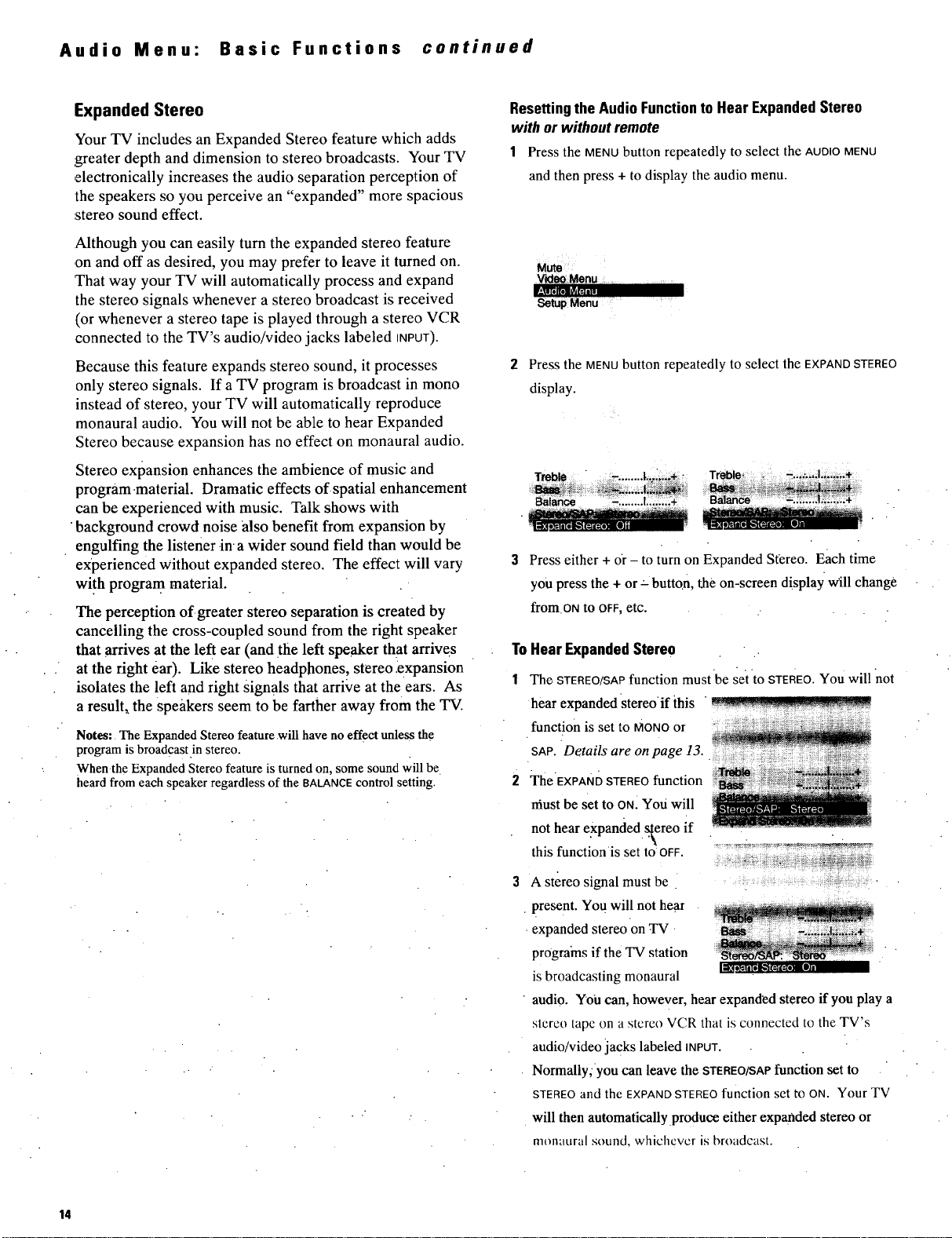
Audio Menu: Basic Functions continued
Expanded Stereo
Your TV includes an Expanded Stereo feature which adds
greater depth and dimension to stereo broadcasts. Your TV
,electronically increases the audio separation perception of
the speakers so you perceive an "expanded" more spacious
..stereo sound effect.
Although you can easily turn the expanded stereo feature
on and off as desired, you may prefer to leave it turned on.
'That way your TV will automatically process and expand
the stereo signals whenever a stereo broadcast is received
(or whenever a stereo tape is played through a stereo VCR
,connected to the TV's audio/video jacks labeled INPUT).
Because this feature expands stereo sound, it processes
only stereo signals. If a TV program is broadcast in mono
instead of stereo, your TV will automatically reproduce
monaural audio. You will not be able to hear Expanded
Stereo because expansion has no effect on monaural audio.
Stereo expansion enhances the ambience of music and
program.material. Dramatic effects of spatial enhancement
can be experienced with music. Talk shows with
background crowd noise also benefit from expansion by
engulfing the listener ina wider sound field than would be
experienced without expanded stereo. The effect will vary
with progra m material.
The perception ofgreater stereo separation is created by
cancelling the cross-coupled sound from the right speaker
that arrives at the left ear (and .the left speaker that arrives
at the right Jar). Like stereo headphones, stereo _expansion
isolates the left and right signals that arrive at the ears. As
a result,, the speakers seem to be farther away from the TV.
Notes: The Expanded Stereo feature .will have no effect unless the
program is broadcast .in stereo.
When the Expanded Stereo feature is turned on, some sound will be
heard from each speaker regardless of the BALANCEcontrol setting.
ResettingtheAudioFunctionto Hear ExpandedStereo
with or without remote
1 Press the MENU button repeatedly to select the AUDIOMENU
and then press + to display the audio menu.
M_
Video Menu ......
l.'lt :: :::_--Lejt=] ]
SetUpMenu ..........
2 Press the MENUbutton repeatedly to select the EXPAND STEREO
display.
Trebb .......|.,,_.÷, Tr_le
Press either + or - to turn on Expanded Stereo. Each time
you press the + or :-button, the on-screen display will change
frOm ON to OFF, etc.
ToHear ExpandedStereo
1 The STEREO/SAPfunction mustbe set to STEREO.You will not
hear expanded stereoif this .........
function is set to MONOor
SAP.Details are on page 13.
2 TheEXPAND STEREO function
niust be set to ON.You will
not hear expanded stereo if
this functionis set to OFF. .........
.\
3 A stereo signal must be .....
present. You will not hear
expanded stereo on TV •
programs if the TV station
is broadcasting monaural
audio. You can, however, hear expanded stereo if you play a
stereo tape on a stereo VCR that is connected to the TV's
audio/video lacks labeled INPUT.
NormaUy;you can leave the STEREO/SAPfunction set to
STEREOand the EXPANDSTEREO function set to ON. Your TV
will then automatically produce either expanded stereo or
monaural sound, whichever is broadcast.
14
Page 19

Setup Menu: Basic Functions
1. Repeatedly
pressMENU to Mute
select SETUP AudJo.Meau.
MENU. _ l['_'-:-':_'--'_'J[='.-
3. Repeatedly press
MENU to select a
function,then press+
or-to adjust it.
VideoMenu
Sleep Timer O:OO
Set Alarm
ChanLabel
ParentalCtrl:Off
Chan Ctd: Normal
Autoprogram
Chan Mem: Stored
Antenna:;A
Cable/Air:Cable
.V_CR ! :
2. Then press+ or- to
displaythe setupmenu.
II
The PARENTAL CONTROLfeature lets you lock out any channels
between 1 and 99 that you don't want your children to watch.
Pressing + or - switches this function from OFFto ON. When this
function is set to ON, channels that have been locked out with the
CHANCTRLfunction cannot be viewed. When this function is set
to OFF, all channels can be viewed. Details are on page 20.
The CHANNEL CONTROLfunction works hand-in-hand with the
PARENTAL CONTROL function. It lets you select the channels
between 1 and 99 that you want to lock out. First select the
channel number you want to lock out and then press + or - to
change this function from NORMAL to LOCKED.When the
PARENTAL CONTROL function is set to ON, the channels you locked
with this function cannot be viewed. Details are on page 20.
AUTOPROGRAMcommands the TV to automatically cycle through
all channels and place only active channels for your area in its
channel memory. Pressing the CHANNELup or down buttons will
then only stop on active channels. Details are on page 21.
CHANNEL MEMORYis the list of channels the TV will stop on when
you press the CHANNELup or down button. This display lets you
add or erase channels as desired. Details are onpage 21.
Pressing MENUmoves down the screen (one item per press).
The setup menu will •automatically disappear from tile
screen if you do not press + or - within a few seconds.
Via remote.control, your TV will "remember" which
function you displayed last, even after the menu has
disappeared from the screen. So,if you want to adjust the
same function again, simply press the + of - button on the
remote control. The last function you adjusted Will
reappear on the TV screen. •
CLOSEDCAPTIONINGlets you display the audio portion of a program
as text on the TV screen. Details are.onpage 16.
SLEEPTIMERlets you program your TV to turn itself off after a
certain period of time: This is useful whenever you want to
watch TV for a selected length of time before going to sleep.
Press the + or - button to select the length of time you want the
TV to stay on. Details are on page 17.
The ALARMfunction lets you program your TV to turn on and/or
offat the time you choose. Details are onpage 18.
CHANNELLABELINGlets you program names (or labels) tk)r the
channel numbers. The names you select wi!l then appear on the
screen whenever the channel number is displayed. Details are on
page 19.
ANTENNAA/B -- Because your TV has two separateantenna, inputs
on the back labeled ANT A and ANT B, you can connect two
different signal sources, if desired. By pressing + to change this
display, you can switch back and forth between the two signal
sources..Each time you press +,.the antenna input will.change.
Details are on page 24.
The CABLF.JAIRfunction tells your TV whether you have a Cable-
TV system or.a home antenna connected to the TV. Your TV is
so automatic that you will probably never need to change this
function. When your TV autoprograms, it automatically adjusts
the:CABLE/AIRsetting for you. If you should ever need to override
the automatic setting, press + or - to change it. :
The VCRt CHANNELfunction lets you program to which channel the
TV will automatically tune when you press the vcm button On
the remote. Details are Onpage 23.
The VCRz CHANNELfunction lets you program to which channel the
TV will automatically tune when you press the VCR2button on
the remote. Details are on page 23.
The DSS/CABLECHANNELfunction lets you program to which channel
the TV will automatically tune when you press the CABLEbutton
on the remote. Details are on page 25.
• CLOCKSETallows you to set the clock so you'll be able to see the
on-screen time display whenever you change channelsor press
the TVor DISPLAYbutton on the rcmote control. To set the clock,
first press and hold the- button until the correct hour appears,
Then press and hold the + button until the correct minute
appears.
15
Page 20

Setup Menu" Basic Functions continued
Using Closed Captioning
The CAPTIONINGfeature lets you display the audio portion of
a program as text on the TV screen. This is useful to the
hearing impaired or anyone who wants to watch a program
without the sound.
Four types of closed captioning are available: CAPTIONS1,
CAPTIONS 2, TEXT 1 AND TEXT 2. Select CAPTIONS 1 for complete
text of the primary language in your area; select CAPTIONS2
for secondary language translation or alternate service,
such a simplified English. When captioning is on, the
mute and skip on-screen displays appear briefly, then are
removed to allow captioning information to be displayed.
The TEXT modes, TEXT 1 AND TEXT 2, display on-screen boxes
containing the text of general information not necessarily
related to the program being watched.
Once you have set th.e Captioning mode in the Setup menu,
press [cc] to turn captioning on and off while watching TV.
Notes: Closed (Japtioning is'not available on all channels at all times. Only
specific I_rograms encoded with Closed Captioning information (CC) are applicable•
Setting Closed Captioning
with or without remote
1 Repeatedly press the MENU button to select SETUP MENUand
then press + to display the setup functions. CAPTIONINGis
highlighted since it is the first function in the setup menu.
Mute iiw.lllw".... :__ II
Video Menu Sleep Timer: 0:00
Audio Menu Set Alarm
Chan Label
Parental Ctrl: Off
Press the + or - button to select the captioning mode: Off,
Captions 1, Captions 2, Text 1 or Text 2.
Parental Ctrl; Off
When CAPTIONS 1 is available, the word "Captioned" a'ppcars on the screen v,'hcn you
cba.nge channels or press theTV or DISPLAY buttons on the remote.. The word
"Captioned" does not appear to tel! you if CAPTIONS 2 or eithei" Text. mode is
available.
Setting Closed Captioning
with remote•
I Once yo.u have set the captioning mode in the Setup menu,
•press [CClto turn captioning on andoff while watching TV..
When finished, the display automatically disappears from the
screen in a few seconds. Press the CLEAEbutton to make the
display disappear more quickly. "
The screen begins to display the TV program's'audio as text
written on the screen.
Turning Off Closed Captioning
To turn the captions off, press the [COlbutton, or enter the
CAPTIONING[unctitm and press the + or - button until the screen
shows "Off." '
[CC] BUTTON
16
Page 21

Setting the Sleep Timer
With the Sleep Timer, you can program your TV to turn
itself off after a period of up to four hours. This is useful
when you want to watch TV for a selected length of time
before going to sleep.
SettingSleep Timer
with or without remote
1 Repeatedly press the MENUbutton to select SETUP MENUand
then press + to display the setup functions.
Mute
Video Menu
Audio Menu
Rm'_|lle]lkftlgllll
The SLEEPTIMERshould be selected. If not, repeatedly press
the MENUbutton to select it.
The Sleep Timer will begin to count down to zero. The word
SLEEPwill appear on the screen whenever you change
channels or press the TVbutton to let you know the Sleep
Timer is activated.
10:.41PM 12
Sleep
The amount of time remaining before the TV shuts itself off
will appear in the SLEEPTIMERmenu whenever you press the
MENU button to select the SETUPMENUand then press +.
_'<l --" "1hourand
• 28minutes
Parental 51: Off'
remaining
off
Parental Ctd: Off
Press the + or - button to select the length of time (up to four
hours) you want the TV to stay on. Each press of the button
increases the time 30 minutes (up to four hours). Then the
time display will start over with 0:00.
1 hourand .
30minutes
Parental_d: Off
The display will.automatically disappear from the screen in a
few seconds. It will disappear more quickly if the DISPLAYor
CLEARbutton is pressed.
6 When the Sleep Timer counts down to 0:00, the SLEEP TIMER
display will appear on the Screen fora few seconds. Then the
TV will turn itself off. If you want the TV to stay on when
this .display appears, press the TVbutton on the universal
remote. The Sleep Timer wiil be cancelled. To add more
time io the Sleep Timer when this display appears, press the +
button.
Clearing Sleep Timer
To Cancel the sleep timeL enter the Sleep Timer function and
then press the + or - button until the',screen shows 0:00.
_o
€1
17
Page 22

Setup Menu" Basic Functions continued
Setting the Alarm
By setting the alarm, you can program the TV to turn on
and/or off by itself. After the ONTIMEis set and the ALARM
ON/OFFfunction is set to ON,the TV will automatically turn
on each day at the time you selected and remain on until
the OFFTIMEis reached. If no OFFTIMEhas been
programmed, the TV will remain on until you turn it off.
The ALARMON/OFFfunction lets you easily deactivate or
reactivate the alarm without having to reset the ONTZMEand
OFF TIME.
When the alarm time is reached, the set will turn on at
whatever volume you left it when you last turned it off. So
if you want the TV to come on loudly at the ONTIME,be
sure the TV is playing loudly when you turn off the TV for
the last time.
When the ALARM ON/OFF function displays SET CLOCK, yOU
will need to set the clock time before you will be able to
turn on the alarm function. Details for setting the clock are
on page 3.
Netg: -During extended power failures the,alarm function will be .
disabled. The alarm ON TIMEand OFF TIMEwill stay set but the ALARM
ON/OFF function will reset to OFFand will display SET'CLOCKto inform
you that the clock must be reset to the correct time. Once the clock has
been reset, you can reactivate the ALARM function by changing the ALARM
function to ON.
3 When the first ALARMfunction
is selected, pressing + or - will
switch the setting between ON
and OFF. Set this function to ON
if you want to activate the
_.Ir.|ilil ill
On Time: Disabled
Off Time: Disabled
Channel: 12
alarm. When this function is
set to OFF,the alarm is deactivated and the TV will not turn on
or off by itself.
Note: If SET CLOCKis displayed next to ALARM,you will need to set
the clock time before you will be able to turn on the alarm function.
Details for setting the clock are on page 3.
4 Press MENU to select the next 1:23 PM 12
function called ON TIME. If you
want the TV to turn on by itself,
enter the desired time by Alarm:On
pressing - to select the hour Channel: 12
OffTime:Disabled
(including AM and PM) and
then pressing + to select the minutes. Ifyou only want the TV
•to turn off by itself and not turn on, you can disable the ON
' TIMEby pressing - until the word DISABILED appears.
Note: Remember to check the AM/PM setting. Midnight is
12:00 AM and noon is 12:00 PM.
Setting the Alarm
1 Repeatedly press the MENUbutton to select SETUPMENUand
then press + to display the setup functions. -
Repeatediy press the MENUbutton to select the SETALARM
function. Then press + or -to display the alarm settings.
2_._ Timer 0:00 On Time: Disabled
m,,, Off Time: Disabled
Ch_ _! Channel: 12
arentat_d: Off
Press MENUto select the next
•function called OFFTIME. If yOU
want the TV to turn off by itself ....
enter the desired time by
pressing - to select the hour
(including AMand PM) and ....
then pressing + to select the minutes. If you only want the TV
to turn on by itself and not turn off, youcan disable the OFF
TIMEby pressing - until the Word DISABLEDappears.
6 Press MENU to select the next
function called CHANNEL This
function lets you program which " .... ........ :
channel the TV will tune when
it iurns on at the ONTIME. Press Off Xirnei: ll:00PM
CHANNELup or down to select _"_
the channel, and then press + or - to enter it into the CHANNEL
function.
Note: The TV will change to the channd that you select. This will
help you to confirm thatit is indeed the channel you want theTV tt_
turn on to.
18
Page 23

Labeling Channels
The labeling feature lets you program names (or labels) for
the channel numbers. The name you programmed will then
appear on the screen below the channel number whenever the
channel number is displayed. Each name can contain up to
four characters, and you'll be able to assign up to 64 names.
Listed below are the letters and characters from which you'll
be able to choose when programming the channel labels:
ABCDEFGHIJKLM
NOPQRSTUVWXYZ
(blank space) ! "#$%&'()fi+,-/.
0123456789
:;<=>?@
Labeling Channels
with or without remote
1 Repeatedly press the MENUbutton to select SETUP MENUand
then press + to display the setup functibns.
Select the channel number you want to label by pressing the
CHANNELup or down button (or by pressing two number
buttons).
10:52
Press and hold the VOLUME up or down button on the remote
control until the letter or character you want appears on the
screen. Pressing VOLUMEup sequences through the characters
in alphabetical order. Pressing VOLUMEdown sequences the
letters in reverse order.
10:53 07
Him
f
=.
i
2 Repeatedly press the MENU button to select CHAN LABEL.
3. Press + to enter the CHANLABELfunction. Four blank letter
frames will appear under the channel number.
SetAlarm
Then press _-to move to the next letter frame. Pressing -
moves you back to the previous letter frame.
7 Repea! steps 5 and 6 untii the name is complete. You can now
label another channel,• if desired, by selecting the channel
number and repeating steps 5 and 6.
8 When finished, the displa3; will automatically disappear from
the screen in a few seconds. Your labels will remain in
memory until you erase them.
Erasing Channel Labels
To erase a channel label, first follow steps 1-4 and then press
CLEARon the remote control.
mm
ma*
=
crQ
19
Page 24

Setup Menu: Basic Functions continued
Parental Control
The PARENTALCTRLand CHANCTRLfunctions let you lock out
any channels between 1 and 99 that you choose so they
cannot be viewed by your children.
Channels that have been locked out can be viewed only
when the PARENTALCTRLfunction is set to OFF. This can
only be done with the remote control-it can not be changed
with the buttons on the front of the TV. Therefore, after
you turn on PARENTALCTRL,yOU simply hide the remote
control so that your children can not watch the locked-out
channels.
The locked-out channels will remain unviewable even if
the TV is unplugged or the channels are autoprogrammed
again. The only way to view locked-out channels is to use
the remote control to set the PARENTALCTRLfunction to OFF.
Activating ParentalControl
with remoteonly
The PAREN'FALCTRLand the CHAN CTRL functions work hand-
in-hand. The instructions below will first tell you how to
turn parental control on or off with the PARENTALCTRL
function and then how to lock out desired channels with
the CHANCTRLfunction.
°
To lock out channels, press the MENU button to select the CHAN
CTRL function.
Select a channel you want to lock out by pressing CHANNEL up
or down. Then press + or-. The CHANCTRLsetting will
change from NORMAL to LOCKEDwhen that channel is locked-
out.
Repeat step 3 for each channel you want to lock out.
If the PARENTALCTRL function is set to ON while you are
Repeatedly press the ME.NUbutton to select SETUPMENUand
then press + to display the setup functions:
2
Repeatedly press MENUto select the PARENTAL-CTRLfunction.
, . • ..
; Audio_U: ........_..............
Pressing + or - changes this function between ON and OFF.
• When this function is set to ON, PARENTALCrRLis activated
Set Alarm
Chan _el
- - . .
and any channels you locked out with the CHANCTRL
function will not be viewable.
• When this function is set to OFF, PARENTAt:CTRLis
deactivated and all channels are viewable.
locking out channels, each channel will go blank as you lock
it out.
Whenthe PARENTALCTRL.funclion is set to ON and a channel
•which has been locked outis tuned, the TV Will display the
words PARENTALCONTROLto let your children know you have
locked it out.
Note: You may want to lock out the same channels in both ANTENNAA
and ANTENNABmodes. This prevents someone from moving the cable
to the Am a input to watch channels locked out in theANTENNAAmode.
2O
Page 25

Programming Channel Memory
The quickest way to program the Channel Memory is
to use the AUTOPROGRAMfunction. Your TV
automatically cycles through and places active
channels into Channel Memory.
Follow the instructions below to autoprogram channels,
then add or erase individual channels as desired.
AutoProgrammingChannelsinto ChannelMemory
with or without remote
1 Connect home antenna(s) or cable-TV to your set.
2 Repeatedly press the MENUbutton to select SETUP MENU
and press + to display the setup functions.
Mute -
V'_deo_u
The TV first programs all channels for ANT A input and
then all channels for ANT B input (even with one antenna
input connected).
When the TV finishes cycling, you can check which
channels are in memory by pressing the CHANNELup or
down button. Your set will stop on each of the channels in
memory.
Your TV will remember which channels are in memory
until you erase them or until you autoprogram channels
aga!n. Extended power failures have no effect on the
channel memory.
3 Repeatedly press the MENUbutton until the AUTOPROGRAM
menu is selected.
Press either + or - to begin programming: The TV will
cycle thru available channels in your area and. place active
channels into memory,
I_¸
21
Page 26

Setup Me#u:
Basic Functions continued
Erasing/AddingChannelsin ChannelMemory
with or without remote
1 Repeatedly press the MENUbutton to select SETUPMENUand
then press + to display the setup functions.
2 Repeatedly press the MENUbutton until CHANMEMis selected.
Antehfia! A ...........
3 To erase a channel, first press the CHANNELup or down button
until the cfiannel number you waiat to erase appears On ihe
screen. Then press -.
To add a channel, first enter two number buttons for the
channel you want to add. For example, press "0" then "6" for
Channel 6. (If the remote is not handy, you can press the
CHANNEL up or down button onthe TV to select the channel
youwant to add). Then press +.
Adding Video Input Channels to Channel Memory
with or without remote
As an added convenience, you can also add video input
channels (90, 91, and 92) to memory. If you have a video
device such as a VCR, camcorder, laser disc player, etc.)
connected to the S-VIDEOor INPUTjacks on the back of the TV,
you can view its signal either by directly selecting Channel 90
(for S-VIDEOconnector), Channel 91 (for INPUT1), or Channel
92 (for INPUT2) with the number buttons or by adding those
channels to the Channel Memory.
Adding Channels 90, 91, and 92 to the Channel Memory
allows access to the video inputs at the TV by pressing
the CHANNELup or down buttons as well as by using the
remote control.
4 Repeat step 3 for each channel you want to erase or add.
Note: The menu will automatically disappear from the screen a few
seconds after you have finished erasing or adding channels. You can
make it disappear more quickly by pressing the CLEARbutton on the
remote control.
22
Page 27

VCR Channel Setup
The VCR1 CHANfunction lets you program to which channel
the TV will automatically tune when you press the VCR1
button on the remote. This is handy if you connect a VCR
to your TV. You will no longer have to remember to which
input jacks the VCR is connected because the TV will
remember for you.
For example, if you connect a VCR's AUDIO/VIDEOOUTjacks
to the TV's INPUT1jacks (as shown onpage 42), you will
no longer have to remember to select channel 91 on the TV
to see what the VCR is playing. By entering channel 91
next to the VCR1CHANfunction, the TV will automatically
tune to channel 91 each time you press the VCR1button on
the remote.
This function is especially convenient if you have a
compatible VCR that can be operated by the VCR1button on
the remote. Pressing VCR1will then not only turn on the
VCR but also automatically tune the TV to the proper
channel for viewing the picture from the VCR. You can
program most brands of remote-controllable VCRs to
. respond to the vcm button as described onpage 27.
The VCR2CHANfunction works the same way. It lets you
program to which channel the TV will automatically tune
when you press the VCR2button on the remote. You can
program most brands of remote-controllable VCRs to
respond to the VCR2button as described on page 27.
Pressing the VCR2button will then not only turn on the
VCR but als0 automatically tune the TV to the proper
channel for viewing the picture from the VCR.
SettingUpVCRChannels
with or without remote
1 Repeatedly press the MENUbutton to select SETUP MENU and
then press + to display the setup functions.
Enter the channel number you
want to program by pressing two
number buttons on the remote
control. (The channel number
you enter is the channel to which
the TV will tune automatically
when you later press the vCm button on the remote.) See the
notes below if you are unsure about which channel number to
enter.
Press the + button to program
the channel number you
selected into the TV's memory.
Note: Pressing the - button here
will turn off this feature and
display VCR1 CHAN"OFFagain.
If you have another VCR
connected to the TV, press
MENU to select the VCR 2 CHAN
function.
Enter the channel number you
want to program by pressing
two number buttons on the
remote control. (This is the
channel number to which the
TV will tune automatically when you later press the VCR2
button on the remote). See the notes below if you are unsure
about which channel number to enter.
=r
2 Repeatedly press MENU to select the VCR1CHAN function.
7 Press the + button to program
the channel number you selected
into the VCR2 CHANfunction
memory.
Note: Pressing the - button here
will turn off this feature and display
VCR 2 CHAN: OFF again.
Notes about Entering Channel Number:
• Enter channel 91 if your VCR is connected to the TV's audio and video
INPUT 1 jacks.
• Enter channel 92 if your VCR is connected to the TV's audio and video
INPUT 2 jacks.
• Enter channel 90 if you have a Super-VHS VCR that is connected to
the TV's S-VIOEOconnector and INPUT1 audio jacks (labeled L and
R[MONO).
• Enter channel 03 (or 04) if you did not use any audio/video cables and
connected the VCR to the TV's round antenna connector labeled
CABLE/ANTENNA. Enter the same channel number (03 or 04) asthe
position of the VCR's CH3/CH4 switch. This is the channel to which
you must tune your TV for viewing signals from your VCR.
23
Page 28

ChangingAntenna Input
Your TV has two separate antenna inputs on the back
(labeled ANTAand ANTB) that allow you to connect two
different signal sources if desired. For example, you can
connect a cable-TV system to one input and a home
antenna to the other input.
By pressing the ANTENNAbutton on the remote control, you
can switch back and forth between the two signal sources.
Listed below are some other common uses of the two
antenna inputs:
I Connecting a cable-TV system (or antenna) to one input and a
VCR to the other.
Connecting a cable-TV system (or antenna) to one input and a
video game to the other.
3
Connecting a double-trunk cable system to both inputs.
4
Connecting a cable-TV converter/decoder box that scrambles
only premium channels and cannot be controlled by remote
control. Connection details are on pages 37-38.
The Channel Memory. is the list of channel numbers your
TV will stop on when you press the CHANNELup or down
buttons. Your TV provides two separate channel memories
(one for ANTAinput and one for ANTBinput). This allows
you to add or delete channels into each channel memory as
desired.
ChangingAntennaInput
without remote
1 Repeatedly press the MENUbutton to select SETUP MENUand
then press + to display the setup functions.
2 Repeatedly press the MENUbutton to select ANTENNA: A/B.
NT A
Press the + or - button to change the setting. The screen
display will change from A to B to let you know you are now
watching whatever signal is connected to the ANTB
connector on the back of the TV.
When you use the AUTOPROGRAMfunction, the TV
automatically checks both inputs and sets up a separate
channel memory for each.
Changing Antenna Input
with remote
1 Press the ANTENNAbutton on the remote control to switch
from ANTA input to ANTB input. The color of the channel
numbers will change from blue to yellow to let you know you
are now watching whatever signal is connected to the ANTB
connector on the back of the TV.
blue for ANTA
yellow for ANTB
Press the ANTENNA button again to switch back to ANTA. The
color of the channel numbers will change back to blue to let
you know you are now watching whatever signal source is
connected to the ANTAconnector.
yellow for ANT B
Press the + or - button again to switch back to ANTA. The
screen display will change to ANTENNA:A to let you know you
are now watching whatever signal source is connected to the
ANTA connector on the back of the TV.
blue for ANTA
24
Page 29

Cable Box Channel Setup
The CABLECHANfunction lets you program to which channel
the TV will automatically tune when you press the
DSS.CABLEbutton on the remote. This is handy if you have
to connect a cable box to your TV. You will no longer
have to remember the output channel of the cable box
because the TV will remember for you.
For example, if you connect a cable box to the TV's
CABLE/ANTENNA connector (as shown on page 35), you will
no longer have to remember to select channel 2, 3, or 4 on
the TV to see what's coming from the cable box. By
entering the cable box's output channel (usually 02, 03, or
04) next to the CABLECHANfunction, the TV will
automatically tune to that channel each time you press the
CABLEbutton on the remote.
This function is especially convenient if you have a
remote-controllable cable box that can be operated by the
DSS-ABLEbutton on the remote as described on page 39.
Pressing the DSS.CABLEbutton will then not only switch the
remote to cable mode but will also automatically tune the
TV to the proper channel for viewing the picture from the
cable box.
Setting Up Cable Box Channel
with or withoutremote
1 Repeatedly press the MENUbutton to select SETUPMENUand
then press + to display the setup functions.
2 Repeatedly press MENUto select the CABLECHANfunction.
Enter the channel number you want to program by pressing
two digit buttons on the remote control. (The channel
number you enter is the channel to which the TV will tune
automatically when you later press the CABLEbutton on the
remote). The TV will change to the channel you select. This
will help you to confirm that it is indeed the channel you
want the TV to automatically tune. Most cable boxes output
their signals on either channel 02, 03, or 04.
4 Press the + button to program the channel number you
selected into the CABLE CHAN function memory.
Note: Pressing the - button here will turn off this feature and
display CABLECHAN: OFFagain.
25
Page 30

The advanced ProScan universal remote controls your TV
and up to two compatible Proscan VCRs or any other
brands listed on page 25. The VCR2.LObutton can also
control a compatible ProScan/RCA laserdisc player.
To control a compatible VCR, first press the VCR1or VCRa-LD
button to put the remote in the "VCR mode". The buttons
shown below will then control the VCR.
Select models of VCRs have a switch that lets you determine which
VCR will be controlled by theVCR1button, and which VCR by the VCR2
button.Othermodelshaveanon-screenmenuthatlets you determineif
Remote Buttons That Control ProScan VCRs
POWER BUTI'0NPress to turn off VCR.
PLAYBUTr0N Press to start tape playing.
REWINDBU'I-I'0NPress while VCR is
stopped to rewind tape. Press while
VCR is playing to search backward. In
VCR2.LDmode this button backward
scans a laserdisk.
RECORDBD'I'_N Press to record. It is not
necessary to press PLAY and RECORD.
DISPLAYRUn'ONPress to display VCR's
on-screen messages.
it will be controlled by VCR1or VCR2.Some older VCRs have a
NORM/UNIFIEDswitch that can also respond to either the VCR1or VCR2
button on the remote. Place this switch in the UNIFIEDposition for the
VCR to respond to the VCR1button or in the NORMposition for the VCR2
button. In the NORMposition, you must program the VCR2button to
respond to code number 05.
The buttons shown below do not operate all functions on all
VCRs. You may only be able to control your VCR's basic
functions.
VCR1AND VCR2 BUTr0NS Press to turn on
VCR and put remote in "VCR Mode" so
other buttons will control the VCR. Press
the iv button to put remote back into "TV
Mode".
BUTTONPress while VCR is
stopped to fast forward tape. Press while
VCR is playing to search forward. In
VCR2-LDmode this button forward scans a
laserdisk.
PAUSE BU'I-rON Press to pause PLAYor
Press again to release
NUMBERBUTTONSPress two numbers to
select VCR channel. On some brands,
press a "0" before a single-digit channel
number.
CLEARBUTTONis used when setting the
VCR's clock and programming its
timer.
PROGRAMBUTTONis used when setting
clock and programming the timer.
BuTroN Press to stop whatever VCR
is doing: playing, recording, rewinding,
or fast forwarding.
UP OR DOWN BuTrONS Press to select
next higher or lower channel in VCR's
cl_?nel memory.
ANTENNA BUTr0N Press to change TV/VCR
switch on VCR to other position.
26
Page 31

To program the remote to control another brand of VCR,
just press and hold vcal (or VCR2-LO),and enter the two-digit
code number for your brand of VCR. Depending on the
age, brand, model, and type of VCR, some models may not
be able to respond to the remote control.
1 PRESSAND
HOLDVCRt
(ORVCP,2.LD).
PRESSPOWER
AND THENVCR1
2 PRESSTWO
NUMBER
(ORVCP,2)TO
TEST.
BUTTONS.
Programming Remote ToControl Other Brands of VCRs
Refer to the chart at the right to find the code number that
corresponds to the brand name of your VCR. Keep this
number in mind. If more than one number is listed, you
may need to try each one separately until you find the one
that works.
1 Press and hold VCR1or VCR2.LDbutton on remote
(depending on which button you want to program for that
VCR). You can program each button to control a different
VCR.
2 Press two number buttons (first one, then the other) to
enter the code number for your brand of VCR.
4 Release the VCR1button and point the remote at the VCR.
Press the POWERbutton to test the code number. If nothing
happens, try pressing VCR1or VCR2(whichever button you
are programming). If the right number was entered, the
VCR should turn on. If the VCR does not react to the
remote, repeat steps 1 thru 4 with another code number.
Note: Some older VCRs do not have an OFF/ONswitch on their
remote controls and cannot be turned on and off remotely. If you
have this type of VCR, you can test the code number by pressing the
CHANNELbutton instead of the POWERbutton. Make sure the VCR is
already turned on when you test the code number.
Operating Notes: After the remote is programmed, it will turn on the
VCR whenever you press VCRt(or VCR2)and then POWER.Some VCRs
turn on automatically when you press VCR1or YCR2. You'll be able to
control the VCR whenever the remote is in the "VCR mode". To put the
remote in the "VCR mode", press the VCR1or VCR2button (depending on
which button you programmed). The other VCR buttons (such as pLAy,
PAUSE,STOP,REWIND,FF,and RECORD) will control the VCR when the
remote is in the "VCR mode". Pressing these function buttons may
automatically switch the remote from "TV mode" to "VCR mode". To
turn off the VCR, press VCR1(or VCR2),then POWER.To change channels
on the VCR, press VCR1(or VCR2),then CHANNELup or down. This
remote will control the basic functions of compatible VCRs. It will not
be able to control the advanced functions of all brands of VCRs. You
may have to reprogram your remote if you change its batteries.
Notes About Controlling Two VCRs
This remote can control two VCRs independently as long as each VCR
operates on a different remote transmitting code.
If neither of your VCRs have switchable code capabilities, you still may
be able to use the VCRINCR2.LOfeature to control two VCRs of the same
brand since many older VCRs use remote codes that are different than
newer VCRs. You may want to experiment to see what works with your
particular VCRs.
Aiwa 15
Akai 03_17, 22, 23, 63, 66
Audio Dynamics 14,16
Broksonic 10
Candle 07,09, 13, 44,45, 46, 52
Canon 08, 53
_ehart 01
Citizen 07,09, 13,44, 45,46, 52
Colortyme 14
Craig 07, 12
Curtis Mathes 00, 07,08, 14, 15, 44, 46, 53, 64, 67
Daewoo 13,45, 52
dbx
_D_ynatech
Electrohome
Emerson
Fisher
Funai
GE
Goldstar
Harman Kardon
Hitachi
Instant Rel_
JCL
08,09,10,13,15,20,23,27,34,41,
49,57,62,65,67,
02,12,18,19,43,
00,07,08,32,53
JCPenney 02, 05,07, 08, 14, 16, 30, 35,
JVC 02, 14,16,
Kenwood 02, 14, 16, 30,
_avox 08, 29,
Marantz 02,08, 14, 16,29, 30, 44,
Marta
MEI
Memorex 08, 09,
MGA
Midland
14,16
42,47,
68,70
48,58
09,14,46,60
05,15,35,36
51,53
30,46
44,46
53,56
46,6109 _
12,15 _ N"
o4,27 _
Minolta
Mitsubishi 04,05, 27,
Montgomery Ward
MTC
Multitech 07, 15,
NEC 02, 14,16, 30, 44, 46, 59,
Panasonic
Pentax
Pentax Research +
Philco
Philips
Pioneer
Portland
ProScan
Quartz
Quasar
RCA
Radio Shack/Realistic
Samsung
Sansui
Scott
Sears
Sha_
02, 06, 08, 09, 12, 15, 19, 27, 43, 53
05, 16, 33 (laserdise), 50
00, 05, 07, 08, 28, 35, 37, 54, 69
07, 13, 22, 32, 42
04, 13, 41, 49, 68
02, 05, 09, 12, 18, 19, 35, 43, 48
06, 24, 27, 39, 45
Shintom
Sony
S_nia
Tandy_
Tashiko
Tatunjg
Teac
08, 15, 29, 53, 56
35,40
07,15
31,32
61,64
O,_3J
05,35,44
08, 29,53, 56
08,29
44, 45, 52
08, 53
16, 71
02, 12
17, 26, 31, 55
17, 26, 38
02, 15
15, 30, 69
Technics
Teknika
Toshiba
Totevision
08, 09, 15, 21
05, 13, 19, 48, 49
07, 09
TMK
Unitech
VectorResearch
Victor
Video Concep_
14, 16, 44
14, 16, 44
Videosonic
Wards
Yamaha
Zenith
05,06,07,08,09, 12, 13, 15,25,27, 31,35
02, 14,16, 30, 46
11, 17,26, 72
Note: Refer to the information sheet packed with your remote control for
the latest list of brand names and code numbers.
15
27
15
14
08
08
15 t_
31 _
08
06 _"
46
00
02
15
09
30
08
67
07
16
07
21
Page 32

The digital remote control that came packed with your TV
is capable of controlling some audio equipment, such as a
radio, CD player, tape player, turntable or amplifier. The
remote may need to be programmed for your equipment.
This remote may not operate all models or brands listed.
To program the remote just press and hold the AUDIO
button, then enter the two-digit code number for your
brand of audio equipment from the chart below.
1 Press and hold the AUDIObutton on remote.
2 Press two number buttons to enter the code number
for your brand of audio equipment.
3 Point the remote at the audio equipment and press the
AUDIObutton to test the code number.
• If the right number was entered, the audio
equipment will turn on.
• The POWERbutton will turn the device off.
Operating Notes:
After the AUDIObutton is programmed, the buttons described on
the next page will operate the basic functions of most audio
equipment. Depending on the age, brand, model, and type of
audio equipment, some models may not be able to respond to all
the function buttons listed. You will want to experiment with
each button to determine the exact function for your component.
Dimensia
RCA
AM/FM
03
03
TAPE PHONO AUX
06 05 04
06 05 04
Page 33

After the AUDIO button is programmed, the buttons described
below will operate the basic functions of most audio equipment.
Depending on the age, brand, model, and type of audio
equipment, some models may not be able to respond to all the
function buttons listed. You will want to experiment with each
button to determine the exact function for your component.
POWERBUTTONPress to turn on
component. Press again to turn off.
Some components will turn on
automatically when you
AUDIO button.
PLAYBU'R'ON Press to start component
playing.
REWINDBUTTONPress while component
is stopped to rewind tape.
RECORDBUTTONPress to start recording.
NUMBERBUTTONSPress two numbers to
select a channel directly.
Remote Buttons That Control Audio
Equipment
AUDIO BUTTON Press this button to turn on
the audio component and put remote in
"Audio Mode" so other buttons will
control the audio component. Press the
TVbutton to put remote back into "TV
mode".
FAST FORWARD BUTTON Press while
component is stopped to fast forward
tape.
PAUSE BUTTON Press to pause play or
record. To release pause, press again.
STOPBU'I'rONPress to stop whatever the
component is doing: playing, recording,
rewinding, etc.
CHANNEL UP OR DOWN BUTrONS Press to
select the next higher or lower channel
in the component's channel memory.
BUTTONPerforms various
functions depending on the type of
equipment. Experiment with this
button.
29
Page 34

Ac c,ei s orv_ C ibl::e s
General CableInformation
Antenna (or cable-TV) connections are made with either
coaxial antenna cable or twin-lead cable. Coaxial cables
are shielded so they are less susceptible to hum or
interference from adjacent cables.
41 Slip-on Connector
Screw-on Connector
Round75-ohmcoaxialcable
Flat300-ohmtwin-lead cable
Most audio/video connections between components can be
made with shielded audio and video cables that have RCA-
type phono connectors.
StandardAudio/VideoCablewith
RCA-typephonoplugs
(suchasNo.AH069G)
The following accessories are available from most ProScan
dealers and electronics supply stores in case you want to
position your components farther apart or need additional
cables.
Antenna Cables
Screw-on Cable attaches to
the round antenna connectors
(called 75-ohm F-type) on
the back of your VCR or TV.
The ends screw onto the
AH037 (3-ft)
connectors for a secure
connection.
Push-on Cable attaches to
the round antenna connectors
(called 75-ohm F-type) on
the back of your VCR or TV.
Gold-lipped Cables
AR065G(6-fl)
AH066G(10-ft)
Ends push on for a quick
connection.
Audio/VideoCables
Color-CodedJacks
The jacks on the TV's monitor panel are.color-coded for
ease of use. The VIDEOjacks are yellow, the right AUDIO
jacks are red, and the left AUDIOjacks, are white. When
connecting components to each other, be sure that you
always connect left outputs to left inputs and right outputs
to right inputs. If a component has only one output
(mono), connect it to the R/MONOINPUTjack.
To connect S-VHS (Super-VHS) components, an S-VHS
video cable is required.
S-VHS Cable (such as No. 186008)
Gold-PlatedJacks and Gold-TippedCables
Your ProScan monitor panel is equipped with gold-plated
jacks. The gold plating helps prevent oxidation of contacts
which provides much less loss than conventional contacts.
A complete line of gold-tipped cables is available to help
you obtain optimum performance from your equipment.
Gold-lipped Cables
AH069G13-ft)
AH070G{540
Gold-'tippedCables
AH075G1640
Audio/Video Cable
Shielded cable for
connecting AUBZOand VIDEO
jacks. Has an RCA-type
phono plug on each end.
Monaural VCR Dubbing
Cable
Double cable that lets you
connect the VIDEOand AUDIO
jacks of two VHS VCRs to
duplicate tapes. Can also be
used to connect a VCR to
your TV. Cable is color-
coded and shielded. Has
RCA-type phono plugs on
each end.
Stereo VCR Dubbing Cable
Triple cable that lets you
connect the VIDEOand AUDIO
jacks of stereo components.
AH077G 16-ffl
Page 35

Accessory Order Form
Audio]VideoCablescontinued
1Gold-TippedCable
AH0726(3-ft)
186008(3-if)
VA,_20 (8-if}
PSWHIO0
Stereo Audio Cable
Double gold-tipped cable
generally used for connecting
stereo audio components.
S-VItS Video Cable has
multipin connectors on each
end for connecting
S-VHS components to your
TV. When connecting an S-
VHS component to the
S-VIDEOjack on your TV,
remember to also connect the
left and right audio cables to
the aNPUT1jacks because the
S-VHS cable carries only the
picture, not the sound.
Wireless Headphone •
System PSWH100
Uses RF transmission
technology freeing the user
from the limits of
competitive "line-of-sight"
systems. Rechargeable
NiCad batteries provide up to
four hours of continuous
operation and theconvenient
stand stores and recharges
the headset.• Volume may be
controlled from the headset
and the RF tuning frequency
may be adjusted for optimum
sound performance.
Accessory Order Form For ProScan TV Models
Description Part No. Total
;ignal Splitter
;old-Tipped Antenna Cable (6-fl)
;old-Tipped Antenna Cable (10-ft)
;old-Tipped Audio/Video Cable (3-ft)
;old-Tipped Audio/Video Cable (5-ft)
;old-Tipped Stereo Audio Cable (34 0
;old-Tipped Dubbing Cable (6-ft)
;old-Tipped Dubbing Cable (6-fl)
crew-on Antenna Cable (3-fl)
Vireless Headphone System
;-VHS Video Cable (8-ft)
;-VHS Video Cable (3-fl)
',emote Control (CRK60A)
[emote Control (CRK83E)
_atenna Mixer (page 33)
uatenna Mixer (page 33)
Prices are subject to change without notice
Total Merchandise ($10 Minimum Order) ......
Sales Tax ................................
We are required by law to collect the appropriate
sales tax for each individual state, county, and
locality to which the merchandise is being sent.
Shipping, Handling, and Insurance ............
Total Amount Enclosed ......................
AH047 $ 3.99
AH065G $ 6.99
AH066G $ 8.99
AH069G $ 5.99
AH070G $ 7.99
AH072G $ 8.99
AH075G $10.99
AH077G $14.99
AH037 $ 3.95
PSWH100 $199.95
VAA020 $ 29.95
186008 'i $27.55
206799 $28.05
224265 $ 67.90
193984 $10.73
197551 $10.95
$
$
$ 5.00
$
>
0
o_
t_
224265 206799
Remote Controls
These are the remote controls
that came packed with your
TV. Replacements or spares
can be ordered as needed.
,.t=
".Use VISA or MasterCard preferably.
Money order or check must be in U.S currency only.
No COD or CASH.
All accessoriesare subject to availability.
Where applicable, we will ship a superseding model.
_9
,g
Please complete other side also
31
Page 36

Accessory Order Form
Charge your order on your VISA
or MasterCard by
filling in below
To order accessories, contact your local ProScan Dealer.
If a dealer is not nearby, you can also follow the instructions
below to order by telephone.
USE YOUR CREDIT CARD
IMPORTANT: Copy complete account number
from your VISA card
I I IN-
Mycardexp,res:I--I--II--I--I
IMPORTANT: Copy complete account number
[-l-Y-Yq7-T-I- 7TT-Tq 7-TT-T7
Copy Number
above your
name on
MasterCard
Prices are subject to change without notice.
PLEASE
I
I
I
Name:
I
I,
Street:
I
from your MasterCard
My card _
expires:
AUTHORIZED SIGNATURE
Printor type your name and
address clearly. This will be your
• .mailing label.-
i
A complete and correct order will
save you days of waiting.
Apt:.
VISA
United States and Canadian Orders
To place your order by phone, have your Visa or MasterCard
ready and call the toll-free number listed below between 8AM
and 8PM Eastern Standard Time. Use this number only to
place an order for accessory items listed on this order form.
1 - 800 - 338 - 0376
Most times your order will be shipped UPS within 72 hours of
receipt. If ever it is not possible to ship within 30 days, we will
notify you with an update on your order and an option to cancel.
To place your order by mail, detach and mail the completed
order form with credit card information, money order, or check
in U.S. currency (made payable to Thomson Consumer
Electronics, Inc.) to the following address.
ProScan Video Accessories
P.O. Box 8419
Ronks, PA 17573
For more information on these accessories (or Current
prices), Write to the following address:
Video Accessories Customer Service
Thomson Consumer Electronics, Inc.
Distributor & Special Products.
2000 Clements Bridge Rd
Deptford, NJ 08096-2088
International Orders
This offer is valid only in the 50 United States and Canada. For
international orders, please send your request for quotation (not
an order) to:
International Customer Service
Thomson Consumer Electronics, Inc.
Distributor & Special Products
• 2000 Clemenf_ Bridge Rd
Deptford, NJ USA 08096-2088
City:
State: "
Please make sure that both sides of this form have
been filled out completely.
Zip:
eo
!
I
I
Page 37

Tips to Read Before Connecting Components
CompatibleComponents
A wide variety of compatible Video Cassette Recorders
(VCRs), camcorders, laser disc players, and audio
components are available. Check with your dealer for
details.
Other brands of components can also be connected to your
TV. Refer to the component's owner's manual for the
manufacturer's recommended hookup instructions.
PositioningComponentsonShelves
To ensure the best performance from your components,
follow these general guidelines when arranging them on
the shelves of a component compartment.
Amplifiers, receivers, and VCRs generate heat during
operation, so special care should be taken when arranging
these components in the compartment. Do not stack an
amplifier (or receiver) and a VCR directly on top of each
other because each component generates heat and may not
provide the best performance if stacked together. Do. not
stack other components directly on top of an amplifier,
receiver, or VCR.
Pluggingin Power Cords
Do not plug any power cord into a wall outlet until you are
finished making connections.
Many components have "convenience outlets" on their
back panels so you can plug power cords from other
components into a "convenience outlet" instead of a wall
outlet. Usually these outlets will be labeled either
"switched" or "unswitched".
If the outlet is labeled "switched", that means power to the
outlet will be switched off when the component's power
button is switched off.
If the outlet is labeled "unswitched", that means power will
always be available at that outlet, even when the
component is turned off.
Depending on the size of your system, you may prefer to
use an extension cord or a "multiple adapter" to get enough
outlets for all your components.
The power cords on your ProScan components are
"polarized" (one blade is wider than the other). Be sure
the extension cord or multiple adapter is also polarized.
The plug should fit in the outlet only one way.
If you include both an amplifier (or receiver) and a VCR,
put the amplifier on the top shelf and put the VCR on the
bottom shelf. Leave at least four inches of clearance above
the amplifier (or receiver) and at least two inches of
Clearance above other components.
ff you have just a VCR and no amplifier (or receiver),
position the VCR on the bottom shelf. Do not stack
anything else directly on top of the VCR. Leave at least
two inches of clearance between the VCR and the shelf
above it.
Some VCRs may cause interference in TV sets ff they are
placed too close to the TV. The ProScan cabinets have a.
built-in interference barrier to help eliminate thi s type .of
interference. If you are using another type of cabinet and
interference is present when using your VCR, try placing
the VCR on the bottom shelf or try plugging the TV and
VCR power cords into different wall sockets.
TurnOff Power Before ConnectingComponents
Always turn off power to all components before you
connect or disconnect any cables. This will protect your
components from possible electrical surges that could
damage your equipment.
This is a good practice-for all your audio and video
components - TVs, VCRs, audio systems, computers, etc.
Position Cablesto Avoid Hum
The possibility of picking up hum •(interference noise) in
the audio/video cables will be reduced if you keep them
away from the back of the TV. ROute the cables to the
sides of the TV's back panel instead of straight dOwn the
middle.
All cable plUgs should be firmly seated in the jacks where
they connect to the equipment. If a plug is not connected
firmly, audiohum or smeared video may result.
If your antenna cable is fiat twin-lead cable, try to keep it
away from the audio/video cables •as much as possible.
Excess flat, twin-lead •cable should be cut off instead of
coiled behind the TV. Round, coaxial, antenna cable is
usually shielded and can be coiled or placed next to
audio/video cables without causing interference. _,_
PositionSpeakerstoAvoid Interference _
_°
Placing external speakers with unshielded magnets too _
.close to the TV may result in the speaker magnets affecting ....
the quality of the p[cture. Such speakers should be located
at least eight inches away.
If unshielded speakers are ioo close to the TV, colored
streaks will appear along the sides of the picture. If this
happens, turn off the TV for several minutes while moving
the speakers farther away. Then turn the TV back on..
The ProScan SPK060 speakers are completely shielded
and can be positioned next to the TV without affecting the
picture.
33
Page 38

Monitor Panel
CABLE]ANTENNA
CAUTION
TO AVOID DAMAGE:
1. OO NOT COHNECT
SPEAKER OUTPUT
10 A S[PARATE
AMPLIFIER OR
LEFT AND RIGHT
SPEARER OUTPUTS
TOGLrTHER.
÷
R
SPEAKER
Exr
Vll_EO
INPUT SELECT
HI-FI OUTAUDIO JACKS
SELECTOUTAUDIOJACKS
INPUT1AUDIO JACKS
SPEAIff.RS
EXTERNAL
SPEAKERTERMINALS
SPEAKERSWITCH
Q) HI-FIOUTAUDIOJACKSfeed volume-controlled stereo
audio out from whatever is displayed on the TV screen.
Allows connection of audio amplifier so you can adjust
sound level with TV's remote.. Connection. details are
on page 44. •
INPUT 1 VIDEOJACK
CABLE/ANTENNACONNECTORS
@@
SELECTOUTJACKSprovide fixed level audio and video
output from whatever is.diSPlayed on the TV screen
(except signal from S-VIDEO.connector). Provide standard
audio and video signals suitable for recording. Can be
used for several applications such as: "
• VCR editing with two or three VCRs (page 42).
• Recording TV programs onto a camcorder (page 43).
• Recording cable-TV programs onto a VCR that is not
cable compatible (page 42).
• Recording audio onto an audio cassette tape recorder
(page 44).
SELECTOUTVIDEOJACK
INPUT2 VIDEOJACK
Notes: Remember that the signal _oming out of these jacks is
whatever you see (and/or hear) on the TV screen. So, whatever
yo u want to record must be displayed on the TV screen during
recording• The small inset picture• from the picture-in-picture
feature and any menus (video, audio, or setup) or displays such as
clock and channel that are on the screen can not be recorded.
To record from an S-VHS component connected to the S-VIDEO
connector, you must also connect the video cable to the VOOEO
INPUT1jack and then select channel 91on the TV screen.
34
Page 39

(3(3(3_(JB_ INPUT1 JACKSprovide for direct connection of video
v
devices (like VCRs, camcorders, and laser disc players)
or compatible home computers and TV games with
video/audio outputs. To see the signals from a device
connected to the INPUT1jacks, select TV channel 91.
@@ INPUT2 JACKSprovide for direct connection of video
devices (like VCRs, camcorders, and laser disc players)
or compatible home computers and TV games with
video/audio outputs. To see the signals from a device
connected to the INPUT2 jacks, select TV channel 92.
(4_ EXTERNALSPEAKERTERMINALSpermit direct connection
of auxiliary speakers. Connection details are on
pages 46-47.
(5_ SPEAKERSWITCH
This switch lets you turn off TV's internal speakers so
that sound will instead come through speakers connected
to EXTERNALSPEAKERSterminals.
Details about connecting speakers to the TV are on
pages 46 -4 7.
Important: Always place switch in INTERNALposition if no
external speakers are used (or if external speakers are ever
disconnected).
(_ CABLE/ANTENNACONNECTORSare used when
attaching
either a home antenna and/or a cable-TV system to your
TV. Connection details are on pages 36-38.
S-VIDEOCONNECTORprovides for direct S-VHS video
®
connection from S-VHS VCR or camcorder. Remember
to also connect the S-VHS VCRs or camcorder's audio
jack(s) to the TV's iNPUT1LEFTand/or R/MONOaudio
jacks. This is necessary because S-Video cablcs only
carry the super video (picture), not the audio signal.
Connection details are on pages 41-43.
To see the signals from a device Connected to the S-VIDEO
jacks, select TV channel 90.
Caution: When using TV games, Computers, arid similar products with
your .TV,keep the brightness and contrast functions at low settings. If a
fixed (non-moving) pattern is left on the screen for long periods of time
your warranty because they• are the result of misuse.
35
Page 40

Home Antenna Connections
Follow one of the steps below to connect an indoor or outdoor antenna to your TV if you do not have a cable-TV system.
A, if your home antenna cable is a 75-ohm, round, coaxial cable that carries only VHF (channels 2-13),
only UHF (channels 14-69), or VHF and UHF channels, connect it to your set like this:
Back ofTV
CABLE/ ANTENNA
Incoming Cable [ I 1171-- -- --
fromHome
Antenna
' Lt.EIJ
B° if your home antenna cable is a 300-ohm, fiat, twin-lead cable that carries only VHF (channels 2-13),
only UHF (channels 14-69), or VHF and UHF channels, connect it to your set like this:
Back ofTV
CABLE/ ANTENNA
Pushon ANTA
Incoming Cable _'_ --
from Home
Antenna . _ _ _ _
ANT A
-j)
ANT B
CONVERTER
ANT B
tAdapter (supplied)
(suchas #193983)* CONVERTER
_,. If your home antenna cable(s) are a 75-ohm, round, coaxial cable that carries VHF (channels 2-1.3) and a 300-ohm, flat, twin-
lead cable for UHF (channels 14-69),. connect it toyour set like this: '
Back ofTV
CABLE/ANTENNA
Incoming
Cables from UHF
Home
Antenna(s) and
VHF
Push on _ ._ _ " ANTA
AntennaMixer . .
(suchas #197551)* _"
ANT B
\
CONVERTER
D. If tile antenna cables coming from your home antenna(s) are tWO300-ohm, flat, twin-lead cables as shown here, connect
them to yqur set like this: ..
Back of
Incoming
Cables from
Home
Antenna(s}
UHF .... _'_ _-. /'_Y'"_ Pushon ANTA
ahd _ _ _ ANTB
_ CAeLE/AN_NNA
VHF _'_ _'_ _" / _ _
'_Oplional accessory available Iron_ your dctdcr t)r clcctronics suppI 3 stoic.
Mail order l'(_rm is on pagc 3 I.
36
Antenna Mixer CONVERTER
(zuch _s#1S_gN)*-•
Note:13c sure to connect the UHI: antenn:l cable to the
UIIF screws on lhc Antcnna Mix,'r and lhc VI|F antenna
cable h_ the screws m;zrkcd VI IF.
Page 41

Cable TV Connections
Follow one of these steps to connect a cable-TV system to your TV instead of a home antenna. Since cable-TV systems
vary, you may wish to consult your local cable-TV company for additional information.
A, Follow this diagram if your cable company does not require a converter/decoder box (no scrambled channels):
Back of "IV
CABLE/ ANTENNA
ANTA
Incoming [___
Cable
Bo
Follow this diagram if your cable company requires a converter/decoder box that can be controlled by remote control.
Most brands of remote-controllable boxes can be controlled by the remote that came packed with your TV.
Details for programming 3,our TV's remote to also control the converter/decoder box are on page 39.
See diagram D if you want to connect a VCR.
Incoming
Cable
_ CABLE/ANTENNA . .
Back of TV
ANT B
"i
CONVERTER
ANT A
• " " ANT B
Remember to tune.your"l"Vto the output ,_}_
channel of the converter box (usually 2. 3,
?i_i_
...... N OUT
CONVERTER/ DECODER80X
Co
Follow thisdiagram if your cable company requires a converter/decoder box that cannot be coritrolledby remote control:
or 4) when selecting channels via the _
converter box. "_
Scrambled CabIeTV Channels • '
Some cable-TV decoders require that you manually switch from regular to scrambled channels on the decoder
whenever you wish to view the premium pay channels. By connecting the decoder to the ANTAinput and CONVERTER
output on your TV and leaving the decoder box setto the scrambled channel, you-can switch between the scrambled
and unscrambled channels by using the TV's remote control.
Simply press the ANTENNA button on the remote control to switch
between the scrambled and nonscrambled channels.
Each time 3,ou press the ANTENNA button, the channel numbers
will change color on the screen to show which antenna sigmil
you're watching:
Nonscrambled cable channels will come through the ANTB input.
whenever the channel numbers are yellow.
The scrambled channel fr6m the decoder box will come through
the ANT A inpul whenever the chan.nel numbers arc bluc. Be surc
to leave the decoder box. set to the scrambled channel, and
ri:member to tune your TV to the output channel of the converter
box (usually 2, 3, or 4).
Incoming
Cable
AntennaCables
(suchasAH037*)
CABLE i ANTENNA "%
ANT A
•_- _-I
ANT B
CONVERTER
CONVERTER/DECODERBOX .
CONVERTER
:=
=
=
1=
_:()plioll;ll ;ict_'c'.-;s(ir',,';ivttiltll)k" I'rolll \our t]t_!allCl (11" clct.'lrolli_.'s
>,uppl 5 _,lotc. Mailordct hum is, on pagc3l.
37
Page 42

l J. Follow this diagram if your cable company requires a converter/decoder box for premium channels and you also want to
connect a VCR.
Incomi"g
Cable
Remember to tune the VCR to
the output channel of the
converter box (usually 3 or 4). Back ofVCR
Most cable companies that require use of a converter/decoder
box only require the box for scrambled premium channels
like HBO or Showtime. All the other eable-TV channels can
.usually be viewed without the converter box. Therefore, by
using a signal splitter, you can send the incoming.cable-TV
signals directly to the TV a.nd also thru the converter/decoder
box and VCR as shown above.
YOU can easily switch between the signals coming into the
ANTAjack and the ANTS jack by pressing the ANTENNAbutton
on the remote control. The channel numbers will change
.colors to let you know which antenna signals you are
watching. When the numbers are blue, you are seeing ihe
ANTAsignals. When the numbers ate yellow, you are seeing
the ANTB signalS..
CoaxialAntenna Cables*
(suchas AH037or AH065G)
See note
below
Note: Be sure to also connect the VCR's AUDIOand VIDEO0UT jacks to
the TV's AUDIOand WDEO INjacks as shown on pages 42-43. The •
•audio/video connections, are necessary for picture-in-picture viewing
and for stereo playback from the VCR. To see thesignals from the
VCR that are going into the TV's !NPUTjpcks, select TV channel 91 if
you connected the VCRto the INPUT1 jacks or select channel 92 if you
conneded the VCR to the INPUT 2 jacks. Select TV channel 90 if you
have an S-VHS VCR connected to the TV's S-VIDEOconnector•
L R
Back of'IV
CABLE/ANTENNA
ANT A
ANT B
)
CONVERTER
Remember to tune the TV to the output
channel of the VCR (usually 3 or 4)-the
same channel as the position of the VCR's
CH3/CH4 switch•
The cable-TV channels that are not scrambled can then be
seen whenever the TV is receiving the ANTAsignals. The.
cable-TV, channels that are scrambled can then be seen thru
the converter box andthen thru the VCR wheneverthe TV is
receiving ihe ANTS signals. Most VCRs will feed the signal
th.rutheir antenna jacks even when the VCR is turned off.
This allows •you to watch scrambled channels from the
converter box withouthaving to turn on the VCR. "
This connection can be useful because it Will let you record a
scrambled channel on the VCR at the same time you are
watching a non-scrambled channel thru the ANTAjack on the
TV.
For picture-in-picture viewing, be sure to also connect the
audio/videQ cables from .the VCR to the TV as shown.on
pages 42-43. The VCR mustbe turned on and tuned to the
output channel of the cable box (usuall3_ 2, 3, or 4) for•
picture-in-picture view!ng.
*Optional accessory availab e from your dcalcr or clcctronics
supply store. Mail order f6rm is on page 31.
311
Page 43

Programming Remote to Control Cable Boxes
If your cable box has its own remote to change channels,
you will probably be able to program the TV's remote to
control both the TV and the device. To program the
remote, just press and hold the DSS.CABLEbutton, then enter
the two-digit code number for your brand of cable box.
Refer to the chart below to find the code number for your
cable box. Press the POWERbutton next to confirm
operation. You may need to try each of the code numbers
listed until you find the one that works.
1 PRESSAND HOLD
DSS*CABLE.
PRESSPOWER
2 PRESSTWO
NUMBER
BUTI'ONS.
After the TV's remote is programmed, you'll be able to
turn on the cable box by pressing the OSS.CABLEbutton, then
POWER.You can change channels on the cable box by
pressing the CHANNELbuttons whenever the remote is in the
"cable" mode. To put the remote in the "cable mode",
press the CABLEbutton. Press the TVbutton to put the
remote back into the TV mode so the remote buttons will
control the TV again.
ProgrammingRemoteToControlCableBox
with remote only
Refer to the chart at the left to find the code number that
corresponds to the brand name of your cable box. Keep
this number in mind. If more than one number is listed,
you may need to try each one separately until you find the
one that works.
1 Press and hold DSS.CABLEbutton on remote.
2 Press two number buttons (first one,.then the other) to enter
the code number for your brand of cable box.
3 Point the remote at the cable box and press the power button
to test the code number.
ABC 22, 46, 53, 54
Anvision " 07, 08
Cablestar - 07, 08
Diamond . .56
_- ÷.
Eastern International •
General instrument
GI 400 04, 05, 15, 23, 24, 25130, 36
Hamlin 03, 12, .13,34, 48
Hitachi 37, 43, 46
Jerrold -04, 05, 15, 23, 24, 25, 30, 36, 45, 46, 47, 62
MACOM 37, 43
_nayox 07, 08, 19, 21, 26, 28, 29, 32, 33, 40, 41
NSC ......... . 09
Oak 01, 16, 38
Oak Sigma " : 16
Panasonic - 03, 27, 39, 61
' Philips 07, 08, 19, 21, 26, 28, 29, 32 33,.40, 41
Pioneer 18, 20, 44
Randtek . : 1}_7_,08
RCA- 00, 27
Regal • 03, 12, 13
Regency 02, 33
Samsung _ . __ 44
ScieniificAtlanta --- . . 03, 22, 35
_Signature 46
Sprtlcer 27
Starcom 46
_a_t e 2000
Sylvania . 11,:49
Teknika 06
Tcxscan I0, 11,59
Tocom 17, 21,49, 50, 55
. Unika 31, 32, 41
Universal _ 5i,52.60
V_ewstar 07, 08, 19, 21, 26, 28, 29, 32, 33 40 41
Warner Amcx 44
Zenith 14, 42, 57
.. .. ..
Note: Refer to the information sheet packed with your remote control
for the latest list of brand names and code numbers. Because this list is
constantly growing, the information sheet packed with your remote
control may be a later vers;ion of this list and contain additional brands
I d/fir c(Idc Iltlllll'_cr_,.
07, 08
oIf the right number was entered, tile cable box should turn
on. Pressing the CHANNELbuttons should then also change
channels on the cable'box.
• If the cablebox does not react to the remote (or if the remote
02
46
turns on the cablebox but does not change channels), repeat
steps 1thru 3 with another code number•
Operating Notes: After the remote is programmed, it will turn on
the cable box whenever you press DSS'CABLEand then POWER.
To turn off the cable box, press OSS'CAeLE,then POWER.
To change channels on the cable box, press DSS'CABLEthen CUANNEL
up or down.
ProgrammingRemoteToDSSReceiver
with remote only
The TV's •remote has been pre-programme d to.control the •
DSS Digital Satellite System receiver.
58
To control DSS receiver, first press the OSS-CABLEbutton to
• 1,,,,,,
ra_
put the remote in the "DSS mode". The buttons shown
below will then control the DSS receiver.
1 Press DSS.CABLE button to put the remote in "DSS mode."
Use the MOVEbuttons and the MENU.PRoa'buttbntonavigate
i through the DSS on-screen menus and features.
39
Page 44

Cable-TV Operation
Your new TV is designed to receive up to 181 channels in
the U.S.A. including 125 non-scrambled cable channels
(see chart at lower right). To use this TV with a cable-TV
system, confirm that the cable-TV system is properly
connected to your TV. Since cable systems vary, you may
wish to consult your local cable-TV company for additional
information.
If your cable-TV company follows EIA!NCTA channel-
identification standards, most of the channels offered by
your cable company will be identified by channel numbers
that are identical to those on your TV. For example, if your
cable-TV system has programs on cable channel 20, you
can choose this channel by selecting channel 20 on your
TV.
If your cable company offers cable channels 90, 91, or 92
you can tune them by selecting the TV channels shown
below.
90 126"
.91 127" ..
92 128". ' "
ScrambledCable-TV Channels
Some cable companies offer "premium-pay" channels in
which the signal is scrambled. Descrambling these signals
for normal viewing requires the use of a descrambler
device (cable box) which is generally provided by the
cable company.
How you connect the cable box to your TV depends upon
whether or not the cable box can be controlled by remote
control. The TV's remote can also control most brands of
cable boxes, so if your cable box is remote controllable,
you will want to connect it as shown in Diagram B on
page 3Z Instructions for programming the TV's remote to
control the cable box ate on page 39.
If your cable box cannot be controlled by remote control,
you will still be able to remotely switch between a
scrambled channel and unscrambled channels with the
connection shown in Diagram (7 on page 37 o1"in
Diagram D on page 38.
The chart below lists the "total" broadcast (off-air) and cable
channel count.
Channels r " Off
• Low VHF A-8 (Channel 01) : - 1
• VHF (Chan.nels 2-13) 12"* 12"*
Air Cable
*To tune cable channels 100 through 128, press and hold number button
1 until 1-- aplSears On the screen. Then enter the other two.numbers.
Some cable-TV companies do not follow the EIA/NCTA
Standards and instead assign their own •channel
identification. For example, some use the standard •
broadcast channel numbers (2-13) for channels 2-.13, but
identify their other channels with letters. If your cable
-company does not follow the EIA/NCTA standards, ask
them for a cross reference that shows tO which channels
you should tune your TV to receive their cable-TV -
.channels.
Not all cable-TV channel s will be active on your particular
cable-TV system. Also some cable companies may require
the use of a decoder with their cable-TV system. Consult
your cable company or local dealer for details.
• UHF (Channels 14-69) 56 -
• [x_v,,' Midband A-5 thru A-I (Channels 95-99) .... 5***
• Midband (Channels !4-22 or A-I) - 9
• Superband (C]aanneis 23-36 or J-W) - 14
• Hyperband (Channels 37-64 or W+I Io W+28) 28
• Ultraband (Channels 65-94 and 100= 12,5 or
• W+29 to W+84)
Total Capability ** " "_ " " 68 • 125
** VHF is only counted once in total channel count because you can
receive channels, 2-13'on both "off-air" and "cable" channels.
Therefore the total channel count for "off-air"-and "cable" is 181
channels (68+125-12=181).
*** Channels 95.96. and 97 :ire not applicable in'Canada. Therefore
the total nu tuber of channels liar Canada is 17N (68+ 122-12= 178).
- 56
4O
Page 45

VCR Connections
Standard VHS VCR (Not S-VHS)
These connections allow you to record TV programs and play
back tapes. For picture-in-picture viewing, use the preferred
method.
2 Way Signal Splitter"
_ .,_|l _1_-_
Incoming Cable _'_"
From Antenna or Cable-'n/System
Preferred Method
Shown here is the preferred method of connecting a VCR
to your TV if you are in an area with good signal reception.
This method uses a 2-way signal splitter to run separate
signals to the VCR and TV. This way you can view either
TV programs or VCR tapes and not be concerned about tile
position of the VCR's TVNCR switch. If your cable
company requires a decoder box for premium channels,
refer to page 38.
Note: The audio/video connections from theVCR to the TV are
required for pictur6-in-picture viewing and for you to watch tapes being
played by the VCR.
Preferred Method
Coaxial Antenna Cables*
(such as AH037 orAH065G}
[
Audio/_ideo Cables"
[suchas AH069G)
Back of131
AUDIO
HI'RC OUT SELECTOUT
,%', L :':,
R/
Note: A second audio/
video device can be
connected to the INPUT 2
jacks in a similar manner.
,"Pu',]
_' Back of VCR
IN FRoM ANT
VIDEO AUDIO
.:) OUT OUT
OUTTO TV L R
t@t
IlL-
_! : L CABLE/ANTENNA
ANT4
INPUf2 I ANTB
t
S VIDEO *
CONVERTE_[_! 2 OUT
/o
VIDEO
INPUT SELECT
If you connect a second audio/video device to INPUT2, select
TV channel 92 to view whatever the second device is playing.
Note: You can program Your TV to automatically select the proper VCR
input channel (91 or 92) when you press the VCR1or VeR2/LD button•
Details are on page 23.
Operation: If the VCR is connected to INPUT1jacks as
shown, select TV channel 91 to view whatever the VCR is
playing.
Simplified Method
Shown here is a simplified method of
connecting a VCR to your TV. This method is
best for areas with poor signal reception. If
your cable company requires a decoder box
for premium channels, refer to page 38.
Note: The audio/video connections from the VCR to the
TV are optional; however, these additional connections
•usually produc e a better-quality picture during VCR
playback. These connections arc required, howevcr,, for
picture-in-picture viewing and for stereo playback from
stereo VCRs. "
Operation: If thc VCR is conncctcd to INPUT 1
jacks as shown, select TV chalmel 9 l to view
whatever the VCR is playing.
If you .conncc/a second audio/video device to
INPUT24 select TV channel 92to view whatever
the second device is playing.
Incoming Cable I
('41r:D ,'s All :qq
Simplified Method e,_k,_W
. _ Back of VCR
N FROM ANT
- VIDEO AUDIO
OUT OUT 1
Ill
HI-FI OUT SELECTOUT.
Audio NPUTI 3
-41n_
S VIDEO •
_ql,:ho VK[bU C_:Jltz "
Isucl s Ai O[_9G)
AUDIO
@
CABLE ANTENNA
ANT A
j kt0N0 J
L
CONVERTER_'t i_ O_
• "/ "
connected to the INPUT 2
jacks in a similar manner.
VIDEO
INPUT SELECT
*Optitmal accessories arc ak,'ailablc I'iom mc_st dealers and
electronics supply stores. Mail order form is on page 20.
41
Page 46

VCR Connections
Special RecordingontoVCR
This connection only allows you to record on the VCR
whatever is currently being displayed on the TV screen
except for menus and special effects. This is not a
common application for recording with your VCR, but you
may find it useful in certain situations. You'll also be able
to record signals from another VCR (or similar device) that
is connected to the TV's INPUT1or INPUT2jacks.
The TV must remain turned on during recording. If you
change channels on the TV, the channel change will be
recorded on the VCR tape unless you pause the VCR
during recording.
Because your TV is cable-compatible, this application
may be used to record cable-TV programs from the TV
onto a VCR that is not cable-compatible.
You may also want to use this connection to dub or edit
VCR tapes with two or three VCRs. By connecting one
VCR (or camcorder) to the INPUT1jacks and another VCR
(or camcorder) to the INPUT2jacks, you'll be able to
sele.c,tive!y edit and record whatever is playing on the TV
screen onto a third VCR (or camcorder) connected as
shown here to the SELECToUTjacks.
If you connect a suweillance system toyour monitor,
yciu'll be able to record what the camcorder is displaying
on the TV screen by connecting a VCR (or camcorder) to
the SELECTOUT]acks as shown here. To see the signalfrom
a device connected to the INPUT1jacks, select channel 91.
Select channel 92 to see the signal from a device connected
to the iNPUT2jacks.
• ..... , . ..
Back ofVCR
VIDEO IN AUDIO IN
FAudio/Video Cables" INPUT SELECT
| {such as AH077G) S-VIDEO • _', _._x
| CONVERTER 1 2,_1_ O UT
HI-FI OUT SELECTOUT
@
INPUT1 t
t CABL_ANTENNA
ANTA
/
INPUT 2
] ANT B
To see ihe signal from a device connected to the INPUTI
jacks, select channel 91. Select channel 92 to see the.
signal from a device connected to the iNPUT2jacks.
Note: Signals from the S-VIDEOconnector do not come through the
SELECTOUTjacks. To record from an S--VHS component, remember to
also connect the regular video cable to the VMDEOINPUT_jack and then
tune to channel 91.
Menus. _video,.audio, setup), displays like clockand channel, and the
inset picture in picture-in-picture do not come through the SELECTour
jacks.
Back of 'IV
S-VHS(SuperVHS)VCR
This connection allows you to record TV
programs and play back tapes. If your cable
company requires a decoder box for premium
channels, refer to pdtge 38. :
Connect the S-VIDEOOUTconnector on the back
of the VCR to the S-VIDEOConnector on the
back of your TV using an S-VHS cable.
Remember to connect the audio cables from
I.... ingCable _ .... t r _miml
the VCR tOthe INPUT 1 LEFTand .R/MONO jackson
the back of the TV. The S-VHS cable carries
only video.
• , ;1 OUT _ OUT m . INPUT2 t I ANTB
BackofVCR OUTTOTV _.)_ t/_.,; _,-" R ' L _ '"" :_-
• I I I S-V DEO S VIDEO '_ _
•Operation: If the S-VHS VCR is connected
as shown here, select TV•channel 90 to view
whatever the VCRis playing. The word
S-VIDEOwill appear on the TV when you select
/il', s. o,o.ow,/"
' " I ' ............. !..................... " - "
channel 90. You can program your TV to
automatically select channel 90 when you press the vcm
or VCR2/LD button. Details are on page 23.
*Optional accessories are availablefrom most dealers and electronics "
supply stores. Mail orLlcr I',)rm iNt)n page 31.
S-VHS Cable* tsuch as #1860081
i
@_@
HI-FI OUT SELECTOU]
,_ mll_ t I CA8 LF./ANTENNA •
INFROMANT " I1 I "' " "(_ _' I AN_AFRt-'m_
• V DE0 AUBIO _ r _ I J ud_-
In ANT A "
"1 ! CONVERTEJ 2 OUT
" AuOe/Vi.deoCables* Coaxual Antenna Cable*
(suchasAHEI77GI tsucn as AH037or AH0656:
Note: Remember to also connect the vide() cable if you plan to t,se this
• VCR for piclure-in-picture viewing or ff you want to use lhe SELECTOUT
jacks lor recording. When r.ccording from SELECTOUTjacks, tunc the
TV to channel O1 to sec the signal from thc S-VHS VCR.
Uh_ltdW
Page 47

Camcorder Connections
I_V 0UT Jack
IAudio/Video Out)
S-VHSor StandardVHS Camcorder
This connection allows you to play back tapes in the
camcorder and watch them on the TV.
,An S-VHS or standard camcorder can be connected directly to
your TV. If you have an S-VHS camcorder, connect the S-VHS
video cable to the S-VIDEOconnector on your TV. If you have a
standard VHS camcorder, connect the video cable to the VIDEO
INPUT1jack on the back of your TV. With either video
connection, attach the audio cable to the INPUT1R/MONOaudio
jack.
Operation: If the camcorder, is connected to the VIDEOINPUT1.
jack (instead of the S-VIDEOConnector), select TV channel 91 to
view whatever the camcorder is playing. If the camcorder is
connected to the S-VIDEOconnector and INPUT1AUDIOjack, select
TV channel 90 to view whatever the camcorder is playing.
i Audio o,
----II. / Output r-_ ANTA
"_.n_ Adapter L._ _:_/M_0_ 3_
lusue,vsuppliedI _ ,,._ . V,0EO
wi,hC.....derlI _ SELECT
Back of "IV
AUDIO
HI-FI OUT SELECT OUT
/ -Hi {_) o): ':::
S-VHS Cable (sometimes CONVERTER 1 2 OUT
a separate cable that
attaches directly to
camcerderl
Notes: When the adapter's S-VtlS cable is connected to the S-WDeO
connector, the Video plug docs not have to be connected. Howcvcr, you
may prefer to plug it in anyway to kelp it out of the way. 'Fhc S-VIfS
video will automatically overrid e the VIDEOtNPOT1 signal when you select .
Channel 90.
Be sure to connect the video cable, however, if.you plan to usethe
camcorder for picture-in-picture viewing or if you plan to use the SELECT
0UTjack for recording. •When recording from the SEt,dr O0Vjack, tune the
TV to channel 91 to see'the signal from the camcorder.
Bottom of Can_onler
AV IN Jack
(Audio/Video In)
|Usually supplied With /
eameorder)
AudioNideo Input Cable
StandardVHSCamcorder
This connection allows you to record onto the camcorder
whatever is currently being displayed On the TV screen.
You'll also be able to record signals from a•VCR (or
similar device)that is connected to the TV's. INPUT1or
INPUT 2 jacks.
The TV must remain turned on during recording. If you
change channels on the TV, the channel change will be
recorded on the camcorder tape unless you pause the
camcorder •during recording.
You may also want to use this connection to dub•or edit-
VCR tapes with two or three camcorders (or VCRs). By
connecting one camcordcr (or VCR) to the INPUT1jacks
and•another camcorder (or VCR) to the INPUT2jacks, you'll
be able to selectively edit and record whatever is playing
on the TV screcn onto a third camcorder connected as
shown hereto the SELECTOUTjacks.
AUDIO _...............
© .
• " _'_.__ Audio
IN_J;_I " Video
o ! "
. •. ANTA
•' _'Ptrrz_ ......
. .@t _ v,ota __
. ,
................... CONVERTER "i" "2_ 0UT
If you connect a surveillance system to your m0nitor; you'll
be able to record what the camcorder is displaying on the
TV screen by connecting another camcorder (or VCR ) to
the SELECTOUTjacks as shown here.
To see the signal from a device connected to the INPUT1
jacks, select channel 91. Select channel 92 to see the signal
from a device connectedto the wPOV2jacks.
Note: Signals from the S:VIDEOconnector do not come thru the SELECT
OUTviDeojack. To record from an S-VHS component, rcmcmber to also
connect its regular video cable to the VIDEOINPUT1jack and then tune to
channel 91. .' - •
The small inset picture front the picturc-in-pic!ure feature and any nt<?nus
(video, audio, or setup) or disphtys such as clock and channel that are on
the screen can not bc recorded.
CABLE/ANTENNA
--3NFUr_
43
Page 48

Component Connections
Audio Amplifier
If your amplifier is not part of a "system" that has its own
remote, connect it to the TV as shown here. (If the amplifier
is part of a system that has its own remote, you may choose
to connect it to the TV as shown below using the SELECTOUT
jacks.)
With the connection shown here, you'll be able to change and
mute volume with the TV's remote control. You'll also be
able to remotely control bass and treble functions.
Connection: Connect the "L" and "a" a_ElOUTjacks to the
corresponding input jacks on the stereo amplifier. If your
amplifier is not stereo (mono), connect it to the TV's R/MONO
jack. Consult the amplifier's owner's manual for the
manufacturer's recommended hookup.
Operation: If desired, turn off TV's internal speakers as
described on page 12. Adjust the amplifier for normal
listening. You can also control.sound with the VOLUMEand
MOTEbuttons on the TV's remote.
Audio/Video Cables*
Isuch as AH072G)
AUDIO
HI-FI OUT SELECTOUT
, y_ R/
NPUT I
_,_' L CABLE/ANTENNA
ANT A
INPUT 2 ANI B
S-VIDEO •
, . .5
• CONVERTER
,,,,liIF
'II'Im_I_I I'- STEREO:AMPLIfiER
i i
Back of TV
VIDEO
INPLT SELECT
I 2 OUT
Audio Cassette Recorder or Amplifier
If your amplifier is part of a "system" that has its own
remote control, connect it to the SELECTOUTjacksas shown
here.
The "fixed level" audio signal present at these jacks is .also
ideal for connecting an audio cassette recorder to record
audio from the TV. ..
This constant audio signal is not affected by pressing the
volume buttons on tile TV's front Panel Or the TVIs
remote •control.
Connection: Connect SELECTOUT"L" and "a" to the
corresponding input.jacks on the stereo amplifier or audio
cassette recorder. !f your amplifier is not stereo (mono),
connect it to the TV's a/MONOjack. Consult the
cquipment's owner's manual for the manufacturer's
recommended hookup.
Operation: Select a TV channel and turn down the sound
on the TV, or turn off TV's internal speakers as described
on page 12. Adjust sound with :controls oil the amplifier '
or cassetterecorder. If the amplifier or cassette recorder is
part of a "system" thai has its own remote, use thc
system's remote to adjust sound.
Back of"rv
AUDIO
HI-FI OUT SELECTOUT
@,g%
INPUT I
•@ t _B_ANTr_NA
,v;',,,g,_
ANT A
INPUT2 t
ANT B
s-w0_0•
)
CONVERTER
VIDEO
• F_Lr_LI
1 2 OUT
}
SELECT
_'Optional acccssorics arc available from most dealers :lnEI
clcclr(mics supply '-hm",
44
Page 49

Audio/Video Connections
LaserDiscPlayers,Computers,and Other Equipmentwith
Audio/VideoOutputs
Your TV can also be used as a display device for many
laser disc players, video games, and home computers. If
your game or computer has a normal NTSC (American
Standard) video output, it can be connected directly to
either the INPUT1or INPUT2jacks on the TV as shown here.
If the computer or other device has monaural audio output
(only one AUDIOOUTjack instead of Land R), connect it to
the TV's R/MONOjack. This will enable the TV to
reproduce the sound through both the left and right
speakers.
To View Signals From Component
If you connected the component to the TV's INPUT1jacks, press
the remote's -rv button (to address the TV), then 9, then 1. This
,,viii switch the TV to the INPUT1jacks so you can see whatever
signal is coming from the component.•
ff you connected,the component to the TV's INPUT2jacks, press
the remote's TVbutton (to address the TV), then9, then 2. This
will switch the TV to the INPUTajacks so you can see whate*er
signal fs coming fromthe component.
Back el Laser Disc Player,
• Computer,or13/Game
: hmmim_ _m_
Back ofW O_1 _ .
AUDIO
to theINP_JI2 jBcks,
@_-@
• HI-FI OUT SE(.ECTOUT
@,@,
_o_t7
ANT A
NPUT2_ ANT D
VIDEO
S-VIDEO •
Isuch as AH077GI
SELECT
O
O
r_ e,,*
*Optional accessories are available from most dealers and electronics
supply stores, ..
Caution _. When using TV games, computers, and similar products with
your TV, keep the brightness and contrast functions at low settings, lf.a
fixed (non-moving) pattern is left on the screen for long periods of time
ut it high brightness or contrasl setting, tllc inmgc can bc pdrnlancnlly
inlprintcd onto the screen. These types of imprints :ire not covered by
your warranty because they are the result of misusc.
45
Page 50

Connecting External Speakers
ConnectingSpeakersto Backof TV
If you connect an Amplifier or Receiver to your TV, you
can connect the speakers to the Amplifier/Receiver instead
of the TV.
If you do not connect an Amplifier or Receiver to your TV,
you can connect external speakers to the back of the TV to
enhance sound from the TV.
The diagram below shows how to connect external
speakers to the terminals on the back of the TV.
1 If necessary, remove the vinyl covering from the ends of
the speaker wire and twist the wire core.
2 Press and hold down the lever of the speaker terminal
while inserting the wire core into the hole. Be sure to
connect (+) to (+) and (-) to (-) (explained below).
3 Release the lever.
EXTERNAL
SPEAKERS
The speaker switch on the back of the TV changes how the
TV's amplifier drives the speakers, allowing you to use the
external speakers two ways:
To enhance the sound from the TV's speakers, place the
speakers in the front of the viewing area (usually beside
the TV), and slide the speaker switch to EXT. This provides
full power to the external speakers for a "fuller" sound and
turns off the TV's internal speakers.
SPEAKER
EXT _ INT_XT
SURR
To obtain a "surround sound" effect, place the external
speakers in the rear of the viewing area, and slide the
speaker switch to INT/EWrSURR. This provides full power to
the TV's internal speakers for the front sound and a
surround signal.to the rear speakers. Do not use the
SPK060 speakers for thistype of setup. They are designed
to be used close to the TV.
. Back of R gh Speaker . Back of TV E}ack of Left Speaker
Notes: After releasing the lever, •pull gently on.the wire and check that it
is cgnnected securely to its terminal. -
Do not allow the wire core to protrude from its terminal or contact other
wires or terminals. If the cores of two wires touch each other, damage to
components could result.
Important: When connecting the speaker wire, make sure you connect
the (+) terminal on the TV to the (+) terminal on the speaker. One side
of the speaker wire is usually marked with a white stripe to help you
connect (+) to (+) and (-:) to (-). If the (+) and (-) terminals are not
matched properly, the speakers w!li not be "in phase" causing reduction
in low frequencies Co_tss).
Caution; Do not connect external
speakers to moi'e than one audio
source at a time. You can connect a
set of speakers to either the TV or the.
amplifier but not "toboth at the same
time. If you connect the same
• speakers to both the TV.and the
amplifier (or to more than onc sct of
terminals), you will probably damage
your equipment.
SPEAKER
EXT E INI_EXT
Helpful Hints: Externa.l speakers placed next to the TV will sound
better the higher quality they are. Very efficient small "bookshelf' or
"compact" speakers will give good results for surround-sound use.
Surround effect' can often be im_oved by experimenting with rear
speaker placement.
Surround-encoded movies (broadcast or tape) give the best surround
effect, but regular stereo and mono programs will also benefit.
SURR
Page 51

ConnectingSpeakers toBack of Amplifier or Receiver
If you connect an amplifier or receiver to your TV as
described on page 44, connect the speakers to the
amplifier/receiver instead of the TV. Sound from the TV
will then come through the amplifier/receiver and the TV's
internal speakers. If desired, you can turn off the TV's
internal speakers with the SPEAKERSON/OFF function
described on page 12.
The diagram below shows how to connect external
speakers to the speaker terminals on the back of a typical
amplifier/receiver. Check the owner's manual for your
amplifier/receiver if its speaker terminals look different
than those shown below.
1st Set of Speakers
Connect to A Terminals
(Optional)
2nd Set of Speakers
Connect to B Terminals
Notes: After connecting speaker wire, pull it gently and check that it is
connected securely to its terminals..
Do not allow the wire core to protrude from its termin_tl or contact other
wires or terminals. If the cores of two wires touch each other_ damage to
components could result. "
, Important: When connecting the speaker.wire, make sure you connect
the (+) terminal on the amplifier or receiver to the (+) terminal on the
speaker. One side of the speaker wire is usually marked with a white
stripe, to help you connect (+) to (+) and (-) to (-). If the (+) and (-)
terminals are not matched properly, the speakers will not be "in phase"
causing rcduc!ion in low frequencies (bass).
Caution: Donot connect external
speakers to more than one audio
source at a time. You can connect a
set of speakers to either the TV or the
amplifier but not to both at the same
time. If you connect the same
_pcakcrs to both the TV and the
amplifier (or to more than one set of
terminals), you will probably damage
your equipment.'
O
r._
47
Page 52

Trouble Checks
Troubles sometimes are caused by simple "faults" that you
can easily correct without the help of a service technician by
first checking a few basic remedies.
Before you call or take your unit to an Authorized ProScan
TV Servicenter, look below for the type of trouble you are
experiencing. Then perform the simple checks and
adjustments listed for that trouble.
TV will not turn on
• Check to make sure it is plugged in.
• Check the wall receptacle (or extension cord) to make sure
it is "'live" by plugging in something else.
• Maybe batteries in remote control are "dead".
• Maybe remote control was not aimed at remote sensor.
• Make sure power cord is fully inserted into back of TV.
Controls don't work
• If using remote control, make sure remote is in "TV Mode"
by first pressing xv button.
• Electronic protection circuit may have been activated
because of a power surge. Wait 30 seconds and then turn on
again. If this happens frequently, the voltage in your house
may be abnormally high.
• Make sure power cord is fully inserted into back of TV.
Turns on unexpectedly
• ALARMONfunction may have been activated.
ALARM does not turn off TV at correct time
• Check ALARMON/OFFfunction. Must be set to ON.
• Check to make sure CLOCKfunction is set to the correct
time.
Blank screen .
• Maybe Channel 90, 91, or 92 is selected, but device
connected•t0 those iNPUTjacks is not turned on.
• Try another channel.
• Try unplugging set for two minutes and then turning it on
again.
• Make sure power cord •is.fully inserted into back of TV.
Intermittent or no remote
• Maybe something was between the remote and the remote
sensor.
• Maybe
• Maybe
• ° Maybe batteries in remote are weak or 'dead. Try replacing
• Maybe batteries were installed incorrectly. Try replacing
the remote •was not aimed direptly at the Component
(TV or
VCR) you were trying to control
remote is not in "TV Mode". Press the TVbutton so
remote
will control TV.
batteries.
batteries eorreetly. . " ..
Turns off while playing
• SLEEP TIMERfunction may have bccn activated.
• At.aRMOFFfunctiofl may have •been activated•
No sound, picture okay
• Maybe sound is muted. Try pressing VOLUMEup button to
restore sound.
Maybe TV's speakers are turned off. Check SPEAKERS
ON/OFFfunction.
• If using channel 90 (S-VIDEO input) with an S-VHS
component, remember to also connect the component's g
and R AUDIOOUTjacks to the TV's Land a INPUT1jacks.
\
• Maybe SPEAKERswitch on back of TV is not in the INTERNAL
position.
Can't select certain channel '
• Channel may not be in Channel Memory. Try pressing two
number buttons.
• If us.ing a VCR. check to make sure the TVNCR switch on the
VCR is in ihe correct position.
• To select cable channels 100 through 128, press number
button i until 1--appears. Thcn press }11cothcr'two
number buttons. The ¢ABLE/AtRfunction must be in CABLE
mode to select channels higher than 09.
k
Page 53

Noisy stereo reception
• May be a weak station. Use AUDIObutton to change STEREO/SAP
function to MONOmode instead of STEREO.
No picture, no sound but power light is on
• Maybe someone changed CABLE/AIRfunction to wrong position.
• Maybe a vacant channel is tuned.
• For Channels 90, 91, and 92, make sure the component
connected to those INPUTjacks is turned on in order to see
picture.
• If watching VCR (connected only through antenna input),
make sure TV is tuned to channel 3 or 4 - same as CHa/CH4
switch on VCR. Also check to make sure TV/_/CRswitch on
VCR is in correct position.
Sound okay, picture poor
• Check antenna connections.
• Try adjusting •SHARPNESSfunction to improve •weak.signals.
Can't get two channels for picture-in-picture .
• One channel must comethrough ANTA or B connector and the
Other channel inust coine through the INPUT1or 2jacks.
_'If using ihe VCR1Or VCR2button, make sure it is programmed to
Select the proper video input channel as described on page 24..
• Check position of TV/VCRswitch on VCR.
, If using an S-.VHS component, make sure its regular VIDEOcable
is connected to INPUT1VIDEOjack on TV. •
No picture while using picture-in-picture, with S-VHS VCR
or camcorder
• If you have an S-VHS VCR or camcorder connected, you must
• also connecta cable from the VCR's VIDEOOUT jack to the
TV's corresponding VIDEOINPUTI jack in addition to the S-VHS
cable. •
Small :picture does not have color
• The small picture will not'have color if the large picture signal
does not have the color burst rcfcrcncc. All colorsignals and
some black-and-white signals are sent with color burst. Try
chan.ging the channel of the big picture.
Black Box appears on the scree,l:
Turn off the CAPTIONING fcalurc.
49
Page 54

Warranty Information
Limited Warranty
What your warranty covers:
• Any defect in material or workmanship.
For how long after your purchase:
• One year for labor charges.
• One year for parts.
• Two years for picture tube.
What we will do:
• Pay any Authorized ProScan Television Servicenter the
labor charges to repair your television.
• Pay any Authorized ProScan Television Servicenter for
the new or, at our option, refurbished replacement parts
and picture tube required to repair your television.
• Show the service technician your evidence of purchase
date, . . _ ........ _.... .
: !7::( ; ? t ?" .
What your warranty does not cover:
• television.
commercial-purposes.
ProductRegiStmtion: : :_: : :-_:_: : :,_
• Please eompl.eteand_Product_egis_tion ,:
Card packed _th_yOur set: -It will make it easier to :
contact you should it ever be necessary. The return of
the card _ not requi_ed, fo_ w_r_ty _verag_ ................
How state law relates to this warranty:
_au4p uat_utsille_the_lJ_S
• See your dealer for details.
50
Page 55

Design Specifications
General Specifications
Color Standard:
Chassis:
Power Requirements:
Power Consumption:
RF Specifications
Tuning System Type:
Band Coverage:
525 line NTSC Color
CTC169, solid state, unitized
120VAC + 10%, 60Hz
90W average, 140W maximum
Quartz-controlled
Multiband Frequency Synthesis
VHF channels 2-6, 7-13
UHF Channels 14-69
EIA Cable Channels 1-125
Frequency Coverage:
Tuner Type:
Channel Access:
Channel Indication: On-Screen
54-806 MHz
Solid State
Programmable Scan Up/Down
Direct Access With Remote
Antenna Inputs: Two 75-ohm VHF/UHF inputs
combined
Sensitivity:
15/xV, VHF 30,uV, UHF
Video Specifications
HOrizontal Luminance
Resolution:
Black to White Rise Time
up to 560 Lines (from S-VIDEO
input).using wideband videosource
75ns
Luminance Bandwidth: 7.0 MHz (f!om S-VIDEOinput)
Vi_teo Inpui: 1Vp-p; 75 ohms; negative sync
Video Output: 1Vp-p; 75 ohms; .negative sync
HV @ Zero.Beam current: 27.5 kV nominal
Audio Specifications • • .
Frequency Response: 50-20,000 Hz (at rated output)
Stereo System: MTS Stereo with SAP
(SecondAudio Program)
Stereo/Mono Switching: Automatic
Expanded •Stereo: Switchable
Audio Input: 450 mV RMS typical,
1 V RMS maximum ..
Audio• Input Greater than 50 kOhms (Stereo);
Impedance: Greater than 25 kOhms (Mono)
Audio Power: 5 watts/channel RMS into 8 ohms
with less than 1% THD
÷"
Audio Output: " ".
Selected Outputs: " •Output level tracks inputs within
+l/-2dB
Outputs To Hi-Fi: 2 V RMS maximum, controlled by
•volume, mute, bass, treble, and
' " balance
Oulpul Impedance: Surround and Hi-Fi outputs less
than 2,500 ohms
Speaker Type: Two 21/4'' x 5" High Compliance
Speakers
Speaker Impedance: Intgrnal, 8 ohms (nominal)
• • External, 8 ohms
ra_
51
Page 56

Care and Cleaning
You can clean the TV as required, using a soft cloth or
the dusting attachment for your vacuum cleaner. Be
sure to occasionally vacuum the ventilation slots in the
cabinet to help assure adequate ventilation.
To clean the faceplate (screen) of the picture tube, use a
nonabrasive glass cleaner with a soft cloth. Oily foods
like peanut butter can be effectively cleaned from the
faceplate with glass cleaners.
Do not use furniture polish on the TV cabinet or
faceplate of the picture tube. Because textured finishes
are porous, using furniture polish could mar their
appearance. They can be easily cleaned with a damp,
soft cloth. Furniture polish is probably the most
difficult material to clean off a picture tube under
normal conditions. To remove furniture polish from the
TV screen, use 100% isopropyl alcohol (a component
in most glass cleaners) with a soft cloth.
While cleaning, do not allow liquid, to run down the
screen and inside the instrument. Also avoid placing
drinks or vases with Water on top of your TV.
When turning the set on after cleaning the faceplate,
there ma3i be some rainbow effects if the screen is not
completely dry.
52
Page 57

Quick-Reference Operating Guide
SETUPMenu
1 PresstheMENUbuttonto
displaytheMAINMENU.
2 Repeatedlypressthe+or-
buttontohighlightSetupin
white.
3 Pressthe MENUbuttonagainto
displaytheSETUPmenu.
4 Press+or- to highlightdesired
function,andthenpressMENU
to enteroradjustthefunction.
To adjust Antenna: inputA/B, press the MENUbutton when
Antenna: input MB is highlighted to switch between the two
antennas. Details are on page 41.
Note: Press the ANT(Antenna) buttonon the masterremote controlto
switch between antennainput AandB. Antenna B appearswith the
channel numberdisplay when you are watching the input from antenna
inputB.
To create a Priority channels memory scan list consisting of up to
six favorite channels, use the +, -, and MENUbuttons. The on-
screen help menus will guide you through creating a priority
channel scan list. When the Channels: normal/priority function is
setto Channels: priority on the MAINMENU,pressingthe CHANNEL
up or down button will only scan through the channels you have
entered in the PRIORITY CHANmenu. Press the MENUbutton when
the PrioriW channels function is highlighted to display the
PRIORITYCHANmenu. Details are on page 42.
To program the Scheduler, use the +, -, and MENU buttons. The
on-screen help menus will guide you through programming the
scheduler. Details are on pages44-45.
The Channelmemory function allows you to add or erase
channels from the channel memory scan list, turn SAP on or off,
turn parental control on or off, and add or erase channel labels.
Details are on pages 30 and 47-50.
• The Scan List: in/out display allows you to add or erase
channels from the list of channels the TV stops on when you
press the CHANNELup or down buttons. Details are on page 4Z
• The SAP: off/on function allows you to receive SAP (Second
Audio Program) when available and broadcast in your area.
Details are on page 30.
• The Parent Ctrl: off/on function allows you to lock out any
channels that you do not want your children to watch. When
the Parent Ctrl: off/on function is set to on for any channel, that
channel cannot be accessed from the front control panel of the
TV. You can still access this channel from the remote controls_
Details are on page 50.
• The Label and Erase Label functions allow you to add or erase
labels (names) for each channel. The label you select will then
appear on the screen whenever the channel number is displayed.
Details are on pages 48-49.
To adjust the Clock set function, use the +, -, and MENUbuttons.
The on-screen help displays will guide you through setting the
clock. The time and day-of-the-week display will then appear on
the TV screen whenever you turn on the TV, change channels, or
press the TVor DISPLAYbutton on the remote control. Details are
on page 7.
To AutoProgram your TV, press the MENU button when
Autoprogram is highlighted. The TV will automatically cycle
through all channels and place only active channels in the channel
memory scan list. The TV will then only stop on the channels in
the scan list when you press the CHANNELup or down button.
Details are on page 46.
To change the VCR/cable setupfunction, use the +, -, and MENU
buttons. The on-screenhelp menuswill guide you through
changingthe VCR/cablesetup function. This function allows you
to program to which channelthe TV will automatically tune when
you press the VCR1, VCR2, or CABLE button. Details are on
page 43.
The Cable/air function tells your TV whether you have a cable-
TV system or home antenna (air) connected to the antenna inputs.
Your TV is so automatic that you will probably never need to
change this function. When your TV autoprograms, it
automatically adjusts the Cable/air function foryou. If you ever
need to override the automatic setting, press the MENU button
while the Cable/air function is highlighted to change it.
The Auto help: on/off function lets you turn on or off the help
messages that appear on the bottom of the screen whenever a
menu is displayed. Press the MENUbutton when the Auto help
function is highlighted to turn the help messages on or off.
Details are on page 4.
• Select Auto help: on when you want the help messages to
automatically appear whenever a menu is displayed on the "IV
screen.
• Select Auto help: off when you do not want the help messages
to appear.
Page 58

Quick-Reference Operating Guide
Video Adjustments
1 PressMENU to display
the MAIN MENU.
2 Repeatedlypress- to
highlightthe Video
Adjustfunction.
3 PressMENU to display
VIDEOADJUSTmenu.
4 Pressthe + or- buttonto
highlightthe functionyou want
to adjust,then pressMENU to
enterthe adjustmentdisplay.
Press+ or-to adjust it,
AudioAdjustments
1 PressMENU to display
the MAIN MENU.
2 Thenpress + or-to high-
light AudioAdjustin
3 PressMENU again to display
AUDIOADJUST menu,
4 Press+ or- to highlight
desiredfunction. Then
pressMENU to enterthe
function.
5 Follow instructions in
the next column for
desired function.
Adjusting for a Color Picture that Pleases You
1 Decrease color to minimum. This will leave a black-and-white image on the
screen.
2 Adjust contrast until the picture pleases you.
3 Adjust brightness until the black parts of the picture appear black. You may
need to wait until the picture shows something you are sure is black. Be
careful not to lose the details in darkly shaded areas.
4 Increase color until you reach a pleasing level of intensity.
5 Adjust tint until flesh tones or other color objects appear natural.
6 Adjust sharpness for a pleasing level of picture sharpness. (For weak
signals, the picture may be more pleasing with sharpness decreased.)
7 Set the Auto Color, Color temp, and Noise Reduce features for your personal
preference.
Note: You can save and restore your video adjustments. You can also reset the video
adjustments to factory settings. Details are on page 38.
To adjust the Equalizer settings, use the +, -, and MENUbuttons. Follow the help
screens on the bottom of the TV screen. Details are on pages 26-27.
To adjust the Headphonevolumefunction, press + to increase, or - to decrease the
headphone volume. Details are on page 25.
To adjust the Balance function, press the + or - button until the sound seems to
originate from a point halfway between the speakers.
To select an audio Mode, press MENU to see the eight different audio mode
choices, then press + or - to highlight one of the eight modes. Then press MENU to
turn on the highlighted mode. Details are on pages 22-36.
Note: You can quickly select one of the eight audio modes by repeatedly pressing the
SURR (surround) button on the master remote control.
To adjust one of the Setup menus after you have selected an audio mode, press +
or - and then press the MENU button. Details are on page 28-36.
To adjust the Volume limiter function, press + or - to adjust. Details are onpage 24.
Picture-In-Picture (PIP)
usingmasterremotecontroIFordetails,seepages/8-2].
Turn on the TV and select the channel you want to watch on
the big picture. Press the PiPbutton to turn on the little
picture. Press the CHANNELup or down button or two number
buttons to select a channel on the little picture.
Notes: The remote must be in the"TV mode" when you pressthe
PIPbutton. To put the remote in the "TV mode", press the rv
button.
After you press the PIPbutton, pressing the CHANNELup or down
button will automatically change channels on the small picture.
PIP will appear in the channel number display.
To change channels on the big picture, press the "rv button and then
the CHANNELup or down or two number buttons.
Whenever you have the PIP feature turned on, you can move,
enlarge, reduce, or freeze the little picture, or swap the big
and little picture.
Note: The remote must be in the 'q'V mode" to operate the special
PIP functions. To put the remote in the "TV mode", press the TV
button.
3 To turn PIP off, press the OFFbutton next to the Pipbutton on
the master remote control.
Using Other Video Input Sources with PIP For details,seepage 19
The PIP feature can also be used with video sources (such as VCR's
and camcorders) that are connected to the INPUT1 or INPUT2jacks on
the back of the TV. You can only view the picture from one set of
INPUTjacks at a time. The picture from the iNPUTjacks can be viewed
on either the large picture or the small picture.
Note: S-VHS video can only be viewed on the main picture. If you plan to
view the picture from the INPUTjacks in the small picture, be sure to connect
the normal video cable to the VIDEOINPUTjack.
To see the signal from a source connected to the INPUTjacks, select
channel 91 or 92. Repeatedly press the INPUTbutton on the master
remote or press two number buttons.
•Select channel 91 if the other video source is connected to the TV's
INPUT 1 jacks.
•Select channel 92 if the other video source is connected to the TV's
INPUT 2 jacks.
Page 59

Accessories .......................................... .31
Adding Channels to Memory .................. ..22
Adjusting for Best Picture .......................... .9
ALARMFunction .................................... 18
Amplifier Connections ....................... 44
ANTKANT B Inputs ........................... 7,13,37
ANTENNAA/BFunction ..................... ..15,24
ANTENNAButton ............................. .7,24,29
Antenna Connections. ............................ .2,36
Antenna Input ................................... .24
AUDIOButton .................................... .28,29
Audio Equipment ......................... .28, 29,44
AUDIOMENU.......................................... .3,12
AUTOPROGRAMFunction .................. 3,15,21
AutoProgramming ............................ 3,15,21
BALanceFunction ...................................... 12
BASSFunction ........................................... 12
Batteries (Remote) ............................... A
BRIGHTNESSFunction ............................. 11
CABLECHANFunction ........................... 15,25
Cable Box Channel ................................. .25
Cable Box Codes .................................. .39
Cable-TV Box .................................... 37-40
Cable-TV Chart ....................................... A0
Cable-TV Connections .................. .2,37,38
CABLE/AIRFunction .................................. 15
CABLE/ANTENNAConnectors ............. 2,34-37
Cables ............................................. .30,31
Camcorder Connections ........................... 43
Care and Cleaning .................................. .52
Caution (TV Games) ........................ .8,35,55
CHANCTRLFunction ................................. 20
CHANLABELFunction ............................. 19
CHANMEMFunction ................................ .22
CHANNELButtons .................................. 6,10
CHANNELCONTROL............................ 15,20
CHANNELFunction .................................... 18
CHANNELMEMORY.......................... ..22
Channel Labeling ..................................... 19
Channel Number Display ....................... 10
Channels (Cable Chart) ........................... 40
CLEARButton ..................................... .7,17
CLOCKSETFunction ............................ .3,15
Codes (VCR Brands) ............................. .27
Codes for Cable Boxes ............................ .39
COLORFunction ...................................... 11
Color of Channel Numbers ................... .7,24
CONTRASTFunction .................................. 11
Controls (Front Panel) ............................. 10
Decoder Box .................................... .37,38
Design Specifications .............................. .51
DSS.CABLEButton ..................................... 39
Erasing Channels from Memory ............. .22
Erasing Labels ........................................... 19
EXPANDSTEREOFunction ................... 12,14
EXTERNALSPEAKERSTerminals ............... 46
Features........................................................1
FFButton ........................................... .26,29
First-Time Operation. ............................ .2-3
Front Panel Controls ............................... 10
Headphone Jack. ................................. 10
HI-FIOUTJacks ....................................... A4
iNPUTButton .............................................. 7
Labeling Channels ................................. 19
Laser Disc Player ..................................... 26
Locking Out Channels ........................... 20
MENUButton. ........................... 3,7,8,10,12
Monaural Audio. .................................... 13
Monitor Panel ....................................... .34
MUTEButton ............................................. .6
NORM/UNIFIEDSwitch ........................... .26
OFF TIME Function ................................... 18
ON TIME Function................................... 18
Optional Accessories ......................... .30,31
Order Form, Accessories .................... .31,32
PARENTAL CTRLFunction ...................... .20
PAUSEButton ........................................... .29
PREV.CHButton ...................................... .7
PICTURERESETFunction ........................... 11
Picture Memory ......................................... 11
Pilot Stereo Signal .................................. 13
PLAYButton ........................................... .29
POWERButton ........................... .6,26,27,29
Power Cord .............................................. .2
Power Indicator ..................................... 10
Precautions (Safety) ....... .Inside Front Cover
PROGRAMButton ................................... .26
Programming Channel Memory _......3,21,22
Programming Remote .......................... .27,28
RECORDButton ....................................... .29
Registration Card. ........... Inside Front Cover
Remote (VCR Control). ..................... .26,27
Remote Control (TV Functions) ......... .5,6,7
Remote Control Sensor ............................. 10
REWINDButton ......................................... .29
S-VHS Camcorder .................................. A3
S-VHS VCR ........................................... A2
Safety Precautions ......... Inside Front Cover
SAP Broadcasts ................................. 12-14
SELECTOUTJacks .................................. .34
SETALARMFunction ............................... 18
SETUPMENU................................... .3,13,22
SHARPNESSFunction .............................. 11
SKIPButton ............................................. ..7
SLEEPTIMERFunction .............................. 17
SPEAKERSwitch ...................................... A6
SPEAKERTerminals ............................ 46,47
SPEAKERSON/OFFFunction.................... 12
Speakers.......................................... 46,47
Specifications .......................................... ..51
StereoBroadcasts ......................................13
StereoHeadphone Jack..............................10
STEREO* Display ..................................... 13
STEREO/SAPFunction.................... 12,13,14
STOP Button ............................................... 29
Table of Contents..................... .Front Cover
Time Display ........................................... 3
TINT Function ......................................... 11
TREBLE Display .......................................... 12
Trouble Checks....................................A8,49
IV Button .............................................. ..7
TV Mode (Remote) ................................. 7
UNIRED/NORM Switch ........................... ..26
VCR1 Button ........................................... 23
VCR 1 CHAN Function ....................... 15,23
VCR 2 CHAN Function ........................ 15,23
VCR Channel Setup .................................. 23
VCR Codes ........................................... .27
VCR Connectior_.. ............................. .41,42
VIDEOMENU .............................................. 11
Video Games .................................. .35,45
Video Input Channels ................................ 25
Warranty .................................................... 50
Page 60

®
PROSCAN
We are committed to your complete satisfaction and viewing enjoyment.
Any time you have a question or want information about your ProScan
product, call our friendly toll-free number listed below. We're always ready to
help you Monday through Friday, 9:00 A.M. to 6:00 RM. EST.
1-800-PROSCAN
If you would like a copy of this manual in French, please follow the
instructions below:
Si tin livret d'instructions en franq.ais n'est pas inclus avec votre appareil,
vous pouvez en obtenir un (indiquer le num6ro de module, votre nom, et
votre adresse) en vous adressant _:
Thomson l_lectronique Grand Public du Canada
Service des donn6es techniques
6540 Tomken Rd
Mississauga, Ontario L5T 2E9
An RCA
Entertainment
Product
Thomson Consumer Electronics
600 N Sherman Dr, PO Box 1976
Indianapolis, IN 46206-1976
©1994 Thomson Consumer Electronics, Inc.
Trademark(s)® Registered
Marca(s) Registrada(s)
Printed in U.S.A.
Part Number IQ57 491-01A
