Page 1

camcorder
user's guide
ProV730/ProV742
Page 2
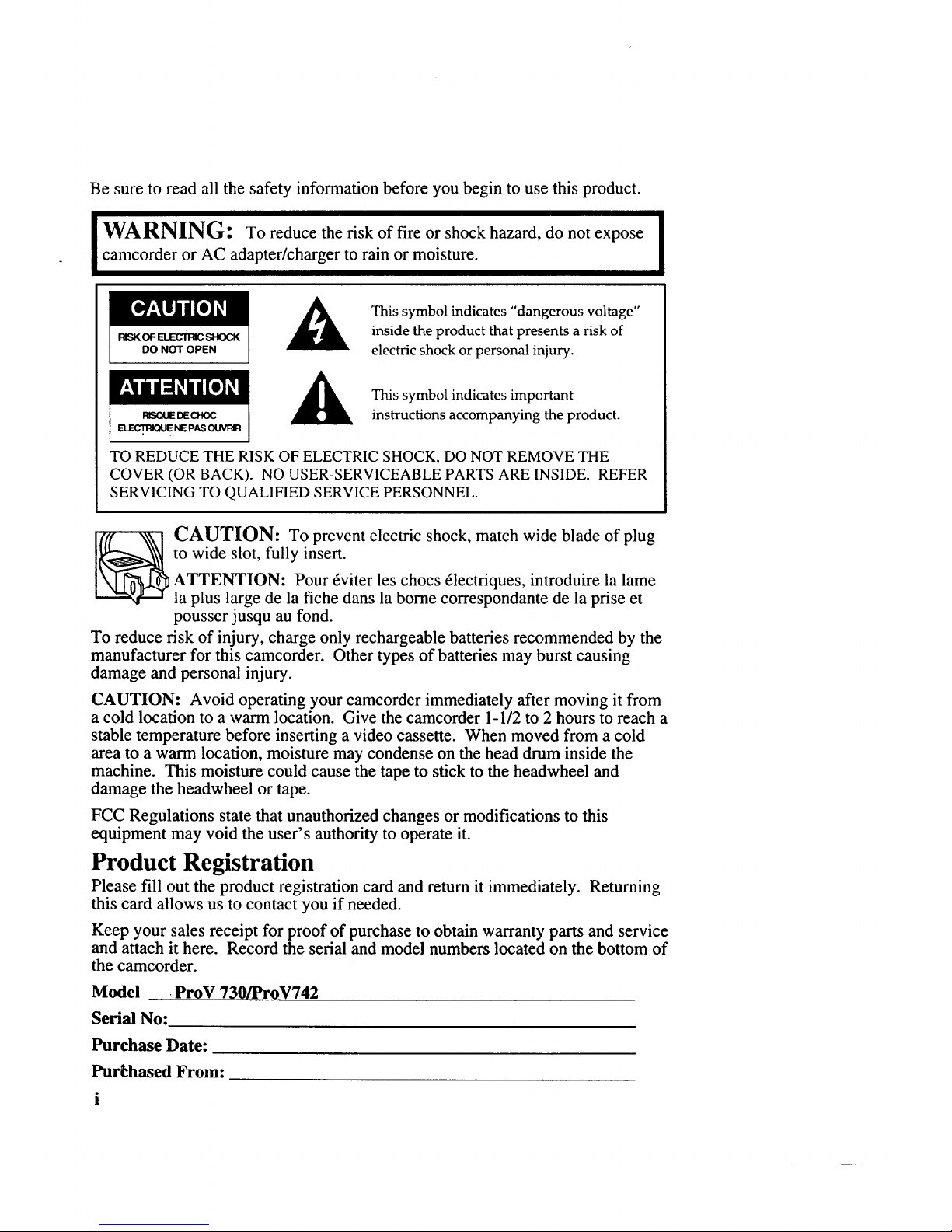
Be sure to read all the safety information before you begin to use this product.
WARNING: Xo reduce the risk of fire or shock hazard, do not expose
camcorder or AC adapter/charger to rain or moisture.
RISKOFELECrFIICSHOCK
DO NOT OPEN
This symbol indicates "dangerous voltage"
inside the product that presents a risk of
electric shock or personal injury.
This symbol indicates important
instructions accompanying the product.
TO REDUCE THE RISK OF ELECTRIC SHOCK, DO NOT REMOVE THE
COVER (OR BACK). NO USER-SERVICEABLE PARTS ARE INSIDE. REFER
SERVICING TO QUALIFIED SERVICE PERSONNEL.
_ AUTION: To prevent electric shock, match wide blade of plug
to wide slot, fully insert.
ATTENTION: Pour 6viter les chocs 61ectriques, introduire la lame
la plus large de la fiche dans la borne correspondante de la prise et
pousser jusqu au fond.
To reduce risk of injury, charge only rechargeable batteries recommended by the
manufacturer for this camcorder. Other types of batteries may burst causing
damage and personal injury.
CAUTION: Avoid operating your camcorder immediately after moving it from
a cold location to a warm location. Give the camcorder l-l/2 to 2 hours to reach a
stable temperature before inserting a video cassette. When moved from a cold
area to a warm location, moisture may condense on the head drum inside the
machine. This moisture could cause the tape to stick to the headwheel and
damage the headwheel or tape.
FCC Regulations state that unauthorized changes or modifications to this
equipment may void the user's authority to operate it.
Product Registration
Please fill out the product registration card and return it immediately. Returning
this card allows us to contact you if needed.
Keep your sales receipt for proof of purchase to obtain warranty parts and service
and attach it here. Record the serial and model numbers located on the bottom of
the camcorder.
Model ProV 730/ProV742
Serial No:
Purchase Date:
PurChased From:
Page 3
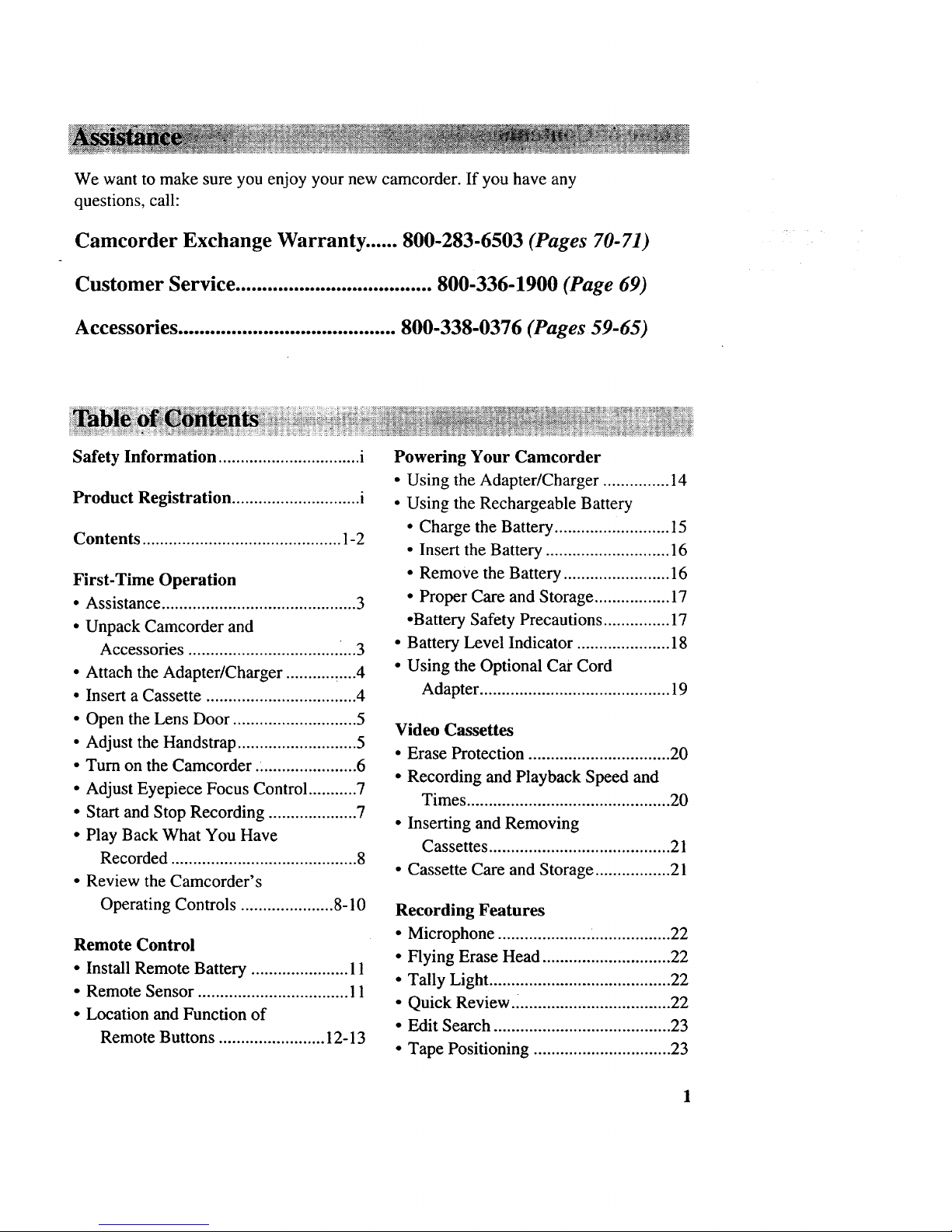
We want to make sure you enjoy your new camcorder. If you have any
questions, call:
Camcorder Exchange Warranty ...... 800-283-6503 (Pages 70-71)
Customer Service ..................................... 800-336-1900 (Page 69)
Accessories ......................................... 800-338-0376 (Pages 59-65)
Safety Information ................................ i
Product Registration ............................. i
Contents ............................................. 1-2
First-Time Operation
• Assistance ............................................ 3
• Unpack Camcorder and
Accessories .................................. i...3
• Attach the Adapter/Charger ........... _.... 4
• Insert a Cassette .................................. 4
• Open the Lens Door ............................ 5
• Adjust the Handstrap ........................... 5
• Turn on the Camcorder .. ..................... 6
• Adjust Eyepiece Focus Control ........... 7
• Start and Stop Recording .................... 7
• Play Back What You Have
Recorded .......................................... 8
• Review the Camcorder's
Operating Controls ..................... 8-10
Remote Control
• Install Remote Battery ...................... 11
• Remote Sensor .................................. 11
• Location and Function of
Remote Buttons ........................ 12-13
Powering Your Camcorder
• Using the Adapter/Charger ............... 14
• Using the Rechargeable Battery
• Charge the Battery .......................... 15
• Insert the Battery ............................ 16
• Remove the Battery ........................ 16
• Proper Care and Storage ................. 17
•Battery Safety Precautions ............... 17
• Battery Level Indicator ..................... 18
• Using the Optional Car Cord
Adapter ........................................... 19
Video Cassettes
• Erase Protection ................................ 20
• Recording and Playback Speed and
Times .............................................. 20
• Inserting and Removing
Cassettes ......................................... 21
• Cassette Care and Storage ................. 21
Recording Features
• Microphone ..................... .................. 22
• Flying Erase Head ............................. 22
• Tally Light ......................................... 22
• Quick Review.. .................................. 22
• Edit Search ........................................ 23
• Tape Positioning ............................... 23
Page 4

• Time Remaining Display ............ ...... 24
• Program AE (Auto Exposure) ........... 24
• Date Search ....................................... 25
• Date and Time Display
• Set the Date and Time .................... 26
• Record the Date and Time,
Date, or Date and Title ................. 27
• Install the Clock Lithium Cell ........ 28
• LCD Monitor
• Adjusting the Brightness ............... 29
• Moving the LCD Monitor .............. 29
• Viewfinder
• Eyepiece Focus Control ................. 30
• Tilt Adjustment .............................. 30
• Displays in Viewfinder
or LCD Monitor ...................... 31-32
• Focusing
• Auto Focus ..................................... 33
• Manual Focus ................................. 34
• Macro Focus ................................... 34
• Zooming ............................................ 35
• Digital Effects Recording .................. 36
• 16 x 9 Mode .................................... 37
• Negative/Positive Recording .......... 38
• Digital Zooming (ProV 742 only)..38
• Half-Mirror Recording ................... 39
• Mosaic Recording ......... :................ 39
• Fading In and Out of Scenes ........ 40-41
• Electronic Image Stabilizer (EIS)
(ProV 742 only) ............................... 42
• Time Counter with Memory
Stop ............................................ 43-44
• Using the DISPLAY Button ............... 45
• Titler
• Creating a Title ............................... 46
• Recording Titles ............................. 47
• Audio/Video Dubbing ....................... 48
Attaching the Shoulder Strap ........... 49
Recording and Traveling Tips .......... 50
Playback
• Playing a Tape on
the LCD Monitor ............................... 51
• Viewfinder Playback .............. ,.......... 52
• Playback Features
• Stop-Action Pause .......................... 53
• Visual Searching ............................ 53
• Playback on TV (or VCR) with
A UDIO/VIDEO IN Jacks .......... 54-55
• Playback on TV without
Audio and Video Inputs ............ 56-57
Care and Maintenance ...................... 58
Optional Accessories ..................... 59-65
• Accessory Order Form ................. 63-65
Trouble Checks ............................. 66-67
User Information ................................ 68
Assistance ............................................ 69
Limited Warranty ......................... 70-71
Specifications ...................................... 72
Index (Alphabetical) ..................... 73-75
2
Page 5
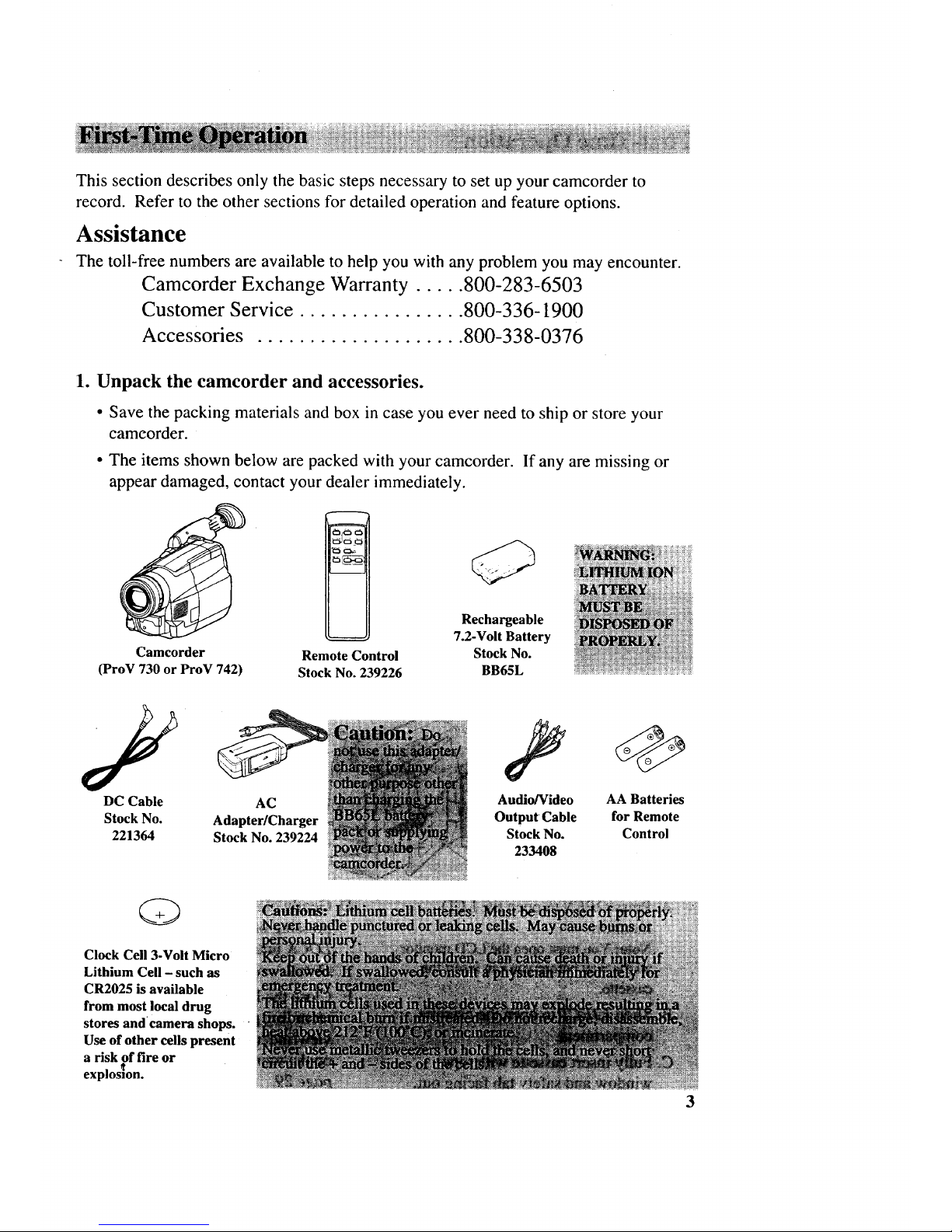
This section describes only the basic steps necessary to set up your camcorder to
record. Refer to the other sections for detailed operation and feature options.
Assistance
The toll-free numbers are available to help you with any problem you may encounter.
Camcorder Exchange Warranty ..... 800-283-6503
Customer Service ................ 800-336-1900
Accessories .................... 800-338-0376
1. Unpack the camcorder and accessories.
• Save the packing materials and box in case you ever need to ship or store your
cameorder.
• The items shown below are packed with your camcorder. If any are missing or
appear damaged, contact your dealer immediately.
Camcorder Remote Control
(ProV 730 or ProV 742) Stock No. 239226
Rechargeable
7.2-Volt Battery
Stock No.
BB65L
DC Cable AC
Stock No. Adapter/Charger
221364 Stock No. 239224
Audio/Video
Output Cable
Stock No.
233408
AA Batteries
for Remote
Control
Clock Cell 3-Volt Micro
Lithium Cell - such as
CR2025 is available
from most local drug
stores and camera shops.
Use of other cells present
a risk of fire or
explosion.
Page 6
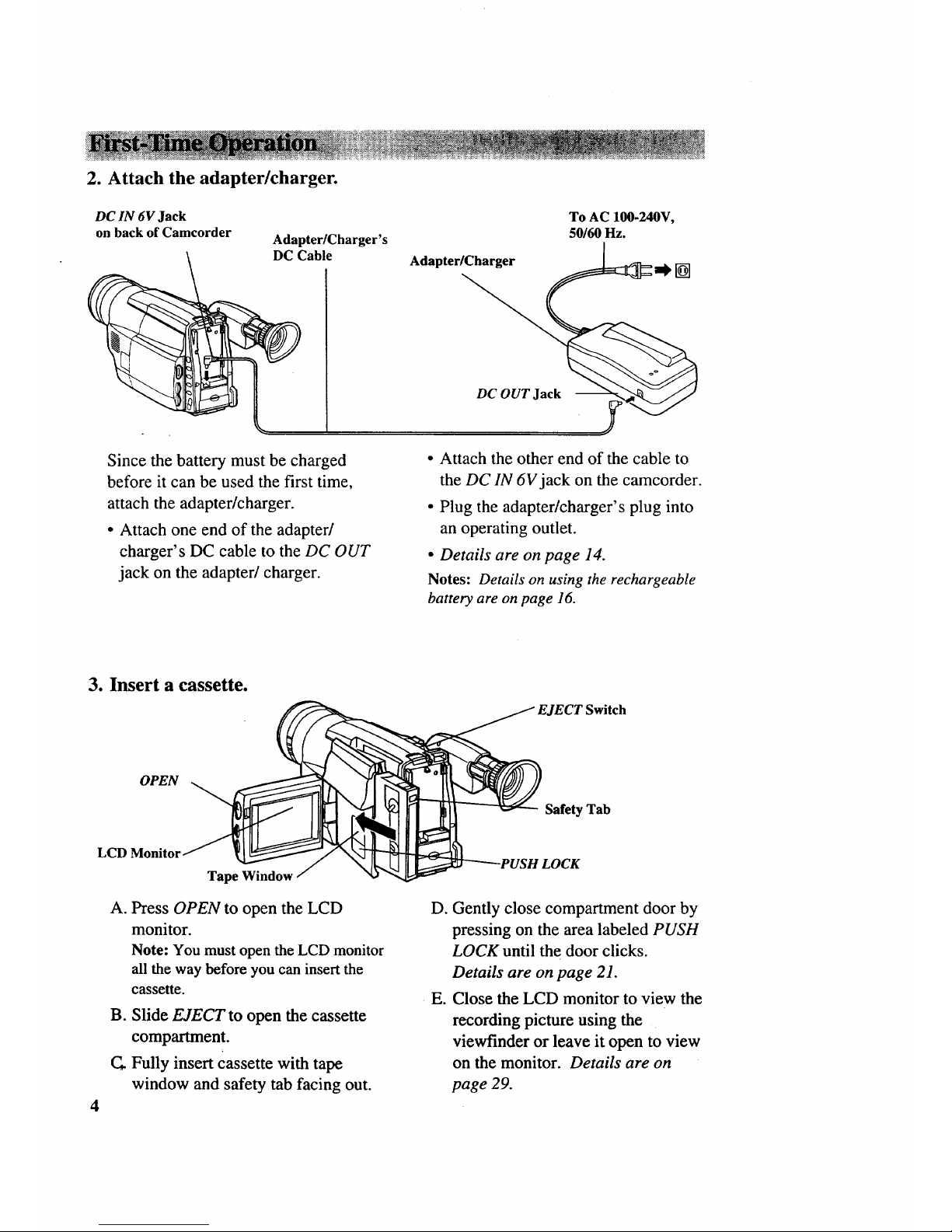
2. Attach the adapter/charger.
DC IN 6V Jack
on back of Camcorder
Adapter/Charger's
DC Cable
Adapter/Charger
To AC 100-240V,
50160Hz.
[]
Since the battery must be charged
before it can be used the first time,
attach the adapter/charger.
• Attach one end of the adapter/
charger's DC cable to the DC OUT
jack on the adapter/charger.
DC OUT Jack
.y
• Attach the other end of the cable to
the DC IN 6V jack on the camcorder.
• Plug the adapter/charger's plug into
an operating outlet.
• Details are on page 14.
Notes: Details on using the rechargeable
battery are on page 16.
3. Insert a cassette.
EJECT Switch
OPEN
Safety Tab
LCD
Tape Window
A. Press OPEN to open the LCD
monitor.
Note: You must open the LCD monitor
all the way before you can insert the
cassette.
B. Slide EJECT to open the cassette
compartment.
Fully insert cassette with tape
window and safety tab facing out.
D. Gently close compartment door by
pressing on the area labeled PUSH
LOCK until the door clicks.
Details are on page 21.
• E. Close the LCD monitor to view the
recording picture using the
viewfinder or leave it open to view
on the monitor. Details are on
page 29.
Page 7

Mark" • "
Lens Door
• OPEN
Lens Door Opener
Handstrap
Small button
4. Open the lens Door.
A. Slide the opener to open and close
the lens door
B. Align the "e" mark with OPEN to
open the lens door for recording.
C. Hold down the small button in the
opener as you slide it to CLOSE.
5. Adjust the Handstrap.
Adjust the hand strap to best fit your
hand.
Note: After adjustment, close the hand
strap pad securely.
Handstrap Cover
Adjustment Strap
D. Align with CLOSE to close it.
Note: You do not need to hold the small
button to slide the opener to OPEN.
5
Page 8
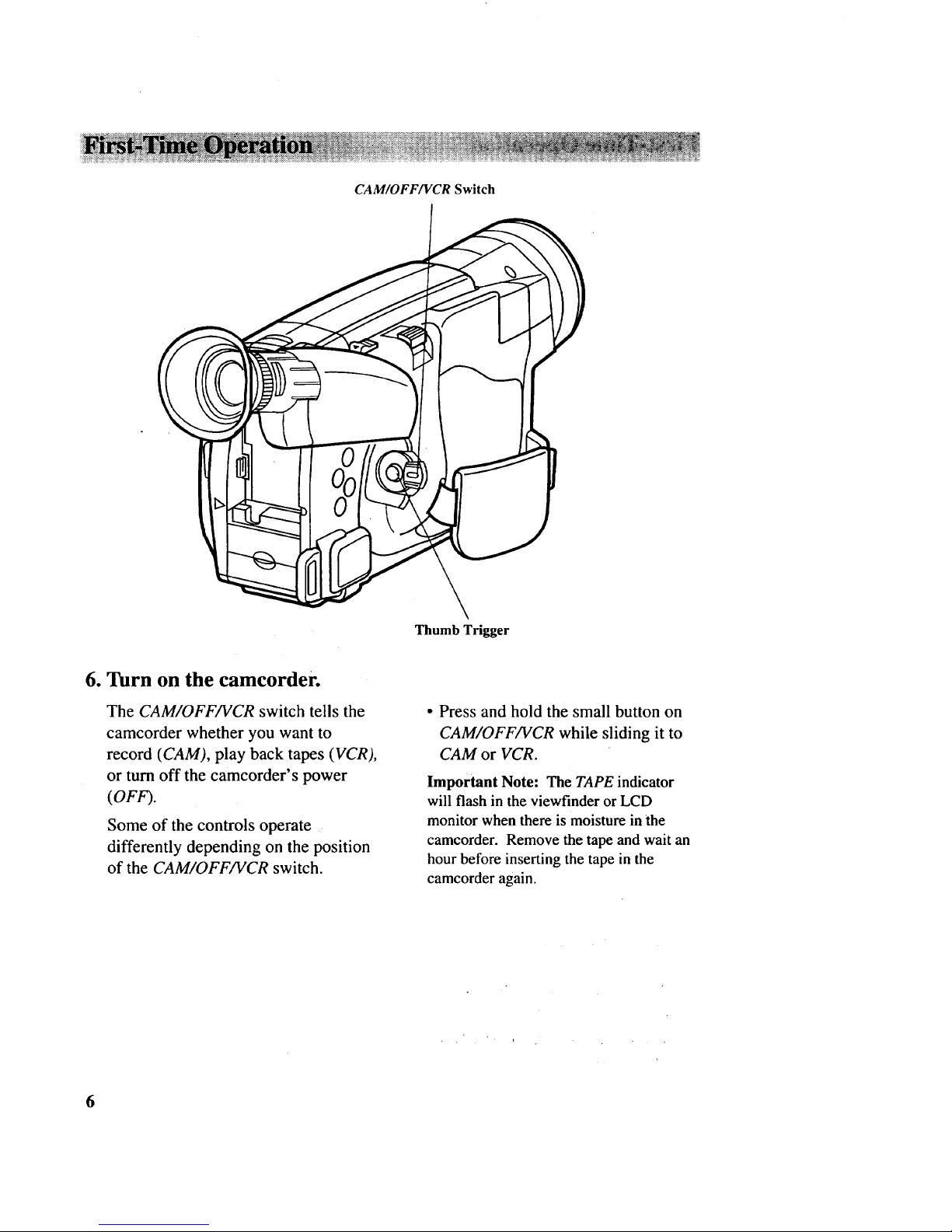
CAM/OFF/VCR Switch
Thumb Trigger
6. Turn on the camcorder.
The CAM/OFF/VCR switch tells the
camcorder whether you want to
record (CAM), play back tapes (VCR),
or turn off the camcorder's power
(OFF).
Some of the controls operate
differently depending on the position
of the CAM/OFF/VCR switch.
• Press and hold the small button on
CAM/OFF/VCR while sliding it to
CAM or VCR.
Important Note: The TAPE indicator
will flash in the viewfinder or LCD
monitor when there is moisture in the
camcorder. Remove the tape and wait an
hour before inserting the tape in the
camcorder again.
6
Page 9
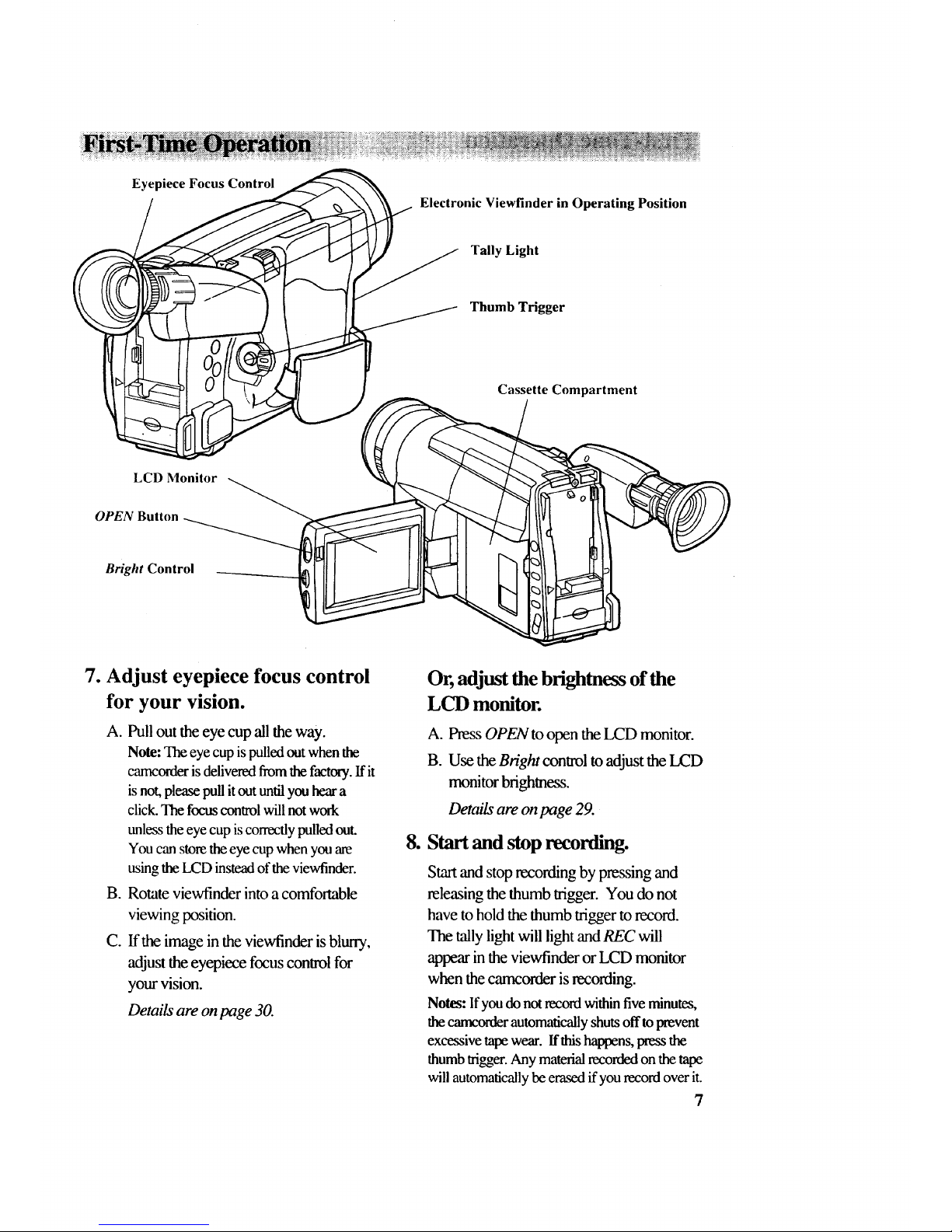
Eyepiece Focus Control
Electronic Viewfinder in Operating Position
Tally Light
Thumb Trigger
Cassette Compartment
LCD Monitor
OPEN Button
Bright Control
7. Adjust eyepiece focus control
for your vision.
A. Pull out the eye cup all the way.
Note: The eye cup is pulled out when the
camcorder is delivered from the factory. If it
is not, please pull it out until you hear a
click. The focus control will not work
unless the eye cup is correctly pulled out.
You can store the eye cup when you are
using the LCD instead of the viewfinder.
B. Rotate viewfinder into a comfortable
viewing position.
C. If the image in the viewfinder is blurry,
adjust the eyepiece focus conwol for
your vision.
Details are on page 30.
Or, adjustthe brightnessof the
LCD monitor.
A. Press OPEN to open the LCD monitor.
B. Use the Bright control to adjust the LCD
monitor brightness.
Details are on page 29.
8. Start and stop recorfflng.
Start and stop recording by pressing and
releasing the thumb trigger. You do not
have to hold the thumb trigger to record.
The tally light will light and REC will
appear in the viewfinder or LCD monitor
when the carncorder is recording.
Notes: Ifyou do notrecord withinfive minutes,
thecarm'orderautomaticallyshutsoff toprevent
excessivetape wear. Ifthishappens,press the
thumbtrigger.Any materialrecordedon the tape
willautomaticallybeerasedif yourecordover it.
7
Page 10
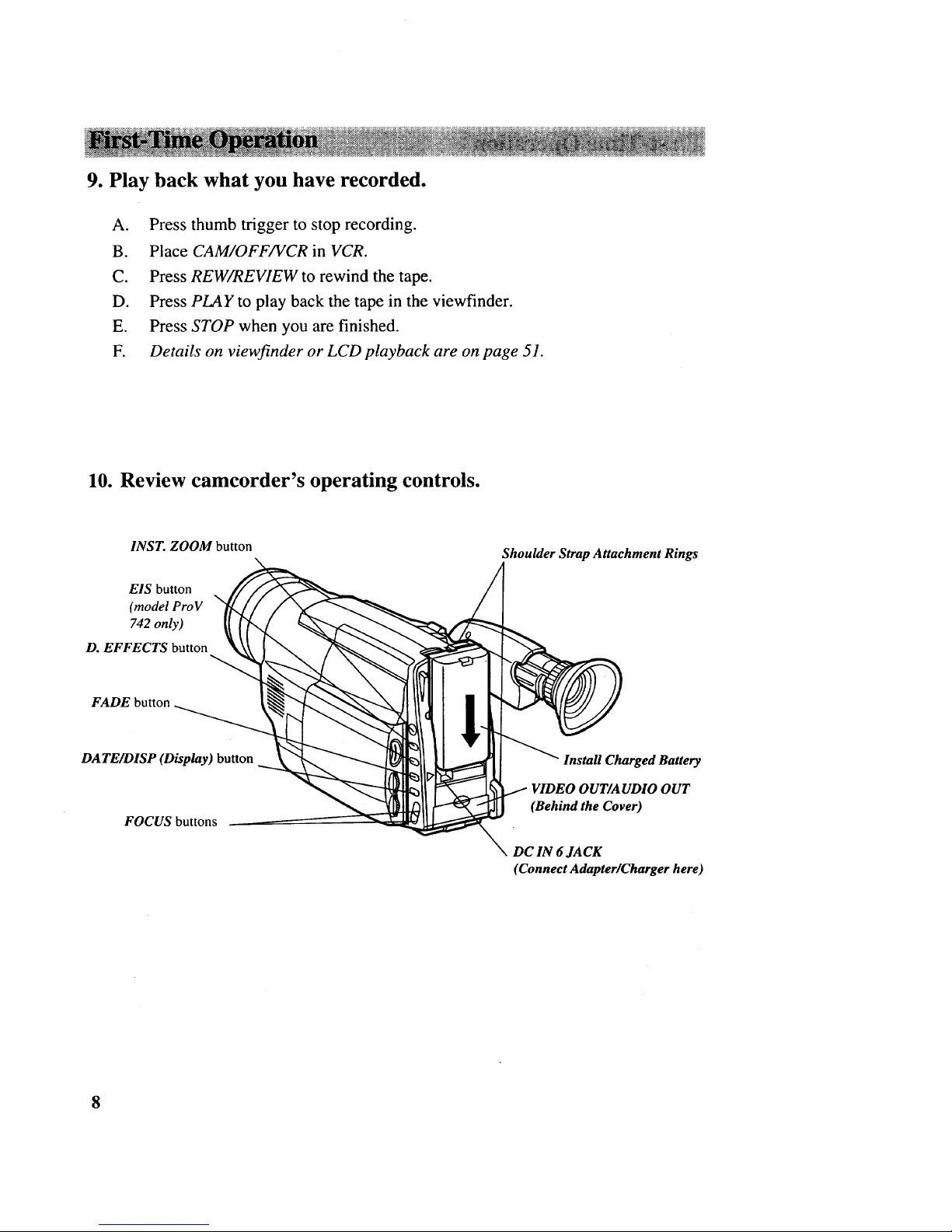
9. Play back what you have recorded.
A. Press thumb trigger to stop recording.
B. Place CAM/OFF/VCR in VCR.
C. Press REW/REVIEW to rewind the tape.
D. Press PLAY to play back the tape in the viewfinder.
E. Press STOP when you are finished.
F. Details on viewfinder or LCD playback are on page 51.
10. Review camcorder's operating controls.
INST. ZOOM button
EIS button
\
(model ProV
742 only)
D. EFFECTS button
Shoulder Strap Attachment Rings
FADE button
DATE/DISP (Display) button
FOCUS buttons
Install Charged Battery
(Behind the Cover)
DC IN 6 JACK
(Connect Adapter/Charger here)
8
Page 11

10. Review camcorder's operating controls.
BATTERY EJECT lever
EJECT switch
/ POWER ZOOM control
T = telephoto
W = wide angle
Handstrap
/
/
ii CAM/OFF/VCR switch
Thumb Trigger
PLAY button
z/-
STOP button J
(also TITLER button)
F.FWD button
(also TITLER button)
-_ REW/REVIEW button
_ (also TITLER button)
"_ Audio/Video Output Connector
(behind the cover)
Eyepiece Focus control
Lens
Lens Door
Speaker
Remote Control Sensor
Microphone
Tally Light
9
Page 12
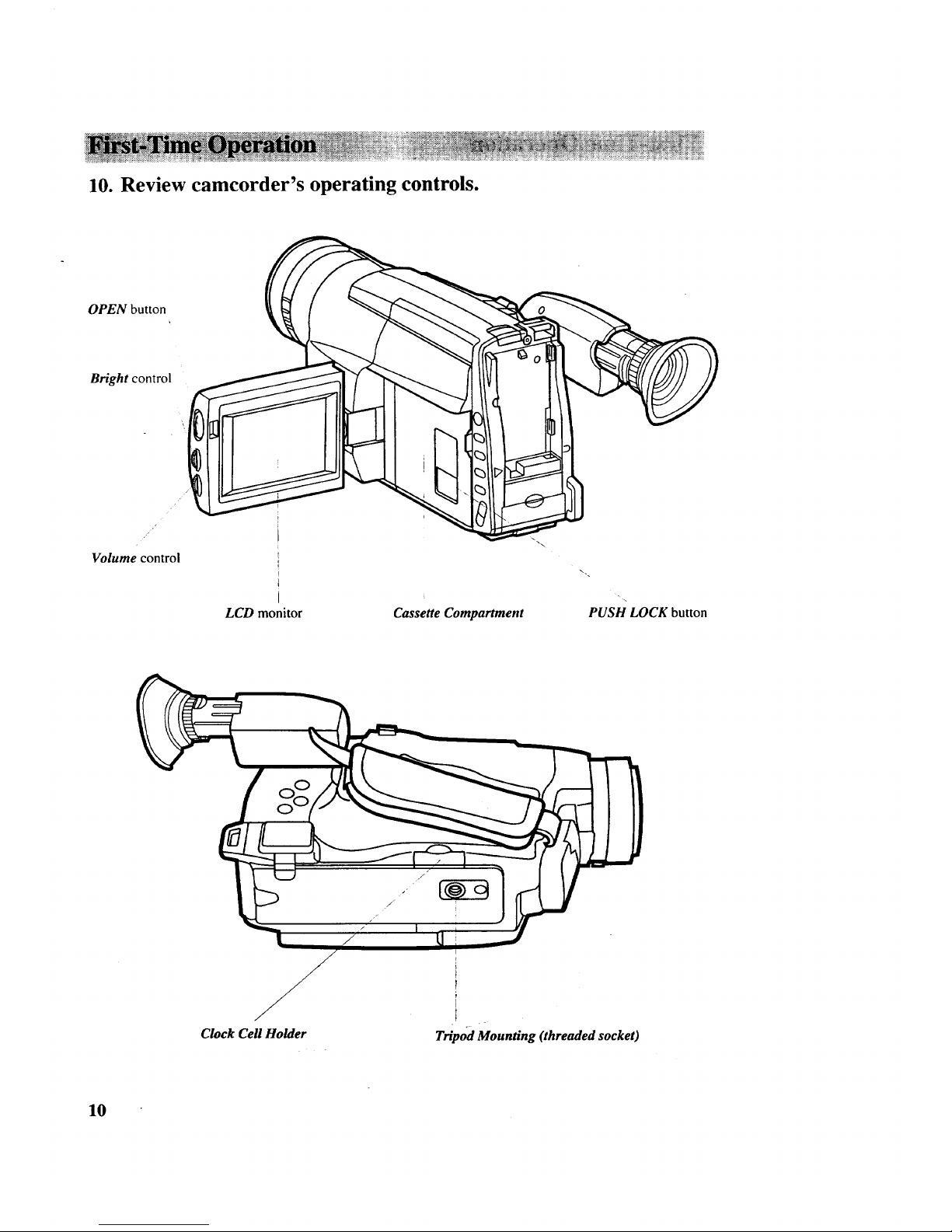
10. Review camcorder's operating controls.
OPEN button
Bright control
"/ 1
Volume control i
i
LCD monitor
Cassette Compartment
PUSH LOCK button
Clock Cell HoMer
Tt__odMounting (threaded socket)
10
Page 13
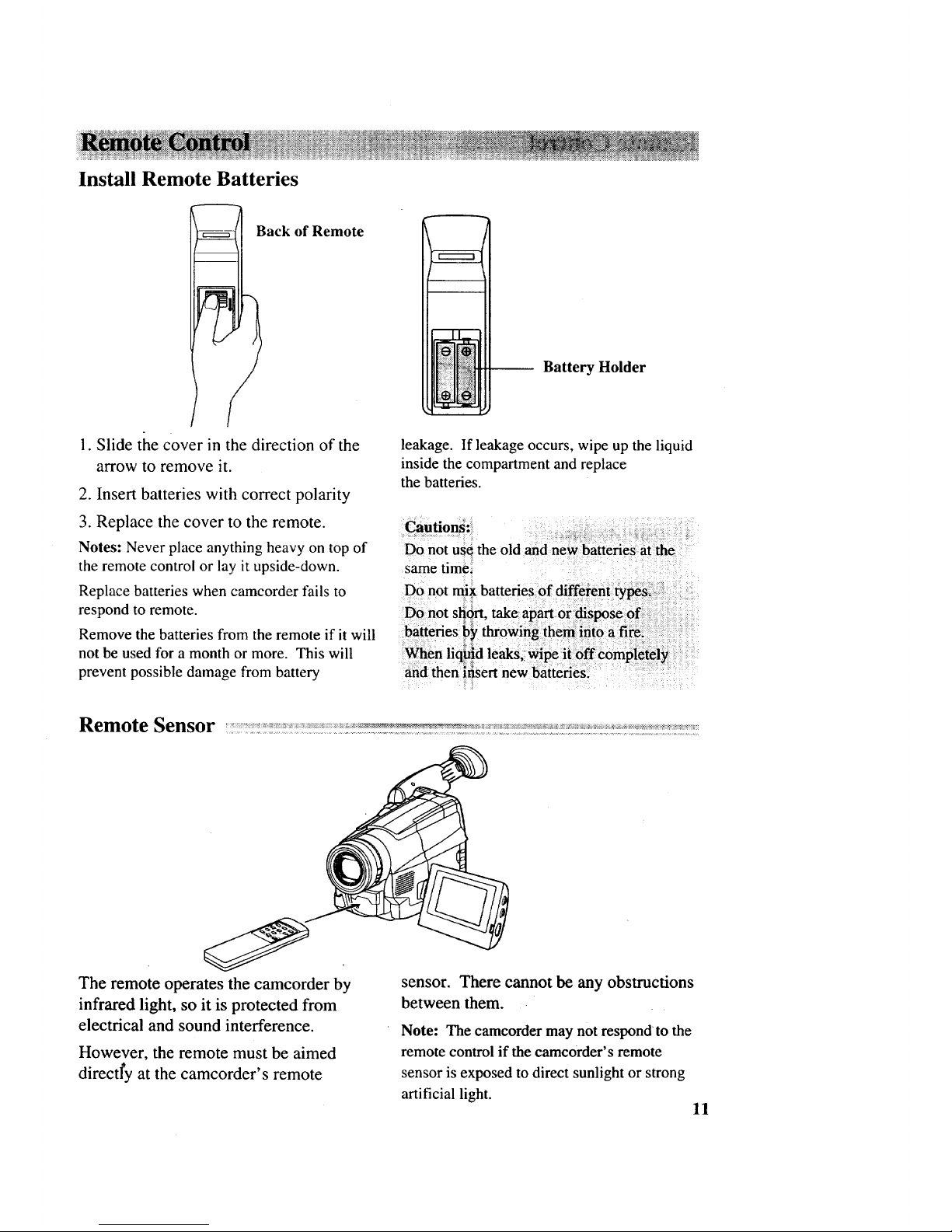
Install Remote Batteries
ack of Remote
1. Slide the cover in the direction of the
arrow to remove it.
2. Insert batteries with correct polarity
3. Replace the cover to the remote.
Notes: Never place anything heavy on top of
the remote control or lay it upside-down.
Replace batteries when camcorder fails to
respond to remote.
Remove the batteries from the remote if it will
not be used for a month or more. This will
prevent possible damage from battery
Battery Holder
leakage. If leakage occurs, wipe up the liquid
inside the compartment and replace
the batteries.
Cautions::_
same time,
Remote Sensor
The remote operates the camcorder by
infrared light, so it is protected from
electrical and sound interference.
However, the remote must be aimed
directly at the camcorder's remote
sensor. There cannot be any obstructions
between them.
Note: The camcorder may not respond to the
remote control if the camcorder's remote
sensor is exposed to direct sunlight or strong
artificial light.
11
Page 14

Location and Function of Remote Buttons
A brief description of the functions of the remote buttons is given here. Some buttons
perform the same function as the corresponding controls on your camcorder. You can
use whichever is more convenient at the time.
Note: An RCA VCR that is set to respond to VCR 2 on the VCR's remote may respond to this
remote when it is used to operate the camcorder.
PLA Y Button
@ REW(Rewind)
Button
A/V (Audio/Video) z"J
DUB Button z/z"
(_ DISPLAY Button
RESET Button
/ @ F.FWD (Fast Forward)
Button
STOP Button
'"_ @ PA USE and RECORD
Button
TITLE ON/OFF
Button
\ @ ZOOM Buttons
PLA Y Button
• Press PLAY when the camcorder's
CAM/OFF/VCR switch is in VCR to
begin playback.
• Press and hold PLAY when the
camcorder's CAM/OFF/VCR switch
is in CAM to view the recorded
material at normal speed. When you
release PLAY, the camcorder will
stop playing and prepare to record at
that point on the tape.
REW (Rewind) Button
• Press REW when the camcorder's
CAM/OFF/VCR switch is in VCR to
rewind the tape.
• Press REW during playback
(camcorder's CAM/OFF/VCR switch
in VCR) to visually search the tape in
reverse at a higher speed. Press
PLAY to return to normal playback.
12
Page 15
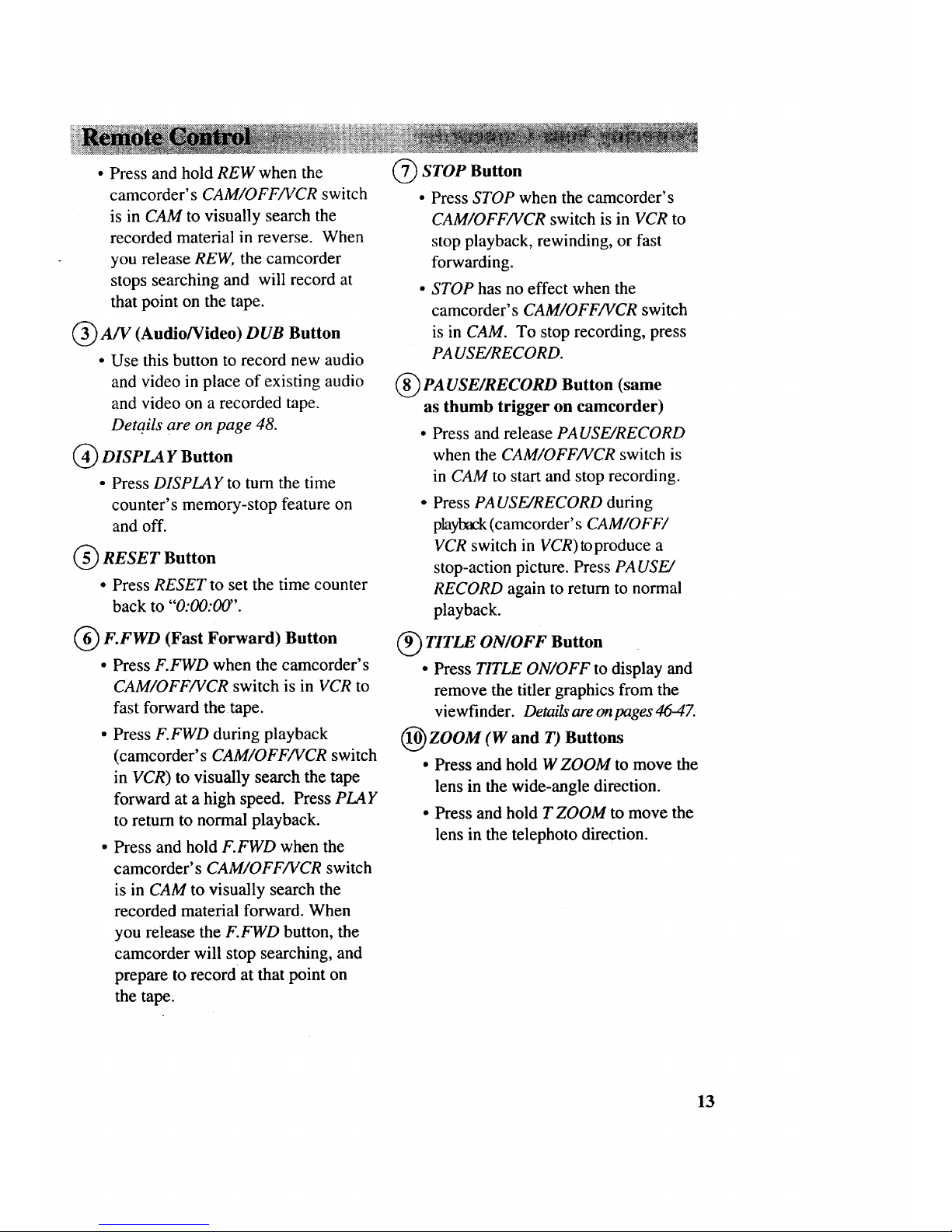
• PressandholdREW when the
camcorder's CAM/OFF/VCR switch
is in CAM to visually search the
recorded material in reverse. When
you release REW, the camcorder
stops searching and will record at
that point on the tape.
(_) A/V (Audio/Video) DUB Button
• Use this button to record new audio
and video in place of existing audio
and video on a recorded tape.
Details are on page 48.
DISPLA Y Button
• Press DISPLAY to turn the time
counter's memory-stop feature on
and off.
RESET Button
• Press RESET to set the time counter
back to "'0:00:00".
(_ F.FWD (Fast Forward)
Button
• Press F.FWD when the camcorder's
CAM/OFF/VCR switch is in VCR to
fast forward the tape.
• Press F.FWD during playback
(camcorder's CAM/OFF/VCR switch
in VCR) to visually search the tape
forward at a high speed. Press PLAY
to return to normal playback.
• Press and hold F.FWD when the
camcorder's CAM/OFF/VCR switch
is in CAM to visually search the
recorded material forward. When
you release the F.FWD button, the
camcorder will stop searching, and
prepare to record at that point on
the tape.
(_ STOP Button
• Press STOP when the camcorder's
CAM/OFF/VCR switch is in VCR to
stop playback, rewinding, or fast
forwarding.
• STOP has no effect when the
camcorder's CAM/OFF/VCR switch
is in CAM. To stop recording, press
PA USE/RECORD.
(_ PA USE/RECORD Button
(same
as thumb trigger on camcorder)
• Press and release PA USE/RECORD
when the CAM/OFF/VCR switch is
in CAM to start and stop recording.
• Press PA USE/RECORD during
playback (camcorder' s CAM/OFF/
VCR switch in VCR)toproduce a
stop-action picture. Press PA USE/
RECORD again to return to normal
playback.
_ TITLE ON/OFF Button
• Press TITLE ON/OFF to display and
remove the titler graphics from the
viewfinder. Details are on pages 46-47.
ZOOM (W and T) Buttons
• Press and hold W ZOOM to move the
lens in the wide-angle direction.
• Press and hold T ZOOM to move the
lens in the telephoto direction.
13
Page 16
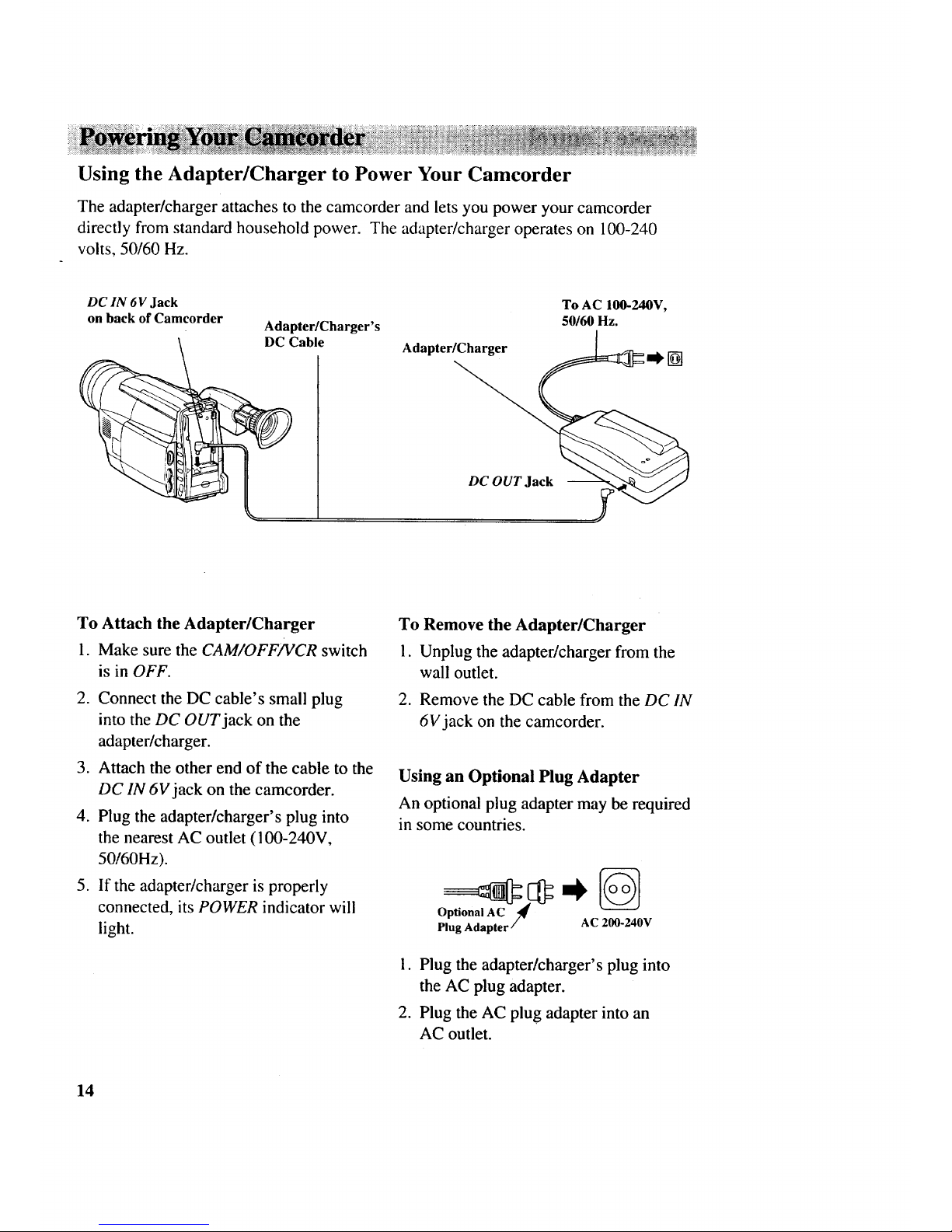
Using the Adapter/Charger to Power Your Camcorder
The adapter/charger attaches to the camcorder and lets you power your camcorder
directly from standard household power. The adapter/charger operates on 100-240
volts, 50/60 Hz.
DC IN 6V Jack
on back of Camcorder
Adapter/Charger's
DC Cable
Adapter/Charger
To AC 100-240V,
50160 Hz.
[]
DC OUT Jack
To Attach the Adapter/Charger
1. Make sure the CAM/OFF/VCR switch
is in OFF.
2. Connect the DC cable's small plug
into the DC OUT jack on the
adapter/charger.
3. Attach the other end of the cable to the
DC IN 6V jack on the camcorder.
4. Plug the adapter/charger's plug into
the nearest AC outlet (100-240V,
50/60Hz).
5. If the adapter/charger is properly
connected, its POWER indicator will
light.
To Remove the Adapter/Charger
1. Unplug the adapter/charger from the
wall outlet.
2. Remove the DC cable from the DC IN
6V jack on the camcorder.
Using an Optional Plug Adapter
An optional plug adapter may be required
in some countries.
Optional AC "/#€
Plug Adapter / AC 200-240V
1. Plug the adapter/charger's plug into
the AC plug adapter.
2. Plug the AC plug adapter into an
AC outlet.
14
Page 17
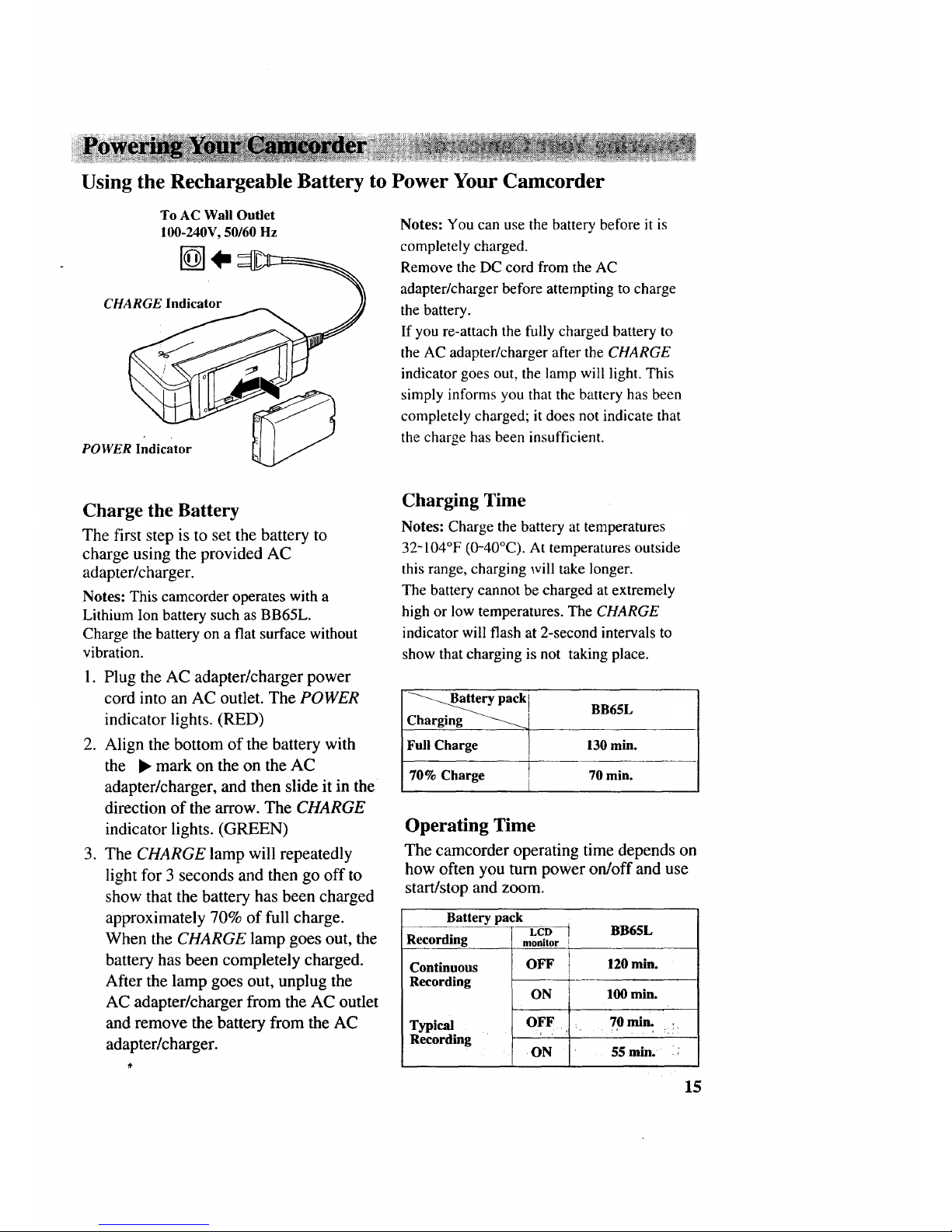
Using the Rechargeable Battery to Power Your Camcorder
To AC Wall Outlet
100-240V, 50/60 Hz
C
POWER Indicator
Notes: You can use the battery before it is
completely charged.
Remove the DC cord from the AC
adapter/charger before attempting to charge
the battery.
If you re-attach the fully charged battery to
the AC adapter/charger after the CHARGE
indicator goes out, the lamp will light. This
simply informs you that the battery has been
completely charged; it does not indicate that
the charge has been insufficient.
Charge the Battery
The first step is to set the battery to
charge using the provided AC
adapter/charger.
Notes: This camcorder operates with a
Lithium Ion battery such as BB65L.
Charge the battery on a flat surface without
vibration.
.
.
.
Plug the AC adapter/charger power
cord into an AC outlet. The POWER
indicator lights. (RED)
Align the bottom of the battery with
the • mark on the on the AC
adapter/charger, and then slide it in the
direction of the arrow. The CHARGE
indicator lights. (GREEN)
The CHARGE lamp will repeatedly
light for 3 seconds and then go off to
show that the battery has been charged
approximately 70% of full charge.
When the CHARGE lamp goes out, the
battery has been completely charged.
After the lamp goes out, unplug the
AC adapter/charger from the AC outlet
and remove the battery from the AC
adapter/charger.
Charging Time
Notes: Charge the battery at temperatures
32-104°F (0-40°C). At temperatures outside
this range, charging will take longer.
The battery cannot be charged at extremely
high or low temperatures. The CHARGE
indicator will flash at 2-second intervals to
show that charging is not taking place.
_-_Battery pack I
BB65L
Charging
Full Charge [ 130 min.
70% Charge 70 min.
Operating Time
The camcorder operating time depends on
how often you turn power on/off and use
start/stop and zoom.
Battery pack
LCD t
Recording
Continuous
Recording
Typical
Recording
BB65L
monitor r
OFF 120 min.
ON 100 min.
OFF : 70 min. ,
ON 55 rain. i;
15
Page 18
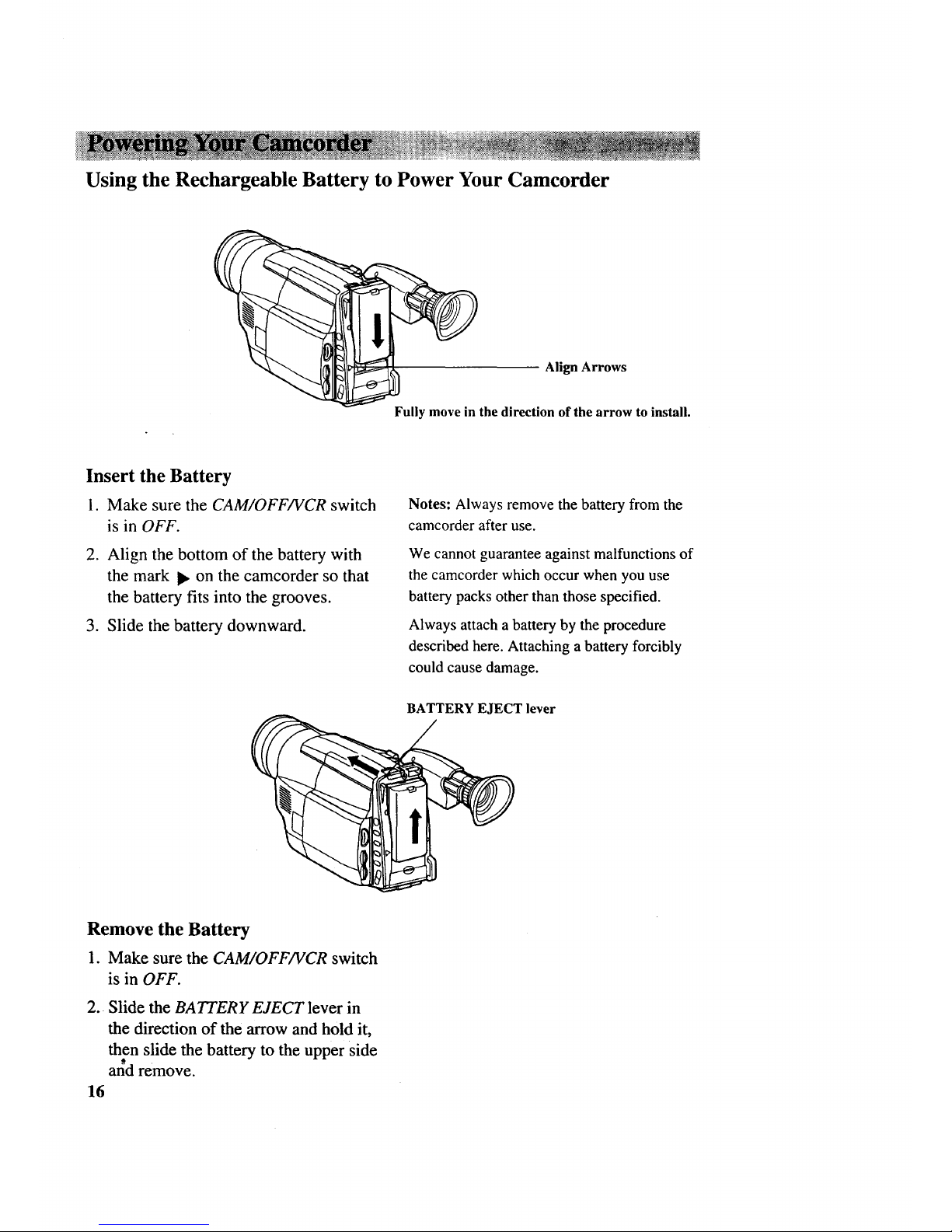
Using the Rechargeable Battery to Power Your Camcorder
Align Arrows
Fully move in the direction of the arrow to install.
Insert the Battery
1. Make sure the CAM/OFF/VCR switch
is in OFF.
2. Align the bottom of the battery with
the mark I_ on the camcorder so that
the battery fits into the grooves.
3. Slide the battery downward.
Notes: Always remove the battery from the
camcorder after use.
We cannot guarantee against malfunctions of
the camcorder which occur when you use
battery packs other than those specified.
Always attach a battery by the procedure
described here. Attaching a battery forcibly
could cause damage.
BATTERY EJECT lever
Remove the Battery
1. Make sure the CAM/OFF/VCR switch
is in OFF.
2. Slide the BATTERY EJECT lever in
the direction of the arrow and hold it,
then slide the battery to the upper side
al_d remove.
16
Page 19

Proper Care and Storage of Your Battery
Do not operate the battery at temperatures
below 14°F (-10°C) or above 113°F
(45°C). The battery may be damaged if
operated at temperatures above 122°F
(50°C). Operation time will decrease at
extremely low temperatures.
After repeated chargings and use, the
operation time will gradually decrease.
When operation time becomes too short
to be useful, it is time to replace the
battery.
Charge the battery at a temperature of
32°F - 104°F (0°C-40°C) to prevent
damage.
It is recommended that the battery always
be left in the discharged state when not in
use, and charge before you use it.
Avoid storing a fully charged battery, and
do not store it in a place where the
temperature is high: this will damage the
battery.
If the POWER indicator begins to flash
during charging, remove the battery and
then reattach it to the AC adapter/charger.
If the POWER indicator continues to flash
after several attempts to attach it, the
battery is unable to take a charge and
must be replaced.
Do not attach a hot battery to the AC
adapter/charger. Allow it to cool.
Attaching a hot battery to the AC
adapter/charger causes the POWER
indicator to flash.
17
Page 20

Checking Battery Power (Battery Level Indicator)
The battery level indicator (one of six symbols displayed when the battery is used)
shows how much recording time is left on the rechargeable battery. This indicator
will not be recorded on the tape.
FULL -Illlil
NORMAL 1 --]lllll
NORMAL 2 --iSAllll
.............................
NORMAL 3 :- i
NORMAL 4 :---_ii_ _ll
_,, I //
LOWBATT _-_/ _ i_11
//1",\
Display in Viewfinder or LCD Monitor
• When the battery is fully charged, the
display shows _ in the :when the battery reaches empty. The
viewfinder or LCD monitor.
• After several minutes, the display shows whenyo_ siideEJECTJ'!If it:d_S not,
• When the battery level display
-_:__--a starts flashing, it is time to
recharge (or replace) the batteries.
Note: The battery level indicator does not
appear when the camcorder is powered by
the AC adapter/charger.
18
Page 21
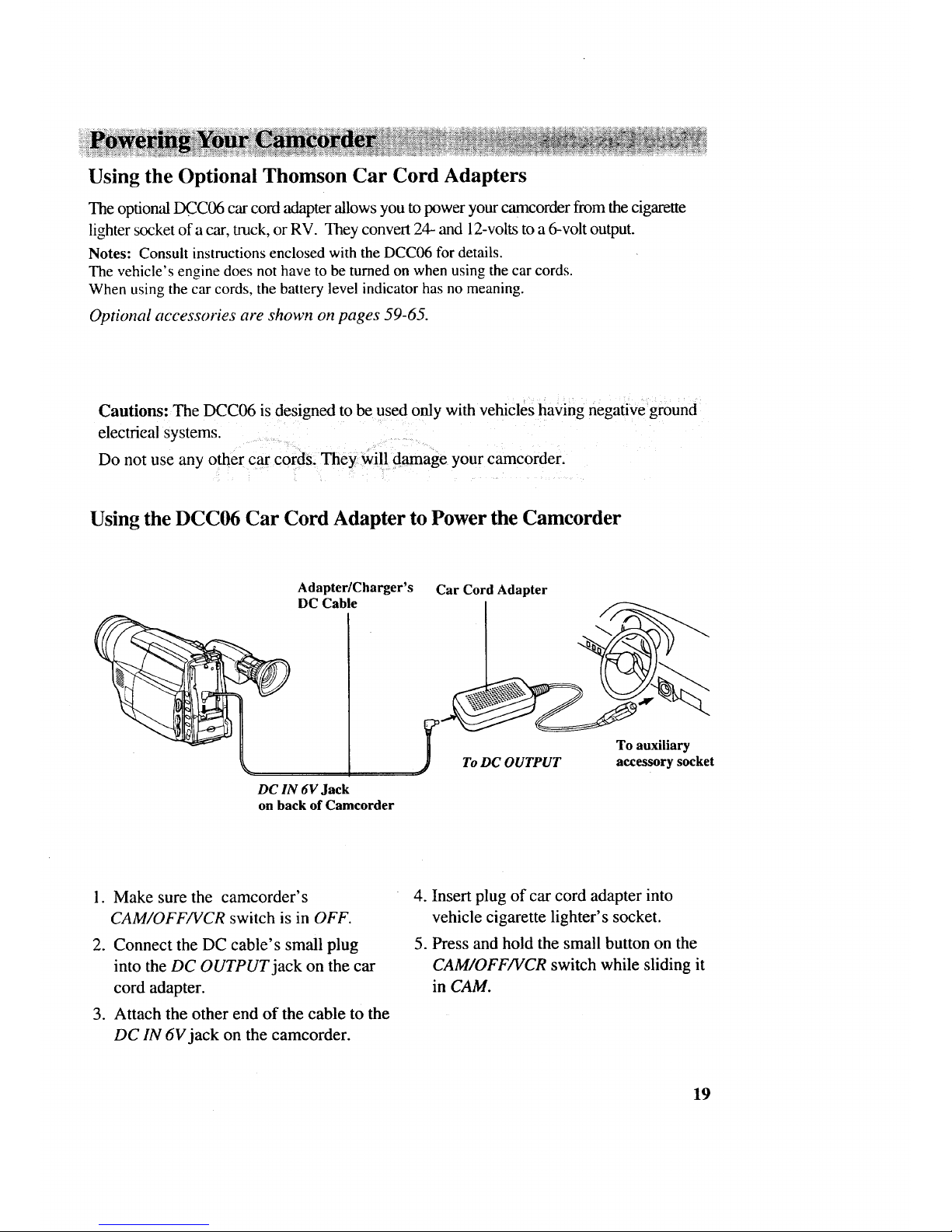
Using the Optional Thomson Car Cord Adapters
The optional DCC06 car cord adapterallows you to power your camcorder from the cigarette
lighter socket of a car, truck, or RV. They convert 24- and 12-volts to a 6-volt output.
Notes: Consult instructions enclosed with the DCC06 for details.
The vehicle's engine does not have to be turned on when using the car cords.
When using the car cords, the battery level indicator has no meaning.
Optional accessories are shown on pages 59-65.
Cautions: The DCC06 is designed to be used only with vehicles having negative ground
electrieal systems.
Do not use any other car cords_ They will damage your camcorder+
Using the DCC06 Car Cord Adapter to Power the Camcorder
Adapter/Charger's
DC Cable
Car Cord Adapter
DC IN 6V Jack
on back of Camcorder
1. Make sure the camcorder's
CAM/OFF/VCR switch is in OFF.
2. Connect the DC cable's small plug
into the DC OUTPUT jack on the car
cord adapter.
3. Attach the other end of the cable to the
DC IN 6V jack on the camcorder.
4. Insert plug of car cord adapter into
vehicle cigarette lighter's socket.
5. Press and hold the small button on the
CAM/OFF/VCR switch while sliding it
in CAM.
19
Page 22
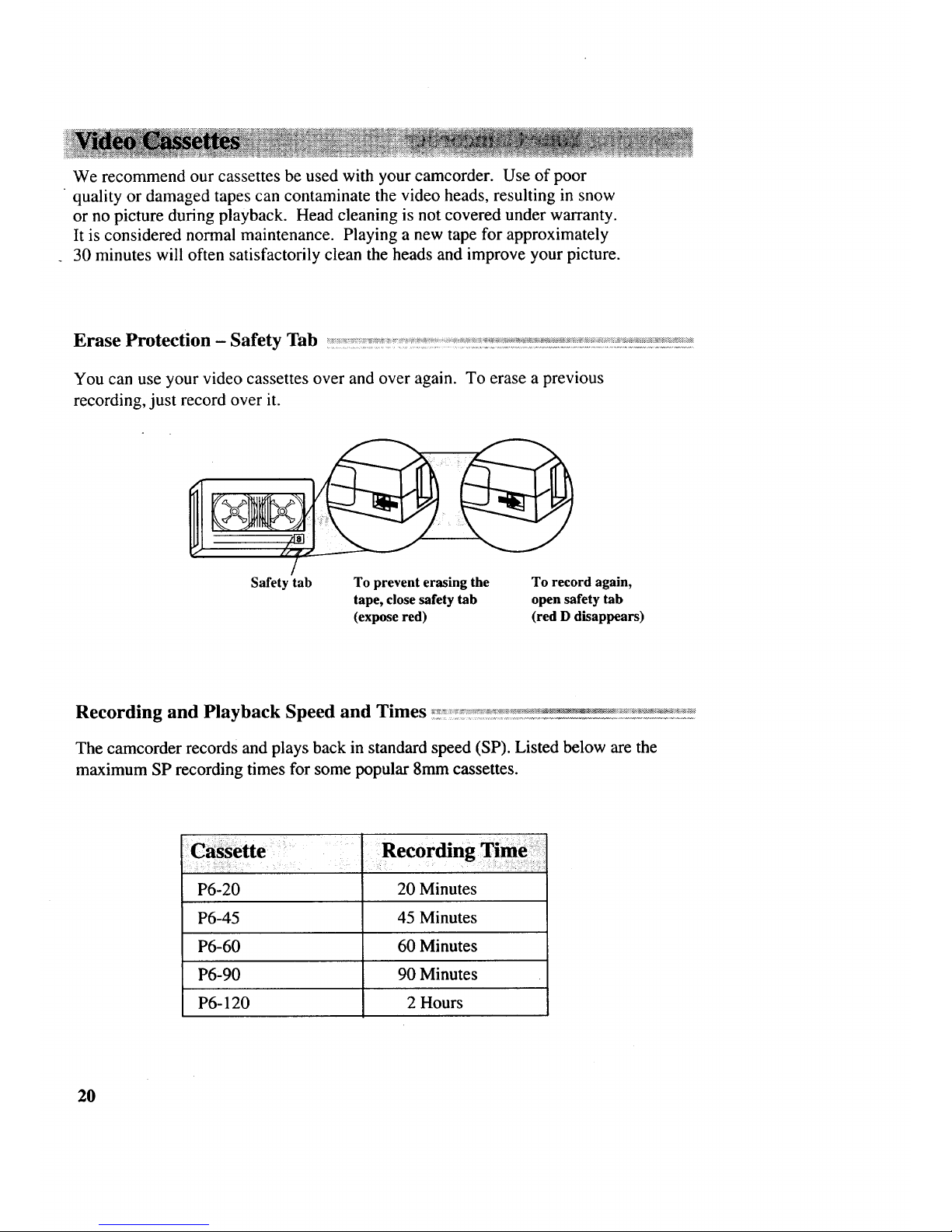
We recommend our cassettes be used with your camcorder. Use of poor
quality or damaged tapes can contaminate the video heads, resulting in snow
or no picture during playback. Head cleaning is not covered under warranty.
It is considered normal maintenance. Playing a new tape for approximately
30 minutes will often satisfactorily clean the heads and improve your picture.
Safety tab To prevent erasing the
tape, close safety tab
(expose red)
To record again,
open safety tab
(red D disappears)
Recording and Playback Speed and Times
The camcorder records and plays back in standard speed (SP). Listed below are the
maximum SP recording times for some popular 8mm cassettes.
P6-20
P6-45
P6-60
P6-90
P6-120
20 Minutes
45 Minutes
60 Minutes
90 Minutes
2 Hours
20
Page 23
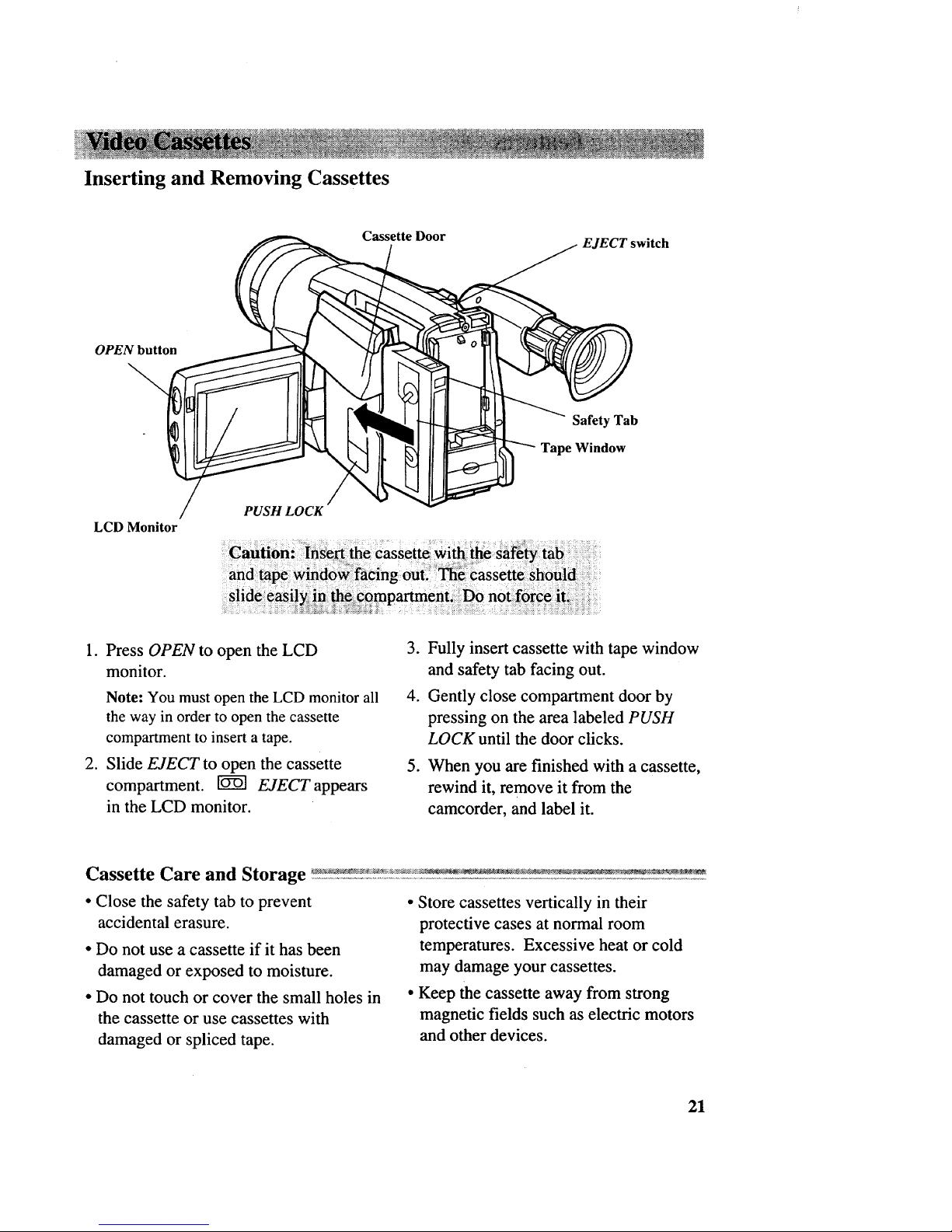
Inserting and Removing Cassettes
Cassette Door
EJECT switch
OPEN button
\
Safety Tab
Tape Window
LCD Monitor
PUSHLOCK
1. Press OPEN to open the LCD
monitor.
Note: You must open the LCD monitor all
the way in order to open the cassette
compartment to insert a tape.
2. Slide EJECT to open the cassette
compartment. _ EJECT appears
in the LCD monitor.
3. Fully insert cassette with tape window
and safety tab facing out.
4. Gently close compartment door by
pressing on the area labeled PUSH
LOCK until the door clicks.
.
When you are finished with a cassette,
rewind it, remove it from the
camcorder, and label it.
• Close the safety tab to prevent
accidental erasure.
• Do not use a cassette if it has been
damaged or exposed to moisture.
• Do not touch or cover the small holes in
the cassette or use cassettes with
damaged or spliced tape.
• Store cassettes vertically in their
protective cases at normal room
temperatures. Excessive heat or cold
may damage your cassettes.
• Keep the cassette away from strong
magnetic fields such as electric motors
and other devices.
21
Page 24
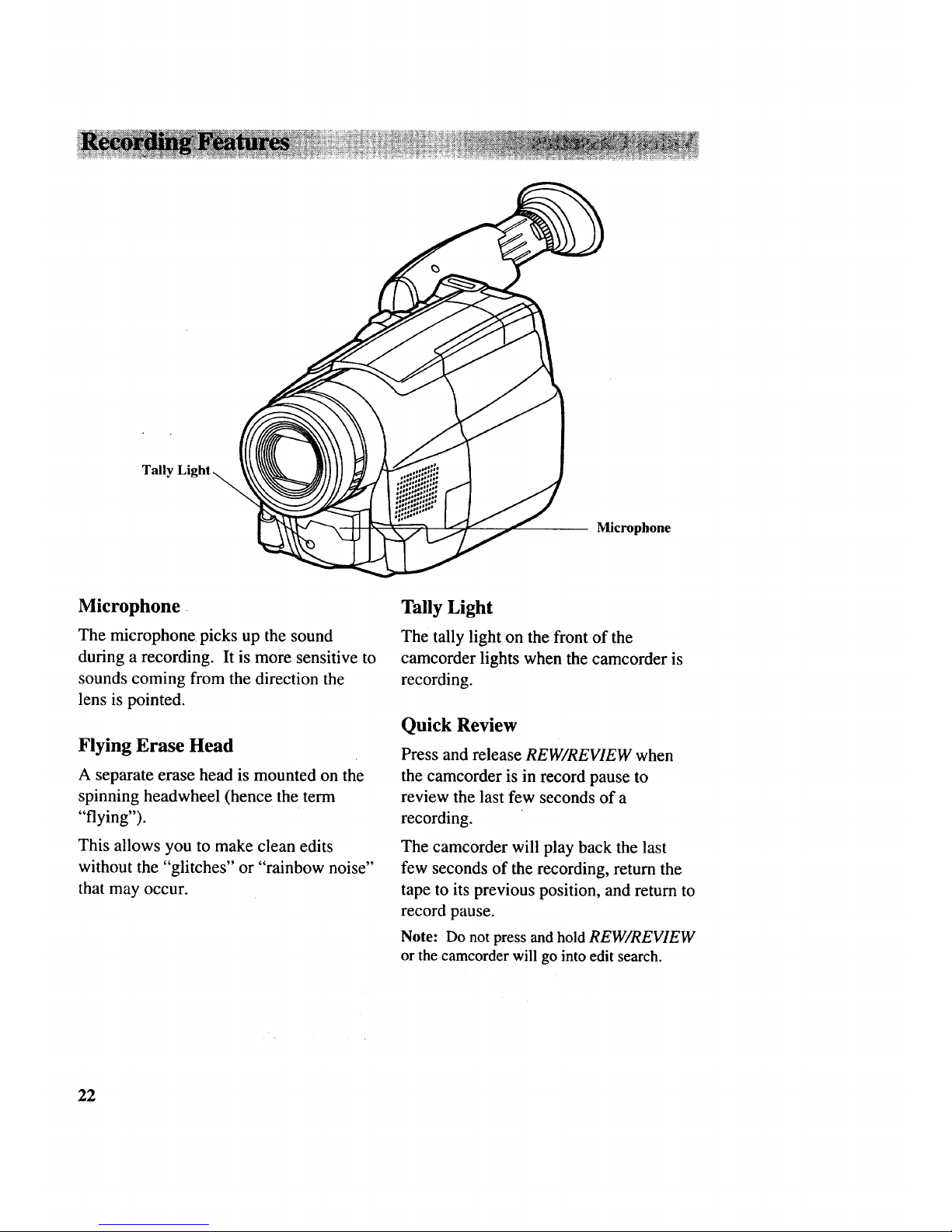
Tally
Microphone
Microphone.
The microphone picks up the sound
during a recording. It is more sensitive to
sounds coming from the direction the
lens is pointed.
Flying Erase Head
A separate erase head is mounted on the
spinning headwheel (hence the term
"flying").
This allows you to make clean edits
without the "glitches" or "rainbow noise"
that may occur.
Tally Light
The tally light on the front of the
camcorder lights when the camcorder is
recording.
Quick Review
Press and release REW/REVIEW when
the camcorder is in record pause to
review the last few seconds of a
recording.
The camcorder will play back the last
few seconds of the recording, return the
tape to its previous position, and return to
record pause.
Note: Do not press and hold REW/REVIEW
or the camcorder will go into edit search.
22
Page 25

CAM/OFF/VCR switch
(
PLAY butto_
/
/
STOP button
(also TITLER button)
\,
REW Button-
STOP
Button
F.FWD button
(also TITLER button)
REW/RE VIE W button
(also TITLER button)
F.FWD
Button
"PLA Y
Button
Edit Search
Edit search uses REW/REVIEW (REW
and F.FWD on remote), and PLAY to
precisely position the tape while the
camcorder is in record pause.
• Press and hold REW/REVIEW to
visually search the recorded tape in
reverse.
• Press and hold F.FWD to visually
search forward on the recorded tape.
• Press and hold PLAYto view the
recorded tape at normal speed.
Release the button for the camcorder to
return to record pause at that point on the
tape.
Tape Positioning
When the CAM/OFF/VCR switch is in
VCR and the camcorder is stopped, you
can quickly fast-forward or rewind the
tape.
• Press F.FWD to fast-forward the tape.
Press STOP to stop fast-forwarding.
• Press REW/REVIEW to rewind the tape
to the beginning. Press STOP to stop
rewinding.
23
Page 26

Time-Remaining Display
The time-remaining display shows the amount of recording or playback time
left on the tape in the camcorder.
The display will display .... for
approximately ten seconds when you first
start playing or recording a tape while the
camcorder calculates the time remaining.
After the time is calculated, the time-
remaining indicator appears in the
viewfinder or LCD monitor.
• TAPE END flashes when there is
approximately three minutes of
recording time left on the cassette.
TAPE END appears briefly during
recording when the end of the cassette
is reached.
_---ql
i
L
When the cassette is full, _ 1
appears.
The 1 changes in size to indicate
how much recording or playback time is
left on the cassette.
Note: Once time remaining has been
calculated, it will automatically be updated
and readily available as long as the same tape
remains in the camcorder.
Program AE (Auto Exposure)
Auto Exposure when you want the camcorder to automatically select the shutter speed
and adjust the iris accordingly.
AE:60
Auto Exposure Display in
Viewfinder or LCD Monitor
The AE indicator for the shutter speed
selected (1/60, 1/100, 1/120, 1/180,
1/'250, 1/350, 1/500, 1/750, 1/1000,
1/1500, 1/2000, or 1/4000 second)
appears in the viewfinder or LCD
monitor.
24
Page 27

Date Search
You can search for the beginning and end of recordings you make on a certain day.
CAM/OFF/VCR switch
DA TE/DISP. button
F.FWD button
PLAY button (also TITLER button)
STOP button
(also T1TLER button)
REW Button--
STOP Button t
DISPLAY /
REW/REVIEW button
(also TITLER button)
Button
- F.FWD
Button
\PLA Y
Button
To Date Search
The clock cell battery must be installed
and the date and time set. The cassette
must remain in the camcorder for this
feature to operate.
1. Attach a power supply and place the
CAM/OFF/VCR switch in VCR.
2. Repeatedly press DISPLAY to display
SEARCH in the viewfinder or LCD
monitor.
SEARCH
.
If you are in the middle of your
recording for that day, press
REW/REVIEW to search for the place
you started recording that day or
F.FWD to search for the place you
stopped recording.
,_,_ SEARCH will appear while the
start position is being searched for;
SEARCHI_.I_ while the end
position is being searched for.
When the camcorder locates the
beginning or end of the recording, it
will enter the stop mode. SEARCH
disappears from the viewfinder or
LCD monitor.
Notes: The cassette must remain in the
camcorder for this feature to function. If you
insert a cassette and start recording, this
location will be the starting position for
that day.
This feature will only operate on cassettes
recorded on this camcorder.
To Stop Date Search
Press STOP to stop a search in progress.
25
Page 28

Set the Date and Time
The clock cell must be installed as shown on page 28 before you set the clock.
DATE/DISP --
button
CAM/OFF/VCR switch
"J_ _ \ F FWD button
Play button \, (also TITLER button)
/
/ "_ REW/REVIEW button
STOP button
(also TITLER button) (also TITLER button)
1. Attach a power supply to the
camcorder. Press and hold the small
button on the CAM/OFF/VCR switch
while you slide it in CAM.
2. If the date and time display does not
appear in the viewfinder or LCD
monitor, press DATE/D1SP
.
A flashing cursor lets you know which
part of the display you are setting.
Press the F.FWD or REW/REVIEW
button repeatedly until the correct
month appears.
Month
D_y
Year
l
Hours
__k _--_, "nutes
_.L __AM or PM
12:00AM ]
03 17 97
.
.
.
Then press STOP. The flashing cursor
will move to the next part of the
display.
Repeat steps 3 and 4 until you have
entered the correct month, day, year,
hour, minute, and AM or PM.
After you select AM or PM, press
DATE/D1SP to remove the flashing
cursor from the viewfinder or LCD
monitor and start the camcorder's
internal clock.
Correct the Date or Time
To correct the date or time after the clock
has been started, simultaneously press
DATE/DISP and STOP. Then correct the
date or time using REW/REVIEW,
F.FWD, and STOP.
26
Page 29

Recording Date and Time, Date, or Date and Title on Your Tape
The time and date, date only, or date and title can be recorded on your tape. Whenever
one of the displays appears in the viewfinder or LCD monitor, it will be recorded. The
camcorder also has auto date and auto title features.
The clock cell must be installed and the clock set.
Repeatedly Press
DATE/DISP
/
10:30AM
11/18/1997
Dateand Time
Q AUTO
11118/1997
Auto Date
No Display
11/18/1997
Date Only
Q TITLE
11/18/1997
Auto Title
To Select Display to Record
1. Repeatedly press DATE/DISP to select
the display you want to record.
• Select date and time to continuously
record the date and time.
• Select ® AUTO to automatically
record the date for ten seconds at the
beginning of the recording.
• Select ® TITLE to automatically
record the title and date for ten
seconds at the beginning of the
recording.
• Select date only to continuously
record the date.
• Select no display if you do not want
any of the displays recorded.
27
Page 30

Install the Clock Lithium Cell
1. Make sure camcorder is turned off, and
remove any power supply attached to
the camcorder.
2. Pull out the cell holder.
CLOCK BA'TTER Y
compartment
3. Insert the clock cell into the cell holder
with the "+" terminal facing out.
/Lithium Cell Battery
j Cell Holder
4. Place the cell holder into the
camcorder.
Note: Remove the battery from the
camcorder if it will not be used for a month
or more. This will prevent possible
damage from battery leakage. If leakage
occurs, wipe up the liquid inside the
compartment and replace the battery.
chemical
28
Page 31

Theliquid crystaldisplay(LCD) panelismadebyhighlyprecisetechnology.More
than99.99%of its pictureelements(pixels)areeffective,butsome(lessthan0.01%)
mayappearascoloredbrightdots. Thisdoesnot indicatea fault astheLCD panel
stretchesthelimits of currenttechnology.
Adjusting the Brightness Moving the LCD Monitor
The LCD brightness can be adjusted
during both recording and playback. The
recorded video is not affected. To adjust
the brightness you must open the LCD
monitor.
The LCD screen can be moved from a 90 °
to 290 ° angle. When you turn the LCD
monitor screen facing the same direction
as the lens, the image displayed on the
LCD monitor is reverse to that seen in a
l.
.
.
Press OPEN to open the LCD
monitor.
Set the CAM/OFF/VCR switch to
CAM or VCR.
Use the Bright control on the side of
the LCD monitor to adjust the
brightness of the LCD screen.
mirror.
Top of camcorder
Note: Do not pushthe LCD monitor further
than illustrated damage could result.
Ca::_'_ _,_:_ _ueh th_LCDscreen.with The LCD monitoi _ho[:_ ei6sed ifir:i_ ::_:_:i:::i
::_:::_fige_i:_:[h_en:c_ld:ge[:_ _d tilted. : ::::_::__;::._:_:!_:ii_:i:i:::i:i::i:_._::::::i::::_!:-_:_i,:::::ii_i:_::_
_sereen_omes dirty, use a solt c_oth to wipe w..... " . i:-::: :: _ :-:::::-:
:::i::_:i:_:_:_:,_: .... parallel _ththe camct_rde_,_!_ff_o_we_i::t0i::
:otr:tlae a_rt. close the monitor while it:faces the same:: :
:_f_:::_c_corder is used in a cold place and direction as the!lens: of it i_:$_o_all _t_uid
:too_:eold,theLCD screen will be dim damage the monitor. :: ....-:::_::............. :::_
ifo_:_i::_!_ after the power is turned on. When Do not dismantle the LCD monitor as this: :
29
Page 32

Theviewfinderdisplaysthepicturethatthelenssees(thepictureintheviewfinderisblackand
white).To usetheelectronicviewfinder,grasptheknobsonbothsidesoftheeyecupstemand
pulltheeyecupall the way out. Tum the diopter control for optimum focus adjustment.
Eyepiece _ _,_____.-_ CAM/OFF/VCR Switch
Focus Contro__
ViewfinderJ
Eyepiece Focus Control
Use the eyepiece focus control to set the viewfinder's focus for your eyesight. If you wear
eyeglasses, you can probably operate the camcorder without them.
°
Attach a power supply to the camcorder.
Press and hold the small button on the
CAM/OFF/VCR switch while you slide it
to CAM.
Hold the knobs on both sides of the eye
cup stem to pull out the eye cup.
Pull out the eye cup all the way until it
snaps into place. Be sure you can see the
subject in the viewfinder clearly.
.
you're carrying the camcorder.
Adjust the eyepiece focus control for
your vision. Focus on one of the on-
screen displays (such as the time
counter).
The eyepiece focus control doesn't affect
the focus of the picture that the
camcorder actually records.
Note: You can reuact the eye cup stem when
Tilt Adjustment
tf_ _._:::_
30
Page 33

Manual Focus
@ AE Shutter Speed\
@Fade AE: 100 0
Electronic /
Image Stabilizer
Digital Effects
@ ZOOM,
I.ZOOM,
Zoom Level
Status
FO US
w
A/V
I
[ k._ Time Counter
with Memory
0:00:35M
l-- -@ Time
Remaining
.@ Battery Level
Indicator
16X9
ZOOM
TAPE_
_-_ _ TAPE, NO TAPE,
"-1 or TAPE END
DUB 10 : 30AM _@Time and Date
11/18/1997/I
Several displays that aid in the operation of the camcorder appear in the viewfinder or LCD
monitor. The only display that is recorded on the tape when it appears is the date display.
Manual Focus @ Electronic Image Stabilizer
• FOCUS appears when manual focus • _ appears when the electronic
is turned on. image stabilizer is turned on.
• No indicator appears when auto
focus is turned on.
• Press both FOCUS buttons together
to turn auto focus on and off.
@ AE (Auto Exposure) Shutter Speed
Displays
• Press EIS to turn the electronic
image stabilizer on and off.
• Details are on pages 42.
Digital Effects
Press D. EFFECTS to select a digital
effect mode. The mode selected
The shutter speed selected by the
camcorder appears here.
Fade
Press FADE to select white, wipe, or
zoom or black-and- white fade. It is
not recorded on the tape.
• [] appears for white fade.
• [] appears for wipe fade.
• [] appears for zoom fade.
• B/W appears for black-and -white
fade.
appears. It is not recorded on the tape.
• Select 16X9 to make a recording that
will be played back on a 16 x 9 wide
screen TV.
• Select NEG POS to invert an image
from positive to negative.
• Select ZM:2 to activate the extended
zoom mode--wide angle to 130x
(model ProV 742 only).
• Select MIRROR to record a
symmetric image on the left and
right.
_" Details are on pages 40-41.
Select MOSAIC to record a
checkered image.
• Details are on pages 36-39.
31
Page 34

ZOOM, I.ZOOM, and Zoom Level
Indicator
The zoom level indicator appears
during zooming.
ZOOM appears when you press T
and zoom in the telephoto direction
more than 16 times (ProV 742 only).
I.ZOOM appears when you press
INST. ZOOM to enlarge the picture
1.5 times.
Status
The following status displays appear.
• REC appears during recording.
• _'1_"appears when you're using fast
forward, and ,4,4 appears when
you're using rewind.
• • I I appears during record pause.
• A/VDUB appears during
audio/video dubbing.
Time Counter With Memory Stop
• The counter shows the amount of
elapsed recording or playback time.
• Press DISPLAY on the remote to
turn memory stop on or off. An M
appears with the time counter when
memory stop is turned on.
Note: During playback orplay pause,
you can press DISPLAY on the cam-
corderto turnmemory stop on and off.
• Details are on pages 43-44.
Time Remaining
• _ 1 displays the amount of
recording or playback time left on
the cassette in the camcorder.
• Details are on page 24.
Battery Level Indicator
• This indicator shows the amount
of time left for the rechargeable
battery
• Details are on page 18.
TAPE, NO TAPE, and TAPE END
• TAPE flashes when you try to
record and the safety tab has been
closed.
TAPE flashes when a tape is
inserted in the camcorder and
moisture is present or the tape is
damaged. Moisture may develop
when the camcorder is moved
from a cold area to a warm area.
Remove the tape and wait an hour
before reinserting. If the tape is
damaged, remove the tape and
replace it.
NO TAPE flashes when you try to
record and there is no cassette in
the camcorder.
• TAPE END flashes when there is
approximately three minutes of
recording time left on the cassette.
• TAPE END appears briefly during
recording when the end of the
cassette is reached.
Time and Date
Press DATE/D1SP repeatedly to
display the time and date, auto date,
auto title, or date only when the
camcorder is in record or record
pause.
• These displays will be recorded on
the tape whenever they appear in
the viewfinder or LCD monitor.
• Details are on pages 26-27.
32
Page 35

FOCUS • (Far) and
• (Near) Buttons
Auto Focus
The camcorder will focus automatically
whenever FOCUS does not appear in the
viewfinder or LCD monitor.
• If FOCUS appears, press FOCUS •
(Far) and • (Near) at the same time to
turn on auto focus.
The camcorder will automatically focus
on the subject in the center of the
viewfinder or LCD monitor.
Auto focus will operate on the telephoto
"T" side from approximately 3.3 feet to
infinity.
Auto focus will operate on the wide-
angle "W" side 3/8 inches from the lens
surface to infinity.
33
Page 36

Conditions that May Require Manual Focus :: :_ _ _:.:_:_:_ :_:_ _
The following conditions may require the use of manual focusing during recording.
• When a subject has a close foreground
and a background far away.
• When two subjects at different
distances overlap.
• A subject with distinct horizontal
stripes or small pattern.
• A subject not in the center of the
viewfinder or LCD monitor.
• Subjects with shiny surfaces or sharp
angles.
• Recording in low-light situations.
• Recording through a window.
Manual Focus
Under certain conditions, such as those
listed, you may need to focus manually.
1. Press FOCUS • (Far) and • (Near)
at the same time to turn on manual
focus. FOCUS appears in the
viewfinder or LCD monitor.
2. Slide the power zoom control to the T
side to zoom in on your subject.
To maintain proper focus throughout
the zoom range, zoom in on your
.
.
subject before adjusting the focus.
Press and hold either FOCUS button
until the subject is clearly focused.
When you are finished, Press FOCUS
• (Far) and • (Near) at the same
time to turn on auto focus. FOCUS
disappears from the viewfinder or
LCD monitor.
Macro Focus
The macro-focus feature lets you focus on objects as close as 3/8 inch from the
camcorder lens.
1. Make sure FOCUS does not appear in
the viewfinder or LCD monitor. If it
does, press FOCUS • (Far) and •
(Near) at the same time to remove it.
2. Slide the power zoom control to the W
side until the lens is completely
zoomed out.
3. Position the subject in the center of the
viewfinder or LCD monitor.
Notes: Zooming is not possible when using
macro focus. To change the size of the
subject, move the camcorder's lens closer or
farther away from it.
For best results, increase illumination when
recording using macro focus.
34
Page 37

The motorized zoom lens allows you to zoom in (enlarge the image from 1-16 times)
for close-ups or zoom out for wide-angle shots.
Digital zoom lets you zoom in on a subject with magnification up to 32 times. Instant
zoom lets you magnify the picture 1.5 times regardless of the position of the zoom
buttons.
INST.
ZOOM .J_
Button
Power Zoom Control
i W Wide Angle
T Telephoto
• L
ZOOM
Buttons
Using Power Zoom Control
• Slide the power zoom control to the W
side to move the lens in the wide-angle
direction.
• Slide the power zoom control to the T
side to move the lens in the telephoto
(close-up) direction.
Thezoom level indicator appears briefly
in the viewfinder or LCD monitor.
Using INST. (Instant) ZOOM Button
• Press INST. ZOOM to magnify the
subject 1.5 times regardless of the
position of the power zoom control.
• Press INST. ZOOM again to turn off
instant zoom.
• L ZOOM appears in the viewfinder or
LCD monitor during instant zoom.
ZOOM
I.ZOOM
When the zoom ratio goes above 16
times, ZOOM appears in the viewfinder
or LCD monitor (model ProV 742 only).
Notet Some deterioration of the picture may
occur with zoom ratios above 16 (model
ProV 742 only).
Notes: ;ome deterioration of the picture may
occur when using instant zoom.
INST. ZOOM not possible in all D. EFFECTS
modes (MIRROR and MOSAIC).
35
Page 38

Thedigital processorin thiscamcorderallowsyoutorecordpicturesandaddspecial
effects,suchas,16X9,anegativeimage,130timesdigital zoomfeature,a symmetric
image(appearslike amirror placedatthecenterof thescreen),anda mosaicimage.
D. EFFECTS button
Repeatedly press D. EFFECTS
16X9
NEGPOS
ZM:2
(ProV 742 only)
16X9 Mode
t
Negative/Positive Mode
Digital Zoom Mode
(ProV 742 only)
Normal Mode
MOSAIC
Mosaic Mode
MIRROR
Mirror Mode
36
Page 39

16X9 Mode
The new 16 X 9 TV format provides a 30% wider picture than conventional TVs of the
same height. The 16 X 9 recording mode lets you make recordings compatible with
this new format. When the 16 X 9 mode is activated, the camcorder records black bars
at the top and bottom of the picture to produce the wide-screen effect. This is known as
"letter box" recording. When played back on a standard size TV, black bars appear in
the picture.
Do not use this recording mode unless you have a 16 x 9 TV.
New 16 x 9TV Screen
Standard Shape TV Screen
16X9 Mode Normal Mode
To Record in the 16X9 Mode
.
2.
Place the camcorder in record pause.
Repeatedly press D. EFFECTS until
16 x 9 appears in the viewfinder or
LCD monitor. The following display
will appear in the viewfinder or LCD
monitor.
3. Press the thumb trigger to start
recording.
4. Press D. EFFECTS in recording pause
until normal mode is restored.
37
Page 40

Negative/Positive Recording
Negative Mode
Normal Mode
I.
2.
Place the camcorder in record pause.
Repeatedly press D. EFFECTS until
NEGPOS appears in the viewfinder or
LCD monitor. The image in the
viewfinder or LCD monitor will
become negative.
3. Press thumb trigger to start recording.
4. Press D. EFFECTS when in recording
pause until normal mode is restored.
Digital Zooming (Model Pro V 742 only)
Zooming Mode
The digital zoom feature allows you to
zoom in on a subject with magnification
of up to 130 times. Only ProV 742 has
this feature. ProV 730 doesn't have
Digital Zooming.
1. Repeatedly press D. EFFECTS until
ZM:2 appears in the viewfinder or
LCD monitor
• The normal zoom mode is wide
angle to 16 times. No display appears
in the viewfinder or LCD monitor.
Normal Mode
• Select ZM:2 to activate the extended
zoom mode -- from wide angle to
130 times for special effects.
2. Slide power zoom control W or T
side to control the digital zoom ratio.
Notes: ZOOM appears in the viewfinder for
zoom levels above 16X. It will not be
recorded on the tape.
As the zoom level increases in the ZM:2
mode, the picture will gradually become less
sharp. Extremely high zoom levels are used
mainly for special effects.
38
Page 41

Half-Mirror Recording
Mirror Mode
The digital effects feature lets you
display a symmetric image on the left and
right, which makes the picture appear as
if a mirror has been placed at the center
of the screen.
!. Place the camcorder in record pause.
2. Repeatedly press D. EFFECTS until
MIRROR appears in the viewfinder or
LCD monitor.
Normal Mode
3. Press the thumb trigger to start
recording.
4. Press D. EFFECTS in recording pause
until normal model is restored.
Note: This flmction cannot be used with
digital zoom, instant zoom, image stabilizer or
zoom fade function.
Mosaic Recording
Mosaic Mode
The digital effects feature lets you
display a checkered image.
I. Place the camcorder in record pause.
2. Repeatedly press D. EFFECTS until
MOSAIC appears in the viewfinder or
LCD monitor.
Normal Mode
3. Press the thumb trigger to start recording.
4. Press D. EFFECTS in recording pause
until normal model is restored.
Notes: This function cannot be used with
digital zoom, instant zoom, image stabilizer
or zoom fade function.
39
Page 42

You canaddaprofessionaltouchto yourrecordingswhenyoufadein andoutof
scenes.Boththepictureandsoundwill graduallyappearordisappear.
FADE button Thumb Trigger
Repeatedly press FADE
[]
r
[]
White Fade Wipe Fade
BIW
No Fade Black-and-White Fade Zoom Fade
40
Page 43

Select the Type of Fade
You can select white, wipe, zoom, or
black-and-white fade.
• Select white fade to fade in and out
from a white screen.
[] appears in the viewfinder or LCD
monitor.
Select wipe fade to fade in and out
from a black screen.
[] appears in the viewfinder or LCD
monitor
Select zoom fade to fade in and out
while zooming.
[g_] appears in the viewfinder or LCD
monitor.
Select black-and-white fade to fade
in/out from/to a black-and-white
picture.
B/W appears in the viewfinder or
LCD monitor.
Note: If you press D. EFFECTS after
setting the fade function, the fade function
will be released. After setting digital
effects mode, reset the fade function.
Fade In
1. Place the camcorder in record pause.
2. Repeatedly press FADE to select fade
mode.
Note: The last fade mode used will appear
the first time you press FADE.
3. Press the thumb trigger (PA USE/
RECORD on remote) to start
recording. The picture and sound
will gradually appear.
Fade Out
.
.
During recording, repeatedly press
FADE to select the fade mode.
Note: The last fade mode used will appear
the first time you press FADE.
Press the camcorder's thumb trigger
(PA USE/RECORD on remote) to stop
recording. The picture and sound will
gradually disappear.
41
Page 44

The electronic image stabilizer (EIS) corrects slight shaking of images
during some recording modes.
• While zooming in on a distant object.
• When recording an approaching small object.
• When recording while walking or riding in a vehicle.
• When recording through a vehicle's window.
EIS Button
To Use EIS Button
I. Press EIS to display '''' in the
viewfinder or LCD monitor
2. Press the thumb trigger to start and stop
recording.
o
When you are finished, press EIS to
turn off EIS and remove .' from the
viewfinder or LCD monitor.
Note: EIS may not operate correctly when
wide-angle or telephoto lens adapters are
used.
4. When the EIS is switched on, there
will be a small change in picture size.
This is normal.
EIS indicator
in viewfinder or LCD
monitor
42
Page 45

The time counter shows actual time elapsed when recording or playing back a tape. It
quickly locates the end of recorded segments.
DA TE/DISP
button
F.FWD button
(also TITLER button)
\
'\
STOP button REW/REVIEW button
(also TITLER button) (also TITLER button)
To Use Time Counter
For example, you recorded a lO-minute
segment. Later, you want to locate the
end of your recording. Insert the cassette
and fast-forward the tape until the time
counter reads "0:10:00".
Memory-Stop Feature
The memory-stop feature helps you
locate a certain point on the tape. When
memory stop is turned on, the tape will
stop automatically during rewind or fast
forward when the time counter reaches
"O:O0:OOM".
1. Start recording or playing a tape.
2. Locate the place on the tape you want
to return to and press RESET on the
remote to set the time counter to
"0:00:00".
.
.
Continue to record or play the tape.
When you want to return to the place
you marked, press the thumb trigger
on the camcorder (or PAUSE/RECORD
on the remote) to stop record.ing. Then
set the CAM/OFF/VCR switch to
VCR. When playing a tape, press the
STOP button.
Press DISPLAY on the remote to turn
on memory stop. An "M'" appears
behind the time counter.
43
Page 46

REW button
DISPLAY button
RESET button
RECORD
DiSPlAY TITLE
--F.FWD button
-- PAUSE/RECORD button
5. Press REW/REVIEW. The tape will
rewind to the time counter reading of
"O:O0:OOM".
O:O0:OOM
Notes: If you rewind the tape farther back
than a counter reading of "0:00:00", a
minus will appear in front of the counter.
The time counter automatically resets to
"'0:00:00" each time a cassette is inserted.
During playback or play pause, you can
also press DATE/DISP on the camcorder to
turn memory stop on and off.
Time counter with memory stop turned on
in viewfinder or LCD monitor
44
Page 47

Press DISPLAY on the remote control to see the display in the LCD monitor or the
viewfinder. Each time you press DISPLAY the display switches from the viewfinder to
the monitor or from the monitor to the viewfinder.
Display in the Viewfinder or LCD monitor in VCR Mode
_" 0:00:00 '_ _ O:O0:OOM_ _ ____
I "_I'-'_I t_l| l'_
t i
Linear Time Counter Linear Time Counter Date Search Function No Display
with Memory
Display in the Viewfinder or LCD monitor in CAM Mode
_._r__l 0:00:00 _ .-_
"l f o:oo:oo
Linear Time Counter
Linear Time Counter
with Memory
Notes: When a recorded tape is in the
camcorder during the VCR mode, "SEARCH"
appears in the viewfinder. Details are on page
25.
The linear time counter with memory feature
and "SEARCH'' in the viewfinder or LCD
monitor can also be displayed on the
connected television.
If the LCD monitor is opened or closed (the
picture is switched) during playback, the on-
screen display in the picture will disappear for
about one second, and then reappear again.
When the date and time appear on the
monitor, you cannot erase them by pressing
DISPLAY. If you want to erase the on-screen
display, press DATE/DISP on the camcorder.
45
Page 48

The titler can store a title page in memory that can be displayed and recorded at any
time. The built-in character register contains 47 characters for creating titles on two
lines with up to 16 characters per line.
CAM/OFF/VCR switch
F.FWD button
PLAY bultor (also TITLER button)
REW Button--
STOP Button J
TITLE Button j
Thumb trigger
STOP button
(also TITLER button)
RE W/REVIEW button
(also TITLER button)
_ .FWD
Button
B t,oo
I'paVSE/
Creating a Title
1. Attach a power source and slide the
CAM/OFF/VCR switch to CAM or
VCR.
2. Press TITLE ON/OFF on the remote to
display the title graphics.
Note: If the CAM/OFF/VCR switch is in
CAM, pressing DATE/DISP on the
camcorder will also display the title page.
3. Press STOP to move the flashing
cursor to the place you want to begin.
.
Select the first character by pressing
F.FWD or REW/REVIEW until the
character you want appears. See the
"Chart of Characters" on the next page
for the characters available in the
titler's register.
5. After you have selected the first
character, press STOP to move the
flashing cursor to next position.
46
6. Repeat steps 4 and 5 until you have
completed the title.
Note: To correct a character, press STOP
to place the cursor over it and then press
F.FWD or REW/REVIEW to enter the
correct character.
If you want to delete a character, press
F.FWD or REW/REVIEW until the
blank space appears.
7. Press TITLE ON/OFF on remote to
store the title and remove the title
display fi'om the viewfinder or LCD
monitor when you are finished.
Important Notes: Remember to remove the
title graphics from the viewfinder or LCD
monitor for normal recording.
When a title has been displayed using the
remote, it cannot be erased by pressing
DATE/DISP on the camcorder.
Page 49

Chart of Characters in Titler's Register
A0CDEFG"I X
? ' . / , - ; : < > ! (Blank Space)
1. Attach a power source and slide
CAM/OFF/VCR to CAM.
2. Loc_ite the place on the tape where you
want to record the title.
Note If you record a title on a pre-
recorded tape, the audio and video will be
erased where the title is inserted. There
will also be a three-to-four second pause of
blank tape before the existing audio and
video return.
. Press TITLE ON/OFF on remote to
remove the titler graphics from the
viewfinder or LCD monitor. The
camcorder will now record as normal.
If you do not want to continue
recording, press the thumb trigger
(PA USE/RECORD on remote) to stop
recording.
3. Place the camcorder in record pause.
4. Press TITLE ON/OFF on remote to
display the title in viewfinder or LCD
monitor.
5. Press the thumb trigger (PA USE/
RECORD on remote) to start recording
the title.
Note: You can also use the AUTO TITLE
feature to automatically record the title and
date for ten seconds when you begin
recording. Press DATE/DISP to display
(9 TITLE before starting to record.
Recording Titles While Copying a Tape on Another VCR _:!_:!_!__r_'_::!
1. Connect the camcorder to a VCR as 6. Start VCR recording and camc0rder
shown on pages 54-55. playing.
2. Attach a power source and slide 7.
CAM/OFF/VCR to VCR,
3. The title will appear when you press
TITLE ON/OFF on the remote.
4. Press TITLE ON/OFF on remote to
8.
remove the title from the viewfinder or
LCD monitor.
5. Insert the cassette you want:to copy
into the camcorder and a blank cassette
w{th safety tab into the VCR.
When you see the place on the tape
where you want to record the title,
press TITLE ON/OFF on remote to
display the title in the viewfinder or
LCD monitor.
When you are finished recording the
title, press TITLE ON/OFF on remote
to remove the title from the vievcf'mder
or LCD monitor.
47
Page 50

A/V (audio/video)DUB ontheremoteletsyourecordnewaudioandvideofrom the
camcorder'sbuilt-in microphoneandcameraontoapreviouslyrecordedtapeinthe
camcorder.
CAM/OFF/VCR switch
\
PLAY buttor
/ \,
STOP button
(also TITLER button)
REW Button
\
A V/DUB
Button "-'-'-"
STOP Button/
TITLE Button /
Thumb trigger
F.FWD button
(also TITLER button)
REW/REVIEW button
(also TITLER button)
F.FWD
/ Button
"_PLAY
Button
\ PA USE/
RECORD
Button
To Audio/Video Dub on the Camcorder
lo
.
Slide camcorder's CAM/OFF/VCR
switch to VCR.
Insert a previously recorded tape in
the camcorder.
3. Press PLA Y, and then use PLA Y,
REW, and F.FWD to find the place
where you want to stop dubbing.
4. Place the camcorder in PA USE where
you want to stop dubbing using the
thumb trigger PA USE/RECORD on
remote.
5. Display the linear time counter with
memory. Press RESET to set the linear
time counter to 0:00:00M.
6. Use REW and PLAY to find where you
wish to start dubbing. Press the thumb
trigger (PA USE/RECORD on the
remote) to enter the playpause.
7. Prdss and hold A/VDUB on remote,
48
and then press PLAY to place the
camcorder in AV dub pause. A/V
DUB I I appears in viewfinder or LCD
monitor.
.
Press the thumb trigger (PA USE on
remote) to start dubbing, ai
disappears and A/V DUB remains in
viewfinder or LCD monitor.
When the linear time counter reaches
0:00:00M the camcorder stops
automatically, recording only the
portion of the tape that you selected.
Notes: The camcorder will automatically enter
the stop mode to prevent excessive tape wear
if it remains in dub pause for more than five
minutes.
Automatic date recording is disabled during
audio/video dubbing. When you play the
audio/video dubbing portion, noise may
appear at the end of the dubbed portion.
Page 51

Theshoulderstrappackedwith your camcorderis designed to let you carry the
camcorder from your shoulder and - when you are ready to shoot - bring the
camcorder to shooting position in one quick movement.
To Attach the Shoulder Strap
1. Thread each end of the strap through one of the attachment rings as shown below.
Attachment Ring
Attachment Ring
Shoulder Strap
/
2. Thread each end of the strap back into its buckle. Pull on the strap and make sure it
is securely fastened before using the shoulder strap to support the camcorder.
49
Page 52

• Do not bump or tap the microphone while
recording - this sound will be recorded. Be
aware of backgrounds. Background details
may show up as visual "clutter". Noises
(especially TV sets, household appliances,
traffic, etc.) can detract from the sound you
record.
• Avoid long "still" shots of landmarks and
scenic attractions. Include people and
details. "Local color" gives travel videos
lasting appeal. Consider recording a
familiar or landmark scene from an
unfamiliar vantage point.
• Try to make sure indoor scenes are well-lit.
This improves picture quality and color
reproduction.
• Practice recording under a variety of
lighting conditions.
• Use the viewfinder to keep camcorder level
or scenes will appear "tilted".
• Include close-up shots of individuals when
taping family outings or group functions.
• Make a video recording of your home and
contents to store in a safe place in case of
fire or theft.
Do not move the camcorder rapidly from
side-to-side while recording. A steady,
gradual "pan" avoids blurring and "jitter".
Holding The Camcorder
• To film at different angles, raise the
viewfinder.
• Standing against a wall may give your
recordings more stability.
• Use an optional tripod for stable images.
• Hold the camcorder horizontally. Keep
your feet slightly apart and upper arms close
to your body.
• When possible, rest your elbows on a table
or other stable surface to help keep the
camcorder steady.
• Do not pick up the camcorder by the
viewfinder.
• DO not touch the LCD screen with your
fingers as the screen could get dirty and
picture will not be seen clearly. If the LCD
screen becomes dirty, use a soft cloth to
wipe off the dirt.
• Do not holdby the LCD monitor as this
could cause a malfunction.
Traveling Tips
• Write down your camcorder's serial number • Carry your camcorder in a carrying case
and keep it separate from the camcorder when
traveling. If your camcorder is lost or stolen,
you will be able to identify it.
• Use extra care to avoid damage to your
camcorder and accessories when operating
them at a beach or pool. Spray, sand, and dust
should be avoided. If your lens has been
exposed to the elements, clean it only with
proper lens cleaning supplies.
when traveling. See page 59 for a case
especially designed for this camcorder. An
ordinary suitcase or carry bag does not offer
the protection your camcorder needs. Treat
your camcorder as carry-on luggage to
protect it from rough handling.
50
Page 53

Playback and Playback Features
You can view recorded pictures on the three-inch LCD monitor immediately
after recording.
To Play Back a Tape on the LCD Monitor::_:::_:_:::_:_:_.:_:_.:,_'_::_:::_::::_:_:_::_:_:_::::::- : .: : • _:::.
. Press and hold the small button on the
CAM/OFF/VCR switch while sliding
it in VCR.
2. Open the LCD monitor and insert the
tape you want to play.
3. Press the PLAY button and adjust the
sound with the volume control at the
bottom of the camcorder.
.
Press the STOP button when you are
finished.
Volume Control
Notes: Decrease the sound volume of the
camcorder when you play back a recording
by connecting the camcorder to your TV. If
the volume of the camcorder is set to
maximum, the picture may be distorted.
When the LCD monitor is turned on and left
as it is, the monitor becomes warm but this
does not indicate a fault.
When the CAM/OFF/VCR switch is set to
CAM or VCR, the LCD monitor is turned on
and off automatically when the monitor is
opened and closed.
It is recommended that you close the LCD
monitor to save the battery power when
playing back a picture on a TV or recording a
TV program without viewing it.
Only the playback sound is heard from the
internal speaker. The sound being recorded
is not heard.
51
Page 54

Viewfinder Playback
Viewfinder playback is the simplest way to watch tapes using the camcorder.
This method is generally used only to review scenes immediately after recording.
CAM/OFF/VCR switch in VCR
_- Thumb Trigger
'\ _ F.FWO button
PLAY butto_ \,. (alsoTITLER button)
/ _, REW/REVIEW button
STOP button
(also TITLER button) (also TITLER button)
.
Press and hold the small button on the
CAM/OFF/VCR switch while sliding
it in VCR.
2. Insert the cassette you want to play.
3. Press the PLAY button.
4. Press the STOP button when you are
finished.
Note: You cannot hear the playback sound
when playing back your video with the
viewfinder.
52
Page 55

REW Button_
STOP Button i
F.FWD
Button
PLAY
Button
\ PA USE/
RECORD
Button
Stop-Action Pause
• During playback, press the thumb
trigger (PA USE/RECORD on remote)
to "stop the action" and view one frame
of the tape.
: not_: :ased: fo_ _
_us_fo_more$_ _ _n_]_ i::
• Press the thumb trigger (PAUSE/
RECORD on remote) again to return to
normal playback.
Visual Searching
• During playback, press F.FWD or REW
if you want to visually search the tape
in forward or reverse.
Notes: During pause and search operations, it
is normal for streaks to appear in the picture.
The sound is muted during special playback
operations.
53
Page 56

To connect your camcorder to a TV or VCR using AUDIO/VIDEO IN jacks, use the
audio/video cable that was packed with the camcorder. If your TV is already
connected to a VCR, you can attach the camcorder to the VCR and watch what the
camcorder is recording or playing on the TV.
AUDIO
OUT
ellow White
tm
ml
..... _b,-'_"(_) / Y II _ 11i..,iWhiteAudio Plug
__ e o"
VIDEO Audio/Video Cable Video Plug " "
OUT ..... -"_Illm_-.-_ (such as VH83) ..... _ ,',
/@.... ._
i
Yellow Video Plug
VCR or
TV Monitor White ,
Audio Plug '
Jack ., ' .lack
-OR-
Yellow _ ,t_
Video Plug _) ,_11
y INhite
" "
Audio
AUDIO ] _ Plug
OUT ] _ While Audio Plug
L R(_]"__s_d_t_rH25)/@ Audio/VideoCable
V_DETO@1 "_ (such as VH83)
Back of
Stereo
VCR or
TV Monitor
Yellow Video Plug
Installation
O Attach the output cable's white plug
to the LAUDIO IN jack on the TV
(or VCR).
Note: If your TV or VCR has stereo
A UDIO jacks, attach the AUDIO plug to
the one labeled MONO. If one is not
labeled MONO, you may need a Y-
adapter to hear sound from both
channels.
54
Q Attach the yellow video plug on the
audio/video cable to the VIDEO IN
jack on the TV or VCR.
Q Attach the yellow plug on the other
end of the audio/video cable to the
yellow VIDEO jack and the white
plug to the white A UDIO jack located
behind the small cover on the back of
the camcorder.
Page 57

Playback Operation and How to Copy Tapes on the VCR
1. A. Camcorder connected directly to
TV monitor: Turn on the TV and
tune it to the video input channel.
B. Camcorder connected to VCR that
is already connected to TV: Turn
on VCR and place it in the "line" or
"camera mode". (If your VCR does
not have a "line" or "camera
mode", consult the VCR owner's
manual.) Operate the TV as you
normally do to see the signal
coming from the VCR.
2. Attach a power supply and place the
camcorder's CAM/OFF/VCR switch in
VCR. Insert the cassette you want to
play back.
3. Press PLAY to begin playback.
During playback, use the features on
page 53.
4. To copy what the camcorder is
playing, place a blank cassette in the
VCR and press record button on VCR.
5. Press STOP when you are finished.
°
A. Camcorder connected directly to
TV: Turn on the TV, and tune it to
the video input channel.
B. Camcorder connected to VCR that
is already connected to TV: Turn
on VCR and place it in the "line" or
"camera mode". (If your VCR does
not have a "line" or "camera
mode", consult the VCR owner's
manual.) Operate the TV as you
normally do to see the signal
coming from the VCR.
2. Attach a power supply and slide the
camcorder's CAM/OFF/VCR switch
in CAM. Insert a cassette if you want
to record.
Note: When the camcorder is used as a
camera, turn the TV's volume down to
prevent a high-pitched squeal caused by
feedback.
3. Press the camcorder's thumb trigger
(PA USE/RECORD on remote) to begin
recording. You can watch what the
camcorder is seeing (or recording) on
the TV screen.
55
Page 58

To connect your camcorder to a TV without audio and video inputs, you need an
optional RF output adapter, such as CRF81A shown on page 61.
Back of TV
VHF Antenna
@OR( _k
• /
VHF Antenna
Optional 300/75 ohm
Transformer
(Such as 193983)
Audio/Video
Connector
(Located Behind
Small Cover)
Outp ut/ /
®
®
CH3/CH4
Installation
Disconnect the VHF antenna from
your TV. Connect the antenna to the
ANT IN connector on the RF output
adapter if you leave the adapter
connected to the TV.
Note: If your VHF antenna is the flat
twin-lead type attached by two screws,
you will need an optional 300-75 ohm
transformer, such as 193983.
®
®
Attach the RF output adapter's cable to
the VHF input on your TV.
Note: If your TV has 300 ohm VHF
screw terminals, you will need an optional
75-300 ohm transformer, such as AH011.
Attach the RF output adapter's plug to
the audio/video in/out connector under
the small cover on the side of the
camcorder.
56
Page 59

Playback Operation
1. Set the CH3/CH4 switch on the RF
output adapter to CH3 or CH4.
2. Turn on the TV, and tune it to
channel 3 or 4 - the same channel
you selected with the CH3/CH4
switch.
4. Press PLAY to begin playback.
During playback, use the features on
page 53.
5. Press STOP when you are finished.
.
Attach a power supply, and place the
camcorder's CAM/OFF/VCR switch
in VCR. Insert the cassette you want
to play back.
1. Turn on the TV and tune it to channel 3.
3 or4.
Note: When the camcorder is used as a
camera, turn the TV's volume down to
prevent a high-pitched squeal caused by 4.
feedback.
o Set the CH3/CH4 switch on the RF
output adapter to the same channel
you selected on the TV.
Attach a power supply and place the
camcorder's CAM/OFF/VCR switch
in CAM. Insert the cassette you want
to record on.
Press the thumb trigger on the
camcorder (PA USE/RECORD on
remote) to start recording. You can
watch what you are recording on the
TV screen.
Normal TV Viewing
You can leave the RF output adapter
hooked up to the TV. Disconnect the
adapter's plug from the camcorder or turn
off the camcorder's power.
Note to Cable TV Installer
This reminder is provided to call your attention to Article 820-40 of the National
Electrical Code (Section 54 of Canadian Electrical Code, Part I), that provides guidelines
for proper grounding and, in particular, specifies that the cable ground shall be connected
to the grounding system of the building as close to the point of cable entry as practical.
57
Page 60

Keep dust and grit from entering the
cassette door. They are abrasive and
cause excessive wear both to the
camcorder's recording/playback heads
and cassettes.
Always replace the lens cap on the lens
when the camcorder is not in use.
When the camcorder is not in use.
always remove the cassette and AC
adapter/charger or battery.
The camcorder can be damaged by
improper storage or handling. Do not
subject the camcorder to swinging.
shaking, or dropping.
Do not touch the lens with your fingers.
The oil from your skin can damage the
lens. Use lens-cleaning tissue and
commercially prepared cleaning solu-
tion designed for use on camera lens.
Improper cleaning may scratch the lens.
• Before handling your camcorder, make
sure your hands and lace are free from
any chemical products such as suntan
lotion, as it may damage the finish.
• Do not operate the camcorder tbr
extended periods in temperatures below
40°F (4°C) or above 95°F (35°C). Do
not store the camcorder in temperatures
below -22°F (-30°C) or above 149°F
(65°C).
• Do not operate the camcorder in
extremely humid environments.
• Do not aim your camcorder at the sun
or other bright objects.
• Do not leave your camcorder in direct
sunlight• Doing so could permanently
damage the camcorder's internal parts.
58
• Grasp the knobs on both sides of the
eye cup stem and pull out the eye cup
far enough that a mark can be seen up
to half of where the eye cup is pulled
out all the way.
o
While still grasping the knobs, turn
the eye cup clockwise until it stops;
then pull out to remove it.
.
Clean the picture tube cover and lens.
To prevent scratching, use a soft non-
abrasive cloth, swab or lens cleaning
paper.
4. Grasp the knobs of the eye cup stem
so the mark faces up as shown and
push the eye cup in as far as it will go.
5. while still grasping the knobs, turn
the eye cup counterclockwise until it
stops; then push it in all the way.
Page 61

We invite you to take a look at some great ideas for sparking creativity and adding to
the fun of using your 8ram camcorder. These pages have a selection of accessories to
help make your memorable moments look and sound even better.
These accessories are designed to make the process of recording and watching your
videos more enjoyable.
To order accessories, contact your local Dealer.
If a dealer is not nearby, all accessories are available through t011-free ordering or by
using the order form 0;7page 63.
AC201A Soft Carrying Case
Custom compact soft case designed especially to provide protection and utility for your
8ram camcorder and most accessories. Rugged Aczoia lined with soft non-abrasive
material and generous padding. The carrying case has three outside pockets with
storage for lens filters, adapters, batteries, and tapes.
59
Page 62

DCC06 Car Cord Adapter
This car cord adapter enables you to
operate your camcorder from your car,
truck, or RV by plugging it into the
vehicle's cigarette lighter socket. The
DCC06 is specially designed to convert
power from a 24-volt or 12-volt battery to
a 6-volt output. The vehicle does not have
to be turned on for the DCC06 to operate
the camcorder.
Rechargeable Battery BB65L
The rechargeable Lithium-ion battery is
specifically designed for long life. The
battery can power your camcorder up to
approximately 2 hours (depending on how
much you use zoom, pause and the LCD
monitor). It can be recharged with the AC
adapter/charger that came with your
camcorder.
60
Page 63

CRF81A RF Output Adapter
This adapter is used to connect your
camcorder to a standard TV (one without
audio/video input jacks) for playback. If
your antenna cable is the flat twin-lead
type attached by two screws, you will also
need a 300-75 ohm transformer, such as
193983. If your TV has 300-ohm VHF
screw terminals, you will need an optional
75-300 ohm transformer, such as VH54.
193983 Cable Transformer
The 193983 is used to connect a standard
300-ohm antenna twin-lead to a standard
round 75-ohm connector on the RF
output adapter, a VCR, or TV.
AH25 Y-Adapter
This Y-adapter allows you to connect
your camcorder's mono audio cable to a
stereo TV or VCR.
VH54 Cable Transformer
The VH54 is used to connect a standard
round 75-ohm antenna cable to the
300-ohm screw terminals on a TV.
61
Page 64

AC088Super Lightweight Tripod
Mounting the camcorder on a tripod, such as AC088, will keep the camcorder steady
and produce excellent video results.
This tripod's fluid-effect head provides smooth camera pan and tilt. The quick-release
mount makes it easy to attach or remove the camcorder. The grooved, tubular 3-section
leg design folds down to 26" when not in use. Rubber feet allow for sure footing.
into
62
Page 65

_D
:z:
e-,
',3
Order Form for Camcorder Model ProV 730 and th'oV 742
Description
Super Lightweight Tripod
Soft Camcorder Case
Y-Adapter
Recharg.eable Battery
RF Output Adapter
Car Cord Adapter
75-300 Cable Transformer
300-75 Cable Transformer
Shoulder Strap
Replacement Remote Control
13(7Cable
Audio/Video Output Cable
AC Adapter/Charger
Part No. Price
AC088 J$ 39.95
AC2OIA $ 39.95
AH25 $ 2.95
BB65L $ 99.95
CRF81A $ 89.95
DCC06 $ 89.95
VH54 $ 2.95
193983 $ 10.00
215770 $ 11.15
221363 $ 31.30
221364 $ 12.40
221395 $ 38.20
239224 $ 96.15
Qty.
Total
Prices are subject to change without notice.
Total Merchandise ........................................................... $
Sales Tax ......................................................................... $.
We are required by law to collect the appropriate
sales tax for each individual state, county, and
locality to which the merchandise is being sent.
Shipping and Handling .................................................... $
Total Amount Enclosed ................................................ $
Use VISA, MasterCard, or Discover Card.
Money order or check must be in U.S. currency only.
No COD or cash.
5.00
Please complete other side also
63:
Page 66

Charge your order on your VISA,
MasterCard. or Discover Card by
filling in below
USE YOUR CREDIT CARD
IMPORTANT: Copy complete account number
from your VISA card
V-V- V-V-r-q
My card expires: _
AUTHORIZED SIGNATURE
Prices are subject to change without notice.
Print or type your name and
address clearly. This will be
your mailing label.
A complete and correct
order will save you days
of waiting.
Name:
Street:
City:
State:
Apt:
Zip:
Please make sure that both sides of this form
have been filled out completely.
cD
¢.9
cD
• Allow 4-6 weeks for mail order.
• All accessories are subject to availability.
64
Page 67

To order accessories, contact your local Dealer.
If a dealer is not nearby, you can also follow the directions below to order by
telephone or direct-by-mail.
United States and Canada Orders
To place your order by phone, have your Visa, MasterCard, or Discover card ready
and call the toll-free number listed below between 8AM and 8PM (EST) Monday
through Friday or between 9AM and 5PM (EST) Saturday.
Use this number only to place an order for accessory items listed on this
order form.
1 - 800 - 338 - 0376
To place your order by rnail, detach and mail the completed order form with credit
card information, money order, or check in U.S. currency (made payable to Thomson
Consumer Electronics, Inc.) to the following address:
Video Accessories
PO Box 8419
Ronks, PA 17573
65
Page 68

Troubles sometimes are caused by simple "faults" that you can easily correct without
the help of a service technician by first checking a few basic remedies.
Before you call or take your camcorder to an Authorized RCA Compact Camcorder
Servicenter, look below for the type of trouble you are experiencing. Then perform the
simple checks and adjustments listed for that trouble.
Trouble
No power
Can't open the cassette
compartment to insert
or remove cassette
Won't record or
playback
....... _ i ?'
• If using battery, it may need to be recharged.
• If using AC adapter/charger, make sure it is plugged into a
working outlet.
• You must open the LCD monitor all the way (90-degree
angle). The EJECT button won't work until the LCD
monitor is all the way open.
• If using AC adapter/charger, make sure it is plugged into a
working outlet.
• There may be no cassette in the camcorder.
• Try ejecting and reinserting the cassette.
• The cassette tape may be broken, try another cassette.
• You may have reached the end of the cassette, try rewinding it.
Won't playback • CAM/OFF/VCR switch must be in VCR.
Won't record • Safety tab has been closed. (See page 20.)
• CAM/OFF/VCR switch must be in CAM.
No picture in view- • Open the lens door..
finder or LCD monitor • CAM/OFF/VCR switch must be in CAM.
Tape stops during
rewind or fast forward
Rewind, fast forward,
or play does not
operate
Camcorder remains in
"stop action"
Picture appears with
black bars
Viewfinder displays
are out'of focus
Time-counter memory may be on. Whenever an "M"
appears with the time-counter display, the camcorder will
stop rewinding (or fast forwarding) when counter reads
"O:O0:OOM". Press the REW/REVIEW or F.FWD button
again to continue rewinding or fast forwarding, or press
DISPLA Y on remote to turn off memory-stop feature.
Make sure titler does not appear in viewfinder or LCD
monitor. Press TITLE ON/OFF on remote to remove titler.
Make sure the flashing cursor does not appear in the date or
time display. Press DATE/DISP to remove the flashing
cursor and start the clock.
• Press thumb trigger (PAUSE/RECORD on remote) to return
to normal playback.
° Make sure 16X9 mode is not selected. Details are on
page 37.
• Try adjusting eyepiece focus control. See page 30.
66 ¸
Page 69

Poor auto-focus
operation
Poor auto-focus
operation (continued)
Date and/time, date. or
date and title were
recorded on tape
Date and/or time are
incon'ect
Remote control
will not operate
camcorder
Camcorder turns off
during operation
• Make sure FOCUS does not appear in viewfinder. Press
FOCUS • and • buttons together to turn on auto focus.
See pages 33-34.
• Scene is dark. Auto-focus may not work under this
condition. See page 34for details on mammal focus.
• Lens is smudged, and image appears unfocused.
• Viewfinder eyepiece focus is misadjusted. See page 30.
• Date and time or date will be recorded on tape whenever
they appear in the viewfinder or LCD monitor. Press
DATE/DISP button to remove them when recording.
• Auto date or auto title feature turned on. See page 2Z
• Camcorder's lithium cell battery may need replaced.
See page 28.
• Date and/or time may need to be set. See page 26.
• Aim remote at remote sensor on camcorder.
• Remote must be within 16 feet of the camcorder to operate
it.
• Remote control cell may need replacing. Seepage 11.
• CAM/OFF/VCR switch must be in CAM or VCR for
camcorder to operate.
• Camcorder's remote control sensor is exposed to direct
sunlight oi" strong artificial light. This may interfere with
operation of camcorder by remote.
• Camcorder remained in pause for five minutes. Turn
camcorder back on.
• Rechargeable battery needs recharging.
Recorded audio too low • Subject too far from camcorder.
Power is turned on, but • Remove the power source and the date/title battery. After
no button operations about one minute, the display in the viewfinder or LCD
work. monitor will be reset. Then set the information again.
Battery level indicator
appears differently on
the LCD monitor and in
the viewfinder
• The power consumed by the LCD monitor and viewfinder
is different.
67
Page 70

This equipment has been tested and found to
comply with the limits for a Class B digital
device, and RF lighting device, pursuant to
Part 15 and 18 of the FCC Rules. These
limits are designed to provide reasonable
protection against harmful interference in a
residential installation. This equipment
generates, uses, and can radiate radio
frequency energy and, if not installed and
used in accordance with the instructions, may
cause harmful interference to radio
communications. However, there is no
guarantee that interference will not occur in a
particular, installation. If this equipment does
cause harmful interference to radio or
television reception, which can be determined
by turning the equipment off and on, the user
is encouraged to try to correct the interference
by one or more of the following measures:
• Reorient or relocate the receiving antenna.
• Increase the separation between the
equipment and receiver.
• Connect the equipment into an outlet on a
circuit different from that to which the
receiver is connected.
• Consult the dealer or an experienced
radioFFV technician for help.
This device complies with Part 15 of the FCC
Rules. Operation is subject to the following
two conditions:
(1) This device may not cause harmful
interference, and (2) this device must accept
any interference received, including
interference that may cause undesired
operation.
Changes or modifications not expressly
approved by Thomson Consumer Electronics,
Inc. may void the user's FCC authority to
operate this camcorder.
68 ¸
Page 71

You can reach Thomson at the
following number:
800-283-6503
(Toll free inside U.S.A.)
Our toll-free Camcorder number
operates from 8 a.m. to 5 p.m., CST
Monday - Friday
for U.S. customers only
Thomson provides a toll-flee telephone
number to help you with any problems
you may encounter with your camcorder.
Many can be diagnosed over the phone,
and if necessary, a replacement unit can
be shipped to you. Please have your
camcorder model/serial number and date
of purchase ready when you call. If your
unit is out of warranty, we will quote the
cost of an exchange unit to you.
Returning equipment to Thomson for repair or exchange
If we are unable to resolve your problem
over the phone, we will gladly service
your unit or exchange it for a new or
refurbished camcorder. Refer to the
limited warranty on the reverse side to
learn about your specific rights and
responsibilities.
Important information to customers
Thomson Consumer Electronics
Always consult Thomson and get a
Return Authorization number before
returning anything! Obtain a Return
Authorization (RA) number from the
telephone representative before returning
your equipment to avoid delays,
accounting errors, or even loss of your
unit.
who ship defective equipment to
The Thomson representative who
authorized the return of your equipment
will give you an RA number over the
phone. They will also provide you with
instructions on where and how to return
your camcorder. Write the number in
large, clear characters on the outside of
the box. To avoid confusion and
misunderstandings, shipments without an
RA number clearly visible on the outside
of the box will be returned to you at your
expense.
Include a brief note describing the
problem and any conversations about the
problem you have had with Thomson
personnel. Include your name, address
and model/serial number of your
camcorder. These numbers are located
on the bottom of your unit. If your
camcorder is within the warranty period,
please provide a copy of the bill of sale
to verify purchase date. Use the original
box and packing material to protect the
equipment from damage in shipment.
For your protection, insure all shipments
for full replacement value and use a
reliable shipper. Thomson assumes no
responsibility for warranty shipments
from the customer to the factory if not
shipped in the manner prescribed by
Thomson.
69
Page 72

What your warranty covers:
• Any defect in materials or workmanship.
For how long after your purchase:
• 90 days for labor charges.
• One year for parts.
The warranty period fbr rental units begins
with the first rental or 45 days from date of
shipment to the rental firm. whichever
comes first.
What we will do:
During the initial 90 days
• Exchange your camcorder with a new or
refilrbished unit, or repair your camcorder.
The option will be ours. There will be no
cost to you.
After the 90 days and within one year
• Exchange your camcorder with a new or
refurbished unit, or repair your camcorder.
The option will be ours. Parts will be
provided at no charge, but you will be
responsible for the cost of labor required
for the repair.
How you get service:
• Call 1-800-283-6503 and have your unit's
date of purchase and model/serial number
ready. The model/serial number
information is on the bottom of your
camcorder.
• A representative will troubleshoot your
problem over the phone. If the
representative determines that you should
receive a replacement unit, you will be
provided with a Return Authorization (RA)
number and the location of a nearby
exchange point if one exists. No returns
will be accepted without the RA number.
To receive a replacement camcorder before
you return yours:
If you are located near an exchange point:
1. We will send a replacement unit to the
exchange point next business day
delivery in the continental USA.
2. The exchange location will notify you of
its arrival.
3. Take your unit, including all accessories.
and your evidence of purchase date, such
as a bill of sale, to the exchange location
and you will be provided the new or
refurbished unit.
4. If the repairs were covered by your
warranty, you will not be billed.
If you are not located near an exchange
point:
I. Provide your Discover, MasterCard or
Visa account number and expiration date
to our phone representative. This is for
security purposes. If we receive your unit
including all accessories within 14 days
from the date you were provided an RA
number, only items not covered by
warranty will be charged to your account.
IF YOUR UNIT INCLUDING ALL
ACCESSORIES IS NOT RECEIVED
WITHIN 14 DAYS, THE
SUGGESTED RETAIL VALUE OF
THE CAMCORDER AND/OR
ACCESSORIES WILL BE CHARGED
TO YOUR CREDIT CARD. This
amount will be credited if the unit is
subsequently received.
2. We will send you a replacement unit next
business day delivery in the continental
USA.
3. You will receive an invoice packed with
the replacement product, but will not be
charged for the unit portion of the invoice
amount if we receive your unit including
all accessories within 14 days from the
date you were provided the RA number.
Any labor and parts charges not covered
by the warranty will be included and
charged against your account.
4. Ship the unit back to us along with all
accessories included with your camcorder
using the replacement unit's carton.
Shipping instructions will be included in
the carton along with your RA number,
which will allow you to easily ship the
unit back to us. _,
7O
Page 73

Make sure you insure your shipment in
case of damage or loss.
Include with the shipment:
• Evidence of purchase date, such as a bill
of sale, to verify your unit's warranty
eligibility.
• A brief note describing your camcorder's
problem.
• Your name, address, and phone number.
Return transportation, storage, handling, and
insurance costs are your sole responsibility.
We accept no liability in case of damage or
loss.
To receive a replacement unit after we
have received your unit:
1. Write the RA number on the outside of
the carton used to return the unit. Make
sure you insure your shipment in case
of damage or loss.
2. Carefully pack the unit excluding all
accessories, using the original box and
packing material if possible.
3. Include with the shipment:
• Evidence of purchase date, such as a bill
of sale, to verify your unit's warranty
eligibility.
• A brief note describing your camcorder
problem.
• Your name, address, and phone number.
Return transportation, storage, handling, and
insurance costs are your responsibility. We
accept no liability in case of damage or loss.
4. Include a cashier's check or money order
for payment if there are any out of
warranty labor or parts charges which
were indicated by the representative, and
you elected not to use your credit card.
5. Upon receipt of your product, a new or
refurbished unit will be shipped to you
next day delivery in the continental USA.
To have your Camcorder repaired by an
Authorized RCA Camcorder Service Center:.
• Check with your dealer or call 1-800-336-
1900 for the Authorized RCA Camcorder
$.
Service Center nearest you.
1900 for the Authorized RCA Camcorder
Servicenter nearest you.
• Take your unit to the Authorized RCA
Camcorder Service Center of your choice.
• Show the Authorized RCA Camcorder
Service Center representative evidence of
purchase date, such as a bill of sale.
• Pick up your camcorder when repairs are
complete.
What your warranty does not cover:
• Adjustment of customer controls.
• Damage from misuse or neglect.
• A unit that has been modified or
incorporated into other products or is used
for institutional or other commercial
purposes.
• Batteries.
• Cleaning of video/audio heads.
• Camcorders purchased or serviced outside
the USA.
• Return transportation, storage, and
handling costs of your unit, including
insurance for loss or damage.
• Acts of God, such as but not limited to
lightning damage.
Product Registration:
• Please complete and mail the Product
Registration Card packed with your
camcorder. It will make it easier to
contact you should it ever be necessary.
The return of the card is not required for
warranty coverage.
How State Law relates to warranty:
• This warranty gives you specific legal
rights, and you may have other rights that
vary from state to state.
If you purchased your camcorder
outside the USA:
• This warranty does not apply.
Contact your dealer for warranty
information.
71
Page 74

General
Powerrequirement:7.2VDC
Powerconsumption:5.4W (when
recording/LCDmonitoron)
Weight:2.03lbs. (withoutbattery
pack,andcassette)
Dimensions:4-1/8"(W) x 4-1/2"(H)
x9-7/16"(D)(104x115x239mm)
Camera Section
Scanni.ng: 525 Lines/60 Fields/30
Frames
Required Minimum Illumination: 0.8
lux (4 lux: measured by EIA method)
Lens: F/1.4 - 2.8 (4-64mm)
Image Sensor: 1/4" CCD
Diameter: 46 mm
eight minutes with P6-120 cassette.
AC Adapter/Charger
Power requirement: 100-240 Volts,
50-60 Hz.
Power consumption: 20 W (Max)
Weight: 12 Ounces (330 grams)
Dimensions: 2-13/16" (W) x
1-3/4" (H) x 5-15/16" (D)
(74 x 44 x 151 mm)
Tripod Mount
One 1/4" x 20 threaded hole
Video Recorder Section
Format: 8mm
Record/Playback System:
Two video record/playback heads
One flying erase head
Video Signal: EIA Standard NTSC
Color
Tape Speed: 14.3 mm/sec.
Video Output: 1.0 Vp-p, 75 ohm
Audio Output: -7.8 dBs (316 m Vms)
Fast Forward/Rewind Time: Less than
72
Page 75

16X9 Indicator ................ 36,37
16X9 Recording ................. 37
A
- A/V (Audio/Video) DUB
Button ................. 12,13,48
A/V DUB Indicator .......... 31,32,48
Accessories, Included .............. 3
Accessories, Optional .......... 59-65
Accessory, Order Form ......... 63-65
Adapter/Charger, Using ........... 14
AE Shutter Speed Displays ...... 24,31
Assistance .......... 1,3,69,Back Cover
Attaching the Shoulder Strap ....... 49
Audio/Video Dubbing ............. 48
Audio/Video Output
Connector ..................... 9,56
Audio/Video Out Jacks ............. 9
AUTO Indicator .................. 27
Auto Date and Title Feature ........ 27
Auto Date Feature ................ 27
Auto Focus ..................... 33
B
Battery, Care and Storage .......... 17
Battery, Clock ................... 28
Battery, Inserting Rechargeable ..... 16
Battery Level Indicator ....... 18,31,32
Battery Power, Checking .......... 18
Battery, Remote ................. 11
Battery Safety Precautions ....... 11,17
Battery, Using Rechargeable .. 15,16,17
Black-and-White Fade ............ 40
Brightness Control ............... 29
Buttons, Remote ............... 12,13
C
CAM/OFF/VCR Switch ........... 6,9
..... 12-14,16,19,23,25,43,46,47,48,51
Camcorder Operating Controls .... 4-10
Camcorder, Powering ......... 114-19
Camcorder, Turning On ............ 6
Camcorder, Unpacking .. ........... 3
Car Cord Adapter, Optional ...... 19,60
Care and Maintenance ............. 58
Care and Storage, Battery .......... 17
Care and Storage, Cassettes ........ 21
Cassette Compartment ........... 7,21
Cassette Door .................. 4,21
Cassettes, Care and Storage ........ 21
Cassettes, Inserting and Removing...21
Charging the Rechargeable Battery ..15
Chart of Title Characters ........... 47
Checking Battery Power ........... 18
Checking Problems ............ 66-67
Cleaning the Viewfinder ........... 58
Clock Cell, Installing ............. 28
Contents ....................... I-2
Copying Tapes ................ 54,55
Creating a Title .................. 46
Customer Assistance .............. 69
D
D. EFFECTS Button .............. 36
Date and Time Display ......... 26,27
Date and Time, Recording ......... 27
Date and Time, Setting ............ 26
Date Display .................. 31,32
Date Search Feature .............. 25
DATE/DISP Button ..... 26,27,32,46,47
DC Car Cords, Optional ........... 19
DC IN 6V Jack .............. 8,14,19
Design Specifications ............. 72
Digital Effects (ProV 742 only)31, 36-39
Digital Zoom (ProV 742 only) 35, 36, 38
DISPLAY Button ........ 8,12,13,43-45
Displays in Viewfinder ......... 31,32
Displays in LCD Monitor ....... 31,32
Dubbing, Audio and Video ......... 48
E
Edit Search ..................... 23
EIS Button (ProV 742 only) ......... 42
EJECT Switch ............. 4,9,18,21
73
Page 76

EraseProtection ................. 20
EyepieceFocusControl ........ 7,9,30
F
F.F and F.FWD (Fast Forward) Buttons
....... 9,12,13,23,25,26,43,44,46,52,53
FADE Button ............. 8,31,40,41
Fade Indicators ................ 31,40
Fading ...................... 40,4 l
First-Time Operation ............ 3-10
Flying Erase Head ................ 22
FOCUS ,A and • Buttons ...8,31,33,34
FOCUS. Indicator ......... 31,32,33,34
Focusing ..................... 33,34
H
Half-Mirror Recording ............ 39
Hand Strap, Adjusting .............. 5
Handstrap ...................... 5,9
Holding the Camcorder ............ 50
I
LZOOM Indicator ............. 31,35
Included Accessories .............. 3
Inserting a Cassette ............. 4,21
Inserting and Removing Cassettes ...21
Inserting Rechargeable Battery ...... 16
INST. ZOOM Button .......... 8,32,35
Installing Clock Cell .............. 28
Instant Zoom Feature (ProV 742 only) 35
L
LCD Monitor ............. 7,10,29,51
Lens ......................... ...9
Lens Door ....................... 5
Letterbox Recording . ... ........... 37
Limited Warranty ............ _.70,71
M
Macro Focus .................... 34
Maintenance and Care .............. 58
Making Better Videos .... ... ...... 50
74
Manual Focus ................... 34
Memory-Stop Feature .......... 43,44
Microphone ................... 9,22
Mosaic Recording ................ 39
N
Negative/Positive Recording .... ...38
NO TAPE Display ............. 31,32
O
OFF/CAM/VCR Switch ........... 6,9
............ 12-14,16,19,23,25,43
............. 44,46,47,48,52,55,57
Operating Controls, Camcorder .... 4-10
Operation, First-Time ........... 3-10
Optional Accessories ........... 59-65
Order Form, Accessory ......... 63-65
P
Pause Indicator .................. 32
Pause, Stop-Action .............. ,53
PA USE/RECORD button ..... 12,13,41
............. 43,44,46,48,53,55,57
PLAY Button ............. 9,12,23,46
...................... 51-53,57
Playback Features ............. 52,53
Playback on a TV With
A UDIO/VIDEO IN Jacks ..... 54,55
Playback on a TV
Without Audio/Video Inputs . .56-57
Playback, Viewfinder ......... .... 52
Plug Adapter .................... 14
Power Zoom Control ............... 9
Powering the Camcorder ........ 14-19
Problem Solving .............. 66-67
Product Registration .Inside Front Cover
Program AE (Auto Exposure)
Feature ...................... 24
Quick Review .......... .......... 22
REC Indicator .......... :...... 7,31,32
Rechargeable Battery, Inserting
and Removing ................ 16
Page 77

Recording Speed ................. 20
Recording Tips .................. 50
Recording Titles ................. 47
Registration Card ...Inside Front Cover
Remote Buttons ............... 12,13
Remote Control ............... 11-13
Remote Control Battery ........... 11
Remote Control Sensor .......... 9,11
Removing Rechargeable Battery .... 16
RESET Button .............. 12,13,44
REW (Rewind)/REVIEW Button ......
....... 9,12,22,23,25,2643,44,46,48,53
RF Output Adapter, Optional ..... 56,61
S
Safety Tab .................... 4,20
SEARCH Indicator ............... 25
Searching, Visual ................ 53
Sensor, Remote Control .......... 9,11
Setting the Time and Date .......... 26
Shoulder Strap Attachment Ring...8,49
Shoulder Strap, Attaching .......... 49
Shutter Speed Indicators ........... 24
Shutter Speeds ................... 24
Solving Problems .............. 66-67
Specifications ................... 72
Speed, Recording and Playback ..... 20
Status Indicators ............... 31,32
STOP Button ...... 9,12,13,23,25,26,43
............... 46,47,48,51-53,55,57
T
Tally Light .................... 9,22
Tape Copying ................. 54,55
TAPE Display ................. 31,32
TAPE END Display .......... 24,31,32
Tape Positioning ................. 23
Thumb Trigger ............ 7,40,46,52
Tilt Adjustment .................. 30
Time and Date Display ......... 26,27
Time and Date, Recording ......... 27
Time and Date, Setting ............ 26
Time Counter with Memory
Stop Feature .......... 31,32,43,44
Time Display ............... 24,31,32
Time Remaining Display ..... 24,31,32
Tips, Recording .................. 50
Tips, Traveling .................. 50
TITLE Indicator .................. 27
TITLE ON/OFF Button .... 12,13,46,47
Title Character Chart .............. 47
Titler ........................ 46,47
Traveling Tips ................... 50
Tripod, Using ................... 62
Trouble Checks ............... 66-67
Turning On the Camcorder .......... 6
U-V
Unpacking the Camcorder .......... 3
User Information ................. 68
Video Cassettes ............... 20,21
Video/Audio Dubbing ............. 48
Video/Audio Output
Connector ................. 10,56
Video/Audio Out Jacks ............. 8
Viewfinder .......... 7,30,31,32,52,58
Viewfinder, Cleaning ............. 58
Viewfinder Displays .............. 52
Viewfinder Playback .............. 53
Visual Searching ................. 53
Volume Control ................. 51
W-Z
Warranty, Limited ............. 70,71
ZOOM Control (ProV 742 only) ......
...................... 12, 13,34, 35
ZOOM Indicator (ProV 742 only) .31-35
Zoom Level Indicator (ProV 742 only)..
.......................... 31,32,35
Zooming (ProV 742 only) .. ........ 35
75
Page 78

Page 79

77
Page 80

_ 'IHOMSON CONSUMER ELECTRONICS
10330 North Meridian Street
Indianapolis, IN 46290
©1997 Thomson Consumer Electronics, Inc.
Trademark(s) ® Registered
Marca(s) Registrada(s)
Printed in Japan
15243000
QR17266
