Page 1
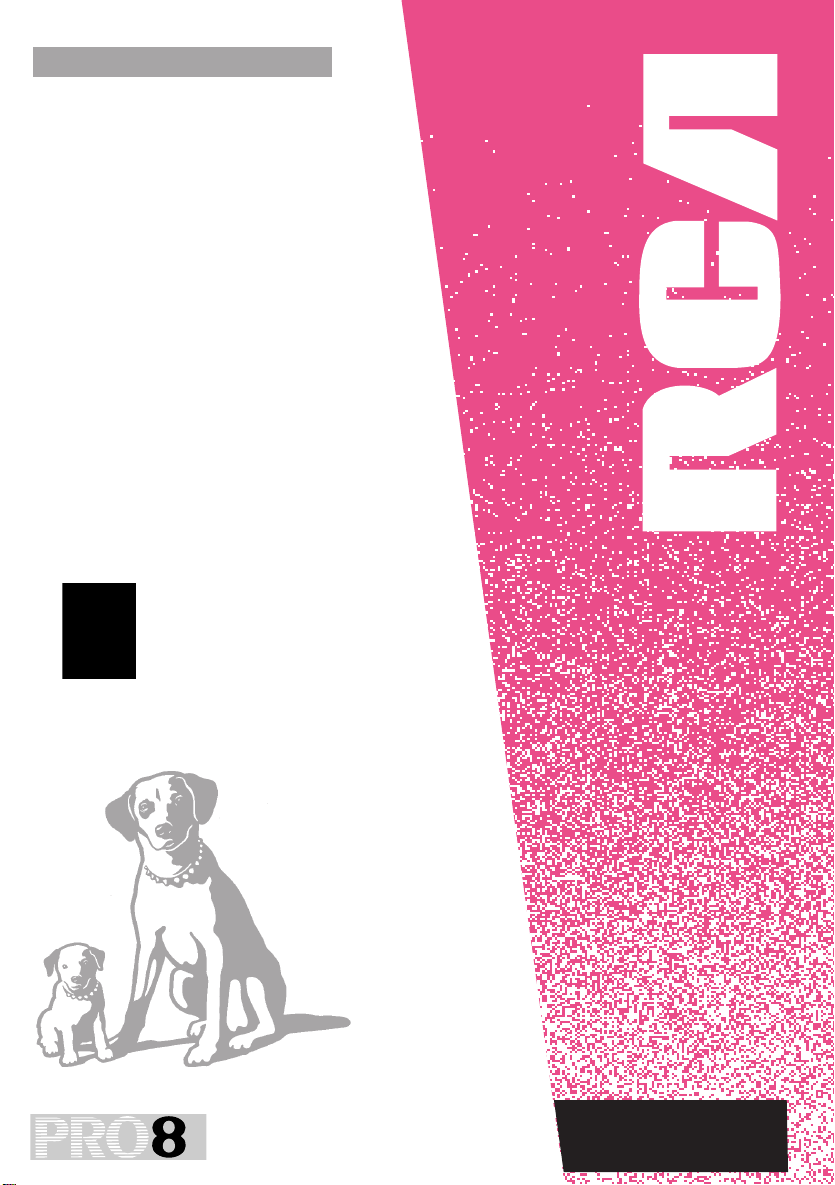
ProV712/ProV714
8
USER‘S
GUIDE
CAMCORDER
Page 2
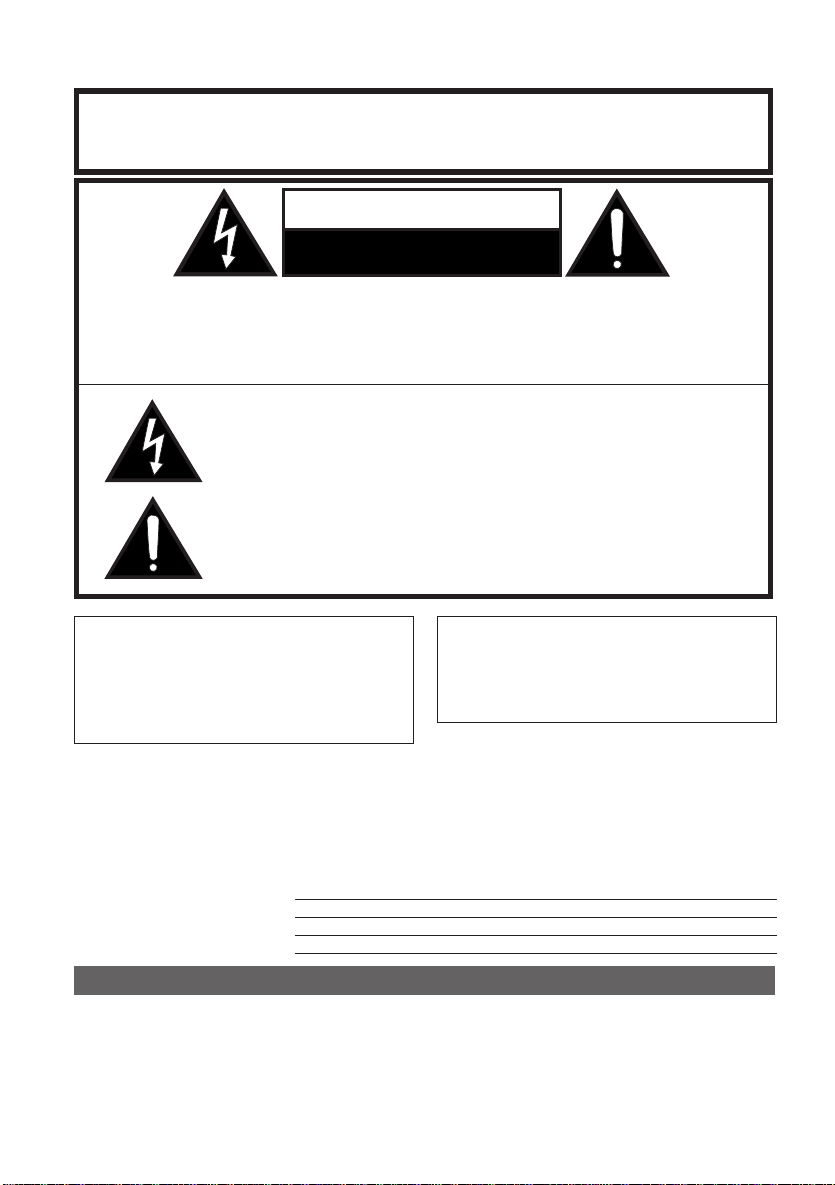
Important Safety Information
WARNING:
TO REDUCE THE RISK OF FIRE OR ELECTRIC SHOCK, DO
NOT EXPOSE THIS CAMCORDER OR ADAPTER/CHARGER TO
RAIN OR MOISTURE.
CAUTION
RISK OF ELECTRIC SHOCK
DO NOT OPEN
CAUTION:
TO REDUCE THE RISK OF ELECTRIC SHOCK, DO NOT REMOVE COVER.
NO USER-SERVICEABLE PARTS INSIDE. REFER SERVICING TO QUALIFIED
SERVICE PERSONNEL.
This symbol warns the user of uninsulated voltage within the
unit that can cause dangerous electric shocks.
This symbol alerts the user that there are important operating
and maintenance instructions in the literature accompanying
this unit.
CAUTION
(applies to the supplied AC adapter)
TO PREVENT ELECTRIC SHOCK,
MATCH WIDE BLADE OF PLUG TO
WIDE SLOT, FULLY INSERT.
CAUTION
To prevent electric shocks and fire
hazards, do NOT use any other
power source.
Product Registration
Please fill out the product registration card and return it immediately. Returning this
card allows us to contact you if needed.
Keep your sales receipt for proof of purchase to obtain warranty parts and service and
attach it here. Record the serial and model numbers located on the bottom of the
camcorder.
Model No: ProV712/ProV714
Serial No:
Purchase Date:
Purchased From:
Assistance
We want to make sure you enjoy your new camcorder. If you have any questions, call:
Camcorder Exchange Warranty ....................................... 800-283-6503
Customer Service .................................................................... 800-336-1900
Accessories ....................................................................... 800-338-0376
i
(pages 30-31)
(page 29)
(pages 21-24)
Page 3
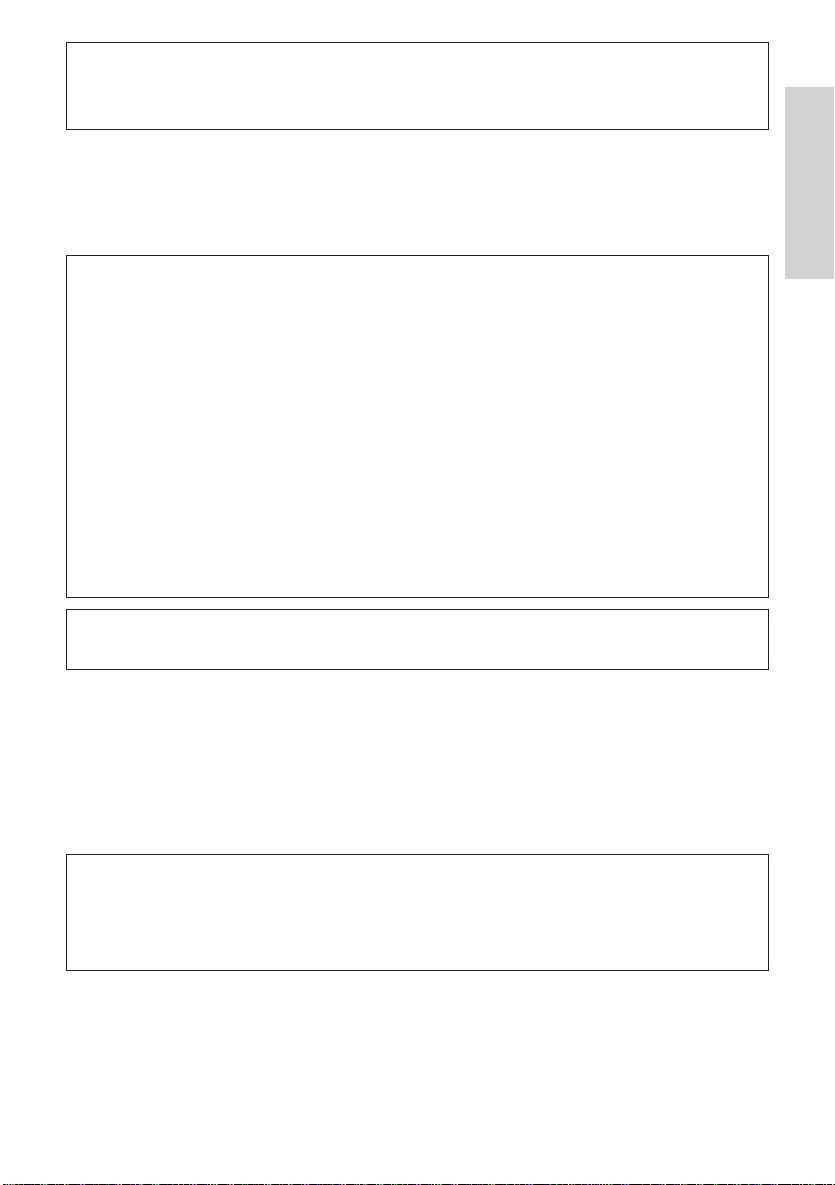
WARNING—FCC Regulations state that any unauthorized changes or modifica-
tions to this equipment not expressly approved by the manufacturer could void the
user’s authority to operate this equipment.
This device complies with Part 15 of the FCC Rules. Operation is subject to the following two conditions: (1) This device may not cause harmful interference, and (2) this
device must accept any interference received, including interference that may cause
undesired operation.
INFORMATION
This equipment has been tested and found to comply with the limits for a Class B
digital device, pursuant to Part 15 of the FCC Rules. These limits are designed to
provide reasonable protection against harmful interference in a residential installation. This equipment generates, uses, and can radiate radio frequency energy and,
if not installed and used in accordance with the instructions, may cause harmful
interference to radio communications. However, there is no guarantee that interference will not occur in a particular installation. If this equipment does cause harmful
interference to radio or television reception, which can be determined by turning the
equipment off and on, the user is encouraged to try to correct the interference by
one or more of the following measures:
—Reorient or relocate the receiving antenna.
—Increase the separation between the equipment and receiver.
—Connect the equipment into an outlet on a circuit different from that to which the
—receiver is connected.
—Consult the dealer or an experienced radio/TV technician for help.
Your Camcorder is designed to record in SP mode only. It will not perform normal
playback for programs prerecorded in LP mode.
Important Information
This Camcorder does not have a PCM recording or playback function. PCM recordings
made using other VCRs or audio dubbing cannot be played back on this unit.
If you record on a tape on which PCM sound has already been recorded, the audio
track of the new Camcorder recording may not come out if the tape is played back on
a PCM-capable VCR. If this occurs, set the VCR’s audio monitor select switch to the
“STANDARD” position.
NOTE
The Camcorder’s LCD panel is a very high technology product with close to 90,000
(ProV712)/more than 112,000 (ProV714) thin-film transistors*, giving you fine picture
detail. Occasionally, a pixel may appear on the screen as a fixed point of blue, green,
red, or black. Please note that this does not affect your Camcorder’s performance.
*Specifications are subject to change without notice.
ii
Page 4
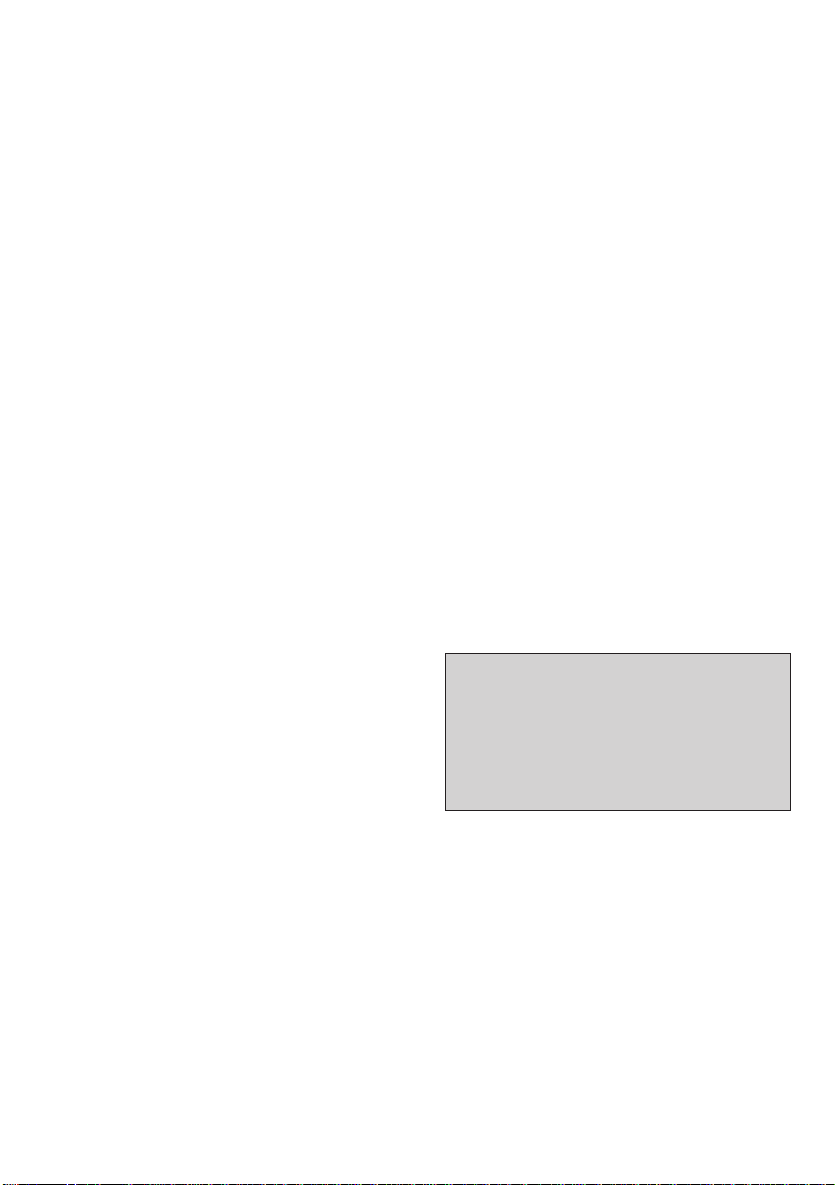
IMPORTANT SAFEGUARDS
In addition to the careful attention devoted to
quality standards in the manufacture of your
video product, safety is a major factor in the
design of every instrument. However, safety is
your responsibility too.
This sheet lists important information that will
help to assure your enjoyment and proper use
of the video product and accessory equipment.
Please read them carefully before operating and
using your video product.
Installation
1 Read and Follow Instructions—All the
safety and operating instructions should be
read before the video product is operated.
Follow all operating instructions.
2 Retain Instructions—The safety and
operating instructions should be retained for
future reference.
3 Heed Warnings—Comply with all
warnings on the video product and in the
operating instructions.
4 Polarization—This video product is
equipped with a polarized alternating-current
line plug (a plug having one blade wider than
the other). This plug will fit into the power outlet
only one way. This is a safety feature. If you are
unable to insert the plug fully into the outlet, try
reversing the plug. If the plug still fails to fit,
contact your electrician to replace your obsolete
outlet. To prevent electric shock, do not use this
polarized plug with an extension cord, receptacle, or other outlet unless the blades can be
fully inserted without blade exposure. If you
need an extension cord, use a polarized cord.
5 Power Sources—This video product
should be operated only from the type of power
source indicated on the marking label. If you
are not sure of the type of power supply to your
home, consult your video dealer or local power
company. For video products intended to
operate from battery power, or other sources,
refer to the operating instructions.
6 Overloading—Do not overload wall outlets
or extension cords as this can result in a risk of
fire or electric shock. Overloaded AC outlets,
extension cords, frayed power cords, damaged
or cracked wire insulation, and broken plugs are
dangerous. They may result in a shock or fire
hazard. Periodically examine the cord, and if its
appearance indicates damage or deteriorated
insulation, have it replaced by your service
technician.
iii
7 Power-Cord Protection—Power-supply
cords should be routed so that they are not
likely to be walked on or pinched by items
placed upon or against them, paying particular
attention to cords at plugs, convenience
receptacles, and the point where they exit from
the video product.
8 Ventilation—Slots and openings in the
case are provided for ventilation to ensure
reliable operation of the video product and to
protect it from overheating. These openings
must not be blocked or covered. The openings
should never be blocked by placing the video
product on a bed, sofa, rug, or other similar
surface. This video product should never be
placed near or over a radiator or heat register.
This video product should not be placed in a
built-in installation such as a bookcase or rack
unless proper ventilation is provided or the
video product manufacturer’s instructions have
been followed.
9 Attachments—Do not use attachments
unless recommended by the video product
manufacturer as they may cause hazards.
10 Water and Moisture—Do not use this
video product near water—for example, near a
bath tub, wash bowl, kitchen sink or laundry
tub, in a wet basement, or near a swimming
pool and the like.
Caution: Maintain electrical safety. Powerline
operated equipment or accessories connected
to this unit should bear the UL listing mark or
CSA certification mark on the accessory itself
and should not be modified so as to defeat the
safety features. This will help avoid any
potential hazard from electrical shock or fire. If
in doubt, contact qualified service personnel.
11 Accessories—Do not place this video
product on an unstable cart, stand, tripod,
bracket, or table. The video product may fall,
causing serious injury to a child or adult as well
as serious damage to the video product. Use
this video product only with a cart, stand, tripod,
bracket, or table recommended by the
manufacturer or sold with the video product.
Any mounting of the product should follow the
manufacturer’s instructions and use a mounting
accessory recommended by the manufacturer.
11A A video product and cart combination
should be moved with care. Quick stops,
excessive force, and uneven surfaces may
cause the video product and cart combination
to overturn.
(continued on next page)
Page 5
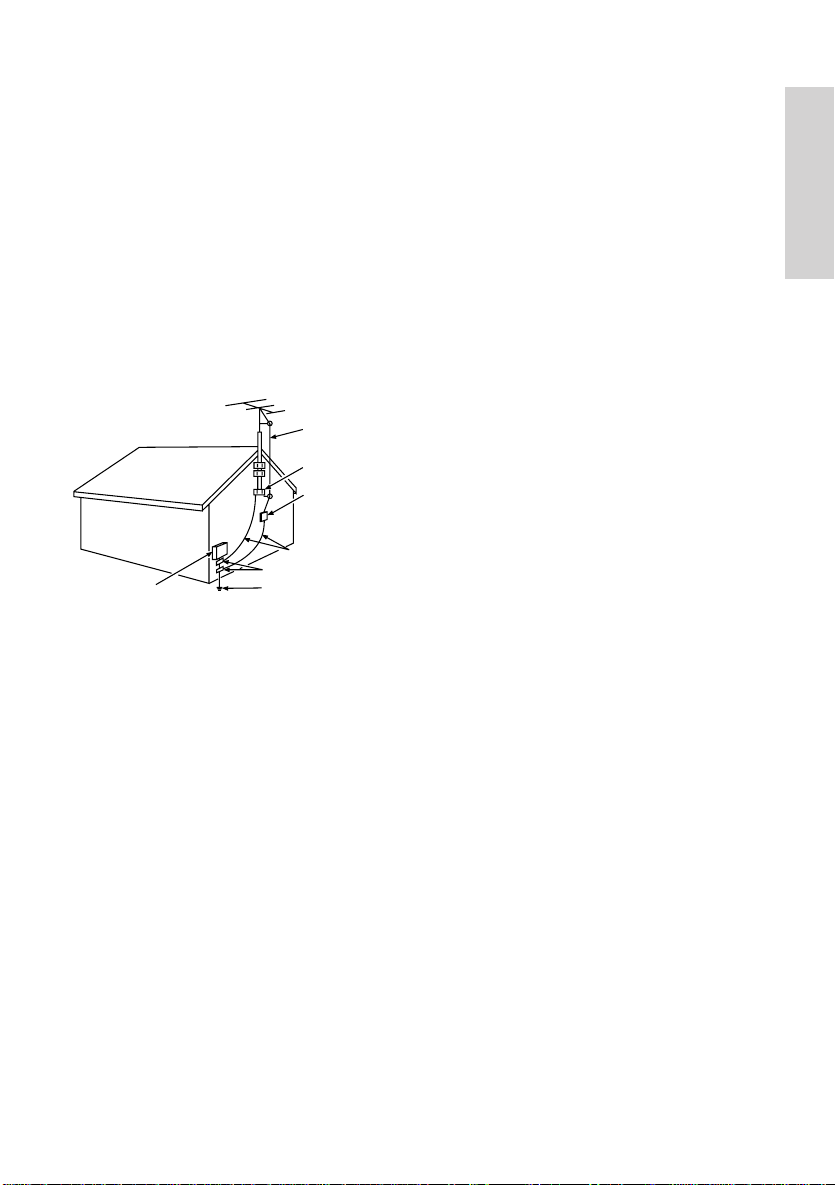
IMPORTANT SAFEGUARDS
12 Outdoor Antenna Grounding—If an
outside antenna or cable system is connected
to the video product, be sure the antenna or
cable system is grounded so as to provide
some protection against voltage surges and
built-up static charges. Section 810 of the
National Electrical Code, ANSI/NFPA No. 70
(Section 54 of Canadian Electrical Code, Part 1)
provides information with respect to proper
grounding of the mast and supporting structure,
grounding of the lead-in wire to an antennadischarge unit, size of grounding conductors,
location of antenna-discharge unit, connection
to grounding electrodes, and requirements for
the grounding electrode. See example below.
Example of Antenna Grounding
ANTENNA
LEAD IN
WIRE
GROUND CLAMP
ANTENNA
DISCHARGE UNIT
(NEC SECTION 810-20)
GROUNDING CONDUCTORS
(NEC SECTION 810-21)
ELECTRIC SERVICE
EQUIPMENT
13 Power Lines—An outside antenna
system should not be located in the vicinity of
overhead power lines, other electric light or
power circuits, or where it can fall into such
power lines or circuits. When installing an
outside antenna system, extreme care should
be taken to keep from touching or approaching
such power lines or circuits as contact with
them might be fatal. Installing an outdoor
antenna can be hazardous and should be left to
a professional antenna installer.
Use
14 Cleaning—Unplug this video product
from the wall outlet before cleaning. Do not use
liquid cleaners or aerosol cleaners. Use a
damp cloth for cleanig.
15 Object and Liquid Entry—Never push
objects of any kind into this video product
through openings as they may touch dangerous
voltage points or “short-out” parts that could
result in a fire or electric shock. Never spill
liquid of any kind on the video product.
16 Lightning—For added protection for this
video product during a lightning storm, or when
it is left unattended and unused for long periods
of time, unplug it from the wall outlet and
GROUND CLAMPS
POWER SERVICE GROUNDING
ELECTRODE SYSTEM
(NEC ART 250, PART H)
disconnect the antenna or cable system. This
will prevent damage to the video product due
to lightning and power line surges.
Service
17 Servicing—Do not attempt to service
this video product yourself as opening or
removing covers may expose you to dangerous
voltage or other hazards. Refer all servicing to
qualified service personnel.
18 Conditions Requiring Service—
Unplug this video product from the wall outlet
and refer servicing to qualified service
personnel under the following conditions.
A. When the power-supply cord or plug is
damaged.
B. If liquid has been spilled, or objects have
fallen into the video product.
C. If the video product has been exposed to
rain or water.
D. If the video product does not operate
normally by following the operating
instructions. Adjust only those controls that
are covered by the operating instructions.
Improper adjustment of other controls may
result in damage and will often require
extensive work by a qualified technician to
restore the video product to its normal
operation.
E. If the video product has been dropped or
the cabinet has been damaged.
F. When the video product exhibits a distinct
change in performance—this indicate a
need for service.
19 Replacement Parts—When replace-
ment parts are required, have the service
technician verify that the replacements he uses
have the same safety characteristics as the
original parts. Use of replacements specified
by the video product manufacturer can prevent
fire, electric shock, or other hazards.
20 Safety Check—Upon completion of
any service or repairs to this video product, ask
the service technician to perform safety checks
recommended by the manufacturer to
determine that the video product is in safe
operating condition.
21 Wall or Ceiling Mounting—The
product should be mounted to a wall or ceiling
only as recommended by the manufacturer.
22 Heat—The product should be situated
away from heat sources such as radiators, heat
registers, stoves, or other products (including
amplifiers) that produce heat.
Important Information
iv
Page 6
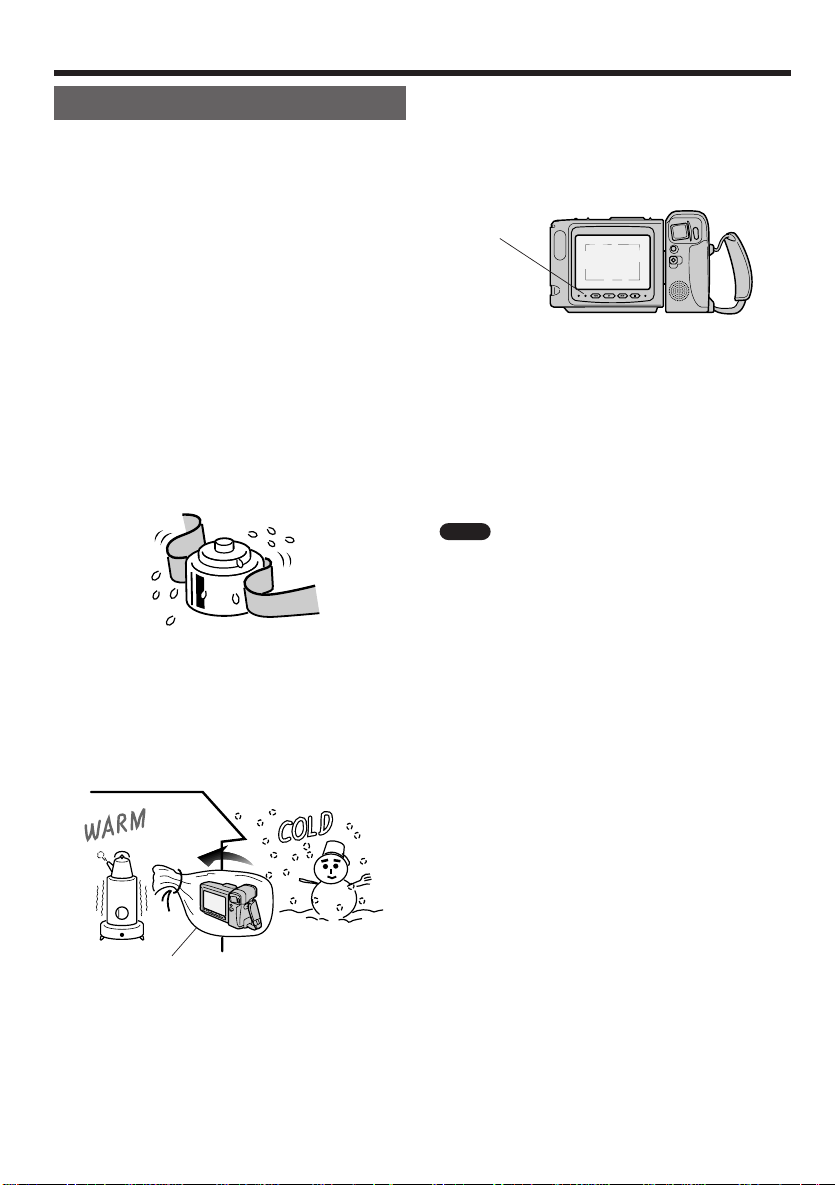
Precautions
Dew Formation
• What is “dew formation”?
When cold water is poured into a glass, dew drops
form on the glass. This clinging of water drops is
called dew formation.
• When dew forms in your Camcorder.
Dew will gradually form on the head drum of your
Camcorder and make the video tape stick to the
head. This causes damage both to the head and
the tape. When dew formation occurs, recording
and playback may not function properly.
Dew is likely to form in the following circumstances:
• when moving the Camcorder from a cold place to
a warm place,
• when placing the Camcorder in a cold room
which is then heated rapidly,
• when moving the Camcorder outdoors from an
air conditioned room,
• when placing the Camcorder in the direct path of
air blowing from an air conditioner,
• when placing the Camcorder in a humid room.
• How to prevent trouble due to dew formation.
When using the Camcorder in a place where dew
formation is likely to occur, allow the Camcorder
and the video tape to acclimate to the surroundings
for about one hour.
For example, when bringing the Camcorder
indoors after skiing, place it in a plastic bag and
allow it to adapt to room conditions for some period
of time.
Plastic bag
1 Be sure to tightly seal the plastic bag containing
the Camcorder.
2 Remove the bag when the air temperature inside
it reaches the temperature of the surroundings.
• “Dew” warning feature
If dew forms, the “DEW” indicator lights, and the power
will automatically turn off in approximately 10 seconds.
(See page 4)
DEW indicator
1 If the “DEW” indicator lights, remove the cassette,
leave the cassette compartment open, and wait
several hours to allow the Camcorder to
acclimate to the surrounding temperature.
2 To use the Camcorder again, after waiting for
several hours. Be sure that the “DEW” indicator
has turned off.
3 Do not insert a cassette while the “DEW” indicator
is lighting; this may result in damage to the tape.
4 Since dew forms gradually, it may take 10 to 15
minutes before the dew warning feature engages.
Note
Do not disconnect the power source (battery
pack, AC adapter, etc.) while the “DEW” indicator is
lit. Wait until it goes out.
• How to continually maintain good recording
If used in a variety of places, eventually your
Camcorder may not function properly due to
accumulation of dirt on the head drum. Please pay
special attention to the following points when using
your Camcorder.
1) Dew formation on the head drum.
2) Worn video tapes:
Using a damaged or soiled video tape may also
soil the head drum, causing the picture to be
blurred or nothing to be recorded on the video
tape. Do not use such a video tape.
3) Camcorder use in a humid or dusty place. Use
in extremely humid or dusty places may cause
damage to your Camcorder.
• When the video heads become clogged.
Using the Camcorder when the video tape is dirty
may cause the head to clog, producing noise on
the recorded image or preventing the image from
being recorded at all.
Under such circumstances, contact the nearest RCA
Customer Service or your dealer for further advice.
(Video head cleaning can be done by using a
commercially available cleaning tape. However,
excessive use of the cleaning tape may also cause
damage to the video heads. Please read the
instructions accompanying the cleaning tape
carefully, before using it.)
v
Page 7
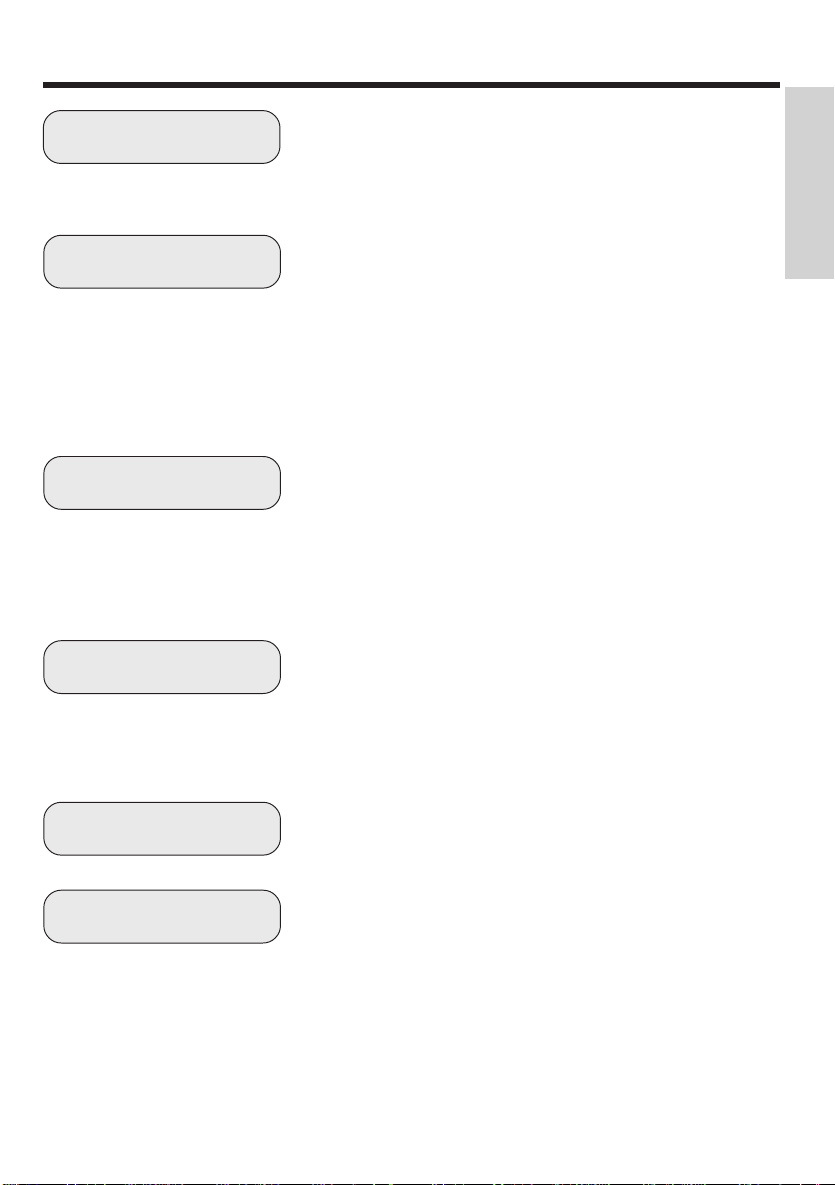
Table of Contents
Important Information
Important Information
Preparation
Basic Operation
Useful Features for
Camera Recording
Important Safety Information ........................................i-ii
Important Safeguards ................................................. iii-iv
Precautions (Dew Formation)............................................ v
Supplied Accessories ........................................................ 2
Camcorder Controls ....................................................... 3-4
Warning Indicators ........................................................... 4
Powering the Camcorder From an AC Outlet.................... 5
Using the AC Adapter/Battery Charger ............................. 6
Inserting and Removing the Battery Pack ......................... 7
Using the Optional Car Battery Adapter ............................ 8
Inserting and Removing a Cassette .................................. 9
Handling the Lens Cap and Using the Hand Strap ......... 10
Attaching the Shoulder Strap .......................................... 10
Handling the LCD Monitor Screen .................................. 10
Easy Camera Recording ................................................. 11
Zooming .......................................................................... 11
Tips on Recording Positions............................................ 12
Hints For Better Shooting ................................................ 13
Optical Picture Control .................................................... 13
Playback .......................................................................... 14
Volume Control................................................................ 14
Video Search................................................................... 14
Self Recording................................................................. 15
Auto/Manual Focus.......................................................... 16
Backlight Compensation (BLC) and
Gain-up (Cat’s Eye) ...................................................... 17
Macro Shots .................................................................... 17
Turning Off the LCD Monitor Backlight............................ 17
Lighting............................................................................ 18
Connections
References
Connection to a TV.......................................................... 19
Connection to a TV Through a VCR ................................ 19
Recording with Another VCR .......................................... 20
Optional Accessories....................................................... 21
Accessory Order Form ............................................... 22-24
Use and Care ............................................................. 25-27
Trouble Checks................................................................ 28
Customer Assistance and Service .................................. 29
Limited Warranty ........................................................ 30-31
Specifications .................................................................. 32
Index (Alphabetical)......................................................... 33
1
Page 8
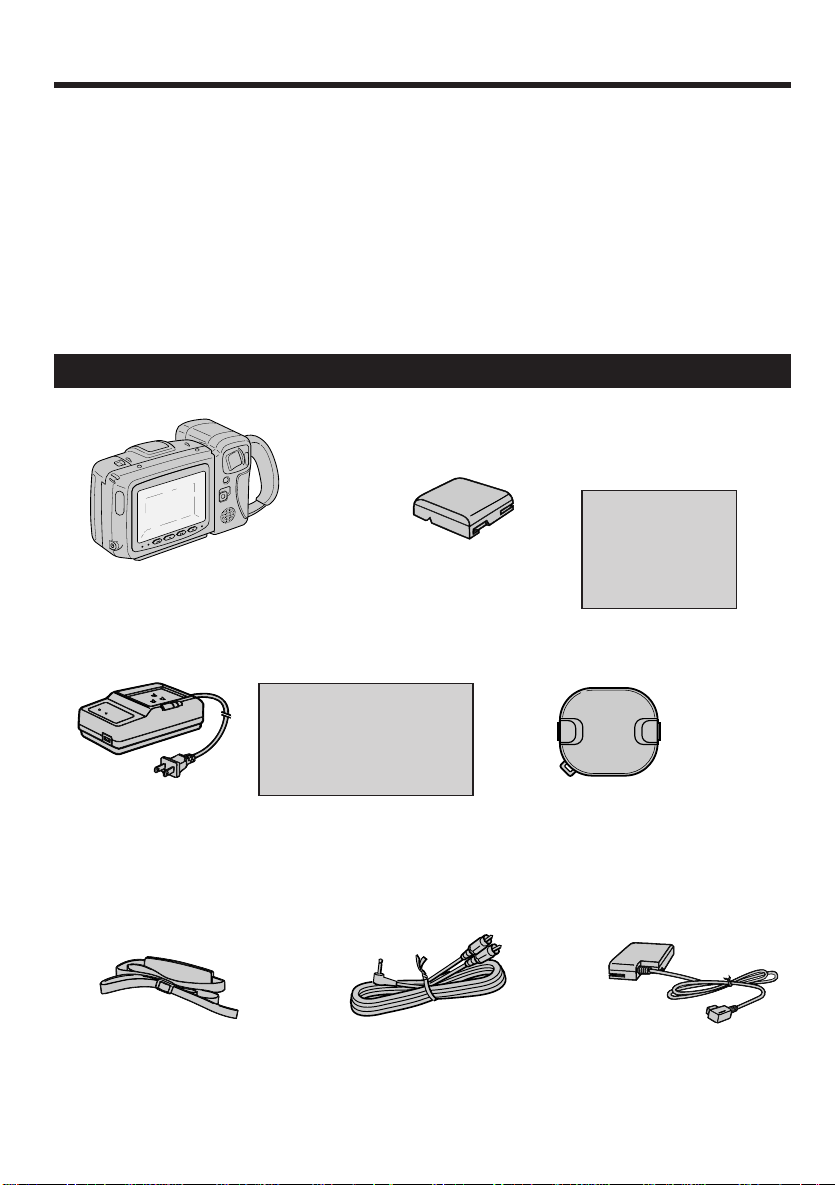
Supplied Accessories
This section describes only the basic steps necessary to set up your camcorder to record. Refer to the
other sections for detailed operation and feature options.
Assistance
The toll-free numbers are available to help you with any problem you may encounter.
Camcorder Exchange Warranty........ 800-283-6503
Customer Service ..............................800-336-1900
Accessories....................................... 800-338-0376
Supplied Accessories
WARNING: NICKEL
CADMIUM BATTER Y
MUST BE RE-
CYCLED OR
Model ProV712 or ProV714*
*Your camcorder may look
slightly different from the one
shown in this manual.
BATTERY PACK
Stock No. BB45
DISPOSED OF
PROPERLY.
BATTERY CHARGER
Stock No. 221427
SHOULDER STRAP
Stock No. 233784
2
AC ADAPTER/
CAUTION; Do not use this
adapter/charger for any
purpose other than charging
the BB45 or BB50 battery
pack or supplying power to
the camcorder.
AUDIO/VIDEO CABLE
Stock No. 233568
LENS CAP
Stock No. 233570
DC OUTPUT CABLE
Stock No. 233567
Page 9
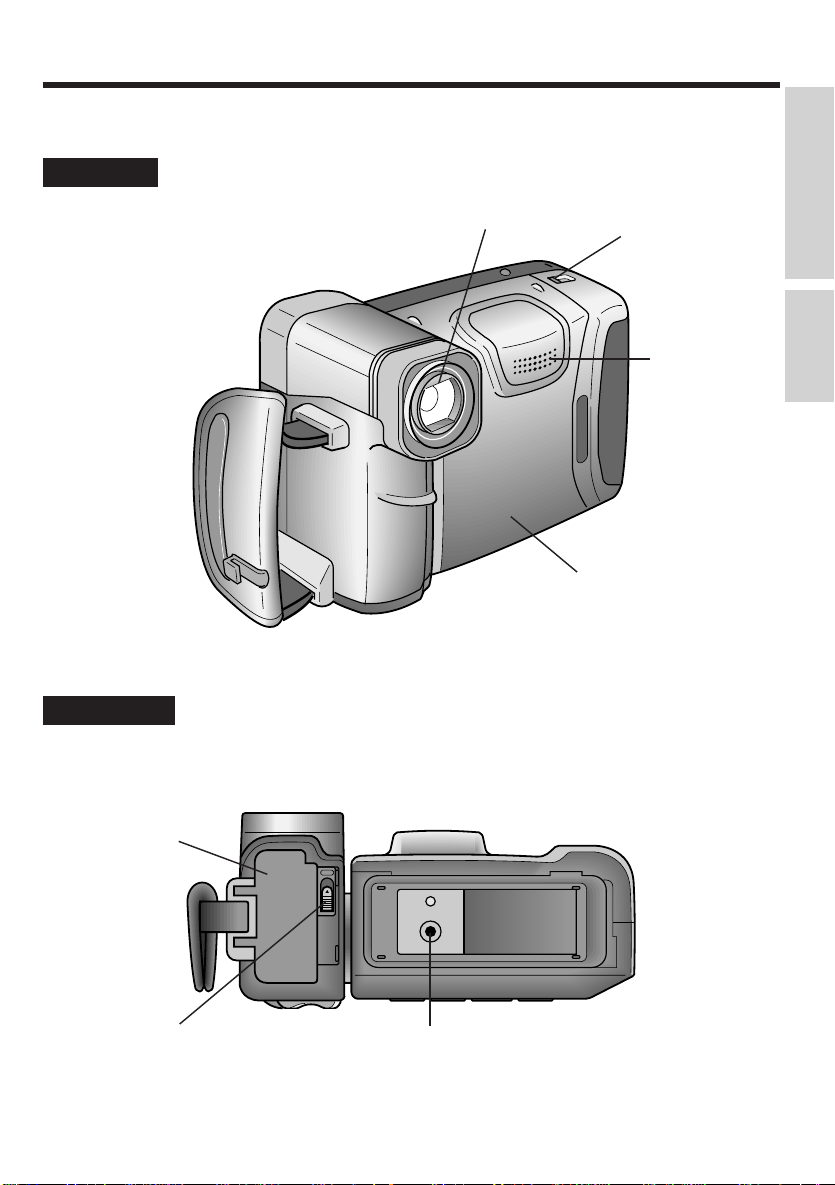
Camcorder Controls
For details on the use of each control, refer to the page number indicated in the brackets.
Front View
Important Information
Bottom View
Zoom Lens
Cassette Compartment
Door Release [9]
Microphone
Cassette Compartment Door [9]
Preparation
Battery Compartment
Door [7]
Battery Compartment
Door Release [7]
Tripod Socket [21]
3
Page 10
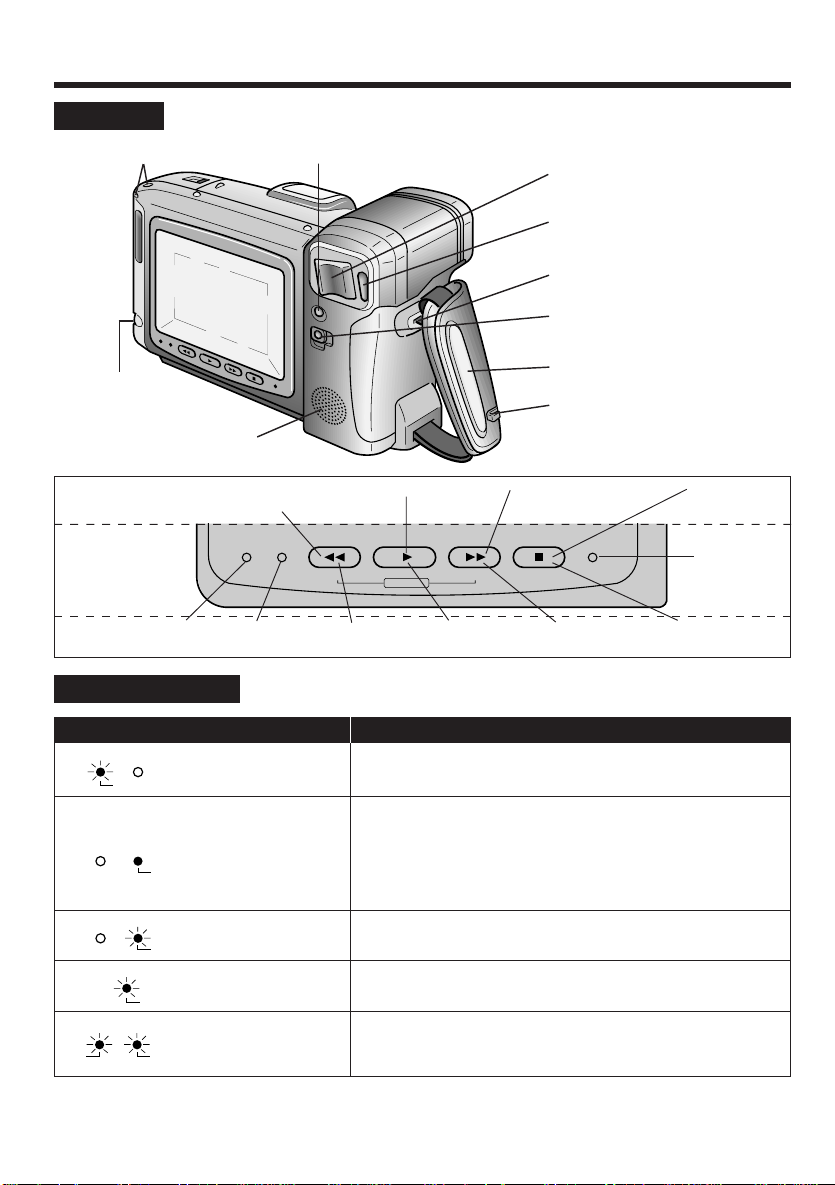
Camcorder Controls
Rear View
Shoulder Strap Loop
[10]
AUDIO/VIDEO Jack
VCR Mode
CAMERA
Mode
BATTERY
Indicator
Warning Indicators
Indicator Status Description of Warning
BATTERY DEW/CLOG
Red
BATTERY DEW/CLOG
Red
BATTERY DEW/CLOG
Red
REC
Red
BATTERY DEW/CLOG
Red
Red
BLC/GAIN-UP Button [17]
Speaker
Search Button
BATTERY DEW/CLOG
DEW/CLOG
Indicator
Manual FOCUS
Far Button
BATTERY indicator is
flashing.
DEW/CLOG indicator
is lit.
DEW/CLOG indicator
is flashing.
REC indicator is
flashing.
BATTERY and DEW/
CLOG indicators are
flashing in sync.
Power Zoom Wide/T elephoto
Control Buttons [11]
VOLume Control Buttons [14]
RECord START/ST OP Button
(in Camera Mode) [11]
Shoulder Strap Loop [10]
Power Switch (CAMERA/VCR
Select Switch) [11, 14]
Hand Strap [10]
Lens Cap Holder [10]
PLAY ButtonRewind/Reverse
PLAYREW
AUTO
F
FOCUS
AUTO FOCUS
Button
Fast Forward/Forward
Search Button
STOPFF
N
LAMP OFF
Manual FOCUS
Near Button
STOP Button
REC
RECording
Indicator
LAMP OFF
Button
The battery is almost depleted. Prepare a full charged battery
pack for replacement.
• Dew has formed inside the Camcorder. Wait for a few hours to
allow dew to dry (see page v).
• The Camcorder automatically turns off within 10 seconds after
this warning operation starts.
• Do not disconnect the power source from the Camcorder while
this indicator is lit.
The Camcorder’s heads are dirty and should be cleaned (see
page v).
There is less than about one minute of tape remaining. Prepare
to load a new cassette.
• The video cassette is defective and should be removed.
• Tape protection circuit is activated. Eject the tape from the
Camcorder and reload it.
4
Page 11
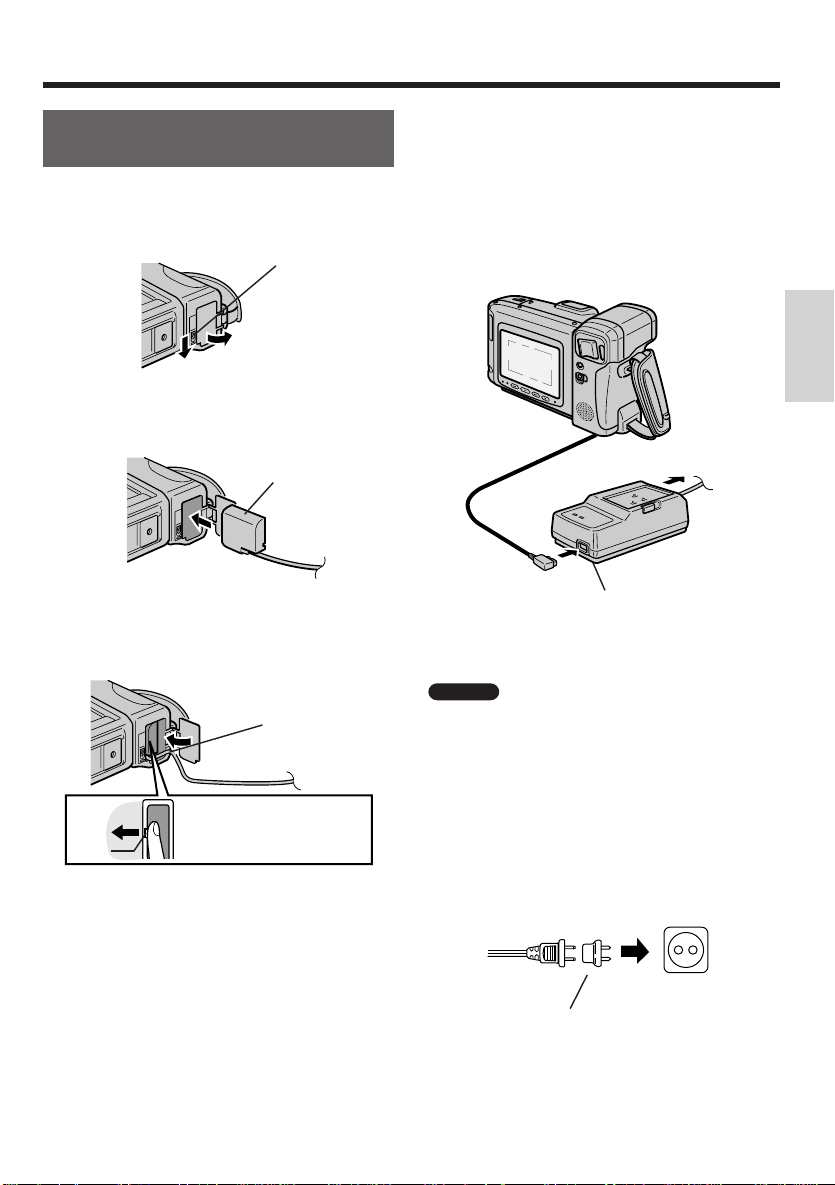
Powering the Camcorder from an AC Outlet
1
Slide the battery compartment door release
and open the battery compartment door as
shown.
Battery
compartment
door release
2 Insert the DC cable connecting plate as
shown, then push it in completely.
Powering the Camcorder
4 Plug the DC cable into the DC OUT jack on
the AC adapter.
Insert the AC adapter’s AC plug into a wall
outlet. The POWER indicator will light.
Preparation
Connecting plate
3 Pass the DC cable through the battery
compartment notch. Close the door by
pressing it firmly in the center until it clicks.
Notch
Release the lock when
Lock
removing the connecting plate.
To wall outlet
DC cable
DC OUT jack
Caution
specially designed for use with the Camcorder, and
should not be used as a power supply for other
camcorders.
This AC adapter/battery charger is
Using an Optional Plug Adapter
An optional plug adapter may be required in some
countries.
Optional AC
Plug Adapter
AC 110-240V
•Plug the adapter/charger’s plug into the AC
plug adapter.
•Plug the AC plug adapter into an AC outlet.
5
Page 12
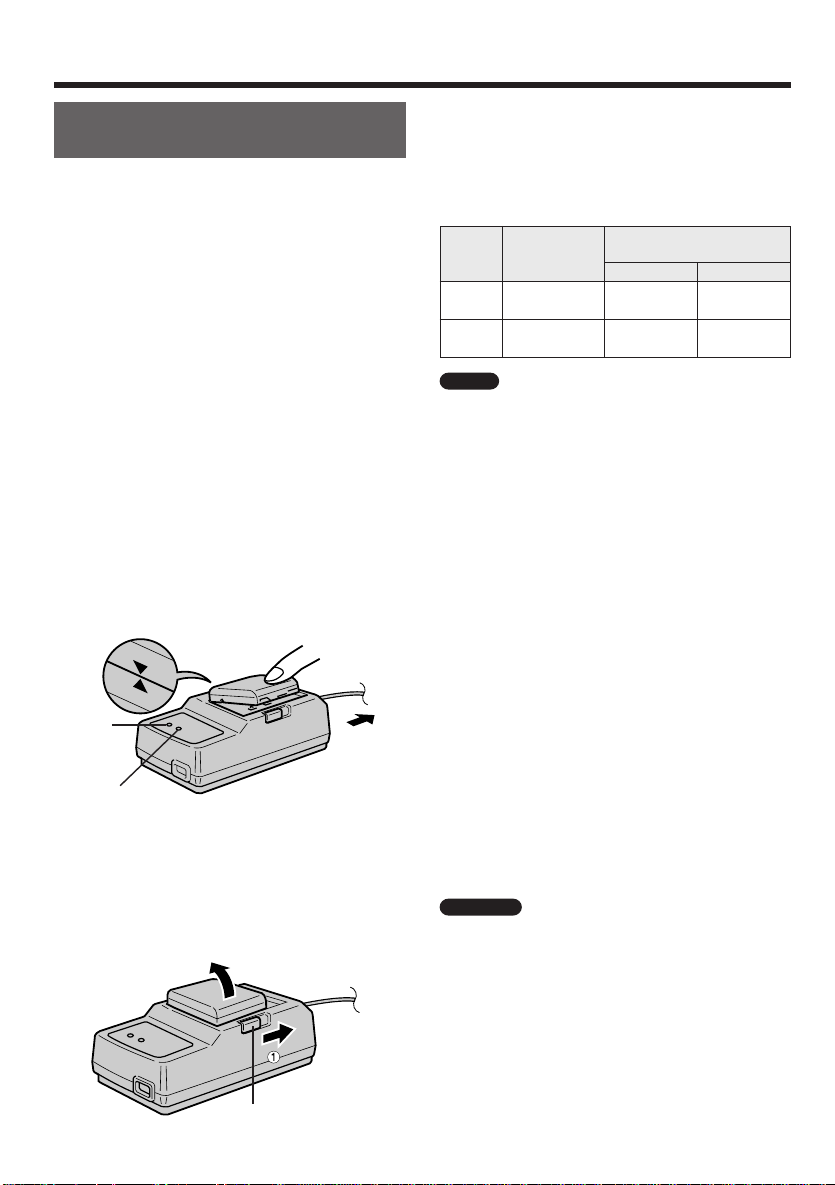
Powering the Camcorder
Using the AC Adapter/
Battery Charger
Precautions:
• The AC adapter/battery charger may interfere with
reception, if used near a radio.
• Prevent flammables, liquids, and metal objects
from entering the adapter/charger.
• The adapter/charger is a sealed unit. Do not
attempt to open or modify it.
• Do not damage, drop, or subject the adapter/charger
to vibration.
• Do not leave the adapter/charger in direct sunlight.
• Avoid using the adapter/charger in humid or
extremely hot places.
Charging the Battery Pack
Disconnect the DC output cable from the
1
AC adapter/battery charger if it is connected. Insert the AC plug into a wall outlet.
The POWER indicator will light.
2 Align the “L” mark on the battery pack
with the “K” mark on the charger (1).
Next, press the other side of the battery
pack down until it clicks into place (2). The
CHARGE indicator lights.
1
POWER
indicator
(red)
CHARGE indicator
(orange)
2
To wall outlet
3 The CHARGE indicator will go off, when
the battery pack is charged. Slide the
BATTER Y EJECT switch in the direction of
arrow (1) and remove the battery pack (2).
Then, unplug the charger’s AC plug from
the wall outlet.
2
Charging Time and Maximum Time for Continuous
Recording in Camera Mode
Battery
Pack
BB45
BB50
Notes
• The use of the zoom and other functions and
• The battery pack and charger become warm during
• The charging time and recording time depend on
Charge Time
approx. approx. approx.
1 hr. 10 min. 50 min. 45 min.
approx. approx. approx.
3 hr. 1 hr. 35 min. 1 hr . 30 min.
outdoor recording (see page 13) increases the
power consumption, so that the actual recording
time per Battery Pack may actually be 30%-50%
less than the max. continuous recording time listed
above.
charging. This is not a malfunction.
the ambient temperature and the condition of the
battery pack.
Max. Continuous
Recording Time
ProV712 ProV714
Extending Battery Pack Life
This Camcorder uses a Ni-Cd (nickel-cadmium) type
or Ni-MH (nickel-metal hydride) type battery pack.
• After approximately nine or ten rechargings, use
the battery pack until its charge is fully drained and
the camcorder stops operating before recharging.
This will help extend the operating time of the
battery pack.
• Recharge the battery pack right before recording.
A battery pack stored for an extended time will
naturally wear down, resulting in decreased
recording time.
• Do not try to recharge a fully charged battery pack
before it has been discharged, as this will cause
deterioration of the battery’s capacity .
• Store the battery pack in a dry, cool place.
Cautions
• Charge only RCA model BB45 or BB50 battery
packs. Other types of battery packs may burst,
causing personal injury and damage.
• If the power source becomes disconnected during
recording, playback, or other operations, the tape
will remain wrapped around the drum, causing
possible damage to the tape. Reconnect the power
source to the main unit immediately.
BATTERY EJECT
6
Page 13

Inserting and Removing
RBRC
RBRC
Ni-Cd
the Battery Pack
Powering the Camcorder
Inserting the Battery Pack
1 Slide the battery compartment door release
on the bottom of the Camcorder in the
direction of arrow (1), to open the battery
compartment door (2).
Battery
compartment
door release
2
1
2 Insert the battery pack into the compart-
ment and push it in completely.
3 Close the door. Be sure to push firmly in
the center of the door until it clicks.
Removing the Battery Pack
1 Perform step 1 in the above procedure.
2 With the Camcorder facing down, press the
lock as shown, and remove the battery
pack.
Battery Pack Handling
• Make sure that you take enough battery packs
with you to provide two to three times your
estimated recording time.
• Recording time will be reduced in cold weather.
• The battery will drain in Recording Standby
mode. Turn off the power if you will not be
recording again soon.
Cautions
• ALWAYS STOP THE TAPE AND TURN THE
POWER OFF , BEFORE REMOVING THE
BATTER Y PACK. If you remove the battery
pack during recording or playback, the tape will
remain wound around the video head drum and
may be damaged. Should the power source
(battery or adapter) become disconnected
during operation, reconnect it again immediately.
• Do not expose the battery compartment door to
strong force, as it may come off.
• Be sure to close the battery compartment door
firmly, especially before using the Camcorder. If
you do not, the battery pack may come out or
Camcorder operation may fail because of the
poor contact pressure.
• Remove the battery pack from the Camcorder
or disconnect the Camcorder from the AC
adapter if the Camcorder will not be used for a
long time.
• When removing the battery pack, do not tilt the
Camcorder so that the battery compartment
faces down. The battery pack may fall out.
Preparation
Lock
ATTENTION: The RBRC
seal on the battery used in
your Thomson Consumer
Electronics product indicates
that we are participating in a
program to collect and
recycle Nickel
Cadmium batteries thoughout the United
States. Please call 1-800-8-BATTERY for
informtion or contact your local recycling
center.
7
Page 14

Powering the Camcorder
Using the Optional SDC100 Car
Battery Adapter
Use the optional SDC100 car battery adapter when
you want to power the Camcorder from the cigarette
lighter socket of your car.
Perform steps 1 through 3 under “Powering the
Camcorder from an AC Outlet” (page 5).
Plug the DC cable into the DC OUT jack on the
SDC100.
Next, start the car engine and leave it idling. Then
insert the plug into the cigarette lighter socket. (The
POWER indicator on the SDC100 will light.)
When Powering From Y our Car’s Cigarette Lighter
Notes
• See the SDC100 operation manual for details.
Cautions
Notes
• Use in only DC 12 V or 24 V negative ground
system cars. Positive-ground car batteries
CANNOT BE USED. Check your car operation
manual or consult a local car dealer.
• Use the SDC100 only when the car is idling or
being driven. Otherwise, the car’s battery will be
drained.
Cautions
• Before starting the car engine, the SDC100 must
be unplugged from the cigarette lighter socket.
• Before removing either the DC plug or the cigarette
lighter plug, the Camcorder’s Power switch should
be set to OFF.
8
DC Cable
DC OUTJack
To Cigarette
Lighter Socket
Car Battery Adapter
SDC100 (Optional
Accessory)
Page 15
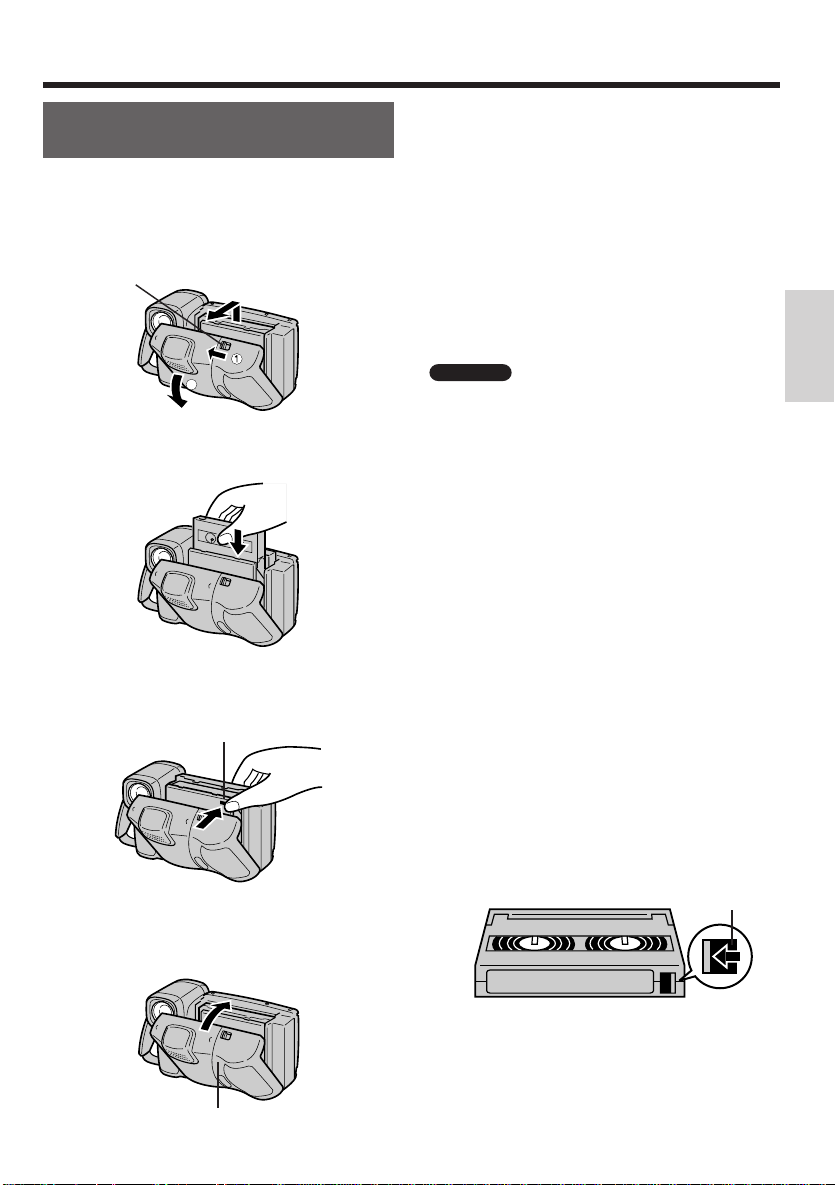
Inserting and Removing a Cassette
Cassettes
Inserting a Cassette
1 Slide the release and open the cassette
compartment door.
The cassette holder extends automatically.
Cassette compartment door release
3
2
2 Insert the tape cassette fully with the
window facing outwards, and with the
protect tab toward the top.
3 Gently press the “PUSH” mark until the
cassette holder clicks into place. The
cassette holder retracts automatically.
“PUSH” mark
Removing a Cassette
1 Slide the release and open the cassette
compartment door.
The cassette holder extends automatically.
2 Remove the cassette.
Preparation
Cautions
• Do not try to close the cassette compartment door
while the cassette holder is extending or retracting.
• Be careful not to get your fingers caught in the
cassette holder.
• Do not apply force to the cassette holder except for
pressing the “PUSH” mark to close it.
• Do not tilt the Camcorder or hold it upside down
when a cassette is being inserted or removed. It
may damage the tape.
• Remove the cassette if the Camcorder will not be
used for a long time.
• If you do not press the cassette holder closed
correctly in step 4, the Camcorder’s cassette
protection mechanism might eject the cassette. If
this happens, reinsert the cassette.
• Do not attempt to pick up the Camcorder by
holding the cassette compartment door.
• When the battery pack is almost empty, the
cassette holder may fail to retract automatically
when you close it in step 3. If this happens,
replace the battery pack with a charged one. Slide
the Power switch to the OFF position, and then
back to the CAMERA or VCR position.
4 Wait for the cassette holder to retract
completely. Then close the compartment
door by pressing its center until the door
clicks into place.
Press here.
To Protect Recordings From Accidental Erasure
Slide the red tab on the tape cassette in the direction
of the arrow until the red indicator is visible. When
you want to record on the tape again, slide the red
tab in the reverse direction.
Red indicator
9
Page 16
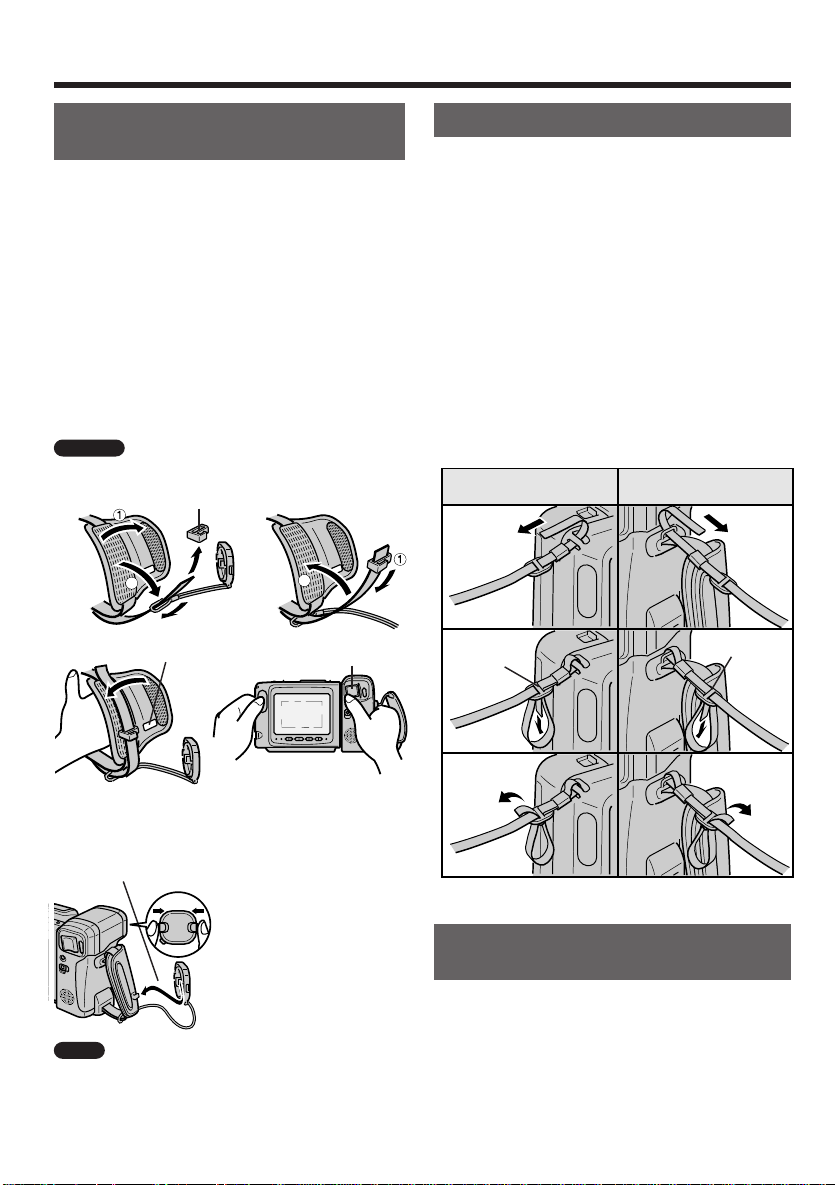
Preparation
Handling the Lens Cap and Using the Hand Strap
Attach the Lens Cap to the Hand Strap
and Fit the Hand Strap to Your Hand
1 Open the hand strap flap and grip strap,
and slide the lens cap holder from the grip
strap as shown in the illustration below.
2 Pass the grip strap through the loop at the
end of the lens cap cord, and replace the
lens cap holder onto the strap.
3 Hold the Camcorder against your chest. Put
your thumb close to the Power Zoom
buttons, pull the grip strap tight until it fits
snugly , and then close the hand strap flap.
Caution
3
Do not swing the Camcorder by its hand
strap.
Lens cap holder12
3
2
4
Insert lens cap
holder into hole.
2
Power Zoom buttons
Attaching the Shoulder Strap
Attach the Shoulder Strap
1 Hold one end of the strap and thread it
through the loop on the left side of the LCD
monitor screen.
2 Loosen the strap in the buckle, then feed
through the end of the strap, as shown.
3 Pull the strap in the direction of arrow.
4, 5, 6
Repeat steps 1 through 3 to attach the other
end of the shoulder strap to the ring on the
lens side.
Left side of the monitor
screen
14
25
Buckle
Lens side
Buckle
Handling the Lens Cap
Attach here.
Note
Camcorder lens when the Camcorder is not in use.
Lens cap
Remove the lens cap
as shown and attach it
to hand strap so it will
not get in the way
during shooting.
Always replace the lens cap on the
10
36
Handling the LCD Monitor Screen
• Do not let anything press against the monitor
screen, and do not expose it to shock, as it may
break.
• Do not put the Camcorder on a table, or any other
surface, with the monitor screen facing down.
• Use a soft cloth to clean the monitor screen.
Page 17
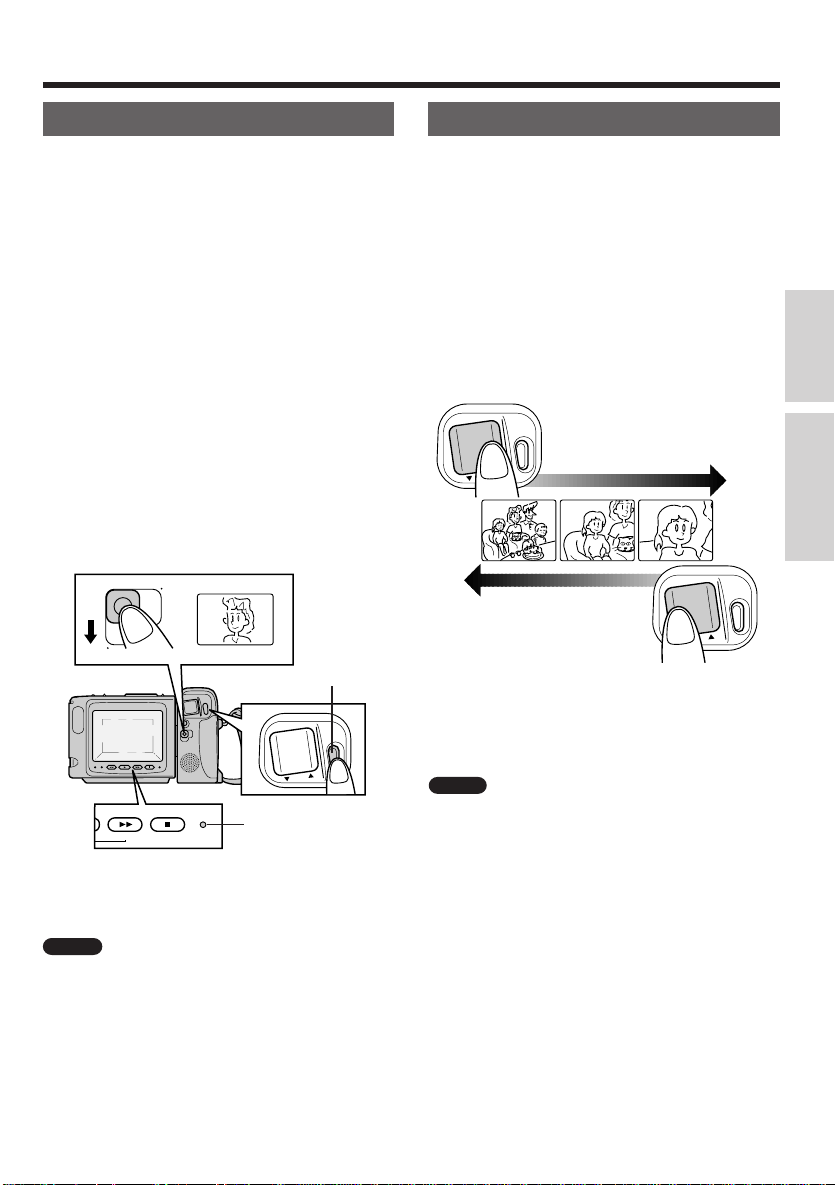
Basic Operations
Camera Recording
Easy Camera Recording
You can watch the subject on the large LCD monitor
screen for easier, more enjoyable video-shooting.
Before you start recording, perform the operations
described on pages 5 through 10 to prepare your
Camcorder for recording.
1 Remove the lens cap and secure it to the
hand strap. (See page 10)
2 Hold down the Power switch and slide it to
CAMERA.
(The picture from the lens is now displayed
on the LCD monitor screen.)
3 Press the REC START/STOP button to start
recording. Make sure the REC indicator lights.
4 Press the REC START/STOP button again
to finish recording. The Camcorder is
engaged in Recording Standby mode.
Make sure the REC indicator turns off.
VCR
OFF
2
CAMERA
3, 4
REC START/
STOP button
Zooming
Zooming allows you to move visually closer to or
farther from a subject without physically changing
your position.
To Zoom In
Press the Power Zoom T (telephoto) button to get a
close-up view when you want to focus on the
subject.
To Zoom Out
Press the Power Zoom W (wide angle) button to get
a wide field of view when you want to show the
surroundings.
T
REC
W
Wide
angle
VOL.
/
START
STOP
Zooming out
Zooming in
Telephoto
T
REC
W
/
START
STOP
VOL.
Basic OperationPreparation
T
REC
W
STOPFF
REC
N
LAMP OFF
3, 4
REC indicator
/
START
STOP
VOL.
To exit Recording mode, slide the Power
switch to OFF.
Notes
• During Recording mode, the speaker is off.
• If the Camcorder is kept in Recording Standby
mode for more than approximately 5 minutes, the
power will be automatically turned off to save battery
power and to protect the tape from being damaged.
To continue recording after this, set the Power
switch to OFF, and then back to CAMERA again.
• If you will not be recording again for a while, turn
off the power by sliding the Power switch to OFF.
This will make the battery last longer.
Notes
• If the REC indicator starts to flash when you press
the REC START/STOP button to begin recording,
check for the following and correct the situation.
• There is less than one minute until the end of the
tape is reached.
• A blank white area may appear at the beginning of
the recording if you slide the Power switch to
CAMERA and then press REC START/STOP
before an image has appeared on the monitor
screen.
11
Page 18
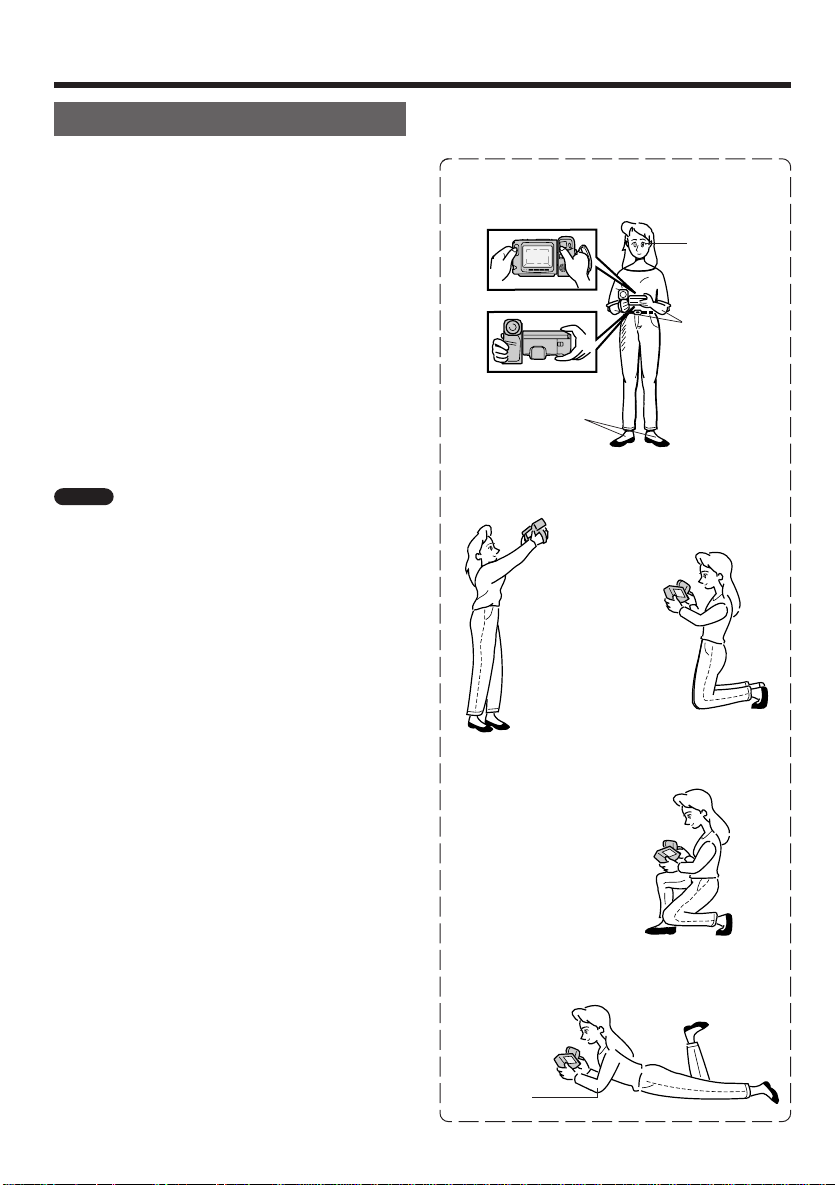
Camera Recording
Tips on Recording Positions
The rotating LCD monitor screen lets you enjoy easy
video recording in relaxed postures.
• You can record using more natural body postures
since you can see the subject on-screen, without
having to hold the Camcorder against your eye.
• The LCD monitor screen also makes high-angle
and low-angle shots easy.
• In hand-held recording, the Camcorder has to be
steadied to prevent image shake.
• Use a tripod for very stable recording.
Basic Recording Positions
Put the fingers of your right hand through the hand
strap, and position your right thumb close to the
REC START/STOP and Power Zoom buttons. Place
your left thumb in the indentation on the left side of
the LCD monitor screen.
Notes
• Take care not to touch the monitor screen with your
fingers, as perspiration and dirt will smudge it.
• Unless you intend to create a special effect, keep
the Camcorder level with the horizontal plane.
• Take care not to touch the microphone with your
fingers when the Camcorder is recording. It will
cause noise on the audio track.
Basic Posture
Position your feet
at a 45° angle and
take a firm stance.
High Angle
You can record
and still view the
monitor screen.
This is convenient
when you want to
record over a
crowd.
Look at the
monitor screen
with both eyes.
Press your
elbows against
your sides.
Kneeling
12
When kneeling, put
one knee on the
ground for the best
stability.
Prone
Rest on both
elbows to
stabilize the
Camcorder.
Low Angle
Page 19

Camera Recording
Hints for Better Shooting
Position the subject in the center of the screen.
Notes
• When you are using auto focus, whatever is in the
center of the screen is kept in focus.
Position the subject in
the center.
Focus manually when
you need to position
the subject off center
(see page 16).
• Avoid backlit subjects. For the best picture, the
light source should be located behind the
Camcorder.
• When the background is brighter than the subject,
the subject often becomes too dark. If you need to
record under such conditions, use the backlight
compensation (BLC) function to improve the
picture (see page 17).
More Hints For Shooting Better Videos
• Before zooming, think about how to frame the shot
best. Stop zooming when the shot is well framed.
• When image shake is noticeable during zoomed-in
telephoto shooting, use a tripod or press the Power
Zoom W (wide angle) button to zoom out. Screw
the tripod into the tripod socket on the bottom of
the Camcorder.
• Horizontal panning (lateral movement) and tilting
(vertical movement) should be done slowly to
emphasize the wide expanse of a scene or the
height of a building, and to make them easy to
watch on playback.
• Use wide-angle settings for fast-moving subjects.
Note
It may take longer to focus when zooming
and panning are used frequently.
Optical Picture Control
This function automatically causes the LCD’s
backlight to become brighter for easier viewing when
recording outdoors.
Note
Outdoor recording depletes battery pack
power more quickly than indoor recording.
Basic Operation
Light from behind
Backlighting
13
Page 20
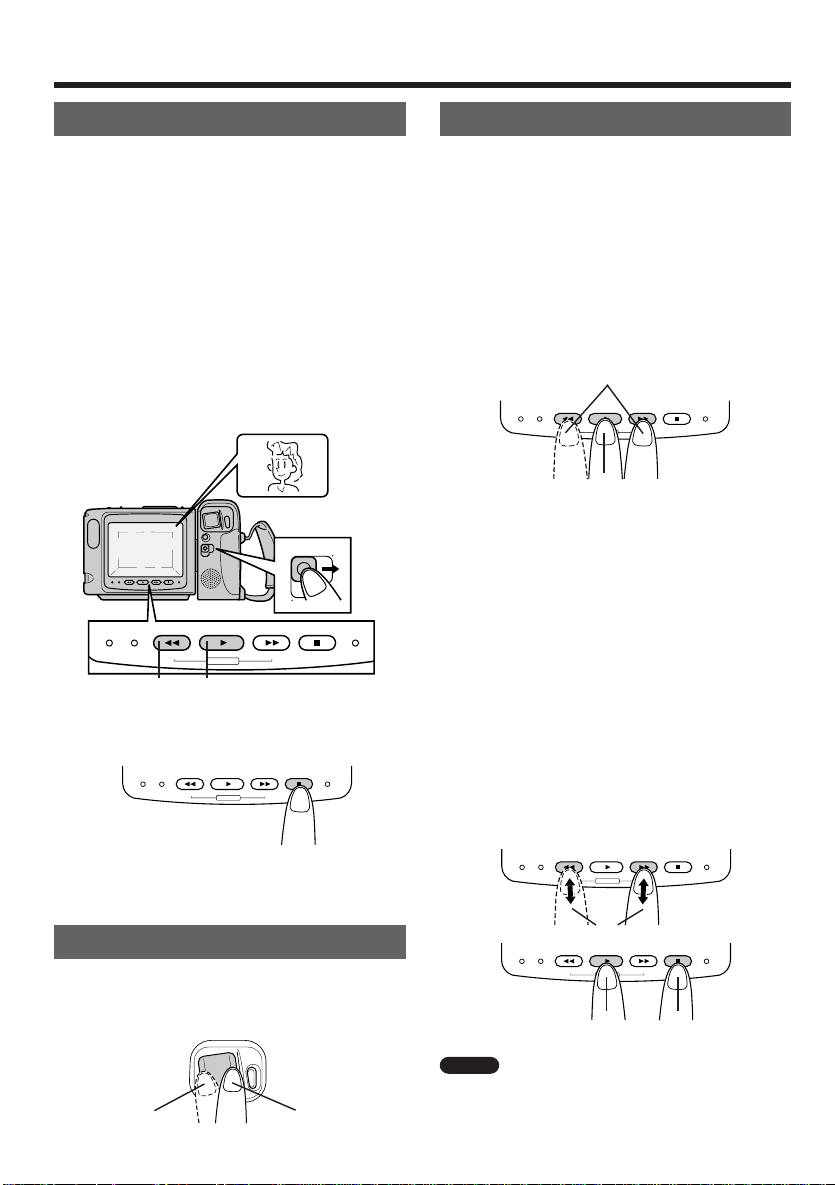
Basic Operations
Playback
Playback
The LCD monitor screen makes it possible to play
back and see what you have just recorded. Nothing
needs to be connected, allowing instant on-screen
playback. You can hear the sound through the builtin speaker. You can also watch prerecorded 8 mm
video tapes on this Camcorder.
1 Hold down the Power switch and slide it to
VCR.
2 If the tape is not at the desired point, press
the REW (or FF) button to rewind (or fast
forward) the tape.
3 Press the PLAY (w) button.
VCR
OFF
1
CAMERA
BATTERY DEW/CLOG
PLAYREW
AUTO
F
FOCUS
3
2
To Stop Playback
Press the STOP button (r).
BATTERY DEW/CLOG
Auto Tape Rewind
The tape is automatically rewound when playback
reaches the end of the tape.
PLAYREW
AUTO
F
FOCUS
STOPFF
REC
N
LAMP OFF
STOPFF
REC
N
LAMP OFF
Video Search
Searching For and Playing Back a Scene
Near the One Currently Being Played
Back
1 During playback, press the FF (forward
search) q or REW (reverse search) e
button. The fast forward (or reverse)
playback picture is displayed on-screen.
2 When you find the desired scene, press the
PLAY button to return to normal playback.
1
BATTERY DEW/CLOG
PLAYREW
AUTO
F
FOCUS
STOPFF
REC
N
LAMP OFF
2
Searching for and Playing Back a Scene
Far from the Current One
1 During fast forward (or rewind), press and
hold down the FF (forward search) q or
REW (reverse search) e button. The fast
forward (or reverse) playback picture is
displayed on-screen.
2 If the desired scene is still rather far from
that point, release the Forward Search (or
Reverse Search) button to return to Fast
Forward (or Rewind) mode, and repeat the
operation.
3 When you finally find the desired scene,
press the STOP button and then the PLAY
button to start normal playback.
BATTERY DEW/CLOG
PLAYREW
AUTO
F
FOCUS
STOPFF
REC
N
LAMP OFF
Volume Control
While the Camcorder is in VCR mode, press the
VOL. K or L button to increase or decrease the
volume to your preference.
T
REC
W
/
START
VOLume
STOP
VOLUME
Decrease Increase
14
control buttons
1, 2
BATTERY DEW/CLOG
PLAYREW
AUTO
F
FOCUS
3 -2
STOPFF
REC
N
LAMP OFF
3 -1
Notes
• The sound is turned off during these searches.
• Some picture noise appears during these
searches. This is not a malfunction.
Page 21
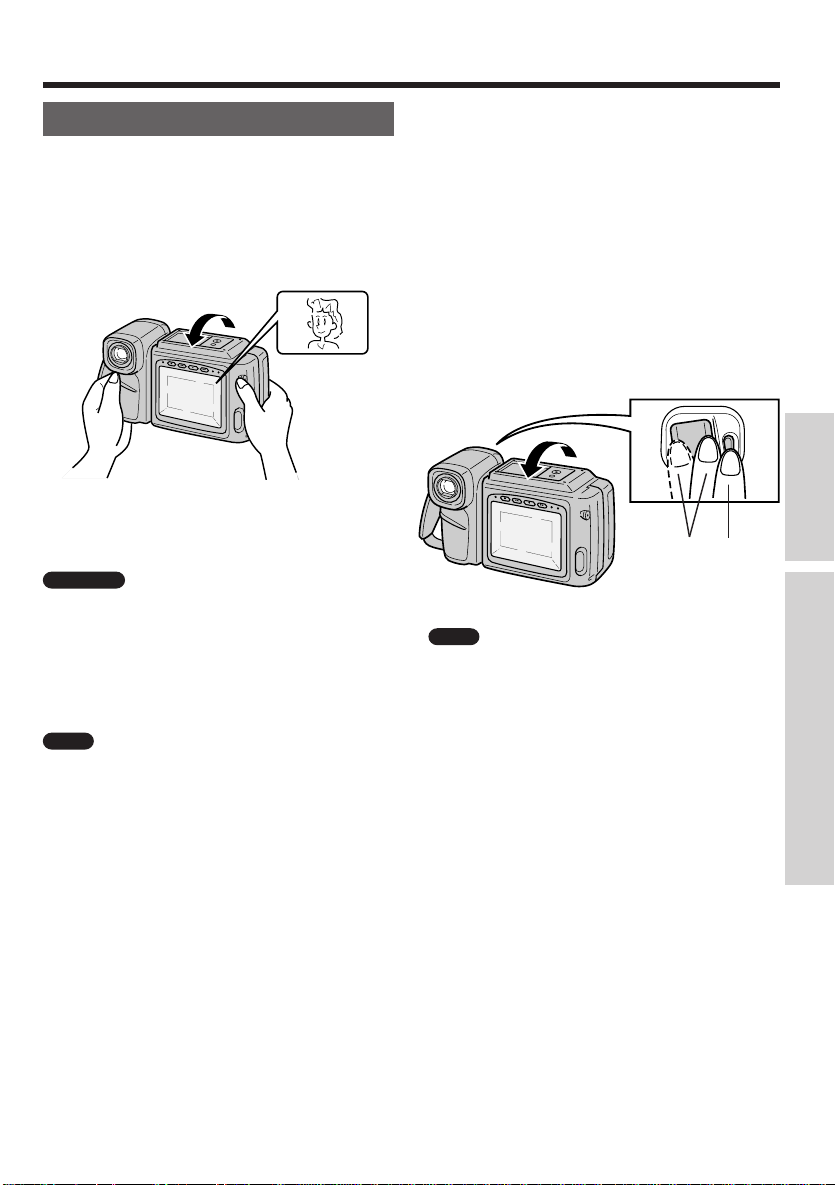
Self Recording
Useful Features for Camera Recording
The LCD monitor screen can be rotated 180°
vertically so that the monitor screen faces the
subject. This lets you record yourself while watching
yourself on the monitor screen.
Example of Recording in Self
Recording Mode
Recording yourself and your friends together at a
party, while monitoring yourselves on the
Camcorder’s screen.
Cautions
• Do not rotate the monitor part to the self recording
position while the Camcorder is recording or
playing back.
• For recording in Self Recording mode, be sure to
rotate the monitor part, NOT the lens. If you hold
the Camcorder upside down with its lens at the
bottom, the subject will be recorded upside down.
Note
The screen image is automatically inverted
when the monitor rotation is between 140° and 200°.
When the monitor screen is turned back to its normal
position, the image returns to normal.
Using Self Recording
1 Rotate Camcorder’s monitor part 180°
vertically. The screen image will be inverted
to show a mirror image of the subject.
2 Press the Power Zoom W (Wide angle) or
T (Telephoto) button to obtain the desired
angle of view.
3 Press the REC START/STOP button to
start recording. To pause recording, press
the REC START/STOP button.
T
REC
W
Note
You can enjoy playback by sliding the Power
switch to VCR, even while the monitor part is rotated
180°.
/
START
STOP
VOL.
32
Useful Features for Camera RecordingBasic Operation
15
Page 22
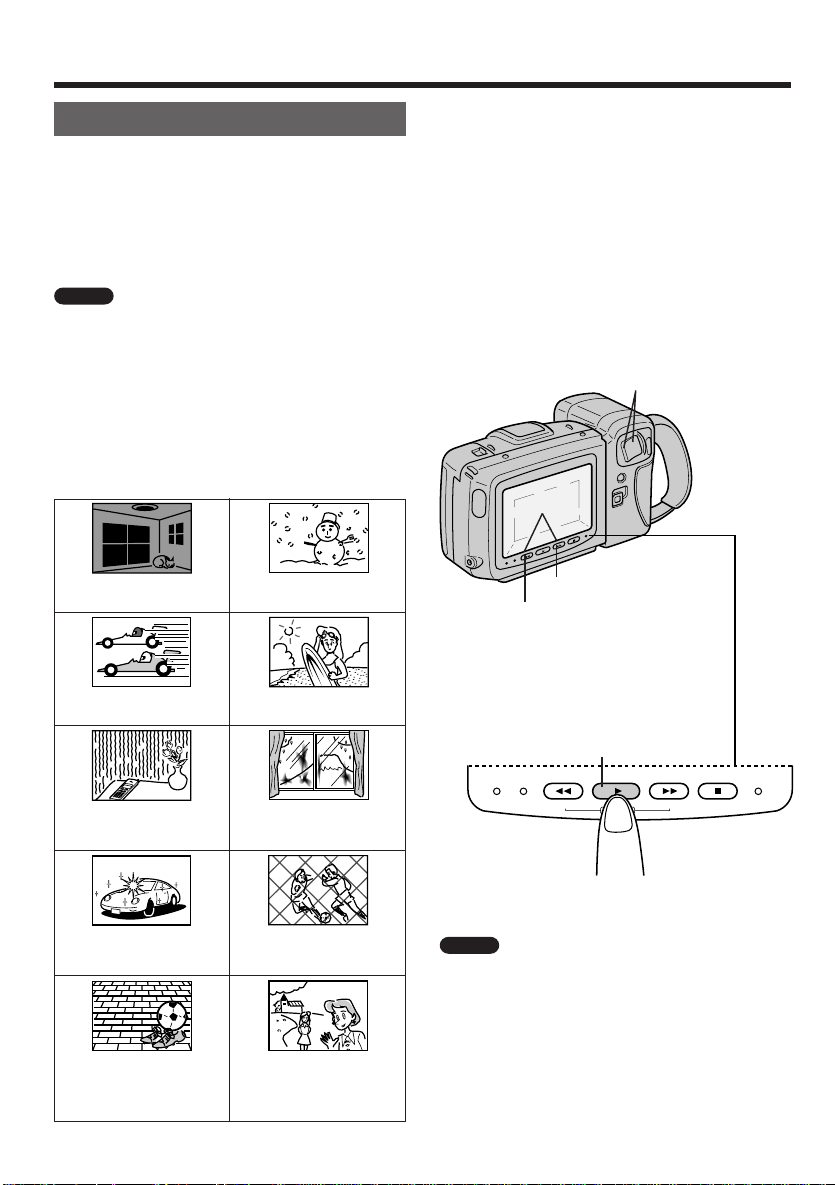
Useful Features for Camera Recording
Auto/Manual Focus
Auto Focus
The Camcorder’s Auto Focus feature is designed to
focus on most types of subjects. In Auto Focus mode,
the Camcorder automatically focuses on whatever is
in the center of the scene. Therefore, always keep the
subject in the center of the monitor screen.
Notes
• If no subject is in the center of the monitor screen,
the focus area will expand and the Camcorder will
focus on the subject nearest the center.
• If no subject is displayed on the monitor screen,
the Camcorder will automatically zoom out until
some subject comes into the monitor screen.
Auto focus may not be able to focus correctly in the
situations shown in the chart. In such situations, set
the Camcorder to Manual Focus mode and focus
manually.
Subject is too dark.
Fast-moving subject. Background is too bright.
Lack of contrast, e.g.
snow scene.
Using the Manual Focus
1 Press the Power Zoom T button to set the
zoom power to the maximum.
2 Press the FOCUS Far or FOCUS Near
button for 1 second to set Manual Focus
mode. Then press the buttons to focus on
the subject.
3 Press the Power Zoom buttons to frame the
subject as you desire.
1, 3
2
Near button
Far button
T o Go Back to Auto Focus
Press the AUTO FOCUS button to set the
Camcorder to Auto Focus mode.
Subject has vertical or
horizontal stripes.
Light reflects off the
subject.
Subject has fine, repeated
patterns.
16
Subject is being shot
through a dirty or wet
window.
Two subjects at different
distances overlap in the
same scene.
Subjects at different
distances appear in the
center of the scene at the
same time.
AUTO FOCUS button
BATTERY DEW/CLOG
PLAYREW
AUTO
F
FOCUS
STOPFF
REC
N
LAMP OFF
Notes
• While recording in Manual Focus mode, you may
not be able to focus correctly if the subject is within
approximately 5 feet (1.5 m) of the Camcorder. In
such a case, shift the zoom control toward wide
angle, and then try focusing again.
• If you focus on a subject without first setting the
zoom power to the maximum, the subject may go
out of focus when you zoom farther in on it later.
• If the lens is dirty or fogged, you may not be able to
obtain correct focus.
Page 23

Useful Features for Camera Recording
Backlight Compensation (BLC)
and Gain-up (Cat’s Eye)
Backlight Compensation (BLC)
When the subject is backlit, the image will be
darkened if it is recorded normally. The Camcorder’s
backlight compensation (BLC) feature can improve
the picture.
Gain-up (Cat’s Eye)
When you are recording in a dark or poorly
illuminated location, the gain-up function lets you
record a brighter picture.
Using BLC/GAIN-UP
1 Press and hold down the BLC/GAIN-UP
button.
2 To turn of f the BLC (or Gain-up) function,
release the BLC/GAIN-UP button.
BLC/GAIN-UP button
• When lighting is
adequate, the BLC/
GAIN-UP button works
as “BLC” while holding
it down.
• When lighting is
insufficient, the BLC/
GAIN-UP button works
as “GAIN-UP” while
holding it down.
Macro Shots
This Camcorder lets you shoot close-up images of
small objects such as flowers and insects or make
title frames for your videos. When you want to record
a magnified image of a subject which is within
approximately 5 feet (1.5 m) of the Camcorder, do
not zoom in on the subject. Instead, zoom out all the
way by holding down the Power Zoom W button.
Then move the Camcorder closer to the subject until
you obtain the desired image on the monitor screen.
The Camcorder will automatically focus on the
subject when the lens is set for the widest angle.
Notes
• When you are recording a macro shot, be sure that
there is sufficient illumination on the subject.
• It is recommended that you use a tripod for
recording macro shots, to prevent camera shake.
Tripod
Power Zoom buttons
Turning Off the LCD Monitor Backlight
This Camcorder’s LCD monitor screen uses a
fluorescent lamp for backlighting. In order to reduce
battery consumption, you can turn off the lamp when
backlighting is not necessary during camera
recording (e.g. when you are shooting at fixed angle
when using a tripod).
Useful Features for Camera Recording
Note
There is more picture noise in the Gain-up
mode.
During camera recording, hold down the LAMP OFF
button for four seconds to turn off the lamp.
To turn it on again, press the REC STAR T/STOP
button, or Power zoom button.
Power zoom button
REC START/STOP
button
LAMP OFF button
17
Page 24
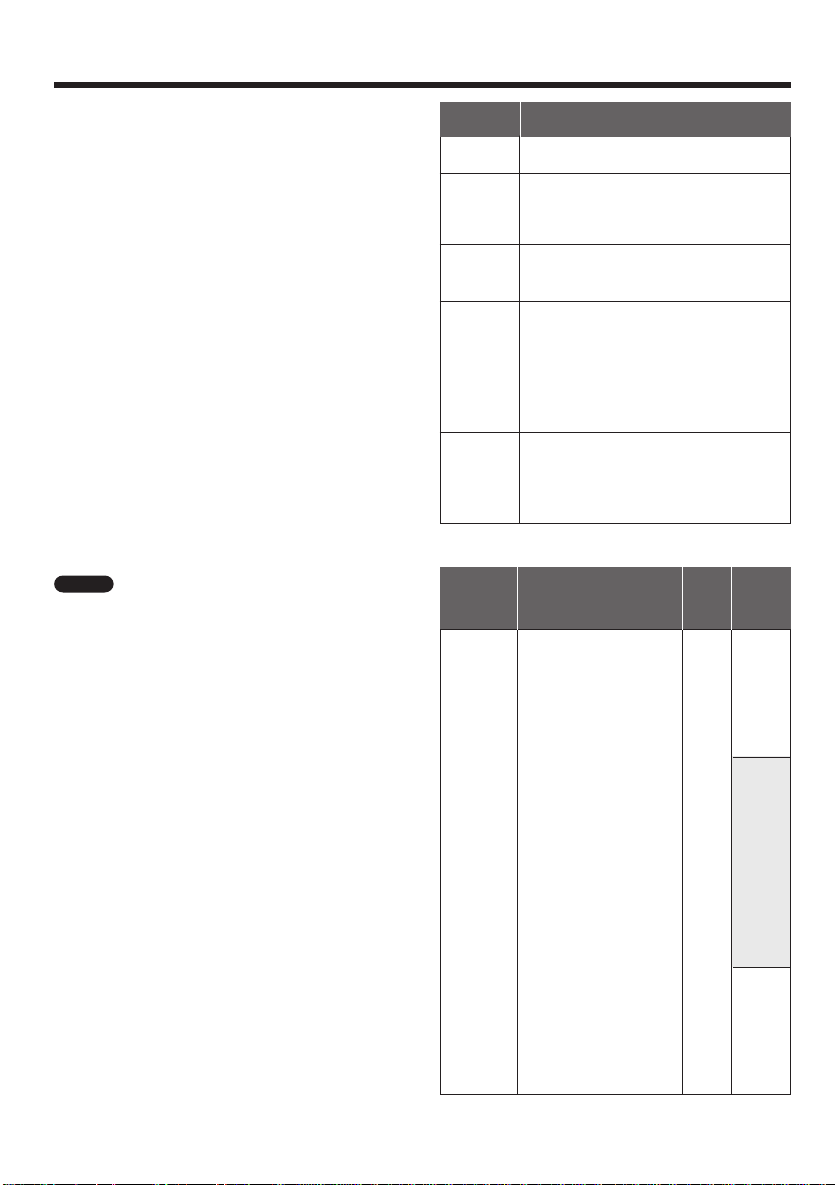
Lighting
500 to 100,000 lux of light is best for clear, goodquality recordings. Though recording is possible with
less light, insufficient lighting can result in poor
picture quality.
Reference
Lighting is not only one of the most important areas
in producing home videos, but also one of the most
overlooked. Good lighting can often mean the
difference between a great picture and a poor one.
Lighting is also essential for correct white balance.
In most outdoor, daytime scenes, natural lighting is
adequate for home videos. Indoors, the situation
becomes more complicated. Artificial lighting is
required, and halogen lamps provide the most
natural artificial light while maintaining a constant
color temperature over a long period.
Good lighting is difficult to achieve. There are many
problems waiting to catch the unwary. Simply
mounting one light or several lights on either side of
the Camcorder will only make your subject look flat
and two-dimensional. To make a subject more
interesting, use lighting to model your subject and to
add or create emphasis in a scene.
Notes
• The figures in the charts are approximations.
• The auto white balance operates automatically
within the range of “AUTO” shown in the chart.
However, it will satisfactorily operate from 2,500 K
up to 8,000 K, although the picture may take on a
red or blue tint.
Brightness
(Lux)
100,000
10,000
1,000
100
10
Color Tem-
perature
(degrees
Kelvin)
10,000
9,000
8,000
7,000
6,500
6,000
5,500
5,000
4,500
3,500
3,200
2,800
2,500
2,000
Situation (Lux)
Blue sky
Clear day at noon (100,000)
Clear day at 10 am (65,000)
Clear day at 3 pm (35,000)
Cloudy day at noon (32,000)
Cloudy day at 10 am (25,000)
Cloudy day, one hour after sunrise (2,000)
Clear day, one hour before sunset (1,000)
Fluorescent light near window (1,000)
Factory floor (700-800)
Sales counter in department store (500-700)
Bowling alley (500)
Library (400-500)
Office with fluorescent lighting (400-500)
Fluorescent desk lamp (400)
Flashlight at 3 ft (1 m) (250)
Shop stairway (100)
During intermission at movie theater (15-35)
Cigarette lighter at 1 ft (30 cm) (15-20)
Candles on birthday cake at 8 inches (20 cm)
(10-15)
Candlelight
Blue
White
Yellow
Red
White
Balance
Range
A
U
T
O
Situation Color
Clear day
Cloudy day
Rainy day
Daylight fluorescent light
Camera flashbulb
Blue photolamp
White fluorescent light
Off-white fluorescent light
Tungsten photolamp
Halogen lamp
Tungsten lamp
lodine lamp
Acetylene lamp
Kerosene lamp
Candlelight
18
Page 25
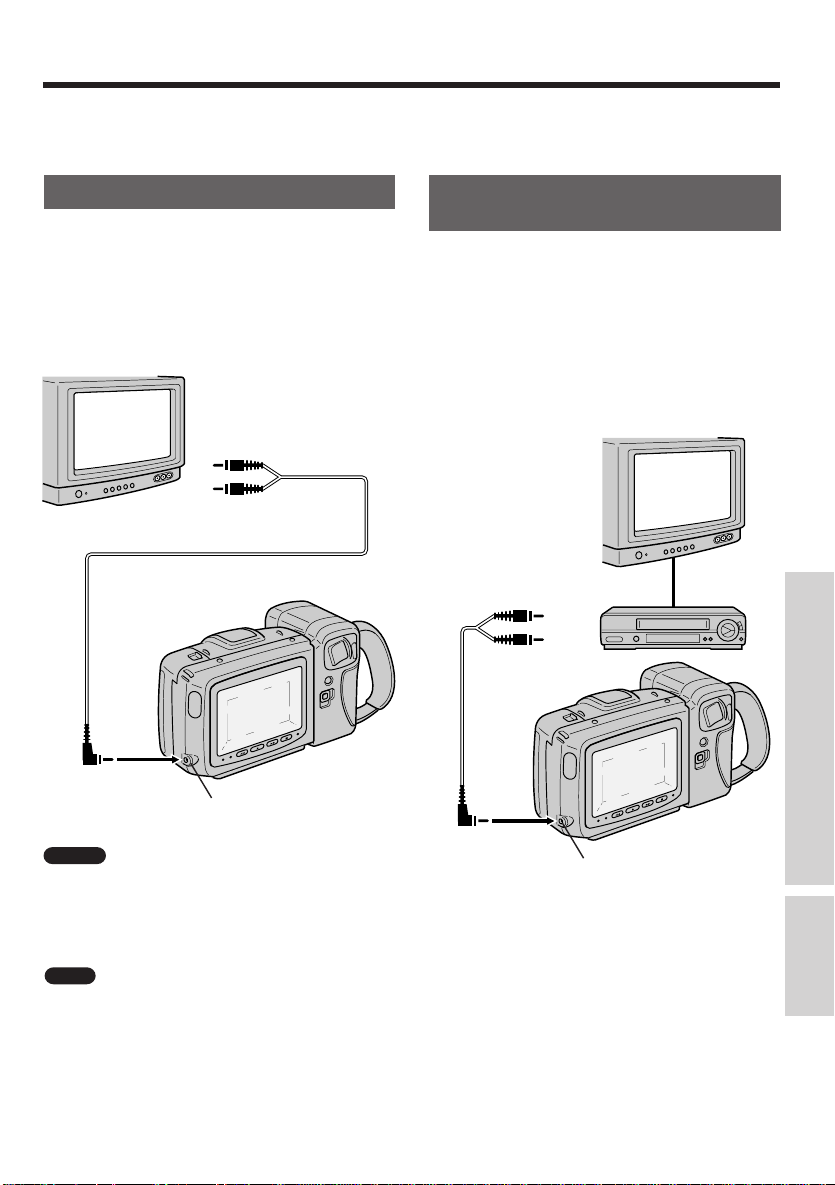
Although you can enjoy playback on the
Camcorder’s LCD monitor screen, you can also
watch tape playback on your TV screen.
Connections for Playback on a TV
Connection to a TV
1
Connect the Camcorder to your TV with the
supplied audio/video cable, as shown.
2 Set the TV to its “AV” or “VIDEO” channel.
(See the operation manual for your TV.)
TV
Yellow: T o VIDEO IN jack
White: To AUDIO IN (L) jack
Connection to a TV through a VCR
1
Connect the Camcorder to your VCR with
the supplied audio/video cable, as shown.
2 Set the VCR to its “LINE” or “VIDEO” input
channel. Operate the TV as you normally
do to see the signal from the VCR. (See
the operation manuals for your TV and
VCR.)
TV
Yellow: To VIDEO IN jack
White: To AUDIO IN (L) jack
VCR
Useful Features for Camera Recording
AUDIO/VIDEO jack
Caution
other equipment to be connected have been turned
off before you make connections. Making connections
with any of the components left turned on may cause
picture noise or malfunction.
playback, the picture on the TV screen may flicker if the
volume on the Camcorder is set to maximum. Should
this occur, turn the volume down (see page 14).
Make sure that the Camcorder, TV and
Note
When the Camcorder is connected to a TV for
AUDIO/VIDEO jack
Automatic Switching of the Audio/Video
Jack’s Input/Output Mode
The AUDIO/VIDEO jack mode is normally set to
input. It automatically switches to output when the
Camcorder is playing back.
Connections
19
Page 26

Recording with Another VCR
Your Camcorder can be used as the playback
source deck for dubbing and editing a tape with
another VCR.
Connect the Camcorder to a VCR with the supplied
audio/video cable, as shown.
Playback
Set the Power
switch to VCR.
VCR
OFF
CAMERA
T o AUDIO/
VIDEO jack
Recording with Another VCR
1
On the Camcorder, play back the tape to be
edited, and locate the beginning and end of
the sequence you wish to cut. Then rewind
the tape to the beginning of the portion that
you wish to keep.
2 Load a blank tape cassette into the
recording VCR.
3 Press the Camcorder’s PLAY button (J)
and the VCR’s REC (Record) button at the
same time.
4 Press the VCR’s Pause/Still button to
pause recording when the source tape
reaches the beginning of the sequence to
be cut.
5 Press the VCR’s Pause/Still (or REC)
button to resume recording when the
source tape reaches the end of the
sequence to be cut.
To Stop Dubbing
Press the Stop buttons on the Camcorder (r) and
the VCR.
BATTERY DEW/CLOG
PLAYREW
AUTO
F
FOCUS
STOPFF
REC
N
LAMP OFF
Recording
Yellow: To VIDEO IN jack
White: To AUDIO IN (L) jack
Audio/video cable
(supplied accessory)
Note
This Camcorder lets you monitor the source
VCR
program on the built-in LCD monitor screen without
having to connect it to an external TV or video
monitor.
20
Notes
• Make sure that you press the Pause/Still button at
exactly the right moments in steps 4 and 5 above.
Otherwise, some of the transitions between edited
sequences may be slightly off.
• The picture may be disturbed during video search
picture playback. This does not imply a defect in
the Camcorder.
Page 27

Optional Accessories
We invite you to take a look at some great ideas for
sparking creativity and adding to the fun of using
your Camcorder. These accessories are designed to
make the process of recording and watching your
videos more enjoyable.
To order accessories, contact your local Dealer. If a
dealer is not nearby, all accessories are available
through toll-free ordering or by using the order form
on page 23.
BB45 and BB50 Battery Packs
BB45 BB50
These rechargeable batteries are designed
specifically for long life. The BB45 is the same
battery that came packed with your camcorder. The
BB50 is an extended battery pack. Both can be
recharged with the adapter/charger that came with
your Camcorder.
SUN102 Sun Hood
Optional Accessories
Using the Optional AC088 T ripod
Mounting the Camcorder on a tripod, such as
AC088, will keep the camcorder steady and
produce excellent video results.
This tripod’s fluid-effect head provides smooth
camera pan and tilt. The quick-release mount
makes it easy to attach or remove the Camcorder.
The grooved, tubular 3-section leg design folds
down to 26 inches when not in use. Rubber feet
allow for sure footing.
▼
This sun hood helps protect the lens from strong
sunlight when recording on a bright sunny day.
SDC100 Car Battery Adapter
This car battery adapter enables you to operate
your Camcorder from your car, truck, or RV by
plugging the car cord directly into the vehicle’s
cigarette lighter socket. The SDC100 is designed
specifically to convert power from only a 12-volt or a
24-volt negative ground car battery to a 4.5-volt
output.
Caution: Do not use any other car battery
adapter with with Camcorder.
Cautions: Before using a tripod, make sure it is
stable enough to hold the Camcoder without falling
over. Do not transport the Camcorder attached to
the tripod.
When attaching your Camcorder to a tripod, be
careful not to force the tripod screw into the
Camcorder’s tripod mounting hold.
The tripod screw should not protrude into the
camcorder more than approximately three-eighth
(3/8) inch. Forcing the screw could damage the
mounting hole on the bottom of the camcorder.
Connections
References
21
Page 28

Accessory Order Form
To order accessories, contact your local Dealer.
If a dealer is not nearby, you can also follow the directions below to order by
telephone or direct-by-mail.
United States and Canada Orders
To place your order by phone, have your Visa, MasterCard, or Discover card
ready and call the toll-free number listed below between 8AM and 8PM (EST)
Monday through Friday or between 9AM and 5PM (EST) Saturday.
Use this number only to place an order for accessory items listed on this
order form.
1-800–338–0376
To place your order by mail, detach and mail the completed order form with credit
card information, money order, or check in U.S. currency (made payable to
Thomson Consumer Electronics, Inc.) to the following address:
Video Accessories
PO Box 8419
Ronks, PA 17573
22
Page 29

Accessory Order Form
Order Form for Camcorder Model ProV712/ProV714
Description Part No. Price Qty. Total
Tripod AC088 $ 39.95
Rechargeable Battery (Standard Type) BB45 $ 59.95
Rechargeable Battery (Extended Type) BB50 $ 99.95
Car Battery Adapter SDC100 $119.00
Sun Hood SUN102 $ 69.95
AC Adapter/Battery Charger 221427 $1 10.35
DC Output Cable 233567 $ 12.40
Audio/Video Cable 233568 $ 10.20
Lens Cap 233570 $ 1.50
Shoulder Strap 233784 $ 10.20
Prices are subject to change without notice.
Total Merchandise .............................................................. $
Sales T ax ............................................................................$
We are required by law to collect the appropriate sales tax for each individual state, county,
and locality to which the merchandise is being
sent.
Shipping and Handling .......................................................$ 5.00
Total Amount Enclosed.................................................... $
Use VISA, MasterCard, or Discover.
Money order or check must be in U.S.
currency only. No COD.
Please complete other side also
Detach Here
References
23
Page 30

Accessory Order Form
Charge your order on your VISA,
MasterCard, or Discover Card by
filling in below
USE YOUR CREDIT CARD
IMPORTANT: Copy complete account number
IMPORTANT: Copy complete account number
from your VISA card
My card expires:
from your MasterCard
®
s
rr
TM
Copy Number
above your
name on
MasterCard
IMPORTANT: Copy complete account number
from your Discover Card
My card expires:
My card
expires:
AUTHORIZED SIGNATURE
Prices are subject to change without notice.
Print or type your name and
address clearly. This will be
your mailing label.
Name:
Street:
City:
State:
A complete and correct
order will save you days
of waiting.
Apt:
Zip:
24
Please make sure that both sides of this form
have been filled out completely.
• Allow 4 weeks for delivery.
• All accessories are subject to availability.
Page 31

Precautions
Use and Care
• After operation, remove the battery pack from
the unit.
• Do not aim the lens at the sun.
Do not allow direct sunlight to strike the Camcorder
lens or LCD panel, whether recording is in
progress or not, as it may damage the CCD sensor
or LCD panel surface. Be particularly careful when
recording outside.
• When shooting in dark places, avoid sudden
brightly lit objects or light sources, such as the sun.
Otherwise, the image may white out. Should this
happen, point the camera in a different direction
until the picture returns to normal.
• Avoid magnetic sources.
Using the Camcorder near strong fluorescent
lights, motors, televisions, or other magnetic
sources may adversely affect recorded images.
• Remember to remove the cassette tape, turn off
the power, and remove the battery pack when
the Camcorder is not in use.
• Using the Camcorder near a broadcasting
station or other powerful transmission source
may cause buzzing or picture deterioration.
• Avoid shocks and dropping.
Do not drop or otherwise subject the Camcorder to
hard shocks or strong vibrations. Bumping or
striking the unit during recording will generate
noise in the recorded image.
• Watch the temperature and humidity.
Y ou can use your Camcorder at 0°C to +40°C
(32°F to 104°F), and at 30% to 80% relative
humidity. Do not store the unit in an unventilated
car in the summer, in direct sunlight, or near strong
heat sources; this can result in severe damage to
the unit’s casing and circuitry. Be careful when
handling the unit after it has been left in a hot
place, such as the ones described above.
• Avoid situations where water, sand, dust or
other foreign matter could get on or inside the
Camcorder. Such substances could cause
malfunctions.
Do not use your Camcorder in areas with
excessive smoke or steam.
Do not leave your Camcorder in areas with
excessive dust or moisture.
Such environments can cause mildew to form on this
unit’s lenses. Be sure to provide ample ventilation.
• Some small, portable tripods may be difficult to
attach and may not be sturdy enough to
support your Camcorder. Be sure to use only a
strong, stable tripod.
• When you use the Camcorder at a ski resort or
in some other cold environment, the LCD
monitor screen may get cold giving you an
image which is less bright than normal for a
while after it is turned on. This is not a malfunction. If this occurs, put the Camcorder in a
warmer location for some time before use. To
prevent excessive cooling, wrap the Camcorder
in a thick cloth (a blanket, etc.).
References
25
Page 32
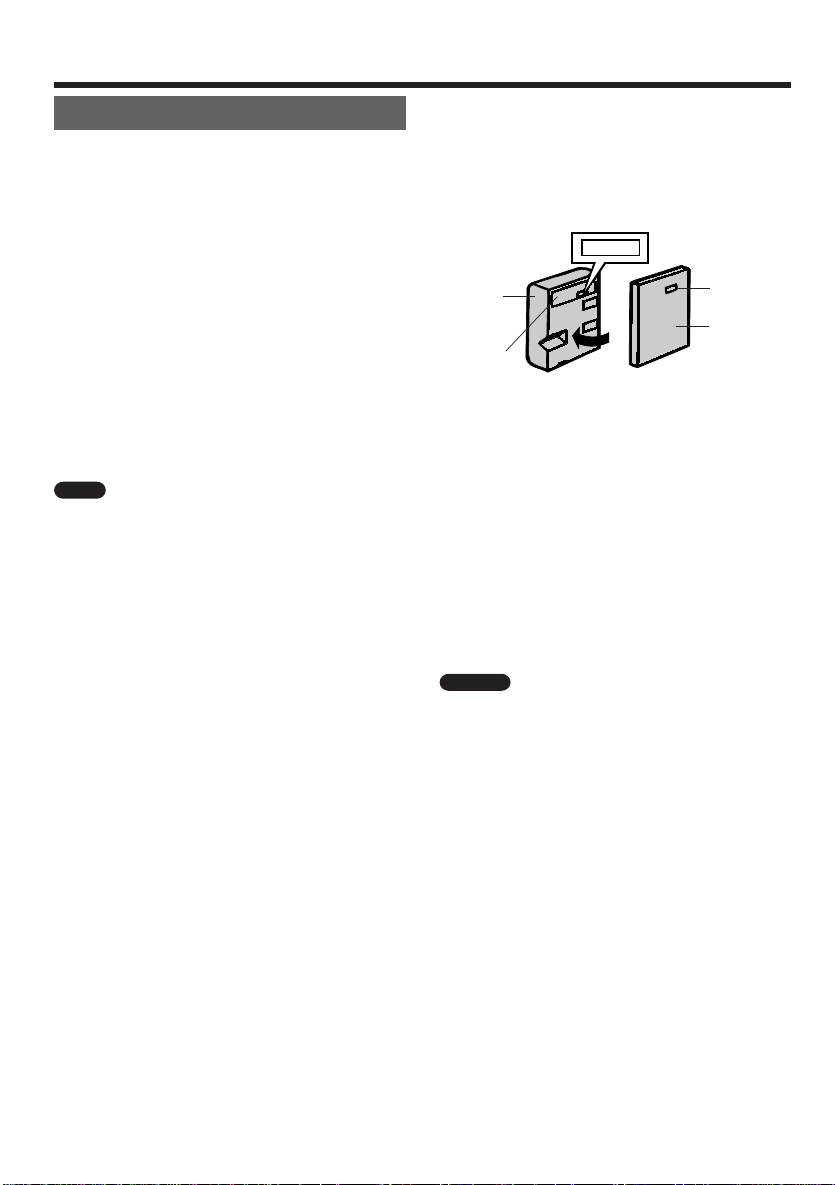
CHARGE
Use and Care
Battery Packs
Battery Pack Consumption
• Recording with many starts and stops, frequent
zooming, and recording in low temperatures will
somewhat shorten actual recording time.
Accordingly, be sure to turn off the power when not
recording. Use of an auxiliary battery pack is
recommended to prevent undesirable interruptions
in your recording.
• Do not use an insufficiently charged or weak
battery pack. Such battery packs may cause the
power to automatically stop during Camcorder
operation to protect both the battery pack and the
unit.
How to Use the Battery Pack Cover
• After the battery pack is charged, put the cover on
it so that the “CHARGE” mark printed on the label
is seen through the window, as shown.
Battery
pack
Label
Window
Cover
Battery power is consumed even when the
Camcorder’s power is turned off. If the Camcorder
will not be used, remove the battery pack. (See
page 7.)
Note
Use only the RCA BB45 or BB50 battery
packs. They are designed specifically for use with this
Camcorder.
Battery Pack Life
The battery pack has a limited service life. If the
period of use becomes noticeably shorter with a
normal charge, the battery pack is at the end of its
service life. Replace it with a new battery pack.
Extending Battery Pack Life
This Camcorder uses a Ni-Cd (nickel-cadmium) type
or Ni-MH (nickel-metal hydride) type battery pack.
• We recommend that you use the battery pack until
its charge is fully drained and the Camcorder is
inoperable before recharging the pack.
• Recharge the battery pack right before recording.
A battery pack stored for an extended time will
naturally wear down, resulting in decreased
recording time.
• Do not try to recharge a fully charged battery pack
before it has been discharged, as this will cause
deterioration of the battery’s capacity .
• Store the battery pack in a dry, cool place.
• Before the battery pack is charged, put the cover
upside down so that only the battery pack casing is
seen through the window.
Temperature During Charging
• The Ni-Cd (nickel-cadmium) type BB45 battery
pack can be charged at temperatures of 0°C to
40°C (32°F to 104°F). To utilize the battery’s full
capacity, it is recommended that charging take
place at temperatures of 10°C to 35°C (50°F to
95°F).
• The Ni-MH (nickel-metal hydride) type BB50
battery pack can be charged at temperatures of
10°C to 30°C (50°F to 86°F).
Caution
protective cover when it is not being used. If the
metal parts of the battery pack come in contact with
other metal items, there is a danger that a short
circuit may occur.
For safety, keep the battery pack in its
26
Page 33
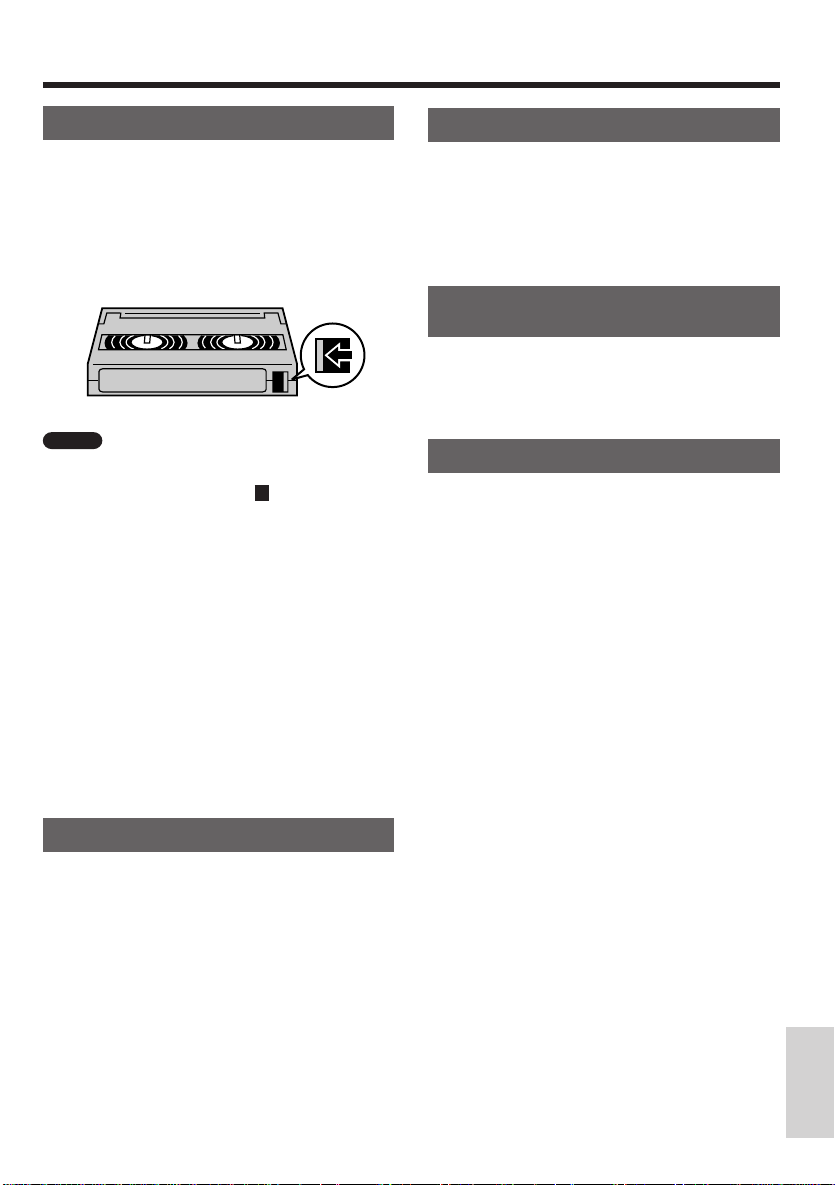
Use and Care
Video Cassette T apes
To Protect Recordings From Erasure
When a previously recorded cassette is used again
for recording, the previously recorded material is
erased. To protect a recording from accidental
erasure, slide the tab on the cassette to cover the
hole. (A red mark will be exposed.)
To record, slide the tab to open the hole.
Notes
• Do not insert anything into the erasure-protection
hole in the cassette.
• Use only those tapes with the 8 mark.
• This unit is designed to operate with MP tapes,
so playing back ME tapes will result in “noisy”
pictures. Use MP-type tapes whenever
possible.
• Do not put anything into the holes on the bottom of
the cassette.
• Do not store or place your video tapes in direct
sunlight, near heaters, or in places with excessive
moisture or dust.
• Do not keep video tapes near magnetic objects.
They may erase the recording.
• Do not drop or subject the tapes to excessive shocks.
• Uneven tape winding will damage the tape. If the
tape is not properly wound, reinsert it in the
Camcorder and rewind the tape.
• Store the cassettes in their cases and stand them
on edge.
Using Y our Camcorder Abroad
Television system signals and electrical system
voltages and frequencies vary substantially from
country to country. When you are abroad, check
the sections below before using the AC adapter or
connecting the Camcorder to a TV.
AC Adapter/Battery Charger
(Supplied Accessory)
The supplied AC adapter is compatible with 50 Hz
and 60 Hz electrical systems in the range of 100 V
to 240 V AC.
Television Signal Systems
In any country, you can always watch the video
picture by using the LCD monitor screen.
However, if you want to watch the picture on a TV
screen, the TV must be NTSC-M system
compatible. NTSC-M is used in the following
areas:
The Bahamas, Barbados, Bermuda, Myanmar
(previously Burma), Canada, Chile, Colombia,
Costa Rica, Cuba, The Dominican Republic,
Ecuador, El Salvador, Greenland, Guam,
Guatemala, Haiti, Honduras, Jamaica, Japan,
South Korea, Mexico, The Netherland Antilles,
Nicaragua, Panama, Peru, The Philippines,
Puerto Rico, St. Kitts, St. Lucia, Surinam, Taiwan,
Trinidad, the U.S.A., Venezuela, southern part of
Vietnam, and the Virgin Islands.
Care
Cleaning and Maintenance
• Many plastic parts are used in the Camcorder
casing. Do not use thinners, benzenes or other
strong chemical cleaners. These may cause
discoloration and damage to the casing.
• Clean the casing with a soft, dry cloth. If the casing
is particularly dirty, wipe it with a tightly wrung cloth
dampened with a diluted, neutral detergent. Then
wipe it again with a soft, dry cloth.
• Use a soft, dry cloth to wipe finger marks and other
soiling off the LCD monitor screen and lens protector.
• If the lens needs cleaning, first remove the lens
cap and then clean the lens with a soft, dry cloth,
or compressed air and lens papers designed for
photographic lenses.
References
27
Page 34
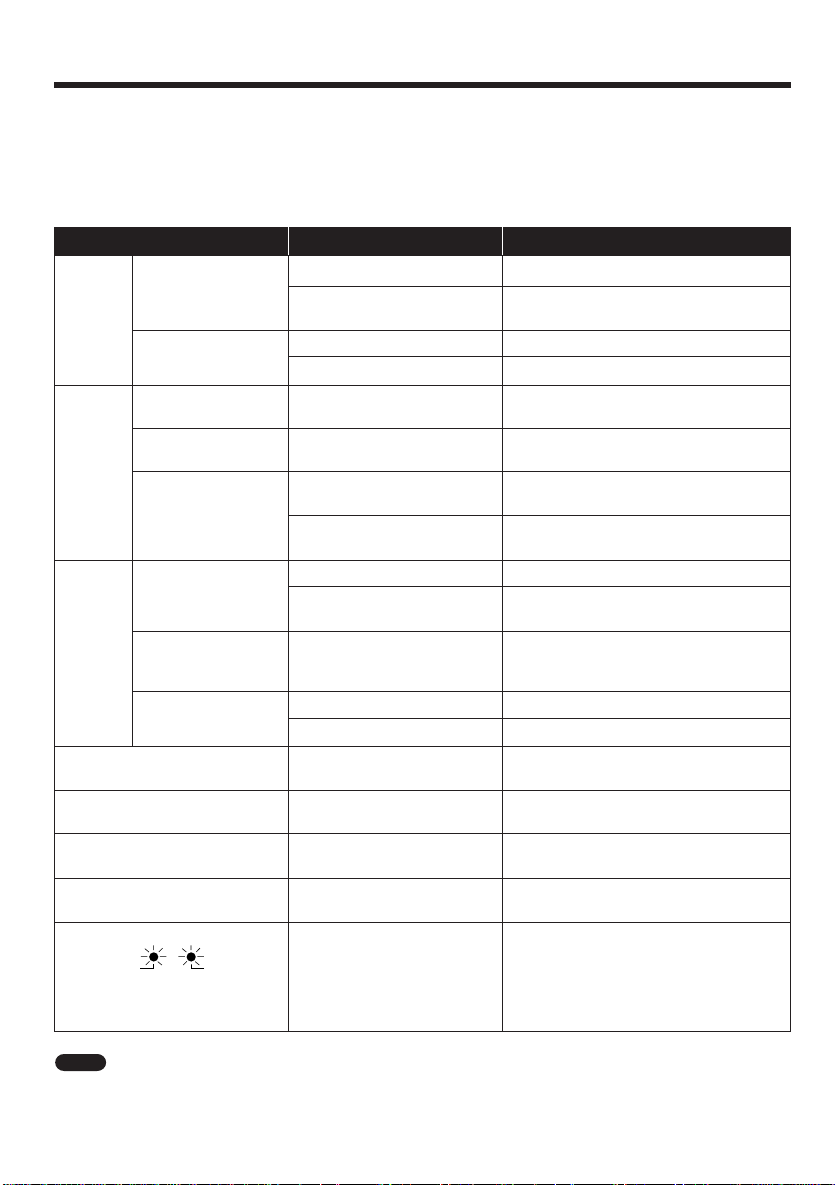
T rouble Checks
Troubles sometimes are caused by simple “faults” that you can easily correct without the help of a service
technician by first checking a few basic remedies.
Before you call or take your camcorder to an Authorized RCA Camcorder Servicenter, look below for the type
of trouble you are experiencing. Then perform the simple checks and adjustments listed for that trouble.
If service should be necessary, the warranty information lists what your warranty covers and explains how to
get service.
SYMPTOM POSSIBLE CAUSE SUGGESTED SOLUTION
Power
Recording
Playback
Cassette cannot be inserted.
Cassette won’t eject.
No tape movement in Fast
Forward mode.
No tape movement in Rewind
mode.
BATTERY and DEW/CLOG
indicators are flashing in sync.
No power
Power goes off soon
after coming on.
Power on but no
image on monitor.
Cannot record.
Fuzzy picture
No image appears
on connected TV’s
screen.
Camcorder does not
playback in color on
connected TV.
Video noise in
image.
BATTERY DEW/CLOG
Red
Red
Battery pack is not charged.
Power source is not properly
connected.
Depleted battery pack
Dew in Camcorder
Camcorder is in VCR mode.
Erasure protection hole is
covered.
Dust or other foreign matter
on lens.
Not properly focused.
Improperly connected to TV.
TV’s channel or TV’s VIDEO
channel not selected
Dirty video heads
Worn video heads
Old or worn tape
Cassette is not right side up,
or is backwards.
Camcorder is in Recording
mode.
Tape already completely
wound.
Tape already completely
rewound.
Tape protection circuit is
activated.
Charge battery pack sufficiently (p. 6).
Connect power source properly
(pp. 5,7,8).
Use a fully charged battery pack (p. 7).
Wait until dew dries (pp. v, 4).
Set Power switch to CAMERA (p. 11).
Slide red projection to open hole (p. 9).
Clean lens.
Adjust focus manually or set Camcorder
to Auto Focus mode (p. 16).
Reconnect properly (p. 19).
Set TV to its VIDEO input channel
(p. 19).
Call for Customer Service.
Call for Customer Service.
Use a new tape cassette (p. 9).
Check cassette positioning and reinsert
(p. 9).
Press REC START/STOP (or STOP)
button to stop tape, and try again (p. 11).
Rewind tape to desired point (p. 14).
Fast forward tape to desired point (p. 14).
Eject the tape from the Camcorder and
reload it.
Note
This unit is equipped with a microprocessor. Its performance could be adversely affected by external
electrical noise or interference. If this should happen, turn off the power and disconnect the unit from any
power sources. Then reconnect the power sources (to resume operation).
28
Page 35

Customer Assistance and Service
You can reach Thomson at the following
number:
800–283–6503
(Toll free inside U.S.A.)
Our toll-free Camcorder number operates
from 8 a.m. to 5 p.m., CST
Monday–Friday
for U.S. customers only
Thomson provides a toll-free telephone number
to help you with any problems you may encounter with your camcorder.
Many can be diagnosed over the phone, and if
necessary, a replacement unit can be shipped to
you. Please have your camcorder model/serial
number and date of purchase ready when you
call. If your unit is out of warranty, we will quote
the cost of an exchange unit to you.
Returning equipment to Thomson for repair or exchange
If we are unable to resolve your problem over the
phone, we will gladly service your unit or
exchange it for a new or refurbished camcorder.
Refer to the limited warranty on the reverse side
to learn about your specific rights and responsibilities.
Always consult Thomson and get a Return
Authorization number before returning anything!
Obtain a Return Authorization (RA) number from
the telephone representative before returning
your equipment to avoid delays, accounting
errors, or even loss of your unit.
Important information to customers who ship defective equipment to
Thomson Consumer Electronics
The Thomson representative who authorized the
return of your equipment will give you an RA
number over the phone. They will also provide
you with instructions on where and how to return
your camcorder. Write the number in large, clear
characters on the outside of the box. To avoid
confusion and misunderstandings, shipments
without an RA number clearly visible on the
outside of the box will be returned to you at your
expense.
For your protection, insure all shipments for full
replacement value and use a reliable shipper.
Thomson assumes no responsibility for warranty
shipments from the customer to the factory if not
shipped in the manner prescribed by Thomson.
Include a brief note describing the problem and
any conversations about the problem you have
had with Thomson personnel. Include your name,
address, and model/serial number of your
camcorder. These numbers are located on the
bottom of your unit. If your camcorder is within
the warranty period, please provide a copy of the
bill of sale to verify purchase date. Use the
original box and packing material to protect the
equipment from damage in shipment.
References
29
Page 36

Limited Warranty
What your warranty covers:
• Any defect in materials or workmanship.
For how long after your purchase:
• 90 days for labor charges.
• One year for parts.
What we will do:
During the initial 90 days
• Exchange your camcorder with a new or, at our
option, a refurbished unit or at your option,
repair your camcorder at no cost to you.
After the 90 days and within one year
• Exchange your camcorder with a new or, at our
option, a refurbished unit or at your option,
repair your camcorder. Parts will be provided at
no charge, but you will be responsible for the
cost of labor required for the repair.
How you get service:
• Call 1-800-283-6503 and have your unit’s date
of purchase and model/serial number ready.
The model/serial number information is on the
bottom of your camcorder.
• A representative will troubleshoot your problem
over the phone. If the representative determines that you should receive a replacement
unit, you will be provided with a Return
Authorization (RA) number and the location of a
nearby exchange point if one exists. No returns
will be accepted without the RA number.
To receive a replacement camcorder before
you return yours:
If you are located near an exchange point:
1. We will send a replacement unit to the
exchange point next business day delivery.
2. The exchange location will notify you of its
arrival.
3. Take your unit, including all accessories, and
your bill of sale which validates date of
purchase to the exchange location and you
will be provided the new or refurbished unit.
4. If the repairs were covered by your warranty,
you will not be billed.
If you are
point:
1. Provide your Discover, MasterCard or Visa
2. We will send you a replacement unit next
3. You will receive an invoice packed with the
4. Ship the unit back to us along with all
Return transportation, storage, and handling
costs and insurance are your sole responsibility.
We accept no liability in case of damage or loss.
not
located near an exchange
account number and expiration date to our
phone representative. This is for security
purposes. If we receive your unit including all
accessories within 14 days from the date you
were provided a Return Authorization number,
only items not covered by warranty will be
charged to your account. IF YOUR UNIT
INCLUDING ALL ACCESSORIES IS NOT
RECEIVED WITHIN 14 DAYS, THE SUGGESTED RETAIL VALUE OF THE
CAMCORDER AND/OR ACCESSORIES
WILL BE CHARGED TO YOUR CREDIT
CARD. This amount will be credited if the unit
is subsequently received.
business day delivery.
replacement product, but will not be charged
for the unit portion of the invoice amount if we
receive your unit including all accessories
within 14 days from the date you were
provided the RA number. Any labor and parts
charges not covered by our warranty will be
included and charged against your account.
accessories included with your camcorder
using the replacement unit’s carton. Shipping
instructions will be included in the carton
along with your RA number, which will allow
you to easily ship the unit back to us. Make
sure you insure your shipment in case of
damage or loss.
Include with the shipment:
• A copy of your dated bill of sale to verify
your unit's warranty eligibility.
• A brief note describing your camcorder
problem.
• Your name, address, and phone number.
30
Page 37
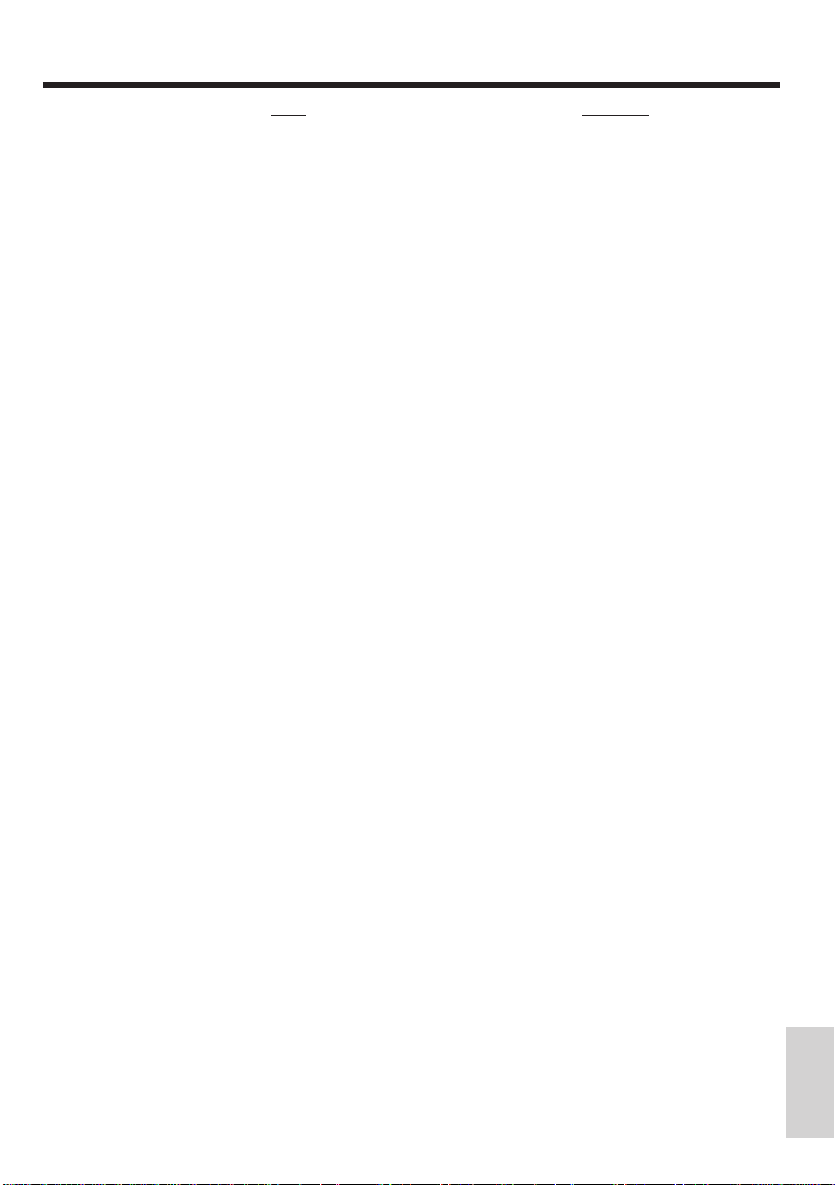
Limited Warranty
To receive a replacement unit after we have
received your unit:
1. Write the RA number on the outside of the
carton used to return the unit.
Make sure you insure your shipment in
case of damage or loss.
2. Carefully pack the unit along with all accessories included with your camcorder, using the
original box and packing material if possible.
3. Include with the shipment:
• A copy of your dated bill of sale to verify
your unit’s warranty eligibility.
• A brief note describing your camcorder
problem.
• Your name, address, and phone number.
Return transportation, storage, and handling
costs, and insurance are your responsibility. We
accept no liability in case of damage or loss.
4. Include a cashier’s check or money order for
payment if there are any out of warranty labor
or parts charges which were indicated by the
representative, and you elected not to use
your credit card.
5. Upon receipt of your product, a new or
refurbished unit will be shipped to you next day
delivery.
To have your Camcorder repaired by an
Authorized RCA Camcorder Servicenter:
• Check with your dealer or call 1-800-336-1900
for the Authorized RCA Camcorder Servicenter
nearest you.
• Take your unit to the Authorized RCA
Camcorder Servicenter of your choice.
• Show the Authorized RCA Camcorder
Servicenter representative your sales receipt or
other, evidence of purchase.
• Pick up your camcorder when repairs are
complete.
What your warranty does not cover:
• Adjustment of customer controls.
• Damage from misuse or neglect.
• A unit that has been modified or incorporated
into other products or is used for institutional or
other commercial purposes.
• Battery for clock and other features.
• Cleaning of video/audio heads.
• Camcorders purchased or serviced outside the
U.S.A.
• Return transportation, storage and handling
costs of your unit, including insurance for loss
or damage.
• Acts of God, such as but not limited to lightning
damage.
Product Registration:
• Please complete and mail the
tion Card
make it easier to contact you should it ever be
necessary. The return of the card is not required
for warranty coverage.
How State Law relates to warranty:
• This warranty gives you specific legal rights and
you may have other rights that vary from state
to state.
If you purchased your Camcorder outside the
United States:
• Contact your dealer for warranty information.
packed with your camcorder. It will
Product Registra-
References
31
Page 38

Specifications
Specifications
Signal System: NTSC standard
Recording System: 2 rotary heads, helical scanning system
Recording/Playback Time: 120 minutes (P6-120)
Lens Filter Diameter: 37 mm
Power Requirement: DC 3.6 V
Power Consumption: ProV712: 5.6 W, ProV714: 5.8 W (during indoor camera recording in Full
Operating Temperature: 0°C to +40°C (32°F to 104°F)
Operating Humidity: 30% to 80%
Storage Temperature: –20°C to +60°C (–4°F to 140°F)
Dimensions (approx.): 7
AC Adapter/Battery Charger
Power Requirement: AC 100-240 V , 50/60 Hz
Power Consumption: 27 W
Dimensions (approx.): 2
Cassette: 8 mm video tape, MP type
Tape Speed: 14.345 mm/second
Pickup Device: 1/4" (6.4mm, effective size: 4.5 mm) CCD image sensor with approx.
270,000 pixels including optical black
Lens: 12 × power zoom lens (F1.8, f=4.2-50.4 mm) and full-range auto focus
Monitor: ProV712: 3" (7.5 cm), ProV714: 4" (10 cm)—full-color LCD screen (TFT
active matrix)
Microphone: Electret monaural microphone
Auto mode with zoom motor off)
13
[188 mm (W) × 122 mm (H) × 92 mm (D)]
Weight (approx.): ProV712: 1.63 Ibs (740 g), ProV714: 1.68 lbs (760 g)
(without battery pack, video cassette, and lens cap)
DC Output: 4.5 V
31
[75 mm (W) × 51 mm (H) × 135 mm (D)]
Weight (approx.): 0.71 Ibs (320 g)
/
" (W) × 4
32
/
" (W) × 2" (H) × 5
32
13
/
" (H) × 3
16
5
/
" (D)
8
5
/
" (D)
16
32
Page 39
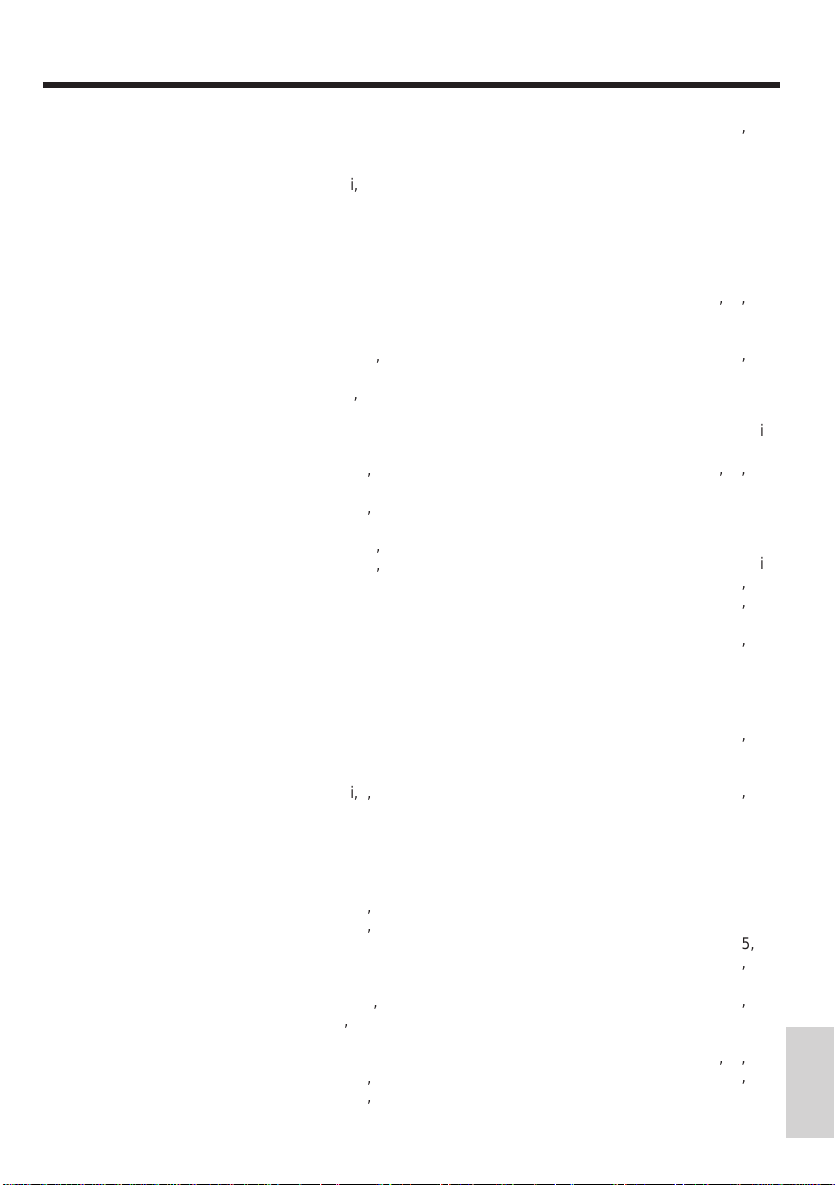
Index
Accessories, Included .......................... 2,22-24
Accessories, Optional ............................. 21-24
Accessory, Order Form ........................... 22-24
Adapter/Charger, Using ................................. 6
Assistance............................................... i,2,29
Attaching the Lens Cap and Hand Strap ..... 10
Attaching the Shoulder Strap ....................... 10
AUDIO/VIDEO Jack ............................. 4,19-20
Auto Focus ................................................... 16
Auto T ape Rewind ........................................ 14
Backlight Compensation .............................. 17
Backlight, Monitor......................................... 17
Basic Operations.....................................11-14
Battery Compartment............................... 3,5,7
Battery Indicator............................................. 4
Battery Pack ........................................... 6,7,26
Battery Pack, Use and Care......................... 26
Battery Pack, Using to Power the
Camcorder............................................... 7
BLC/GAIN-UP Button................................ 4,17
Camcorder Controls .................................... 3-4
CAMERA/OFF/VCR Switch ................. 4,11,14
Car Battery Adapter, Using ............................ 8
Cassette Compartment Door ...................... 3,9
Cassette Compartment Door Release ........ 3,9
Cassette, Inserting and Removing ................. 9
Cassette T apes ......................................... 9,27
Cautions ....................................................... i-v
Charging the Battery Pack ............................. 6
Checks, Trouble............................................ 28
Connections, Playback on a TV ................... 19
Connetions, Playback Through a VCR......... 19
Connections, Recording With Another
VCR....................................................... 20
Contents......................................................... 1
Copying T apes.............................................. 20
Customer Assistance .............................. i,2,29
Customer Assistance and Service............... 29
Design Specifications................................... 32
Dew Warning................................................ v ,4
DEW/CLOG Indicator...................................v,4
Dubbing........................................................ 20
FF (Fast Forward) Button .......................... 4,14
FOCUS Buttons ........................................ 4,16
Focus, Auto and Manual .............................. 16
Hand Strap ................................................ 4,10
Important Safeguards ................................ iii-iv
Important Safety Information........................ i,ii,
Included Accessories ........................... 2,22-24
Indicators, Warning ........................................ 4
Inserting and Removing a Cassette............... 9
LAMP OFF Button..................................... 4,17
LCD Monitor Backlight ............................ 12,17
LCD Monitor Screen .................................... 17
Lens Cap...................................................... 10
Lens Cap Holder ....................................... 4,10
Lighting Requirements ................................. 18
Limited Warranty ..................................... 30-31
Macro Shots ................................................. 17
Manual Focus............................................... 16
Microphone .................................................... 3
Monitor Screen, Handling ............................ 10
Optional Accessories ................................... 21
Order Form, Accessory........................... 22-24
PLAY Button ......................................... 4,14,20
Playback....................................................... 14
Playback Connections.................................. 19
Power Zoom Buttons................................. 4,11
Powering the Camcorder ............................ 5-8
Precautions, Use and Care ................. v, 25-27
Problem Solving ........................................... 28
Product Registration ....................................... i
REC Indicator............................................... 11
RECord ST ART/STOP Button.............. 4,11,15
Recording...................................... 11-13,15-18
RECording Indicator....................................... 4
Recording Tips ........................................ 12-13
Recording With Another VCR....................... 20
Registration Card ............................................ i
REWind Button ......................................... 4,14
Safety T ab ................................................. 9,27
Self Recording ............................................. 15
Shoulder Strap Loop ................................. 4,10
Shoulder Strap, Attaching ............................ 10
Solving Problems ......................................... 28
Speaker.......................................................... 4
Specifications ............................................... 32
STOP Button ............................................. 4,14
Table of Contents ........................................... 1
T ape Copying ............................................... 20
Tapes, Cassette ........................................ 9,27
Tips on Recording ................................... 12-13
Traveling Tips ............................................... 27
Tripod Socket ............................................ 3,21
Trouble Checks ............................................ 28
Use and Care Precautions ...................... 25-27
Using an AC Outlet to Power the
Camcorder............................................... 5
Using the Adapter/Charger ......................... 5,6
Using the Battery Pack........................... 6,7,26
Video Search ............................................... 14
VOLume Control ....................................... 4,14
Warning Indicators ......................................... 4
Warranty , Limited .................................... 30-31
Zoom Buttons..................................... 11,16,17
Zoom Lens ................................................ 3,11
Zooming ....................................................... 11
References
33
Page 40
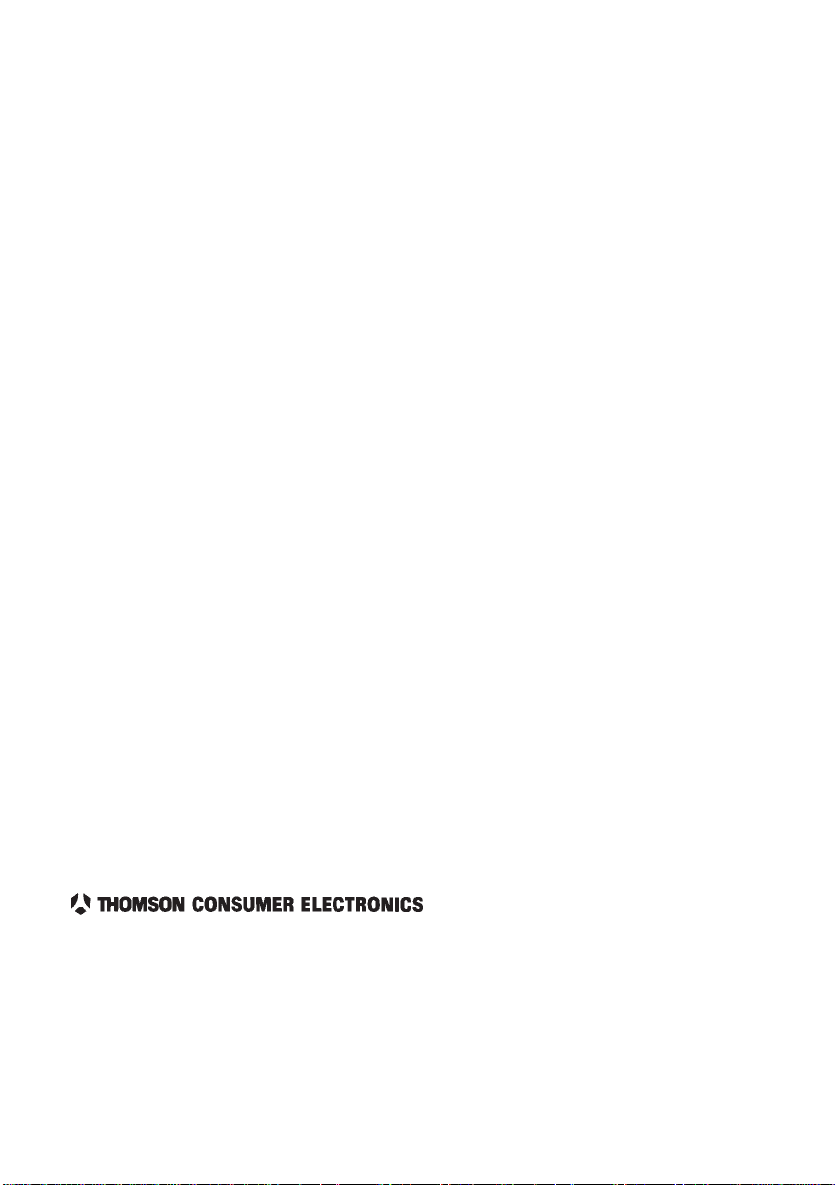
Need Assistance? We want to help!
U.S. Consumers:
Camcorder Exchange Warranty.............................. 800-283-6503
Customer Service ................................................... 800-336-1900
Accessories ............................................................ 800-338-0376
Canadian Consumers:
English .................................................................... 800-522-0338
French..................................................................... 800-522-0445
Please do not send any products to the
Indianapolis address listed in this manual or on
the carton. This will only add delays in service
for your product.
10330 N Meridian Street
Indianapolis, IN 46290
©1996 Thomson Consumer Electronics, Inc.
Trademark(s) ®Registered
Marca(s) Registrada(s)
Printed in Japan
Part Number 96-ProV712/ProV714-1
TINSE0207TAZZ
