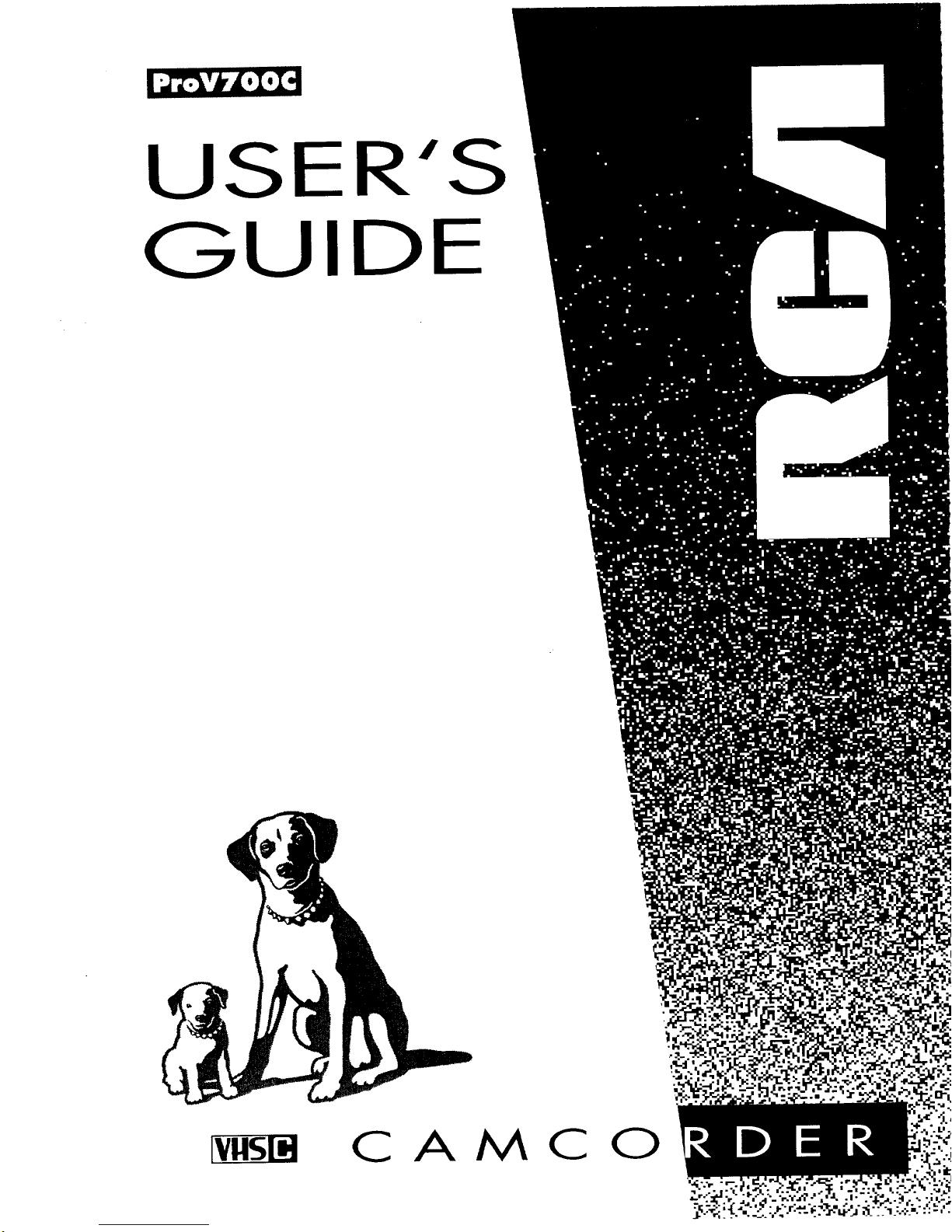
USER'S
GUIDE
CAMCO
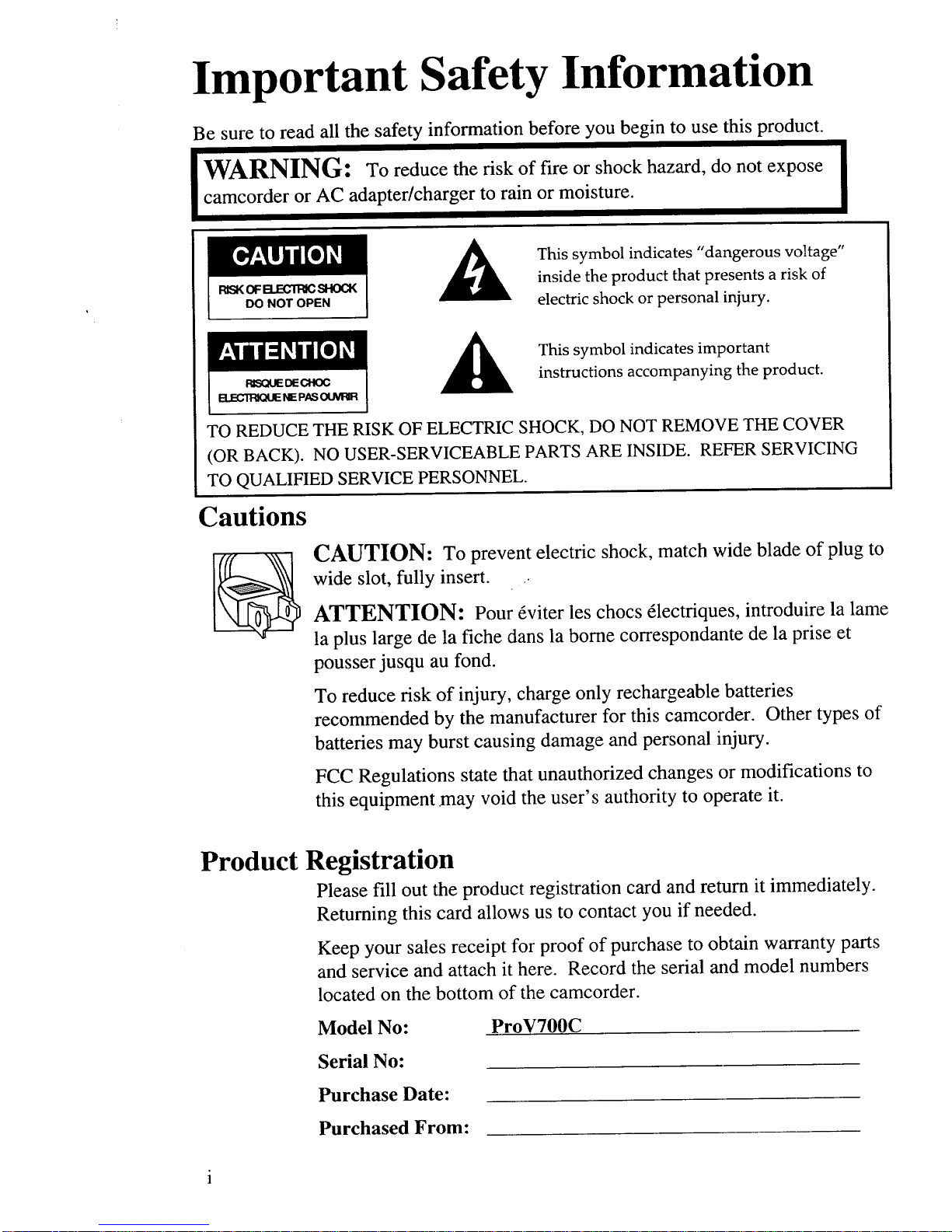
Important Safety Information
Be sure to read all the safety information before you begin to use this product.
IWARNING: To reduce the risk of fire or shock hazard, do not expose |
|
camcorder or AC adapter/charger to rain or moisture.
I
FCSKOFB.ECTRICSHOCK
DO NOTOPEN
This symbol indicates "dangerous voltage"
inside the product that presents a risk of
electric shock or personal injury.
RISO_JEDECHOC
ELECll:_IOUENEPASOUVRIR
This symbol indicates important
instructions accompanying the product.
TO REDUCE THE RISK OF ELECTRIC SHOCK, DO NOT REMOVE THE COVER
(OR BACK). NO USER-SERVICEABLE PARTS ARE INSIDE. REFER SERVICING
TO QUALIFIED SERVICE PERSONNEL.
Cautions
CAUTION: To prevent electric shock, match wide blade of plug to
wide slot, fully insert. •
ATTENTION: Pour 6viter les chocs 6lectriques, introduire la lame
la plus large de la fiche dans la borne correspondante de la prise et
pousserjusqu au fond.
To reduce risk of injury, charge only rechargeable batteries
recommended by the manufacturer for this camcorder. Other types of
batteries may burst causing damage and personal injury.
FCC Regulations state that unauthorized changes or modifications to
this equipment .may void the user's authority to operate it.
Product Registration
Please fill out the product registration card and return it immediately.
Returning this card allows us to contact you if needed.
Keep your sales receipt for proof of purchase to obtain warranty parts
and service and attach it here. Record the serial and model numbers
located on the bottom of the camcorder.
Model No: ProV700C
Serial No:
Purchase Date:
Purchased From:
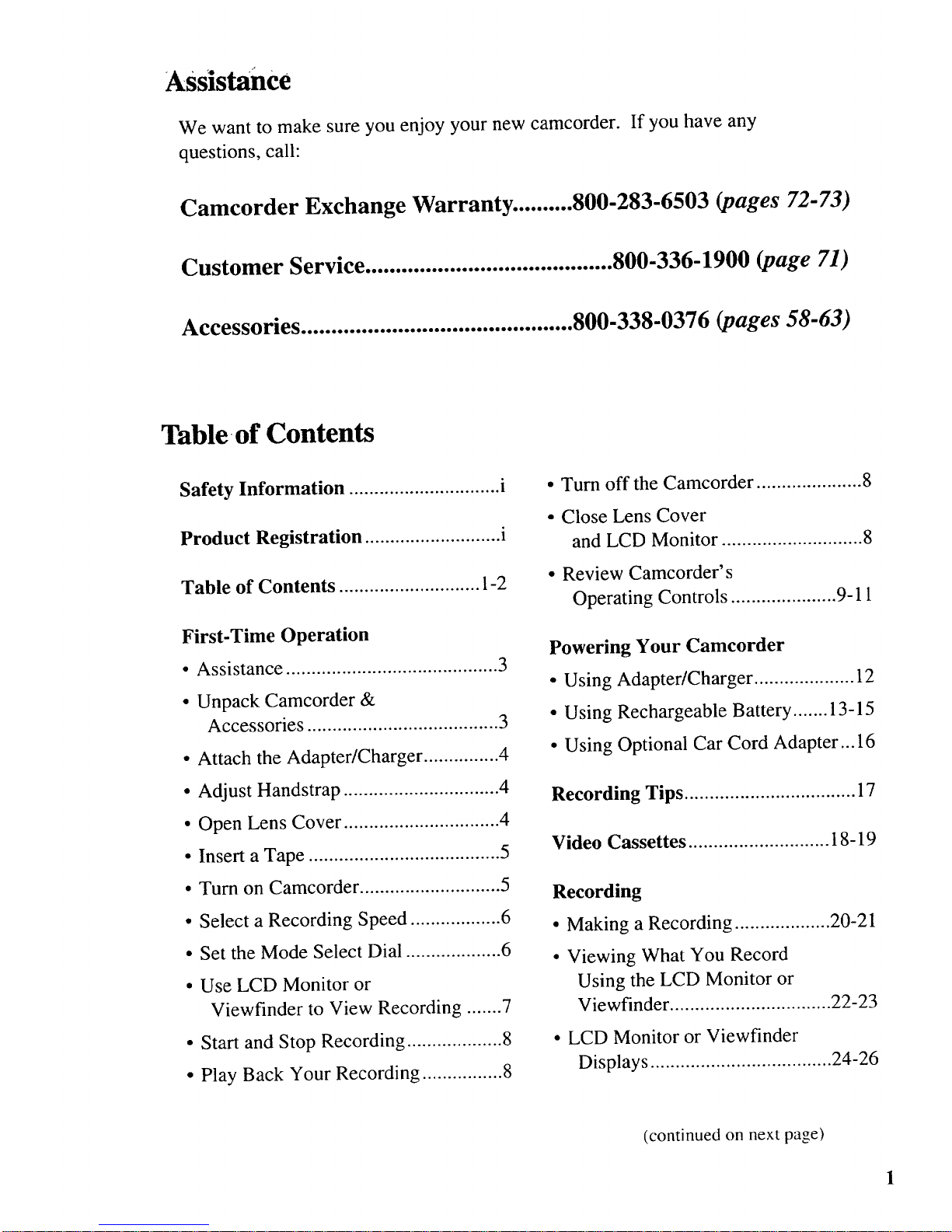
Assistance
We want to make sure you enjoy your new camcorder.
questions, call:
If you have any
Camcorder Exchange Warranty .......... 800-283-6503 (pages 72-73)
Customer Service ......................................... 800-336-1900 (page 71)
Accessories ............................................. 800-338-0376 (pages 58-63)
Table of Contents
Safety Information .............................. i
Product Registration ........................... i
Table of Contents ............................ 1-2
First-Time Operation
• Assistance .......................................... 3
• Unpack Camcorder &
Accessories ...................................... 3
• Attach the Adapter/Charger ............... 4
• Adjust Handstrap ............................... 4
• Open Lens Cover ............................... 4
• Insert a Tape ...................................... 5
• Turn on Camcorder ............................ 5
• Select a Recording Speed .................. 6
• Set the Mode Select Dial ................... 6
• Use LCD Monitor or
Viewfinder to View Recording ....... 7
• Start and Stop Recording ................... 8
• Play Back Your Recording ................ 8
• Turn off the Camcorder ..................... 8
• Close Lens Cover
and LCD Monitor ............................ 8
• Review Camcorder's
Operating Controls ..................... 9-11
Powering Your Camcorder
• Using Adapter/Charger .................... 12
• Using Rechargeable Battery ....... 13-15
• Using Optional Car Cord Adapter... 16
Recording Tips .................................. 17
Video Cassettes ............................ 18-19
Recording
• Making a Recording ................... 20-21
• Viewing What You Record
Using the LCD Monitor or
Viewfinder ................................ 22-23
• LCD Monitor or Viewfinder
Displays .................................... 24-26
(continued on next page)
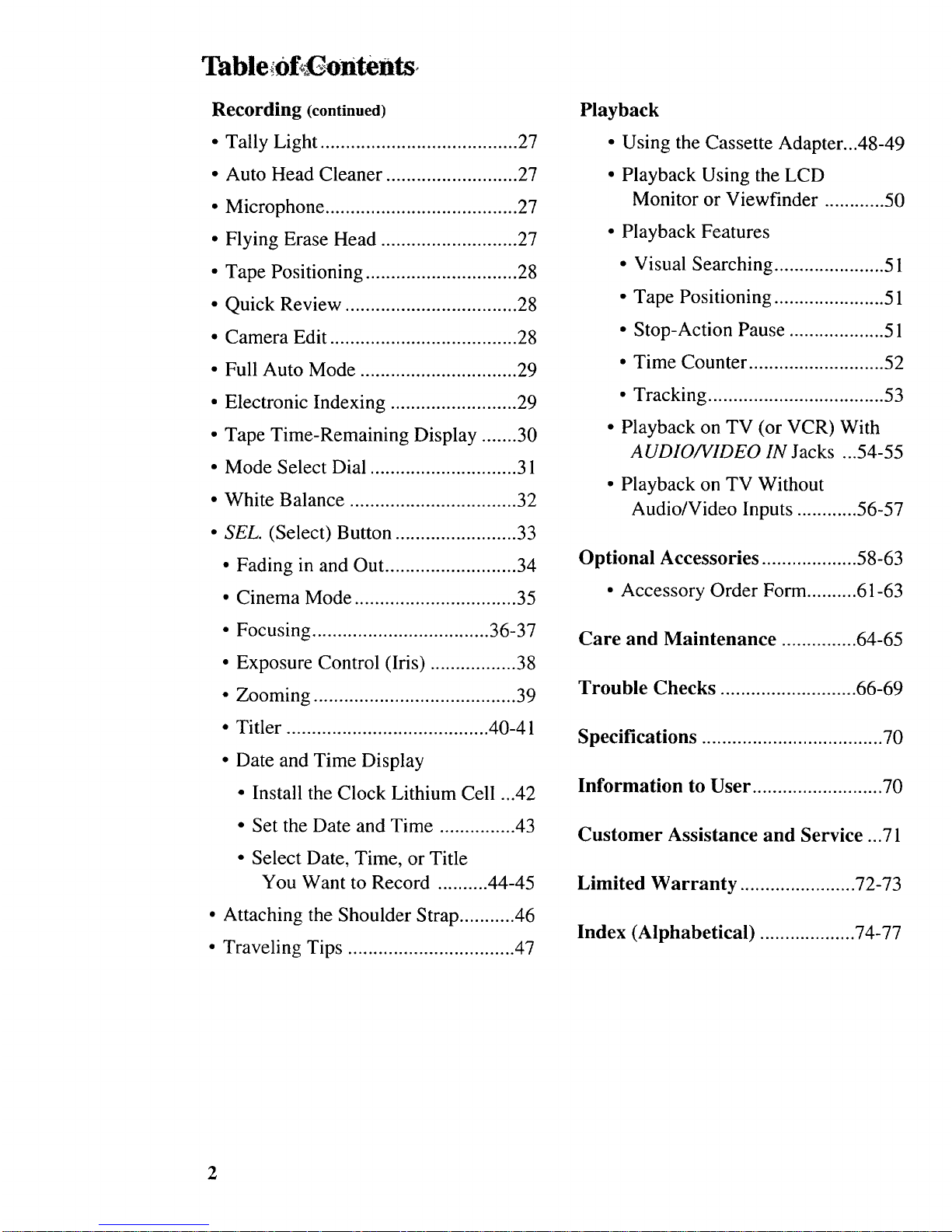
Table of ontents
Recording (continued)
• Tally Light ....................................... 27
• Auto Head Cleaner .......................... 27
• Microphone ...................................... 27
• Flying Erase Head ........................... 27
• Tape Positioning .............................. 28
• Quick Review .................................. 28
• Camera Edit ..................................... 28
• Full Auto Mode ............................... 29
• Electronic Indexing ......................... 29
• Tape Time-Remaining Display ....... 30
• Mode Select Dial ............................. 31
• White Balance ................................. 32
• SEL. (Select) Button ........................ 33
• Fading in and Out .......................... 34
• Cinema Mode ................................ 35
• Focusing ................................... 36-37
• Exposure Control (Iris) ................. 38
• Zooming ........................................ 39
• Titler ........................................ 40-41
• Date and Time Display
• Install the Clock Lithium Cell ...42
• Set the Date and Time ............... 43
• Select Date, Time, or Title
You Want to Record .......... 44-45
• Attaching the Shoulder Strap ........... 46
• Traveling Tips ................................. 47
Playback
• Using the Cassette Adapter...48-49
• Playback Using the LCD
Monitor or Viewfinder ............ 50
• Playback Features
• Visual Searching ...................... 5 l
• Tape Positioning ...................... 51
• Stop-Action Pause ................... 51
• Time Counter ........................... 52
• Tracking ................................... 53
• Playback on TV (or VCR) With
A UDIO/VIDEO IN Jacks ...54-55
• Playback on TV Without
Audio/Video Inputs ............ 56-57
Optional Accessories ................... 58-63
• Accessory Order Form .......... 61-63
Care and Maintenance ............... 64-65
Trouble Checks ........................... 66-69
Specifications .................................... 70
Information to User .......................... 70
Customer Assistance and Service ...71
Limited Warranty ....................... 72-73
Index (Alphabetical) ................... 74-77
2
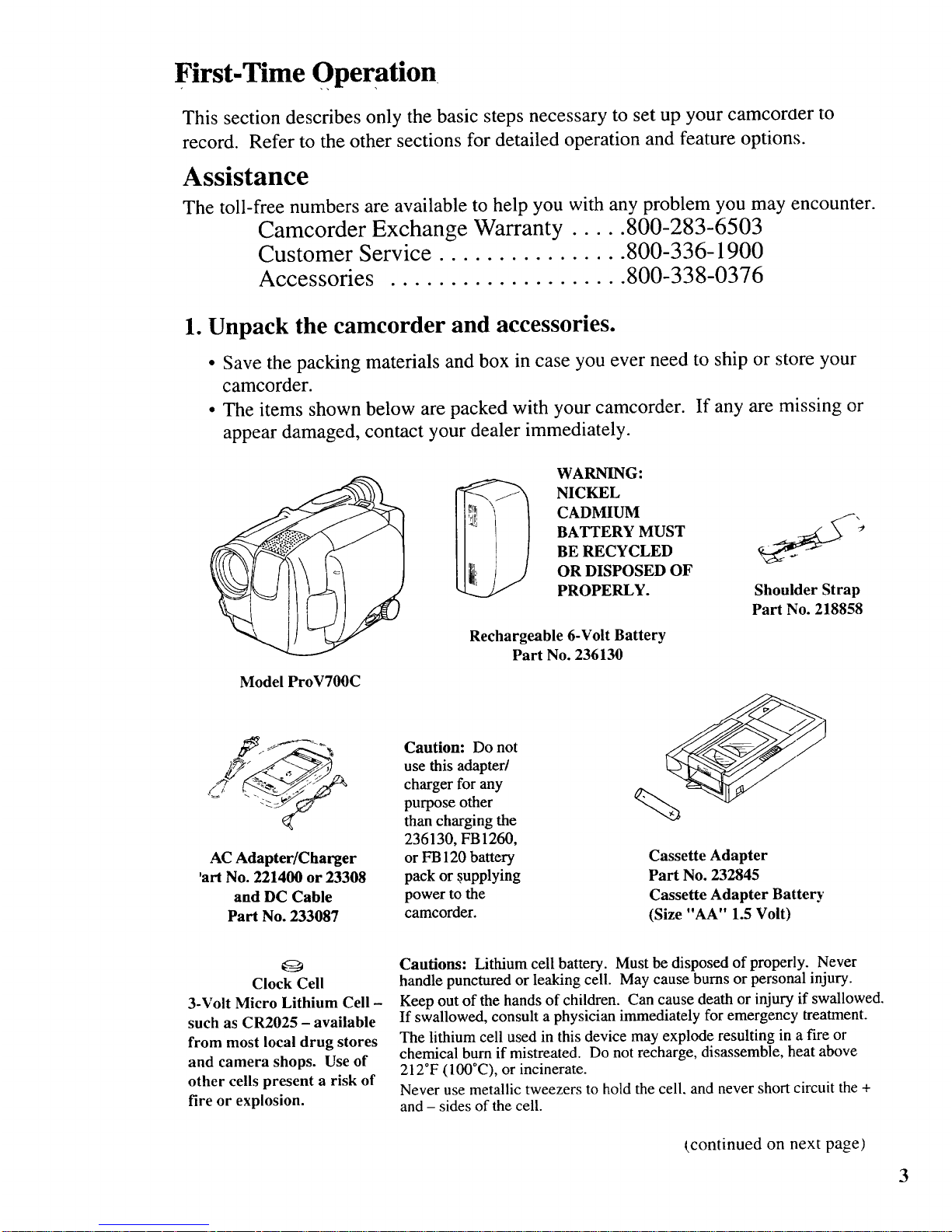
First-Time Operation
This section describes only the basic steps necessary to set up your camcoroer to
record. Refer to the other sections for detailed operation and feature options.
Assistance
The toll-free numbers are available to help you with any problem you may encounter.
Camcorder Exchange Warranty ..... 800-283-6503
Customer Service ................ 800-336-1900
Accessories .................... 800-338-0376
1. Unpack the camcorder and accessories.
• Save the packing materials and box in case you ever need to ship or store your
camcorder.
• The items shown below are packed with your camcorder. If any are missing or
appear damaged, contact your dealer immediately.
Model ProV700C
AC Adapter/Charger
'art No. 221400 or 23308
and DC Cable
Part No. 233087
WARNING:
_ NICKEL
CADMIUM
BATTERY MUST
BE RECYCLED
OR DISPOSED OF
PROPERLY.
Rechargeable 6-Volt Battery
Part No. 236130
Shoulder Strap
Part No. 218858
Caution: Do not
use this adapter/
charger for any
purpose other
than charging the
236130, FB 1260,
or FB 120 battery
pack or s,upplying
power to the
camcorder.
Cassette Adapter
Part No. 232845
Cassette Adapter Battery
(Size "AA" 1.5 Volt)
Q
Clock Cell
3-Volt Micro Lithium Cell -
such as CR2025 - available
from most local drug stores
and camera shops. Use of
other cells present a risk of
fire or explosion.
Cautions: Lithium cell battery. Must be disposed of properly. Never
handle punctured or leaking cell. May cause bums or personal injury.
Keep out of the hands of children. Can cause death or injury if swallowed.
If swallowed, consult a physician immediately for emergency treatment.
The lithium cell used in this device may explode resulting in a fire or
chemical burn if mistreated. Do not recharge, disassemble, heat above
2120F (100°C), or incinerate.
Never use metallic tweezers to hold the cell. and never short circuit the +
and - sides of the cell.
(continued on next page)
3
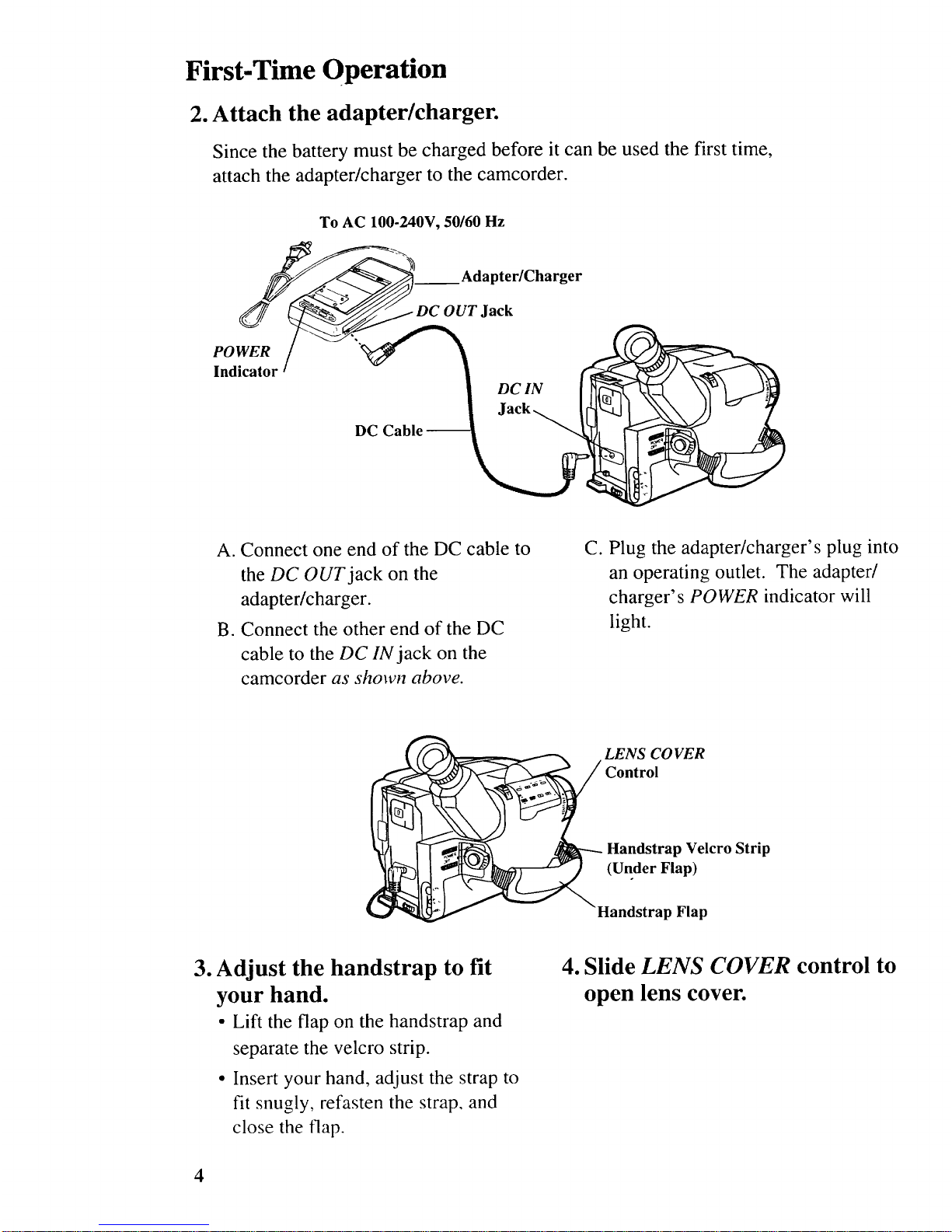
First-Time Operation
2. Attach the adapter/charger.
Since the battery must be charged before it can be used the first time,
attach the adapter/charger to the camcorder.
To AC 100-240V, 50/60 Hz
POWER
Indicator
__ Adapter/Charger
A. Connect one end of the DC cable to
the DC OUT jack on the
adapter/charger.
B. Connect the other end of the DC
cable to the DC IN jack on the
camcorder as shown above.
C. Plug the adapter/charger's plug into
an operating outlet. The adapter/
charger's POWER indicator will
light.
LENS CO VER
Control
Handstrap Velcro Strip
(Under Flap)
Handstrap Flap
3. Adjust the handstrap to fit
your hand.
• Lift the flap on the handstrap and
separate the velcro strip.
• Insert your hand, adjust the strap to
fit snugly, refasten the strap, and
close the flap.
4. Slide LENS COVER control to
open lens cover.
4
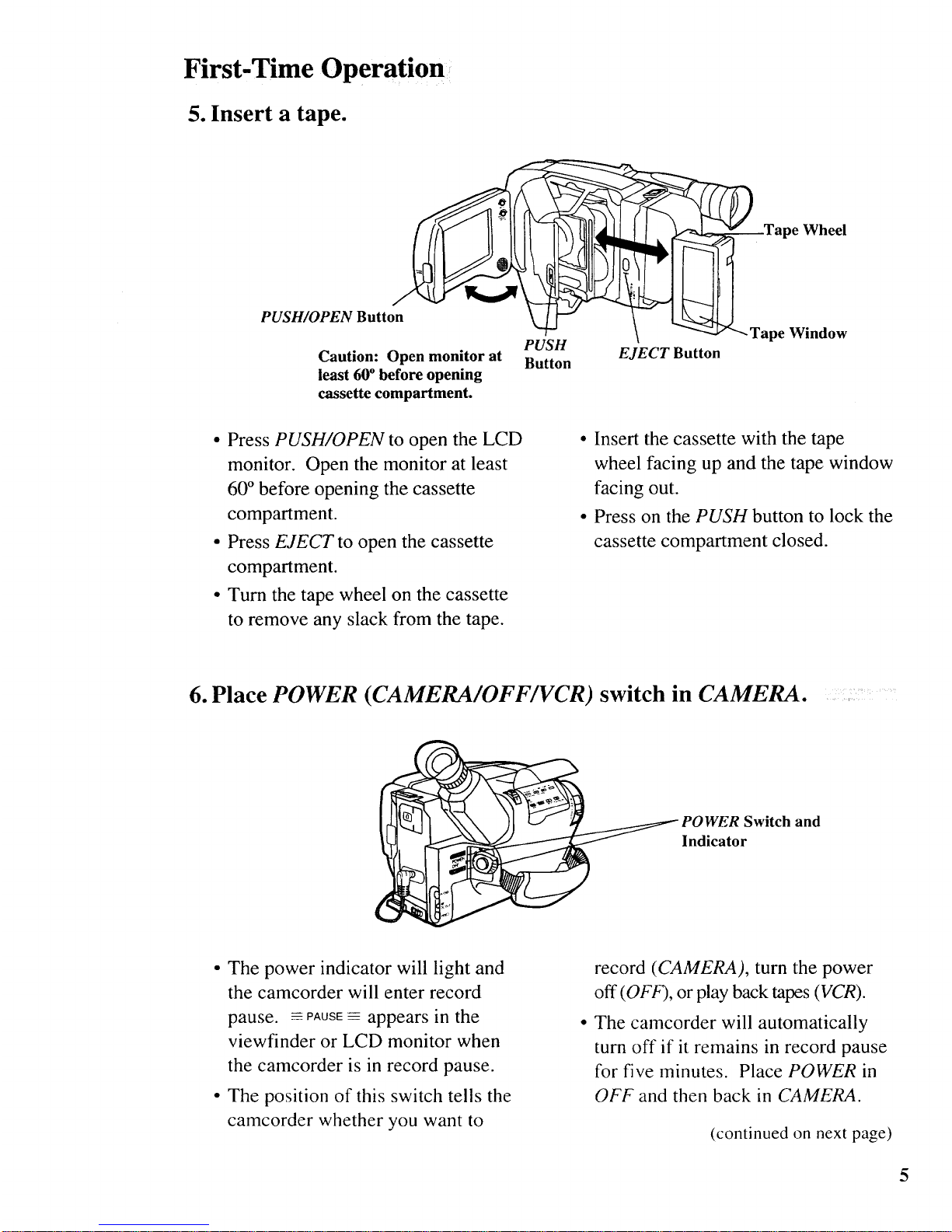
First-Time Operation
5. Insert a tape.
PUSH/OPEN Button
Caution: Open monitor at
least 60° before opening
cassette compartment.
PUSH
Button
Tape Wheel
-'-<-_ Tape Window
EJECT Button
• Press PUSH/OPEN to open the LCD
monitor. Open the monitor at least
60 ° before opening the cassette
compartment.
• Press EJECT to open the cassette
compartment.
• Turn the tape wheel on the cassette
to remove any slack from the tape.
• Insert the cassette with the tape
wheel facing up and the tape window
facing out.
• Press on the PUSH button to lock the
cassette compartment closed.
6. Place POWER (CAMERA/OFF/VCR) switch in CAMERA.
Switch and
Indicator
• The power indicator will light and
the camcorder will enter record
pause. - PAUSE----appears in the
viewfinder or LCD monitor when
the camcorder is in record pause.
• The position of this switch tells the
camcorder whether you want to
record (CAMERA), turn the power
off (OFF), or play back tapes (VCR).
The camcorder will automatically
turn off if it remains in record pause
for five minutes. Place POWER in
OFF and then back in CAMERA.
(continued on next page)
5
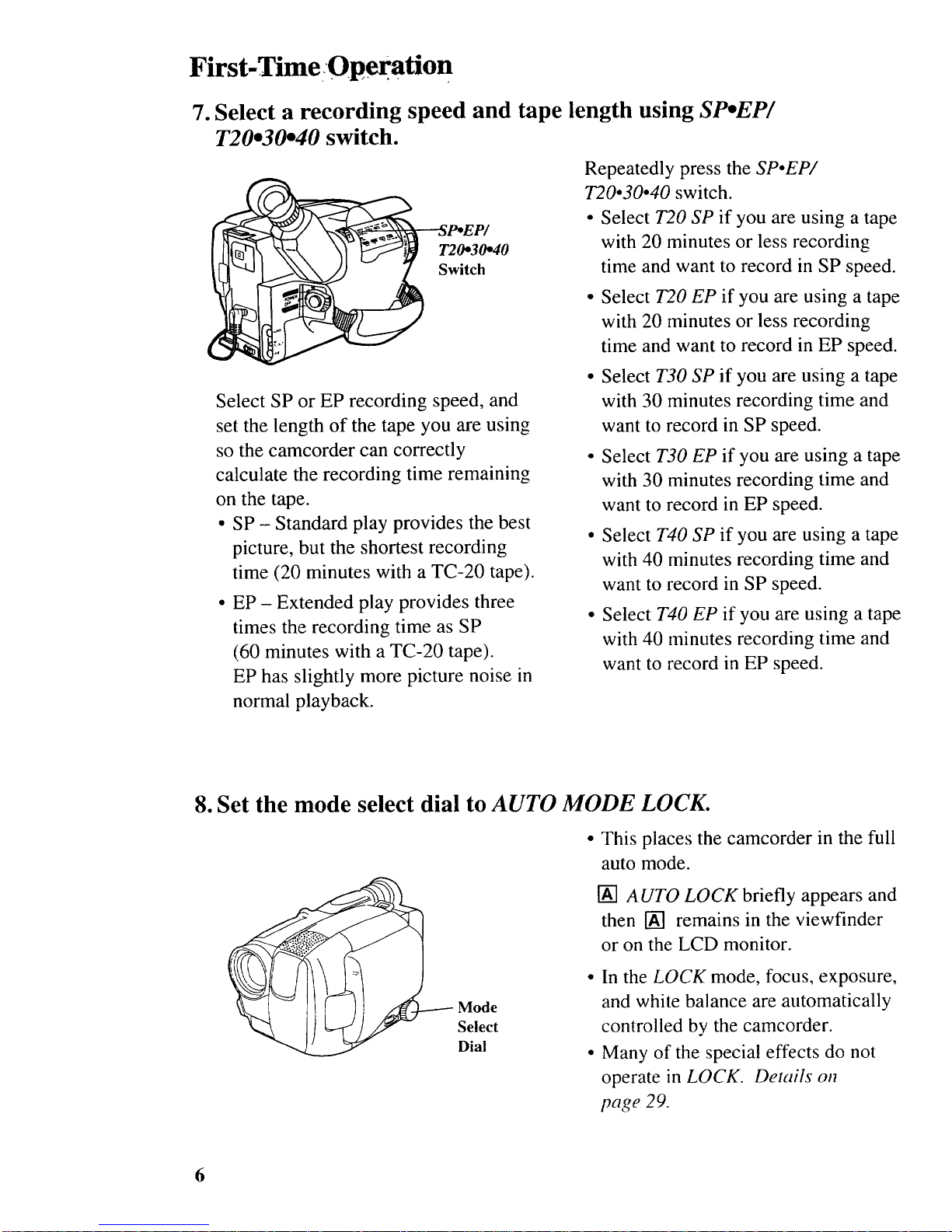
First-TimeOperatio n
7. Select a recording speed and tape length using SPoEP/
T20°30o40 switch.
T20o30.40
Switch
Select SP or EP recording speed, and
set the length of the tape you are using
so the camcorder can correctly
calculate the recording time remaining
on the tape.
• SP - Standard play provides the best
picture, but the shortest recording
time (20 minutes with a TC-20 tape).
• EP- Extended play provides three
times the recording time as SP
(60 minutes with a TC-20 tape).
EP has slightly more picture noise in
normal playback.
Repeatedly press the SP•EP/
T20•30o40 switch.
• Select T20 SP if you are using a tape
w_th 20 minutes or less recording
time and want to record in SP speed.
• Select T20 EP if you are using a tape
with 20 minutes or less recording
time and want to record in EP speed.
• Select T30 SP if you are using a tape
with 30 minutes recording time and
want to record in SP speed.
• Select T30 EP if you are using a tape
with 30 minutes recording time and
want to record in EP speed.
• Select T40 SP if you are using a tape
with 40 minutes recording time and
want to record in SP speed.
• Select T40 EP if you are using a tape
with 40 minutes recording time and
want to record in EP speed.
8. Set the mode select dial to AUTO MODE LOCK.
Mode
Select
Dial
• This places the camcorder in the full
auto mode.
[] AUTO LOCK briefly appears and
then [] remains in the viewfinder
or on the LCD monitor.
• In the LOCK mode, focus, exposure,
and white balance are automatically
controlled by the camcorder.
• Many of the special effects do not
operate in LOCK. Details on
page 29.
6
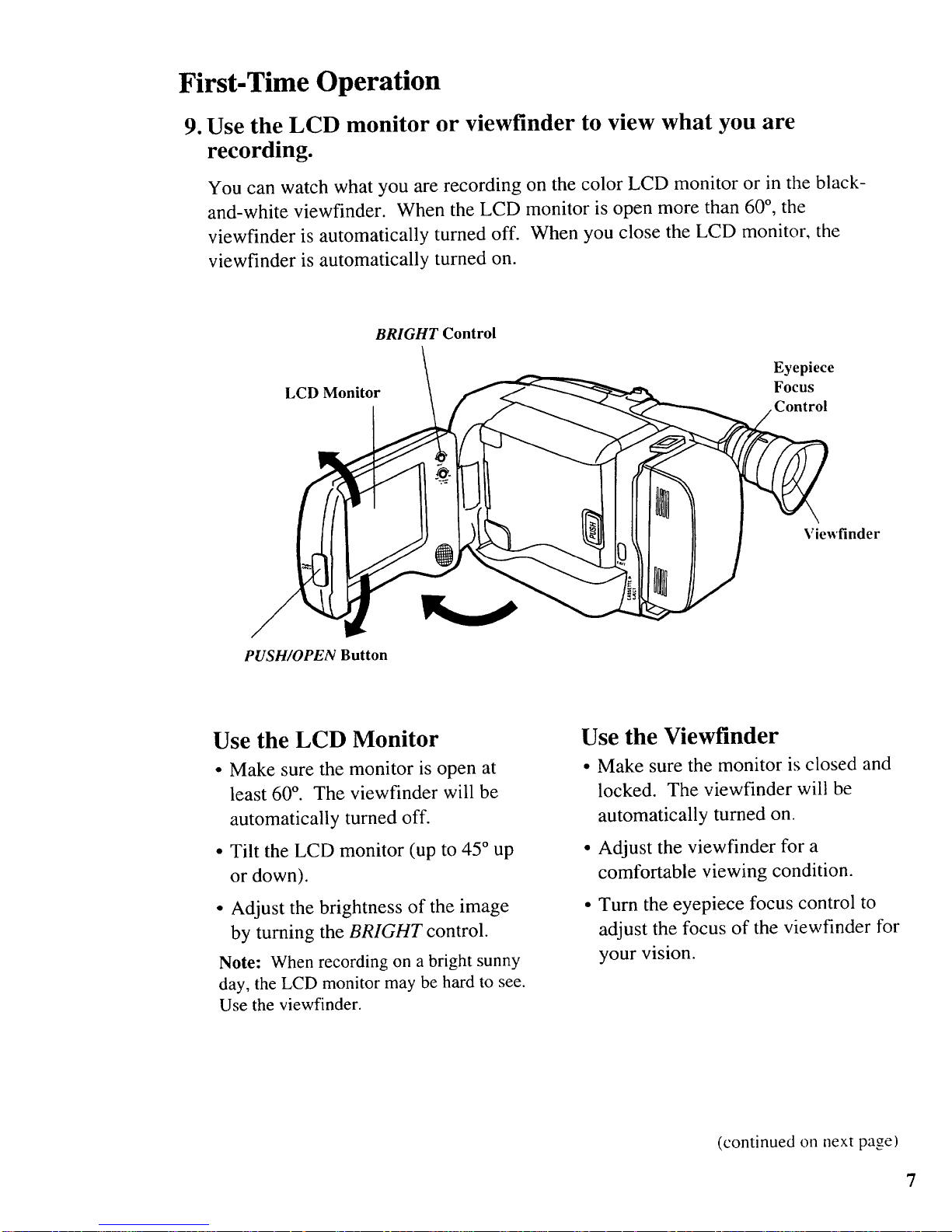
First-Time Operation
9. Use the LCD monitor or viewfinder to view what you are
recording.
You can watch what you are recording on the color LCD monitor or in the black-
and-white viewfinder. When the LCD monitor is open more than 60 °, the
viewfinder is automatically turned off. When you close the LCD monitor, the
viewfinder is automatically turned on.
BRIGHT Control
LCD Monitor
Eyepiece
Focus
Control
Viewfinder
PUSH/OPEN Button
Use the LCD Monitor
• Make sure the monitor is open at
least 60 °. The viewfinder will be
automatically turned off.
• Tilt the LCD monitor (up to 45 ° up
or down).
• Adjust the brightness of the image
by turning the BRIGHT control.
Note: When recording on a bright sunny
day, the LCD monitor may be hard to see.
Use the viewfinder.
Use the Viewfinder
• Make sure the monitor is closed and
locked. The viewfinder will be
automatically turned on.
• Adjust the viewfinder for a
comfortable viewing condition.
• Turn the eyepiece focus control to
adjust the focus of the viewfinder for
your vision.
(continued on next page)
7
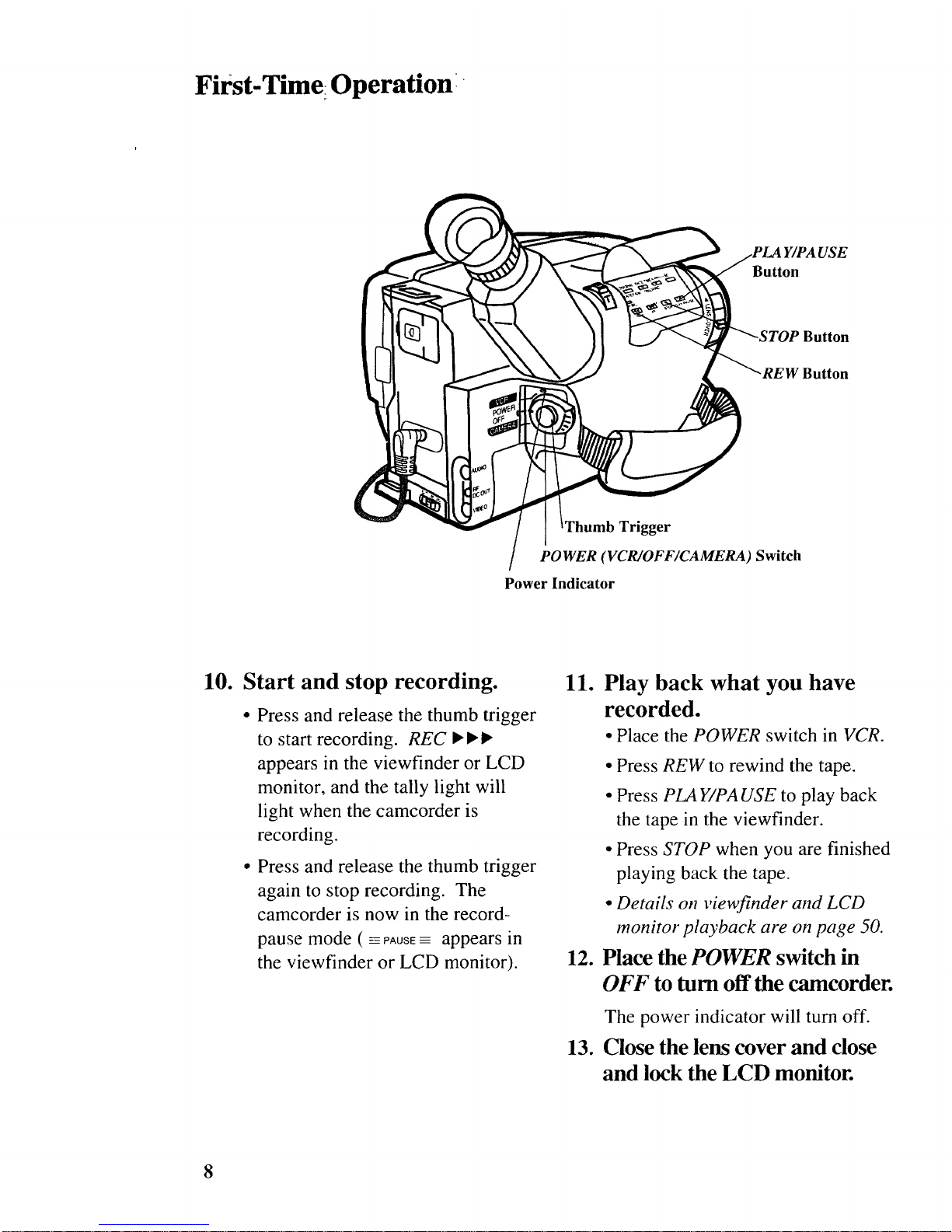
First-Time IOperation:
USE
Button
Button
W Button
Trigger
POWER (VCR/O FF/CAMERA ) Switch
Power Indicator
10.
Start and stop recording.
• Press and release the thumb trigger
to start recording. REC • • •
appears in the viewfinder or LCD
monitor, and the tally light will
light when the camcorder is
recording.
• Press and release the thumb trigger
again to stop recording. The
camcorder is now in the record-
pause mode ( _=PAusE= appears in
the viewfinder or LCD monitor).
11. Play back what you have
recorded.
• Place the POWER switch in VCR.
• Press REW to rewind the tape.
• Press PLAY/PAUSE to play back
the tape in the viewfinder.
• Press STOP when you are finished
playing back the tape.
• Details on view3_nder and LCD
monitor playback are on page 50.
12. Place the POWER switch in
OFF to turn off the camcorder.
13.
The power indicator will turn off.
Close the lens cover and close
and lock the LCD monitor.
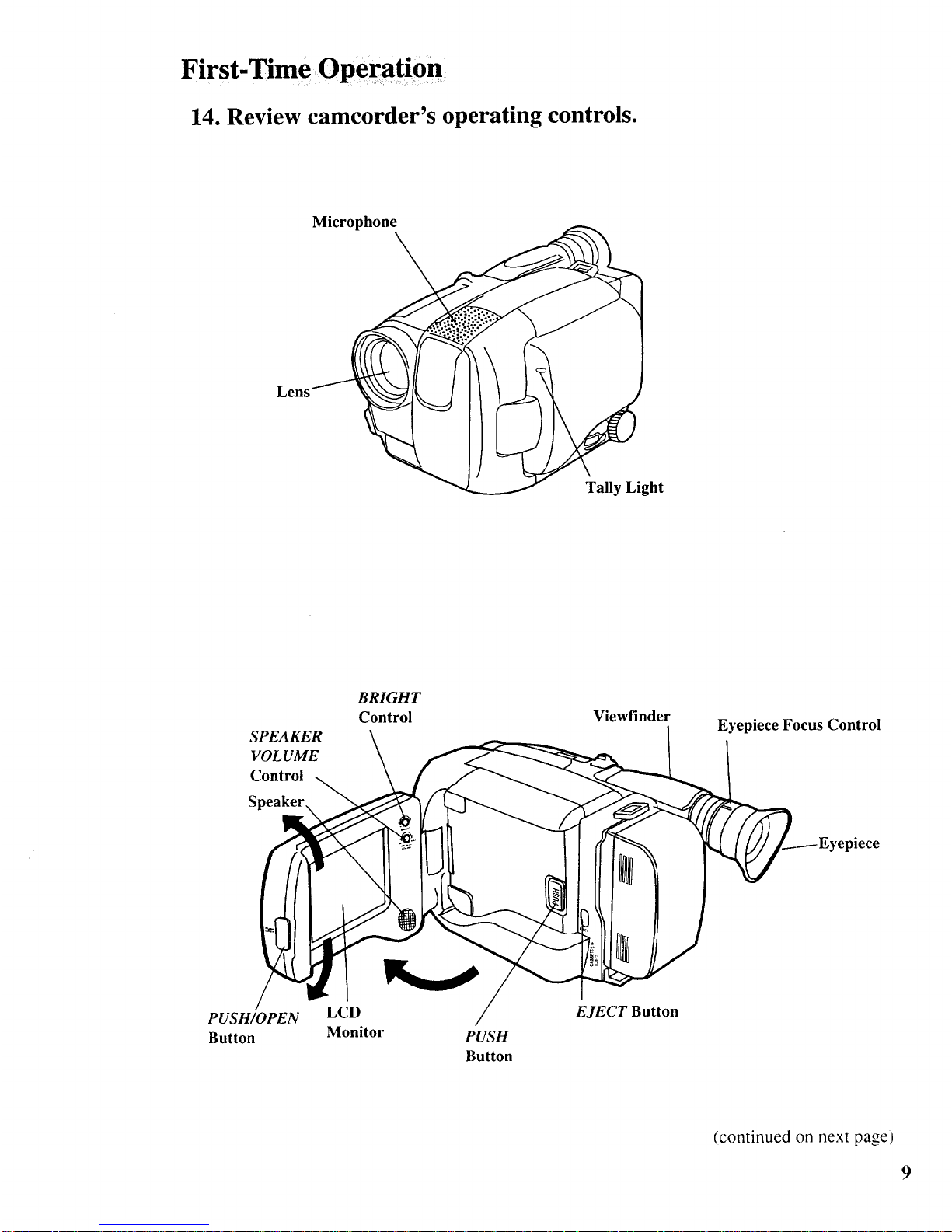
First-r me Operation
14. Review camcorder's operating controls.
Microphone
Lens
Tally Light
SPEAKER
VOLUME
Control
S
BRIGHT
Control Viewfinder
Eyepiece Focus Control
)lece
PUSH/OPEN
Button
LCD
Monitor
PUSH
Button
EJECT Button
(continued on next page)
9
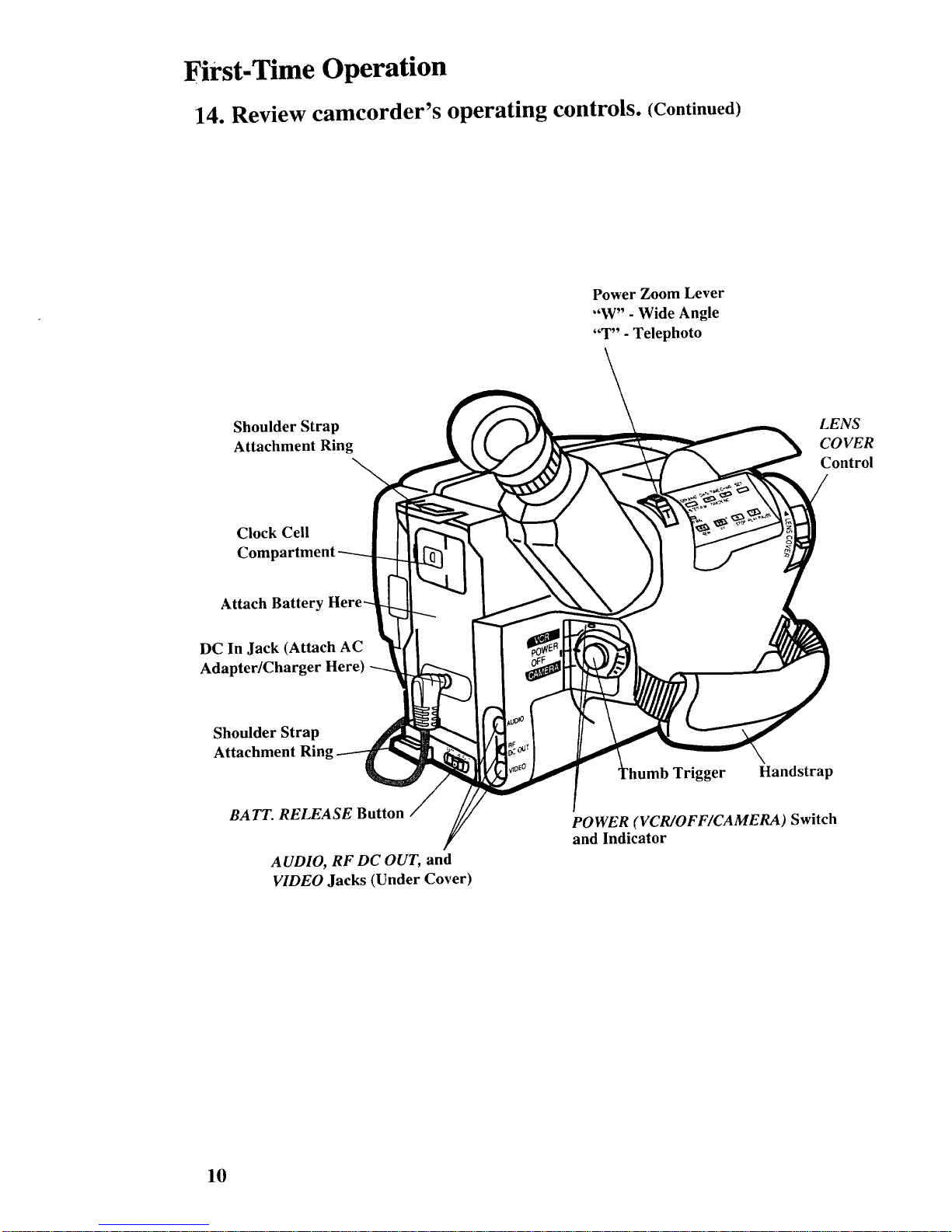
First-Time Operation
14. Review camcorder's operating controls. (Continued)
Power Zoom Lever
"W" - Wide Angle
"T" - Telephoto
Shoulder Strap
Attachment Ring
LENS
COVER
Control
Clock Cell
Compartment
Attach Battery Here-
DC In Jack (Attach AC
Adapter/Charger Here)
Shoulder Strap
Attachment Ring
BA TT. RELEASE Button
AUDIO, RF DC OUT, and
VIDEO Jacks (Under Cover)
gger Handstrap
POWER (VCR/OFF/CAMERA ) Switch
and Indicator
10
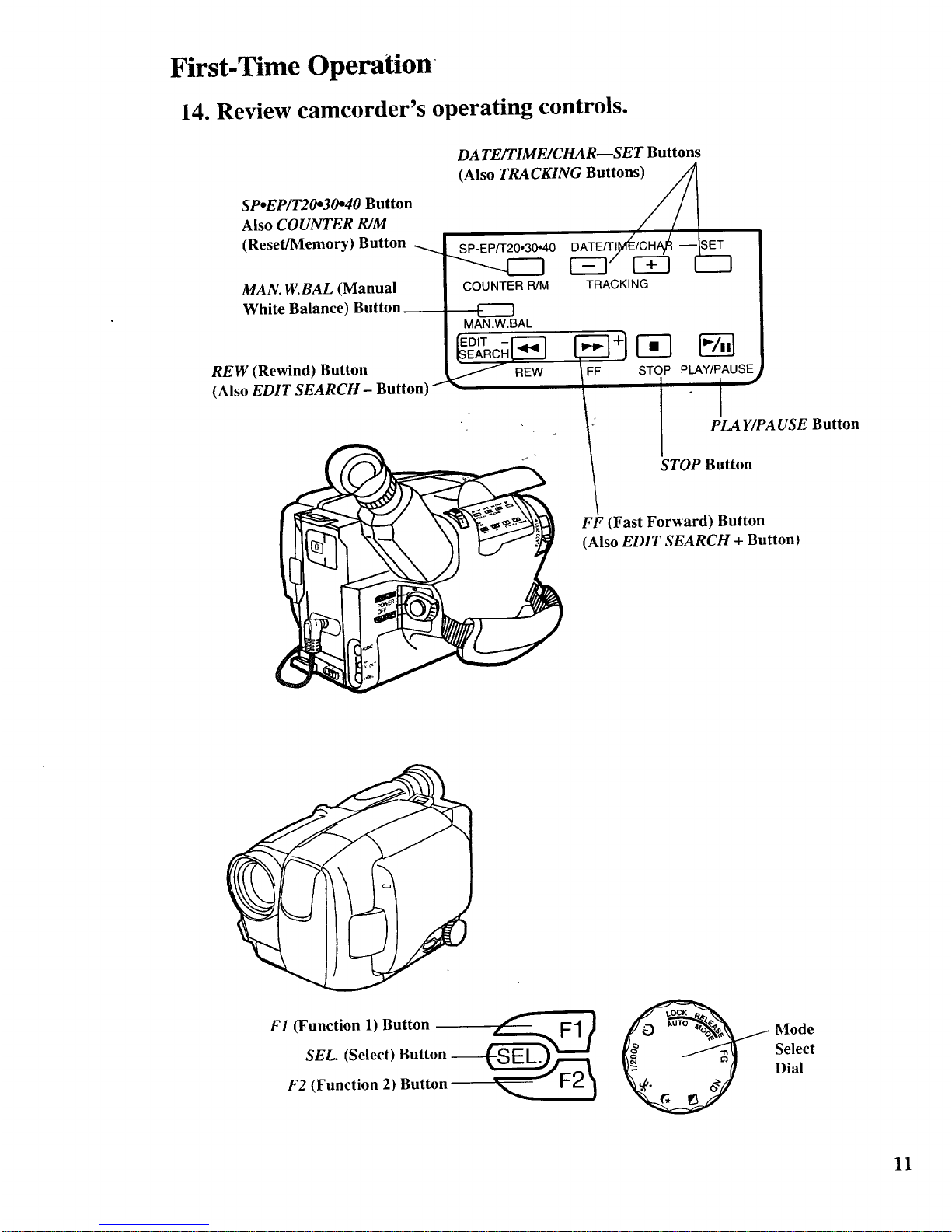
First-Time Operation
14. Review camcorder's operating controls.
SpoEP/T20*30*40 Button
Also COUNTER R/M
(Reset/Memory) Button
MAN. W.BAL (Manual
White Balance) Button
REW (Rewind) Button
(Also EDIT SEARCH - Button) I-
DA TE/TIME/CHAR--SET Buttons
(Also TI_.CKING Buttons_
SP-EP/T20 30*40 DATE/TI_{_/CH/_ _SET
COUNTER R/M TRACKING
MAN.W.BAL
"EDIT - I"_'_ _
SEARCH _.._J +}
_- REW STOP
I
PLA Y/PA USE Button
STOP Button
FF (Fast Forward) Button
(Also EDIT SEARCH + Button}
F1 (Function 1) Button _ F1)
F2 (Function 2) Button _ I'-Z )
Mode
Select
Dial
11
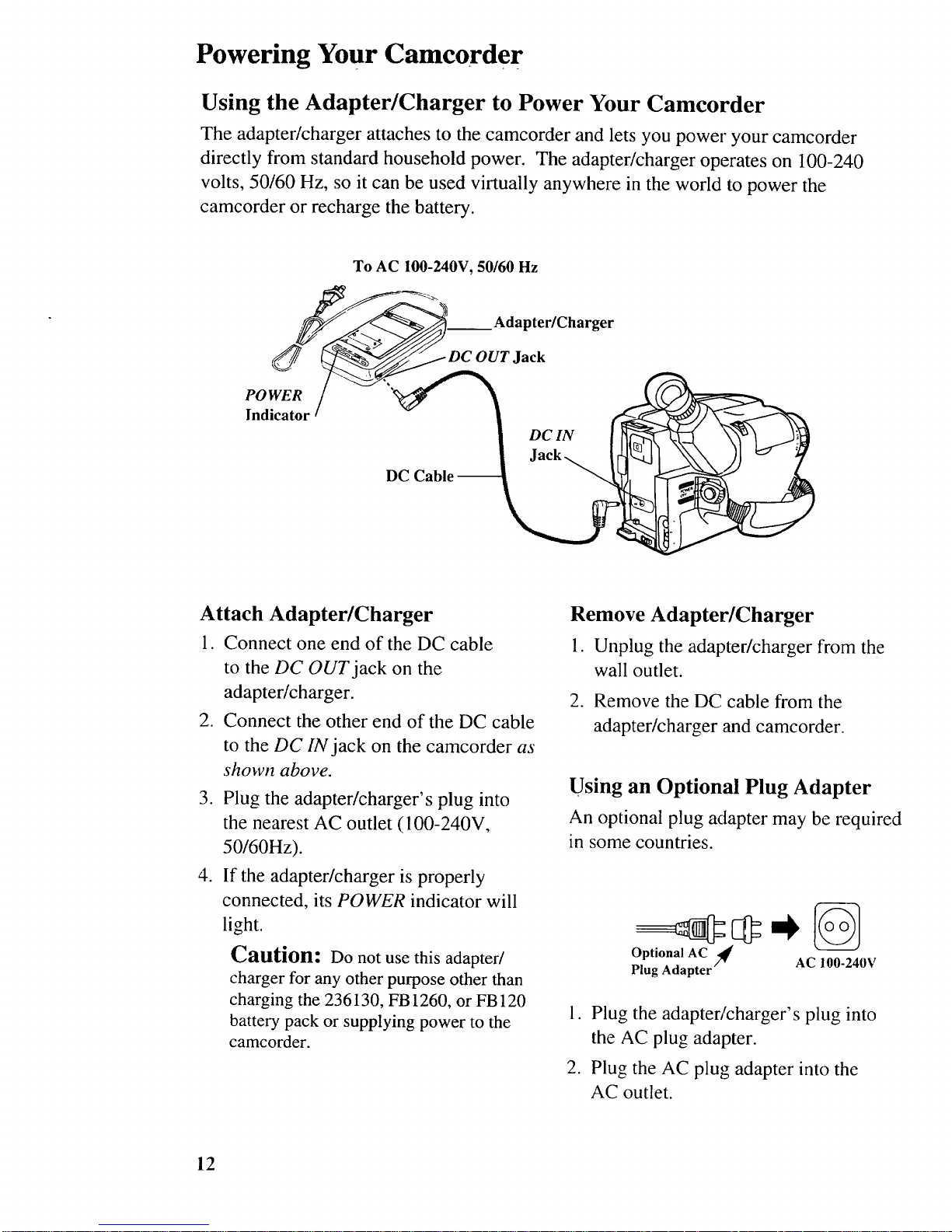
Powering Your Camcorder
Using the Adapter/Charger to Power Your Camcorder
The adapter/charger attaches to the camcorder and lets you power your camcorder
directly from standard household power. The adapter/charger operates on 100-240
volts, 50/60 Hz, so it can be used virtually anywhere in the world to power the
camcorder or recharge the battery.
To AC 100-240V, 50160 Hz
POWER
Indicator
__ Adapter/Charger
OUT Jack
Attach Adapter/Charger
1. Connect one end of the DC cable
to the DC OUT jack on the
adapter/charger.
2. Connect the other end of the DC cable
to the DC IN jack on the camcorder as
shown above.
3. Plug the adapter/charger's plug into
the nearest AC outlet (100-240V,
50/60Hz).
4. If the adapter/charger is properly
connected, its POWER indicator will
light.
Caution: Do not use this adapter/
charger for any other purpose other than
charging the 236130, FB 1260, or FB 120
battery pack or supplying power to the
camcorder.
Remove Adapter/Charger
1. Unplug the adapter/charger from the
wall outlet.
2. Remove the DC cable from the
adapter/charger and camcorder.
Using an Optional Plug Adapter
An optional plug adapter may be required
in some countries.
.
,
_@1_ _AC _€
Optional
7Y AC 100-240V
Plug Adapter
Plug the adapter/charger's plug into
the AC plug adapter.
Plug the AC plug adapter into the
AC outlet.
12
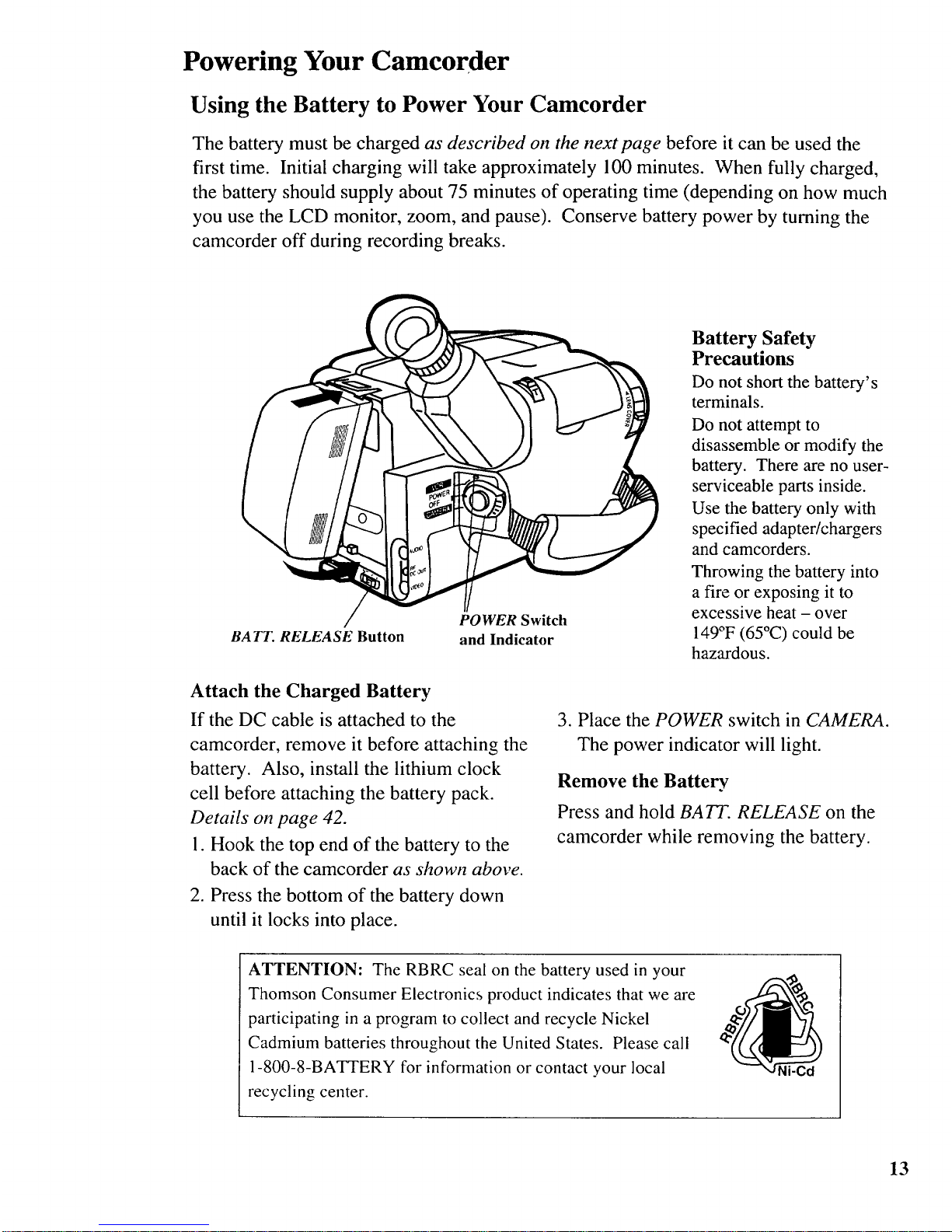
Powering Your Camcorder
Using the Battery to Power Your Camcorder
The battery must be charged as described on the next page before it can be used the
first time. Initial charging will take approximately 100 minutes. When fully charged,
the battery should supply about 75 minutes of operating time (depending on how much
you use the LCD monitor, zoom, and pause). Conserve battery power by turning the
camcorder off during recording breaks.
BATT. RELEASE Button
POWER Switch
and Indicator
Attach the Charged Battery
If the DC cable is attached to the
camcorder, remove it before attaching the
battery. Also, install the lithium clock
cell before attaching the battery pack.
Details on page 42.
1. Hook the top end of the battery to the
back of the camcorder as shown above.
2. Press the bottom of the battery down
until it locks into place.
Battery Safety
Precautions
Do not short the battery's
terminals.
Do not attempt to
disassemble or modify the
battery. There are no user-
serviceable parts inside.
Use the battery only with
specified adapter/chargers
and camcorders.
Throwing the battery into
a fire or exposing it to
excessive heat - over
149°F (65°C) could be
hazardous.
3. Place the POWER switch in CAMERA.
The power indicator will light.
Remove the Battery
Press and hold BATT. RELEASE on the
camcorder while removing the battery.
ATTENTION: The RBRC seal on the battery used in your
Thomson Consumer Electronics product indicates that we are
participating in a program to collect and recycle Nickel
Cadmium batteries throughout the United States. Please call
1-800-8-BATTERY for information or contact your local
recycling center.
Ni-Cd
13
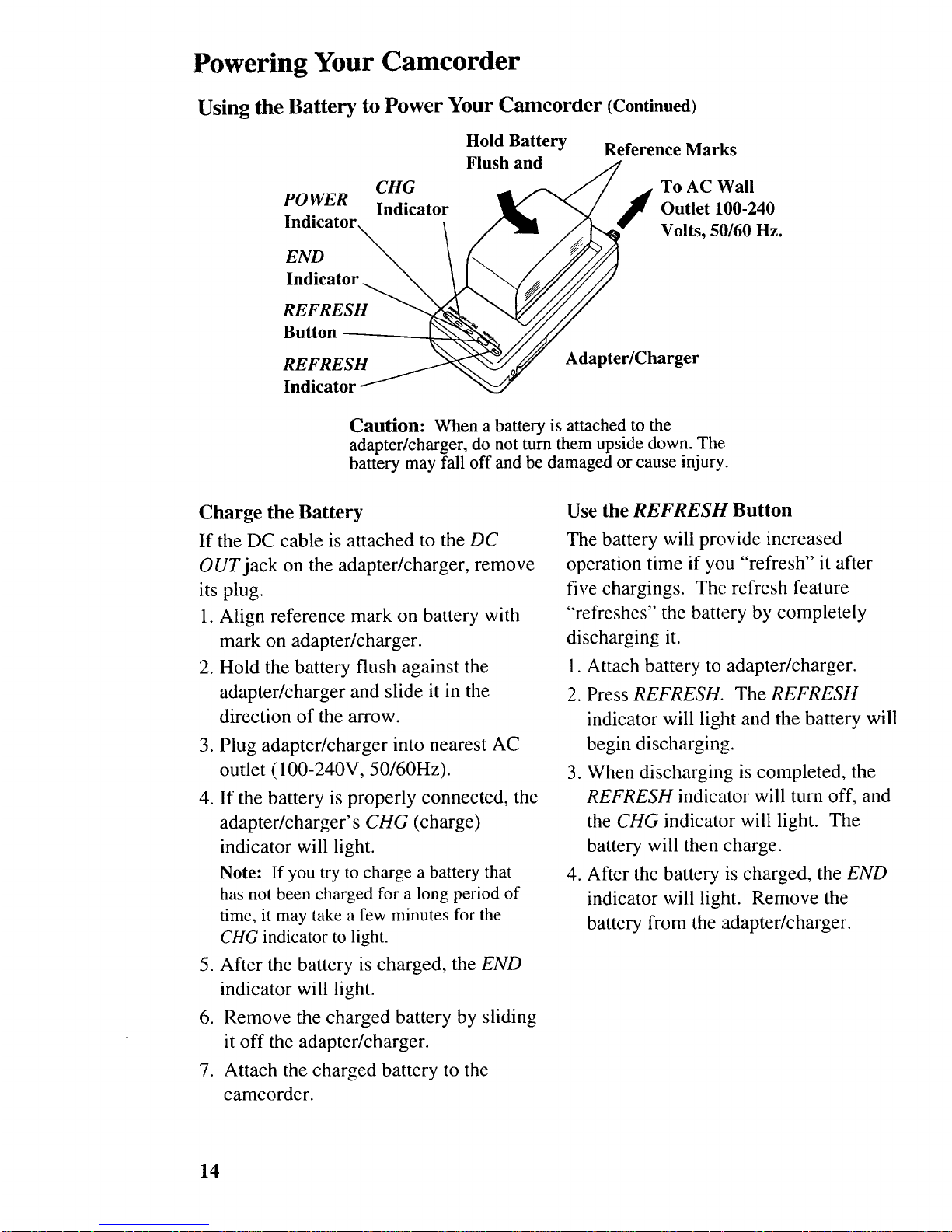
Powering Your Camcorder
Using the Battery to Power Your Camcorder (Continued)
POWER
Indicator
END
Indicator
CHG
Indicator
Hold Battery
Flush and
Reference Marks
To AC Wall
Outlet 100-240
Volts, 50/60 Hz.
REFRESH
Button
REFRESH
Indicator
Adapter/Charger
Caution: When a battery is attached to the
adapter/charger, do not turn them upside down. The
battery may fall off and be damaged or cause injury.
Charge the Battery
If the DC cable is attached to the DC
OUT jack on the adapter/charger, remove
its plug.
1. Align reference mark on battery with
mark on adapter/charger.
2. Hold the battery flush against the
adapter/charger and slide it in the
direction of the arrow.
3. Plug adapter/charger into nearest AC
outlet ( 100-240V, 50/60Hz).
4. If the battery is properly connected, the
adapter/charger's CHG (charge)
indicator will light.
Note: If you try to charge a battery that
has not been charged for a long period of
time, it may take a few minutes for the
CHG indicator to light.
5. After the battery is charged, the END
indicator will light.
6. Remove the charged battery by sliding
it off the adapter/charger.
7. Attach the charged battery to the
camcorder.
Use the REFRESH Button
The battery will provide increased
operation time if you "refresh" it after
five chargings. The refresh feature
"refreshes" the battery by completely
discharging it.
I. Attach battery to adapter/charger.
2. Press REFRESH. The REFRESH
indicator will light and the battery will
begin discharging.
3. When discharging is completed, the
REFRESH indicator will turn off, and
the CHG indicator will light. The
battery will then charge.
4. After the battery is charged, the END
indicator will light. Remove the
battery from the adapter/charger.
14
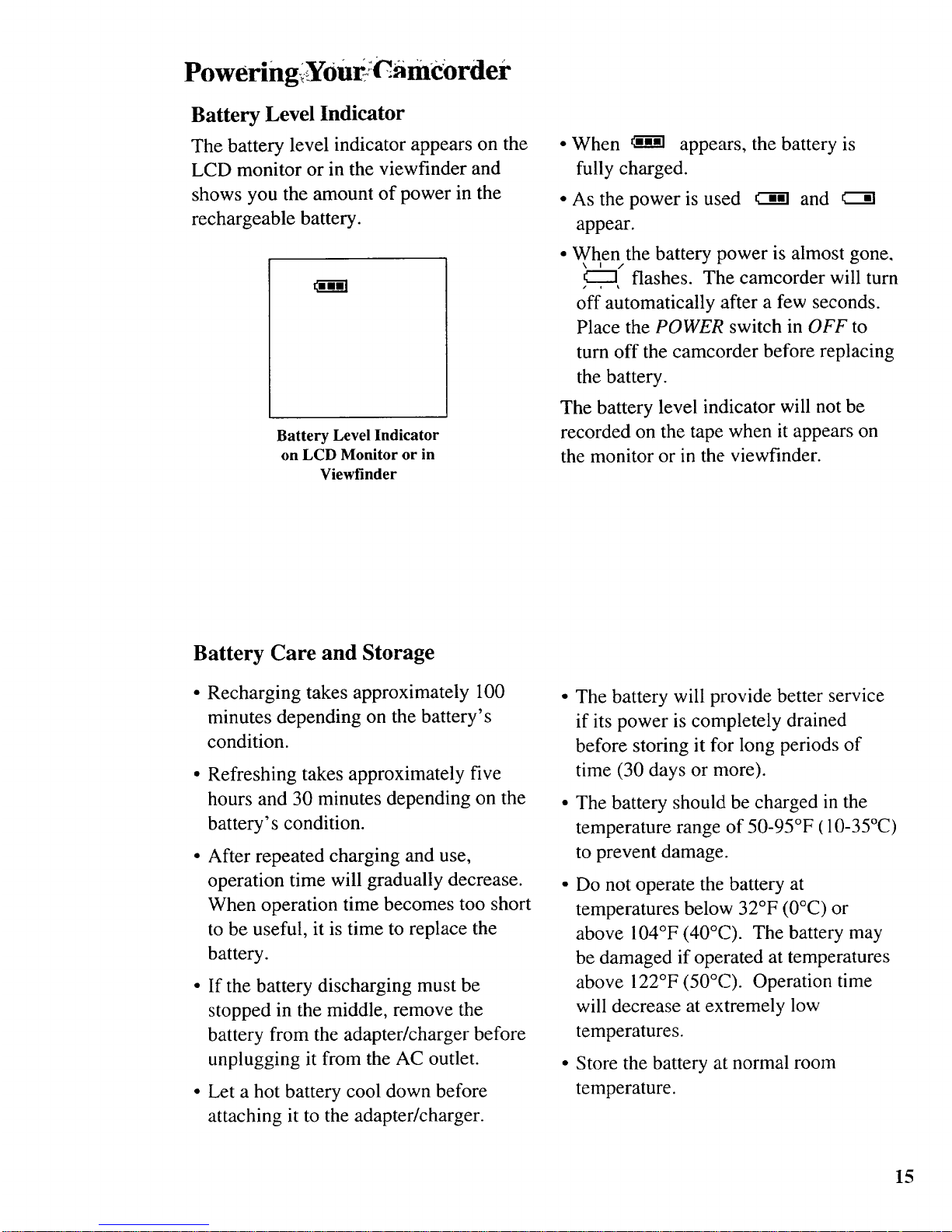
PoweringiY0urJCamCOrder
Battery Level Indicator
The battery level indicator appears on the
LCD monitor or in the viewfinder and
shows you the amount of power in the
rechargeable battery.
Battery Level Indicator
on LCD Monitor or in
Viewfinder
• When _ appears, the battery is
fully charged.
• As the power is used _ and
appear.
• When the battery power is almost gone,
\ I ,/
€-"'3 flashes. The camcorder will turn
off automatically after a few seconds.
Place the POWER switch in OFF to
turn off the camcorder before replacing
the battery.
The battery level indicator will not be
recorded on the tape when it appears on
the monitor or in the viewfinder.
Battery Care and Storage
• Recharging takes approximately 100
minutes depending on the battery's
condition.
• Refreshing takes approximately five
hours and 30 minutes depending on the
battery's condition.
• After repeated charging and use,
operation time will gradually decrease.
When operation time becomes too short
to be useful, it is time to replace the
battery.
• If the battery discharging must be
stopped in the middle, remove the
battery from the adapter/charger before
unplugging it from the AC outlet.
• Let a hot battery cool down before
attaching it to the adapter/charger.
• The battery will provide better service
if its power is completely drained
before storing it for long periods of
time (30 days or more).
• The battery should be charged in the
temperature range of 50-95°F (10-35°C)
to prevent damage.
• Do not operate the battery at
temperatures below 32°F (0°C) or
above 104°F (40°(2). The battery may
be damaged if operated at temperatures
above 122°F (50°(7). Operation time
will decrease at extremely low
temperatures.
• Store the battery at normal room
temperature.
15
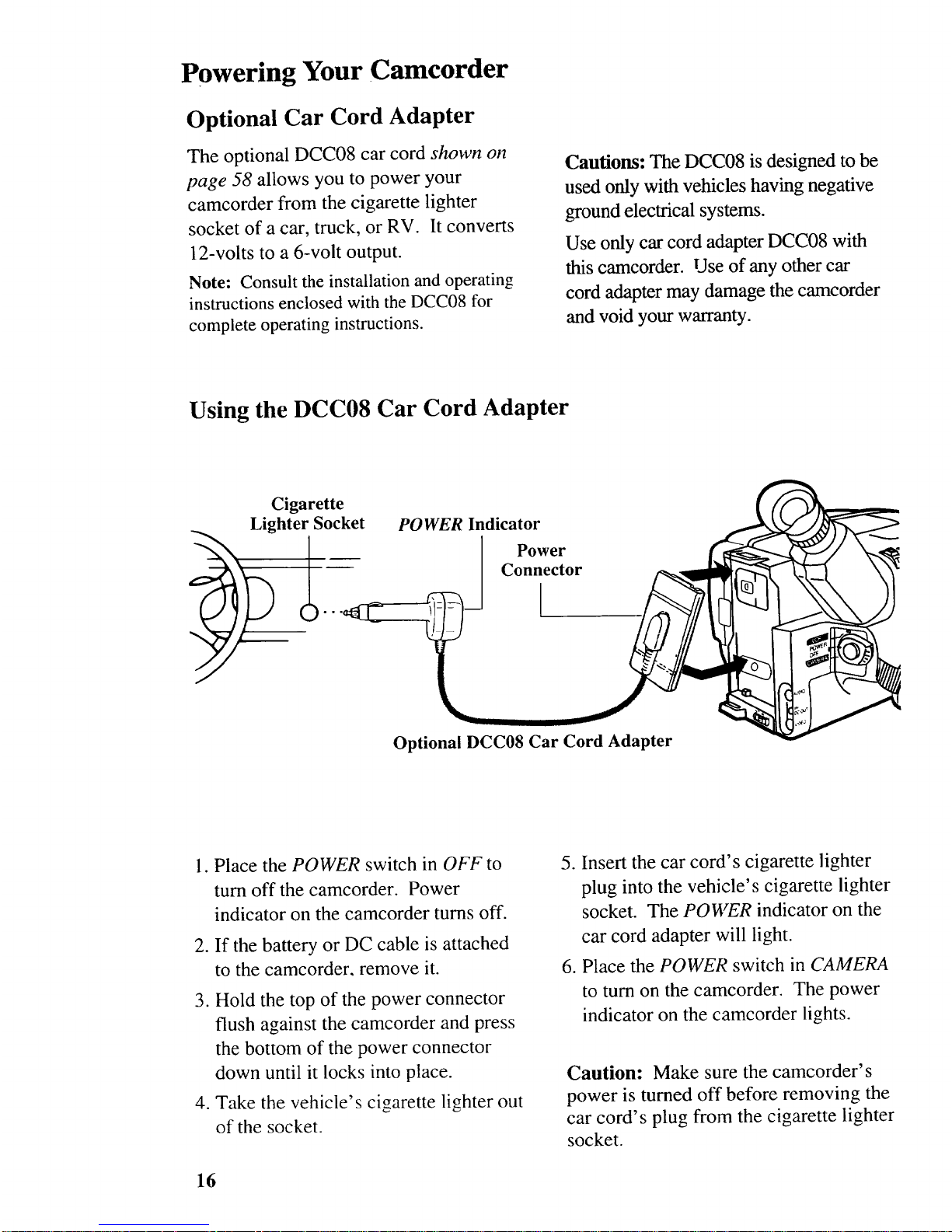
Powering Your Camcorder
Optional Car Cord Adapter
The optional DCC08 car cord shown on
page 58 allows you to power your
camcorder from the cigarette lighter
socket of a car, truck, or RV. It converts
12-volts to a 6-volt output.
Note: Consult the installation and operating
instructions enclosed with the DCC08 for
complete operating instructions.
Cautions: The DCC08 is designed to be
used only with vehicles having negative
ground electrical systems.
Use only car cord adapter DCC08 with
this camcorder. Use of any other car
cord adapter may damage the camcorder
and void your warranty.
Using the DCC08 Car Cord Adapter
Cigarette
Lighter Socket
l..
POWER Indicator
Power
Connector
Optional DCC08 Car Cord Adapter
1. Place the POWER switch in OFF to
turn off the camcorder. Power
indicator on the camcorder turns off.
2. If the battery or DC cable is attached
to the camcorder, remove it.
3. Hold the top of the power connector
flush against the camcorder and press
the bottom of the power connector
down until it locks into place.
4. Take the vehicle's cigarette lighter out
of the socket.
5. Insert the car cord's cigarette lighter
plug into the vehicle's cigarette lighter
socket. The POWER indicator on the
car cord adapter will light.
6. Place the POWER switch in CAMERA
to turn on the camcorder. The power
indicator on the canqcorder lights.
Caution: Make sure the camcorder's
power is turned off before removing the
car cord's plug from the cigarette lighter
socket.
16
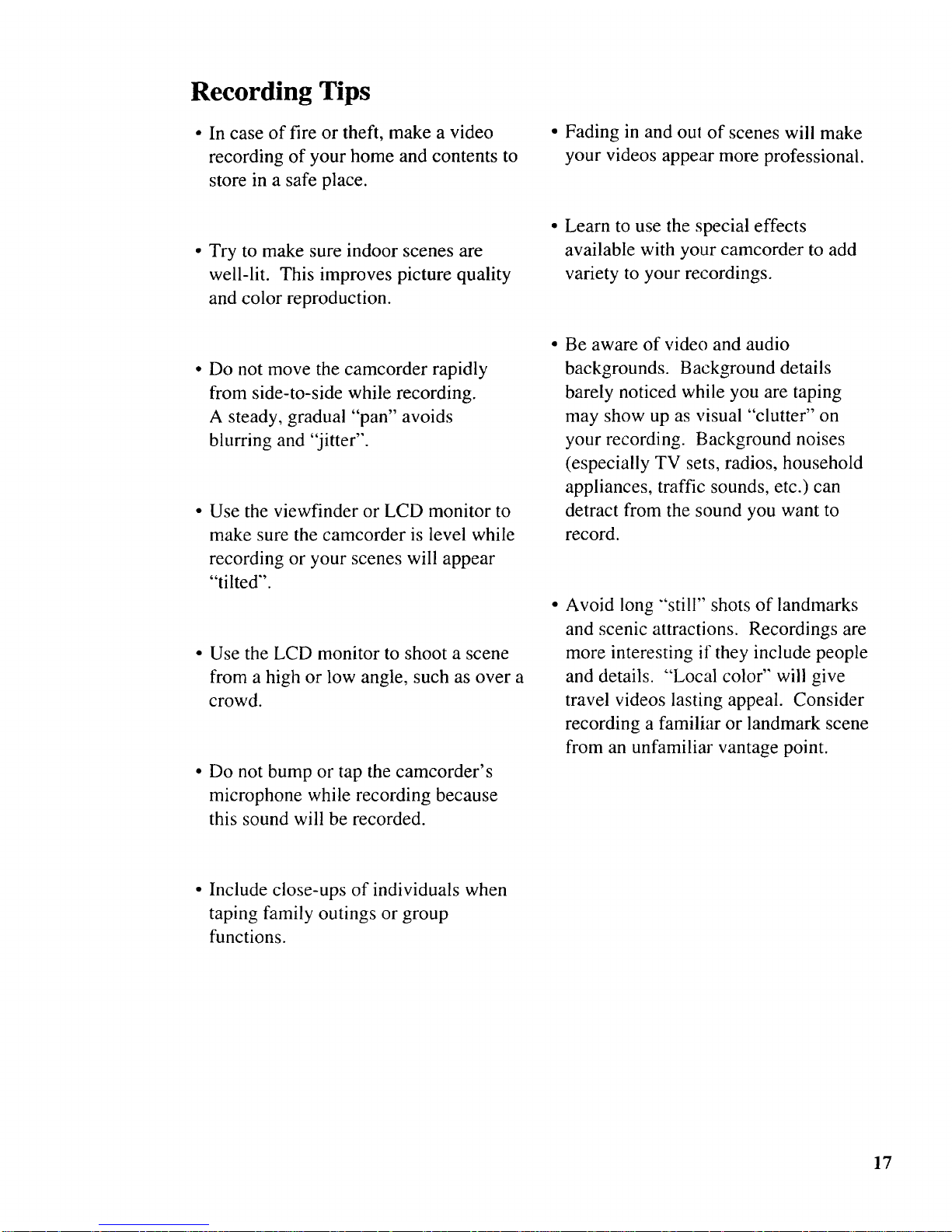
Recording Tips
• In case of fire or theft, make a video
recording of your home and contents to
store in a safe place.
• Try to make sure indoor scenes are
well-lit. This improves picture quality
and color reproduction.
• Do not move the camcorder rapidly
from side-to-side while recording.
A steady, gradual "pan" avoids
blurring and "jitter".
Use the viewfinder or LCD monitor to
make sure the camcorder is level while
recording or your scenes will appear
"tilted".
Use the LCD monitor to shoot a scene
from a high or low angle, such as over a
crowd.
• Do not bump or tap the camcorder's
microphone while recording because
this sound will be recorded.
• Fading in and ou! of scenes will make
your videos appear more professional.
• Learn to use the special effects
available with your camcorder to add
variety to your recordings.
Be aware of video and audio
backgrounds. Background details
barely noticed while you are taping
may show up as visual "clutter" on
your recording. Background noises
(especially TV sets, radios, household
appliances, traffic sounds, etc.) can
detract from the sound you want to
record.
Avoid long "'still" shots of landmarks
and scenic attractions. Recordings are
more interesting if they include people
and details. "'Local color" will give
travel videos lasting appeal. Consider
recording a familiar or landmark scene
from an unfamiliar vantage point.
• Include close-ups of individuals when
taping family outings or group
functions.
17
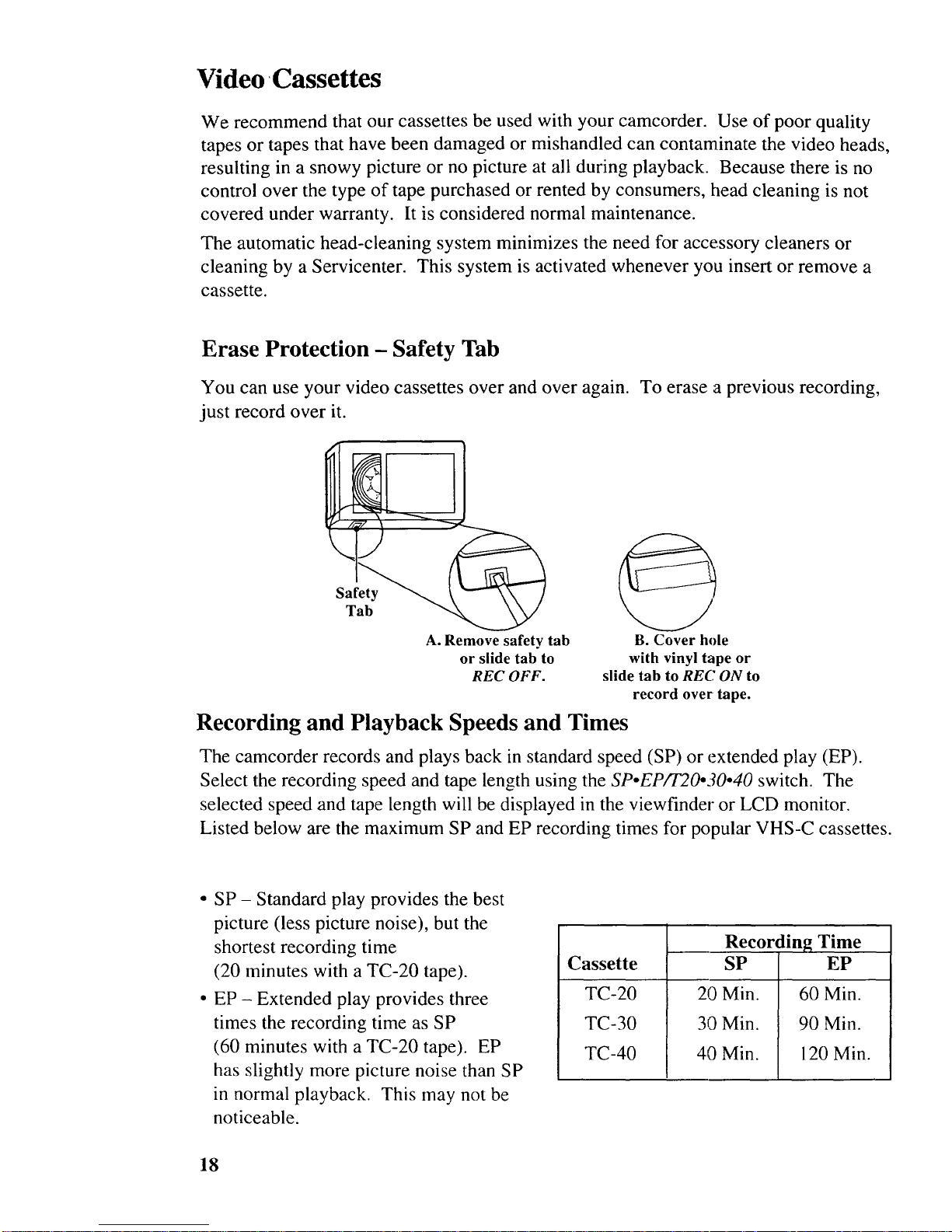
Video Cassettes
We recommend that our cassettes be used with your camcorder. Use of poor quality
tapes or tapes that have been damaged or mishandled can contaminate the video heads,
resulting in a snowy picture or no picture at all during playback. Because there is no
control over the type of tape purchased or rented by consumers, head cleaning is not
covered under warranty. It is considered normal maintenance.
The automatic head-cleaning system minimizes the need for accessory cleaners or
cleaning by a Servicenter. This system is activated whenever you insert or remove a
cassette.
Erase Protection - Safety Tab
You can use your video cassettes over and over again. To erase a previous recording,
just record over it.
A. Remove safety tab
or slide tab to
REC OFF.
@
B. Cover hole
with vinyl tape or
slide tab to RE(: ON to
record over tape.
Recording and Playback Speeds and Times
The camcorder records and plays back in standard speed (SP) or extended play (EP).
Select the recording speed and tape length using the SPoEP/T20o30.40 switch. The
selected speed and tape length will be displayed in the viewfinder or LCD monitor.
Listed below are the maximum SP and EP recording times for popular VHS-C cassettes.
° SP - Standard play provides the best
picture (less picture noise), but the
shortest recording time
(20 minutes with a TC-20 tape).
• EP - Extended play provides three
times the recording time as SP
(60 minutes with a TC-20 tape). EP
has slightly more picture noise than SP
in normal playback. This may not be
noticeable.
Cassette
TC-20
TC-30
TC-40
Recording Time
SP
20 Min.
30 Min.
40 Min.
EP
60 Min.
90 Min.
120 Min.
18
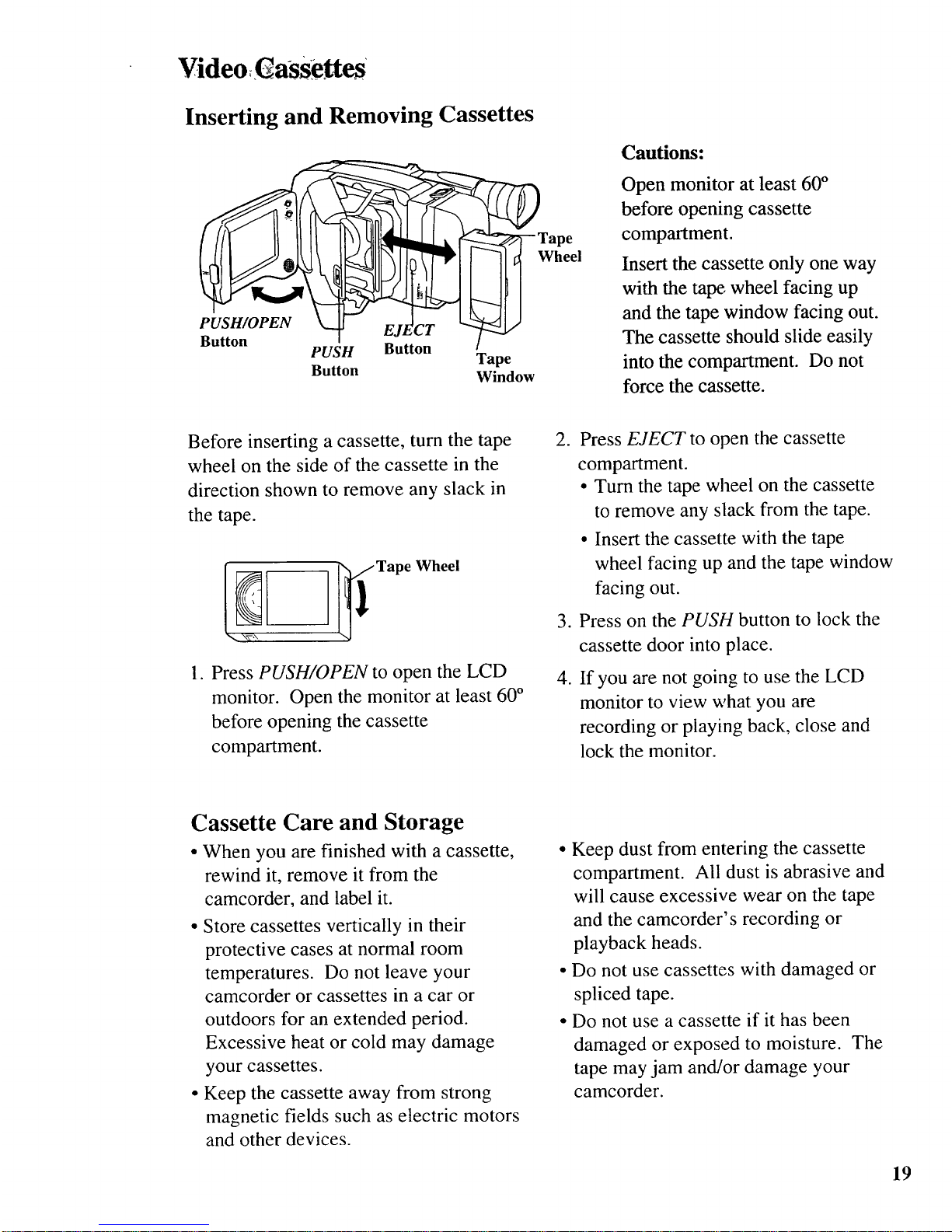
Video assettes
Inserting and Removing Cassettes
Button
PUSH
Button
Button
Tape
Window
Cautions:
Open monitor at least 60 °
before opening cassette
compartment.
Insert the cassette only one way
with the tape, wheel facing up
and the tape window facing out.
The cassette should slide easily
into the compartment. Do not
force the cassette.
Before inserting a cassette, turn the tape
wheel on the side of the cassette in the
direction shown to remove any slack in
the tape.
Wheel
1. Press PUSH/OPEN to open the LCD
monitor. Open the monitor at least 60 °
before opening the cassette
compartment.
2. Press EJECT to open the cassette
compartment.
• Turn the tape wheel on the cassette
to remove any slack from the tape.
• Insert the cassette with the tape
wheel facing up and the tape window
facing out.
3. Press on the PUSH button to lock the
cassette door into place.
4. If you are not going to use the LCD
monitor to view what you are
recording or playing back, close and
lock the monitor.
Cassette Care and Storage
• When you are finished with a cassette,
rewind it, remove it from the
camcorder, and label it.
• Store cassettes vertically in their
protective cases at normal room
temperatures. Do not leave your
camcorder or cassettes in a car or
outdoors for an extended period.
Excessive heat or cold may damage
your cassettes.
• Keep the cassette away from strong
magnetic fields such as electric motors
and other devices.
• Keep dust from entering the cassette
compartment. All dust is abrasive and
will cause excessive wear on the tape
and the camcorder's recording or
playback heads.
• Do not use cassettes with damaged or
spliced tape.
• Do not use a cassette if it has been
damaged or exposed to moisture. The
tape may jam and/or damage your
camcorder.
19
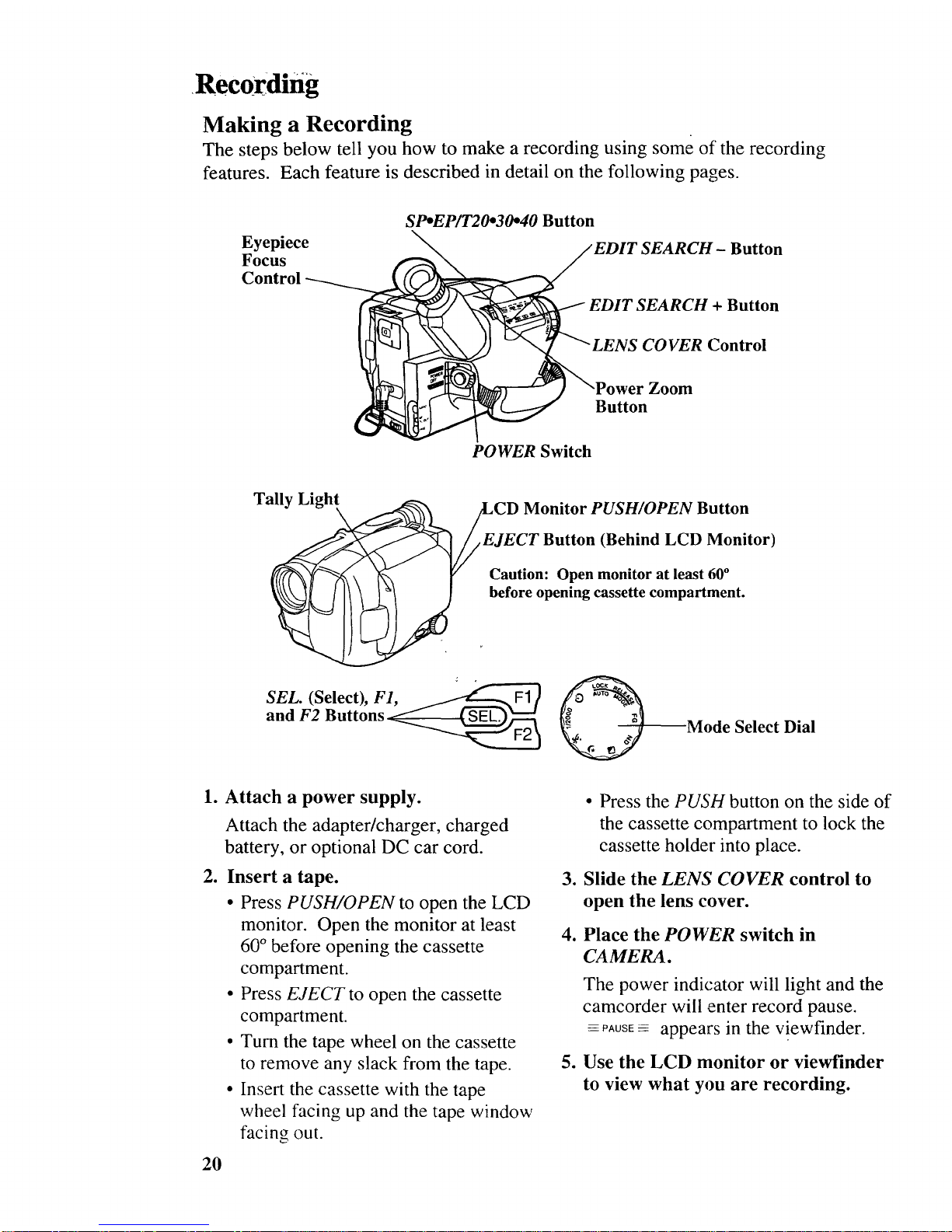
Rec0raing
Making a Recording
The steps below tell you how to make a recording using some of the recording
features. Each feature is described in detail on the following pages.
Eyepiece
Focus
Control
SP*EP/T20*30"40 Button
SEARCH- Button
+ Button
COVER Control
Zoom
Button
POWER Switch
Tally Light
Monitor PUSH/OPEN Button
,EJECT Button (Behind LCD Monitor)
Caution: Open monitor at least 60°
before opening cassette compartment.
SEL. (Select), F1,
and F2 Buttons
Mode Select Dial
1. Attach a power supply.
Attach the adapter/charger, charged
battery, or optional DC car cord.
2. Insert a tape.
• Press PUSH/OPEN to open the LCD
monitor. Open the monitor at least
60 ° before opening the cassette
compartment.
• Press EJECT to open the cassette
compartment.
• Turn the tape wheel on the cassette
to remove any slack from the tape.
• Insert the cassette with the tape
wheel facing up and the tape window
facing out.
20
• Press the PUSH button on the side of
the cassette compartment to lock the
cassette holder into place.
3. Slide the LENS COVER control to
open the lens cover.
4. Place the POWER switch in
CAMERA.
The power indicator will light and the
camcorder will enter record pause.
-PAUSE-- appears in the viewfinder.
5. Use the LCD monitor or viewfinder
to view what you are recording.
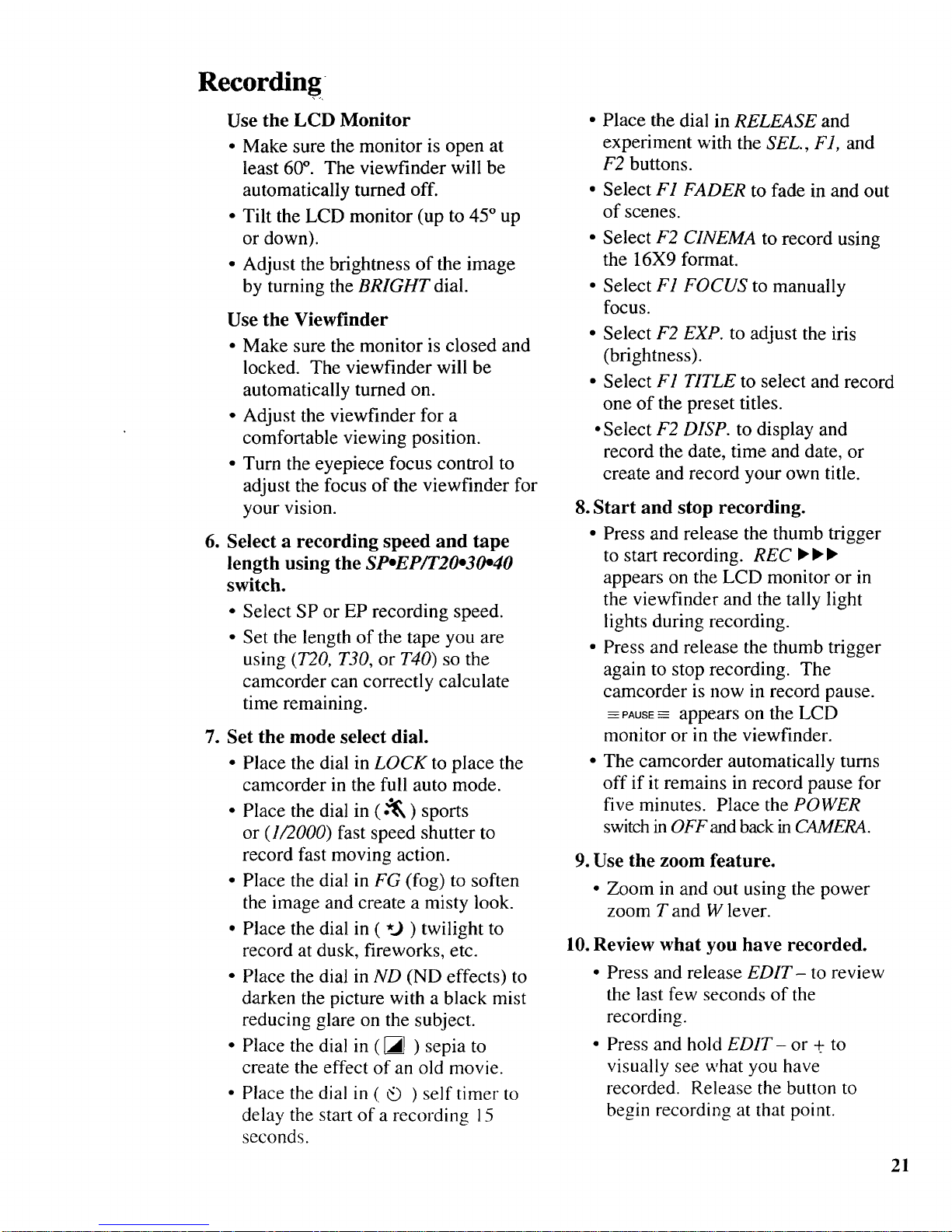
Recording
Use the LCD Monitor
• Make sure the monitor is open at
least 60 °. The viewfinder will be
automatically turned off.
• Tilt the LCD monitor (up to 45 ° up
or down).
• Adjust the brightness of the image
by turning the BRIGHT dial.
Use the Viewfinder
• Make sure the monitor is closed and
locked. The viewfinder will be
automatically turned on.
• Adjust the viewfinder for a
comfortable viewing position.
• Turn the eyepiece focus control to
adjust the focus of the viewfinder for
your vision.
1
Select a recording speed and tape
length using the SpoEP/T20o30o40
switch.
• Select SP or EP recording speed.
• Set the length of the tape you are
using (T20, T30, or T40) so the
camcorder can correctly calculate
time remaining.
7. Set the mode select dial.
• Place the dial in LOCK to place the
camcorder in the full auto mode.
• Place the dial in ( .'_ ) sports
or (1/2000) fast speed shutter to
record fast moving action.
• Place the dial in FG (fog) to soften
the image and create a misty look.
• Place the dial in (*..) ) twilight to
record at dusk, fireworks, etc.
• Place the dial in ND (ND effects) to
darken the picture with a black mist
reducing glare on the subject.
• Place the dial in ([_) sepia to
create the effect of an old movie.
Place the dial in ( _ ) self timer to
delay the start of a recording 15
seconds.
• Place the dial in RELEASE and
experiment with the SEL., F1, and
F2 buttons.
• Select F1 FADER to fade in and out
of scenes.
• Select F2 CINEMA to record using
the 16X9 format.
• Select F1 FOCUS to manually
focus.
• Select F2 EXP. to adjust the iris
(brightness).
• Select F1 TITLE to select and record
one of the preset titles.
• Select F2 DISP. to display and
record the date, time and date, or
create and record your own title.
8. Start and stop recording.
• Press and release the thumb trigger
to start recording. REC • • •
appears on the LCD monitor or in
the viewfinder and the tally light
lights during recording.
• Press and release the thumb trigger
again to stop recording. The
camcorder is now in record pause.
_=PAusE-- appears on the LCD
monitor or in the viewfinder.
The camcorder automatically turns
off if it remains in record pause for
five minutes. Place the POWER
switch in OFF and back in CAMERA.
9. Use the zoom feature.
• Zoom in and out using the power
zoom T and W lever.
10. Review
what you have recorded.
Press and release EDIT- to review
the last few seconds of the
recording.
Press and hold EDIT- or +. to
visually see what you have
recorded. Release the button to
begin recording at that point.
21
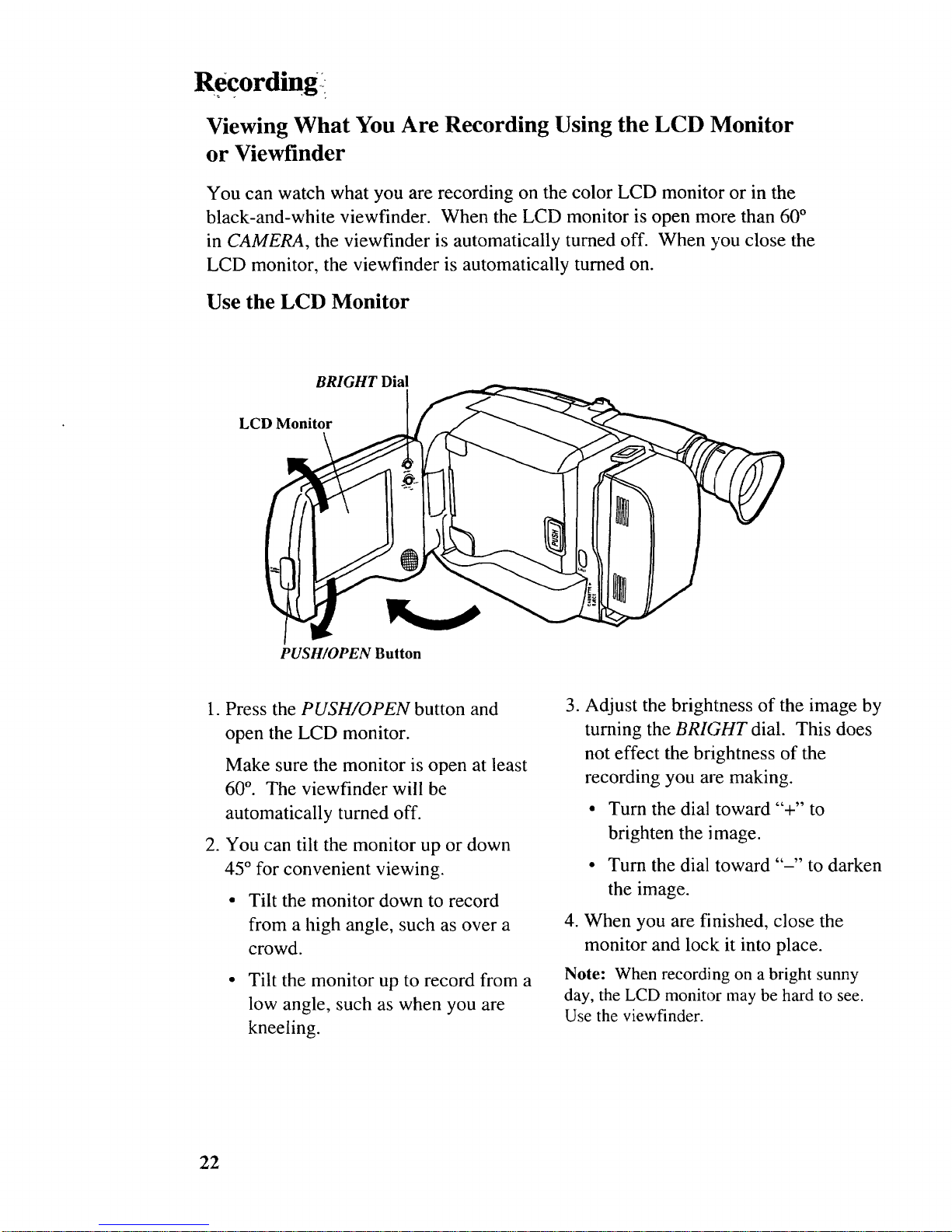
ReCordingl
Viewing What You Are Recording Using the LCD Monitor
or Viewfinder
You can watch what you are recording on the color LCD monitor or in the
black-and-white viewfinder. When the LCD monitor is open more than 60 °
in CAMERA, the viewfinder is automatically turned off. When you close the
LCD monitor, the viewfinder is automatically turned on.
Use the LCD Monitor
BRIGHT Dial
LCD Monitor
PUSH/OPEN Button
1. Press the PUSH/OPEN button and
open the LCD monitor.
Make sure the monitor is open at least
60 °. The viewfinder will be
automatically turned off.
2. You can tilt the monitor up or down
45 ° for convenient viewing.
• Tilt the monitor down to record
from a high angle, such as over a
crowd.
Tilt the monitor up to record from a
low angle, such as when you are
kneeling.
3. Adjust the brightness of the image by
turning the BRIGHT dial. This does
not effect the brightness of the
recording you are making.
• Turn the dial toward "+" to
brighten the image.
• Turn the dial toward "-" to darken
the image.
4. When you are finished, close the
monitor and lock it into place.
Note: When recording on a bright sunny
day, the LCD monitor may be hard to see.
Use the viewfinder.
22
