Page 1
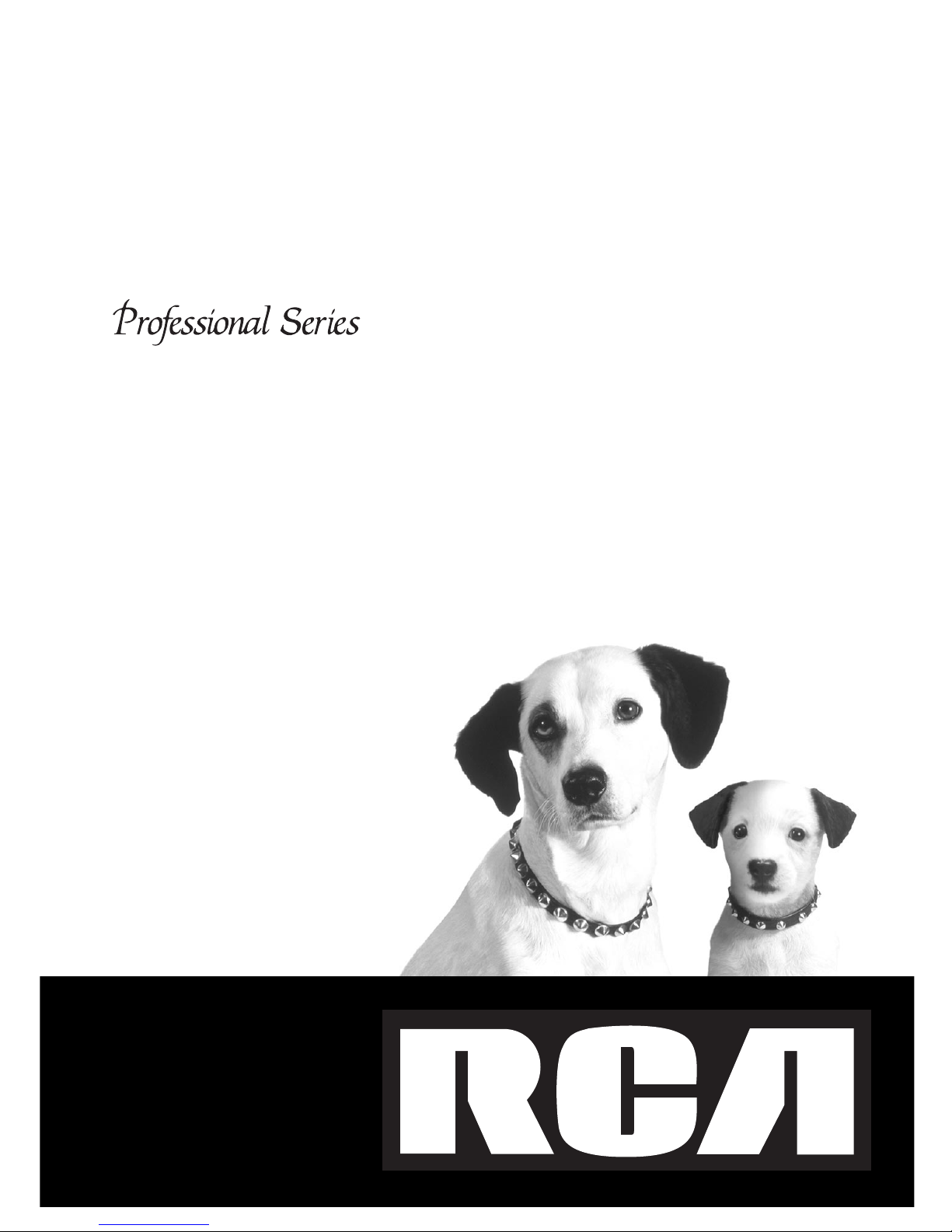
owner’s manual
Audio/Video Receiver
Page 2
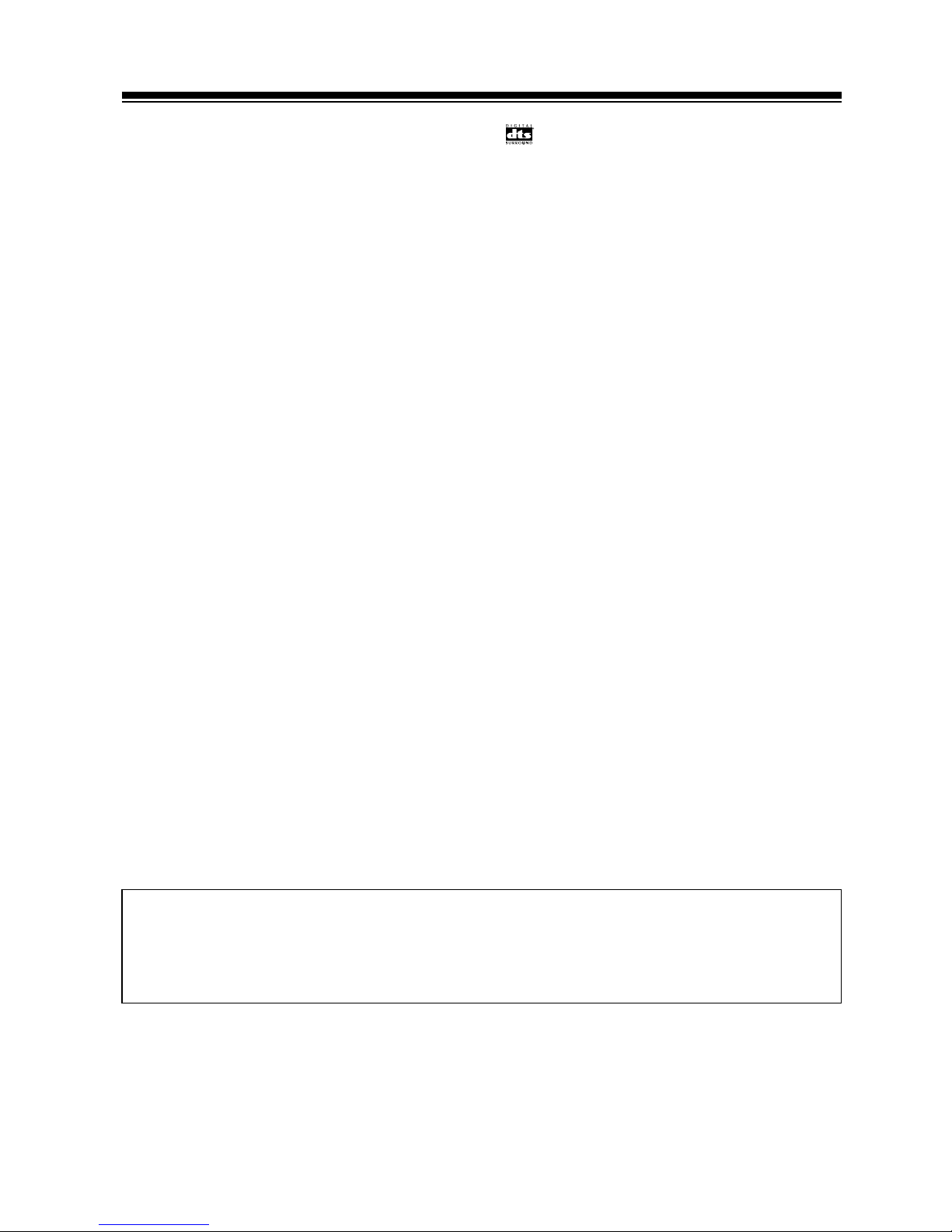
2
introduction
DTS* (Digital Theater Systems) decoder equipped R — DTS is a digital sound system introduced
in theaters. Playback of DVD, LD, and CD recorded in DTS audio creates the environment of a theater or
the sensation of a concert hall in your home.
Dolby** Digital and Dolby Pro Logic — No need to worry about program formats! When playing Dolby
Digital or Dolby Pro Logic software in the 2 (Dolby) mode, decoding switches automatically according to
the input signal. All you have to do is sit back and enjoy! (When connecting a DVD/LD player or LD
player using the 2 RF (AC-3) output, a commercially available RF demodulator (RFD-1) is required.)
ADVANCED THEATER modes — Four sound modes that enhance DTS and Dolby audio performance
by simulating the environment of a movie theater (DRAMA, ACTION), or the ambience of a concert hall
(MUSICAL). With EXPANDED THEATER, you can enjoy Dolby Pro Logic encoded software in simulated
Dolby Digital.
Various Surround Effects (DSP) — The DSP (Digital Signal Processing) surround mode allows you to
transform your living room into six different sonic environments when listening to music or watching
movies.
Midnight Listening Mode — When late night hours or other factors require that the volume be kept
low, the surround effects may tend to become less than satisfactory. When the midnight listening mode is
on, you can enjoy the effects of quality surround sound even at low volumes.
DVD 5.1 channel input — A special 5.1 Channel input makes the STAV-3880 fully compatible with
Dolby Digital decoders and DVD players with 5.1 channel outputs.
The Energy-saving Design — This unit is designed to use minimal electricity when power is switched
OFF (in Standby mode). Regarding the value of the power consumption in standby mode, refer to
“Specifications” on pages 44.
Remote Control of Other Components — The supplied remote control can be used to operate a
variety of other components simply by recalling the appropriate preset code. In addition, the multioperation functions allow you to perform a variety of operations automatically.
©1999 Tandy Corporation.
All Rights Reserved.
Note to the Cable TV System Installer:
This reminder is provided to call the CATV system installer's attention to Article 820-40 of the
National Electrical Code that provides guidelines for proper grounding and, in particular, specifies
that the cable ground shall be connected to the grounding system of the building as close to the point
of cable entry as practical.
* Manufactured under license from Dolby Laboratories.
"Dolby", "Pro Logic" and the double-D symbol are trademarks of Dolby Laboratories. Confidential unpublished
works. © 1992-1997 Dolby Laboratories.All rights reserved.
*“DTS” and “DTS Digital Surround” are trademarks of Digital Theater Systems, Inc.
Manufactured under licence from Digital Theater Systems, Inc.
Page 3
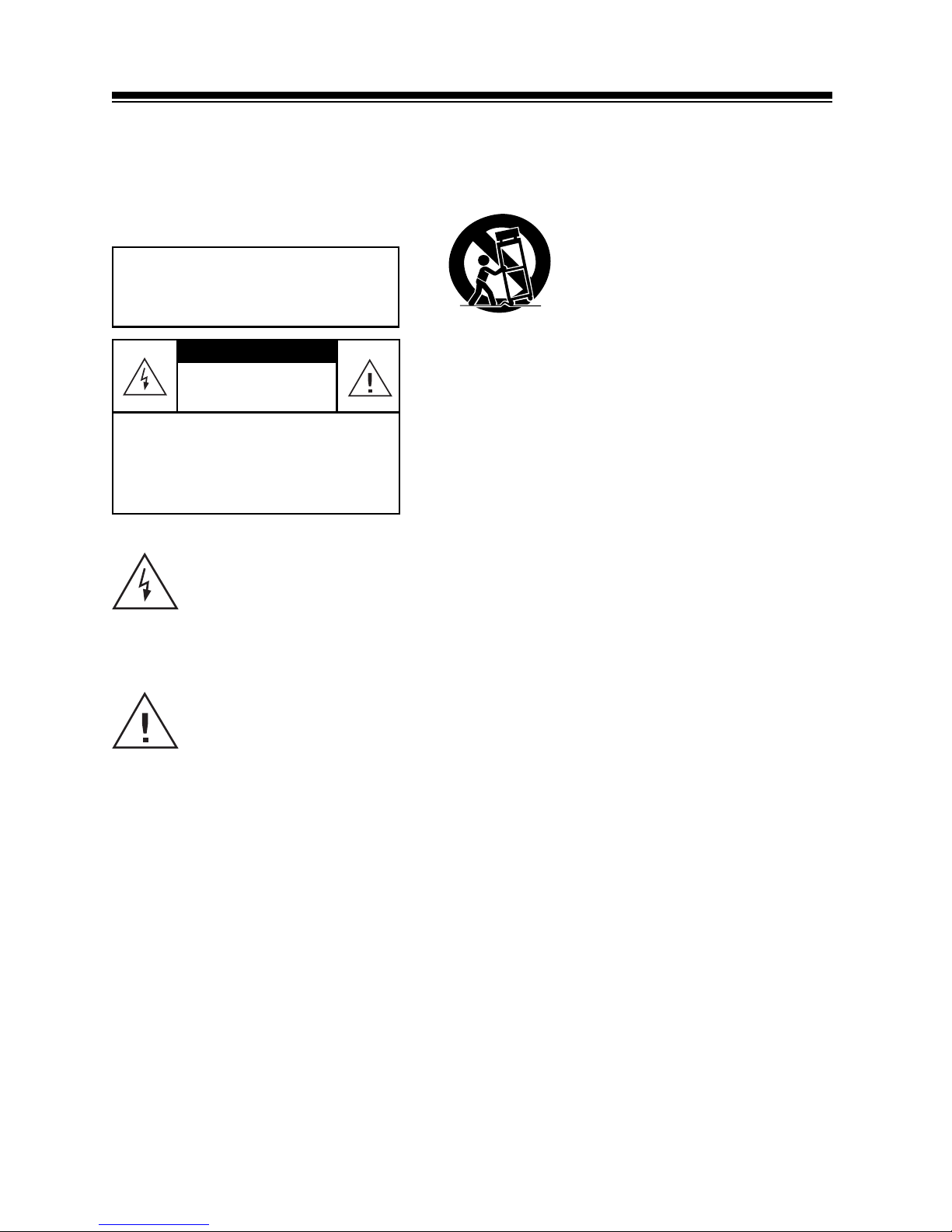
3
IMPORTANT SAFETY INSTRUCTIONS
This receiver is made and tested to meet
exacting safety standards. It meets both
UL and FCC requirements and complies
with safety performance standards of the
US Department of Health and Human
Services.
Careful attention is devoted to quality standards in the
manufacture of your cassette deck, and safety is a major
factor in its design. However, safety is also your
responsibility.
This section lists important information that will help you
properly use and enjoy your cassette deck and accessories.
Read all the included safety and operating instructions
before using your cassette deck, follow them closely, and
retain them for future reference.
Heed Warnings — Follow all warnings on the product and
in the operating instructions.
Cleaning — Unplug this product from the wall outlet
before cleaning. Use only a damp cloth for cleaning. Do not
use liquid or aerosol cleaners.
Attachments — Do not use attachments/accessories not
recommended by the product manufacturer, as they might
create a hazard.
Water and Moisture — Do not use this product near
water (for example, near a bathtub, washbowl, kitchen sink,
or laundry tub; in a wet basement; or near a swimming
pool).
WARNING: TO REDUCE THE RISK OF
FIRE OR ELECTRIC SHOCK, DO NOT
EXPOSE THIS APPLIANCE TO RAIN OR
MOISTURE.
Accessories — Do not place this product on an unstable cart, stand, tripod,
bracket, or table. The product may fall, causing serious injury to a child or adult,
and serious damage to the product. Use only with a cart, stand, tripod, bracket,
or table recommended by the manufacturer or sold with the product. Follow the
manufacturer’s instructions for mounting, and use a recommended mounting
accessory.
Carts — Move the product on a cart carefully. Quick
stops, excessive force, and uneven surfaces may cause the
product/cart to overturn.
Ventilation — Slots and openings in the cabinet provide
ventilation, ensure reliable operation, and protect from
overheating. Do not block or cover these openings, and
do not place the product on a bed, sofa, rug, or other
similar surface. Do not place the product in a built-in
bookcase or rack unless it provides proper ventilation as
specified by the manufacturer.
Power Sources — Operate this product using only the power source indicated
on its marking label. If you are not sure of your home’s power type, consult your
product dealer or local power company.
Polarization — This product is equipped with a polarized AC line plug (a plug
having one blade wider than the other). This plug will fit in the power outlet
only one way. This is a safety feature. If you cannot insert the plug fully into the
outlet, try reversing the plug. If the plug still doesn’t fit, contact your electrician
to replace your obsolete outlet. Do not defeat the safety purpose of the polarized
plug. If you need an extension, use a polarized cord.
Power-Cord Protection — Route power-supply cords so they are not likely to
be walked on or pinched by items placed on or against them, paying particular
attention to cords at plugs, convenience receptacles, and the point where they
exit from the product.
Lightning — For added protection for this product during a lightning storm, or
when it is left unattended and unused for long periods of time, unplug it from
the wall outlet and disconnect the antenna or cable system. This will prevent
damage to the product due to lightning and power-line surges.
Overloading — Do not overload wall outlets, extension cords, or integral
convenience receptacles, as this can result in a risk of fire or electric shock.
Objects and Liquids — Never push objects of any kind into this product
through openings, as they may touch dangerous voltage points or short out parts
that could result in a fire or electric shock. Never spill liquid of any kind on the
product.
Servicing — Do not attempt to service this product yourself, as opening or
removing covers may expose you to dangerous voltage or other hazards. Refer all
servicing to qualified service personnel.
Damage Requiring Service — Unplug this product from the wall outlet and
refer servicing to qualified service personnel under the following conditions:
• When the power-supply cord or plug is damaged.
• If liquid has been spilled or objects have fallen into the product.
• If the product has been exposed to rain or water.
• If the product does not operate normally by following the operating
instructions. Adjust only those controls that are covered by the operating
instructions, as an improper adjustment of other controls may result in damage
and will often require extensive work by a qualified technician to restore the
product to normal operation.
• If the product has been dropped or damaged in any way.
• When the product exhibits a distinct change in performance.
Replacement Parts — When replacement parts are required, be sure the
service technician uses replacement parts specified by the manufacturer or
having the same characteristics as the original part. Unauthorized substitutions
may result in fire, electric shock, or other hazards.
Safety Check — Upon completion of service or repairs to this product, ask the
service technician to perform safety checks to determine that the product is in
proper operating condition.
Wall or Ceiling Mount — The product should be mounted to a wall or ceiling
only as recommended by the manufacturer.
Heat — The product should be situated away from heat sources such as
radiators, heat registers, stoves, or other products (including amplifiers) that
produce heat.
CAUTION: TO REDUCE THE RISK OF
ELECTRIC SHOCK, DO NOT REMOVE
THE COVER. NO USER-SERVICEABLE
PARTS INSIDE. REFER SERVICING TO
QUALIFIED SERVICE PERSONNEL.
This symbol is intended to
alert you to the presence of
dangerous voltage inside
the product that can cause
shock. Do not open the
product’s case.
This symbol is intended to
alert you to important operating and maintenance instructions in this owner’s
manual.
RISK OF ELECTRIC SHOCK.
DO NOT OPEN.
CAUTION
Page 4
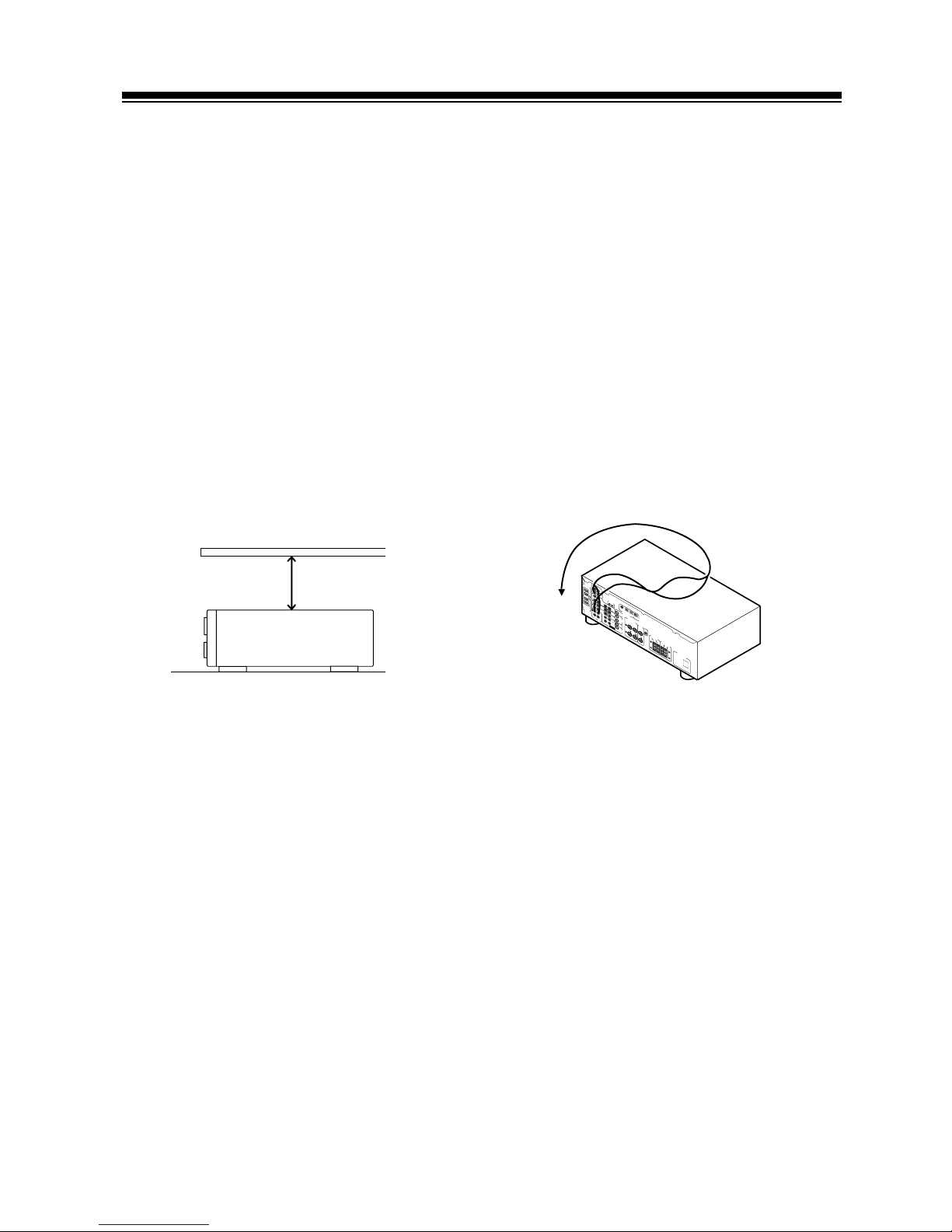
4
Cautions
• To prevent electric shock do not use this
polarized plug with an extension cord, receptacle, or other outlet unless the blades can be
fully inserted to prevent blade exposure.
WHEN MAKING CABLE CONNECTIONS:
Be careful not to arrange cables in a manner that
bends the cables over the top of this unit as
shown in the illustration. If the cables are
brought over this unit, the magnetic field
produced by the transformers in this unit may
cause a humming noise to come from the
speakers.
LR
L
A
R
LR
RL
S
L
B
R
SURROUND
SPEAKERS
FRONT
SPEAKERS
AC OUTLET
FRONT
SPEAKERS
PMC /
2
/ DTS
DIGITAL IN
DIGITAL
OUT
TO
MONTOR
TV
TO
MONTOR
TV
VCR /
DVR
VCR /
DVR
CONTROL
IN
AUX
CD
IN
IN IN OUT
OUT
CD - R
/ TAPE
/ MD
SURROUND
CENTER
SUB
WOOFER
SUB
WOOFER
PREOUT
IN
IN
IN
S
IN
S
IN
S
OUT
S
OUT
IN
IN
IN
TV /
SAT
TV /
SAT
DVD
/ LD
DVD
/ LD
CENTER
S
P
E
AK
ER
S
CENTER
PREOUT
COAX OPT1 OPT1 OPT
O
U
T
R
E
C
P
L
A
Y
O
U
T
FM
UNBAL
75Ω
AM LOOP
ANTENNA
FM
ANTENNA
DVD 5.1 CH
INPUT
8 INCHES
RECEIVER
INSTALLING THE RECEIVER
Please note:
• Do not place objects directly on top of this
unit. This would prevent proper heat
dispersal.
• When installing in a rack, shelf, etc., be sure
to leave more than 8 inches of space above
the receiver.
Page 5

5
TABLE OF CONTENTS
Features............................................................................................................. 4
Installing the Receiver ................................................................................................................. 4
When Making Cable Connections: .............................................................................................. 4
Introductory Information ............................................................................................................ 6
Checking the Supplied Accessories ............................................................................................. 6
Using this Manual ....................................................................................................................... 6
Preparing the Remote Control ..................................................................................................... 6
Connecting Your System .................................................................................... 8
Connecting Audio Components .................................................................................................. 8
Connecting Video Components .................................................................................................. 9
Connecting Digital Components ............................................................................................... 10
Connecting Antennas ................................................................................................................ 12
Connecting Speakers ................................................................................................................. 13
AC outlet [Switches 100 W (0.8 A) max] .................................................................................. 15
Preparations .................................................................................................... 16
Setting Up for Surround Sound ................................................................................................. 16
Setting the volume level of each channel ................................................................................... 21
Setting Up the Remote Control ................................................................................................. 22
Clearing the Remote Control Settings........................................................................................ 24
Direct Function ......................................................................................................................... 24
Displays & Controls ....................................................................................... 25
Front Panel ............................................................................................................................... 25
Display...................................................................................................................................... 26
Remote Control......................................................................................................................... 27
Sound Modes ................................................................................................... 29
Learning about the Sound Modes .............................................................................................. 29
Switching ANALOG/DIGITAL Signal Input............................................................................... 30
Playing a Source ........................................................................................................................ 30
Playing Sources with Dolby Digital or DTS Sound .................................................................... 31
Selecting a Sound Mode ............................................................................................................ 32
Using in MIDNIGHT Listening Mode........................................................................................ 33
Using the Tuner ............................................................................................... 34
Finding a Station ....................................................................................................................... 34
Tuning Directly to a Station ....................................................................................................... 35
Memorizing Stations ................................................................................................................. 35
Recalling Memorized Stations ................................................................................................... 36
Making a Recording......................................................................................... 37
Making an Audio or a Video Recording ..................................................................................... 37
Controlling the Rest of Your System ................................................................ 38
CD / MD / CD-R / VCR / LD Player Controls ............................................................................. 38
Cassette Deck Controls ............................................................................................................. 39
DVD / DVR Player Controls ...................................................................................................... 40
DTV Controls ............................................................................................................................ 41
Cable TV / Satellite TV / TV Controls ........................................................................................ 42
Additional Information ................................................................................... 43
Troubleshooting ........................................................................................................................ 43
Preset Code List ........................................................................................................................ 45
Specifications ............................................................................................................................ 46
Page 6
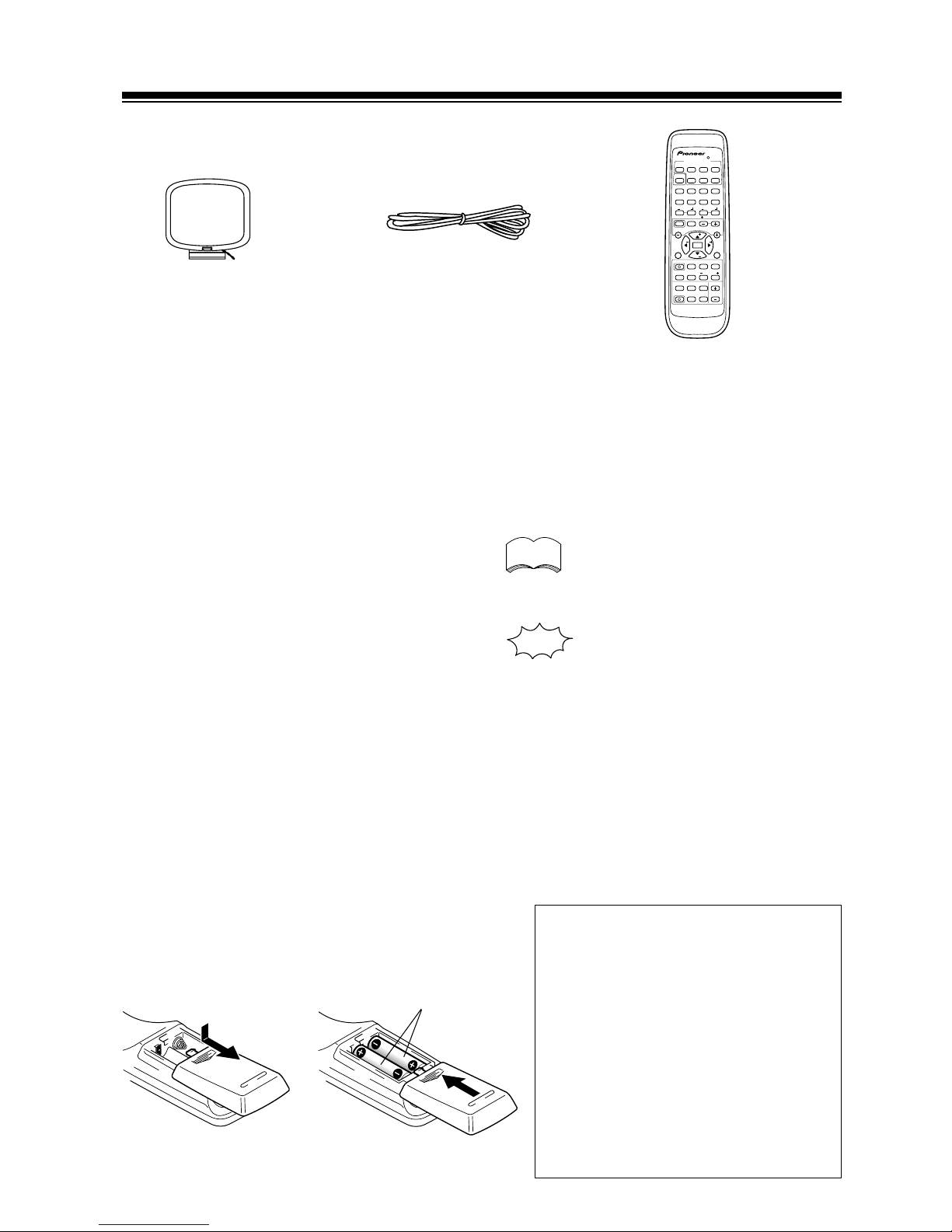
6
PREPARATION
PREPARING THE REMOTE CONTROL
Loading the batteries
Dry Cell Batteries (not included)
(AA size IEC R6P x 2)
CAUTION:
Incorrect use of batteries may result in
such hazards as leakage and bursting.
Observe the following precautions:
• Never use new and old batteries to
gether.
• Insert the plus and minus sides of
the batteries properly according to
the marks in the battery case.
• Batteries with the same shape may
have different voltages. Do not use
different batteries together.
Remote control unit
AM loop antenna
FM wire antenna
USING THIS MANUAL
This manual is for the STAV-3880 audio/video multi-channel receiver. It is divided into two main
sections:
The following symbols are used
throughout this manual:
Provides detailed precautions and
advice on operations, etc.
Indicates that display is blinking.
CHECKING THE SUPPLIED ACCESSORIES
Please check that you've received the following supplied accessories:
memo
MULTI CONTROL
DVD/LD TV/SAT VCR/D VR CD
SOURCE CLASS MPX BAND
LOUDNESS FUNCTION MUTING
RECEIVER
D.ACCESS CHANNEL
ATT
VOL
MENU
TOP
MENU
VOL
CH
2
DSP MODE MIDNIGHT
5.1CH
CD-R/
TAPE/MD
CHANNEL
SELECT
CHANNEL
LEVEL
EFFECT
ENTER
ENTER
FQ
FQ
ST ST
FL
DIMMER
REMOTE
SETUP
MASTER
VOLUME
AUDIO/VIDEO PRE-PROGRAMMED
REMOTE CONTROL UNIT
TV CONTROL
FUNC
10 DISC
SIGNAL
SELECT
TEST
TONE
RECEIVER
TUNER
TV CONT
Î
1234
1 ¡ 4 ¢
7 8 3
5678
90
‡
Set up
This section covers installing your receiver and
connecting up all the other components in your
home theater system to it. It also describes how
to set up a multi-channel speaker system to take
full advantage of the great surround sound
features of your receiver.
Operation
This section shows you how to use every feature
of the receiver and its remote control unit. It also
covers using the supplied remote control to
operate your other home theater components. To
find out more about a specific button, control or
indicator, see "Displays & Controls starting" on
page 25. This will point you to the relevant
chapter in the manual.
In the Additional Information section (p.43-46)
you'll find a troubleshooting section and specifications.
Page 7
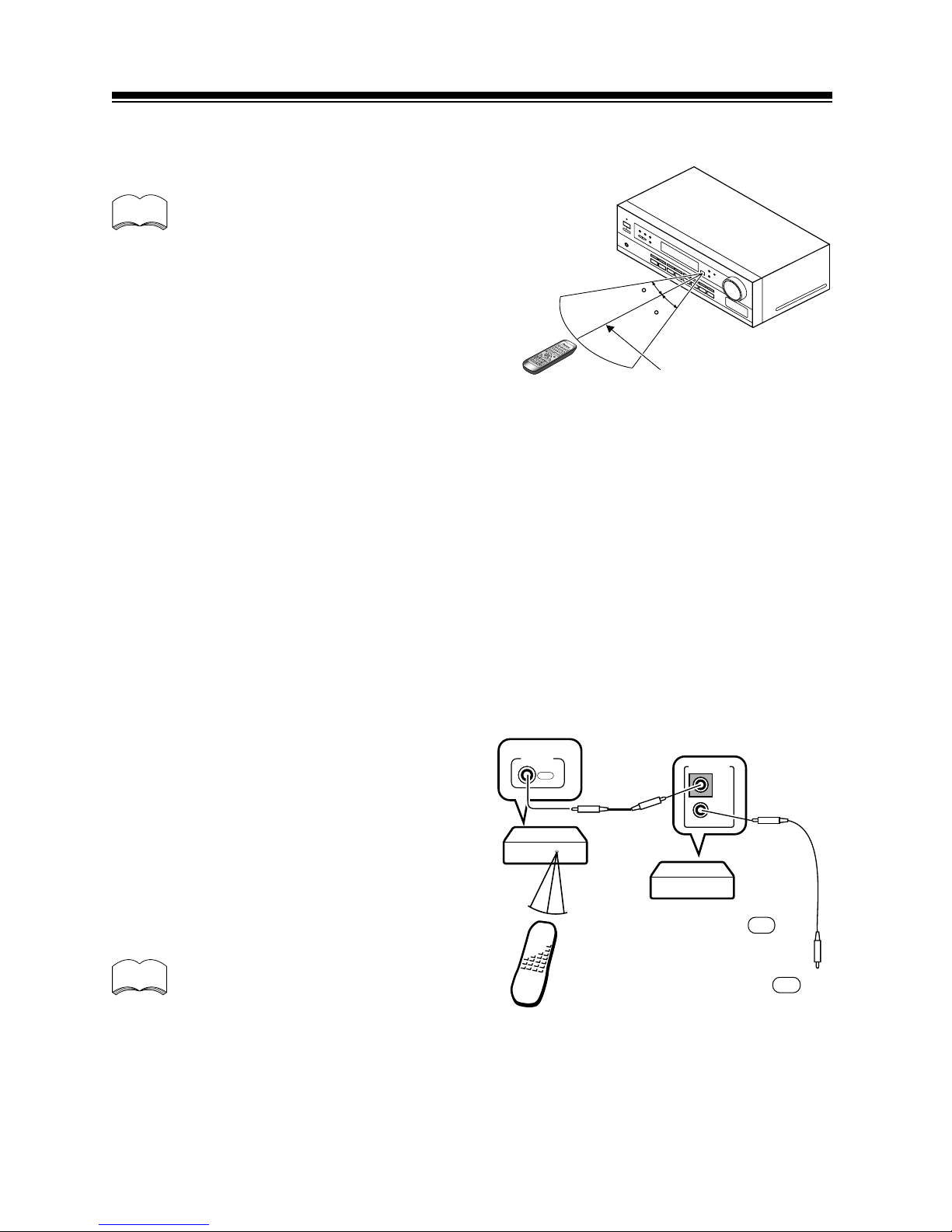
7
OPERATING RANGE OF REMOTE CONTROL UNIT
The remote control may not work properly if:
CONTROL
OUT
OUT
IN
CONTROL
THE FUNCTION & SOURCE SELECT BUTTONS ON THE REMOTE CONTROL
Please note that the remote control has two types of buttons, one called FUNCTION and a set of buttons
called SOURCE SELECT. Use the FUNCTION button to choose the component you want to listen to (CD,
CDR/TAPE, TUNER, etc.) and use the SOURCE SELECT buttons to change which component the remote
control itself will operate. Thus, if the STAV-3880 is in TUNER mode, for example, and you want to listen
to your CD player, you need to select the CD mode with the FUNCTION button.
memo
• There are obstacles between the remote
control and the receiver's remote sensor.
• Direct sunlight or fluorescent light is
shining onto the remote sensor.
• The receiver is located near a device that
is emitting infrared rays.
• The receiver is operated simultaneously
with another infrared remote control
unit.
OPERATING OTHER RCA COMPONENTS
By connecting a control cord (optional), you can
control other RCA professional series equipment
using this remote control unit. Point the remote
control unit towards the remote sensor of this
unit, even when operating other equipment.
The remote control signals are received by the
remote sensor of this unit, and sent to the other
devices via the CONTROL OUT terminal.
You can also control RCA professional series components by
pointing the receiver's remote
control directly at the component.
This type of operation does not
require control cords.
memo
CONNECT TO CONTROL IN
TERMINAL OF OTHER RCA
PROFESSIONAL SERIES
PRODUCTS WITH OSR MARK.
REMOTE CONTROL UNIT
STAV-3880
OTHER RCA PROFESSIONAL
SERIES PRODUCTS WITH OSR
MARK
1 2 3
4 5 6
+
+
-
-
30
30
23 ft.
Page 8
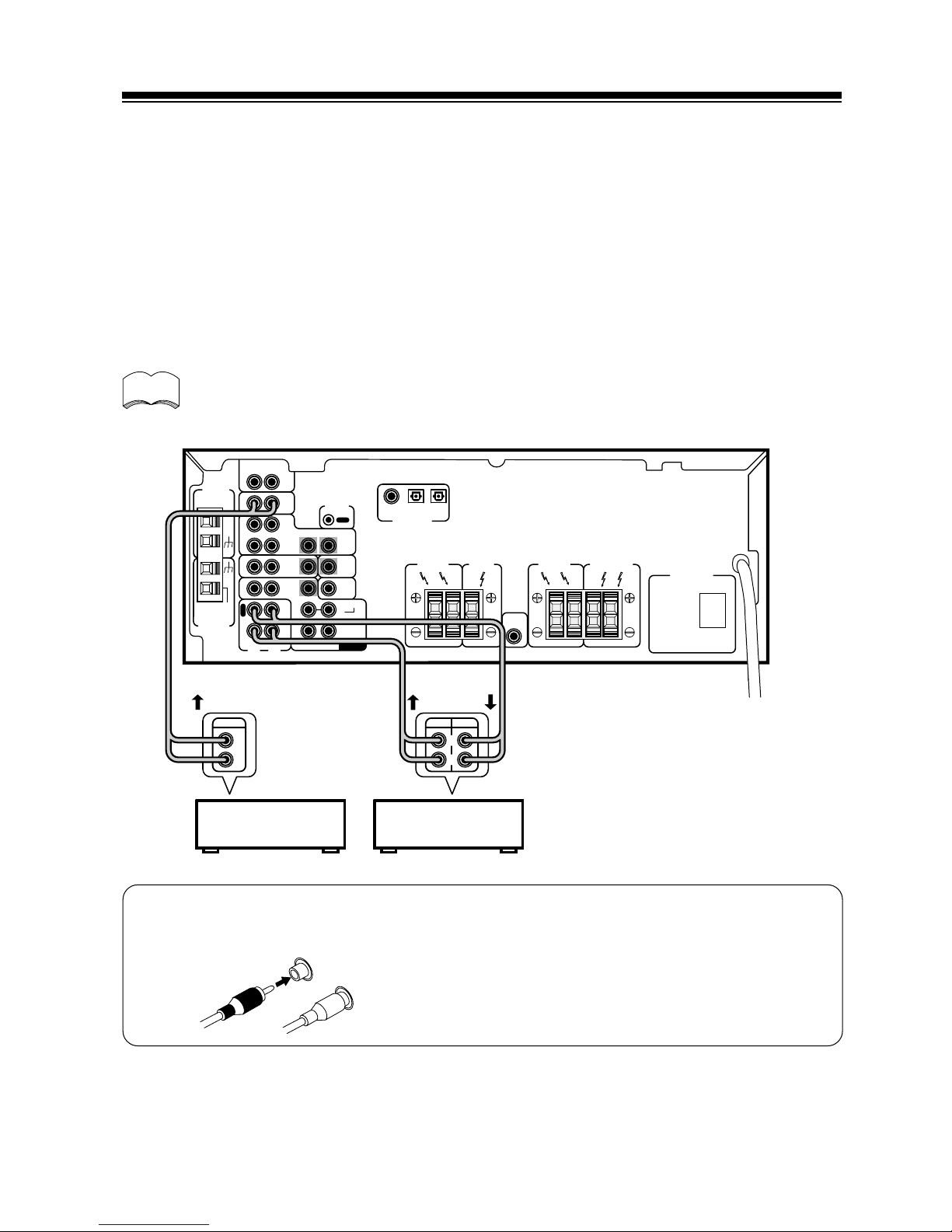
8
LR
LR
RL
LBR
SURROUND
SPEAKERS
FRONT
SPEAKERS
AC OUTLET
PCM / 2 / DTS
DIGITAL IN
TO
MONTOR
TV
VCR /
DVR
CONTROL
IN
AUX
CD
IN
IN IN OUT
OUT
CD - R
/ TAPE
/ MD
SURROUND
CENTER
SUB
WOOFER
SUB
WOOFER
PREOUT
IN
IN
IN
IN
IN
TV /
SAT
DVD
/ LD
CENTER
PREOUT
COAX OPT1 OPT2
O
U
T
R
E
C
P
L
A
Y
OUT
FM
UNBAL
75Ω
AM LOOP
ANTENNA
FM
ANTENNA
DVD 5.1 CH
INPUT
LR
CENTER
SPEAKER
FRONT
SPEAKERS
RECPLAY
L
R
L
R
OUTPUT
CONNECTING AUDIO COMPONENTS
To begin set up, connect your audio components to the jacks as shown below. These are all analog
connections and your analog audio components (turntable, cassette deck) use these jacks. Remember that
for components you want to record with you need to hook up four plugs (a set of stereo ins and a set of
stereo outs), but for components that only play (like a turntable) you only need to hook up one set of
stereo plugs (two plugs). To use DTS surround sound features you must hook up your digital components
to the digital inputs but it is also a good idea to hook up your digital components to analog audio jacks. If
you want to record to/from digital components (like an MD) to/from analog components, you must hook
up your digital equipment with these analog connections. See p.10-11 for more on digital connections.
When connecting your equipment, always make sure the power is turned off and the power cord is
disconnected from the wall outlet.
• The arrows indicate the direction of the audio signal.
Audio cords
Use audio cords (not supplied) to connect the audio components.
CD player
CD recorder
or Cassette deck
Connect red plugs to R (right) and white plugs to L
(left).
Be sure to insert completely.
L
R
CONNECTING YOUR EQUIPMENT
memo
CASSETTE DECK PLACEMENT
Depending on where the cassette deck is placed, noise may occur during playback of your cassette deck
which is caused by leakage flux from the transformer in the receiver. If you experience noise, move the
cassette deck farther away from the receiver.
Page 9
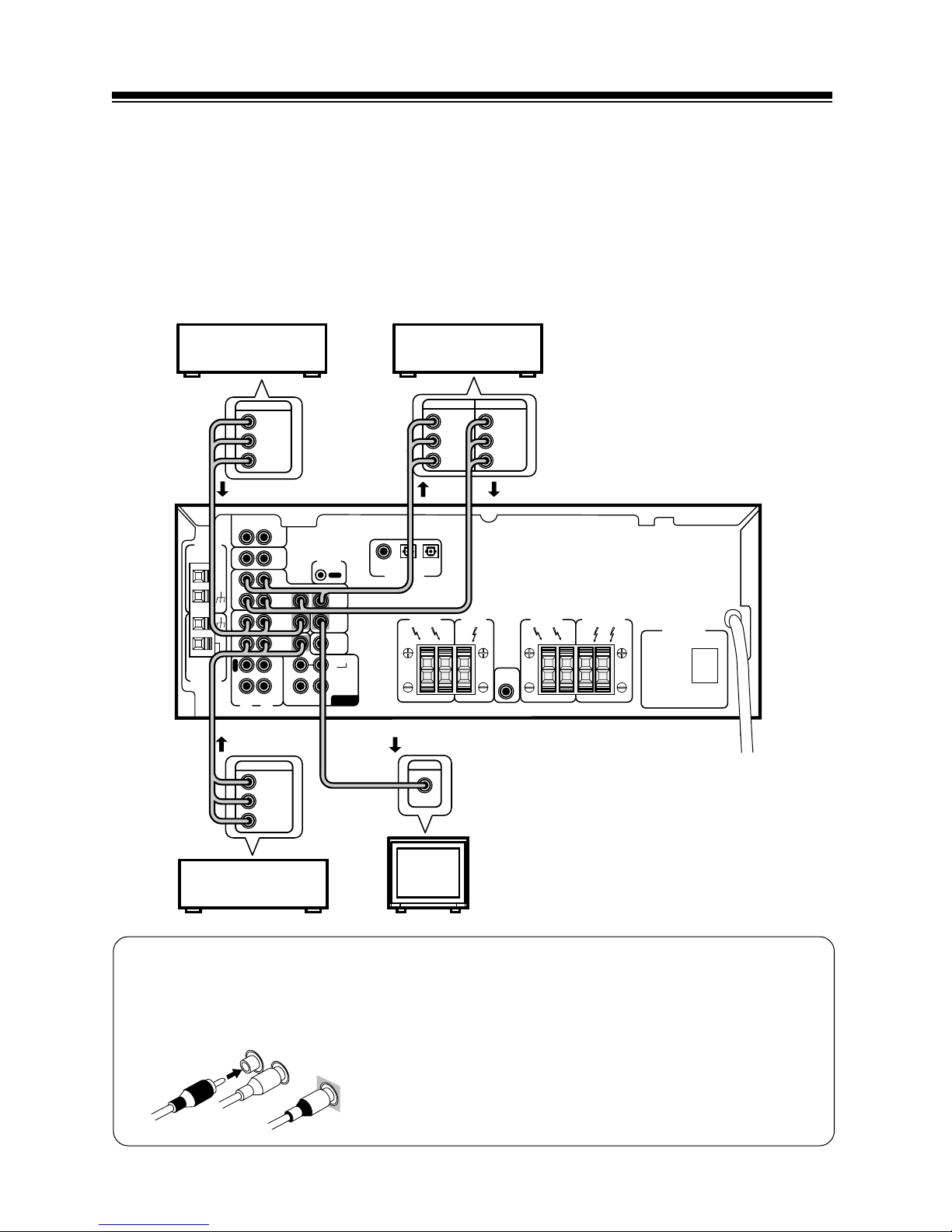
9
LR
LR
RL
LBR
SURROUND
SPEAKERS
FRONT
SPEAKERS
AC OUTLET
PCM / 2 / DTS
DIGITAL IN
TO
MONTOR
TV
VCR /
DVR
CONTROL
IN
AUX
CD
IN
IN IN OUT
OUT
CD - R
/ TAPE
/ MD
SURROUND
CENTER
SUB
WOOFER
SUB
WOOFER
PREOUT
IN
IN
IN
IN
IN
TV /
SAT
DVD
/ LD
CENTER
PREOUT
COAX OPT1 OPT2
O
U
T
R
E
C
P
L
A
Y
OUT
FM
UNBAL
75Ω
AM LOOP
ANTENNA
FM
ANTENNA
DVD 5.1 CH
INPUT
LR
CENTER
SPEAKER
FRONT
SPEAKERS
OUTPUT
VIDEO
L
R
OUTPUT
INPUT
VIDEO
L
R
VIDEO
L
R
OUTPUT
VIDEO
L
R
INPUT
VIDEO
DVD player
(or LD player)
Video deck
TV tuner
(or Satellite tuner)
TV
(monitor)
Audio/Video cords
Use audio/video cords (not supplied) to connect the video components and a video cord to
connect the monitor TV.
Connect red plugs to R (right), white plugs to L (left), and
the yellow plugs to VIDEO.
Be sure to insert completely.
L
R
VIDEO
CONNECTING VIDEO COMPONENTS
Connect your video components to the jacks as shown below. Regarding digital video components (like a
DVD player), you must use the analog connections pictured on this page for the video signal but in order
to use Dolby Digital you should hook up their audio to a digital input (see the next page). It is also a good
idea to hook up your digital components with analog audio connections as well (see the previous page).
To cover all possible laser discs a DVD/LD player or LD player requires an analog connection (as shown
here) and two digital connections (see the next page).
When connecting your equipment always make sure the power is turned off and the power cord is
disconnected from the wall outlet.
Page 10
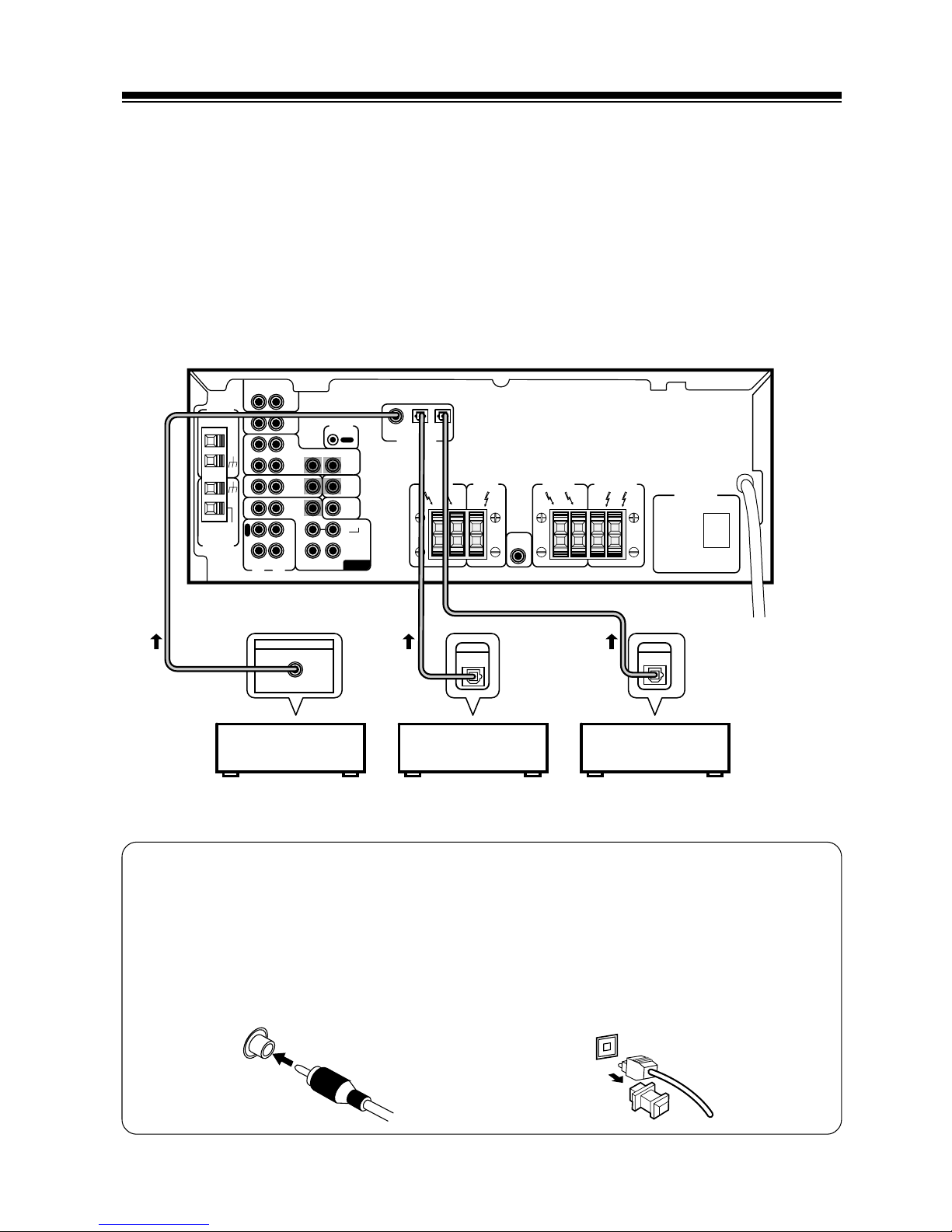
10
LR
LR
RL
LBR
SURROUND
SPEAKERS
FRONT
SPEAKERS
AC OUTLET
PCM / 2 / DTS
DIGITAL IN
TO
MONTOR
TV
VCR /
DVR
CONTROL
IN
AUX
CD
IN
IN IN OUT
OUT
CD - R
/ TAPE
/ MD
SURROUND
CENTER
SUB
WOOFER
SUB
WOOFER
PREOUT
IN
IN
IN
IN
IN
TV /
SAT
DVD
/ LD
CENTER
PREOUT
COAX OPT1 OPT2
O
U
T
R
E
C
P
L
A
Y
OUT
FM
UNBAL
75Ω
AM LOOP
ANTENNA
FM
ANTENNA
DVD 5.1 CH
INPUT
LR
CENTER
SPEAKER
FRONT
SPEAKERS
DIGITAL OUT
DIGITAL
OUT
COAX
DIGITAL
OUT
Digital audio cords/Optical cables
Commercially available digital audio coaxial cords (standard video cords can also be used) or
optical cables (not supplied) are used to connect digital components to this receiver.
When you use optical digital input or output terminals, pull off the caps and insert the plugs. Be
sure to insert completely.
DVD player
CD player CD recorder
Digital audio cord
(or standard video cord)
Optical cable
CONNECTING DIGITAL CONNECTIONS
In order to use Dolby Digital/DTS soundtracks, you need to make digital audio connections. You can do
this by either coaxial or optical connections (you do not need to do both). The quality of these two types
of connections is the same but since some digital components only have one type of digital terminal, it is
a matter of matching like with like (for example, the coaxial out from the component to coaxial in on the
receiver). The STAV-3880 has coaxial and two optical inputs for a total of three digital inputs. Connect
your digital components as shown below. If you connect this to the optical input on a digital recorder
(currently these include MD, DAT and CD-R) you can make direct digital recordings with this unit.
When connecting your equipment, always make sure the power is turned off and the power cord is
disconnected from the wall outlet.
Page 11
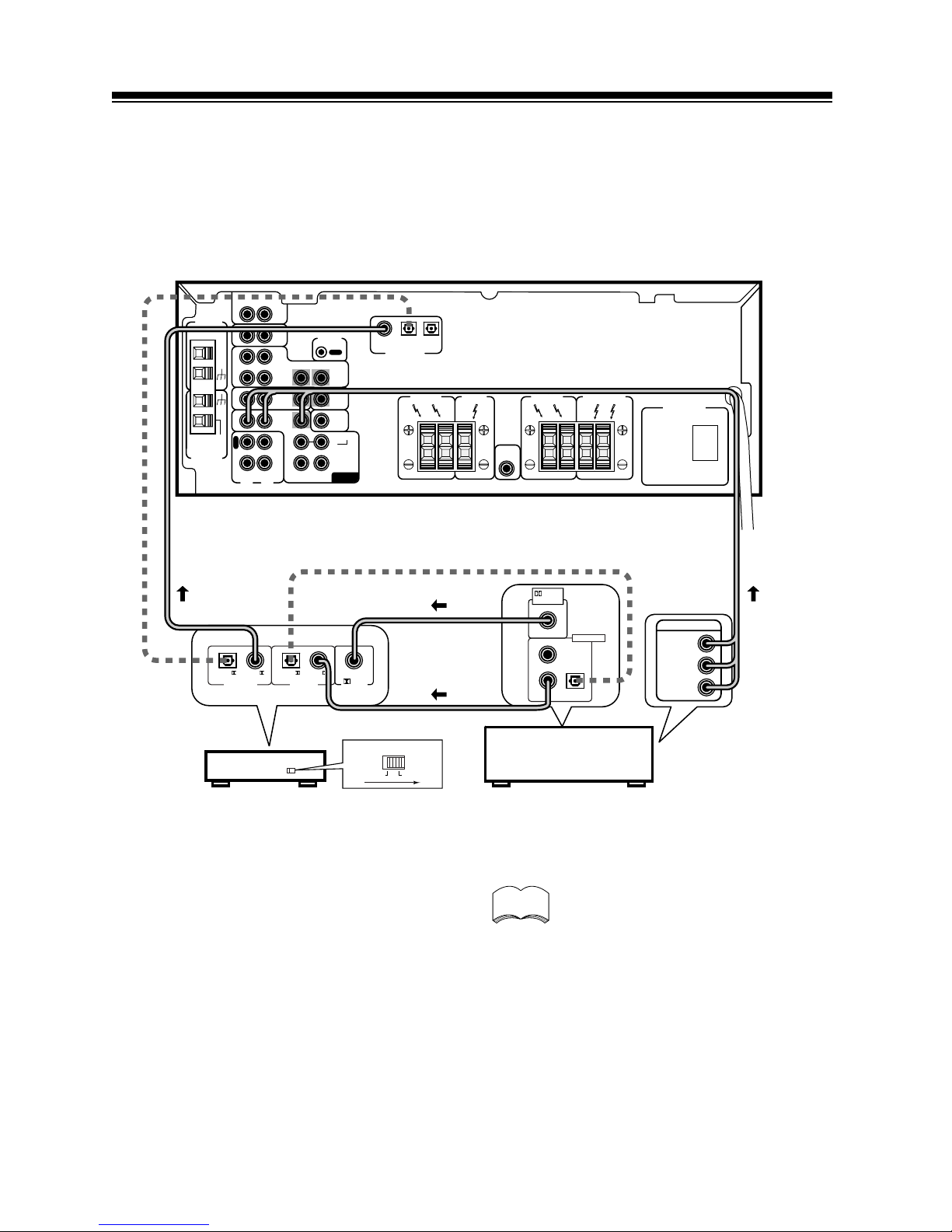
11
EXAMPLE OF CONNECTION USING A DVD/LD OR LD PLAYER
When playing LD recorded in Dolby Digital
To connect a DVD/LD or LD player with its 2 RF output, a commercially available RF demodulator
(RFD-1) is required. The RF demodulator changes the RF signal to a digital signal which is then processed
by the STAV-3880 models through their digital input jacks. For more details, refer to the instruction
manual supplied with the RFD-1.
DVD/LD player
or LD player
RF demodulator RFD-1
LR
LR
RL
LBR
SURROUND
SPEAKERS
FRONT
SPEAKERS
AC OUTLET
PCM / 2 / DTS
DIGITAL IN
TO
MONTOR
TV
VCR /
DVR
CONTROL
IN
AUX
CD
IN
IN IN OUT
OUT
CD - R
/ TAPE
/ MD
SURROUND
CENTER
SUB
WOOFER
SUB
WOOFER
PREOUT
IN
IN
IN
IN
IN
TV /
SAT
DVD
/ LD
CENTER
PREOUT
COAX OPT1 OPT2
O
U
T
R
E
C
P
L
A
Y
OUT
FM
UNBAL
75Ω
AM LOOP
ANTENNA
FM
ANTENNA
DVD 5.1 CH
INPUT
LR
CENTER
SPEAKER
FRONT
SPEAKERS
RF OUT
(AC-3)(LD)
DIGITAL OUT
1
23
PCM (OPT.)
DIGITAL IN
PCM/
(OPT.)
PCM/
RF IN
(AC-3)(LD)
DIGITAL OUT
PCM/
(OPT.)
PCM/
OPTICAL
COAXIAL
DIGITAL IN
OUTPUT
VIDEO
L
R
Make sure the RF demodulator digital
in switch is set correctly (optical or
coaxial depending on the connection).
memo
Page 12
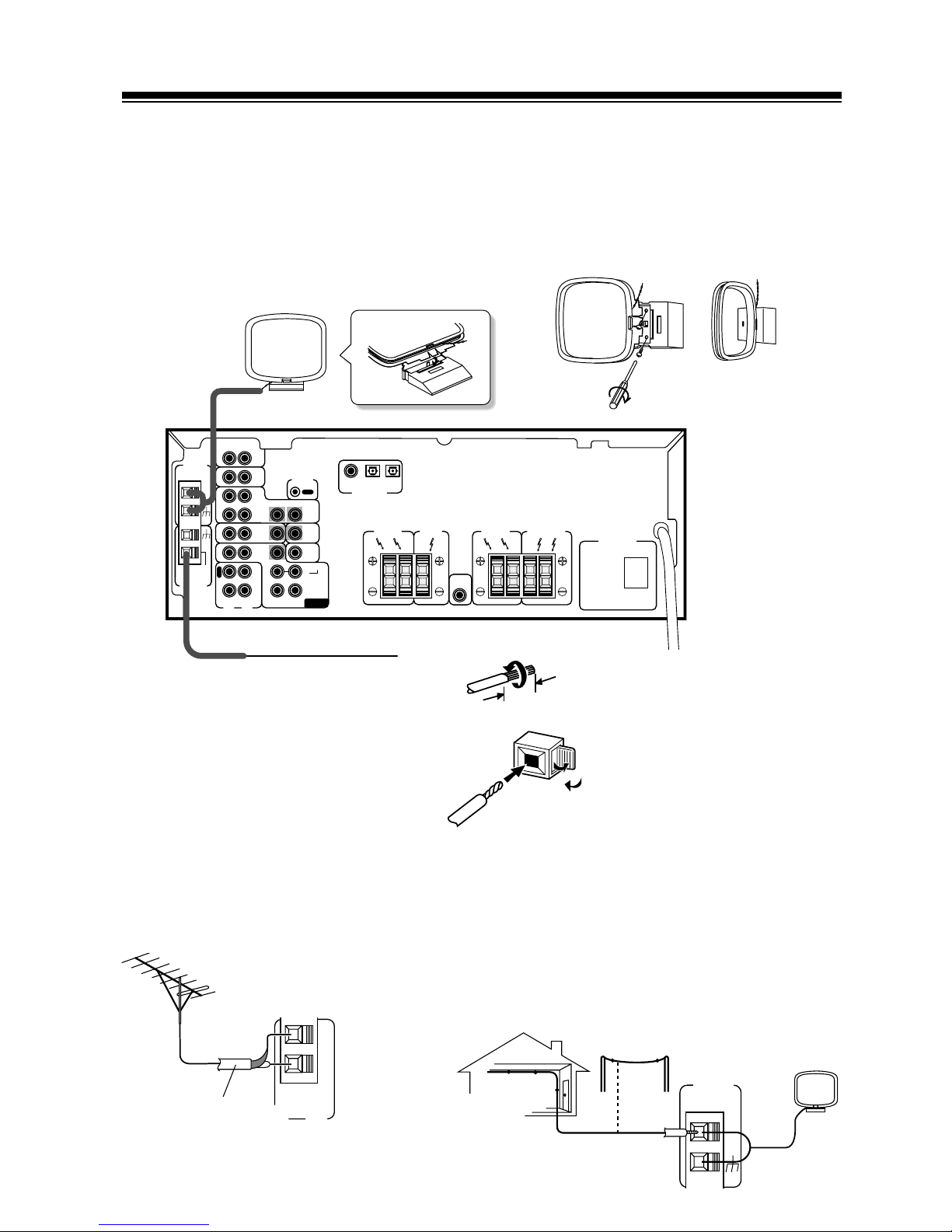
12
LR
LR
RL
LBR
SURROUND
SPEAKERS
FRONT
SPEAKERS
AC OUTLET
PCM / 2 / DTS
DIGITAL IN
TO
MONTOR
TV
VCR /
DVR
CONTROL
IN
AUX
CD
IN
IN IN OUT
OUT
CD - R
/ TAPE
/ MD
SURROUND
CENTER
SUB
WOOFER
SUB
WOOFER
PREOUT
IN
IN
IN
IN
IN
TV /
SAT
DVD
/ LD
CENTER
PREOUT
COAX OPT1 OPT2
O
U
T
R
E
C
P
L
A
Y
OUT
FM
UNBAL
75Ω
AM LOOP
ANTENNA
FM
ANTENNA
DVD 5.1 CH
INPUT
LR
CENTER
SPEAKER
FRONT
SPEAKERS
FM Wire Antenna
Connect the FM wire antenna and fully
extend vertically along a window frame or
other suitable area.
7 To Improve FM Reception
Connect an external FM antenna.
FM
UNBAL
75Ω
FM
ANTENNA
AM LOOP
ANTENNA
7 To Improve AM Reception
Connect a 15–18 feet length of vinyl-coated wire to the AM
antenna terminal without disconnecting the supplied AM loop
antenna.
For the best possible reception, suspend horizontally outdoors.
OUTDOOR ANTENNA
Antenna Snap Connectors
Twist the exposed wire strands
together and insert into the hole,
then snap the connector shut.
CONNECTING ANTENNAS
Connect the AM loop antenna and the FM wire antenna as shown below. To improve reception and sound
quality, connect external antennas (see Using external antennas, below). Always make sure that the
receiver is switched off and unplugged from the wall outlet before making or changing any connections.
3/8 in. (10mm)
USING EXTERNAL ANTENNAS
AM Loop Antenna
Assemble the antenna and connect to the receiver. Attach to a wall, etc. (if desired) and face
in the direction that gives the best reception.
15–18 FT.
INDOOR ANTENNA
(VINYL-COATED WIRE)
75 Ω COAXIAL CABLE
Page 13
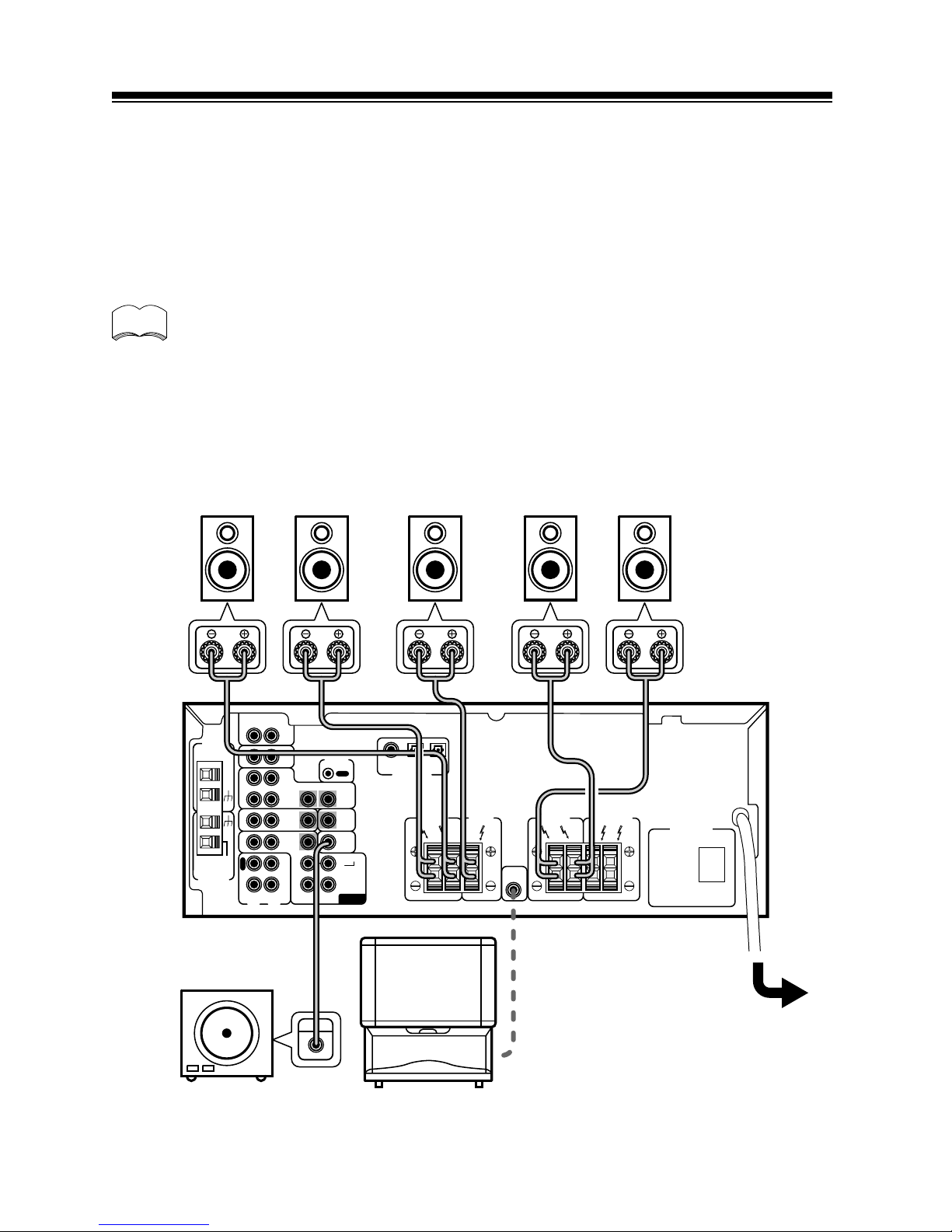
13
Be sure to complete all other
connections before connecting
this unit to the AC power source.
LR
LR
RL
LBR
SURROUND
SPEAKERS
FRONT
SPEAKERS
AC OUTLET
PCM / 2 / DTS
DIGITAL IN
TO
MONTOR
TV
VCR /
DVR
CONTROL
IN
AUX
CD
IN
IN IN OUT
OUT
CD - R
/ TAPE
/ MD
SURROUND
CENTER
SUB
WOOFER
SUB
WOOFER
PREOUT
IN
IN
IN
IN
IN
TV /
SAT
DVD
/ LD
CENTER
PREOUT
COAX OPT1 OPT2
O
U
T
R
E
C
P
L
A
Y
OUT
FM
UNBAL
75Ω
AM LOOP
ANTENNA
FM
ANTENNA
DVD 5.1 CH
INPUT
LR
CENTER
SPEAKER
FRONT
SPEAKERS
INPUT
Front Speakers (A)
Center Speaker
SURROUND
Speakers
Powered sub woofer
LR
C
SRSL
When using the speaker on your TV as the center speaker,
connect the CENTER PREOUT jack on this unit to the audio
input jack on your TV. In this case, the center speaker shown is
unnecessary.
CONNECTING SPEAKERS
A full complement of six speakers is shown here but, naturally, everyone’s home setup will vary. Simply
connect the speakers you have in the manner described below. The receiver will work with just two stereo
speakers (called “front” speakers in the diagram) but it is recommended to be used with at least three
speakers.
Make sure you connect the speaker on the right to the right terminal and the speaker on the left to the left
terminal. Also make sure the positive and negative (+/–) terminals on the receiver match those on the
speakers.
memo
The receiver has two speaker systems, A & B. A is the main system supporting the full
complement of surround sound speakers. If you switch on both A & B speaker systems, only
front speakers and the sub-woofer will be audible. No sound will come from the center or
surround speakers but multi channel sources will be down-mixed to the active speakers so no
sound will be lost. Similarly, if you choose just the B system you‘ll only hear from the front
speakers connected to the B system and multi channel sources will be down-mixed to these
two speakers. Please use speakers rated between 6 W - 16 W.
Page 14
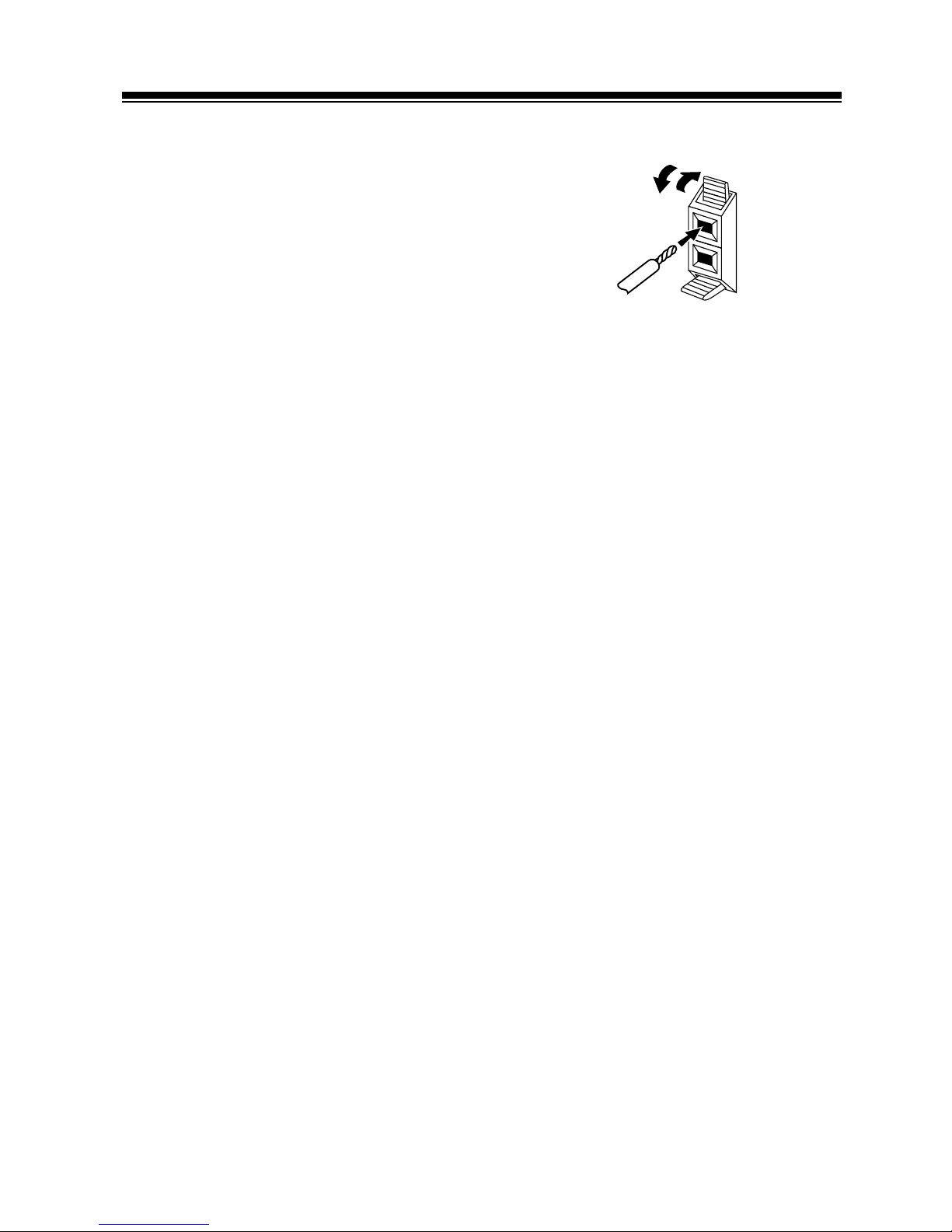
14
7 Speaker terminals
Use good quality speaker wire to connect the speakers to
the receiver.
1 Twist around 1/2 inch of bare wire strands together.
2 Unclip the speaker terminal and insert the wire.
3 Snap shut the speaker terminal to secure.
ª
·
Page 15
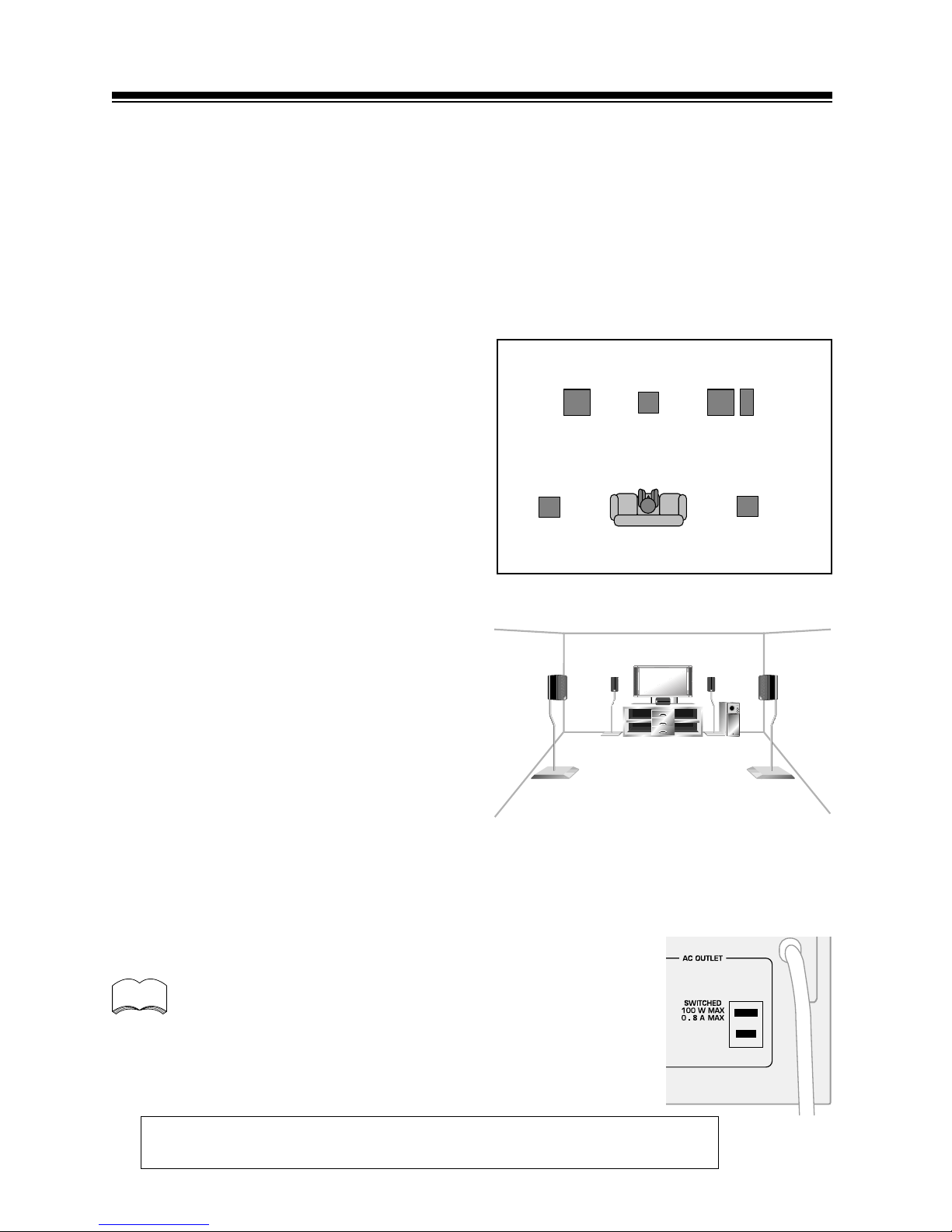
15
Hints on Speaker Placement
Speakers are usually designed with a particular placement in mind. Some are designed to be
floorstanding, while others should be placed on stands to sound their best. Some should be placed near a
wall; others should be placed away from walls. Follow the guidelines on placement that the speaker
manufacturer provided with your particular speakers.
• Place the front left and right speakers at equal
distances from the TV.
• When placing speakers near the TV, we
recommend using magnetically shielded
speakers to prevent possible interference,
such as discoloration of the picture when the
TV is switched on. If you do not have
magnetically shielded speakers and notice
discoloration of the TV picture, move the
speakers farther away from the TV.
• Install the center speaker above or below the
TV so that the sound of the center channel is
localized at the TV screen.
CAUTION: If you choose to install the center speaker on top of the TV, be sure to
secure it with putty, or by other suitable
means,to reduce the risk of damage or
injury resulting from the speaker falling
from the TV in the event of external
shocks such as earthquakes.
• If possible, install the surround speakers
slightly above ear level.
• Try not to install the surround speakers
farther away from the listening position than
the front and center speakers. Doing so can
weaken the surround sound effect.
3-D View of Speaker Set Up
AC outlet [Switches 100 W (0.8 A) max]
Power supplied through this outlet is turned on and off by the receiver's POWER switch.
Total electrical power consumption of connected equipment should not exceed 100 W (0.8 A).
Do not connect a heater, TV, etc.
• This unit should be disconnnected by removing the power plug
from the wall socket when not in regular use.
• Do not connect appliances with high power consumption such as
heaters, irons, or television sets to this AC OUTLET in order to
avoid overheating and fire risk. This can also cause the receiver to
malfunction.
memo
memo
To achieve the best possible surround sound,
install your speakers as shown below. Be sure all
speakers are installed securely to prevent
accidents and improve sound quality.
CAUTION: DO NOT CONNECT A MONITOR OR TV SET TO THIS UNIT'S
AC OUTLET.
SURROUND
LEFT
SURROUND
RIGHT
LISTENING
POSITION
FRONT
LEFT
FRONT
RIGHT
CENTER
SUB
WOOFER
Page 16

16
PREPARATIONS
1
MULTI CONTROL
DVD/LD TV/SAT VCR/DVR CD
LOUDNESS FUNCTION MUTING
RECEIVER
D.ACCESS CHANNEL
ATT
VOL
MENU
TOP
MENU
VOL
CH
2
DSP MODE MIDNIGHT
5.1CH
CD-R/
TAPE/MD
CHANNEL
SELECT
CHANNEL
LEVEL
EFFECT
ENTER
ENTER
FQ
FQ
ST ST
FL
DIMMER
REMOTE
SETUP
MASTER
VOLUME
TV CONTROL
FUNC
10 DISC
SIGNAL
SELECT
TEST
TONE
RECEIVER
TUNER
TV CONT
123 4
1 ¡ 4 ¢
7 8 3
567 8
90
‡
SOURCE CLASS MPX BAND
POWER
POWER
PREPROGRAMMED
AUDIO/VIDEO SYSTEM REMOTE
OSR
POWER
2
3
4
1 Press RECEIVER to turn the power on.
The STANDBY indicator goes out.
2 Press RECEIVER.
This switches the remote to the surround setup mode.
3 Press 2 or 3 to select the mode you want to set.
For best results, start with “SPEAKER setting mode” and make
your initial adjustments in the order described below.
The current settings are displayed automatically.
SPEAKERS (Front, Center, Surround) setting mode (page 17)
Use to specify the type of speakers you have connected.
SUB WOOFER ON/PLUS/OFF setting mode (page 18)
Use to specify the sub woofer as on or off.
Crossover frequency setting mode (page 18)
Use to determine which frequencies will be sent to the sub woofer
(or “Large” speakers if you don’t have a sub woofer).
LFE attenuator setting mode (page 18)
Use to specify the peak level for the LFE channel and the
crossover network for rerouted bass frequencies.
Low cut filter ON/OFF setting mode (page 19)
Use to cut the distorted sound from the sub woofer.
FRONT speakers distance setting mode (page 19)
Use to specify the distance from your listening position to your
front speaker.
CENTER speakers distance setting mode (page 19)
Use to specify the distance from your listening position to your
center speaker.
SURROUND speakers distance setting mode (page 19)
Use to specify the distance from your listening position to your
surround speakers.
Dynamic range control setting mode (page 20)
Use to compress the dynamic range of the sound track.
Dual mono setting mode(page 20)
Use with 2 software that has dual mono encoding if you want to
isolate one channel or listen in this specialized mono mode..
Coaxial digital input setting (page 20)
Use to specify the input to be assigned to the coaxial digital input.
Optical digital input setting (pages 20,21)
Use to specify the input to be assigned to the optical digital input.
4 Press 5 or ∞ to select the setting you want to set.
The setting is entered automatically.
5 Repeat steps 3 and 4 to set other surround modes.
SETTING UP FOR SURROUND SOUND
Be sure to switch the power of this unit on (The STANDBY indicator goes out).
To ensure the best possible surround sound, be sure to complete the following set up operations. This is
particularly important when using the 2 (Dolby/DTS) sound mode. You only need to make these
settings once (unless you change the placement of your current speaker system or add new speakers,
etc.). Refer to the following pages for detailed descriptions of the settings available for each mode.
memo
Press ENTER to exit the setting mode.
The setting mode is automatically exited if no operation is
performed for 20 seconds.
Page 17

17
memo
SPEAKER (Front, Center, Surround) setting mode
This setting establishes the size and configuration of the speaker system you have connected. So, for
example, here you set whether you have connected surround speakers or not, and how big they are.
Selecting “Large” or “Small” will determine how much bass is sent by the receiver to the speakers being
set. This setup system has certain constraints. For example, all your speakers cannot be set to “Large,” you
need to decide which speakers should receive the most bass and set them to “Large.”
In the display, “F”, “C”, and “S” refer to front, center, and surround speakers respectively. Speaker size is
denoted as “L” for large speakers, “S” for small speakers, and “*” (asterisk) if no speaker is connected.
If the cone size (radius) of the speaker is larger than 5 inches, please set to Large.
Switch the speaker setting mode according to
the speakers you hooked up. Use the 5 or ∞
buttons.
The configurations shown on the right will
appear in the display on the front of the
receiver. One of them should match your
speaker set up. Cycle through the different
possibilities until you find the one that
matches your set up.
* Press 3 to advance to the next receiver
setting, and press 2 to return to a
previous receiver setting.
FQ
FQ
\
Page 18

18
SUB WOOFER ON/PLUS/OFF setting mode
Sets whether the SUB WOOFER is used or not. Also, when used you have the option to use the “PLUS”
setting.
• Initial setting is “ON”.
• Setting the front speaker size to “Small” in the SPEAKER setting mode automatically locks
the sub woofer in the “ON” position.
• Use the PLUS for extra bass. When you use PLUS you will get the bass sounds from the sub
woofer even if the front speakers are set to “Large”.
Press 5 or ∞ to select sub woofer ON, PLUS or OFF.
Crossover frequency setting mode
Crossover frequency is the point where the receiver divides the high and low sounds (the frequencies)
between the speakers. Since most smaller speakers can’t handle deep bass tones, this setting allows you to
send those sounds to the sub woofer (or speakers set to “Large” if you don’t have a sub woofer) instead of the
speakers set to “Small” in your system. Choose the point at which you want the frequency routed to the sub
woofer (or “Large” speakers).
We recommend setting this to 200 Hz if smaller bookshelf-type speakers are used for your “Small” speakers.
• Initial setting is “100 Hz”.
• If all speakers (front, center, and surround) are set to “Large” in SPEAKER setting mode,
crossover frequency cannot be set because there are no “Small” speakers (*** appears in the
display).
Press 5 or ∞ to specify the crossover frequency for your small speakers
(100 Hz, 150 Hz or 200 Hz).
100 Hz
Sends bass frequencies below 100 Hz to the sub woofer (or
“Large” speakers).
150 Hz
Sends bass frequencies below 150 Hz to the sub woofer (or
“Large” speakers).
200 Hz
Sends bass frequencies below 200 Hz to the sub woofer (or
“Large” speakers).
LFE attenuator setting mode
Dolby Digital and DTS audio sources include ultra-low bass tones. Set the LFE attenuator as needed to
prevent the ultra-low bass tones from distorting the sound from the speakers.
• Initial setting is “0 dB”.
• When ∞ is selected (∗∗ appears in the display), LFE is not available.
Press 5 or ∞ to set the attenuation level (0 dB, 10 dB or ∗∗ dB(∞)).
dB
dB
memo
memo
dB
150Hz100Hz
200Hz
memo
10 dB0 dB
∞ (display "
**
")
Page 19

19
Low cut filter ON/OFF setting mode
Turn the low cut filter ON when distorted sound is output through the sub woofer.
• Initial setting is “OFF”.
• If the SUB WOOFER is set to “OFF” in the SUB WOOFER ON/OFF setting mode, the low
cut filter cannot be set.
Press 5 or ∞ to select low cut filter ON or OFF.
CENTER speaker distance setting mode
Normally as the Center speaker is placed directly in front in the listening room, it is closer to the listening
position than the Front speakers. This means that the sound from the Center speaker will be heard before
the Front speakers. To prevent this, set the Center speaker distance setting to delay the sound from the
Center speaker so that the sound from the Front and Center speakers will be heard at the same time.
• Initial setting is 10 ft.
• When “C∗” is selected in SPEAKER setting mode, the Center distance cannot be set.
• One step equals about 1 ft.
Press 5 or ∞ to set the distance of the CENTER speaker from the
main listening position (up to 30 steps).
SURROUND speakers distance setting mode
Use to set the SURROUND speakers distance. Like the CENTER speaker position, the SURROUND
speakers may be set in a location closer or farther than the FRONT speakers. Set the distance of the
SURROUND speakers accurately to hear sounds coming from both FRONT and SURROUND speakers at
the same time.
• Initial setting is 10 ft.
• When “S∗” is selected in SPEAKER setting mode, the SURROUND distance cannot be set.
• One step equals about 1 ft.
Press 5 or ∞ to set the distance of the SURROUND speakers from the
main listening position (up to 30 steps).
FRONT speakers distance setting mode
Sets the distance from the FRONT speakers to the listening position.
• Initial setting is 10 ft.
• One step equals about 1ft.
dB
Press 5 or ∞ to set the distance of the FRONT speakers from the main
listening position (up to 30 steps).
dB
dB
dB
memo
memo
memo
memo
Page 20

20
Dynamic range control setting mode
Dynamic range is the difference between the loudest and softest sounds in any given signal. The dynamic
range control helps you play back sounds so the quieter sounds are audible yet the louder sounds don’t
get distored. It does this by compressing the dynamic range. When watching a movie at low volume,
setting this function enables low level sounds to be heard more easily but you won’t be jolted by lounder
sounds.
• Initial setting is “OFF”.
• When the volume level is increased, set to OFF.
• For listening enjoyment at low volumes, set to “MAX” for maximum dynamic range compression.
• Dynamic range control is effective only when a Dolby Digital signal is being played back.
Press 5 or ∞ to set the dynamic range control (OFF, MAX, or MID).
dB
memo
Coaxial digital input setting
Sets the input component to be assigned to the coaxial digital input jack.
• Initial setting is “DVD”.
Press 5 or ∞ to select the coaxial digital input (DVD, TV, CD, CDR, VCR, DV-R or OFF).
After you assign the component to a digital jack, like coaxial one,
whenever you select that component, for example CD, the receiver
will automatically change to the digital input setting. You can see
this in the DIGITAL/ANALOG indicator on the front of the receiver.
dB
memo
Press 5 or ∞ to cycle through the possible DUAL MONO settings.
memo
Dual mono setting
The dual mono setting can only be used when listen only one channel of a stereo recording. In the CH 1
setting your will hear the right channel out of both speakers. In the CH 2 setting you will hear the left
channel out of both speakers. The last setting MIX, plays both channels out of both speakers, but they
will in MONO.
• The default setting of this feature is off.
Optical digital input setting 1
Sets the input component to be assigned to optical input jack 1.
• Initial setting is "CD".
Press 5 or ∞ to select the optical digital input 1 (DVD, TV, CD, CD-R,
VCD, or OFF)
After you assign the component to a digital jack, like this optical
one, when ever you select that's component's function, for example
CD, the receiver will automatically change to the digital input
setting. You can notice this in the DIGITAL/ANALOG switch on the
front of the receiver.
dB
memo
Page 21

21
FL
CT FR
SR
SL
SW
SETTING THE VOLUME LEVEL OF EACH CHANNEL (ADJUSTING THE SPEAKER VOLUME BALANCE)
• Since the SUB WOOFER transmits an ultra-low frequency its sound may seem quieter than
it actually is.
• The speaker volume can be adjusted without outputting the test tone by pressing
CHANNEL LEVEL or CHANNEL SELECT .
• Initial setting is 0 dB.
3
4,6
5
memo
memo
memo
MULTI CONTROL
DVD/LD TV/SAT VCR/DVR CD
LOUDNESS FUNCTION MUTING
RECEIVER
D.ACCESS CHANNEL
ATT
VOL
MENU
TOP
MENU
VOL
CH
2
DSP MODE MIDNIGHT
5.1CH
CD-R/
TAPE/MD
CHANNEL
SELECT
CHANNEL
LEVEL
EFFECT
ENTER
ENTER
FQ
FQ
ST ST
FL
DIMMER
REMOTE
SETUP
MASTER
VOLUME
PREPROGRAMMED
AUDIO/VIDEO SYSTEM REMOTE
TV CONTROL
FUNC
10 DISC
SIGNAL
SELECT
TEST
TONE
RECEIVER
TUNER
TV CONT
123 4
1 ¡ 4 ¢
7 8 3
567 8
90
‡
SOURCE CLASS MPX BAND
POWER
POWER
POWER
OSR
Optical digital input setting 2
Sets the input component to be assigned to the optical input jack 2.
• Initial setting is “CD-R”.
Press 5 or ∞ to select the optical digital input 2 (DVD, TV, CD, CD-R,
VCR, or OFF).
After you assign the component to a digital jack, like optical one,
whenever you select that component, for example CD-R, the
receiver will automatically change to the digital input setting. You
can see this in the DIGITAL/ANALOG indicator on the front of the
receiver.
memo
2
1
1 Press RECEIVER.
2 Press 2 .
3 Press VOL + or – to adjust the volume to an appropriate level.
4 Press TEST TONE to output the test tone.
The test tone is output in the following order.
• Test tone is only output in Dolby/DTS modes.
5 Adjust speaker levels so that you hear the test tone at the same
volume from each speaker when seated in the main listening
position.
The channel level ranges ± 10 dB.
• Levels can be set for each surround mode.
• The CH. LEVEL and CH. SELECT buttons can be
used to set levels even when the TEST TONE is not
employed.
• The initial setting is 0dB.
• The subwoofer test tone may seem softer than the
actual sound.
6 Press TEST TONE to turn off the test tone.
dB
Page 22

22
1 Press REMOTE SET UP and 1 at the same time to select the pre-
set mode.
The LED on the remote control starts to blink.
To cancel the preset mode at any time
Press REMOTE SET UP.
2 Press the MULTI CONTROL button for the component you want
to control.
Each button can be set to control one of the following components
DVD/LD : DVD or LD player
TV/SAT : TV or Satellite tuner
VCR/DVR : VCR or Digital Video Recorder
CD : CD player
CD-R/TAPE/MD : CD Recorder or Tape deck or MD
player
TV/CONT : TV or Cable TV tuner
The LED lights steadily and the first manufacturer (and preset
code(s)) appear in the display.
If no commands are entered the receiver automatically exits the
preset code mode after 20 seconds.
3 Press 5 or ∞ repeatedly to display the name of the component’s
manufacturer.
If necessary, press 2 or 3 to see if an alternative code from the
same manufacturer is available.
A list of all available preset codes is provided on page 43.
If no commands are entered the receiver automatically exits the
preset code mode after 20 seconds.
SETTING UP THE REMOTE CONTROL
In addition to controlling the receiver, the supplied remote control can operate your other components
(DVD, MD, VCR, TV, LD, CD, etc.). If your component(s) are listed in the “Preset Code List” on page 43,
simply recall the corresponding preset code.
Recalling preset codes
The following steps show you how to recall preset codes for each MULTI CONTROL button. Once the
preset code is assigned, pressing the button will automatically set the remote to operate the respective
component.
• Refer to “Preset Code List” on page 43 for the components and manufacturers available.
• Refer to “Controlling the Rest of Your System” on pages 36 to 40 for detailed explanations
on how to operate your other components.
1,4
2
1
3
LED
2
memo
MULTI CONTROL
DVD/LD TV/SAT VCR/DVR CD
LOUDNESS FUNCTION MUTING
RECEIVER
D.ACCESS CHANNEL
ATT
VOL
MENU
TOP
MENU
VOL
CH
2
DSP MODE MIDNIGHT
5.1CH
CD-R/
TAPE/MD
CHANNEL
SELECT
CHANNEL
LEVEL
EFFECT
ENTER
ENTER
FQ
FQ
ST ST
FL
DIMMER
REMOTE
SETUP
MASTER
VOLUME
TV CONTROL
FUNC
10 DISC
SIGNAL
SELECT
TEST
TONE
RECEIVER
TUNER
TV CONT
123 4
1 ¡ 4 ¢
7 8 3
567 8
90
‡
SOURCE CLASS MPX BAND
PREPROGRAMMED
AUDIO/VIDEO SYSTEM REMOTE
POWER
POWER
POWER
OSR
dB
dB
\\
dB
dB
dB
dB
dB
Page 23

23
4 Point the remote toward the component to be controlled, enter
the 3 digit setup code.
When you enter the setup code, the remote emits a power ON/
OFF signal. If the component turns ON or OFF, you have
entered the proper code.
If the component does not turn ON or OFF and there is more
than one setup code, press 2 or 3 to select another code in
step 3 or try inputting another code (starting again from step
2).
Some manufacturers use several sets of remote control signals
and the first code may not correspond to your component.
Repeat steps 2 through 4 to assign preset codes for as many
components as necessary.
5 Press REMOTE SET UP to exit the preset mode.
The remote control returns to the previous operation mode.
• When operating a PIONEER’S DVD/LD player, set the
manufacturer code to “111” in the preset mode.
• All codes enrolled in the manufacturer code list can be
set even if a code is not displayed.
• TUNER cannot be preset.
• If no commands are entered the receiver automatically
exits the preset code mode after 20 seconds.
dB
dB
dB
dB
Page 24

24
CLEARING THE REMOTE CONTROL SETTINGS
Clears all presets and restores factory default settings.
Press REMOTE SET UP and 0 at the same time for more 3 seconds.
The LED display at the top of the remote control will blink. After
blinking three times, all the settings will be canceled.
DIRECT FUNCTION
The direct function is a useful feature which allows you keep the receiver in one function (for example,
CD) while putting the remote control in a different function. This could let you, for example, use the
remote control to set up and listen to a CD on the receiver and then use the remote control to rewind a
tape in your VCR while you continue to listen to your CD player.
When the DIRECT function is ON any MULTI CONTROL button you press will change the function of
both the receiver and the remote control. When you turn the DIRECT function OFF, you can operate the
remote control without effecting the receiver. Thus you could switch the remote control the VCR and
operate that component while the receiver plays a different component.
1 To turn the DIRECT funtion OFF (the default setting is ON),
press REMOTE SET UP and number button 3 at the same time.
2 To turn the the DIRECT function ON (if you have turned it off),
press REMOTE SET UP and number button 2 at the same time.
MULTI CONTROL
DVD/LD TV/SAT VCR/DVR CD
LOUDNESS FUNCTION MUTING
RECEIVER
D.ACCESS CHANNEL
ATT
VOL
MENU
TOP
MENU
VOL
CH
2
DSP MODE MIDNIGHT
5.1CH
CD-R/
TAPE/MD
CHANNEL
SELECT
CHANNEL
LEVEL
EFFECT
ENTER
ENTER
FQ
FQ
ST ST
FL
DIMMER
REMOTE
SETUP
MASTER
VOLUME
TV CONTROL
FUNC
10 DISC
SIGNAL
SELECT
TEST
TONE
RECEIVER
TUNER
TV CONT
123 4
1 ¡ 4 ¢
7 8 3
567 8
90
‡
SOURCE CLASS MPX BAND
POWER
POWER
POWER
3
REMOTE
SET UP
2
0
REMOTE
SET UP
MULTI CONTROL
DVD/LD TV/SAT VCR/DVR CD
LOUDNESS FUNCTION MUTING
RECEIVER
D.ACCESS CHANNEL
ATT
VOL
MENU
TOP
MENU
VOL
CH
2
DSP MODE MIDNIGHT
5.1CH
CD-R/
TAPE/MD
CHANNEL
SELECT
CHANNEL
LEVEL
EFFECT
ENTER
ENTER
FQ
FQ
ST ST
FL
DIMMER
REMOTE
SETUP
MASTER
VOLUME
TV CONTROL
FUNC
10 DISC
SIGNAL
SELECT
TEST
TONE
RECEIVER
TUNER
TV CONT
123 4
1 ¡ 4 ¢
7 8 3
567 8
90
‡
SOURCE CLASS MPX BAND
PREPROGRAMMED
AUDIO/VIDEO SYSTEM REMOTE
POWER
POWER
POWER
OSR
LED
Page 25

25
DISPLAYS AND CONTROLS
FRONT PANEL
1 STANDBY indicator
Lights when the receiver is in standby mode (note
that the receiver consumes a small amount of
power (1W) in standby mode).
2 STANDBY/ON button
Switches the receiver between on and
standby.(note that the receiver consumes a small
amount of power (1W) in standby mode).
3 STATION 2 3 (–/+), TUNING 2 3 (–/
+), TUNING SELECT buttons
STATION 2 3 (–/+)
Selects station memories when using the tuner.
FREQUENCY 2 3 (–/+)
Selects the frequency when using the tuner.
TUNING SELECT
Switches between station memory and frequency
select modes (see pages 34–36).
4 CLASS button
Switches between the three banks (classes) of
station memories (see page 36).
5 MEMORY button
Press to memorize a station for recall using the
STATION 2 3 buttons (see page 35).
6 MPX MODE button
lf the TUNED or STEREO indicators don't light
when tuning to an FM station because the signal
is weak, press the MPX button to switch the
receiver into mono reception mode. This should
improve the sound quality and allow you to enjoy
the broadcast (see page 35).
7 Display (see page 26)
8 Remote sensor
Receives the signals from the remote control.
9 DSP MODE button (see page 32)
Use to switch between the various DSP modes
available (HALL1, HALL 2, JAZZ, DANCE,
THEATER1, THEATER 2) and DSP off. Use to
create different surround sound effects from any
stereo source.
0 /DTS button (see pages 31, 33)
Use to switch between the various Dolby/DTS
surround modes.
- SIGNAL SELECT button (see page 30)
Use to select between an analog or digital signal.
= VOLUME
Use to set the overall listening volume.
~ PHONES jack
Use to connect headphones but this does not
switch the speakers off.
! SPEAKER button
Use to switch the speaker system A = B = A+B
= off.
@ DIRECT button
Use to switch DIRECT playback on or off. This
mode bypasses the tone controls and channel
levels for the most accurate reproduction of a
program source.
# BASS 2 3 (–/+) buttons
Use to increase/decrease bass (within a range of
-6dB to 6dB in 2dB steps).
$ TREBLE2 3 (–/+) buttons
Use to increase/decrease treble (within a range of
-6dB to 6dB in 2dB steps).
% Function buttons
Use to select a source for playback or recording.
^ MIDNIGHT button (see page 33)
Use when listening to movie soundtracks at low
volume. This feature will enable you to hear quiet
sounds and not get jolted by loud or sudden
sound effects.
& MONITOR button
Press to switch tape monitoring on/off.
1
R
!@ &^~%#$
123456
7
8
9
0-
=
Page 26

26
DISPLAY
1 DTS indicator
Lights when DTS mode is being used.
2 2 PRO LOGIC indicator
When the 2 Surround/DTS mode of the receiver
is on, this lights to indicate playback of a two
channel source.
3 DSP indicator
Lights when any Advanced Theater or DSP mode
is selected.
4 MIDNIGHT indicator
Lights when MIDNIGHT listening mode is in use.
5 DIRECT indicator
Lights when source DIRECT is in use. This
function bypasses all tone, balance, DSP and
Dolby Surround effects.
6 MONITOR indicator
Lights when MONITOR is selected to hear a
recording as it's being made (see page 37).
7 TUNER indicators
MONO :
Lights when the mono mode is set using the
MPX MODE button.
TUNED :
Lights when a broadcast is being received.
STEREO :
Lights when a stereo FM broadcast is being
received in auto stereo mode.
8 SIGNAL SELECT indicators
Light to indicate the type of input signal assigned
for the current component (see “Front Panel“, -,
SIGNAL SELECT).
ANALOG : Lights when an analog signal is
selected.
DIGITAL : Lights when a digital audio signal is
selected.
2 DIGITAL : Lights when a DOLBY DIGITAL
signal is played.
DTS : Lights when a source with DTS audio
signals is played.
9 2 DIGITAL indicator
When the 2 Surround/DTS mode of the receiver
is on, this lights to indicate playback of a Dolby
Digital signal.
0 CHARACTER display
Shows the radio frequency or function (DVD/LD,
CD, etc.) receiver is using .
- OVERLOAD indicator
This lights when an analog signal is too strong
(the SIGNAL SELECT needs to be on ANALOG).
It indicates the sound is distorting and the signal
should be reduced.
= ATT indicator
Lights when ATT is used to attenuate (reduce) the
level of the input signal (can only be used in
ANALOG mode).
~ LOUDNESS indicator
Lights when the LOUDNESS, used to boost the
bass and treble in quiet listening, is on.
! SPEAKER indicator
Shows if the speaker system is on or not. SP 3A
and/or B means speakers are switched on. SP 3
means speakers are switched off.
@ MASTER VOLUME LEVEL
Shows the overall volume level. Volume level is
maintained even when the power is off. ---dB
indicates the minimum level, and 0dB indicates
the maximum level.
• Depending on the level settings you make for
individual channels, the MAX level can range
between –10dB and 0dB.
dB
PRO LOGIC
DIGITAL
DSP
ATT
SIGNAL
SELECT
MIDNIGHT
LOUDNESS
DIRECT
S.BASS
MONITOR EON
RDS
RF ATT
TUNED
MONO
ANALOG
DIGITAL
DIGITAL
DTS
SP AB STEREO
231 657
8
90-= ~ ! @
4
Page 27

27
REMOTE CONTROL
1 MULTI CONTROL buttons
Use to put the receiver/remote control in the
stated mode.
For other equipment controls, see Controlling the
Rest of Your System on pages 38-42.
2 RECEIVER button (see page 16)
Use this button when setting up the surround
sound for the receiver.
3 NUMBER/MODE buttons (see pages 35,
36)
Use the number buttons to select the radio
frequency in tuner DIRECT ACCESS mode or the
tracks in CD, DVD mode etc.
Also, buttons marked with the following names
have special functions. If you try to use one of
these functions but he display flashes it means
that function cannot be used int he current mode
(for example DSP modes cannot be used when
5.1 CH setting is on).
2 (see pages 29, 31)
Use to put receiver in DOLBY DIGITAL and DTS
modes. To use first press the RECEIVER button
then operate this button.
MULTI CONTROL
DVD/LD TV/SAT VCR/DVR CD
SOURCE CLASS MPX BAND
LOUDNESS FUNCTION MUTING
RECEIVER
D.ACCESS CHANNEL
ATT
VOL
MENU
TOP
MENU
VOL
CH
2
DSP MODE MIDNIGHT
5.1CH
CD-R/
TAPE/MD
CHANNEL
SELECT
CHANNEL
LEVEL
EFFECT
ENTER
ENTER
FQ
FQ
ST ST
FL
DIMMER
REMOTE
SETUP
MASTER
VOLUME
TV CONTROL
FUNC
10 DISC
SIGNAL
SELECT
TEST
TONE
RECEIVER
TUNER
TV CONT
1234
1 ¡ 4 ¢
7 8 3
5678
90
‡
PREPROGRAMMED
AUDIO/VIDEO SYSTEM REMOTE
POWER
POWER
POWER
OSR
2
6
8
5
1
3
0
9
-
=
!
@
~
#
%
$
^
7
4
DSP mode (see pages 29, 32)
Use to put receiver in one of the DSP modes. To
use first press the RECEIVER button then operate
this button.
MIDNIGHT (see page 33)
Use to put receiver in MIDNIGHT mode. To use
first press the RECEIVER button then operate this
button.
5.1 CH (see page 32)
When the DVD/LD or DVD 5.1 CH function is
selected each press switches the DVD/LD input
between DVD/LD and DVD 5.1 CH. To use first
press the RECEIVER button then operate this
button.
CHANNEL SELECT (see page 21-note)
Use to slect a speaker when setting up the
surround sound of the receiver. To use first press
the RECEIVER button then operate this button.
TEST TONE (see page 21)
Use to sound the TEST TONE when setting up
the surround sound of the receiver. To use first
press the RECEIVER button then operate this
button.
Page 28

28
ATT
Use to attenunate (lower) the level of an analog
input signal and prevent distortion (refer to p.26
=). To use first press the RECEIVER button then
operate this button.
CHANNEL LEVEL +/– (see page 21-note)
Use to set up the levels of the surround sound of
the receiver. To use first press the RECEIVER
button then operate this button.
SIGNAL SELECT (see page 30)
Use to select the proper signal (analog, digital) for
the source your are inputting. To use first press
the RECEIVER button then operate this button.
4 THE FOLLOWING FOUR SETS OF
BUTTONS ARE DEDICATED TV CONTROL. THEY ARE ONLY USED FOR
CONTROLLING YOUR TV.
FUNC button
Use select the TV function.
TV POWER button
Use to turn on the power of the TV.
TV CHANNEL +/– buttons
Use to change channels on your TV.
TV VOLUME +/– buttons
Use to adjust the volume on your TV.
5 MENU button
Use to access different menus associated with
your DVD player.
6 SOURCE button
Use to turn on/off other components coneccted to
the receiver.
7 THE FOLLOWING BUTTONS ARE
BOTH CONTROLS FOR OTHER COMPONENTS (LIKE A DVD PLAYER) AND
DEDICATED TUNER CONTROLS. THE
TUNER CONTROLS ARE EXPLAINED
HERE. YOU CAN USE THEM AFTER
YOU HAVE PUSHED THE TUNER
MULTI CONTROL BUTTON.
CLASS button (see pages 35, 36)
Use to switch between the three banks (classes) of
station memories.
MPX MODE button (see page 34)
Use to switch between auto stereo and mono
reception of FM broadcasts. If the signal is weak
then switching to MONO will improve the sound
quality. Also, this is the pause button for CDs,
tapes, DVDs, etc.
BAND button (see pages 34, 35)
Use to switch between the AM and FM band
when in TUNER mode.
D. ACCESS button (see page 35)
Use to directly access a radio station by pressing
the number of the station you want.
8 LOUDNESS button
Use to switch on the loudness. This feature is
useful for getting good bass and treble sounds
listening at low volumes.
9 FUNCTION button
Use select the playback or recording source. This
button lets you cycle through the different
functions of the receiver in the following order:
CD, tuner, AUX, CDR/TAPE, VCDR/DVR, DVD/
LD, DVD 5.1 CH., and TV/SAT.
0 RECEIVER (POWER) button
This switches between STANDBY mode and
power ON for this receiver.
- FL DIMMER button
Use this button to make the fluorescent display
(FL) dimmer or brighter. There are three
brightness settings as well as an off setting.
= LED DISPLAY (see pages 22-23)
This display flashes when a command is sent from
the remote control to the receiver. It also flashes at
other times, for example when teaching the
receiver preset codes, with specific meanings.
~ EFFECT +/– buttons (see page 33-note)
Use to add or subtract the amount of effect in
different DSP sound modes or advanced listening
modes.
! 2 3 5∞ ( FQ +/–) & ENTER buttons
(see pages 16-17, 34)
Use these arrow buttons when setting up your
surround sound system (see pages 16-17). These
buttons are also used to control DVD menus/
options and for deck 1 of a double cassette deck
player. The FQ +/– buttons can be used to find
radio frequencies.
@ TOP MENU button
In DVD mode this button brings you to the top or
most fundamental menu.
# CHANNEL +/– buttons
Use to select the stations of memorized radio
frequencies. Also use to skip tracks backward or
forward on CDs, DVDs, etc.
$ MUTING button
Use to mute the sound or restore the sound if it
has been muted.
% MASTER VOLUME +/– buttons
Use to set the overall listening volume.
^ REMOTE SETUP button (see pages 22, 23)
Use this button when setting up the remote
control to control other components.
Page 29

29
SOUND MODES
LEARNING ABOUT THE SOUND MODES
The sound modes are explained here.
There are two cinema modes: STANDARD, and ADVANCED THEATER. These are designed to be used with
multi channel surround sound audio/visual sources (like DVDs and LDs). Intrinsic to home theater, these
modes can deliver realistic and powerful surround sound that recreates the movie theater experience. You
may need to experiment with them to see which settings suit your home system and personal tastes.
The DSP and STEREO modes are designed to be used with music sources but some DSP modes are also
suited for film soundtracks. Again, try different settings with various soundtracks to see which you like.
STANDARD mode
This mode is for pure decoding of Dolby Digital, DTS and Dolby Surround. No special effects are added. It is
good for enjoying movies that have been recorded in Dolby Digital, DTS or Dolby Surround.
ADVANCED THEATER modes
MUSICAL
Simulates the acoustic environment of a large concert hall and is suitable for music or musical sources
marked
DOLBY
DIGITAL
(
AC-3 DIGITAL
) or
R
.
DRAMA
Simulates the relaxed environment of a classic medium size movie theater, and is suitable for watching
dramas on sources marked
DOLBY
DIGITAL
(
AC-3 DIGITAL
) or
R
.
ACTION
Simulates the acoustic environment of a modern large movie theater. You can enjoy the power and
dynamics of motion picture audio which is suitable for action movies on sources marked
DOLBY
DIGITAL
,
AC-3 DIGITAL
or
R
.
EXPANDED
This mode is especially designed to give sound depth to stereo sources. The overall effect builds a
dynamic and broad sound space, allowing two-channel (stereo) signals to faithfully imitate a five speaker
sound. The mode should be used in conjunction with Dolby Pro Logic for sources bearing the
AC-3 DIGITAL
mark.
DSP modes
The DSP (Digital Signal Processing) modes allow you to transform your living room into a variety of different
sonic environments when playing standard (two-channel) stereo sources, Dolby Pro Logic sources, and Dolby
Digital sources. If you try to add this effect to functions which can not use it “SP off” flashes in the display.
HALL 1
Simulates the acoustic environment of a large concert hall of wooden construction. Complex delay of
reflected sounds coupled with reverberation effects create a dynamic and beautiful sound characteristic
of an orchestra performing in a concert hall, making it suitable for classical music
HALL 2
Simulates the acoustic environment of a concert hall with stone walls. The rich reverberations and
natural fullness of the sound create the auditory impression of being in a concert hall, making it suitable
for classical music.
JAZZ
Simulates the acoustic environment of a jazz club. Less delay on the reflected sounds emphasizes the
sensation of hearing a live band.
DANCE
Simulates the acoustic environment and strong bass sound of a nightclub with a square dance floor. A
short delay on the reflected sounds emulates the raw power of the dance music.
THEATER 1
Adjusts the delay of the reflected sound to simulate the acoustic environment of a medium sized movie
theater.
THEATER 2
Simulates the acoustic environment of a theater while maintaining proper localization of each channel.
Page 30

30
MULTI CONTROL
DVD/LD TV/SAT VCR/DVR CD
LOUDNESS FUNCTION MUTING
RECEIVER
D.ACCESS CHANNEL
ATT
VOL
MENU
TOP
MENU
VOL
CH
2
DSP MODE MIDNIGHT
5.1CH
CD-R/
TAPE/MD
CHANNEL
SELECT
CHANNEL
LEVEL
EFFECT
ENTER
ENTER
FQ
FQ
ST ST
FL
DIMMER
REMOTE
SETUP
MASTER
VOLUME
TV CONTROL
FUNC
10 DISC
SIGNAL
SELECT
TEST
TONE
RECEIVER
TUNER
TV CONT
123 4
1 ¡ 4 ¢
7 8 3
567 8
90
‡
SOURCE CLASS MPX BAND
PREPROGRAMMED
AUDIO/VIDEO SYSTEM REMOTE
POWER
POWER
POWER
OSR
SWITCHING ANALOG/DIGITAL SIGNAL INPUT
Set this switch to tell the receiver whether you’re using a component that is hooked up digitally or in an
analog manner. If you have no components connected digitally the switch wonb’t allow you to select
digital.
1 Press SIGNAL SELECT to select the input signal
corresponding to the source component.
Each press switches between ANALOG and DIGITAL signal
selection.
2 While SIGNAL SELECT is set to DIGITAL, 2 DIGITAL lights
when a Dolby Digital signal is input, DTS lights when a DTS
signal is input.
SIGNAL
SELECT
• SIGNAL SELECT is fixed in the “ANALOG” position
for components not assigned to one of the two digital
input jacks.
• This receiver can only play back Dolby Digital, PCM
(32kHz, 44kHz, and 48kHz), DTS, digital signal
formats. With digital signal formats other than these,
set SIGNAL SELECT to “ANALOG”.
• When an LD or CD player compatible with DTS is
played back with SIGNAL SELECT set in “ANALOG”,
digital noise is output caused by playing back the DTS
directly (no decoding). To prevent noise, you need to
make digital connections (Refer to page 11) and set
SIGNAL SELECT to “DIGITAL”.
• Some DVD players don’t output DTS signals. For more
details, refer to the instruction manual supplied with
your DVD player.
memo
ATT
CH
2
DSP MODE MIDNIGHT
5.1CH
CD-R/
TAPE/MD
CHANNEL
SELECT
CHANNEL
LEVEL
EFFECT
ENTER
10 DISC
SIGNAL
SELECT
TEST
TONE
RECEIVER
TUNER
TV CONT
123 4
567 8
90
‡
SIGNAL SELECT
1 Turn on the power of the playback component.
2 Turn on the power of the receiver.
Be sure that the standby indicator turns off on the front panel.
3 Press MULTI CONTROL buttons or the FUNCTION button to
select the source you want to playback.
If the DIRECT FUNCTION is OFF you have to use the
FUNCTION button to select the source (see p.22).
4 If necessary, press SIGNAL SELECT to select the input signal
corresponding to the source component (as above).
5 Start playback of the component you selected in step 1.
PLAYING A SOURCE
3
2
3
4
SIGNAL
SELECT
ANALOG
SIGNAL
SELECT
ANALOG
DIGITAL
SIGNAL
SELECT
ANALOG
DIGITAL
2DIGITAL
SIGNAL
SELECT
ANALOG
DIGITAL
DTS
Each press switches between ANALOG
and DIGITAL signal selection.
When a Dolby Digital
signal is input.
When a DTS
signal is input.
Page 31

31
PLAYING SOURCES WITH DOLBY DIGITAL OR DTS SOUND
1 Follow steps 1 to 3 of the playback procedure. (Refer to “Playing
a source” on the previous page.)
1 Turn on the power of the playback component.
2 Turn on the power of the receiver.
3 Press FUNCTION to select the source component you
want to play.
2 Press SIGNAL SELECT to select DIGITAL.
(Refer to “Switching ANALOG/DIGITAL signal input” on the
previous page.)
3 Press 2 to switch the Dolby/DTS mode on.
4 Start playback of the component you selected in step 1.
5 Press VOLUME (+/–) to adjust the volume level.
• When an LD or CD player compatible with DTS is
played back with SIGNAL SELECT set in “ANALOG”,
digital noise is output caused by playing back the DTS
directly (no decoding). To prevent noise, you need to
make digital connections (refer to pages 11) and set
SIGNAL SELECT to “DIGITAL”.
2
35
When playing LD recorded in Dolby Digital
When connecting a DVD/LD player or LD player using the 2 RF (AC-3) output, a
commercially available RF demodulator (RFD-1) is required. The RF demodulator changes the
RF signal to a digital signal which is then processed by the receiver at the digital input jacks.
For more details, refer to the instruction manual supplied with the RFD-1.
2
1
3
2
5
1
memo
MULTI CONTROL
DVD/LD TV/SAT VCR/DVR CD
LOUDNESS FUNCTION MUTING
RECEIVER
D.ACCESS CHANNEL
ATT
VOL
MENU
TOP
MENU
VOL
CH
2
DSP MODE MIDNIGHT
5.1CH
CD-R/
TAPE/MD
CHANNEL
SELECT
CHANNEL
LEVEL
EFFECT
ENTER
ENTER
FQ
FQ
ST ST
FL
DIMMER
REMOTE
SETUP
MASTER
VOLUME
TV CONTROL
FUNC
10 DISC
SIGNAL
SELECT
TEST
TONE
RECEIVER
TUNER
TV CONT
123 4
1 ¡ 4 ¢
7 8 3
567 8
90
‡
SOURCE CLASS MPX BAND
PREPROGRAMMED
AUDIO/VIDEO SYSTEM REMOTE
POWER
POWER
POWER
OSR
memo
Page 32

32
MULTI CONTROL
DVD/LD TV/SAT VCR/DVR CD
LOUDNESS FUNCTION MUTING
RECEIVER
D.ACCESS CHANNEL
ATT
VOL
MENU
TOP
MENU
VOL
CH
2
DSP MODE MIDNIGHT
5.1CH
CD-R/
TAPE/MD
CHANNEL
SELECT
CHANNEL
LEVEL
EFFECT
ENTER
ENTER
FQ
FQ
ST ST
FL
DIMMER
REMOTE
SETUP
MASTER
VOLUME
TV CONTROL
FUNC
10 DISC
SIGNAL
SELECT
TEST
TONE
RECEIVER
TUNER
TV CONT
123 4
1 ¡ 4 ¢
7 8 3
567 8
90
‡
SOURCE CLASS MPX BAND
PREPROGRAMMED
AUDIO/VIDEO SYSTEM REMOTE
POWER
POWER
POWER
OSR
1 Press RECEIVER.
This sets the remote to select the sound mode.
(You can skip this step when using the controls on the receiver.)
2 Press DSP MODE to select the sound mode.
Each press changes the DSP mode as follows:
The amount of effect of each DSP mode can be adjusted in
the range of 10 to 90 (the default setting is 70) by pressing
EFFECT +/–.
SELECTING A SOUND MODE
To ensure the best possible surround sound, be sure to complete the set up procedures described in
“Setting Up for Surround Sound” (starting on page 14) before using the sound modes. This is particularly
important when using the (Dolby) sound mode.
DSP mode
memo
memo
DVD 5.1CH
DSP MODE
1
2
EFFECT +/–
dB
MULTI CONTROL
DVD/LD TV/SAT VCR/DVR CD
ATT
2
DSP MODE MIDNIGHT
5.1CH
CD-R/
TAPE/MD
CHANNEL
SELECT
CHANNEL
LEVEL
EFFECT
ENTER
10 DISC
SIGNAL
SELECT
TEST
TONE
RECEIVER
TUNER
TV CONT
123 4
567 8
90
‡
DVD
5.1CH
There are two ways to switch on DVD 5.1 CH mode. With the remote
control press the DVD/LD MULTI CONTROL button. Then press the
RECEIVER button and number button 4 (DVD 5.1CH). On the main
unit simply press the DVD 5.1CH button.
Press number button 4 (DVD 5.1CH) on the remote to go back to the
DVD/LD mode control To exit this mode using the main unit simply
press other function button (DVD/LD, etc.).
DVD 5.1 CH. INPUT PLAYBACK
Connect a DVD player with 5.1 channel output to enjoy the surround sound created by 5.1 channel
playback.
• When 5.1 ch input is selected, Dolby mode, DSP
mode,SIGNAL SELECT, ATT, DIRECT, TONE,
MIDNIGHT mode, LOUDNESS cannot be operated.
• When 5.1ch input is selected, only the volume level
and channel levels can be set.
=HALL 1 = HALL 2 = JAZZ = DANCE
THEATER 2 + THEATER 1 +
DVD / LD
MULTI
CONTROL
RECEIVER
Page 33

33
ADVANCED THEATER MODE ( DOLBY DIGITAL/DTS MODE)
Switch on the Dolby/DTS mode by pressing the 2 button. When Dolby/DTS/ mode is ON, Dolby Pro
Logic, Dolby Digital and DTS, and signal processing is performed automatically corresponding to the
input signal. Use this button to cycle through the various modes.
For all modes other than STANDARD, DSP is switcehd on and will appear int he diisplay.
1 Press RECEIVER.
This sets the remote to select the sound mode.
(You can skip this step when using the controls on the receiver.)
2 Switch the Dolby/DTS mode on and off by pressing 2 on the
remote control or 2/DTS on the front panel.
Each press changes the display as follows.
Refer to page 27 for more details about each surround effect.
• The effects of Dolby/DTS mode can be adjusted in the
range of 10 to 90 by pressing EFFECT +/– (the default
setting is 70). Also, the effect level can be set in each
Dolby/DTS mode by pressing the EFFECT +/– button.
The STANDARD mode cannot be changed.
memo
2/DTS
USING MIDNIGHT LISTENING MODE
When the volume is low, surround effects tend to become less than satisfactory. Turn the MIDNIGHT
listening mode on to enjoy the effects of quality surround sound even at low volumes. This mode allows
you to hear effective surround sound of movies at low volume levels.
Press MIDNIGHT.
Each press switches MIDNIGHT listening mode on or off.
The effect automatically adjusts according to the volume
level.
MIDNIGHT
MIDNIGHT
1
2
dB
MIDNIGHT
memo
MULTI CONTROL
DVD/LD TV/SAT VCR/DVR CD
ATT
VOL
MENU
TOP
MENU
VOL
CH
2
DSP MODE MIDNIGHT
5.1CH
CD-R/
TAPE/MD
CHANNEL
SELECT
CHANNEL
LEVEL
EFFECT
ENTER
ENTER
FQ
ST ST
TV CONTROL
FUNC
10 DISC
SIGNAL
SELECT
TEST
TONE
RECEIVER
TUNER
TV CONT
123 4
567 8
90
‡
POWER
MULTI CONTROL
DVD/LD TV/SAT VCR/DVR CD
ATT
2
DSP MODE MIDNIGHT
5.1CH
CD-R/
TAPE/MD
CHANNEL
SELECT
CHANNEL
LEVEL
EFFECT
ENTER
10 DISC
SIGNAL
SELECT
TEST
TONE
RECEIVER
TUNER
TV CONT
123 4
567 8
90
‡
=STANDARD = MUSICAL = DRAMA
(OFF) + EXPANDED + ACTION +
Page 34

34
USING THE TUNER
FINDING A STATION
The following steps show you how to tune in to FM and AM radio broadcasts using the automatic
(search) and manual (step) tuning functions. If you already know the exact frequency of the station you
want to listen to, see Tuning Directly to a Station on the following page. Once you are tuned to a station
you can memorize the frequency for recall later—see Memorizing Stations on the next page for more on
this.
1 Press the TUNER button on the remote control.
Make sure the DIRECT FUNCTION is ON (see p, 24).
2 Use the BAND button to change the band (FM or AM), if
necessary.
Each press switches the band between FM and AM (on the
front panel use the FM/AM button).
3 Tune to a station.
Automatic tuning
To search for stations in the currently selected band, press and
hold either the FQ. + or FQ. – button for about a second. The
receiver will start searching for the next station, stopping when
it has found one. Repeat this step to search for other stations.
Manual tuning
To change the frequency one step at a time, press the FQ. + /
FQ. – (5∞) buttons.
To change frequency more quickly, press and hold the FQ. + /
FQ. – buttons until the desired frequency is reached, then
release.
High speed tuning
Press and hold the FQ. + or FQ. – button for high speed
tuning, releasing the button once the desired frequency is
reached.
MPX mode
If the signal is weak or there is a lot of noise in the radio reception,
press the MPX button to switch the receiver into MONO reception
mode. This should improve the sound quality and allow you to
enjoy the broadcast.
MULTI CONTROL
DVD/LD TV/SAT VCR/DVR CD
LOUDNESS FUNCTION MUTING
RECEIVER
D.ACCESS CHANNEL
ATT
VOL
MENU
TOP
MENU
VOL
CH
2
DSP MODE MIDNIGHT
5.1CH
CD-R/
TAPE/MD
CHANNEL
SELECT
CHANNEL
LEVEL
EFFECT
ENTER
ENTER
FQ
FQ
ST ST
FL
DIMMER
REMOTE
SETUP
MASTER
VOLUME
TV CONTROL
FUNC
10 DISC
SIGNAL
SELECT
TEST
TONE
RECEIVER
TUNER
TV CONT
123 4
1 ¡ 4 ¢
7 8 3
567 8
90
‡
SOURCE CLASS MPX BAND
POWER
POWER
PREPROGRAMMED
AUDIO/VIDEO SYSTEM REMOTE
OSR
POWER
2
1
MPX
3
MPX
13
Page 35

35
MEMORIZING STATIONS
If you often listen to a particular radio station, it's convenient to have the receiver store the frequency for
easy recall whenever you want to listen to that station. This saves the effort of manually tuning in each
time. The STAV-3880 can memorize up to 33 stations, stored in three banks, or classes, (A,B and C) of 10
stations each. When memorizing FM frequencies, the receiver also stores the MPX setting (auto stereo or
mono, see p.34). The process for memorizing stations is only possible from the controls on the front
panel of the receiver.
SP
A
STEREO
TUNED
1 Tune to a station you want to memorize.
See Finding a Station and Tuning Directly to a Station, on pages
32 and this page, for more on how to do this.
2 Press MEMORY.
The display shows a blinking memory class.
TUNING DIRECTLY TO A STATION
Sometimes, you'll already know the frequency of the station you want to listen. In this case, you can
simply enter the frequency directly using the number buttons on the remote control (this function is not
available using the front panel controls of the receiver).
SP
A
STEREO
TUNED
1 Press the TUNER button on the remote control.
Make sure the DIRECT FUNCTION is ON (see p, 24).
2 Press the BAND button to select either FM or AM.
Each press switches the band between FM and AM.
On the receiver, pressing the FM/AM button switches between
bands.
3 Press D.ACCESS (DIRECT ACCESS).
4 Use the number buttons to enter the frequency of the radio sta-
tion.
Example:
To tune to 106.00 (FM), press 1 – 0 – 6 – 0 – 0
If you make a mistake while inputting the frequency, press the
D.ACCESS button twice to cancel the frequency and start
again.
MULTI CONTROL
DVD/LD TV/SAT VCR/DVR CD
LOUDNESS FUNCTION MUTING
RECEIVER
D.ACCESS CHANNEL
ATT
VOL
MENU
TOP
MENU
VOL
CH
2
DSP MODE MIDNIGHT
5.1CH
CD-R/
TAPE/MD
CHANNEL
SELECT
CHANNEL
LEVEL
EFFECT
ENTER
ENTER
FQ
FQ
ST ST
FL
DIMMER
REMOTE
SETUP
MASTER
VOLUME
TV CONTROL
FUNC
10 DISC
SIGNAL
SELECT
TEST
TONE
RECEIVER
TUNER
TV CONT
123 4
1 ¡ 4 ¢
7 8 3
567 8
90
‡
SOURCE CLASS MPX BAND
POWER
POWER
PREPROGRAMMED
AUDIO/VIDEO SYSTEM REMOTE
OSR
POWER
2
1
3
4
3 2 4
(continuees on next page)
Page 36

36
3 Press CLASS to select one of the three classes.
Repeatedly pressing this button cycles through the three
available classes, A, B and C.
4 Press STATION 2 3 to select the desired station memory
number.
Pressing these buttons repeatedly cycles through the 10
available station memories in each class.
After choosing the location you want, the preset class and
number blink for about 5 seconds and the receiver stores the
station.
Repeat steps 1 to 4 to memorize up to 30 stations.
RECALLING MEMORIZED STATIONS
Having memorized up to 33 stations (see the previous page for how to do this), you can be listening to a
station with a couple of button presses.
23
1
1 Press the TUNER button on the remote control.
Make sure the DIRECT FUNCTION is ON (see p, 24).
2 Press CLASS to select the class in which the station is stored.
Repeatedly pressing this button cycles through the three
available classes, A, B and C.
3 Use the STATION 2 3 buttons to select the station memory in
which the station is stored.
Alternatively, recall the station memory using the number
buttons on the remote control.
If the receiver is left disconnected from the AC power
outlet for a lengthy period (more than one month), the
station memories will be lost and will have to be
reprogrammed.
memo
MULTI CONTROL
DVD/LD TV/SAT VCR/DVR CD
LOUDNESS FUNCTION MUTING
RECEIVER
D.ACCESS CHANNEL
ATT
VOL
MENU
TOP
MENU
VOL
CH
2
DSP MODE MIDNIGHT
5.1CH
CD-R/
TAPE/MD
CHANNEL
SELECT
CHANNEL
LEVEL
EFFECT
ENTER
ENTER
FQ
FQ
ST ST
FL
DIMMER
REMOTE
SETUP
MASTER
VOLUME
TV CONTROL
FUNC
10 DISC
SIGNAL
SELECT
TEST
TONE
RECEIVER
TUNER
TV CONT
123 4
1 ¡ 4 ¢
7 8 3
567 8
90
‡
SOURCE CLASS MPX BAND
POWER
POWER
PREPROGRAMMED
POWER
2
1
3
3
Page 37

37
MAKING A RECORDING
MAKING AN AUDIO OR A VIDEO RECORDING
The following steps show you how to make an audio or a video recording from the built in tuner, or from
an audio or video source connected to the receiver (such as a CD player or TV). Recordings can be made
to a CD-Recorder, cassette deck, MD, VCR, or DVR deck connected to the CD-R/TAPE/MD, VCR or DVR
in/out connectors.
The receiver's volume, balance tone (bass, treble, loudness), and surround effects (Dolby Pro
Logic/Dolby Digital and DSP settings) have no effect on the recorded signal.
MONITOR
1
Record MONITOR
You can listen to (monitor) the recording as it's being made using
the MONITOR button on the the front panel if your recording
components are connected to the CD-R/TAPE/MD input (a cassette
deck would have to have a record monitor function).
Press the MONITOR button to switch between the recorded signal
and the original source signal.
1 Press the MULTI CONTROL button on the remote control of the
source component .
Make sure the DIRECT FUNCTION is ON (see p, 24).
All functions except MONITOR are accessible from the remote
control.
On the receiver, select the source directly using the front panel
buttons.
2 Prepare the program source.
Tune to the radio station, load the CD, etc. For a video
recording load the video, DVD etc.
3 Insert a blank tape, MD, video etc. into the recording device
connected to either CD-R/TAPE/MD or VCR/DVR and set the
recording levels.
Refer to the instructions that came with the recorder if you are
unsure how to do this.Most video recorders set the audio
recording level automatically—check your video's instruction
manual if you are unsure whether yours has manual controls.
4 Start recording, then start playback of the source component.
memo
MULTI CONTROL
DVD/LD TV/SAT VCR/DVR CD
LOUDNESS FUNCTION MUTING
RECEIVER
D.ACCESS CHANNEL
ATT
VOL
MENU
TOP
MENU
VOL
CH
2
DSP MODE MIDNIGHT
5.1CH
CD-R/
TAPE/MD
CHANNEL
SELECT
CHANNEL
LEVEL
EFFECT
ENTER
ENTER
FQ
FQ
ST ST
FL
DIMMER
REMOTE
SETUP
MASTER
VOLUME
TV CONTROL
FUNC
10 DISC
SIGNAL
SELECT
TEST
TONE
RECEIVER
TUNER
TV CONT
123 4
1 ¡ 4 ¢
7 8 3
567 8
90
‡
SOURCE CLASS MPX BAND
POWER
POWER
PREPROGRAMMED
AUDIO/VIDEO SYSTEM REMOTE
OSR
POWER
1
Page 38

38
CONTROLLING THE REST OF YOUR SYSTEM
1 SOURCE
Press to switch the CD, MD, CD-R, VCR OR LD player between
STANDBY and ON.
2 4
Press to return to the start of the current track. Repeated presses skips
to the start of previous tracks. When controlling a VCR, use this button
to go back channels (channel -).
3 ¢
Press to advance to the start of the next track. Repeated presses skips to
the start of following tracks. When controlling a VCR, use this button
to go forward channels (channel +).
4 8
Press to pause playback.
5 ¡
Hold down for fast forward playback.
6 1
Hold down for fast reverse playback.
7 3
Press to start playback.
8 7
Press to stop playback (on some models, pressing this when the disc is
already stopped will cause the disc tray to open).
9 MENU
Press to advance to the start of the next track. Repeated presses skips to
the start of following tracks.
0 TOP MENU
Press to return to the start of the current track. Repeated presses skips
to the start of previous tracks.
- 2 3 5∞ & ENTER buttons
These buttons can be used play or stop (etc.) many components and
also to navigate DVD menus/options. Specifically:
2 to rewind or reverse program source
3 to fast forward program source
5 to pause program source
∞ to stop program source
ENTER to play program source
5∞ pressed together to start recording (for recording devices only).
= Number Buttons
Used to directly access tracks on a program source.
~ ¶ Button
Use this button to select tracks higher than 10 (like a +10 button).
Press this button and the remaining number to get the track (¶ + 3=
track 13).
! ENTER (DISC) Button
For a multiple CD/ CD-R player use this button to choose the disc. On
an MD player use it ejects the disc, on a VCR it switches between the
VDR tuner and the TV tuner. On an LD it changes sides of the LD.
CD/MD/CD-R/VCR/LD PLAYER CONTROLS
This remote control can control these components after entering the proper codes (see p.22-
23).
Use MULTI CONTROL buttons to put the remote control in the stated mode.
MULTI CONTROL
DVD/LD TV/SAT VCR/DVR CD
LOUDNESS FUNCTION MUTING
RECEIVER
D.ACCESS CHANNEL
ATT
VOL
MENU
TOP
MENU
VOL
CH
2
DSP MODE MIDNIGHT
5.1CH
CD-R/
TAPE/MD
CHANNEL
SELECT
CHANNEL
LEVEL
EFFECT
ENTER
ENTER
FQ
FQ
ST ST
FL
DIMMER
REMOTE
SETUP
MASTER
VOLUME
TV CONTROL
FUNC
10 DISC
SIGNAL
SELECT
TEST
TONE
RECEIVER
TUNER
TV CONT
123 4
1 ¡ 4 ¢
7 8 3
567 8
90
‡
SOURCE CLASS MPX BAND
POWER
POWER
PREPROGRAMMED
AUDIO/VIDEO SYSTEM REMOTE
OSR
POWER
9
8
=
-
5
1
6
4
0
7
!
3
2
~
memo
Page 39

39
CASSETTE DECK CONTROLS
This remote control can control these components after entering the proper codes (see p.22-
23).
Use MULTI CONTROL buttons to put the remote control in the stated mode.
1 SOURCE
Press to switch the cassette deck between STANDBY and ON (not
possible on all models).
2 4
Use to play the reverse side of the tape on a reversible deck.
3 ¢
Use to play the forward side of the tape on a reversible deck.
4 8
Press to pause playback or recording.
5 ¡
Press to fast forward the tape. Pressing during playback starts forward
search.
6 1
Press to rewind the tape. Pressing during playback starts reverse search.
7 3
Press to start playback.
8 7
Press to stop playback.
9 MENU
Use this button to do a rewind music search.
0 TOP MENU
Use this button to do a forward music search.
- THESE CONTROLS CAN BE USED FOR DECK ONE OF
A DUAL TAPE DECK
5 : Press to pause the tape.
∞ : Press to stop the tape.
ENTER : Press to start playback
2 : Press to rewind the tape.
3 : Press fast forward the tape
FOR DECK TWO OR ANY DECK THAT CAN RECORD:
5∞ : pressed together to start recording
MULTI CONTROL
DVD/LD TV/SAT VCR/DVR CD
LOUDNESS FUNCTION MUTING
RECEIVER
D.ACCESS CHANNEL
ATT
VOL
MENU
TOP
MENU
VOL
CH
2
DSP MODE MIDNIGHT
5.1CH
CD-R/
TAPE/MD
CHANNEL
SELECT
CHANNEL
LEVEL
EFFECT
ENTER
ENTER
FQ
FQ
ST ST
FL
DIMMER
REMOTE
SETUP
MASTER
VOLUME
TV CONTROL
FUNC
10 DISC
SIGNAL
SELECT
TEST
TONE
RECEIVER
TUNER
TV CONT
123 4
1 ¡ 4 ¢
7 8 3
567 8
90
‡
SOURCE CLASS MPX BAND
POWER
POWER
PREPROGRAMMED
AUDIO/VIDEO SYSTEM REMOTE
OSR
POWER
9
8
-
5
1
6
4
0
7
3
2
memo
Page 40

40
DVD/DVR PLAYER CONTROLS
This remote control can control these components after entering the proper codes (see p.22-
23).
Use MULTI CONTROL buttons to put the remote control in the stated mode.
1 SOURCE
Press to switch the DVD/DVR player between STANDBY and ON.
2 4
Press to return to the start of the current chapter (track). Repeated
presses skips to the start of previous tracks. When controlling a DVR,
use this button to go back channels (channel –).
3 ¢
Press to advance to the start of the next chapter (track). Repeated
presses skips to the start of following tracks. When controlling a DVR,
use this button to go forward channels (channel +).
4 8
Press to pause playback (on some models this will freeze-frame the
picture).
5 Number buttons
Use the number buttons to navigate the on-screen display.
The ENTER button is used as a SETUP button for the DVD players
internal menus. The
¶¶
¶¶
¶ button is used to selet tracks higher than 10
(+10 button).
6 TOP MENU
Use to display the lead trailer on a DVD.
7 ¡
Hold down for fast forward playback.
8 1
Hold down for fast reverse playback.
9 3
Press to start playback (on some models, pressing this when the disc
tray is empty will cause the disc tray to open).
0 7
Press to stop playback (on some models, pressing this when the disc is
already stopped will cause the disc tray to open).
- MENU
Displays menus concerning the current DVD or DVR you are using.
= USE THESE BUTTONS TO NAVIGATE DVD MENUS
5 : up
∞ : down
ENTER : enter the command selected
2 : left
3 : right
5∞ : pressed together starts recording
MULTI CONTROL
DVD/LD TV/SAT VCR/DVR CD
LOUDNESS FUNCTION MUTING
RECEIVER
D.ACCESS CHANNEL
ATT
VOL
MENU
TOP
MENU
VOL
CH
2
DSP MODE MIDNIGHT
5.1CH
CD-R/
TAPE/MD
CHANNEL
SELECT
CHANNEL
LEVEL
EFFECT
ENTER
ENTER
FQ
FQ
ST ST
FL
DIMMER
REMOTE
SETUP
MASTER
VOLUME
TV CONTROL
FUNC
10 DISC
SIGNAL
SELECT
TEST
TONE
RECEIVER
TUNER
TV CONT
123 4
1 ¡ 4 ¢
7 8 3
567 8
90
‡
SOURCE CLASS MPX BAND
POWER
POWER
PREPROGRAMMED
AUDIO/VIDEO SYSTEM REMOTE
OSR
POWER
-
0
7
1
8
4
6
9
5
3
2
=
memo
Page 41

41
DTV CONTROLS
This remote control can control these components after entering the proper codes (see p.22-
23).
Use MULTI CONTROL buttons to put the remote control in the stated mode.
1 SOURCE
Press to switch the DTV on or off.
2 TOP MENU
Press to clear the DTV menu.
3 Number buttons
Use to select a specific TV channel.
4 ¶ (+10) button
Use to add a decimal point when selecting a
specific TV channel.
5 ENTER (DISC) button
Use to enter a channel.
6 5˜∞˜2˜3˜ENTER
Press to select or adjust and navigate items on the
menu screen.
ENTER : Use to bring up the DTV menus.
MULTI CONTROL
DVD/LD TV/SAT VCR/DVR CD
SOURCE CLASS MPX BAND
LOUDNESS FUNCTION MUTING
RECEIVER
D.ACCESS CHANNEL
ATT
VOL
MENU
TOP
MENU
VOL
CH
2
DSP MODE MIDNIGHT
5.1CH
CD-R/
TAPE/MD
CHANNEL
SELECT
CHANNEL
LEVEL
EFFECT
ENTER
ENTER
FQ
FQ
ST ST
FL
DIMMER
REMOTE
SETUP
MASTER
VOLUME
TV CONTROL
FUNC
10 DISC
SIGNAL
SELECT
TEST
TONE
RECEIVER
TUNER
TV CONT
123 4
1 ¡ 4 ¢
7 8 3
567 8
90
‡
POWER
POWER
PREPROGRAMMED
AUDIO/VIDEO SYSTEM REMOTE
OSR
POWER
!
#
4
7
=
1
~
@
%
9
2
8
3
0
6
$
5
7 7
Use to switch DTV audio tracks
8 3
Use to get INFO on the DTV program.
9 8
Use as the GUIDE button for navigating
programming.
0 4
Use to choose the RED commands on a DTV
menu.
- ¢
Use to choose the YELLOW commands on a DTV
menu.
= ¡
Use to choose the GREEN commands on a DTV
menu.
~ 1
Use to choose the BLUE commands on a DTV
menu.
! MENU
Use to select different menus from the DTV
functions.
THESE FOUR BUTTONS ARE DEDICATED
TV CONTROL BUTTONS FOR ANY TYPE
OF TV SETUP.
@ STANDBY/ON (power)
Press to switch the TV or CATV between
STANDBY and ON.
# TV FUNC. (TV only)
Press to switch the TV input (not possible with
some models).
$ CHANNEL +/–
Use to select channels.
% TV VOL +/–
Use to adjust the TV volume.
memo
Page 42

42
CABLE TV/SATELLITE TV/TV CONTROLS
This remote control can control these components after entering the proper codes (see p.22-
23).
Use MULTI CONTROL buttons to put the remote control in the stated mode.
THE FIRST FOUR BUTTONS ARE DEDICATED TV
CONTROL BUTTONS FOR ANY TYPE OF TV SETUP.
1 STANDBY/ON (power)
Press to switch the TV or CATV between STANDBY and ON.
2 TV FUNC. (TV only)
Press to switch the TV input (not possible with some models).
3 CHANNEL +/–
Use to select channels.
4 TV VOL +/– (TV only)
Use to adjust the TV volume.
5 4
Use to move to lower numbered channels
6 ¢
Use to move to higher numbered channels
7 5˜∞˜2˜3˜ENTER
Press to select or navigate and adjust items on the menu screen.
8 NUMBER buttons
Use to select channels directly.
9 +10 button
Use to select channels higher than 10.
0 EFFECT +/–
For TV and cable TV use this button to immediately enter a new
channel (CHANNEL ENTER function). For satellite TV use this button
to exit the menu screen.
- MENU
Use to select the menu screen.
= TOP MENU
Use to bring up the GUIDE on a satellite TV.
MULTI CONTROL
DVD/LD TV/SAT VCR/DVR CD
SOURCE CLASS MPX BAND
LOUDNESS FUNCTION MUTING
RECEIVER
D.ACCESS CHANNEL
ATT
VOL
MENU
TOP
MENU
VOL
CH
2
DSP MODE MIDNIGHT
5.1CH
CD-R/
TAPE/MD
CHANNEL
SELECT
CHANNEL
LEVEL
EFFECT
ENTER
ENTER
FQ
FQ
ST ST
FL
DIMMER
REMOTE
SETUP
MASTER
VOLUME
TV CONTROL
FUNC
10 DISC
SIGNAL
SELECT
TEST
TONE
RECEIVER
TUNER
TV CONT
123 4
1 ¡ 4 ¢
7 8 3
567 8
90
‡
POWER
POWER
PREPROGRAMMED
AUDIO/VIDEO SYSTEM REMOTE
OSR
POWER
-
2
9
1
4
=
8
6
5
7
3
0
memo
Page 43

43
TROUBLESHOOTING
This receiver has been manufactured to the specifications of RadioShack and is covered by a limited
warranty from RadioShack. If your receiver is not operating as it should, take it to your local RadioShack
store or call 1-800-THE-SHACK for assistance.
Incorrect operation is often mistaken for trouble and malfunctions. If you think that there is something
wrong with this component, check the points below. Sometimes the trouble may lie in another component. Investigate the other components and electrical appliances being used.
ADDITIONAL INFORMATION
Cause
• The power plug is disconnected.
• The protection circuit may have
activated.
• Static electricity caused by dry
air.
• Improper connections.
• Sound is muted.
• The volume is turned down.
• Speakers are turned off.
• Monitor is on.
• Improper connections.
• The input source is not properly
selected.
• Incorrect frequency.
• The antenna is not connected.
• 2 RF (AC-3) and/or digital
cables are near the antenna
terminals and wires.
FM broadcasts
• The FM antenna is not fully
extended or poorly positioned.
• Weak radio signal.
AM broadcasts
• The AM antenna is poorly
positioned.
• Weak radio signal.
• Interference caused by other
equipment (fluorescent lamp,
motor, etc.).
Remedy
• Connect the power plug to the wall
outlet.
• Disconnect the power plug from the
outlet, and insert again.
• Disconnect the power plug from the
outlet, and insert again.
• Make sure the component is connected
correctly (see pages 8 through 15).
• Press MUTING on the remote control.
• Adjust VOLUME.
• Press SPEAKERS to switch on the
speakers.
• Press the MONITOR button.
• Make sure the component is connected
correctly (see "Connecting Your System"
on pages 8 through 15).
• Press the correct function button.
• Tune in the correct frequency.
• Connect the antenna (see "Connecting
Antennas" on page 8).
• Route 2 RF (AC-3) and digital cables
away from the antenna terminals and
wires.
• Fully extend the FM wire antenna,
position for best reception, and secure to
a wall.
• Connect an outdoor FM antenna.
(see "Connecting Antennas" on page 12).
• Adjust the direction and position for best
reception.
• Connect an additional internal or
external AM antenna (see "Connecting
Antennas" on page 12).
• Turn off the equipment causing the
noise or move it away from the receiver.
• Place the antenna farther away from the
equipment causing the noise.
Symptom
The power does not turn on.
The unit does not respond when
the buttons are pressed.
No sound is output when a
function is set.
No image is output when a
function is set.
Considerable noise in radio
broadcasts
Page 44

44
If the unit does not operate normally due to external effects such as static electricity, disconnect the power
plug from the outlet and insert again to return to normal operating conditions.
Symptom
Broadcast stations cannot be
selected automatically.
No sound from surround or center
speakers.
Sound is produced from other
components, but not from LD or
DVD player.
No sound is output or a noise is
output when software with DTS is
played back.
When a search is performed by a
DTS compatible CD player during
playback, noise is output.
Cannot be remote controlled.
The display is dark or off.
Cause
• Weak radio signal.
• Speaker settings are
incorrect.ncorrect center mode.
• The surround and/or center
levels are turned down.
• The surround and/or center
speakers are disconnected.
• SIGNAL SELECT is set
incorrectly.
• The digital inputs are assigned
incorrectly, or not at all.
• SIGNAL SELECT is set to
“ANALOG”.
• A DVD player not compatible
with DTS is used, or the setting
of DVD player is incorrect.
• The digital output level is
adjusted on a CD player or other
component equipped with digital
output level adjustment
capability. (The DTS signal has
been altered by the player, and
cannot be read.)
• The search function performed
by the player slightly alters the
digital information, making it
unreadable.
• The remote control unit's
batteries have worn out.
• Too far away or bad angle of
operation.
• There is an obstacle between the
receiver and the remote control.
• Strong light such as fluorescent
light is shining onto the unit's
remote control signal light
receiving window.
• The FL DIMMER button is
pushed.
Remedy
• Connect an outdoor antenna (see
"Connecting Antennas" on page 12).
• See “SPEAKER setting mode” on page 17
to check the speaker settings.
• See "Setting Volume Levels" on page 17–
19 to check the speaker levels.
• Connect the speakers (see "Connecting
Speakers" on pages 13–14).
• Set SIGNAL SELECT to “DIGITAL” or
“ANALOG” according to the type of
connections made (see "Switching
ANALOG/DIGITAL Signal Input" on
page 28).
• Set the digital input settings correctly
(see pages 18 thtough 19).
• Make digital connections (see
"Connecting Digital Components " on
page 11) and set SIGNAL SELECT to
“DIGITAL” (see "Switching ANALOG/
DIGITAL Signal Input" on page 28).
• Refer to the instruction manual supplied
with the DVD player.
• Set the digital volume level of the player
to full, or to the neutral position.
• This is not a malfunction, but be sure to
turn the volume down to prevent the
output of loud noise from your speakers.
• Replace the batteries (see "Preparing the
Remote Control" on page 7).
• Operate within 7 m, 30° of the remote
sensor on the front panel (see "Preparing
the Remote Control" on page 7).
• Remove the obstacle or operate from
another position.
• Avoid exposing the remote sensor on the
front panel to direct light.
• Press FL DIMMER on the remote control
repeatedly to return to the default.
Page 45

45
Device
DVD
LD
TV
CATV
SAT
DTV
DVR
CD
Manufacturer
TOSHIBA
SONY
PANASONIC
JVC
SAMSUNG
SHARP
AKAI
RCA
PIONEER
SONY
PANASONIC
KENWOOD
PHILIPS
RCA
MITSUBISHI
PIONEER
RCA
ZENITH
MAGNAVOX
GE
PANASONIC
SONY
TOSHIBA
MITSUBISHI
HITACHI
JVC
SHARP
SANYO
PHILIPS
GOLDSTAR
GRADIENT
RADIO SHACK
PIONEER
JERROLD
S.A.
ZENITH
PIONEER
RCA
SONY
ECHOSTAR
PIONEER
PANASONIC
PIONEER
PIONEER
SONY
TECHNICS
KENWOOD
Device
CD
CD-R
TAPE
MD
VCR
Manufacturer Code
309
302, 319, 300, 313
312, 322
314, 315, 328
303
305, 306, 324, 325, 327
307, 308, 320
323, 312, 324
313
300
300
346
345
801, 806
803
804, 807
805
810
808, 809
811, 812
802
813
800
800
800
901
903
902
904
905
906
900, 907(FOR DAT), 902
401, 413, 415, 406, 408,
414, 405, 411, 432, 433,
402, 418, 419
403, 404, 417
414, 408, 426, 403
412, 426, 427, 410, 425,
420
408, 432, 433
405, 409, 426
407, 428, 429, 430, 431,
408, 414
406, 434, 436, 408, 401
404, 416, 417, 457, 458,
459, 408
409, 420, 421, 422, 423,
424, 408, 407
410, 425, 435, 412
402,418,419
411, 409
441
408, 432, 433, 402, 418,
419
400
Manufacturer
DENON
RCA
PHILIPS
YAMAHA
JVC
TEAC
ONKYO
MARANTZ
SANYO
OPTIMUS
PIONEER
PHILIPS
PIONEER
SONY
TECHNICS
KENWOOD
TEAC
DENON
ONKYO
YAMAHA
JVC
FISHER
RCA
OPTIMUS
PIONEER
SONY
KENWOOD
SHARP
TEAC
ONKYO
DENON
PIONEER
RCA
ZENITH
MAGNAVOX
FISHER
PANASONIC
TOSHIBA
JVC
HITACHI
SONY
MITSUBISHI
SANYO
SHARP
GOLDSTAR
GRANDIENTE
OPTIMUS
PIONEER
Manufacturer Code
001
002
003
004
005
006
007
009
000, 003, 111
101
105, 106
103
104
107
100
100, 111
601, 615, 616, 617
610, 623, 621, 602,
618
603, 620
612, 629, 607, 610,
603
611, 628, 601, 608,
607, 610, 617, 602,
618
608, 622, 607
604
605, 626, 602, 621
609, 610, 602, 621
606, 624, 625, 610,
618
613, 623
602, 619, 627
614, 621
607
610, 623, 621, 602
630
610, 623, 621, 602
600
701, 702,703, 704,
711, 712, 713, 714,
715, 716
705, 706, 708, 709
707, 710, 717
700
201, 203
202
205
200
227
207, 226
456
301, 316, 317, 318
304, 326
310, 311, 321
PRESET CODE LIST
Page 46

46
SPECIFICATIONS
Amplifier Section
Continuous average power output of 100 watts* per
channel, min., at 8 ohms, from 20 Hz to 20,000 Hz with
no more than 0.2 %** total harmonic distortion (front).
* Measured pursuant to the Federal Trade Commission’s
Trade Regulation rule on Power Output Claims for Amplifiers.
** Measured by Audio Spectrum Analyzer.
Continuous Power Output
Front........................ 100 W per channel (1kHz, 0.8 %, 8 Ω)
Center .......................................... 100 W (1kHz, 0.8 %, 8 Ω)
Surround ................. 100 W per channel (1kHz, 0.8 %, 8 Ω)
Input (Sensitivity/Impedance)
CD, AUX, VCR/DVR, CD-R/TAPE/MD, DVD/LD, TV/SAT
............................................................... 200 mV/47 kΩ
Frequency Response
CD, AUX, VCR/DVR, CD-R/TAPE/MD, DVD/LD, TV/SAT
..................................................... 5 Hz to 100,000 dB
Output (Level/Impedance)
VCR/DVR REC, CD-R/TAPE/MD REC
200 mV/2.2 kΩ
Tone Control
BASS ...................................................... ± 6 dB (100 Hz)
TREBLE ................................................. ± 6 dB (10 kHz)
LOUDNESS ................... + 9 dB/+ 9 dB (100 Hz/10 kHz)
Signal-to-Noise Ratio (IHF, short circuited, A network)
CD, AUX, VCR/DVR, CD-R/TAPE/MD, DVD/LD, TV/SAT
.............................................................................. 96 dB
Signal-to Noise Ratio [EIA, at 1 W (1 kHz)]
CD, AUX, VCR/DVR, CD-R/TAPE/MD, DVD/LD, TV/SAT
.............................................................................. 79 dB
Video Section
Input (Sensitivity/Impedance)
VCR/DVR, DVD/LD, TV/SAT ....................... 1 Vp-p/75 Ω
Output (Level/Impedance)
VCR/DVR .................................................... 1 Vp-p/75 Ω
Frequency Response
VCR/DVR, DVD/LD, TV/SAT → MONITOR
....................................................... 5 Hz to 7 MHz
dB
Signal-to-Noise Ratio .................................................... 55 dB
Cross Talk .....................................................................55 dB
FM Tuner Section
Frequency Range ................................ 87.5 MHz to 108 MHz
Usable Sensitivity
................................ Mono:13.2 dBf, IHF (1.3 µV/75 Ω)
50 dB Quieting Sensitivity .............................. Mono: 20.2 dB
Stereo: 38.6 dBf
Signal-to-Noise Ratio ....................... Mono: 73 dB (at 85 dBf)
Stereo: 70 dB (at 85 dBf)
Distortion ............................................ Stereo: 0.5 % (1 kHz)
Alternate Channel Selectivity ....................... 60 dB (400 kHz)
Stereo Separation ............................................. 40 dB (1 kHz)
Frequency Response ....................... 30 Hz to 15 kHz (±1) dB
Antenna Input ............................................ 75 Ω unbalanced
AM Tuner Section
Frequency Range ................................ 530 kHz to 1,700 kHz
Sensitivity (IHF, Loop antenna) .............................. 350 µV/m
Selectivity ..................................................................... 25 dB
Signal-to-Noise Ratio .................................................... 50 dB
Antenna ............................................................Loop antenna
Miscellaneous
Power Requirements .................................... AC 120 V, 60 Hz
Power Consumption ................................................... 250 W
In Standby ...................................................................... 1 W
Dimensions ........ 16-9/16 (W) x 6-4/16 (H) x 15-6/16 (D) in.
(420 (W) x 158 (H) x 391 (D) mm)
Weight (without package) ........................ 18 lb 8 oz (8.4 kg)
Furnished Parts
FM Antenna .........................................................................1
AM Loop Antenna................................................................ 1
Remote Control Unit............................................................ 1
Operating Instructions ......................................................... 1
NOTE:
Specifications are typical, individual units might vary. Specifications
are subject to change and improvement without notice.
+0
–3
+0
–3
Page 47

47
Page 48

Limited Two-Year Warranty
This product is warranted by RadioShack against manufacturing defects in material and workmanship
under normal use for two (2) years from the date of purchase from RadioShack company-owned stores
and authorized RadioShack franchisees and dealers. EXCEPT AS PROVIDED HEREIN, RadioShack
MAKES NO EXPRESS WARRANTIES AND ANY IMPLIED WARRANTIES, INCLUDING THOSE OF
MERCHANTABILITY AND FITNESS FOR A PARTICULAR PURPOSE, ARE LIMITED IN DURATION
TO THE DURATION OF THE WRITTEN LIMITED WARRANTIES CONTAINED HEREIN. EXCEPT AS
PROVIDED HEREIN, RadioShack SHALL HAVE NO LIABILITY OR RESPONSIBILITY TO CUSTOMER
OR ANY OTHER PERSON OR ENTITY WITH RE-SPECT TO ANY LIABILITY, LOSS OR DAMAGE
CAUSED DIRECTLY OR INDIRECTLY BY USE OR PERFORMANCE OF THE PRODUCT OR ARISING OUT OF ANY BREACH OF THIS WARRANTY, INCLUDING, BUT NOT LIMITED TO, ANY DAMAGES RESULTING FROM INCONVENIENCE, LOSS OF TIME, DATA, PROPERTY, REVENUE, OR
PROFIT OR ANY INDIRECT, SPECIAL, INCIDENTAL, OR CONSEQUENTIAL DAMAGES, EVEN IF
RadioShack HAS BEEN ADVISED OF THE POSSIBILITY OF SUCH DAMAGES.
Some states do not allow the limitations on how long an implied warranty lasts or the exclusion of
incidental or consequential damages, so the above limitations or exclusions may not apply to you. In the
event of a product defect during the warranty period, take the product and the RadioShack sales receipt
as proof of purchase date to any RadioShack store. RadioShack will, at its option, unless otherwise
provided by law: (a) correct the defect by product repair without charge for parts and labor; (b) replace
the product with one of the same or similar design; or (c) refund the purchase price. All replaced parts
and products, and products on which a refund is made, become the property of RadioShack. New or
reconditioned parts and products may be used in the performance of warranty service. Repaired or
replaced parts and products are warranted for the remainder of the original warranty period. You will be
charged for repair or replacement of the product made after the expiration of the warranty period.
This warranty does not cover: (a) damage or failure caused by or attributable to acts of God, abuse,
accident, misuse, improper or abnormal usage, failure to follow instructions, improper installation or
maintenance, alteration, lightning or other incidence of excess voltage or current; (b) any repairs other
than those provided by a RadioShack Authorized Service Facility; (c) consumables such as fuses or
batteries; (d) cosmetic damage; (e) transportation, shipping or insurance costs; or (f) costs of product
removal, installation, set-up service adjustment or reinstallation.
This warranty gives you specific legal rights, and you may also have other rights which vary from state
to state.
RadioShack Customer Relations, 200 Taylor Street, 6th Floor, Fort Worth, TX 76102
We Service What We Sell
09/99
RadioShack
A Division of Tandy Corporation
Fort Worth, Texas 76102
31-5005
<ARB7220-A>
Printed in Indonesia09A99
