RCA Powerlink HDP50 Setup Manual

HDP50 Powerlink
Internet Media Kit
Kit média Internet
Powerlink
Kit de medios de Internet Powerlink
Setup Guide ...............................................2
Introduction ................................................................................... 2
Getting Started .............................................................................. 2
Basic Internet TV Setup ................................................................ 3
Adding More HDP50 Units ............................................................ 4
Advanced Setup Options .............................................................. 4
Lights and Indicators ..................................................................... 5
Troubleshooting ............................................................................. 5
Specifi cations ................................................................................ 5
Warranty ........................................................................................ 7
Guide de confi guration .............................8
Introduction ................................................................................... 8
Pour commencer ........................................................................... 8
Confi guration de base de la télévision par Internet ..................... 9
Ajout d’unités HDP50 supplémentaires ...................................... 10
Options de confi guration avancée .............................................. 10
Témoins et indicateurs ................................................................ 11
Dépannage ................................................................................. 11
Caractéristiques techniques ....................................................... 12
Garantie ...................................................................................... 13
Guia de confi guración .............................14
Introducción ............................................................................... 14
Para empezar .............................................................................. 14
Confi guración Básica de TV para Internet ................................. 15
Para Agregar más Unidades HDP50 .......................................... 16
Opciones de confi guración avanzada l ....................................... 16
Indicadores y Luces ................................................................... 17
Solución de Problemas .............................................................. 17
Especifi caciones ........................................................................ 17
Garantía ...................................................................................... 18
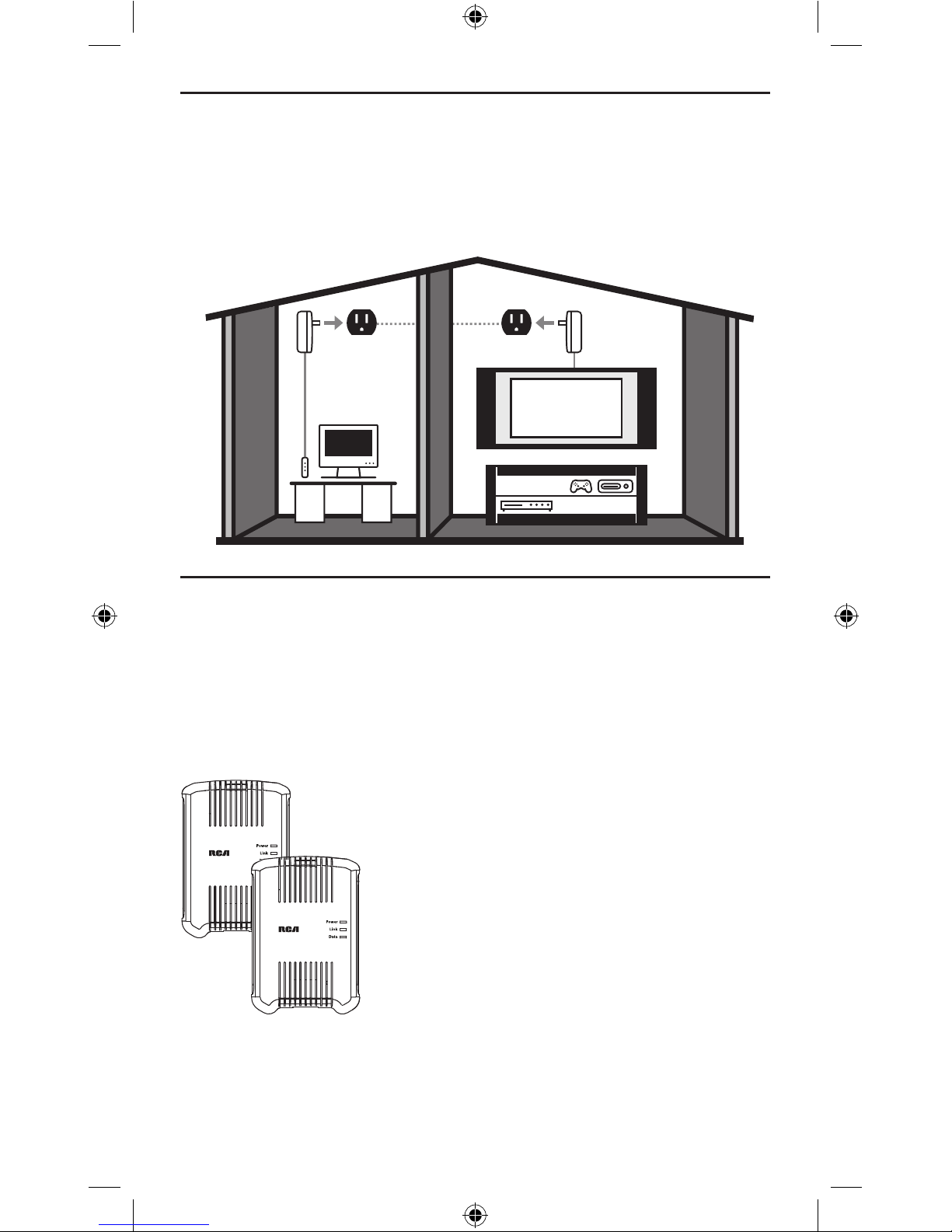
2
Getting Started
• (2) HDP50 Powerlink Internet Media Units
Just plug your Ethernet cables in, plug in the
Ethernet adapters, and you're ready to go. See
the next section for basic setup instructions.
Unpacking
Carefully remove the units from packaging. If there is any visible damage, DO
NOT attempt to operate the equipment. Notify your dealer or shipping carrier
immediately. Keep this guide for future use.
What's In the Package?
Introduction
Welcome to the RCA Powerlink Internet Media Kit. Soon you'll be streaming
HD content from your internet connection on your Internet-capable TV, without
the mess of wires running through your house. The RCA HDP50 Kit turns your
electrical outlet into a high-speed Internet connection. And it's as simple as plug
and play—there's no setup requireed. You can also use the HDP50 Kit for home
networking.
PC
HDP50
Adapter
HDP50
Adapter
CONSOLE
BLU-RAY
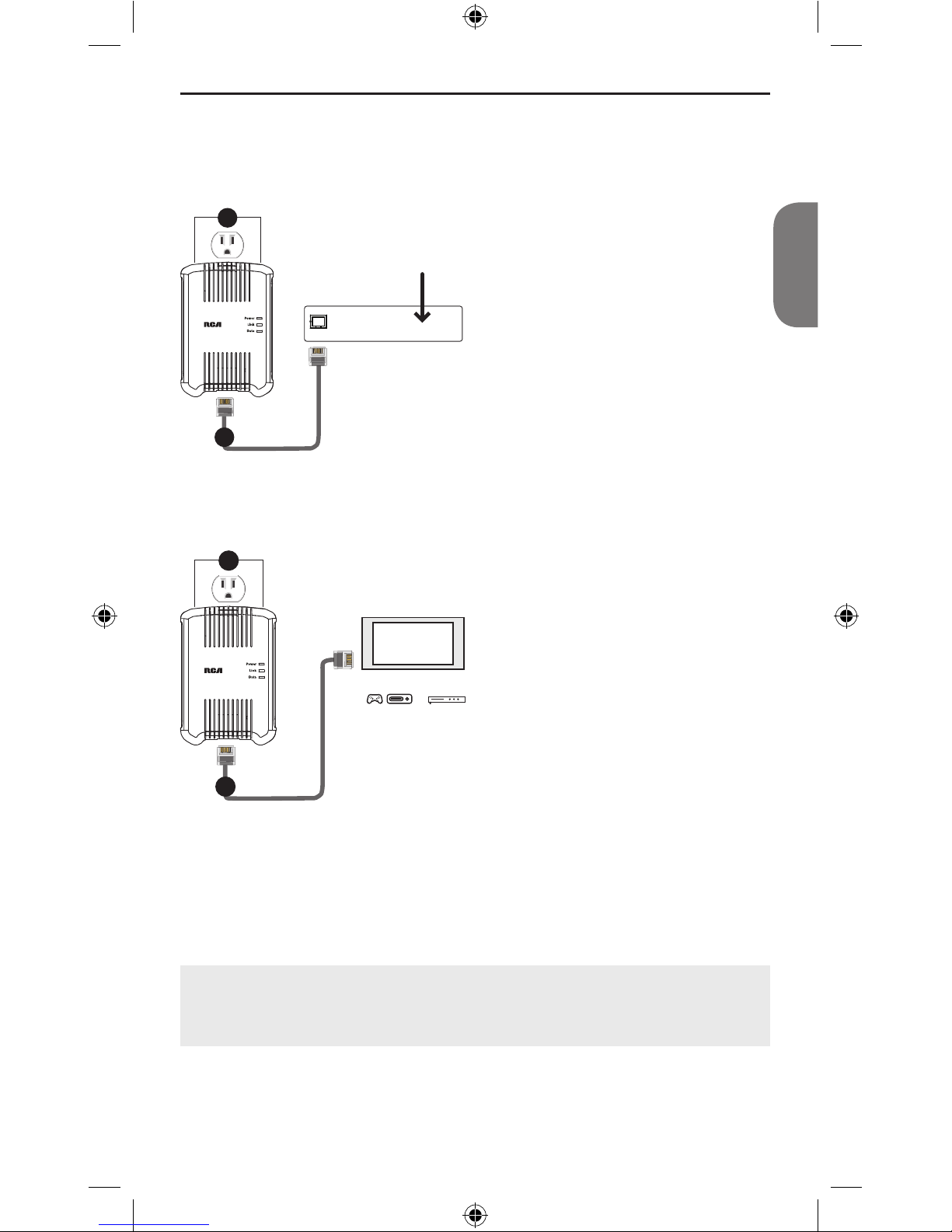
3
English
Follow these steps to use the HDP50 Kit with a TV or other home entertainment
device that is Internet-capable.
Basic Internet TV Setup
1. Plug one of the HDP50 units
into an electrical outlet near your
modem. The Power indicator
on the front of the adapter
illuminates.
Important: The Powerlink
Internet Media Kit work best when
plugged directly into an electrical
outlet. Do not plug them into a
surge protector, plug strip, or
extension cord.
2. Plug one end of an ethernet cable (not included) into a network out jack
on your modem or router. Plug the other end into the ethernet jack on the
bottom of the HDP50 unit.
3. Plug the other HDP50 unit into an
electrical outlet near your TV or
other home entertainment device
that is Internet-capable. The
Power indicator on the front of
the adapter illuminates.
4. Plug one end of a second
ethernet cable (not included) into
the network in jack on Internetcapable entertainment device.
Plug the other end into the
ethernet jack on the bottom of the
HDP50 unit.
Within moments, the Link indicators on both units should start blinking. If they
are blinking green or orange, your TV or other Internet-capable entertainment
device is now connected to your Internet connection. If the Link indicators blink
red or do not illuminate at all, see the Troubleshooting section in this manual for
possible solutions.
OUT
Modem or Router
Internet Signal
1
2
Internet-Capable TV
Internet-Capable Device
— OR —
3
4
You can use the HDP50 Powerlink Internet Media Kit to connect a
PC to your Internet signal as well. Simply substitute your PC for the
Internet-capable TV or entertainment device in step 4.
The opening of enclosure near AC plug to face up or frontal, the connector face
bottom or rear.
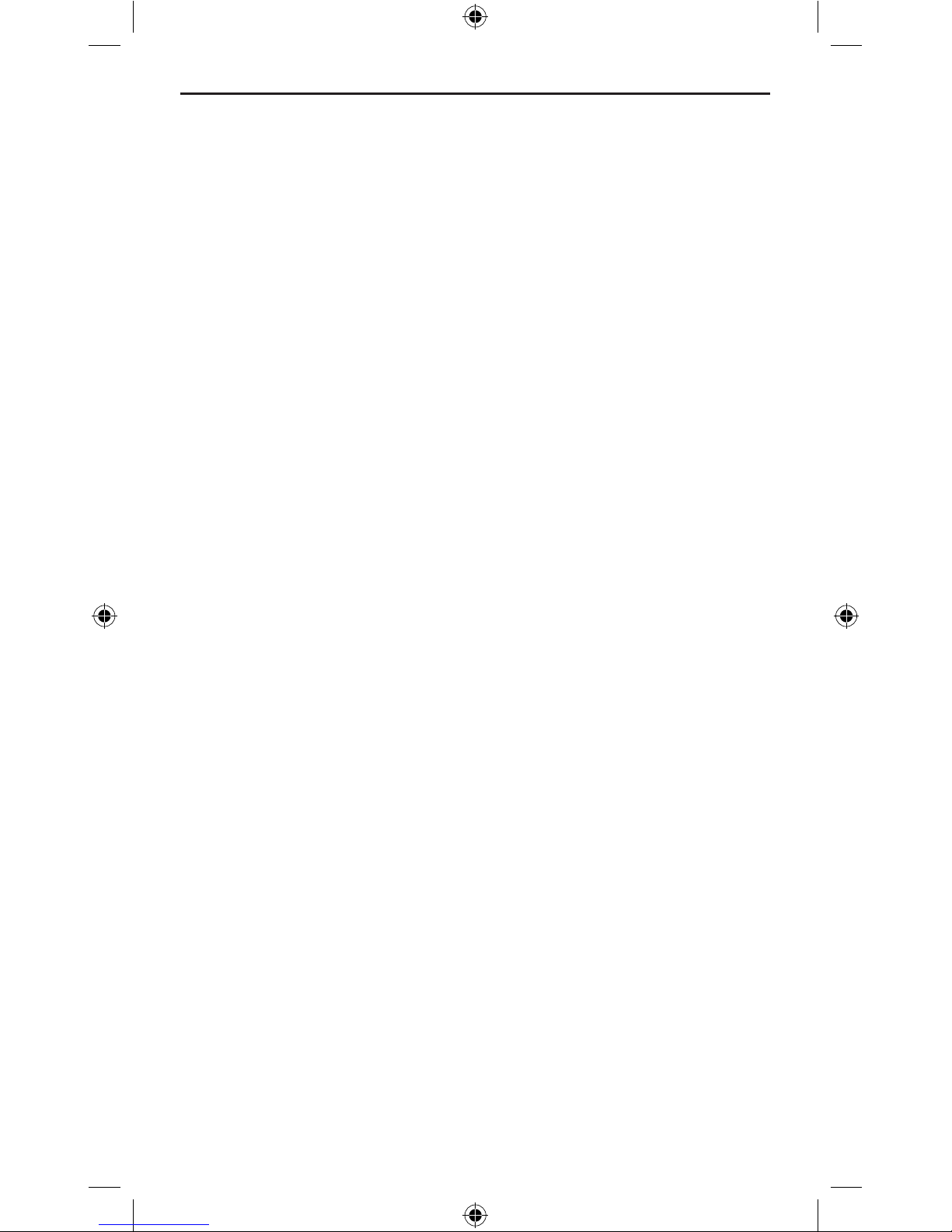
4
Follow these steps to add more HDP50 units to your setup.
1. Plug the additional HDP50 unit into an electrical outlet close to the device
you want to connect to the Internet. The Power indicator on the front of the
adapter illuminates.
Important: The Powerlink units work best when plugged directly into an
electrical outlet. Do not plug them into a surge protector, plug strip, or
extension cord.
2. Plug one end of an ethernet cable (not included) into the network in jack on
the Internet-capable device. Plug the other end into the ethernet jack on the
bottom of the HDP50 units.
Within moments, the Link indicators on the additional unit should start blinking.
If it's blinking green or orange, your Internet-capable device is now connected to
your Internet connection. If the Link indicator blinks red or does not illuminate at
all, see the Troubleshooting section in this manual for possible solutions.
Adding More HDP50 Units
Note: For multiple network and advanced set up tips, please visit
www.rcaaccessories.com.
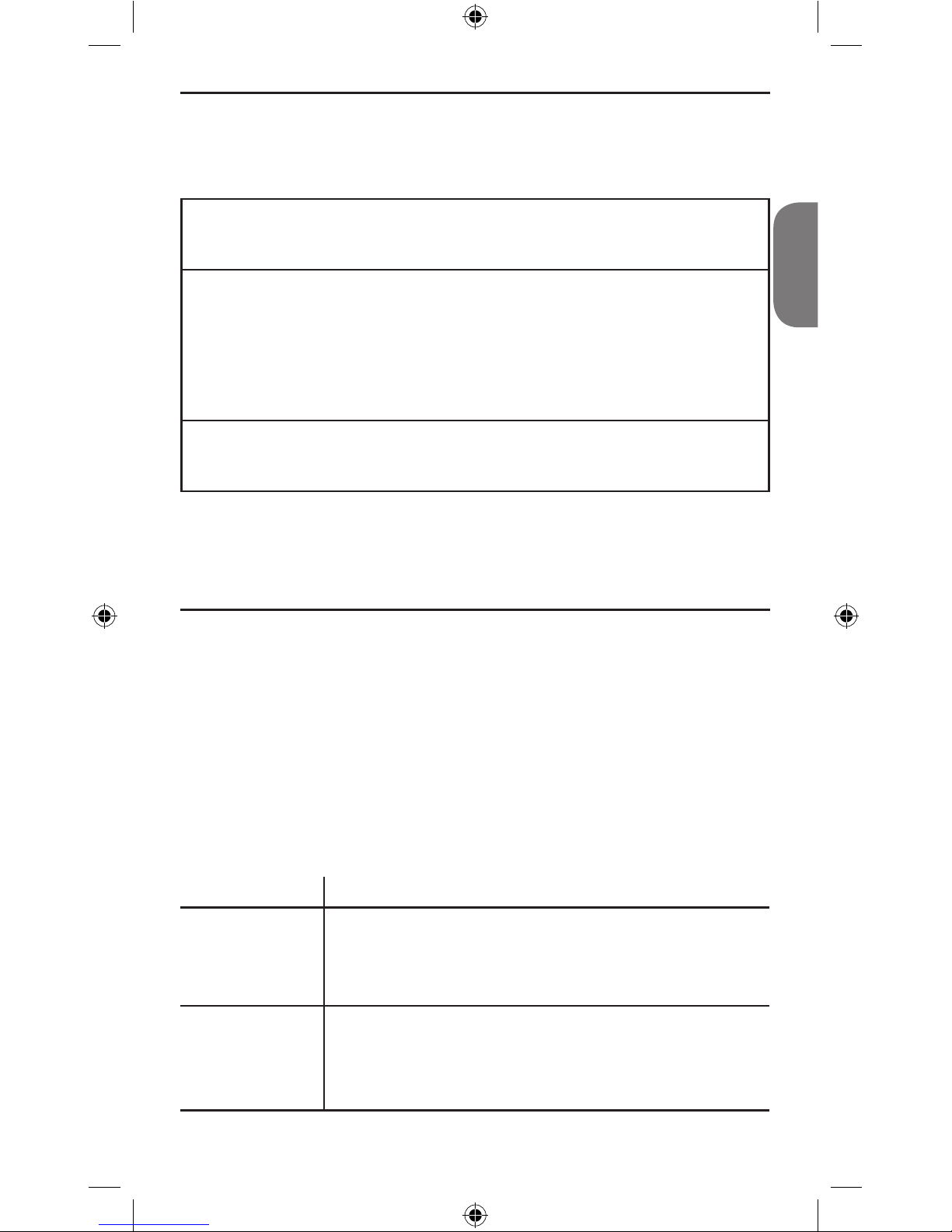
5
English
Troubleshooting
Most problems with the HDP50 Powerlink Internet Media Kit can be solved
by correcting common mistakes in installation. If the steps below do not solve
your difficulty, remove both units from the electrical outlets, remove all cords
and reinstall making sure to follow instructions on page 3. If you still experience
difficulty with the units, contact RCA customer service at 1-800-409-5111.
Your situation (system location, characteristics of the home/office) can, in some
instances, affect performance and occasional interference may be experienced.
Some static, buzzing or humming at certain locations within the operating area
is possible. However, if you experience unusual levels of noise, follow the trouble
shooting actions below.
Problem Possible Solutions
Power indicator
doesn't light
Make sure the unit is plugged directly into a functional AC outlet—
not a switched outlet, plug strip, unit surge suppressor, extension
cord or GFCI-protected outlet. Try various electrical outlets. If
problem persists, contact customer support at the number listed
above.
Power indicator is
on; Link indicator
is blinking red
or off
The unit may not be installed correctly. Refer to the set up section
and install it again.
The units might be too far apart from each other. Try different
electrical outlets until you get a blinking green or blinking orange
Link indicator.
The indicator lights on the front of each HDP50 unit show you the status of each
unit as well as the status of the connection between the units.
Power indicator (red)
On
Blinking
Off
Power on
Standby mode*
Power off
Link indicator
(green/orange/red)
On
Blinking
Green
Orange
Red
Off
Powerlink Link detected, no traffic
Powerlink traffic detected
Powerlink connection quality is good
Powerlink connection quality is fair
Powerlink connection quality is bad
No Powerlink Link detected
Data indicator
(green)
On
Blinking
Off
Ethernet Link detected
Ethernet traffic detected
No Ethernet Link detected
* If an HDP50 unit loses its Ethernet link for more than 60 seconds (or if you
unplug its Ethernet cable), it goes into standby mode. The Power indicator blinks
in standby mode. The Link and Data indicators turn off.
Lights and Indicators
continues on next page...
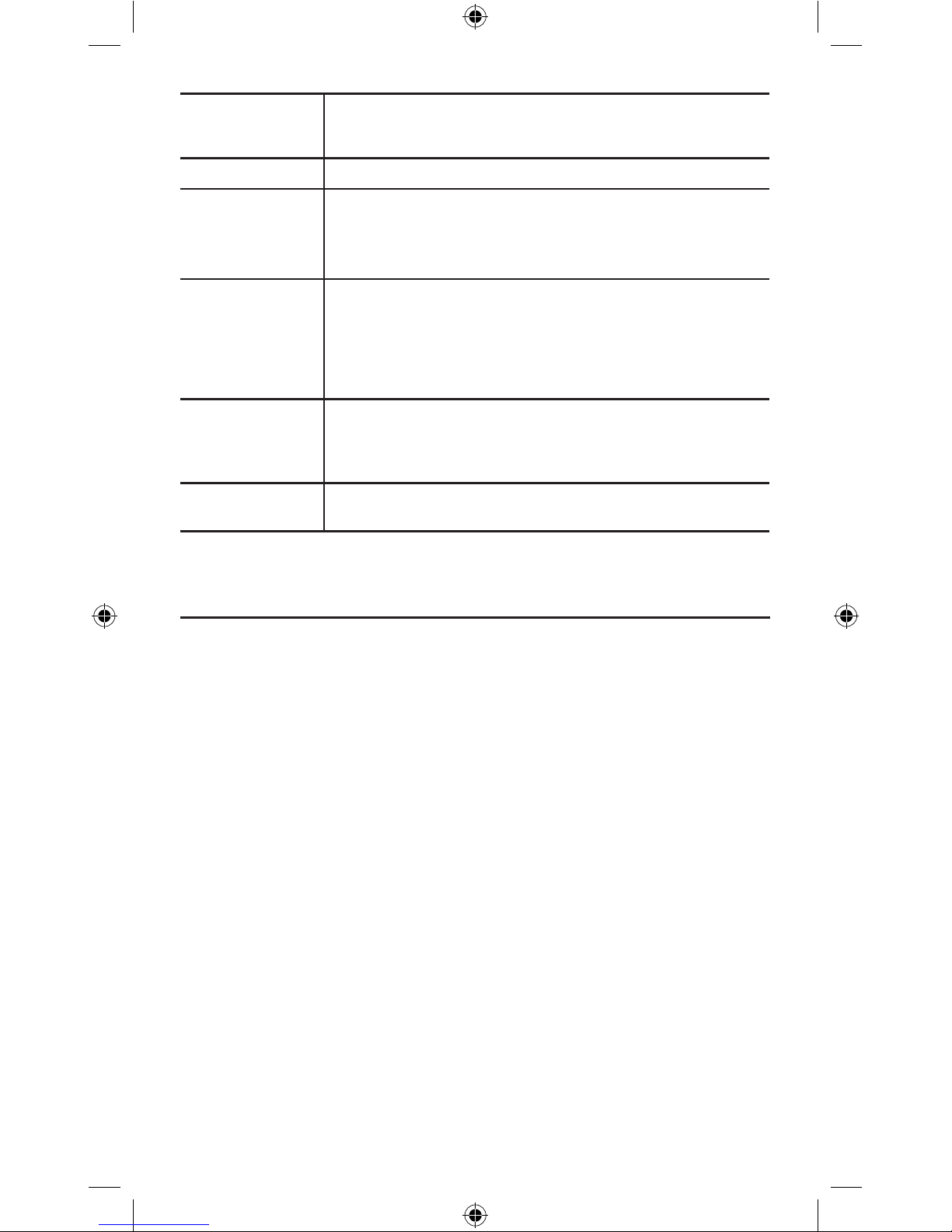
6
Power indicator is
on; Data indicator
is off
The Ethernet cable may not be connected properly to the unit's
Ethernet port. Check this connection on both units.
Data light blinking This is normal. It means the units are transferring/receiving data.
Power indicator
on; Link and Data
indicators don’t
light
Make sure both units are plugged directly into unswitched, nonGFI outlets. Do not plug them into a surge protector.
The units may be too far from each other. Try moving them to
outlets that are closer together.
Power, Link, and
Data indicators on;
no video or audio
on display
Make sure your TV is on.
Make sure your TV is switched to the correct input for the HDP50.
Check the Ethernet connection between the HDP50 unit and your
TV. Make sure both ends are firmly connected.
Try a different Ethernet cable.
Power, Link, and
Data indicators on;
frozen or no video
on display
The units may be too far from each other. Try moving them to
outlets that are closer together
Static/Interference Move units away from halogen lamps, light dimmers, and surge
protectors—these types of electronics can cause static.
PHY Rate
200Mbps
Effect Data Rate
TCP: Up to 75 Mbps effective throughput
UDP: Up to 90 Mbps effective throughput
Frequency Band
2~28 MHz (With Mask)
Access Methods
CSMA/CA channel-access schemes
Qos
Four-level priority based contention access, and multi
segment bursting
8-levels VLAN priority field, TOS Field
QoS Classification by destination MAC address and IP Port
Modulation
OFDM (QAM 8/16/64/256/1024, QPSK, BPSK, ROBO)
Standards
IEEE 802.3, IEEE 802.3U, HomePlug AV1.1
Nodes
Up to 63 slaves with 1 master, 64 total devices
4 overlapping networks for neighbor networks with CCo
failover
Up to 4 masters with up to 252 slaves, 256 total devices in
4 AVLNs
Max 64 bridged devices per station
Up to 4096 addressable devices including bridged devices
Specifications
