Page 1
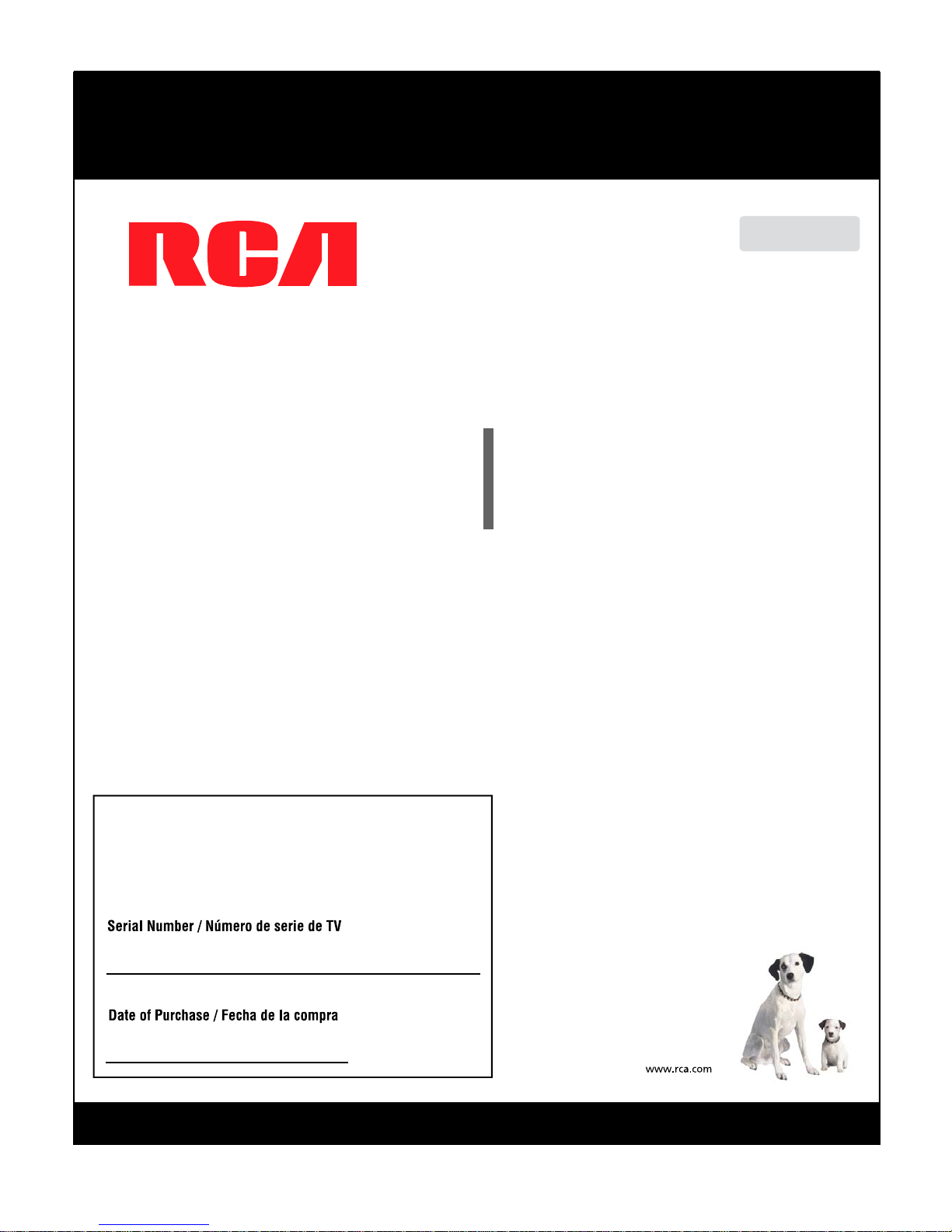
Part No.: RN0332G0305
LED32A30RQ
LED32A45RQ
Model Number.
Please register your product at www.rca.com
E n g l i s h
Please keep your sales receipt and keep the record of
the serial number and the date of purchase in order to
receive warranty parts and service.
The serial number is located at the back of the TV.
LED LCD TV
User ’ s Manual
Made for T oda y .
Page 2
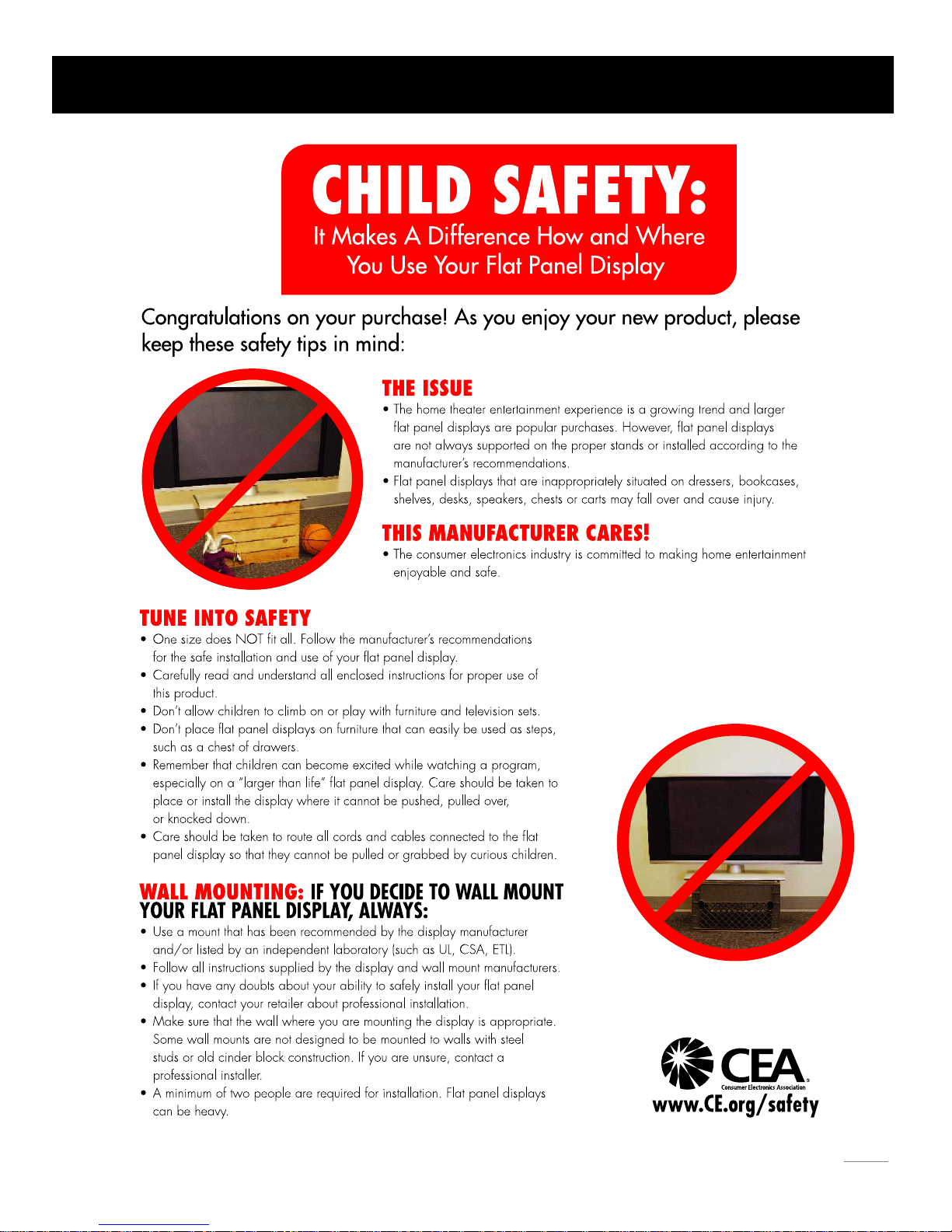
1
Child Safety Guide
Page 3

2
Use una montura que se ha recomendado por el fabricante de monitor
y/o listado por un laboratorio independiente (como UL, CSA, ETL).
Siga todas las i
nstrucciones ofrecidas por el fabricante de monitor
y montaje de pared.
Child Safety Guide
Page 4

1
3
Child Safety Guide ........................................................................................................................................
Table of Contents
Caution and Warning
...................................................................................................................................
.....................................................................................................................................................
......................................................................................................................................
..................................................................................................................................
......................................................................................................................................
..................................................................................................................................
....................................................................................................................................
....................................................................................................................................
......................................................................................................................
5
FCC Notice 5
Preparation for Your New TV
Check Accessories
8
8
Setup TV Table Stand
8
Select TV Location
8
Connection and Using
8
TV Stand Installation
9
Safety Precautions 6,7
.................................................................................................................................................
...................................................................................................................................................
......................................................................................................................................
..............................................................................................................................
......................................................................................................................................
...............................................................................................................................
.................................................................................................................................
..................................................................................................................................
.............................................................................................................................
...................................................................................................................
...............................................................................................................
......................................................................................................................
........................................................................
..........................................................................
...............................................................................................
..............................................................................................
.................................................................................................................
.................................................................................................................
TV Signal Connection 10
Cable Connections 11
Side Panel Connections
TV Jacks Explanation
Back Keypad and Front Panel
12
12
13
14
15
15
16
17
Connecting AV Composite Video device (Good Video Quality)
Connecting YPbPr Component device (Better Video Quality)
Initial Setup 20
Connecting HDMI device (Best Video Quality)
Connecting a Computer
How to Obtain Various Kinds of Input Sources
.......................................................................................................................................
...............................................................................................................................................
..................................................................................................................................
.................................................................................................................................
.............................................................................................................................
.................................................................................................................
......................................................................................................................................
.........................................................................................................................................
Basic Operations 21
21
21
21
21
22
Turning On and Off
Choosing TV Channel
Selecting Input Source
Adjusting TV Stand Angle
Channel Bar
22
22
Adjusting Volume
EPG (Electronic Program Guide)
17
17
Back Panel Buttons
Front Panel
Remote Control Instructions
18
18
18
Inserting Batteries in the Remote
Learning about Remote Control
19
19Remote Control Buttons
Remote Control Reception Angle
Page 5
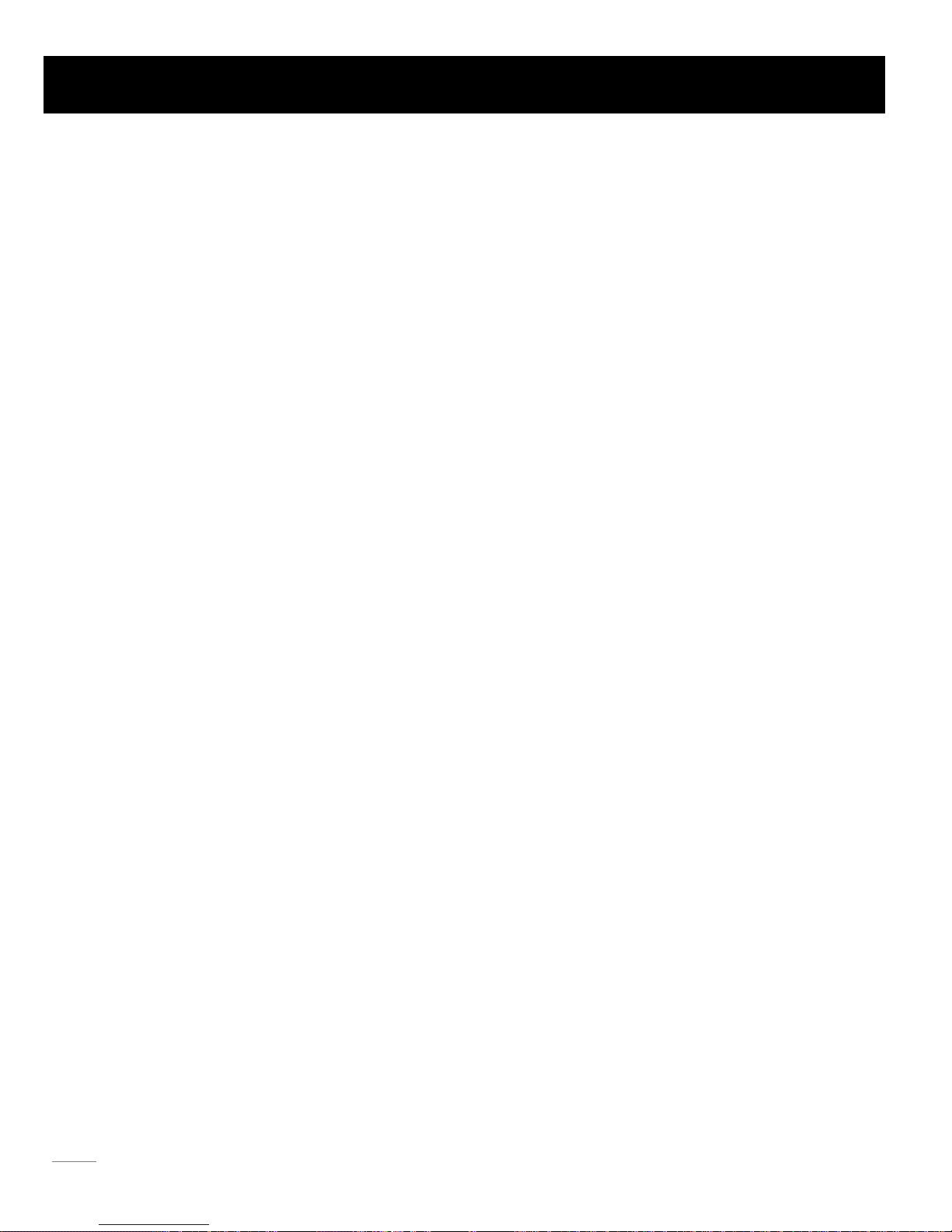
4
Table of Contents
OSD Menu Operations
..............................................................................................................................
..............................................................................................................................
..........................................................................................................................................
...........................................................................................................................
.................................................................................................................
.................................................................................................................
.....................................................................................................................
.............................................................................................................................................
.............................................................................................................................................
.............................................................................................................................................
......................................................................................................
...........................................................................................................................................
...........................................................................................................................................
.................................................................................................................................................
23
23
23
25
26
27
31
33
34
35
37
Adjust the OSD Screen
Picture Menu
Sound Menu
Channel Menu
Parental Menu
Frequently Asked Questions (FAQs)
Troubleshooting
V-Chip Rating Explanations
37
37
38
US V-Chip Rating System
Canadian English Rating System
Canadian French Rating System
Setup Menu
Others Menu
.............................................................................................................
Wall Mounting Unit Specification
39
...........................................................................................................................................
USB Media Play
40
..................................................................................................................................
Product Specification
41
...............................................................................................................................................
Warranty Card
42
Page 6
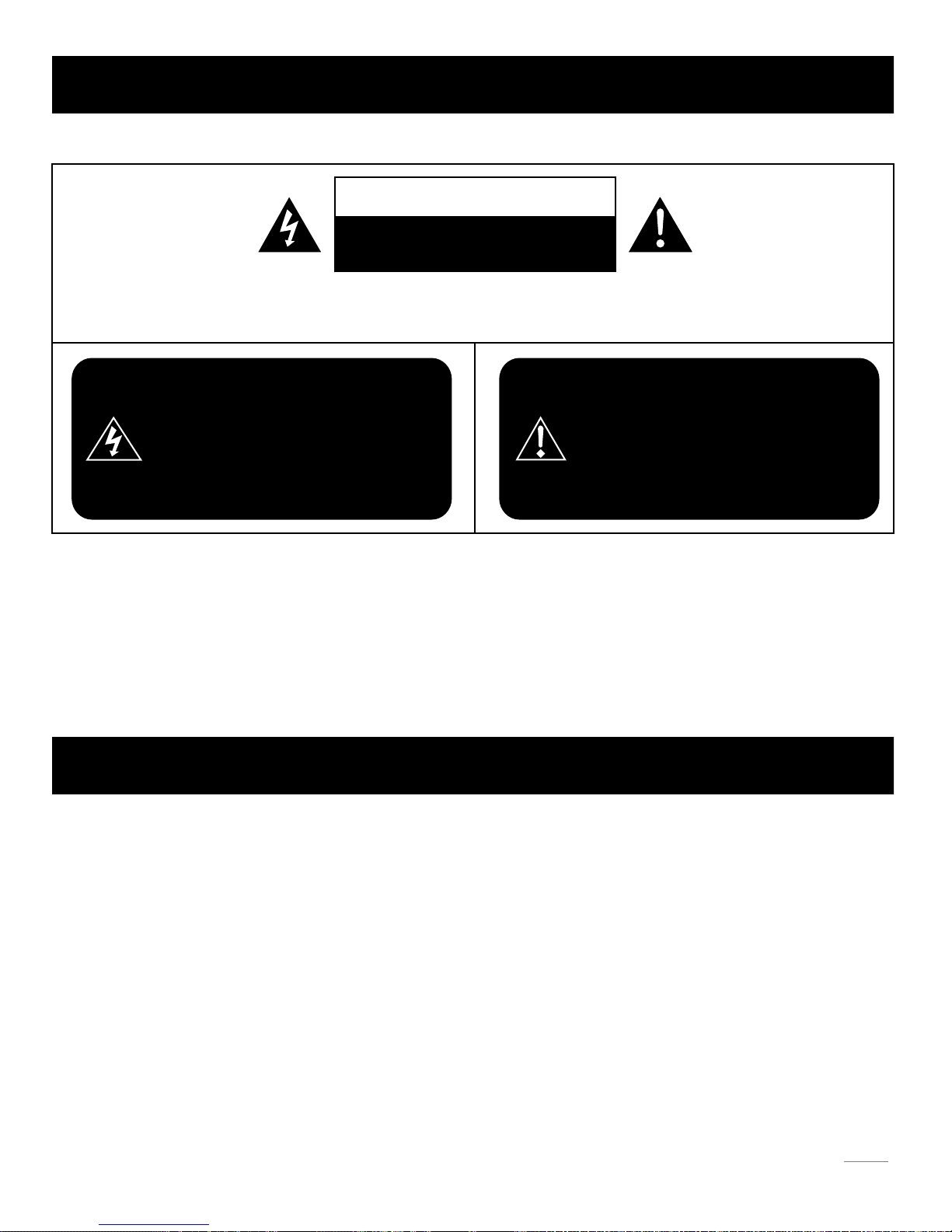
WARNING: TO REDUCE THE RISK OF FIRE OR ELECTRIC SHOCK, DO NOT EXPOSE THIS APPLIANCE TO RAIN
OR MOISTURE.
CAUTION: CHANGES OR MODIFICATIONS NOT EXPRESSLY APPROVED BY THE PARTY RESPONSIBLE FOR
COMPLIANCE WITH THE FCC RULES COULD AVOID THE USERS AUTHORITY TO OPERATE THIS
EQUIPMENT.
Caution: To reduce the risk of electric shock, do not remove cover or back. No user-serviceable parts inside.
Refer servicing to qualified service personnel.
CAUTION
RISK OF ELECTRIC SHOCK
DO NOT OPEN
Caution and Warning
FCC Notice
The lightning flash with arrowhead
symbol, within an equilateral triangle
is intended to alert the user to the
presence of uninsulated dangerous
voltage within the product enclosure
that may be of sufficient magnitude to
consitute a risk of electric shock.
The exclamation point within an
equilateral triangle is intended to
alert the user to the presence of
important operating and maintenance
(servicing) instructions in the literature
accompanying the TV.
FCC Information
This equipment has been tested and found to comply with the limits for a Class B digital device, pursuant to Part 15 of the
FCC rules. These limits are designed to provide reasonable protection against harmful interference in a residential installation.
This equipment generates, uses and can radiate radio frequency energy and, if not installed and used in accordance with
the instructions, may cause harmful interference to radio Communications. However, there is no Guarantee that interference
will not occur in a particular installation. If this equipment does cause harmful interference to radio or television reception,
which can be determined by turning the equipment off and on, the user is encouraged to try to correct the interference by
one or more of the following measures:
- Reorient or relocate the receiving antenna.
- Increase the separation between the equipment and the receiver.
- Connect the equipment into an outlet on a circuit different from that to which the receiver is connected.
- Consult the dealer or an experienced radio/TV technician for help.
5
Page 7
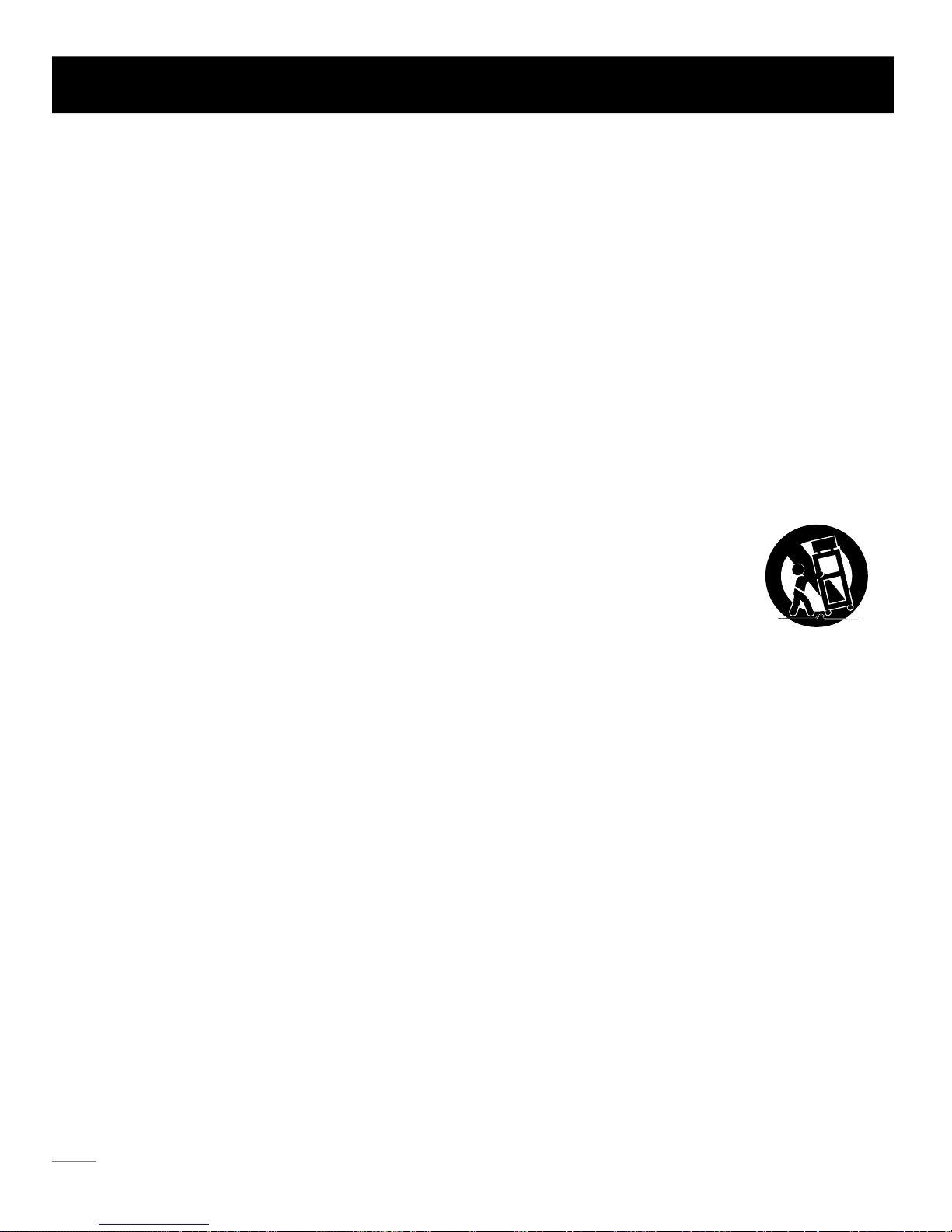
1. Read these instructions.
2. Keep these instructions.
3. Heed all warnings.
4. Follow all instructions.
5. Do not use this apparatus near water. For example, do not use near a laundry tub, in a wet basement, or near a swimming
pool, and the like.
6. Clean only with dry cloth.
7. Do not block any ventilation openings. Install in accordance with the manufacturer’s instructions. Slots and openings in
the cabinet back or bottom are provided for ventilation, to ensure reliable operation of the TV and to protect it from
overheating. These openings must not be blocked or covered. The openings should never be blocked by placing the TV
on a bed, sofa, rug, or other similar surface.
8. Do not install near any heat sources such as radiators, heat registers, stoves, or other apparatus (including amplifiers) that
produce heat.
9. Do not defeat the safety purpose of the polarized or grounding-type plug. A polarized plug has two blades with one wider
than the other. A grounding-type plug has two blades and a third grounding prong. The wide blade or the third prong is
provided for your safety. If the provided plug does not fit into your outlet, consult an electrician for replacement of the
obsolete outlet.
10. Protect the power cord from being walked on or pinched particularly at plugs, convenience receptacles, and the point
where they exit from the apparatus.
11. Only use attachments/accessories specified by the manufacturer.
12. Use only with cart, stand, tripod, bracket, or table specified by the manufacturer, or sold with the
apparatus. When a cart is used, use caution when moving the cart/apparatus combination to
avoid injury from tip-over. A TV and cart combination should be moved with care. Quick stops,
excessive force, and uneven surfaces may cause the TV and cart combination to overturn.
13. Unplug this apparatus during lightning storms or when unused for long periods of time. For added protection for this TV
receiver during a lightning storm, or when it is left unused for long periods of time, unplug it from the wall outlet and
disconnect antenna or cable system. This will prevent damage to the TV due to lightning and power line surges.
14. Refer all servicing to qualified service personnel. Servicing is required when the apparatus has been damaged in any way,
such as power-supply cord or plug is damaged, liquid has been spilled or objects have fallen into the apparatus, the
appratus has been exposed to rain or moisture, does not operate normally, or has been dropped.
15. This TV should be operated only from the type of power supply indicated on the rating label. If customer is not sure the
type of power supply in your home, consult your appliance dealer or local power company. For TV remote control battery
power, refer to the operating instructions.
16. The TV set shall not be exposed to dripping or splashing. No objects filled with liquids, such as vases, shall be placed on
the TV set.
17. Never push objects of any kind into this TV through openings as they may touch dangerous voltage or other electrical
parts that could result in fire or electric shock. Never spill liquid of any kind into the TV.
18. Unplug the TV from the wall outlet before cleaning. Do not use liquid or aero cleaners. Use a damp cloth for cleaning.
19. This TV should never be placed near or over a radiator or heat resource. This TV should not be placed in a built-in
installation such as a bookcase or rack unless proper ventilation is provided or the manufacturer's instructions have been
adhered to.
20. Do not place this TV on an unstable cart, stand, tripod, bracket, or table. The TV may fall, causing serious injury to
someone, and serious damage to the appliance.
21. Do not attempt to service this TV by yourself because opening or removing covers may expose you to dangerous high
voltage or other hazards. Refer all servicing to qualified service personnel.
22. This device complies with Part 15 of the FCC Rules. Operation is subject to the following two conditions: (1) this device
may not cause harmful interference, and (2) this device must accept any interference received, including interference
that may cause undesired operation.
Safety Precautions
6
Page 8
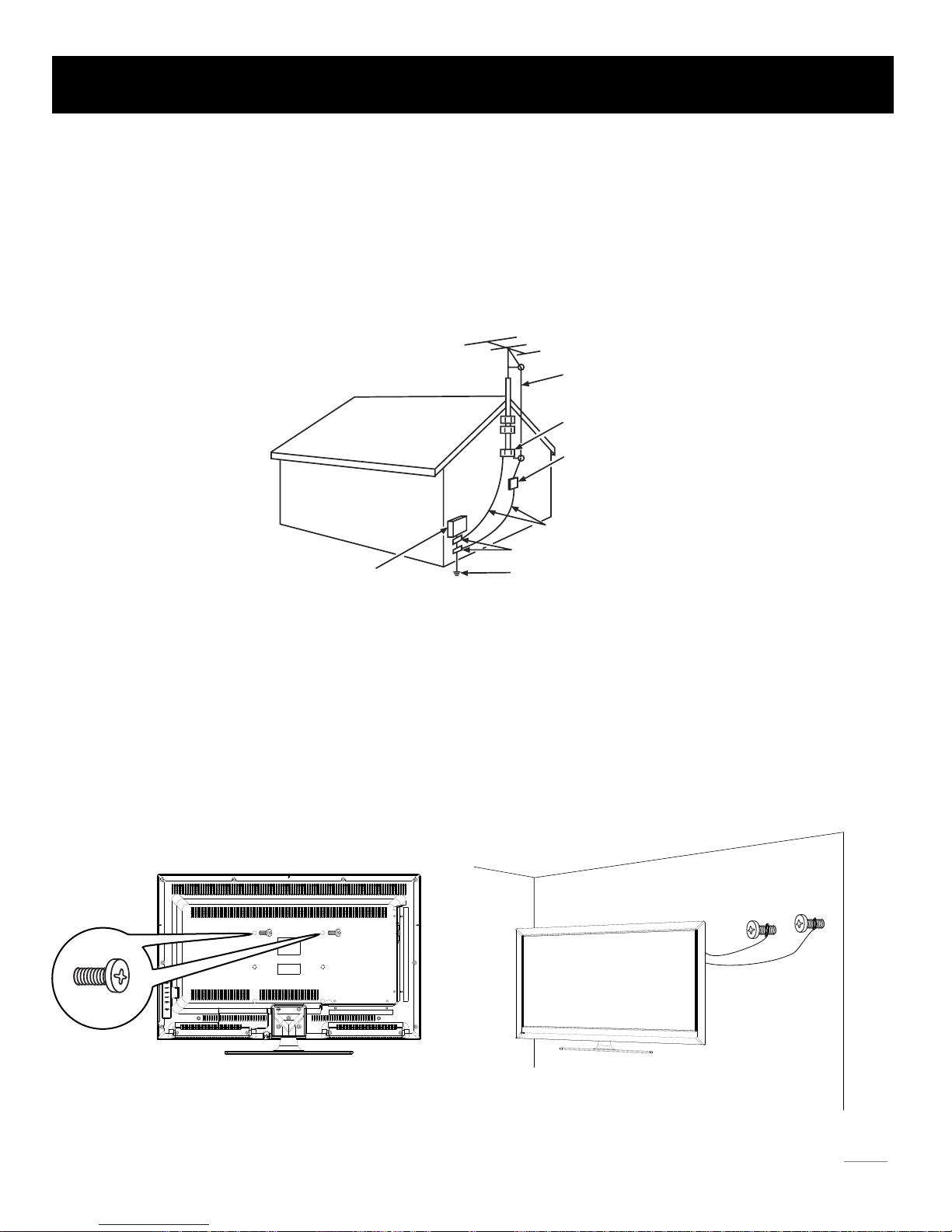
M5 Screws
Wall
25. If an outside antenna or cable system is connected to the TV, be sure the antenna or cable system is grounded to provide
some protection against voltage surges and built-up static charges. Section 810 of the National Electrical Code,
ANSI/NFPA NO.70, provides information with respect to proper grounding of the mast and supporting structure,
grounding of the lead-in wire to an antenna discharge unit, size of grounding conductors, location of antenna discharge
unit, connection to grounding electrodes, and requirements for the grounding electrodes. (See figure A)
24. To reduce the risk of electric shock, the grounding of center pin of plug must be maintained.
Safety Strap
Caution: Pushing, pulling or climbing on the TV may cause the TV falling. Do not let chlidren climb or hang on the TV.
Always place the TV on a sturdy, level, stable surface that can hold the weight of TV. And if possible, secure the TV
according to the instruction below (Note: The fastening components such as screws are not supplied with TV).
Step one: Insert the M5 mounting screws into the upper two wall mounting screw holes and fasten them (Figure B).
Step two: Insert anchors to wall and connect the bolts and anchors with ropes or chains (Figure C).
Safety Precautions
ANTENNA
LEAD IN
WIRE
GROUND CLAMP
GROUNDING CONDUCTORS
(NEC SECTION 810 -21)
GROUND CLAMPS
POWER SERVICE GROUNDING
ELECTRODE SYSTEM
(NEC ART 250, PA RTH)
ELECTRIC SERVICE
EQUIPMEN T
ANTENNA
DISCHARGE UNIT
(NEC SECTION 810 -20)
Figure A
23. WARNING: To prevent injury, this apparatus must be securely attached to the floor/wall in accordance with the
installation instructions.
Figure B Figure C
7
Page 9
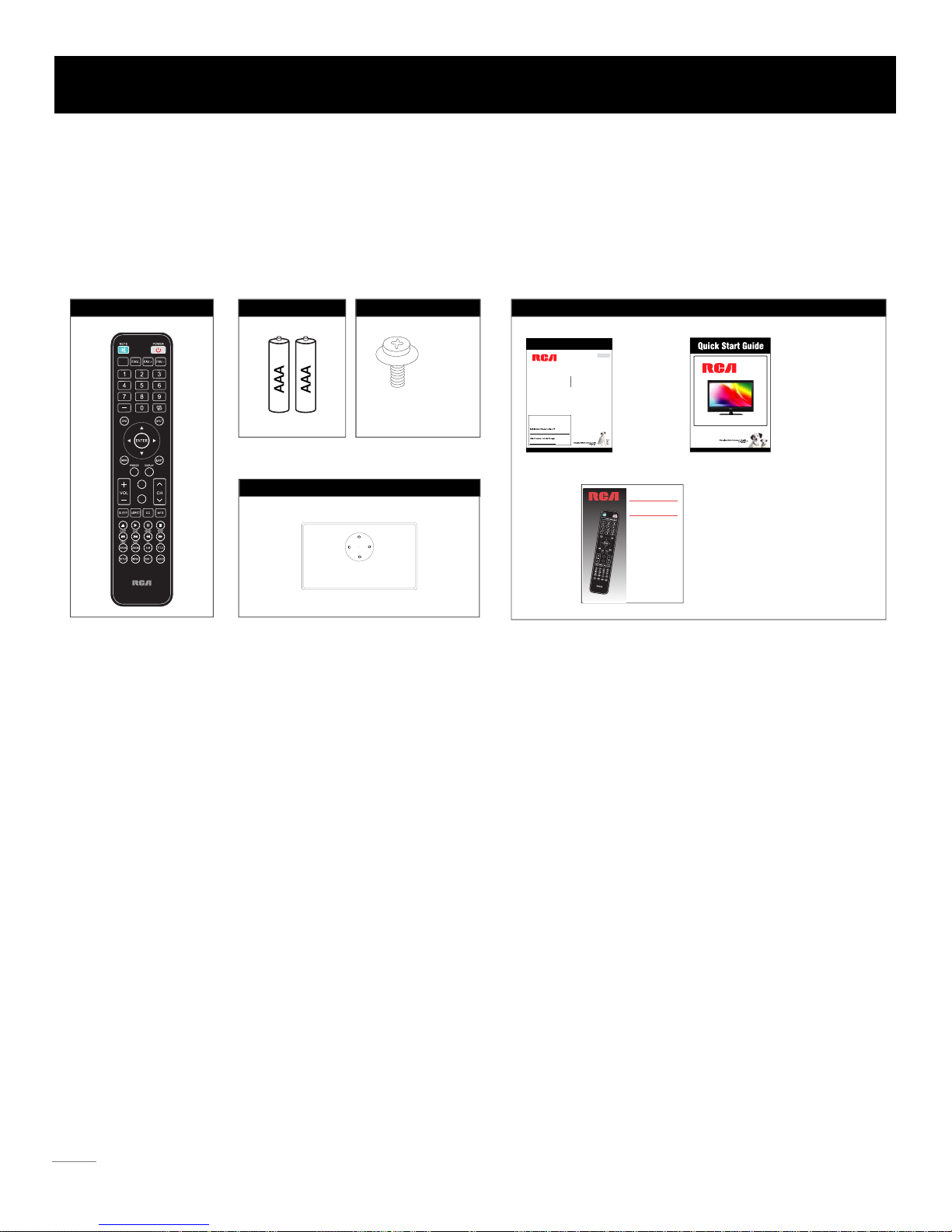
REMOTE CONTROL DOCUMENTS
PART NO.: RE20QP80
CH LIST
.
PICTURE
SOUND
USER’S
GUIDE
REMOTE CONTROL
GUIDE
QUICK START
GUIDE
Remote Control Guide
Program Your Universal Cable
or Satellite Remote Control to
Operate Your New RCA TV!
If you would like to program your other
household remote controls to your new RCA
television, please consult the User’s Manual
supplied by your Cable or Satellite provider.
The Cable or Satellite providers’ User’s Manuals
should include instructions on how to program
their remote to your television.
Below is a list of RCA codes for the most
common Cable and Satellite providers.
Use the RCA code that is associated with your
Cable or Satellite provider (if applicable).
If the RCA code associated with your Cable or
Satellite provider is not listed above, if the code
above does not work, or if you can not locate the
instructions for programming your household
remote to your television, call your local Cable or
Satellite provider’s customer service center.
DIRECTV..........................0178,10178
Time Warner Cable...........0178,10178
Comcast..................................10178
Cox Communications..................0178
Dish Network.............................627
Fios Verizon.....0205,0057,0493,0775
This is for U.S. customers
CHLIST
.
PICTURE
SOUND
Model Number.
LED32A30RQ
LED32A45RQ
Part No.: RN0332G0305
Please register your product at www.rca.com
English
Please keep your sales receipt and keep the record of
the serial number and the date of purchase in order to
receive warranty parts and service.
The serial number is located at the back of the TV.
LED LCD TV
User’s Manual
SCREWS
BOTTOM SCREWS
AAA BATTERIES
PWA4 x 12mm, 4pcs
Part# RS01PWA412HT
THE BOTTOM OF TV STAND
Before Turning On TV
Check Accessories
Check the accessories that are packed with your TV.
Select TV Location
Select a flat, stable table to place your TV set. Please follow the Safety Instructions when placing the TV.
Setup TV Table Stand
Please refer to TV Stand Installation guide in next page to carry out stand installing.
Connection and Using
After placing your TV properly, you can connect the TV with power supply and cable components. For further information, see page
12 to page 15.
Preparation for Your New TV
Note: Above accessories are subject to change without notice.
8
Page 10
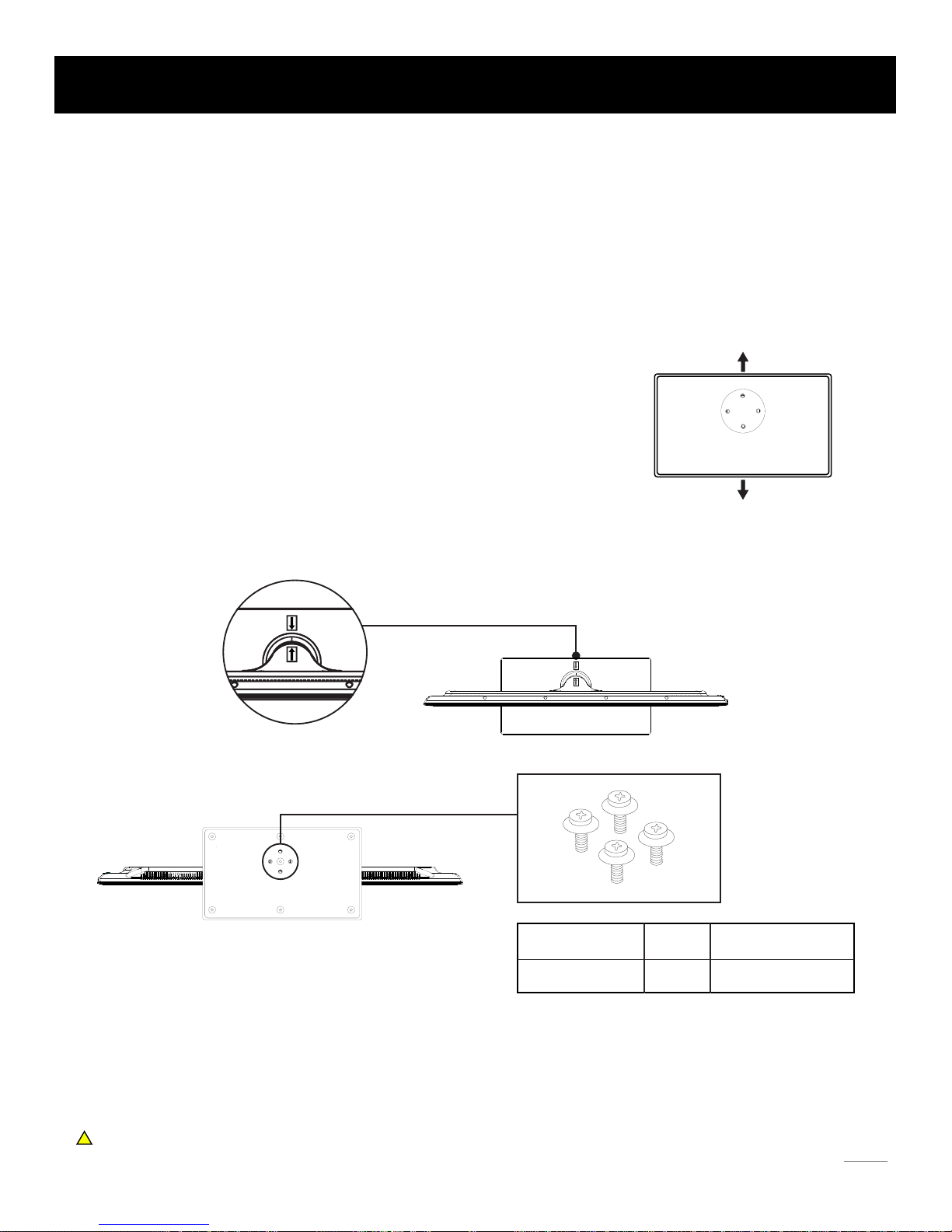
TV LED32A30RQ/LED32A45RQ is packaged with the base of TV stand separated from the cabinet. To setup the base of TV table
stand, please carry out the installation according to the instructions below.
Step One
Place the TV faced down on a soft cloth or cushion to prevent the LED LCD panel from being damaged.
Note:
1. The LED LCD panel is easy to scratch, so please choose an absolutely flat surface to place the TV, and use soft cloth or
cushion to protect the TV panel. Do not put TV on table directly.
2. Always unplug the AC cord first when installing or removing the stand.
Step Three
Please align the four holes of the bottom and four screwholes of the neck (align the location labels on the back of base and neck),
then insert the bottom to the neck.
Step Four
Then insert PWA4*12 screws (which are totally the same) and tighten them.
Please refer to the picture given below:
RS01PWA412HT
Pedestal Screws Quantity Part #
4pcsPWA4 x 12mm
The bottom view of the TV ( Front cabinet faces down)
Note:
1. Be sure to follow the instructions. Incorrect installation of the stand may result in the TV falling over.
2. Make sure to distinguish between the front and back of the Stand base.
3. Make sure that at least two persons lift and move the TV.
Do not insert your fingers into the stand base slot of the TV when installing the stand base.
!
Step Two
Take the base of stand. You should take notice of direction about base installation,
please refer to the picture given right side:
TV F ron t ca bi net
TV B ack cab in et
TV Stand Installation
9
Page 11
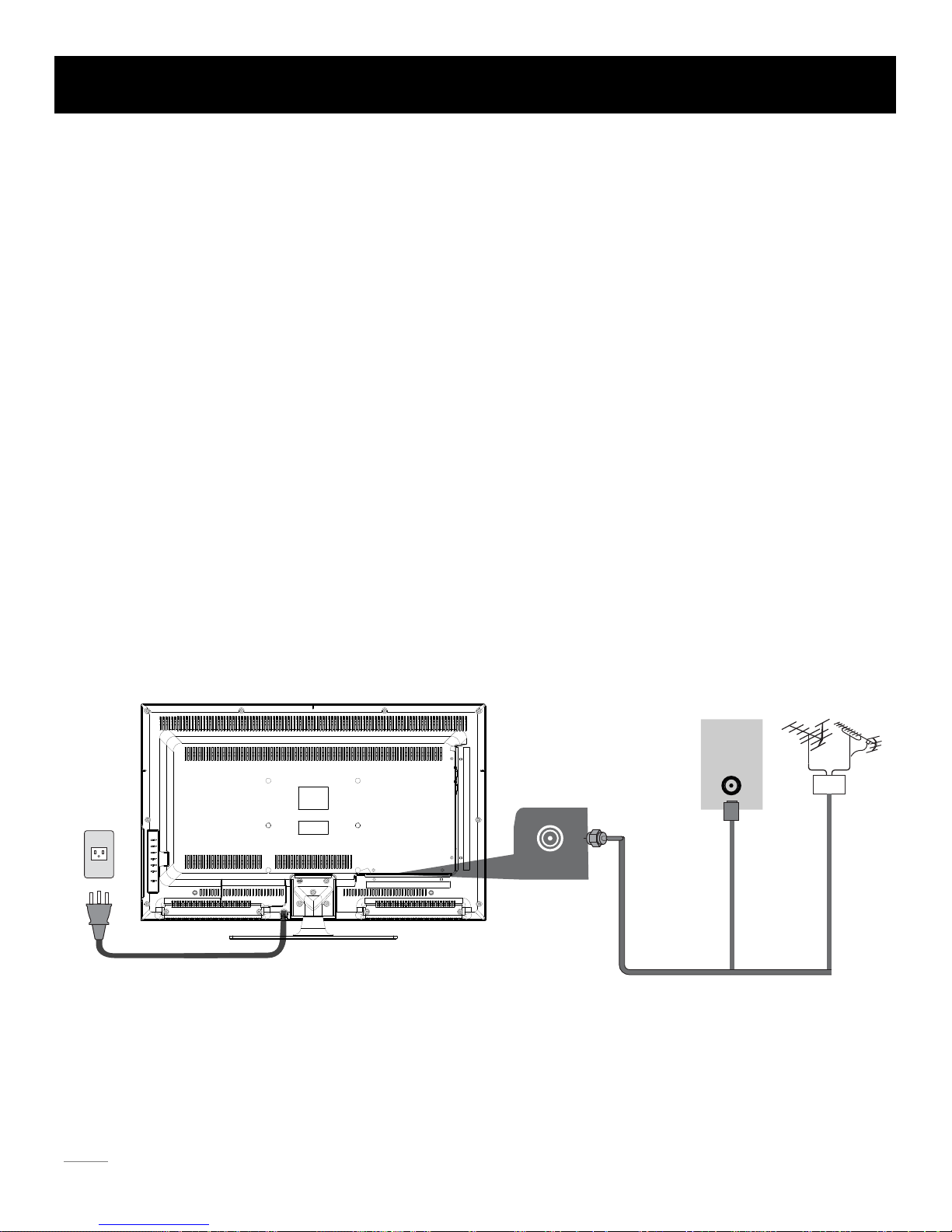
AC
100-120V
60Hz
ANT/
CABLE
The first step in connecting your TV is obtaining the signal. Your TV LED32A30RQ/LED32A45RQ has a side panel, which allows
you to receive analog and/or digital television channels via ANT/CABLE jack.
Before connecting your TV, determine using an antenna or a cable service to obtain the signal.
A. Antenna
Connect the antenna to TV via coaxial cable on ANT/CABLE jack of the side panel. You are ready to receive air local digital and
analog channels.
B. Cable TV service
Connect the cable TV wall jack to TV via coaxial cable on ANT/CABLE jack of the side panel. You are ready to receive off-air local
digital and analog channels.
C. Set-Top Box
If you use a set-top box, you may need to call your cable company or satellite service provider, which use a special connection,
please refer to the user’s guide of set-top box.
Note: Do not plug the AC cord until you have accomplished all the connections.
AC Power Cord
(Connect after all the other connections are done.)
AntennaCable TV
Or
WALL
OUTLET
TV Signal Connection
10
Page 12
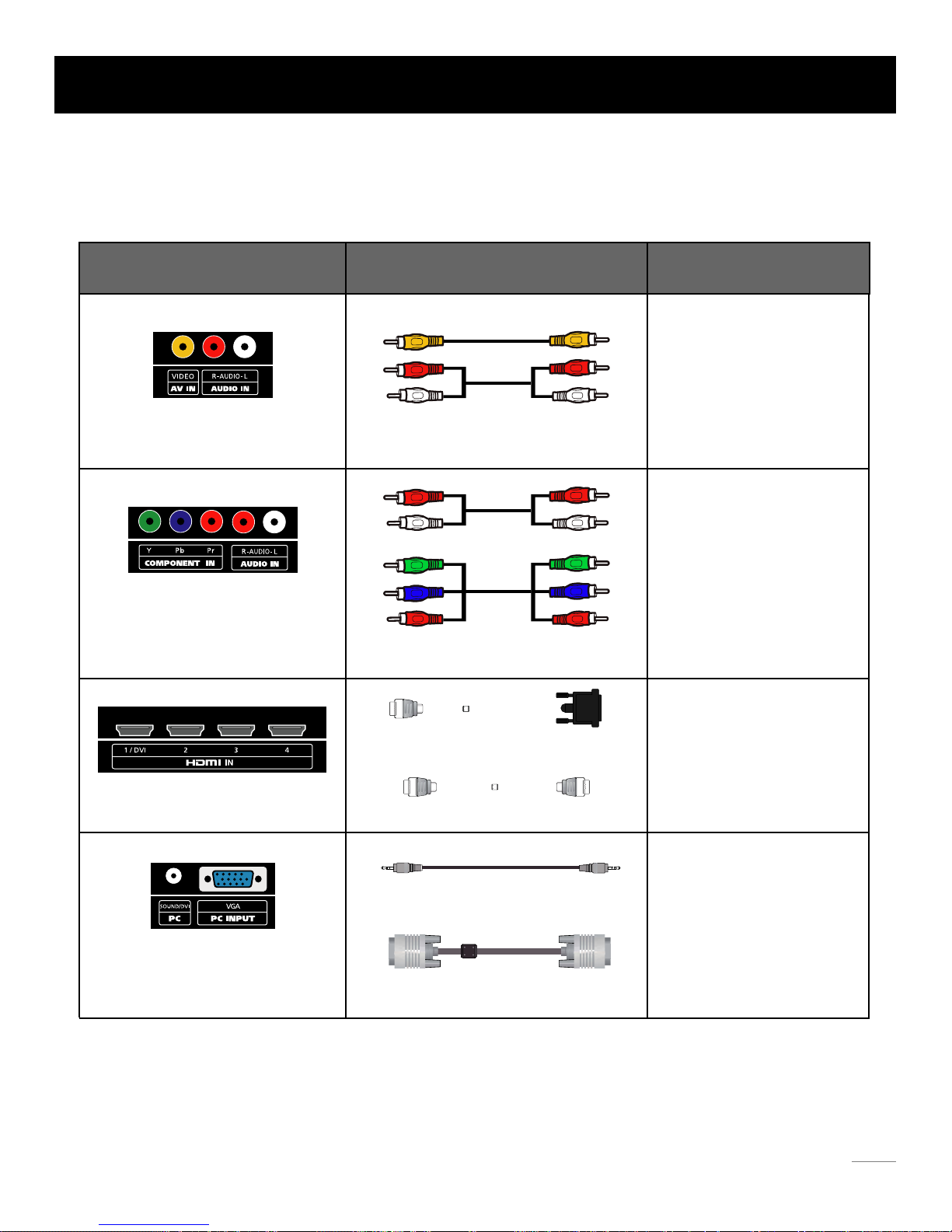
Choose Your Connections
TV supports various of connecting ways from other devices (such as DVD, VCR, Set-top box, ect.). Please follow the table sheet
to choose the cables which adapt to your device.
HDMI cable
TM
Note:
HDMI, the HDMI logo, and High-Definition Multimedia Interface are trademarks or registered trademarks of HDMI Licensing LLC
Caution:
Unplug the AC cord when you connect other devices to TV.
Jacks Cables Further Information
Audio cable with 3.5mm terminal
VGA cable
Video/Audio cable
Audio Cable
COMPONENT video cable
HDMI-DVI cable
Go to page 12
Go to page 13
Go to page 14
Go to page 15
AV IN VIDEO, R-AUDIO-L
R-AUDIO-L
COMPONENT IN Y, Pb, Pr
HDMI IN 1/DVI, 2, 3, 4
PC SOUND/DVI
VGA
Cable Connections
11
Page 13
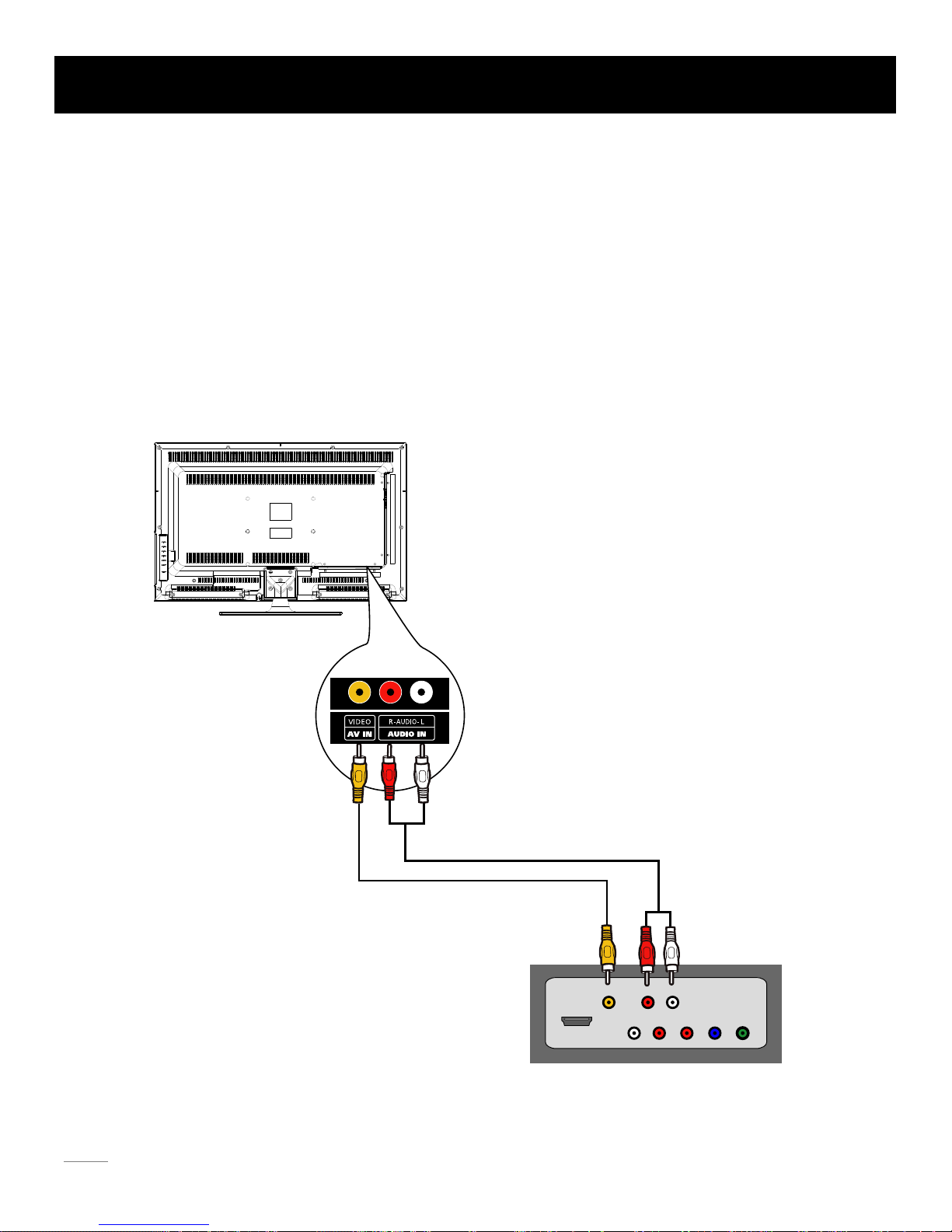
Audio
LR
Audio
L R YPbPr
Video
HDMI
The back of TV
The output panel of other device
Side Panel Connections
Connecting AV Composite device (Good Video Quality)
To connect a composite AV device, such as a DVD player, follow these steps:
1. Connect the VIDEO jack on the back of TV to the video output jacks of device via video cable (yellow).
2. Connect the R-AUDIO-L jacks on the back of TV to the audio output jacks of device via audio cable.
Notice the left channel jack and plugs are white and the right channel jack and plugs are red.
Composite Video Connection
The picture below is an example of a connection using the composite video jack.
Note: AV signal belongs to composite video. This kind of video signal has regular good display quality.
12
Page 14
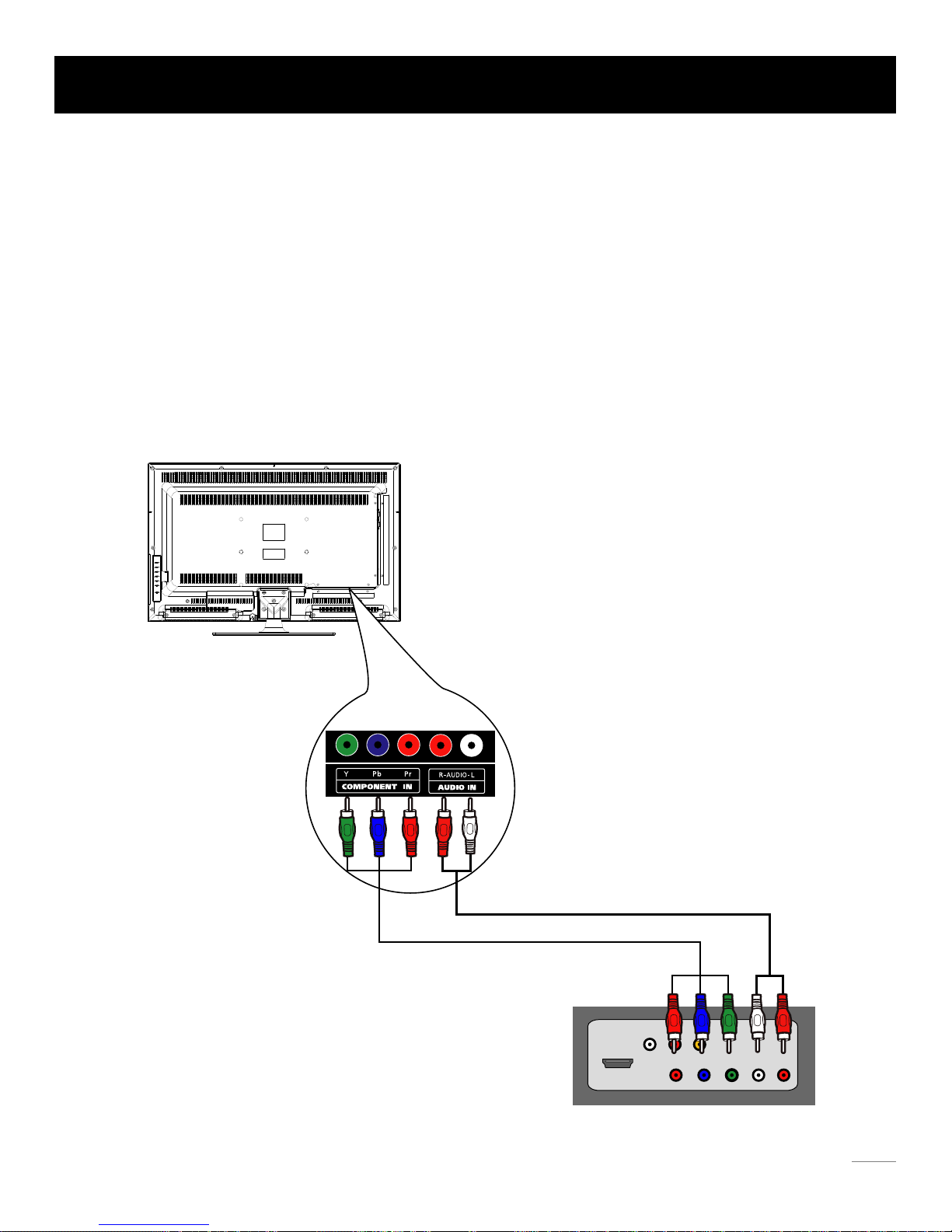
Audio
L R
Audio
L R
Video
YPbPr
HDMI
The output panel of other device
The back of TV
Side Panel Connections
Connecting YPbPr Component device (Better Video Quality)
To connect a component device, such as a DVD player, follow these steps:
1. Connect the COMPONENT IN Y/Pb/Pr jack on the side of TV to the video output jacks of device via video cable (green,
blue and red).
2. Connect the AUDIO IN R-AUDIO-L jacks on the side of TV to the audio output jacks of device via audio cable.
Notice the left channel jack and plugs are white and the right channel jack and plugs are red.
Component Video Connection
The picture below is an example of a connection using the component video jack.
Note: Y/Pb/Pr jacks are component video. This kind of video signal has better display quality.
13
Page 15
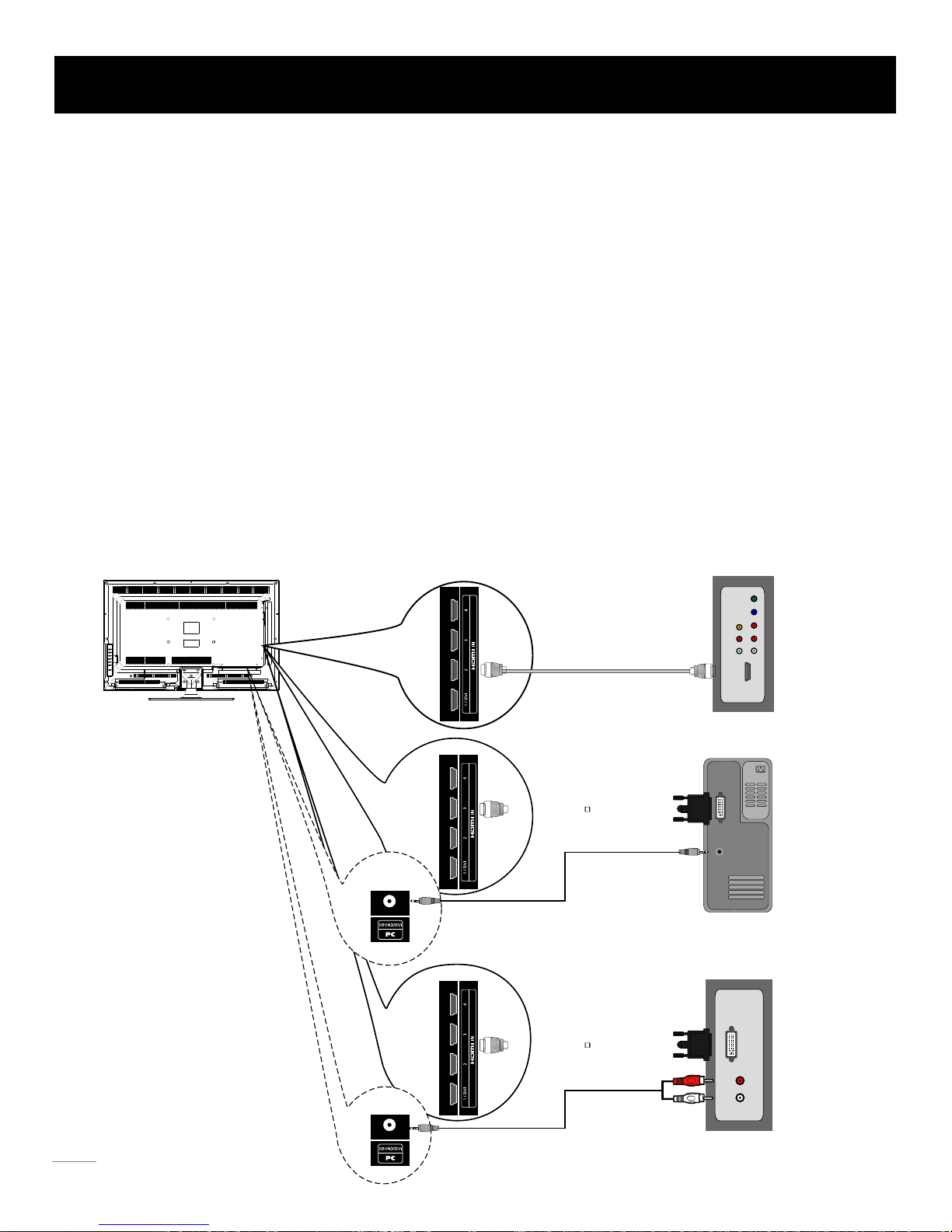
The back of TV
Audio
L R
Audio
L R YPbPr
Video
HDMI
The output panel of HDMI device
The output panel of other AV device
PC
DVI
Speaker or
headphone
Audio Out
L R
DVI
Side Panel Connections
Connecting HDMI device (Best Video Quality)
HDMI Connection
The picture below is an example of a connection using the HDMI video jack.
To connect a HDMI device, such as a DVD player, please Connect the HDMI 1/DVI, 2, 3, or 4 jack on the back of TV to
the output jacks of device via HDMI cable.
Note: 1. HDMI (High-Definition Multimedia Interface) is a compact audio/video interface for transmitting uncompressed digital
data. It carries the audio and video signal via the same cable and has the best display quality.
2. HDMI-DVI cable transfers only video signal from DVI port of DVI device to HDMI jack of TV. For audio signal, please
connect audio output to SOUND/DVI on TV back panel.
To connect a DVI device, such as a computer via DVI port of PC and HDMI jack of TV:
1. Connect the HDMI 1/DVI, 2, 3, or 4 jack on the back of TV to the DVI port of PC via HDMI-DVI cable.
2. Connect the SOUND/DVI jack on the side of TV to the audio output jack of computer with audio cable (3.5mm stereo jack).
To connect a DVI device, other AV device via DVI port of device and HDMI jack of TV:
1. Connect the HDMI 1/DVI, 2, 3, or 4 jack on the back of TV to the DVI port of device via HDMI-DVI cable.
2. Connect the SOUND/DVI jack on the back of TV to the audio output jack of device with audio cable (dual-channel RCA
jacks to 3.5mm stereo jack).
14
Page 16

Note: If you want to use your TV as a monitor, please notice that the maximum resolution for LED32A30RQ is 1366*768,
LED32A45RQ is 1920*1080. Please set the computer graphic correctly.
VGA
Speaker or
headphone
PC
The back of TV
Side Panel Connections
Connecting a computer
To connect a computer, follow these steps:
1. Connect the PC INPUT VGA port on the back of TV to the VGA output jack of device via D-sub 15-pin cable.
2. Connect the SOUND/DVI jack on the back of TV to the audio output jack of computer with audio cable (3.5mm).
PC Connection
The picture below is an example of a connection using your TV as a PC monitor.
How to Obtain Various Kinds of Input Sources
After connection is done, press INPUT button on remote control or TV top panel to choose the input source you need.
See page 21, Basic Operation of TV.
15
Page 17

ANT/CABLE: Connect to receive the signal from your antenna or cable via coaxial cable.
HEAD PHONE:
Connect a 3.5mm headphone for personal audio.
DIGITAL AUDIO OUT:
Connect a coaxial cable for digital audio output.
HDMI IN 1/DVI, 2, 3, 4: (High-Definition Multimedia Interface) It provides an uncompressed digital connection that carries
both video and audio data by way of an integrated mini-plug cable.
PC INPUT VGA: Connect your computer or other device with a VGA output to this jack using a 15-pin,
SOUND/DVI: Use to obtain sound when a PC is connected to TV. Use 3.5mm stereo mini-pin
USB: Connect your USB storage device to enjoy music/photo files on your TV. (Also used for service purpose)
AV IN VIDEO, R-AUDIO-L: Connect an AV device that has composite video jacks, such as a VCR
• AUDIO-L: Left audio channel connection. The left audio connector is usually white. For mono audio sources, be sure to use
the left AUDIO INPUT.
• AUDIO-R: Right audio channel connection. The right audio connector is usually red.
or a DVD player. To access device connected to these jacks, press the INPUT button on your
remote; then press the up/down arrow to select AV. Press the ENTER button at last to confirm.
COMPONENT IN Y/Pb/Pr, R-AUDIO-L: Connect a device that has component video jacks, such as a DVD
• Y/Pb/Pr (Component Video): They provide good picture quality because the video signal is separated
into three components. Use three video-grade or component video cables for the connection. When using
Y/Pb/Pr, make sure you connect left and right audio cables to the Audio L and Audio R jacks.
player. To access device connected to the Y/Pb/Pr jack, press the INPUT button on your remote; then press
cable to connect PC to TV.
D-sub cable.
the up/down arrow to select Component. Press the ENTER button at last to confirm.
Note:•
The VIDEO (AV), COMPONENT IN input (Y, Pb, Pr) share the same audio input jacks R-AUDIO-L.
AUDIO OUT:
Connect double-channel coaxial cables for analog audio output.
Note:•
DIGITAL AUDIO OUT and AUDIO OUT are supposed to be connected to audio power amplifer, which provides
smoother and more powerful sound performance.
TV Jacks Explanation
16
USB
Page 18

Side Keypad Buttons
Front Panel
INPUT:
MENU: Displays the TV Main Menu.
Displays the Source Select List.
VOL-: Decreases the volume. In the TV menu system, it acts like the left arrow on the remote control and can be used
to select menu options.
VOL+: Increases the volume. In the TV menu system, it acts like the right arrow on the remote control and can be used
to select menu options.
CH : Scans down through the channel list. In the TV menu system, it acts like the down arrow on the remote control
and can be used to select menu options.
CH : Scans up through the channel list. In the TV menu system, it acts like the up arrow on the remote control and
can be used to select menu options.
POWER ( ): Turns the TV on and off.
About remote control working distance and angel, see page 18.
Power/Standby Indicator: Light up in red when the TV is in standby mode. Light out when the TV is on.
Remote Control Sensor: Remote control IR sensor, which receives infrared ray sent by remote control.
Remote Control Sensor
Power/Standby Indicator
Side Keypad and Front Panel
If you cannot locate your remote, you can use the side keypad buttons on your TV to operate many TV features.
17
Page 19

Inserting Batteries in the Remote
Remote Control Reception Angle
• Remove the cover of battery cabin on the back of the remote control by lifting the cover.
• Insert two AAA batteries, making sure the polarities (+ and -) are aligned correctly.
• Place the cover back.
• Are the polarities (+, -) correct?
• Are the batteries worn out?
• Is there an AC power failure?
• Is the power cord plugged in?
• Is there any interference or block near the remote
control sensor?
Use your remote control within the distance and angle range shown below.
If the remote control does not work, check these points:
• Used batteries should be recycled.
• Keep out of children’s reach.
• DO NOT use new and old batteries together.
• Change both the batteries at the same time.
• When not using the remote control for a long time,
remove the batteries from the unit.
CAUTION:
Remote Control Instructions
Universal Remote Control Code List
For Universal Remote Control brands listed below, please
use accompanying codes and refer to your Universal
Remote Control User Manual for basic Instruction
for changing TV code to operate the TV model.
Codes for DIRECTV: 0178, 10178
Codes for Time Warner Cable: 0178, 10178
Codes for Cox Communications: 0178
Codes for Comcast: 10178
Codes for Dish Network: 627
Codes for Fios Verizon: 0205, 0057, 0493, 0775
20 feet
18
Page 20

Remote Control Buttons
Numeric Buttons: Use these buttons to enter numbers.
CH.LIST: Displays the channel list.
To enter a digital channel with a sub-channel, enter the main channel; then, press this
button to enter the sub-channel and press ENTER.
PICTURE: Switches between the preset picture mode (see page 23).
SOUND: Switches between the preset sound mode (see page 25).
The keys not listed are for DVD control, they are not available for this TV model.
NOTE :
ENTER: Enter and confirm button.
EPG: Shows Electronic Program Guide (see page 22).
INPUT: Accesses the available input channels (TV, AV, Component, HDMI 1/2/3/4, PC, Media).
Use the arrows to highlight options, and press ENTER to select.
MENU: Accesses the Main Menu, or return to the upper level of a sub-menu.
EXIT: Exits the current menu or function.
“ ”:
ASPECT: Switches between the preset screen size mode (see page 24).
DISPLAY: Displays the Channel Bar (see page 22).
CC: Selects the closed caption.
MTS: Selects the multi-channel television sound.
Freeze the current screen frame, press again to return to normal.FREEZE :
Scans up or down through the current favorite channel list.
FAV.: Adds the current channel to your favorite list, or erases the current channel from
FAV.+ or FAV.- :
your favorite list (if this channel is a favorite channel already).
SLEEP: Selects the sleep timer, after which the TV will shut off automatically.
CH or CH : Scans up or down through the current channel list. Press once to change
the channel up or down; press and hold to continue changing channels.
VOL+ or VOL-: Increases or decreases the TV volume.
POWER ( ): Turns the TV on or off.
Arrows ( / / / ): Uses the four arrows to highlight different items in the TV menu or
change the value. The up/down arrow can also work as CH /CH
button, and the left/right arrow can also work as VOL-/VOL+ button.
Recall ( ): Returns to the previous channel.
MUTE ( ): Reduces the TV volume to its minimum level. Press again to restore the volume.
Learning about Remote Control
Remote control part number RE20QP80
CH LIST
.
PICTURE
SOUND
19
Page 21

Initial Setup
20
If it is the first time you turn on your TV, or you have done Clear Channel List option (see page 30), the initial setup menu appears
automatically.
Menu Language
To choose your menu language, press the left/right arrow until the language you need appears.
Available languages: English, French and Spanish.
To choose your TV tuner signal type, press the left/right arrow until Air or Cable appears.
Note: please select TV signal type according to the antenna or cable closed circuit TV you use.
Signal Type
To execute auto channel search, press the up/down arrow to highlight Auto Channel Search and press ENTER button.
What to notice:
1. The channel search access starts from the Analog TV channel searching and ends at Digital TV channel searching.
2. The channels that have been found will be stored automatically.
Auto Channel Search
Initial Setup
Menu Language English
Air
Execute
Signal Type
Auto Channel Search
:Change Setting
:Move
:Return
MENU
:Skip
:Stop Auto Channel Search
ENTER
MENU
AUTO CHANNEL SEARCH - Air
Analog Channels Found: 1
Digital Channels Found: 0
3%
Return
Now Searching... Please Wait...
3. You can press MENU button to skip analog/digital channel searching.
4. You can press ENTER button to end the channel searching.
Page 22

Tuning To Analog Channels
An analog channel has a channel number beginning with “A”. Input the digital number with numeric buttons directly and press
ENTER button to confirm.
For example, to watch analog channel “A51”, press “5”, “1”, “ENTER” on remote control in sequence.
Adjusting TV Stand Angle
The TV cabinet can manually adjust to left or right for 30 degrees from the centre.
You can adjust the angle for the best viewing effect and comfort.
Tuning To Digital Channels
Note: Although there is no analog TV signal available in America, we reserve ATV functions for some expansible use.
A digital channel has a channel number beginning with “D”. Input the main digital number with numeric buttons directly, then press
“ ” button on remote control, and input the sub number at last.
For example, to watch analog channel “D31-1”, press “3”, “1”, “ ” button. “ENTER” on remote control in sequence.
You can use CH button to increase channel number and CH to decrease channel number. When no OSD (On Screen
Display) is used, the up/down arrows can also work as CH /CH buttons.
Press INPUT button on remote control to display Source Select list.
Use up/down arrows to highlight the source you need and press ENTER to confirm.
Changing Channels Directly
Basic Operations
Turning On and Off
Choosing TV Channel
Selecting Input Source
Connect the AC cord to power the LED LCD TV. At this time the TV will enter standby mode and power indicator shows red.
Use Power button ( ) on the top panel of TV or on the remote control to turn on the TV. After switching off the TV for 5 seconds,
you can turn on TV again.
21
Source Select
TV
AV
HDMI 1
Component
HDMI 2
HDMI 3
HDMI 4
PC
Media
Page 23

Channel Bar
Press the DISPLAY button on the remote control, the channel bar will appear on the right top of screen. It displays the current
channel’s information. T
he following list describes the items on the channel bar.
Adjusting Volume
Press the VOL+/VOL- button on the remote control to adjust the volume. If you want to switch sound off, press MUTE ( ).
EPG (Electronic Program Guide)
Press EPG button on the remote control, the electronic program guide will appear in the center of screen.
The electronic program guide gives the TV program playing project. You can use left/right arrows to switch pages.
When OSD (On Screen Display) is not used, the arrows left/right can also work as VOL-/VOL+ butttons.
A2/D50-1
MTV/KOCE-HD
ATV DTV
If the channel is analog, A is displayed. If it’s a digital channel, D is displayed. For example, in the pictures
above, A2 is an analog channel, and D50-1 is a digital channel ( -1 is a sub-channel number).
Displays the channel label.
Mono/English Displays whether the current channel is being broadcast in stereo or mono. If the current channel is digital,
this space will be SAP (Second Audio Program) language.
480i/1080i Displays the signal resolution.
16:9/CC/TV-PG Displays the screen aspect ratio, closed caption and TV rating level of the current program or channel.
And these are only available for digital channels.
Oct-31 23:14 Mon Current date and time.
Basic Operations
22
Mono
A2
480i
Air
Oct-31 23.14 Mon
English
KOCE-HDM
TV
D50 - 1
1080i
Oct-31 23:14 Mon
Air
D50 - 1
KOCE-HD
Smart Travels - Pacific Rim with Rudy Maxa
23 : 00 - 23 : 30
Stockholm & Sweden is a natural-born beauty, winning us over with
luxuriant landscapes and sleek Scandinavian style. We cruise through Stockholm’s
sun-dappled archipelago, visit a designer hotel and sip cocktails in the trendy Ice Bar
(a lounge...
:Page
:Return
MEN U
Page 1/2
Page 24

OSD Menu Operations
23
:Change Setting
:Move
:Return
MENU
:Move
:Return
MENU
:Go to Next Menu
/
ENTER
Adjust the OSD Screen
The OSD (On Screen Display) menu enables you to approach to the TV functions.
To use OSD menu system, press MENU button on remote control, then use left/right arrow to highlight an option from PICTURE,
SOUND, CHANNEL, PARENTAL, SETUP or OTHERS and press ENTER button.
Press the up and down arrow to move to a different option within each menu. If necessary, press ENTER or right arrow to display
the choices of the option you’ve highlighted. If available, use the text at the bottom of each screen for help. To return to the
previous menu, press the MENU button.
To exit the OSD menu:
• Press the EXIT button. The menu will clear from the screen.
• Press the MENU button repeatedly until the menus disappear.
Picture Menu
Picture Settings
The Picture Menu contains menus and controls to configure the way the picture appears. The Picture Menu options apply to the
video for the main TV and VIDEO INPUT selections. All picture options can be applied to each input.
Press MENU on the remote. Select Picture from the Main menu. Press the ENTER button to proceed to PICTURE menu.
Picture Settings: Choose the preset visual mode of your TV:
Use up/down to choose the function you need, press
ENTER or right arrow to adjust or enter a sub-menu. The
sub-menu image and explanation are shown below.
Standard, Movie, User, Dynamic. Only in User mode you can
adjust Brightness, Contrast, Color, Tint and Sharpness.
Brightness: Adjust the brightness of picture.
Contrast: Adjust the contrast of color.
Color: Adjust the richness of color.
Tint: Adjust the balance between red and green level (only
available in NTSC signal.
Sharpness: Adjust the sharpness level of picture.
PICTURE
Screen Size Wide
PC Settings
Color Temperature Normal
Advanced Picture Settings
Picture Setti ngs
Brightness
Contrast
Color
Tint
Sharpness
Picture Mode Standard
PICTURE SETTINGS
PICTURE
SOUND CHANNEL PARENTAL SETUP OTHERS
Page 25

OSD Menu Operations
24
Screen Size
:Move
:Return
MENU
:Go to Next Menu
/
ENTER
PICTURE
Screen Size Wide
PC Settings
Color Temperature Normal
Advanced Picture Settings
Picture Setti ngs
Screen Size
Color Temperature
This option allows you to select one of three automatic color adjustments: Cool for a bluer palette of picture colors; Normal or
Warm for a redder palette of color.
:Move
:Return
MENU
:Press to Execute
ENTER
Horizontal Position
Vertical Position
Clock
Phase
Auto Adjust Execute
Reset Execute
PC SETTINGS
PC Settings (only available in PC mode)
Auto Adjust: Adjust the PC picture display automatically.
Horizontal Position: Adjust the horizontal position of picture.
Phase: Adjust the phase of picture.
Reset: Reset all the PC picture settings to factory default.
Vertical Position: Adjust the vertical position of picture.
Clock: Adjust the clock of picture.
:Change Setting
:Move
:Return
MENU
Film Mode
Noise Reduction
MPEG Noise Reduction
Dynamic Contrast Off
Off
Medium
Off
ADVANCED PICTURE SETTINGS
Advanced Picture Settings (not available in PC mode)
Dynamic Contrast: Set dynamic contrast on/off.
Film Mode: Set film mode on/off.
Noise Reduction: Set noise reduction as Off/low/Medium/High.
MPEG Noise Reduction: Set MPEG noise reduction as Off/low/Medium
or High.
Note: Noise reduction helps to reduce the picture “static” or any type of
interference. This feature is especially useful for providing a clearer picture
in weak analog signal conditions. The MPEG Noise Reduction specifically
works on video signal with MPEG coding.
Screen Size: Select a screen aspect ratio.
(Available ratio: Wide, Cinema, Zoom, and Normal.)
Please choose the ratio that applies to your video signal format
best.
Page 26

25
OSD Menu Operations
:Change Setting
:Move
:Return
MENU
:Move
:Return
MENU
:Go to Next Menu
/
ENTER
Sound Menu
The Sound Menu lets you adjust audio output. To access the Sound Menu, press MENU on the remote, and then select SOUND
from the Main Menu. Press ENTER button to proceed to SOUND menu.
Surround Mode
Creates a 3D sound surround from standard stereo material, with deep and rich enhancement.
Auto Volume
Set auto volume control on/off.
Analog Sound
Select analog TV audio sound type: Stereo, Mono or SAP (only available in TV mode).
Digital Sound
Select digital TV audio language type: English, French or Spanish (only available for DTV channel).
Digital Audio Output
Set the audio output type as Off, PCM or Raw. Please set this option according to your power amplifier.
Surround Mode
Analog Sound Stereo
Auto Volume
English
PCM
Digital Sound
Digital Audio Output
Equalizer Settings
Sound Settings
SOUND
Use up/down to choose the function you need, press
ENTER or right arrow to adjust or enter a sub-menu. The
sub-menu image and explanation are shown below.
Sound Settings
Bass
Treble
Balance
Sound Mode Standard
SOUND SETTINGS
Sound Mode: Choose the preset sound mode of your TV:
Standard, Soft, User, Dynamic. Only in User mode you can
adjust Bass, Treble, Balance.
Bass: Adjust the bass component of TV sound.
Treble: Adjust the treble component of TV sound.
Balance: Adjust the balance between the left and right channel.
Page 27

26
OSD Menu Operations
:Move
:Return
MENU
:Go to Next Menu
/
ENTER
:Move/Page
:Return
MENU
:Select
ENTER
:Change Setting
:Move
:Return
MENU
Equalizer Settings
Channel Menu
Mode Off
EQUALIZER SETTINGS
The seven-band graphic equalizer allows you to adjust the audio frequency
settings. You can select one of the equalizer presets (Off, Pop, Rock,
Jazz) or create your own personal preset (User).
Press the left or right arrow to select the frequency (100Hz, 250Hz, 500Hz,
1KHz, 2KHz, 4KHz, 10KHz) you want to adjust. Use the up or down arrow
to adjust.
The Channel Menu enables you to search, view and edit channels. It is available in TV mode only.
Press MENU and choose CHANNEL from the Main menu. Press the ENTER button to proceed to CHANNEL menu.
Channel List
Display a channel list. It shows the current channels.
Favorite List
Display a favorite channel list. It shows the current favorite channels.
Channel Settings
Go to channel setting sub-menu (as shown below).
CHANNEL
Favorite List
Channel Setting
Signal Type Air
Auto Channel Search
Channel List
Execute
Use up/down to choose the function you need, press
ENTER or right arrow to adjust or enter a sub-menu. The
sub-menu image and explanation are shown below.
Enter a channel label to rename the current channel.
Set if the current channel is the favorite channel.
Set if the current channel is skiped.
CHANNEL SETTING
A2
A4
D50-1
D50-2
D50-3
Channel
KOCE-HD
KOCE-SD
KOCE-LB
LabelSkip Favorite
Press up/down arrow to switch the channel you want to edit.
Page 1/1
0
1000250050001K02K04K010K
Page 28

27
OSD Menu Operations
:Move
:Return
MENU
:Go to Next Menu
/
ENTER
:Return
MENU
:Enter Password
0-9
Signal Type
Select your TV signal type: Air or Cable.
Auto Channel Search
Execute an auto channel search (see page 19).
• When the Parental Control Menu is accessed from the Main Menu, you need to enter password to unlock the menu function.
• After unlocking, the items in parental control menu can be used. Use arrow up/down to highlight the function you need and
press ENTER or right arrow to use V-chip, Change Password, Keypad Lock and Source Lock, Clear Channel List sub-menu.
Please enter your four-digit password with numeric keys 0~9.
Note: The original password is “0000”.
V-Chip
Lock Parental Control
The following graphic details where items locate within the V-Chip menu.
US V-Chip
Press ENTER or right arrow to enter US V-Chip ratings menu, which contains two sub-menus: Movie Rating and TV rating.
See next page for more details.
PARENTAL CONTROL
V-Chip
Change Password
Keypad Lock
Source Lock
Clear Channel List
Lock Parental Control
V-CHIP
Canada V-Chip
Block Unrated Show
Downloadable Rating
Clear Downloadable Data
US V-Chip
Parental Menu
The Setup Menu enables you to lock program with special content, panel key board and input source.
Press MENU and choose PARENTAL from the Main menu. Press the ENTER button to proceed to PARENTAL menu.
Page 29

28
OSD Menu Operations
:Return
MENU
:Lock/Unlock
ENTER
:Move
:Move
:Return
MENU
:Lock/Unlock
ENTER
Movie Rating
TV Rating
Use arrow keys to select the rating level you want to block,
press ENTER to lock/unlock the rating level. If you have
blocked a lower level rating, the higher ratings will be
blocked too.
For example , when PG-13 is blocked, R, NC-17 and X will
be blocked at the same time.
After adjusting, press MENU to return or press EXIT to exit the menu..
TV Rating Overview
Age-Based Ratings
TV-MA Mature Audience Only
TV-14 Parents Strongly Cautioned
TV-PG Parents Guidance Suggested
TV-G General Audience
TV-Y7 Directed to Children 7 Years and Older
TV-Y All Children
D Sexually Explicit Dialogue
L Adult Language
S Sexual Situations
V Violence
FV
For more rating explanation, see page 37.
Fantasy Violence
Content Themes
MOVIE RATING
PG
PG-13
R
NC-17
X
G
TV RATING
TV-Y7
TV-G
TV-PG
TV-14
TV-MA
TV-Y
D
L S V FV
Similar with Movie Rating.
Page 30

29
OSD Menu Operations
:Move
:Return
MENU
:Lock/Unlock
ENTER
:Move
:Return
MENU
:Lock/Unlock
ENTER
FRENCH RATING
8 ans+
13 ans+
16 ans+
18 ans+
G
Canada V-Chip
Press ENTER or right arrow to enter US V-Chip ratings menu, which contains two sub-menus: English Rating and French Rating.
English Rating
Press ENTER or right arrow to enter English rating menu.
French Rating
Press ENTER or right arrow to enter French rating menu.
Block Unrated Show
Block all the unrated program.
Downloadable Rating, Clear Downloadable Data
Activate or downloadable rating data. if available.
ENGLISH RATING
C8+
G
PG
14+
18+
C
Use arrow keys to select the rating level you want
to block, press ENTER to lock/unlock the rating
level. If you have blocked a lower level rating,
the higher ratings will be blocked too.
For example , when PG is blocked, 14+ and 18+
will be blocked at the same time.
Note: These ratings are
available only if the
broadcaster is sending
rating information.
Similar with English Rating.
Page 31

30
OSD Menu Operations
:Page
:Move
:Return
MENU
:On/Off
ENTER
:Return
MENU
:Enter Password
0-9
Keypad Lock
Select this option to block or unblock the TV’s side keypad so that they can’t be used.
Source Lock
This option allows you to lock or unlock the input source. The source blocked can not be
chosen from input list unless you input the correct parental password.
Clear Channel List
This option allows you to execute Clear Channel List function.
This function will reset the whole TV system to factory default (not only reset OSD menu).
SOURCE LOCK
AV
Component
HDMI 1
HDMI 2
HDMI 3
HDMI 4
TV
Page 1/2
Use up/down arrow
to select the source,
press ENTER to
lock or unlock it.
Change Password
Change the password of parental menu.
Input the old password.
CHANGE PASSWORD
New PIN
Confirm
Old PIN
Input the new password.
Input the new password again to confirm.
Page 32

31
OSD Menu Operations
:On/Off
:Move
:Return
MENU
:Move
:Return
MENU
:Go to Next Menu
/
ENTER
Setup Menu
The Setup Menu lets you config the TV with your preferences.
Select SETUP from the Main Menu. Press ENTER button to proceed to SETUP menu.
Closed Caption
Caption Display
Press left/right arrow to select caption display on or off.
Analog Caption Type
Press left/right arrow to select analog closed caption type: CC1, CC2, CC3, CC4, TEXT1, TEXT2, TEXT3, TEXT4.
Digital Caption Type
Press left/right arrow to select digital closed caption type: Service1, Service2, Service3, Service4, Service5, Service6.
Digital CC Preset
Press left/right arrow to select digital closed caption preset: Default, Custom.
Digital CC Style
Press left/right arrow to go to digital closed caption style sub-menu (see next page).
Only in custom mode you can adjust the digital closed caption style.
SETUP
Menu Language English
Clock
Closed Caption
Use up/down to choose the function you need, press
ENTER or right arrow to adjust or enter a sub-menu. The
sub-menu image and explanation are shown below.
CLOSED CAPTION
Analog Caption Type CC1
Service1Digital Caption Type
DefaultDigital CC Preset
Digital CC Style
Caption Display Off
Page 33

32
OSD Menu Operations
:Change Setting
:Move
:Return
MENU
:Change Setting
:Move
:Return
MENU
DIGITAL CC STYLE
CC Font Default
DefaultCC Opacity
Default
Default
Text Color
CC Background Opacity
DefaultCC Background Color
CC Size Default
CLOSE CAPTION
Digital CC Style
Clock
Time Zone
Select your time zone: Eastern, Central, Mountain, Pacific, Alaska, Hawaii, Samoa, Newfoundland, Atlantic.
Auto Clock
Select auto clock on/off. Auto clock helps you synchronize your TV time to standard time (from DTV signal).
Setup Time
Set your TV time manually (needs to turn off auto clock).
Day of Week
Display what day it is (can’t be adjust, display only).
Daylight Saving Time
Set your daylight saving time on or off (needs to turn on auto clock).
Select the item you want to adjust in Digital CC Style menu
with up/down arrows.
After changing, you can preview the caption style here.
CLOCK
Auto Clock
1980-01-06 18:49:24Setup Time
SunDay of Week
Time Zone Eastern
Daylight Saving Time
Page 34

Note: The OSD’s appearance and color are referred to the actual appliance.
33
Others Menu
The Others Menu lets you config the TV with your preferences in other features.
Choose OTHERS from the Main Menu. Press ENTER button to proceed to SETUP menu.
Blue Background
Press ENTER button to select Blue Background on or off. If the Blue Back is turned on, the TV will display a blue
background when there is no signal input.
No Signal Power Off
Press ENTER button to select “No Signal Power Off” on or off. If it is turned on, the TV will shut off after 10-minute
no signal time. We suggest you turn on this function when Blue Back is turned on. Because it may hurt the LED LCD panel
No Operation Power Off
Press ENTER button to select “No Operation Power Off” on or off. If it is turned on, the TV will shut off after a 3-hours
no operation time.
All Reset
Press ENTER button to execute reset to TV system. All the settings will be reset to factory default.
Audio Only
Press ENTER button to activate audio only mode. The TV will output only sound and the LED LCD panel will be turned off.
To restore normal playing, hold POWER button for three seconds.
if the blue screen lasts too long.if the blue screen lasts too long.
Note: In PC mode, the monitor standby and power off settings depend on the No Signal Off time.
Use up/down to choose the function you need, press
ENTER or right arrow to adjust or enter a sub-menu.
The sub-menu image and explanation are shown below.
OSD Menu Operations
:On/Off
:Move
:Return
MENU
ENTER
OTHERS
No Signal Power Off
No Operation Power Off
All Reset
Audio Only
Blue Back
Execute
Execute
Page 35

34
What’s the most convenient way to view High Definition (HD) video?
Connect an antenna to the TV Input jack to view free local digital channels. You may need to purchase an antenna. (See page 10
for more information about antenna setup).
Visit www.antennaweb.org for assistance in deciding what type of antenna to use to receive the local digital channels available
to you. After entering your location, this mapping program tells you which local analog and digital stations are available using a
certain antenna.
Are there other ways to view High Definition (HD) video?
Besides using an antenna as mentioned above, you can also use a set-top box to receive digital video. Contact your cable service
provider or satellite provider to purchase digital programming and have them connect the box to ensure you are viewing channels
in the best way.
How do I tell an analog channel from a digital channel?
Press the DISPLAY button to display the Channel Bar. Look at the top right corner of the screen. An “A” is displayed for an analog
channel. A “D” is displayed for a digital channel.
Note: Since the analog TV in America has been cut off, we reserve analog TV function only for some unexpected use.
Why are there bars on my screen, and can I get rid of them?
Most digital video is sent in a 16/9 format which fills your screen, but is sometimes sent in 4/3 which does not fill your screen. It
depends on how the station or device connected to your TV is formatting the video. If there are bars on the screen, press the
ASPECT button to try a different format that may eliminate the bars. Some bars can't be removed because of the way the format
is sent by the broadcaster. The format changes as you press the ASPECT button and the format type is displayed at the bottom
of the screen. For more information on screen formats, go to page 24.
Why does channel search find a lot of channels, but when I try to tune to them, there’s nothing there?
Some channels don’t carry programming, such as video On Demand. When channels are unavailable, your TV screen is blank or
appears like snow. You probably want to remove these channels from your channel list. Remove these in the Channel List Menu.
Go to page 26 for more information.
Why does the first channel search take a long time?
If you have both analog and digital channels, the TV is looking for all available channels in the channel list. If you do have digital
channels, the TV is also searching for scrambled channels, non-scrambled channels, and each sub-channel of that digital channel.
Frequently Asked Questions (FAQs)
Page 36

35
Identifying Problems
If there are any problems when using the product, please consult the list below. If the list does not solve the problem, call our
Customer Service Center immediately.
TV Problems
The TV can’t be turned on.
• Make sure the AC cord is plugged in.
• Check the wall
outlet, make sure the AC output works normally and stably.
•
• Select the Keypad Lock function in the PARENTAL Menu and press ENTER to uncheck the locking status.
There is no picture or sound but the TV is on and there is a “No Signal” sign on screen.
• Are you trying to use an input source with no device connected to it? For using other video/audio device, make sure the external
device works normally first, then press INPUT and choose the right input source.
• The Signal Type option may be set incorrectly. Go to page 20 fo
r detailed instructions.
• The channel may be blank. Try to search the channel again or ch
ange another channel.
The sound is fine, but the picture is poor.
• If you can only get black and white pictures from external device that you've connected to your TV, maybe it is due to the video
cables is not connected well, or they are connected wrongly. Check the connection stability first, then check the correctness.
For AV input, the yellow video cable connects to the yellow Video In jack on the side of your TV. For Component input, the three
Y, Pb, Pr video cables (red, blue, and green) should be connect to the corresponding input jacks on the side of your TV.
• Check the antenna connections. Make sure all of the cables are
firmly connected to the TV jack on side of your TV.
• Try adjusting the color features to improve.
There is no sound, but the picture is fine.
• The sound might be muted. Try pressing the MUTE button to restore sound.
• For using AV or Component, remember to connect the device’s lef
t and right audio output correctly. The left channel
cable is white and the right channel cable is red. Please match the cables and jacks according to their colors.
• The sound settings may not be set correctly. Go to page 25 for
more information.
• If your audio source has only one jack or is a (mono) audio sou
rce, make sure you have plugged the connection into the
Audio In L jack (white) on the TV.
Troubleshooting
The buttons on the top panel don’t work.
• Unplug the TV from the AC power for 10 minutes and then plug it back. Turn the TV on and try again.
The TV turns off unexpectedly.
• The electronic protection circuit may have been activated because of a power surge. Wait 30 seconds and then turn the TV
on again. If this happens frequently, the voltage in your house may be abnormal. If the other electronic equipment in your home
can’t work normally, consult a qualified service personnel.
• T
he side panel may be locked (disabled). Use the remote control to turn on the TV.
• Select the Keypad Lock function in the PARENTAL Menu and press ENTER to uncheck the locking status.
T
he side panel may be locked (disabled). Use the remote control to turn on the TV.
Page 37

36
The stereo sound performance is bad.
• It may be a weak station. Use the SOUND Menu and set Analog Sound as Mono.
A black box appears on the screen.
• Closed captioning might be on. Check Closed Caption in the SETUP menu. Go to page 32 for more instructions.
Problems with the HDMI Connection.
• Make sure the HDMI device (DVD, video gamer, etc.) is turned on and the cables are firmly connected. If problems still occur, turn off
your device and reconnect it. Reset the power by unplugging the power cord and plugging it again.
• I
f a “No Signal” message appears on screen , the HDMI device isn’t responding. Contact the manufacturer of the HDMI device for
further assistance.
• I
f you have black bars on each side of your picture (which means the TV can not display a full-screen image), the device you connected
might have a switch or a menu option allowing you to change the picture quality output that will fix this. Choose either 720p or 1080i.
Can’t select a certain channel.
• The channel may be blocked or not approved in the PARENTAL Menu.
• T
he channel may be skipped in channel list in CHANNEL Menu. Check the blocking and skipping status of channel.
Troubleshooting
The Remote control doesn’t work.
• Something might be blocking between the remote control and the remote sensor on the front panel of the TV. Make sure
there is a clear path.
• T
he remote may not be aimed directly at the TV.
• T
he batteries in the remote may be weak, dead, or installed incorrectly. Put new batteries in the remote.
You are experiencing problems with V-Chip/Parental Controls.
• If the rating limits don’t work, you must lock the settings. Go to the Main Menu (press MENU on your remote), select
PARENTAL to check the settings.
What else can I do?
If you’ve been through the Troubleshooting section and nothing has fixed your problem, try rebooting your TV. Note that after
a reboot, you may need to run your TV through the setup process again. To reboot, unplug the power cord from the wall
outlet or power strip. Keep your TV unplugged for about 5 minutes. Then plug in the TV and turn it on. See if the problem
is fixed. If the problem remains, then please visit the Customer Support Menu at www.rca.com or updated FAQs
or contact RCA Customer Support at the support number provided in your Warranty card.
Page 38

37
US V-Chip Rating System
TV-MA (Mature Audience Only): Specifically designed to be viewed by adults and may be unsuitable for children under 17. It
contains one or more of the following content themes: crude indecent language (L),
explicit sexual activity (S), or graphic violence (V).
TV-14 (Parents Strongly Cautioned): Contains some material that many parents would find unsuitable for children under 14.
Parents are strongly urged to exercise greater care in monitoring this program and are cautioned against letting children under the
age of 14 watch unattended. This program contains one or more of the following content themes: intensely suggestive dialogu
e (D),
strong coarse language (L), intense sexual situations (S), or inte
nse violence (V).
TV-PG (Parental Guidance Suggested) : Contains material that parents may find unsuitable for younger children. Many parents
may want to watch it with their younger children. The program contains one or more of the following content themes: some
suggestive dialogue (D), infrequent coarse language (L), some sexual situations (S), or moderate violence (V).
TV-G (Parental Audience): Most parents would find this program suitable for all ages. It contains little or no sexual dialogue (D)
or situations (S), no strong language (L), and little or no violence (V).
TV-Y7 (Directed to Children 7 years and older): Designed for children age of 7 and above. It may be more appropriate for children
who have acquired the developmental skills needed to distinguish between make believe and reality. Themes and elements in this
program may include mild fantasy violence (FV) or comedic violence, or may frighten children under the age of 7.
TV-Y (All Children): Themes and elements in this program are designed for a young audience, including children ages 2-6.
It is not expected to frighten younger children.
Canadian English V-Chip Rating System
18+ (Adult): Programming intended for adults 18 and older. It may contain elements of violence, language, and sexual content
which could make it unsuitable for viewers under 18. Violence Guidelines: May contain violence integral to the development of
the plot, character or theme, intended for adult audiences. Other Content Guidelines: May contain graphic language an d explicit
portrayals of nudity and/or sex.
14+ (Viewer 14 and over): Programming contains themes or contents which may not be suitable for viewers under the age of 14.
Parents are strongly cautioned to exercise discretion in permitting viewing by pre-teens and early teens. Violence Guidelines:
May contain intense scenes of violence. Could deal with mature themes and societal issues in a realistic fashion.
Other Content Guidelines: May contain scenes of nudity and/or sexual activity. There could be frequent use of profanity.
PG (Parental Guidance): Programming intended for a general audience but which may not be suitable for younger children
(under the age of 8). Parents may consider some content inappropriate for unsupervised viewing by children aged 8-13.
Violence Guidelines: Depictions of conflict and/or aggression will be limited and moderate; may include physical, fantasy, or
supernatural violence. Other Content Guidelines: May contain infrequent mild profanity, or mildly suggestive language.
Could also contain brief scenes of nudity.
G (General Audience): Programming considered acceptable for all ages groups. While not designed specifically for children,
it is understood younger viewers may be part of the audience. Violence Guidelines: Will contain very little violence, either physical or
verbal or emotional. Will be sensitive to themes which could frighten a younger child, will not depict realistic scenes of violence
which minimize or gloss over the effects of violent acts. Other Content Guidelines: There may be some inoffensive slang, no
profanity and no nudity.
V-Chip Rating Explanations
Page 39

38
V-Chip Rating Explanations
C8+ (Children 8 and older): Programming generally considered acceptable for children 8 years and over to watch on their own.
Violence Guidelines: Violence will not be portrayed as the preferred, acceptable, or only way to resolve conflict or encourage
children to imitate dangerous acts which they may see on television. Any realistic depict
ions of violence will be infrequent,
discreet, of low intensity and will show the consequences of
the acts. Other Content Guidelines: There will be no profanity,
nudity o
r sexual content.
C (Children): Programming intended for children under age of 8. Violence Guidelines: Careful attention is paid to themes which
could threaten children’s sense of security and well being. There will be no realistic scenes of violence. Depictions of aggressive
behavior will be infrequent and limited to portrayals that are clearly
imaginary, comedic or unrealistic in nature.
Other C
ontent Guidelines: There will be no offensive language, nudity or sexual content.
Canadian French V-Chip Rating System
18+ (Adult): Programming is for adults only. This program contains sustained violence or extremely violent scenes.
16+ (Viewer 16 and over): Programming is not suitable for those under age 16. This program contains frequent scenes of
violence or intensely violent scenes.
13+ (Viewer 13 and over): Programming may not be suitable for children under the age of 13. This program either contains
several violent scenes or one or more scenes that are violent enough to affect them. Viewing in the company of an adult is
therefore strongly recommended for children under the age of 13.
8+ (Viewer 8 and over): Not recommended for young children. This program is suitable for most audiences, but it contains mild
or occasional violence that could upset young children. Viewing in the company of an adult is therefore recommended for young
children (under the age of 8) who do not distinguish between reality and imagination.
G (General Audience): This program is suitable for audiences of all ages. It contains no vio
lence, or any violence that it does
contain i
s either minimal or is presented in a humorous manner, as a caricature, or in an unrealistic way.
Page 40

Note:
A. The wall mount is not contained in the accessories sold with television. We only provide the installing specifications but not the
wall mount itself. If you need the mount, please consult with the local dealer for a VESA wall mount.
B. We strongly suggest to set the wall mount with equipments of specification we ordered. If not, inappropriate installing may
cause damage to device or people.
Warnings:
1. Do not set up the wall mount by yourself. Please contact qualified professionals for installation.
2. The TV should not be mounted on walls or surfaces which have an angle more than 10 degrees with vertical direction.
Otherwise the TV set may fall.
3. The walls for mounting must have enough strength to hold the whole weight of TV set. For example, concrete wall and brickwork
are eligible. Do not place the mount on soft walls such as earth walls and plasterboard.
4. If spare parts of different specifications (such as screws) are used during mounting, consult with qualified professionals to make
sure these parts are safe and effective.
5. Before attaching the base to wall, ensure the holes for anchors are in keeping with the installing rules. Otherwise there may exist
some potential problems.
6. Do not place any heating source under your television. Or else, it can cause fire.
7. Do not place the TV near anything dripping. Transducers and high voltage wires should be kept far away from the apparatus too.
Or else, it may cause creepage, electric shock or bad resonance.
8. Do not place TV in a location where collision or vibration is liable to happen.
9. In order to avoid unexpected falling of the TV set, do not put any strong force on TV or wall mount after installing.
10. Be sure to unplug the TV before installing. Keep anything hard or sharp away from the screen panel to prevent the scuffing.
11. After installing, if there is any need to move the cabinet, please contact the qualified professionals.
Model Unit Dimension (unit:mm) Screw
LED32A30RQ/LED32A45RQ VESA 200 x200
200 mm
200 mm
M5 screws, length 14mm
39
Wall Mounting Unit Specification
Page 41

40
Music
Photo Media Setting Now Playing
USB Media Play
With USB Media Play, you can enjoy music and photo files stored in a USB storage device on your RCA TV.
Do not turn off the TV or disconnect USB storage device while the TV is playing back picture or music. This may result in loss
of data or damage to the USB storage device, and RCA is not responsible for any damage to, or loss of, data on the USB
storage device.
Caution:
Connecting a USB storage device
Connect a USB storage device to the USB port in the back of the TV.
Press “INPUT” and select “Media”.
“USB Media Play” menu will appear.
Playing back Music files
Press arrow ( / ) to select “Music” and press “ENTER”.
The file or folder list will show up. Press arrow ( / ) to select a file or folder. Press “ENTER” to playback the music
file you selected.
Playing back Photo files
Press arrow ( / ) to select “Photo” and press “ENTER”.
The file or folder list will show up. Press arrow ( / ) to select a file or folder. Press “ENTER” , and you will be given
several options to view photo files.
You can directly open and playback the file. view thumbnails for photo preview, or play slideshow.
Media setting for Slideshow and Music playback
Press arrow ( / ) to select “Media Setting” and press “ENTER”.
In “Media Setting”, you can set various options for Slideshow and Music Playback.
Media Support Specification
Supported Files
Supported USB storage/file system format
Photo
USB Storage USB flash drive
File System format FAT32
Music
JPG/JPEG files
MP3 (8~320kbps) files
Page 42

41
Product Specification
Notice: Specifications are subject to change without notice.
Model LED32A30RQ LED32A45RQ
Diagonal Display Size 31.5 inches
Television System American TV standard ATSC/NTSC system
VHF: 2~13 UHF: 14~69 CATV: 1~135
Digital Terrestrial Broadcast (8VSB): 2~69
Channel Coverage
Digital Cable (64/256QAM): 1~135
Storage Temperature is -20℃~+60℃ (-4℉~+140℉)
Temperature
Operating Temperature is 0℃~+50℃ (+32℉~+122℉)
Storage Humidity: Less than 85% RH (No condensation)
Humidity
Operating Humidity: Less than 80% RH (No condensation)
Power Supply AC 100-120V, 60Hz
RF Input Cable/Antenna x 1
HDMI 4
Component
3 x 1 + Audio R, L (RCA)
(Component sound is shared with AV)
AV-IN
(Composite)
Video + Audio R, L (RCA)
PC Input RGB 15pin x 1, Stereo 3.5mm x 1
Digital Audio Out x 1 (Coaxial)
RCA stereo out x 1
Connection
Interface
Audio Output
Headphone 3.5mm x 1
Resolution 1366 x 768 1920 x 1080
Component/HDMI mode 480i, 480p, 720p, 1080i 480i, 480p, 720p, 1080i, 1080p
With stand 30.3”W x 20.7”H x 8.3”D
Dimensions
Without stand 30.3”W x 19.1”H x 2.0”D
With stand 21.2LBS (9.6KGS)
Weight
Without stand 17.4LBS (7.9KGS)
Power Consumption less than 76W
Page 43

42
Made for Today.
Limite d Warrant y for USA and Mexico
C o ver a g e – L a b or
F o r a period o f 12 month s f ro m da t e o f purchas e o f you r RC A p r oduct , we wil l pa y an
au t hor i z e d RC A s e r v i c e c en t e r t h e la b o r c h a r g e t o r e p ai r a n y d e f ec t s i n m a t eria l s o r
wor k m a n s hi p i n y o u r t e le v i s ion.
If your television is unrepairable we will provide you with
a refurbished unit of the same or better model.
C o vera g e – P arts
Fo r a perio d o f 1 2 mon t h s fro m d a t e o f pu r chas e o f you r RC A product , w e wil l pa y an
author i z e d RC A s e rvic e cent e r fo r th e new , o r a t ou r op t ion , re f urb i s h e d repl a c e m en t par t s
nee d e d t o r e pair a n y de f e c t s in ma t e ri a l or w o rk m a n s hip i n yo u r t elev i si o n .
If your television is
unrepairable we will provide you with a refurbished unit of the same or better model.
Coverage–LED LCD Panel
Fo r a perio d o f 1 2 mon t h s fro m d a t e o f pu r chas e o f you r RC A product , w e wil l pa y an
authorized RCA service center for the new, or at our option,refurbished LED LCD panel needed to
rep a i r a n y de f e c t s in m a t er i al or w o r k m a n s h i p in y o u r t elev i s ion.
If your television is unrepairable
we will provide you with a refurbished unit of the same or bett er model.
H o w t o O b ta i n S erv i ce
Th e serv i c e representativ e wil l rev i e w you r option s fo r service . A s a convenienc e w e offe r thre e ways
t o ob t ai n w a rr a n t y s e rv i ce . Y o u m a y mai l y o u r p r od u c t t o t h e addres s p r o v id e d b y t h e s e rv i c e
re p r e s en t a t i v e , y o u m a y t a k e y o u r p r o duc t t o a n a uthor i z e d s e rvic e c e nter , o r yo u m a y requ e s t in
h
om e s e rvi c e ( s er v i c e r w il l d e t ermi n e i f p ro d u c t i s s e rviceab l e i n hom e o r mus t b e t ake n b a c k t o local
s er v i c e c en t e r f o r repa i r ) . S er v i c e re p r e s en t a t i v e wil l su p pl y i nstr u ctio n s fo r p r e ferr e d service . A t the
tim e of
serv i c e proo f o f purchas e suc h a s origina l rece i pt , wil l b e required . Onl y 37 ” LC D siz e and
ab o ve are a p pli c a bl e f or i n -ho m e-s e rv i ce.
• For assistance (U.S.A) - if you purchased RCA product in U.S. A, please call 1-888-977-6722.
Or visit www.rca.com
• For assistance (Mexico) - if you purchased RCA product in Mex ico, please call 01-800-8233858
Or visit www.rca.com
[Mexico service center address]
Page 44

43
C o mmer c i a l Us e E xc l u d ed
Thi s limit e d warr a nt y o nl y appli e s t o p rod u ct s u s e d fo r p e rsona l u s e an d do e s no t c o ve r a n y
pro
d uc t u s e d for institutio n al, comm e rc i al or r e ntal p u rp o s e s .
LIMITAT I O N O F WARRANTY
THI S LIMITE D W A RR A NT Y I S TH E S O L E A N D EXCLUSIV E WARR A NT Y APPLICABL E T O THIS
LA R P U RPOSE) . N O V ERBA L O R WRITT E N
PRO D U CT . O N C O R P U S , INC. , T H E MANUFA C TUR E R O F THI S PRO D UCT , DIS C L AIM S ALL
OTH E R WARR A NTIES, LUDIN G AL L IMPL I E D WARRANTIES EXPRESSED O R IMPLIE D (INC
OF MERCHANTABILIT Y O R FITNES S FO R A PARTICU
INF O RMATIO N GIVEN B Y O N C O R P US , INC. , IT S AGENTS , INDEPENDENT
CONTRACTORS , SALE S REPRESENTAT I VES , EMP L OYEES , RETAIL DEALERS , WHOL E SALE
DISTRIBUTOR S O R AN Y OTHE R TH I R D PART Y SHAL L CREA T E A GUARANT Y OR
INCREASE . EXP A N D OR MODIFY T H E SCOPE OF THIS LIMITED W A RR A N T Y.
THI S LIMITE D WARR A NT Y PROV I DE S TH E SOL E AN D E XCLUSIV E REMED Y F O R T HE
CONSUM E R O F REPAI R O R REPL A CEMEN T O F TH E PRODUCT . O N COR P US , INC . SHALL
NOT BE LIABLE FOR SPECIAL, INCIDENTAL OR
TH E US E O F TH E PRODUCT O R A R ISI N G O U T O F A BR E AC H EXPRESS
E D O R IMPLIED
CONSEQU E NTIAL DAM A GES ARISING OUT OF
WARRANTY ON THIS PRODUCT.
THI S LIMITE D W A RR A N T Y AN D TH E DISCLAI M ER S CONTA I NE D H E REI N AR E GOVERNE D BY
TH E LAW S O F TH E STAT E O F INDIANA . EXCEP T T O TH E EX T EN T PROHIBITED
B Y
APPLICABL E LAW , AN Y IMPLIE D WARR A NT Y O F MERCH A NTABILIT Y O R FITNE S S FO R A
PARTICUL A R PURPOS E I S LIMITE D T O APPLI C ABL E LIMI T E D WARRANT Y PERIOD(S ) SET
FORT H ABOVE.
THIS
W A RRANT Y GIVE S YO U SPEC I FI C LEGA L RIGHT S AN D YO U AL S O MA Y HA V E OTH E R
RIGHTS TH A T VARY FROM STATE TO STATE.
RCA is a trademark of RCA T rademark Management SAS and used under license by ON Corporatio n
I tem s N o t C o vere d By L i m i te d W arra n ty
Your limited warra n ty d o es no t c o ve r the followi n g items:
Un-installation, installation an d a djustm e nt of c u stom e r c o n trols a n d op e rating instruct i on.
Batterie s a n d cust o me r re p lace m ent fuses.
Dam a g e d u e t o mis u se , ab u se , n e gl i ge n c e o r n e glec t i n cl u di n g but , no t l i mite d to , d a mage
resulting fro m exp o s u re to moi s ture, humidit y o r s alt.
Inabilit y to r e ce i v e a s i gna l due to prob l e ms not ca u s e d by the p ro d uct.
Dam a ge to the pro d uct d u e to images b u rnt into the screen.
Product purchased or serviced outside of Country of Original Purchase.
-i.e. Purchased USA can not be serviced in Mexico/Purchased in Mexico can not be serviced in USA.
Prod u ct mod i fied or incor p orated into o t he r p ro d uc t s .
Dam a ge d u e to acts of na t ure, inc l udi n g but not limited to, lightnin g damage o r floodi n g.
S erv i c e cal l s wh i c h do n o t in v o l v e a n y d e f ec t in ma t erial s o r w o rk m anship.
Page 45

44
Hecho para Hoy.
C o b e r tu r a - T r a b a jo
D u r a n t e u n p e r í o d o d e 1 2 m e s es d e s d e la f ech a d e com p r a d e su p r o duc to RCA , p a g a r e m o s a
u n c e n t r o a u t o r i za d o d e s e r v i c i o de RC A e l c a r g o de m a n o d e obra p a r a r e pa r a r cu a l q u i e r
de f e c t o en ma t e riales o m a no de o b ra en el t elevisor. Si su televisor es irreparable que le
p r o porcio n a r á u n a u n i d a d r e a c o n d i c i o n a d a d e l mis m o m o d e l o o s u p e r i o r .
C o b er t u r a / Re c a m bios
D u r a n t e u n p e r í o d o d e 1 2 m e s es d e s d e la f ech a d e com p r a d e su p r o duc to RCA , p a g a r e m o s a
u n c e n t r o a u t o r i za d o d e s e r v i c i o de RC A p a r a u n r e emp l a z a r ya se a c o n p a r t e s n u e vas o
r e a c o nd i c i on a d a s , o a n u e st r a o p c i ó n , p a r a r e p a r a r c u a l q u i e r d e f e c t o d e l m a t e r i a l o m a n o d e
o b r a e n el t el e v i s o r . S i su t e l e v i so r es irrep a r a b l e q u e l e p r o p o r ci o n a r á u n a u n i d a d
r e a condicion a d a d e l m i s m o mo d e l o o s u p e r i o r.
Panel de Cobertura-LED LCD
D u r a n t e u n p e r í o d o d e 1 2 m e s es d e s d e la f ech a d e com p r a d e su p r o duc to RCA , p a g a r e m o s u n
c e n t r o a u t oriza d o d e s e r vi c i o d e R C A pa r a u n r e e m p l a za r la p a n t all a L C D , y a s e a con p a n t a l la
n u e va o r e a c o n d i c i o n ad a , o a n u e s t r a o p c i ó n , p a r a r e p a r a r c u a l q u i e r d e f ec t o d e l ma t e r ia l o m a n o
d e o b ra e n la p a n t all a d e su t el e v i so r . S i su t el e v i so r es i r r e p a r abl e q u e l e p r oporci o n a r á una
u n i da d r e a c o n d ici o n a da d e l m i s m o mo d e l o o s u p er i o r .
C ó m o Ob t e n e r Se r v i c io
P a r a asis t e n ci a e n E s t a d o s Uni d o s ( E . U . A ) si c o m p r ó u n apar a t o R C A e n E . U . A . f avo r d e
lla m a r
al : 1 - 8 88-977 - 6 7 2 2 o vi s ite : www.rca.com
P a r a asis t e n ci a e n México : s i co m p r ó un a p a r a t o R CA e n M é x i c o , f a vo r de ll a m a r a l: 0 1 - 8 0 0 - 8 2 3 -
3 8 5 8 , o v i s i t e : www.rca.com
(Ce n t ro de S e r v i ci o e n Mé x i co )
E l r e p r e s e n t an t e d e S e r vicio r e v i s a r á s u s o p c ion e s p a r a el se r v i ci o .
P a r a su c o m o d i da d le o f r e c e m o s t r e s f o r m a s d e o b t e n e r se r v i ci o d e g a r an tí a . Us t e d p u e d e e nvi a r
s u p r o d u c t o a la di r e cció n p r o p o r ci o n a da p o r el r e p r e s e n t an t e d e se r v i cio , us t e d p u e d e l l e v a r su
p r oduc t o a un c e ntr o d e ser v ici o a u to r izad o , o pu e d e s o li c ita r e n e l s e rvic i o a d o m icilio
( a d mi n i s t r a d o r d e t erminar á s i el p r o d u c t o se e n c u e n t re e n f unci o n a m i e n t o e n c a s a o d e b e ser
llevado de v uelta a se r vi
c io loc a l técnico para s u rep a ración). El r epre s entante d e l Servicio le
p r o porcio n a r á l a s i n s t r u c c i o n e s p a r a el s e r vicio p r e f e r i d o . S e r e qu i e r e d e l co m p r o b a n t e d e
c o m p ra ori g i n al. Sól o s e l e s d a r á s e rvicio a Domicili o a T e leviso r e s d e 3 7 " p u l gad a s d e tam a ñ o y
m ás g r a nd e s .
G ara n t í a l i m i ta d a p ara E E . U U y Mexico.
Page 46

45
d e l a e x p o s i c i ó n a l a humed a d , l a humed a d o l a s a l .
I n c a p a c id a d pa r a recib i r l a s eñ a l debi d o a l o s p r oble m a s q u e n o s o n c a u s a d a s p o r e l p r o d u c t o .
Da ñ o s e n e l p r o d u c t o debi d o a l a s i m áge n e s d e graba d a s e n l a p a n t al l a .
R C A e s u n a m ar c a r e g i s t r a d a de S A S b a j o l i c e n c i a d e O N C o r p o r a t i o n
Un- i n s t a l a c i ó n , m o n t a j e y a j u s t e d e c o n t r o l e s d e l c li e n t e e i n s t r u c c io n e s d e f u n c ionami e n t o .
L a s pi l a s y l o s f u s ib l e s d e rep u e s t o a l c li e n t e .
Da ñ o s p o r u s o indebi d o , a b u s o , neglig e n c i a o d e s c ui d o i n c l u y en d o pe r o n o l i m i t a d o a , l o s da ñ o s de r i v a d o s
E l e m en t o s no c ubie r t o s por la g a r a n tía l imit a da
Su g arantí a li m ita d a n o cubre los si g ui e n t es tem a s:
LI M IT A C IÓ N D E G A R A N T Í A
E ST A GA R A N T Í A L I M I T A D A E S E L Ú N I C O Y E X C L U S I V O D E G ARA N T Í A A P L I CABLE A E STE
P R O D U C T O . EN C O R P E E . U U . , I n c . , e l f a b r i c a n t e d e e s t e p r o d u c t o , r e c h a z a c u a l q u i e r o t r a
g a r an tí a , e x pr e s a d a o i m p l i c a d a ( I N CLU Y E N D O T O D A S L A S G A R A N TÍ A S IM P L Í C I T A S D E
C O M ER C I A L I Z AC IÓ N O I D O N E I D A D P ARA U N P R O P Ó S IT O PAR TI CUL A R ) . N O in f o r m aci ó n
v e r b a l o e s c r i t a p o r p a r t e C O R P D E E E . UU . , I nc . , su s ag e n t es , c o n t r a t i s t as in d e p e n d ie n t es ,
r e p r e se n t an t es d e v e n t as , em p l eados , c o m e r c i a n t e s mi n o r i s t as , mayo r i s t a s o c u a lq u i e r o t ro
t erc e r o DE BE R Á N c re a r u n a g a r a n tí a n i a u m e n t a r . A m p l ia r o m o d i f ic a r el alc
a n ce d e es t a
g a r
an tí a limi t a d a . E s t a GA RA N T Í A L I M IT AD A D E L Ú N I C O Y E X CLU SI V O R E M ED IO P AR A EL
C O N S U M I D O R D E R E P A R A C IÓ N O R E EMP L A ZO DEL PR O D U C T O . E N C O R P E E . U U ., I nc .
n o s e r á responsa b l e por d a ñ o s e s p e ci a l e s , i n c i d e n t a l es o cons e c u e n t e s r e sul t a n t es D E L U S O
D E L P R O D U C TO O D ER I V A D OS D E UN A V I O L A C I Ó N g a r a n t í a e x p r e s a o i m p l í c i t a d e e s t e
p r o duc t o . E S T A G ARAN T Í A L I M I T ADA Y R E S P O N S A B I L I DADE S con t e n id a en é l s e r i g e p o r
las Le y e s del E s tado de Indiana . SALVOP R O H IBIDO PO R LA LEY APLI C ABLE , CU A L QUIE R
G ARAN TÍA I M P L Í C ITA D E C O M ER C I A L I Z AC IÓ N O I D O N E I D
A D P AR A U N P R OP Ó S IT O
P A R T I C UL A R E S T A R Á L I M IT AD A A L I M ITA D A p e r í o d o d e g a r a n tí a ( S ) m e n cio n a do
a n t e r iormen t e . E s t a g a r a n t í a l e o t or g a d e r e c h o s lega l e s e s p e c íf i c o s y U S T E D T AMB I É N P U E D E
T ENE R O T R O S D EREC H O S , Q U E P UEDEN V A R I A R D E E S TA D O .
Productos comprados o prestar servicios fuera del pais de compra original.
Ej: Comprado en Estados Unidos no puede prestar servicios en Mexico/
U so C o me r ci a l Ex c lu s ión
E s ta ga r a n t ía limitada sólo s e aplica a lo s produc t o s u t ilizado s pa r a u s o pe r s ona l o , y no cubre
tod o s l o s p roductos utiliza d os c o n f i n e s insti t u cion a les, c o me r c i a les o d e alq u il e r .
Comprado en Mexico no puede prestar servicios en Estados Unidos.
P r o d u c t o s m o d i f i c ad o s o i n c o r p o r a d o s a o t r o s p r o d u c t o s .
Da ñ o s debi d o s a f e n ó m e n o s d e l a n a t ura l e z a , i n c l u y en d o p e r o n o li m i t a d o a , da ñ o s p o r r a y o s o
inundacio n e s .
L a s l l a m a d a s d e s e r v i c i o q u e n o impliqu e n c ualqui e r d e f e c t o e n m a t eria l e s o m a n o d e ob r a .
Page 47

ON Corp US, Inc.
RCA is a trademark of RCA Trademark Management SAS
RCA es una marcade RCA Trademark Management SAS
usada bajo licencia de ON Corporation.
used under license to ON Corporation.
10920 Via Frontera, Ste 540
San Diego, CA 92127, U.S.A.
2012 ON Corporation
