Page 1
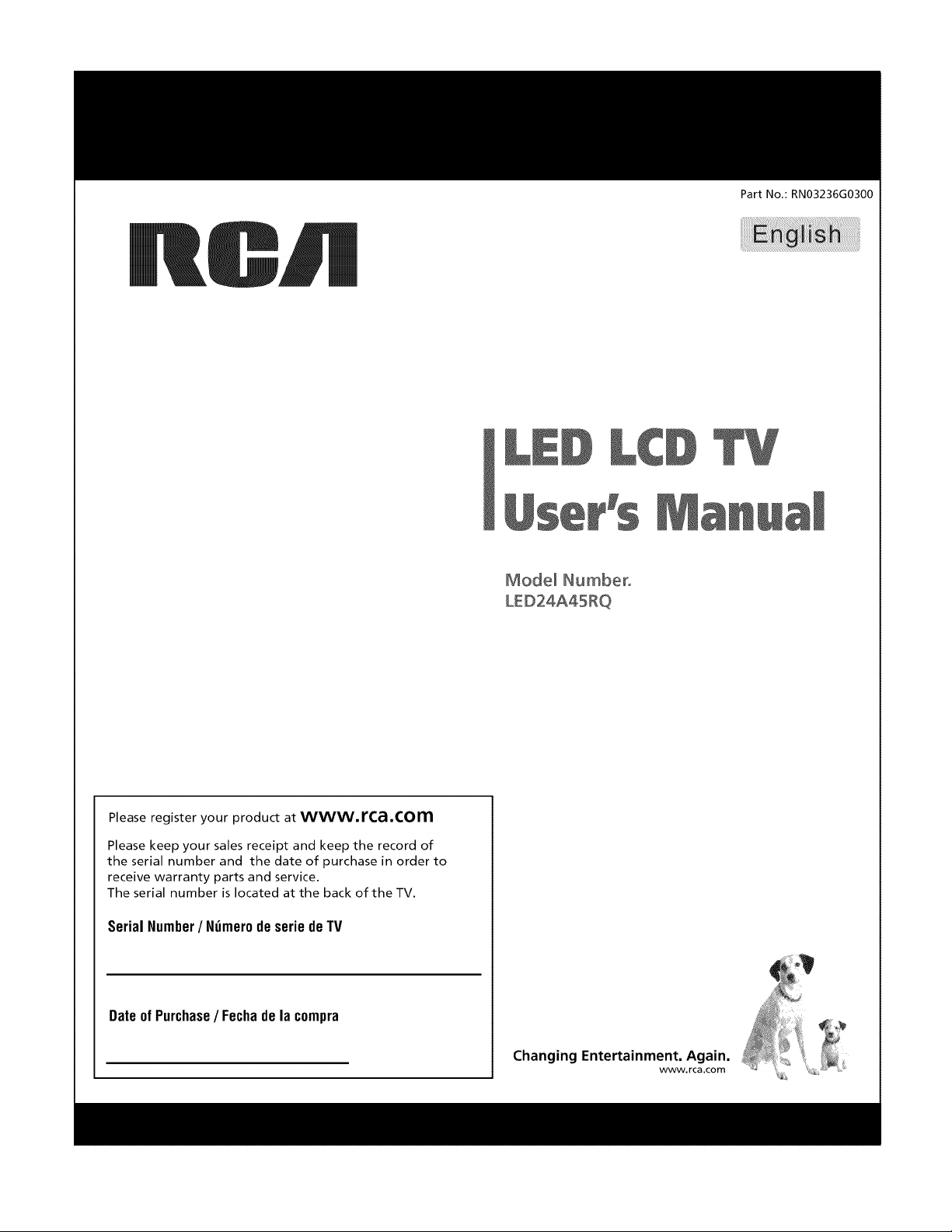
Model Number°
Part No,: RN03236G0300
Please register your product at www, rca,com
Please keep your sales receipt and keep the record of
the serial number and the date of purchase in order to
receive warranty parts and service.
The serial number is located at the back of the TV.
SerialNumber/ NzimerodeseriedeTV
Dateof Purchase/ Fechade la compra
Changing Entertainment, Again, _,_,_
_!_ Ii !_i!"
wvwv.rca.com _ _ '_,:_
Page 2

iMuchas gracias por su uso del presente productoT Cuando usted disfruta de su nuevo producto,
por favor tenga en cuenta los consejos de seguridad:
POSBLES PROBLEMEAS
= La experiencia de entretenimiento de cine en casa es una tendencia
creciente y los grandes monitores de pantatla plana son muy populares.
Sin embargo, los monitores de pantalla plana no se han instalado siempre
en los soportes adecuados o instalado de acuerdo con las recomendaciones
de fabricante.
Los monitores de pantatla plana que se han instalado inadecuadamente
en tocadores, estantedas, estantes, escritorios, oradores, baL_tes o carros
se pueden caer y causar el daSo corporal.
i AL FABRICANTE LE IMPORTA!
• La industda electr6nica del consumidor est_ comprometida a hacer el
entretenimiento de casa agradable y seguro.
AJUSTAR HASTA SEGURIDAD
• Un tamaSo fijo NO es adecuado para todos. Siga las recomendaciones de
fabricante para la instataci6n segura y et uso de su monitor de pantalla plana.
• Lea con cuidado y entienda todas las instrucciones adjuntas para el uso
propio de este producto.
• No permita a los niSos a subir al equipo o jugar con muebles y televisiones.
• No cloque los monitores de pantalla plana en el muebte que se puede usar
f&cilmente como escal6n, asi como una c6moda.
• Recuerde que los niSos pueden tlegar a ser excitados al ver una programaci6n,
especialmente en el monitor de pantatla plana "m_s grande que vida".EI cuidado
se tiene que empezar por poner o instalar et monitor donde no se
puede empujar, detener al costado del camino ni echar abajo.
• El cuidado se tiene que empezar por encaminar todos los cordones y cables
conectados al monitor de pantalla plana para que no se puedan tirar o agarrar
por los ni_os curiosos.
MONTAJE DE PARED: S! USTED DECIDE A MONTAR SU
MONITOR DE PANTALLA PLANAA LA PARED, SIEMPRE:
" Use una montura que se ha recomendado por el fabricante de monitor
y/o listado por un laboratorio independiente (como UL, CSA, ETL).
• Siga todas las instrucciones ofrecidas por el fabricante de monitor
y montaje de pared.
o Si usted tiene cualquier duda sobre su habilidad para instalar seguramente
su monitor de pantalla ptana, contacte a su distribuidor para la instalaci6n
profesional.
• Compruebe que la pared adonde se est_ montando et monitor es adecuada.
Algunos montajes de la pared no son disedados para ser montados a paredes
con tachones de acero o la vieja construcci6n de bloque de ceniza. Si usted
esta inseguro, contacte a un instalador profesional.
• Por Io menos dos personas se requieren para la instataci6n. Los monitores
de pantalla plana puede ser pesados.
Page 3
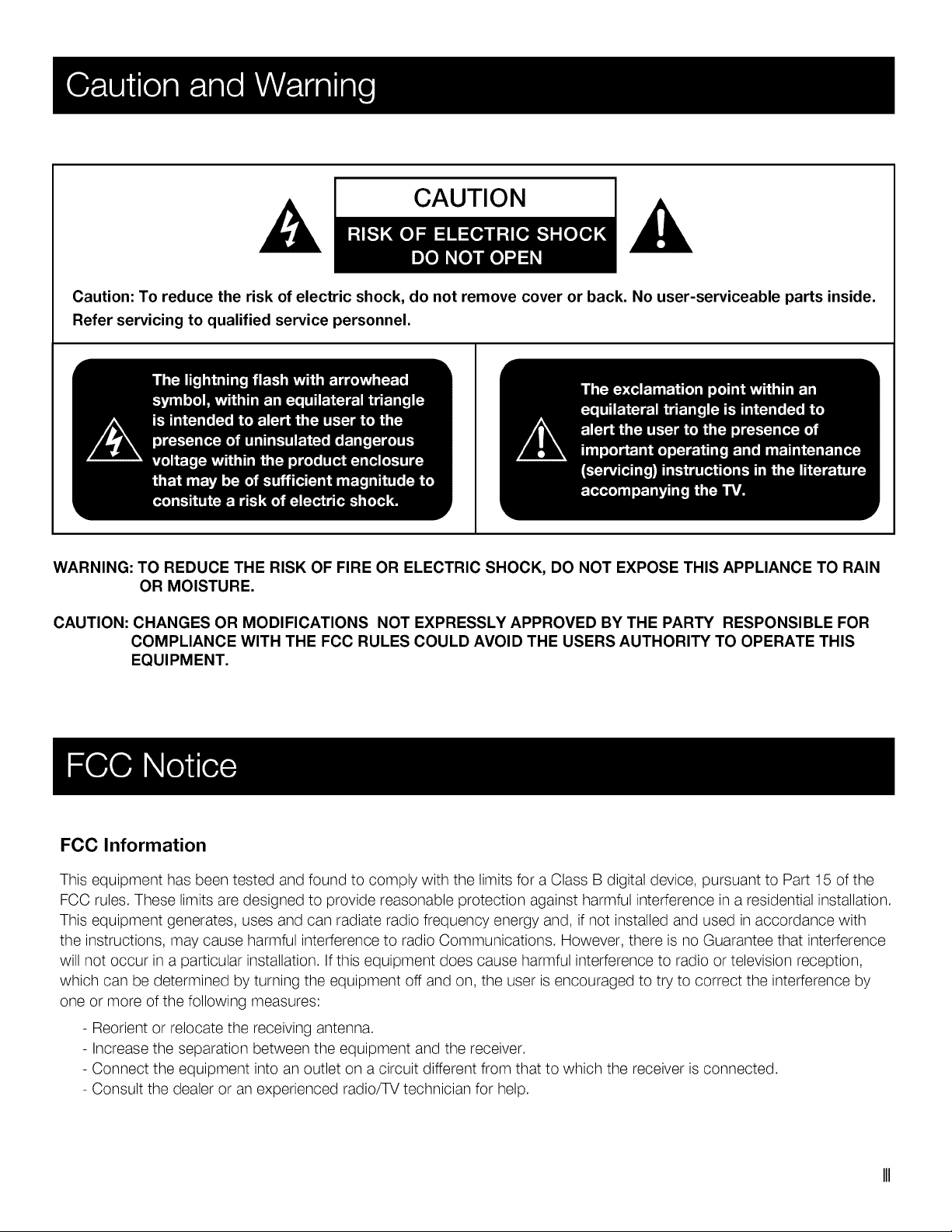
CAUTION
Caution: To reduce the risk of electric shock, do not remove cover or back. No user-serviceable parts inside.
Refer servicing to qualified service personnel.
WARNING: TO REDUCE THE RISK OF FIRE OR ELECTRIC SHOCK, DO NOT EXPOSE THIS APPLIANCE TO RAIN
OR MOISTURE.
CAUTION: CHANGES OR MODIFICATIONS NOT EXPRESSLY APPROVED BY THE PARTY RESPONSIBLE FOR
COMPLIANCE WITH THE FCC RULES COULD AVOID THE USERS AUTHORITY TO OPERATE THIS
EQUIPMENT.
FCC Information
This equipment has been tested and found to comply with the limits for a Class B digital device, pursuant to Part 15 of the
FCC rules. These limits are designed to provide reasonable protection against harmful interference in a residential installation.
This equipment generates, uses and can radiate radio frequency energy and, if not installed and used in accordance with
the instructions, may cause harmful interference to radio Communications. However, there is no Guarantee that interference
will not occur in a particular installation. If this equipment does cause harmful interference to radio or television reception,
which can be determined by turning the equipment off and on, the user is encouraged to try to correct the interference by
one or more of the following measures:
- Reorient or relocate the receiving antenna.
- Increase the separation between the equipment and the receiver.
- Connect the equipment into an outlet on a circuit different from that to which the receiver is connected.
- Consult the dealer or an experienced radio/TV technician for help.
Page 4
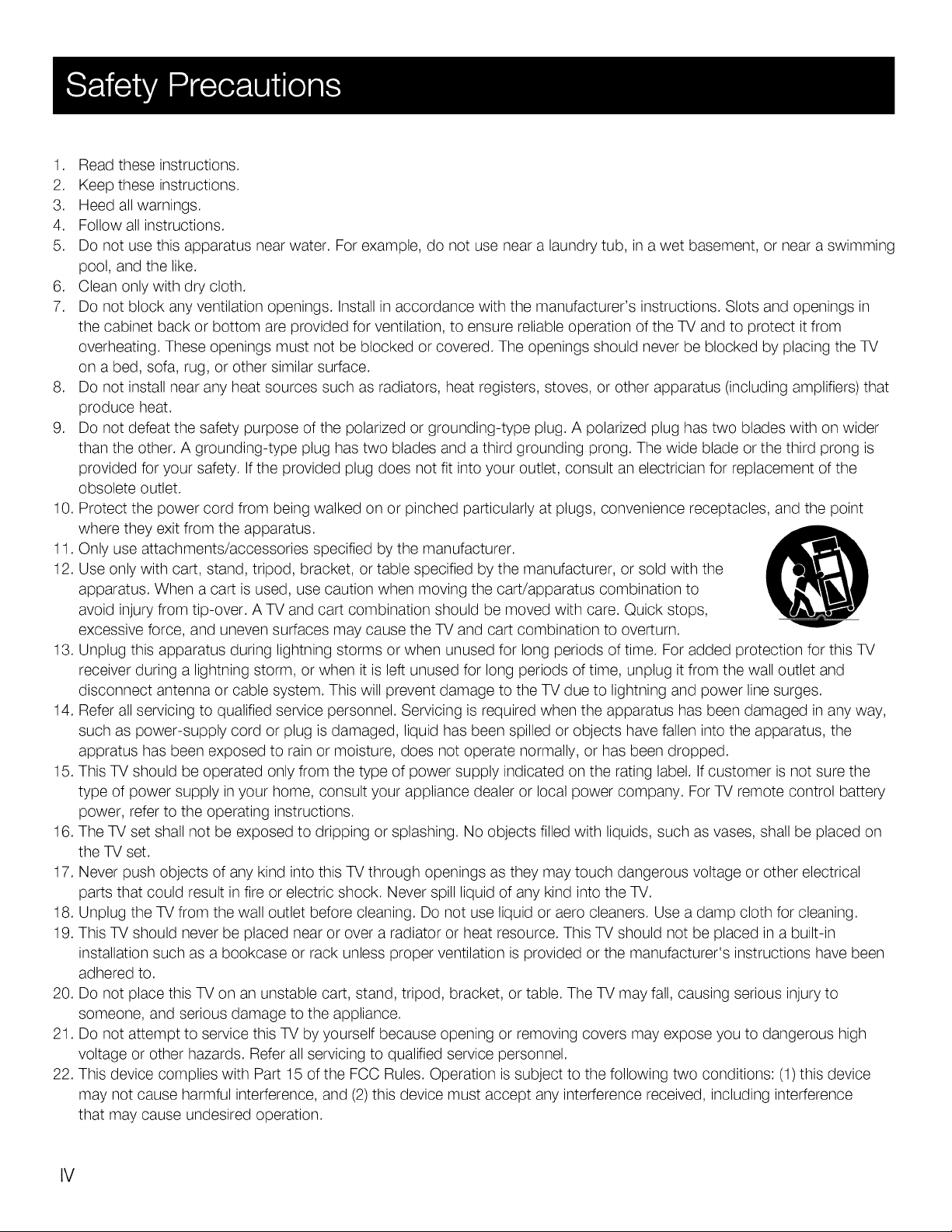
1. Readtheseinstructions.
2. Keeptheseinstructions.
3. Heedallwarnings.
4. Followallinstructions.
5.
Donotusethisapparatusnearwater.Forexample,donotusenearalaundrytub,inawetbasement,ornearaswimming
pool,andthelike.
6. Cleanonlywithdrycloth.
7. Donotblockanyventilationopenings.Installinaccordancewiththemanufacturer'sinstructions.Slotsandopeningsin
thecabinetbackorbottomareprovidedforventilation,toensurereliableoperationoftheTVandtoprotectitfrom
overheating.Theseopeningsmustnotbeblockedorcovered.TheopeningsshouldneverbeblockedbyplacingtheTV
onabed,sofa,rug,orothersimilarsurface.
8. Donotinstallnearanyheatsourcessuchasradiators,heatregisters,stoves,orotherapparatus(includingamplifiers)that
produceheat.
9. Donotdefeatthesafetypurposeofthepolarizedorgrounding-typeplug.Apolarizedplughastwobladeswithonwider
thantheother.Agrounding-typeplughastwobladesandathirdgroundingprong.Thewidebladeorthethirdprongis
providedforyoursafety.Iftheprovidedplugdoesnotfitintoyouroutlet,consultanelectricianforreplacementofthe
obsoleteoutlet.
10.Protectthepowercordfrombeingwalkedonorpinchedparticularlyatplugs,conveniencereceptacles,andthepoint
wheretheyexitfromtheapparatus.
11.Onlyuseattachments/accessoriesspecifiedbythemanufacturer.
12.Useonlywithcart,stand,tripod,bracket,ortablespecifiedbythemanufacturer,orsoldwiththe
apparatus.Whenacartisused,usecautionwhenmovingthecart/apparatuscombinationto
avoidinjuryfromtip-over.ATVandcartcombinationshouldbemovedwithcare.Quickstops,
excessiveforce,andunevensurfacesmaycausetheTVandcartcombinationtooverturn.
13.Unplugthisapparatusduringlightningstormsorwhenunusedforlongperiodsoftime.ForaddedprotectionforthisTV
receiverduringalightningstorm,orwhenitisleftunusedforlongperiodsoftime,unplugitfromthewalloutletand
disconnectantennaorcablesystem.ThiswillpreventdamagetotheTVduetolightningandpowerlinesurges.
14.Referallservicingtoqualifiedservicepersonnel.Servicingisrequiredwhentheapparatushasbeendamagedinanyway,
suchaspower-supplycordorplugisdamaged,liquidhasbeenspilledorobjectshavefallenintotheapparatus,the
appratushasbeenexposedtorainormoisture,doesnotoperatenormally,orhasbeendropped.
15.ThisTVshouldbeoperatedonlyfromthetypeofpowersupplyindicatedontheratinglabel.Ifcustomerisnotsurethe
typeofpowersupplyinyourhome,consultyourappliancedealerorlocalpowercompany.ForTVremotecontrolbattery
power,refertotheoperatinginstructions.
16.TheTVsetshallnotbeexposedtodrippingorsplashing.Noobjectsfilledwithliquids,suchasvases,shallbeplacedon
theTVset.
17.NeverpushobjectsofanykindintothisTVthroughopeningsastheymaytouchdangerousvoltageorotherelectrical
partsthatcouldresultinfireorelectricshock.NeverspillliquidofanykindintotheTV.
18.UnplugtheTVfromthewalloutletbeforecleaning.Donotuseliquidoraerocleaners.Useadampclothforcleaning.
19.ThisTVshouldneverbeplacednearoroveraradiatororheatresource.ThisTVshouldnotbeplacedina built-in
installationsuchasabookcaseorrackunlessproperventilationisprovidedorthemanufacturer'sinstructionshavebeen
adheredto.
20.DonotplacethisTVonanunstablecart,stand,tripod,bracket,ortable.TheTVmayfall,causingseriousinjuryto
someone,andseriousdamagetotheappliance.
21.DonotattempttoservicethisTVbyyourselfbecauseopeningorremovingcoversmayexposeyoutodangeroushigh
voltageorotherhazards.Referallservicingtoqualifiedservicepersonnel.
22.ThisdevicecomplieswithPart15oftheFCCRules.Operationissubjecttothefollowingtwoconditions:(1)thisdevice
maynotcauseharmfulinterference,and(2)thisdevicemustacceptanyinterferencereceived,includinginterference
thatmaycauseundesiredoperation.
IV
Page 5
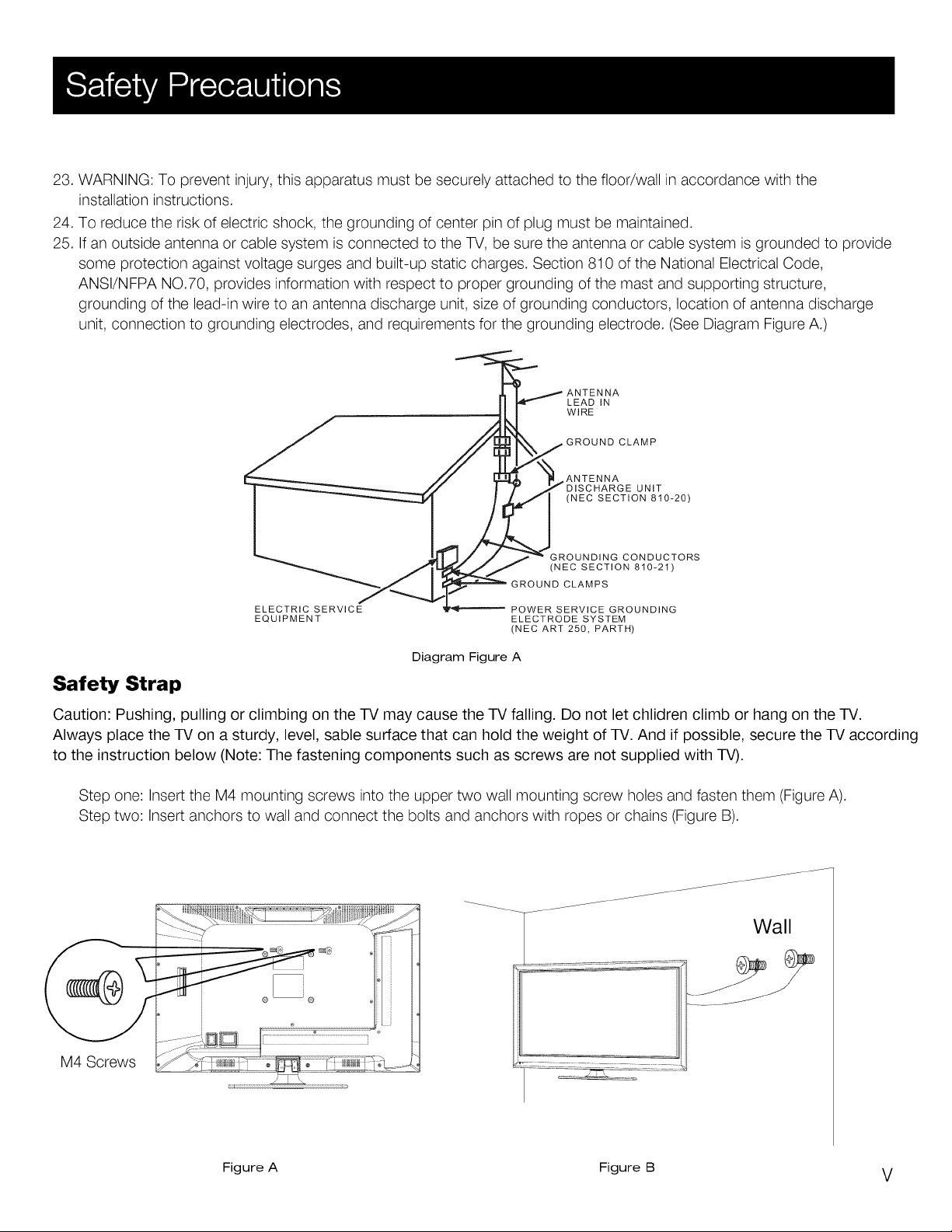
23. WARNING: To prevent injury, this apparatus must be securely attached to the floor/wall in accordance with the
installation instructions.
24. To reduce the risk of electric shock, the grounding of center pin of plug must be maintained.
25. If an outside antenna or cable system is connected to the TV, be sure the antenna or cable system is grounded to provide
some protection against voltage surges and built-up static charges. Section 810 of the National Electrical Code,
ANSI/NFPA NO.70, provides information with respect to proper grounding of the mast and supporting structure,
grounding of the lead-in wire to an antenna discharge unit, size of grounding conductors, location of antenna discharge
unit, connection to grounding electrodes, and requirements for the grounding electrode. (See Diagram Figure A.)
LEAD IN
WIRE
CLAMP
ELECTRIC SERVICE
EQUIPMENT
Diagram Figure A
ANTENNA
(NEC SECTION 810_20)
GROUNDING CONDUCTORS
(NEC SECTION 810_21)
GROUND CLAMPS
POWER SERVICE GROUNDING
ELECTRODE SYSTEM
(NEC ART 250, PARTH)
UNIT
Safety Strap
Caution: Pushing, pulling or climbing on the TV may cause the TV falling. Do not let chlidren climb or hang on the TV.
Always place the TV on a sturdy, level, sable surface that can hold the weight of TV. And if possible, secure the TV according
to the instruction below (Note: The fastening components such as screws are not supplied with TV).
Step one: Insert the M4 mounting screws into the upper two wall mounting screw holes and fasten them (Figure A).
Step two: Insert anchors to wall and connect the bolts and anchors with ropes or chains (Figure B).
Wall
M4 Screws
Figure A Figure B V
Page 6
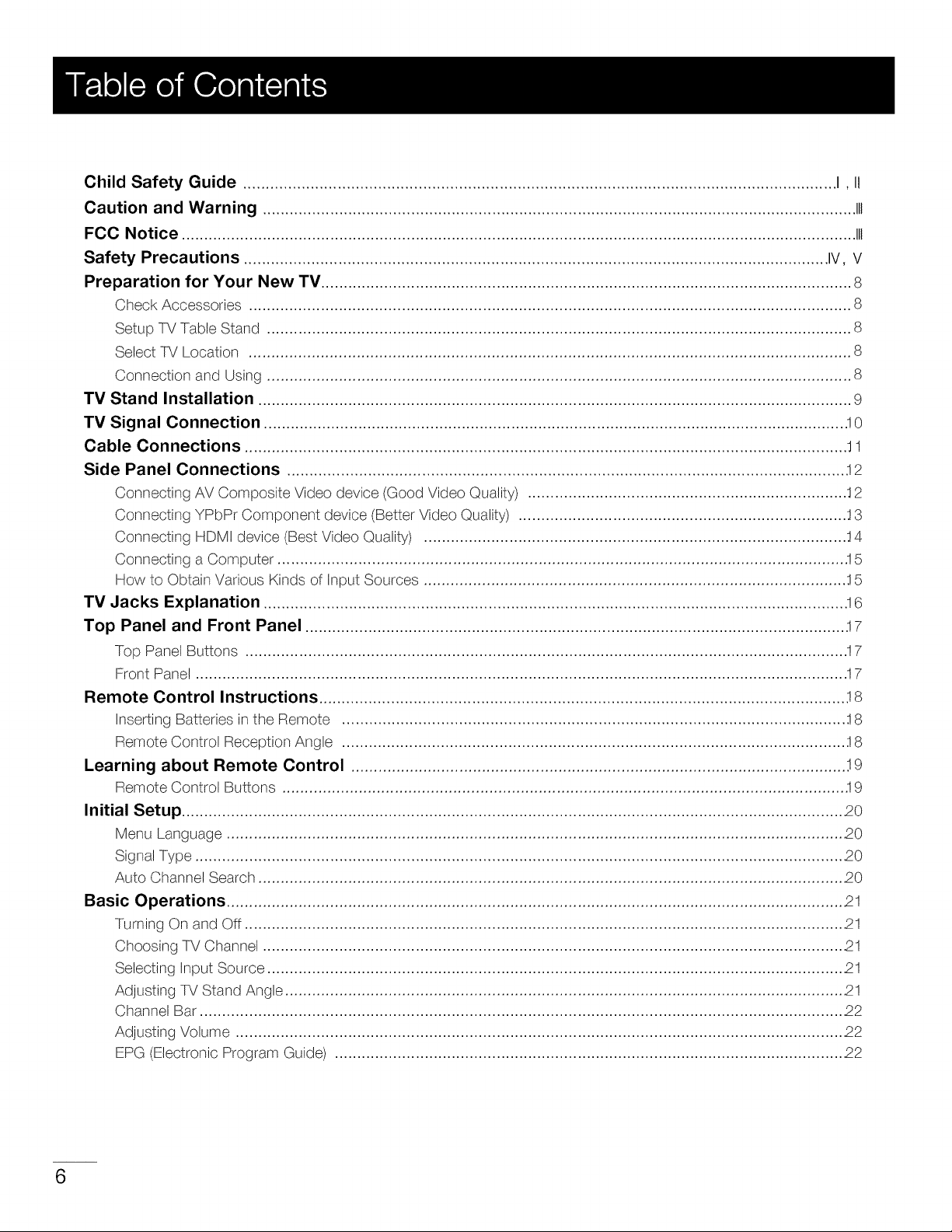
Child Safety Guide .................................................................................................................................... I, II
Caution and Warning .................................................................................................................................... III
FCC Notice ...................................................................................................................................................... III
Safety Precautions .................................................................................................................................. IV, V
Preparation for Your New TV ...................................................................................................................... 8
Check Accessories ...................................................................................................................................... 8
Setup TV Table Stand .................................................................................................................................. 8
Select TV Location ...................................................................................................................................... 8
Connection and Using .................................................................................................................................. 8
TV Stand Installation .................................................................................................................................... 9
TV Signal Connection ................................................................................................................................. .I0
Cable Connections ...................................................................................................................................... 11
Side Panel Connections ............................................................................................................................ .12
Connecting AV Composite Video device (Good Video Quality) ....................................................................... 12
Connecting YPbPr Component device (Better Video Quality) ......................................................................... 13
Connecting HDMI device (Best Video Quality) .............................................................................................. 14
Connecting a Computer .............................................................................................................................. .!5
How to Obtain Various Kinds of input Sources .............................................................................................. .I5
TV Jacks Explanation .................................................................................................................................. !6
Top Panel and Front Panel ........................................................................................................................ .17
Top Panel Buttons ...................................................................................................................................... !7
Front Panel ................................................................................................................................................. 17
Remote Control Instructions ..................................................................................................................... 18
Inserting Batteries in the Remote ................................................................................................................ .18
Remote Control Reception Angle ................................................................................................................ .I8
Learning about Remote Control .............................................................................................................. .19
Remote Control Buttons ............................................................................................................................. :19
Initial Setup .................................................................................................................................................... 20
Menu Language .......................................................................................................................................... 20
Signal Type ................................................................................................................................................. 20
Auto Channel Search ................................................................................................................................... 20
Basic Operations .......................................................................................................................................... 21
Turning On and Off ...................................................................................................................................... 21
Choosing TV Channel .................................................................................................................................. 21
Selecting input Source ................................................................................................................................. 21
Adjusting TV Stand Angle ............................................................................................................................. 2!
Channel Bar ................................................................................................................................................ 22
Adjusting Volume ........................................................................................................................................ 22
EPG (Electronic Program Guide) .................................................................................................................. 22
6
Page 7
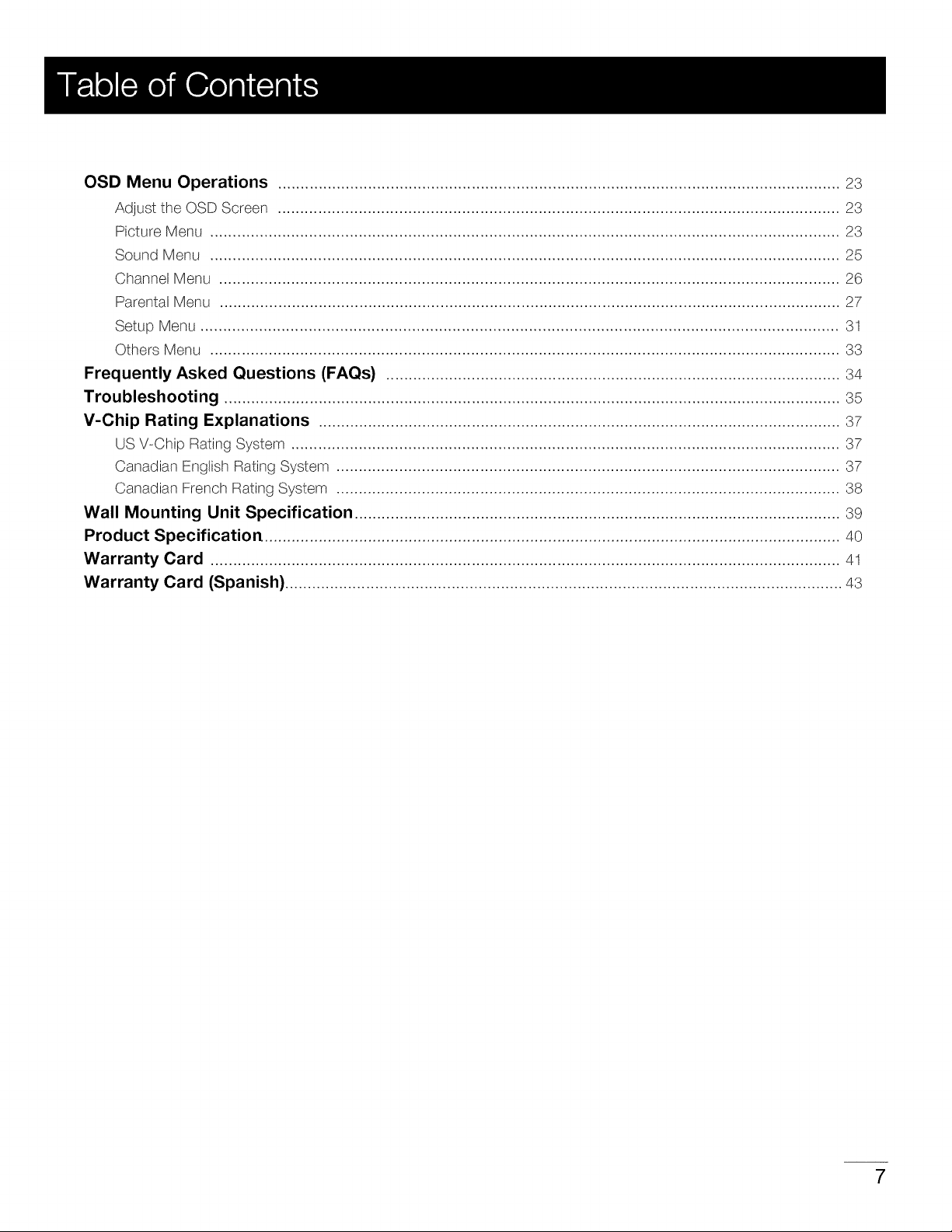
OSD Menu Operations ............................................................................................................................. 23
Adjust the OSD Screen ............................................................................................................................. 23
Picture Menu ............................................................................................................................................ 23
Sound Menu ............................................................................................................................................ 25
Channel Menu .......................................................................................................................................... 26
Parental Menu .......................................................................................................................................... 27
Setup Menu .............................................................................................................................................. 31
Others Menu ............................................................................................................................................ 33
Frequently Asked Questions (FAQs) ..................................................................................................... 34
Troubleshooting ......................................................................................................................................... 35
V-Chip Rating Explanations .................................................................................................................... 37
US V-Chip Rating System .......................................................................................................................... 37
Canadian English Rating System ................................................................................................................ 37
Canadian French Rating System ................................................................................................................ 38
Wall Mounting Unit Specification ............................................................................................................ 39
Product Specification ................................................................................................................................ 40
Warranty Card ............................................................................................................................................ 41
Warranty Card (Spanish) ............................................................................................................................ 43
7
Page 8
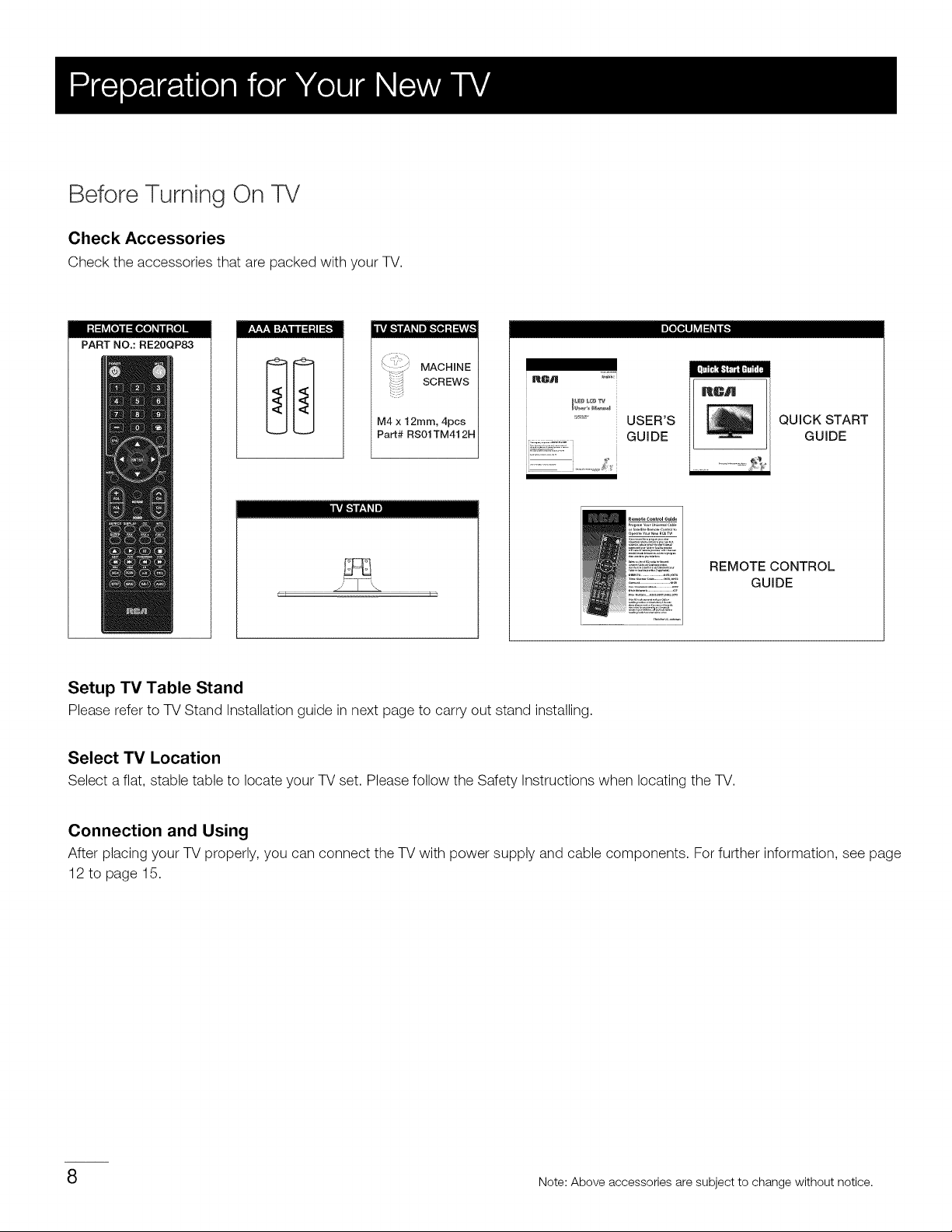
Before Turning On TV
Check Accessories
Check the accessories that are packed with your TV.
I:t :1_ [Oili :l[_Ze] _i i :{e] I /|vA[.,,.-,]tit.*!_Ip][_,,,,[o.]:t :_vAv_r.,v.,v.,1:_.,ti iq --.ti :__]
PART NO.: RE20QP83
MACHINE
SCREWS
RCA .....
RCA
I IlVJ[-',]lf;!_Im]
M4 x 12mm, 4pcs
Part# RS01TM41 2H
USER'S
GUIDE
REMOTE CONTROL
QU ICK START
GUIDE
GUIDE
Setup TV Table Stand
Please refer to TV Stand Installation guide in next page to carry out stand installing.
Select TV Location
Select aflat, stable table to locate your TV set. Pleasefollow the Safety Instructions when locating the TV.
Connection and Using
After placing your TV properly, you can connect the TV with power supply and cable components. For further information, see page
12 to page 15.
8 Note: Above accessories are subject to change without notice.
Page 9
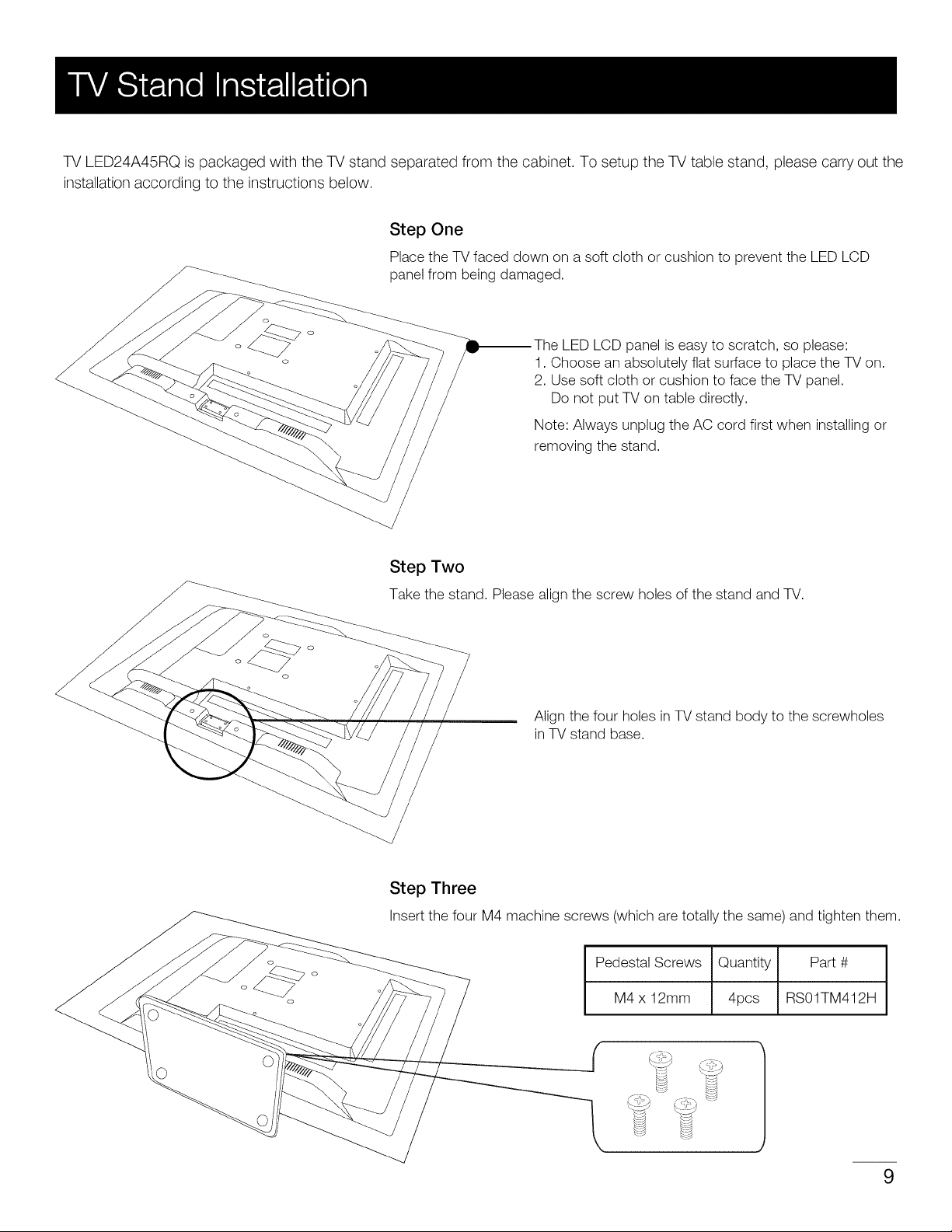
TV LED24A45RQ is packaged with the TV stand separated from the cabinet. To setup the TV table stand, please carry out the
installation according to the instructions below.
Step One
Place the TV faced down on a soft cloth or cushion to prevent the LED LCD
panel from being damaged.
The LED LCD panel is easy to scratch, so please:
1. Choose an absolutely flat surface to place the TV on.
2. Use soft cloth or cushion to face the TV panel.
Do not put TV on table directly.
Note: Always unplug the AC cord first when installing or
removing the stand.
Step Two
Take the stand. Pleasealign the screw holes of the stand and TV.
Align the four holes in TV stand body to the screwholes
in TV stand base.
Step Three
Insertthe four M4 machine screws (which are totally the same)and tighten them.
Pedestal Screws Quantity Part #
M4 x 12mm 4pcs RS01TM412H
1
9
Page 10
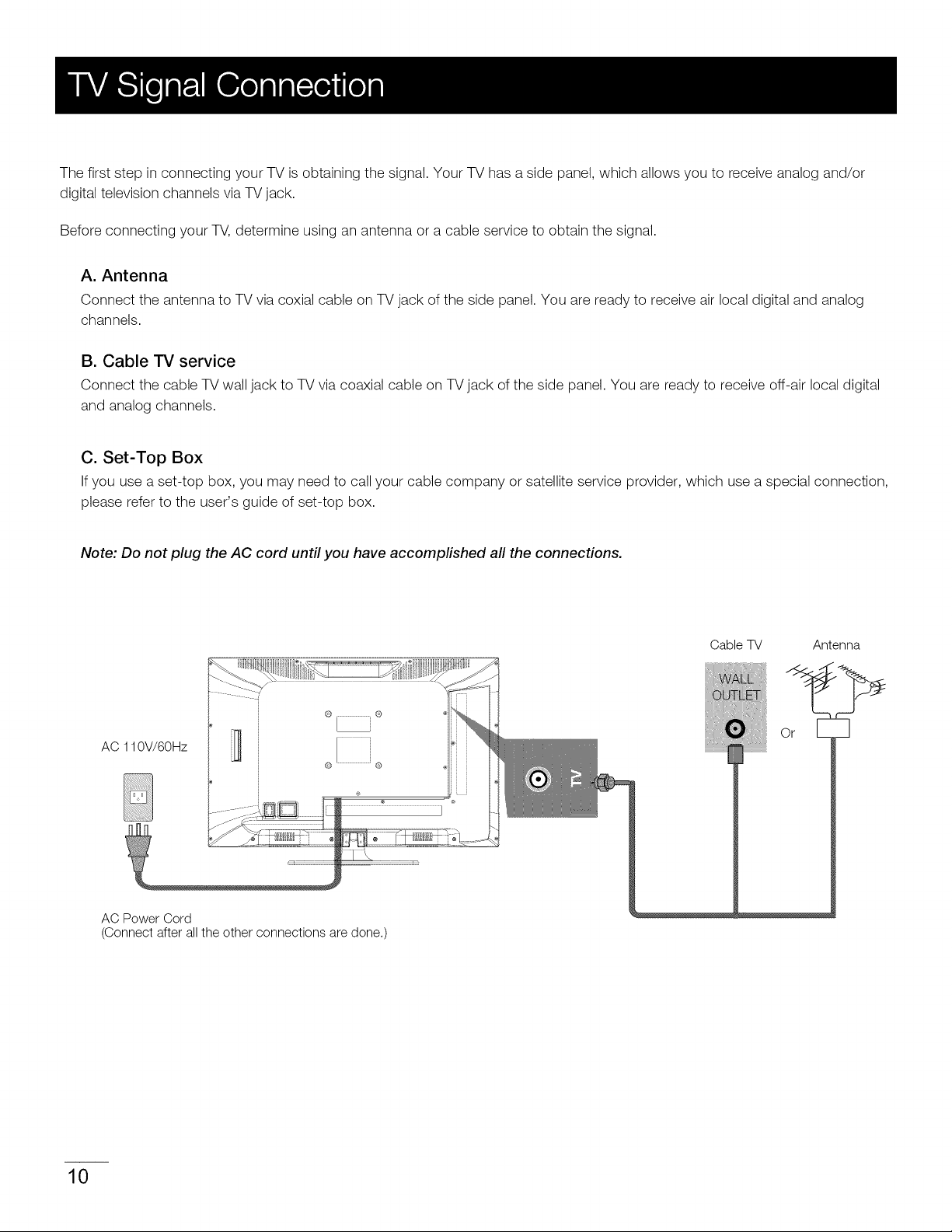
The first step in connecting your TV is obtaining the signal. Your TV has a side panel, which allows you to receive analog and/or
digital television channels via TV jack.
Before connecting your TV, determine using an antenna or a cable service to obtain the signal.
A. Antenna
Connect the antenna to TV via coxial cable on TV jack of the side panel. You are ready to receive air local digital and analog
channels.
B. Cable TV service
Connect the cable TV wall jack to TV via coaxial cable on TV jack of the side panel. You are ready to receive off-air local digital
and analog channels.
C. Set-Top Box
If you use a set-top box, you may need to call your cable company or satellite service provider, which use a special connection,
please refer to the user's guide of set-top box.
Note: Do not plug the AC cord until you have accomplished all the connections.
AC 110V/60Hz
AC Power Cord
(Connect after all the other connections are done.)
Cable TV Antenna
Or
10
Page 11
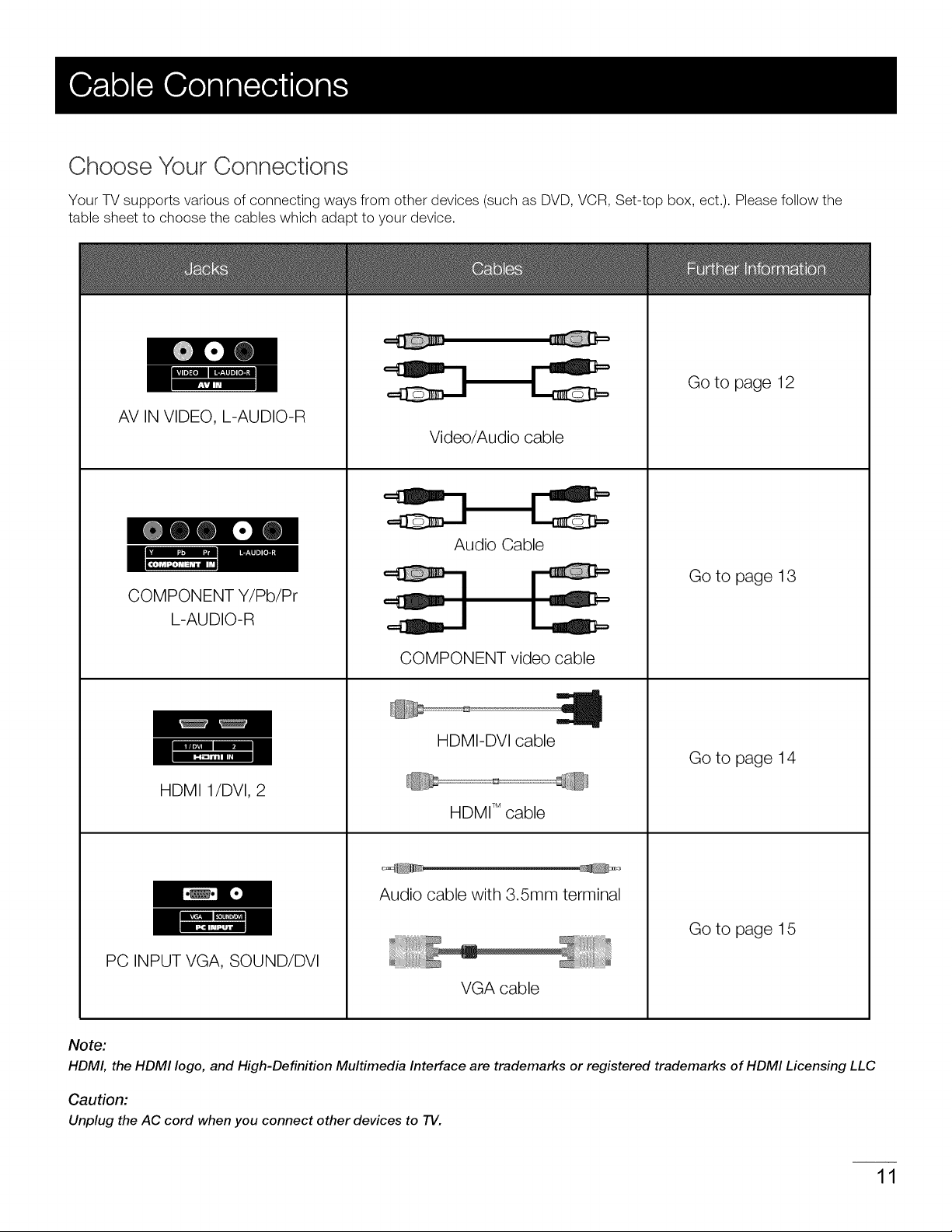
Choose Your Connections
Your TV supports various of connecting ways from other devices (such as DVD, VCR, Set-top box, ect.). Please follow the
table sheet to choose the cables which adapt to your device.
Go to page 12
AV IN VIDEO, L-AUDIO-R
Video/Audio cable
Audio Cable
Go to page 13
COMPONENT Y/Pb/Pr
L-AUDIO-R
COMPONENT video cable
HDMI-DVl cable
Go to page 14
HDMI 1/DVl, 2
HDMI TMcable
Audio cable with 3.5mm terminal
Go to page 15
PC INPUT VGA, SOUND/DVl
VGA cable
Note:
HDMI, the HDMI logo, and High-Definition Multimedia Interface are trademarks or registered trademarks of HDMI Licensing LLC
Caution:
Unplug the AC cord when you connect other devices to TV.
11
Page 12
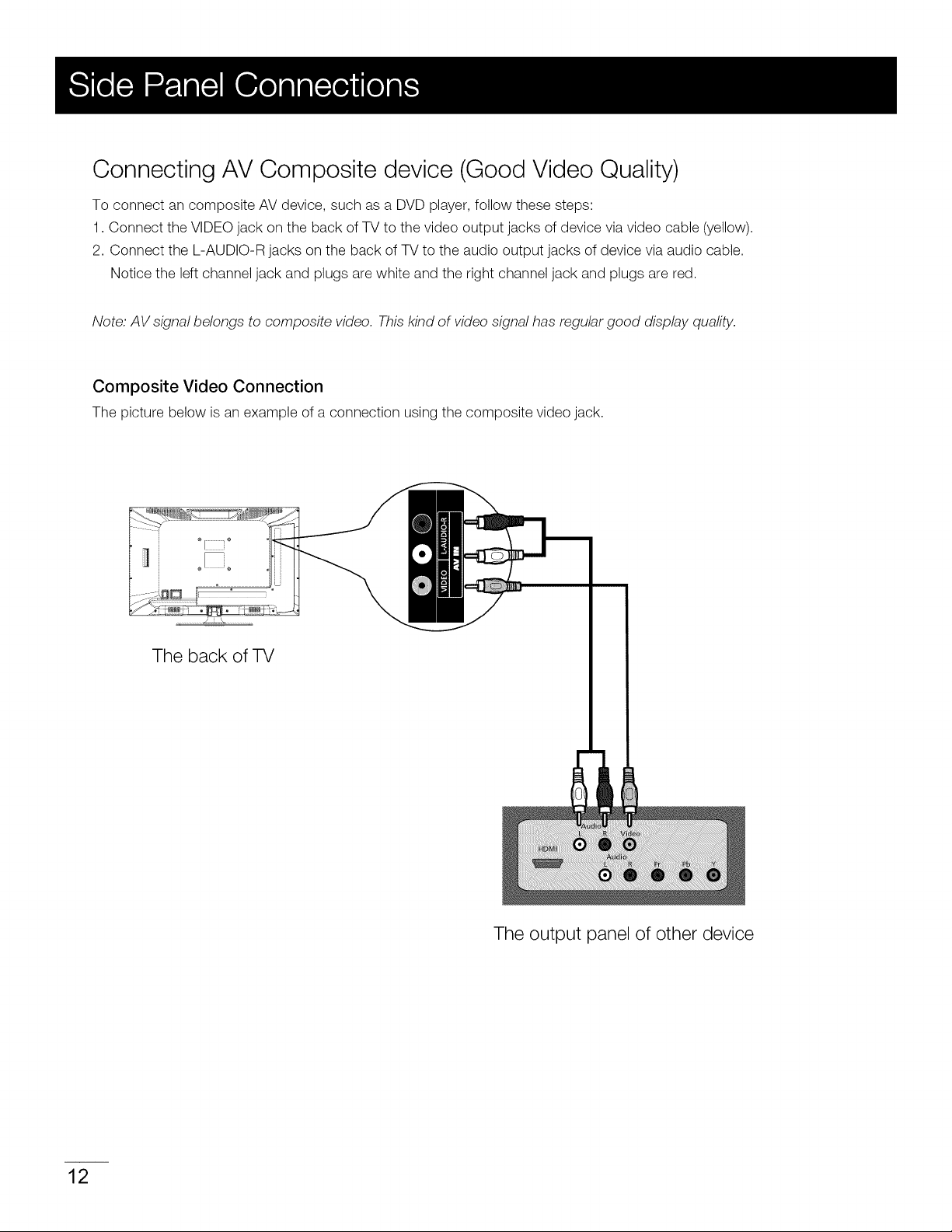
Connecting AV Composite device (Good Video Quality)
To connect an composite AV device, such as a DVD player, follow these steps:
1. Connect the VIDEO jack on the back of TV to the video output jacks of device via video cable (yellow).
2. Connect the L-AUDIO-R jacks on the back of TV to the audio output jacks of device via audio cable.
Notice the left channel jack and plugs are white and the right channel jack and plugs are red.
Note. AV signal belongs to composite video. This kind of video signal has regular good display quality.
Composite Video Connection
The picture below is an example of a connection using the composite video jack.
The back of TV
The output panel of other device
12
Page 13
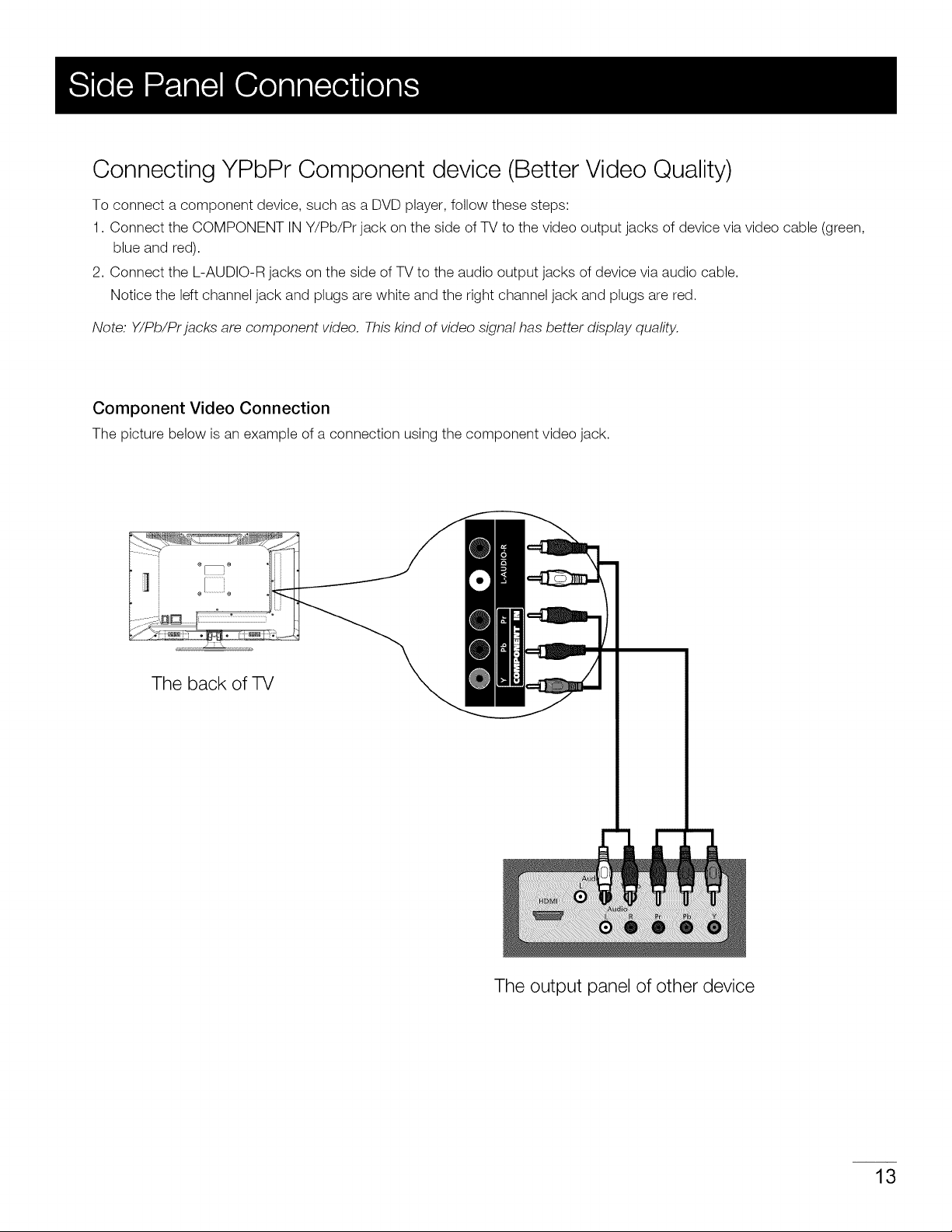
Connecting YPbPr Component device (Better Video Quality)
To connect a component device, such as a DVD player, follow these steps:
1. Connect the COMPONENT IN Y/Pb/Pr jack on the side of TV to the video output jacks of device via video cable (green,
blue and red).
2. Connect the L-AUDIO-R jacks on the side of TV to the audio output jacks of device via audio cable.
Notice the left channel jack and plugs are white and the right channel jack and plugs are red.
Note. Y/Pb/Prjacks are component video. This kind of video signal has better display quality.
Component Video Connection
The picture below is an example of a connection using the component video jack.
The back of TV
The output panel of other device
13
Page 14

Connecting HDMI device (Best Video Quality)
To connect an HDMI device, such as a DVD player, please connect the HDMI 1/DVl, 2 jack on the back of TV to the output
jack of device via HDMI cable.
To connect an DVl device, such as a computer via DVl port of PC and HDMI jack of TV:
1. Connect the HDMI 1/DVl, 2 jack on the back of TV to the DVl port of PC via HDMI-DVl cable.
2. Connect the SOUND/DVl jack on the back of TV to the audio output jack of computer with audio cable (3.5mm stereo jack).
To connect an DVl device, other AV device via DVl port of device and HDMI jack of TV:
1. Connect the HDMI 1/DVl, 2 jack on the back of TV to the DVl port of device via HDMI-DVl cable.
2. Connect the SOUND/DVl jack on the back of TV to the audio output jack of device with audio cable (dual-channel RCA
jacks to 3.Smm stereo jack).
Note: !. HDMI (High-Definition Multimedia Intet_ace) is a compact audio/video interface for transmitting uncompressed digital
data. It carries the audio and video signal via the same cable and has the best display quafity.
2. HDMI-DVI cable transfers only video signal from DVI port of DVI device to HDMI jack of TV. For audio signal, please
connect audio output to SOUND/DVI jack on TV back panel
HDMI Connection
The picture below is an example of a connection using the HDMI video jack.
The bacl, -iV
The output panel of HDMI device
14
PC
The output panel of other AV device
Page 15

Connecting a computer
To connect a computer, follow these steps:
1. Connect the VGA port on the back of TV to the VGA output jack of device via D-sub 15-pin cable.
2. Connect the SOUND/DVl jack on the back of TV to the audio output jack of computer with audio cable (3.5mm).
Note: Ifyou want to use your TV as a monitor, please notice that the maximum resolution for LED24A45RQ is !920"!080.
Please set the computer graphic correctly.
PC Connection
The picture below is an example of a connection using your TV as a PC monitor.
The back of TV
PC
How to Obtain Various Kinds of Input Sources
After connection is done, press INPUT button on remote control or TV top panel to choose the input source you need.
See page 21, Basic Operation of TV.
15
Page 16

ANT/CABLE: Connect to receive the signal from your antenna or cable via coaxial cable.
AV IN (VIDEO, L-AUDIO-R ): Connect an AV device that has composite video jacks, such as a VCR
or a DVD player. To access device connected to these jacks, press the INPUT button on your
remote; then press the up/down arrow to select AV. Press the ENTER button at last to confirm.
• AUDIO L: Left audio channel connection. The left audio connector is usually white. For mono audio
sources, be sure to use the left AUDIO INPUT.
• AUDIO R: Right audio channel connection. The right audio connector is usually red.
Note:• The AV input (Video fn), Component input (Y, Pb, Pr) share the same audio input jacks L-Audio-R.
COMPONENT IN Y/Pb/Pr: Connect a device that has component video jacks, such as a DVD player.
To access device connected to the Y/Pb/Pr jack, press the INPUT button on your remote; then press the up/down arrow to
select Component. Press the ENTER button at last to confirm.
• Y/Pb/Pr (Component Video): They provide good picture quality because the video signal is separated into three components.
Use three video-grade or component video cables for the connection. When using Y/Pb/Pr, make sure you connect left and
right audio cables to the Audio L and Audio R jacks.
HEAD PHONE: Connect a 3.5mm headphone for personal audio.
DIGITAL AUDIO OUT: Connect a coaxial cable for digital audio output.
PC INPUT ( VGA, SOUND/DVI ):
SOUND/DVl : Use to obtain sound when a PC or DVl device is connected to the VGA!HDMI input. Use 3.5mm stereo
mini-pin cable to connect PC or DVl divece to TV.
VGA: Connect your computer or other device with a VGA output to this jack using a 15-pin, D-sub cable.
HDMI IN ( 1/DVl, 2 ): (High-Definition Multimedia Interface) It provides an uncompressed digital connection that carries both
video and audio data by way of an integrated mini-plug cable. To connect HDMI/DVl device, see page 14.
SERVICE: For service use only. Do not connect any device.
16
Page 17

Back Panel Buttons
Ifyou cannot locate your remote, you can use the back panel buttons on your TV to operate many TVfeatures.
,/ _ + VOL - • CH • MENU INPUT _'
INPUT: Displays the Source Select List.
MENU : Displaysthe TV Main Menu.
CH • : Scans down through the channel list. In the TV menu system, it acts like the down arrow on the remote control
and can be used to select menu options.
CH • : Scans up through the channel list. Inthe TV menu system, it acts likethe up arrow on the remote control
and can be used to select menu options.
VOL-: Decreases the volume. In the TV menu system, it acts likethe left arrow on the remote control and can be used to
select menu options.
VOL+: Increases the volume. Inthe TV menu system, it acts like the right arrow on the remote control and can be used to
select menu options.
POWER (_b): Turns the TV on and off.
Front Panel
About remote control working distance and angle, see page 18.
Power/Standby Indicator: Light up in red when the TV is in standby mode. Light out when the TV is on.
Remote Control Sensor: Remote control IR sensor, which receives infrared ray sent by remote control.
Power/Standby Indicator
i Remote Control Sensor
17
Page 18

Inserting Batteries in the Remote
• Remove the cover of battery cabin on the back of the remote control by pushing the tab and sliding the cover.
• Insert two AAA batteries, making sure the polarities (+ and -) are aligned correctly.
• Place the cover back.
If the remote control does not work, check these points:
• Are the polarities (+, -) correct?
• Are the batteries worn out?
• Is there an AC power failure?
• Is the power cord plugged in?
• Is there any interference or block near the remote
control sensor?
CAUTION:
• Used batteries should be recycled.
• Keep out of children's reach.
• DO NOT use new and old batteries together.
• Change both the batteries at the same time.
• When not using the remote control for a long time,
remove the batteries from the unit.
Remote Control Reception Angle
Use your remote control within the distance and angle range shown below.
Universal Remote Control Code List
For Universal Remote Control brands listed below, please
use accompanying codes and refer to your Universal
Remote Control User Manual for basic Instruction for
changing TV code to operate the TV model.
r___[,
7 meters
• Codes for DIRECTV: 0178, 10178
• Codes for Time Warner Cable: 0178, 10178
• Codes for Cox Communications: 0178
• Codes for Comcast: 10178
• Codes for Dish Network: 627
• Codes for Fios Verizon: 0205, 0057, 0493, 0775
18
Page 19

Remote Control Buttons
POWER (_): Turns the TV on or off.
MUTE (ur_): Reduces the TV volume to its minimum level. Press again to restore the volume.
Numeric Buttons: Use these buttons to enter numbers.
"--": To enter a digital channel with a sub-channel, enter the main channel; then, press this
button to enter the sub-channel and press ENTER.
Arrows (_1/I_/A / • ): Uses the four arrows to highlight different items in the TV menu or
change the value. The up/down arrow can also work as CH"/CH'_
button, and the left/fight arrow can also work as VOL-/VOL+ button.
Recall (_._): Returns to the previous channel.
EPG: Shows Electronic Program Guide (see page 22).
INPUT: Accesses the available input channels (TV, AV, Component, HDMI, PC).
Use the arrows to highlight options, and press ENTER to select.
ENTER: Enter and confirm button.
MENU: Accesses the Main Menu, or return to the upper level of a sub-menu.
EXIT: Exits the current menu or function.
VOL+ or VOL-: Increases or decreases the TV volume.
CH^ or CHv: Scans up or down through the current channel list. Press once to change
the channel up or down; press and hold to continue changing channels.
PICTURE: Switches between the preset picture mode (see page 23).
SOUND: Switches between the preset sound mode (see page 25).
ASPECT: Switches between the preset screen size mode (see page 24).
DISPLAY: Displays the Channel Bar (see page 22).
CC: Selects the closed caption.
MTS: Selects the multi-channel television sound.
SLEEP: Selects the sleep timer, after which the TV will shut off automatically.
FAV.: Adds the current channel to your favorite list, or erases the current channel from
your favorite list (ifthis channel is a favorite channel already).
FAV.+ or FAV.- : Scans up or down through the current favorite channel list.
PAUSE/FREEZE : Freeze the current screen frame, press again to return to normal.
NOTE : The keys not fisted are for DVD control they are not avai/abie for this TV modeL
Remote control part number RE20QP83
19
Page 20

If it is the first time you turn on your TV, or you have done Clear Channel List option (see page 30), the initial setup menu appears
automatically.
Menu Language
To choose your menu language, press the left/fight arrow until the language you need appears.
Available languages: English, French and Spanish.
Signal Type
To choose your TV tuner signal type, press the lefVright arrow until Air or Cable appears.
Note: please select TV signal type according to the antenna or cable closed circuit TV you use.
Auto Channel Search
To execute auto channel search, press the up/down arrow to highlight Auto Channel Search and press ENTER button.
What to notice:
1. The channel search access starts from the Analog TV channel searching and ends at Digital TV channel searching.
2. The channels that have been found will be stored automatically.
3. You can press MENU or EXIT button to skip analog/digital channel searching.
4. You can press MENU or EXIT repeatedly to end the channel searching.
20
Page 21

Turning On and Off
Connect the AC cord to power the LED LCD TV. At this time the TV will enter standby mode and power indicator shows red.
Use Power button (£_._)on the top panel of TV or on the remote control to turn on the TV. After switching off the TV for 5 seconds,
you can turn on TV again.
Choosing TV Channel
Tuning To Analog Channels
An analog channel has a channel number beginning with "A". Input the digital number with numeric buttons directly and press
ENTER button to confirm.
For example, to watch analog channel "A51 ", press "5", "1 ", "ENTER" on remote control in sequence.
Note; Although there is no analog 7V signal available in America, we reserve AT]! functions for some expansible use.
Tuning To Digital Channels
A digital channel has a channel number beginning with "D". Input the main digital number with numeric buttons directly, then press
" m" button on remote control, and input the sub number at last.
For example, to watch digital channel "D31-1 ", press "3", "1", " m" button. "ENTER" on remote control in sequence.
Changing Channels Directly
You can use CH,-button to increase channel number and CH,, to decrease channel number. When no OSD (On Screen Display)
is used, the up/down arrows can also work as CH"/CH,, buttons.
Selecting Input Source
Press INPUT button on remote control to display Source Select list.
Use up/down arrows to highlight the source you need and press ENTER to confirm.
Adjusting TV Stand Angle
The TV cabinet can lean forward 3 degrees and backward 12 degrees from the TV table stand.
You can adjust the leaning angle for the best viewing effect and comfort.
21
Page 22

Channel Bar
Press the DISPLAY button on the remote control, the channel bar will appear on the right top of screen. It displays the current
channel's information. The following list describes the items on the channel bar.
ATV DTV
A2/D50-1
MTV/KOCE-HD
Mono/English
480i/1080i
16:9/CC/TV-PG
Oct-31 23:14 Mon
If the channel is analog, A is displayed. If it's a digital channel, D is displayed. For example, in the pictures
above, A2 is an analog channel, and D50-1 is a digital channel ( -1 is a sub-channel number).
Displays the channel label.
Displays whether the current channel is being broadcast in stereo or mono. Ifthe current channel is digital,
this space will be SAP (Second Audio Program) language.
Displays the signal resolution.
Displays the screen aspect ratio, closed caption and TV rating level of the current program or channel.
And these are only available for digital channels.
Current date and time.
Adjusting Volume
Press the VOL+/VOL- button on the remote control to adjust the volume. If you want to switch sound off, press MUTE (1_).
When OSD (On Screen Display) is not used, the arrows lefVright can also work as VOL-/VOL+ butttons.
EPG (Electronic Program Guide)
Press EPG button on the remote control, the electronic program guide will appear in the center of screen.
The electronic program guide gives the TV program playing project. You can use left/right arrows to switch pages.
22
Page 23

Adjust the OSD Screen
The OSD (On Screen Display) menu enables you to approach to the TV functions.
To use OSD menu system, press MENU button on remote control, then use left/fight arrow to highlight an option from PICTURE,
SOUND, CHANNEL, PARENTAL, SETUP or OTHERS and press ENTER button.
Press the up and down arrow to move to a different option within each menu. If necessary, press ENTER or right arrow to display
the choices of the option you've highlighted. If available, use the text at the bottom of each screen for help. To return to the
previous menu, press the MENU button.
To exit the OSD menu:
• Press the EXIT button. The menu will clear from the screen.
• Press the MENU button repeatedly until the menus disappear.
Picture Menu
The Picture Menu contains menus and controls to configure the way the picture appears. The Picture Menu options apply to the
video for the main TV and VIDEO INPUT selections. All picture options can be applied to each input.
Press MENU on the remote. Select Picture from the Main menu. Press the ENTER button to proceed to PICTURE menu.
Picture Settings
Use up/down to choose the function you need, press
ENTER or right arrow to adjust or enter a sub-menu. The
sub-menu image and explanation are shown below.
Picture Settings: Choose the preset visual mode of your TV:
Standard, Movie, User, Dynamic. Only in User mode you can
adjust Brightness, Contrast, Color, Tint and Sharpness.
Brightness: Adjust the brightness of picture.
Color: Adjust the richness of color.
Tint: Adjust the balance between red and green level (only
available in NTSC signal.
Sharpness: Adjust the sharpness level of picture.
23
Page 24

Screen Settings
PC Settings (only available in PC mode)
Screen Size: Select a screen aspect ratio.
(Available ratio: Full, Normal, Waterglass and Cinema.)
Please choose the ratio that applies to your video signal format best.
Auto Wide: Make the screen size compliant with signal format
automatically.
Ifyou turn on this function, the Screen Size setting will be ignored.
Auto Adjust: Adjust the PC picture display automatically.
Horizontal Position: Adjust the horizontal position of picture.
Vertical Position: Adjust the vertical position of picture.
Clock: Adjust the clock of picture.
Phase: Adjust the phase of picture.
Reset: Reset all the PC picture settings to factory default.
Color Temperature
This option allows you to select one of three automatic color adjustments: Cool for abluer palette of picture colors; Normal or
Warm for a redder palette of color.
Advanced Picture Settings (not available in PC mode)
Dynamic Contrast: Set dynamic contrast on/off.
Film Mode: Set film mode on/off.
Noise Reduction: Set noise reduction as Off/low/Medium/High.
MPEG Noise Reduction: Set MEPG noise reduction as Off/low/Medium
or High.
Note: Noise reduction helps to reduce the picture "static" or any type of
interference. This feature is especially useful for providing a clearer picture
in weak analog signal conditions. The MEPG Noise Reduction specifically
works on video signal with MPEG coding.
24
Page 25

Sound Menu
The Sound Menu lets you adjust audio output. To access the Sound Menu, press MENU on the remote, and then select SOUND
from the Main Menu. Press ENTER button to proceed to SOUND menu.
Use up/down to choose the function you need, press
ENTER or right arrow to adjust or enter a sub-menu. The
sub-menu image and explanation are shown below.
Sound Settings
Sound Mode: Choose the preset sound mode of your TV:
Standard, Soft, User, Dynamic. Only in User mode you can
adjust Bass and Treble.
Bass: Adjust the bass component of TV sound.
Treble: Adjust the treble component of TV sound.
Balance: Adjust the balance between the left and right channel.
Surround Mode
Creates a 3D sound surround from standard stereo material, with deep and rich enhancement.
Analog Sound
Select analog TV audio sound type: Stereo, Mono or SAP (only available in TV mode).
Digital Sound
Select digital TV audio language type: English, French orSpanish (only availablefor DTVchannel).
Other Settings
Set Auto Volume on/off.
Set TV speakers on/off.
Set the audio output type as Off, PCM or Dolby Digital.
Please set this option according to your power amplifier.
25
Page 26

Equalizer Settings
The seven-band graphic equalizer allows you to adjust the audio frequency
settings. You can select one of the equalizer presets (OFF, POP, ROCK,
JAZZ) or create your own personal preset (USER).
Press the left or right arrow to select the frequency (100Hz, 250Hz, 500Hz,
1KHz, 2KHz, 4KHz, 10KHz) you want to adjust. Use the up or down arrow
to adjust.
Channel Menu
The Channel Menu enables you to search, view and edit channels. It is available in TV mode only.
Press MENU and choose CHANNEL from the Main menu. Press the ENTER button to proceed to CHANNEL menu.
Use up/down to choose the function you need, press
ENTER or right arrow to adjust or enter a sub-menu. The
sub-menu image and explanation are shown below.
Channel List
Display a channel list. It shows the current channels.
Favorite List
Display a favorite channel list. It shows the current favorite channels.
Channel Settings
Go to channel setting sub-menu (as shown below).
Press lefVright arrow to switch the channel you want to edit.
Set if the current channel is contained in channel list.
Enter a channel label to rename the current channel.
Set if the current channel is the favorite channel.
26
Page 27

Signal Type
Select your TV signal type: Air or Gable.
Auto Channel Search
Execute an auto channel search (seepage 20).
Parental Menu
The Setup Menu enables you to lock program with special content, panel key board and input source.
Press MENU and choose PARENTAL from the Main menu. Press the ENTER button to proceed to PARENTAL menu.
Lock Parental Control
• When the Parental Control Menu is accessed from the Main Menu, you need to enter password to unlock the menu function.
Please enter your four-digit password with numeric keys 0-9.
Note: The original password is "0000".
• After unlocking, the items in parental control menu can be used. Use arrow up/down to highlight the function you need and
press ENTER or right arrow to use V-chip, Change Password, Front Panel Lock and Source Lock, Clear Channel List sub-menu.
V-Chip
The following graphic details where items locate within the V-Chip menu.
US V-Chip
Press ENTER or right arrow to enter US V-Chip ratings menu, which contains two sub-menus: Movie Rating and TV rating.
See next page for more details.
27
Page 28

Movie Rating
TV Rating
Use arrow keys to select the rating level you want to block,
press ENTER to IocWunlock the rating level. If you have
blocked a lower level rating, the higher ratings will be
blocked too.
For example, when PG-13 is blocked, R, NC-17 and X will
be blocked at the same time.
Similar with Movie Rating.
After adjusting, press MENU to return or press EXITto exit the menu..
TV Rating Overview
TV-MA
TV-14
TV-PG
TV-G
TV-Y7
TV-Y
For more rating explanation, see page 37.
Mature Audience Only
Parents Strongly Cautioned
Parents Guidance Suggested
General Audience
Directed to Children 7 Years and Older
All Children
D Sexually Explicit Dialogue
L Adult Language
S Sexual Situations
V Violence
FV Fantasy Violence
28
Page 29

Canada V-Chip
Press ENTER or right arrow to enter US V-Chip ratings menu, which contains two sub-menus: English Rating and French Rating.
English Rating
Press ENTER or right arrow to enter English rating menu.
Use arrow keys to select the rating level you want
to block, press ENTER to IocWunlock the rating
level. If you have blocked a lower level rating,
the higher ratings will be blocked too.
Forexample, when PG is blocked, 14+ and 18+
will be blocked at the same time.
French Rating
Press ENTER or right arrow to enter French rating menu.
Block Unrated Show
Block all the unrated program.
Downloadable Rating, Clear Downloadable Data
Activate or downloadable rating data. if available.
Similar with English Rating.
Note: These ratings are
available only if the
broadcaster is sending
rating information,
29
Page 30

Change Password
Change the password of parental menu.
Input the old password.
Input the new password.
Input the new password again to confirm.
Front Panel Lock
Select this option to block or unblock the TV's side panel buttons so that they can't be used.
Source Lock
This option allows you to lock or unlock the input source. The source blocked can not be
chosen from input list unless you input the correct parental password.
Use up/down arrow
to selectthe source,
press ENTERto
lock or unlock it.
Clear Channel List
This option allowsyou to execute ClearChannel Listfunction.
This function will resetthe wholeTV systemto factory default (not only reset OSDmenu).
30
Page 31

Setup Menu
The Setup Menu lets you config the TV with your preferences.
Select SETUP from the Main Menu. Press ENTER button to proceed to SETUP menu.
Use up/down to choose the function you need, press
ENTER or right arrow to adjust or enter a sub-menu. The
sub-menu image and explanation are shown below.
Closed Caption
Closed Caption
Press left/right arrow to select closed caption display on or off.
Analog Caption Type
Press left/right arrow to select analog closed caption type: CC1, CC2, CC3, CC4, TEXT1, TEXT2, TEXT3, TEXT4.
Digital Caption Type
Press left/right arrow to select digital closed caption type: Service1, Service2, Service3, Service4, Service5, Service6.
Digital CO Preset
Press left/right arrow to select digital closed caption preset: Default, Custom.
Only in custom mode you can adjust the digital closed caption style.
Digital CO Style
Press left/right arrow to go to digital closed caption style sub-menu (see next page).
31
Page 32

Digital CO Style
Clock
Select the item you want to adjust in Digital CC Style menu
with up/down arrows.
After changing, you can preview the caption style here.
Time Zone
Select your time zone: Eastern, Central, Mountain, Pacific, Alaska, Hawaii, Samoa, Newfoundland, Atlantic.
Auto Clock
Select auto clock on/off. Auto clock helps you synchronize your TV time to standard time (from DTV signal).
Setup Time
Set your TV time manually (needs to turn off auto clock).
Day of Week
Display what day it is (can't be adjust, display only).
32
Page 33

Others Menu
The Others Menu lets you config the TV with your preferences in other features.
©hoose OTHERS from the Main Menu. Press ENTER button to proceed to SETUP menu.
Use up/down to choose the function you need, press
ENTER or right arrow to adjust or enter a sub-menu.
The sub-menu image and explanation are shown below.
Blue Background
Press ENTER button to select Blue Background on or off. If the Blue Background is turned on, the TV will display a blue
background when there is no signal input.
No Signal Power Off
Press ENTER button to select "No Signal Power Off" on or off. If it is turned on, the TV will shut off after 10-minute
no signal time. We suggest you turn on this function when Blue Back is turned on. Because it may hurt the LED LCD panel
if the blue screen lasts too long.
Note: In PC mode, the monitor standby and power off settings depend on the No Signal Off time.
No Operation Power Off
Press ENTER button to select "No Operation Power Off" on or off. If it is turned on, the TV will shut off after a 3-hours
no operation time.
All Reset
Press ENTER button to execute reset to TV system. All the settings will be reset to factory default.
Audio Only
Press ENTER button to activate audio only mode. The TV will output only sound and the LED LCD panel will be turned off.
To restore normal playing, hold POWER button for three seconds.
33
Page 34

What's the most convenient way to view High Definition (HD) video?
Connect an antenna to the TV Input jack to view free local digital channels. You may need to purchase an antenna. (See page10
for more information about antenna setup).
Visit www.antennaweb.org for assistance in deciding what type of antenna to use to receive the local digital channels available
to you. After entering your location, this mapping program tells you which local analog and digital stations are available using a
certain antenna.
Are there other ways to view High Definition (HD) video?
Besides using an antenna as mentioned above, you can also use a set-top box to receive digital video. Contact your cable service
provider or satellite provider to purchase digital programming and have them connect the box to ensure you are viewing channels
in the best way.
How do I tell an analog channel from a digital channel?
Press the DISPLAY button to display the Channel Bar. Look at the top right corner of the screen. An "A" is displayed for an analog
channel. A "D" is displayed for a digital channel.
Note: Since the analog TV in America has been cut off, we reserve analog TV function only for some unexpected use.
Why are there bars on my screen, and can I get rid of them?
Most digital video is sent in a 16/9 format which fills your screen, but is sometimes sent in 4/3 which does not fill your screen. It
depends on how the station or device connected to your TV is formatting the video. If there are bars on the screen, press the
ASPECT button to try a different format that may eliminate the bars. Some bars can't be removed because of the way the format
is sent by the broadcaster. The format changes as you press the ASPECT button and the format type is displayed at the bottom
of the screen. For more information on screen formats, go to page 24.
Why does channel search find a lot of channels, but when I try to tune to them, there's nothing there?
Some channels don't carry programming, such as video On Demand. When channels are unavailable, your TV screen is blank or
appears like snow. You probably want to remove these channels from your channel list. Remove these in the Channel List Menu.
Go to page 26 for more information.
Why does it take a long time when I search the channels at first time?
If you haveboth analog and digital channels, the TV is looking for allavailablechannels in the channel list. If you do have digital
channels, the TV is also searching for scrambled channels, non-scrambled channels, and each sub-channel of that digital channel.
34
Page 35

ldeat ng Problea%
Ifthere are any problems when using the product, please consult the list below. Ifthe list does not solve the problem, call our
Customer Service Center immediately.
TV Problems
The TV can't be turned on.
• Make sure the AC cord is plugged in.
• Check the wall outlet, make sure the AC output works normally and stably.
• The top panel may be locked(disabled). Use the remote control to turn on the TV.
• Select the Front Panel Lock function in the PARENTAL Menu and press ENTER to uncheck the locking status.
There is no picture or sound but the TV is on and there is a "No Signal" sign on screen.
• Are you trying to use an input source with no device connected to it? For using other video/audio device, make sure the external
device works normally first, then press INPUT and choose the right input source.
• The Signal Type option may be set incorrectly. Go to page 20 for detailed instructions.
• The channel may be blank. Try to search the channel again or change another channel.
The sound is fine, but the picture is poor.
• If you can only get black and white pictures from external device that you've connected to your TV, maybe it is due to the video
cables is not connected well, or they are connected wrongly. Check the connection stability first, then check the correctness.
For AV input, the yellow video cable connects to the yellow Video In jack on the side of your TV. For Component input, the three
Y, Pb, Pr video cables (red, blue, and green) should be connect to the corresponding input jacks on the side of your TV.
• Check the antenna connections. Make sure all of the cables are firmly connected to the TV jack on side of your TV.
• Try adjusting the color features to improve.
There is no sound, but the picture is fine.
• The sound might be muted. Try pressing the MUTE button to restore sound.
• For using AV or Component, remember to connect the device's left and right audio output correctly. The left channel
cable is white and the right channel cable is red. Please match the cables and jacks accoding to there colors.
• The sound settings may not be set correctly. Go to page 25 for more information.
• If your audio source has only one jack or is a (mono) audio source, make sure you have plugged the connection into the
Audio In L jack (white) on the TV.
The buttons on the top panel don't work.
• Thetop panelmay belocked(disabled).Usethe remote controlto turnon theTV.
• Select the Front Panel Lock function in the PARENTALMenu and press ENTER to uncheck the locking status.
• Unplug the TV from the AC power for 10 minutes and then plug it back. Turn the TV on and try again.
The TV turns off unexpectedly.
• The electronic protection circuit may have been activated because of a power surge. Wait 30 seconds and then turn the TV
on again. If this happens frequently, the voltage in your house may be abnormal. Ifthe other electronic equipment in your home
can't work normally, consult a qualified service personnel.
35
Page 36

Can't select a certain channel.
• The channel may be blocked or not approved in the PARENTAL Menu.
• The channel may be skipped in channel listin CHANNEL Menu. Check the blocking and skipping status of channel.
The stereo sound performance is bad.
• It may be a weak station. Use the SOUND Menu and set Analog Sound as Mono.
A black box appears on the screen.
• Closed captioning might be on. Check Closed Caption in the SETUP menu. Go to page 32 for more instructions.
Problems with the HDMI Connection.
• Make sure the HDMI device (DVD, video gamer, etc.) is turned on and the cables are firmly connected. Ifproblems stilloccur, turn off
your device and reconnect it. Reset the power by unplugging the power cord and plugging it again.
• If a "No Signal" message appears on screen, the HDMI device isn't responding. Contact the manufacturer of the HDMI device for
further assistance.
• If you have black bars on each side of your picture (which means the TV can not display a full-screen image), the device you connected
might have a switch or a menu option allowing you to change the picture quality output that willfix this. Choose either 720p or 1080i.
The Remote control doesn't work.
• Something might be blocking between the remote control and the remote sensor on the front panel of the TV. Make sure
there is a clear path.
• The remote may not be aimed directly at the TV.
• The batteries in the remote may be weak, dead, or installed incorrectly. Put new batteries in the remote.
You are experiencing problems with V-Chip/Parental Controls.
• If the rating limits don't work, you must lock the settings. Go to the Main Menu (press MENU on your remote), select
PARENTAL to check the settings.
What else can I do?
If you've been through the Troubleshooting section and nothing has fixed your problem, try rebooting your TV. Note that after
a reboot, you may need to run your TV through the setup process again. To reboot, unplug the power cord from the wall
outlet or power strip. Keep your TV unplugged for about 5 minutes. Then plug in the TV and turn it on. See if the problem
is fixed. If the problem remains, then please visit the Customer Support Menu at www.rca.com or updated FAQs or contact
RCA Customer Support at the support number provided in your Warranty card.
36
Page 37

US V-Chip Rating System
TV-MA (Mature Audience Only): Specifically designed to be viewed by adults and may be unsuitable for children under 17. It
contains one or more of the following content themes: crude indecent language (L), explicit sexual activity (S), or graphic violence (V).
TV-14 (Parents Strongly Cautioned): Contains some material that many parents would find unsuitable for children under 14.
Parents are strongly urged to exercise greater care in monitoring this program and are cautioned against letting children under the
age of 14 watch unattended. This program contains one or more of the following content themes: intensely suggestive dialogue (D),
strong coarse language (L), intense sexual situations (S), or intense violence (V).
rV-PG (Parental Guidance Suggested) : Contains material that parents may find unsuitable for younger children. Many parents
may want to watch it with their younger children. The program contains one or more of the following content themes: some
suggestive dialogue (D), infrequent coarse language (L), some sexual situations (S), or moderate violence (V).
TV-G (Parental Audience): Most parents would find this program suitable for all ages. It contains little or no sexual dialogue (D)
or situations (S), no strong language (L), and little or no violence (V).
TV-Y7 (Directed to Children 7 years and older): Designed for children age of 7 and above. It may be more appropriate for children
who have acquired the developmental skills needed to distinguish between make believe and reality. Themes and elements in this
program may include mild fantasy violence (FV) or comedic violence, or may frighten children under the age of 7.
TV-Y (All Children): Themes and elements in this program are designed for a young audience, including children ages 2-6.
It is not expected to frighten younger children.
Canadian English V-Chip Rating System
18+ (Adult): Programming intended for adults 18 and older. It may contain elements of violence, language, and sexual content
which could make it unsuitable for viewers under 18. Violence Guidelines: May contain violence integral to the development of
the plot, character or theme, intended for adult audiences. Other Content Guidelines: May contain graphic language an d explicit
portrayals of nudity and/or sex.
14+ (Viewer 14 and over): Programming contains themes or content which may not be suitable for viewers under the age of 14.
Parents are strongly cautioned to exercise discretion in permitting viewing by pre-teens and early teens. Violence Guidelines:
May contain intense scenes of violence. Could deal with mature themes and societal issues in a realistic fashion.
Other Content Guidelines: May contain scenes of nudity and/or sexual activity. There could be frequent use of profanity.
PG (Parental Guidance): Programming intended for a general audience but which may not be suitable for younger children
(under the age of 8). Parents may consider some content inappropriate for unsupervised viewing by children aged 8-13.
Violence Guidelines: Depictions of conflict and/or aggression will be limited and moderate; may include physical, fantasy, or
supernatural violence. Other Content Guidelines: May contain infrequent mild profanity, or mildly suggestive language.
Could also contain brief scenes of nudity.
G (General Audience): Programming considered acceptable for all ages groups. While not designed specifically for children,
it is understood younger viewers may be part of the audience. Violence Guidelines: Will contain very little violence, either physical or
verbal or emotional. Will be sensitive to themes which could frighten a younger child, will not depict realistic scenes of violence
which minimize or gloss over the effects of violent acts. Other Content Guidelines: There may be some inoffensive slang, no
profanity and no nudity.
37
Page 38

C8+ (Children 8 and older): Programming generally considered acceptable for children 8 years and over to watch on their own.
Violence Guidelines: Violence will not be portrayed as the preferred, acceptable, or only way to resolve conflict or encourage
children to imitate dangerous acts which they may see on television. Any realistic depictions of violence will be infrequent,
discreet, of low intensity and will show the consequences of the acts. Other Content Guidelines: There will be no profanity,
nudity or sexual content.
C (Children): Programming intended for children under age of 8. Violence Guidelines: Careful attention is paid to themes which
could threaten children's sense of security and well being. There will be no realistic scenes of violence. Depictions of aggressive
behavior will be infrequent and limited to portrayals that are clearly imaginary, comedic or unrealistic in nature.
Other Content Guidelines: There will be no offensive language, nudity or sexual content.
Canadian French V-Chip Rating System
18+ (Adult): Programming is for adults only. This program contains sustained violence or extremely violent scenes.
16+ (Viewer 16 and over): Programming is not suitable for those under age of 16. This program contains frequent scenes of
violence or intensely violent scenes.
13+ (Viewer 13 and over): Programming may not be suitable for children under the age of 13. This program either contains
several violent scenes or one or more scenes that are violent enough to affect them. Viewing in the company of an adult is
therefore strongly recommended for children under the age of 13.
8+ (Viewer 8 and over): Not recommended for young children. This program is suitable for most audiences, but it contains mild
or occasional violence that could upset young children. Viewing in the company of an adult is therefore recommended for young
children (under the age of 8) who do not distinguish between reality and imagination.
G (General Audience): This program is suitable for audiences of all ages. It contains no violence, or any violence that it does
contain is either minimal or is presented in a humorous manner, as a caricature, or in an unrealistic way.
38
Page 39

LED24A45RQ VESA 100 x100
M4 screws, length 8mm
100 mm
100 mm L
Note:
A. The wall mount is not contained in the accessories sold with television. We only provide the installing specifications but not the
wall mount itself. If you need the mount, please consult with the local dealer for a VESA wall mount.
B. We strongly suggest to set the wall mount with equipments of specification we ordered. If not, inappropriate installing may
cause damage to device or people.
Warnings:
1. Do not set up the wall mount by yourself. Please contact qualified professionals for installation.
2. The TV should not be mounted on walls or surfaces which have an angle more than 10 degrees with vertical direction.
Otherwise the TV set may fall.
3. The walls for mounting must have enough strength to hold the whole weight of TV set. For example, concrete wall and brickwork
are eligible. Do not place the mount on soft walls such as earth walls and plasterboard.
4. If spare parts of different specifications (such as screws) are used during mounting, consult with qualified professionals to make
sure these parts are safe and effective.
5. Before attaching the base to wall, ensure the holes for anchors are in keeping with the installing rules. Otherwise there may exist
some potential problems.
6. Do not place any heating source under your television. Or else, it can cause fire.
7. Do not place the TV near anything dripping. Transducers and high voltage wires should be kept far away from the apparatus too.
Or else, it may cause creepage, electric shock or bad resonance.
8. Do not place TV in a location where collision or vibration is liable to happen.
9. In order to avoid unexpected falling of the TV set, do not put any strong force on TV or wall mount after installing.
10. Be sure to unplug the TV before installing. Keep anything hard or sharp away from the screen panel to prevent the scuffing.
11. After installing, if there is any need to move the cabinet, please contact the qualified professionals.
39
Page 40

Diagonal Display Size
23.6 inches
Television System
Channel Coverage
Power Supply
RF Input
HDMI
Component
Connection AV-IN
Interface (Composite)
PC Input
Audio Output
American TV standard ATSC/NTSC system
VHF: 2-13 UHF: 14-69 CATV: 1-135
Digital Terrestrial Broadcast (8VSB): 2-69
Digital Cable (64/256QAM): 1-135
AC 110 V, 60Hz
Cable/Antenna x 1
2
3 x 1 (Audio is shared with AV-IN)
3xl
RGB 15pin, PC Audio in (3.5mm)
Digital Audio Out x 1 (Coaxial)
Headphone x 1
Resolution
Component/HDMI mode
With stand
Dimensions Without stand
Package
With stand
Weight Without stand
Package
Power Consumption
Notice: Specifications are subject to change without notice.
1920 x 1080
480i, 480p, 720p, 1080i, 1080p
22.7"W x 15.8"H x 6.9"D
22.7"W x 14.5"H x 1.7"D
29.6"W x 16.5"H x 4.7"D
11.6LBS (5.2KGS)
9.3LBS (4.2KGS)
15.3LBS (6.9KGS)
less than 40W
4O
Page 41

ging Entertainment. ain
www.rca )m
Coverage - Labor
For a period of 12 months from date of purchase of your RCA product, we will pay an
authorized RCA service center the labor charge to repair any defects in materials or
workmanship in your television. If your television is unrepairable we will provide you with
a refurbished unit of the same or better model.
Coverage - Parts
For a period of 12 months from date of purchase of your RCA product, we will pay an
authorized RCA service center for the new, or at our option, refurbished replacement parts
needed to repair any defects in material or workmanship in your television. If your television is
unrepairable we will provide you with a refurbished unit of the same or better model.
Coverage-LED LCD Panel
For a period of 12 months from date of purchase of your RCA product, we will pay an
authorized RCA service center for the new, or at our option,refurbished LED LCD panel needed to
repair any defects in material or workmanship in your television. If your television is unrepairable
we will provide you with a refurbished unit of the same or better model.
How to Obtain Service
• For assistance (U.S.A) - if you purchased RCA product in U.S.A, please call 1-888-977-6722.
Or visit www.rca.com
• For assistance (Mexico) - if you purchased RCA product in Mexico, please call 01-800-8233858
Or visit www.rca.com
[Mexico service center address]
Servicios Computacionales de Mexico, S.A. de C.V.
Francisco Dfaz Covarrubias # 33, Ciudad Satelite
C.P. 53100, Naucalpan, M6xico
The service representative will review your options for service. As a convenience we offer three ways
to obtain warranty service. You may mail your product to the address provided by the service
representative, you may take your product to an authorized service center, or you may request in
home service (servicer will determine if product is serviceable in home or must be taken back to local
service center for repair). Service representative will supply instructions for preferred service. At the
time of service proof of purchase such as original receipt, will be required. Only 37" LCD size and
above are applicable for in-home-service.
41
Page 42

• Un-installation, installation and adjustment of customer controls and operating instruction.
• Batteries and customer replacement fuses.
• Damage due to misuse, abuse, negligence or neglect including but, not limited to, damage
resulting from exposure to moisture, humidity or salt.
• Inability to receive a signal due to problems not caused by the product.
• Damage to the product due to images burnt into the screen.
• Product purchased or serviced outside of Country of Original Purchase.
-i.e. Purchased USA can not be serviced in Mexico/Purchased in Mexico can not be serviced in USA.
• Product modified or incorporated into other products.
• Damage due to acts of nature, including but not limited to, lightning damage or flooding.
• Service calls which do not involve any defect in materials or workmanship.
Commercial Use Excluded
This limited warranty only applies to products used for personal or use and does not cover any
product used for institutional, commercial or rental purposes.
THIS LIMITED WARRANTY IS THE SOLE AND EXCLUSIVE WARRANTY APPLICABLE TO THIS
PRODUCT. ON CORP US, INC., THE MANUFACTURER OF THIS PRODUCT, DISCLAIMS ALL
OTHER WARRANTIES, EXPRESSED OR IMPLIED (INCLUDING ALL IMPLIED WARRANTIES
OF MERCHANTABILITYOR FITNESS FOR A PARTICULAR PURPOSE). NO VERBAL OR WRITTEN
INFORMATION GIVEN BY ON CORP US, INC., ITS AGENTS, INDEPENDENT
CONTRACTORS, SALES REPRESENTATIVES, EMPLOYEES, RETAIL DEALERS, WHOLESALE
DISTRIBUTORS OR ANY OTHER THIRD PARTY SHALL CREATE A GUARANTY OR
INCREASE. EXPAND OR MODIFY THE SCOPE OF THIS LIMITED WARRANTY.
42
THIS LIMITED WARRANTY PROVIDES THE SOLE AND EXCLUSIVE REMEDY FOR THE
CONSUMER OF REPAIR OR REPLACEMENT OF THE PRODUCT. ON CORP US, INC. SHALL
NOT BE LIABLE FOR SPECIAL, INCIDENTAL OR CONSEQUENTIAL DAMAGES ARISING OUT OF
THE USE OF THE PRODUCT OR ARISING OUT OF A BREACH EXPRESSED OR IMPLIED
WARRANTY ON THIS PRODUCT.
THIS LIMITED WARRANTY AND THE DISCLAIMERS CONTAINED HEREIN ARE GOVERNED BY
THE LAWS OF THE STATE OF INDIANA. EXCEPT TO THE EXTENT PROHIBITED BY
APPLICABLE LAW, ANY IMPLIED WARRANTY OF MERCHANTABILITY OR FITNESS FOR A
PARTICULAR PURPOSE IS LIMITED TO APPLICABLE LIMITED WARRANTY PERIOD(S) SET
FORTH ABOVE.
THIS WARRANTY GIVES YOU SPECIFIC LEGAL RIGHTS AND YOU ALSO MAY HAVE OTHER
RIGHTS THAT VARY FROM STATE TO STATE.
RCA is a trademark of RCA Trademark Management SAS and used under license by ON Corporation
Page 43

ON Corp US, Inc.
4370 La Jolla Village Drive, Suite 400
San Diego, CA 92122, U.S.A.
@2010 ON Corporation
RCA is a trademark of RCA Trademark Management SAS
used under license to ON Corporation.
RCA es una marcade RCA Trademark Management SAS
usada bajo licencia de ON Corporation.
