Page 1
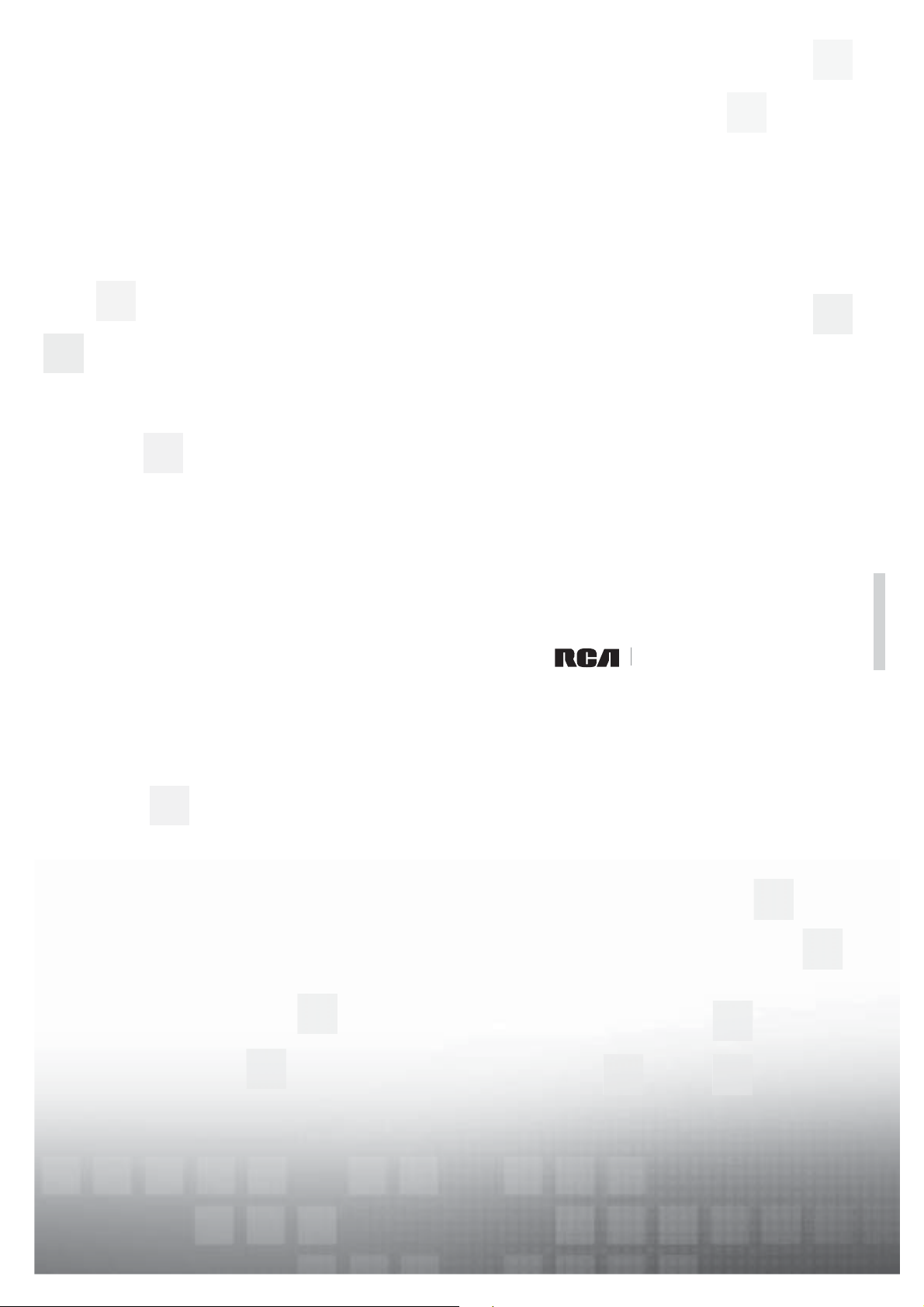
contents
connections 6
remote 25
features 34
menus 40
FAQs 44
warranty 50
user’s guide
LCD FLAT PANEL HDTV
Page 2
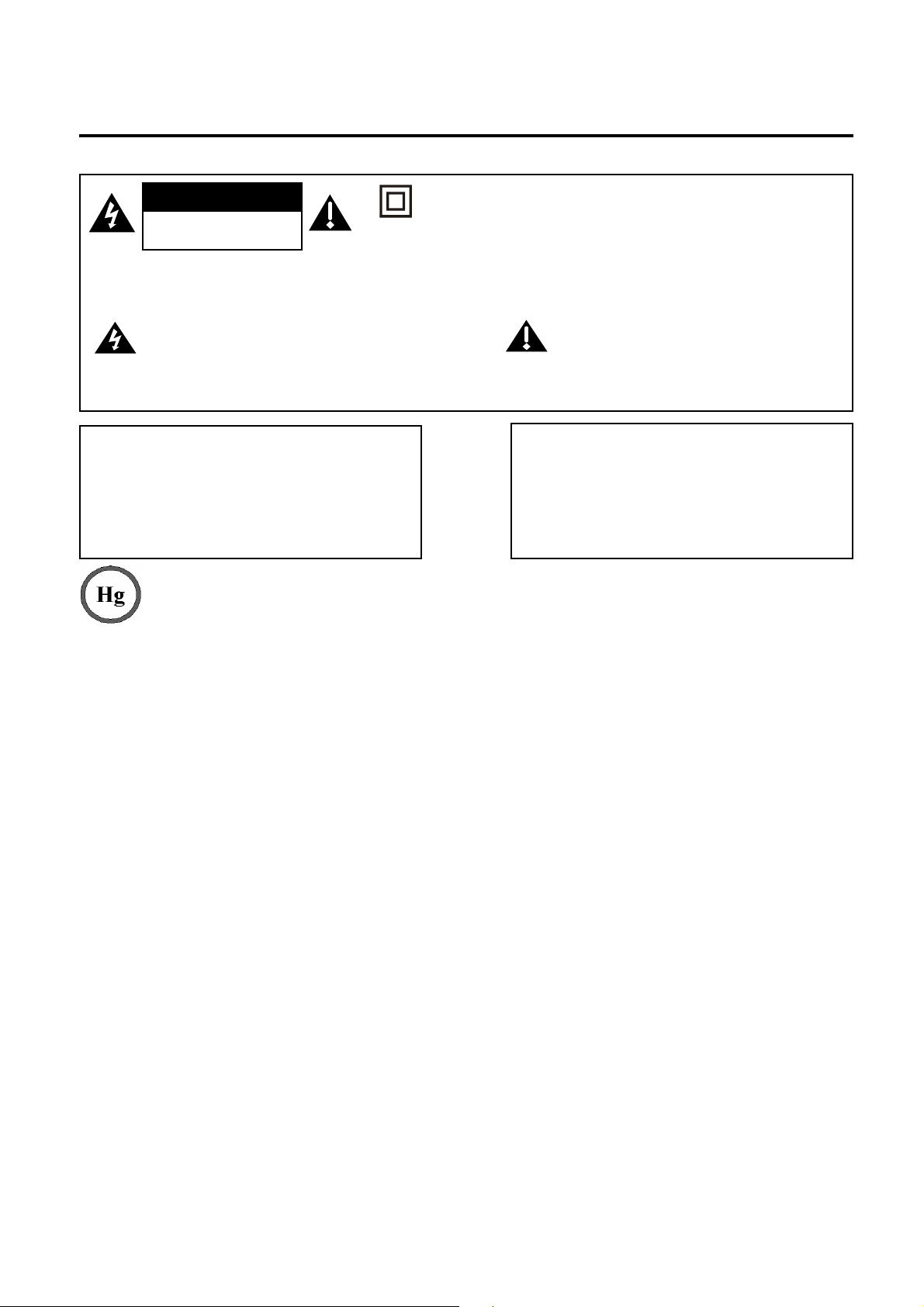
Important Information
CAUTION
RISK OF ELECTRIC
SHOCK DO NOT OPEN
Caution: To reduce the risk of electric shock, do not remove cover (or back). No user serviceable parts
inside. Refer servicing to qualified service personnel.
This symbol indicates "dangerous
voltage" inside the product that
presents a risk of electric shock or
personal injury.
WARNING
To reduce the risk of fire or electric shock, do not
expose this product to rain or moisture. The apparatus
shall not be exposed to dripping or splashing. No objects filled with liquids, such as vases, shall be placed
on the apparatus.
This symbol indicates that this product contains mercury. Special disposal of this product for environmental
reasons may be required under the laws applicable to your jurisdiction. For disposal or recycling
information, please contact your local authorities or the Electronic Industries Alliance: www.eiae.org.
Refer to the identification/rating label located on the back panel of your product for its proper operating voltage.
FCC Regulations state that unauthorized changes or modifications to this equipment may void the user’s authority to
operate it.
Cable TV Installer: This reminder is provided to call your attention to Article 820-40 of the National Electrical Code
(Section 54 of the Canadian Electrical Code, Part 1) which provides guidelines for proper grounding and, in particular,
specifies that the cable ground shall be connected to the grounding system of the building as close to the point of cable
entry as practical.
Important: This television is a table model and is designed to sit on a firm, flat, surface. Don't place the TV on soft
carpeting or similar surface because the ventilation slots on the bottom of the unit will be blocked resulting in reduced
lifetime from overheating. To assure adequate ventilation for this product, maintain a spacing of 4 inches from the top
and sides of the TV receiver and 2 inches from the rear of the TV receiver and other surfaces.
Also, make sure the stand or base you use is of adequate size and strength to prevent the TV from being accidentally
tipped over, pushed off, or pulled off. This could cause personal injury and/or damage the TV. Refer to the Important
Safety Instructions on the next page.
This symbol indicates that this product incorporates double
insulation between hazardous mains voltage and user accessible
parts. When servicing use only identical replacement parts.
This symbol indicates important
instructions accompanying the product.
WARNING
The TV is unstable if it is not properly attached to the
base or mounted to the wall. Please follow the base
or wall mounting instructions provided in the User’s
Guide to ensure your safety.
Product Registration
Please fill out the product registration card (packed separately) and return it immediately. For US customers: Your RCA
Consumer Electronics product may also be registered at www.rca.com/television. Registering this product allows us to
contact you if needed.
Product Information
Keep your sales receipt to obtain warranty parts and service and for proof of purchase. Attach it here and record the
serial and model numbers in case you need them. These numbers are located on the product.
Model No. _____________________ Serial No.____________________ Purchase Date __________________
Dealer/Address/Phone _________________________________________________________________________
Page 3
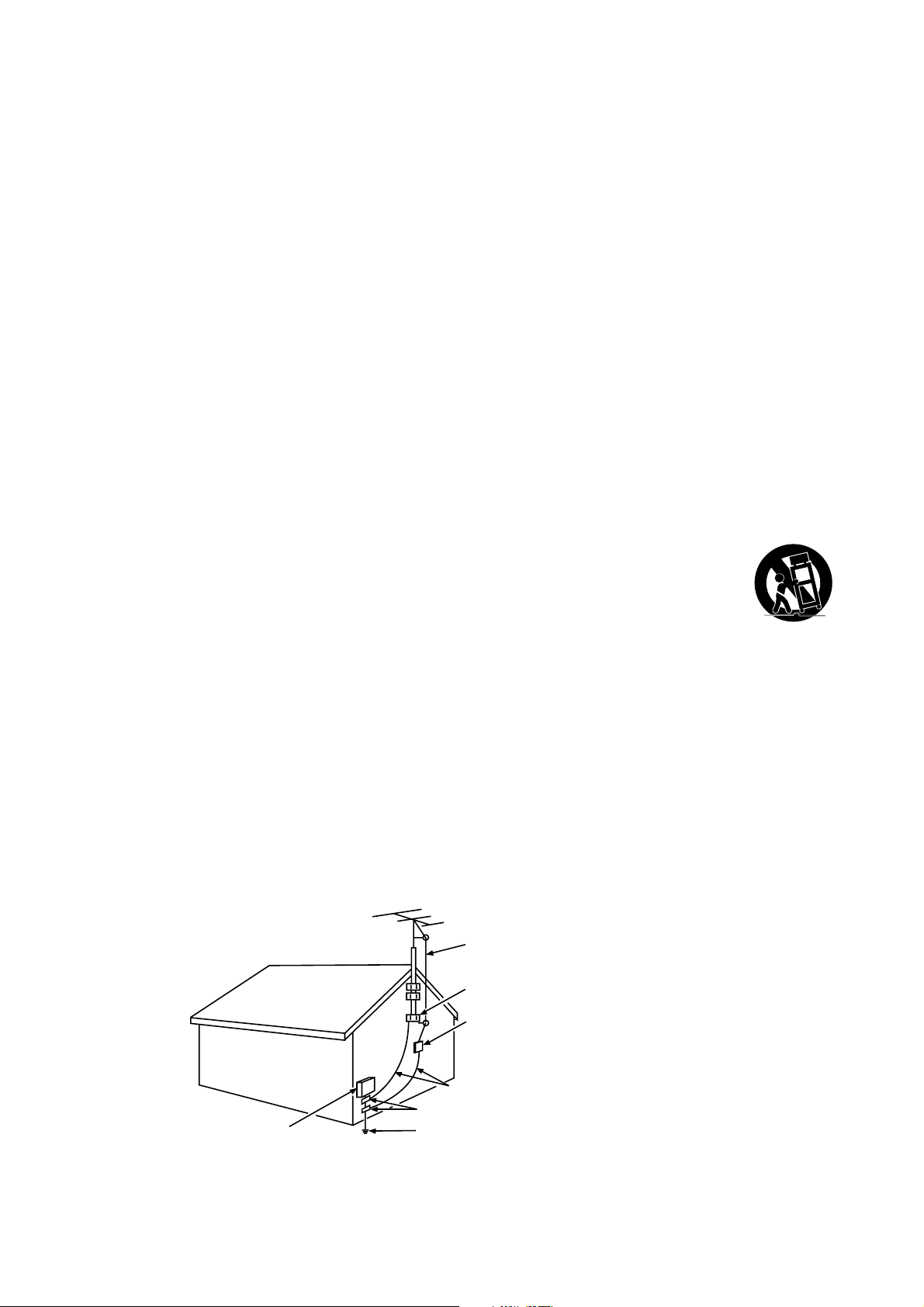
Important Safety Instructions
S
Important Safety Instructions
1. Read these instructions.
2. Keep these instructions.
3. Heed all warnings.
4. Follow all instructions.
5. Do not use this apparatus near water.
6. Clean only with dry cloth.
7. Do not block any ventilation openings. Install in accordance with the manufacturer’s instructions.
8. Do not install near any heat sources such as radiators, heat registers, stoves, or other apparatus (including
amplifiers) that produce heat.
9. Do not defeat the safety purpose of the polarized or grounding-type plug. A polarized plug has two blades with
one wider than the other. A grounding type plug has two blades and a third grounding prong. The wide blade or the
third prong is provided for your safety. If the provided plug does not fit your outlet, consult an electrician for replace-
ment of the obsolete outlet.
10. Protect the power cord from being walked on or pinched particularly at plugs, convenience receptacles, and the
point where it exits from the apparatus.
11. Only use attachments/accessories specified by the manufacturer.
12. Use only with the cart, stand, tripod, bracket, or table specified by the manufacturer, or sold with
the apparatus. When a cart is used, use caution when moving the cart/apparatus combination to
avoid injury from tip-over.
13. Unplug this apparatus during lightning storms or when unused for long periods of time.
14. Refer all servicing to qualified service personnel. Service is required when the apparatus is damaged in any way,
such as power-supply cord or plug damage, liquid spilled on or objects falling onto apparatus, rain or moisture
exposure, abnormal operation, or if the apparatus has been dropped.
15. If an outside antenna or cable system is connected to the product, be sure the antenna or cable system is
grounded so as to provide some protection against voltage surges and built-up static charges. Section 810 of the
National Electrical Code, ANSI/NFPA No. 70-1984 (Section 54 of Canadian Electrical Code, Part 1) provides infor-
mation with respect to proper grounding of the mast and supporting structure, grounding of the lead-in wire to an
antenna-discharge unit, size of grounding conductors, location of antenna-discharge unit, connection to grounding
electrodes, and requirements for the grounding electrode. See following example.
ELECTRIC SERVICE
EQUIPMENT
ANTENN A
LEAD IN
WIRE
GROUND CLAM P
ANTENN A
DISCHARGE UNIT
(NEC SECTION 810-20)
GROUNDING CONDUCTOR
(NEC SECTION 810-21)
GROUND CLAMP S
POWER SERVICE GROUNDING
ELECTRODE SYSTEM
(NEC ART 250, PART H)
Page 4
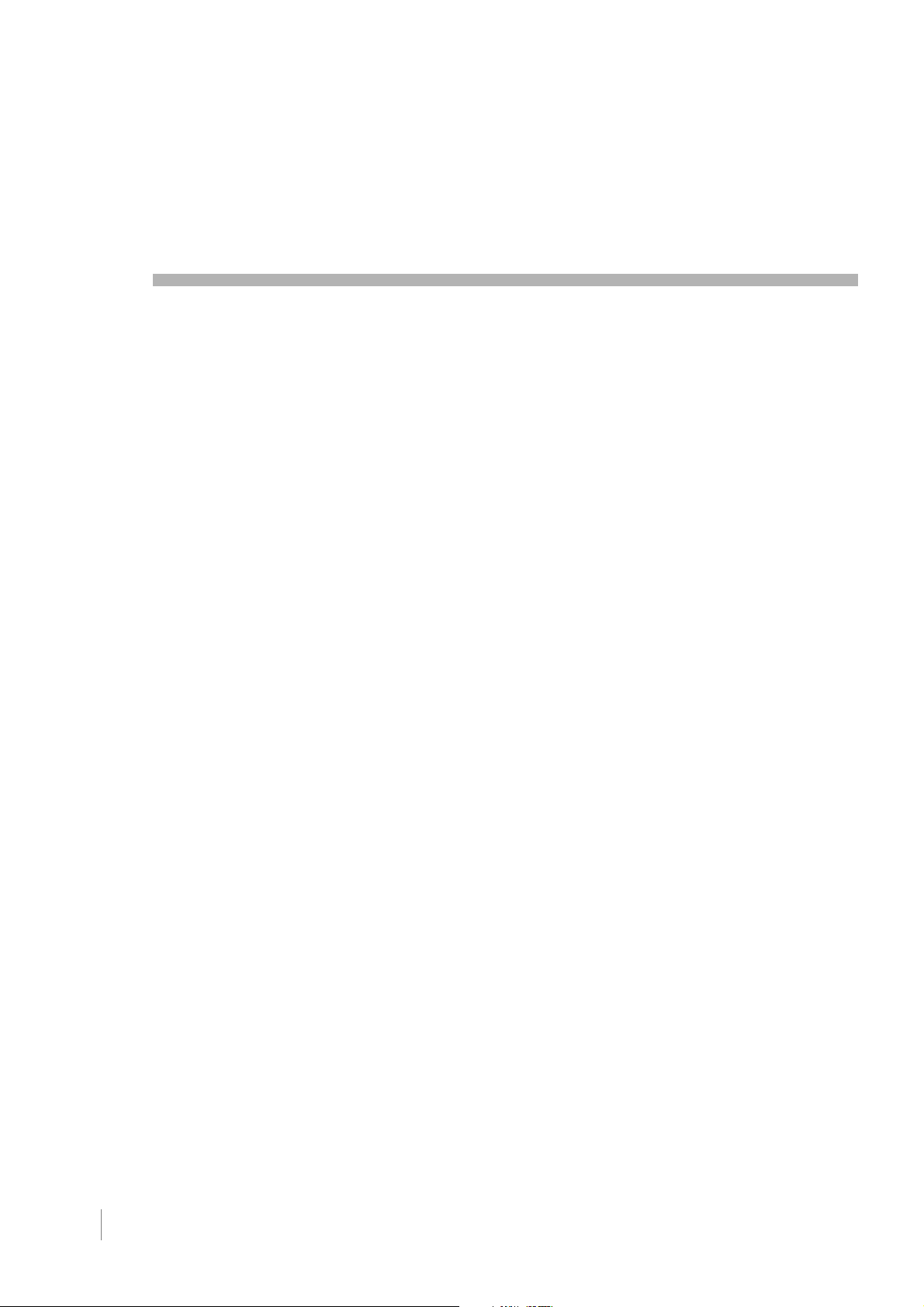
Table of Contents
Important Safety Instructions .................................................................................................................... i
Chapter 1 I Connections & Setup
Things to Consider Before You Connect ....................................................................................... 6
Protect Against Power Surges ...................................................................................................... 6
Instructions at the Beginning of User's Guide ................................................................................ 6
Position Cables Properly to Avoid Audio Interference.................................................................... 6
Use Indirect Light .......................................................................................................................... 6
Check Supplied Parts ................................................................................................................... 6
Attaching TV to Table Stand ........................................................................................................... 7
Mounting TV to Wall.......................................................................................................................13
Get the Picture ...............................................................................................................................14
Getting Channels .........................................................................................................................14
Choose Your Connections ............................................................................................................15
Composite Video Connection ....................................................................................................... 16
Component Video Connection ..................................................................................................... 16
HDMI/DVI Connection .................................................................................................................. 17
PC Connection ............................................................................................................................ 18
Plug in TV ...................................................................................................................................... 20
Put Batteries in Remote ............................................................................................................... 20
Turn on TV ..................................................................................................................................... 20
How to Use Remote Control to Complete Initial Setup.............................................................. 20
Complete Initial Setup .................................................................................................................. 21
Set Menu Language ................................................................................................................... 21
Set TV Location Mode ................................................................................................................ 21
Complete Channel Setup ............................................................................................................ 21
What To Expect ............................................................................................................................. 22
Watching TV ............................................................................................................................... 22
Changing Channels .................................................................................................................... 22
Explanation of Jacks (in alphabetical order)............................................................................... 23
Buttons and Other Jacks on Your TV........................................................................................... 24
Side Input Jacks ......................................................................................................................... 24
Side Panel Buttons ..................................................................................................................... 24
Chapter 2 I Using the Remote Control
Remote Control Buttons................................................................................................................ 25
Using the INPUT Button ............................................................................................................... 26
4 Table of Contens
Page 5
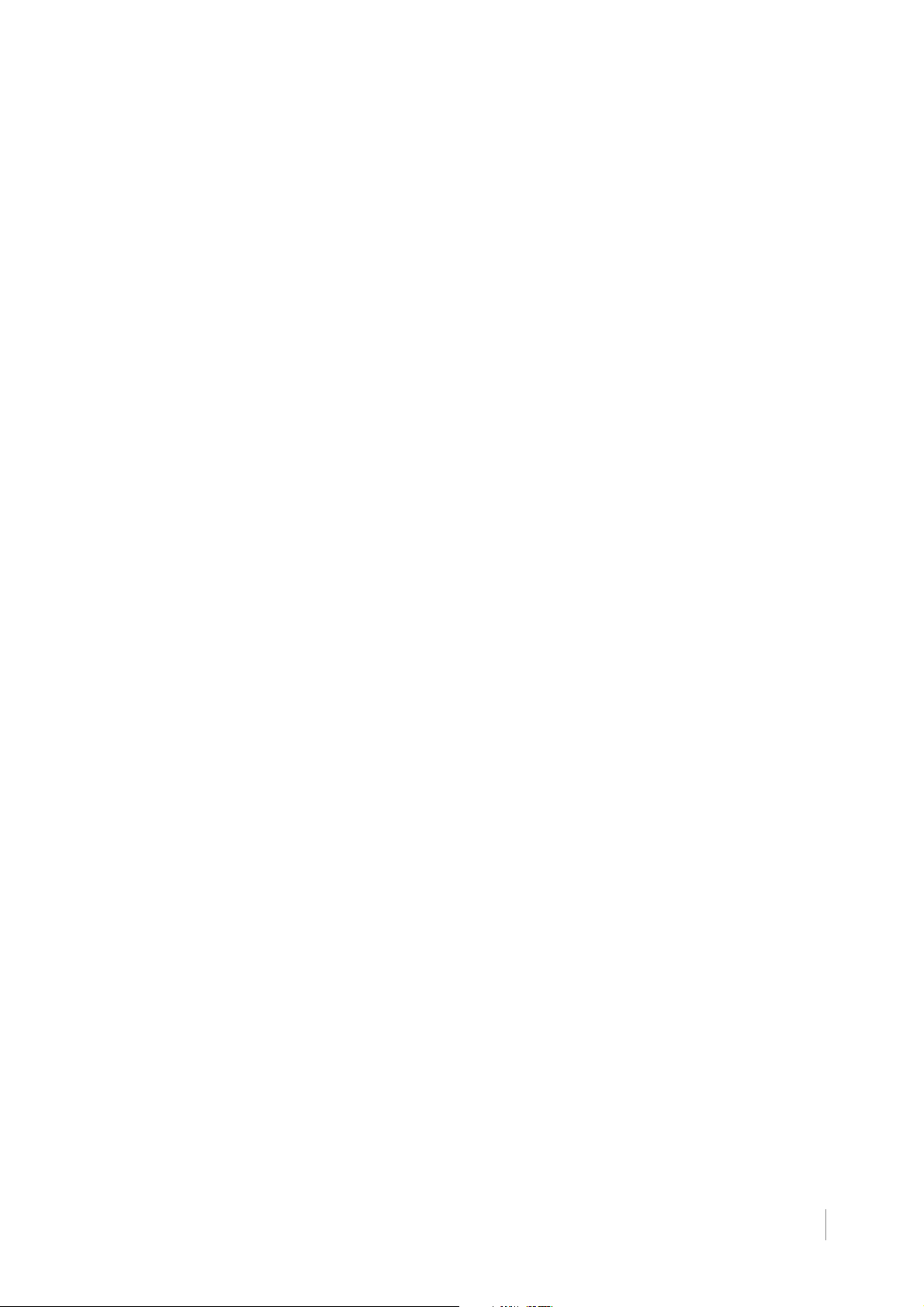
Programming Remote to Operate Other Devices........................................................................ 26
Find Out If You Need to Program Remote .................................................................................... 26
Programming Remote.................................................................................................................. 27
How to Use the Remote After You’ve Programmed It................................................................. 28
Modes of Operation ..................................................................................................................... 28
Manual Reset of Remote Control.................................................................................................. 29
Remote Code List .......................................................................................................................... 30
Chapter 3 I Using TV Features
Channel Banner ............................................................................................................................. 34
Autotuning...................................................................................................................................... 34
Parental Controls and V-Chip ....................................................................................................... 35
How V-Chip Works for USA and Canada ..................................................................................... 35
Lock/Unlock Parental Controls .................................................................................................... 36
US V-Chip TV Ratings .................................................................................................................. 36
US V-Chip Movie Rating Limit ...................................................................................................... 37
Blocking Canada V-Chip Ratings ................................................................................................. 38
Future Rating Region ................................................................................................................... 38
Reset Downloadable Data ........................................................................................................... 38
Blocking Unrated/Exempt Programs ............................................................................................ 38
Block Channel ............................................................................................................................. 38
Button Block ................................................................................................................................ 38
Change Password ....................................................................................................................... 39
Additional Features........................................................................................................................ 39
Screen Formats ........................................................................................................................... 39
Chapter 4 I Using TV Menu
Using Menu System....................................................................................................................... 40
Picture Menu.................................................................................................................................. 40
Sound Menu................................................................................................................................... 41
Channel Menu ................................................................................................................................ 42
Parental Control Menu................................................................................................................... 42
Setup Menu.................................................................................................................................... 42
Time Menu...................................................................................................................................... 43
Chapter 5 I Other Information
Frequently Asked Questions (FAQs)............................................................................................. 44
Troubleshooting ............................................................................................................................. 45
V-Chip Rating Explanations .......................................................................................................... 48
US V-Chip Rating System ............................................................................................................ 48
Canadian English V-Chip Rating System...................................................................................... 48
Canadian French V-Chip Rating System ...................................................................................... 49
Limited Warranty............................................................................................................................ 50
Care and Cleaning ......................................................................................................................... 51
Table of Contens 5
Page 6
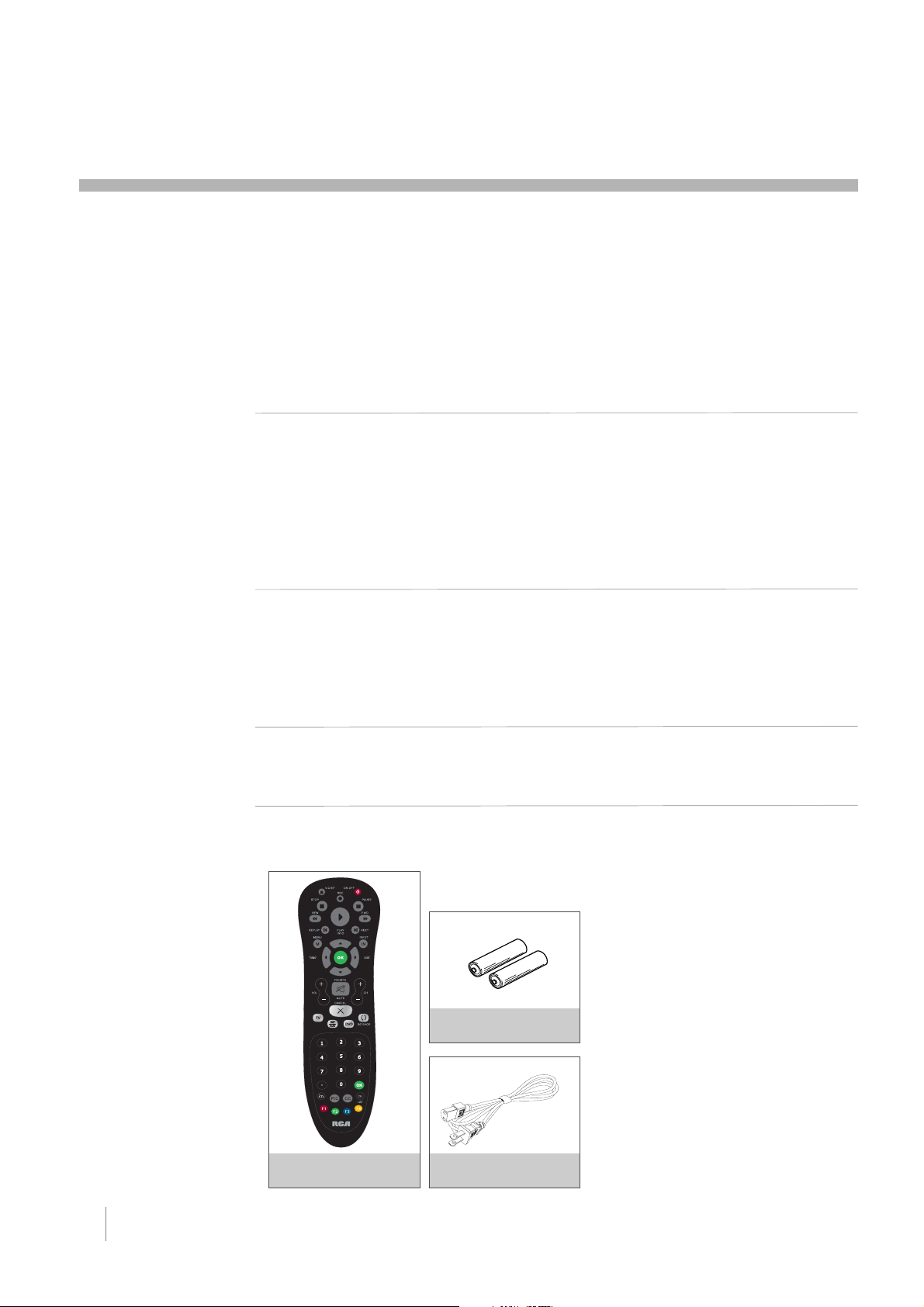
1 Connections and Setup
Things to Consider Before You Connect
Protect Against Power Surges
• Connect all devices before you plug any power cords into the wall outlet or power strip.
NEVER plug your TV into an outlet that is controlled by a wall switch.
• Turn off the TV and/or device(s) before you connect or disconnect any cables.
• Make sure all antennas and cables are properly grounded. Refer to the Important Safety
Instructions.
Instructions at the beginning of the User's Guide
• Protect devices from overheating.
• Don’t block ventilation holes on any of the devices. Arrange the devices so that air can
circulate freely.
• Don’t stack devices.
• If you place devices in a stand, make sure you allow adequate ventilation.
• If you connect an audio receiver or amplifier, place it on the top shelf so the heated air
from it won’t flow around other devices.
Position Cables Properly to Avoid Audio Interference
• Insert each cable firmly into the designated jack.
• If you place devices above the TV, route all cables down one side of the back of the TV
instead of straight down the middle.
• If your antenna uses 300-ohm twin lead cables, do not coil the cables. Also, keep the twin
lead cables away from audio/video cables.
Use Indirect Light
Don’t place the TV where sunlight or room lighting will be directed toward the screen. Use soft
or indirect lighting.
Check Supplied Parts
Check that the following parts were packed with your product.
Note: If you need
to replace your remote,
call 1-800-338-0376.
A shipping and
handling fee, and the
appropriate sales
tax, will be charged
upon ordering.
Have your Visa,
MasterCard, or Discover
Card ready.
REMOTE CONTROL
PART # RC2254702/01
6 Chapter 1 Connections and Setup
2 AA BATTERIES
POWER CORD
Go to Pages 7, 8, 10 to see the parts list for the
table stand
Graphics contained within this publication are presentation only.
Page 7
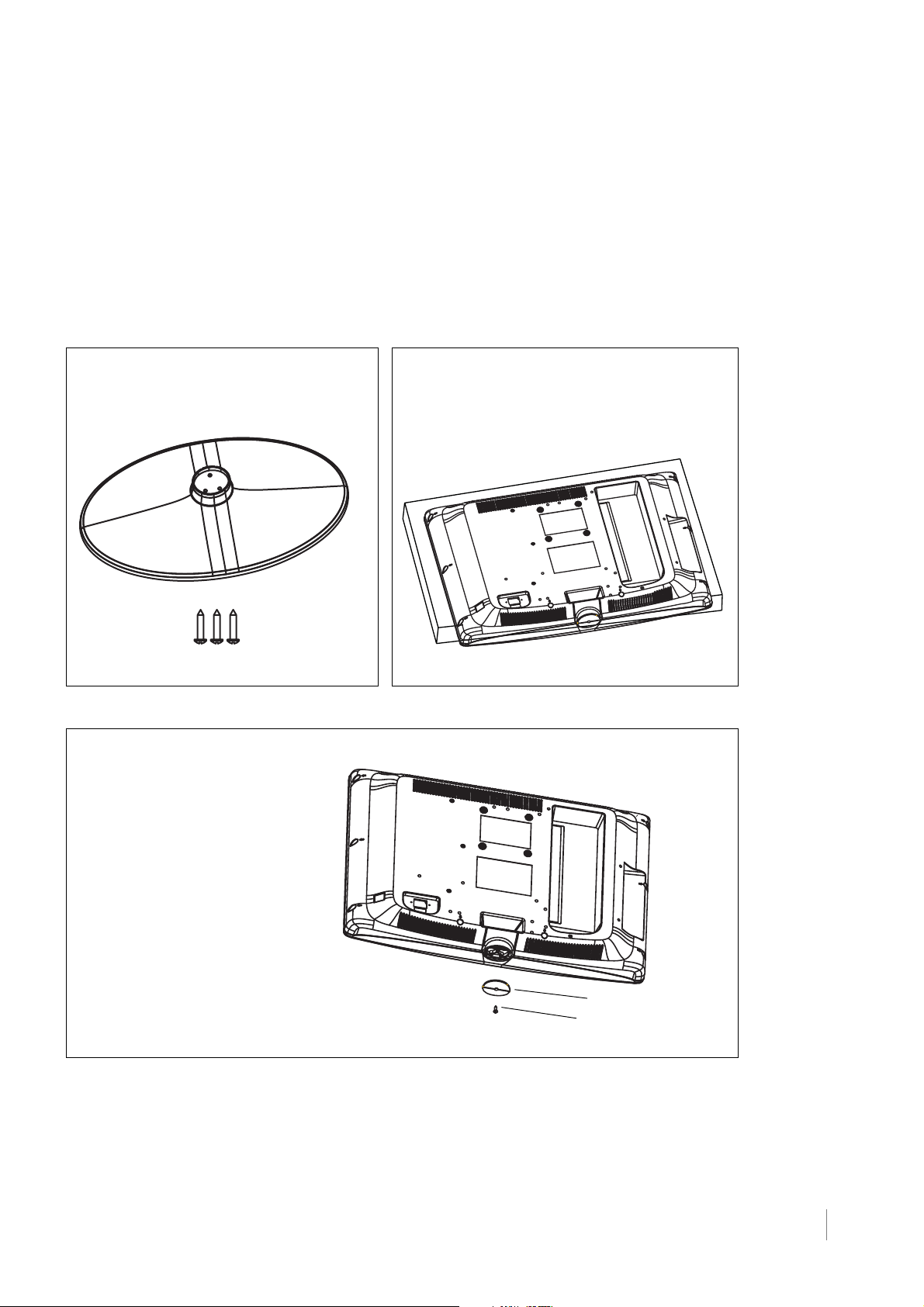
Attaching TV to Table Stand
Your TV comes without the table stand attached so that you can choose to
mount your TV either to its table stand or to a wall (wall mount sold separately). If
you want to mount your TV to the wall, don’t attach the table stand, and instead,
follow the Mounting Your TV to the Wall instructions on page 13.
Table Stand Assembly for models L26HD31 and L26HD31S
Parts List
1 Table Stand
3 Size M4 St-Screws
Step 2
Remove the Stand Cap from the TV
cabinet by taking off the size M3
St-screw with a screwdriver and pulling
out the cap.
Step 1
1. Take the TV bag and place it on a flat table.
2. Take the TV set and place it face down on
the TV bag.
Stand Cap
Size M3 St-Screw
Connections and Setup Chapter 1 7
Page 8
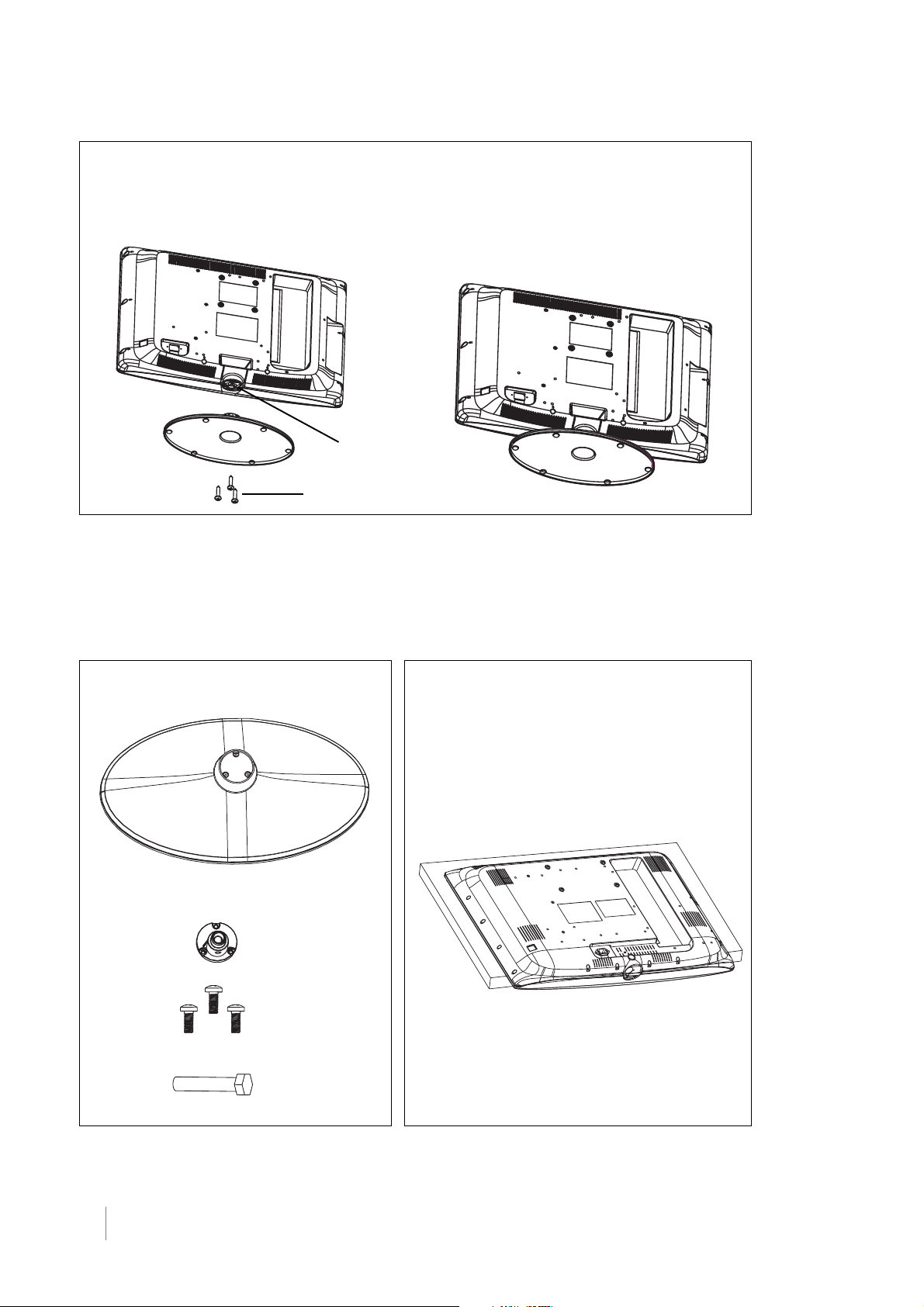
Step 3
Attach the table stand to the TV cabinet by inserting the stand into the stand
connector support, and aligning the three screw holes, from the bottom, tighten-
ing three M4 St-screws with a screwdriver.
Stand Connector Support
3 size M4 St-screws
Table Stand Assembly for model L32HD31
Parts List
1 Stand Table
1 Post Support
3 Size M4 ST-Screws
Step 1
1. Take the TV bag and place it on a flat table.
2. Take the TV set and place it face down on
the TV bag.
1 Size M8 Screw
8 Chapter 1 Connections and Setup
Page 9
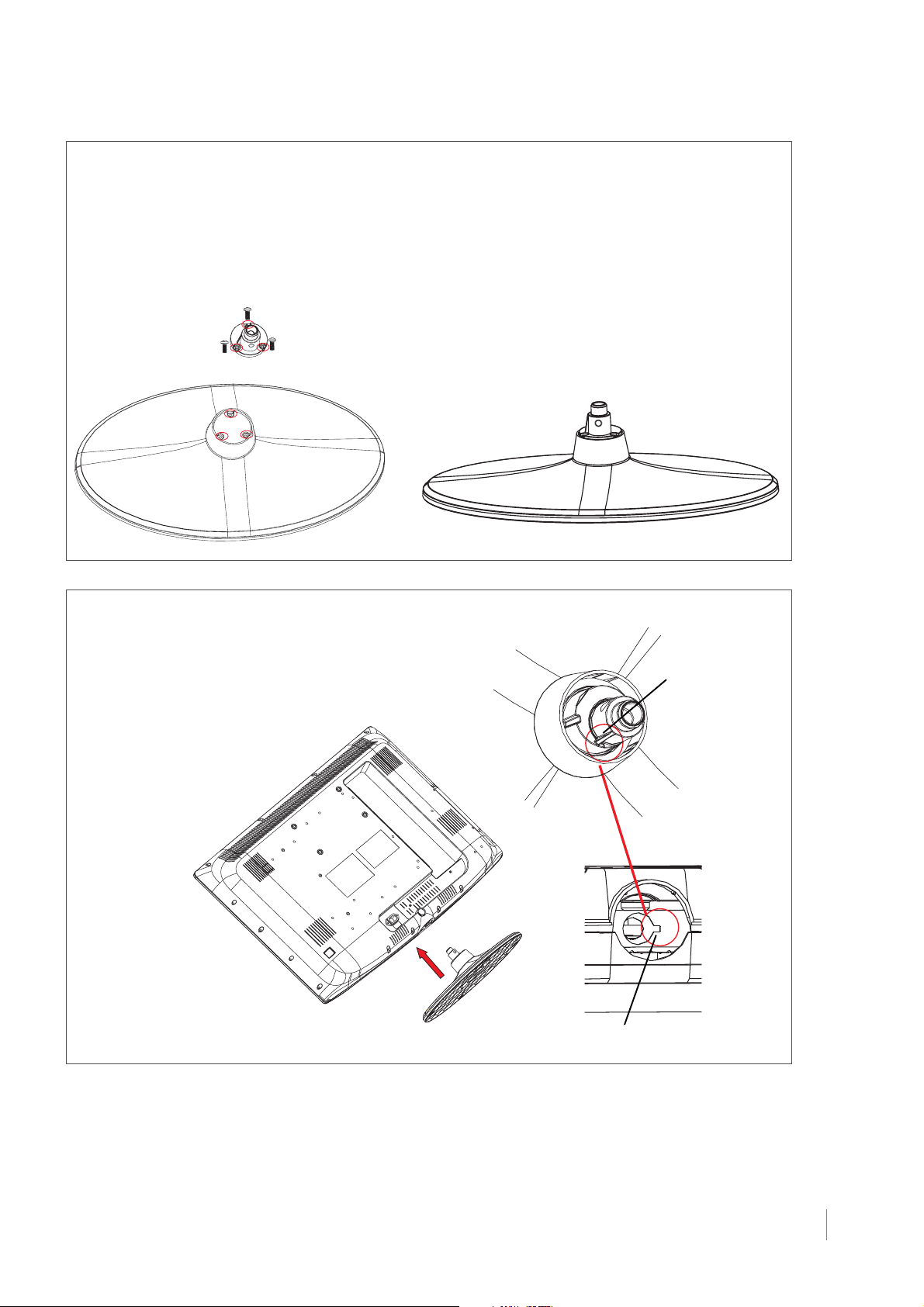
Step 2
1. Take the Stand Base, Post Support and 3 Size M4 screws.
2. Locate the Post Support on the Stand Base by aligning the screw holes.
3. Attach the Post Support to the Stand Base with 3 Size M4 screws, from the
top, with a screwdriver.
Table Stand Assembly
Step 3
Attach the Table Stand Assembly to the TV cabinet by
inserting the Post Support into the cabinet and aligning the
Post Support Guide to the Slot Opening.
Post Support
Guide
Slot Opening
Connections and Setup Chapter 1 9
Page 10
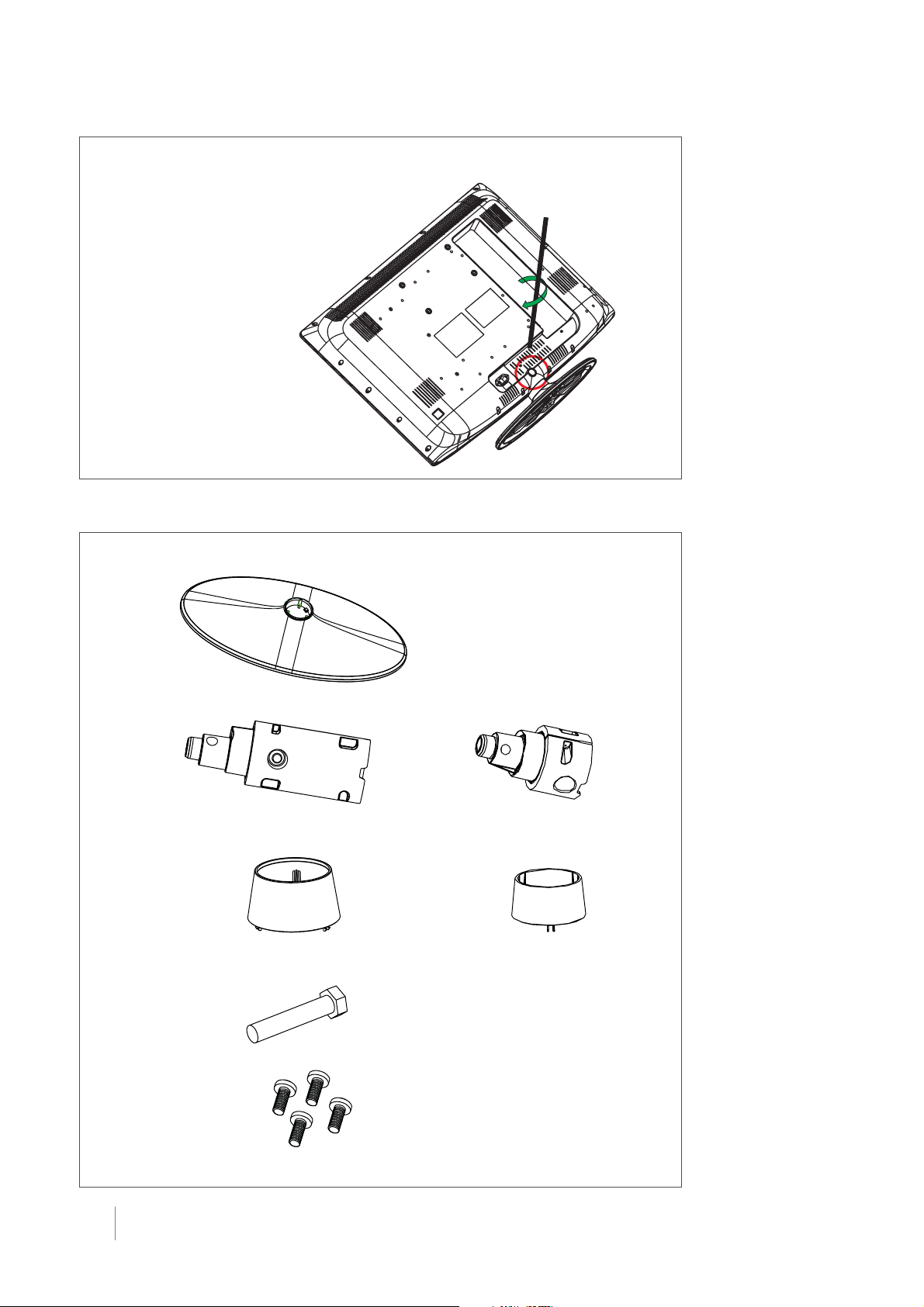
Step 4
Secure the table stand to the TV cabinet by tightening the
Size M8 screw with a Philips head #3 screwdriver.
Swivel Table Stand Assembly for models L32HD36 and L40HD36
Parts List
1 Stand Table
1 Hinge for model L40HD36 1 Hinge for model L32HD36
1 Hinge Cover for model
L40HD36
1 Hinge Cover for model
L32HD36
1 Size M8 Screw
4 Size M5 Screws
10 Chapter 1 Connections and Setup
Page 11
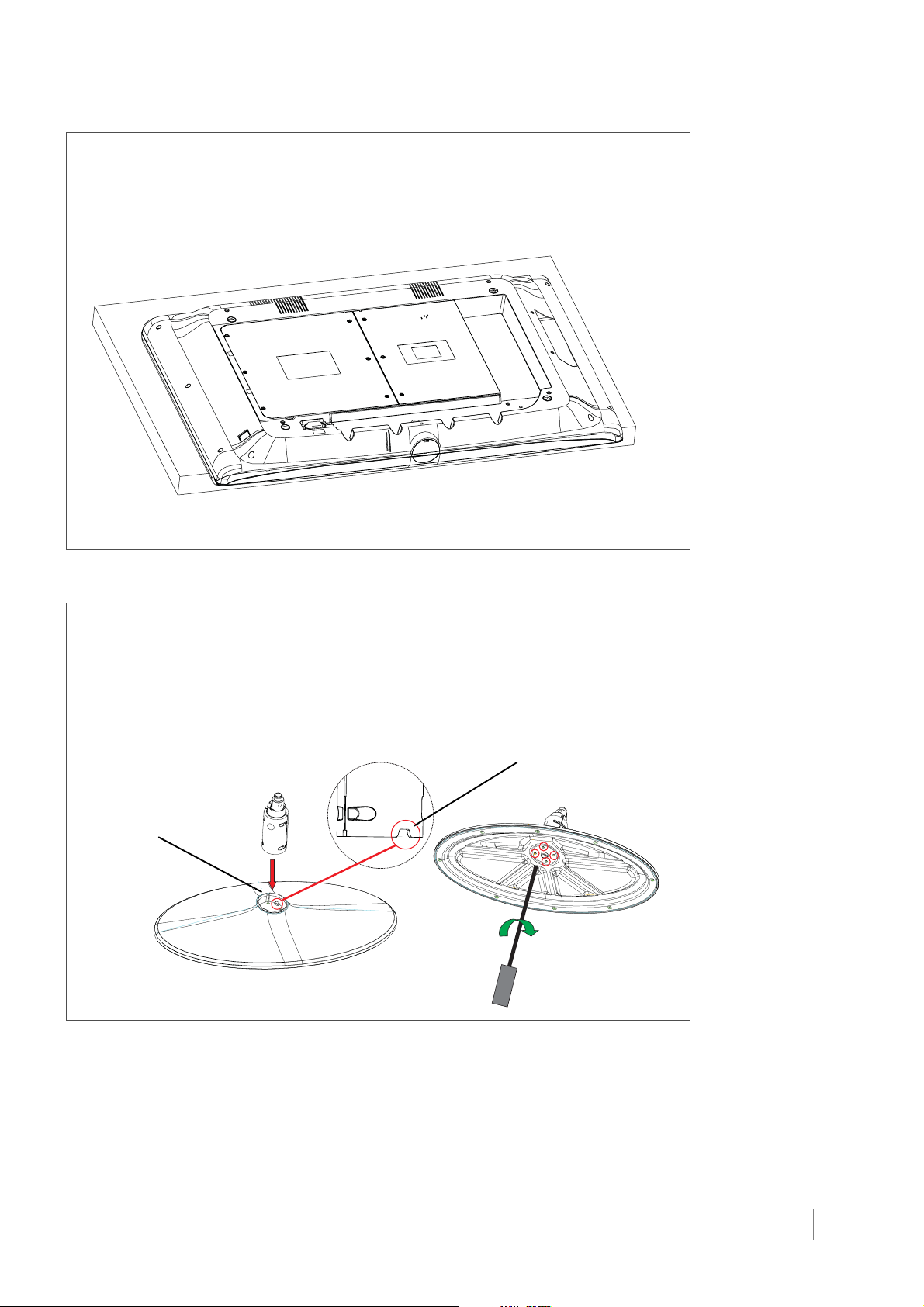
Step 1
1. Take the TV bag and place it on a flat table.
2. Take the TV set and place it face down on the TV bag.
Step 2
1. Take the Stand Base and the Hinge.
2. Position the Hinge by aligning the slot on the Hinge and
the notch on the Stand Base.
3. Attach the Hinge to the Stand Base with four Size M5
screws, from the bottom, with a Philips head #2
screwdriver.
Notch
Hinge Slot
x4
Connections and Setup Chapter 1 11
Page 12
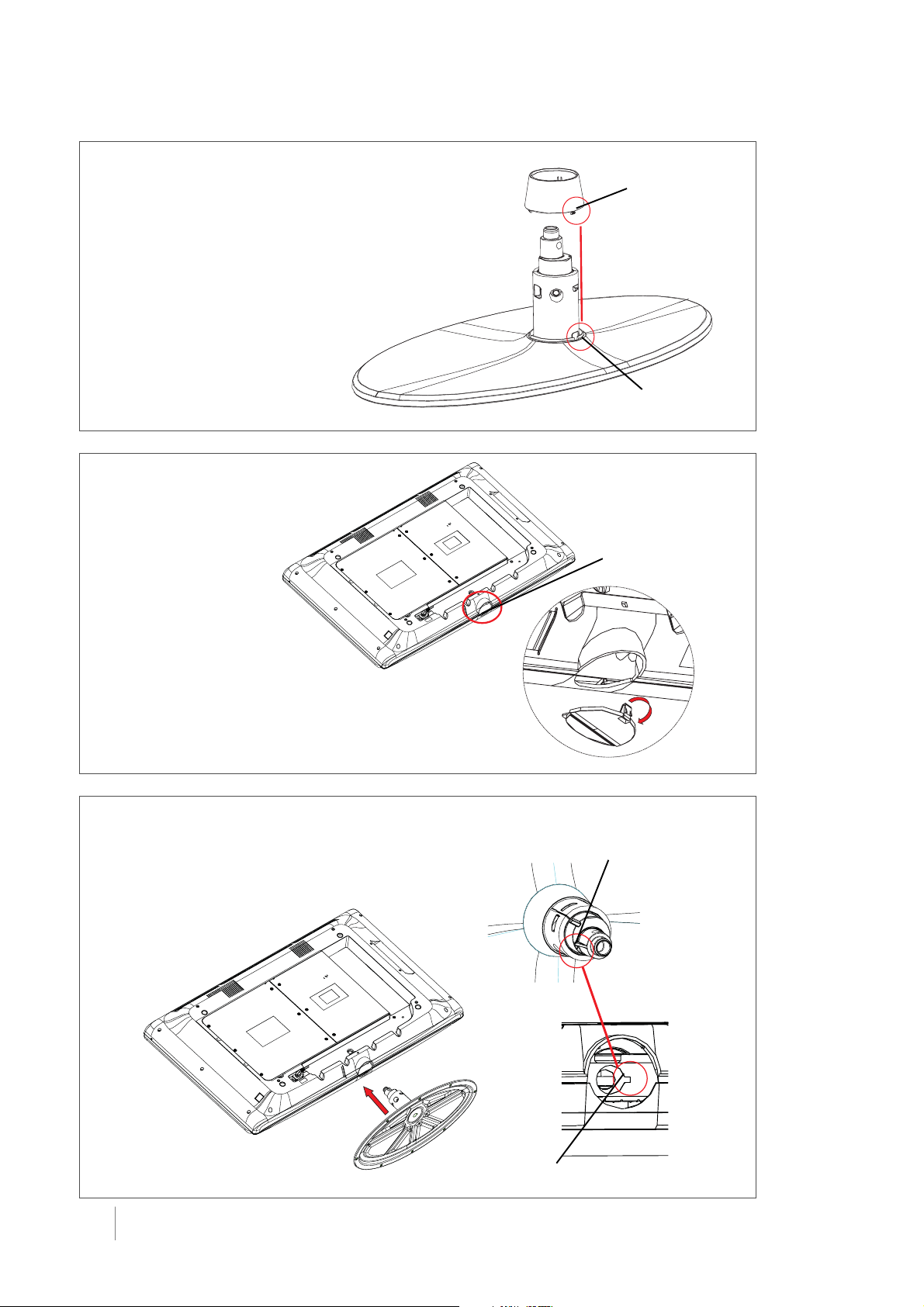
Step 3
1. Take the Stand Base Assembly and the Hinge Cover.
2. Locate the Hinge Cover by aligning the biggest tab
fastener to the biggest slot on the Stand Base.
3. Push and fasten the Hinge Cover to the Stand Base. Be
sure all 3 tab fasteners snap firmly in place. (Note: for
model L32HD36, only 2 tab fasteners )
Fastener
Slot
Stand Cap
Step 4
Remove the Stand Cap from the TV cabinet by pushing on
the small tab and pulling out the Cap.
Step 5
Attach the fully assembled Table Stand to the TV
cabinet by inserting the Hinge into the cabinet and
aligning the Hinge Guide to the Slot Opening.
Hinge Guide
12 Chapter 1 Connections and Setup
Slot Opening
Page 13
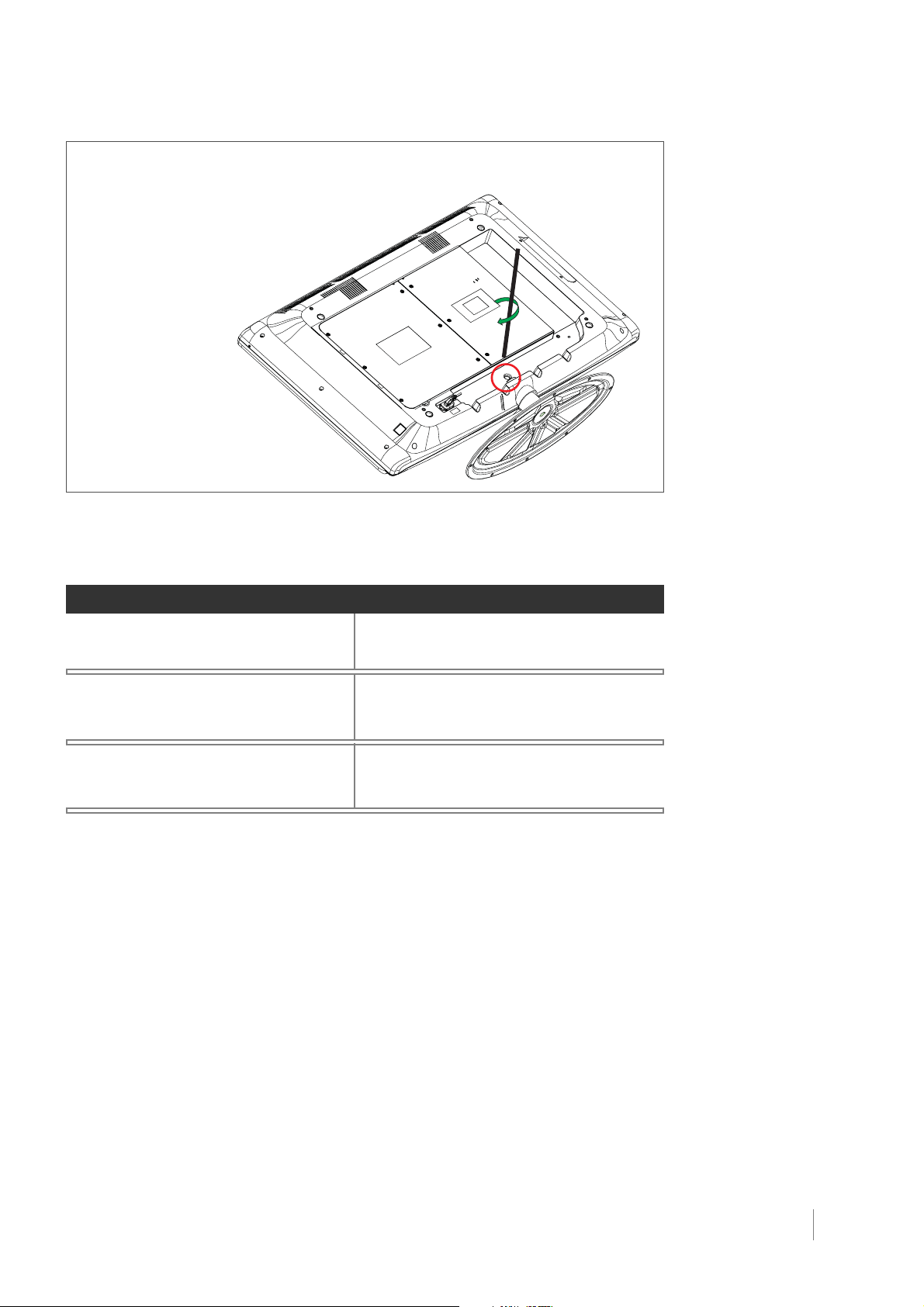
Step 6
Secure the Table Stand to the TV cabinet by tightening the
Size M8 screw with a Philips head #3 screwdriver.
Mounting TV to Wall
To mount your TV to the wall you need to purchase a VESA wall mount
Models L26HD31/L26HD31S
Models L32HD31/L32HD36
Model L40HD36
The VESA number is the horizontal and vertical measurement of the mounting holes. For example,
600x400 means the mounting measurements are 600mm horizontally and 400mm vertically.
Follow the directions included with the wall mount to mount the TV to the wall.
Purchase a VESA 100 x100, Size M4 screw
Purchase a VESA 200 x100, Size M4 screw
Purchase a VESA 600 x400, Size M6 screw
Caution: Your wall mount
must bear a minimum of
five times the TV’s net
weight without causing
damage.
Connections and Setup Chapter 1 13
Page 14
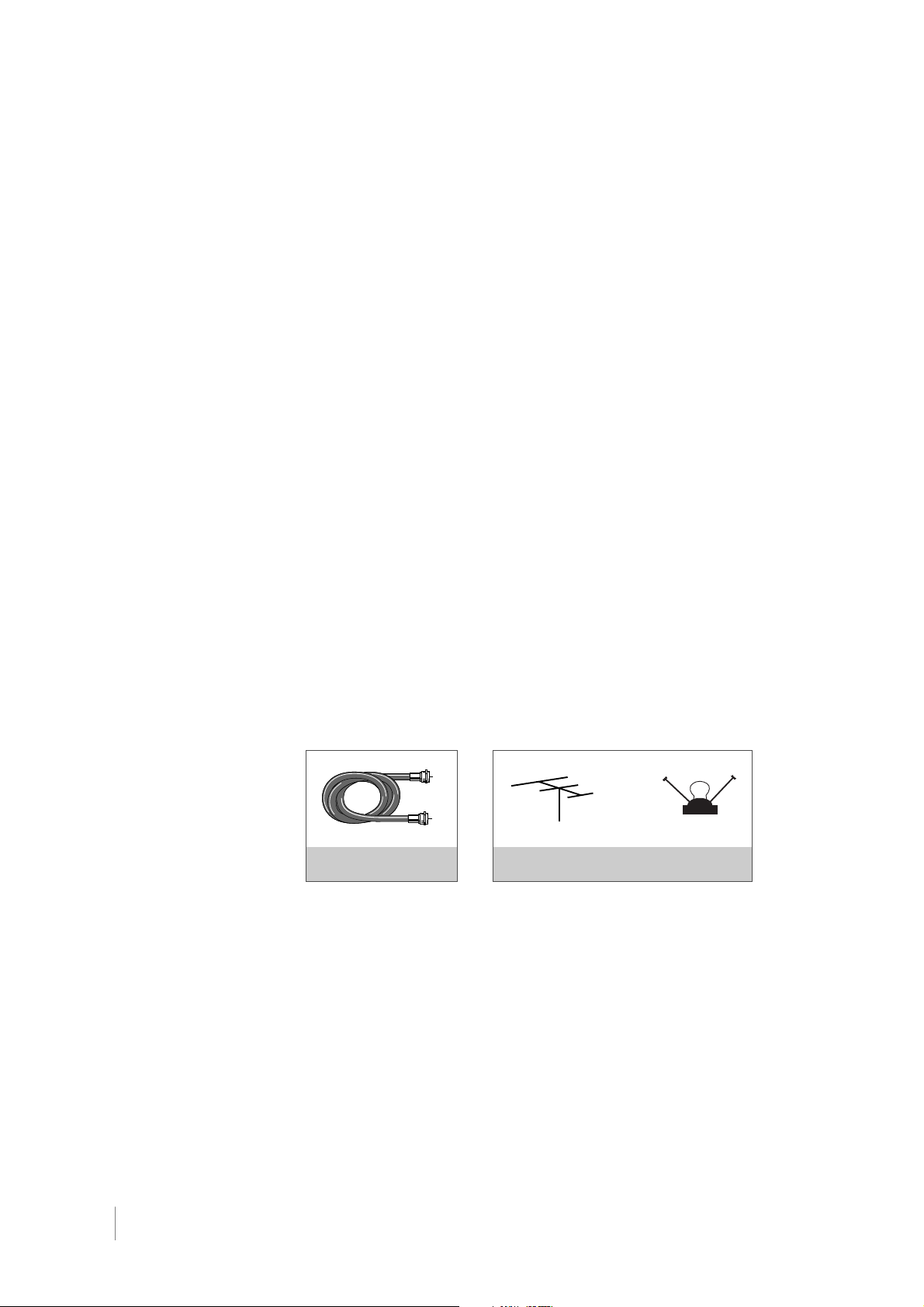
Get the Picture
The first part of connecting your TV is to get the picture, also known as the signal. The back
panel of your TV allows you to receive analog and/or digital channels by using the ANTENNA/
CABLE INPUT.
Getting Channels
What You Need
Antenna ("rabbit ears") or outdoor antenna with coaxial cable
OR
Coaxial cable with cable service
A. Do you have an indoor or outdoor antenna? If not, go to step B. If so, plug the antenna or
coaxial cable from the wall outlet into the ANTENNA/CABLE INPUT to receive free off-air
local digital and analog channels.
B. Do you have cable? If so, plug the coaxial cable from the wall outlet into the ANTENNA/
CABLE INPUT to receive your cable channels.
C. Do you have a set-top box? If so, you may need to call your cable company or satellite
service provider. They may recommend special cables to allow you to view digital channels.
What You Need To Know
• Visit www.antennaweb.org for help deciding what type of antenna to use to receive the local
digital channels available to you. By entering where you live, this mapping program tells you
what local analog and digital stations are available using a certain antenna.
• When you are ready to watch channels, the channel banner displays the type of channel
you're viewing. Look for a D at the bottom of the screen for digital channels; look for an A for
analog channels. Go to page 34 for more information.
14 Chapter 1 Connections and Setup
OR
COAXIAL CABLE OUTDOOR OR INDOOR ANTENNA
Page 15

Choose Your Connections
There are several ways to connect devices such as DVD players and set-up boxes to your
TV. Please use the following chart to determine which connection is best for you. Proceed to
the appropriate page to connect your TV.
Jacks Used Cable Needed Go to...
Audio R and L Video
COMPONENT INPUT (CMPT)
PbPr
Y
Y Pr Pb
L
R
AUDIO
HDMI/DVI
Audio R and L
Audio R and L
PC INPUT
AUDIO VIDEO
Component Video Audio
TM
HDMI
Audio/Video
TM
HDMI
+ HDMI/DVI Adapter +ORAudio
VGA
page 16
pages 16-17
pages 17-18
pages 18-19
Note for US
customers: If you
prefer, we can provide
you with the name of
an Authorized Service
Representative who will
visit your home for a
fee to install your
electronic entertainment system and
instruct you in its
operation.
For details about
this service, call
1-888-206-3359.
For additional
assistance while using
your RCA product,
please visit
www.rca.com/
customersupport.
VGAAudio
Audio
HDMI, the HDMI logo, and High-Definition Multimedia Interface are trademarks or registered trademarks of HDMI Licensing LLC.
Input Signal Compatability
Ant/Cable 480i, 480p, 720p, 1080i (NTSC, ATSC, and QAM formats)
Composite Video 480i
S-Video 480i
Component Video 480i, 480p, 720p/60Hz, 1080i/60Hz
PC VGA, SVGA, XGA
HDMI 480i, 480p, 720p/60Hz, 1080i/60Hz, 1080p
Connections and Setup Chapter 1 15
Page 16
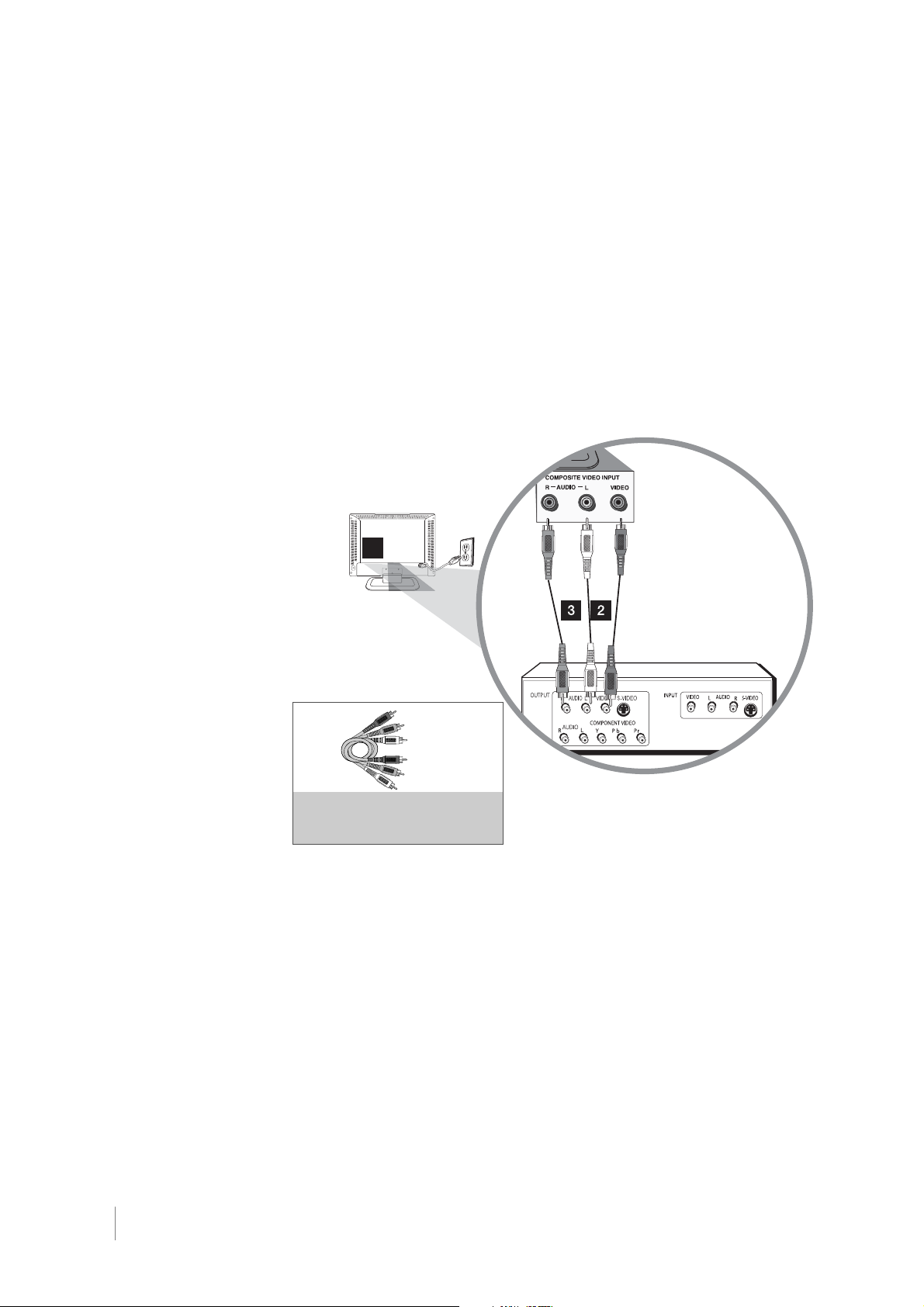
Don’t forget:
If necessary, connect
antenna or cable to get
a picture. Go to page
14 for instructions.
Connecting a Device with Composite Video (Good)
This connection allows you to connect a device that has a Video Out jack, for example, a
DVD player.
Using the example of a DVD player:
1. If necessary, connect your cable and/or off-air antenna as described on page 14.
2. Connect your yellow video cable. Connect a video cable to the (VID1) VIDEO jack on the
back of the TV and to the VIDEO OUTPUT jack on the DVD player.
3. Connect your red and white AUDIO cables. Connect the AUDIO (red and white) cables to
the (VID1) right and left AUDIO jacks on the back of the TV and to the AUDIO OUTPUT
jacks on the DVD player.
Composite Video Connection
This is an example of a connection using the composite video jack.
1
Red
Yellow
White
COMPOSITE VIDEO CABLES ARE COLOR
CODED-YELLOW=VIDEO
RED=RIGHT AUDIO; WHITE=LEFT AUDIO
Connecting a Device with Component Video (Better)
This connection allows you to connect a device that has Y Pb Pr jacks, for example, a DVD player.
Using the example of a DVD player:
1. If necessary, connect your cable and/or off-air antenna as described on page 14.
2. Connect your Y Pb Pr component VIDEO cables. Connect three VIDEO cables or special
Y Pb Pr cables to the COMPONENT INPUT (CMPT) Y Pb Pr jacks on the back of the TV
and to the Y Pb Pr outputs on the DVD player.
3. Connect your red and white AUDIO cables. Connect the AUDIO (red and white) cables to
the Component Input (CMPT) right and left AUDIO jacks on the back of the TV and to the
AUDIO OUTPUT jacks on the DVD player.
16 Chapter 1 Connections and Setup
Page 17

Component Video Connection
This is an example of a connection using the component video jacks. Go to page 16 for
specific instructions.
Don’t forget:
If necessary, connect
antenna or cable to get
a picture. Go to page
14 for instructions.
Green
Red
Blue
COMPONENT VIDEO CABLES
(Y Pb Pr) ARE COLOR CODEDGREEN, BLUE AND RED
AUDIO CABLES ARE COLOR
CODED - RED= RIGHT AUDIO,
WHITE=LEFT AUDIO
Red
White
Connecting a Device with HDMI (Best)
High-Definition Multimedia Interface (HDMI) technology is an uncompressed digital connec-
tion that carries both video and audio data by way of an integrated mini-plug cable. Since
HDMI technology is based on Digital Visual Interface (DVI), the jack on the back of your TV is
also compatible with devices that have a DVI output jack.
Using the example of a set-top box:
If your set-top box has an HDMI jack, connect an HDMI cable. Connect an HDMI cable to
the HDMI2/DVI INPUT jack or the HDMI1/DVI INPUT jack on the back of the TV and to the
HDMI Out jack on the back of the device.
-OR-
If your set-top box has a DVI jack, connect an HDMI cable and an HDMI/DVI adapter:
1. Connect an HDMI cable to the HDMI2/DVI INPUT jack or the HDMI1/DVI INPUT jack on
the back of the TV .
2. Attach an HDMI/DVI adapter to the end of the HDMI cable, then connect the adapter to
the DVI Out jack on the set-top box.
3. Since you’re using an HDMI/DVI adapter, you need to connect separate AUDIO cables to
the DVI AUDIO right and left jacks on the back of the TV and to the R and L AUDIO jacks
on the back of the device.
Connections and Setup Chapter 1 17
Page 18

Don’t forget:
If necessary, connect
antenna or cable to get
a picture. Go to page
14 for instructions.
HDMI/DVI Connection (Best)
This is an example of a connection using the HDMI2/DVI jack. Go to page 17 for specific
instructions.
Note: The maximum
resolution is 1024 x
768. Be sure to set
your PC to the
correct monitor
output setting.
Red
White
HDMI Cable
OR
HDMI Cable + HDMI/DVI Adapter +
Audio cables are color coded
Red=right audio; white=left audio
Connecting a PC Device
This connection allows you to connect to a personal computer and use your TV as a monitor.
1. If necessary, connect your cable and/or off-air antenna as described on page 14.
2. Connect your monitor cable. Connect one end of a 15-pin monitor cable to the PC VIDEO
jack on the TV and the other end to the PC's VIDEO OUTPUT jack. Note, if your PC's
VIDEO OUTPUT isn't 15-pin, you'll need an adapter that can connect to a 15-pin monitor
cable.
3. Connect your AUDIO cable. Connect a 3.5mm stereo mini pin cable (sometimes referred
to as 1/8" stereo mini pin) to the PC AUDIO jack on the back of the TV and the other end
to the AUDIO OUTPUT jack on the PC.
18 Chapter 1 Connections and Setup
Page 19

PC Connection
This is an example of a connection using the PC VIDEO jack. Go page 18 for specific
instructions.
Don’t forget:
If necessary, connect
antenna or cable to get
a picture. Go to page
14 for instructions.
ViewingPicture from Connected Device
1. Plug in the TV (see page 20 for details) and the device, if they aren't already plugged in.
2. Turn on the TV and the device you want to view, for example a DVD player.
3. Repeatedly press the INPUT button on the remote control to select VID1 (if connected
to the VIDEO INPUT 1 jacks), CMPT (if connected to the CMPT jacks) or HDMI1 (if
connected to the HDMI1/DVI jack) displayed at the top of the TV's screen. To go back to
viewing TV channels, use the number buttons to enter the channel you want to view.
Note: If the picture from the DVD player appears black and white and your device is connected to
the VIDEO INPUT, you might be tuned to the wrong input. Make sure you press INPUT until you
select VID1, CMPT or HDMI1 displayed at the top of the TV's screen.
Note:
• If you're done connecting devices to your TV, go to page 21 to complete the Initial Setup.
• To continue connecting devices, go to the next page.
Viewing PC
1. Plug in the TV and the PC, if they aren't already plugged in.
2. Turn on the TV and the PC.
3. Repeatedly press the INPUT button on the remote control until you select PC displayed at
the top of the TV's screen. To go back to viewing TV channels, use the number buttons to
enter the channel or press CH+ or CH- buttons.
Note: If you're done connecting devices to your TV, go to page 21 to complete the Initial Setup.
Connections and Setup Chapter 1 19
Page 20

Note: Highlighted
means that the menu
item stands out from
other menu items on
the list (appears
darker, brighter, or a
different color).
Plug in TV
Plug the end of the power cord into the back of the TV. Plug the other end into an outlet. Insert
the plug completely into the outlet. Do not plug into an outlet controlled by a light switch.
Put Batteries in Remote
• Remove the battery compartment cover from the back of the remote by pushing the tab
and lifting off the cover.
• Insert two fresh batteries (included). Make sure the polarities (+ and -) are aligned correctly.
• Replace the cover.
Tur n on TV
Turn on your TV by pressing the Power button ( ) on the side of the TV or ON•OFF on the
remote.
How to Use Remote Control to Complete
Initial Setup
The technical term is “Navigation” - how you move through the on-screen menus. The theory
is the same throughout the menu screens: highlight your choice and select it.
To highlight a menu item, press the arrow buttons on the remote to highlight one of the items
listed on the screen. Use the up or down arrow button to move up or down. Use the right or
left arrow button to view other selections for a menu choice or to display a sub-menu.
20 Chapter 1 Connections and Setup
Page 21

Complete Initial Setup
The menu system in your TV allows the TV’s features to work properly. The first time you turn
on your TV, the language screen appears.
Set Menu Language
The first part of the setup allows you to select your preferred language for the menu system.
If English is your preferred language, press OK and go to set the TV Location Mode. To choose
another language, press the down arrow button until that language is highlighted, and press
the OK button.
Set TV Location Mode
After choosing the Language, a menu screen will ask you to set the TV Location. Choosing
“Home” for the TV Location assigns the optimal picture settings for most home environments.
This is also the most energy efficient setting. Press OK to display the Channel Setup menu.
Complete Channel Setup
Make sure you've connected the TV to cable or an off-air signal before you start the next part
of the setup.
Set the Signal Type
From the Channel menu, select Auto Channel Search. Press the up or down arrow button to
highlight Signal Type, if you connect the Cable to your ANTENNA/CABLE INPUT jack, the
option is chosen for you and you can press the down arrow button to continue. To choose
Antenna, press the right arrow button and then press the down arrow button to continue.
Complete the Channel Search
With Auto Channel Search highlighted, press OK to begin the channel search. There are several
things to be aware of when the TV searches for channels. If you chose Cable as your signal
type, the search takes a while because it's looking for analog and digital channels, and then
it's removing scrambled channels found. Here is what happens during the search:
1. The search first looks for analog channels and places the number of channels found next
to Analog channels found.
2. The search then looks for digital channels and places the number of channels found next
to Digital channels found.
3. When Auto Channel Search is in progress, you can press the CANCEL button to cancel
the search. Any channels already found will be stored.
4. When the search is complete, press CANCEL to exit the menu system.
English
Français
Español
TV Location
Home
Retail
This mode is Energy Star compliant.
TV
Auto Channel Search
Go Back
Signal Type Cable
Auto Channel Search ...
<L/R>: Select
TV
Auto Channel Search
Go Back
Signal Type Cable
Auto Channel Search ...
To Search for available channels, press OK
Running Auto Channel search will erase list & lables.
TV
Auto Channel Search
Go Back
Signal Type Cable
Auto Channel Search Running
Progress: 0%
Analog channels found: 0
Digital channels found: 0
You might find there are still some channels in your list that are unavailable to view. To get rid
of these channels, press MENU and choose Channel. Highlight and select List and Labels.
Note that removing channels from your channel list may be time consuming, so you might
want to do it later. Go to page 42 for details on editing your channel list.
If you are using a satellite or cable set-top box, you do not need to complete Channel
Note:
Search.
Connections and Setup Chapter 1 21
Channel Search in progress. Press CANCEL to
cancel. Any channel already found will be stored.
Page 22

What To Expect
Watching TV
• Remember: Look for an A at the top of the screen to see if you're watching an analog
channel.
Analog video is sent in a 4/3 format, or your TV can display these channels in a16/9 format
by pressing the FORMAT button to view the different formats available. Go to page 39 for
more explanation of screen formats.
• Remember: Look for a D at the top of the screen to see if you're watching a digital channel.
Most digital video is sent in a 16/9 format which does fill your screen, but it is sometimes sent
in 4/3 which does not fill your screen. It depends on how the station or source device is
formatting the video. If there are bars on-screen, press the FORMAT button to try a
different format. This may eliminate the bars. Some bars can't be removed because of
the way the format is sent by the broadcaster. Go to page 39 for more explanation of screen
formats.
Changing Channels
• Digital channels can have both primary channels (like the analog channel number) and
sub-channels. To tune to a digital channel with a sub-channel, such as 10.1, enter the
primary channel number (10), then press the right arrow button. Enter the sub-channel
number (1) and press OK.
• Depending upon the type of signals you have connected to your HDTV, you might notice
that the channels change slower than you’re used to. This is perfectly normal. Digital cable
channels sometimes take longer to tune.
22 Chapter 1 Connections and Setup
Page 23

Explanation of Jacks (in alphabetical order)
This section describes the jacks on the back panel of your TV. There are several ways to
connect devices.
ANTENNA/CABLE INPUT Lets you connect a coaxial cable to receive the signal from your
antenna, cable, or cable box.
AUDIO/VIDEO INPUT 1 (VID1) Lets you connect a device that has composite video jacks,
such as a VCR or DVD player.
•
L AUDIO Provides left audio connection when using the VIDEO INPUT 1 jack. The left audio
connectors are usually white. For mono audio sources be sure to use the Left AUDIO INPUT.
•
R AUDIO Provides right audio connection when using the VIDEO INPUT 1 jack. The right
audio connector is usually red.
COMPONENT INPUT Lets you connect a device that has component VIDEO jacks, such as a
DVD player.
•
CMPT Y Pb Pr (Component Video) Provides good picture quality because the video is
separated into three signals. Use three video-grade or component VIDEO cables for the
connection. When using CMPT Y Pb Pr, make sure you connect left and right AUDIO cables
to the CMPT L and R AUDIO jacks.
•
CMPT L AUDIO Provides left audio connection when using the CMPT VIDEO inputs. The
left audio connector is usually white. For mono audio sources be sure to use the Left AUDIO
INPUT.
•
CMPT R AUDIO Provides right AUDIO connection when using the CMPT VIDEO INPUTS.
The right audio connector is usually red.
AUDIO
PC INPUT
VIDEO
HDMI 1/
DVI
INPUT
HDMI 2/
DVI
INPUT
L
R
DVI AUDIO INPUT
Y
VIDEO
Pb
L
AUDIO
Pr
R
COMPONENT INPUT (CMPT)
DIGITAL AUDIO
OUTPUT (Optical)
ANTENNA/CABLE
AUDIO/VIDEO INPUT 1(VID1)
DIGITAL AUDIO OUTPUT (optical) Use a digital optical cable to connect your TV to a
compatible audio receiver.
HDMI1/DVI and HDMI2/DVI INPUT Lets you connect a device, such as a digital cable box,
with an HDMI or a DVI output for the best picture quality.
•
HDMI/DVI INPUT (High-Definition Multimedia Interface/Digital Visual Interface) Provides
an uncompressed digital connection that carries both video and audio data by way of an
integrated mini-plug cable. Since HDMI technology is based on Digital Visual Interface (DVI),
the jack on the back of your TV is also compatible with DVI devices.
•
DVI AUDIO L (used for DVI only) Provides left audio connection when using the HDMI1 or
HDMI2 jack for DVI. The left audio connector is usually white. For mono audio sources be
sure to use the Left AUDIO INPUT.
•
DVI AUDIO R (used for DVI only) Provides right audio connection when using the HDMI1
or HDMI2 jack for DVI. The right audio connector is usually red.
PC VIDEO INPUT Connect your computer, or other device with a VGA OUTPUT, to this jack
using a 15 pin D-sub cable. Connect your computer, or other device with a VGA output, to this
jack using a 15 pin D-sub cable.
PC AUDIO (Stereo mini jack) Use to obtain sound when a PC is connected to the PC INPUT
Use a 3.5mm stereo mini pin cable (sometimes referred to as 1/8” stereo mini pin) to connect a
PC to your TV.
Note: Remember to
connect the left and
right AUDIO cables
because the DVI
cable carries only the
picture signal, not the
sound.
Connections and Setup Chapter 1 23
Page 24

Note: Do not connect
an S-Video and a
regular video cable to
the side jacks at the
same time.
Buttons and Other Jacks On Your TV
Side Input Jacks
Headphones Allow you to connect headphones to listen to the sound coming from the TV.
VIDEO INPUT 2 Receives video from another device such as a camcorder, video game
console, VCR, or DVD player. To access a device connected to the VIDEO jack, press the
INPUT button on your remote repeatedly to select VID2 displayed at the top of the screen.
AUDIO L and R Receives audio from another device such as a camcorder, video game
console, VCR, or DVD player. Use when connecting to the VIDEO or S-VIDEO INPUT. For
mono audio sources be sure to use the Left AUDIO INPUT.
S-VIDEO INPUT Allows you to connect an S-Video cable from another device. Make sure
you also connect audio cables from the device to the TV. To access a device connected to the
S-VIDEO jack, press the INPUT button on your remote repeatedly to select S-VIDEO displayed
at the top of the screen.
SERVICE For service use only.
Side Panel Buttons
If you cannot locate your remote, you can use the side panel buttons of your TV to operate
many of the TV’s features.
(POWER) Turns the TV on and off.
MENU/(OK) Brings up the TV Main menu. When in the menu system, it displays sub-menus
and selects highlighted items.
VOL Increases the volume. In the TV menu system, it acts like the right arrow button on the
remote control and adjusts menu controls.
VOL Decreases the volume. In the TV menu system, it acts like the left arrow button on the
remote control and adjusts menu controls.
CH Scans up through the channel list. In the TV menu system, it acts like the up arrow
button on the remote control and adjusts menu controls.
CH Scans down through the channel list. In the TV menu system, it acts like the down
arrow button on the remote control and adjusts menu controls.
24 Chapter 1 Connections and Setup
Page 25

2 Using the Remote Control
Remote Control Buttons
Alphanumeric Buttons Enter channel number; time setting; and
options with letters, using these buttons.
To enter a channel, press the number buttons and press OK (or just let the
entry timeout).
To enter a digital channel with a sub-channel, enter the main channel, then
press the right arrow button to enter the sub-channel and press OK.
Arrows( / / / ) Used to highlight different items in the TV menu and to
adjust the menu controls. When viewing a channel, arrow functions are as
follows:
•
Left arrow/FORMAT Press to change the screen format: Normal, Zoom,
Center, Stretch. Go to page 39 for more information on screen formats.
•
Right arrow/GUIDE Press this button first to display the electronic program
guide-EPG (when available), press again to view the program in the schedule.
•
UP arrow/INFO Press the up arrow once to display the channel banner,
press again to remove the menu.
•
Down arrow/PRESETS Press this button to enter the PRESET menu.
Display Picture and Sound preset; CC Setting; Current Audio Track.
CC Takes user directly into the Closed Caption submenu.
CH + or CH - Scans up or down through the current channel list. Press once
to change the channel up or down; press and hold to continue changing
channels.
CH List When you tune to a particular channel, press button to enter the List
and Labels menu directly to add/ remove the channel from channel list.
CANCEL Removes any menu or display from the screen and returns you to
normal viewing.
DVD Places the remote in DVD mode. If Autotuning is enabled, turns on the TV
and tunes it to the DVD Channel. This button lights when you press a valid
button in DVD mode (see Modes of Operation on page 28 for more details).
F1-F4 Favorite channel buttons. You can set one of the favorite channel
buttons (F1/F2/F3/F4) to the current channel by holding the button for a couple
of seconds. Each button can be set to a favorite channel at one time, but you
can change the setting many times.
GO BACK Returns you to the previous channel.
INPUT Accesses the available video input channels (WATCH TV, CMPT,
HDMI1, HDMI2, VID1, VID2, S-VIDEO, and PC). To resume TV viewing, press
the number buttons to enter the channel or press CH+ or CH- buttons.
MENU Brings up the Main Menu.
MUTE Reduces the TV’s volume to its minimum level. Press again to restore
the volume.
Remote control part number RC2254702/01
Note: If you need to replace your
remote, call 1-800-338-0376. A
shipping and handling fee, and the
appropriate sales tax, will be charged
upon ordering. Have your Visa,
MasterCard, or Discover Card ready.
OK When in the menu system, selects highlighted items.
Using the Remote Control Chapter 2 25
Page 26

PIC Press to display the Picture submenus.
ON
•
OFF When in TV mode, turns the TV on or off. If in another mode (SAT
programmed, will turn the device on or off.
REW, REPLAY, PLAY, NEXT, FWD, REC, STOP, PAUSE (buttons at TOP of the remote)
If programmed, provides transport control for some remote-controllable devices, for example,
VCRs or DVD players.
ZZZ (SLEEP) Press to display the Time menu and set Sleep Timer.
SAT
/
AUX Places the remote in SAT/AUX mode. If Autotuning is enabled, turns on the TV and
tunes it to the satellite or cable box Video Input Channel. This button lights when you press a
valid button in SAT/AUX mode (see Modes of Operation on page 28 for more details).
TV Turns on the TV and puts the remote in TV mode. Also displays current status.
V-CHIP Press to display the Parental Control submenu directly.
VOL - or VOL + Decreases or increases the TV’s volume.
/
AUX or DVD) and
Using the INPUT Button
Use the INPUT button to scroll through the available video input channels and view devices
you have connected to the TV.
1. Make sure the device you want to view is turned ON.
2. Press INPUT to tune to an available video input source and view the device.
3. To return to the previous channel, press INPUT until you return to the channel.
Programming Remote to Operate Other
Devices
The universal remote can be programmed to operate many brands of remote-controllable VCRs,
audio devices, DVD players, cable boxes, satellite receivers and other devices. In addition to
being programmed to operate your television, it’s already programmed to operate some
RCA devices.
Notes:
•
The TV button can’t be programmed on this remote to control any device; it controls only this TV.
•
The remote may not be compatible with all models of all brands of devices. It also may not
operate all functions of your device.
Find Out If Y ou Need to Pr ogram Remote
To determine whether the universal remote needs to be programmed to operate one of the
devices connected to your TV, such as a DVD player, do the following:
1. Turn on the device (in this example, a DVD player).
2. Point the remote at the device.
3. Press the corresponding device button (in this example, DVD player).
4. Press ON•OFF to see if the DVD responds. If the DVD doesn’t respond, you need to
program the remote to operate it.
26 Chapter 2 Using the remote control
Page 27

Programming Remote
The CANCEL button is used as visual feedback during the programming operation. During
programming, the CANCEL button will light up when buttons are pressed and turn off when
buttons are released. When programming is finished, the CANCEL button will long blink to
indicate success and short blink to indicate fail.
Note: All device buttons are off during programming mode.
There are 3 ways to program the remote control to operate other devices: Direct Entry,
Manual Code Search, and Automatic Code Search. If you have recently purchased the device
you want to control or if the device has many codes, you might want to try the manual code
search first.
Using Direct Entry
1. Turn on the device you want to control.
2. On your remote control, simultaneously press and hold the ON
(approximately 3 seconds) until the CANCEL button lights up. Then release the buttons.
3. Press and release the device button (SAT/AUX or DVD) you want to program.
4. Enter a 4-digit code from the code list. The first digit indicates the database device type (0
for DVD, 1 for Satellite TV, 2 for Cable, 3 for DVR, 4 for VCR, 5 for Audio, 6 for CD), the
other 3 digits indicate the brand. Look up the brand and code number(s) for the device in
the code list at the end of this section.
5. The CANCEL button will long blink to indicate success. Repeat these steps until you’ve
tested all codes for your device’s brand or try to run a manual code search.
•
OFF and MUTE buttons
Using Manual Code Search
Note: Before using manual code search, you must use Direct Entry first. This lets the
remote know which type of device should begin searching codes. Then proceed with the
following steps.
1. Turn on the device you want to control.
2. On your remote control, simultaneously press and hold the ON•OFF and MUTE buttons
(approximately 3 seconds) until the CANCEL button lights up. Then release the buttons.
3. Press and release the device button (SAT/AUX or DVD) you want to program.
4. Repeatedly press and release the left arrow or right arrow button, watching for the device
to respond. If it does turn off, press and release the OK button to save the code. The
CANCEL button will long blink to indicate success.
5. When all codes have been searched, the CANCEL button will short blink to indicate fail,
then the remote returns to normal operation.
Note: Use right arrow to search ahead, use left arrow to search back. Or you can press the ON/
OFF button to switch to Auto Code Search mode.
Using Automatic Code Search
1. Turn on the device you want to control.
2. On your remote control, simultaneously press and hold the ON•OFF and MUTE
(approximately 3 seconds) buttons until the CANCEL button lights up. Then release the
buttons.
3. Press and release the device button you want to program.
4. Press and release the ON•OFF button once. The remote starts the code search.
5. Once the device turns off, quickly press the OK button to save the code. The CANCEL
button will long blink to indicate success.
6. When all codes have been searched, the CANCEL button will short blink to indicate fail,
then the remote returns to normal operation.
Note:
If you accidentally passed the code before saving it, press the left arrow button to backtrack
through the codes; then use the right arrow button to go forward through the codes again. Once
the left arrow or right arrow button has been pressed, the search mode changes to Manual Code
Search.
Using the Remote Control Chapter 2 27
Page 28

Note: The remote
control may not be
compatible with all
brands and models
of devices.
How to Use Remote After Programming It
Once the remote has been programmed successfully, it is ready to operate your devices.
To operate a device:
/
1. Press the appropriate device button (SAT
device, for example, press DVD to control your DVD player.
•
2. Press ON
3. Use the remote buttons that apply to that device.
OFF to turn the device ON or OFF.
Modes of Operation
The button corresponding to the mode the remote is in lights up when you press any button
that works in that mode. For example, if you’re in TV mode and you press the VOL+ button,
the TV button lights up. This tells you that the command to increase the volume is being sent
to the TV (and not the satellite receiver, for example).
AUX or DVD) to set the remote to control the
28 Chapter 2 Using the remote control
Page 29

Manual Reset of Remote
Manual Reset is used to reset the remote settings to default.
Note: The reset can also be done by replacing the batteries, but replacing the batteries does not
always cause a reset, so you can perform a manual reset if the remote doesn’t reset after battery
replacement.
1. On your remote control, simultaneously press the V-Chip, ON•OFF and MUTE buttons.
2. The CANCEL button will long blink to indicate success, and the remote control returns to
normal operation.
Using the Remote Control Chapter 2 29
Page 30

Remote Code List
Note: The codes are programmable to any of the device buttons (SAT /AUX or DVD) on the remote. The remote code is a 4-digit
code. The first digit indicates the database device type (0 for DVD, 1 for Satellite TV, 2 for Cable, 3 for DVR, 4 for VCR, 5 for Audio
and 6 for CD), the following 3 digits indicate the brands as follows:
Audio Codes
Accuphase ......................................................032
Accurus ...........................................................033
ADC .................................................................074
Adcom ..............................................................056
Admiral .............................................................150
ADS .................................................................151
Aiwa 014 072 073 109 214 225 279 287 335 369
Akai .................................................................142
Alco ..................................................................093
Alpine ................................................................152
Altec Lansing ................................................140
Amphion Media Works ............................104 107
Amplifier Technologies ...................................118
AMW .........................................................104 107
Anam .........................................................080 148
Angstrom .......................................................034
Apex ...................................................403 407 095
Aragon ............................................................033
Arcam ..............................................................131
Atlantic technology .......................................120
Audio Research ................................................154
Audio Source ................................................035
AudioPhase ....................................................388
Audiotronic .......................................................061
Audiovox ............................................093 399 417
B & K ............................................................155
Bang & Olufsen ................................................353
Bel Canto Design .............................................036
Biamp ...........................................................037
BOSE ............................010 075 082 117 371 384
Boston Acoustics .............................................121
Brix ...............................................................146
California Auido Lab .........................................028
CambridgeSoundWorks....................................418
Cpetronic .......................................................074
Carver .......................................................061 073
Cary Audio Design ...........................................031
Casio ...........................................................125
CCE .............................................................177
Chase Technologies ........................................029
Cinema Sound ................................................038
Clarinette ......................................................125
Clarion ..........................................................156
Classe ...........................................................039
Classic ..........................................................411
Coby .............................................................018
Counterpoint ..................................................157
Creative .........................................................129
Criterion ........................................................136
Curtis ............................................................409
Cary Audio Design ...........................................031
Curtis ...........................................................409
Curtis Mathes ...............................................022
Daewoo .......................................................132
Dell ................................................................134
Delphi ............................................................158
Denon ..........................009 058 090 205 220 226
227 242 259 263 267 282 286 304 305 309 310
311 312 315 341 344 345 368 413
Digital Audio Control ......................................030
Durabrand ...........................................040 434
EAD ...............................................................159
Eclipse .........................................................209
Elan ................................................................041
ESA ...............................................................160
Fisher ...........................................................114
Fosgate ...........................................................042
Garrard ...........................................................128
Gateway .........................................................145
GE .................................................................020\
Glory Horse ......................................................133
Go Video .........................................................144
GPX .........................................................404 421
Gradiente ........................................................389
Halfer ...........................................................161
Harman/Kardon .....................................013 026
073 078 088 264 319 397
Hitachi ...........................................................114
Honyas ...........................................................162
iLive ................................................................429
Initial ..............................................................137
Inkel ..............................................................122
Insignia ...........................................337 338 416
Integra .........................................................055
Jamo ................................................................275
JBL .....................................................051 088 397
Jensen ...........................................................163
Jerrold ..............................................................391
JVC .........004 023 092 097 201231 249 261 272
273 300 303 307 318 355 359 360 366 373 376
377 408
Kenwood ........005 089 105 106 185 186 188
189 198 200 219 223 232 237 240 251 255 296
308 320 331 370 380
KLH ..........................................................093 094
Knoll System ...................................................043
Koss ........................................................091 394
Krell ................................................................326
Lasonic ...........................................................149
Left Coast ........................................................026
Lenoxx .............................................................138
Lexion .............................................................130
LG ..........................................................406 432
Linn ................................................................073
Liquid Video ....................................................141
Lloyds ..............................................................125
Logitech ...........................................................044
Luxman ............................................................045
LXI ................................................................124
Magnadyne .....................................................164
Magnavox ....................016 061 073 074 100 401
Marantz ............................026 061 073 329 340
Mark Levinson ..............................................046
McIntosh .........................................................047
MCS ................................................................126
Memorex ..........................................................165
Midland ...........................................................048
Mitsubishi ..............................................290 313
Modulaire ........................................................125
Motorola ...........................................................139
NAD ..............................................................066
Nakamichi .......................................065 067 070
NEC ..............................................................027
Neo ..............................................................158
Nexxtech .........................................................119
Niro ...............................................................166
Norcent ...........................................................135
Nova ..............................................................167
Omnifi ...........................................................147
Onkyo ....006 055 057 069 077 101 190 194 203
210 213 233 252 260 265 266 269 270 271 274
278 291 292 306 323 324 348 350 398
Optimus ..............................022 074 076 079 080
Oritron ...........................................................091
Panasonic ............002 087 102 108 112 113 153
229 289 301 316 354 357 364 375 385 386 390
395 396 422 423 424 425 426 427 433
Parasound ......................................................062
Penny ...........................................................125
Philco ...........................................................168
Philips ....................................012 026 061 073
085 349 362 379 412
philips Magnavox .........................................435
Pioneer ..............003 022 052 071 074 079 183
184 192 193 195 212 221 222 224 238 239 241
353 314 330 336 342 343 346 352 383
Polaroid ...........................................................436
Polk Audio .....................................026 073 328
Proscan ...........................................................083
Pyle ..............................................................169
Radio Shack .............................................133 434
RCA .....................................007 022 074 079 080
083 093 099 363 367 372 380 393 434
RCA & Dimensia ............................................437
Realistic ..........................................................125
Regent ...........................................................138
Rio ................................................................116
Rotel ..............................................................334
Saba ...............................................................143
Samsung ...................011 068 098 332 428 431
Sansui ...........................................................073
Sanyo ..............................................096 114 414
Schneider ......................................................170
Scientific Atlanta...............................................127
Scott .............................................................123
Sharp ..........................................015 361 378 419
Sharp Image .....................................................133
Sherwood ........................................297 339 420
Shinsonic ........................................................171
shure ............................................................027
Skyfi .............................................................158
Sonic Blue ......................................................116
Sony .....................000 025 050 084 103 110 111
115 178 179 180 181 182 187 197 207 215 216
217 218 230 235 276 277 293 294 295 325 356
358 365 374 382 387 392 400 430
Soundesign ..............................................020 076
Soundmatters ..................................................063
SoundStream ..................................................049
Starcom ...........................................................391
Stereophonics ..............................................079
STS ..............................................................172
Sunfire ...........................................................089
Sylvania ...........................................................327
Symphonic ......................................................150
TAG McLaren ..................................................173
Tao ...............................................................158
Teac .......................................................080 093
Technics .........................008 204 208 211 228
280 281 283 299
Techwood ......................................................174
Thomson ......................................................175
Thorens ...........................................................061
Toshiba ...........................................................410
Vector Research ............................................176
Venturer ...................................................093 415
Victor ............................................................023
Wards .........................................020 071 073 346
XM Radio ......................................................158
Yamaha ...................001 021 024 053 054 055
059 060 064 081 086 191 196 199 206 234 236
243 244 245 246 247 262 268 284 285 288 302
317 321 347 351 402 405
Yorx ...............................................................125
Zenith ...............................................019 333 406
Cable Codes
ABC .............................008 009 022 026 032 034
040 041 042 081 085
Adelphia ................................................005 025
Americast .....................................................092
Antronix .................................................045 046
Archer ....................................................046 047
AT & T ..........................................................002
Bell South ......................................................092
Cable Vision ...............................................004 102
Cabletenna ....................................................045
Cableview .....................................................044
Citizen ............................................................051
Clearmaster .....................................................091
ClearMax ......................................................091
Colour Voice ............................................049 050
Comcast .........................................000 001 039
Comtronics ............................................035 051
Contec .............................................026 031 053
Coolmax ..........................................................091
COX ..............................................................001
Director ...................................................001 089
Eastern ..........................................................054
Everquest ..............................................035 086
Focus ...........................................................088
GC Electronics ..........................................046 051
GE .........................................................040 041
Gemini ...............................................055 056 086
General Instrument ......000 001 041 083 089 101
Goldstar ....................................................035 036
Hamlin ...057 058 059 065 071 074 082 095 096
Hitachi ............................................................041
illico ..............................................................102
Jasco ............................................................086
Jerrold ..........001 041 055 060 061 075 081 083
086 087 089 101
Magnavox ......................................................062
Memorex ..................................................063 085
Monarch ..........................................................051
Motorola .001 002 018 039 087 089 094 101 103
Movie Time ..............................................051 064
Multi Canal .....................................................051
Multitech .........................................................091
NEC ..............................................................043
30 Chapter 2 Using the remote control
Page 31

NET Brazil ....................................................006
Novavision ....................................................027
NSC ..............................................................064
Oak .........................................................053 066
Pace ...................007 008 009 010 011 012 013
014 015 016 017 022 024 025
Panasonic .......................................077 080 085
Paragon ..........................................................085
Philips ................................048 049 050 052 056
062 067 068 069 098 099
Philips Magnavox ..................................056 098
Pioneer ..............007 019 024 025 036 037 070
084 090 102
Popular Mechanics ........................................088
Proscan ..................................................040 041
Pulsa .....................................................051 085
Quasar ..........................................................085
Radio Shack ..........................................086 091
RCA ..................................044 076 078 080 083
Realistic ..........................................................046
Recoton ..........................................................088
Regal .................................059 071 082 096 097
Regency ..........................................................054
Rembrandt ....................................................041
Rogers ..........................................................102
Runco ..........................................................085
Samsung ...........................035 036 037 038 051
Scientific Atlanta ........002 005 007 008 009 019
020 022 023 024 025 026 027 028 029 030 031
032 033 034 102
Signal .......................................035 051 055 086
Signature ..........................................................041
SL Marx ..........................................................035
Sony .......................................................004 093
Sprucer ..........................................................080
Standard Component ..............................072 073
Starcom ..........................................055 081 086
Stargate ...................................035 051 055 086
Starquest ...............................................055 086
Supercable ..............................................087 104
Supermax .....................................................091
Te leView ...................................................035 051
TIME WARNER .......................................003 102
Timeless ..........................................................035
Tocom ....................................................042 060
Toshiba ..........................................................085
Tristar ............................................................091
Tusa .....................................................055 086
TV86 ............................................................064
U.S.Electronics ................................................026
Unika ......................................................045 046
United Cable ...................................................081
Universal ..........................................045 046 047
V2 .................................................................091
Verizon ..........................................................105
Videotron ......................................................102
View Star ..........................................053 062 064
Vision ............................................................091
Vortex View .....................................................091
Zenith ......................................079 085 092 100
Zentek ..........................................................088
CD Codes
Aiwa ..............................................................009
BOSE ..............................................................011
Denon ......................................................007 019
Harman/Kardon ..............................................004
JVC ...........................................001 013 025 026
Kenwood ..................................................010 014
Marantz .........................................................015
Onkyo ........................................................006 016
Panasonic .................................000 017 023 029
Philips .......................................................003 032
Pioneer..............................................................005
RCA ..............................................................028
Sanyo ..............................................................022
Sharp ..............................................................002
Sherwood .........................................................020
Sony .....................................012 024 027 030 031
Teac ..............................................................021
Technics.........................................................008
Yamaha .........................................................018
DVD
Accele Vision ................................................177
Accurian ...........................................................353
Advent ..............................................................029
Aiwa .......................................................017 232
Akai ..........................................................022 236
Alco ..................................................................027
Allegro ..............................................................059
Alpine ................................................................220
Amphion MediaWorks ............................014 033
AMW .........................................................014 033
Anaba ............................................................067
Anam ............................................................068
Apex ..............005 045 046 126 136 164 166 176
188 242 243 244 324 390 457 461
Apple .............................................................426
Arrgo ............................................................050
Aspire ..............................................................032
Astar ..............................................................351
Audiologic ....................................................069
Audiovox ..............004 011 027 224 454 471 475
Axion ..............................................................070
B & K ............................................................071
Bang & Olufsen ................................................048
Bel Canto Design .............................................072
Blaupunkt ...............................................046 153
Blue Parade .................................................043
BOSE ..............................................245 430 441
Boss Audio System ..............................073 444
Broksonic ...................................022 233 372 406
California Auido Labs .......................................024
CambridgeSoundWorks ...................................474
CAVS ...........................................................074
CineVision ........................................049 113 414
Clarion .........................................................246
Classic ............................................216 247 463
Coby .....................012 030 031 157 192 206 451
Criterion ........................................................075
Curtis ............................................................451
Curtis Mathes ...............................................060
CyberHome ............................................006 050
Cytron ...........................................................491
Daewoo ....................................141 234 271 419
Denon ...........004 024 116 165 175 195 296 467
DiamondVison ................................................289
Disney ...................................................010 140
Dual .............................................................076
Duarabrand ........................027 051 054 113 259
DVD2000 ........................................................040
Eclipse ..........................................................301
Elta ................................................................084
Eltax ................................................................064
Emerson ...............010 023 052 248 391 395 465
Enterprise .........................................................056
ESA .......................................................052 235
Farenheit ...........................................................077
Fisher .......................................................249 280
Flex Vision .......................................................078
Fun TV ..........................................................079
Funai ....................................010 052 340 379 391
Gateway .........................................................323
GE ..............................041 046 125 167 205 250
Go Video .....................003 187 226 227 323 402
404 413 418 420 421
Goldstar .......................................................425
GPX ............................................251 278 451 458
Gradiente .................................................024 274
Greenhill .......................................................046
Grundig .......................................................042
Harman/Kardon .....................................199 210
Hitachi ..................003 144 200 217 299 376 417
Hiteker ..........................................................045
Honda ...........................................................080
Honyas ...........................................................081
iLive ................................................................484
iLo ................................................................053
Ingelen ...........................................................105
Initial ..............................................................046
Insignia ...............................013 052 113 375 470
Integra .....................................025 043 057 062
Irradio ............................................................346
Jamo ................................................................082
Jaton ................................................................083
JBL ................................................................452
Jenken ...........................................................106
Jensen ...........................................................031
JMB ..............................................................107
JVC .........007 044 142 143 207 212 219 269
281 317 318 319 321 364 365 366 367 397
398399 400 403 409
Jwin...............................................................084
Karcher ...........................................................108
Kawasaki ......................................................027
Kendo ...........................................................109
Kenwood ........004 024 116 198 204 214 230
231 252
KLH ....................................................027 046 147
Konka ......................................................018 019
Koss ..........................................015 026 035 448
Lasonic ...........................................................253
Landel .............................................................222
Lenoxx ..............................................034 051 054
Lexia .............................................................110
Lexicon ............................................................085
LG ..............................013 284 331 333 352 369
370 373 460 486 488
Lifetec ............................................................111
Limit .............................................................110
Liquid Video ....................................................035
Liteon ........................................323 332 348 353
Loewe .............................................................086
Logiclab ........................................................104
Logix .............................................................112
Luxman ............................................................113
Luxor ................................................................109
Magnavox ...............010 023 039 042 052 150
156 185 326 356 380 388 437 456
Malata .............................................................087
Marantz ..........................................042 156 275
Memorex ..................................010 022 140 254
Microsoft .......................................................041
Mintek .......................................................046 255
Mitsubishi ............................016 038 040 161 194
Momitsu .......................................................088
Mustek ..........................................................458
NAD .........................................................248 256
Nakamichi ....................................................257
Nesa ..............................................................046
Next Base .......................................................058
Nexxtech ...................................................055 276
Niro ...............................................................089
Nissoho Iwai ..................................................079
Norcent .............................030 222 237 258 279
Onkyo ........................025 039 159 190 225 453
Oppo .............................................................047
Optiview .........................................................067
Oritron ..............................................026 035 260
Orion .............................................................022
Panasonic ...........004 024 039 116 117 127 149
152 172 173 178 208 265 266 267 290 291 292
299 300 312 336 341 371 383 385 386 387 407
431 432 434 436 438 443 449 450 476 477 478
479 480 489 490
Philco ...........................................................065
Philips .............002 010 039 042 150 156 162
196 209 294 305 334 337 342 391 437 448
philips Magnavox ...........................162 209 337
Pioneer ...009 036 043 134 146 160 170 181 193
201 203 238 282 295 313 314 315 339 377 429
Polaroid ...........................................014 390 423
Polk Audio ...................................................042
Portland ...........................................................090
Presidian .................................................010 391
Prima .............................................................091
Princeton ......................................................092
Proceed ...........................................................045
Proscan ...........................................041 125 184
Provision .......................................................093
Pye ...............................................................356
Qwestar ..........................................026 239 260
RCA .......000 008 027 041 043 046 125 130 179
184 191 197 228 288 338 389 401 411 422 447
regent ...........................................................034
Rio ................................................................066
Rotel ..............................................................044
Rowa ..............................................................028
Saba ..............................................................094
Sampo ..........................................................261
Samsung .....003 024 120 124 139 145 148 183
189 285 293 322 325 330 336 355 357 368 384
396 405 412 415 439 445 472 481 485 487
Sansui .............................................022 233 378
Sanyo ...................................022 280 347 424 468
Sensory Science ...........................................323
SEG ..............................................................014
Sharp .................010 128 137 320 343 344 374
379 410 473
Sharper Image ..................................................095
Sherwood ...............................................262 474
Shinco ....................................................166 240
Shinsonic ........................................................037
Sigma Designs ..............................................092
Using the Remote Control Chapter 2 31
Page 32

Sonic Blue ...................................059 061 063 066
Sony ..........001 020 037 115 118 121 122 123
131 133 135 154 155 158 163 168 223 229 268
283 306 307 308 335 354 358 360 362 381 392
394 427 428 433 435 440 442 446 455 464 466
482 483
Sungale ........................................................270
Superscan ........................................................023
SVA ..............................................................096
Sylvania ................010 023 052 340 391 395 416
Symphonic ..............................................010 391
Teac .......................................................027 224
Technics ................................................004 024
Technosonic .................................................097
Techwood ...............................................241 263
Terapin ..........................................................098
Theta Digital .....................................................043
Tivo ..............................................................099
Toshiba ...............002 021 022 039 119 129 132
138 171 180 182 286 297 302 303 304 309 310
311 316 327 328 329 359 363 382 393 408 462
Tredex ...........................................................100
Trutech ...........................................................273
TView .............................................................067
Urban Concepts ............................................039
US Logic ........................................................224
Venturer ..................................................027 469
Vizio ...............................................................101
Vocopro............................................................102
Westinghouse ..................................................492
Xbox ...............................................................041
Xwave ...............................................................103
Yamaha ....................024 042 116 150 169 174
196 202 211 215 218 277 345 459
Zenith .............013 039 113 151 186 213 227 264
298 349 350 369 425 460
WHITE WESTINGHOUSE ................................492
DVD/VCR Combo Codes
Where the code is listed as [### ###] the first is for
the DVD and the second is for the VCR. Otherwise
just the one code operates both the DVD and the
VCR. Remember to add the code for the database
device type 0 for DVD, 4 for VCR, [0### 4###].
Broksonic ..............[372 062] [022 072] [406 088]
Hitachi ..................................[376 013] [417 103]
Insignia .................[375 016] [013 047] [113 117]
JVC ....................[364 052] [365 053] [366 054]
[367 055] [317 056] [318 058] [319 059] [403 094]
[397 079] [398 080] [399 081] [400 082] [403 085]
[409 095] [317 056] [318 058] [319 059]
LG ......................[369 016] [373 060] [013 047]
[331 060] [370 060]
Pioneer ................................................[377 064]
Sansui .....................................[378 065] [022 072]
Sharp ....................[374 124] [379 125] [410 111]
Toshiba ....................[363 051] [382 067] [119 091]
[119 096] [393 076] [408 092] [393 115]
Zenith ....................[369 016] [151 116] [227 099]
Apex ....................................................[390 074]
CineVision .............................[113 101] [414 117]
Daewoo ...............................................[419 107]
Durabrand ...............................................[113 117]
Emerson ..............................[395 010] [395 103]
Funai ....................................................[379 125]
Go Video .................[227 100] [402 084] [404 086]
[413 087] [418 106] [420 108] [421 109]
Goldstar ................................................[425 114]
Magnavox .............[156 009] [380 126] [156 104]
[388 071]
Memorex ................................................[022 072]
Panasonic .............[383 061] [385 068] [386 069]
[407 089] [407 105] [371 061]
Philips ...................................[156 009] [391 075]
Polaroid ...................................[390 074] [423 112]
Presidian ..............................................[391 075]
RCA .........[389 073] [401 083] [411 097] [422 110]
Samsung ..............[368 005] [384 070] [396 078]
[405 087] [412 098] [415 087]
Sanyo ....................................................[424 113]
Sony .....................[360 048] [361 049] [362 050]
[381 066] [392 093] [394 093] [394 077] [392 090]
Sylvania ...................[391 075] [395 102] [416 103]
Symphonic .............................................[391 075]
Diamond Vision ......................................[289 126]
AKAI .....................................................[236 127]
Superscan .............................................[023 128]
DVR Codes
ABS ..............................................................020
Alienware..........................................................020
AT&T ...........................................................030
Bang & Olufsen ................................................023
Cyberpower ..................................................020
Dell ...............................................................020
DIRECTV ..............002 007 008 010 011 012 015
019 021 024 026 027
Dish Network ..........................................017 018
Dishpro .............................................................017
Echostar ...................................................017 018
Expressvu .........................................................017
Gateway.........................................................020
GOI.................................................................017
Hewlett Packard .............................................020
HNS ..............................................................009
Howard Computers .........................................020
HP ................................................................020
HTS ...............................................................017
Hughes...............................001 010 011 012 015
Hughes Network System .................001 010011
012 015 024 026 027
Humax............................................................015
Hush...............................................................020
iBUYPOWER....................................................020
JVC ....................................................001 017 018
Linksys ...........................................................020
Media Center PC..............................................020
Microsoft.........................................................020
Mind ..............................................................020
Niveus Media ...................................................020
Northgate..........................................................020
Panasonic...........................................005 022 030
Philips............................001 009 012 015 024 025
Pioneer............................................................031
Proscan...........................................................019
RCA ..............................001 002 009 016 019 021
ReplayTV ..........................................004 022 030
Samsung..................................................009 024
Sonic Blue.........................................004 022 030
Sony............................................000 013 014 020
Stack 9 .............................................................020
Systemax .........................................................020
Tagar Systems ..................................................020
Tivo ..............................000 001 002 003 010 013
014 015 025 026 027 028
Toshiba ......................................................006 020
Touch ..............................................................020
UltimateTV ........................................................021
Viewsonic ........................................................020
Voodoo ............................................................020
ZT Group ..........................................................020
Home Theatre in a Box
Where the code is listed as [### ###] the first is for
the DVD and the second is for the AUDIO. Otherwise just the one code operates both the DVD and
the AUDIO. Remember to add the code for the database device Type, 0 for DVD, 5 for Audio [0### 5###].
Apex ....................................[457 403] [461 407]
Audiovox .................[471 417] [475 399] [454 399]
BOSE ......................................[430 384] [441 010]
CambridgeSoundWorks ..........................[474 418]
Classic .................................................[463 411]
Coby ....................................................[451 018]
Curtis ....................................................[451 409]
Denon ....................................................[467 413]
Emerson ...............................................[465 017]
GPX ......................................[451 421] [458 404]
iLive .....................................................[484 429]
Insignia ....................................................[470 416]
Jamo ....................................................[082 275]
JBL ......................................................[452 397]
Koss ....................................................[448 394]
LG .......................[284 432] [460 406] [486 406]
[488 406]
Magnavox ................................[437 016] [456 401]
Onkyo ....................................................[453 398]
Panasonic ................[431 385] [432 390] [434 386]
[436 385] [438 385] [449 395] [450 396] [476 422]
[477 423] [478 425] [479 426] [480 427] [489 433]
[490 434] [438 424]
Philips .....................................[437 016] [448 412]
Pioneer ....................................................[429 383]
RCA .....................................................[447 393]
Samsung ................[439 011] [445 011] [481 332]
[485 431] [487 431] [481 428]
Sanyo ..................................................[468 414]
Sharp ...................................................[473 419]
Sherwood ............................................[474 420]
Sony .......................[427 382] [433 430] [435 387]
[440 430] [442 387] [446 430] [455 400] [464 387]
[466 430] [482 430] [483 430] [433 392]
Toshiba ....................................................[462 410]
Venturer ................................................[469 415]
Yamaha ..................................................[459 405]
Zenith .....................[460 406] [425 019] [425 333]
Durabrand ..............................................[259 434]
JVC ........................................................[143 408]
Satellite TV Codes
Alphastar ..........................................................051
Amstrad..........................................................100
Chaparral ........................................................045
DIRECTV ..................001 006 007 008 009 010
013 014 015 031 032 034 036 039 043 044 054
055 057 058 059 062 063 064 066 067 068 069
074 078 079 080 081 084 086 087
Dish Network ................002 004 017 018 019 020
021 022 023 024 025 026 027 028 029 030 033
035 037 041 061 083
Dishpro ...........................................035 037 061
Drake ............................................................046
Echostar ........002 004 033 035 037 061 071 083
Expressvu ........................................037 061 07
BELL EXPRESSVU ..........................................071
FORTEC STAR ..............................................101
GE ..........................................................063 087
General Instrument ...........................047 048 056
GOI ...............................................................061
Grundig ..........................................................100
Hisense ..........................................................060
Hitachi ..........................................................009
HTS ..............................................................061
Hughes Network Systems..........................003 006
008 015 031 043 057 064 073
Humax ..........................................................090
iLo ................................................................060
Jerrold ..........................................................056
JVC .............................002 004 033 052 061 083
LG ..........................................................011 059
Magnavox ........................................................014
Memorex ..........................................................014
Mitsubishi ................................006 008 064 093
Motorola ............................................038 056 065
Next Level ........................................................056
Pace ............................................................100
Panasonic .....................010 062 086 092 096 100
Pansat ..........................................................088
Paysat ..........................................................014
Philips ..........................001 003 009 014 015 031
054 055 057 064 081
Philips Magnavox ............................009 054 055
Pioneer ..........................................................015
Primestar ......................................................050
Proscan ......................................013 036 063 095
Proton ..........................................................060
Radio Shack .....................................................056
RCA ........................000 003 013 034 040 044
058 063 075 076 077 078 080 082 091 094 095
097
Realistic ..........................................................049
Samsung ............003 007 015 057 070 085 098
Sharp ............................................................016
SKY NETWORK ..............................................100
Sony .....................005 032 042 066 074 079 084
Star Choice ....................................038 056 072
STS ..............................................................053
Sylvania ..........................................................099
Tivo .................................................003 015 057
Toshiba ......................................006 008 009 064
UltimateTV .......................................................058
Uniden ..........................................................014
US Digital .....................................................060
USDTV ..........................................................060
Viewsat ..........................................................089
Voom ............................................................056
Zenith .....................................................012 067
VCR Codes
ABS ...............................................................038
Adventura ...........................................010 028 125
ADMIRAL ..........................................................097
Aiwa..............................................010 028 035 125
Aiko ...............................................................107
32 Chapter 2 Using the remote control
Page 33

Akai .............................................017 018 033 127
Alienware...........................................................038
American High .................................................025
Apex ...............................................................074
Asha ...............................................................021
Audio Dynamics ...............................................019
Audiovox ..........................................022 035 121
Bang & Olufsen ................................................037
Beaumark .........................................................021
Bell & Howell ....................................................020
Broksonic...................................027 062 072 088
Calix .........................................................022 035
Candle ......................................021 022 023 024
Canon .......................................................015 025
CARVER.........................................................104
CCE ..............................................................107
CineVision .................................................101 117
Citizen .................................021 022 023 024 035
Colortyme .......................................................019
COLT .............................................................046
Craig .........................................021 022 026 035
Curtis Mathes .............................012 015 019 021
024 025
Cybernex .......................................................021
CyberPower...................................................038
Cyperpower...................................................038
Daewoo ...............................011 023 027 028 107
Davidson.................................................010 125
DBX ...............................................................019
Dell..................................................................038
Denon ...............................................................030
DiamondVision .................................................126
Dimensia ........................................................012
Durabrand ...............................................017 117
Dynatech .........................................010 028 125
Electrohome .............................................022 035
Electrophonic.............................................022 035
Emerson ................................010 017 022 023
025 027 028 035 075 103 125
Emerex ...........................................................001
ESA ...............................................................047
Fisher ..............................................020 026 045
Fuji .........................................................018 025
Funai ...................................010 028 036 075 125
Garrard ...........................................010 028 125
Gateway ........................................................038
GE .............................................012 015 021 025
Go Video ...............084 086 087 100 106 108 109
Goldstar ............................019 022 024 035 114
Gradiente .........................................010 028 125
Harley Davidson .............................................028
Harman/Kardon .............................................019
HARWOOD ...................................................046
Headquater ...................................................020
Hewlett Packard ..............................................038
Hi-Q ...............................................................026
Hitachi ........................010 013 030 033 103 125
Howard Computers .......................................038
HP .................................................................038
Hush .................................................................038
Hughes Network Systems ...............................030
iBUYPOWER ...................................................038
Insignia ..............................................016 047 117
Instant Replay ................................................025
JC Penney .............015 019 020 021 022 025 0230
JCL .................................................................025
Jesen .......................................................030 033
JVC ............................004 019 020 024 033 041
052 053 054 055 056 057 058 059 079 080 081
082 085 094 095
KEC .................................................................035
Kenwood ...................................019 020 024 033
Kodak ...............................................022 025 035
KLH .................................................................046
LG .............................................016 022 047 060
Linksys ............................................................038
Lloyd’s ............................................010 028 125
LOGIK .............................................................046
LXI ..........................................................022 035
magnavox 006 007 010 015 025 032 071 104 125
Magnin ..............................................................022
magnasonic .....................................................010
Marantz .....................................019 020 024 025
Marta .....................................................022 035
Matsushita ......................................................025
Media Center PC ............................................038
MEI .................................................................025
Memorex ...................007 010 014 020 021 022
025 026 028 032 035 046 072 125
MGN Technology .............................................021
MGA .................................................................008
Microsoft ..........................................................038
Midland ............................................................029
Mind .................................................................038
Minolta ............................................................030
Mitsubishi ..................................................008 030
Motorola ..........................................................025
MONTGOMERY WARD ..................................097
MTC ................................................010 021 125
Multitech ..............................010 021 028 029 125
NEC .........................................019 020 024 033
Nikko ......................................................022 035
Niveus Media .................................................038
Noblex .............................................................021
Northgate .........................................................038
Olympus ..........................................................025
Orion .................................................................014
Panasonic ............000 015 025 039 061 068 069
089 105 118 119
Penney ............................................................035
Pentax ............................................................030
Pentex Research ..............................................024
Philco ......................................................015 025
Philips .........................................009 025 075 104
Philips Magnavox ...........................................104
Pilot ..........................................................022 035
Pioneer .....................................................030 064
Polaroid .....................................................074 112
Polk Audio .......................................................104
Presidian .........................................................075
Proscan ............................................012 043 044
PROTEC ........................................................046
PROFITRONIC ..................................................021
Pulsar .....................................................007 032
Quarter ..........................................................020
Quartz ............................................................020
Quasar ......................................................015 025
Radio Shack ....................................010 022 125
Radio Shack/Realistic ................015 020 021 022
025 026 028
Radix ......................................................022 035
Randex ...................................................022 035
RCA ....................003 012 017 021 025 030 042
073 083 097 110
Realistic .............010 015 020 021 022 023 025
026 028 035 125
Ricavision ......................................................038
Ricoh .............................................................034
Runco ......................................................007 032
Samsung .........005 021 023 029 070 078 087 098
Sanky ......................................................007 032
Sunsui ........................010 014 033 065 072 125
Sanyo ................................020 021 026 045 113
Scott.........................................................023 027
Sears .............010 020 022 025 026 030 035 125
Sharp ..................................010 063 111 124 125
Shintom ..........................................................018
Shogun ..........................................................021
Singer .....................................................025 034
SIGNATURE ..................................................110
Sony ................001 010 018 031 038 040 048 049
050 066 077 090 093 123 125
Stack .............................................................038
Stack 9 .............................................................038
STS ................................................................025
Superscan ........................................................128
Sylvania ...........010 015 025 028 075 102 103 125
Symphonic .........................010 028 036 075 125
Systemax ........................................................038
Tagar Systems .................................................038
Tandy .............................................................020
Tashiko .............................................................022
Tatung .............................................................033
Teac .........................................010 028 033 125
Technics .........................................................025
Teknika ..........................010 022 025 028 035 125
Thomas ..................................................010 125
TMK .............................................................021
Toshiba ...........002 023 030 038 051 067 076 091
092 096 115
Totevision .........................................021 022 035
Touch .............................................................038
Unitech .............................................................021
Vector Research ........................................019 023
Vector .............................................................002
Video Concepts ........................................019 023
Videomagic ......................................................035
Videosonic ......................................................021
Viewsonic .......................................................038
Villain .........................................................010 125
Voodoo .............................................................038
Wards .................................010 021 022 023 025
026 028 030 125
White Westinghouse .......................................036
Westinghouse ................................................046
XR-100 .....................................010 025 028 125
Yamaha ....................................019 020 024 033
Zenith ..............007 010 016 018 032 034 099 116
117 120 122 125
ZT Group ........................................................038
Using the Remote Control Chapter 2 33
Page 34

3 Using TV Features
Channel Banner
There are several indicators that might appear when you press the INFO button on the remote.
This display is called the Channel Banner. The following list describes the items on the Channel
Banner screen (left to right and top to bottom).
Parental Control TV-G
English 720p CC
10 CBS
D
Parent Control The Parent Control state (locked or unlocked) of the current program.
TV-G Rating information of the current program
Stereo If the current channel is analog, Stereo appears when broadcasting in
stereo and Mono appears when the current channel is broadcasting in
mono. If the current channel is digital, this space will be blank.
SAP If the current channel is analog, this will show it’s broadcasting SAP
(Second Audio Program) information. If the current channel is digital,
this will show language.
HDTV 720p Broadcast signal resolution
CC Closed Captioning is available on the current channel.
D 10 CBS The D means it's a digital channel. If it's an analog channel, A is
displayed. The channel, sub-channel (if available for digital
channels) and program (only for digital channels) you're currently
viewing are displayed.
Stretch Current screen format. If there are bars on the screen, you might be able
to get rid of them by pressing the FORMAT button on the remote. Go
to page 39 for more information on screen formats.
ZZZ 00:25 Current time left on sleep timer, if the sleep timer is set.
06:05 PM Current time
Z
Stretch
Z
z
00:25
06:05 PM
Autotuning
The Autotuning feature automatically tunes the TV to the correct video input channel for
Note: This feature
only works with
other RCA devices.
Setup
Go Back
Closed Caption ...
Menu Language English
Light Sensor OFF
Autotuning ...
< OK >: Enter Sub-menu
34 Chapter 3 Using TV Features
different devices you have connected to your TV. When you set up Autotuning in the menu
system you don’t have to remember to change your TV to the VID1 input, for example, when
you want to watch a tape on the VCR. To set up the Autotuning feature:
1. Press MENU (the Main Menu appears).
2. Highlight Setup and press OK on your remote.
3. Highlight Autotuning and press OK.
4. Choose which device button you would like to set:
Set DVD Channel Lets you set up the channel the TV tunes to when you press the DVD
button.
Set SAT
SAT
5. Press the right arrow button to select the choice that matches the way you have the device
connected to this TV.
-
AUX Channel Lets you set up the channel the TV tunes to when you press the
/
AUX button.
Page 35

You can select from the following inputs or channels:
Disabled Choose this if you don’t have a device connected to the TV or if you don’t want
the TV to automatically tune to the correct channel/input when you’re using this device.
Channel 3 or 4 Device is connected to the ANTENNA/CABLE jack on the back of the TV,
and you want the TV to tune to channel 3 when you press the corresponding button on the
remote. Reminder: make sure the device’s Channel 3/4 switch is set to channel 3.
VID1, VID2, or S-VIDEO (Video Input) Device is connected to the VIDEO INPUT 1 jack on
the back of the TV or the VIDEO INPUT 2 jack (or S-VIDEO INPUT jack) on the side of the TV
and you want the TV to tune to the VIDEO INPUT channel when you press the corresponding
device button.
CMPT (Component Video Input) Compatible component VIDEO source, such as an
HDTV tuner, satellite receiver, or DVD player, is connected to the three Component VIDEO
INPUT jacks (Y Pb Pr) on the back of the TV and you want the TV to tune to the component
VIDEO INPUT channel (CMPT) when you press the corresponding device button.
PC Device is connected to the PC INPUT jack on the back of the TV and you want the TV
to tune to the PC input when you press the corresponding device button
HDMI1, or HDMI2 Device is connected to the HDMI1/DVI or HDMI2/DVI INPUT on the
back of the TV, and you want the TV to tune to the HDMI INPUT channel when you press the
corresponding device button.
Autotuning
Go Back
Set DVD Channel Disabled
Set SAT-AUX Channel Disabled
press <L/R> to select input for DVD key
Parental Controls and V-Chip
The choices in the US V-Chip and Canada V-Chip menus involve software inside your TV
referred to as V-Chip) which allows you to block TV programs and movies. TV programs can
be blocked by age-based ratings, such as TV-MA, which is explained on page 36. If
available, TV programs can also be blocked by content, such as adult language (L). This is
explained on page 37. Movies can only be blocked by age-based ratings. This is explained
on page 37. Once you block programs, you can unblock programs by entering a password.
By default, the software inside your TV is turned off or unlocked. For instructions to lock
V-Chip, see page 36.
How V-Chip Works for USA and Canada
V-Chip reads the program’s age-based rating (TV -MA, TV -14, etc.) and content themes [(Violence
(V), Adult Language (L), etc.)]. If you have blocked the rating and/or content themes that the
program contains, you will receive the message This channel is blocked. Change channel or
press OK to enter your password and temporarily deactivate the parental controls.
Broadcasters are not required to provide content themes, so programs received with no con-
tent themes will only be blocked if you block their age-based rating. You can also block out
programs that have been given an Exempt rating, and programs that are considered unrated.
Go to page 48 for the US and Canada ratings explanations.
Note: Parental control
settings are not
available for HDMI1,
HDMI2, CMPT or PC
INPUTS. These
settings must be set in
the connected device's
parental controls.
Using TV Features Chapter 3 35
Page 36

Parental Control
Go Back
Lock Parental Control
Select Channel 51 MTV
Block Channel
Button Block
V-Chip ...
Change Password ...
To lock parental controls,
enter 4 digit password using the digit keys.
Note: If you do
not lock parental
controls, none of
the settings for
V-Chip, Button
Block or Block
Channel will take
effect.
Lock/Unlock Parental Controls
•
When the Parental Control menu is accessed from the Main menu and the parental controls
are permanently unlocked, the following message is displayed:
“Parental controls are UNLOCKED. Rating limits and channel block will NOT require a pass-
word to view the picture. Use “Lock parental controls” to lock. Press OK key to continue.”
•
Pressing OK displays the Parental Control menu and highlight Lock Parental Control.
•
To lock/unlock parental controls, press OK, then enter a 4 digit password using the digit keys.
Note: When you enter the correct password, the Password menu is cleared and you will enter the
Parental Control menu. If an invalid password is entered, you must enter again. If you forget your
password, you can enter the factory default code: 4116. If you want to change the password, go to page
39 for more information.
V-Chip Rating Screen
The following is an example of where items are located within the TV Ratings option with the
US V-Chip menu.
Rating Status Field
Lets you select whether the status of the agebased rating to the left limit is view or block.
Rating Field
Lets you select
from a list of
age-based
Content Themes
Lists the content
themes you can
block or view.
ratings you can
block or view.
Content Status Fields
Lets you select which content themes to view for
the selected rating, and whether the status of
the content theme is currently unlocked ( ) or
locked ( ).
US V-Chip TV Ratings
Blocking Age-Based Ratings
You can automatically block all program ratings above a specified age-based rating level.
1. Choose Parental Control from the Main menu. If parental controls have previously been
locked, you must enter your password.
2. Highlight and select V-Chip. Then highlight and select US V-Chip.
3. Highlight and select TV Ratings.
4. Press the up or down arrow button to scroll to the rating corresponding with the lowest
rating you do not want the child to watch.
5. Press the OK button to toggle between View and Block. The status for the rating and all
higher ratings automatically changes to Block.
36 Chapter 3 Using TV Features
Page 37

6. Use the MENU button repeatedly to get back to the Parental Control menu.
7. Select Lock Parental Control from the Parental Control menu for rating limits to take effect,
you must press OK and enter a 4-digit password.
To view age-based ratings after you've locked them, follow the same steps as above to unlock.
Blocking Specific Content Themes
You can block programs based on their content. (Content is represented by the D, L, S, V and
FV on your screen.) When you block a content theme for a particular rating, you automatically
block that content theme for higher rated programs as well. To block program content:
1. Determine the content themes you want to block.
2. Press the down arrow button to scroll to the rating whose content theme you want to change.
3. Press the right arrow button to move the highlight to a particular content theme.
4. Press the OK button to change its status to lock. (For example, you block the language (L)
corresponding with TV-14. The language for TV-MA is blocked as well.)
To view content theme after you've locked them, follow the same steps as above to unlock.
Note: If you unlock the language corresponding with TV-14, the language for TV-MA doesn't
unlock. You have to unlock the content theme status for each rating separately.
Hierarchy of Age-Based Ratings
TV-MA
TV-14
TV-PG
TV-G
TV-Y7
TV-Y
Mature Audience Only
Parents Strongly Cautioned
Parents Guidance Suggested
General Audience
Directed to Children 7 Years and Older
All Children
D
L
S
V
FV
Content Themes
Sexually Explicit Dialogue
Adult Language
Sexual Situations
Violence
Fantasy Violence
US V-Chip Movie Rating Limit
Set movie rating limits by blocking movies rated above a specified level.
To access the Movie Rating Limit menu:
1. Press MENU on the remote control (the TV's Main Menu appears).
2. Select Parental Control.
3. Highlight and select V-Chip. Then highlight and select US V-Chip.
4. Highlight and select Movie Ratings.
5. Press the down arrow button to scroll to the rating you want to change.
6. Press the OK button to change its status to block (all ratings above the one you selected
change to block).
Note: Broadcasters
are not required to
provide content
themes or age-based
ratings. You must
remember to lock
Parental Controls for
rating limits to take
effect.
Movie Ratings
Go Back
NR
X
NC-17
R
PG-13
PG
G
Press OK to view/block.
Using TV Features Chapter 3 37
Page 38

English Ratings
Go Back
CE-18+
CE-14+
CE-PG
CE-G
CE-C8+
CE-C
Press OK to view/block.
Note: These ratings
are available only if
the broadcaster is
sending them.
Blocking Canada V-Chip Ratings
If you receive Canadian programs you can block Canadian English and French V-Chip by
ratings only. When you block a particular rating, you automatically block the higher rated pro-
grams as well. To block Canadian English and French program ratings:
1. Press MENU on the remote control (the TV's Main Menu appears).
2. Select Parental Control.
3. Select V-Chip.
4. Select Canada V-Chip.
5. Highlight English Ratings or French Ratings and press OK.
6. Press the down arrow button to scroll to the rating you want to change.
7. Press the OK button to change its status to block (all ratings above the one you selected
change to block).
Future Rating Region
You might notice an option in your Parental Control menu that wasn't there before. This is
because broadcasters have the capability to add a new rating system for TV programs.
These
ratings let you define additional parameters for parental controls. This option and its name are
dependent on the content acquired from the broadcaster.
Reset Downloadable Data
Select this option to reset the downloadable V-Chip data.
Note: You must
remember to lock
parental controls for
rating limits to take
effect.
Parental Control
Go Back
Lock Parental Control
Select Channel 51 MTV
Block Channel
Button Block
V-Chip ...
Change Password ...
<OK>: Select
Blocking Unrated/Exempt Programs
The Unrated/Exempt Ratings option lets you decide if programs that the V-Chip recognizes as
unrated or exempt can be viewed. Unrated TV programs may include news, sports, political,
religious, local and weather programs, emergency bulletins, public announcements, and pro-
grams without ratings. The Exempt option applies to both USA and Canadian unrated pro-
grams and Canadian programs rated E.
Press the down arrow button to highlight Unrated/Exempt. Then press OK to toggle between
View and Block.
View All unrated programs are available
Block All unrated programs are not available.
Block Channel
Turn this option on to block the channel you see in the Select Channel option.
Use the left/right arrow buttons to find the channel you want to block, then press the down
arrow button to select Block Channel. Press OK to place a check mark in the Block Channel
box to block the channel. When you tune to that channel you'll need to enter a password to
view the channel if parental control is locked.
Button Block
Select this option to block (disable) or unblock (enable) the TV’s side panel buttons so that they
can't be used by someone, like a young child. The remote still tunes to any channel. If you're
using this to keep children from changing channels, remove access to any remote that is
capable of operating the television while you have the side panel blocked. Don’t forget to lock
parental controls after you change the status. If you don’t, the Button Block action will not take
effect.
38 Chapter 3 Using TV Features
Page 39

Change Password
This option let you set a new V-chip password.
1. Press MENU on the remote control (the TV's Main Menu appears).
2. Select Parental Control.
3. Select Change Password and press OK to display the password resetting menu.
4. Using number buttons to enter the new password, press OK. Enter the new password
again and press OK to confirm.
Additional Features
There are additional features available unrelated to parental controls. These features can be
found in other menus.
Screen Formats
Screen format is the way the picture is displayed on your TV. Press the FORMAT buttons on
your remote to see if a different format is available for the video you are viewing. The format
changes as you press the FORMAT button and the format type is displayed at the bottom of
the screen.
Analog video is sent in a 4/3 format, which your TV displays in a 16/9 format. Most digital
video is sent in a 16/9 format which does fill your screen, but sometimes it is sent in 4/3 which
does not fill your screen. It depends on how the station or device connected to your TV is
formatting the video. If there are bars on the screen, press the FORMAT buttons to try a
different format that may eliminate the bars. Some bars can't be removed because of the way
the format is sent by the broadcaster.
Change Password
Password - - - -
Create Password - - - Confirm Password - - - -
Press OK when finished.
The different formats available and what they look like follow. Each format is available for
analog video, but it might not be available for digital video.
Normal Zoom
Stretch Center
Using TV Features Chapter 3 39
Page 40

4 Using TV Menu
Using Menu System
Main Menu
Exit
Picture
Sound
TV
Channel
Parental Control
Setup
Time
Picture
Go Back
Picrure Settings ...
Screen Format Normal
Film Mode
PC Settings
Video Noise Reduction Low
<OK>: Enter Sub-mneu
Picture Settings
Go Back
Preset Natural
Brightness
Contrast
Sharpness
Color
Tint
Color Warmth Normal
<L/R>: Select
This section explores the menus of your TV. Each menu is outlined and detailed to help you
get the most from your TV. The Parental Control menu is discussed in Chapter 3. To access the
menu system:
1. Press the MENU button.
2. Use the up and down arrow buttons to highlight an option and press OK to display it.
The name of the menu is displayed at the top of the menu screen.
3. Press the up and down arrow buttons to move to a different option within the menu. If
necessary, press the OK button to display the choices of the option you’ve highlighted.
If available, use the text at the bottom of each screen for help.
4. To return to the Main Menu, press the MENU button until it's displayed.
Descriptions of each menu are discussed in the order they appear.
There are two ways to exit a menu:
•
Press the CANCEL button. The menus are cleared from the screen, and you return to TV
viewing.
•
Press the MENU button repeatedly until the menus disappear.
Picture Menu
The Picture menu contains menus and controls to configure how the picture looks. The Picture
menu options apply to the video for the main TV and VIDEO INPUT selections. All picture
options can be applied to each input - VID1, VID2, CMPT, HDMI1 or HDM2, and PC.
Picture
Picture Settings:
Preset Displays a choice list that lets you select one of the preset picture settings: Vibrant,
Gaming, Natural, or Personal. Choose the setting that is best for your viewing environment.
Brightness Use the left or right arrow buttons to adjust the brightness of the picture.
Contrast Use the left or right arrow buttons to adjust the difference between the light
and dark areas of the picture.
Sharpness (not available on PC) Use the right or left arrow buttons to adjust the
crispness of the edges in the picture.
Color Use the right or left arrow buttons to adjust the richness of the color.
Picture
Tint (not available on PC) Adjusts the balance between the red and green levels.
Color Warmth Displays a choice list that lets you set one of three automatic color
adjustments: Cool for a more blue palette of picture colors; Normal; or Warm for a more red
palette of picture colors. The warm setting corresponds to the NTSC standard of 6500 K.
When you change any of these picture settings, the Picture Preset changes to Personal. Use
the left or right arrow button to make adjustments.
Screen Format Change the screen format among Normal, Center, Zoom and Stretch. For
more information on screen format, go to page 39.
40 Chapter 4 Using TV Menu
Page 41

Film Mode (3:2 Pulldown) Automatically detects video sources that were originally recorded
on film (like most movies) and subsequently converted to a different format (for TV broadcast,
for example). Film mode processes the converted signal so that it looks as close as possible to
the original. Another name for this process is reverse 3:2 pulldown.
The On setting (recommended): place a check in the box, enables the feature only when the
TV detects that movie playback quality could be improved.
The Off setting (uncheck the box) turns off film mode upconversion. Try using this setting if
you think the reverse 3:2 Pulldown is causing distortions in your picture.
PC Settings Adjust the PC settings when in PC mode.
Video Noise Reduction (not available on PC or digital channels) Reduces picture “static” or
any type of interference. This feature is especially useful for providing a clearer picture in weak
analog signal conditions. Press the right arrow to choose between: Low for a softer, smoother
picture that retains picture sharpness and detail; Normal for a slightly softer picture than the
Low setting; High for an even softer, smoother picture than the other settings (the picture
detail is somewhat decreased).
Sound Menu
The Sound menu lets you adjust audio output. To access the Sound menu, press MENU on
the remote, and then select Sound from the Main Menu. The following sound items can be
adjusted:
Treble Improves treble output.
Bass Improves bass output.
Balance Press the right or left arrow buttons to adjust how much audio is sent to the left and
right speakers.
SRS Option: ON/OFF
Analog TV Sound Controls the way the sound comes through your speakers. The options
available vary according to the input selected.
Mono (available for regular TV viewing only) Plays the sound in mono only. Use this setting
when receiving broadcasts with weak stereo signals.
Stereo Splits the incoming stereo audio signal into left and right channels. Most TV
programs and recorded materials have stereo audio. The word Stereo appears in the channel banner when you tune to a program that is broadcast in stereo.
Second Audio Program (SAP) Plays the program’s audio in a second language, if one is
available. The letters SAP appear in the channel banner when you tune to a program that is
broadcast with SAP information. SAP audio is broadcast in mono. SAP is also used to
broadcast a program’s audio with descriptions of the video for the visually impaired.
Default Audio Language Choose the language you prefer for dialog on digital channels. If
your preferred language is being broadcast with a program, then the TV plays it. If not, then the
TV plays the default audio for the program (usually English in the U.S.). The default digital
channel audio language options are English, French, Spanish, German, Italian, Japanese,
Chinese, Korean.
Current Audio Language (Not available for analog channels) Press the right arrow to
choose from the audio languages available for the program you're watching. The language
you choose becomes your preferred audio language for all digital channels until you turn the
TV off. If the language you choose here is not being broadcast with a program, then the TV plays
the default audio for the program (usually English in the U.S.).
Note: This menu will gray-out when current channel selected is analog.
Note: Video noise
reduction is available
for the CMPT inputs
only if the signal is
480i.
Sound
Go Back
Tre ble
Bass
Balance
SRS OFF
Analog TV Sound Mono
Default Audio Language English
Current Audio Language English
<L/R>: Adjust
Using TV Menu Chapter 4 41
Page 42

Channel Menu
TV
Channel
Go Back
Channel List ...
Auto Channel Search ...
List and Lables ...
<OK>: Enter Sub-menu
TV
List and Labels
Go Back
Channel Number 10
In Channel List
Channel Label
The Channel Setup menu lets you configure the TV to fit its surroundings and your preferences.
Press MENU on the remote, and then select Channel from the Main Menu.
Channel List The Channel List menu allows you to view all the channels available in your
channel list. Press the up or down arrow button to highlight a channel then press OK to tune to
the channel. Press left and right arrow buttons to scroll to the next page.
Auto Channel Search Select Auto Channel Search, then press OK to access the Auto
Channel Search menu.
Signal Type Choose the type of signal you have connected to the ANTENNA/CABLE
INPUT.
Auto Channel Search Searches for channels the TV is receiving. Go to page 14 for more
information.
List and Labels Edit the channels in the list or choose labels for your video inputs. Select List
and Labels, then press OK to display the submenu of List and Labels.
Channel Number Press OK to select, then use the left and right arrow buttons to select
the channel number, or press the INPUT button, then use right/left arrow buttons to select
a video input channel among VID1, VID2, HDMI1, HDMI2, CMPT, PC, S-VIDEO, finally
press OK to confirm the selection.
In Channel List (only available for TV channels) If you've entered a channel you want to
add to the channel list, highlight In Channel List and press the OK button to place a check
in the check box. If you've entered a channel you want to delete from the channel list, press
the OK button to uncheck the box. When an AV INPUT is displayed in the Channel number
field, the line “In channel list” is grayed out.
Channel Label Display the channel label, this line is always grayed out for the label can’t be
modified by user.
Parental Control Menu
The Parental Control menu is explained in Chapter 3. Go to page 35 for more information.
Setup Menu
Closed Caption
Many programs are encoded with closed-captioning information, which lets you display the
audio portion of a program as text on the TV screen.
Note: Closed caption settings are not available for HDMI1, HDMI2, CMPT INPUTS. These
settings must be set in the connected device's menu. Closed captioning is not available on all
Closed Caption
Go Back
CC Setting On Always
Analog CC Type CC1
Digital CC Preset Default
Digital CC Color White
Dig.CC Back. color Black
Digital CC Style ...
<L/R>: Select
42 Chapter 4 Using TV Menu
channels at all times. Only specific programs are encoded with closed-captioning information.
When a program is closed captioned, CC is displayed in the channel banner. See Chapter 3 for
more information about the channel banner. The closed caption options are:
CC Setting Lets you choose the way closed captioning information appears on the screen.
Off No captioning information displayed.
On Always Captioning information shown always, when available.
On When Muted Captioning information shown when TV is muted, and when
available.
Page 43

Analog CC Type If available, lets you select the captioning mode used for displaying
captioning information. If you are unsure of the differences among the modes, you may
prefer to leave the closed captioned mode set to CC1, which displays complete text of the
program in the primary language in your area.
Digital CC Type If available, lets you select a closed caption service mode (1.6) for digital
channels.
Digital CC Preset If available, lets you select between Default and Custom options.
Custom changes according to what you set for the options below.
Digital CC Color Lets you choose the color of the digital closed-caption text: White, Red,
Green, Blue, Yellow, Magenta, Cyan or Black.
Dig. CC Back. Color Lets you choose the color of the area of the screen behind the
digital closed-caption text: White, Red, Green, Blue, Yellow, Magenta, Cyan or Black.
Digital CC Style If available, lets you customize the following display options:
Digital CC Opacity
Lets you set the appearance of the digital closed-caption text:
Solid, Transparent, Translucent, or Flashing.
Digital CC Back. Opacity Lets you set the area of the screen behind the digital
closed-caption text : Solid, Transparent, Translucent, or Flashing.
Digital CC Edge Color Lets you choose the edge color of the digital closed-caption
text: Black, White, Red, Green, Blue, Yellow, Magenta, or Cyan.
Digital CC Edge Type Lets you choose the edge type of the digital closed-caption
text: None, Raised, Depressed, Outline, Left shadow, Right shadow.
Digital CC Size Lets you set the size of the digital closed-caption text. You can choose
Standard, Large, or Small.
Digital CC Font Lets you select a character design for the digital closed-caption text.
A font is a complete assortment of letters, numbers, punctuation marks, etc. in a given
design. You can choose from a variety of fonts (Style 1-7).
Digital CC Style
Go Back
Digital CC opacity Solid
Digital CC Back. opacity Flashing
Digital CC Edge Color Black
Digital CC Edge Type None
Digital CC Size Standard
Digital CC font Semi Serif
<L/R>: Select
Note: These
captioning style
options only have an
effect on true digital
closed captions. Not
all captioning on
digital channels is
digital captioning—it
depends on what
the broadcaster is
sending. If the
closed captioning for
a program is not
digital, the Digital CC
style settings will not
have an effect.
Menu Language
Lets you select your preferred language for the menus: English, Espanol or
Francais.
Light Sensor Choose the On/Off to turn on or off the light sensor located on the face of the
LCD TV.
Autotuning The Auto Tuning menu was explained in Chapter 3. Go to page 34 for more
information.
Time Menu
Enter Time If you didn't set the time reference channel, enter the current time manually.
Press OK to start input, press left and right arrow buttons to select the input space, then use
up and down arrow buttons to set hours, minutes and AM/PM. Press OK to finish input.
Auto Time Channel Choose a station to have the TV set the time for you. Wait about one
minute for the time to be set.
Sleep Timer Use the left and right arrow keys to set the TV to turn off after a given amount of time.
Time Zone Select the current local time among Eastern, Atlantic, Newfoundland, Samoa,
Hawaii, Alaska, Pacific, Central and Mountain.
Daylight Saving Choose between Off and Automatic modes.
Time
Go Back
Entry Time --:--
Auto Time Channel A2
Sleep Timer OFF Z
Time Zone Samoa
Daylight Saving Automatic
<OK>: Start/Finish Edit
Z
Z
Using TV Menu Chapter 4 43
Page 44

5 Other Information
Frequently Asked Questions (FAQs)
What’s the quickest way to view High Definition (HD) video?
Connect an off-air antenna to the ANTENNA/CABLE Input to view free local digital channels.
You might need to purchase an antenna. Go to page 14 for more information.
Visit www.antennaweb.org for help deciding what type of antenna to use to receive the local
digital channels available to you. By entering where you live, this mapping program tells you
which local analog and digital stations are available using a certain antenna.
Are there other ways to view High Definition (HD) video?
Besides using an off-air antenna as mentioned above, you can also use a set-top box to receive
digital video. Contact your cable company or satellite provider to purchase digital programming
and have them connect the box for you to ensure you're viewing channels the best way.
How do I tell an analog channel from a digital channel?
Press the INFO button to display the channel banner. Look at the bottom left corner of the
screen. An A is displayed for an analog channel. A D is displayed for a digital channel.
Why are there bars on my screen and can I get rid of them?
Most digital video is sent in a 16/9 format which does fill your screen, but is sometimes sent in
4/3 which does not fill your screen. It depends on how the station or device connected to your
TV is formatting the video. If there are bars on the screen, press the FORMAT button to try a
different format that may eliminate the bars. Some bars can't be removed because of the way the
format is sent by the broadcaster. The format changes as you press the FORMAT button and the
format type is displayed at the bottom of the screen. For more information on screen formats, go
to page 39.
Why does channel search find a lot of channels, but when I try to tune to
them there’s nothing there?
Some channels enabled by the cable company don’t carry programming, such as video on
demand. When channels are unavailable, your TV’s screen is blank or appears like snow. You
probably want to remove these channels from your channel list. Remove these in the Channel
List menu. Go to page 38 for more information.
Why does the first channel search take a long time?
If you have both analog and digital channels, the TV is looking for all available channels in the
channel list. If you do have digital channels, the TV is also searching for scrambled channels,
non-scrambled channels, and each sub-channel of that digital channel.
44 Chapter 5 Other Information
Page 45

Troubleshooting
Most problems you encounter with your TV can be corrected by consulting the following troubleshooting list.
TV Problems
TV won’t turn on
•
Make sure the TV is plugged in.
•
Check the wall receptacle (or extension cord) to make sure it is “live” by plugging in something else.
•
The side panel controls may be locked (disabled). Use the remote control to unlock the side panel controls
by selecting the Button Block feature on the Parental Control menu and press OK to uncheck the box.
No picture and no sound but TV is on
•You might be tuned to an input with no device connected to it to view. If you're trying to view a connected
device, press INPUT until the picture from that device appears.
• The Signal Type option may be set incorrectly. Go to page 21 for detailed instructions.
• The channel might be blank--change channels.
• If you’re watching your VCR and it’s connected with coaxial cable to the ANTENNA/CABLE jack, tune the
TV to channel 3 or 4 (whichever channel is selected on the 3/4 switch on the back of your VCR). Also make
sure the TV/VCR button on the VCR is in the correct mode (press the TV/VCR button on your VCR).
Sound okay, picture poor
• If you're getting a black and white picture from a device you've connected to your TV, you might have your
video cables connected to the wrong jacks. A yellow Video cable connects to the yellow VIDEO INPUT jack
on the side or back of your TV; three video cables or bundled component video cables (red, blue, and
green) connect to the corresponding COMPONENT INPUT jacks on the back of your TV.
• If you're getting no picture from a device you've connected to your TV, you might have your video cable
connected to the VIDEO OUTPUT jack on the back of your TV. These jacks are used to connect recording
devices. A yellow Video cable connects to the yellow VIDEO INPUT jack on the side or back of your TV.
• Check antenna connections. Make sure all of the cables are firmly connected to the jacks.
•Try adjusting the sharpness function to improve weak signals. Go to page 40 for more instructions.
No sound, picture okay
• The sound might be muted. Try pressing the volume up button to restore sound.
• If using DVI, S-Video, or Y, PB, PR, remember to also connect the device’s left and right AUDIO OUTPUT
jacks to the TV’s L and R AUDIO INPUT jacks.
• The sound settings may not be set correctly. Go to page 41 for more information.
• If your audio source has only one jack or is a (mono) audio source, make sure you have plugged the
connection into the Left AUDIO INPUT jack on the TV.
Blank screen
• Check your connections. If you used yellow, red, and white cables to connect, make sure they're
connected to the yellow, red, and white VIDEO INPUT jacks on the side or back of the TV, not to the
VIDEO OUTPUT jacks on the back of the TV.
• If you're trying to watch something that's playing on a device connected to the TV (like a DVD), press
INPUT until you get to the correct video input channel.
• Make sure the device connected to the TV is turned on.
•Try another channel.
Other Information Chapter 5 45
Page 46

Buttons don’t work
•
The side panel controls may be locked (disabled). Use the remote control to unlock the side panel controls by
selecting the Button Block feature in the Parental Control menu and press OK to uncheck the box.
•
Unplug the TV for ten minutes and then plug it back in. Turn the TV on and try again.
TV turns off unexpectedly
•
Sleep timer may have been activated. Go to page 43 for instructions.
•
Electronic protection circuit may have been activated because of a power surge. Wait 30 seconds and then
turn on again. If this happens frequently, the voltage in your house may be abnormally high or low.
•
Unplug. Wait ten minutes. Plug in again.
Can’t select certain channel
•
Channel may be blocked or not approved in the Parental Control menu.
•
If using a VCR, check to make sure the TV/VCR button on the VCR is in the correct mode (press the TV/VCR
button on your VCR).
•
Press the TV button and then try to change channels.
Noisy stereo reception
May be a weak station. Use the Sound menu and Analog TV Sound to choose mono.
Black box appears on screen
Closed-captioning might be on. Check Closed Caption in the Setup menu. Go to page 42 for more instructions.
Problems with HDMI Connection
•
Make sure the HDMI or DVI device is turned on and the cables are firmly connected. If problems still occur,
turn off your device. Re-connect your device. Reset the power by unplugging the power cord and plugging
it back in.
•
If you are tuned to the HDMI 1, or HDMI 2 INPUT and you’re receiving Unusable Signal message onscreen,
press the INFO button on the remote. If Acquiring Channel appears in the channel banner, the HDMI or DVI
device isn’t responding. Contact the manufacturer of the HDMI or DVI device for further assistance.
•
If you tune to the HDMI 1, or HDMI 2 INPUT and you see snow, the video goes in and out, or the video
takes a long time to appear, your HDMI or DVI device is having trouble sending video information to the TV.
Re-connect your device. Reset the power by unplugging the power cord and plugging it back in. If problems
persist, try connecting the Y Pb Pr jacks if they are available or contact the manufacturer of the HDMI or DVI
device for further assistance.
•
If you have black bars on each side of your picture, the device you connected might have a switch or a
menu option allowing you to change the picture quality output that will fix this. Choose either 720p or
1080i.
•
480i signals aren’t supported by the HDMI1 or HDMI2 INPUT.
Remote Doesn’t Work
•
Something might be between the remote and the remote light sensor on the front of the TV. Make sure
there is a clear path.
•
The remote may not be aimed directly at the TV.
•
The batteries in the remote may be weak, dead, or installed incorrectly. Put new batteries in the remote. (Note,
if you remove the batteries, you may have to reprogram the remote to operate other devices.)
46 Chapter 5 Other Information
Page 47

Problems with V-Chip/Parental Controls
Rating limits don’t work
You must lock the settings. Go to the Main Menu (press MENU on your remote), select Parental Control,
select Lock Parental Control.
I don’t remember my password and I want to unlock TV
If you forget your password, you can enter the factory default code: 4116.
V-Chip won’t let me watch a program even though it’s not rated as violent.
Maybe the movie was given an NR (Not Rated) status. After you block movie ratings, you must set NR to
View Separately in order to view movies with an NR rating.
What Else Can I Do?
If you’ve been through the Troubleshooting section and nothing has fixed your problem, try rebooting your
TV. Note that after a reboot you may need to run your TV through the setup process again. To do a reboot,
unplug the power cord from the wall outlet, power strip, etc. Keep your TV unplugged for about 5 minutes.
Then plug in the TV, turn on the TV, and see if the problem is fixed. If the problem remains, then please click
on the Customer Support Menu at www.rca.com/television for updated FAQs or contact RCA Customer
Support at the support number provided in your Warranty under How To Get Service.
Other Information Chapter 5 47
Page 48

V-Chip Rating Explanations
US V-Chip Rating System
TV-MA (Mature Audience Only) Specifically designed to be viewed by adults and may be unsuitable for
children under 17. It contains one or more of the following content themes: crude indecent language (L),
explicit sexual activity (S), or graphic violence (V).
TV-14 (Parents Strongly Cautioned) Contains some material that many parents would find unsuitable for
children under 14. Parents are strongly urged to exercise greater care in monitoring this program and are
cautioned against letting children under the age of 14 watch unattended. This program contains one or more
of the following content themes: intensely suggestive dialogue (D), strong coarse language (L), intense sexual
situations (S), or intense violence (V).
TV-PG (Par ental Guidance Suggested) Contains material that parents may find unsuitable for younger children.
Many parents may want to watch it with their younger children. The program contains one or more of the
following content themes: some suggestive dialogue (D), infrequent coarse language (L), some sexual situa-
tions (S), or moderate violence (V).
TV-G (Parental Audience) Most parents would find this program suitable for all ages. It contains little or no
sexual dialogue (D) or situations (S), no strong language (L), and little or no violence (V).
TV-Y7 (Directed to Children 7 years and older) Designed for children ages 7 and above. It may be more
appropriate for children who have acquired the developmental skills needed to distinguish between make be-
lieve and reality. Themes and elements in this program may include mild fantasy violence (FV) or comedic violence,
or may frighten children under the age of 7.
TV-Y (All Childr en) Themes and elements in this program are designed for a young audience, including children
ages 2-6. It is not expected to frighten younger children.
Canadian English V-Chip Rating System
18+ (Adult) Programming intended for adults 18 and older. It may contain elements of violence, language, and
sexual content which could make it unsuitable for viewers under 18. Violence Guidelines: May contain violence
integral to the development of the plot, character or theme, intended for adult audiences. Other Content
Guidelines: May contain graphic language and explicit portrayals of nudity and/or sex.
14+ (Viewer 14 and over) Programming contains themes or content which may not be suitable for viewers
under the age of 14. Parents are strongly cautioned to exercise discretion in permitting viewing by pre-teens
and early teens. Violence Guidelines: May contain intense scenes of violence. Could deal with mature
themes and societal issues in a realistic fashion. Other Content Guidelines: May contain scenes of nudity
and/or sexual activity. There could be frequent use of profanity.
PG (Parental Guidance) Programming intended for a general audience but which may not be suitable for
younger children (under the age of 8). Parents may consider some content inappropriate for unsupervised
viewing by children aged 8-13. Violence Guidelines: Depictions of conflict and/or aggression will be limited and
moderate; may include physical, fantasy, or supernatural violence. Other Content Guidelines: May contain
infrequent mild profanity, or mildly suggestive language. Could also contain brief scenes of nudity.
48 Chapter 5 Other Information
Page 49

G (General Audience) Programming considered acceptable for all ages groups. While not designed specifi-
cally for children, it is understood younger viewers may be part of the audience. Violence Guidelines: Will
contain very little violence, either physical or verbal or emotional. Will be sensitive to themes which could
frighten a younger child, will not depict realistic scenes of violence which minimize or gloss over the effects of
violent acts. Other Content Guidelines: There may be some inoffensive slang, no profanity and no nudity.
C8+ (Children 8 and older) Programming generally considered acceptable for children 8 years and over to
watch on their own. Violence Guidelines: Violence will not be portrayed as the preferred, acceptable, or only way
to resolve conflict or encourage children to imitate dangerous acts which they may see on television. Any realistic
depictions of violence will be infrequent, discreet, of low intensity and will show the consequences of the acts.
Other Content Guidelines: There will be no profanity, nudity or sexual content.
C (Children) Programming intended for children under age 8. Violence Guidelines: Careful attention is paid to
themes which could threaten children’s sense of security and well being. There will be no realistic scenes of
violence. Depictions of aggressive behavior will be infrequent and limited to portrayals that are clearly imaginary,
comedic or unrealistic in nature. Other Content Guidelines: There will be no offensive language, nudity or sexual
content.
Canadian French V-Chip Rating System
18+ (Adult) Programming is for adults only. This program contains sustained violence or extremely violent
scenes.
16+ (Viewer 16 and over) Programming is not suitable for those under age 16. This program contains frequent
scenes of violence or intensely violent scenes.
13+ (Viewer 13 and over) Programming may not be suitable for children under the age of 13. This program
either contains several violent scenes or one or more scenes that are violent enough to affect them. Viewing in
the company of an adult is therefore strongly recommended for children under the age of 13.
8+ (Viewer 8 and over) Not recommended for young children. This program is suitable for most audiences,
but it contains mild or occasional violence that could upset young children. Viewing in the company of an adult
is therefore recommended for young children (under the age of 8) who do not distinguish between reality and
imagination.
G (General Audience) This program is suitable for audiences of all ages. It contains no violence, or any
violence that it does contain is either minimal or is presented in a humorous manner, as a caricature, or in an
unrealistic way.
Other Information Chapter 5 49
Page 50

TTE Technology, Inc. (“TTE”) Limited Warranty
All LCD Models
EXCEPT TO THE EXTENT PROHIBITED BY APPLICABLE LAW, THIS WARRANTY
DOES NOT COVER, AND AS DESCRIBED BELOW TTE EXPRESSLY DISCLAIMS, ALL
ACTUAL AND IMPLIED WARRANTIES WITH RESPECT TO ANY PRODUCT USED FOR
INSTITUTIONAL OR OTHER COMMERCIAL PURPOSES (INCLUDING BUT NOT
LIMITED TO RENTAL PURPOSES).
What your warranty covers:
Defects in materials or workmanship to the original owner
New LCD Televisions - Screen Sizes 32” and smaller:
For how long after your purchase:
•
Ninety (90) days from date of purchase for labor charges. After ninety (90) days, labor charges will be at
owner expense.
•
One (1) year from date of purchase for parts.
What we will do:
•
At TTE’s discretion, pay an Authorized RCA Service Center for both labor charges and parts to repair
your television, or replace your television with a new or refurbished/remanufactured unit. See “How to
get service”
New LCD Televisions - screen sizes 33” through 47”:
For how long after your purchase:
•
One (1) year from the date of purchase for labor charges.
•
One (1) year from the date of purchase for parts.
What we will do:
•
At TTE’s discretion, pay an Authorized RCA Service Center for labor charges and parts to repair your
television, or replace your television with a new or refurbished/remanufactured unit. See “How to
get service”
All Remanufactured/Refurbished LCD Televisions:
For how long after your purchase:
• Ninety (90) days from date of purchase for labor charges.
•Ninety (90) days from date of purchase for parts.
What we will do:
• At TTE’s discretion, pay an Authorized RCA Service Center for both labor charges and parts to repair
your television, or replace your television with a refurbished/remanufactured unit. See “How to get
service”
How to get service:
• Call 1-800-951-9582. Please have your unit’s date of purchase and model/serial number ready. The
model/serial number information can be found on the back of your unit.
•A representative will troubleshoot your problem over the phone.
• If it is determined that your unit requires service, the service location will be at the sole discretion of TTE
based upon the TTE Limited Warranty statement.
• At the sole discretion of TTE, television screen sizes 32” and smaller is either consumer carry-in to an
Authorized RCA Service Center or directly exchanged for a new or refurbished/remanufactured unit.
• At the sole discretion of TTE, television screen sizes 33” through 47” is either consumer carry-in to an
Authorized RCA Service Center or directly exchanged for a new or refurbished/remanufacture unit.
•Proof of purchase in the form of a bill of sale or receipted invoice from an Authorized Dealer which is
evidence that the product is within the warranty period must be presented to obtain warranty service.
What your warranty does not cover:
•Customer instruction. (Your Owner’s Manual describes how to install, adjust, and operate your unit. Any
additional information should be obtained from your dealer.)
• Installation and related adjustments.
50 Chapter 5 Other Information
Page 51

•
Damage resulting from non-approved installation methods.
•
Signal reception problems not caused by your unit.
•
Damage from misuse or neglect.
•
Batteries.
•
A television that has been modified or incorporated into other products or is used for institutional or other
commercial purposes (including but not limited to rental purposes).
•
A unit purchased or serviced outside the U.S.A.
•
Acts of nature, such as but not limited to lightning damage.
•
Special, incidental or consequential damages.
Product Registration:
Please complete and mail the Product Registration Card packed with your unit or register on-line at
www.rca.com/television. It will make it easier to contact you should it ever be necessary. The return of the
card is not required for warranty coverage.
Limitation of Warranty:
•
THE WARRANTY STATED ABOVE IS THE ONLY WARRANTY APPLICABLE TO THIS
PRODUCT. NO VERBAL OR WRITTEN INFORMATION GIVEN BY TTE
TECHNOLOGY, INC., ITS AGENTS OR EMPLOYEES SHALL CREATE A GUARANTY
OR IN ANY WAY INCREASE OR MODIFY THE SCOPE OF THIS WARRANTY.
•
REPAIR OR REPLACEMENT AS PROVIDED UNDER THIS WARRANTY IS THE
EXCLUSIVE REMEDY OF THE CONSUMER. TTE TECHNOLOGY, INC. SHALL NOT
BE LIABLE FOR SPECIAL, INCIDENTAL OR CONSEQUENTIAL DAMAGES RESULTING
FROM THE USE OF THIS PRODUCT OR ARISING OUT OF ANY BREACH OF ANY
EXPRESS OR IMPLIED WARRANTY ON THIS PRODUCT. THIS DISCLAIMER OF
WARRANTIES AND LIMITED WARRANTY ARE GOVERNED BY THE LAWS OF THE
STATE OF INDIANA. EXCEPT TO THE EXTENT PROHIBITED BY APPLICABLE LAW,
ANY IMPLIED WARRANTY OF MERCHANTABILITY OR FITNESS FOR A PARTICULAR
PURPOSE ON THIS PRODUCT IS LIMITED TO THE APPLICABLE WARRANTY AND
WARRANTY PERIOD SET FORTH ABOVE.
How State Law relates to this warranty:
•
Some states do not allow the exclusion nor limitation of incidental or consequential damages, or limitations
on how long an implied warranty lasts, so the above limitations or exclusions may not apply to you.
•
This warranty gives you specific legal rights, and you also may have other rights that vary from state to state.
If you purchased your unit outside the United States or seek warranty coverage
outside the United States:
This warranty does not apply. Contact your dealer for warranty information.
Service calls which do not involve defective materials or workmanship are not covered
by this warranty. Costs of such service calls ar e the sole responsibility of the pur chaser.
Care and Cleaning
Caution: Turn OFF your TV before cleaning.
You can clean the TV as required, using a soft lint-free cloth. Be sure to occasionally dust the ventilation slots
in the cabinet to help assure adequate ventilation.
IMPORTANT: Never use strong cleaning agents, such as ammonia-based cleaners, or
abrasive powder. These types of cleaners will damage the TV. The TV’s screen may be
cleaned with a soft, lint-free cloth as well. Take care not to scratch or mar the screen.
If necessary, you may use a cloth dampened with warm water. While cleaning do not
spray liquid directly on the screen, or allow liquid to run down the scr een and inside the
TV. Also, never place drinks or vases with water on top of the TV. This could increase
the risk of fire, shock hazard or damage to the TV.
Other Information Chapter 5 51
Page 52

ENERGY STAR and the ENERGY STAR mark are registered U.S. marks manufactured
®
under license from Dolby Laboratories.
“Dolby” and the double-D symbol are registered trademarks of Dolby Laboratories.
SRS, SRS and are trademarks of SRS Labs, Inc.
FCC Information
This equipment has been tested and found to comply with the limits for a Class B digital device, pursuant to Part 15
of the FCC Rules. These limits are designed to provide reasonable protection against harmful interference in a
residential installation. This equipment generates, uses, and can radiate radio frequency energy and, if not installed
and used in accordance with the instructions, may cause harmful interference to radio communications. However,
there is no guarantee that interference will not occur in a particular installation. If this equipment does cause harmful
interference to radio or television reception, which can be determined by turning the equipment off and on, the user
is encouraged to try to correct the interference by one or more of the following measures:
• Reorient or relocate the receiving antenna.
• Increase the separation between the equipment and receiver.
• Connect the equipment to an outlet on a circuit different from that to which the receiver is connected.
• Consult the dealer or an experienced radio/TV technician for help.
This Class B digital apparatus complies with Canadian ICES-003.
Visit the RCA website at www.rca.com/television
Please do not send any products to the Indianapolis address listed in this manual or on the carton. This will only
add delays in service for your product.
TTE Technology, Inc.
101 West 103rd Street
Indianapolis, IN 46290
@2008 TTE Technology Inc.
RCA and associated marks are trademarks of THOMSON S.A.
used under license to TTE Corporation.
Printed in USA
Part No.: 72-RS86A1-E001B
