Page 1

reality: reproduced.
reality: reproduced.
LCD User's Guide
Connections ............page 9 Remote ............page 19 Features ............... page 29
Menus ....................page 34 FAQs ............... page 39 Warranty ............... page 44
Page 2

Important Information
CAUTION
RISK OF ELECTRIC SHOCK
DO NOT OPEN
This symbol indicates "dangerous
voltage" inside the product that
presents a risk of electric shock or
personal injury.
WARNING
To reduce the risk of fi re or electric shock, do not
expose this product to rain or moisture. The apparatus
shall not be exposed to dripping or splashing. No objects fi lled with liquids, such as vases, shall be placed
on the apparatus.
This symbol indicates that this product contains mercury. Special disposal of this product for environmental
reasons may be required under the laws applicable to your jurisdiction. For disposal or recycling
information, please contact your local authorities or the Electronic Industries Alliance: www.eiae.org.
Refer to the identifi cation/rating label located on the back panel of your product for its proper operating voltage.
FCC Regulations state that unauthorized changes or modifi cations to this equipment may void the user’s authority to
operate it.
Caution: To reduce the risk of electric shock, do not remove cover (or
back). No user serviceable parts inside. Refer servicing to qualifi ed service
personnel.
This symbol indicates important
instructions accompanying the product.
WARNING
The TV is unstable until it is properly attached to the
base or mounted to the wall. Please follow the base
or wall mounting instructions provided in the User’s
Guide to ensure your safety.
Cable TV Installer: This reminder is provided to call your attention to Article 820-40 of the National Electrical Code
(Section 54 of the Canadian Electrical Code, Part 1) which provides guidelines for proper grounding and, in par tic u lar,
specifi es that the cable ground shall be connected to the grounding system of the building as close to the point of
cable entry as practical.
Important: This television is a table model and is designed to sit on a fi rm, fl at, surface. Don't place the TV on soft
carpeting or similar surface because the ventilation slots on the bottom of the unit will be blocked resulting in reduced
lifetime from overheating. To assure adequate ventilation for this product, maintain a spacing of 4 inches from the top
and sides of the TV receiver and 2 inches from the rear of the TV receiver and other surfaces.
Also, make sure the stand or base you use is of adequate size and strength to prevent the TV from being accidentally
tipped over, pushed off, or pulled off. This could cause personal injury and/or damage the TV. Refer to the Important
Safety Instructions on the next page.
Product Registration
Please fi ll out the product registration card (packed separately) and return it immediately. For US customers: Your RCA
Consumer Electronics product may also be registered at www.rca.com/television. Registering this product allows us to
contact you if needed.
Product Information
Keep your sales receipt to obtain warranty parts and service and for proof of purchase. Attach it here and record the
serial and model numbers in case you need them. These num bers are located on the product.
Model No. _____________________ Serial No.____________________ Purchase Date __________________
Dealer/Address/Phone _________________________________________________________________________
Page 3

Important In for ma tion
Important Safety Instructions
Important Safety Instructions
1. Read these instructions.
2. Keep these instructions.
3. Heed all warnings.
4. Follow all instructions.
5. Do not use this apparatus near water.
6. Clean only with dry cloth.
7. Do not block any ventilation openings. Install in accordance with the manufacturer’s instructions.
8. Do not install near any heat sources such as radiators, heat registers, stoves, or other apparatus (including
amplifi ers) that produce heat.
9. Do not defeat the safety purpose of the polarized or grounding-type plug. A polarized plug has two blades with
one wider than the other. A grounding type plug has two blades and a third grounding prong. The wide blade or
the third prong is provided for your safety. If the provided plug does not fi t into your outlet, consult an electrician
for replacement of the obsolete outlet.
10. Protect the power cord from being walked on or pinched particularly at plugs, convenience receptacles, and the
point where they exit from the apparatus.
11. Only use attachments/accessories specifi ed by the manufacturer.
12. Use only with the cart, stand, tripod, bracket, or table specifi ed by the manufacturer, or sold with the
apparatus. When a cart is used, use caution when moving the cart/apparatus combination to avoid
injury from tip-over.
13. Unplug this apparatus during lightning storms or when unused for long periods of time.
14. Refer all servicing to qualifi ed service personnel.
Servicing is required when the apparatus has been damaged in any way, such as power-supply cord or plug is
damaged, liquid has been spilled or objects have fallen into the apparatus, the apparatus has been exposed to rain
or moisture, does not operate normally, or has been dropped.
15. If an outside antenna or cable system is connected to the product, be sure the antenna or cable system is grounded
so as to provide some protection against voltage surges and built-up static charges. Section 810 of the National
Electrical Code, ANSI/NFPA No. 70-1984 (Section 54 of Canadian Electrical Code, Part 1) provides information
with respect to proper grounding of the mast and supporting structure, grounding of the lead-in wire to an
antenna-discharge unit, size of grounding conductors, location of antenna-discharge unit, connection to grounding
electrodes, and requirements for the grounding electrode. See following example.
ANTENNA
LEAD IN
WIRE
GROUND CLAMP
ANTENNA
DISCHARGE UNIT
(NEC SECTION 810-20)
GROUNDING CONDUCTORS
(NEC SECTION 810-21)
GROUND CLAMPS
ELECTRIC SERVICE
EQUIPMENT
POWER SERVICE GROUNDING
ELECTRODE SYSTEM
(NEC ART 250, PART H)
Important Information i
Page 4

This page intentionally left blank
Page 5

Table of Contents
Important Safety Instructions ....................................... i
Chapter 1: Connections and Setup
Things to Consider Before You Connect ..................... 6
Protect Against Power Surges ................................ 6
Protect Devices from Overheating ........................ 6
Position Cables Properly to Avoid Audio
Interference .......................................................... 6
Use Indirect Light .................................................... 6
Check Supplied Parts .............................................. 6
Attaching Your TV’s Base .............................................. 7
Mounting Your TV to the Wall ..................................... 7
Get the Picture .............................................................. 8
Getting Channels .................................................... 8
Choose Your Connection .............................................. 9
Video (Basic) Connection ..................................... 10
Component Video (Advanced) Connection ........10
HDMI Connection ................................................. 12
VGA Connection ................................................... 14
Plug in the TV .............................................................. 15
Put Batteries in the Remote ....................................... 15
Turn on the TV ............................................................. 15
How to Use the Remote Control to Complete the
Initial Setup .............................................................. 15
Complete the Initial Setup ......................................... 16
Set the Menu Language ...................................... 16
Set the Signal Source ............................................ 16
Complete the Channel Search ............................. 16
What To Expect ........................................................... 17
Watching TV .............................................................17
Explanation of Jacks (in alphabetical order) ............. 18
Back Panel Jacks .................................................... 18
Side Input Jacks ..................................................... 19
Buttons On Your TV .................................................... 20
Chapter 3: Using the TV's Features
Channel Banner ........................................................... 29
Parental Controls and V-Chip ..................................... 29
How V-Chip Works for USA and Canada ............. 30
USA V-Chip TV Ratings ......................................... 31
V-Chip Movie Rating Limit ................................... 32
Blocking Canadian V-Chip Ratings ......................32
Blocking Unrated/Exempt Programs ................... 32
Future Rating Region ........................................... 32
Additional Features .................................................... 33
EN-V Picture Processing ........................................ 33
Screen Formats ...................................................... 33
Chapter 4: Using the TV's Menu System
Using the Menu System ............................................. 34
Setup Menu ................................................................. 34
Picture Menu ............................................................... 35
Audio Menu ................................................................. 36
Options Menu ............................................................. 37
Chapter 5: Other Information
Frequently Asked Questions (FAQs) .......................... 39
Troubleshooting .......................................................... 40
V-Chip Rating Explanations ........................................ 42
US V-Chip Rating System ...................................... 42
Canadian English V-Chip Rating System .............. 42
Canadian French V-Chip Rating System ..............43
Limited Warranty ........................................................ 44
Care and Cleaning ....................................................... 45
Chapter 2: Using the Remote Control
The Buttons on the Remote Control .......................... 21
Using the INPUT Button ....................................... 22
Programming the Remote to Operate Other
Devices ...................................................................... 22
Find Out If You Need to Program the Remote ... 22
Programming the Remote ................................... 23
How to Use the Remote After You’ve Programmed
It ................................................................................ 24
Modes of Operation ............................................. 24
Volume Punchthrough Feature .................................. 24
Deleting ALL Volume Punchthrough
Commands ......................................................... 25
Remote Code List ........................................................ 25
5
Page 6

Chapter 1: Connections and Setup
Things to Consider Before You Connect
Protect Against Power Surges
• Connect all devices before you plug any of their power cords into the wall outlet or power
strip. NEVER plug your TV into an outlet that is controlled by a wall switch.
• Turn off the TV and/or device(s) before you connect or disconnect any cables.
• Make sure all antennas and cables are properly grounded. Refer to the Important Safety
Instructions at the beginning of the User's Guide.
Protect Devices from Overheating
• Don’t block ventilation holes on any of the devices. Arrange the devices so that air can
circulate freely.
• Don’t stack devices.
• If you place devices in a stand, make sure you allow adequate ventilation.
• If you connect an audio receiver or amplifi er, place it on the top shelf so the heated air
from it won’t fl ow around other devices.
Position Cables Properly to Avoid Audio Interference
• Insert each cable fi rmly into the designated jack.
• If you place devices above the TV, route all cables down the side of the back of the TV
instead of straight down the middle.
• If your antenna uses 300-ohm twin lead cables, do not coil the cables. Also, keep the twin
lead cables away from audio/video cables.
Use Indirect Light
Don’t place the TV where sunlight or room lighting will be directed toward the screen. Use soft
or indirect lighting.
Check Supplied Parts
Check that the following parts were packed with your product.
ON•OFF
SAT•CBL DVD•VCR
SOUND
GO BACK
MUTE
SUB CH
FAVORITE
FORMAT
CH
INFO
2 AA batteries
For models L26WD22 and L32WD22
Base
4 screws to attach base
For models L26WD23, L32WD23, and L37WD23
TV
VOL
GUIDE
MENU CLEAR
INPUT
PRESETS
CC
SLEEP
Remote control
Power cord
Base
3 screws to attach base
Part # R301E1
Note: If you need to replace your remote, call 1-800-338-0376. A shipping and handling
fee, and the appropriate sales tax, will be charged upon ordering. Have your Visa,
MasterCard, or Discover Card ready.
6 Chapter 1
Graphics contained within this publication are for representation only.
Page 7

Bottom of base- models L26WD22
and L32WD22
Bottom of base- models L26WD23, L32WD23,
and L37WD23
Connections and Setup
Attaching Your TV’s Base
Your TV comes shipped without the base attached so that you can
choose to mount your TV either to its base or to a wall (wall mount
sold separately). If you want to mount your TV to the wall, don’t
attach the base and instead follow the Mounting Your TV to the Wall
instructions below.
1. Locate the base. For models L26WD22 and L32WD22, locate the
four screws. For models L26WD23, L32WD23, and L37WD23,
locate the three screws.
2. Attach the screws to the bottom of the base as the pictures to the
left show.
For models L26WD23, L32WD23, and L37WD23, the screw holes
underneath the TV match with the screw holes inside the base.
Push down on the top of the TV until it clicks into the base.
For models L26WD22 and L32WD22, the two screws go into each
side of the base.
Remove the screws that attach to the TV's
base attachment.
Mounting Your TV to the Wall
Caution: The wall mount must bear a minimum of fi ve times
the TV’s net weight without causing damage.
To mount your TV to the wall you need to purchase a VESA wall
mount.
For models L26WD22 and L26WD23, purchase a VESA 100 x 100,
M4 screw.
For models L32WD22 and L32WD23, purchase a VESA 200 x 200,
M6 screw.
For model L37WD23, purchase a VESA 400 x 400, M6 screw.
The VESA number is the horizontal and vertical measurement of
the mounting holes. For example, 100 x 100 means the mounting
measurements are 100mm horizontally and 100mm vertically.
1. If the base is attached, you need to remove it before attaching the
wall mount.
A. Place the TV facedown on a surface that is soft, yet strong
enough to hold the TV.
B. Use a screwdriver to remove the screws from the holes
as shown in the picture to the left. Models L26WD23 and
L32WD23 have seven screws; model L37WD23 has six screws.
The models with different numbers of screws are located
relatively in the same place as the picture shows.
Models L26WD22 and L32WD22 have four screws on the
bottom of the base as shown above in Attaching Your TV's
Base.
2. Make sure all cables are already connected to the TV.
3. Follow the directions included with the wall mount to mount the
TV to the wall.
Chapter 1 7
Page 8
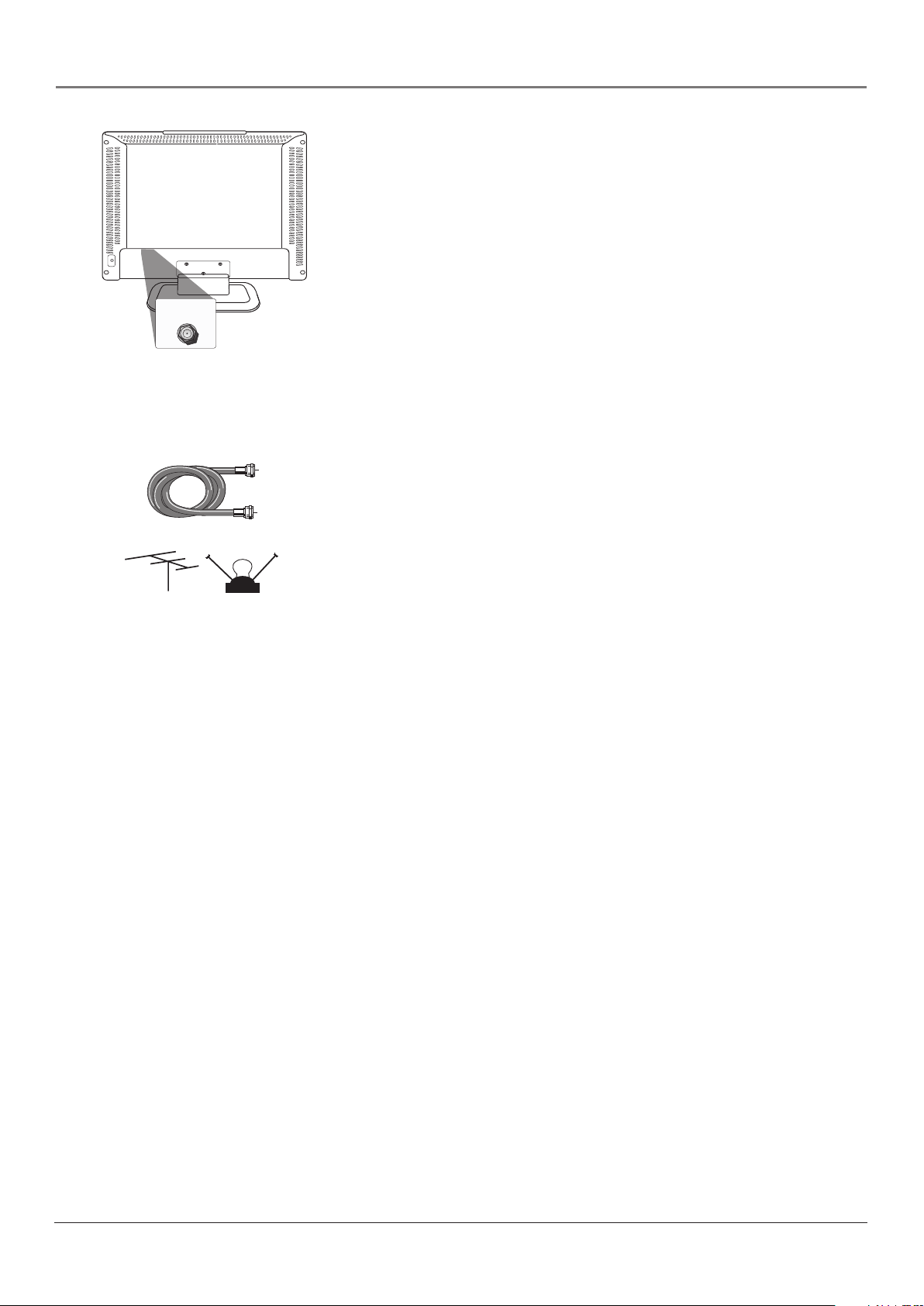
Connections and Setup
Get the Picture
The fi rst part of connecting your TV is to get the picture, also known
as the signal. The back panel of your TV allows you to receive analog
and digital channels by using the ANTENNA/CABLE INPUT.
ANTENNA/
CABLE INPUT
(DIGITAL AND ANALOG)
(The location of the jack varies on your TV's
model.)
Getting Channels
What You Need
• Antenna (“rabbit ears”) or outdoor antenna with coaxial cable
OR
Coaxial cable
or
Outdoor or Indoor
antenna
• Coaxial cable with cable service
A. Do you have an indoor or outdoor antenna? If you don't, go to
B. Do you have cable? If you don't, go to step C. If you do, plug
C. Do you have a set-top box? If you do, you need to call your cable
step B. If you do, plug the antenna or coaxial cable from the wall
outlet into the ANTENNA/CABLE INPUT to receive free off-air
local digital and analog channels.
the coaxial cable from the wall outlet into the ANTENNA/CABLE
INPUT to receive your cable channels.
company or satellite service provider. They may use special cables
to allow you to view digital channels.
What You Need To Know
• Visit www.antennaweb.org to get help deciding what type of
antenna to use to receive the local digital channels available to
you. By entering where you live, this mapping program tells you
what local analog and digital stations are available using a certain
antenna.
• As you change channels, look at the top right corner of the screen
to see what type of channel you’re viewing. Digital channels
display a D as part of the channel, such as D Ch 29.1, while
analog channels display an A as part of the channel, such as
A Ch 9. Go to page 16 for more channel information.
8 Chapter 1
Page 9

Connections and Setup
Choose Your Connection
Note for US customers: If you prefer, we can provide you with the name of an Authorized Service Representative
who will visit your home for a fee to install your electronic entertainment system and to instruct you in its
operation. For details about this service, call 1-888-206-3359.
For additional assistance while using your RCA product, please visit www.rca.com/customersupport.
There are several ways to connect your TV. Please use the following chart to determine which connection is best
for you. Proceed to the appropriate page and connect your TV.
Jacks Used Cables Needed Go to...
COMPOSITE VIDEO INPUT
AUDIO
R
L
VIDEO
Video
Audio/Video
Audio R and L
page 10-11
Pb
Pr
COMPONENT VIDEO INPUT 1
Y
AUDIO
R
HDMI
L
Y Pb Pr
Audio R and L
Component Video
Audio
HDMI™
OR
HDMI™
+
HDMI/DVI adapter
+
Audio
page 10-11
page 12
VGA INPUT
PC INPUT
AUDIO
INPUT
VGA
Audio
VGA
page 13
Audio
HDMI, the HDMI logo, and High-Defi nition Multimedia Interface are trademarks or registered trademarks of HDMI
Licensing LLC.
Chapter 1 9
Page 10

Connections and Setup
Video (Basic) Connection
This is an example of a connection using the Video jack. Go to the top of page 11 for specifi c
instructions.
1
COMPOSITE VIDEO INPUT
AUDIO
Don't forget: If necessary,
connect antenna or cable
to get a picture. Go to
page 8 for instructions.
R
VIDEO
L
OUTPUT
3
R
AUDIO
LR
AUDIO
L
COMPONENT VIDEO
2
S-VIDEO
VIDEO
YPbPr
INPUT
VIDEO
AUDIO
L
S-VIDEO
R
Component Video (Advanced) Connection
This is an example of a connection using the Component Video jacks. Go to the middle of
page 11 for specifi c instructions.
1
Don't forget: If necessary,
connect antenna or cable
to get a picture. Go to
page 8 for instructions.
Pb
Pr
COMPONENT VIDEO INPUT 1
Y
AUDIO
R
L
3
INPUT
VIDEO
AUDIO
S-VIDEO
R
AUDIO
L
YPbPr
R
S-VIDEO
AUDIO
R
L
L
OUTPUT
2
COMPONENT VIDEO
VIDEO
10 Chapter 1
Page 11

Connections and Setup
Red
Yellow
White
Composite cables are color
coded- Yellow= video;
Red= right audio; white=
left audio
Green
Blue
Red
Connecting the Device with Video (Basic)
This connection allows you to connect a device that has a Video Out jack, for example, a
DVD player.
Note: If the device you're connecting also has Component Video jacks and you have
component video cables, we recommend you use the Component Video (Advanced)
Connection instead. See the next set of instructions below.
Using the example of a DVD player:
1. If necessary, connect your cable or off-air antenna as described on page 8.
2. Connect your yellow video cable.
Connect a video cable to the VIDEO Input jack on the back of the TV and to the Video
Output jack on the DVD player.
3. Connect your red and white audio cables.
Connect the audio (red and white) cables to the AUDIO R and L jacks on the back of
the TV and to the Audio Output jacks on the DVD player.
Connecting the Device with Component Video (Advanced)
This connection allows you to connect a device that has Y Pb Pr jacks, for example, a DVD
player.
Using the example of a DVD player:
1. If necessary, connect your cable or off-air antenna as described on page 8.
Component Video cables
(Y Pb Pr) are color codedGreen, Blue and Red
Red
White
Audio cables are color
coded- Red= right audio;
white= left audio
ON•OFF button
ON•OFF
SAT•CBL DVD•VCR
GO BACK
MUTE
FORMAT
CH
INFO
TV
VOL
GUIDE
MENU CLEAR
INPUT
button
PRESETS
INPUT
SOUND
SLEEP
SUB CH
FAVORITE
CC
Use these buttons
to view the picture
of the device you’ve
connected to the TV.
2. Connect your Y Pb Pr component video cables.
Connect three video cables or special Y Pb Pr cables to the COMPONENT VIDEO
INPUT 1 Y Pb Pr jacks on the back of the TV and to the Y Pb Pr outputs on the
DVD player.
3. Connect your red and white audio cables.
Connect the audio (red and white) cables to the COMPONENT VIDEO INPUT 1
AUDIO R and L jacks on the back of the TV and to the Audio Output jacks on the
DVD player.
Viewing the Picture from the Connected Device
1. Plug in the TV (see page 15 for details) and the device, if they aren't already
plugged in.
2. Turn on the TV and the device you want to view, for example a DVD player.
3. Press the INPUT button on the remote control and press the up or down arrow button
to highlight Composite (if connected to the VIDEO jack) or Component 1 (if connected
to the COMPONENT VIDEO INPUT 1 jacks). Press OK to tune to the input. To go back
to viewing TV channels, press the CH+ or CH- button.
• If you're done
connecting devices to
your TV, go to page 16
to complete the Initial
Setup.
• To continue
connecting devices, go
to the next page.
Chapter 1 11
Page 12

Connections and Setup
HDMI Connection
This is an example of a connection using the HDMI jack.
*
*Don't forget: If necessary,
connect antenna or cable
to get a picture. Go to page
8 for instructions.
PC INPUT
AUDIO
INPUT
VGA INPUT
A
HDMI 1
INPUT
Device with DVI
L
Audio Out
C
B
Device with HDMI
L
Pb
R
DVI Out
OR
Y
Video Out
R
Pr
Audio Out
HDMI Out
12 Chapter 1
Page 13

Connections and Setup
Connecting the Device
High-Defi nition Multimedia Interface (HDMI) technology is an uncompressed digital connection
that carries both video and audio data by way of an integrated mini-plug cable.
Using the example of a set-top box:
• If your set-top box has a DVI jack, connect an HDMI cable and an
HDMI/DVI adapter.
HDMI cable
HDMI/DVI adapter
3.5 mm stereo mini pin
to Audio left/right
HDMI cable
ON•OFF button
ON•OFF
TV
SAT•CBL DVD•VCR
GO BACK
VOL
MUTE
GUIDE
MENU CLEAR
INPUT
button
INPUT
SOUND
PRESETS
SUB CH
FAVORITE
CC
SLEEP
FORMAT
A. Connect an HDMI cable to the HDMI1 Input jack on the back of the TV.
B. Attach an HDMI/DVI adapter to the end of the HDMI cable, then connect the
adapter to the DVI Out jack on the set-top box.
C. Connect audio using a 3.5 mini headphone to Audio left/right cable since the DVI
cable does not transfer sound. Connect the 3.5 mini headphone to the PC INPUT
AUDIO jack on the back of the TV and the Audio left and right cables to the R and L
jacks on the back of the device.
–OR–
• If your set-top box has an HDMI output jack, connect an HDMI cable.
Connect an HDMI cable to the HDMI INPUT on the back of the TV and to the HDMI
Out jack on the back of the device.
Viewing the Picture from the Connected Device
The device in this connection is connected to the HDMI INPUT jack. To view this device:
1. Plug in the TV (see page 15 for details) and the device, if they aren't already plugged
CH
INFO
in.
2. Turn on the TV and the device you want to view, for example a set-top box.
3. Press the INPUT button on the remote control and press the up or down arrow button
to highlight, depending on which input you connected to, HDMI 1 or HDMI 2 from
the input list. Press OK to tune to the input. To go back to viewing TV channels, press
the CH+ or CH- button.
• If you're done
connecting devices to
your TV, go to page 16
to complete the Initial
Setup.
Use these buttons
to view the picture
of the device you’ve
connected to the TV.
• If you experience HDMI
problems, go to the
HDMI Troubleshooting
section on page 41.
Chapter 1 13
Page 14

Connections and Setup
VGA Connection
This is an example of a connection using the VGA jacks.
1
Don't forget: If necessary,
connect antenna or cable
to get a picture. Go to
page 8 for instructions.
VGA INPUT
2
PC INPUT
AUDIO
INPUT
3
Connecting the Device
This connection allows you to connect to a personal computer.
1. If necessary, connect your cable or off-air antenna as described on page 8.
2. Connect your monitor cable.
Connect one end of a 15-pin monitor cable to the VGA INPUT jack on the TV and the
other end to the PC's video output jack. Note, if your PC's video output isn't 15-pin, you'll
need an adapter that can connect to a 15-pin monitor cable. If the picture doesn't look
right, try adjusting the VGA settings as explained on page 36.
3. Connect your audio cable.
Connect a 3.5 mm stereo mini pin cable (sometimes referred to as 1/8" stereo mini pin) to
the VGA AUDIO INPUT jack on the back of the TV and the other end to the Audio Output
jack on the PC.
Notes: The maximum panel resolution is 1360 x 768 for your TV. Be sure to set your
PC to the correct monitor output setting.
The TV allows you to listen to the sound from another input while the PC is connected.
Go to page 37 for more information.
Viewing the PC
1. Plug in the TV (see page 15 for details) and the PC, if they aren't already plugged in.
2. Turn on the TV and the PC.
3. Press the INPUT button on the remote control and press the up or down arrow button to
highlight VGA from the input list. Press OK to tune to the input. To go back to viewing TV
channels, press the CH+ or CH- button.
14 Chapter 1
Page 15

Connections and Setup
Plug in the TV
Plug the end of the power cord into the back of the TV. For models L26WD23, L32WD23,
and L36WD23, plug the power cord into the power adapter, then plug the power adapter
into the TV. Plug the other end of the power cord into a grounded wall outlet. Insert the plug
completely into the outlet. Do not plug into an outlet controlled by a light switch.
Put Batteries in the Remote
• Remove the battery compartment cover from the back of the remote by pushing the tab
and lifting off the cover.
• Insert two fresh batteries. Make sure the polarities (+ and -) are aligned correctly.
• Replace the cover.
Turn on the TV
Turn on your TV by pressing the Power button on the TV or ON•OFF on the remote control.
ON•OFF
TV
SAT•CBL DVD•VCR
GO BACK
VOL
MUTE
GUIDE
MENU CLEAR
INPUT
FORMAT
CH
INFO
SUB CH
OK
button
Arrows
How to Use the Remote Control to
Complete the Initial Setup
The technical term is “Navigation” – how you move through the onscreen menus. The theory is the same throughout the menu screens:
highlight your choice and select it.
With the Setup menu displayed, press the right arrow button to access
the Setup menu choices. Press the up or down arrow button to move
up or down within the menu. Items with an arrow (4) means there
are more items to choose from or a sub-menu available. Press the right
arrow or OK to display these. Press the MENU button to move back a
menu.
Note: Highlighted means that the menu item stands out from other
menu items on the list (appears darker, brighter, or a different color).
SOUND
PRESETS
SLEEP
FAVORITE
CC
Chapter 1 15
Page 16

Connections and Setup
Complete the Initial Setup
Customizing items in the Setup menu allows your TV to perform correctly. Make sure you've
connected the TV to cable or an off-air signal before you continue.
Setup
Signal Source Cable TV
DTV Signal Strength
Auto Channel Search Start
Manual Channel Setup
Channel Labels
Menu Language English
Screen Format Stretch
Favorite Channel Off
To Move
Signal Source Cable TV
DTV Signal Strength
Auto Channel Search Start
Manual Channel Setup
Channel Labels
Menu Language English
Screen Format Stretch
Favorite Channel Off
To Move
Auto Channel Search Menu
Analog TV Channel 30: Found
Channels Found: 25
Progress: 30%
OK To Select
Setup
OK To Select
MENU To Exit
MENU To Exit
u
u
u
u
u
u
If you have ANALOG and DIGITAL channels,
the TV runs 2 separate channel searches.
Set the Menu Language
If English is your preferred language, skip this step and go to Set the
u
Signal Source.
u
To choose another language, press the MENU button then press the
right arrow button to enter the Setup menu. Press the down arrow
u
u
to highlight Menu Language, then press the right arrow to choose a
u
language. Continue to Set the Signal Source.
Set the Signal Source
From the Setup menu, press the up or down arrow button to highlight
u
Signal Source. If you connected Cable to your ANTENNA/CABLE
u
INPUT, the option is chosen for you and you can press the down
arrow button to highlight Auto Channel Search. To choose Air
u
(Antenna), press the right arrow button and then press the down
u
arrow button to highlight Auto Channel Search.
u
Complete the Channel Search
Even though the initial channel search can take time, you must
complete it in order for your TV to display channels and programming.
With Auto Channel Search highlighted, press OK to begin the channel
search. The menu shows the TV is running a channel search. The TV
tunes to a program once the search is complete.
Some channels might have been found during the channel search that
are unavailable to view and you might want to get rid of these so they
don't appear as you change channels. To do this, highlight Manual
Channel Setup from the Setup menu. Note that removing channels
from your channel list may be time consuming, so you might want to
do it later. Go to page 34 for details on editing your channel list.
16 Chapter 1
Page 17

Connections and Setup
What To Expect
Watching TV
• Your TV allows you to change the format of the picture you're viewing by pressing the
FORMAT button on your remote or accessing the Screen Format option in the Setup menu.
The format changes as you press the FORMAT button and the format type is displayed at
the top of the screen. Depending on the type of signal you're viewing, a different format
might not be available.
• Analog video is sent in a 4/3 format. Most digital video is sent in a 16/9 format, but
sometimes is sent in 4/3. It depends on how the station or device connected to your TV
is formatting the video. If there are bars on-screen, press the FORMAT button to try a
different format that may eliminate the bars. Go to page 33 for details.
Changing Channels
• If you have both analog and digital channels, these are put into the same channel list.
As you change channels, look at the top right corner of the screen to see what type of
channel you’re viewing. Digital channels display a D as part of the channel, such as
D Ch 29.1, while analog channels display an A as part of the channel, such as A Ch 9.
• Digital channels can have both primary channels (like the analog channel number) and
subchannels. If 6 is the primary channel and 1 is the subchannel, for example, the channel
looks like 6.1 on screen. To tune to a digital channel with a subchannel, such as 6.1, enter
the primary channel number (6), then press the SUB CH button. Enter the subchannel
number (1) and press OK.
• Depending upon the type of signal you have connected to your HDTV, you might notice
that the channels change slower than you’re used to. This is perfectly normal. Digital
channels sometimes take longer to tune.
Chapter 1 17
Page 18

Connections and Setup
Explanation of Jacks (in alphabetical order)
This section describes the jacks on the back panel of your TV. There are several ways to connect
devices.
ANTENNA/
CABLE INPUT
(DIGITAL AND ANALOG)
VGA INPUT
PC INPUT
AUDIO
INPUT
COMPONENT VIDEO INPUT 2
PbPr
Y
R
PbPr
Y
R
COMPONENT VIDEO INPUT 1
AUDIO
AUDIO
COMPOSITE VIDEO INPUT
AUDIO
R
L
AUDIO
R
L
COMPOSITE VIDEO OUTPUT
VIDEO
L
L
VIDEO
S-VIDEO
INPUT
DIGITAL AUDIO
OUTPUT (COAXIAL)
Back Panel Jacks
ANTENNA/CABLE INPUT Lets you connect a coaxial cable to receive the signal from the
antenna, cable, or cable box.
COMPONENT VIDEO INPUT 1 Lets you connect a device that has component video jacks,
such as a DVD player.
• COMPONENT L AUDIO Provides left audio connection when using COMPONENT VIDEO
INPUT. The left audio connector is usually white.
• COMPONENT R AUDIO Provides right audio connection when using the COMPONENT
VIDEO INPUT. The right audio connector is usually red.
• COMPONENT VIDEO Y Pb Pr Provides optimum picture quality because the video is
separated into three signals. Use three video-grade or component video cables for the
connection. When using Y Pb Pr, make sure you connect left and right audio cables to the
COMPONENT L and R AUDIO jacks.
HDMI 1
INPUT
Use VGA AUDIO INPUT for DVI audio input
HDMI 2
INPUT
COMPONENT VIDEO INPUT 2 Lets you connect another device that has component video
jacks, such as a DVD player. Same explanation as above.
COMPOSITE VIDEO INPUT Lets you connect a device that has composite video jacks, such
as a video game console, VCR, or DVD player.
• AUDIO L and R Receives audio from another device such as a camcorder, video game
console, VCR, or DVD player. Use when connecting to the VIDEO or S-VIDEO Input.
• S-VIDEO Allows you to connect an S-Video cable from another device. Make sure you
also connect audio cables from the device to the TV.
• VIDEO Receives video from another device such as a camcorder, video game console,
VCR, or DVD player.
Note: Do not connect an S-Video and a regular video cable at the same time.
COMPOSITE VIDEO OUTPUT Lets you connect a device that has composite video jacks so
you can record or display video on the device instead.
• AUDIO L and R Use the Audio Out jacks when using the VIDEO OUTPUT jack or use
these jacks by themselves to connect an audio receiver to the TV for enhanced sound
quality.
• VIDEO Connect a VCR or DVD-recorder to record digital and analog programs from the
Digital or Analog Input (excluding copy-protected programs and component video formats)
while the TV is turned on. You must leave the TV on the same channel you are recording.
18 Chapter 1
Page 19

Connections and Setup
DIGITAL AUDIO OUTPUT (COAXIAL) Use this jack to connect an audio receiver to the TV
for enhanced sound quality. Make sure you set the Audio output correctly in the Advanced
Audio Menu. Go to page 37 for more information.
HDMI 1 INPUT (High-Defi nition Multimedia Interface) Provides an uncompressed digital
connection that carries both video and audio data by way of an integrated mini-plug cable. Lets
you connect a device, such as a digital cable box, with an HDMI output.
HDMI 2 INPUT (High-Defi nition Multimedia Interface) Lets you connect a second HDMI
device.
VGA AUDIO INPUT (Stereo mini jack) Use to obtain sound when a device is connected to
the VGA jack. Use a 3.5 mm stereo mini pin cable (sometimes referred to as 1/8” stereo mini
pin) to connect a device to your TV. Go to page 14 for more information.
VGA INPUT Connect your computer, or other device with a VGA output, to this jack using a
15 pin D-sub cable.
Side Input Jacks (on left when facing back of TV)
AUDIO L and R Receives audio from another device such as a camcorder, video game
console, VCR, or DVD player. Use when connecting to the VIDEO or S-VIDEO Input.
VIDEO Input Receives video from another device such as a camcorder, video game console,
VCR, or DVD player. To access a device connected to the VIDEO jack, press the INPUT button
on your remote and select Composite (Side) from the input list.
S-VIDEO Input Allows you to connect an S-Video cable from another device. Make sure you
also connect audio cables from the device to the TV. To access a device connected to the
S-VIDEO jack, press the INPUT button on your remote and select S-Video (Side) from the input
list.
Note: Do not connect an S-Video and a regular video cable to the side jacks at the same
time.
(Headphones) Allows you to connect headphones to listen to the sound coming from the
TV. The TV speakers turn off when you plug in headphones.
Chapter 1 19
Page 20

Connections and Setup
▲
MENU CH INPUT/OKVOL
▲
▲
▲
Buttons On Your TV
If you cannot locate your remote, you can use the buttons on your TV
to operate many of the TV’s features.
Models L26WD22 and L32WD22 buttons are located on the right side.
Models L26WD23, L32WD23, and L37WD23 buttons are located on the
top panel.
MENU Displays the TV Main menu. If the main menu is displayed,
exits the menu; if a sub menu is displayed
, takes you back to the
previous menu.
>
CH Scans down through the channel list. In the TV menu system,
acts like the down arrow button on the remote control and adjusts
menu controls.
>
CH Scans up through the channel list. In the TV menu system,
acts like the up arrow button on the remote control and adjusts menu
controls.
POWER Turns the TV on and off.
VOL < Decreases the volume. In the TV menu system, acts like the
left arrow button on the remote control and adjusts menu controls.
VOL > Increases the volume. In the TV menu system, acts like the
right arrow button on the remote control and adjusts menu controls.
INPUT/OK (only available on models L26WD23, L32WD23, and
L37WD23) Displays the available video input channels- Watch TV,
Composite, S-Video, Composite (Side), S-Video (Side), Component 1,
Component 2, VGA, HDMI1 and HDMI2. When in the menu system,
displays sub-menus and selects the highlighted item
.
20 Chapter 1
Page 21

Chapter 2: Using the Remote Control
The Buttons on the Remote Control
ON•OFF
TV
SAT•CBL DVD•VCR
GO BACK
VOL
MUTE
GUIDE
MENU CLEAR
FORMAT
CH
INFO
Arrows Used to highlight different items in the TV menu and to
adjust the menu controls.
Number Buttons Enter channel numbers. To enter a digital channel
with a sub-channel, enter the main channel, then press the SUB CH
button to enter the sub-channel and press OK.
CC Toggles through the CC settings: CC Off, CC On, and CC On
When Mute.
CH + or CH - Scans up or down through the current channel list.
Press once to change the channel up or down; press and hold to
continue changing channels.
CLEAR Removes any menu or display from the screen and returns
you to normal viewing.
DVD•VCR Places the remote in DVD or VCR mode. This button
lights when you press a valid button in DVD•VCR mode (see Modes of
Operation on page 24 for more information).
FAVORITE Press to browse the channels set in your Favorite
Channel list. Go to page 35 for more information.
FORMAT Press to change the size of the picture on-screen.
GO BACK Returns you to the previous channel.
GUIDE Displays an electronic program guide (when available).
INPUT
SOUND
PRESETS
Remote control part number R301E1
SLEEP
SUB CH
FAVOR ITE
CC
Note: If you need to replace your
remote, call 1-800-338-0376. A
shipping and handling fee, and the
appropriate sales tax, will be charged
upon ordering. Have your Visa,
MasterCard, or Discover Card ready.
INFO If no menus are on-screen, displays the channel banner; press
again to clear the screen.
INPUT Displays the available video input channels- Watch TV,
Composite, S-Video, Composite (Side), S-Video (Side), Component 1,
Component 2, VGA, HDMI 1 and HDMI 2.
MENU Displays the Main menu. If the main menu is displayed,
exits the menu; if a sub-channel is displayed, takes you back to the
previous menu.
MUTE Reduces the TV’s volume to its minimum level. Press again
to restore the volume. To program this button to work with an audio
system, follow the instructions for Volume Punchthrough Feature on
page 24.
OK When in the menu system, selects highlighted items.
ON•OFF When in TV mode, turns the TV on or off. If in another
mode (SAT•CBL or DVD•VCR) and programmed, will turn the device
on or off.
PRESETS Toggles through the picture mode settings: Natural,
Vibrant, Gaming, and Personal.
REVERSE, PLAY, FORWARD, RECORD, STOP, PAUSE (buttons at
bottom of the remote) If programmed, provides transport control
for some remote-controllable VCRs or DVD players.
SAT•CBL Places the remote in SAT•CABLE mode. This button
lights when you press a valid button in SAT•CBL mode (see Modes of
Operation on page 24 for more details).
Chapter 2 21
Graphics contained within this publication are for representation only.
Page 22

Using the Remote Control
SLEEP Sets the TV to turn off after 30 min, 60 min, or 90 min.
SOUND For an Analog channel, switches the sound mode options. For a Digital channel,
switches the audio language. In VGA mode, switches to the audio input you selected from the
VGA Sound Source option.
SUB CH When entering a digital channel that has a subchannel, press this button to enter a
subchannel. Once the channel is entered, press the OK button to tune to the channel.
TV Turns on the TV and puts the remote in TV mode.
VOL – or VOL + Decreases or increases the TV’s volume. To program this button to work
with an audio system, follow the instructions for Volume Punchthrough Feature on page 24.
Using the INPUT Button
Use the INPUT button to scroll through the available video input channels and view devices
you have connected to the TV.
1. Make sure the device you want to view is turned ON.
2. Press INPUT to tune to an available video input source and view the device and press the
up or down arrow button to select from the available inputs.
3. To return to the previous channel, press CH+ or CH- button.
ON•OFF
MUTE
SLEEP
FORMAT
CH
INFO
SUB CH
FAVORITE
CC
TV
SAT•CAB DVD•VCR
GO BACK
VOL
GUIDE
MENU CLEAR
INPUT
SOUND
PRESETS
Programming the Remote to
Operate Other Devices
The universal remote can be programmed to operate many brands of
remote-controllable VCRs, audio devices, DVD players, cable boxes,
satellite receivers and other devices. In addition to being programmed
to operate your television, it’s already programmed to operate some
RCA devices.
Notes: The TV button can’t be programmed on this remote to
control any device; it controls only this TV.
The remote may not be compatible with all models of all brands
of devices. It also may not operate all functions of your device.
Find Out If You Need to Program the Remote
To determine whether the universal remote needs to be programmed
to operate one of the devices connected to your TV, such as a VCR, do
the following:
1. Turn on the device (in this example, a VCR).
2. Point the remote at the device.
3. Press the corresponding device button (in this example, VCR).
4. Press ON•OFF to see if the VCR responds. If the VCR doesn’t
The darkened buttons are the device buttons
that can be programmed.
respond, you need to program the remote to operate it.
22 Chapter 2
Page 23

VOL
GUIDE
TV
SAT•CAB DVD•VCR
ON•OFF
GO BACK
MUTE
FORMAT
CH
INFO
Using the Remote Control
Programming the Remote
There are three ways to program the remote control to operate other
devices: Direct Entry, Manual Code Search, and Automatic Code
Search. If you have recently purchased the device you want to control
or if the device has many codes, you might want to try the manual
code search fi rst.
Using Direct Entry
1. Turn on the device you want to control.
MENU CLEAR
2. Look up the brand and code number(s) for the device in the code
list at the end of this section.
3. On your remote control, simultaneously press and hold the
ON•OFF and MUTE buttons (approximately 3 seconds) until a
device button remains lit. Then release the buttons.
INPUT
SOUND
SUB CH
FAVORI TE
4. Press and release the device button (SAT•CBL or DVD•VCR) you
want to program.
5. Enter a three digit code from the code list.
PRESETS
SLEEP
CC
6. To test the code you’ve programmed for that device button, point
the remote at the device and then press ON•OFF to see if the
device responds to the remote control.
You’ll use these darkened buttons for Direct
Entry.
If the device turns off, you’ve entered the correct programming
code for your device. Circle the code you entered for future
reference.
If the device doesn’t turn off, repeat these steps until you’ve tested
all codes for your device’s brand or try to run a manual code
search.
Using Manual Code Search
Note: Before using manual code search, you must use Direct Entry fi rst. This lets the
remote know which type of device to begin searching codes. Then proceed with the
following steps.
1. Turn on the device you want to control.
2. On your remote control, simultaneously press and hold the ON•OFF and MUTE buttons
(approximately 3 seconds) until a device button remains lit. Then release the buttons.
3. Press and release the device button (SAT•CBL or DVD•VCR) you want to program.
4. Repeatedly press and release the ON•OFF button, watching for the device to respond.
If it does turn off, press and release the OK button within 3 seconds to save the code. If
you accidentally passed the code before saving it, press the left arrow button to backtrack
through the codes; then use the right arrow button to go forward through the codes again.
When all codes have been searched, the device button fl ashes 3 times, then the remote exits
manual code search and returns to normal operation.
Using Automatic Code Search
1. Turn on the device you want to control.
2. On your remote control, simultaneously press and hold ON•OFF and MUTE
(approximately 3 seconds) until a device button remains lit. Then release the buttons.
3. Press and release the device button you want to program.
continued on next page...
Chapter 2 23
Page 24

Using the Remote Control
4. Press and release the ON•OFF button once. There is a delay of approximately 6 seconds
before the remote starts the code search.
The device buttons blinks each time the remote control sends a code to test with your
device. Keep pointing the remote at the device.
5. Once the device turns off, quickly press the OK button to save the code.
6. If you accidentally passed the code before saving it, press the left arrow button to backtrack through the codes; then use the right arrow button to go forward through the codes
again.
When all codes have been searched, the device button fl ashes 3 times, then the remote exits
automatic code search and returns to normal operation.
How to Use the Remote After You’ve
Programmed It
Once the remote has been programmed successfully, you are ready to use it to operate your
devices.
To operate the device:
1. Press the appropriate device button (SAT•CBL or DVD•VCR) to set the remote to control
the device, for example, press DVD to control your DVD player.
2. Press ON•OFF to turn the device ON or OFF.
3. Use the remote buttons that apply to that device.
Notes: The remote control may not be compatible with all brands and models of devices.
Modes of Operation
The button corresponding to the mode the remote is in lights up when you press any button
that works in that mode. For example, if you’re in TV mode and you press the VOL+ button,
the TV button lights up. This tells you that the command to increase the volume is being sent to
the TV (and not the satellite receiver, for example).
Volume Punchthrough Feature
You may fi nd this feature helpful if you’ve connected your devices to an audio system, and you
want to use the TV’s remote control to operate the volume for a device that is connected to the
audio system. An example follows:
Let’s say you’ve connected your DVD player to your audio system. You’ve also programmed
your TV remote control to operate your DVD player. Since the DVD player sends its volume
through the audio system, you would have to use the audio system’s remote to adjust the
volume and the TV’s remote control to operate the DVD player. The Volume Punchthrough
feature eliminates the need for you to use two remote controls and saves a button press when
you’re using the TV remote to adjust the volume.
After you’ve successfully set up the Volume Punchthrough feature, whenever the TV remote
is in DVD mode (press the DVD button) and you want to adjust the volume, you only have
to press the VOL +/- or MUTE buttons. Follow the instructions below to set up Volume
Punchthrough.
24 Chapter 2
Page 25

Using the Remote Control
1. On your remote control, simultaneously press and hold the ON•OFF and MUTE buttons
(approximately 3 seconds) until a device button remains lit. Then release the buttons.
2. Press and hold the MUTE button until the device button blinks off, then release the MUTE
button.
3. Press and release the device button that you programmed to operate the audio system
(receiver or amplifi er).
4. Press and release the MUTE button.
5. Now, test it by turning on your audio system.
6. Turn on the device that is connected to the audio system (satellite receiver, for example).
7. Put the TV’s remote in SAT•CBL mode by pressing the SAT•CBL button.
8. Press VOL+ or VOL-. The volume from the audio system should increase or decrease
accordingly.
Deleting ALL Volume Punchthrough Commands
To delete all programmed Volume Punchthrough settings and return the remote control back to
the factory defaults:
1. Simultaneously press and hold the ON•OFF and MUTE buttons (approximately 3 seconds)
until a device button remains lit. Then release the buttons.
2. Press and hold the MUTE button until the device button blinks off, then release the MUTE
button.
3. Press and release the MUTE button until the device button light turns off.
4. The remote returns to normal Volume/Mute control.
Remote Code List
Note: The codes are programmable to any of the device buttons (SAT•CBL or DVD•VCR) on the remote.
Audio Codes
AIWA ........................................................839 842 851 860
APEX .............................................................................436
BOSE ............................................................................. 672
CARVER .........................................................................825
CITIZEN ........................................................................826
CRITERION ...................................................................448
DENON ...........................................................803 817 852
DELPHI .........................................................................708
FISHER ...................................................................814 821
GOLDSTAR ...................................................................766
HARMAN KARDON ...............................................804 818
JVC ..................................................................790 813 819
KENWOOD ................................683 808 816 828 832 869
KOSS .............................................................................415
MAGNAVOX ............................................796 814 915 756
MARANTZ .............................................................. 688 824
MITSUBISHI .................................................................. 877
NAD ................................................................ 721 739 743
NEO ..............................................................................725
NORCENT .....................................................................907
ONKYO ....................................................805 811 812 892
OPTIMUS .....................667 747 748 749 751 752 754 793
PANASONIC .................791 810 815 823 863 864 891 950
PHILIPS .............................................755 814 823 824 825
PIONEER ........................................... 837 866 867 878 893
RADIO SHACK .....706 754 793 806 865 866 867 868 875
RCA .........717 726 772 781 795 827 845 866 867 870 871
.....................................................872 875 878 879 449 895
REALISTIC ..................................................................... 822
SABA .............................................................................894
SAMSUNG ..................................................................... 454
SANYO .......................................................................... 705
SCOTT ........................................................................... 768
SHARP ............................................................. 671 684 809
878 879
SHERWOOD ...........................................706 806 858 859
SKYFI ...........................................................................725
SONY ........................................323 778 779 785 797 798
.............................................799 833 834 835 836 843 909
TAO ..............................................................................725
TEAC ................................................710 807 855 856 857
TECHNICS .................................791 810 815 823 863 864
TEVION ........................................................................448
VENTURER ..................................................................745
XM RADIO ............................................................708 725
YAMAHA ..............801 802 838 840 841 846 847 848 849
ZENITH ..676 730 749 759 765 766 784 814 787 850 405
Cable
ABC ..................................................461 464 465 466 463
ADELPHIA ............................................................512 511
ALLEGRO ..............................................................525 524
AMERICAST .................................................................527
ANTRONIX ...........................................................468 469
ARCHER ..................................................468 469 470 471
AT&T ............................................................................511
BELL SOUTH ...............................................................527
CABLETENNA ..............................................................468
CABLEVIEW .................................................................468
CABLEVISION ..............................................................506
CENTURY .....................................................................471
CITIZEN .......................................................................471
COGECO ......................................................................511
COLOR VOICE .....................................................472 473
COMCAST ....................................................................511
COMTRONICS ......................................................474 475
CONTEC ......................................................................476
DIGITAL MUSIC EXPRESS ..........................................514
EASTERN ......................................................................477
EVERQUEST .......................................................... 474
GARRARD ..............................................................471
GC ELECTRONICS ................................................. 469
GEMINI ........................................................... 536 479
GE .......................................................................... 549
OAK ................................................................ 476 489
PACE .......................................................................532
PANASONIC ....................................................460 508
PARAGON ....................................................... 486 488
PHILIPS ...............................471 479 485 490 491 492
PHILIPS-MAGNAVOX .....................................505 534
PIONEER ........................................... 478 506 493 494
PULSAR .................................................................. 486
RADIO SHACK ........................................ 505 534 525
RCA .......................................................... 460 471 507
REALISTIC .............................................................. 469
REGAL .................................................................... 482
REGENCY .............................................................. 477
REMBRANDT .........................................................463
ROGERS .................................................................506
RUNCO .................................................................. 486
SAMSUNG ....................................................... 474 494
SCIENTIFIC ATLANTA .498 497 506 535 512 466 496
SHAW ..................................................................... 511
SIGNAL .................................................................. 474
SIGNATURE ...........................................................463
SL MARX ................................................................ 474
SPRUCER ................................................................ 460
STANDARD ............................................................ 499
STARCOM ....................................................... 461 518
STARGATE .............................................................474
STAR SIGHT ........................................................... 507
STAR TRAK ............................................................ 516
TANDY ................................................................... 500
TELEVIEW .............................................................. 474
Chapter 2 25
Page 26

Using the Remote Control
TEXSCAN ..................................................................499
TIME WARNER .......................................................... 506
TOCOM ................................................ 464 513 520 501
TOSHIBA .................................................................. 486
TV86 .......................................................................... 487
UNIKA ......................................................... 468 469 471
UNITED CABLE ........................................................461
UNIVERSAL ............................ 468 469 470 471 502 524
VIDEOWAY ............................................................... 504
VIDEOTRON ............................................................506
VIEWSTAR ...........................................475 485 487 500
VIDEO TECH ............................................................ 550
ZENITH ........................... 503 525 471 486 521 522 523
ZENITH NETWORK ................................................. 527
CD
ADC ........................................................................... 660
ADCOM ..............................................................661 714
AIWA ........................................................... 663 707 842
AKAI ............................................................ 715 737 830
AUDIO TECHNICA ..................................................665
CALIFORNIA AUDIO LABS .....................................716
CAPETRONIC ........................................................... 669
CARVER ................................................666 667 668 825
CASIO ....................................................................... 777
CITIZEN ....................................................................826
CURTIS MATHES ...................................................... 777
DENON .....................................................................670
EMERSON ..........................................................661 673
FISHER ..........................................667 675 676 677 718
GENEXXA ...................................................673 678 719
GOLDSTAR ...............................................................720
HARMAN KARDON ...........................................680 691
HITACHI ...................................................................678
INKEL ........................................................................ 681
JC PENNEY ........................................................690 777
JVC ..................................................................... 682 813
KENWOOD ............................679 683 685 727 728 828
KRELL ........................................................................ 666
KYOCERA .................................................................660
LUXMAN ..............................................686 687 729 738
LXI ............................................................................. 777
MAGNAVOX ...............................................666 731 800
MARANTZ ............................................ 666 688 689 732
MCS ....................................................................690 777
MGA ..........................................................................691
MISSION ................................................................... 666
MITSUBISHI ....................................................... 691 692
NAD ................................................................... 721 743
NAKAMICHI ............................................... 693 694 831
NEC ...........................................................................690
NIKKO ........................................................ 665 673 676
NSM ........................................................................... 666
ONKYO ................................................695 696 722 811
OPTIMUS ...667 668 678 679 697 698 699 700 744 747
PANASONIC ..................................716 733 740 820 862
PHILIPS .......................................................666 731 825
PIONEER ......................... 678 701 702 719 750 837 876
PROTON ...................................................................666
QUASAR .................................................................... 716
RADIO SHACK ........ 668 699 706 750 786 868 874 876
RCA ............ 661 667 703 723 750 795 844 873 874 876
REALISTIC ................ 661 667 669 673 678 689 697 699
ROTEL ....................................................................... 666
SAE ............................................................................ 666
SAMSUNG ................................................................. 741
SANSUI .................................................666 704 723 734
SANYO .......................................... 667 705 718 735 742
SCOTT ................................................................ 661 673
SEARS .......................................................... 679 689 777
SHARP ................................................................ 679 689
SHERWOOD ................................. 681 689 698 706 859
SHURE .......................................................................690
SONY ................................................... 707 792 794 800
STS ............................................................................ 660
SYLVANIA ................................................................. 666
SYMPHONIC .............................................................709
TEAC ...............................676 689 699 709 710 711 856
TECHNICS ............................................716 733 820 862
THETA DIGITAL .......................................................731
TOSHIBA .................................................................. 721
VICTOR ..................................................................... 682
YAMAHA .......................................665 712 713 724 846
ZENITH ......................................... 676 730 759 784 850
751
DVD
ADVENT ...................................................................922
AFREEY ..................................................................... 417
AIWA ......................................................................... 414
AKAI .................................................................... 395 435
AMES .......................................................................... 431
AMW ................................................................... 917 918
ANABA ....................................................................... 961
APEX .... 386 390 391 392 424 430 436 439 445 457 459
ASPIRE ....................................................................... 933
A-TREND ...................................................................393
AUDIOVOX ............................................................... 921
AXION .......................................................................921
B & K ......................................................................... 978
BLAUPUNKT .............................................................. 430
BODYSONIC ............................................................. 417
BOSE .......................................................................... 672
BROKSONIC ................................................394 932 967
CENTRIOS .................................................................. 951
CHANGHONG ........................................................... 401
CINEVISION .............................................................. 405
CLASSIC .............................................................. 401 431
COBY ...............................926 946 947 916 445 928 894
CONCEPT .................................................................. 430
CRITERION ................................................................448
CURTIS INTERNATIONAL ................................. 929 928
CYBERHOME ..............................................393 985 939
CYTRON ............................................................. 446 388
DAEWOO ...................................... 440 441 444 971 965
DENON ...............................................................400 421
DENZEL ..................................................................... 428
DESAY ........................................................................958
DIAMOND VISION .....................................948 892 896
DIGIX ......................................................................... 934
DIGITREX .................................................................. 445
DISNEY ......................................................................458
DUAL .............................................447 984 956 428 446
DURABRAND ..................................................... 449 405
DVD 2000 .................................................................. 402
ELTA .................................................................... 434 435
EMERSON ...................................... 405 456 458 940 899
ESA ............................................................................. 956
FARENHEIT ................................................................960
FISHER .......................................................................416
FUNAI ................................................................. 456 458
GE ....................................................................... 409 430
GOLDSTAR ................................................................405
GO-VIDEO ......... 407 426 455 431 937 971 454 902 901
GPX ..................................................................... 936 944
GRADIENTE ..............................................................415
GREENHILL ...............................................................430
HAAZ .................................................................. 451 452
HAIER ........................................................................ 935
HARMAN KARDON ................................................... 427
HITACHI ............................................... 404 407 419 428
HITEKER ....................................................................445
HUMAX ...................................................................... 912
ILO ............................................................................. 959
INFINITY ...................................................................417
INSIGNIA ....................................... 405 456 905 921 430
INITIAL ...................................................................... 430
INTEGRA ...................................................................422
JBL .............................................................................. 427
JVC ................................................. 406 418 923 964 900
JWIN ............................................................. 390 893 895
KAWASAKI .......................................................... 945 449
KENWOOD ......................................................... 400 429
KISS ............................................................................ 428
KLH .............................................................. 430 906 386
KONKA .......................................... 410 411 412 413 905
KOSS ................................................................... 415 388
KXD ...........................................................................894
LASONIC ............................................................. 451 948
LENOXX .............................................................. 931 435
LG ................................................................. 405 972 907
LINN ........................................................................... 443
LITEON ........................................................ 982 902 898
MAGNAVOX ......398 408 979 981 980 456 915 914 969
MARANTZ ...................................... 398 405 408 423 981
MAXENT .................................................................... 923
MEDION ............................................... 911 446 903 896
MEMOREX ................................................................. 446
MICROSOFT .............................................................. 409
MINTEK ..................................................................... 430
MITSUBISHI ............................................................... 402
MUSTEK ..................................................................... 431
MYRON & DAVIS ...................................................... 962
NAD .................................................................... 405 433
NAKAMICHI .............................................................. 432
NESA .......................................................................... 430
NEXXTECH ...........................................952 954 955 956
NORCENT ......................................926 982 927 925 928
ONKYO ............................................................... 422 975
OPTIMUS ................................................................... 404
938 949 913 401
ORION ........................................................................394
ORITRON ....................................................................415
PANASONIC ......................387 396 400 437 974 950 970
PACIFIC .......................................................................446
PHILIPS ........398 408 423 755 979 981 980 456 458 969
PHILIPS-MAGNAVOX .....................398 408 423 979 980
PIONEER ..................................403 404 976 977 968 909
POLAROID ....................................................385 949 957
POLK AUDIO ...............................................398 408 981
PORTLAND .................................................................435
PROLINE .....................................................................415
PROSCAN .............................................................409 890
PROSONIC ..................................................................926
RADIO SHACK ......................................449 453 919 920
RCA ..........................................409 430 449 453 920 890
REGENT ......................................................................931
REOC ...........................................................................451
ROSEN ........................................................................930
ROTEL .........................................................................406
SABA ...........................................................................919
SAMSUNG ................................407 454 455 942 963 891
SAMPO ........................................................................417
SANSUI ........................................................................394
SANYO .................................................................416 904
SEARS ...................................................................394 456
SEG .............................................................................428
SHARP ..................................................................397 897
SHERWOOD ...............................................................425
SHINCO ......................................................................430
SHINSONIC .................................................................430
SONIC BLUE ...............................................................937
SONY .......................................987 988 989 389 399 986
SOUNDSTORM ....................................................910 911
SUNGALE ....................................................................953
SUPERSCAN ................................................................456
SV2000 ........................................................................456
SYLVANIA ............................................................456 458
SYMPHONIC .................................................456 458 899
TEAC ....................................................................404 449
TECHNICS ...................................................................400
TECHWOOD ..............................................................433
TERAPIN .....................................................................943
TEVION .............................388 446 447 448 450 451 452
THETA DIGITAL .........................................................404
TIVO ....................................................................912 909
TOSHIBA ........................................394 398 973 924 983
TREDEX ......................................................................941
UNITED ......................................................................449
VENTURER .................................................................449
WHARFEDALE .....................................................442 417
WHITE WESTINGHOUSE ..........................................458
X-BOX .........................................................................409
XENIUS .......................................................................388
YAMAHA ................................................400 420 979 980
YAMAKAWA .........................................................438 428
ZENITH ................................................................405 907
DVD/VCR Combo Codes
Where the code is listed as [### ###] the fi rst is for the
DVD and the second is for the VCR. Otherwise just the
one code operates both the DVD and the VCR.
APEX ...........................................................................949
BROKSONIC ........................................................394 967
CINEVISION ...................................................... [405 245]
DAEWOO ...................................................................971
DIAMOND VISION ....................................................896
DURABRAND .................................................... [405 245]
EMERSON ...................................................456 [458 227]
FISHER ...............................................................[416 267]
FUNAI .........................................................456 [458 227]
GO-VIDEO .............................................407 426 455 971
HITACHI ............................................................[419 227]
INSIGNIA ...........................................................[405 245]
JVC ..............................................................................418
LG ................................................................................907
MAGNAVOX ...............................456 [914 286] [969 286]
MEDION .....................................................................896
PANASONIC ................................................................437
PHILIPS .......................................................456 [969 286]
POLAROID ..................................................................949
RCA ....................................................................[409 255]
SAMSUNG ............................................................455 963
SANSUI ........................................................................394
SANYO ............................................................... [416 267]
SEARS ..........................................................................394
SONY ..........................................................................389
SYLVANIA ................................... 456 [458 227] [458 236]
SYMPHONIC ...............................456 [458 227] [899 236]
TOSHIBA ....................................................................924
WHITE WESTINGHOUSE .................................[458 227]
26 Chapter 2
Page 27

Using the Remote Control
ZENITH ............................................................. [405 245]
DVR/DVD Combos
HUMAX ......................................................................912
PANASONIC ...............................................................387
PIONEER .............................................................909 977
TIVO ...................................................................912 909
TOSHIBA ............................................................983 973
DVR Codes
Where codes are shown like this [###] each one can
be used if you have 2 or more of the SAME device.
AT&T ..........................................................................373
HUGHES ....................................................................580
HUMAX ......................................................................912
PANASONIC ...............................................................373
PHILIPS ..................................................[371] [344] [345]
PIONEER .............................................................909 977
RCA ............................................................................409
REPLAYTV ..................................................................373
SONIC BLUE ..............................................................373
SONY ..................................................................372 657
TiVo ...........................371 372 344 345 657 983 912 909
TOSHIBA ...................................................................983
DVR/Cable Combos
CABLEVISION ............................................................506
ILLICO ........................................................................506
PIONEER ....................................................................506
ROGERS .....................................................................506
SCIENTIFIC ATLANTA ...............................................506
TIME WARNER ...........................................................506
VIDEOTRON .............................................................506
DVR/SAT Combos
BELL EXPRESSVU ...............................................647 655
DISH NETWORK ................................................655 647
DREAMBOX ...............................................................620
ECHOSTAR .........................................................655 647
EXPRESSVU ........................................................647 655
FORTEC STAR ..............................................569 555 556
HUGHES NETWORK .........................................621 580
RCA ............................................................................653
PHILIPS ......................................................................621
PROSCAN ...................................................................653
SAMSUNG ..................................................................583
SONY ..................................................................657 659
ULTIMATE TV .....................................................653 659
ZENITH ......................................................................656
Home Theatre in a Box
Where the code is listed as [### ###] the fi rst is for
the DVD and the second is for the AUDIO. Otherwise
just the one code operates both the DVD and the
AIWA .................................................................[414 839]
AMW ..........................................................................918
APEX ..........................................................................436
BOSE ..........................................................................672
CRITERION ................................................................448
DURABRAND .....................................................449 405
EMERSON ..................................................................940
JVC .............................................................................964
KLH ............................................................................906
KOSS ..........................................................................415
LENOXX .....................................................................931
LG ...............................................................................972
MAGNAVOX ..............................915 [969 756] [408 756]
MYRON & DAVIS ......................................................962
NORCENT ..................................................................928
ONKYO ......................................................................975
PANASONIC ...............................................................974
PHILIPS ......................................................755 [969 756]
PIONEER .............................................................976 968
RADIO SHACK ............................449 894 895 [453 879]
RCA .....................................................449 920 [453 879]
REGENT .....................................................................931
SABA ..........................................................................919
SAMSUNG ...........................................................454 942
SONY .........................................................................986
TEVION ......................................................................448
ZENITH ............................................................. [405 787]
AUDIO.
Satellite/DTV Receivers
Where codes are shown like this [###] each one can
be used if you have 2 or more of the SAME device or
AMPLICA .................................................................... 575
BELL EXPRESSVU ................................. 654 647 655 628
CHANNEL MASTER ..................................... 577 578 579
CHAPPARAL ........................................................ 560 561
CHEYENNE ................................................................ 561
DRAKE ......................................................... 562 574 587
DREAMBOX ............................................................... 620
DIRECTV ..... 622 632 629 621 623 576 586 616 613 630
DISH NETWORK . [655] [647] 628 612 654 588 589 590
DISHPRO .............................................. 588 589 590 654
DX ANTENNA .................................................... 568 582
ECHOSPHERE ............................................................ 628
ECHOSTAR ............[655] [647] 628 612 654 588 589 590
EXPRESSVU .......................................... 654 647 655 628
FORTEC STAR ......................... 569 555 556 557 558 559
FUJITSU .............................................................. 591 592
GE ............................. 636 649 637 622 653 650 651 652
GEMINI ...................................................................... 595
GENERAL INSTRUMENT (GI) [627] [642] [643] [644] 648
GO VIDEO ................................................................. 610
HITACHI ................................. 638 629 630 632 641 607
HUGHES NETWORK 621 641 607 580 [632] [638] [629]
JVC ............................................................................. 628
KENWOOD ................................................................ 598
LUXOR ....................................................................... 599
MAGNAVOX ................................................ 576 612 639
MACOM ..................................................................... 600
MITSUBISHI ............................ 641 632 638 629 630 607
MOTOROLA ....................................................... 648 618
NORSTAT ................................................................... 601
PACE ............................................................. 614 615 646
PANSAT ...................................................................... 584
PANASONIC ................................................. 626 586 596
PRIMESTAR ......................................................... 627 640
PHILIPS ....... 576 612 621 629 630 632 638 641 607 639
PHILIPS-MAGNAVOX .................................. 576 612 639
PIONEER .................................................................... 604
PROSAT ...................................................................... 563
PROSCAN ................................ 636 637 650 653 651 652
RCA ..........[636] 649 [637] 622 658 653 650 651 652 098
REALISTIC ........................................................... 567 603
SAMSUNG ...................................... 594 583 613 616 619
SHARP ........................................................................ 604
SKY NETWORK ........................................... 614 615 646
SIERRA I II III ............................................................ 561
SONY .................................................... 623 657 659 602
STARCHOICE ............................................... 640 645 627
STAR SIGHT ............................................................... 633
STAR TRAK ................................................................ 608
STS ............................................................... 568 570 571
SUPER GUIDE ........................................................... 609
SYLVANIA .................................................................. 581
TOSHIBA .... 641 632 638 629 630 607 572 624 625 631
ULTIMATE TV ..................................................... 653 659
UNIDEN ....................................................... 633 573 611
UNITED ..................................................................... 597
VIDEO CIPHER II ...................................................... 574
WEB TV .............................................................. 612 585
ZENITH .............. 617 634 656 595 646 562 574 587 635
634 636 638641 652 653 657 659 607 619 641
640 645 564 565 566 593
brand.
[630]
VCR Codes
Where codes are shown like this [###] each one can
be used if you have 2 or more of the SAME device
ACCELE ...................................................................... 354
ADMIRAL ................................................................... 226
ADVENTURA ............................................................. 251
AIKO .......................................................................... 252
AIWA ..................................................... 245 227 269 251
AKAI .......................... 227 229 228 230 231 254 303 337
ALLEGRO ..................................................... 247 329 243
AMERICAN HIGH ...................................................... 292
APEX .......................................................................... 949
ASHA .......................................................................... 354
AT&T .......................................................................... 373
AUDIO DYNAMICS ..................................... 376 377 234
AUDIOVOX ............................................................... 245
BELL & HOWELL ....................................................... 268
BEAUMARK ............................................................... 354
BROKSONIC ............. 256 250 257 310 394 967 237 289
CALIX ......................................................................... 245
CANDLE .................................. 240 245 354 234 242 244
CANNON ..................................................... 225 292 339
or brand.
CAPEHART ................................................................ 329
CARVER ...................................................................... 287
CCE ..................................................................... 252 356
CINEVISION .............................................................. 245
CITIZEN ........................... 240 245 252 354 234 242 244
COLORTYME ............................................................. 234
COLT .......................................................................... 356
CRAIG ................................................... 245 354 356 248
CURTIS MATHES 225 287 227 334 354 358 234 249 292
CYBERNEX ................................................................ 354
DAEWOO .......... 279 240 250 252 334 242 244 251 971
DBX .............................................................. 376 377 234
DIAMOND VISION ...................................................896
DIMENSIA .................................................................. 225
DURABRAND ............................................................ 245
DYNATECH ........................................................ 227 251
ELECTROHOME ................................................. 245 254
ELECTROPHONIC ..................................................... 245
EMERSON ... 250 245 252 256 257 290 310 325 354 240
233 227 265 266 268 269 456 458 231 237 249 251 254
FISHER ...................... 304 268 267 287 234 248 273 274
FUJI ..................................................................... 229 292
FUNAI ................................................... 227 456 458 251
GARRARD .................................................................. 251
GE .................................... 225 311 335 342 354 278 292
GOLDSTAR ............................. 227 245 338 329 346 234
GRADIENTE ..............................................................251
GO-VIDEO ....................... 354 375 407 426 455 971 368
HARLEY DAVIDSON ................................................. 251
HARMAN KARDON ............................................ 234 254
HARWOOD ................................................................ 356
HEADQUARTER ........................................................ 268
HITACHI ........................................ 369 227 347 303 332
HI-Q ........................................................................... 248
INFINITY ...................................................................288
INSIGNIA ................................................................... 245
INSTANT REPLAY ...............................................227 292
INTEQ ........................................................................ 245
JC PENNEY . 225 245 268 354 369 376 377 292 303 332
JCL .............................................................................. 292
JENSEN ................................................................ 369 303
JVC ................................... 376 377 268 247 418 234 303
KENWOOD .................................... 268 376 377 234 303
KLH ............................................................................ 356
KODAK ...............................................................245 292
LG .......................................................... 227 329 338 907
LLOYD ................................................................ 227 251
LOGIK ........................................................................ 356
LXI ....................................................................... 227 245
MAGNAVOX 287 288 329 226 225 456 286 235 227 914
MAGNIN .................................................................... 354
MARANTZ ................. 287 268 376 377 289 292 339 234
MARTA ....................................................................... 245
MATSUSHITA .............................................................292
MEDION .................................................................... 896
MEI ............................................................................. 292
MEMOREX .. 287 245 268 304 310 329 354 226 227 337
MGA ....................................................................290 254
MGN TECHNOLOGY ................................................354
MIDLAND .................................................................. 278
MINOLTA ............................................................ 369 332
MITSUBISHI ..................... 290 298 369 376 377 254 295
MONTGOMERY WARD ...................................... 226 300
MOTOROLA .......................................................226 292
MTC .............................................................. 227 354 251
MULTITECH ................................... 227 354 251 278 356
NEC .................... 268 376 377 289 301 302 303 234 249
NIKKO ....................................................................... 245
NOBLEX ..................................................................... 354
OLYMPUS .................................................................. 292
OPTIMUS .................. 239 354 363 245 361 374 381 226
OPTONICA ......................................................... 354 300
ORION ................................................................ 256 310
PANASONIC ..................... 363 381 374 373 225 437 292
PENTAX ....................................................... 369 234 332
PHILCO ................................................. 287 225 235 292
PHILIPS ....... 287 288 344 345 371 378 383 456 286 292
PHILIPS-MAGNAVOX ..................................287 288 226
PILOT ......................................................................... 245
PIONEER ........................................ 305 369 376 377 343
PORTLAND ......................................................... 242 244
PROSCAN ............................................................ 225 308
PROTEC ..................................................................... 356
PULSAR ...................................................................... 329
QUARTER .................................................................. 268
QUARTZ .................................................................... 268
259 262 263 270 289 292 301 330 341
343 234
969 292
248 251 292
Chapter 2 27
Page 28

Using the Remote Control
QUASAR ......................................... 363 374 225 381 292
RADIO SHACK ..................................... 225 226 227 239
.245 268 342 354 361 363 248 251 254 274 292 300 337
RADIX ........................................................................245
RANDEX ....................................................................245
RCA .. [225] 245 [308] 309 311 312 313 314 315 316 335
..................................................354 369 228 278 292 332
REALISTIC ... 225 226 227 245 268 354 361 363 248 251
.........................................................254 274 292 300 337
REPLAYTV .................................................................. 373
RICOH ........................................................................ 353
RUNCO ...................................................................... 329
SAMSUNG .......... 354 358 240 369 455 942 963 230 337
SANKY ................................................................ 226 329
SANSUI ....................................310 376 377 394 256 303
SANYO ........................................... 304 267 268 354 248
SCOTT .............................. 240 250 257 290 341 237 263
SEARS ... 363 245 268 287 369 394 456 248 273 274 292
SHARP ....................... 360 361 226 227 266 242 254 300
SHINTOM ...................................... 229 353 369 356 357
SHOGUN ................................................................... 354
SIGNATURE ...............................................................227
SINGER ............................................................... 292 356
SONIC BLUE .............................................................. 373
SONY ... 379 324 229 323 353 389 372 364 365 366 380
STS ............................................................... 369 292 332
SUPERSCAN ............................................................... 456
SYLVANIA .......... 227 287 290 225 236 456 458 251 292
SYMPHONIC .........................................227 236 456 251
TANDY ................................................................ 227 268
TASHIKO ...................................................................245
TATUNG ..................................................................... 303
TEAC ............................................................227 251 303
TECHNICS ..................................................................292
TEKNIKA .......................................227 245 325 251 292
TiVo .....................................................................371 372
TMK .............................................................354 249 301
TOSHIBA .... 240 261 260 287 290 358 369 924 274 341
TOTEVISION ...................................................... 245 354
UNITECH ...................................................................354
VECTOR RESEARCH ............................ 240 376 377 234
VICTOR ............................................................... 376 377
VIDEO CONCEPTS ........................240 376 377 234 254
VIDEOSONIC ............................................................354
WARDS .225 226 227 240 245 354 369 248 251 254 292
WHITE WESTINGHOUSE ..................................227 279
XR-1000 ........................................................ 251 292 356
YAMAHA ...............................................376 377 234 303
ZENITH 329 247 252 266 288 226 227 338 347 353 358
245 229 310 232 232 376 377 279 368 243
300 326 332 341 356
Web TV
JVC ............................................................................. 612
SONY ......................................................................... 585
342
332 343
28 Chapter 2
Page 29

Chapter 3: Using the TV's Features
Channel Banner
There are several indicators that might appear when you press the INFO button on the remote.
This display is called the Channel Banner. The following list describes the items on the Channel
Banner screen (left to right and top to bottom).
A Ch 70 LPJ 12:15 PM
Crafty Lady
480i Stereo
Analog Channel Banner
D Ch 700 BEV 12:15 PM
Ides of March
1080i TV-PG
Digital Channel Banner
A Ch 70 LPJ/D Ch 700 BEV The channel and station you're currently viewing are displayed.
An A displayed means it's an analog channel; a D displayed
means it's a digital channel. Digital channels may also display an
HD (High Defi nition), SD (Standard Defi nition), or DT (Digital
Television) at the end of the station.
12:15 PM Current time that you set under the Set Time option in the
Options menu.
Program name The program name appears, if available.
480i/1080i Current program resolution is displayed.
TV-PG The program rating appears, if available.
Stereo Current audio the channel is broadcasting.
Options
Set Time
Sleep Timer Off
Set Password
Parental Controls
Analog Captions CC1
Digital Captions Text1
Digital Caption Setup
u
u
u
u
u
u
u
Parental Controls and V-Chip
The choices in the USA Parental Controls and Canada Parental
Controls menus involve software inside your TV (referred to as V-Chip)
which allows you to block TV programs and movies. TV programs can
be blocked by age-based ratings, such as TV-MA, which is explained
on page 31. If available, TV programs can also be blocked by content,
such as adult language (L). This is explained on page 31. Movies can
To Move
OK To Select
MENU To Exit
only be blocked by age-based ratings. This is explained on page 32.
Once you block programs, you can unblock programs by entering a
password.
By default, the software inside your TV is turned off or unlocked. For
instructions to lock V-Chip, go to the next page.
Note: Parental control settings are not available for HDMI
or COMPONENT inputs. These settings must be set in the
connected device's parental controls.
Chapter 3 29
Graphics contained within this publication are for representation only.
Page 30

Using the TV’s Features
Parental Controls Menu
USA Parental Locks
Canada Parental Locks
Unrated Programs Unlocked
u
u
u
How V- Chip Works for USA and Canada
V-Chip reads the program’s age-based rating (TV-MA, TV-14, etc.) and
content themes [(Violence (V), Adult Language (L), etc.)]. If you have
blocked the rating and/or content themes that the program contains,
you will receive the message This program is blocked. Press MENU
key to enter password. Go to page 42 for the US and Canada ratings
explanations.
Broadcasters are not required to provide content themes, so programs
To Move
OK To Select
MENU To Exit
received with no content themes will only be blocked if you block
their age-based rating. You can also block out programs that have
been given a rating of None for TV Ratings, N/A or N/R for Movies,
or E (Exempt) for Canadian ratings. Go to page 32 for unrated
explanation.
Lock/Unlock Parental Controls
The default password for Parental Controls is "0000". You probably want to change the
password to something less obvious, yet easy for you to remember. To change the password,
access the Options menu (lock icon) and press the right arrow to enter the menu. Press the up
or down arrow button to highlight Set Password and press OK. Press 0, 0, 0, and 0 as the old
password and then enter the new password you want to use.
If you forget your password, select Set Password from the Options menu and press OK. Press 3,
4, 4, and then 8. Then enter a new password you want to use.
The V-Chip Rating Screen
The following is an example of where items are located within the Rating Limit screen.
Rating Status Field
Lets you select whether the status of the
age-based rating limit to the left is locked
) or unlocked ( ).
(
USA Parental Locks
Movies (MPAA) TV Ratings
Rating Field
Lists the age-based
ratings of Movies
and TV programs.
All FV L S V D
Reset Reset
G TV-Y
PG TV-Y7
PG-13 TV-G
R TV-PG
NC-17 TV-14
X TV-MA
To Move
OK To Select
MENU To Exit
Content Themes
Lists the content themes of
TV programs you can block
or view. See next page for
explanation.
Content Status Fields
Lets you select whether the status of the
content theme is currently locked (
unlocked (
).
) or
30 Chapter 3
Page 31

Using the TV’s Features
Hierarchy of Age-Based Ratings
TV-MA Mature Audience Only
TV-14 Parents Strongly Cautioned
TV-PG Parental Guidance Suggested
TV-G General Audience
TV-Y7 Directed to Children 7 years and older
TV-Y All Children
USA Parental Locks
Movies (MPAA) TV Ratings
All FV L S V D
Reset Reset
G TV-Y
PG TV-Y7
PG-13 TV-G
R TV-PG
NC-17 TV-14
X TV-MA
To Move
OK To Select
MENU To Exit
USA V-Chip TV Ratings
Blocking Age-Based Ratings
You can automatically block all program ratings above a specifi ed agebased rating level.
1. Choose Options (lock icon) from the main menu, then highlight
Parental Controls. Enter your password.
2. Highlight and select USA Parental Locks.
3. Press the left or right arrow button to highlight a TV Rating. Press
the up or down arrow button to scroll to the rating corresponding
with the lowest rating you do not want the child to watch. In the
example to the left, highlight TV-Y.
4. Press the OK button to toggle between locked and unlocked. The
status for the rating and all higher ratings automatically lock.
To view age-based ratings after you've locked them, follow the same
steps as above to unlock.
Content Themes
D Sexually explicit dialogue
L Adult language
S Sexual situations
V Violence
FV Fantasy Violence
USA Parental Locks
Movies (MPAA) TV Ratings
All FV L S V D
Reset Reset
G TV-Y
PG TV-Y7
PG-13 TV-G
R TV-PG
NC-17 TV-14
X TV-MA
To Move
OK To Select
MENU To Exit
Blocking Specifi c Content Themes
You can block programs based on their content. (Content is
represented by the FV, L, S, V and D on your screen.) When you block
a content theme for a particular rating, you automatically block that
content theme for higher rated programs as well.
To block program content:
1. Determine the content theme you want to block.
2. Press the down arrow button to scroll to the rating whose content
theme you want to change.
3. Press the right arrow button to move the highlight to a particular
content theme. In the example to the left, highlight the language
(L) corresponding with TV-14.
4. Press the OK button to change its status to lock. The language for
TV-MA is blocked as well.
Notes: Broadcasters are not required to provide content
themes or age-based ratings.
To view a content theme after it's been locked, follow the same
steps as above to unlock. Note that if you unlock the language
corresponding with TV-14, the language for TV-MA doesn't unlock.
You have to unlock the content theme status for each rating separately.
Chapter 3 31
Page 32

Using the TV’s Features
USA Parental Locks
Movies (MPAA) TV Ratings
All FV L S V D
Reset Reset
G TV-Y
PG TV-Y7
PG-13 TV-G
R TV-PG
NC-17 TV-14
X TV-MA
To Move
Canada Parental Locks
English Rating French Rating
Reset Reset
C G
C8+ 8 ans+
G 13 ans+
PG 16 ans+
14+ 18 ans+
18+
To Move
OK To Select
OK To Select
MENU To Exit
MENU To Exit
V-Chip Movie Rating Limit
Set movie rating limits by blocking movies rated above a specifi ed
level.
To access Movie Ratings:
1. Press MENU on the remote control.
2. Choose Options (lock icon) from the main menu, then highlight
Parental Controls. Enter your password.
3. Highlight and select USA Parental Locks.
4. The Movie Ratings appear on the left side of the menu. Press the
up or down arrow button to highlight a rating.
Blocking Movie Ratings
Once you are in the Movie ratings menu, follow the same steps
described for blocking USA age-based ratings.
Blocking Canadian V-Chip Ratings
If you receive Canadian programs you can block Canadian English
and French V-Chip by ratings only. When you block a particular rating,
you automatically block the higher rated programs as well.
To block Canadian English and French program ratings:
1. Select Canada Parental Locks from the Parental Controls menu.
2. Determine the rating you want to block from English on the left or
French on the right.
3. Press the down arrow button to scroll to the rating you want to
change.
Parental Controls Menu
USA Parental Locks
Canada Parental Locks
Unrated Programs Unlocked
To Move
OK To Select
u
u
u
MENU To Exit
4. Press the OK button to change its status to block (all ratings above
the one you selected change to block).
Blocking Unrated/Exempt Programs
Unrated TV programs may include news, sports, political,
religious, local and weather programs, emergency bulletins, public
announcements, and programs without ratings. Programs that have no
rating or have been given a rating of None for TV Ratings, N/A or N/R
for Movies, or E (Exempt) for Canadian ratings can be blocked using
the Unrated Programs option.
Future Rating Region
You might notice an option in the Parental Controls menu that wasn't
there before. This is because broadcasters have the capability to add
a new rating system for TV programs. These ratings let you defi ne
additional parameters for parental controls. This option and its name
are dependent on the content acquired from the broadcaster.
Note: These ratings are available only if the broadcaster is
sending them.
32 Chapter 3
Page 33

Using the TV’s Features
Additional Features
There are additional features available unrelated to Parental Controls. These features can be
found in other menus.
Picture Processing
With a focus on exceptional picture performance, all RCA models feature Enhanced Natural
Vision (EN-V). EN-V picture processing is designed to provide enhanced color and contrast so
you can enjoy a bright, crisp picture.
Go to page 35 to adjust picture settings.
Screen Formats
Screen format is the way the picture is displayed on your TV. Press the ZOOM +/- button on
your remote to see if a different format is available for the video you are viewing. The format
changes as you press the FORMAT button and the format type is displayed at the bottom of the
screen.
Analog video is sent in a 4/3 format, which your TV displays in a 16/9 format. Most digital
video is sent in a 16/9 format which does fi ll your screen, but sometimes is sent in 4/3 which
does not fi ll your screen. It depends on how the station or device connected to your TV is
formatting the video. If there are bars on-screen, press the FORMAT button to try a different
format that may eliminate the bars. Some bars can't be removed because of the way the format
is sent by the broadcaster.
The different formats available and what they look like follow. Each format is available for
analog video, but might not be available for digital video.
Normal 4/3 Normal 16/9
Zoom
Center
Stretch
Chapter 3 33
Page 34

Chapter 4: Using the TV's Menu System
Setup
Signal Source Cable TV
DTV Signal Strength
Auto Channel Search Start
Manual Channel Setup
Channel Labels
Menu Language English
Screen Format Stretch
Favorite Channel Off
To Move
OK To Select
MENU To Exit
Using the Menu System
u
u
u
u
This section explores the menus of your TV. Each menu is outlined and
detailed to help you get the most from your TV. The Parental Controls
u
menu is discussed in the Features chapter.
u
To access the menu system:
u
u
1. Press the MENU button.
2. Use the up and down arrow buttons to highlight an icon on the left
and press the right arrow button to enter the menu. The name of
the menu is displayed at the top of the menu screen.
3. Press the up and down arrow buttons to move to a different option
within the menu. If necessary, press the OK button or right arrow
to display the choices of the option you’ve highlighted or toggle
through available options. If available, use the information at the
bottom of the screen for help.
4. To adjust controls, such as picture setting options, highlight the
option and press OK. The option appears on the bottom of the
screen so you can see the option change as you adjust it.
5. To return to the previous menu, press the MENU button.
Note: Options in the menus that are grayed-out and can't be
highlighted are unavailable or in progress.
Setup
Signal Source Cable TV
DTV Signal Strength
Auto Channel Search Start
Manual Channel Setup
Channel Labels
Menu Language English
Screen Format Stretch
Favorite Channel Off
To Move
OK To Select
MENU To Exit
Descriptions of each menu are discussed in the order they appear.
There are two ways to exit a menu:
• Press the CLEAR button. The menus are cleared from the screen and
you return to TV viewing.
• Press the MENU button repeatedly until the menus disappear.
Setup Menu
u
u
u
u
The Setup menu lets you confi gure the TV to fi t its surroundings and
your preferences. To access the Setup menu (plug icon), press MENU
u
on the remote (the Setup icon is highlighted). Press the right arrow
button or OK to enter the menu.
u
u
Signal Source If you connected cable to the ANTENNA/CABLE
u
INPUT, select Cable TV. If you connected an antenna to the ANTENNA/
CABLE INPUT, select Air (Antenna).
DTV Signal Strength Displays the signal strength of the digital
channel that the TV is currently tuned to.
Auto Channel Search Searches for channels the signal is receiving.
Go to page 15 for more information.
Manual Channel Setup Displays the channel list, allowing you
to add or delete channels. If a channel is Hidden and you want it
viewable as you change channels, select Viewable. If a channel is
Viewable and you don't want it to appear as you change channels,
select Hidden.
34 Chapter 4
Graphics contained within this publication are for representation only.
Page 35

Using the TV's Menu System
Setup
Signal Source Cable TV
DTV Signal Strength
Auto Channel Search Start
Manual Channel Setup
Channel Labels
Menu Language English
Screen Format Stretch
Favorite Channel Off
To Move
Picture Preset Mode Personal
Contrast 50
Brightness 51
Sharpness 0
Color 50
Tint 0
Backlight 10
Advanced Picture Menu
VGA Settings
To Move
OK To Select
Picture
OK To Select
MENU To Exit
MENU To Exit
Channel Labels Allows you to add or change a seven character
label to a channel, which is displayed on-screen when you tune to
u
u
u
u
u
the channel. Press the up and down arrow button to scroll through
the available characters. Continue to press the right arrow button to
highlight the next space to add another character.
u
Menu Language Allows you to change the language of the menu
u
system.
u
Screen Format Allows you to change the format of the screen.
If there are bars on-screen try a different format, if available, that
may eliminate the bars. Choose between Normal, Zoom, Stretch, and
Center.
Favorite Channel The channel you're tuned to is saved as a favorite
channel when you turn the setting On. You can have up to 10 favorite
channels. Then use your FAVORITE button on the remote to scroll
through your favorite channels.
Picture Menu
u
The Picture menu contains menus and controls to confi gure how the
picture looks. To access the Picture menu (person icon) press MENU
on the remote, and then press the down arrow button to highlight the
Picture icon. Press the right arrow button or OK to enter the menu.
Picture options can be applied to each input- VIDEO (side and rear),
u
u
S-VIDEO (side and rear), COMPONENT 1 and 2, VGA, and
HDMI 1 and 2.
Picture Preset Mode Displays a choice list that lets you select one
of the preset picture settings: Natural, Vibrant, Gaming, or Personal.
Choose the setting that is best for your viewing environment.
Contrast Adjusts the difference between the light and dark areas of
the picture.
Brightness Adjusts the brightness of the picture.
Sharpness (not available in VGA mode) Adjusts the crispness of
the edges in the picture.
Color (not available in VGA mode) Adjusts the richness of the
color.
Tint (not available in VGA mode) Adjusts the balance between red
and green levels.
Backlight Adjusts the level of light, depending on your room setting.
Note: When you change any of these picture settings, the
Picture Preset Mode changes to Personal.
Chapter 4 35
Page 36

Using the TV's Menu System
Advanced Picture Menu
Advanced Picture Menu
Video Noise Filter Low
Color Temperature Warm
3D Comb Filter On
Reset All Reset
Video Noise Filter Reduces picture “static” or any type of
u
u
u
u
interference. This feature is especially useful for providing a
clearer picture in weak analog signal conditions. Choose between
Off for no noise reduction; Low for a softer, smoother picture that
retains picture sharpness and detail; Medium for a slightly softer
picture than the Low setting; High for an even softer, smoother
picture than the other settings (the picture detail is somewhat
decreased).
To Move
VGA Settings Menu
Horizontal Position 50
Vertical Position 50
Clock 50
Phase 50
Auto Adjustment
Reset All Reset
To Move
OK To Select
OK To Select
MENU To Exit
MENU To Exit
Note: Video noise fi lter is available for the COMPONENT
VIDEO 1 or 2 inputs only if the signal is 480i.
Color Temperature Adjusts to make the picture appear more
red or blue. Choose War m for more red, Normal for standard
picture, and Cool for more blue.
3D Comb Filter If you have a device connected to the VIDEO
INPUT, helps to correct detail and color loss. Turn the option On
for improved video.
Reset All Restores Advanced Picture Menu to the default
settings.
VGA Settings (only available in VGA mode)
Horizontal Position Adjusts the picture's position left or right.
Vertical Position Adjusts the picture's position upward or
downward.
u
Clock Adjusts the clock sync of the picture.
Phase Adjusts the picture if there is fl icker of screen letters,
u
color misalignment, or blurring.
Auto Adjustment Adjusts the position of the picture
automatically. Try it if the picture on the VGA input doesn't look
right.
Reset All Restores VGA Settings menu to the default settings.
Audio
Bass 30
Treble 30
Balance 0
SRS 3D On
Advanced Audio Menu
Reset All Reset
u
Audio Menu
The Audio menu lets you adjust audio output. To access the Audio
menu (speaker icon), press MENU on the remote, and then press the
down arrow button to highlight the Audio icon. Press the right arrow
u
button or OK to enter the menu. The following audio items can be
u
adjusted:
Bass Increases or decreases the bass of the sound.
To Move
OK To Select
MENU To Exit
Treble Increases or decreases the treble of the sound.
Balance Adjusts how much audio is sent to the left and right
speakers.
(SRS® 3D) Retrieves and restores the spatial information
that's lost during ordinary audio compression of stereo recording and
restores the original to three-dimensional sound fi eld.
3D, SRS, and ( ) symbol are trademarks of SRS Labs, Inc.
3D technology is incorporated under license from SRS Labs, Inc.
36 Chapter 4
Page 37

Using the TV's Menu System
Advanced Audio Menu
Audio Language English
Digital Audio Output Digital
TV Speakers On
VGA Sound Source VGA
Reset All Reset
To Move
OK To Select
MENU To Exit
Advanced Audio Menu
Audio Language (only available on digital channels) Press
u
u
u
u
u
the right arrow to choose from the audio languages available for
the program you're watching. The language you choose becomes
your preferred audio language for all channels on the digital tuner
until you turn the TV off. If the language you choose here is not
being broadcast with a program, then the TV plays the default
audio for the program (usually English in the U.S.).
Digital Audio Output Lets you choose a setting for the DIGITAL
AUDIO OUTPUT jack. Choose Digital to receive Dolby Digital
sound if transmitted and you've connected a six-channel receiver
to the TV's output jack. Choose for PCM if your audio receiver
only handles PCM.
TV Speakers Turn on or off the internal speakers. If you have
an audio amplifi er device connected to the DIGITAL AUDIO
OUTPUT jack on the back of the TV and you want to control the
sound by the audio amplifi er device instead, turn the option Off.
VGA Sound Source Allows you to listen to the audio from the
VGA, COMPOSITE (side and rear), or COMPONENT 1 or 2 inputs
while tuned to the VGA input. Make sure the device connected to
the input is turned on and the audio you want to hear is playing.
Reset All Restores the Advanced Audio Menu to the default
settings.
Options
Set Time
Sleep Timer Off
Set Password
Parental Controls
Analog Captions CC1
Digital Captions Text1
Digital Caption Setup
To Move
OK To Select
u
u
u
u
MENU To Exit
Reset All Restores the Audio Menu to the default settings.
Options Menu
u
u
u
The Options menu lets you adjust additional options for the TV. To
access the Options menu (lock icon), press MENU on the remote, and
then press the down arrow to highlight the Options icon. Press the
right arrow button or OK to enter the menu. The following options can
be adjusted:
Set Time Lets you set the time zone and time.
Time Press the left or right arrow to set the time. The AM and PM
setting changes when you get to 12 o'clock.
Note: If your TV loses power, you need to reset the time.
Sleep Timer Lets you set the TV to turn off after a given amount of
time. Choose between Off, 30 min, 60 min, or 90 min.
Set Password Set the password used to lock parental controls. Go
to page 30 for more information.
Parental Controls The Parental Controls menu was explained in
Chapter 2. Go to page 29 for more information.
Analog Captions Many programs are encoded with closed-
captioning information, which lets you display the audio portion of a
program as text on the TV screen. If you are unsure of the differences
among the modes, you may prefer to leave the closed captioned mode
set to CC1, which displays complete text of the program in the primary
language in your area.
Note that Closed captioning is not available on all channels at all times.
Only specifi c programs encoded with closed-captioning information.
Chapter 4 37
Page 38

Using the TV's Menu System
Digital Captions Setup
Text Style Custom
Text Size Normal
Font Default
Text Color White
Text Opacity Solid
Background Color Black
Background Opacity Solid
Edge Effect None
Edge Color Red
To Move
Digital Captions Setup
Text Style Custom
Text Size Normal
Font Default
Text Color White
Text Opacity Solid
Background Color Black
Background Opacity Solid
Edge Effect None
Edge Color Red
To Move
CLOSED CAPTION SAMPLE
OK To Select
CLOSED CAPTION SAMPLE
OK To Select
MENU To Exit
CLEAR To Exit
Digital Captions If available, lets you select a closed caption mode
for digital channels. Use Service1 if you are unsure what to use.
u
Digital Captions Setup Customize the digital captions. A sample
u
of how the digital captions might look appears at the bottom of the
u
u
screen. The options are:
u
Text Style If you want to customize the digital closed caption
u
u
u
u
options, choose Custom. Choose As Broadcast to have the options
set for you.
The following options are only available if you chose Custom as
your Text Style:
Text Size Lets you set the size of the digital closed-caption text.
You can choose Small, Normal, or Large.
Font Lets you select a character design for the digital closed-
caption text. A font is a complete assortment of letters, numbers,
punctuation marks, etc. of a given design. You can choose from a
variety of fonts.
Text Color Lets you choose the color of the digital closed-
caption text: Red, Green, Blue, Yellow, Magenta, Cyan, Black, or
White.
Text Opacity Lets you set the appearance of the digital closed-
caption text: Transparent, Translucent, Solid, or Flashing.
u
Background Color Lets you choose the color of the area
u
u
u
u
u
u
u
u
behind the digital closed-caption text: Red, Green, Blue, Yellow,
Magenta, Cyan, Black, or White.
Background Opacity Lets you choose the opacity of the area
behind the digital closed-caption text: Transparent, Translucent,
Solid, or Flashing.
Edge Effect Lets you set the effect of the font's edge: None,
, Depressed, Uniform, Left Shadow, or Right Shadow.
Raised
Edge Color Lets you set the edge effect's color: Red, Green, Blue,
Yellow, Magenta, Cyan, Black, or White.
Note: These captioning style options only have an effect on true digital
closed captions.
Not all captioning on digital channels is digital captioning—
it depends on what the broadcaster is sending. If the closed
captioning for a program is not digital, the Digital CC style
settings will not have an effect.
38 Chapter 4
Page 39

Chapter 5: Other Information
Frequently Asked Questions (FAQs)
How can I view High Defi nition (HD) video?
There are several ways you can view high defi nition video. If you have regular cable, your TV
is able to receive some digital channels because it has a capability called QAM. QAM is a tuner
that enables reception of unscrambled digital cable content. After you run a channel search, the
digital channels begin at the end of the analog channel list. Check with your cable provider for
information about content availability in your area.
You can connect an off-air antenna to the ANTENNA/CABLE INPUT to view free local digital
channels. You might need to purchase an antenna. Go to page 8 for more information. Visit
www.antennaweb.org to get help deciding what type of antenna to use to receive the local
digital channels available to you. By entering where you live, this mapping program tells you
what local digital stations are available using a certain antenna.
You can also use a set-top box to receive digital channels. Contact your cable company to
purchase digital cable and have them connect the box for you to ensure you're viewing
channels the best way.
How do I tell a digital channel from an analog channel?
Press the INFO button to display the channel banner. Digital channels display a D as part of the
channel, such as D Ch 29.1, while analog channels display an A as part of the channel, such as
A Ch 9.
Why are there bars on my screen and can I get rid of them?
Most digital video is sent in a 16/9 format, but sometimes is sent in 4/3. The station or device
connected to your TV controls how the video is formatted. Press the FORMAT button to try
a different format that may eliminate the bars. The format changes as you press the FORMAT
button and the format type is displayed at the top of the screen.
Why does channel search fi nd a lot of channels, but when I try to tune to them there’s nothing there?
Some channels are enabled by the cable company that don’t carry programming, such as
video-on-demand. When channels are unavailable, your TV’s screen is blank or appears like
snow. You probably want to remove these so they no longer appear in your channel list. In the
Manual Channel Setup menu, choose Hidden. Go to page 34 for more information.
Why does the fi rst channel search take a long time?
The TV is looking for all available analog and digital channels in the channel list. If you have
digital channels, the TV is also searching for each sub-channel of that digital channel.
Chapter 5 39
Graphics contained within this publication are for representation only.
Page 40

Other Information
Troubleshooting
Most problems you encounter with your TV can be corrected by consulting the following troubleshooting list.
TV Problems
TV won’t turn on
• Make sure the TV is plugged in.
• Check the wall receptacle (or extension cord) to make sure it is “live” by plugging in something else.
No picture, no sound but TV is on
• You might be tuned to an input with no device connected to it to view. If you're trying to view a connected device,
press INPUT and choose the option that matches the input of the device you connected.
• Maybe the Signal Source option is set incorrectly. Go to page 16 for detailed instructions.
• The channel might be blank — change channels.
• If you’re watching your VCR and it’s connected with coaxial cable to the ANTENNA/CABLE INPUT jack, tune the
TV to channel 3 or 4 (whichever channel is selected on the 3/4 switch on the back of your VCR). Also check to
make sure the TV/VCR button on the VCR is in the correct mode (press the TV/VCR button on your VCR).
Sound okay, picture poor
• If you're getting a black and white picture from a device you've connected to your TV, you might have your video
cables connected to the wrong jacks. A yellow Video cable connects to the yellow VIDEO INPUT jack; three yellow
video cables or bundled component video cables (red, blue, and green) connect to the COMPONENT INPUT jacks
on the back of your TV.
• Check antenna connections. Make sure all of the cables are fi rmly connected to the jacks.
• Try adjusting sharpness function to improve weak signals. Go to page 53 for more instructions.
No sound, picture okay
• Maybe the sound is muted. Try pressing the volume up button to restore sound.
• If using S-Video or Y, PB, PR, remember to also connect the device’s left and right audio output jacks to the TV’s L
and R Audio Input jacks.
• The sound settings may not be set correctly. Go to page 36 for more information.
• The internal speakers might be turned off. Go to page 37 for more information.
Blank screen
• If you're trying to watch something that's playing on a device connected to the TV (like a DVD), press INPUT and
choose the option that matches the input where you connected the DVD.
• Make sure the device connected to the TV is turned on.
• Try another channel.
Buttons don’t work
• Unplug the TV for ten minutes and then plug it back in. Turn the TV on and try again.
TV turns off unexpectedly
• Sleep timer may have been activated. Go to page 37 for instructions.
• Electronic protection circuit may have been activated because of a power surge. Wait 30 seconds and then turn on
again. If this happens frequently, the voltage in your house may be abnormally high or low.
• Unplug. Wait ten minutes. Plug in again.
40 Chapter 5
Page 41

Other Information
Can’t select certain channel
• Channel may be blocked or not approved in the Parental Controls menu.
• If using a VCR, check to make sure the TV/VCR button on the VCR is in the correct mode (press the TV/VCR button
on your VCR).
• Press the TV button and then try to change channels.
Noisy stereo reception
• May be a weak station. Press the Sound button and choose Mono.
Black box appears on the screen
• Closed-captioning might be on. Check Analog or Digital Captions in the Options menu. Go to page 37 for more
instructions.
Problems with HDMI/DVI Connection
• Make sure the HDMI device is turned on and the cables are fi rmly connected. If problems still occur, turn off your
device. Re-connect your device. Reset the power by unplugging the power cord and plugging it back in.
• If you are tuned to the HDMI 1 or 2 input and you’re receiving No Signal message on-screen, the HDMI device isn’t
responding. Contact the manufacturer of the HDMI device for further assistance.
• If you tune to the HDMI 1 or 2 input and you see snow, the video goes in and out, or the video takes a long time
to appear, your HDMI device is having trouble sending video information to the TV. Re-connect your device. Reset
the power by unplugging the power cord and plugging it back in. If problems persist, try connecting the Y Pb Pr
jacks instead if they are available or contact the manufacturer of the HDMI device for further assistance.
• If you have black bars on each side of your picture, the device you connected might have a switch or a menu
option allowing you to change the picture quality output that will fi x this. Choose either 720p or 1080i.
• 480i signals aren’t supported by the HDMI inputs.
The Remote Control Doesn’t Work
• Make sure the remote is in the correct mode.
• Something might be between the remote and the remote light sensor on the front of the TV. Make sure there is a
clear path.
• Maybe the remote isn’t aimed directly at the TV.
• Maybe batteries in remote are weak, dead, or installed incorrectly. Put new batteries in the remote.
Problems with V-Chip/Parental Controls
I don’t remember my password and I want to unlock the TV
• If you forget your password, select Set Password from the Options menu and press OK. Press 3, 4, 4, and then 8.
Then enter a new password you want to use.
The V-Chip won’t let me watch a program even though it’s not rated as violent.
• Maybe the movie was given an NR (Not Rated) status. After you block movie ratings, you must set the UNRATED
PROGRAMS option to UNLOCKED separately in order to view movies with an NR rating.
What Else Can I Do?
If you’ve been through the Troubleshooting section and nothing has fi xed your problem, try rebooting your TV. Note
that after a reboot you may need to run your TV through the setup process again. To do a reboot, unplug the power
cord from the wall outlet, power strip, etc. Keep your TV unplugged for about 5 minutes. Then plug the TV back in,
turn on the TV, and see if the problem is fi xed. If the problem remains, then please visit www.rca.com/television for
updated FAQs or contact RCA Customer Support at the support number provided in your Warranty under How To Get
Service.
Chapter 5 41
Page 42

Other Information
V-Chip Rating Explanations
US V-Chip Rating System
TV-MA (Mature Audience Only) Specifi cally designed to be viewed by adults and may be unsuitable for children
under 17. It contains one or more of the following content themes: crude indecent language (L), explicit sexual activity
(S), or graphic violence (V).
TV-14 (Parents Strongly Cautioned) Contains some material that many parents would fi nd unsuitable for children
under 14. Parents are strongly urged to exercise greater care in monitoring this program and are cautioned against
letting children under the age of 14 watch unattended. This program contains one or more of the following content
themes: intensely suggestive dialogue (D), strong coarse language (L), intense sexual situations (S), or intense violence
(V).
TV-PG (Parental Guidance Suggested) Contains material that parents may fi nd unsuitable for younger children. Many
parents may want to watch it with their younger children. The program contains one or more of the following content
themes: some suggestive dialogue (D), infrequent coarse language (L), some sexual situations (S), or moderate violence
(V).
TV-G (General Audience) Most parents would fi nd this program suitable for all ages. It contains little or no sexual
dialogue (D) or situations (S), no strong language (L), and little or no violence (V).
TV-Y7 (Directed to Children 7 years and older) Designed for children ages 7 and above. It may be more appropriate
for children who have acquired the developmental skills needed to distinguish between make-believe and reality.
Themes and elements in this program may include mild fantasy violence (FV) or comedic violence, or may frighten
children under the age of 7.
TV-Y (All Children) Themes and elements in this program are designed for a young audience, including children from
ages 2-6. It is not expected to frighten younger children.
Canadian English V-Chip Rating System
18+ (Adults) Programming intended for adults 18 and older. It may contain elements of violence, language, and sexual
content which could make it unsuitable for viewers under 18. Violence Guidelines: May contain violence integral to
the development of the plot, character or theme, intended for adult audiences. Other Content Guidelines: May contain
graphic language and explicit portrayals of nudity and/or sex.
14+ (Viewers 14 and over) Programming contains themes or content which may not be suitable for viewers under
the age of 14. Parents are strongly cautioned to exercise discretion in permitting viewing by pre-teens and early teens.
Violence Guidelines: May contain intense scenes of violence. Could deal with mature themes and societal issues in a
realistic fashion. Other Content Guidelines: May contain scenes of nudity and/or sexual activity. There could be frequent
use of profanity.
PG (Parental Guidance) Programming intended for a general audience but which may not be suitable for younger
children (under the age of 8). Parents may consider some content inappropriate for unsupervised viewing by children
aged 8-13. Violence Guidelines: Depictions of confl ict and/or aggression will be limited and moderate; may include
physical, fantasy, or supernatural violence. Other Content Guidelines: May contain infrequent mild profanity, or mildly
suggestive language. Could also contain brief scenes of nudity.
G (General Audience) Programming considered acceptable for all ages groups. While not designed specifi cally for
children, it is understood younger viewers may be part of the audience. Violence Guidelines: Will contain very little
violence, either physical or verbal or emotional. Will be sensitive to themes which could frighten a younger child, will
not depict realistic scenes of violence which minimize or gloss over the effects of violent acts. Other Content Guidelines:
There may be some inoffensive slang, no profanity and no nudity.
42 Chapter 5
Page 43

Other Information
C8+ (Children 8 and Older) Programming generally considered acceptable for children 8 years and over to watch
on their own. Violence Guidelines: Violence will not be portrayed as the preferred, acceptable, or only way to resolve
confl ict or encourage children to imitate dangerous acts which they may see on television. Any realistic depictions
of violence will be infrequent, discreet, of low intensity and will show the consequences of the acts. Other Content
Guidelines: There will be no profanity, nudity or sexual content.
C (Children) Programming intended for children under age 8. Violence Guidelines: Careful attention is paid to
themes which could threaten children’s sense of security and well being. There will be no realistic scenes of violence.
Depictions of aggressive behaviour will be infrequent and limited to portrayals that are clearly imaginary, comedic or
unrealistic in nature. Other Content Guidelines: There will be no offensive language, nudity or sexual content.
Canadian French V-Chip Rating System
18 ans+ (Adults) Programming is for adults only. This program contains sustained violence or extremely violent scenes.
16 ans+ (Viewers 16 and over) Programming is not suitable for those under age 16. This program contains frequent
scenes of violence or intensely violent scenes.
13 ans+ (Viewers 13 and over) Programming may not be suitable for children under the age of 13. This program either
contains several violent scenes or one or more scenes that are violent enough to affect them. Viewing in the company
of an adult is therefore strongly recommended for children under the age of 13.
8 ans+ (Viewers 8 and over) Not recommended for young children. This program is suitable for most audiences, but it
contains mild or occasional violence that could upset young children. Viewing in the company of an adult is therefore
recommended for young children (under the age of 8) who do not distinguish between reality and imagination.
G (General Audience) This program is suitable for audiences of all ages. It contains no violence, or any violence that it
does contain is either minimal or is presented in a humorous manner, as a caricature, or in an unrealistic way.
Chapter 5 43
Page 44

Other Information
Limited Warranty
What your warranty covers:
• Defects in materials or workmanship.
For how long after your purchase:
• 90 days from date of purchase for labor.
• 1 year from date of purchase for parts.
What your warranty does not cover:
• Acts of nature, such as but not limited to lightning damage.
• Adjustment of customer controls.
• Damage from misuse or neglect.
• A unit that has been modifi ed or incorporated into other products or is used for institutional or other commercial
purposes.
• Batteries.
• Units purchased or serviced outside the U.S.A.
• Shipping damage if the unit was not packed and shipped in the manner prescribed by TTE Technology, Inc..
• Customer Instruction. (Your Owner’s Manual describes how to install, adjust, and operate your unit. Any additional
information should be obtained from your dealer.)
How you get service:
• Contact the RCA Customer Care Center at 1-800-951-9582.
• Proof of purchase in the form of a bill of sale or receipted invoice which is evidence that the product is within the
warranty period must be presented to obtain warranty service. For rental fi rms, proof of fi rst rental is also required.
Product Registration:
• Please complete and mail the Product Registration Card packed with your TV or register on-line at
www.rca.com/television. It will make it easier to contact you should it ever be necessary. The return of the card is
not required for warranty coverage.
Limitation of Warranty:
• THE WARRANTY STATED ABOVE IS THE ONLY WARRANTY APPLICABLE TO THIS PRODUCT.
NO VERBAL OR WRITTEN INFORMATION GIVEN BY TTE TECHNOLOGY, INC., ITS AGENTS OR
EMPLOYEES SHALL CREATE A GUARANTY OR IN ANY WAY INCREASE OR MODIFY THE SCOPE OF
THIS WARRANTY.
• REPAIR OR REPLACEMENT AS PROVIDED UNDER THIS WARRANTY IS THE EXCLUSIVE REMEDY
OF THE CONSUMER. TTE TECHNOLOGY, INC. SHALL NOT BE LIABLE FOR SPECIAL, INCIDENTAL
OR CONSEQUENTIAL DAMAGES RESULTING FROM THE USE OF THIS PRODUCT OR ARISING
OUT OF ANY BREACH OF ANY EXPRESS OR IMPLIED WARRANTY ON THIS PRODUCT. THIS
DISCLAIMER OF WARRANTIES AND LIMITED WARRANTY ARE GOVERNED BY THE LAWS OF
THE STATE OF INDIANA. EXCEPT TO THE EXTENT PROHIBITED BY APPLICABLE LAW, ANY
IMPLIED WARRANTY OF MERCHANTABILITY OR FITNESS FOR A PARTICULAR PURPOSE ON THIS
PRODUCT IS LIMITED TO THE APPLICABLE WARRANTY AND WARRANTY PERIOD SET FORTH
ABOVE.
How State Law relates to warranty:
• Some states do not allow the exclusion nor limitation of incidental or consequential damages, or limitations on how
long an implied warranty lasts, so the above limitations or exclusions may not apply to you.
• This warranty gives you specifi c legal rights, and you also may have other rights that vary from state to state.
44 Chapter 5
Page 45

Other Information
If you purchased your product outside the United States or seek warranty coverage outside the United States:
• This warranty does not apply. Contact your dealer for warranty information.
Service calls which do not involve defective materials or workmanship are not covered by this warranty. Costs of
such service calls are the sole responsibility of the purchaser.
Care and Cleaning
CAUTION: Turn OFF your TV before cleaning.
You can clean the TV as required, using a soft lint-free cloth. Be sure to occasionally dust the ventilation slots in the
cabinet to help assure adequate ventilation.
IMPORTANT: Never use strong cleaning agents, such as ammonia-based cleaners, or abrasive powder. ese types of
cleaners will damage the TV.
e TV’s screen may be cleaned with a soft, lint-free cloth as well. Take care not to scratch or mar the screen. If
necessary, you may use a cloth dampened with warm water.
or allow liquid to run down the screen and inside the TV. Also, never place drinks or vases with water on top of the TV.
This could increase the risk of fi re or shock hazard or damage to the TV.
While cleaning do not spray liquid directly on the screen,
Chapter 5 45
Page 46

This page intentionally left blank
Page 47

This page intentionally left blank
Page 48

ENERGY STAR and the ENERGY STAR mark are registered U.S. marks
Manufactured under license from Dolby Laboratories.
FCC Information
This equipment has been tested and found to comply with the limits for a Class B digital device, pursuant to Part 15 of
the FCC Rules. These limits are designed to provide reasonable protection against harmful interference in a residential
installation. This equipment generates, uses, and can radiate radio frequency energy and, if not installed and used
in accordance with the instructions, may cause harmful interference to radio communications. However, there is no
guarantee that interference will not occur in a particular installation. If this equipment does cause harmful interference
to radio or television reception, which can be determined by turning the equipment off and on, the user is encouraged
to try to correct the interference by one or more of the following measures:
· Reorient or relocate the receiving antenna.
· Increase the separation between the equipment and receiver.
· Connect the equipment into an outlet on a circuit different from that to which the receiver is connected.
· Consult the dealer or an experienced radio/TV technician for help.
This Class B digital apparatus complies with Canadian ICES-003.
Visit the RCA website at www.rca.com/television
Please do not send any products to the Indianapolis address listed in this manual or on the carton. This will only
add delays in service for your product.
TTE Technology, Inc.
101 West 103rd St.
Indianapolis, IN 46290
©2007 TTE Technology Inc.
RCA and associated marks are trademarks of THOMSON S.A.
used under license to TTE Corporation.
Printed in China
TOCOM 16734570
