Page 1
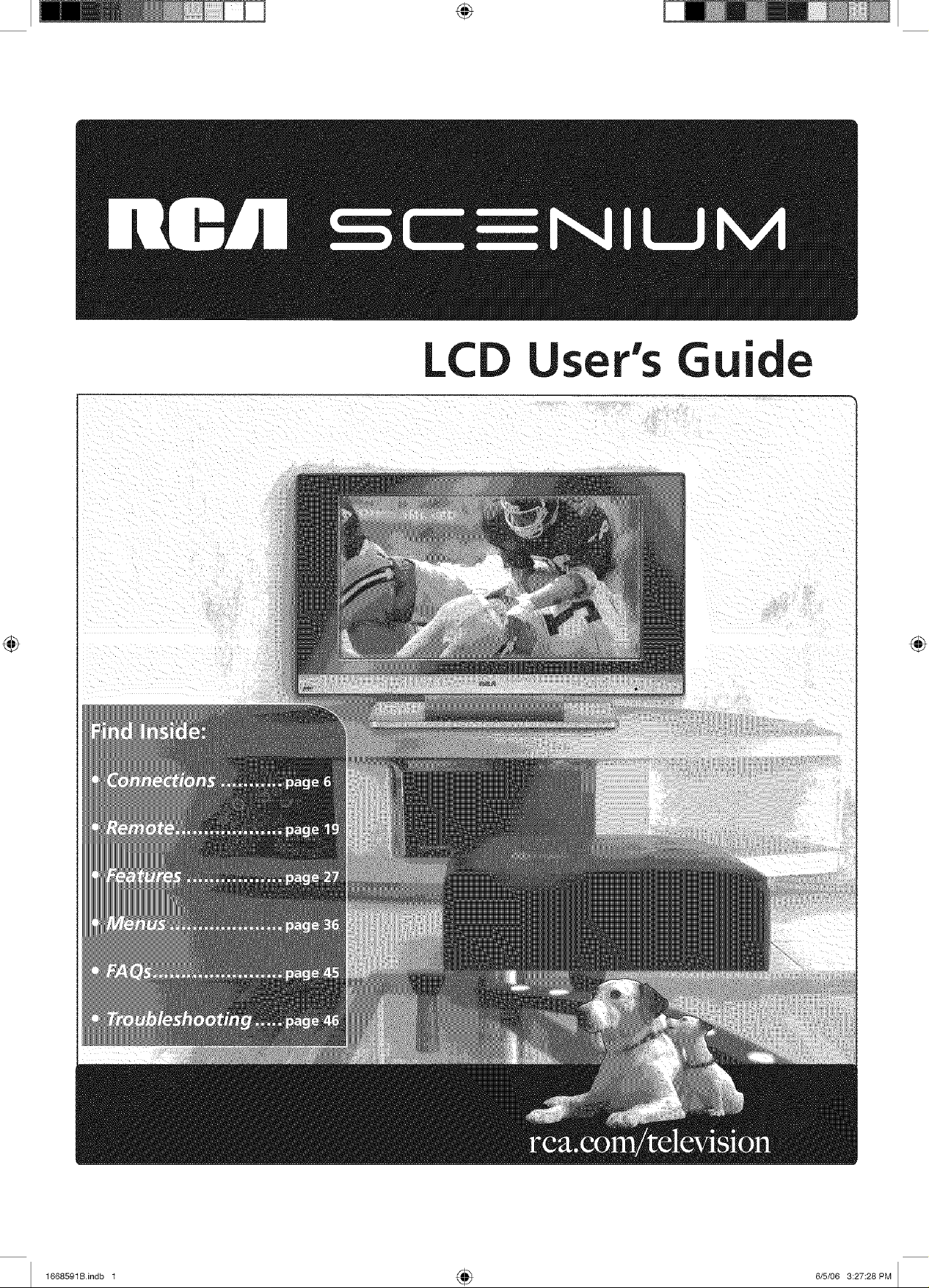
LCD User's G
1668591Bindb 1 4_ 6/5/06 3:27:28 PM
Page 2
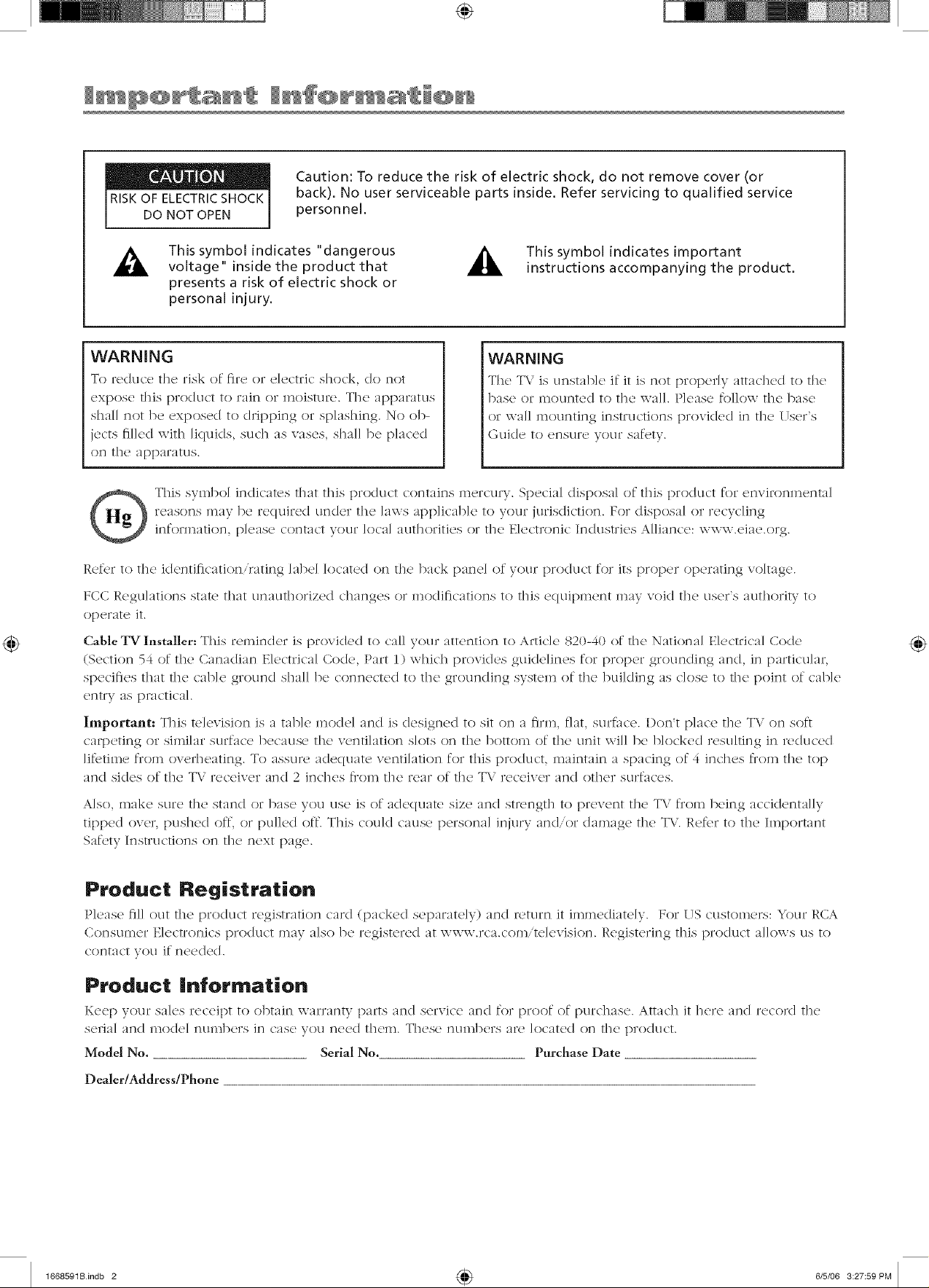
back). No user serviceable parts inside. Refer servicing to qualified service
Caution: To reduce the risk of electric shock, do not remove cover (or
personnel.
_i, This symbol indicates "dangerous _,
voltage" inside the product that
instructions accompanying the product.
presents a risk of electric shock or
personal injury.
This symbol indicates important
WARNING
To r_,cluc_, the, risk of fir(, or _,k,ctric shock, c/o not
expose this product to rain or n_oisture. The _U_paratus
shall not 1)e exposed t/) dripping or splashing. No o/>
jects filled with liquids, such as vases, shall be placed
on the apparatus.
WARNING
Th(' T\.' is unst:Jbk' it' it is not prop('rly :Jtt:Jchc'd to th('
base or mounted to the wall. Please follow the base
or wall mounting instructions provi(led in the User's
Guicle to ensure your saf<.ty.
reasons may be recluire<l uncler the laws applicable to your jurisdiction. For disposal or recycling
This symbol indicates that this product contains mercury. Special disposal of this product for emironmenta]
inf{/rniation, please contact your local aut]]orities (/r the E]ectr(/nic Inclustries Alliance: www.eiae.{/rg.
Refer to the identification,rating ]abe] locate(/ on the back pane] of your product for its proper operating voltage.
FCC Regulations state that unaut]lorize(/ changes or modifications to this equil)ment may v{/i(I the user's auth{/rity to
operate it.
Cable TV Installer: This remin(ler is pr/yviclec/ to call you r attenti/)n t/) Article 820-40 /)f th e Nation al Electrical (2/)cle
(Section 54 of the Canadian Electrical Code, Part 1) which provides guidelines for proper grounding and, in particular,
specifies that the cable ground shall be connected to the grounding system of the building as close to the point of cable
entry as practical
Important: This te]exisi{/n is a table mode] anti is designed t{/sit {in a firm, flat, surface. Don't place the TV {in soft
carpeting {/r similar surface because the xenti]ati{/n s]c/ts {/n the b{/tt{/m {/f the unit will be b]cicke(I resulting in reduce(I
li_Dtin]e from overheating. T{/assure adequate xenti]ati{/n for this pro/duct, maintain a spacing {/f 4 inches fl:om the top
and sides {/fthe TV receiver an(I 2 inches from the rear (if the TV receiver and other surfaces.
A]so, make sure the stan(I {/r base you use is {/f adequate size an(I strength to prevent the TV from being accidenta]]y
til)pe(l {/vc!r, l)ushc!d off, {/r l)u]]e(I off. This c{/ul(I cause persona] injury an(I {/r damage the T\. Ref{_r t(/the Ilnp{/rtant
Safety Instructions on the next page.
Product Registration
Pl{'ase fill out th{' product registration ca_cl (packed s{,parat{._]y) and r{'t/Ir]'l it immecliat<qy. F{/r US custome]s: Your RCA
Consumer Electronics pr(/(luct may a]s(/be registered at www 7ct co n.te]evision. Registering this 13r(/cluct allows us t(/
contact y()/1 if needed.
Procluct Informatio.
K_x'D your sak's receipt to obtain warranty Darts anti s_,rvic_, anti for p]oof of purchas(,. Attach it her_, and retold the
s{.uTia]an{.I nl(i(]e] nunll){._rs in cas{._ you n{._{2(]t]l{zlll. These ntlnll3ers are ]{/cated (in t]lc_ Dr(I(]UCE.
Model No. Serial No. Purchase Date
Dealer/Address/Phone
1668591Bindb 2 4_ 6/5/06 3:27:59PM
Page 3
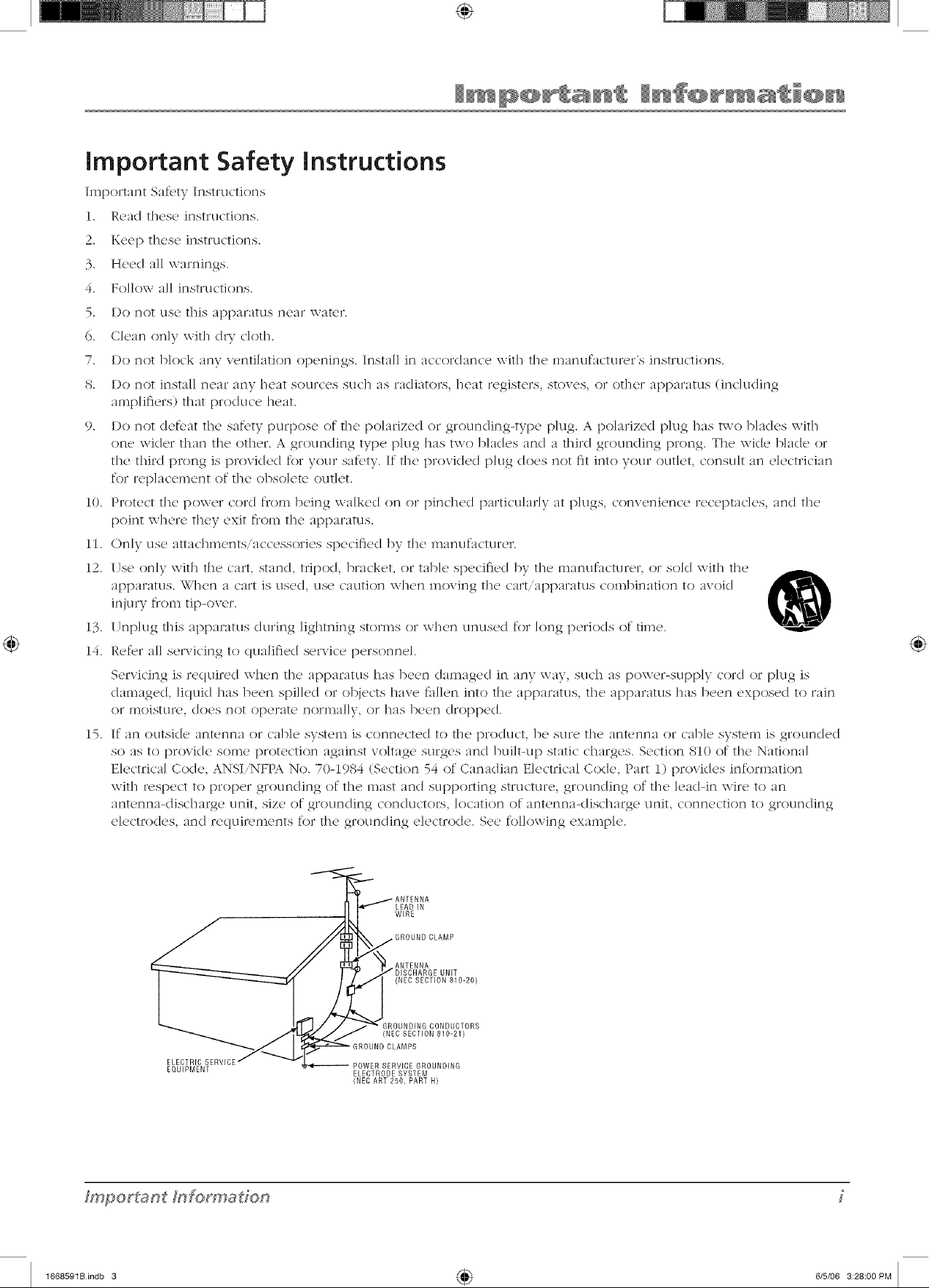
important Safety instructions
Import:rot Safety Instructions
1. Read these instructions.
2. Keep these instructions.
3. Heed all warnings.
4. Follow all instructions.
5. Do not use this apparatus near water.
6. Clean only with d W cloth.
7.
Do not b]ock any ventilation openings. Instal] in accordance with tile manufacturA,r's instructions.
8.
Do not install near any heat sources such as radiators, heat registers, stoves, or other apparatus (inc]u(ling
amplifiers) that produce heat.
9. Do not def_,at the safety purpose of the polarized or grounding-type plug. A polarized plug has two blades with
one wider than tile other. A grounding type plug has two blades and a third grounding prong. Tile wide blade or
tile third prong is provided for your satbty. If tile provided plug does not fit into your outlet, consult an electrician
for replacement of tile obsolete outlet.
10. Protect tile power cord flom being walked on or pinched particularly at p]ugs, convenience receptacles, and tile
point where they exit flom the apparatus.
11. Only use attachments/accessories specified by tile manufi_cturer.
12. Use on]y with the cart, stand, tripod, bracket, or tab]e specified by tile m:mufacturer, or sold with the
apparatus. \_."]l(2n a cart is use(], /1se caution \\_]len moving the c/Tt,/13 p lltus combination to avoi(I K_
injury flT(m_tip-ox er.
13 17np]ug this apparatus during lightning storms or w]len unused for long periods of time.
14. Retbr all servicing to qualified service personnel.
Servicing is required when tile apparatus has been damaged in any way, such as powe>supp]y cord or plug is
damaged, liquid has been spilled or objects have fid]en into the apparatus, tile apparatus has been exposed to rain
or moisture, does not operate normally, or has been dropped.
15. If an outside antenna or cane system is connected to tile product, be sure tile antenna or cable system is grounded
so as to provide some protection against voltage surges and built-up static charges. Section 810 of tile National
Electrical Code, ANSIiNFPA No. 70-1984 (Section 54 of Canadian Electrical Code, Part 1) provides information
with respect to proper grounding of the mast and supporting structure, grounding of tile leadqn wire to an
antenna-discharge unit, size of grounding conductors, location of antenna-discharge unit, connection to grounding
electrodes, and requilv,ments for tile grounding electrode. See following example.
LEAD IN
WIRE
GROUND CLAMP
ANTENNA
(NEC SECTION 810-20)
GROUNDING CONDUCTORS
(NEC SECTION 810-21)
RECTRIC POWER SERVICE GROUNDING
EQUIPMENT ELECTRODE SYSTEM
(NEC ART 250, PART H)
UNIT
_mporf_ant [nformaffon
1668591Bindb 3 4_ 6/5/06 3:28:00PM
Page 4
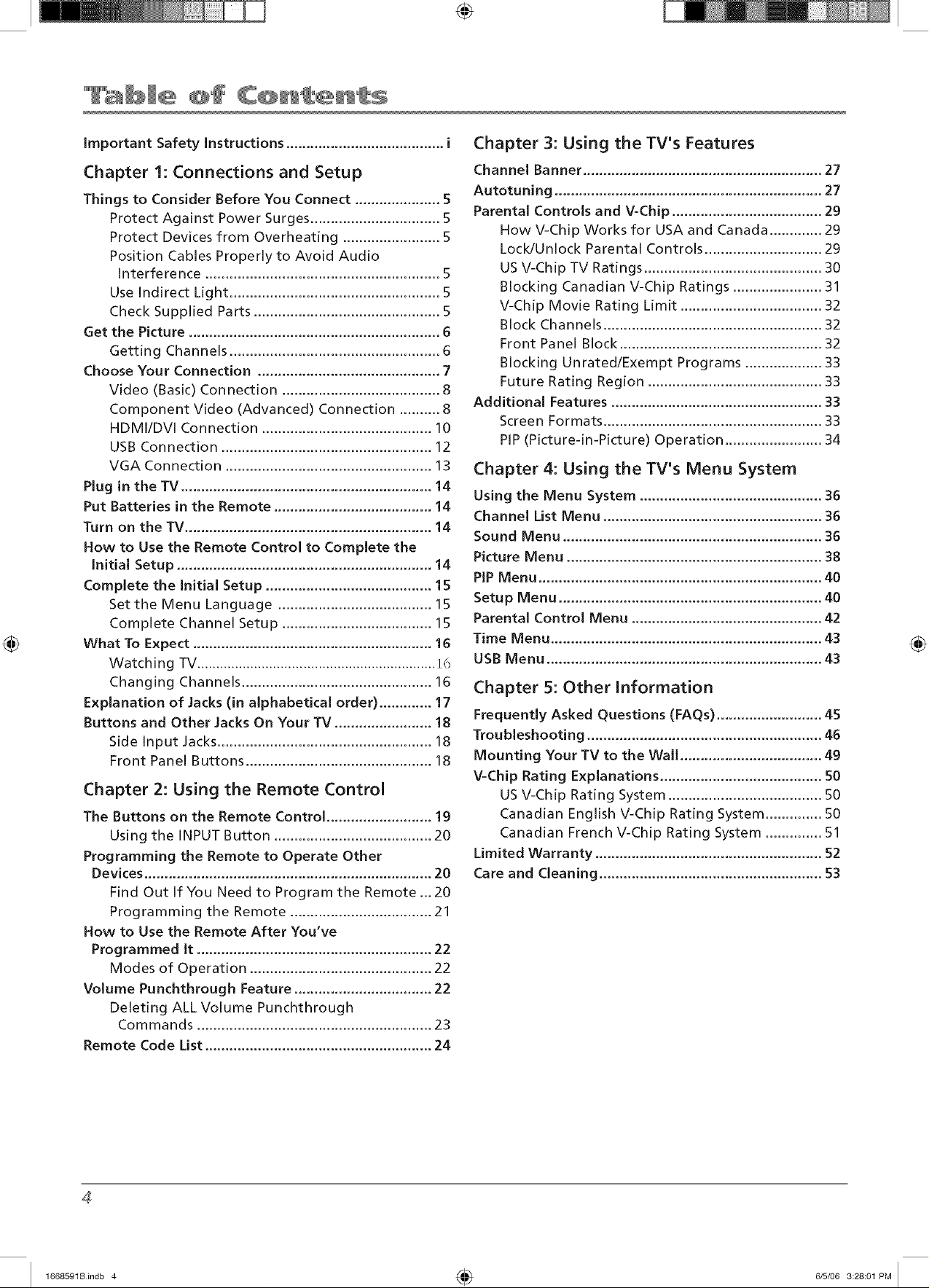
Important Safety Instructions ....................................... i
Chapter I: Connections and Setup
Things to Consider Before You Connect ..................... 5
Protect Against Power Surges ................................ 5
Protect Devices from Overheating ........................ 5
Position Cables Properly to Avoid Audio
Interference .......................................................... 5
Use Indirect Light .................................................... 5
Check Supplied Parts .............................................. 5
Get the Picture .............................................................. 6
Getting Channels .................................................... 6
Choose Your Connection ............................................. 7
Video (Basic) Connection ....................................... 8
Component Video (Advanced) Connection .......... 8
HDMI/DVI Connection .......................................... 10
USB Connection .................................................... 12
VGA Connection ................................................... 13
Plug in the TV .............................................................. 14
Put Batteries in the Remote ....................................... 14
Turn on the TV............................................................. 14
How to Use the Remote Control to Complete the
Initial Setup ............................................................... 14
Complete the Initial Setup ......................................... 15
Set the Menu Language ...................................... 15
Complete Channel Setup ..................................... 15
What To Expect ........................................................... 16
Watching TV............................................................... 1(7
Changing Channels ............................................... 16
Explanation of .lacks (in alphabetical order) ............. 17
Buttons and Other Jacks On Your TV ........................ 18
Side Input Jacks..................................................... 18
Front Panel Buttons .............................................. 18
Chapter 2: Using the Remote Control
The Buttons on the Remote Control .......................... 19
Using the INPUT Button ....................................... 20
Programming the Remote to Operate Other
Devices ....................................................................... 20
Find Out If You Need to Program the Remote ...20
Programming the Remote ................................... 21
How to Use the Remote After You've
Programmed It .......................................................... 22
Modes of Operation ............................................. 22
Volume Punchthrough Feature .................................. 22
Deleting ALL Volume Punchthrough
Commands .......................................................... 23
Remote Code List ........................................................ 24
Chapter 3: Using the TV's Features
Channel Banner ........................................................... 27
Autotuning .................................................................. 27
Parental Controls and V-Chip ..................................... 29
How V-Chip Works for USA and Canada ............. 29
Lock/Unlock Parental Controls ............................. 29
USV-Chip TV Ratings ............................................ 30
Blocking Canadian V-Chip Ratings ...................... 31
V-Chip Movie Rating Limit ................................... 32
Block Channels ...................................................... 32
Front Panel Block .................................................. 32
Blocking UnratedlExempt Programs ................... 33
Future Rating Region ........................................... 33
Additional Features .................................................... 33
Screen Formats ...................................................... 33
PiP (Picture-in-Picture) Operation ........................ 34
Chapter 4: Using the TV's Menu System
Using the Menu System ............................................. 36
Channel List Menu ...................................................... 36
Sound Menu ................................................................ 36
Picture Menu ............................................................... 38
PiP Menu ...................................................................... 40
Setup Menu ................................................................. 40
Parental Control Menu ............................................... 42
Time Menu ................................................................... 43
USB Menu .................................................................... 43
Chapter 5: Other Information
Frequently Asked Questions (FAQs) .......................... 45
Troubleshooting .......................................................... 46
Mounting Your TV to the Wall ................................... 49
V-Chip Rating Explanations ........................................ 50
USV-Chip Rating System ...................................... 50
Canadian English V-Chip Rating System .............. 50
Canadian French V-Chip Rating System .............. 51
Limited Warranty ........................................................ 52
Care and Cleaning ....................................................... 53
4
1668591Bindb 4 4_ 6/5/06 3:28:0t PM
Page 5
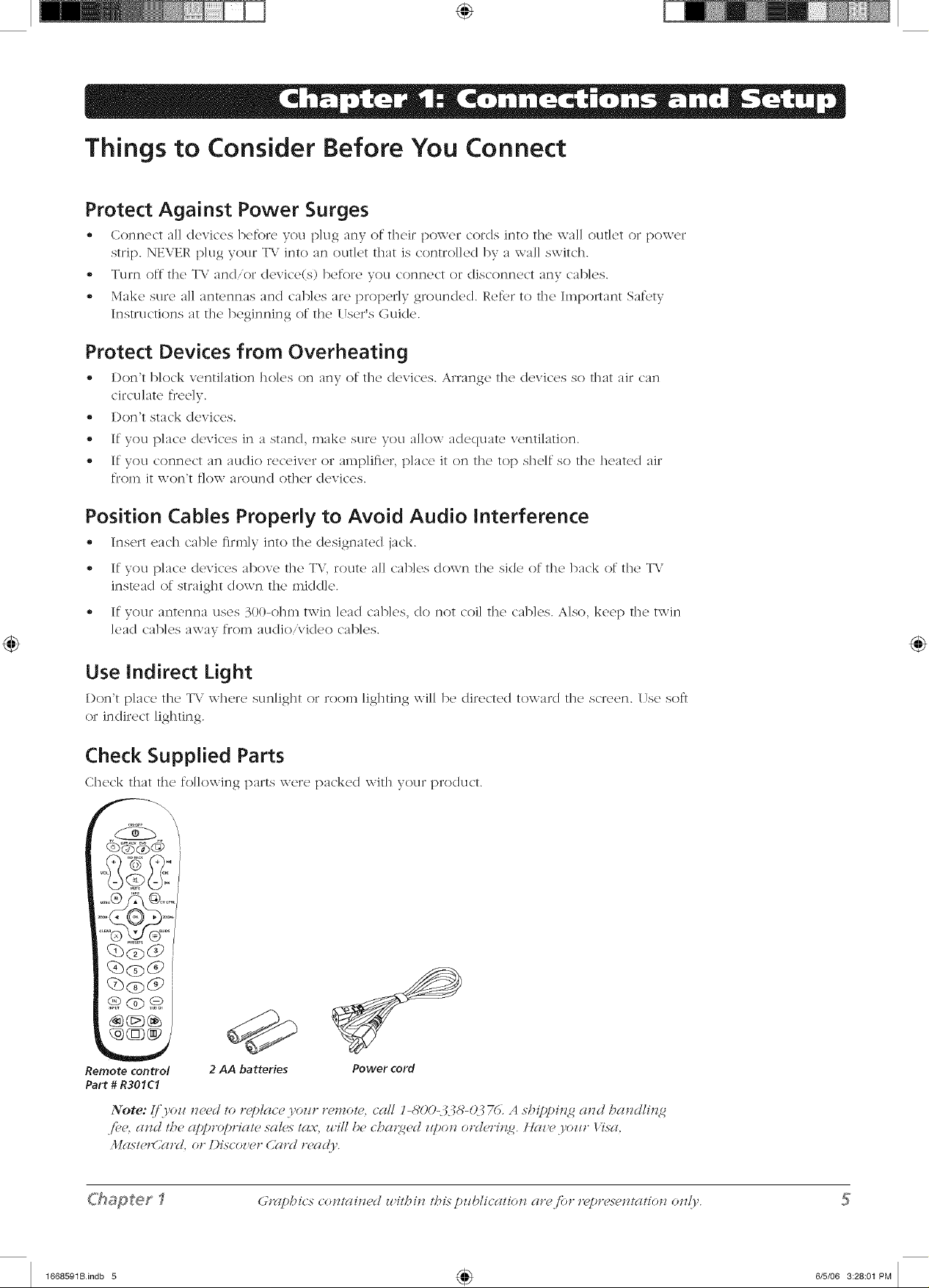
Things to Consider Before You Connect
Protect Against Power Surges
,, Connect all devices b_'fore you p]ug any of th_'ir l)Ow¢'r cords into th<' wall outk't or l)OX\-_T
strip. NEVER p]ug your TV into an outlet that is control]ed by a wa]] switch.
,, Turn <)ftthe T\..' and/or device(s) before you connect or disconnect any canes.
,, Make sure all antennas and canes are properly grounded. Re_br to the Important Saf_'ty
Instructions at the beginning of the User's Guide.
Protect Devices from Overheating
', I)on't block ventilation holes on any of the clcvic'cs. Arrange, the <lcviccs so that air can
circulate freely.
,, I)on't stack devices.
,, If you place devices in a stand, make sure you allow aclequate ventilation.
• If you connect an audio receiver or a,np]ifler, place it on the top shelf so the heate(I air
from it won't flow around other devices.
Position Cables Property to Avoid Audio interference
• Insert each c'ab]c firmly into the designated jack.
,, If you place devices above the T\", route all cables clown the side of the back of the T\"
instead of straight down the midcl]e.
• If your antenna uses 300-ohm twin lead canes, do not coil the canes. Also, keep the twin
lead cables away from audio/video cables.
Use indirect Light
Don't p]acc the TV where sun]ight or room lighting wJl] be directed towald the screen. Use so_
or indirect lighting.
Check Supplied Parts
Check that the fo]]owing pairs were packed with yotu product.
\
q3c_U>
q_<3><%>
<@¢a)_
Remote control
Part # R301C1
2 AA batteries
Power cord
#'hapter_
1668591Bindb 5 4_ 6/5/06 3:28:0t PM
Page 6
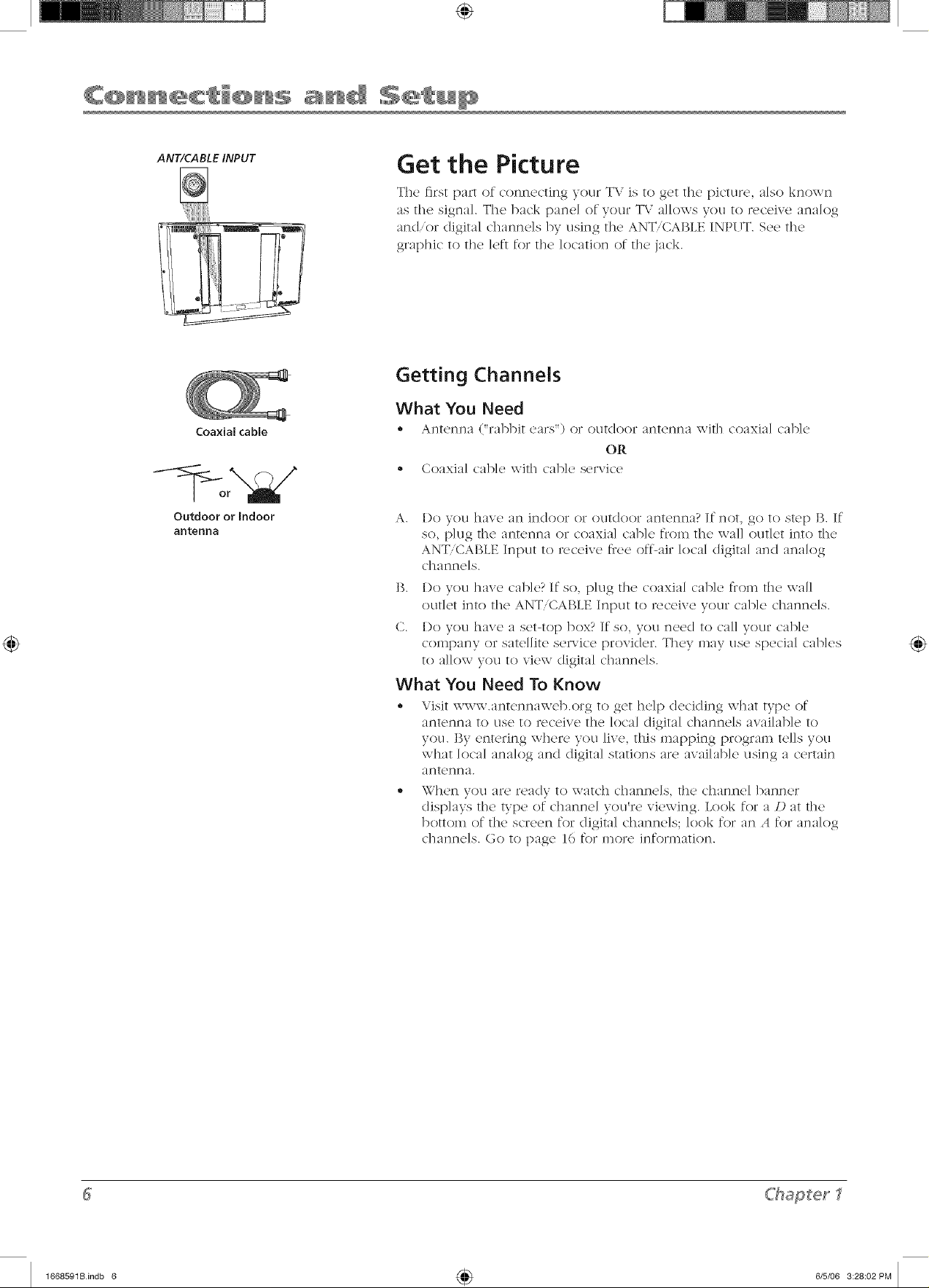
ANT/CABLE INPUT
Coaxial cable
Get the Picture
Tile first part of connecting your TV is to get tile picture, also known
as the signal. Tile back panel of your TV a]k)ws you to receive analog
and,or digital channels by using the ANT/CABLE INPUT. See the
graphic to tile ]eft for tile location of the jack.
Getting Channels
What You Need
* /a_nt(_nna ["ral)l)J[ (2als") oT OkltCloor ant(,nna \\Jt]] coaxial ca])](2
OR
- Coaxial cable wit]? cable service
Outdoor or Indoor
antenna
A.
I)o you have an indoor or outdoor antenna? If not, go to step B. If
so, plug the antenna or coaxial cable from the wall outlet into the
ANT,CABLE Input to receive t}ee off-air local digital and analog
channels.
B. I)o vou have cable? If so, plug the coaxial cable from the wall
outlet into the ANT/CABLE Input to receive your came channels.
(2. I)o you have a set-top box? If so, you need to call your cable
company or satellite service provider. They may use special cables
to allow you to view digital channels.
What You Need To Know
Visit www.antennaweb.org to get help deciding what type of
antenna to use to receive the local digital channels available to
you. By entering where you live, this mapping program tells you
what local analog and (ligita] stations are available using a certain
antenna.
When vou are ready to watch channels, the channel banner
displays the type of channel you're viewing. Look for a D at the
bottom of the screen for digital channels; look for an A for analog
channels. Go to page 16 for more information.
ChaSet
1668591Bindb 6 4_ 6/5/06 3:28:02PM
Page 7

Choose Your Connection
I_o _nddilioncll clssLsl_n_ _ u,l_il_ m_,in2 ),ol_ _1_ p _odzlcl. pl_cls_ z,Lsil u¥_ u,. r_ cl.con_,_ ms-lon_rsnppon/.
The1e are seve_aI ways to connect you_ _TV. P]ease use []]e Jo]]o\\Jr]_ char[ to (letermJne which connec[Jon is best
R)r you. Proceed [o file ;_)_)T()_)]J;_te l)_e ;_l](/ connect your T\".
vE_ol_
AUDE01
L@
0@
y@
L@
Aumo
Jacks Used
Video1
Audio1 R and L
Y Pb/Cb Pr/Cr
Audio R and L
HDMIIDVI
Cables Needed
_ Audio/Video
Component Video
Audio
HDMIrM
OR
HDMI _
Go to...
page 8-9
page 8-9
page 10-11
4-
HDMI/DVI adapter
4-
Audio
USB
VGA
wA
Aumo
_o__ Audio
WDEO
USB
VGA
page 12
page 13
1 Audio
HDMI, the HDMI logo, and High-Definition Multimedia Interface are trademarks or registered trademarks of HDMI Licensing LLC.
C'haSerl
1668591Bindb 7 4_ 6/5/06 3:28:02PM
7
Page 8
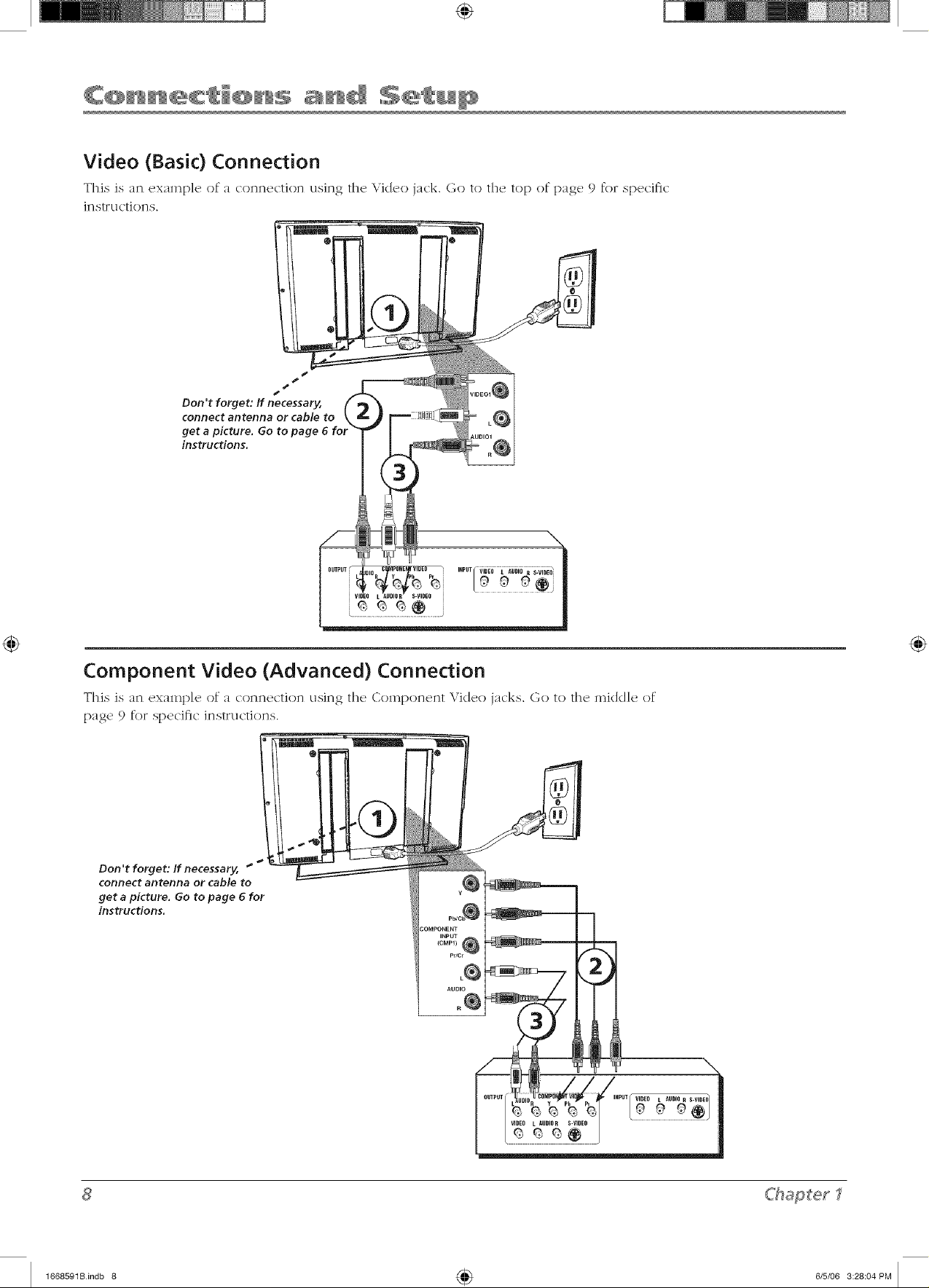
Video (Basic) Connection
This is an exmnp]e of a connection using the Video jack. Go to the top of page 9 for specific
in str u ction s.
Component Video (Advanced) Connection
Thb is an exampb of a connecdon using file Component \ kleo iacks. Go to file mkMIe of
page 9 for specific instructions.
Don't forget: If necessary, _ "
connect antenna or cable to
get a picture. Go to page 6 for
instructions.
INPUT
(CMPl)
Pb/C_
P/¢r r
L@
Aumo
o@
VIDEO L AUDIOR S.VIDEO
<hapter
1668591Bindb 8 4_ 6/5/06 3:28:04PM
Page 9
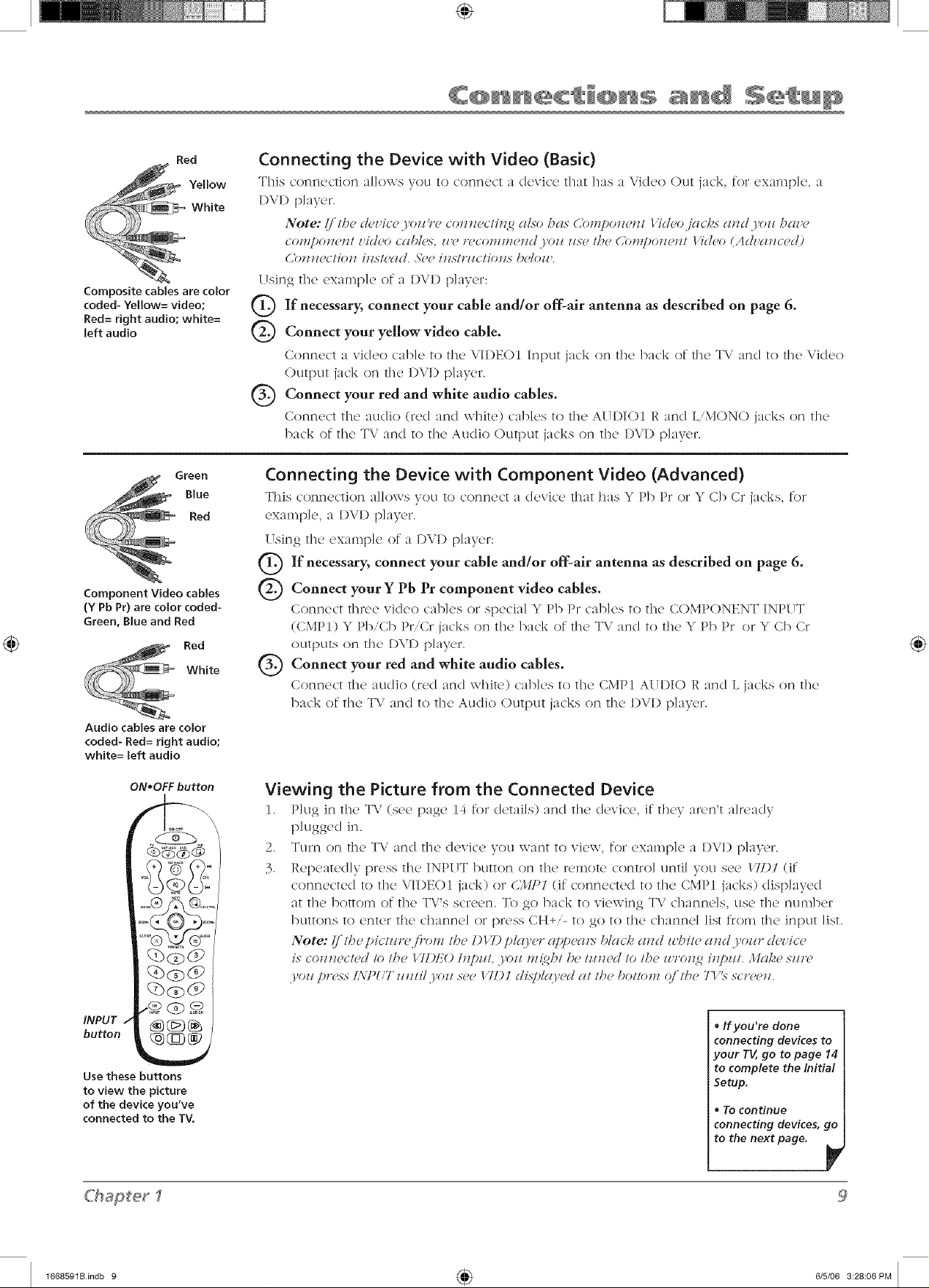
Red
YelLow
White
Composite cables are color
coded- Yellow= video;
Red= right audio; white=
left audio
Connecting the Device with Video (Basic)
This connection a]Jows you to connect a device that has a Video (:)Litjack, for exampJe a
DVI) player.
Note: (i lh_? d_?!,ic_?.l,ozz_"c cozz_z_?clhz2 (_/so ht_s Compozzezzl l'id_?o jg_cks azzd.yozz hnz'e
cosTzpozz_?zzlz'ic!_?ocnb/e.s. _ze I"¢comm_?zzc!.l,ozl z/s_ lh_ C'ompozz_zzl l's'c!(<) (Ad!'azzc_c!)
(]01717CC1[017 [IZN[_?(TN. _'(?C [IZS/I'ILC/[OllS I)C/O_l'.
Using the cxaml)]e of a D\I) p]ayer:
Q If necessary, connect your antenna as on page
Q Connect your yellow video cable.
Connect a vi(leo cal-_]e to the \"IDEOI Input jack on the back of the T\" and to the Vi(leo
Outl)Ut jack ()n the I)\;D player.
Q Connect red and white audio cables.
your
Connc'c't th(' audio (r('cl and white) cables to the A(JDIOI R and L',MONO jacks on tllc
back of the TV and to the An(lie (i)utput jacks on the I)VD p]ayer.
cable and/or off-alr described 6.
Green
Blue
Red
Component Video cables
(Y Pb Pr) are color coded-
Green, BLue and Red
Red
White
Audio cables are color
coded- Red= right audio;
white= left audio
ON*OFFbutton
Connecting the Device with Component Video (Advanced)
This connection allows Fen to connect a device that ha. _ Pb Pr or _ Cb CI jacks, re1
c!xal_p]e, a I)\/I) p]aye].
(Tsing the exalnp]e of a DVI) player:
G If connect cable aand/or off-air antenna as described on 6.
Q Connect Y Pb Pr video cables.
necessary, your
your component
page
Connect t]ln, e xideo cab]('s or sp(wia] Y Pb Pr cab]es to the COMPONENT INP[ TT
(CMPI) Y Pb,Cb Pr'Cr jacks on the back of the TV and to the Y Pb 1)1"or Y Cb Cr
outputs on the 1)\1) p]ayer.
Q Connect red and white audio cables.
your
Connect th(, audio (red and whir(,) cables to the CMPI AUDIO R and L jac'ks on the!
back of the TV an(I to the Audio Output jacks on the I)VI) p]ayel.
Viewing the Picture from the Connected Device
1. P]ug in th(' TV (so(' page 14 for (l('tai]s) and the' (IcwJc'o, if th( T an'n't a]n'a(ly
plugged in.
2. Turn on the TV and the device you want to view, for example a I)Vl) p]ayer.
3. Repeatedly press the INPUT button on the remote control until you see /TDl (if
connected to the VII)Eel jack) or 6',111"1 (if connected to the CMP1 jacks) displayed
at the bottom of the T\"'s screen. To go back to viewing T\.' channels, use the ntm_ber
buttons to enter the channel or press CH+i- to go to the channel ]ist from the input list.
Note: Ij'tl_('pictz_re fi_om tl_e DI T) plgo,er rq)/)('g_t> blg_ck a_zd z_hite at_d yo_r clcz'ice
is cotz*z('c/ed lo t/_e 17I)EO I_zi)Ht .Foz_ m{ght /)e tzm(,d to the z_ro,_2 itz[)z_t. .lh#,e sm'(,
yolg prg,.ss L\7"UT z_*ztil.I,oz_see / 7DI dLs!)lgo,ed at the bottom oi'tl?c TVS" scr(>(>*z.
INPUT _ _
*Ifyou're done
connecting devices to
button _]
Use these buttons
to view the picture
of the device you've
connected to the TV.
your TV,go to page 14
to complete the Initial
Setup.
Tocontinue
connecting devices, go
to the next page.
ChaSer1
1668591Bindb 9 4_ 6/5/06 3:28:06PM
Page 10
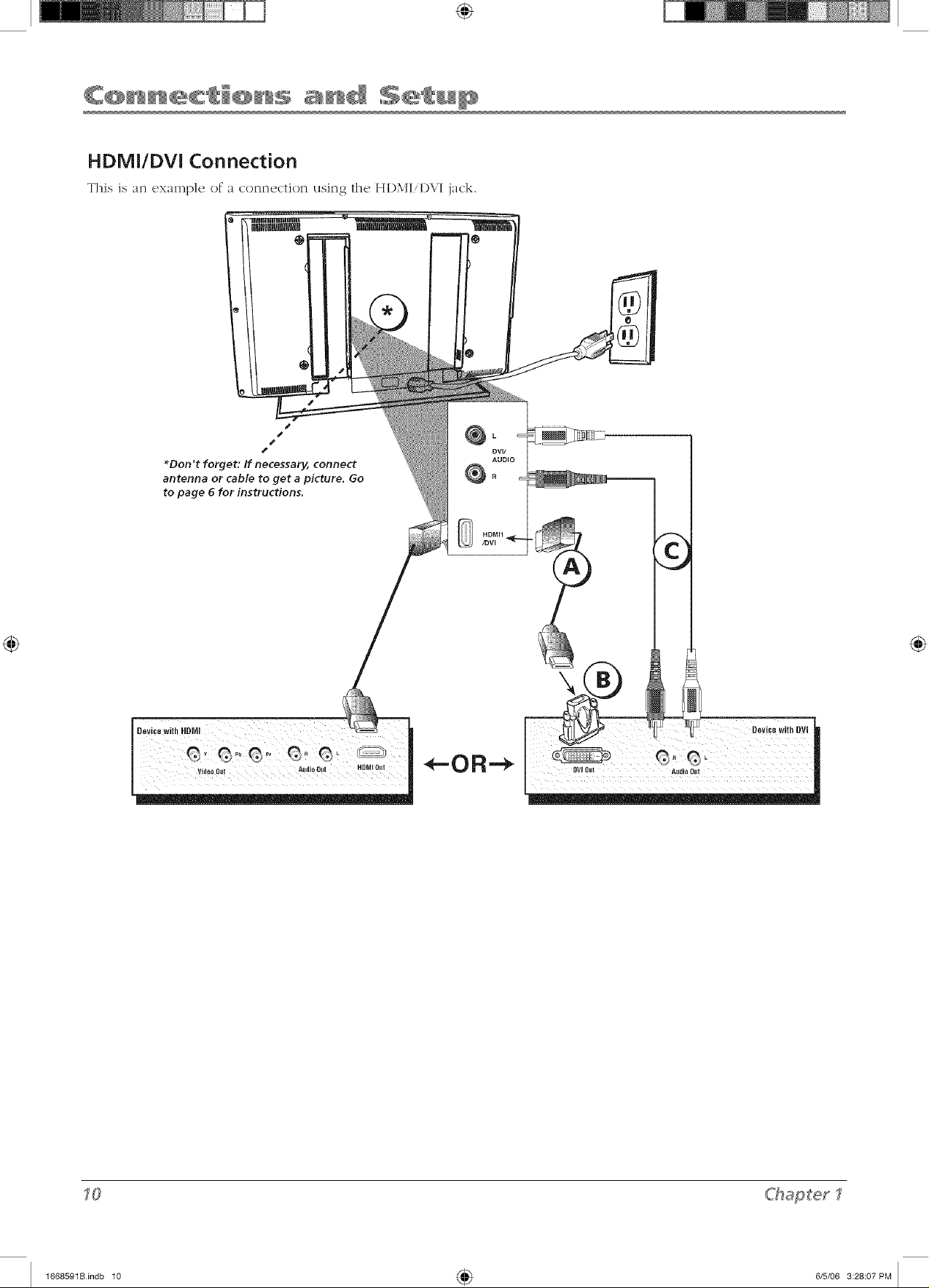
HDMI/DVI Connection
This is an exmnp]e of a connection using the, HI)MI,I)VI jack.
J
s
s
s
_Don't forget: If necessary, connect
antenna or cable to get a picture. Go
to page 6 for instructions.
@o
L
DVII
AUDIO
\
DevicewithDVI
<hapter
1668591Bindb 10 4_ 6/5/06 3:28:07 PM
Page 11
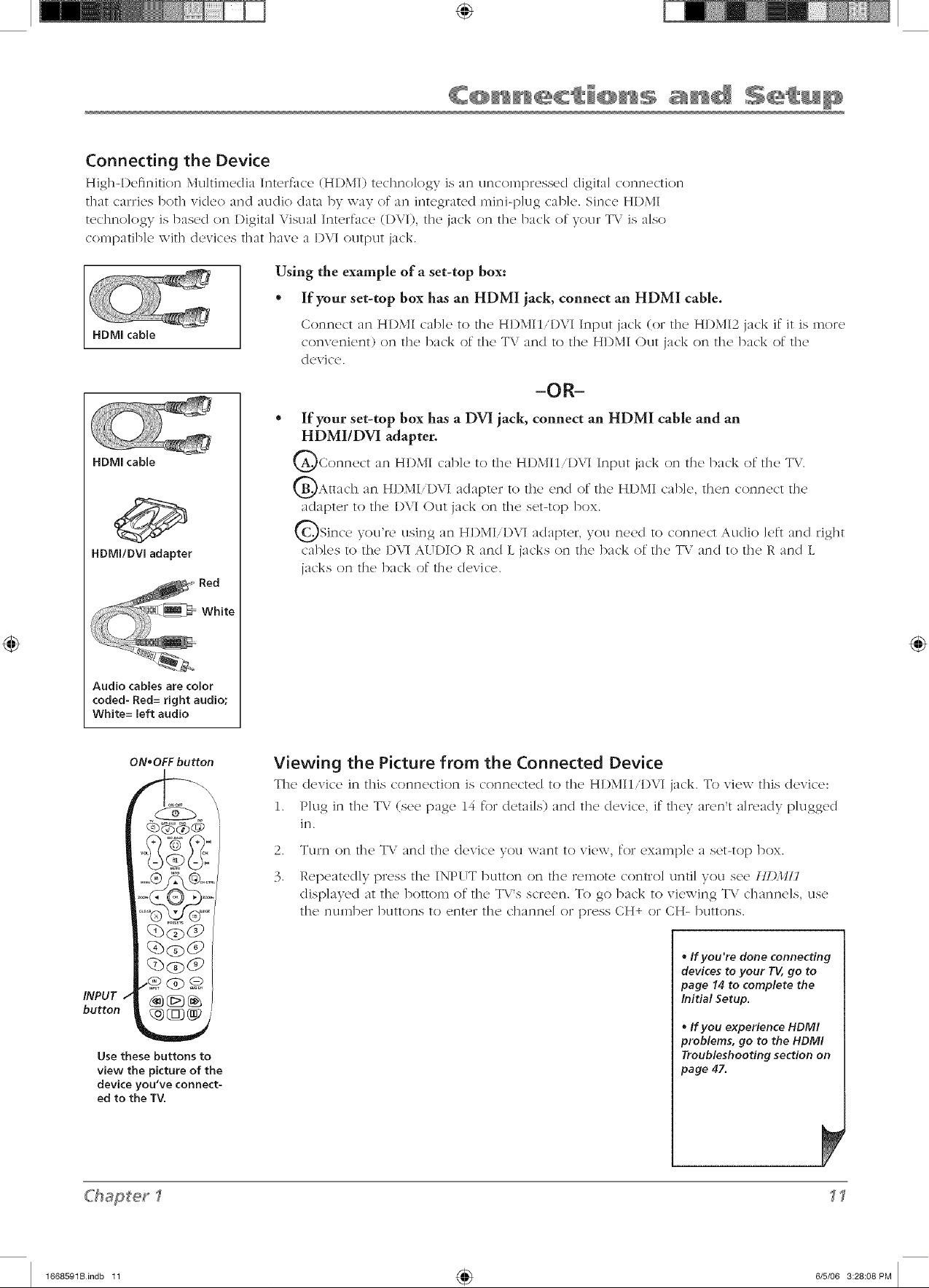
Connecting the Device
Hig]l-D_'finition Multimedia InterfiKx, (HDMI) tcclm(_]ogy is an un_'ompressed digita] connc'ction
dlat carries /)ot]l video and audio clara by way of an integrated mini-p]ug cab]e. Since HDMI
techno]ogy is based on Digital Visual Interface (1)VI), die jack on die back of your TV is also
c(_mpatib]e with devices that have a 1)VI output jack.
Using the example of a set-top box:
* If your set-top box has an HDMI jack, connect an HDMI cable.
HDMI cable
Corlrl_'ct an HI)MI cabk' to the' HI)MIIiDVI Input jack (or the' HDMI2 jack if it is more
convenient) on the back of the TV and to the HI)MI Out jack on the back of the
device.
-OR-
If your set-top box has a DVI jack, connect an HDMI cable and an
HDMI/DVI adapter.
HDMI cable
g>
HDMI/DVi adapter
QConnect an HI)MI cable to the Input jack on the back of the T\/.
QAttach an HI)MI,DVI adapter to the end of the HI)MI cable, then connect the
adapter to the I)VI Out jack on the set-top box.
QSince you're using an HI)MI,DVI adapter, you need to connect Audio ]eft and right
cables to the I)VI AUDIO R and L jacks on the back of the TV and to the R and L
jacks on the back of the device.
Audio cables are color
coded- Red= right audio;
White= left audio
ON.OFF button
5@0
INPUT _ @ (_
button _
Use these buttons to
view the picture of the
device you've connect-
ed to the TV.
Viewing the Picture from the Connected Device
The (l('vice in this connection is cormecte(I to th(, HI)MII DVI jack. To view this (/exic(,:
1. P]ug in the T\ / (see page 14 for details) and the device, if they aren't already p]ugged
in.
2.
TII]']_I o]_1 t]l(} T\" a]_lcl t]14_ (14wJc4_ vo/I \vaB[ 1o v1Q\v, fo]" (!xalnp](_} a s(![-[o D ])ox.
3.
P,epeated]y press the INPUT button on the remote control until you see [H)Illl
disp]ayed at the bottom of the T\"'s scr(x,n. To go back to viewing T\ channels, use
[]]42 I1LIlIlI)LT /)LI[[OI)S [O _.)I)[()T []]4._ C]]:Hll)(2] OF _OTLtSS C_+ oF C_- /)LI[[Ol)S.
,, If you're done connecting
devices to your TV, go to
page 14 to complete the
Initial Setup.
° If you experience HDMI
problems, go to the HDMI
Troubleshooting section on
page 47.
C'haSetl
1668591Bindb 11 4_ 6/5/06 3:28:08 PM
1I
Page 12
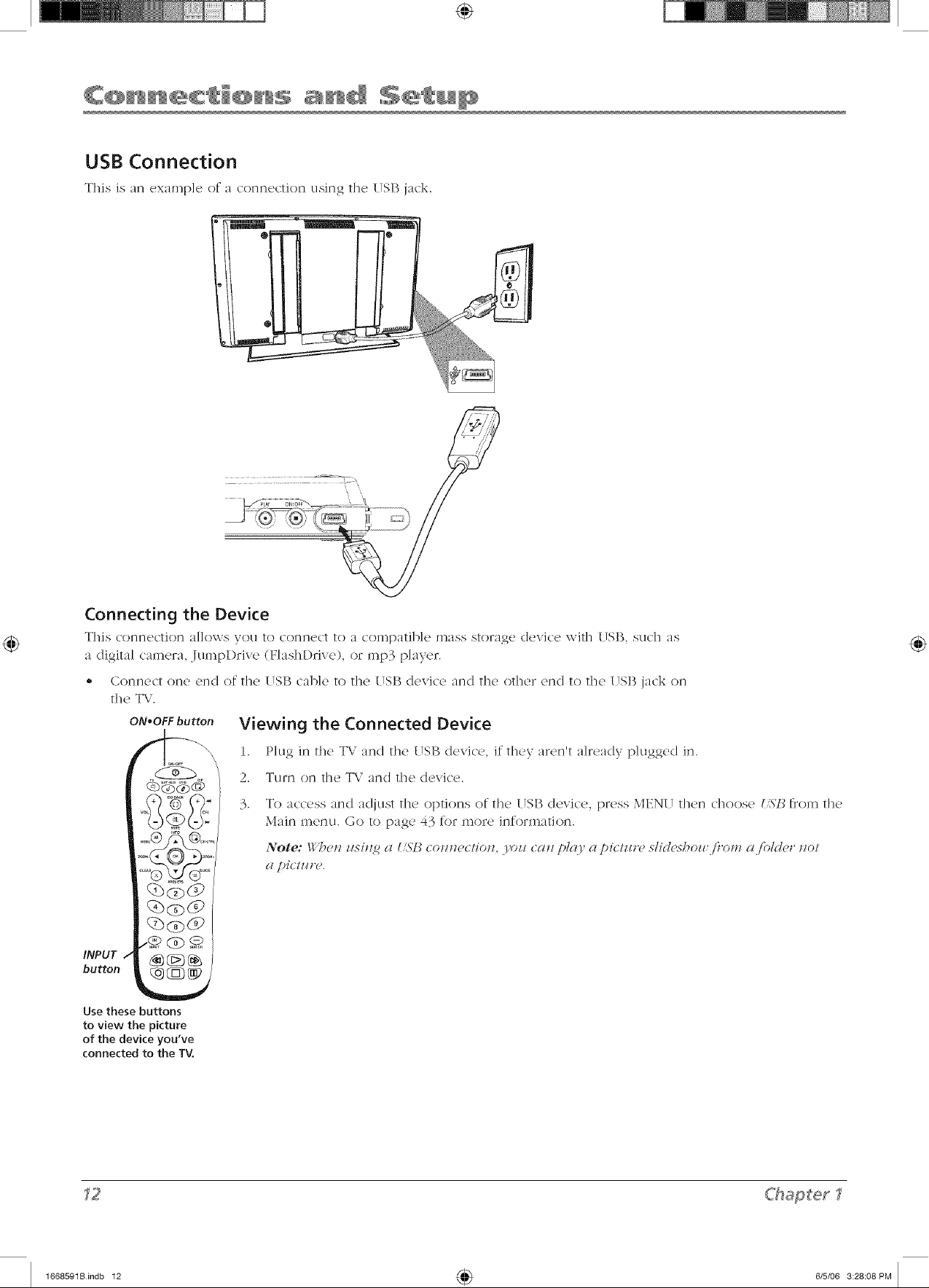
USB Connection
This is an example (2 a conncction using the (TSI_,jack.
Connecting the Device
This conncction al]ows you to conncct to a c'on_patib]c mass storage dcvic'c with (TSB, such as
a digita] camera, Jumpl)rive (Flashl)rive), or rap3 player.
• Connect one end of the USB cane to the USB device and the other end to the USB jack on
the TV.
ON*OFF button
Viewing the Connected Device
1. Plug in the' TV and the USB (levite,, it' th('y m'en't already plugged in.
2. Turn on the TV and the device.
3. To access and adjust the options of the USB device, press MENU then choose {,S'/_from the
Main menu. Go to [)age 43 for more information.
Note: _Vge_z z_sitzg a {_ST_ ( otztze( tiotz. .yozz ( atz pig(), a pi( /zztw slid_'sho_ i}'o*u a ibld(,r tzot
(z pi(:tz_t'(,.
..@ (g) _
INPUT
button
Use these buttons
to view the picture
of the device you've
connected to the TV.
<hapterI
1668591Bindb 12 4_ 6/5/06 3:28:08 PM
Page 13
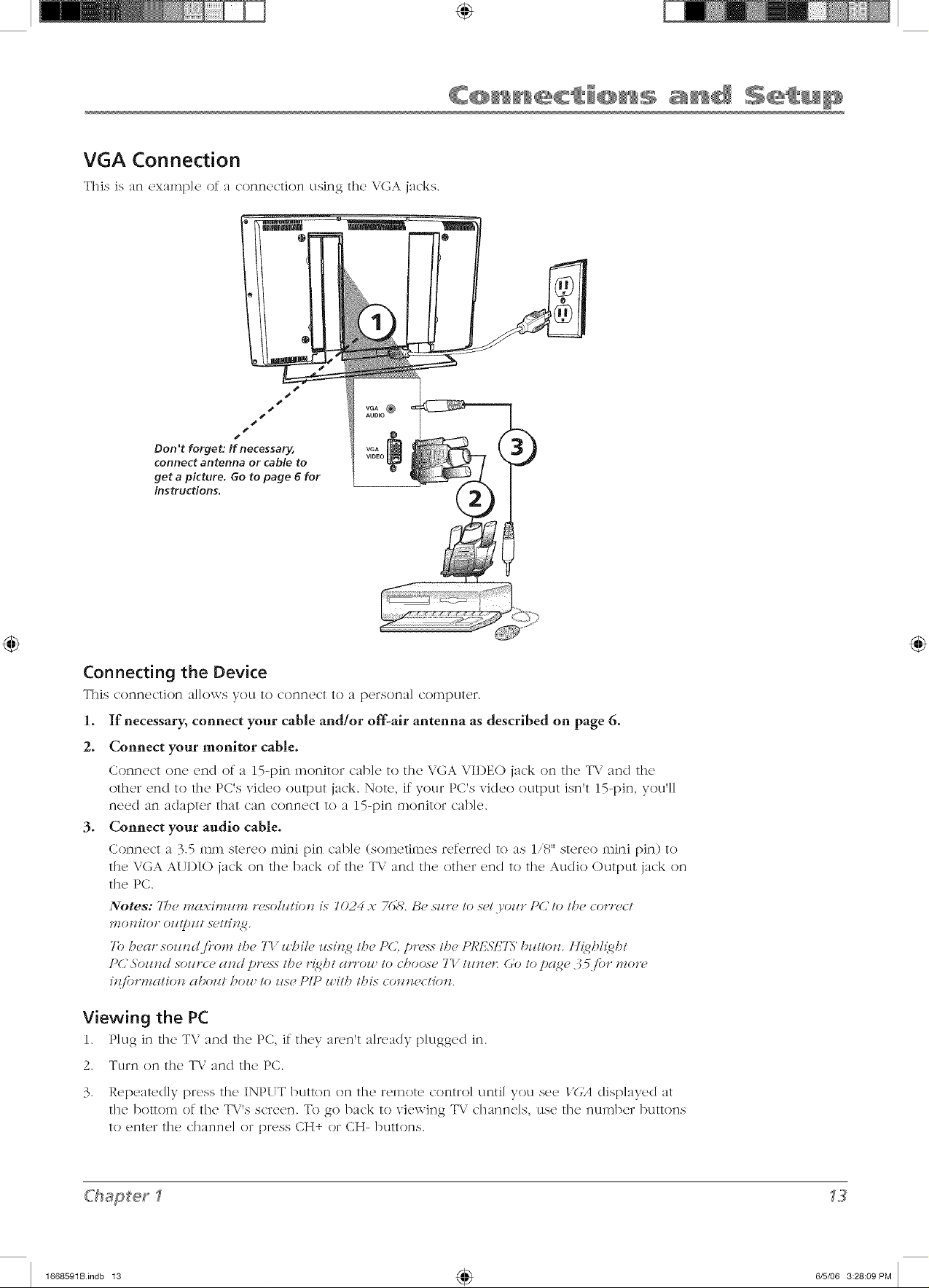
VGA Connection
This is an cxamp]e (2 a connection using the VGA jacks.
N_m
J
S
VGA_ _=
AUDIO
Don't forget: If necessary, v_
connect antenna or cable to V,DEO
get a picture. Go to page 6 for
instructions.
Connecting the Device
This connection al]o\\-s you to connect to a persona] computer.
1. If necessary, connect your cable and/or off-alr antenna as described on page 6.
2. Connect your monitor cable.
Connect on(' end of a 15-pin monitor cab](, to the VGA VII)EO jack on the TV and the
other end to the pCIs video o/ltptlt jack. Note, if your PCIs video o/ltput isn't 15-pin, youIl]
need an adapter that can connect to a 15-pin monitor cane.
3. Connect your audio cable.
Connect a 3.5 mm stereo mini [)in cable (sometimes refc,red to kS 1/8" stereo mini [)in) to
the VGA AUDIO jack on the back of the TV and the other end to the Au(IJo Output jack on
the PC.
Notes: 7be mgl._:inn_,w resolz#/R>_z is 1024 x 76& l_e sz_t> to se/.yoz_r P(; to the cort>d
tllOlli/o?" oz!l!}Zl/ sg'//ill<t_.
7b beat" so_t_dj#om tl_e TI' whild z_sin2 tl_e I'C} p?¥,ss the PRIISTiTN bz#tlon, tt{qhl(qht
PC"Soz_nd SOZlrce and pres8 the r{qht an'ore to choose 7V tzinet: Go to pr4ge 35.for motw
iJfformation aboz// how to z_se P/P with this connection.
Viewing the PC
1. Plug in the T\. and the PC, it' they a_en't already plugged in.
2. Turn on the TV and the PC.
3. Repeated]y l)_ess the INPUT button on the remote cont,o] until you see l'(L4 disp]ayed at
the bottom of the T\."s screen. To go back to viewing TV channels, use the number buttons
to enter the channel or press CH+ or CH- buttons.
C'hapter
1668591Bindb 13 4_ 6/5/06 3:28:09 PM
Page 14
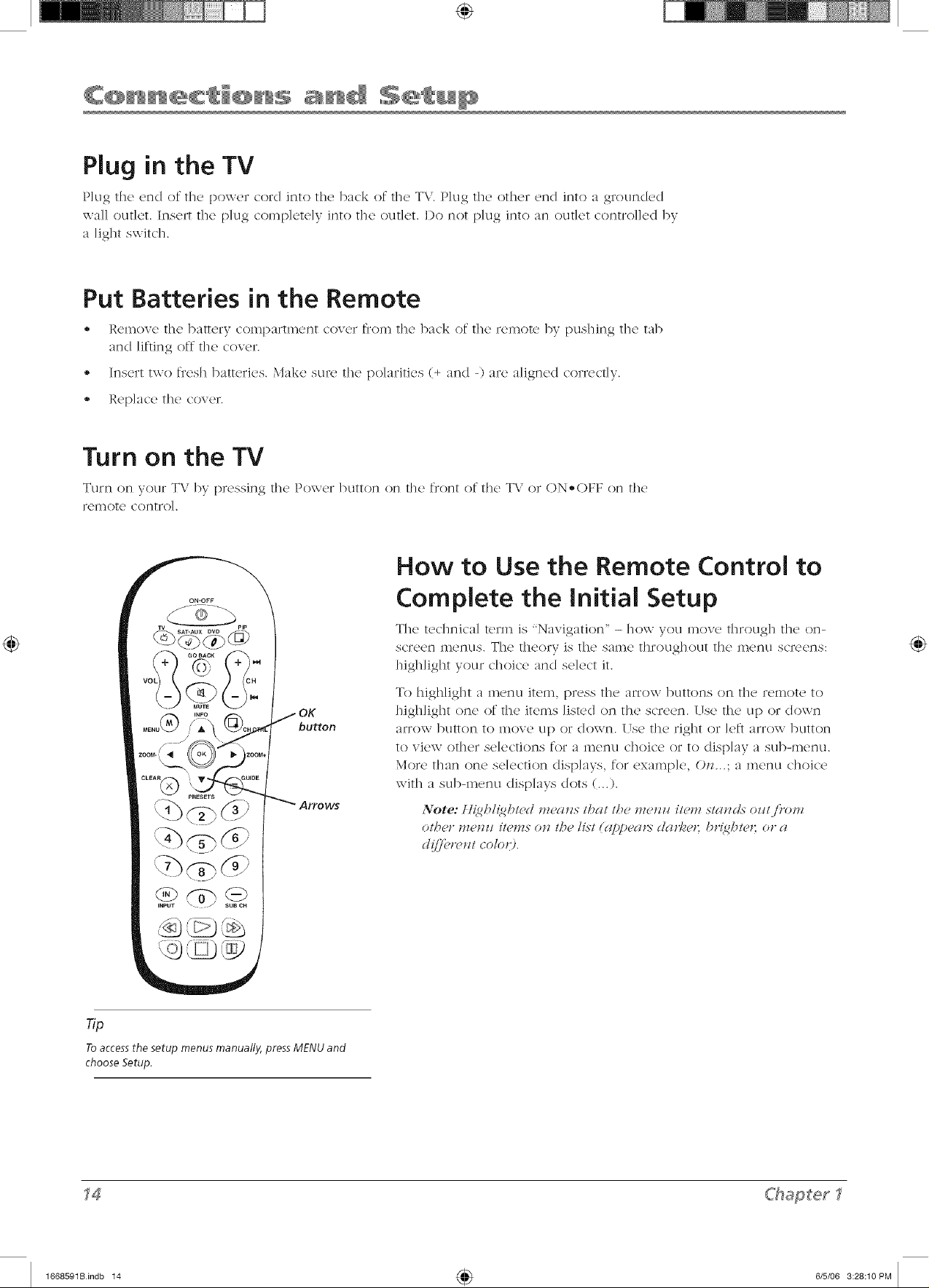
Plug in the TV
Plug the end of the power corcl into the back of @c T\.. Plug t]l_' ethel end into a grounclccl
wall outlet. Insert the plug completely into the outlet. I)o not plug into an outlet controlled by
a light switch.
Put Batteries in the Remote
• l,'cmow, the bam'ry c'ompartmcnt c'ovcr from the back of the remote by pushing the mb
and lifting off the cover.
• Insert two fresh batteries. Make sure the polarities (+ and -) are aligned correctly.
- Replace the cover.
Turn on the TV
Ttlrn on yotlr TV by plessing the Power button on the front of the TV ol ON-OFF on the
remote control.
How to Use the Remote Control to
OK
button
Arrows
rip
Toaccessthesetup menusmanually,pressMENUand
chooseSetup,
Complete the initial Setup
The technical term is "Navigation" - how you move through the on=
scr('('}f? Illenus. The theory is the same t]lroklghoklt tile in(2nL1scr('L}ns:
hig]llight VOLlr C]?OiCCand select it.
To highlight a men u item, press the arrow buttons on the remote to
highlight one of the items listed on the screen. Use the up or (Iown
arrow button to move up or down. Use the right or left arrow button
to view other selections for a menu choice or to display a sub-menu.
More than one selection displays, for example, O_z...; a menu choice
with a sub-menu displays dots (...).
Note: II{@l{@t_,d me(ms that tb¢ me,_z¢ itr,,_zstands- oztt.i)-o_
ot/?er menzz ite*_zson the/ixt ((I/)/)U(I?N (/(lr/ae?; br{gbtet: era
d(/[l'_>zw¢ltcolo*9.
_4
1668591Bindb 14 4_ 6/5/06 3:28:10 PM
<hapter
Page 15
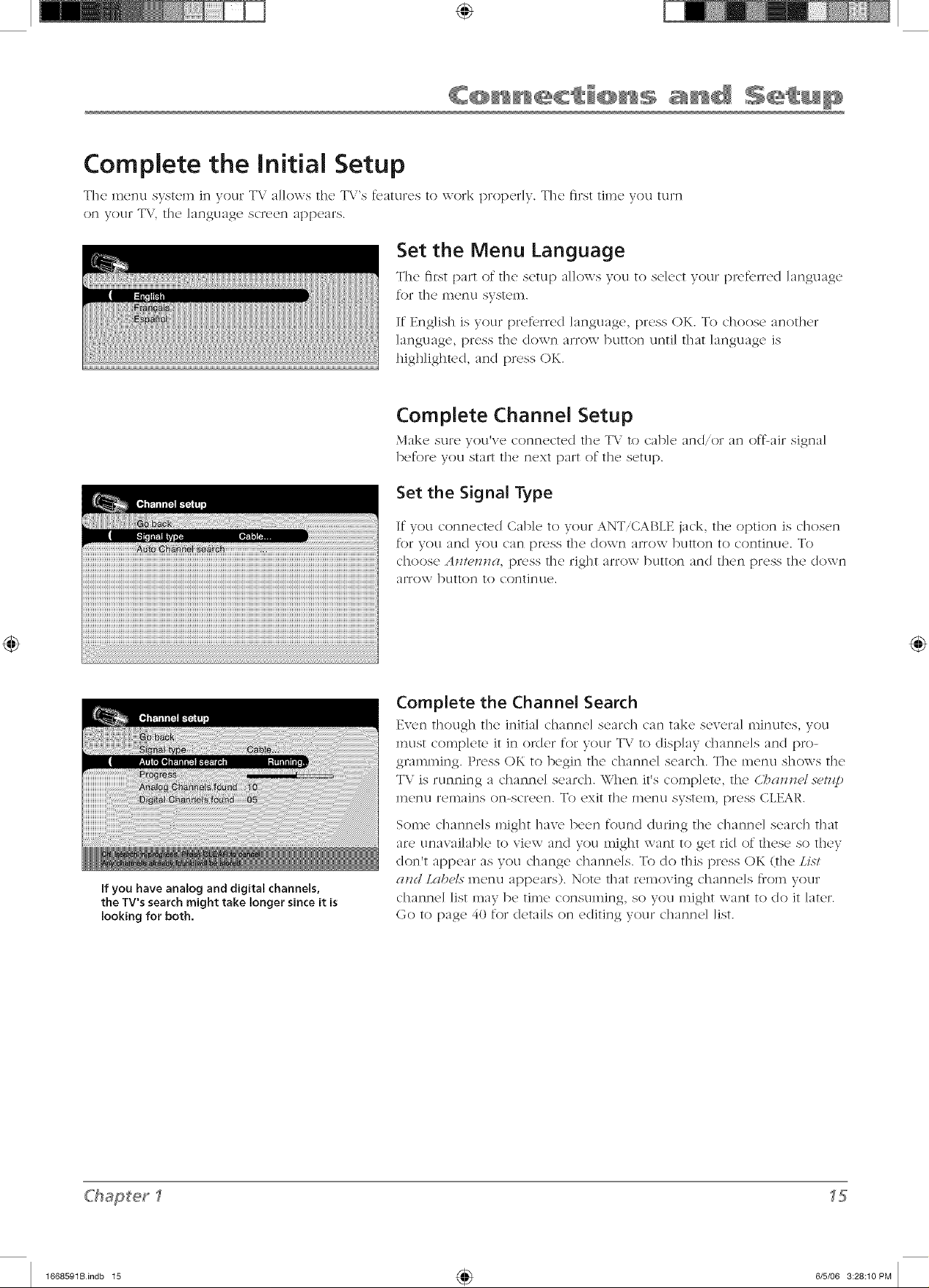
Complete the Initial Setup
The menu system in your TV allows the T\'s fcatu]cs to work properly. The fi]st time you turn
on yotlr T\ z, 111{2 ]angtlag{2 scr{2q!n apl)(!ars.
Set the Menu Language
Tile first part {2' tile setup allows you to select your pre_b]rcd language
for t]lc ]D{2nlA N T;N[{.}]_].
If English is your preferred language, press OK. To c]loose another
language, press the down arrow button until that language is
hig]Jighted, and press OK.
Complete Channel Setup
Malac Skirt2 T_()ti_v<_ connccti._d 1]1{2 T\," to cab]{._ an(I, ()1 an ()_'_-aJr signal
]3e_'ole Tz()tl staF[ tile next pal[ ()_ tile s{2ttlp.
Set the Signal Type
If you connecte(I Cable to your ANT/CABLE jack, tile option is chosen
for you and you can press file down arrow button to continue. To
choose A,_/e_zna, press tile right arrow button and then press the (Iown
arrow button to continue.
If you have analog and digital channels,
the TV's search might take longer since it is
looking for both.
Complete the Channel Search
Even though the initial channel search c:m t;_kc scvcr:d minutes, you
must complete it in order for your T\/ to display channels and pro-
gmmming. Press OK to begin the channel seard-t. The menu shows the
TV is running a channel search. When it's complete, the d_?a¢n_J .s-P/z@
menu remains on-screen. To exit the menu system, press CLEAR.
Some channels might [lave been found during the channel search that
are unavailable to view and you might want to get rid of these so they
don't appear ks VOUchange channels. To do this press OK (the LLs-t
and LabP/.8menu appears). Note that removing channels tiom your
channel list may be time consunfing, so you might want to (Io it later.
Go to [)age 40 for details on editing your channel list.
Chapterf
1668591Bindb 15 4_ 6/5/06 3:28:10 PM
Page 16
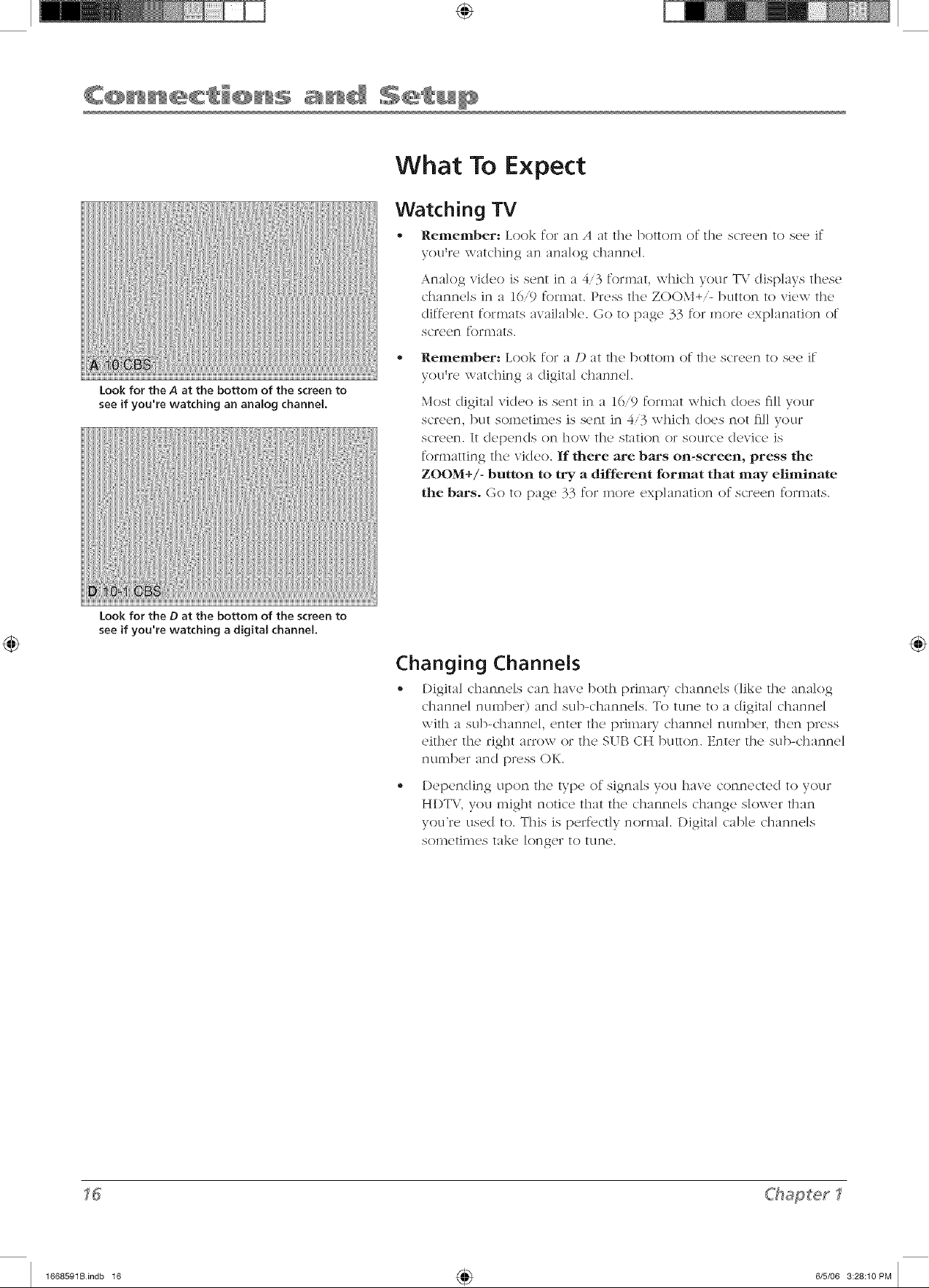
Look for the A at the bottom of the screen to
see if you're watching an analog channel,
What To Expect
Watching TV
• Relnelnber: Look for an A at the bottom of the screen to see if
you're watching an analog channel.
Analog video is sent in a 4/3 format, which your T\.' displays these
dlanne]s in a 16/9 format. Press tile ZOOM+i- button to view the
difR,rent formats available. Go to page 33 for more explanation of
screen formats.
Remember: Look for a D at tile bottoln of tile screen to see if
you're watching a digital channd.
Most digital vi(leo is sent in a 16/9 format whidl does flu your
screen, but sometimes is sent in 4/3 which does not ill] your
screen. It depends on how tile station or source device is
formatting the video. If there are bars on-screen, press the
ZOOM+/- button to try a different format that may eliminate
the bars. Go to [)age 33 for inorc explanation of screen formats.
Look for the D at the bottom of the screen to
see if you're watching a digital channel.
Changing ChanneJs
- I)igita] channcls can haw' both primm T channds (]ikc the :ma]og
channd number) and sul>channds. To tune to a digital channel
with a sub-dmnnel, enter tile primary channel number, then press
either the right arrow or tile SUB CH button. Enter tile sub-channel
number and press OK.
I)epending upon tile type of signals you have connected to your
HI)T\,', you might notice that the channels change slower than
you're used to. This is perf_,ctly normal. I)igita] cable channels
son_etilnes take longer to tune.
<hapter
1668591Bindb 16 4_ 6/5/06 3:28:10 PM
Page 17
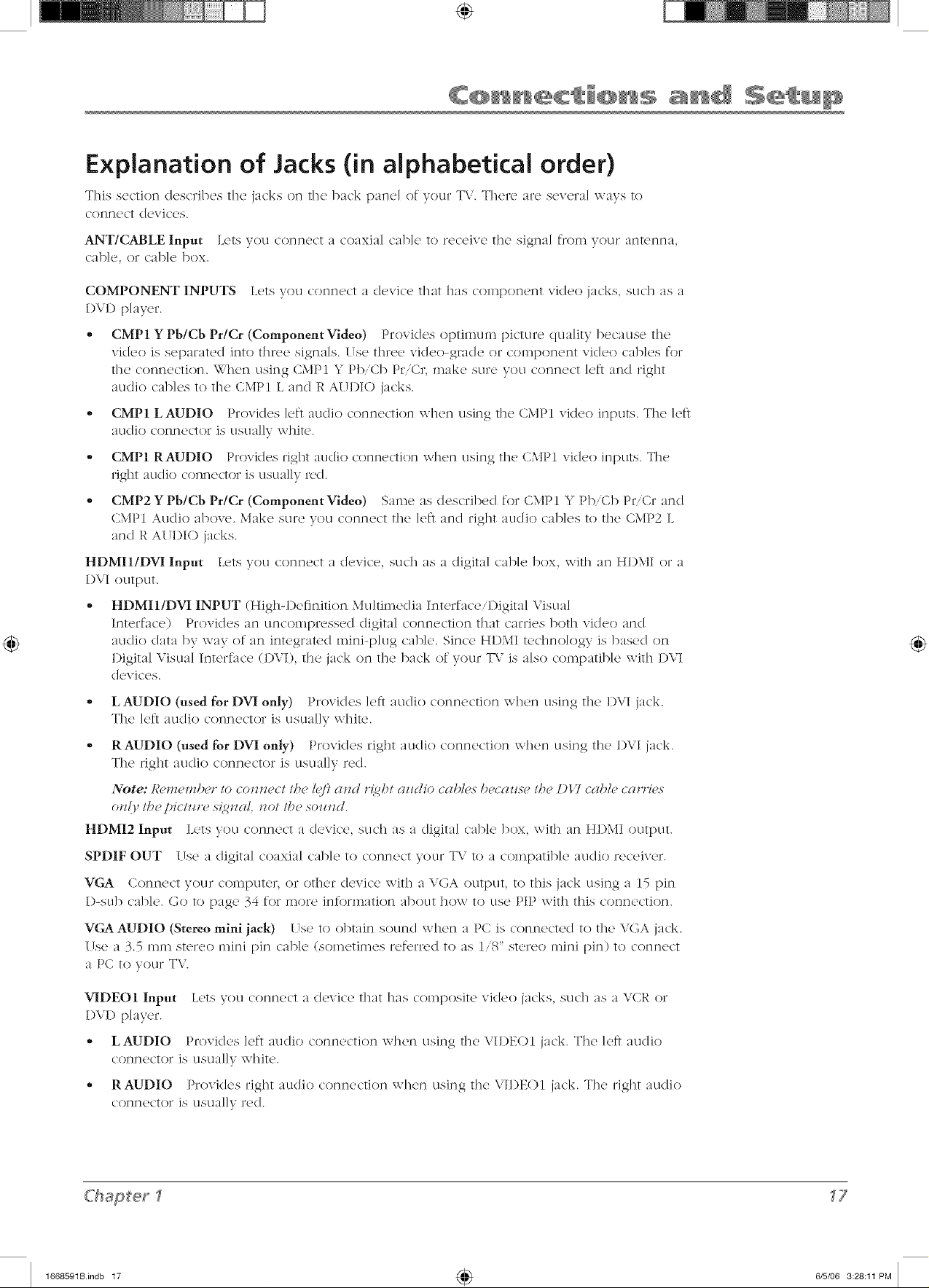
Explanation of Jacks (in alphabetical order)
This section describes the jacks on the back panel of your TV. There arc scw,ral ways to
connect devices.
ANT/CABLE Input Lets you connect a coaxial cable to receive tile signal froln your antenna,
cable, or cable box.
COMPONENT INPUTS Lets you connect a device that has component vkleo jacks, such as a
I)VI) pk_yer.
• CMP1 YPb/Cb Pr/Cr (Component Video) Provides optimun_ picture quality because the
video is separated into three signals. Use three video-grade or component video cables for
the connection. When using CMPI Y Pb,Cb PriCr, make sure you connect left and right
audio cables to the CMPI L and R AITI)IO jacks.
• CMP1 LAUDIO Provides left au(lio connection when using the CMPI vi(leo inputs. The let}
au(lio connector is usually white.
• CMP1 RAUDIO Provides right audio connection when using the CMP1 vi(leo inputs. The
right au(lio connector is usually red.
• CMP2 YPB/Cb Pr/Cr (Component Video) Sa,ne as described for CMPI Y Pb/Cb PlTCr and
CMPI Audio above. Make sure you connect the let} and right au(lio cables to the CMP2 L
and R AITI)IO jacks.
HDMI1/DVI Input Lets you connect a device, such as a digital cable box, with an HI)MI or a
DVI output.
HDMI1/DVI INPUT (High-Definition Multimedia InterfaceiI)igiml Visual
Interface) Provides an uncompressed digital connection that carries both video and
audio data by way of an integrated mini-pklg cable. Since HI)MI technology is based on
Digital Visual Interfuce (I)VI), the jack on the back of your TV is also con_patib]e with 1)VI
devices.
L AUDIO (used for DVI only) Provides left audio connection when using the I)VI jack.
The left audio connector is usually white.
RAUDIO (used for DVI only) Provides right audio connection when using the I)VI jack.
The right audio connector is usual]v red.
Note: ]_unlenlb{>rto connect tlTe ICI'Iand r{_bt azldio ( abk>s b_>(azmu tb_>DU cablu (a,wl(,s
o_dy tl?e pict_*> s{g_lal, uot the sozmd.
HDMI2 Input
SPDIF OUT Use a digital coaxial cable to connect your T\" to a compatilJe audio receiver.
VGA Connect vour COml)uter, or other device with a VGA OL]tDLI[, 10 this jack using a 15 [)in
I)-sub cable. Go to page 34 for more infornmtion about how to use PIP with this connection.
VGA AUDIO (Stereo mini jack) Use to obtain sound when a PC is connected to the VGA jack.
Use a 3.5 ,n,n stere() ,nini pin cable (so,netimes ref_,rre(I to as 1/8" stere() ,nini pin) to connect
a PC to your TV.
VIDEO1 Input Lets you connect a device that has con_posite vkleo jacks, such as a VCR or
I)VI) pk_yer.
L('ts you conn('ct a device, such as a digital cable box, with an HI)MI output.
- LAUDIO Provkles left audio connection when using the VI1)EOI jack. The left audio
connector is usually white.
- RAUDIO Provides right audio connection when using the VII)EOI jack. The right au(lio
connector is usually red.
#'haSet
1668591Bindb 17 4_ 6/5/06 3:28:1t PM
17
Page 18

VIDEO OUT Connect a VCR or DVl)-recorder to record digital and analog progran_s from tile
I)igita] or Analog Input (excluding copyq)rotectcd programs and component video formats)
\\']11](2 ill(2 TV iS turn(2(] on. _'/_()u ill/1st ](2av<) ill(2 '1_\/ on ill(2 sail]<) c]]ann(2] you arq} recor(lJng.
,, L (AUDIO) Provides left audio connection. The left audio connector is usually white.
,, R (AUDIO) Provides right audio connection. The right audio connector is usually red.
Buttons and Other Jacks On Your TV
Side Input Jacks
USB Allows you to connect :1compatible mass storage device with :117SB jack. Go to page 12
for more information.
(Headphones) Allows you to connect headphones to listen to the sound coming from the
T\.'. To adjust volume control of the headphones, go to the H(,gidpho_ze .s-(,t/i_<qsoption in the
3blind menu.
S-VIDEO Input Allows you to connect an S&.icleo cable from another device. Make sure you
also connect audio cables froill t]]<} (J(.Fvic(.}to t]](_ T\/. To access :1 device connected to the
S&iIDEO jack, press the INPUT button on your r(_lnote until 171)2 appears at the bottom of the
screen.
VIDEO2 Input Receives video from another device such as a camcorder, video game console,
VCR, or I)V1) player. To access a device connected to the VI1)EO jack, press the INPUT button
on your remote until 171)2 appears at the bottom of the screen.
Note: 1)o not _ont_ec/ at_ _%/tid_>oand a *'_><_/glt"t'id_>_ _abh> to t/?e sid<jglcl_,s at tl?c .sg#me
Hm(,.
AUDIO L/MONO and R Receixes audio from another de\ice such as a camcorder, video game
conso]c, \CR, or I)\1) p]aver. Use \v]Y._n connecting to the \IDEO or S-VII)EO Input.
Front Panel Buttons
If you cannot locate your remote, you can use the t]'ont panel buttons of your TV to operate
many of the TX."stbaturcs.
MENU Brings up the T\.' Main menu.
VOL < Decreases the volume. In the T\i menu system, acts like the left arrow button on the
remote control and adjusts menu controls.
VOL > Increases the vokm_e. In the T\/menu system, acts like the right arrow button on the
remote control and adjusts n_enu controls.
CH ^ Scans down through the channel list. In the T\.' menu system, acts like the down arrow
button on the remote control and adjusts menu controls.
CH v Scans up through the channel list. In the T\.' menu system, acts like the tip arrow button
on the remote control and adjusts inenu controls.
(,b (Power indicator) Turns the TV on and off.
<hapter
1668591Bindb 18 4_ 6/5/06 3:28:1t PM
Page 19

ON.OFF
TV PIP
SAT'AUX DVD
GO BACK
©
MUTE
(_ INFO
MENU_CR CTRL
The Buttons on the Remote Control
Alphanumeric Buttons Enter channel numbers; time settings; and
options with ]ctturs, such as the M(,_8c_4(, option, using thcsu buttons.
To enter a channel, press the number buttons and press OK (or just let
the entry timeout).
To enter a digital channel with a sul>channel, enter the main channel,
then press the right arrow to entur the sul>channd and press OK.
Arrows Used to highlight (liff_,rent itums in the TV menu and to
adjust th(' m('nu controls. When viewing a channel, press the left
or right arrow to change the screen format: 4/3, 16/9 zoom,
Cinerama, and 16/9. Go to page 33 for more information on screen
R)rmats.
CH + or CH - Scans up or down through the current channel list.
Press once to change the channel up or (Iown; press and hol(I to
continue changing channels.
CH CTRL (Channel control) Toggles between the main TV picture
and the PIP window. Use CH+,-, INPUT, SAT,,AUX, I)V1), or the
number buttons to change channels in PIP.
PRESETS
INPUT SUB CR
Remote control part number R301Cl
Note:/./),oz_ tu'_'d to re[dac(" yoz_r
r(,mot(', cell/ 1-800-,3);8-03 7(L A
sl'@/_in2 cmd hcmdlingj',< and tb("
cq#)ropricm, ._-a/_,,s-ta.:_:u ill h(, chm:_('d
z#)oJz ord_'riJl 2. l lcme yoz_r 17sa.
Ma,_t(,rd.?wd. or Discoz,(,r (.7lt¥/ r_,acty.
To turn off most RCA, GE,and Proscancomponents
that are connected to the TV,press ON,OFF twice
within two seconds.
This feature only works with most RCA,GE, and
Proscanproducts.
CLEAR Removes any menu or display ti'om the screen and returns
you to normal viewing.
GO BACK Returns you to the previous channel.
GUI[DE Displays an electronic program guide (when available).
INFO If no menus are on-screen, displays the channel banner; press
again to clear the screen.
I[NPUT Accesses the available video input channels (/7l)/. 171)2.
cr.ll/r)!, cr_ll]_. IV/A, t11).111land HI).I/[2). To resume T\.' viewing, press
the number buttons to enter the channel or press CH+ or CH- buttons.
MENU Brings up the Main menu.
MUTE Reduces the TV's volume to its minimum level. Pruss again
to restore the volume. To program this button to work with an audio
system, follow the instructions for I'ohmm ])lltl(hth,>ll2h ]:(,(ltzl,> on
[)age 22.
OK When in the menu system, selects highlighted items.
ON-OFF When in TV mode, turns the TV on or off. If in another
mode (SAT®AUK or I)Vl)) and proglanm_ed, will turn the device on or
off.
PIP Makes the PIP or POP window appear and disappear. Go to
[)age 34 for more information on PIP.
PRESETS Displays/'icm,> and ,5'ozlmlpr(,s(,t; CF,"&,(tit?2& C'll?'p(,tgt
Az_dio 7)w(/e, PC',Sbz_t_dsoz_zve and C71+/(,71- bz_ttot_s.
REVIa:RSE, PLAY, FORWARD, RECORD, STOP, PAUSE (buttons at
bottom of the remote) If programmed, provides transport control
for some rcmote-contro]la/ole \/CRs or I)VI) p]aycuTs.
(;r(#)hics (:oiH(lilz_?d u,ilhiiz lhLs pllblicaliolz ar_ /or r(,/)r_,.__?iH(lliol_ oi/(),.
1668591Bindb 19 4_ 6/5/06 3:28:12 PM
Page 20

SAT,,A/JX Places the remote in SAT,,AUX mode. If Auto Tuning is enabled, turns on the TV
and tunes it to the satdlite or cable box \,"ide<) Input Channel. This button lights when you
press a valid ])utton in SAT,,A1NX mode (see l]Ode.s q/Ozbernlk)i/ )n page 22 for more detai]s).
SUB CH When entering a cligim] channel that has a subc]mnne], press this button to access
the subc]mnne] entry fle](I. Once the channel is entered, press the OK button to tune to the
dlanne].
TV Turns on tile TV and puts tile remote in TV mode. Also displays current status.
¥OL- or ¥OL + Decreases or increases tile TV's vokune. To program this button to work
with an audio system, follow tile instructions for /bh¢n_e Pmz(l)/broz<@ t:r,atz¢tw on [)age 22.
ZOOM- or ZOOM + When viewing a dmnnel, press to change the screen fommt: 4/3, 16/9
zoom, Cinerama, and 16/9. Go to [)age 33 for more infommtion on screen formats.
Using the INPUT Button
Use the INPUT button to scroll through the available video input dmnncls and view <lcvices
you have connected to tile TV.
1. Make sure tile device you want to view is turned ON.
2. Press INPUT to rune to an available video input source and view tile device.
3. To return to the previous channd, press INPUT until you return to the channd.
Programming the Remote to
Operate Other Devices
The uniw'rsal remote can be programmed to operate many brands of
remote-controllable VCRs, auc/io devices, I)VI) [)layers, cable boxes,
satd]ite receivers and other devices. In adc/ition to being programmed
to operate your television, it's already programmed to operate some
RCA devices.
Notes: 7_(' TI' Im//on can 'l IJ(,prqgr(lmnmd on/bLs r_,mo/(, to
con/t>l aJz.),aldrich>:it controls on{y this T[;
T/?et>mol_, rod.), _lo/ De (ompa/i&_" z#i/b all modN.s"q/'all brand.s
ql'duz'ic_,.< 11also may not opergl/e allj'llnc/ions ql'.);ozlr dez'i( e.
Find Out if You Need to Program the Remote
To (k_t(TII]in{._ \V]I{.!t]I(T Ill{.! univ<!rsa] r(,ll]ot{.! rl{.!<!ds h) ]){., progral]]it]e([
[o ()D(.}l'a[(.} ()n(_ ()f []1(.} d(2v]c<!s c()nn(.}c_(2d [o yoklr T\/, SL1C]I as a VCR, do
the folh)wing:
1. Turn on the device (in this example, a VCR).
2. Point file remote at file de\ice.
3. Press the corresponding device button (in this examl)le, \CR).
The darkened buttons are the device buttons
that can be programmed.
4. Press ON ®OFF to see if tile \.'CR responds. If the VCR (Ioesn't
r<}s[)on(I, you need to prograln the reinotc to ODCU;a[c} it.
<hapter2
1668591Bindb 20 4_ 6/5/06 3:28:12PM
Page 21

ON.OFF
You'll use these darkened buttons for Direct
Entry.
Programming the Remote
Tl](T(' _U'(' thl'('(' \v_Jys tO pl'ogl'_JlIl t[]<'r('IYlot(' control to op('l'_it(' oth('r
devices: Direct Et_/t_l'.3hn_z_a/ (.bde &,arc/_. and A_/oma/ic (.bd_,
&,arab. If you have recently purchased the device vou want to control
or if the device has many codes, you might want to tW the manual
code search first.
Using Direct Entry
1. TLHn Oil t]](2 ({(2vic(.) yOLl x,va]'lt to Col]t]o].
2. Look up the brand and code number(s) for tl?(?device in tile! code
list at the end of this section.
On your remote control simu]tancous]y press and hold the
ON-OFF and MUTE buttons (approximately 3 s<con(s) unt a
device button remains lit. Then release the buttons.
4.
Press and release the device button (SAT,,AUX or I)VD) you want
to prograln.
5.
Enter a three digit code from the code list.
6.
To test the code yOll'V(._ progl'alIlIll(2d for t]lat devic(._/)lltton, point
the remote at the device and then press ON-OFF to see if the
device responds to the remote contro].
If the dexice turns off, you've entered the correct programming
code for vour device. Circle the code yo/i entered for f/ltUlx2
reference.
If the device doesn't turn off, repeat these steps unti] you've tested
a]] codes for yOklr device's brand or try to rein a ]nankla] cod(_
s(2arc]].
Using Manual Code Search
Note: l_¢i'ore zlsin2 maJzzla/ cod_"search, yoz¢ mzzs/z¢st' Direct lhmy,first. 7his lels the
ten,ore/,no_ _ /?ic/?/y/x" qi'dez,ice 1obq_it_s'eat'_bi_ 2 codes. 7ben proce_'d z_i/b t/?e
.i'o//o_i_g sleps.
1. Turn on the c/evict you want to control.
2. On your remote control, simultaneously press and hold the ON-OFF and MUTE buttons
(approximately 3 seconds) until a device button remains lit. Then release the buttons.
3. Press and release the device button (SAT,,AUX or I)V1)) you want to program.
4. Repeated]y press and release the ON-OFF button, watching for the device to respond.
If it does turn off, press and rdease the OK button within 3 seconds to save the code. If
you accidentally passed the code before saving it, press the left arrow button to backtrack
through the codes; then use the right arrow button to go forward through the codes again.
When all codes have been searched, the device button flashes 3 times, then the remote exits
manual code searcl_ and returns to normal operation.
Using Automatic Code Search
1. Turn on the c/evict you want to control.
2. On your remote control, simultaneously press and hold ON-OFF and MUTE
(approximately 3 seconds) until a device button remains lit. Then release the buttons.
3. Press and release the device button you want to program.
continued on next page.,,
1668591Bindb 21 4_ 6/5/06 3:28:13PM
Page 22

4. Press and release tile ON °OFF button once. There is a delay of approximately 6 seconds
before tile remote starts tile code search.
The device buttons b]inks each time the ren_ote contro] sends a code to test with your
device. Kee I) pointing tile remote at tile device.
5. Once tile device turns off, quickly press the OK button to save tile code.
6. If you accidentally passed tile code before saving it, press the left arrow button to back-
track through tile codes; then use tile right arrow button to go forward through tile codes
again.
\X/hen a]] codes have been searched, the de\ice button flashes 3 times, then the remote exits
autolnatic cod(2 searc]3 and returns to norina] operation.
How to Use the Remote After You've
Programmed it
Once the' remote' has b<.en progranm_ed successful]y you arc ready to use it to op<'rat_' your
devices.
To operate tile device:
1. Press tile appropriate device button (SAT®AUX or I)VD) to set tile remote to contro] tile
device, for example, press DVI) to control your I)VI) player.
2. Press ON-OFF to turn the device ON or OFF.
3. Use tile remote buttons that app]y to that device.
Notes: 777etz,mote cont<ol n_r{Fnot be (ompatibl(, _l,fll?all b,'(nlds and n_od_,l.s-q/d_,_'ic(,s.
Modes of Operation
The button corresponding to the mock, the remote is in lights up when you press any button
that works in that mode. For example, if you're in T\.' mode and you press tile VOL+ button,
the T\/button lights up. This tells you that tile command to increase tile vo] ume is being sent to
tile TV (and not tile satellite receiver, for example).
Volume Punchthrough Feature
_i)u may find this tbatur_, helpful if you've connected your devices to an audio system, and you
\\_ant 1o klse tile T\,'s relllote COlltro] 1o oper_Ttte 1]1(2 vo]l]llie for a device that is connected to the
a/ldJo syst(2II]. All exalnt)](_ fo]]oxvs:
Let's say you've connected your DVI) player to your audio system. You've also programmed
your TV remote control to operate your DV1) p]ayer. Since tile DVD p]ayer sends its vokm_e
through tile audio system, you woukl have to bounce back and forth between two remote
contro]s: tile audio system's remote to adjust tile volume and tile T\."s remote control to operate
tile DVD player.
Tile \.'o]ume Punchthrough tbature eliminates tile need for you to use two remote controls and
saves a button press when you're using the T\..' remote to adjust tile volume. In effect, you are
telling tile T\" remote to retrieve and send volume commands from the audio system whenever
tile T\.' remote is in 1)VD mode.
<hapter2
1668591Bindb 22 4_ 6/5/06 3:28:13PM
Page 23

Therefore, after you've successfully set up the \..blume Punchthrough tbature, whenever tile T\.'
remote is in DVD mode (press the DVD button) and you want to adjust the volume, you only
have to press tile VOL +.- or MNTE buttons. Fol]ow the instructions below to set up Volume
Punchthrough.
1. On your remote control, simultaneously press and hold the ON,,OFF and MNTE buttons
(approximately 3 seconds) until a device button remains lit. Then release the buttons.
2. Press and hold the MIJTE button until the device button blinks off, then release the MNTE
button.
3. Press and release the device button that you programmed to operate the audio system
(receiver or amp]ifter).
4. Press and release the MNTE button.
5. Now, test it by turning on your audio system.
6. Turn on the device that is connected to the audio system (satellite receiver, for example).
7. Put the TV's remote in SAT®AUX mode by pressing the SAT®AUX button.
S. Press VOL+ or \OL-. The volume from the audio system should increase or decrease
accordingly.
Deleting ALL Volume Punchthrough Commands
To dek, t(, a]] /:3iogral]]l]]£!d VO]Lline Pul_]c]H]?roLlg]? S(.)ttil']gs and /etu/n the/elnote contro] back to
the factory defaults:
1. Simultaneously press and hold the ON,,OFF and MNTE buttons (approximately 3 seconds)
unti] a device button remains ]it. Then re]ease the buttons.
2. Press and hold the MNTE button until the device button blinks off, then release the MIJTE
button.
3. Press and re]ease the MNTE button until the device button light turns off.
4. The remote returns to normal \.'olumeiMutc contro].
1668591Bindb 23 4_ 6/5/06 3:28:13PM
Page 24

Remote Code List
Note: 7_)_, (odd.s cl _,!) _o,_ "nlnl_znI)/_? /o <In j, ql'i/)_, d_,_'ic_, !)zd/oms" (3HT ®A [ P¢ or DI L)) on //')_) r_,lno/_,.
Audio Codes
A]\\I_ .................................................... 839 842 85I 866
APEX ......................................................................... _36
BOSE ......................................................................... 672
CARVER ..................................................................... 825
CITIZEN .................................................................... 826
CRITERI()N ............................................................... _48
DEN()N ....................................................... 8(13 817 852
I)ELI)Itl ..................................................................... 768
FISItER ............................................................... 814 82I
(;O[J) ST-\R ............................................................... _66
HAI£MAN I<ARI)ON ........................................... 8(14 818
IV< .............................................................. 790 813 819
]<[NWOOI) ............................ 683 868 816 828 832 869
1<()SS ......................................................................... 415
MA(;N _VOX ........................................ V9o 81q 915 756
MARAN'IZ .......................................................... o88 824
MITS[ BISItl .............................................................. 8_v
NAD ............................................................ 721 739 v43
NEO .......................................................................... v25
NORCENT ................................................................ 967
<)NI,7_O ................................................ 865 811 812 892
<)Iq'IM[S ................. 607 717 718 749 v5 ] 752 754 793
PANASONIC ............. 791 81(1 815 823 863 8()_ 89I 956
PI}]ILII)S ......................................... 755 8I_ 823 824 825
PIONEER ....................................... 837 86(} 8o7 878 893
RAI)]() SHAC]< 7{)6 v5i 793 8(16865 86o 8o7 8o8 875
RCA 717 726 v_2 v81 795 82 v 845 860 8()7 87{) 87I
................................................. 872 8_5 8_8 879 q49 895
REALIS'I'1( ................................................................. 822
SABA ......................................................................... 894
SAMS[ NG ................................................................. 454
SANY() ...................................................................... 765
SC( )'1T ...................................................................... 768
SItARP ......................................................... 671 684 8{)9
SHERW()()I) ........................................ 76o 80o 858 859
SI<YFI ........................................................................ 725
S()NY ..................................... 323 v78 779 785 79v 798
.......................................... 799 833 834 835 836 843 969
"1>,O ........................................................................... 725
TEAC ............................................. vi{) 867 855 856 857
TECHNICS .............................. 79I 8I{) 815 823 8o3 864
TI;VI()N ..................................................................... _48
VENT[ RER ............................................................... 745
XM RAI)IO ......................................................... 708 725
YAMAHA ........... 86I 802 838 8_{) 84i 84o 8_7 8J8 849
ZENITIt ...... 076 736 7t9 759 765 v66 v8t 814 787 856
Cable
ABC ............................................... 46I 46_ 465 466 463
AI)ELPIIIA ......................................................... 512 5I I
ALI.EGIK) ........................................................... 525 524
AMERICAST ............................................................. 527
ANTR()NIX ........................................................ _68 469
ARCI}IER ............................................... 468 _69 _71) 47I
4T&T ........................................................................ 51 I
BH.L SOl TIt ............................................................ 527
CABLETENNA ........................................................... 468
CABIA2VIEW .............................................................. 468
CAIMA2VISI()N ........................................................... 5{)6
CENT[ RY .................................................................. 471
CITIZEN .................................................................... 4vt
COG[ C() ................................................................... 5I I
COL()I_ V()ICE .................................................. _72 473
CO\ICAST ................................................................ 5I I
COMTR()NICS ................................................... _74 475
(X)NTEC ................................................................... 476
I)IGI'IAL M[ SIC EXPRESS ....................................... 514
EAS'I'ERN ................................................................... 477
12VNU,)[ EST ............................................................ 474
(3ARI£ARD ................................................................. 471
(3(2EI.ECTRONICS .................................................... 469
GEMINI .............................................................. 536 479
(3_ ............................................................................. 549
()AK ................................................................... _76 489
PACE .......................................................................... 532
PANAS(DNIC ....................................................... _(_{)568
PAI_AG()N .......................................................... 486 4_
PllI[APS .................................. _7I 479 485 _90 _91 4{)2
PI}II[AI)SMA(;N_,V()X ........................................ 5(15 534
878 8v9
465
PI()N[ER ............................................... 478 50o _93 494
P[ LSAR ...................................................................... 486
I_AI)[O SItACK ............................................ 505 534 525
RCA ..............................................................qo0 qT] 567
REALISTIC .................................................................. 469
REGA[ ......................................................................... 482
REGENCY .................................................................. 477
REMBRANI)T ............................................................ 463
I_<)GERS ..................................................................... 566
R[N(O ...................................................................... 486
SAMS[ NG ........................................................... }74 494
SCIENTIFIC A'II.AN'IA _98 _97 560 535 512 _66 496
SIIA\\' ........................................................................ 51 I
SIGNA[ ....................................................................... 474
SIGN£1'[ RE ............................................................... 463
SL MARX .................................................................... 474
SPR[ C[ R .................................................................... 466
81ANI£)AIRI£)................................................................ 499
S'I2:_RCO\I ........................................................... _61 518
S'IAR( ; :TI'E ................................................................. 474
S'IAR SIGHT .............................................................. 567
S'IAR TRAI< ................................................................ 5 I6
"I>,NI)Y ....................................................................... 566
TELEVI[ W .................................................................. 4_4
TI2XSCAN ................................................................... _99
TIME \v \RNER ........................................................... 566
TOC()M ................................................. 4(_ 513 526 56I
T()SIIIBA ................................................................... _86
TV86 ........................................................................... 487
[ NII<A .......................................................... _(_8 _69 4:1
[ NITEI) CAI3LE ......................................................... 46I
[ NIVERSA[ .............................. t68 469 470 t71 562 524
VIDEO\V\Y ................................................................ 564
VII)EOTR()N ............................................................. 566
VIE\VST-\R ............................................ 475 _85 _8_ 506
VIDEO TECH ............................................................. 556
ZENITtl ............................ 503 525 4v1 486 521 522 523
ZENITH NETWORI< .................................................. 527
CD
ADC ............................................................................ 666
AI)COM ............................................................... 66I _I4
AIW_ ............................................................ 663 71)_ 842
AI<AI ............................................................. 715 737 836
A[ I)IO TECHNICA ................................................... 665
CALII ()RNIA A[ I)IO LABS ...................................... 716
CAPETIK)NIC ............................................................ 669
CARV[ R .................................................6oo oo7 o68 825
CAS]<) ........................................................................777
CITIZEN ..................................................................... 826
C[ RTIS MATHES ....................................................... 777
I)EN()N ...................................................................... 6v{)
EXIERS()N ........................................................... 66I 6_3
FISItER ........................................... 667 675 676 0?7 ?i8
(;ENEXXA .................................................... O73 O78 vI9
(;OLDS_[AR ................................................................ 726
ItAI£MAN I<ARI)ON ............................................ 686 69I
HI'IACHI .................................................................... 6-8
INI<E[.......................................................................... 68I
]C PENNI2Y ......................................................... o96 777
IV< ...................................................................... {)82 8I 3
I<[N\VO()I) ............................. {)79 683 685 727 728 828
I<REI,I.......................................................................... 666
I<Y()CERA .................................................................. 666
[] XMAN ............................................... 68{)687 729 738
[X] .............................................................................. 777
MAGN 4VOX ................................................ {)oo 73i 866
MARAN'IZ ............................................. 6{){){)88 089 732
MCS ..................................................................... {)9{)777
MGA ........................................................................... 69I
MISSION .................................................................... 666
MITSUBISltl ........................................................ 69i 692
NAI) .................................................................... 72t 743
NAI<AMICHI ................................................ o93 o94 83i
NEC ............................................................................ 69{)
Nil,ilK() ......................................................... oo5 {)73 676
NSM ............................................................................ 666
()NI<Y() ................................................. 695 o9o 722 8i I
()PTIM[ S 667 668 678 {)79 {)97 698 699 7(/(/7_4 747
PANAS()NIC ................................... 716 733 76) 826 862
Pl IILIPS ........................................................ {){)o731 825
=5I
PI()NEER ........................... 6_8 761 7(12 719 v56 837 870
PR()TON ..................................................................... 666
(,)[ ASAR ...................................................................... 710
RADI() SItACI< .......... 668 699 7{){)750 786 868 87_ 876
RCA .............. 661 667 763 v23 _50 7{)5 8N 873 87t 87O
REALISTIC .................. 66I 66= 669 O73 O78 689 697 699
ROTE[ .......................................................................... 6oo
SA[ .............................................................................. (_(_o
SA\IS[ NG .........................................................................
SANS[ I ................................................... 666 _{)4 _23 75_
SAN5 () ............................................667 7(15v18 v35 712
SCO'IT ................................................................. 661 673
SEARS ............................................................ 679 689 777
SI}IARP .................................................................. 679 689
SIIERW()()I) ................................... O81 {)89 698 7{){)859)
SI I[RE ......................................................................... O90
SONY ....................................................707 v92 79_ 800
STS .............................................................................. 660
&[\2_NIA ................................................................... 666
%%IPIt()NIC ............................................................... 709
TEA( ................................. 676 689 699 7(19 vI6 vI 1 856
TECHNICS .............................................. 716 733 820 8o2
"I'HE3 A DIGI'IA[ .......................................................... 731
T<)SItl BA ........................................................................
VICTOR ....................................................................... o82
YAMAItA ......................................... oo5 712 713 v24 846
ZENITIt ........................................... o7o 736 759 vSt 850
DVD
AI)VENT .................................................................... 922
A] REI]_ ....................................................................... d7
AI<AI ..................................................................... 395 _35
AMES ........................................................................... _31
AMW .................................................................... 917 918
ANABA ........................................................................ 961
APEX 386 39(1 391 392 424 43(1 q36 q39 445 457 }59
ASPIRE ........................................................................ 933
A TREND .................................................................... 393
A[ I)IOVOX ................................................................ 921
AXI()N ........................................................................ 921
B & K .......................................................................... 978
BLA[P[ NI<T .............................................................. _3(1
B()DYSONI( .............................................................. d7
B()SE ........................................................................... o72
BIK)KS()NIC ................................................. 39q 932 9o7
CENTI_I()S ................................................................... 951
CItAN(3I lONG ............................................................ _()1
CINI2VISI()N ............................................................... _()5
CI.ASSI C ............................................................... 41)1 _31
COB5 ................................ 926 946 9_7 916 445 928 89_
C<)NCEPT .................................................................. _30
CRITERI O N ................................................................. D8
C[ ITI'IS INTERNKI'IONA[ ................................... 929 928
C5 BERfl()ME ............................................... 393 5)S5 939
(]YTRON .............................................................. 446 588
DAEW()O ....................................... _40 @I _44 971 905
DENON ................................................................ _{)0 q21
DENZEI ....................................................................... _28
DES\_ ......................................................................... 958
DIAMONI) VISI()N ...................................... 948 892 89o
DI(;IX .......................................................................... 93_
DIGITIREX ................................................................... _45
I)ISNEY ...................................................................... 458
D[AL .............................................. tq7 984 956 428 @6
D[ I_AI_RANI) ...................................................... 449 6)5
I)VI) 2006 ................................................................... 402
EI/I'A ..................................................................... 434 @5
EMERS()N ....................................... _()5 q56 458 94(1 899
ESA .............................................................................. 956
I:M_ENIilEIT ................................................................ 9o0
F1SltER ........................................................................ d6
FINAl .................................................................. 450 _58
(;E ........................................................................ _69 _30
(;<)LI)STM_ ................................................................. 6)5
(;O VII)EO .......... _(17 _26 455 431 937 97I 45q 962 901
(;PX ...................................................................... 93o 9_
(;RAI)IENTE ............................................................... _15
(; R EENI}IlL[ ................................................................. _ 30
ItAAZ ................................................................... 451 452
HALER ......................................................................... 935
938 949 913 6)1
<hapter2
1668591Bindb 24 4_ 6/5/06 3:28:14PM
Page 25

HARMAN I<ARD()N ................................................... 427
HITEI<ER .................................................................... 445
HUMAX ...................................................................... 912
I[.O ............................................................................. 959
INFI NI'I'Y •.................................................................. _17
INSIGNIA ....................................... 405 q56 965 921 q30
INI'I'IAL ...................................................................... _ 3()
INTEGI_A ................................................................... 422
IBI............................................................................... 427
IV(." ................................................. )1)o )I8 923 964 900
IWIN ............................................................. 596 893 895
K AS\_SA]<I .......................................................... 945 )q9
KENW()OI) ......................................................... _00 )29
KISS ............................................................................ )28
KLH .............................................................. 436 90o 38o
KONKA .......................................... ) ] 0 ) I I 412 4 ] 3 905
KOSS ................................................................... 4 ] 5 388
KXI) ........................................................................... 894
[.ASONIC ............................................................. 451 9q8
LEN()XX .............................................................. 931 _35
[.(; ................................................................. 465 972 907
[.INN ........................................................................... H3
LITE()N ........................................................ 982 9O2 898
MAGNAVOX ...... 398 q68 979 981 980 )56 915 91_ 9o9
MAP.ANTZ ...................................... 398 q65 468 423 981
MAXENT ................................................................... 923
MEDI()N ............................................... 9II 446 903 896
MEMORI\X ................................................................. )_6
MICROSOI:T ............................................................. )09
MINTEI< ..................................................................... )30
MITSUBISI}II ............................................................... )02
M[ST[K ..................................................................... _31
MYRON & I)AVIS ...................................................... 9o2
NAD .................................................................... 405 433
NAI<AMICHI .............................................................. )32
NESA .......................................................................... _30
NEXXTECH ........................................... 952 95q 955 956
NORCENT ..................................... 926 982 92 = 925 928
()NI<5 () ............................................................... 422 975
()PTIM[ S ................................................................... )0)
ORLON ....................................................................... 39_
()RITRON ................................................................... }15
I>_NASONIC ..................... 387 39o q00 q37 974 950 970
I>-XCIIIC ...................................................................... 446
I)HI[JPS ....... 398 )08 )23 755 979 981 986 456 458 9o9
I)HIIJPS MAGNAV()X .................... 398 _68 423 979 980
PIONEER ................................. 403 1()1 976 977 968 909
POI.AROID ................................................... 385 949 957
POIJ< A[DIO .............................................. 39s 408 981
POR'II.AND ................................................................ _35
I)ROI.INE .................................................................... q 15
PR()SCAN ............................................................ 409 890
PROSONIC ................................................................. 920
I{ADI() SHACI< ..................................... )49 453 919 920
RCA ......................................... 409 430 449 453 920 89(}
REG [NT .................................................................... 93 ]
REOC .......................................................................... )51
ROSEN ....................................................................... 930
ROT[I ......................................................................... )()(>
SABA .......................................................................... 919
SAMS[ N(; ............................... _07 q5_ q55 942 963 891
SAMP() ....................................................................... )17
SANS! I ....................................................................... 394
SANYO ................................................................ 4] 6 904
SEARS .................................................................. 39) _56
SEG ............................................................................ )28
SltARP ................................................................. 397 897
SHEI/\\'O()1) .............................................................. )25
SHINC() ..................................................................... )30
SHINS()NIC ................................................................ @0
SONIC B[.[E .............................................................. 937
SONY ...................................... 987 988 989 389 399 986
SOl NDSTORM ................................................... 910 911
SUNGALE ................................................................... 953
S! P[ RSCAN ............................................................... _56
SV2666 ....................................................................... _56
SY[A'ANIA ........................................................... 456 )58
SYMI}ItONI< ................................................ 456 458 899
TEAC ................................................................... 40) )_9
TECItNICS .................................................................. )()0
TECHW()()I) ............................................................. )33
TERAI)IN .................................................................... 9)3
TEVION ............................ 388 446 q47 q48 456 451 q52
TI}IE'IA I)IGI'IAL ........................................................ 6))
TIVO ................................................................... 912 909
T()SHIBA ....................................... 39_ 35)8 9v3 92_ 983
TREI)EX ..................................................................... 9}1
[ NITED ..................................................................... )_9
VENTURER ................................................................ )_9
WHARI:EI)A[.E .................................................... 442 417
WI IITE WESTIN(;It()[ SE ......................................... )58
X BOX ........................................................................ )O9
XENI[ S ...................................................................... 388
_R\IAItA ............................................... )60 426 979 980
YX\IAIK4N\2\ ........................................................ 438 428
ZENITIt ............................................................... 405 907
DVD/VCR Combo Codes
Whe*c the code is listed as I...... ] the lilSt is k)i" the
I)VD and the second is h)] the VCR Otherxxise just the
one (ode operates both the I)VD and the VCR
APEX .......................................................................... 949
BIK)I<SONI( ....................................................... 394 907
CINI2VISION ...................................................... [405 2451
DAEW()O .................................................................. 971
DIAMOND VISION ................................................... 89o
I)[ I_ABRANI) .................................................... [}05 2)51
EXIERS()N ................................................... 456 [458 2271
FISHER ............................................................... [416 267[
FUNAI ......................................................... 456 [}58 2271
(;O VII)E() ............................................ ){)_ 426 _55 971
HI'IACHI ............................................................ [}19 2271
INSIGNIA ........................................................... [405 2451
]VC ............................................................................. 418
[.G ............................................................................... 907
MAGNAVOX ............................... 456 [91q 28o] [9o9 2861
MEI)ION .................................................................... 896
PANAS()NIC ............................................................... _37
PI}II[.IPS ....................................................... 456 [9o9 2861
POI AR()II) ................................................................. 949
RCA .................................................................... [409 2551
SAMS[ NG ........................................................... 455 9o3
SANS[ I ....................................................................... 39)
SAN_ () ............................................................... [41(>2671
SEARS ......................................................................... 39_
S()N3 ......................................................................... 389
% [£\2_NIA ................................... 456 1458 2271 b58 2361
% MPItONIC ............................... 45o [458 2271 [899 2361
T<)SI}IIBA ................................................................... 924
WHITE WESTIN(;HO[ SE ................................. b58 2271
ZENITH .............................................................. [}05 2451
DVR/DVD Combos
ItUMAX ...................................................................... 912
PANASONIC ............................................................... 387
PI()NEER ............................................................. 909 977
TIVO ................................................................... 912 909
T()SI IIBA ............................................................ 983 973
DVR Codes
WheI<' codes aI'Usho\x n like this I_M each one cm
be used if you have 2 o] more of the SAME device
WI'&T ......................................................................... 373
HI (;HES .................................................................... 580
H[MAX ...................................................................... 912
PANASONIC ............................................................... 373
Pl III.IPS ................................................... 137111344113451
PI()NEER ............................................................. 909 977
RCA ............................................................................ )09
REPI.AYTV .................................................................. 373
SONIC BIlE .............................................................. 373
S()N3 .................................................................. 372 o57
"l'i\'<}........................... 37I 372 3)} 345 657 983 912 909
T()SHIBA ................................................................... 983
DVRICable Combos
CAIMJ2VISI( )N ............................................................ 50o
I[£[.ICO ........................................................................ 50o
PIONEER .................................................................... 506
RO(;ERS ..................................................................... 506
SCIENTIFIC £11.AN'I >, ............................................... 500
TIME WARNER ........................................................... 500
VH)EO'rR()N.............................................................50(,
DVRISAT Combos
BE[.L EXPRESSV[ ............................................... 647 655
DISII NETWORI< ................................................ 655 O47
I)REAMBOX ............................................................... 62O
ECIt()S32M_ ......................................................... 655 o47
12XI)RESSV[ ........................................................ 647 o55
FOI<I'EC S'I'MR .............................................. 569 555 556
11[ GHES NETW()RK ......................................... 621 580
RCA ............................................................................ (>53
Pl II [,IPS ...................................................................... O21
PR()SCAN ................................................................... 653
SAMSUNG .................................................................. 583
S()N5 .................................................................. 657 o59
U[/I'IM 4TE TV ..................................................... 653 659
ZENITIt ...................................................................... (>56
Home Theatre in a Box
Wh<le the code is Iist_d *s [#== ===]the filst is h>* the
I)VD and the second is _] the AUDIO Othel_vise iust
the one code operates both the I)VD and the AUDIO
A]\\2_ ................................................................. b]q 839[
AMW .......................................................................... 918
APEX .......................................................................... 436
BOSE .......................................................................... 672
CRITERION ................................................................ 4q8
I)UI_AI_I_AND ..................................................... 449 q()5
EMERSON .................................................................. 940
I VC ............................................................................. 964
I<lJI ............................................................................ 9O6
KOSS .......................................................................... d5
[£NOXX ..................................................................... 931
[.G ............................................................................... 972
MAGN _VOX ............................... 915 [9o9 756] [408 7561
MYIK)N & I)_VIS ...................................................... 962
NORCENT ................................................................. 928
ONI<YO ...................................................................... 975
PANASONIC ............................................................... 97_
PIIII.II)S ...................................................... 755 [9o9 7561
PIONEER ............................................................. 97o 9o8
RADI() SItACI< ............................ 449 894 895 1453 8791
RCA ..................................................... 449 920 [453 879[
R[ GENT .................................................................... 931
SABA .......................................................................... 919
SAMS[ NG ........................................................... 45_ 9}2
S()N_ ......................................................................... 98(5
TI2VION ...................................................................... )48
ZENITH ............................................................. [405 787]
Satellite/DTV Receivers
Whelc codes lit'sho\x l]liko Ibis[===I each Ol'lOcln
be used if you hw< 2 or more of the SAME &vice or
AMPLI(A .................................................................... 575
BE[.[, EXPR[ SSV[ ................................. (>54 647 655 628
CHANNEI. MASTER ..................................... 577 578 579
CHAI)PAI£A[......................................................... 5o0 561
CItI2YENNE ................................................................ 561
I)RAI<E ......................................................... 562 57) 587
DREAMBOX ............................................................... 020
I)IREC'IV 622 632 629 621 623 576 586 616 613 630
634 63o (>38oN 652 653 (>57 659 667 619 o41
DISH NETWOI_IE 1655116}7/ 628 612 654 5_ 589 590
DISI}IPIK) .............................................. 5_'B 589 590 o5_
I)X ANTENNA .................................................... 568 582
ECI}IOSPH ERE ............................................................ o28
E(II()S%XR ............ 16551 [6)7] 628 612 654 5_ 58 {) 590
12XPRESSV[ .......................................... 654 64:655 028
F()RTEC S'IAR ......................... 5(}9 555 556 557 558 559
F! '!ITS[ .............................................................. 591 592
(;E ............................. 636 649 637 (>22 o53 656 651 652
GEMINI ...................................................................... 595
(;ENERAL INSTRUMENT (GI) 162N 1(,421k>4/q [(_441648
(;<) VII)E() ................................................................. 610
ItI'IACItl ................................. 638 629 o36 632 6d o07
11[ (;ItES NET\VORI< 621 6)1 o07 586 16321 Io381 [o291
]vc ............................................................................. 628
]<ENWOOI) ................................................................ 598
[[XOR ....................................................................... 599
MA(;NAV()X ................................................ 576 612 (@9
MAC()M ..................................................................... o()o
MITSUBISItl ............................ 6)1 (>32 (>38 629 630 607
M()TOIK)[.A ....................................................... 6)8 (>18
NORS12<I' .................................................................. 601
PACE ............................................................. 6I 4 615 646
PANS£1' ..................................................................... 584
PANASONIC ................................................. 626 58o 59(5
P]_]),IEST.\I_ ......................................................... 627 640
I)III[.II)S ....... 576 612 62I 629 630 (>32 (>38 64I 607 639
])]III.]])S MAGN_VOX .................................. 576 612 639
PI()N[ ER .................................................................... 6()_
PROS£1' ..................................................................... 563
I)R()SCAN ................................ 636 o37 O5{) 653 651 652
RCA .......... 1636] 649 1637] 622 O58 O53 O56 65I 652 098
REAI.ISTIC ........................................................... 5o7 603
SAMS[ NG ...................................... 59_ 583 613 61o (>19
6)o (,)5 564 565 56o 593
brand
1636[
1668591Bindb 25 4_ 6/5/06 3:28:15PM
Page 26

SI}IARP ........................................................................ 664
SKY NETWOI_K ........................................... 614 615 646
SIERRA I II III ............................................................ 56i
SONY .................................................... 623 (_57 059 662
S3_RCI!IOICE ............................................... (_41)(_45 (_27
S3_R SIGI!IT •.............................................................. 633
S3_R TI',AIZ ................................................................ 06S
STS ............................................................... 568 576 57i
SUPER GUIDE ........................................................... 069
SYI;_NIA .................................................................. 58I
TOSI!IIBA (_4I 632 638 629 636 667 572 (_24 025 63i
U[51'IMXI'E TV ..................................................... 053 (_59
UNIDEN ....................................................... 633 573 6i I
UNH'ED ..................................................................... 597
VIDEO CIPHER II ...................................................... 574
WEB TV .............................................................. 012 5S5
ZENITH .............. 617 634 056 595 646 562 57i 587 635
VCR Codes
I)_? LIs_d iJ: )?(¸ILl Jl_IV_ 2 _11¸ lll(ll'l? (If t_l_ SAME d@vi/:_! or
ACCELK ...................................................................... 354
ADMII',A[ .................................................................... 226
ADV[NT[ RA ............................................................. 25I
AII{O .......................................................................... 252
AI\V,\ ..................................................... 245 227 209 25I
AI{AI .......................... 227 229 228 236 231 25q 303 337
ALI£(;I_O ..................................................... 247 329 243
AMERICAN HIGH ...................................................... 292
APEX .......................................................................... 9_9
ASHA .......................................................................... 354
-\'I'&T ......................................................................... 373
A[ 1)1() DYNAMICS ..................................... 370 377 234
A[ I)I()V()X ............................................................... 245
BEII.& II()WEL[ ........................................................ 268
BEA[ MARl{ ............................................................... 354
BROKSONIC ............. 256 25(1 257 316 394 907 237 289
CALIX ......................................................................... 245
CANI)L_ .................................. 2_6 245 35_ 23_ 2_2 244
CANNON ..................................................... 225 292 339
CAPEHAITI' ............................................................... 329
CARVER ...................................................................... 287
CCE ..................................................................... 252 356
CINEVI SION .............................................................. 245
CITIZ[N ........................... 24(1 245 252 35_ 23_ 2_2 24i
CO[X )ITI'YME ............................................................. 234
COUI' ......................................................................... 356
CRAIG ................................................... 245 354 356 248
C[ RTIS MKI'HES 225 287 227 334 35i 358 23_ 2i9 292
C5 BERNEX ................................................................ 354
I)AEWO() .......... 279 2_(1 25(1 252 33_ 242 244 25I 97I
I)BX .............................................................. 370 377 234
I)IAMONI) VISION ................................................... 896
I)IMENSIA .................................................................. 225
l)[ RABI_ANI) ............................................................ 245
I)YNATECI4 ........................................................ 227 25I
ELEC'I'1_()HOM E ................................................. 2_5 254
ELEC'I'I_OPI}IONIC ..................................................... 245
EMERSON 256 245 252 256 257 29(1310 325 354 246
233 227 265 266 268 209 _5G _58 23i 237 249 251 254
I:qSHER ...................... 3(1i 2G8 2G7 287 23i 248 273 274
I::[<11 ..................................................................... 229 292
FUNAI ................................................... 227 i56 i5S 25I
GAI_I_,ARI) .................................................................. 25I
GE .................................... 225 31I 335 342 35_ 278 292
GOLI)S37_R ............................. 227 245 338 329 3_6 234
GI',AI)IENTE .............................................................. 25I
GO Vll)EO ....................... 35_ 375 467 426 455 97I 368
I}IARI,125I)AVIDSON ................................................. 25I
I}IARMAN I,_ARD()N ............................................ 234 254
IIARW()()D ................................................................ 356
IIEADQUARTER ........................................................ 26g
III'IACIII ........................................ 369 227 347 3(13 332
III Q ........................................................................... 24g
INI INIT'J ................................................................... 2_
INSIGNIA ................................................................... 245
INS3ANT REI)La,Y .............................................. 227 292
INTEQ ........................................................................ 245
]C PENNEY 225 245 268 35_ 369 376 377 292 303 332
]C[............................................................................... 292
]ENSEN ................................................................ 369 363
]VC ................................... 370 377 268 247 418 23i 363
I{ENWOOI) .................................... 268 376 377 234 363
I{LH ............................................................................ 356
Ix2()I)AI{ ............................................................... 245 292
LG .......................................................... 227 329 338 967
259 262 203 276 289 292 301 33{) 34I
brand
343 234
LLOYD ................................................................ 227 251
LOGII,_ ........................................................................ 35G
[NI ....................................................................... 227 245
MAGNAV()X 287 288 329 226 225 450 286 235 227 91}
MAGNIN .................................................................... 354
MARANTZ ................. 287 268 376 377 289 292 339 234
MAR'IA ....................................................................... 2_5
MCTS[ SHI'IA ............................................................. 292
MEI)I()N .................................................................... 890
MEI ............................................................................. 292
MEM()RI;X 287 2_5 268 364 3I(1 329 354 226 227 337
M(;A .................................................................... 29(1 25_
M(;N TECI INOL()(;Y ............................................... 354
MII)LAN[) .................................................................. 278
MINO L'IA ............................................................ 369 332
MITS[ BISHI ..................... 296 298 369 376 377 254 295
MONTGOMERY \\_,RI) ...................................... 226 300
MOT( )1_OLA ....................................................... 226 292
MTC .............................................................. 227 354 251
M[ I21'ITECH ................................... 227 354 25i 278 356
NEC .................... 268 376 377 289 3(11 3(12 363 234 2_9
NII,_I{() ....................................................................... 2_5
NOBI.I;X ..................................................................... 354
()I;YMPUS .................................................................. 292
()PTIMUS .................. 239 354 363 245 3oI 374 3SI 226
()PTONICA ......................................................... 354 300
()RION ................................................................ 256 310
Pa,NAS()NIC ..................... 363 381 37_ 373 225 437 292
PEN'IAX ....................................................... 369 234 332
I)HILCO ................................................. 287 225 235 292
PHI[M)S ....... 287 288 344 345 371 378 383 456 286 292
PHI[M)S MAGNAV()X .................................. 287 2_ 220
PILOT ........................................................................ 245
PIONEER ........................................ 3(15 369 376 377 3_3
POR'II.AND ......................................................... 242 2_q
PROSCAN ............................................................ 225 3(18
PR()TEC ..................................................................... 35o
I)[ LSAR ...................................................................... 329
(,)[ AI_TER .................................................................. 268
Q[ AR'IZ .................................................................... 268
(,)[ ASAR ......................................... 303 374 225 38I 292
I_,AI)I() SHACI{ ..................................... 225 226 227 239
245 268 342 35_ 361 363 248 251 25_ 274 292 300 337
P,AI)IX ........................................................................ 245
RANI)EX .................................................................... 245
RCA [225} 245 [3(/8} 3(19 3II 312 313 314 315 316 335
.................................................. 354 369 228 2-8 292 332
REALISTIC 225 226 227 245 268 354 36i 363 248 251
......................................................... 25t 274 292 366 337
I_EPL,\YTV .................................................................. 373
RICOI}I ........................................................................ 353
R[ NC() ...................................................................... 329
SAMSUNG .......... 354 35g 246 369 455 9_2 963 236 337
SANKY ................................................................ 226 329
SANS[ I .................................... 310 376 377 394 256 303
SANYO ........................................... 30_ 207 268 354 2_8
SCOTT ............................. 246 250 257 296 34I 237 2(33
SEARS 363 245 268 287 369 394 456 2i8 273 274 292
SHAI_P ....................... 366 36I 226 227 206 242 254 300
SHINTOM ...................................... 229 353 369 356 357
SH()(; IN ................................................................... 35_
S1GN_,TUI_E ............................................................... 227
SINGER ............................................................... 292 356
SONIC BL[E .............................................................. 373
SONY 379 324 229 323 353 389 372 3(54 365 366 380
STS ............................................................... 369 292 332
S! PERSCAN ............................................................... 45G
SYLVANIA .......... 227 287 296 225 236 _56 _58 25i 292
SYMPHONIC ......................................... 227 236 456 251
"IANI)Y ............................................................... 227 2(58
"IASHII{O ................................................................... 245
"IWI'[iNG ..................................................................... 303
TEAC ............................................................ 227 25I 303
TECHNICS .................................................................. 292
TEI{NII{A ....................................... 227 245 325 25I 292
"l'iD) ..................................................................... 37i 372
"IMI{ ............................................................. 354 249 301
T()SHIBA 24(1 261 266 287 290 358 369 924 274 3_1
T(YI'EVISI()N ...................................................... 245 354
[ NITECH ................................................................... 354
VECTOR RESEARCII ............................ 246 2,76 377 234
VICTOR ............................................................... 3=6 377
VIDEO CONCEPTS ........................ 2_0 376 377 234 254
VIDEOSONIC ............................................................ 35_
\\_,I_I)S 225 226 227 2_6 245 35_ 309 248 25I 254 292
300 326 332 34I 356
969 292
248 251 292
3_2
332 343
WItlTE WESTINGIIO[ SE .................................. 227 279
XR-I600 ........................................................ 251 292 356
"Ya,MAI}IA ............................................... 376 377 234 303
ZENITtl 329 247 252 266 288 226 22= 338 347 353 358
2_5 229 316 232 232 370 377 279 308 2_3
Web TV
IVC .............................................................................612
SONY ......................................................................... 585
dhapter 2
1668591Bindb 26 _ 6/5/06 3:28:16PM
Page 27

Channel Banner
There are several indicators that might appear when you press the INFO button on the rellloR_.
This disp]ay is called tile Channe] Banner. The fo]]owing ]ist describes the items on the C]mnne]
Banner screen (left to right and top to bottom).
PIP : A 25 CBS
A 10 CBS (analog)
4/3 or 16/9format
Zzz 00:25
06:05pro
Autotuning
TV-14
Stemo
SAP
CC
The current l)rogrmn rating.
Sl(,r(,o appears when the current channel is broadcasting in stere().
Mo,_o appears when tile current channd is broadcasting in mono.
The current channd is broadcasting SAP (Second Audio Program)
information.
I)isp]ays the current tuneT, c]mnnc] and progran_ that's l)]aying in
tile PIP window.
Closed Captioning is availab]e on the current dmnne].
Tile A means it's an analog channd. If it's a digital channel, D
is displayed. Tile channd, sub-dlannd (if available for digital
channds) and program you're currently viewing are displayed.
Current screen format. If there are bars on-screen you might be able
to get rid of them by pressing tile ZOOM buttons on tile relnORU Go
to [)age 33 for Inor_' information on screen forlnats.
Current time let} on sleep timer, if tile sleep timer is set.
Current time.
Note: T/?L</i¥1t_lr(,ou!_, zl or/-s ,it/? ot/?('r R(24 c/P_,ic(,.<
Tile autotuning tbature automatically tunes tile TV to tile correct video input channd for
(lift,,rent devices you have connected to your T\,'. When you set up autotuning in tile menu
svsteln vou don't have to relnelnber to change your T\.' to tile VI1)I input, for exalnp]e, when
you want to watch a tape on tile VCR. To set up tile autotuning tbature:
1.
Press MENU (tile MAIN MENU appears).
2.
Highlight .S'emp and press OK on your remote control.
3.
Highlight AzdotznHt? 2 and press OK.
4.
Choose which device button you woul(I like to set:
Set VCR Channel If tile I)V1) or SAT-AIJX button is programmed
to your VCR, lets you set up tile channd tile TV tunes to when
you press tile corresponding button.
Set DI/D Channel Lets you set uI) tile channd tile TV tunes to
when you press tile I)VD button.
Set SAT.AUX Channel Lets you set up tile channd tile TV tunes
to when you press tile SAT-AITX button.
Chapter3
(;rgtphfcs (;onl(£n_,d wilhin lhLspz_blicalion (_r<ior r_,pn,s_,nl(_lion on{},.
1668591Bindb 27 4_ 6/5/06 3:28:16PM
Page 28
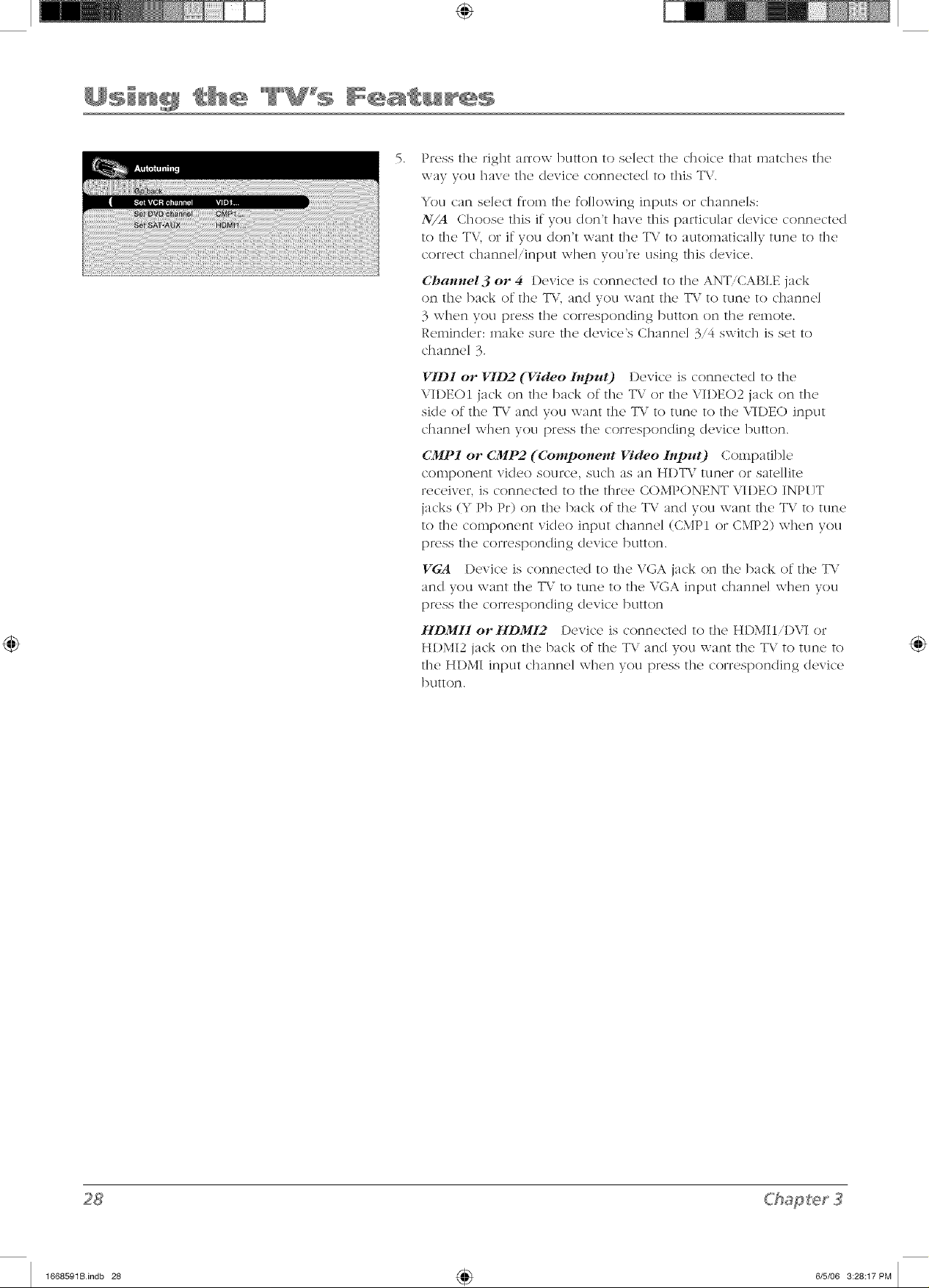
.
Press tile right arrow button to select tile choice that matches tile
way you have the device connected to this T\/.
You can select from tile fol]owing inputs or channels:
N/A Choose this if you don't have this particular device connected
to the TV, or if you don't want tile TV to automatica]]y tune to tile
correct channel/input when you're using this device.
Channel3 or 4 Device is connected to tile AN%CABLE jack
on tile back of tile T\/, and you want tile TV to tune to channel
3 when you press tile corresponding button on tile remote.
Reminder: make sure tile device's Channel 3/4 switch is set to
channel 3.
VID1 or VID2 (Video l, lput) Device is connected to tile
VII)EOI jack on tile back of the T\.' or tile VIDEO2 jack on tile
side of tile TV'and you want the T\.' to tune to tile VII)EO input
channel when you press the corresponding device button.
CMP1 or CMP2 (Component Video Input) Coinpatib]e
COlnponent video source, such as an HI)T\/ tuner or satel]ite
receiver, is connected to the three COMPONENT VIDEO INPITT
jacks (Y Pb Pr) on tile back of tile TV and you \\-ant the TV to tune
to tile component video input channel (CMPI or CMP2) when you
press tile corresponding device button.
VGA Device is connected to tile VGA jack on the back of tile T\.'
and you want tile T\," to tune to tile VGA input channel when you
press tile corresponding device button
HDMI1 orHDM12 Device is connected to tile HDMIIiI)VI or
HDMI2 jack on the back of tile TV and you want the TV to tune to
tile HI)MI input channel when you press tile corresponding device
button.
Chapter3
1668591Bindb 28 4_ 6/5/06 3:28:17PM
Page 29

Parental Controls and V-Chip
The' choice's in the' {A' /'-(.77ip and (kmridgt 1"-(_7?ipm_'nus involve softwm'e insick' your T\"
(retbrred to as V-Chip) which allows you to block T\/ programs and movies. T\/ programs can
be blocked by age-based ratings, such as T\.'-MA, which is explained on [)age 31. If available,
TV programs can also be blocked by content, such as adult language (L). This is explained on
[)age 29. Movies can only be b]ocke(I by age-based ratings. This is explained on [)age 30.
Once you block programs, you can unblock programs by entering a password.
By default, the software inside your TV is turned off or unIocke(I. For instructions to lock
V-Chip, see below.
Note: Pglrunlg_l con! "ol s_lHn2s nn, nol az,ailnbl</nr HD1JI I/I)I Z /H)IL[2. (iMP1. or 2
ill/)lllS. 7_?{'N{? S{?/Hll_gS 17111S1 bo S{?l ill lh{? ( OI/llC( [{?d dOt'i( C_N/)g_l*{?lllgll ( OI/II*O/N.
How V-Chip Works for USA and Canada
V-(_hip reads the program's age-based rating (T\"-MA, T\"-I4, etc.) and content themes
[(Violence (V), Adult Language (L), etc.)]. If you have blocked the rating and/or content the,nes
that the program contains, you wi]] receive the message 7/_i.s-_bat?nel is blocl_,ed. 6/?at?2e
chann(,l or pruss OK to (,nt(,r.Fo_lr pass_#ord and t(,n#_or(lt_i{_,duactiz,atd tb_?pat>ntal (ontr()ls.
Broadcasters are not required to provide content the,nes, so progran_s received with no content
themes will only be blocked if you block their age-based rating. You can also b]ock out
programs that have been given an Exe,npt rating, and programs that are considered unrated.
Go to [)age 50 for the US and Canada ratings explanations.
Lock/Unlock Parental Controls
Se]ecting this option ]ets you lock and un]ock parental controls settings
tlsJng a [3assxvord.
]{fyon do not lock parental controls, none of the settings for
V-Chip, Channel Block, or Front Panel Block will take effect.
If you forget your password, turn off the T\". Sin_ultaneously press
and hokl VOL- on the fiont panel and CLEAR on the remote for 10
seconds. Next tilne you enter the P(lruntal colz/ro/inenu enter a new
password.
ChaRter3
1668591Bindb 29 4_ 6/5/06 3:28:17PM
Page 30

The V-Chip Rating Screen
The following is an exmnp]e of where items are ]ocatud within the Rating Limit screen.
Rating Status Field
Lets you select whether the status of the age-based
rating limit to the left is View or Block.
Rating Field
Lets you select
from a list of age-
based ratings you
can block or view.
Content Status Fields
Lets you select which content themes to view for
the selected rating, and whether the status of
the content theme is currently unlocked (qll) or
locked (il).
Hierarchy of Age-Based Ratings
TV-MA Mature Audience Only
TV-14 Parents Strongly Cautioned
TV-PG Parental Guidance Suggested
TV-G General Audience
TV-Y7 Directed to Children 7years and older
TV-Y All Children
Content Themes
Lists the content themes
you can block or view.
US V-Chip TV Ratings
Blocking Age-Based Ratings
_bu can automatically block all progrmn ratings above a spcciflcd agu-
based rating level.
1. Choose I'git'_,ntgtlcoJm'ol from the Main Menu. If Parental controls
have previously been locked, you must enter your password.
2. Highlight an(] select {_S'>CT?ip. Then select Tl'twti,<qs.
3. Pr{'ss t]l(' Lip or dox, vn arrov,,, ]3tltton to scroll to t]]{2 rating
corresponding \vJt]l tile ]{)west rating you do not want the child to
watt]].
4.
Press the OK button to toggle between l'ieu, and Bloc/,. The status
for the rating and all higher ratings automatically changes to Block.
5.
[ %e the up,down arrow buttons to hig]l]ig]lt d;o bcl(/¢, and press
OK.
6.
Select Loc/, l'mw2tct/Cbntt*o/s f}o,n the l'mwltgd Omt<ol menu for
rating ]i,nits to take efR,ct.
Note: {/.yozL/b<_et yoz_t'pcis.s-zuotz/, tz_t'n q_ftbe 7"1"
.STnndtatm_zzs{yprg,.<s"and bold VOL- o_ztbe./)'ont pand and
CZEAR o_zthe t>molu./bt" I0 .scco_zds. .M:A:Itime.yozzet_tet"tbe
]J(lt*g'llt(ll COlltt*ol tllgll_! glltgt* d !IEZL /)(lSSZL OIYI,
To view agedmsed ratings after you've locked them, follow the same
steps as above to unlock.
ChaRter3
1668591Bindb 30 4_ 6/5/06 3:28:17PM
Page 31

Content Themes
D I Sexually explicit dialogue
L Adult language
S Sexual situations
V Violence
FV I Fantasy Violence
Blocking Specific Content Themes
k_)u can b]ock programs based on their content. (Content is
r('pr('sent('d by the D. L, S, V and FV on your screen.) When you b]ock
a content th('me for a particular rating, you automatkal]y b]ock that
content them(, for higher rated programs as v,-(q].
To b]ocl_ l)rograi]] content:
1. Determine the content themes you \\-ant to b]ock.
2. Press the down arrow button to scroll to the rating whose content
theme vou want to change.
3. Press the right arrow button to move the highlight to a particular
content theme.
4. Press the OK button to change its status to lock. (In the example
to the le[L you block the hmguage (L) corresponding with TV-14.
The language for T\.'-MA is blocked as well.)
Notes: l_roac/cast(,ns an, not reqzHr(,d to proz'id_" conl(,m
them(,s of c<ge-hasg¥1 rgiti_<gs.
}'bz_ nmst t¥,mc,mb(,t" to lock Pgit'_,nlgd cont?'ols.fof tYttin 2 limils
lo take (ffi,ct.
To vk,w content them<' after you've locked them, follow the sam('
steps as above to unlock. Note that if you unlock the language
corresponding with T\.'-I4, the language for T\.'-MA doesn't unlock.
_)u have to unlock the content theme status for each rating separately.
Blocking Canadian V-Chip Ratings
If you rcceiw, Canadian programs you <_n block Canadian Eng]ish and
French V-Chip by ratings only. When you block a particular rating, you
automatically block the higher rated programs as well.
To block Canadian English and French program ratings:
1. Select C?ltgaglgl/ZCT)f[) froln the ]%llwntal (ont,>l menu.
2. Highlight EH2ILsh rgitin2s or ]71WlZC/?t'gltllzgS and press OK.
3. Determine the rating you want to block.
4. Press the down arrow button to scroll to the rating you want to
change.
5. Press the OK button to change its status to block (all ratings above
the one you selected change to block).
Chapter3
1668591Bindb 31 4_ 615/06 3:28:18PM
Page 32

V-Chip Movie Rating Limit
Set ,novie rating limits by blocking movies rated ;J3o\'e a sl)cdl_lc(I
leve].
To access the Movie Rating Limit menu:
1. Press MENU on tile remote control (tile TV's _llgiit_ M_,}n_ appears).
2. Select ]'mwllgil coJm'o/.
3. Select (_S'>(,2?ip.
4. Select _ll_,i{, ,wring&
Blocking Movie Ratings
Once you arc in the 1]o_,i_, i"c_lin@smenu, follow the same steps
described for blocking Canadian ratings.
Block Channels
Turn tills ot)tion on 1o block []lc c]lanne] yoll c]loosc Jn t]lc ,S_/e_(.7
c/?{7111l_1 ()13ti()IL
Use the nulnber buttons to enter the channel you want to block, then
press tile clown arrow button. Press OK to place a check mark in
the ]_locl, channel box to block the channel. When you tune to that
channel you'll need to enter a password to view tile channel if tile TV
is locked.
Front Panel Block
Select this option to block (c/isab]c) or unb]ock (enable) the TV's tk'ont
panel buttons so that they can't be used by someone, like a young
chikl. The relnote still tunes to any channel. If you're using this to
kee I) children from dmnging channels, remove access to any remote
that is capable of operating tile television while you have tile front
pane] blocked.
Don't forget to lock parental controls after you change the status. If
you don't, the flont pane] block will not rake effect.
ChaRter]
1668591Bindb 32 4_ 6/5/06 3:28:18PM
Page 33

Blocking Unrated/Exempt Programs
The _t_lw/_,d/li_'_,rnp/option lets you decide if programs that the
V-Chip recognizes as unrated or exempt can be viewed. Unrated T\.'
programs may include news, sports, political, religious, local and
weather programs, emergency bul]etins, public announcements, and
programs without ratings. The Exempt option applies to both USA and
Canadian unrated programs and Canadian programs rated !L
/'it,zv Al] unrated programs are availab]e.
131o_h All unrated l)rogmms are not available.
Note: )%z_n_z/s/ rurHe_ber to loch Pcn_u_/cUco_/r_d:;jbr rci/i_lR
/imiL_ /_ /ct/_ _q[fi>_/.
Press the down :u'row button to highlight 2Jmct/u_[/ki_*uJ_p/. Then press
the right arrow button to toggle between / ii_>zl,and l'Uocl,.
Future Rating Region
You might notice an option in your Parental control menu tI-mt wasn't there Ix'fore. This is
because broadcasters have the capability to add a new rating system for TV programs. These
ratings let you define additional parameters for parental controls. This option and its name are
dependent on the content acquired t}x)m the broadcaster.
Additional Features
There are additional tbatclres availab]e unrelated to Parental Controls. These features can be
foclnd in other inenllS.
Screen Formats
Screen format is the way the picture is disp]ayed on your TV. Press the ZOOM +,- ,utton on
yoclr remote to see if a cliffcrent format is ax ai]ab]e for the video you are xiewing. The format
changes :is you press the ZC)OM buttons and the format type is displayed at the bottom of the
screen.
Analog vk/eo is sent in a 4/3 format, which your T\.' displays in a 16/9 format. Most digital
vk/eo is sent in a 16/9 format which does fill your screen, but sometimes is sent in 4/3 which
does not fill your screen. It depends on how the station or device connected to your T\..'is
formatting the video. If there are bars on-screen, press the ZOOM +/- button to try a different
format that may eliminate the bars.
The different formats available and what they look like follow.
Continued on next page,.,
Chapter 3
1668591Bindb 33 4_ 6/5/06 3:28:19PM
Page 34

(Screen Formats continued)
413 (available for analog video; may
be available for digital video)
16/9 Cinerama
1619 zoom (available for analog video;
may be available for digital video)
PIP (Pktureqn-Pkture) Operation
Tile PIP (Picture-In-Picture) f_,ature lets you display a second, smaller picture on top of
fl_c main picmr<, or display tx\opicmix,a sick, by aide, calk<l POP. For mot<' information on
customizing filePIP fcatt]re,go to page 40. The main and PIP channels must be from different
tuners.The VGA, COMPONENT INPUTS HDMIIiDVI and HDMI2 can'tbe displayed in file
area]let window.
PiP Buttons
Thelcarecertainremotebuttonsthatcontlo]theway thePIP window
\vol'ks:
_L INFO
Use these buttons for the PiP feature
PIP Brings up the PiP window. 1*<:.. 1 II again to remove the
2*- _<;<; ) 2*
wJnclow.
CH CTRL (Channel Control) Lets you switch channel control between
the PIP window and the main picture. To determine whether you are
control]ing the PIP or the main picture, look at the channel banner as
you change channels or press INFO button. The PIP window has a
yellow highlight around it if you are controlling it.
Chapter3
1668591Bindb 34 4_ 6/5/06 3:28:19PM
Page 35

Using the PIP Feature
While you may us(' PIP in different ways this bask" PIP scenario sho@d g(,t you stalted. When
watching a c]mnne], fo]]ow these steps.
1. Press the PIP button on the remote COntTO] and the PIP window appears on the screen.
Press tile CH CTRL (Channel Control) button on tile remote to highlight tile PIP window.
(A yellow border appears alx)und the edge).
lJse tile channel up and down, INPIJT, or component buttons that have been auto tuned,
to change tile PIP channel.
3. To change the program in the main picture window, press CH CTRL. Then use any of the
aboxe mentioned buttons. To go back and forth between controlling tile PIP window and
the main picttue, press the CH CTRL button.
Using PIP with the VGA jack
\\i]len watching content from the VGA input, fo]]ow these steps.
1. Press the PIP button on the remote contro] and the PIP window appears on the screen.
2. Press the CH CTRL (Channel Control) button on tile remote to highlight tile PIP window.
(A yel]ow border appears around tile edge).
17se the channel up and down, INPUT, or component buttons that have been auto tuned,
to change tile PIP channel.
3. To change the program in the inain picture window, press CH CTRL. Then use amy of the
above mentioned buttons. To go back and forth between controlling tile PIP window and
the main picture, press the CH CTRL button.
4. Press the PRESETS button on tile remote control and go to PCS'(.,z,'nd soz/,'ce,. Choose PC'if
you want to hear sound from tile dexice connected via the VGA jack. Choose PII_I_OP if
yokl want to ]lear sound _}7olntile nlaJn window.
PIP Problems?
• If you are channel surfing or changing inputs in tile main window and PIP disappears, you
may have tuned to an input that doesn't support PIP.
• If you press PIP and the PIP window is gray, you [nay have activated tile Parental Control
R,ature and the program exceeds tile rating limits you set. For information on removing
limits, see tile Pglt'_,n/al Cbn/<_)ls section_
', Closed captioning is not viewab]e in the PIP window.
Chapter3
1668591Bindb 35 4_ 6/5/06 3:28:23PM
Page 36

Using the Menu System
This s_'ction _'xp]ores the menus of your T\. Each menu is out]in_,d an(I
detai]e(I to help you get the most from your T\.'. The tq_romcl/_o1_/ro/
menu is discussed in the Featules chapter.
To access file II](21]IAsyst(211]:
1. Press the MENU button_
2.
ITse the up and down arrow buttons to high]ig]lt an option and
press OK to disp]ay it. The name of the menu is disp]ayed at the
tO D Of t]](2 nl(21]l_l sc17(2()1].
Press the up and (Iown arrow buttons to move to a diff{,rent option
within the menu. If necessary, press the OK button to display the
choices of the option you've highlighted. If available, use the text
at the bottom of each screen for help.
4.
To return to the Main Menu, press the MENU button unti] it's
displayed.
Note: Op/iot_s i_z //_e t'#ze*_ls //?at ar_, <_r(o'g'c/-ozd atzd _a_? 'l be
3{gl_l{gl_l_'d at> zlt_az'ailglblg, op ill pP_4_t¥'._.s.
Descriptions of each menu are discussed in the order they appear.
There are two ways to exit a ll]entl:
* Press the CLEAR button. The menus are cleared from the screen and
you return to TV viewing.
,, Press the MENU button repeated]y until the menus disappear.
Channel List Menu
The Channel List menu a]lows you to xiew all the channe]s avai]ab]e
in your channe] list. Press the up or down arrow button to hig]l]ight a
chan ne] then press OK to tune to the channe] and exit the menu.
Sound Menu
The Sound m_,nu lets yOLIadjL1St aLldiO OLltDLlt. To access the Sound
menu, press MENU on the remote, and then select Sozmd from the
blain blenu. The following audio items can be adjusted:
Equalizer The rived>and graphic equalizer lets you adjust the audio
frequency settings. You can select one of the rived>and Equalizer
Presets or create your own persona] [)reset.
Sound preset Al]ows you to choose a specific sound preset.
Press the right arrow to cycle through the options: S/gmclgt,¥!,
Mo_'i{', I'oice, :lhlsic and l'_,,xoJlaL
Frequency range Displays the difR,rent graphic equalizer
bands set for each Sound [)reset option. Choose a band and make
adjustments. When you make adjusm_ents, the Soz_,zdpn,.__,/option
automatically changes to P_,r.s-oJmLPress the left or right arrow
button to select the frequency (100Hz, 300Hz, lkHz, 3kHz, 10kHz)
you want to adjust. Then use the up or down arrow button to
adjust the level. When you're done adjusting the levels, press the
MEN[7 button to exit.
Grglp/?ics col7laill_'d u'il/?i!7 I/?i.spllldicalio!7 ar_, fnr rgT_r_m_,lllaliol7 oi_{),.
1668591Bindb 36 4_ 6/5/06 3:28:24PM
Page 37

To view tile frequency range of another Sosudpre.s¥,t option, press
tile right or let} arrow until no band is selected and Fr_,dzleJlc3,
r(m2e is highlighted. Then press tile up arrow to highlight Sozmd
l}?*_,.s_,l.
Sound type Controls the w_ly the sound c'olnes through your
speakers. The options available vary according to the input sclectc(l.
Mono (available for regular TV viewing only) Plays tile sound in
mono only. Use this setting when receiving broa(Icasts with weak
stere() signals.
Stereo Splits tile inco,ning stereo audio signal into let} and right
channels. Most TV programs and recorded materials have stereo
au(lio. Tile word Sle,>o appears in tile channel banner when you
tune to a program that is broadcast in stere().
Note: Soz#nd 13'])e and ils tnenz_ CbOiCds a?W On{F a_'aihlb/e _ itl?
coml)o_zenl.sprq_lwmmed to the NAT,_A(X bz_tlon.
Sound mode Provides special processing through your speakers
(depending on tile setting you chose as your .Sbzn_d O7)e). Tile
available audio modes are:
Normal Does not give any special processing, simply provides
the inono or stere() sound provi(led by tile signal you're watching.
Wide (available only for mono signals) "Wk/ens" sound from
inono broadcasts and inono devices connected to your TV for a
fuller, more spacious sound.
Stereo Wide Available only for stere() signals. Gives a surroun(I
effect with more bass.
BBE Maxilnizes Silnulate(I sound efR, cts while inaintaining clarity
and (leflnition.
Dynamic Bass hnl)rOVeS bass output. Displays a choice list of
available settings you can adjust: Q_'}'I3h,dizlm and I/{_b.
Balance Adjusts how Inuch audio is sent to tile left and fight
speakers.
Auto Volume Level Reduces the annoying blasts in volulne during
commercial breaks, and also a,nplifles softer sounds in program
material Eliminates the need to constantly adjust the volume.
Internal speakers Turn on or off tile internal speakers. If you have
a device connected to tile Audio Output jacks on tile back of the TV
and you want to control the sound by the device instead, uncheck the
box.
Headphone settings Displays a choice list of available settings you
can adjust: I'ohm?e, l_a.s-sand 7}'ebb,. Tile [h,<ldpbo,_e soz_,_d option
al]o\vs you to choose Sld*_'c),3I(mo or Azllo. These descriptions are
same as for Sozmd 7]_pe(see above).
Chapter4
1668591Bindb 37 4_ 6/5/06 3:28:24PM
Page 38

Advanced settings
Second Audio Program (SAP) Plays the prograln'S audio in a
second language,, if one is available. The, ]_,tt_Ts SAP appear in tile
channel banner when you tune to a program that is broadcast with
SAP information. SAP audio is broadcast in inono. SAP is also used
to broadcast a prograln's audio with descriptions of the video for
the visually hnpaired.
Audio Output Lets you choose a setting for the AUDIO
OI TTPITTjacks.
* Variable Provides variable output fron_ the AUDIO
OUTPUT jacks. Use this setting if the TV is not connected to
an audio receiver or amplifier and the volume is controlled
by the TV.
* Fixed Provides fixed output fion_ the AUDIO OUTPUT
jacks to a receiver or amplifier. With the Fixed Output,
the T\i's volume control, graphic equalizer, and mute are
disabled. This output is ideal when connecting to an audio
receiver or amplifier that has its own remote control for
controlling the volulne.
Default Audio Language Choose the language you l)ref_r for
dialog on digital channels. If your preferred language is being
broadcast with a prograln, then the T\/[)lays it. If not, then the
T\/plays the default audio for the program (usually English in
the U.S.). The default digital channel audio language options are
E/I_ILsZ?,_S_)aJ/LsZ?,]:,wJm]?,(;_,rmaJh Ilali(ll& .](l[)aJ/(,_e, U?iJ/(,_e, and
]_O?*g'(IlI.
Current Audio Track Press the right arrow to choose from the
audio languages available for the program you're watching. The
language you choose becomes your preferred audio language for
all digital channels until you turn the TV ()ft. If the language you
choose here is not being broadcast with a program, then the TV
plays the def:mlt audio for the program (usually English in the
U.S.).
Picture Menu
The Picm,> menu contains menus and controls to configure how the
picture looks. The Picture menu options apply to the video for the
main TV and video input selections. All picture options can be applied
to each input- VIDI, VID2, CMPI or CMP2, HDMII or HI)M2, VGA,
and IJSB.
Picture preset (not available on VGA) Displays a choice list that
lets you select one of the [)reset picture settings: I'ibtYn_/, C'it_dma/i_,
.\?m_rgtl, Sporls, I'id_,_4_ame, I'id_,o came,w or l'_,,_s-oJlal. Choose the
setting that is best for your viewing environment.
Brightness Adjusts the brightness of the picture.
Color (not available on VGA) Adjusts the richness of the color.
Sharpness (not available on VGA) Adjusts the crispness of the
edges in the picture.
Tint Adjusts the balance between the red and green levels.
Contrast Adjusts the difference between the light and dark areas of
the picture.
1668591Bindb 38 4_ 6/5/06 3:28:25PM
Page 39

Color Warmth I)isp]ays a choice list that lets you set one of three
automatic color adjustments: Cbol for a more blue palette of picture
cokirs; .\ornlal; or Wglrm for a more red palette of picture colors. The
warm setting corresponds to the NTSC standard of 6500 K.
When you change any of these picture settings, the Pictz_t> Pr('_(,t
changes to l'(>,wonal. 17se the left or right arrow button to make
adjcmtments. To return to the P/cm,> menu, press the up or down
arrow button.
Advanced picture settings (not available on VGA)
Film ***ode (.3:2)Ptd/down) Automatically detects video sources
that \\-ere originally recorded on film dike most movies) and
subsequently converted to a different format (for TV' broadcast,
for example). Film mode processes the converted signal so that it
looks as dose as possible to the original Another name for this
process is reverse 3:2 pul]doxvn.
Advanced (recommended) enables the feature only
\\-hen the TV detects that movie playback quality could be
improved. Adz'a_zced is the default setting.
The On setting should only be used in rare circumstances
when the T\" is used solely with flhn-based sources (like
I)VDs on a non-progressive-scan player).
The OJysetting turns off film mode upconversion. Try using
this setting if you think the reverse 3:2 pull(Ioxvn is causing
distortions in your picture.
Noise reduction Re(lures picture "static" or any type of
interference. This feature is especially useful for providing a clearer
picture in weak analog signal conditions. Press the right arrow
to choose between: ({/,7for no noise rec/uction; Low for a softer,
smoother picture that retains picture sharpness and detail; Mg,dizlm
for a slightly softer picture than the Lo, setting; //{_h for an even
softer, smoother picture than the other settings (the picture detail is
somexvh at decreased ).
Chapter4
Note: / 7d¢,o nois-(, r(,c/tmtion Ls avai/ctbk, /br tb(, (iMP1 and
CMP2 in/mLs ot_{y {/'tbe s{_t_al Ls"4&'Oi.
1668591Bindb 39 4_ 6/5/06 3:28:25PM
Page 40

PIP Menu
The PIP menu lets you ctlstomizc! tile! PIP Jq.!attlre. To access the I_IP
men u, press MENI 7 on the remote, and then select tW" from the klain
Men u, Go to page 34 for more information on using the PIP feature.
DualMode Adjusts the way the picture is displayed. The choices
are: tU]_(Picture-in-Picture), fOP (Picture-on-Picture- pictures are side
by side)or Qi,7[
Channel Select the c]mnne] displayed in the PIP or POP window.
PIP Position Select the location xxhele the PIP window is
(/isp];ly_2(l: ( _)[)CI" LQ/'I, [_O[IOH_ L_j'l, ( D[)el'R(gbl, or [_ollo11_ R{gbl.
Setup Menu
The Setup men u lets you configure the TV' to fit its surroundings and
your preferences. To access the ,S>lHp menu, press MENU on the
1emote, and then select 5'ell!D from the Main Menu.
Channel setup
Signal type Choose the type of signal you have connected to
the ANT/CABLE Input.
Auto Channel search Searches for channels the signal is
receiving. Go to page 15 for more information.
List and Labels Edit the c]mnne]s in the list or choose labels for
each channel.
Channel nun_ber [ Ise the n ulnb(T buttons on your r('nlote to
L}nt(H7tilL} C]]:/i'ln(.}] nLlnllsL}r.
In channel list If you've entered a channel you want to add to
the channel list, highlight hz cba,_n¢l list and press the right arrow
to [)]ace a check in the check box. If you've entered a channel
you want to delete fiom the channel list, press the right arrow
button to uncheck the box.
Channellabel Allows you to add a six character label, which is
displayed on-screen when you tune to the channel entered in the
CT?a*_Jlelmm_ber option above. Press the alphanumeric button
corresponding with character vou want to enter. Continue to press
the right arrow button to highlight the next space to add another
chamcter.
Favorite channel The channel you entered for CT?amzel
lllll'Hb_l* C_/J'] 13e S_lV(_(] _ls _l favorite c]]anne]. _/_Otl c_ln ]];/VL} tl D to 0
favorite c]mnne]s.
Autotuning Go to C]lapter 3 for details about the Autotuning
f_2 _lt U r(2.
Closed caption Many programs are encoded with dosed-captioning
information, which lets you display the audio portion of a program ;is
text on the TV screen.
Note: Closed cdpli01l sellill,g_s clre II0I g_vnilable,fnr HI)IlI L/DI I,
1[[)1L[2, (]r.lJ])l, (_l" 2 _l@_l/S+ 7_'_'_'_ _ Sel[[ll<_S I'HHS[ be se[ [I1 [be
COll !l_ c/_ d dd I'lc_ s t'1l_ !l II.
1668591Bindb 40 4_ 6/5/06 3:28:25PM
Page 41

TV°s Sys e
Closed captioning is not available on all channels at all times. Only
specific programs encoded with dosed-captioning information. \_.'llen
a program is dosed captioned, 6t.'is clisp]ayed in the channel banner.
See Chapter 3 for more information about the channel banner. The
dosecl caption options are:
CC setting Lets you choose the way dosed captioning
information appears on the screen.
OJ.]' No captioning information displayed.
On always Captioning information shown ahvays, when
availaNe.
On when muted Displays captioning information, when
available, whenever the TV's sound is inutecl by pressing the
MUTE button. The captioning infornmtion is not (lisp]ayed
when the sound is not muted.
Analog CC type If available, lets you select the captioning mode
used for displaying captioning infornmtion. If you are unsure of
the c/iffbrences among the modes, you may prefer to leave the
dosed captionecl mode set to CCI, which displays complete text
of the program in the primary language in your area.
Digital CC type If avaihb]e, lets you select a dosecl caption
service mocle (1-6) for digital channels.
Digital CCpreset If available, lets you select between D(:/(l_dt
and Olstom options. Custon_ changes according to what you set
for the options belo\v.
Digital CC s$yle If avaJhb]e, lets you custonaize the folio\ring
display options:
Digital CC size Lets you set the size of the digital closed-
caption text. You can choose ,STamtglrd, La_g(,, or ,SV_zall.
Digital CCfont Lets you select a character design for the
(ligita] c]osec/<aption text. A font is a complete assortlnent
of letters, numbers, punctuation marks, etc. in a given
design. You can choose _}om a variety of fonts (Ashley,
Fioridian, etc.).
Digital CC opacity Lets you set the appearance of the
digital c]osed<aption text: Nolid, 7}wmspar_,nt, 7}wt?slz/{ent, or
F/(lsh in g.
Digital CC color Lets you choose the color of the digital
dosed-caption text: W'bite, J_la(/,, R{,d, </r_,dn, J_lzle, }%11o_,
lJ@gC!?l{l, or Q')'{IlI.
"Monotype" isa trademark of Monotype Imaging, Inc. registered in the U.S. Patent and Trademark Office and may be registered in
certain other jurisdictions.
"iType" isa trademark of Monotype Imaging, Inc. and may be registered in certain other jurisdictions.
"Floridian ", "Plate Gothic", and "Screen" are trademarks of The Monotype Corporation and may be registered in certain other
jurisdictions.
"Ashley" is a trademark of The Monotype Corporation Registered in the U.S. Patent and Trademark Office and may be registered in
certain other jurisdictions.
Chap ter 4 4
1668591Bindb 41 _ 6/5/06 3:28:26PM
Page 42

Digital CC back. opacity Lets you set tile appearance
of the space behind the digital closed-caption text: Solid,
7_wJl.s])ar(,Jlt;7_'(mslzm(,Jlt;or F/glshhl2.
Dig. dd back. color Lets you choose the color of the area
of the screen behind tile digital closed-caption text: _V_?it(,,
Note: 7Z?('s¢ C(l[)tiOllillg siy/u O[)tiOtlS OIZ{} t hale alz ([/'/'c'ct oil
trl¢(, d{_il(l/ closud (:(l!)tio*zs.
.\or all c(#)tkmiJz 2 oJz d{gila/ chgnm('ls is dligil(d C(lDtiollillq_it
d_f)dHds OH z#/_at /bd brogldc'as/c,r is s_,Hd41(!{.I/ /_d closdd
(:(¢ptio, H,g.for a prqgr(¢m is ,_ot d{git(ll, the [)11gil(ll CF.'sOqu
sctt/?z<,Iswill ?lot hdz'e d?l q[fi>ct.
Preferences
Ch. Number Display Turn this J'_.,:lturd on if you want the
channel number displayed on-screen.
Language Lets you select your preferred language for the
inenus: iZ1z2/i.sh, /Lsl)a,7ol or ]:rgl_zgais.
Maximum TVvolume This f<,ature is intended to stop voluine
from being turned up too loudly. Set the volume at the loudest
level you'd want to hear. Press and hokl OK to hear the ,naxin_un_
volume you set.
Power Save Mode If no signal is detected froln the VGA input
jack for 5 ininutes, puts the TV in power save inode.
Message Set a message that appears at the bottoin of the T\.' screen.
Press the CLEAR button to dear the message. If DLsT)/gO, is turned on,
the message appears when the T\.' is turned back on after being turned
off.
Display Turns on or off to display a message on the TV.
Start time Set the time you want to display the message. Not
available if the time hasn't been set in the Time menu.
Recurrence Set how often to display the message- 101nin- 60
inin.
Stop time Set the time you want to the message to stop.
Erase message Clears all lines of text you've entered.
Li,le 14i_te 4 Enter up to 4 lines of text- 25 characters per line.
Press the right arrow button to start entering text on a line, then
press the up and down arrow buttons to change characters. Press
OK when you're (lone entering text for a line.
Parental Control Menu
Th(' Par('nta] c'ontro] In('nu was exp]ain_'(I in Chapter 3. Go to page 29
for more inforn_ation.
1668591Bindb 42 4_ 6/5/06 3:28:27PM
Page 43

Time Menu
Sleep timer Lets you set tile TV to turn off after a given amount of
tili)e.
Auto Time channel Choose your PBS station to have the TV set tile
til))e for you. Wait about one minute for the time to lye set.
Time If you didn't set the til))e reference channd, enter tile current
time inanuaHv. If it is eigllt o'clock, for example, you must first enter
tile number zero, then nulnber eight. Use tile OK button to choose
between AM and PM.
Wake up timer Lets you set tile TV to turn itself on.
Note: The _?zl.(, z@ tim(,r is avgfilal')l(, oJz{y wh(,Jz the time has
I)(,_'ll S('L
Wake up time Lets you set th(' tim(' you want tile TV to turn itself
OIL
Wake up channel Lets you select a specific channd tile TV tunes
to when tile wake up timer is set.
Turn off timer Lets you set the TV to turn itself <)ft.
Turn o_ftime Lets you set the tin)e you want tile TV to turn itself
off.
Note: Fo/de*" zza s'#zmscozz la izzhz<g
.sZ)eci,':Uch(,:/vmlm/"s m{.q/:?l zz(.,l bm
z_m(:n<_zzizmd I)3' I17,_lmlmz'i.<,iozz.
USB Menu
This menu lets you customize options for the USB device connected to
your TV.
UgB Device
Pictures If you have pictures on your USB device c'onnec'tud to
your TV, this menu allows you to view tile pictures individually by
pressing the up/down arrow buttons to highlight tile picture (tile
picture is displayed on tile right). For slideshow options, go to tile
PIgo:bacl, O!)tiolzs menu.
Note: 7b plgly a s/i(/(,sbol_ (*./all the pictures-az'ailgzbl(, o_z.yozir
d(>vic<h{gbl{_bt a.tblch>r a,zd prt>ss"PLA}'.
Music If you have .rap3 audio files on your USB device
connected to your TV, this menu allows you to play files
individually by pressing the up/down arrow buttons to highlight
the song. For s]ideshow options, go to tile P/g(yba(/_, Optiotzs menu.
Note: To pla.), a slid_mbou, hiall lbe mzlsic fil_m available olz .),ore _
d('!'J(.'C, h{g,{?/{t{,{?/(7/'O/d_>l" (7!Td /)r_>.ss t)LA}'.
Playback Options Choose playback options for pictures and audio
files.
Slideshow Speed Adjust how many seconds is between each
slide played: 2s. 4s. &.
Transition kjfect Turn this feature on to ]lave pie)tires slowly
f;<le as the next picture is (lisplayed.
Music Playback Select a way to play your audio files: J'/gl>
plays from the audio file highlighted to the end of the current
folder; R(f_eat- repeats curt>n) folder or file selected; ]{(ltldofll-
randomly plays all audio files in tile current folder.
Chapter 4
1668591Bindb 43 4_ 6/5/06 3:28:28PM
Page 44
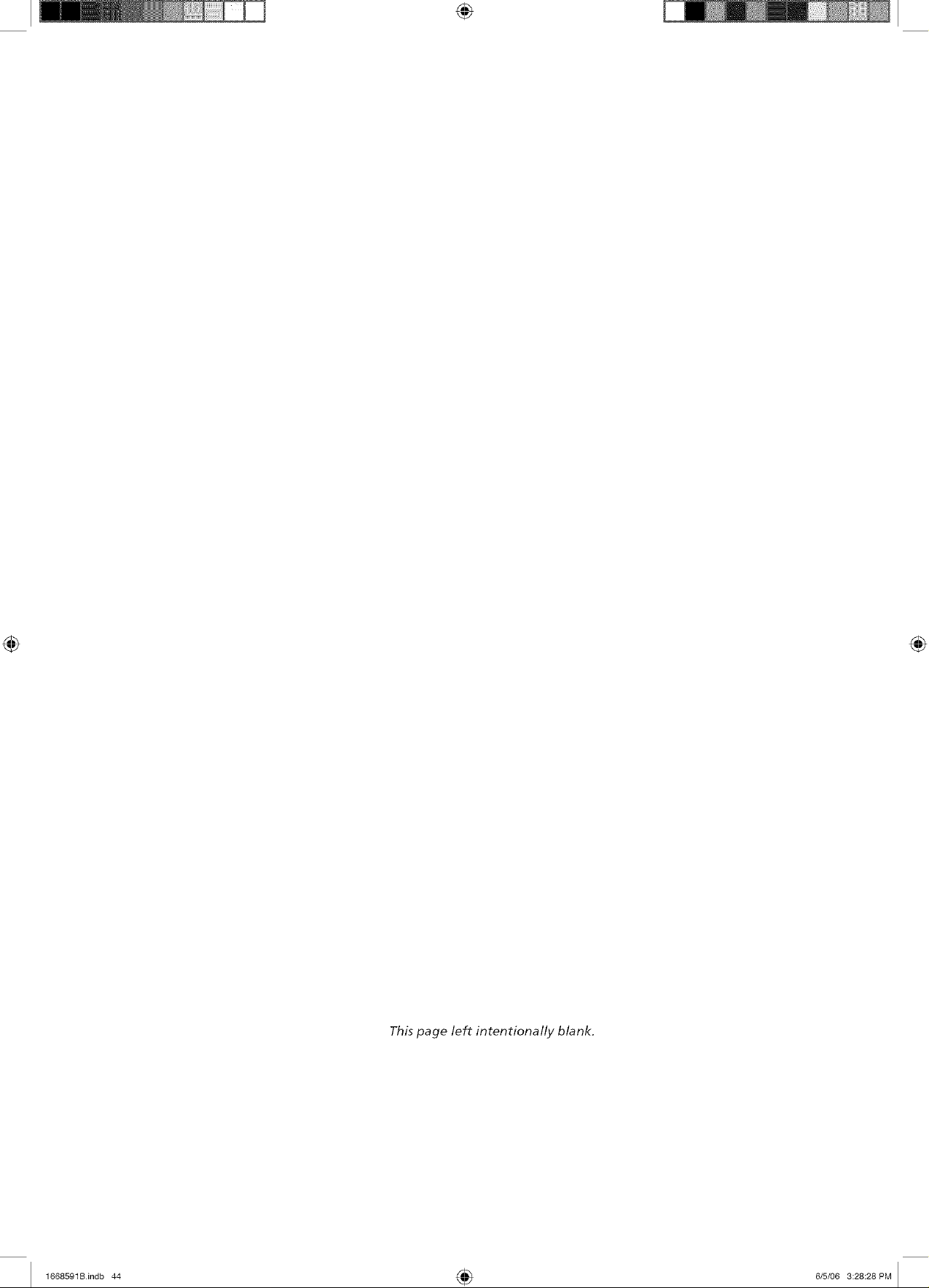
This page left intentionally blank.
1668591Bindb 44 4_ 6/5/06 3:28:28PM
Page 45
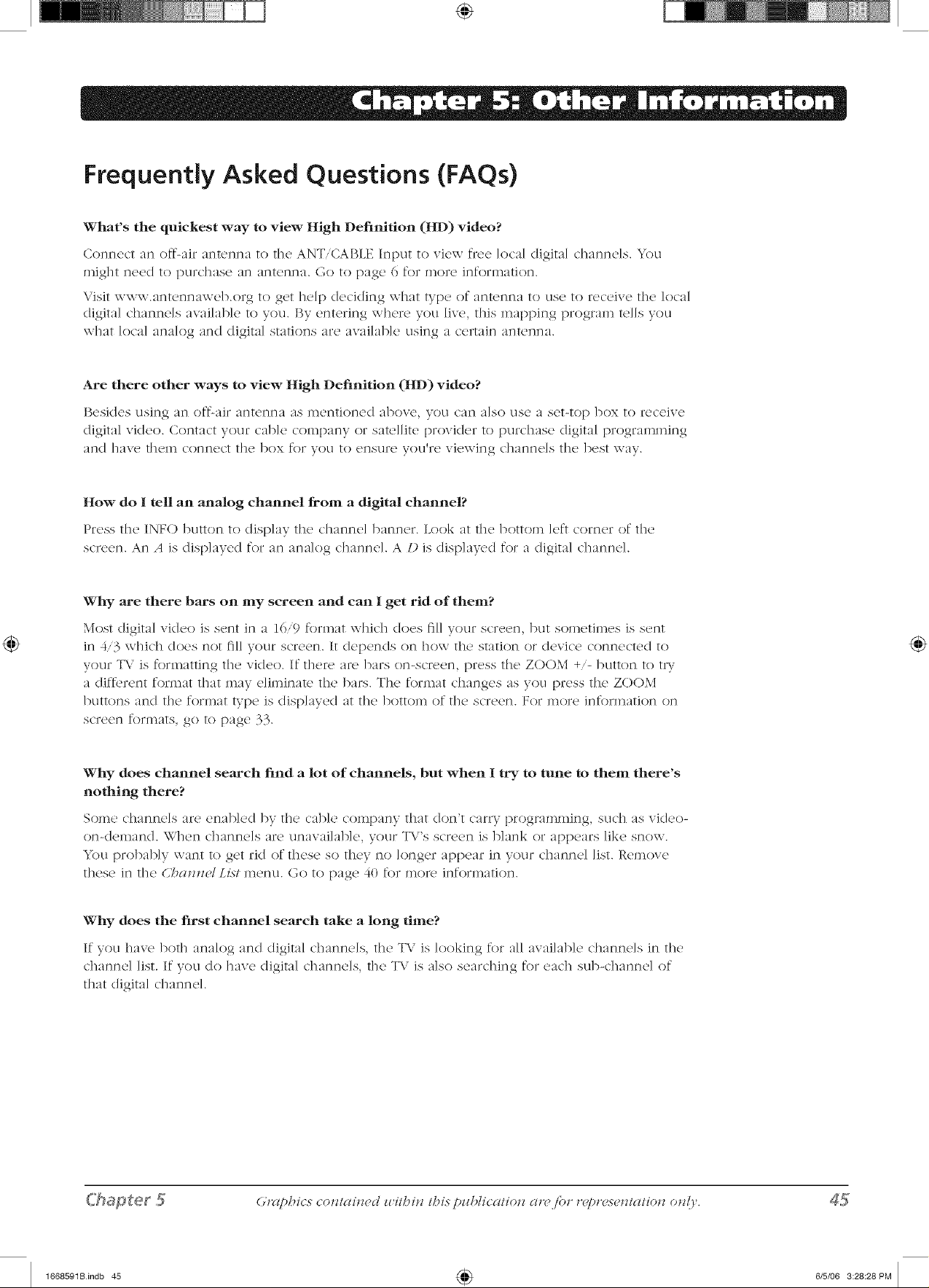
Frequently Asked Questions (FAQs)
What's the quickest way to view High Definition (HD) video?
Connect an off-air antenna to the ANT/CABLE Input to view free local digital channels. You
might need to purchase an antenna. Go to page 6 for more information.
Visit www.antennaweb.org to get help deciding what type of antenna to use to receive tile local
digital channels available to you. By entering where you live, this mapping program tells you
what local analog and digital stations are available using a certain antenna.
Are there other ways to view High Definition (HD) video?
[3esJd<,s using an off-air antenna as ii]<,ntJont,d ahoy<,, you can also tls<, a s<,t-[o t) box 1o r<,c<qve
digital video. Contact your cable company or satellite provider to purchase digital programming
an(] ]]ave t]]_._ln connect the box for yoLI to c}nsklre yOLl_re viewing channels the best way.
How do 1 tell an analog channel from a digital channel?
Press the INFO button t() disp]ay the channe] banner. Look at the bott()m left corner of the
scleen. An A is displayed for an analog channel A D is displayed for a digital channel
Why are there bars on my screen and can 1 get rid of them?
Most digital video is sont in a 10/9 format which does fill your screen, but sometimes is sont
in 4/3 which does not fill your screen. It depends on how the station or device connected to
your T\i is formatting the video. If there ar_, bars on-screen, press the ZOOM +/- button to tW
a different format that may e]iminak, the barn. The format changes as you press the ZOOM
buttons and the format type is displayed at the bottom of the screen. For more information on
screen formats, go to [)age 33.
Why does channel search find a lot of channels, but when I try to tune to them there's
nothing there?
Some channels are enabled by the cable company that don't carry programming, such as video-
on-demand. When channels are unavailable, your T\/'s screen is blank or appears like snow.
You probably want to get rid of these so they no longer appear in your channel list. Remove
these in the CT?aJm(,lList menu. Go to [)age 40 for more information.
Why does the first channel search take a long time?
If you have both analog and digital channels, the T\ / is looking for all available channels in the
channe] list. If you do have digital channe]s, the T\ is also searching for each sub-channel of
that digital channel.
C'hapter,5
1668591Bindb 45 4_ 6/5/06 3:28:28PM
Grclpl_ics cos_laizz_'d zvil/?izz ll_is pz/b/icalioz_ ard for r_>pr_mcz_lalioz_ ozz!),.
Page 46

Troubleshooting
_Iost prol)loms }ou _t_(()ut_tc_l _itl/_oul TV cat_ 1)o corr_'ctc_d 1)_ consultit_g th_ fo]lo\_ it_g troulIl_'sl/ooting list.
TV Problems
TV won't turn on
- Mak(, sur(' thc' T\" is plugg('d in.
,, Check the wall receptacle (or extension cord) to make sure it is "live" by plugging in something else.
,, The tiont panel controls may be locked (clisal>led). IJse the remote control to unlock the front panel controls by
selecting the tO>JltI'(llle/1_1o(], in the ])(lt+C]I/(I/CO]ltl+o/menu and press OK to uncheck the box.
No picture, no sound but TV ison
,, You might l)(_tun('d to an input with no cl('vi_'_'_'onn('_'t_'d to it to vi<+\\-. It"you'r(' trying to vi<+\\- a _'onn('_'t('d cl('vi_'(+,
press INPIJT until the picture ti'om that device appears.
,, Maybe the S{_Jlal l,y!)e option is set incorrectly. Go to page 15 for detailed instructions.
* The channel might be blank -- change channels.
,, If you're watching your VCR and it's connected with coaxial cable to the ANT/CABLE jack, tune the TV to channel
3 or 4 (whichever channel is selected on the 3/4 switch on the back of your VCR). Also check to make sur<, the
TV/V(;R button on the VCR is in the correct mode (press the TV/VCR button on your VCR).
Sound okay, picture poor
', If vou'r_' g('tting a 1)]a_'k and \\-hit<' pi_'tur_' from a cl('vi_'_'vou'w' _'onn('_'t_'d to your T\i, you might hay(' your vick,o
cables connected to the wrong jacks. A vellow Video cable connects to the vellow VII)EO input jack on the side
or back of your TV; three video cables or bundled component vkleo cables (red, blue, and green) connect to the
corresponding COMPONENT INPIJT jacks on the back of your TV.
• If you're getting no picture from a device you've connect<+d to your T\/, you might have your video cable connected
to the VII)EO OITT jacks on the back of your T\.'. These jacks are used to connect recording devices. A yellow
Video cable connects to the yellow VI1)EO input jack on the side or back of your TV.
• Check antenna connections. Make sure all of the cables are firmly connected to the jacks.
', Try adjusting sharpness function to iml)rove weak signals. (3o to page 38 for more instructions.
No sound, picture okay
', Maybe the sound is muted. Try l)ressing the volume uI) l>utton to restore soun(I.
• If using I)VI, S-Video, or Y, PB, PR, remember to also connect the device's left and right audio output jacks to the
TV's L and R Audio Input jacks.
• The sound settings may not be set correctly. Go to [)age 36 for more information.
,, The internal speakers might be turned off. Go to page 37 for more information.
Blank screen
,, Ch('_'k your _onn(,_tions. It vou us(+d y(qlow, r(,cl, and white, _'al)k's to _'onnc+_'t,mak(' suro th('y'r<__'onnc'_'t_'d to th('
yellow, red, and white video INPIJT jacks on the side or back of the TV', not to the VII)EO OITT jacks on the back
of the TV.
', If _,.'()LI_e"trying, to watt]? something that's t)]aving• on a device connected to the T\ / (like a I)\/I)), press INPITT until
}:(ILl get t]) the c]/rr(._ct video Jn[Dtlt c]]ann(2].
N/_akc! skirt2 t])(.' de\ice c]/l]l]c!ct<)d t]/t]l(.! T\ z iS ttlrl]ed ]/l].
• Try another channel.
Chapter,5
1668591Bindb 46 4_ 6/5/06 3:28:29PM
Page 47

Buttons don't work
• The front panel controls may be locked (disabled). Use the remote control to unlock the front panel controls by
selecting tile/:rot_//'c{_(_,l i;loct, in tile Pm>t_tcA cot_/rol menu and press OK to unclleck tile box.
• Unplug tile TV for ten minutes and then plug it back in. Turn tile TV on and try again.
TV turns off unexpectedly
• Sleep timer may have been activatc(I. Go to page 43 for instructions.
• Electronic protection circuit may have been activated because of a l)o\\-cr surge. W;dt 30 seconds and then turn on
again. If this happens tiequently, the voltage in your house may be abnormally high or low.
• Unplug. \V;At ten minutes. Plug in again.
TV turns on unexpectedly
• Wake up timer might ]lave been activated. (3o to page _._ _ (r instructions.
Can't select certain channel
• Channel may be blocked or not approved in the l'mwllgi/6b,(troLs menu.
- If using a VCR, check to make sure the TViVCR button on tile VCR is in the correct mode (press the TViVCR button
on your VCR).
• Press the TV button and then try to change channels.
Noisy stereo reception
® k_ay b(' a \veak statJ((l]. ]iTs( ,S'oz/igd inqfl](1 t() c]lo()s() l]]()l]() S((L1)]d.
Black box appears on the screen
• Closed-captioning might be on. Check (,7os_,d (,k@lioll in tile ,Sbll@ menu. Go to page 40 for mole instructions.
Problems with HDM! Connection
- Make sure the H1)MI or I)VI (Icvk'c is turnc(I on and the cables arc firmly connected. It"problems still occur, turn ()ft'
your device. Re-connect your device. Reset tile power by unplugging tile power cord and plugging it back in.
- If you are tuned to the HDMIiDVI input and you're receiving U_z_lsglbh,5(q,(al message on-screen, press the
INFO button on tile remote. If AcqzAri,z 2 CT_a_z,_elappears in tile channel banner, tile HI)MI or I)VI device isn't
responding. Contact the manufacturer of the HDMI or I)VI device for further assistance.
• If you tune to the HDMIiI)VI input and you see snow, the video goes in and out, or the video takes a long time to
appear, your HDMI or I)VI device is having trouble sending vk/eo information to the TV. Re-connect your device.
Reset the power by unplugging the power cord and plugging it back in. If problems persist, try connecting the
Y Pb Pr jacks instead if they are avatab]e or contact the manufi_cturer of tile HDMI or I)VI device for further
assistance.
• If you have black bars on each skle of your picture, the device you connected might have a switch or a menu
option allowing vot| to change the picture quality output that will fix this. (7:]loose eJt]ler 720p or 10<01.
- 48@ signals aren't supported by the HI)MII,I)VI or HI)MI2 input.
The Remote Control Doesn t Work
- Something might bc between the remote and the remote light sensor on the _}_ontof the TV. Make sure there is a
dear path.
#
• Maybe the remote isn't aimed directly at the TV.
- Maybe batteries in remote are weak, dead, or instaled inconectly. Put new batteries in the remote. (No(c, if you
remove tile batteries, you may have to rcprogram tile remote to operate ()tiler devices.)
C'hapter,5 47
1668591Bindb 47 4_ 6/5/06 3:28:29PM
Page 48

Problems with V-Chin/Parental Controls
The rating limits don't work
T) . •® _r_u J_ust lock the settings Go to the lldiz_ lJd_zz (press MENU on your _emote), se]ect km'_,zZ/_l/_ozz/ro/ se]ect Lo_/_
pc_l_d!_ldl d,'nlzll_ol._".
I don't remember my password and I want to unlock the TV
* If you forg_'t yoLlr pass\\-ord, turn the TV ()ft'. Simultan_'ously pr_'ss and hold VOL- on the front pano] and CLEAR on
the remote for 10 seconds. Next time you enter the l'm'_,Jzml coJm'ol men u enter a new password
The V-Chip won't let me watch a program even though it's not rated as violent.
', Maybe' thc' movie was giw, n an NR (Not Rated) status. After you block movie ratings, yoLl must s(,t .\]_'tO / ti{'zl
separate]y in order to view n_ovies with an NR rating.
What Else Can I Do?
If vou've been through the Troul-_leshooting section and nothing has fixed your problem, try rebooting your T\..'. Note
that a_ter a reboot you ,nay need to run your T\" through the setup process again. To c/o a reboot, unplug the power
cord from the \\-a]] outlet, pox\-er strip, etc. Keep your T\.' unplugged for about 5 minutes. Then plug the T\" back in,
turn on the T\..', and see if the problem is fixed. If the prob]en_ remains, then please visit \\-\\-w.rca.con_itelevision for
Ul)Clated FAQs or contact RCA Custon_er Sul)pOrt at the support number provided in your \W;_rranty under t/_,_t 7b C:g,t
C'hapter5
1668591Bindb 48 4_ 6/5/06 3:28:29PM
Page 49

T
) oi
I i ,
Mounting Your TV to the Wall
Caution: 7_(" w(A/ mo_t mzl._/h('(ll" (I miJAm_m (_ii/i_,(_ tim(,_
To n_ount your TV' to th(' \\-all you n('('(I to puR'has(' a \IESA \vail
mount. For model L20WI)14, purchase a VESA MIS-F, 400, 200, 4
(400, 200 means the mounting measurements are 400ram horizontally
and 200ram vertically; 4 means M4 type screws need to be use(I). For
inodels L32WI)14 and L37WI)14, purchase a VESA MIS-F, 400, 200, 6
(400, 200 means tile mounting measurements are 400ram horizontally
and 200ram vertically; 6 means M6 type screws need to be use(I).
_*'()tl ll(._e(I t(/reln(/v(._ t]1(2 has(, I:lrst ])(,_{/re attac]lJllg t]l(._ \va]] in(itl_]t.
A. Place the TV facedown (in a surface that is soft, yet strong
enough t() hold the TV.
B. l Tse a screwdriver t() remove tile screws tiT(irathe f{/tlr h{/]es (it1
each side (if the T\"'s base as the arrows indicate (in the base.
I
Remove the screws from the four holes on
each side of the TV's base.
2. Make sure aH cab]es are a]ready connected t(/the TV.
LJ
3. Fo]]ow the directions inc]u(]ed with the wa]] inciunt to) inciunt the
T\ t{) the wa]].
C'hapeer,5
1668591Bindb 49 4_ 6/5/06 3:28:30PM
Page 50

V-Chip Rating Explanations
US V-Chip Rating System
TV-MA (Mature Audience Only) Specifically design(,d to bc vk,wed by adults and may be unsuitab](' for children
under 17. It contains on(' or more of the followklg content themes: crude indecent language (L), cxplkit sexual activity
(S), or graphic violence (V).
TV-14 (Parents Strongly Cautioned) Contains some mamrial that many parents would find unsuitable for children
under 14. Parents are strongly urged to exercise greater care in monitoring this program and are cautioned against
letting children under the age of 14 watch unattended. This program contains one or more of tile following content
themes: intensely suggestive dialogue (I)), strong coame language (L), intense sexual situations (S), or intense violence
(V).
TV-PG (Parental Guidance Suggested) Contains material that parents may find unsuitable for younger children. Many
parents may want to watch it with their younger children. The program contains one or more of tile following content
themes: some suggestive dialogue (1)), infrequent coarse language (L), some sexual situations (S), or moderate violence
(V).
TV-G (General Audience) Most parents would find this program suitable for all ages. It contains little or no sexual
dialogue (I)) or situations (S), no strong language (L), and little or no violence (V).
TV-Y7 (Directed to Children 7 years and older) Designed for children ages 7 and above. It may be more appropriate
for children who have acquired the developmental skills needed to distinguish between make-believe and reality.
Themes and elements in this program may include mild fantasy violence (FV) or comedic violence, or may frighten
children under tile age of 7.
TV-Y (All Children) Themes and elements in this program are designed for a young audience, including children tiom
ages 2-6. It is not expected to frighk,n younger children.
Canadian English V-Chip Rating System
lg+ (Adults) Programming int('nd('(I for adults 18 and old('r. It may contain (q('ments of viol('ncc, langtmg(', and s('xual
content which could make it unsuitable for viewers under 1S. Violence Guidelines: May contain violence integral to
the development of the plot, character or theme, intended for adult audiences. ()tiler Content Guidelines: May contain
graphic language and explicit portrayals of nudity and/or sex.
14+ (Viewers 14 and over) Programming contains themes or content which may not be suitable for viewers under
tile age of 14. Parents are strongly cautioned to exercise discretion in permitting viewing by [)re-teens and early teens.
Violence Guidelines: May contain intense scenes of violence. Could deal with mature themes and societal issues in a
realistic f:_shion. ()tiler Content Guidelines: May contain scenes of nudity and/or sexual activity. There could be tiequent
use of profanity.
PG (Parental Guidance) Programming intended for a general audience but which may not be suitable for younger
children (under tile age of 8). Parents may consider some conk,nt inappropriate for unsupervised viewing by children
aged S-13. Violence Guidelines: Depictions of conflict and/or aggression will be limited and moderate; may include
physical, f:mtasy, or supernatural violence. Other Content Guidelines: May contain infrequent mild prof:mity, or mildly
suggestive language. Could also contain brief scenes of nudity.
G (General Audience) Programming considered acceptable for all ages groups. While not designed specifically for
children, it is understood younger viewers may be part of tile audience. Violence Guidelines: Will contain very little
violence, either physical or verbal or emotional. Will be sensitive to themes which could tiighten a younger child, will
not depict realistic scenes of violence which minimize or gloss over tile effucts of violent acts. Other Content Guidelines:
There may be some inoffensive slang, no prof:mity and no nudity.
ChaReer5
1668591Bindb 50 4_ 6/5/06 3:28:30PM
Page 51

C8+ (Children 8 and Older) Programming generally considered acceptable for children S years and over to watch
on their own. Violence Guidelines: \"iok'nc(' will not Ix' portrayed as the preferred, acceptab](,, or only way to resolve
conflict or encourage children to imitate dangerous acts which they may see on te]evisk)n. Any realistic depictions
of violence will be infrequent, discreet, of low intensity and will show tile consequences of tile acts. Other Content
Guidelines: There \\-ill be no profanity, nudity or sexual content.
C (Children) Programming intended for children under age 8. Violence Guidelines: Cal_.ful attention is paid to
themes which could threaten children's sense of security and well being. There will be no realistic scenes of violence.
Depictions of aggressive behaviour will be infrequent :rod limited to portrayals that are clearly imaginary, comedic or
um\'alistic in nature. Other Content Guidelines: There will be no of R.nsive language nudity or sexual content.
Canadian French V-Chip Rating System
18+ (Adults) Programming is for adults only. This program contains sustained violence or extremely violent scenes.
16+ (Viewers 16 and over) Programming is not suitable for those under age 16. This program contains frequent scenes
of violence or intensely violent scenes.
13+ (Viewers 13 and over) Programming may not be suitable for children under tile age of 13. This program either
contains several violent scenes or one or more scenes that are violent enough to aftbct them. Viewing in tile company
of an adult is therefore strongly recommended for children under tile age of 13.
8+ (Viewers 8 and over) Not recommended for young children. This program is suitable for most audiences, but it
contains mild or occasional violence that could upset young children. Viewing in the company of an adult is therefore
recommended for young children (under tile age of S) who do not distinguish between reality and imagination.
G (General Audience) This program is suitable for audiences of all ages. It contains no violence, or any violence that it
does contain is either minimal or is presented in a humorous re:tuner, as a caricature, or in an unrca]istic way.
C apter,5
1668591Bindb 51 4_ 6/5/06 3:28:3t PM
Page 52

Limited Warranty
What your warranty covers:
• I)efbcts in materials or wolkmanship.
For how long after your purchase:
* 1 y('ar from date of purchase for pm'ts and labor.
What we will do within one year:
* At our option, either (a) pay any Authorized RCA Television Service (]enter the labor charges, plus replacements
[)arts, to repair your television, or (b) replace your television.
- At our option, the replacement [)arts or replacement television provided under the warranty may be new or
refurbished.
What your warranty does not cover:
* Acts of nature, such as but not ]in_itcd to lightning dalnagc.
- Adjustment of custon_er controls.
,, I)amage from misuse or neglect.
® A unit that has been Inodifled or incorporated into other products or is used for institutional or other COlY_inercia]
purposes.
- Batteries.
- Units purchased or serviced outside the U.S.A.
- Shipping damage if the unit was not packed and shipped in the manner prescribed by TTE T_,chno]ogy, Inc..
- Customer Instruction. (Your Owner's Manual describes how to install, a(Ijust, and operate your unit. Amy additional
infornmtion should be obtained tix)m your dealer.)
How you get service:
® Take your RCA television to any Authorized RCA W_levision Serxice Center and pick up when repairs are complete.
,, To identify your nearest Authorized RCA Television Service Center, ask your deRl(.tr, visit www 7c_ co n television,
look in file Y_l]ow Pages, or call 1-800-951-9582.
', Proof of purchase in the form of a bill of sale or receipted in_oice which is evidence that the product is within the
warranty p(_riod lllust 13(_ [)res(_nt(x] t() ob{aJn warranty S¢_TVJC(L For Fen{a] I_lrlns, [)roof of I_lrst rcJnta] is also re([klJrcJd.
Product Registration:
• Please COlnplete and mail the Product Registration Card packed with your T\; or register on-lime at
www.rca.com.television. It will make it easier to contact you should it ever be necessary. The return of the card is
not required for warranty coverage.
Limitation of Warranty:
• THE WARRANTY STATED ABOVE IS THE ONIX WARRANTY APPLICABLE TO THIS PRODUCT.
ALL OTHER WARRANTIES, EXPRESS OR IMPLIED (INCLUDING ALL IMPLIED WARRANTIES OF
MERCHANTABILITY OR FITNESS FOR A PARTICUI2_R PURPOSE) ARE HEREBY DISCI2_IMED.
NO VERBAL OR WRITTEN INFORMATION GIVEN BY TTE TECHNOLOGY, INC., ITS AGENTS OR
EMPLOYEES SHALL CR}_tTE A GUARANTY OR IN ANY WAY INCREASE THE SCOPF OF THIS
WARRANTY.
RFPAIR OR REPI.ACEMENT AS PROVIDED UNDER THIS WARP_NTY IS THE EXCLUSIVE REMEDY
OF THE CONSUMER. TTE TECHNOLOGY, INC. SHALL NOT BE LIABLE FOR INCIDENTAL OR
CONSEQUENTIAL DAMAGES RF'SULTING FROM THE USE OF THIS PR()DUCT OR ARISING
OUT OF ANY BREACH OF ANY EXPRESS OR IMPLIED WARRANTY ON THIS PRODUCT. THIS
DISCLAIMER OF WARRANTIES AND LIMITED WARRANTY ARE GOVERNED BY THE LAWS OF
THE STATE OF INDIANA. EXCEPT TO THE EXTENT PROHIBITED BY APPLICABLE 12_W, ANY
IMPLIED WARRANTY OF MERCHANTABILITY OR FITNESS FOR A PARTICULAR PURPOSE ()N THIS
PRODUCT IS LIMITED TO THE APPLICABLE WARRANTY PERIOD SET FORTH ABOVE.
Chapter5
1668591B 051nfo.indd 52 4_ 6/5/06 3:47:08PM
Page 53

How state law relates to warranty:
- Some states do not allow the cxc]uskm nor ]imitation of inddcnta] or c'onscqucntiai dalrmgcs, or limitations on how
long an implied warranty lasts, so the above ]imitations or exclusions may not apply to you.
', This warranty gives you specific legal rights, and you also may have other rights that vary fiom state to state.
If you purchased your product outside the United States:
• This warranty does not apply. See your dealer for warranty information.
Service calls which do not involve defective materials or workmanship are not covered by this
warranty. Costs of such service cars are the sole responsibility of the purchaser.
Care and Cleaning
CA{JTION: Turn OFF your TV before cleaning.
_bu can dean the TV as required, using a soft lint-free doth. Be sure to occasionally (lust the ventilation slots in the
cabinet to help assure adequate ventilation.
IMPORTANT.* Never use strong ckaning agents, such as ammonia-based ckaners, or abrasive
powder. These types of ckaners will damage the TV.
The TV's screen may be ckaned with a soft, lint-free cloth as well. Take care not to scratch or mar
the screen. If necessary, you may use a cloth dampened with warm water. While deaning do not spray
]klUk/directly on tile screen, or allow lkluid to run down tile screen and inside tile T\..'.Also, never [)]ace drinks or
vases with water on top of the T\.'. This could increase tile risk of fire or shock hazard or damage to the T\.'.
C'hapter,5
1668591B O51nfo.indd 53 4_ 6/5/06 3:47:09PM
Page 54

FCC Information
This ecluipm_'nt has been t_'stcd and found to comply with tll_' ]imits for a Class P; digital ck'vic_', pursuant to Part 15 of
die FCC Rules. These limits are designed to provide r_,asonable protection against harmful interference in a residential
installation. This ecluipment generates, uses, and can radiate radio frequency energy and, if not installed and used
in actor(lance with the instructions, may cause harmful ink'r[erencc to radio communications. Howew,r, there is no
guarantee that interf_wence win not occur in a particu]ar instal]ation. If this equipment does cause harmful interf_,rence
to radio or television reception, which can be determined by turning the equipment off and on, the user is encouraged
to try to correct the interference by one or more of the fol]owing measures:
• Consult file dealer or an experienced radio,T\.' technician for help.
This C]ass B digital apparatus comp]ies with Canadian I( ES-))3
Visit the RCA website at www.rca.com/television
Please do not send any products to the Indianapolis address listed in this manual or on the carton, This will only
add delays in service for your product,
TTE Technology, Inc.
101 West 103rd Street
Indianapolis, IN 46290
©2006 TTE Technology Inc.
RCA and associated marks are trademarks of THOMSON S.A.
used under license to TTE Corporation.
Printed in China
TOCOM 1668591B
1668591Bindb 56 4_ 6/5/06 3:28:32PM
