Page 1
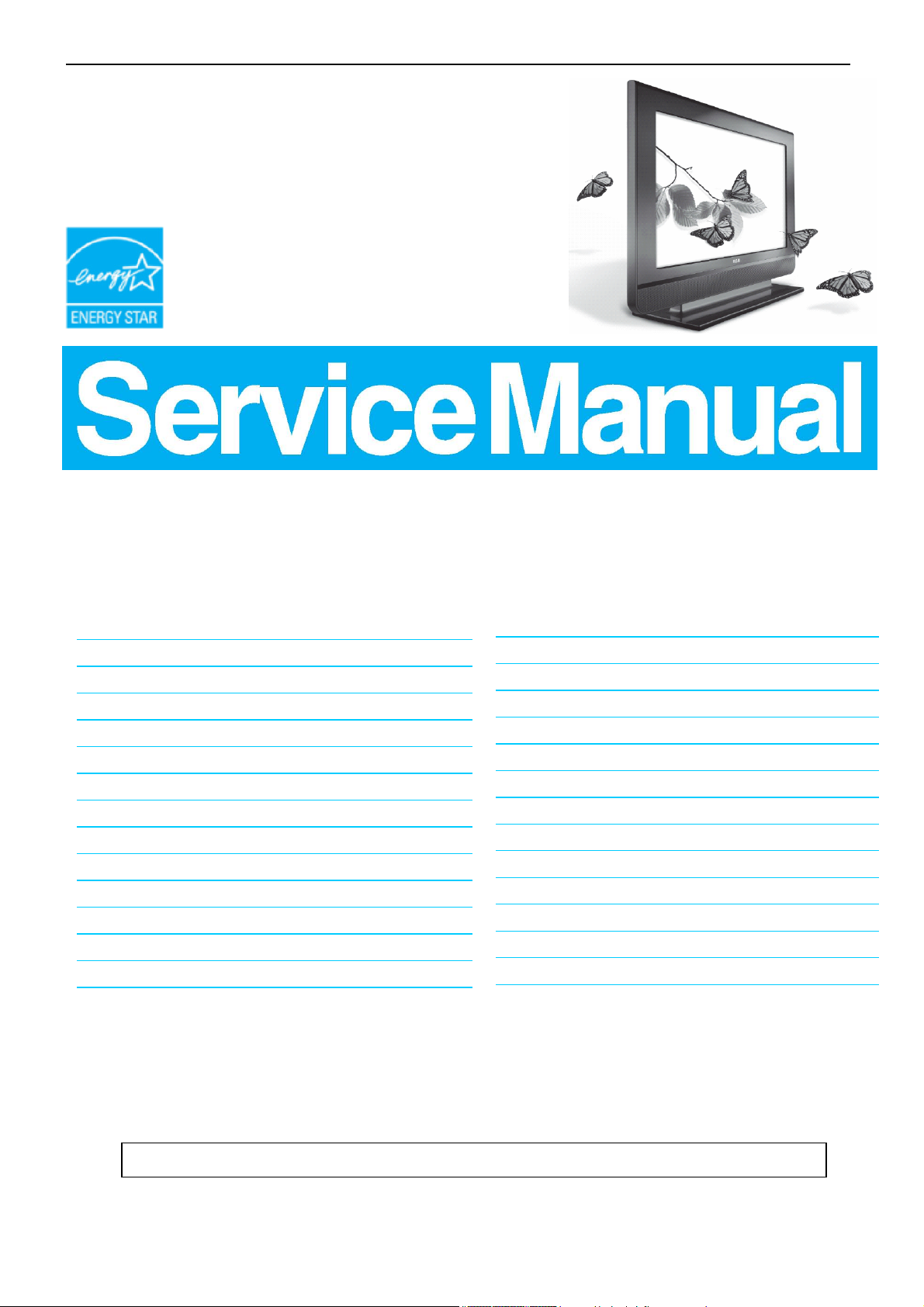
32’’ LCD TV RCA L32WD22
Service
Service
Service
31- 60 kHz
TABLE OF CONTENTS
Description Page Description Page
Table Of Contents.......……..............................…........1
Important Safety Notice.......................................……......2
Revision List.…........................................……......3
1. General Specification..............................………........4
2. Operating Instructions…………………….……….......5
2.1. The Use Of Remote Control…….………….…….......5
2.2. To Use The Menu…...…………………….……….......6
2.3. How To Connect…….…………………….……….....11
2.4. Front Panel Control Knobs……………….……….....15
3. Precautions and Notices ……..……………..............16
4. Input/Output Specification…………....................…....16
5. Mechanical Instructions…………………….................18
6. Repair Flow Chart ……………………….…….…….....22
7. PCB Layout ………………..………………....….......26
SAFETY NOTICE
ANY PERSON ATTEMPTING TO SERVICE THIS CHASSIS MUST FAMILIARIZE HIMSELF WITH THE
7.1.Main Board…………..………….……….......26
7.2.Power Board……………..………….……….......28
7.3.IR Board………………………………………….......30
7.4.Connector Board……………………..……….......30
7.5.Key Board……………………………….……….......30
8. White-Balance, Luminance Adjustment...................31
9 Block Diagram.……...........................................33
10. Schematic……………...…….……..………………..34
10.1 Main Board…….………..….…………….….......34
10.2. Power Board…………….……….………….......50
10.3. Audio Board…………….……….………….......51
10.4. Key Board…………….……….………….......52
11. Exploded View..……………..........................…..53
12. BOM List……………….…………………………….55
Horizontal Frequency
CHASSIS AND BE AWARE OF THE NECESSARY SAFETY PRECAUTIONS TO BE USED WHEN SERVICING
ELECTRONIC EQUIPMENT CONTAINING HIGH VOLTAGES.
CAUTION: USE A SEPARATE ISOLATION TRANSFOMER FOR THIS UNIT WHEN SERVICING
1
Page 2

32’’ LCD TV RCA L32WD22
Important Safety Notice
Proper service and repair is important to the safe, reliable operation of all AOC Company Equipment. The service
procedures recommended by AOC and described in this service manual are effective methods of performing service
operations. Some of these service operations require the use of tools specially designed for the purpose. The
special tools should be used when and as recommended.
It is important to note that this manual contains various CAUTIONS and NOTICES which should be carefully read in
order to minimize the risk of personal injury to service personnel. The possibility exists that improper service
methods may damage the equipment. It is also important to understand that these CAUTIONS and NOTICES ARE
NOT EXHAUSTIVE. AOC could not possibly know, evaluate and advise the service trade of all conceivable ways in
which service might be done or of the possible hazardous consequences of each way. Consequently, AOC has not
undertaken any such broad evaluation. Accordingly, a servicer who uses a service procedure or tool which is not
recommended by AOC must first satisfy himself thoroughly that neither his safety nor the safe operation of the
equipment will be jeopardized by the service method selected.
Hereafter throughout this manual, AOC Company will be referred to as AOC.
WARNING
Use of substitute replacement parts, which do not have the same, specified safety characteristics might create
shock, fire, or other hazards.
Under no circumstances should the original design be modified or altered without written permission from AOC.
AOC assumes no liability, express or implied, arising out of any unauthorized modification of design.
Servicer assumes all liability.
FOR PRODUCTS CONTAINING LASER:
DANGER-Invisible laser radiations when open AVOID DIRECT EXPOSURE TO BEAM.
CAUTION-Use of controls or adjustments or performance of procedures other than those specified herein may
result in hazardous radiation exposure.
CAUTION -The use of optical instruments with this product will increase eye hazard.
TO ENSURE THE CONTINUED RELIABILITY OF THIS PRODUCT, USE ONLY ORIGINAL MANUFACTURER'S
REPLACEMENT PARTS, WHICH ARE LISTED WITH THEIR PART NUMBERS IN THE PARTS LIST SECTION OF
THIS SERVICE MANUAL.
Take care during handling the LCD module with backlight unit
-Must mount the module using mounting holes arranged in four corners.
-Do not press on the panel, edge of the frame strongly or electric shock as this will result in damage to the screen.
-Do not scratch or press on the panel with any sharp objects, such as pencil or pen as this may result in damage to
the panel.
-Protect the module from the ESD as it may damage the electronic circuit (C-MOS).
-Make certain that treatment person’s body is grounded through wristband.
-Do not leave the module in high temperature and in areas of high humidity for a long time.
-Avoid contact with water as it may a short circuit within the module.
-If the surface of panel becomes dirty, please wipe it off with a soft material. (Cleaning with a dirty or rough cloth may
damage the panel.)
2
Page 3
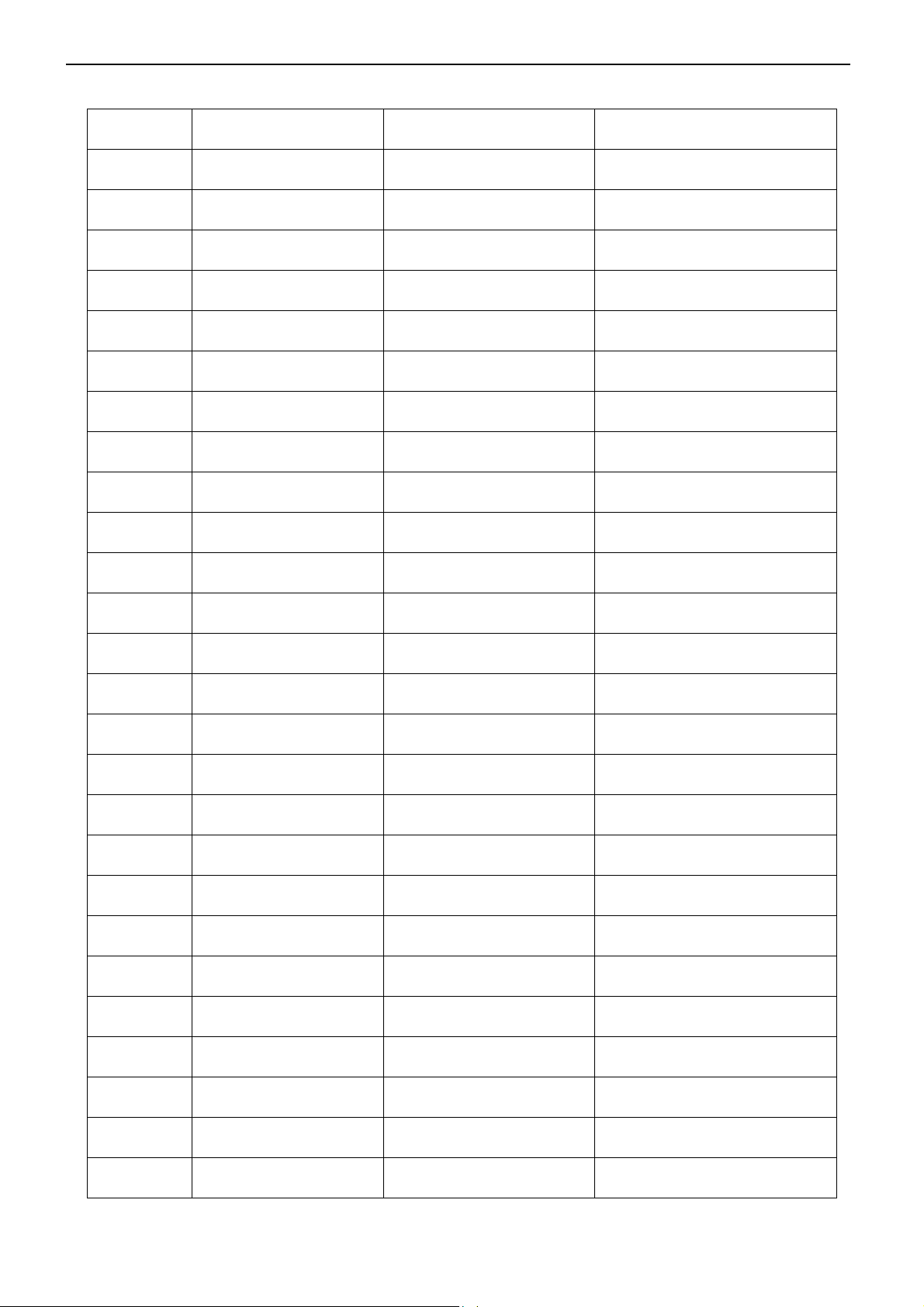
32’’ LCD TV RCA L32WD22
Revision List
Version Release Date Revision Instructions TPV Model
A00 Mar.-7-2007 Initial Release E326AZNKWARCN
3
Page 4
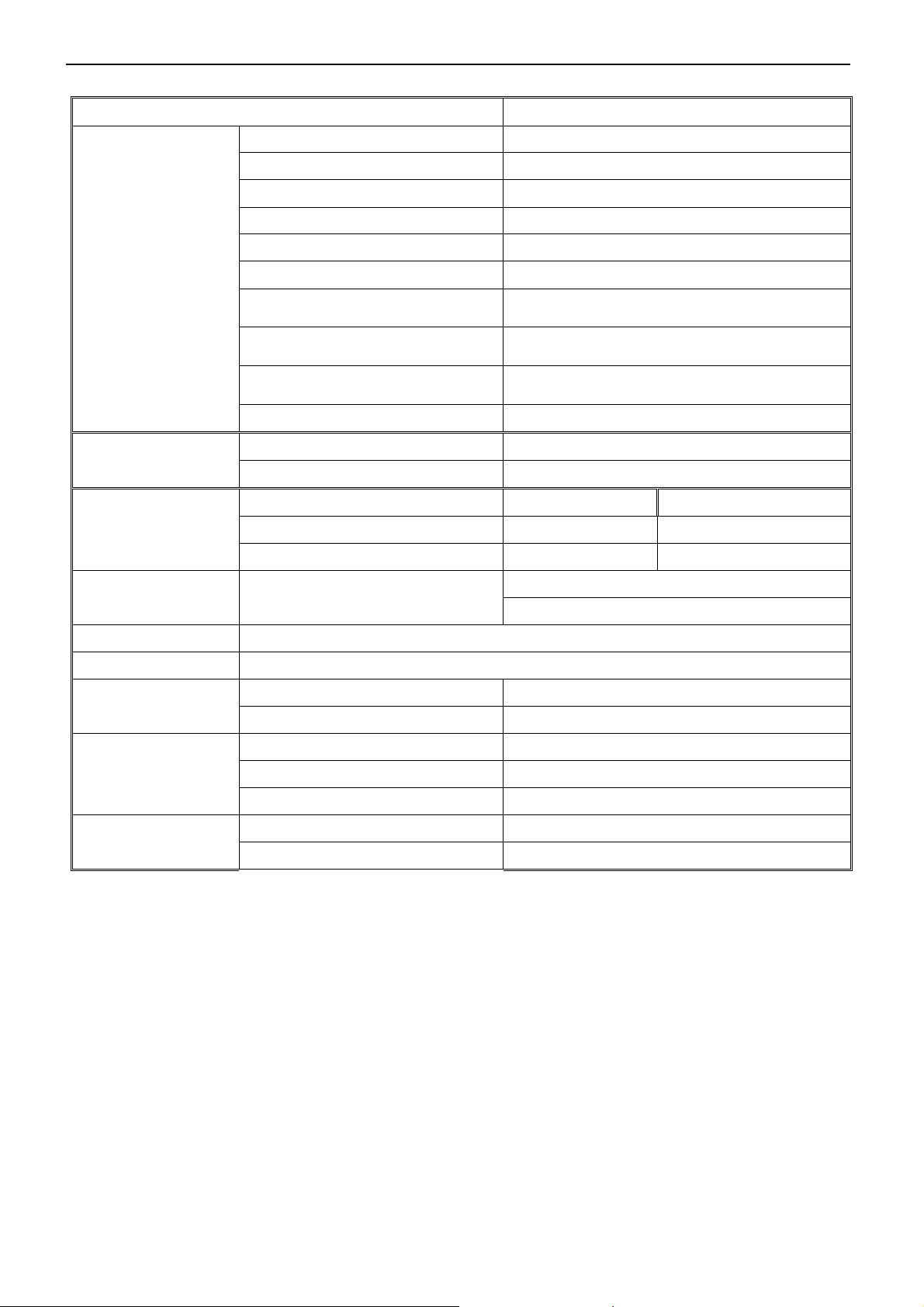
32’’ LCD TV RCA L32WD22
1. General Specification
Items Specification
Panel Type TV 31.5" XW02 V1 AUO
Driving system TFT-LCD AUO Panel
Aspect Ratio 16: 9
Resolutions 1366 x768
Active Area 697.685 (H) x 392.256(V)
LCD Panel
Panel Typical Brightness:
Panel Typical Contrast:
TV Function
Video Inputs
Audio Output Audio Output: L / R
OSD language English. French. Spanish
Wall Mount VESA 200 x 200 mm
Power
Pixel Pitch 0.51075 mm (H) X 0.51075 mm(V)
Display colors 16.7 million
Color Temperature Cool / Warm/normal
TV Standard NTSC/M
Color systems NTSC
AV RCA x 1 Audio L/R x 1
S-Video S-Video x 1 Audio L/R x 1
COMPONENT Y,Cb,Cr x 1 Audio channel L / Rx 1
Speaker (built-in): Two 10W speakers
Headphone Mini-jack for stereo (3.5ø)
Power Supply AC100V~240V, 50/60Hz
Power Consumption ≤180W
500 cd/㎡
1200:1
Environment
Dimension
Operating Temperature + 0 °C ~ + 40 °C
Storage Temperature -10 °C ~ + 50 °C
Operating 10% ~ 85%
W x H x D 810 x 605.4 x 236 (mm)
Net Weight (Kg) 16 Kg
4
Page 5
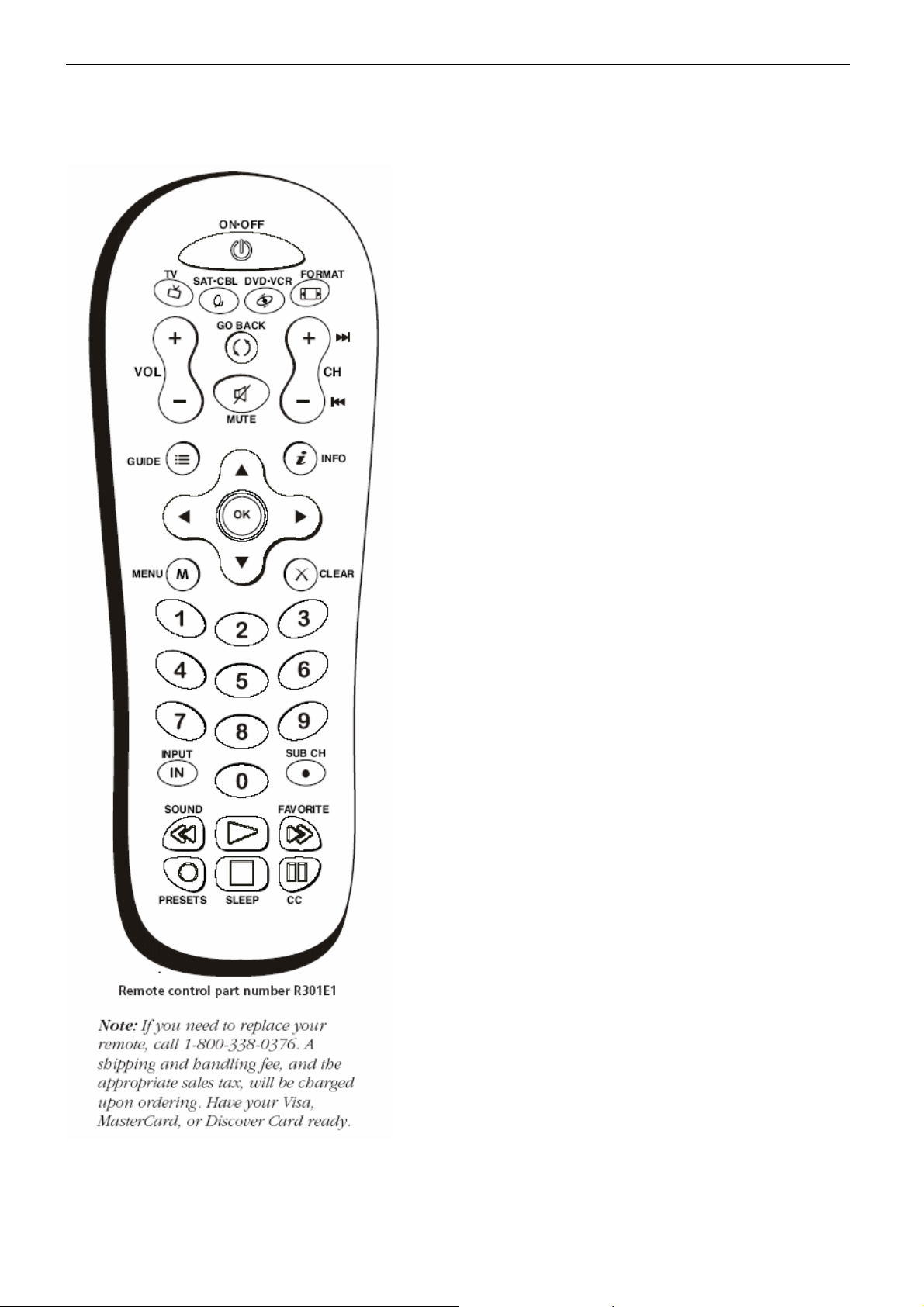
32’’ LCD TV RCA L32WD22
2. Operating Instructions
2.1. The Use of Remote Control
Arrows Used to highlight different items in the TV menu and to
adjust the menu controls.
Number Buttons Enter channel numbers. To enter a digital channel
with a sub-channel, enter the main channel, then press the SUB CH
button to enter the sub-channel and press OK.
CC Toggles through the CC settings: CC Off, CC On, and CC On
When Mute.
CH + or CH - Scans up or down through the current channel list.
Press once to change the channel up or down; press and hold to
continue changing channels.
CLEAR Removes any menu or display from the screen and returns
you to normal viewing.
DVD•VCR Places the remote in DVD or VCR mode. This button
lights when you press a valid button in DVD•VCR mode (see Modes of
Operation on page 24 for more information).
FAVORITE Press to browse the channels set in your Favorite
Channel list. Go to page 35 for more information.
FORMAT Press to change the size of the picture on-screen.
GO BACK Returns you to the previous channel.
GUIDE Displays an electronic program guide (when available).
INFO If no menus are on-screen, displays the channel banner; press
again to clear the screen.
INPUT Displays the available video input channels- Watch TV,
Composite, S-Video, Composite (Side), S-Video (Side), Component 1,
Component 2, VGA, HDMI 1 and HDMI 2.
MENU Displays the Main menu. If the main menu is displayed,
exits the menu; if a sub-channel is displayed, takes you back to the
previous menu.
MUTE Reduces the TV’s volume to its minimum level. Press again
to restore the volume. To program this button to work with an audio
system, follow the instructions for Volume Punch through Feature on
page 24.
OK When in the menu system, selects highlighted items.
ON•OFF When in TV mode, turns the TV on or off. If in another
mode (SAT•CBL or DVD•VCR) and programmed, will turn the device
on or off.
PRESETS Toggles through the picture mode settings: Natural,
Vibrant, Gaming, and Personal.
REVERSE, PLAY, FORWARD, RECORD, STOP, PAUSE (buttons at
bottom of the remote) If programmed, provides transport control
for some remote-controllable VCRs or DVD players.
SAT•CBL Places the remote in SAT•CABLE mode. This button
lights when you press a valid button in SAT•CBL mode (see Modes of
Operation on page 24 for more details).
SLEEP Sets the TV to turn off after 30 min, 60 min, or 90 min.
SOUND For an Analog channel, switches the sound mode options. For
a Digital channel,
switches the audio language. In VGA mode, switches to the audio input
you selected from the
VGA Sound Source option.
SUB CH When entering a digital channel that has a sub channel , press
this button to enter a
Sub channel . Once the channel is entered, press the OK button to tune
to the channel.
TV Turns on the TV and puts the remote in TV mode.
VOL – or VOL + Decreases or increases the TV’s volume. To program
this button to work
5
Page 6
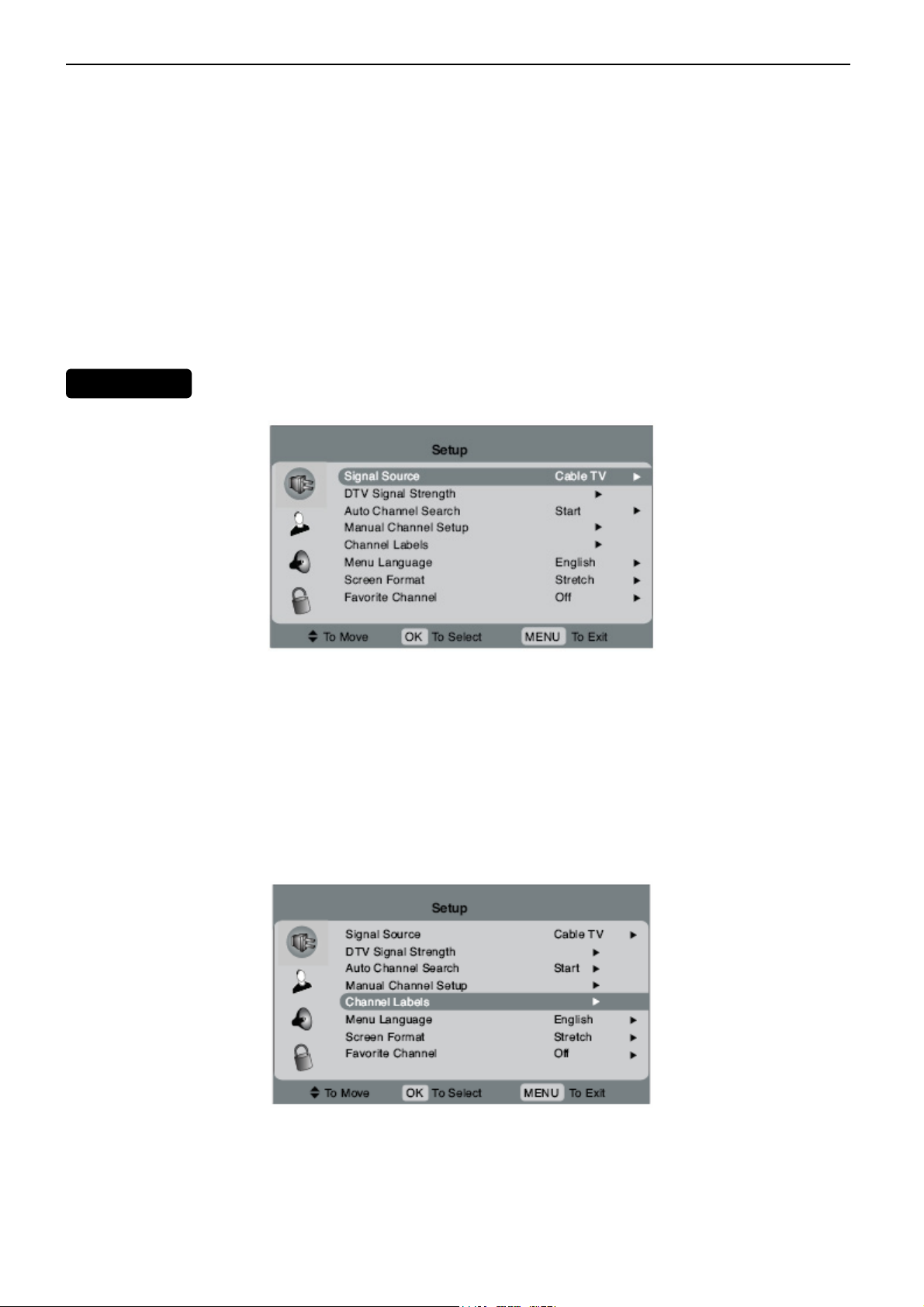
32’’ LCD TV RCA L32WD22
2.2 To Use the Menus
1. Press the MENU button.
2. Use the up and down arrow buttons to highlight an icon on the left and press the right arrow button to enter the
menu. The name of the menu is displayed at the top of the menu screen.
3. Press the up and down arrow buttons to move to a different option within the menu. If necessary, press the OK
button or right arrow to display the choices of the option you’ve highlighted or toggle through available options. If
available, use the information at the bottom of the screen for help.
4. To adjust controls, such as picture setting options, highlight the option and press OK. The option appears on the
bottom of the screen so you can see the option change as you adjust it.
5. To return to the previous menu, press the MENU button.
MAIN MENU
Signal Source If you connected cable to the ANTENNA/CABLE INPUT, select Cable TV. If you connected an
antenna to the ANTENNA/ CABLE INPUT, select Air (Antenna).
DTV Signal Strength Displays the signal strength of the digital channel that the TV is currently tuned to.
Auto Channel Search Searches for channels the signal is receiving.
Manual Channel Setup Displays the channel list, allowing you to add or delete channels. If a channel is Hidden and
you want it viewable as you change channels, select Viewable. If a channel is Viewable and you don't want it to
appear as you change channels, select Hidden.
Channel Labels Allows you to add or change a seven character label to a channel, which is displayed on-screen
when you tune to the channel. Press the up and down arrow button to scroll through the available characters.
Continue to press the right arrow button to highlight the next space to add another character.
6
Page 7
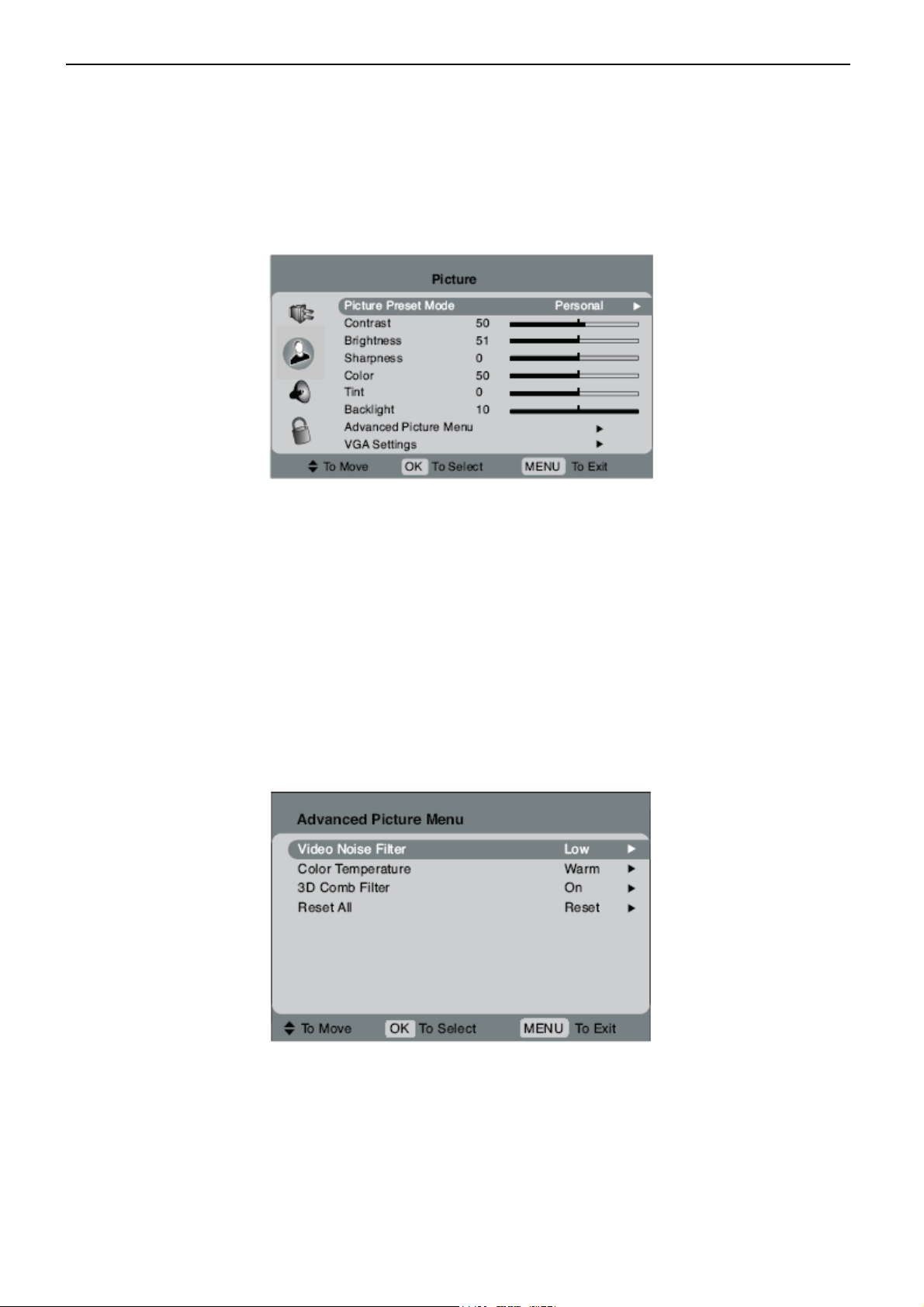
32’’ LCD TV RCA L32WD22
Menu Language Allows you to change the language of the menu system.
Screen Format Allows you to change the format of the screen. If there are bars on-screen try a different format, if
available, that may eliminate the bars. Choose between Normal, Zoom, and Center.
Favorite Channel The channel you're tuned to is saved as a favorite channel when you turn the setting On. You can
have up to 10 favorite channels. Then use your FAV button on the remote to scroll through your favorite channels.
Picture Menu
Picture Preset Mode Displays a choice list that lets you select one of the preset picture settings: Vibrant, Cinematic,
Natural, Sports, Videogame, Video camera or Personal. Choose the setting that is best for your viewing
environment.
Contrast Adjusts the difference between the light and dark areas of the picture.
Brightness Adjusts the brightness of the picture.
Sharpness (not available in VGA mode) Adjusts the crispness of the edges in the picture.
Color (not available in VGA mode) Adjusts the richness of the color.
Tint (not available in VGA mode) Adjusts the balance between red and green levels.
Backlight Adjusts the level of light, depending on your room setting.
Note: When you change any of these picture settings, the Picture Preset Mode changes to Personal.
Advanced Picture Menu
Video Noise Filter Reduces picture “static” or any type of interference. This feature is especially useful for providing
a clearer picture in weak analog signal conditions. Choose between Off for no noise reduction; Low for a softer,
smoother picture that retains picture sharpness and detail; Medium for a slightly softer picture than the Low setting;
High for an even softer, smoother picture than the other settings (the picture detail is somewhat decreased).
Color Temperature Adjusts to make the picture appear more red or blue. Choose Warm for more red, Normal for
7
Page 8
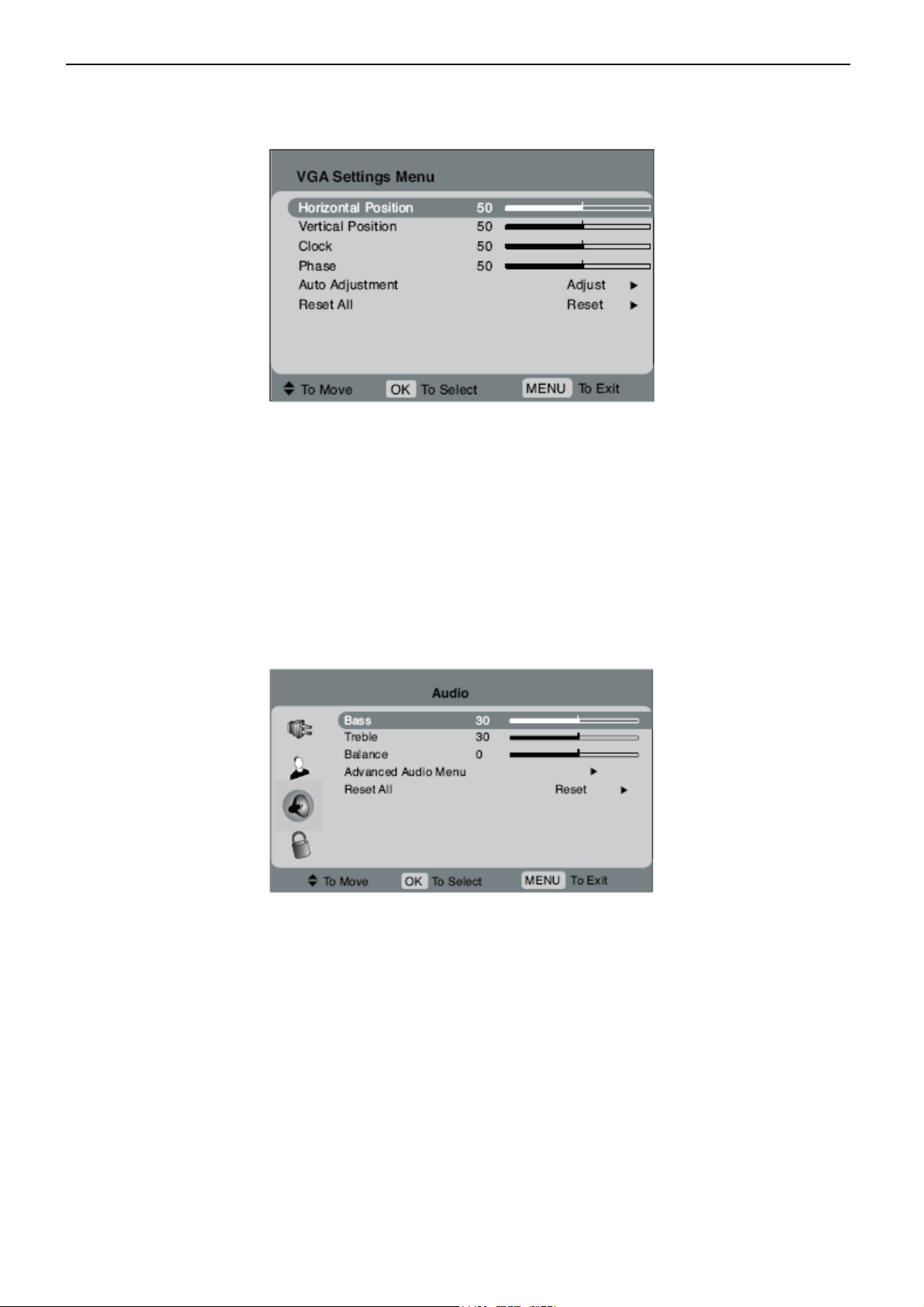
32’’ LCD TV RCA L32WD22
standard picture, and Cool for more blue.
3D Comb Filter If you have a device connected to the VIDEO INPUT helps to correct detail and color loss. Turn the
option On for improved video.
VGA Settings (only available in VGA mode)
Horizontal Position Adjusts the picture's position left or right.
Vertical Position Adjusts the picture's position upward or downward.
Clock Adjusts the clock sync of the picture.
Phase Adjusts the picture if there is flicker of screen letters, color misalignment, or blurring.
Auto Adjustment Adjusts the position of the picture automatically. Try it if the picture on the VGA input doesn't look
right.
Reset All Restores VGA Settings menu to the default settings.
Audio Menu
Bass Increases or decreases the bass of the sound.
Treble Increases or decreases the treble of the sound.
Balance Adjusts how much audio is sent to the left and right speakers.
Advanced Audio Menu
8
Page 9
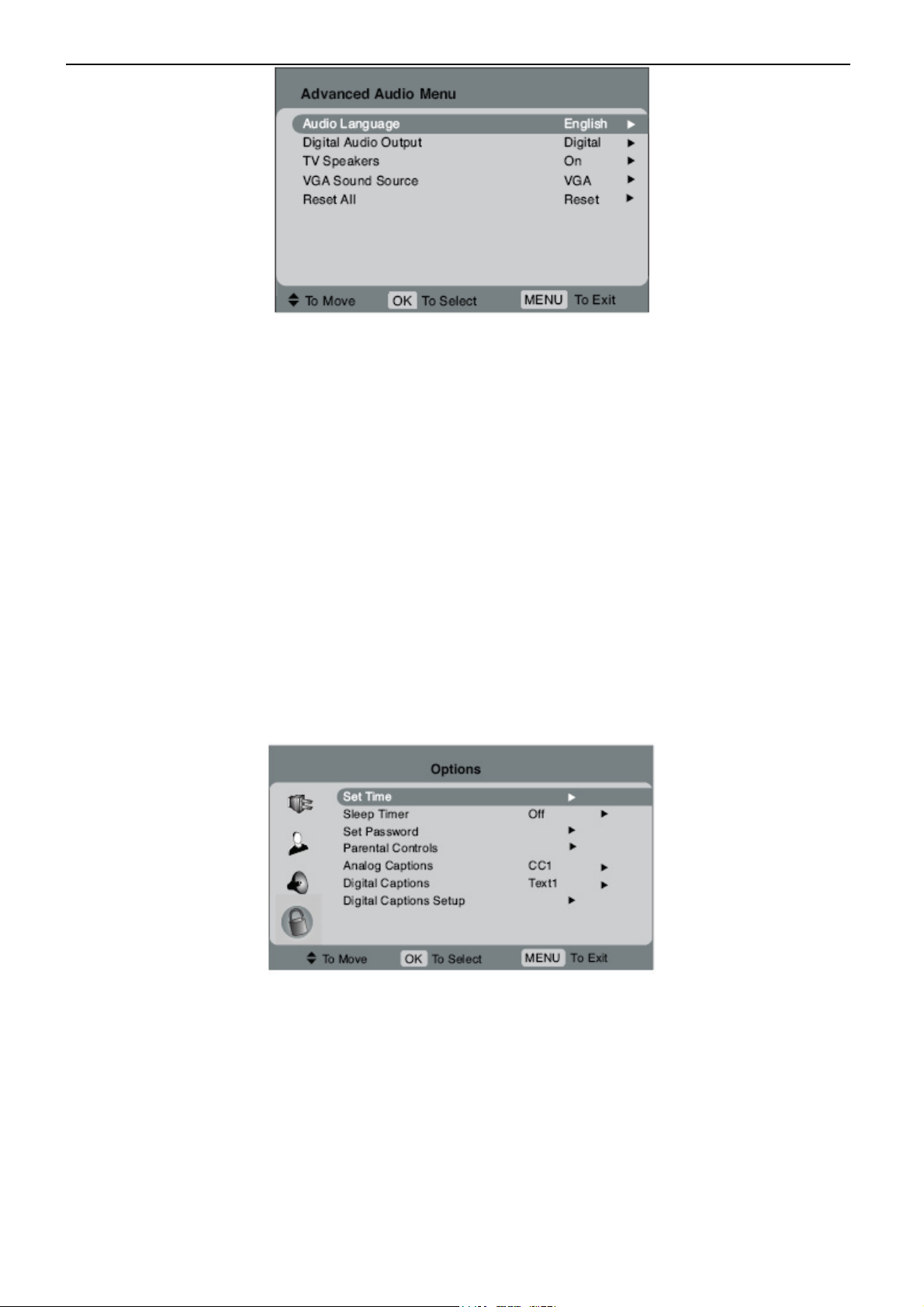
32’’ LCD TV RCA L32WD22
Audio Language (only available on digital channels) Press the right arrow to choose from the audio languages
available for the program you're watching. The language you choose becomes your preferred audio language for all
channels on the digital tuner until you turn the TV off. If the language you choose here is not being broadcast with a
program, then the TV plays the default audio for the program (usually English in the U.S.).
Digital Audio Output Lets you choose a setting for the DIGITAL AUDIO OUTPUT jack. Choose Digital to receive
Dolby Digital sound if transmitted and you've connected a six-channel receiver to the TV's output jack. Choose for
PCM if your audio receiver only handles PCM.
TV Speakers Turn on or off the internal speakers. If you have an audio amplifier device connected to the DIGITAL
AUDIO OUTPUT jack on the back of the TV and you want to control the sound by the audio amplifier device instead,
turn the option Off.
VGA Sound Source Allows you to listen to the audio from the VGA, COMPOSITE, or COMPONENT inputs while
tuned to the VGA input. Make sure the device connected to the input is turned on and the audio you want to hear is
playing.
Reset All Restores the Advanced Audio Menu to the default settings.
Options Menu
Set Time Lets you set the time zone and time.
Time Press the left or right arrow to set the time. The AM and PM setting changes when you get to 12 o'clock.
Note: If your TV loses power, you need to reset the time.
Sleep Timer Lets you set the TV to turn off after a given amount of time. Choose between Off, 30 min, 60 min, or 90
min.
Set Password Set the password used to lock parental controls.
Parental Controls The Parental Controls menu was explained in
Analog Captions Many programs are encoded with closed captioning information, which lets you display the audio
portion of a program as text on the TV screen. If you are unsure of the differences among the modes, you may
9
Page 10
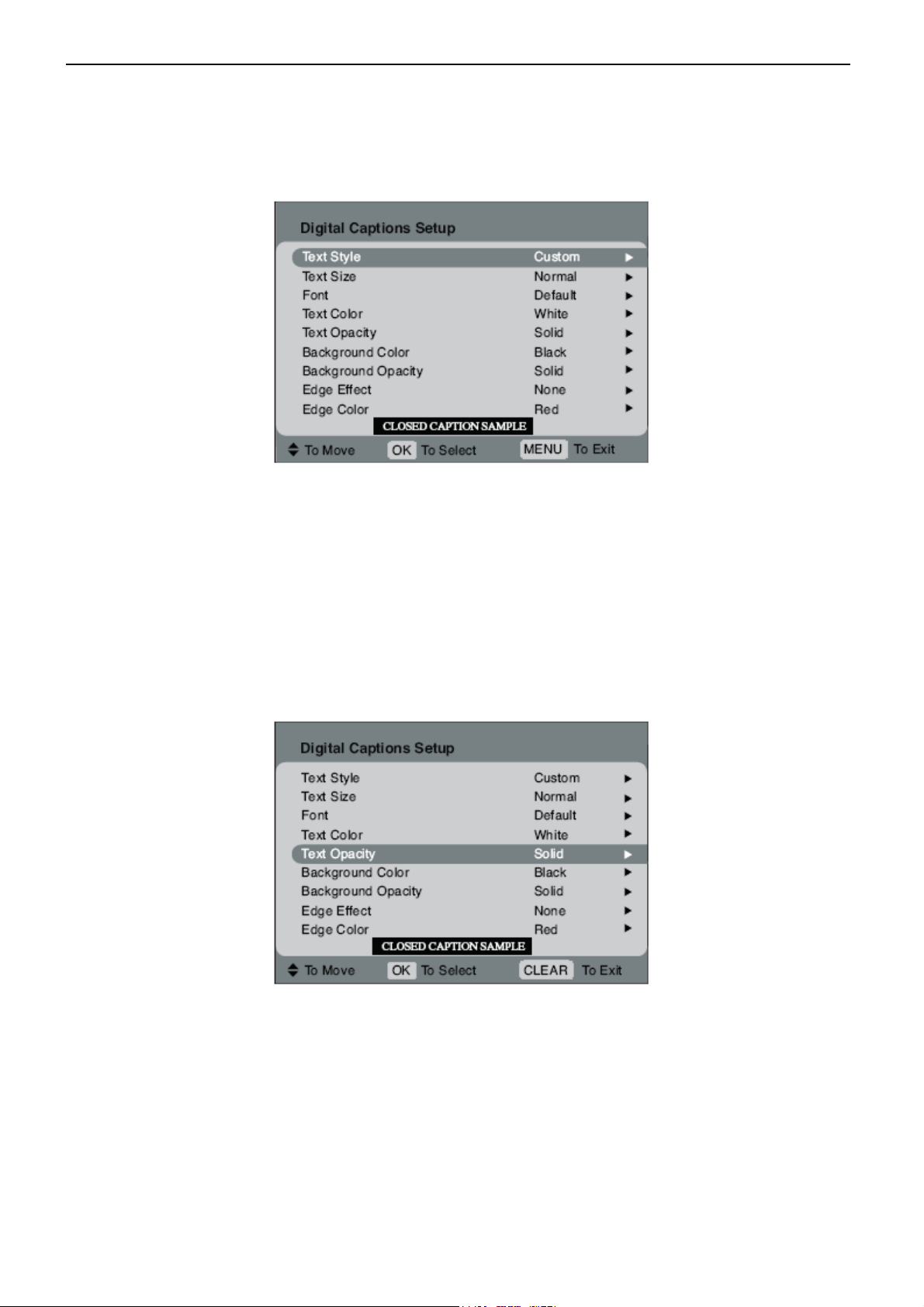
32’’ LCD TV RCA L32WD22
prefer to leave the closed captioned mode set to CC1, which displays complete text of the program in the primary
language in your area. Note that Closed captioning is not available on all channels at all times. Only specific
programs encoded with closed-captioning information.
Digital Captions If available, lets you select a closed caption mode for digital channels. Use Service1 if you are
unsure what to use.
Digital Captions Setup Customize the digital captions. A sample of how the digital captions might look appears at
the bottom of the screen. The options are:
Text Style If you want to customize the digital closed caption options, choose Custom. Choose As Broadcast to
have the options set for you. The following options are only available if you chose Custom as your Text Style:
Text Size Lets you set the size of the digital closed-caption text. You can choose Small, Normal, or Large.
Font Lets you select a character design for the digital closed caption text. A font is a complete assortment of letters,
numbers, punctuation marks, etc. of a given design. You can choose from a variety of fonts.
Text Color Lets you choose the color of the digital closed caption text: Red, Green, Blue, Yellow, Magenta, Cyan,
Black, or White.
Text Opacity Lets you set the appearance of the digital closed caption text: Transparent, Translucent, Solid, or
Flashing.
Background Color Lets you choose the color of the area behind the digital closed-caption text: Red, Green, Blue,
Yellow, Magenta, Cyan, Black, or White.
Background Opacity Lets you choose the opacity of the area behind the digital closed-caption text: Transparent,
Translucent, Solid, or Flashing.
Edge Effect Lets you set the effect of the font's edge: None, Raised, Depressed, Uniform, Left Shadow, or Right
Shadow.
Edge Color Lets you set the edge effect's color: Red, Green, Blue, Yellow, Magenta, Cyan, Black, or White.
10
Page 11
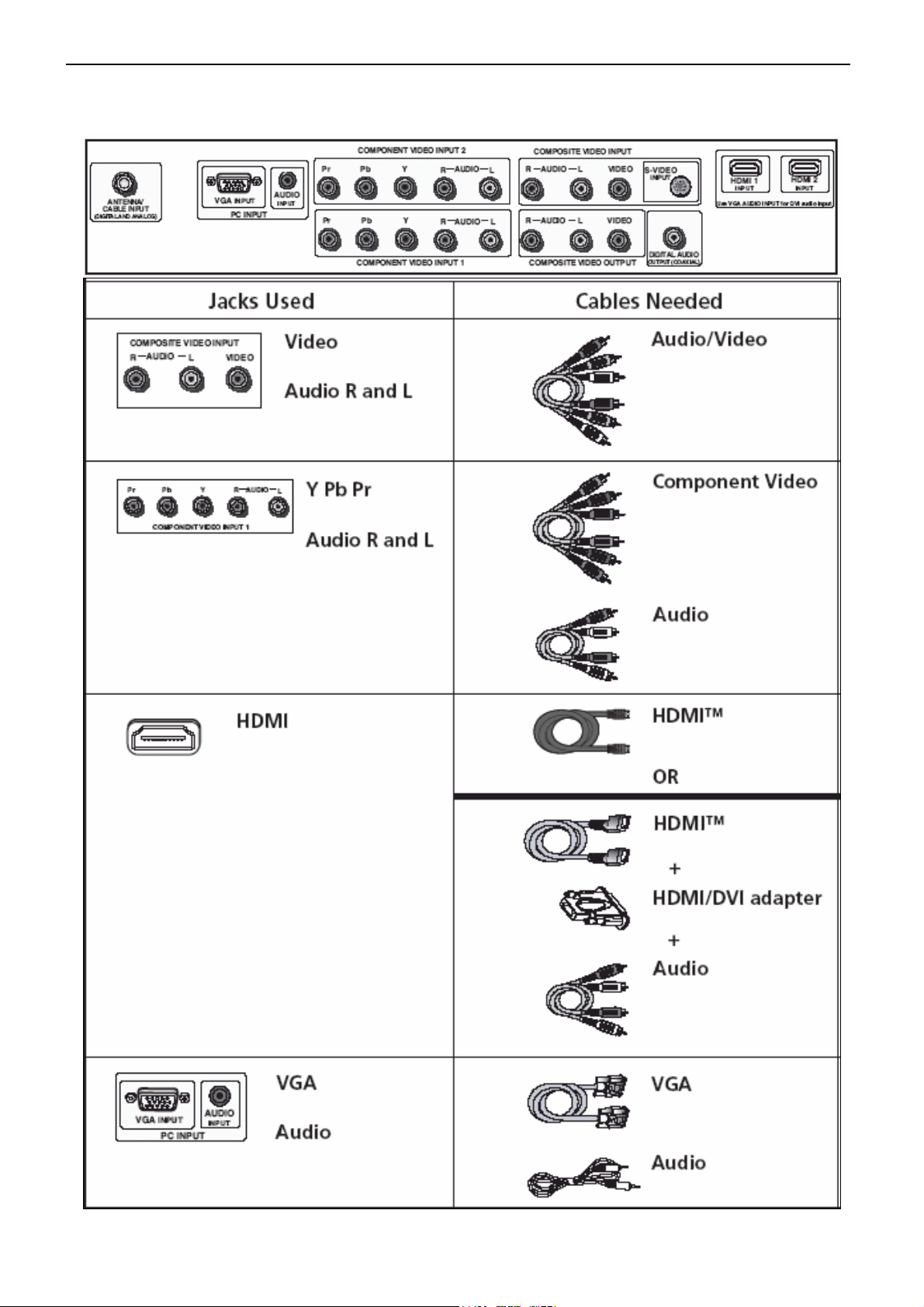
32’’ LCD TV RCA L32WD22
2.3 How to Connect
There are several ways to connect your TV. Please use the following chart to determine which connection is best
for you.
11
Page 12

32’’ LCD TV RCA L32WD22
Video (Basic) Connection
1. If necessary, connect your cable and/or off-air antenna as described
2. Connect your yellow video cable. Connect a video cable to the VIDEO Input jack on the back of the TV and to
the Video Output jack on the DVD player.
3. Connect your red and white audio cables. Connect the audio (red and white) cables to the AUDIO R and L
jacks on the back of the TV and to the Audio Output jacks on the DVD player.
Component Video (Advanced) Connection
1. If necessary, connect your cable and/or off-air antenna as described.
2. Connect your Y Pb Pr component video cables. Connect three video cables or special Y Pb Pr cables to the
12
Page 13
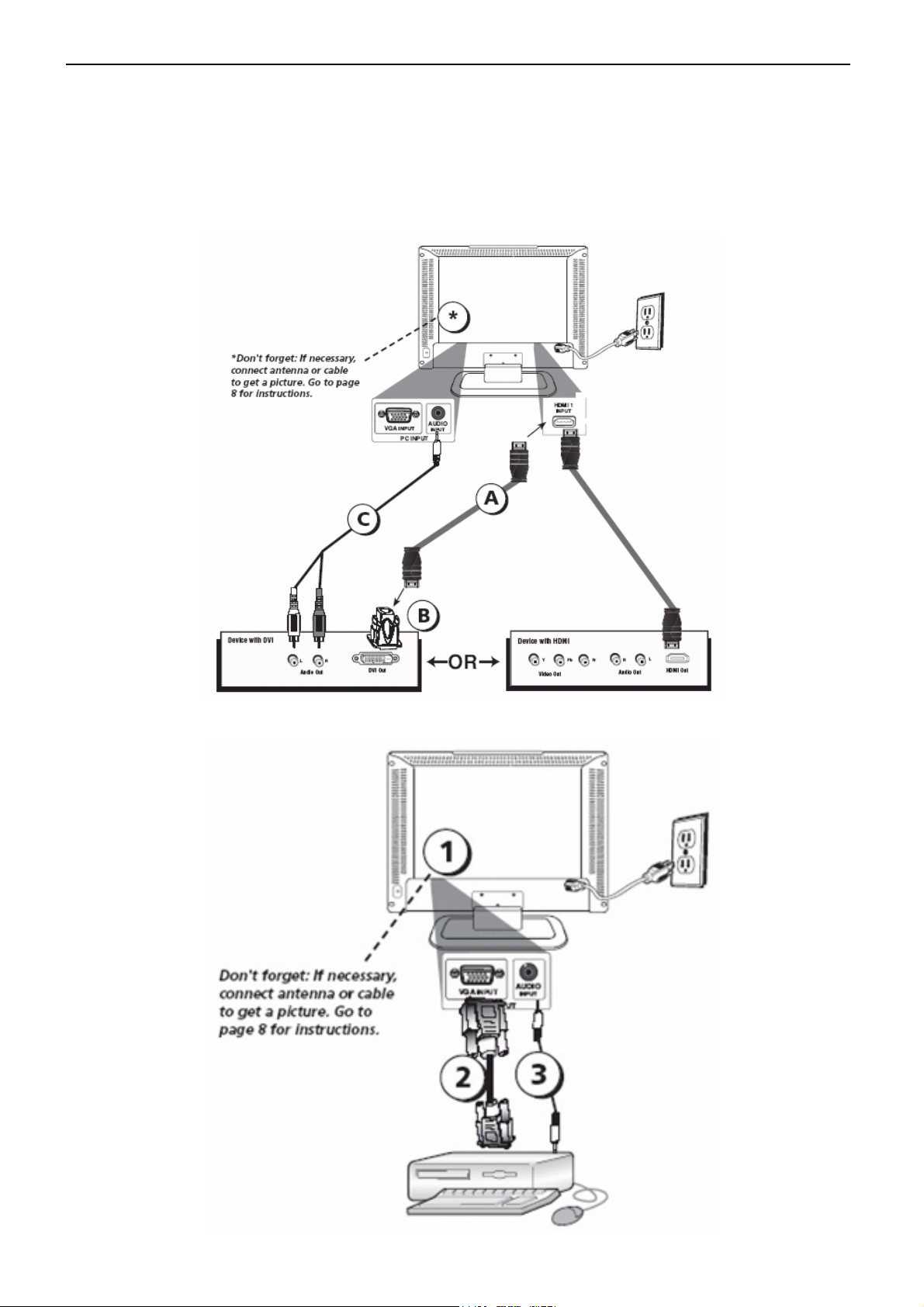
32’’ LCD TV RCA L32WD22
COMPONENT VIDEO INPUT Y Pb Pr jacks on the back of the TV and to the Y Pb Pr outputs on the DVD player.
3. Connect your red and white audio cables. Connect the audio (red and white) cables to the COMPONENT
VIDEO INPUT AUDIO R and L jacks on the back of the TV and to the Audio Output jacks on the
DVD player.
HDMI Connection
VGA Connection
13
Page 14
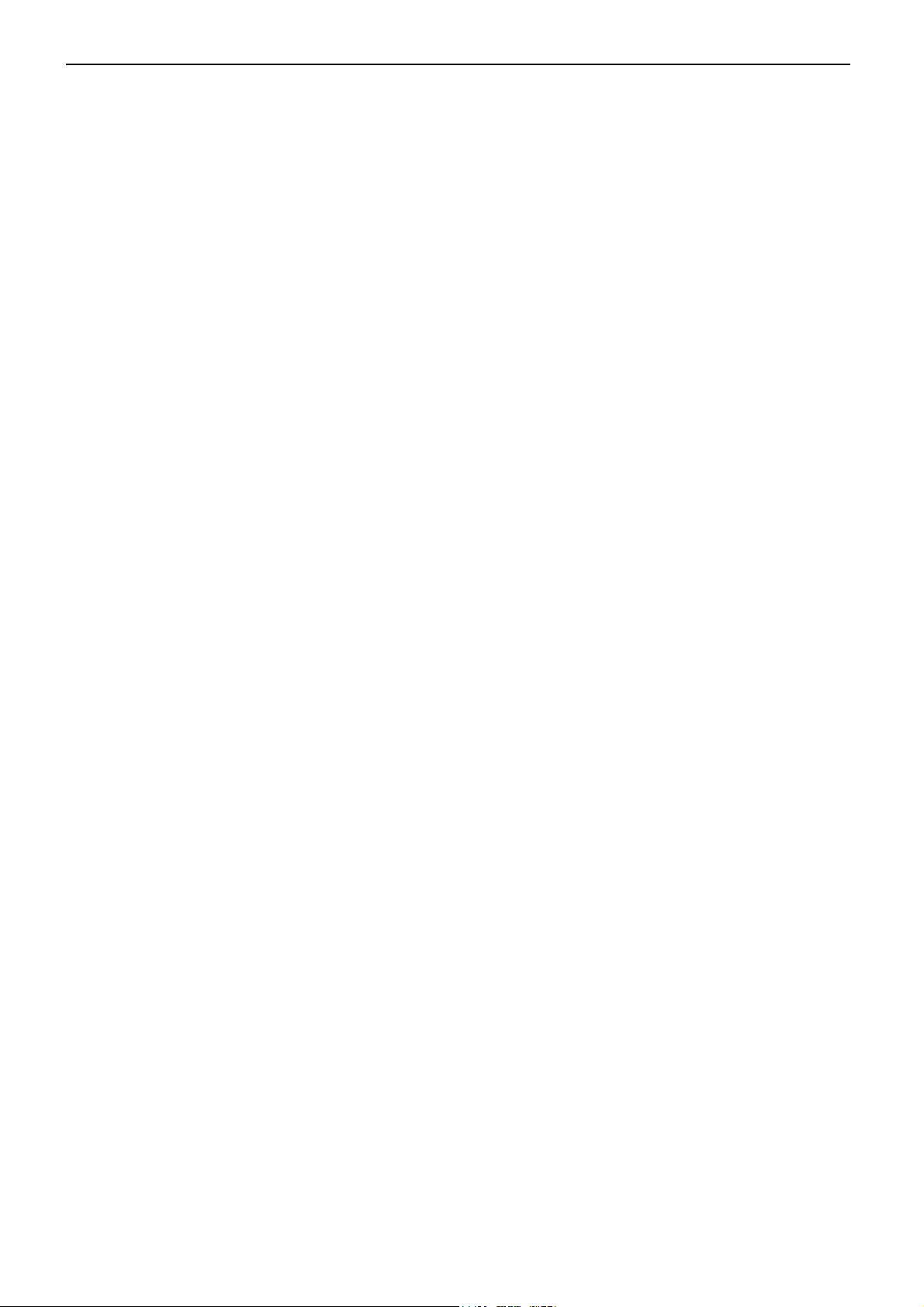
32’’ LCD TV RCA L32WD22
1. If necessary, connect your cable and/or off-air antenna as described.
2. Connect your monitor cable. Connect one end of a 15-pin monitor cable to the VGA INPUT jack on the TV and
the other end to the PC's video output jack. Note, if your PC's video output isn't 15-pin, you'll need an adapter that
can connect to a 15-pin monitor cable.
3. Connect your audio cable. Connect a 3.5 mm stereo mini pin cable (sometimes referred to as 1/8" stereo mini
pin) to the VGA AUDIO INPUT jack on the back of the TV and the other end to the Audio Output jack on the PC.
14
Page 15
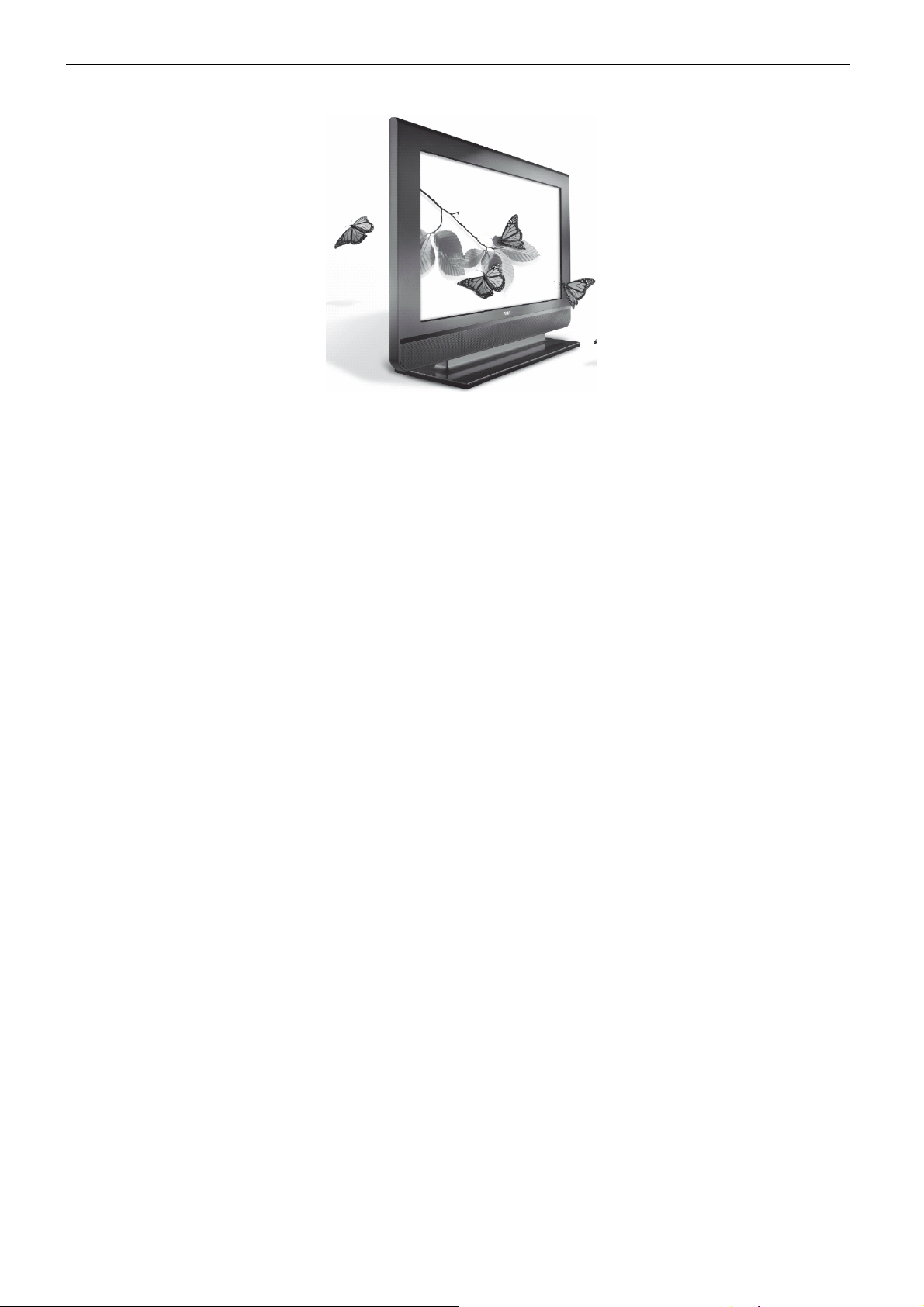
32’’ LCD TV RCA L32WD22
2.4 Front Panel Control Knobs
If you cannot locate your remote, you can use the buttons on the top of your TV to operate many of the TV’s features.
Mode L32WD22 buttons are located on the right side.
MENU Displays the TV Main menu. If the main menu is displayed, exits the menu; if a sub menu is displayed, takes
you back to the previous menu.
CH ∧ Scans down through the channel list. In the TV menu system, acts like the down arrow button on the remote
control and adjusts menu controls.
CH ∨Scans up through the channel list. In the TV menu system, acts like the up arrow button on the remote control
and adjusts menu controls.
POWER Turns the TV on and off.
VOL < Decreases the volume. In the TV menu system, acts like the left arrow button on the remote control and
adjusts menu controls.
VOL > Increases the volume. In the TV menu system, acts like the right arrow button on the remote control and
adjusts menu controls.
14
Page 16
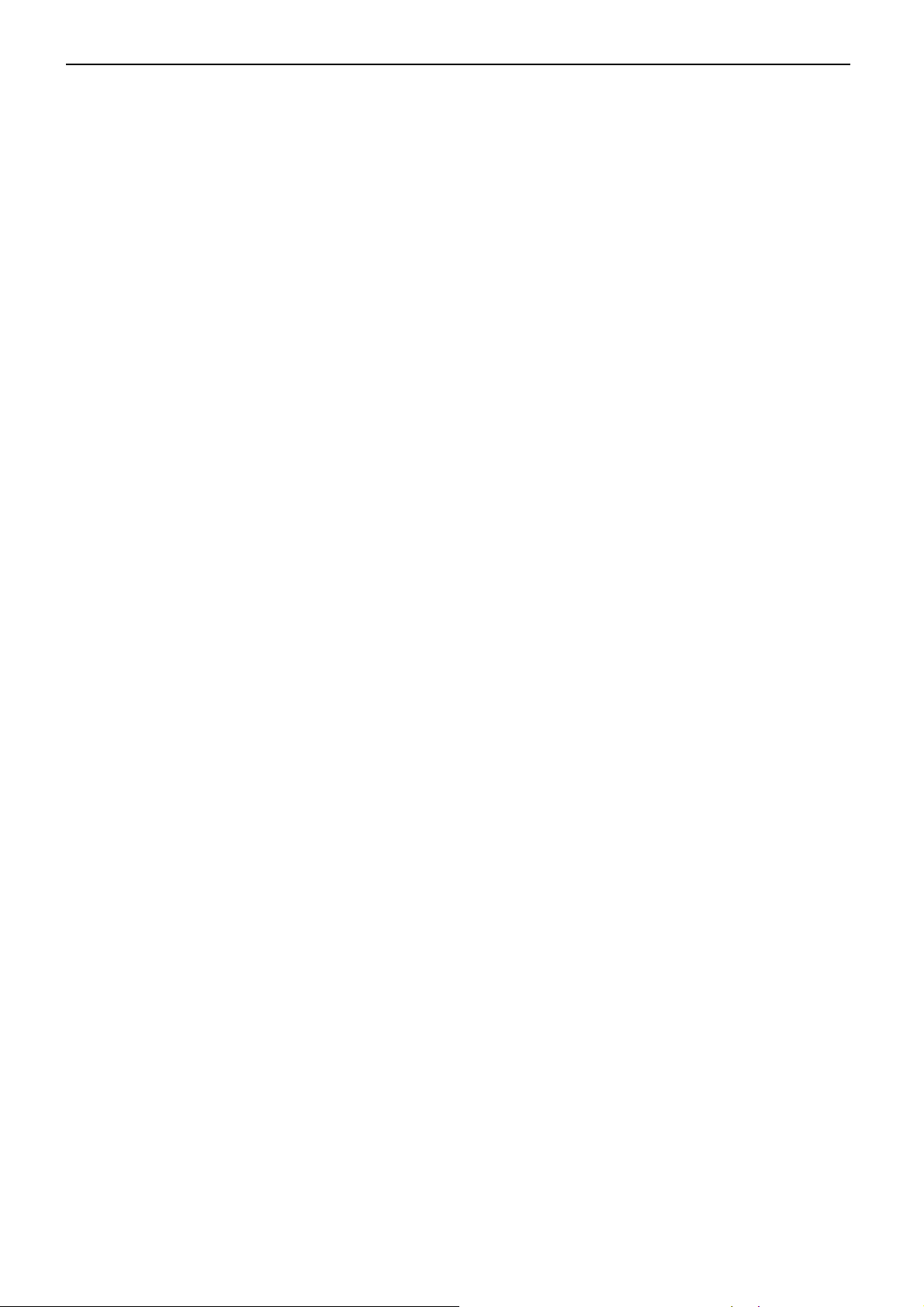
32’’ LCD TV RCA L32WD22
3. Precautions and Notices
3.1 Assembly Precaution
(1) Please do not press or scratch LCD panel surface with anything hard. And do not soil LCD panel surface
by touching with bare hands (Polarize film, surface of LCD panel is easy to be flawed)
In the LCD panel, the gap between two glass plates is kept perfectly even to maintain display
characteristic and reliability. If this panel is subject to hard pressing, the following occurs:
(a) Uniform color (b) Orientation of liquid crystal becomes disorder
(2) Please wipe out LCD panel surface with absorbent cotton or soft cloth in case of it being soiled.
(3) Please wipe out drops of adhesive like saliva and water in LCD panel surface immediately.
They might damage to cause panel surface variation and color change.
(4) Do not apply any strong mechanical shock to the LCD panel.
3.2 Operating Precaution
(1) Please be sure to unplug the power cord before remove the back-cover. (Be sure the power button is
turn-off)
(2) Please do not change variable resistance settings in MAIN-BOARD; they are adjusted to the most
suitable value. If they are changed, it might happen LUMINANCE does not satisfy the white balance
spec.
(3) Please consider that LCD backlight takes longer time to become stable of radiation characteristic in low
temperature than in room temperature.
(4) Please pay attention to displaying the same pattern for very long-time. Image might stick on LCD.
3.3 Storage Precaution
(1) When you store LCD for a long time, it is recommended to keep the temperature between -10°C -50°C
without the exposure of sunlight and to keep the humidity less than 85% RH.
(2) Please do not leave the LCD in the environment of high humidity and high temperature such as 50°C,
85%RH.
(3) Please do not leave the LCD in the environment of low temperature: below -10°C.
3.4 High Voltage Warning
The high voltage was only generated by INVERTER module on Power Board, if carelessly contacted the
transformer on this module, can cause a serious shock. (The lamp voltage after stable around 600V, with
lamp current around 8mA, and the lamp starting voltage was around 1500V, at Ta=25°C)
15
Page 17
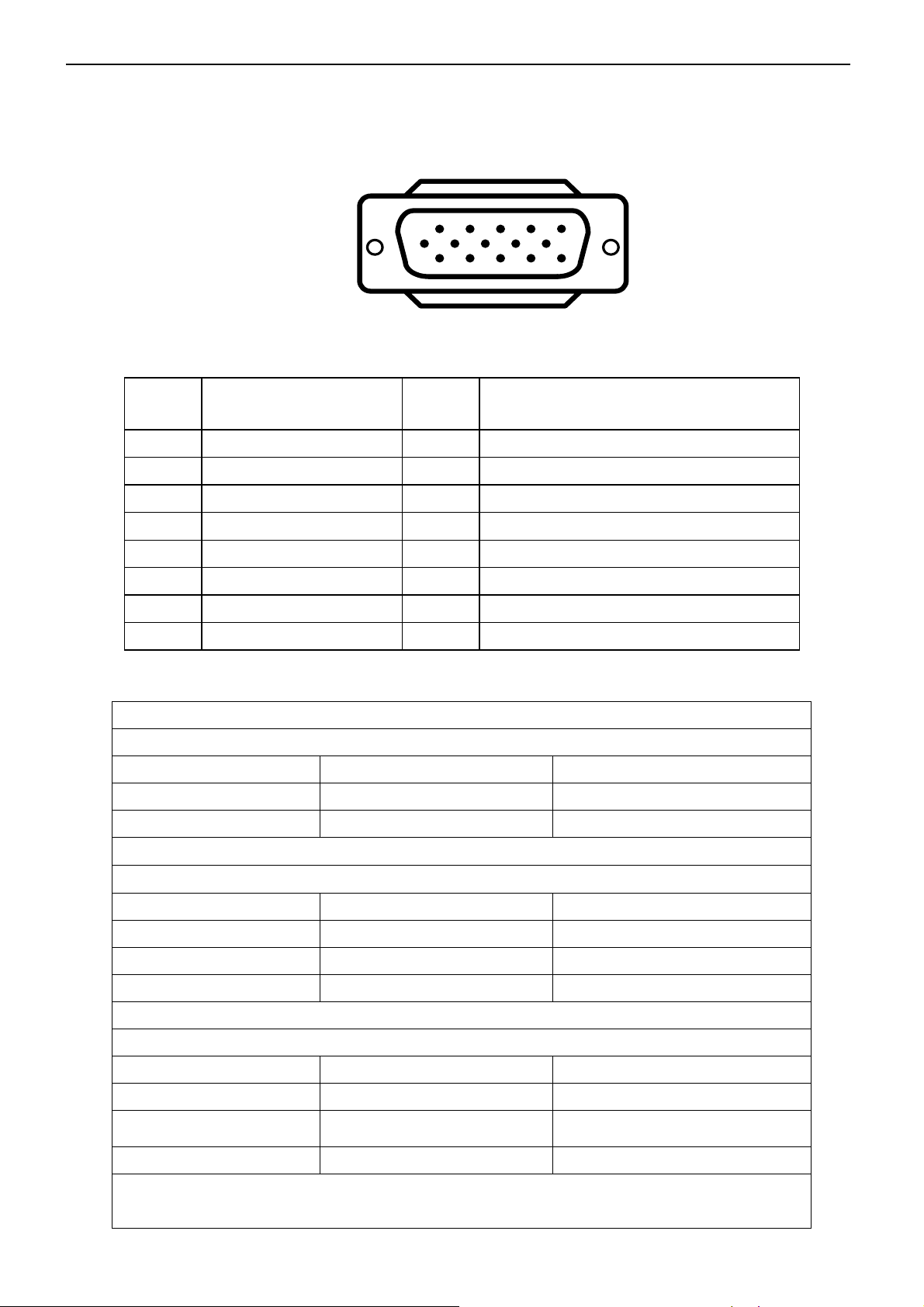
32’’ LCD TV RCA L32WD22
4. Input/Output Specification
4.1 RGB Signal input
15 - Pin Color Display Signal Cable
Pin No. Description Pin No. Description
1 Red Video 9 Mandatory +5V Supply for PC Bypass
2 Green Video 10 Sync Ground
3 Blue Video 11 SDA(Remote Control)
1
6
11 15
5
10
4 SCL(Remote Control) 12 Bi-directional Data (SDA) for PC Bypass
5 Ground 13 H-Sync.
6 Red Video Ground 14 V-Sync.
7 Green Video Ground 15 Data Clock (SCL) for PC Bypass
8 Blue Video Ground
4.2 AV/S-Video/Component signal input
AV (Composite Video input)
Video1 / Video2
Amplitude 1.0 V(p-p), negative sync.
Impedance 75 ohm terminated
S-Video (Y / C input)
S-Video1 / S-Video2
System NTSC
Y signal amplitude 1.0Vpp (including sync)
C signal amplitude 0.286Vpp
System NTSC
Impedance 75 ohm terminated
Component (Y, Pb/Cb, Pr/Cr input)
Component1/Component2
Y signal amplitude 1.0Vpp (including sync)
Cr, (R-Y) / Cb, (B-Y)
Impedance 75 ohm terminated
System 1080i, 480p, 720p, 480i
Signal amplitude
±0.35Vpp, 75 ohm
Y = 0.299R + 0.587G + 0.114B
(R-Y)= 0.701R + 0.587G + 0.114B
(B-Y)=0.299R + 0.587G + 0.886B
16
Page 18
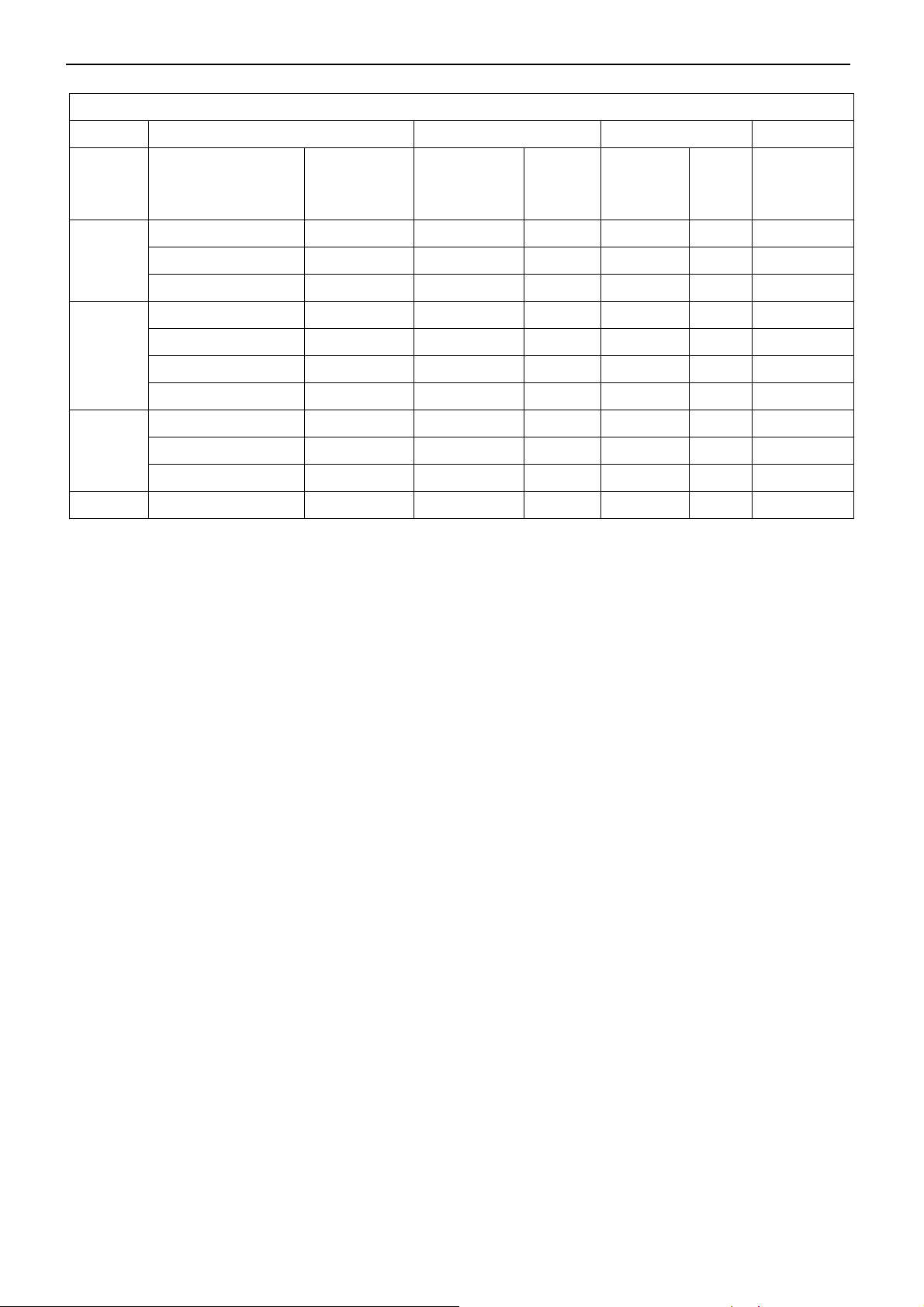
32’’ LCD TV RCA L32WD22
4.3 Compatible Mode Table
VESA MODES
Horizontal Vertical
Nominal
Pixel
Clock
(MHz)
Mode Resolution Total
640x480@60Hz 800 x 525 31.469 N 59.940 N 25.175
Nominal
Frequency
(KHz)
Sync
Polarity
Nominal
Freq.
(Hz)
Sync
Polarit
y
VGA
SVGA
XGA
WXGA 1360x768@60Hz 1792x795 47.712 P 60.015 P 85.5
640x480@72Hz 832 x 520 37.861 N 72.809 N 31.500
640x480@75Hz 840 x 500 37.5 N 75 N 31.500
800x600@56Hz 1024 x 625 35.156 P 56.25 P 36.000
800x600@60Hz 1056 x 628 37.879 P 60.317 P 40.000
800x600@72Hz 1040 x 666 48.097 P 72.188 P 40.000
800x600@75Hz 1056 x 625 46.0875 P 75 P 49.5
1024x768@60Hz 1344x806 48.363 N 60.004 N 65.000
1024x768@70Hz 1328x806 56.476 N 70.069 N 75.000
1024x768@75Hz 1312x800 60.023 P 75.029 P 78.750
17
Page 19

32’’ LCD TV RCA L32WD22
5. Mechanical Instructions
1. Remove the 4 screws to remove the base.
2. Remove the 8 screws and the connector to remove the bezel.
18
Page 20

32’’ LCD TV RCA L32WD22
3. Remove the 6 screws to remove the panel.
4. Remove the screws & connectors in red to remove the shields.
19
Page 21

32’’ LCD TV RCA L32WD22
5. Remove the screws and connectors in red to remove the main board, tuner board and power board.
20
Page 22

32’’ LCD TV RCA L32WD22
6. Take away the main frame and power cover to remove the rear cover.
21
Page 23
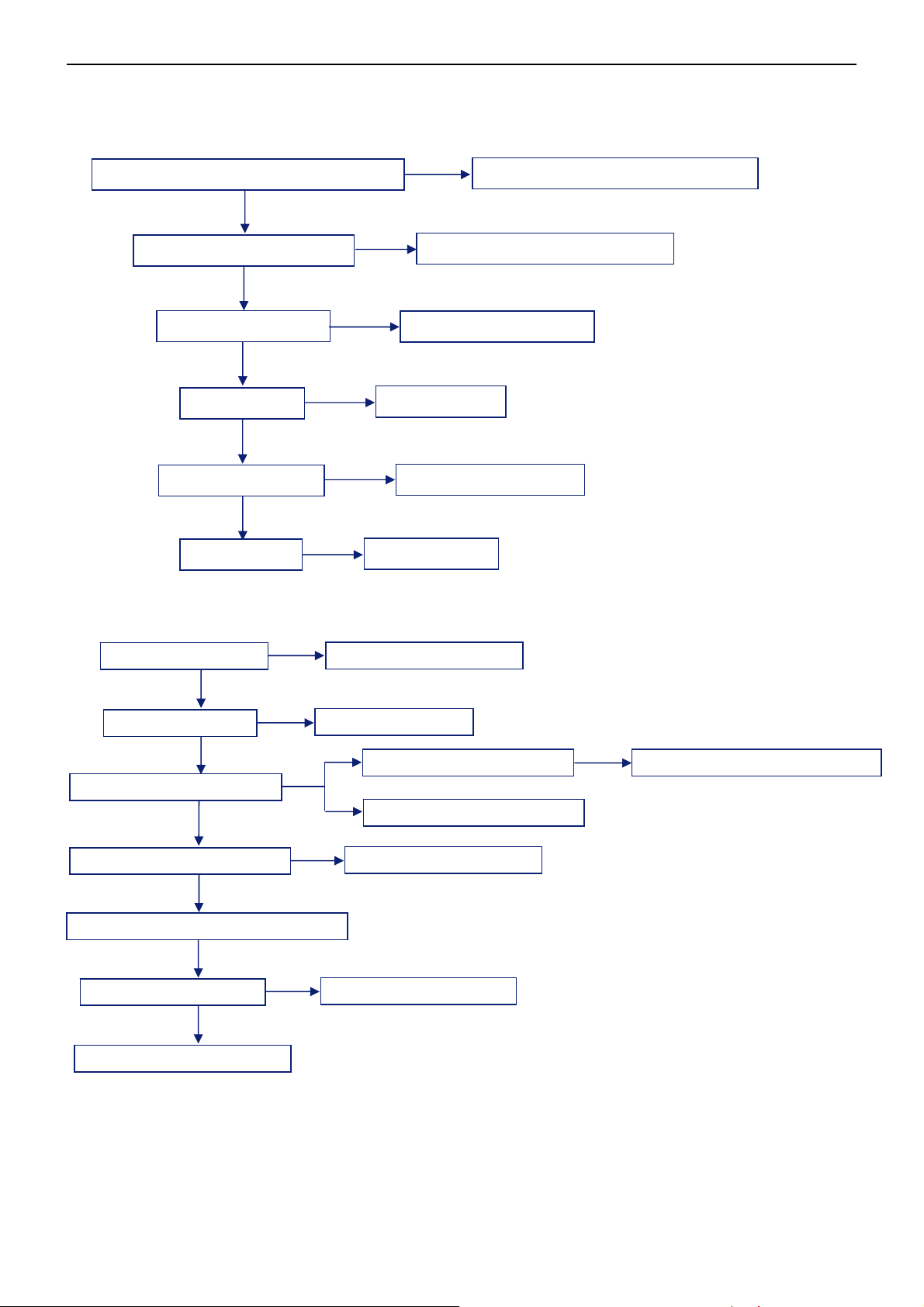
19’’ LCD TV Color Monitor RCA L19WD20
6. Repair Flow Chart
1. No Power (No LED indicator)
Check power cord and board interface
OK
NG
Plug in power cord and interface
Check F901, BD901, C907
OK
Check IC901, Q901
OK
Check T901
OK
Check D905, D914
OK
Check ZD901
NG
NG
NG
NG
2. Can not start (LED indicator yellow)
Check key board
OK
NG
Repair the key board
NG
Replace ZD901
Replace F901 or BD901 or C907
Replace IC901 or Q901
Replace T901
Replace D905 or D914
Check 5V SB
OK
Check PWR ON signal
OK
Check RELAY-SW signal
OK
Check main board power supply part
OK
Check U401, U404
OK
Check I2C communication
NG
NG
NG
NG
Return to “1”
Check U905, Q906, Q907
Check I2C communication
Replace Q913, Q914
Replace U401 or U404
NG
Replace U905 or Q906 or Q907
22
Page 24
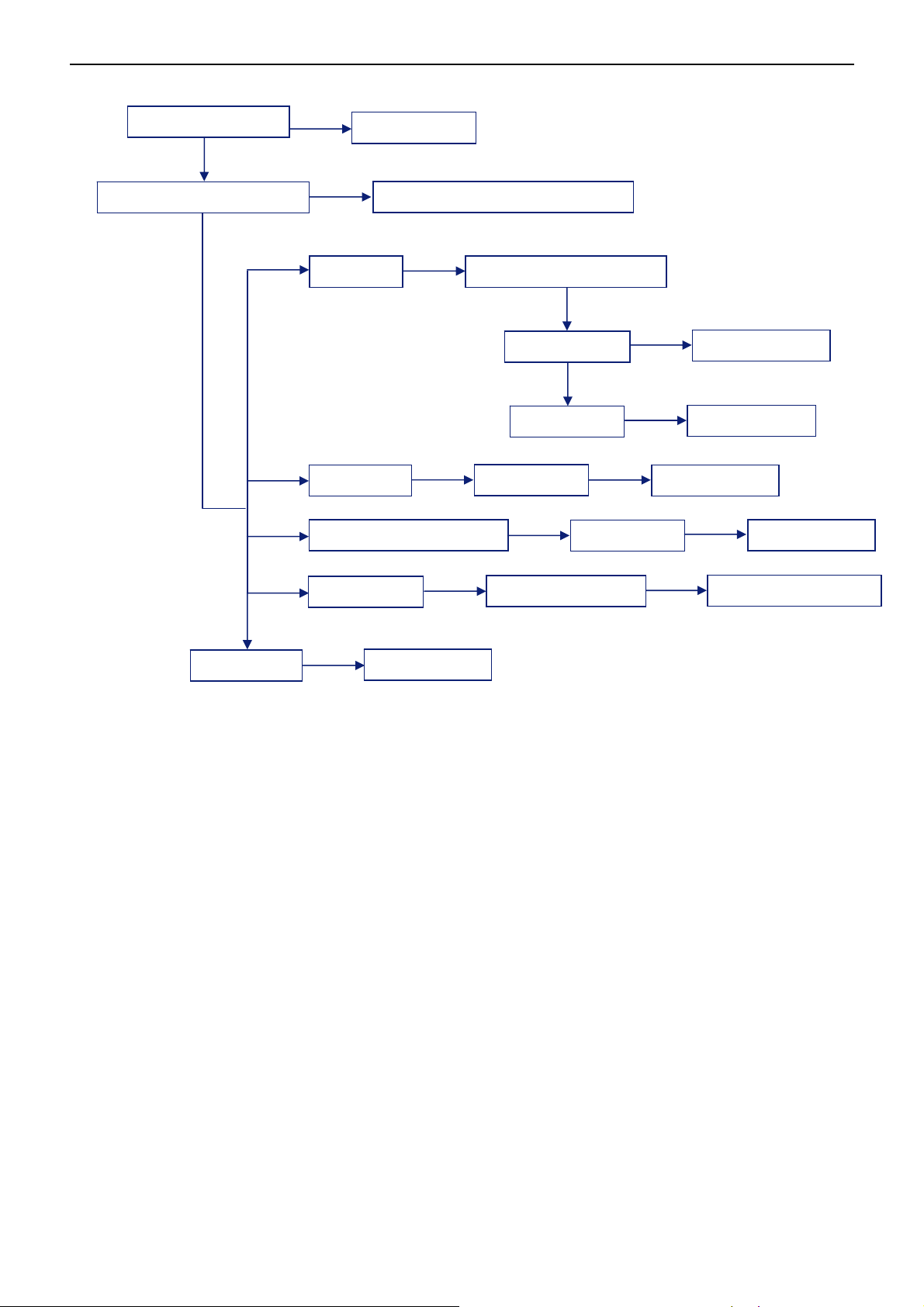
32’’ LCD TV RCA L32WD22
3. Abnormal display
Check the source
OK
NG
Reset source
Check signal filter circuit
OK
OK
NG
TV signal Check TV system setup
NTSC, AV,
Component, PC signal
HDMI signal
Replace the filter or inductance
OK
Check TU701
OK
Check U701
Check U108
Check U107
Check U414, U415
NG
NG
NG
Replace U701
Replace U108
NG
NG
Replace TU701
Replace U107
Replace U414, U415
Check U401
NG
Replace U401
23
Page 25
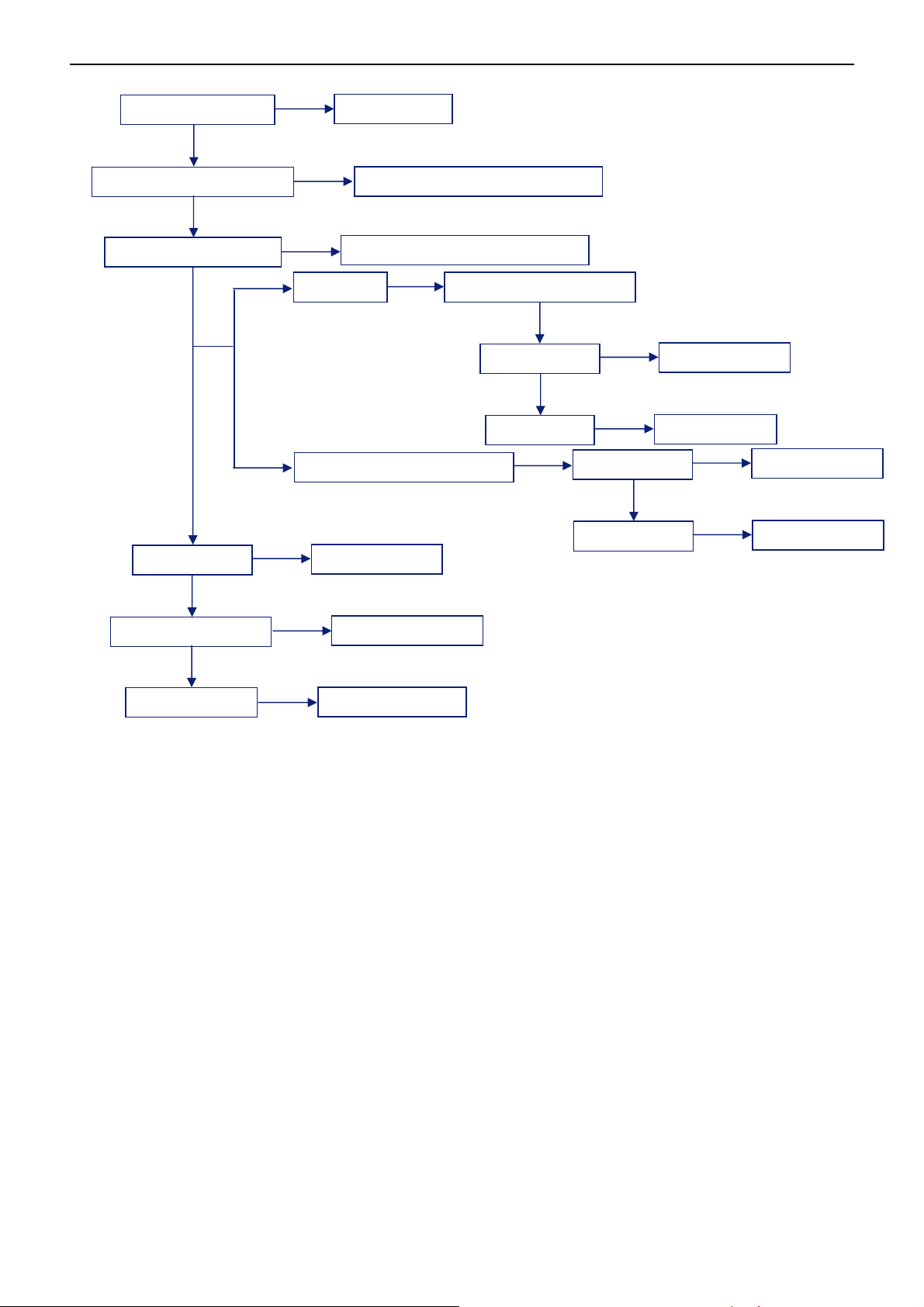
32’’ LCD TV RCA L32WD22
p
A
4. No sound
Check the source
OK
NG
Reset source
Check signal filter circuit
Check Earphone jack
OK
Check U401
Check U601
NG
NG
SIF signal Check TV system setu
V, Co mponent, PC signal
NG
Replace the filter or inductance
Replace the Earphone jack
OK
Check TU701
OK
Check U701
Replace U401
Replace U601
NG
NG
Check U103
OK
Check U101
Replace TU701
Replace U701
Replace U103
Replace U101
OK
Check speaker
NG
Replace speaker
24
Page 26

32’’ LCD TV RCA L32WD22
5. Key Board
OSD is unstable or not working
Is Key Pad Board connecting normally?
Y
Is Button Switch normally?
Y
Is Key Pad Board Normally?
Y
Check Main Board
N
Connect Key Pad Board
N
N
Replace Button Switch
Replace Key Pad Board
25
Page 27

32’’ LCD TV RCA L32WD22
7. PCB Layout
7.1 Main Board
26
Page 28

32’’ LCD TV RCA L32WD22
27
Page 29

32’’ LCD TV RCA L32WD22
7.2 Power Board
28
Page 30

32’’ LCD TV RCA L32WD22
29
Page 31

32’’ LCD TV RCA L32WD22
7.3 IR Board
7.4 Connector Board
7.5 Key Board
30
Page 32

32’’ LCD TV RCA L32WD22
8. White Balance, Luminance Adjustment
Approximately 30 minutes should be allowed for warm up before proceeding white balance adjustment.
Please select channel 03 to adjust the white balance.
Color Temp. Cold Normal Warm
x 289 299 313
PC MODE
AV MO D E
HDMI
COMPONENT
(480i/480p)
Note: The tolerance of the color coordinates should be less than ± 20.
How to setting MEM. channel you can reference to Chroma-7120 user guide or simple use “ SC” key and “ NEXT”
key to modify x, y , Y value and use “ID” key to modify the TEXT description.
Following is the procedure to do white-balance adjust
Note: Step of AV, HDMI, COMPONENT480i, COMPONENT480p mode adjustment is the same as PC mode,
PC mode:
Ⅰ. In the TV mode adjust volume to zero and press number key 9 Æ 8 Æ 7 Æ 6. It will achieve the
factory mode. Select the item of White Balance and press right key to enter it.
In the White Balance you can adjust 8 items.
1-3 items is RO, GO, BO Æ R, G, B Bias adjust.
4-6 items is RG, GG, BG Æ R, G, B Gain adjust.
7 item needn’t adjust
8 items is color temperature select: Cool, Normal, and Warm.
Ⅱ. Bias (Low luminance) adjustment:
1. Set the raster pattern (Black pattern with 1024×768) Input.
2. Adjust the brightness on OSD until chroma 7120 measurement reach the lowest value.
Ⅲ. Gain adjustment:
A. Adjust Cold color-temperature:
1. Set the Contrast of OSD function to 80 and Adjust Brightness to chroma-7120 Y>400 cd/m2
2. Switch the chroma-7120 to RGB-mode (with press “MODE” button)
3. Switch the MEM. channel to Channel 03 (with up or down arrow on chroma-7120)
4. The LCD-indicator on chroma-7120 will show x =289, y =304, Y>200cd/m2
5. Adjust the 4 item: RG, until chroma 7120 indicator reached the value R=100
6. Adjust the 5 item: GG, until chroma-7120 indicator reached the value G=100
7. Adjust the 6 item: BG, until chroma-7120 indicator reached the value B=100
8. Repeat above procedure until chroma-7120 RGB value meet the tolerance =100±2
9. Switch the chroma-7120 to x, y, Y mode with press “MODE” button to check the color temp is in SPEC. or not.
10. Enter the 8 item to select another color temperature to adjust.
y 304 315 329
Y 400 400 400
x 289 299 313
y 304 315 329
Y 400 400 400
x 289 299 313
y 304 315 329
Y 400 400 400
x 289 299 313
y 304 315 329
Y 400 400 400
31
Page 33

32’’ LCD TV RCA L32WD22
B. Adjust Normal color-temperature:
1. Set the Contrast of OSD function to 80 and Adjust Brightness to chroma-7120 Y>400cd/m2
2. Switch the chroma-7120 to RGB-mode (with press “MODE” button)
3. Switch the MEM. channel to Channel 03 (with up or down arrow on chroma-7120)
4. The LCD-indicator on chroma-7120 will show x =299, y =315, Y>200cd/m2
5. Adjust the 4 item: RG, until chroma 7120 indicator reached the value R=100
6. Adjust the 5 item: GG, until chroma-7120 indicator reached the value G=100
7. Adjust the 6 item: BG, until chroma-7120 indicator reached the value B=100
8. Repeat above procedure until chroma-7120 RGB value meet the tolerance =100±2
9. Switch the chroma-7120 to x, y, Y mode with press “MODE” button to check the color temp is in SPEC. or not.
10. Enter the 8 item to select another color temperature to adjust.
C. Adjust Warm color-temperature:
1. Set the Contrast of OSD function to 80 and Adjust Brightness to chroma-7120 Y>400cd/m2
2. Switch the chroma-7120 to RGB-mode (with press “MODE” button)
3. Switch the MEM. channel to Channel 03 (with up or down arrow on chroma-7120)
4. The LCD-indicator on chroma-7120 will show x =313, y =324, Y>200cd/m2
5. Adjust the 4 item: RG, until chroma 7120 indicator reached the value R=100
6. Adjust the 5 item: GG, until chroma-7120 indicator reached the value G=100
7. Adjust the 6 item: BG, until chroma-7120 indicator reached the value B=100
8. Repeat above procedure until chroma-7120 RGB value meet the tolerance =100±2
9. Switch the chroma-7120 to x, y, Y mode With press “MODE” button to check the color temp is in SPEC. or not.
10. Enter the 8 item to select another color temperature to adjust.
Ⅳ.Switch different source:
Press the source key on the remote control to switch different source to adjust the AV, HDMI, CONPONENT 480i
and COMPONENT 480p mode.
Press “Exit” button on remote control to quit from factory mode.
32
Page 34

32’’ LCD TV RCA L32WD22
9. Block Diagram
33
Page 35

32’’ LCD TV RCA L32WD22
10. Schematic Diagram
10.1 Main Board
VCC5_0
VCC3V3_DM
VCC5_0
+
1
2
C733
470uF/16V
INPUT
INPUT
C724
+
10uF/16V
SF701
IF
Filter
OUTPUT
OUTPUT
GND
3
EMI FILTER
VCC5_0 17
VCC3V3_DM 16,17
FB701 600OHM
FB706 600OHM
C725
C726
0.0015uF
560pF
5
4
VCC5_0
L707
1.8uH
FB702
1 2
600OHM
R715
3.9K 1/10W
* Do notinstall.
IF_AGC
C736
C734
0.001uF
0.1uF
C707
0.1uF
C709 0.01uF
C714
NC
C710 0.01uF
C737
0.1uF
C708
0.001uF
C735
+
C731
0.001uF
470uF/16V
U702
1
Vcc
GND
GND
3
IN2
2
IN1
OUT2
4
VAGC
OUT1
UPC3218GV-E1-A
+
5
8
6
7
C732
470uF/16V
ANT IN
N.C
1
VCC5_0_T1
VCC5_0_T2
R709 10K 1/10W
R708 47K 1/10W
R701
C701
100 1/ 10W
0.01uF
L701
0.22uH
C704
0.01uF
R702
100 1/ 10W
C722
22pF
TU701
AS
AGC-int
+5V
456
3
I2C0DATA6,12
I2C0CLK6,12
VCC3V3_DM
OREN_RST3
X701
25MHz
SDA
SCL
IF out
+5V
9
728
L711 0.33uH
C727
47pF
C702
56pF
SIF
VCC3V3_DM
R725 10K 1/10W
I2C0DATA
I2C0CLK
TU_S DA
TU_S CK
R714 10K 1/10W
R719 1M 1/10W
R721 100 1/10W
C723
22pF
AF out
VIDEO out
11
10
C712
22pF
C703
47pF
R703
47 1/ 10W
C711 0.1uF
TH1
TH2
TH3
TH4
FM-IF
12
SIF/AS
13
14
15
16
FB704 600OHM12
FB703 600OHM12
C713
22pF
L710 0.33uH
C729
82pF
C705
0.1uF
C4L1
NC
C706 0.1uF
C728
47pF
U701A
94
AIN2_P
93
AIN2_N
97
AIN1_P
96
AIN1_N
4
D_IN0
10
D_IN1
14
D_IN2
21
D_IN3
25
D_IN4
27
D_IN5
31
D_IN6
38
D_IN7
42
D_IN8
47
D_IN9
89
AIN_OOB_P
90
AIN_OOB_N
100
PARAM0
1
PARAM1
58
PARAM2
59
PARAM3
20
SDA_I2C
19
SCL_I2C
16
TU_S DA
18
TU_S CL
13
I2C_ADDR
61
RST
2
SCAN_EN
8
SCAN_MODE
80
XTI
79
XTO
C718 0.01uF
OREN
Demodulator
SIF
TU_S CK
TU_S DA
R720
68 1/ 10W
D_OUT0
D_OUT1
D_OUT2
D_OUT3
D_OUT4
D_OUT5
D_OUT6
D_OUT7
D_VALID
D_SOP
D_CLK
D_FAIL
STAT0
STAT1
STAT2
STAT3
STAT4
STAT5
STAT6
STAT7
AU_CLK
AU_WS
AU_SD
AU_MCLK
IF_AGC
RF_AGC
LO_OUTP
LO_OUTN
CRX
DRX
CAS-220/CS
TV1_CVBS 9
36
39
40
41
43
44
48
49
29
34
28
32
24
26
50
51
52
54
56
57
66
63
65
64
11
12
71
72
67
68
R704 47 1/10W
R705 47 1/10W
R706 47 1/10W
R707 47 1/10W
R710 47 1/10W
R711 47 1/10W
R712 47 1/10W
R713 2K 1/10W
VCC5_0
L706
CHIP INDUCTOR 1.0uH +-10%
R718
680 1/ 10W
R717
C720
0.01uF
2K 1/ 10W
R722
2K 1/ 10W
C721
0.01uF
TP700
1
TP701
1
TU_VALID
TU_F RA ME
TU_S CLK
TU_S DATA
C715
R716
NC
0.1uF
VCC3V3_DM
FB705
600OHM
1 2
C719 0.01uF
Q701
BFR93A
R723
68 1/ 10W
BCLK
LRCLK
TU_D ATA
IF_AGC
C730
22pF
C716
0.001uF
C717
0.1uF
TU_VALID 3
TU_F RA ME 3
TU_S CLK 3
TU_S DATA 3
BCLK 8,14
LRCLK 8,14
TU_D ATA 14
Tuner / De modulator
34
Titl e
Size Document Number Rev
Date: Sheet
02-Tuner and Demodulator
Custom
T2300-F-X-X-1-070208
220Wednesday , February 07, 2007
of
E
Page 36

32’’ LCD TV RCA L32WD22
TU _SD ATA2
TU_VALID2
TU _FR AME2
TU _SC LK2
SEL_FR AME-RATE13
AUD IO_POW ER
VCC 3V3_G9
(Ser ial TS input f r om Tuner)
T RANSPORT/POD I/F
W1
Y1
U3
R4
V2
T3
T4
TSD ATA
TSD VAL ID
TSF RA ME
TSC LK
CTXI
CRXI
DRXI
TU _SD ATA
TU_VALID
TU _FR AME
TU _SC LK R4L3 0 1/ 10W
YPbPr_SEL11
AUD_DOWN14
R4E6 0 1/ 10W
R4M8 0 1/10W
TU_ CU _C LK
GPIO42
GPIO43
GPIO44
TU-SCLK Serial Transport clock from Tuner
AUD IO_POW ER 17
VCC 3V3_G9 6, 14,16, 17
ZR 39661BGCG
U401C
PODOD ATA7
PODOD ATA6
PODOD ATA5
PODOD ATA4
PODOD ATA3
PODOD ATA2
PODOD ATA1
PODOD ATA0
PODOF RAME
PODOVALID
PODIF RAME
PODIDVALID
XC_CD2_N
XC_CD1_N
XC_BUFEN _N
XC_VCC5EN_N
I2C2C_GPIO
I2C2D_GPIO
XC_RESET
GPIO54
U11
GPIO53
W11
GPIO52
U10
GPIO51
W10
GPIO50
U9
GPIO49 R4T1 0 1/10W
W9
GPIO48
U8
GPIO47
W8
GPIO46
U7
Y10
GPIO45
V14
GPIO56
GPIO55
Y14
U14
Y5
T17
V20
L2
N2
V12
R4G8 NC
R4P6 N C
R4M9 NC
R4G7 0 1/10W
R4T2 0 1/10W
R4T3 0 1/10W
R4P7 0 1/10W
R4N0 0 1/10W
R4N 1 10K 1/10W
R4L0 0 1/ 10W
R4H9 0 1/10W
R4J0 0 1/10W
R4J1 0 1/10W
R4J8 0 1/10W
VCC 3V3_G9
R4J9
10K 1/10W
LIGHT-ON-OUT 17
OREN _RST 2
HD MI_1_DET 10
CLAMP 12
COAST 12
SRS_SW 14
HDMI _2_DET 10
HDMI_OEn 10
HDMI_PRE 10
HDMI_S2 10
HDMI_S1 10
EEPROM_WP 6
AUD IO_POW ER 17
PWR_SW 15
PANEL-ON 1 13
R4J2
10K 1/10W
51
50
49
48
47
46
45
EAR_D ET 14
VCC3V3_G9
TS Interface & Connector
35
Tit le
Size Document Number Rev
Custom
Date: Sheet
03-TS I/F and Connector
T2300-F-X-X-1-070208
320Wednesday , F ebruary 07, 2007
of
E
Page 37

32’’ LCD TV RCA L32WD22
ZR39661BGCG
Gu es t Bu s
U401A
GDAT15
GDAT14
GDAT13
GDAT12
GDAT11
GDAT10
GDAT9
GDAT8
GDAT7
GDAT6
GDAT5
GDAT4
GDAT3
GDAT2
GDAT1
GDAT0
GADR15
GADR14
GADR13
GADR12
GADR11
GADR10
GADR9
GADR8
GADR7
GADR6
GADR5
GADR4
GADR3
GADR2
GADR1
GADR0
GALE
GIORD _N
GIOWR _N
GDIR
GOE_N
GWE_N
GWS_ACK
GCS_N0
GCS_N1
GCS_N2
GCS_N3
GCS_N4
GCS_N5
GIRQ3
GIRQ2
GIRQ1
GIRQ0
T15
P15
W15
Y15
V15
U15
R15
Y16
Y17
T16
V16
W16
U16
R16
W17
V17
V10
V8
Y8
Y11
W6
W5
Y7
V7
V11
Y12
W12
U12
W13
V13
U13
W14
T14
V6
W7
U17
Y6
Y9
Y13
W19
Y19
U18
V18
W18
Y18
V19
Y20
W20
V9
TP42 2
TP428
1
GDAT13
GDAT12
GDAT11
GDAT10
GDAT9
GDAT8
GDAT7
GDAT6
GDAT5
GDAT4
GDAT3
GDAT2
GDAT1
GDAT0
GADR15
GADR14
GADR13
GADR12
GADR11
GADR10
GADR9
GADR8
GADR7
GADR6
GADR5
GADR4
GADR3
GADR2
GADR1
GADR0
GALE
GPIO31
GPIO30
GPIO29_WPN
GOE_N
GWE_N
GPIO26
GCS_N0
GPIO33
GPIO34
GPIO35
GPIO36
GPIO37
CHCH+
VOLVOL+
GWE_N
GCS_N0
GOE_N
1
1
TP41 0
AUD_SEL_C 8
FRON T-AV-SEL 7
MEN U 15
AUD_SEL_A 8
AUD_SEL_B 8
TV_V ID EO 1 5
YC _Select1 7
RGB_Y PbPr_SEL 11
CH- 15
CH+ 15
VOL- 15
VOL+ 15
VCC3_3
R403 4. 7K 1/10W
R404 4. 7K 1/10W
R405 4. 7K 1/10W
GDAT[0:13]
GADR[0:15]
GPIO29_WPN
RESETN6,8,15
VCC3_3
GDAT8
GDAT9
GDAT10
GDAT11
GDAT12
GDAT13
R401
4.7K 1/10W
R402
NC
GADR1
GADR2
GADR3
GADR4
GADR5
GADR6
GADR7
GADR8
GADR9
GADR10
GADR11
GADR12
GADR13
GADR14
GADR15
RESETN
GCS_N 0
GOE_N
GWE_N
TP42 1
1
U404
25
A0
24
A1
23
A2
22
A3
21
A4
20
A5
19
A6
18
A7
8
A8
7
A9
6
A10
5
A11
4
A12
3
A13
2
A14
1
A15
48
A16
17
A17
16
A18
9
A19
10
A20
12
26
28
11
14
15
RESETN
CEN
OEN
WEN
VPP/WPN
RBN
BYTEN
M29W320EB70N6E
Bypass Caps for Flash
C4D7
C4D6
0.1uF
0.1uF
DQ0
DQ1
DQ2
DQ3
DQ4
DQ5
DQ6
DQ7
DQ8
DQ9
DQ10
DQ11
DQ12
DQ13
DQ14
DQ15
NC1
VDD
VSS
VSS
VCC3_3
29
31
33
35
38
40
42
44
30
32
34
36
39
41
43
45
13
47
37
27
46
C441
0.01uF
GDAT0
GDAT1
GDAT2
GDAT3
GDAT4
GDAT5
GDAT6
GDAT7
GADR0
BYTEn
C442
0.01uF
Stapping for Fl ash W idt h
VCC3_3
VCC3_3
R4B2
NC
R4B3
4.7K 1/10W
VCC3_3
VCC3_3 8,11, 12,13,15,17
Guest Bus Interface
36
Tit le
Size Document Number Rev
Custom
Date: Sheet
04-Guest Bus I/F
T2300-F-X-X-1-070208
420Wednesday , February 07, 2007
of
E
Page 38

32’’ LCD TV RCA L32WD22
DDRA[0:12]
U402A
DDR SDRAM
42
RES(A12)
41 2
A11 D Q0
28
A10
40
39
38
37
36
35
32
31
30
29
27
26
23
22
21
47
20 51
46
45
DQ1
A9
DQ2
A8
DQ3
A7
DQ4
A6
DQ5
A5
DQ6
A4
DQ7
A3
A2
A1
DQ8
A0
DQ9
DQ10
DQ11
BA1
DQ12
BA0
DQ13
DQ14
RAS
DQ15
CAS
WE
UDM
LDM UDQS
CK
LDQS
CK
CSCKE
NT5DS16M16CS-5T
U403A
DDR SDRAM
42
RES(A12)
41 2
A11 D Q0
28
A10
40
39
38
37
36
35
32
31
30
29
27
26
23
22
21
47
20 51
46
45
DQ1
A9
DQ2
A8
DQ3
A7
DQ4
A6
DQ5
A5
DQ6
A4
DQ7
A3
A2
A1
DQ8
A0
DQ9
DQ10
DQ11
BA1
DQ12
BA0
DQ13
DQ14
RAS
DQ15
CAS
WE
UDM
LDM UDQS
CK
LDQS
CK
CSCKE
NT5DS16M16CS-5T
DDRDQ[0:31]
DDRDQ0
4
DDRDQ1
5
DDRDQ2
7
DDRDQ3
DDRDQ4
8
10
DDRDQ5
DDRDQ6
11
DDRDQ7
13
54
DDRDQ8
DDRDQ9
56
DDRDQ10
57
59
DDRDQ11
DDRDQ12
60
DDRDQ13
62
DDRDQ14
63
65
DDRDQ15
DDRDQS1
16
DDRDQS0
2444
DDRDQ16
DDRDQ17
4
5
DDRDQ18
DDRDQ19
7
DDRDQ20
8
10
DDRDQ21
11
DDRDQ22DDRA5
13
DDRDQ23
DDRDQ24
54
56
DDRDQ25
57
DDRDQ26
DDRDQ27
59
DDRDQ28
60
62
DDRDQ29
DDRDQ30
63
65
DDRDQ31
DDRDQS3
16
DDRDQS2
2444
VCC2_5
VREF
VCC2_5
VREF
C4H1
0.1uF
0.1uF
C401
0.1uF
C403
0.1uF
U402B
DDR SDRAM
(PWR)
14
NC1
17
NC2
19
NC3
25
NC4
43
50
53
49
14
17
19
25
43
50
53
49
VDDQ1
NC5
VDDQ2
NC6
VDDQ3
NC7
VDDQ4
VDDQ5
VREF
VSSQ1
VSSQ2
VSSQ3
VSSQ4
VSSQ5
NT5DS16M16CS-5T
U403B
DDR SDRAM
(PWR)
NC1
NC2
NC3
NC4
VDDQ1
NC5
NC6
VDDQ2
NC7
VDDQ3
VDDQ4
VDDQ5
VREF
VSSQ1
VSSQ2
VSSQ3
VSSQ4
VSSQ5
NT5DS16M16CS-5T
VDD1
VDD2
VDD3
VSS1
VSS2
VSS3
VDD1
VDD2
VDD3
VSS1
VSS2
VSS3
1
18
33
3
9
15
55
61
34
48
66
6
12
52
58
64
1
18
33
3
9
15
55
61
34
48
66
6
12
52
58
64
VCC2_5
VCC2_5
VREF Generation
VCC2_5
R406
VREF
4.7K 1/ 10W
R4B4
5.11K 1/ 10W
DDR Bypass Caps
C446
C4E4
0.1uF
0.1uF
C4E6
0.1uF
U401B
DDR SD RAM CTLR
RP401A 15 1/16W
DDRA0
DDRA1
RP407C 15 1/ 16W
DDRA2
RP401B 15 1/16W
RP409B 15 1/16W
DDRA3
RP409C 15 1/ 16W
DDRA4
RP416B 15 1/16W
DDRA5
RP409D 15 1/ 16W
DDRA6
DDRA7
RP416A 15 1/16W
DDRA8
RP409A 15 1/16W
RP403C 15 1/ 16W
DDRA9
DDRA10
RP407B 15 1/16W
RP405D 15 1/ 16W
DDRA11
RP405C 15 1/ 16W
DDRA12
RP401C 15 1/ 16W
RP407A 15 1/16W
DDRBS0
DDRBS1
RP413C 15 1/ 16W
DDRDQS0
RP402D 15 1/ 16W
RP405A 15 1/16W
DDRDQS1
DDRDQS2
RP412C 15 1/ 16W
RP407D 15 1/ 16W
DDRDQS3
DDRDM0
RP404D 15 1/ 16W
DDRDM1
RP404B 15 1/16W
RP411A 15 1/16W
DDRDM2
RP411C 15 1/ 16W
DDRDM3
RP413A 15 1/16W
DDRRASN
DDRCASN
RP403D 15 1/ 16W
C443
0.1uF
C4E2
0.1uF
C4E8
0.1uF
DDRWEN
RP402A 15 1/16W
RP416C 15 1/ 16W
RP403A 15 1/16W
DDRCK
RP403B 15 1/16W
DDRCKN
RP414D 15 1/ 16W
DDRCKE
RP416D 15 1/ 16W
C4F2
C4E9
0.1uF
0.1uF
VCC2_5
C4E7
0.1uF
C4F0
0.1uF
C452
0.1uF
18
36
27
27
36
27
45
18
18
36
27
45
36
36
18
36
45
18
36
45
45
27
18
36
18
45
18
36
18
27
45
45
VCC2_5
C453
0.1uF
C12
A11
C11
A20
D11
B19
A10
C18
B12
B10
C10
A12
C14
D14
B15
A16
A19
C17
B18
D17
B11
C454
0.1uF
A2
B3
C4
D6
A5
D9
B7
A6
C5
B4
SADR0
SADR1
SADR2
SADR3
SADR4
SADR5
SADR6
SADR7
SADR8
SADR9
SADR10
SADR11
SADR12
SADR13
SBS0
SBS1
SDQS0
SDQS1
SDQS2
SDQS3
SDQM0
SDQM1
SDQM2
SDQM3
SRASN
SCASN
SWEN
SCK
SCKN
SCKE
SVREF
ZR39661BGC G
C4F5
0.1uF
C439
0.1uF
C4D8
0.1uF
SDATA0
SDATA1
SDATA2
SDATA3
SDATA4
SDATA5
SDATA6
SDATA7
SDATA8
SDATA9
SDATA10
SDATA11
SDATA12
SDATA13
SDATA14
SDATA15
SDATA16
SDATA17
SDATA18
SDATA19
SDATA20
SDATA21
SDATA22
SDATA23
SDATA24
SDATA25
SDATA26
SDATA27
SDATA28
SDATA29
SDATA30
SDATA31
A4
RP402B 15 1/16W
B5
RP402C 15 1/ 16W
D8
RP406D 15 1/ 16W
C6
RP413B 15 1/16W
C7
RP404C 15 1/ 16W
D7
RP413D 15 1/ 16W
RP404A 15 1/16W
B6
A3
RP401D 15 1/ 16W
RP405B 15 1/16W
D10
RP408B 15 1/16W
C8
RP406C 15 1/ 16W
A9
RP408C 15 1/ 16W
B8
RP406B 15 1/16W
B9
A7
RP408A 15 1/16W
RP406A 15 1/16W
C9
A8
RP408D 15 1/ 16W
A14
RP412A 15 1/16W
RP410C 15 1/ 16W
B13
RP412B 15 1/16W
B14
RP410D 15 1/ 16W
C13
RP412D 15 1/ 16W
A15
D12
RP410A 15 1/16W
D13
RP414A 15 1/16W
RP410B 15 1/16W
A13
RP414C 15 1/ 16W
D16
RP411B 15 1/16W
C15
RP415D 15 1/ 16W
A18
B16
RP411D 15 1/ 16W
RP415C 15 1/ 16W
B17
RP415B 15 1/16W
A17
RP415A 15 1/16W
C16
RP414B 15 1/16W
D15
C4E0
C4D9
0.1uF
0.1uF
C4E3
0.1uF
C445
0.1uF
DDRDQ5
DDRDQ3
DDRDQ6
DDRDQ1
DDRDQ4
DDRDQ2
DDRDQ0
DDRDQ7
DDRDQ8
DDRDQ11
DDRDQ10
DDRDQ13
DDRDQ12
DDRDQ9
DDRDQ14
DDRDQ15
DDRDQ18
DDRDQ17
DDRDQ20
DDRDQ21
DDRDQ22
DDRDQ23
DDRDQ16
DDRDQ19
DDRDQ31
DDRDQ27
DDRDQ24
DDRDQ29
DDRDQ26
DDRDQ28
DDRDQ30
DDRDQ25
C4E5
0.1uF
2 7
3 6
4 5
2 7
3 6
4 5
1 8
4 5
2 7
2 7
3 6
3 6
2 7
1 8
1 8 C402
4 5
1 8
3 6
2 7
4 5
4 5
1 8
1 8
2 7
3 6
2 7
4 5
4 5
3 6
2 7
1 8
2 7
C4E1
0.1uF
DDRA12
DDRA11
DDRA10
DDRA9
DDRA8
DDRA7
DDRA6
DDRA5
DDRA4
DDRA3
DDRA2
DDRA1
DDRA0
DDRBS1
DDRBS0
DDRRASN
DDRCASN
DDRWEN
DDRDM1
DDRDM0
DDRCKN
DDRCK
DDRCKE
DDRA12
DDRA11
DDRA10
DDRA9
DDRA8
DDRA7
DDRA6
DDRA4
DDRA3
DDRA2
DDRA1
DDRA0
DDRBS1
DDRBS0
DDRRASN
DDRCASN
DDRWEN
DDRDM3
DDRDM2
DDRCKN
DDRCK
DDRCKE
VCC2_5
VCC2_5 16, 17
DDR SDRAM Interface
37
Tit le
Size Document N umber Rev
Custom
Date: Sheet
05-DDR SDRAM I/F
T2300-F-X-X-1-070208
520Wednesday , February 07, 2007
of
E
Page 39

32’’ LCD TV RCA L32WD22
D5V
U401E
ZR39661BGC G
Sup er I/O
IRR
UART0TX
UART0RX
UART1TX
UART1RX
TPBIAS0
TPA0_N
TPA0
TPB0_N
TPB0
TPBIAS1
TPA1_N
TPA1
TPB1_N
TPB1
1394_RSET
I2C0CLK
I2C0DAT
I2C1CLK
I2C1DAT
TRSTN
TDO
TMS
TCL K
TAPSEL
GPIO0
GPIO1
GPIO2
GPIO3
RESETN
CLKIN
CLKOUT
D5V
VCC3V3_G9 VCC3V3_G9 3,14,16, 17
VCC9A
IRR
L4
UART0TX
N1
P1
UART0RX
UART1TX
L3
M1
UART1RX
H2
G2
F1
G1
H3
J4
J1
H1
J3
J2
R413 5.9K 1/10W
G3
I2C0CLK
R1
P2
I2C0DATA
I2C1CLK
M3
I2C1DATA
M2
K5
TRSTN
TDI
K2
TDI
K4
K3
L1
K1
W4
V5
U6
Y4
N5
M4
N3
TDO
TMS
TCK
TAPSEL
GPIO0
GPIO1
GPIO2
GPIO3
RESETN
R980
150 1/10W
NEW Hank
IRR 15
I2C0CLK 2,12
I2C0DATA 2,12
I2C1C LK 9,14,15
I2C1D ATA 9, 14,15
RESETN 4,8, 15
C4F3
22pF
1 2
X40 1
24.576MHz
C4F4
22pF
TP420
1
TP419
I2C1CLK
1
I2C1DATA
R435
1K 1/10W
D5V 7,8,10, 12,14,15,17
VCC9A 7,8,9,17
R438 4.7K 1/10W
R440 4.7K 1/10W
VCC3V3_G9
R436
R437
4.7K 1/ 10W
1K 1/ 10W
VCC3V3_G9
R439
1K 1/10W
R441
1K 1/10W
D5V
R426
R427
1K 1/ 10W
1K 1/ 10W
R416 33 1/ 10W
VCC3V3_G9
C4J4
C4J3
+
0.1uF
14
710
12
10uF/16V
TXD_O UT
TXD_O UT1
UART0RX
UART1RX
U40 8
UART0TX
UART1TX
RXD_IN
RXD_IN11
RXD_OUT1
C496
1uF
C495
1uF
D5V
C497 1uF
JTAG/EJTAG
11
T1I N
13
R1IN
8 9
R2IN R2OUT
1
C1+
3
C1-
4
C2+
5
C2-
2
V+
6
V-
C498
1uF
GND VCC
15 16
T1OU T
T2OU TT2IN
R1OUT
HIN2 32CBZ -T
FB410 300 OHM
RXD_IN
FB411 300 OHM
TXD_O UT 11
C4K4
10pF
TXD_O UT1
RXD_OUT1
D5V
CN411
PU1
PU2
1 2
3 4
5 6
7 8
9 10
11 12
13 14
NC
* Key Pin 12
VCC3V3_G9
RF_SEL
JTAG_RSTN 15
D5V
R4H8 NC
R961 NC
R963 NC
R965 NC
R4H3
NC
U41 9
1
2
3
4
5
6
7
8 9
VDD
A0
A1
A2
I/O0
I/O1
I/O2
I/O3
VSS I /O4
SDA
SCL
I/O7
I/O6
I/O5
INT
16
15
14
13
12
11
10
C4K5
10pF
C4J5
NC
I2C1DATA
I2C1CLK
R962 NC
R964 NC
R966 NC
R967 NC
1
2
3
CONN
CN402
1
2
3
NC
D5V
R4H4
NC
NC
CN107
VCC3V3_G9 VCC3V3_G9
VCC3V3_G9
CHIP ID:42H
U412
1
VCC
A0
2
A1A2WP
3
SCL
4
GND
SDA
M24C32-WMN6TP
I2C:
0xA0-0x AE
VCC3V3_G9
C456
0.1uF
8
7
6
5
R4P8
10K 1/ 10W
1
TP401
R428
4.7K 1/ 10W
1
TP402
R429
4.7K 1/10W
I2C0CLK
I2C0DATA
EEPROM_WP 3
TAPSEL
R430
4.7K 1/ 10W
CN406
1 2
VCC9A
VCC9A
R4L8
10K 1/10W
Q403
2SC2412KR
1
2
3
CN41 0
TO RF SW
NC
GPIO3
R434
4.7K 1/10W
R445
NC
GPIO2
R433
4.7K 1/10W
R466
NC
GPIO1
R432
4.7K 1/ 10W
R443
NC
GPIO0
R431
NC
R467
1K 1/10W
RF_SEL
R4L7
4.7K 1/ 10W
"1110" - Boot from 8-bit NOR Flash
SIO I/F
Tit le
Size Document Number Rev
Custom
Date: Sheet
06-GPIO I/F
T2300-F-X-X-1-070208
of
620Wednesday , February 07, 2007
E
38
Page 40

32’’ LCD TV RCA L32WD22
VCC9A
+5VSB
D5V
CN10 1
JACK
+5VSB
VCC9A 6,8,9,17
+5VSB 11,13, 14,15,17
D5V 6,8, 10,12,14,15, 17
VGA Audio
CN10 3
5
4
3
2
1
PHONEJ ACK
S_Video 1
CN104
7 8
C
2 3
1 4
5 6
AV1/AV OUT
Yellow
White
3 2
6 5
3
ZD109
BAV99
1
2
PCR
PCL
ZD114
VPORT0603100KV05
1 2
9
switch
JACK
12
ZD148
MLL5232B 5.6V
Red
ZD111
VPORT0603100KV05
9 814
7
ZD101
VPORT0603100KV05
FB110 600 OHM
FB106 600 OHM
ZD105
VPORT0603100KV05
3
+5VSB
Y
2
ZD108
BAV99
R1F7
ZD136
0 1/10W
NC
1 2
FB102 120 OHM1 2
ZD149
MLL5232B 5.6V
1 2
FB117 120 OHM1 2
FB108 120 OHM1 2
ZD102
VPORT0603100KV05
1 2
1 2
FB100 120 OHM1 2
FB101 120 OHM1 2
FB103 120 OHM1 2
ZD113
VPORT0603100KV05
1 2
1 2
12
1
R1J2 NC
C1B3
NC
FB114 120 OHM1 2
FB112 120 OHM1 2
ZD147
ZD146
MLL5232B 5.6V
MLL5232B 5.6V
1 2
C1B2NCC1B8
R1F9 NC
R1D1 75 1/10W
R173
100K 1/10W
C1B4
R166
NC
100K 1/10W
D5V
R1F0
NC
C1E2
NC
C1D4
NC
NC
C190 10uF/16V
+
C191 10uF/16V
+
R171
100K 1/10W
C186 10uF/16V
C185 10uF/16V
R165
100K 1/10W
C1B7
NC
C180 10uF/16V
C181 10uF/16V
R167
R168
100K 1/10W
100K 1/10W
AUDIOR_OUT
AUDIOL_OUT
+
+
C1D6
NC
YC_Selec t1 4
AV1 9
+
+
R156 0 1/10W
R158 0 1/10W
SPDIF 14
S1_Y 9
S1_C 9
R150 0 1/10W
R152 0 1/10W
CVBS_OUT1 13
CVBS_OUT_B 9
AV2(Frond End)
D5V
R1E9
NC
R1J3 NC
1 2
MLL5232B 5.6V
1 2
C1E1 NC
R1F8 0 1/10W
CV2
S2Y
S2C
AV2_L
AV2_R
ZD137
NC
12
ZD119
ZD134
MLL5232B 5.6V
ZD115
ZD117
VPORT0603100KV05
VPORT0603100KV05
1 2
1 2
VCC9A_1
R613
22K 1/10W
R1004 1K 1 /10W
12
ZD142
ZD143
MLL5232B 5.6V
MLL5232B 5.6V
1 2
FB104 120 OHM1 2
FB115 120 OHM1 2
ZD118
MLL5232B 5.6V
MLL5232B 5.6V
1 2
FB116 120 OHM1 2
FB105 120 OHM1 2
FB111 120 OHM1 2
FB118 120 OHM1 2
ZD106
ZD110
VPORT0603100KV05
VPORT0603100KV05
1 2
1 2
C609
+
47uF/16V
84
3
+
1
2
-
U60 1A
LM358D change TL072
REV.E Hank
12
C612
10uF/16V
PC_Audio_R 8
PC_Audio_L 8
CN10 0
1
2
3
4
5
6
7
8
9
10
CONN
12
ZD133
YPbPr Audio
CN10 5
4
5 6
1
2 3
JACK
AV1_Audio_L 8
AV1_Audio_R 8
LINEOUT_R14
R605
51K 1/10W
R606 51K 1/10W
C607
R612 10K 1/10W
+
10uF/16V
ZD144
+
MLL5232B 5.6V
1 2
FRONT-AV-SEL 4
+5VSB
ZD145
MLL5232B 5.6V
C1B1
NC
AUDIOR _OUT
FB107 120 OHM1 2
FB113 120 OHM1 2
FB109 120 OHM1 2
3
2
C1B6
NC
C1B9
NC
C1D0
NC
REV. F
LINEOUT_L14
1
C1D3
NC
C1D1
NC
ZD103
BAV99
R1E8
NC
R1011
1K 1/10W
+
C1001
100uF/16V
C1B5
NC
+
C182 10uF/16V
+
C183 10uF/16V
R1E7
NC
+
C188 10uF/16V
+
C189 10uF/16V
R164
R169
100K 1/10W
100K 1/10W
R163
100K 1/10W
C608
10uF/16V
+
C187 10uF/16V
+
C184 10uF/16V
R170
100K 1/10W
D12V
Q915
2SC2412KR
R607
51K 1/10W
R608 51K 1/10W
R614 10K 1/10W
+
Titl e
Size Doc ument Number Rev
Custom
Date: Sheet
NC
NC
R155 0 1/10W
R159 0 1/10W
R153 0 1/10W
R151 0 1/10W
R154 0 1/10W
R157 0 1/10W
VCC9A_1
84
5
+
6
-
R615
22K 1/10W
R1005 1K 1/ 10W
07-AV IN/OUT
T2300-F-X-X-1-070208
7
U60 1B
C1D2
C1D5
AV2 9
S2_Y 9
S2_C 9
AV2_Audio_L 8
AV2_Audio_R 8
YPbPr1_Audio_R 8
YPbPr2_Audio_R 8
YPbPr1_Audio_L 8
YPbPr2_Audio_L 8
C613
+
10uF/16V
720Wednesday , February 07, 2007
AUDIOL_OU T
of
E
39
Page 41

32’’ LCD TV RCA L32WD22
VCC9A
FB126
1 2
600OHM
YPbPr2_Audio _R7
AV1_Audio_R7
AV2_Audio_R7
YPbPr1_Audio _R7
YPbPr2_Audio _L7
AV1_Audio_L7
AV2_Audio_L7
YPbPr1_Audio _L7
VCC9A_F
C173
C1A0
+
0.1uF
47uF/16V
AUD_SEL_C 1
AUD_SEL_B1
AUD_SEL_A1
YPbPr2_Audi o_R
AV1_Audio_R
AV2_Audio_R
YPbPr1_Audi o_R
AUD_SEL_C 1
AUD_SEL_B1
AUD_SEL_A1
YPbPr2_Audi o_L
AV1_Audio_L
AV2_Audio_L
YPbPr1_Audi o_L
R1B0
47K 1/10W
47K 1/10W
VCC9A_F
R1A3
47K 1/10W
R1A0
47K 1/10W
VCC9A_F
R1A2
47K 1/10W
R1A7
47K 1/10W
R1B3
47K 1/10W
R1B5
47K 1/10W
R1B1
47K 1/10W
R1A4
47K 1/10W
R1B4
47K 1/10W
R1A9
47K 1/10W
R1B6
47K 1/10W
R1B7
47K 1/10W
R1A5
47K 1/10W
R1A1
47K 1/10W
VCC9A_F
VCC9A_F
C160
0.1uF
10
11
12
13
14
15
16
C174
0.1uF
10
11
12
13
14
15
16
VCC9A_F
U104
S2
S1
S0
Y3
Y0
Y1
Y2
VCC
S2
S1
S0
Y3
Y0
Y1
Y2
VCC
GND
VEE
Y5
Y7
Y6
Y4
U103
GND
VEE
Y5
Y7
Y6
Y4
8
7
R1A6
6
E
5
4
3
Z
2
1
8
7
6
E
5
4
3
Z
2
1
VCC9A_F
47K 1/10W
C102 1uF
PC_Audio_R
R1B2
47K 1/10W
R199
47K 1/10W
C104 1uF
PC_Audio_L
R1B8
47K 1/10W
R104 39 K 1/10W
PC_Audio_R 7
R108 39 K 1/10W
PC_Audio_L 7
D5V
FB127 600OH M12
FB125 600OH M12
+
C192
10uF/16V
R110
100K 1/10W
R111
100K 1/10W
Supply Bypass, Audio ADC
C112
C113
0.1uF
0.1uF
C105
C103
120pF
120pF
C114
0.1uF
VAVcc
VDVccR1A8
C115
0.1uF
C106
0.1uF
D5V
U10 1
12
10
13
6 7
3
11
5
C107
1uF
AINRVAM0
AINL
SDOUT
MCLK
VD SCLK
LRCK
VL
RST
VQ
FILT
RGND
GND
CS5340-CZZ
D5V
VCC3_3
R107
R106
10K 1/10W
10K 1/10W
1
16
M1
4
2
8
9
15
14
C108
0.1uF
AUX_DATA
MCLK
SCLK
LRCLK
RESETN
C109
1uF
AUX_DATA 14
ACLK 14
BCLK 2, 14
LRCLK 2,14
RESETN 4,6,15
9
9
AUD_SEL_A4
VCC9A
D5V
VCC3_3
AUD_SEL_A
R139
4.7K 1/10 W
VCC9A 6,7,9,17
D5V 6,7, 10,12,14, 15,17
VCC3_3 4, 11,12,13,15, 17
R142
4.7K 1/1 0W
Q105
2SC2412KR
VCC9A_F
R141
4.7K 1/ 10W
AUD_SEL_B1
Q100
2SC2412KR
VCC9A_F
VCC9A_F
R105
4.7K 1/10W
AUD_SEL_C4
AUD_SEL_C
R143
4.7K 1/1 0W
Q104
2SC2412KR
R101
4.7K 1/ 10W
AUD_SEL_C 1
Q102
2SC2412KR
Tit le
Size Document Number Rev
Custom
Date: Sheet
08-Audio Switch
T2300-F-X-X-1-070208
of
820Wednesday , February 07, 2007
E
VCC9A_F
VCC9A_F
R140
4.7K 1/ 10W
Q103
2SC2412KR
R119
4.7K 1/1 0W
AUD_SEL_A1
Q101
2SC2412KR
AV1_Audio_R/L
AV2_Audio_R/L
YPbPr1_AUDIO_R/L
YPbPr2_AUDIO_R/L
PC_AUDIO_R/L
AUD_SEL_B4
AUD_SEL_A
0
1
0
1
0
AUD_SEL_B
0
0
1
1
0
AUD_SEL_B
4.7K 1/ 10W
AUD_SEL_C
0
0
0
0
1
VCC9A_F
R138
40
Page 42

32’’ LCD TV RCA L32WD22
U401I
Video Decoder
VFE_YI N
VFE_IBEXT
VFE_CIN
VFE_VBG
VFE_CVBS
Y_IN_B
C_IN_B
R4N4 75 1/8W
R4N5 75 1/8W
R4N2
75 1/8W
R4N3
75 1/8W
R4K1 0 1/10W
L404
NC
C4D5
NC
L416
NC
C4D4
NC
L415
NC
C457
NC
C461
NC
R4K2 0 1/10W
NC
L417
NC
NC
C4G9
C440
R4A9
NC
R4A8
NC
C4F6
0.22uF
C460
0.22uF
R465
49.9 1/10W
R469
49.9 1/10W
C462
47pF
C458
47pF
C459
0.1uF
C4B9
0.1uF
VFE_YI N
VFE_IBEXT
+
C4B8
22uF/16V
VFE_CIN
VFE_VBG
C4B7
+
22uF/16V
W2
U4
Y3
U5
V3
TV1_CVBS2
VCC9A
S1_C7
S1_Y7
AV17
AV27
S2_Y7
S2_C7
S1_C
S1_Y
AV1
AV2
S2_Y
S2_C
TV1_CVBS
VCC9A 6,7,8,17
R1D4
75 1/10W
R1D7
75 1/10W
R1D9
75 1/10W
I2C1DATA6,14,15
I2C1CLK6, 14,15
R1D8
75 1/10W
R1D2
75 1/10W
C193 22uF/ 16V
C196 22uF/ 16V
C195 22uF/ 16V
C198 22uF/ 16V
C194 22uF/ 16V
C197 22uF/ 16V
C199 22uF/ 16V
R1D6
R1D5
75 1/10W
75 1/10W
VCC9A
FB128
600OHM
R1B9 68 1/10W
R1D0 68 1/ 10W
+
+
+
+
+
+
+
12
R160
100K 1/10W
R175
R162
100K 1/10W
100K 1/10W
R176
10K 1/10W
PROG
R1E6
NC
Video De coder I/F
+
C1A2
47uF/16V
U108
1
2
3
4
5
6
7
8
9
10
STV6415DD
ID: 06H
VCC9A_SW
C175
0.1uF
20
19
18
17
16
15
14
13
12
11
R174
100K 1/10W
R1D3
75 1/10W
R178
10K 1/10W
R182 100 1/10W
R184 100 1/10W C_IN
R116 100 1/10W
R179
R177
10K 1/10W
10K 1/10W
VFE_VCM
C467
C466
VCC9A
VCC9A
VCC9A
Q110
2SC2412KR
Y_IN_B
R4F9
1K 1/10W
Q111
2SC2412KR
C_IN_B
R4F8
1K 1/10W
Q106
2SC2412KR
CVBS_OUT
R183
1K 1/10W
CVBS_OUT_B 7
C468
0.1uF
Tit le
Size Docum ent Number Rev
Custom
Date: Sheet
Y_IN
CVBS_OUT
+
0.1uF
22uF/16V
VFE_VREFP
+
C469
C470
10uF/16V
0.1uF
VFE_VREFN
C471
0.1uF
09-Video decoder I/F
T2300-F-X-X-1-070208
W3
VFE_VCM
Y2
VFE_VREFP
V4
VFE_VREFN
ZR39661BGCG
E
of
920Wednesday , February 07, 2007
41
Page 43

32’’ LCD TV RCA L32WD22
HDMI_VDD
CN906
CN413
D5V
DDC_GND
DDC_GND
TMDSD0+
TMDSD 0-
TMDSD1+
TMDSD 1-
TMDSD2+
TMDSD 2-
TMDSC +
TMDSC-
VCC5
DSHLD0
DSHLD1
DSHLD2
CSHLD0
SHLD0
SHLD1
SHLD2
SHLD3
HDMI
TMDSD0+
TMDSD 0-
TMDSD1+
TMDSD 1-
TMDSD2+
TMDSD 2-
TMDSC +
TMDSC-
VCC5
DSHLD0
DSHLD1
DSHLD2
CSHLD0
SHLD0
SHLD1
SHLD2
SHLD3
7
9
4
6
1
3
10
12
15
SCL
16
SDA
13
CEC
19
HPD
18
14
NC
2
5
8
11
17
20
21
22
23
7
9
4
6
1
3
10
12
15
SCL
16
SDA
13
CEC
19
HPD
18
14
NC
2
5
8
11
17
20
21
22
23
D5V 6,7,8,12,14, 15,17
HDMI_VDD 16
HDMI_D0P2
HDMI_D0N2
HDMI_D1P2
HDMI_D1N2
HDMI_D2P2
HDMI_D2N2
HDMI_CLKP2
HDMI_CLKN2
HDMI_CEC2
ZD904
VPORT0603100KV05
1 2
1 2
HDMI_D0P1
HDMI_D0N1
HDMI_D1P1
HDMI_D1N1
HDMI_D2P1
HDMI_D2N1
HDMI_CLKP1
HDMI_CLKN1
HDMI_CEC1
ZD402
VPORT0603100KV05
1 2
1 2
HDMI -BOK DVD
REV.E Hank
D5V
R1006
4.7K 1/10W
R968 0 1/10W
R969 10 1/10W
ZD905
VPORT0603100KV05
1 2
HDMI -BOK DVD
REV.E Hank
D5V
R1009
R1008
4.7K 1/10W
4.7K 1/10W
R4J6 0 1/10W
R455 10 1/10W
ZD403
VPORT0603100KV05
1 2
R1007
4.7K 1/10W
HDMI_SCL_2
HDMI_SDA_2
HDMI_CEC
CBL_HPD2
CBL_5V_H2
ZD903
VPORT0603100KV05
HDMI_CLKN1
HDMI_CLKP1
HDMI_D0N1
HDMI_D0P1
HDMI_D1N1
HDMI_D1P1
HDMI_D2N1
HDMI_D2P1
HDMI_SCL_1
HDMI_SDA_1
HDMI_CEC
CBL_HPD1
CBL_5V
ZD401
VPORT0603100KV05
HDMI_CLKN 2
HDMI_CLKP2
HDMI_D0N 2
HDMI_D1N 2
HDMI_D1P2
HDMI_D2N 2
HDMI_D2P2
CBL_5V_H2
CBL_5V_H1
D5V
U91 2
RCLAMP0514M.TBT
1
LINE1
2
NC
3
VCC
4
LINE3
5 6
NC LINE4
1
LINE1
2
NC
3
VCC
4
LINE3
5 6
NC LINE4
U91 3
RCLAMP0514M.TBT
(HDMI Inp ut)
D5V
U414
RCLAMP0514M.TBT
1
LINE1
2
NC
3
VCC
4
LINE3
5 6
NC LINE4
1
LINE1
2
NC
3
VCC
4
LINE3
5 6
NC LINE4
U415
RCLAMP0514M.TBT
LINE2
LINE2
HDMI_3V3
10
HDMI_CLKN2
NC
9
HDMI_CLKP2
LINE2
8
GND
7
HDMI_D0N2
NC
HDMI_D0P2HDMI_D0P2
HDMI_D1N2
10
NC
HDMI_D1P2
9
LINE2
8
GND
HDMI_D2N2
7
NC
HDMI_D2P2
HDMI_HPD2
HDMI_SDA_ 2
HDMI_SCL_2
HDMI_CLKN2
HDMI_CLKP2
HDMI_D0N2
HDMI_D0P2
HDMI_D1N2
HDMI_D1P2
HDMI_CLKN 1
10
NC
HDMI_CLKP1
9
8
GND
7
HDMI_D0N 1
NC
HDMI_D0P1
HDMI_D1N 1
10
NC
HDMI_D1P1
9
8
GND
HDMI_D2N 1
7
NC
HDMI_D2P1
HDMI_D2N2
HDMI_D2P2
HDMI_HPD1
HDMI_SDA_ 1
HDMI_SCL_1
HDMI_CLKN1
HDMI_CLKP1
HDMI_D0N1
HDMI_D0P1
HDMI_D1N1
HDMI_D1P1
HDMI_D2N1
HDMI_D2P1
60
NC
61
VCC
62
HPD2
63
SDA2
64
SCL2
65
GND
66
GND
67
B21
68
A21
69
VCC
70
B22
71
A22
72
GND
73
B23
74
A23
75
VCC
76
B24
77
A24
78
GND
79
VCC
80
HPD1
NC
12345678910111213141516171819
R970~973 NC
REV.E Hank
R973
R971
NC/1K 1/ 10W
B33
GND
VCC
B12
A32
A12
R972
NC/1K 1/ 10W
B32
VCC
GND
B13
A31
A13
NC/1K 1/ 10W
B31
GND
VCC
B14
U914
TMDS341
41424344454647484950515253545556575859
OE
NC
VCC
SCL3
SDA3
HPD3
A14
GND
VCC
HPD_SINK
SDA_SINK
SCL_SINK
VSADJ
PRE
20
R979
4.64K 1/10W
40
39
38
37
GND
36
GND
35
Z1
34
Y1
33
VCC
32
Z2
31
Y2
30
GND
29
Z3
28
Y3
27
VCC
26
Z4
25
Y4
24
GND
23
S3
22
S2
21
S1
NC
R985
1K 1/10W
HDMI_OEn 3
HDM I I/F
HDMI_HPD
HDMI_SDA
HDMI_SCL
HDMI_CLKN
HDMI_CLKP
HDMI_D0N
HDMI_D0P
HDMI_D1N
HDMI_D1P
HDMI_D2N
HDMI_D2P
R977 10 1/10W
HDMI_S2 3
HDMI_S1 3
HDMI_PRE 3
HDMI_VDD
HDMI_D0P
HDMI_D0N
HDMI_D1P
HDMI_D1N
HDMI_D2P
HDMI_D2N
HDMI_CLKP
HDMI_CLKN
HDMI_SCL
HDMI_SDA
HDMI_CEC
HDMI_HPD
HDMI_VDD
S1
H
L
R454
390 1/10W
TP405 1
S2
L
H
U401D
HDMI In
D1
HDMI_D0P
E3
HDMI_D0N
F3
HDMI_D1P
E2
HDMI_D1N
F2
HDMI_D2P
E1
HDMI_D2N
D2
HDMI_CLKP
C1
HDMI_CLKN
C3
HDMI_SCL
B2
HDMI_SDA
B1
HDMI_CEC
A1
HDMI_HPD
D3
HDMI_REXT
C2
HDMI_RXATST
ZR39661BGC G
HP1
S3
L
SINK
L
L
PRE
HP2
L
SINK
OEn
HP3
H
L
L
H
L
L
R970
NC/1K 1/ 10W
A33
B34
A34
VCC
GND
SDA1
SCL1
GND
B11
A11
CBL_5V_H1
CBL_HPD1
HDMI
R462
1K 1/10W
R464
10K 1/10W
DEL R983
REV.E
Hank
R458
4.7K 1/10W
Q401
2N7002E
Q402
2N7002E
HDMI -GPIO
REV.E Hank
R4J4
3.9K 1/10W
R468
4.7K 1/10W
HDMI_HPD1
R4J5
6.8K 1/10W
HDMI_1_DET 3
G
2N7002
S
HDMI -GPIO
REV.E Hank
R974
4.7K 1/10W
Q909
2N7002E
Q910
2N7002E
R986
3.9K 1/10W
R975
4.7K 1/10W
HDMI_HPD2
R987
6.8K 1/10W
HDMI_2_DET 3
CBL_5V_H2
R976
D
CBL_HPD2
1K 1/10W
R978
10K 1/10W
DEL R984
REV.E
Hank
D5V
U91 5
AP1117E33LA
VOUTVIN
VSS
1
Close To TMDS341A
C971
C969
C968
C970
0.01uF
0.01uF
0.01uF
0.01uF
23
C972
0.01uF
C966
0.1uF
C973
0.01uF
FB918
600OHM
HDMI_3V3
C974
0.01uF
HDMI_3V3
C967
+
47uF/16V
C975
0.01uF
C976
0.01uF
C977
0.01uF
C979
C980
C978
0.01uF
0.01uF
Titl e
Size Document Number Rev
Date: Sheet
0.01uF
Custom
C982
C981
0.01uF
0.01uF
10-HDMI I/F
T2300-F -X-X-1-070 208
10 20Wednesday , February 07, 2007
E
of
42
Page 44

32’’ LCD TV RCA L32WD22
+5VSB
VCC3_3
YPbPr1 (STB)
+5VSB 7,13,14, 15,17
VCC3_3 4,8,12,13,15, 17
VGA5V
U106
1
8
A0
VCC
2
7
A1
WP
3
6
A2
SCL
4 5
VSS SDA
12
CN10 6
JACK
+5VSB
2
ZD139
ZD138
MLL5232B 5.6V
MLL5232B 5.6V
1 2
GREEN
BLUE
2 3
5 6
+5VSB
2
YPbPr2 (STB)
C179
U107_R
100uF/16V
+5VSB
1
2
ZD100
BAT54C
3
C170
0.1uF
1
ZD130
BAV99
YPbPr1
3
Pb1_IN
Pr1_IN
RED
8 914
7
YPbPr2
Pb2_IN
Pr2_IN YPbPr1_Pb
3
ZD131
BAV99
1
R1J4
3.3K 1/ 10W
+
R1J5
4.7K 1/ 10W
INTEL915--VGA
EDID
REV.E Hank
R197
R198
1.5K 1/ 10W
1.5K 1/ 10W
VGA_SCL
VGA_SDA
+5VSB
1
2
ZD132
BAV99
FB122 120 OH M1 2
3
FB124 120 OH M1 2
FB119 120 OH M1 2
12
ZD140
ZD141
MLL5232B 5.6V
MLL5232B 5.6V
1 2
FB121 120 OH M1 2
FB120 120 OH M1 2
FB123 120 OH M1 2
3
+5VSB
ZD128
BAV99
1
2
VCC3V3_A1 VCC3V3_A1
Q107
2SC2412KR
R1H1
2.7K 1/ 10W
U107_G
RED_Pr
C177
+
100uF/16V
RGB_HSYNC12, 15
RGB_VSYNC12,15
C1D7
NC
C1E0
NC
R1J6
3.3K 1/ 10W
R1J7
4.7K 1/ 10W
C1D8
NC
C1D9
NC
VCC3V3_A1
VGA_SDA
RGB_HSYNC
RGB_VSYNC
VGA_SCL
C164
NC
C165
NC
Q108
2SC2412KR
GREEN_Y
R1H2
2.7K 1/ 10W
RXD_IN6
FB130,FB131 must near CN102
FB130 120 OHM1 2
FB131 120 OHM1 2
C1E4
C1E5
330pF
47pF
100pF Change 330pF
R1E3
R1E2
75 1/10W
75 1/10W
R1E4
R1E0
75 1/10W
75 1/10W
C178
U107_B
100uF/16V
R1E5
75 1/10W
R1E1
75 1/10W
+
YPbPr1 _Y
YPbPr1 _Pb
YPbPr1 _Pr
YPbPr2 _Y
YPbPr2 _Pb
YPbPr2 _Pr
R1J8
3.3K 1/ 10W
R1J9
4.7K 1/ 10W
R1H7 NC/0 1/16W
ZD120
ZD125
Q109
2SC2412KR
BLUE_Pb
R1H3
2.7K 1/ 10W
12
12
MLL5232B 5.6V
MLL5232B 5.6V
1 2
1 2
TXD_OU T6
YPbPr1_Y
YPbPr2_Y
VGA_G
YPbPr2_Pb
VGA_B
YPbPr1_Pr
YPbPr2_Pr
CN10 2
ZD121
11
MLL5232B 5.6V
12
13
14
15
ZD126
DB15
MLL5232B 5.6V
R1H8 NC/0 1/16W
VGA5V
1716
1
6
2
7
3
8
4
9
5
10
AV SW For HD Signal
R187 22K 1/10W
R190 22K 1/10W
R185 22K 1/10W
R196 22K 1/10W
C1B0 47uF/6. 3V
+
C1A8 47uF/6. 3V
+
C1A7 47uF/6. 3V
+
C1A6 47uF/6. 3V
+
C1A5 47uF/6. 3V
+
C1A9 47uF/6. 3V
+
C127 47uF /6.3V
+
C129 47uF /6.3V
+
R186 22K 1/10W
R188 22K 1/10W
R191 22K 1/10W
R195 22K 1/10W
2
1
ZD122
BAV99
3
R126
75 1/10W
VCC3V3_ A1
2
ZD123
3
R125
75 1/10W
R194 22K 1/10W
R192 22K 1/10W
R1F1 22K 1/10W
R1F3 22K 1/10W
U107_A1
U107_A2
U107_A3
U107_B1
U107_B2
U107_B3
U107_C1
U107_C2
R189 22K 1/10W
R193 22K 1/10W
R1F6 22K 1/10W
R1F2 22K 1/10W
YPbPr1
YPbPr2
VGA
+5VSB
1
BAV99
YPbPr_SEL
0
1
1
2
C1E3
1
0.1uF
ZD124
BAV99
3
FB929 80 OH M1 2
FB930 80 OH M1 2
FB931 80 OH M1 2
R124
75 1/10W
VCC3V3_A1
U10 7
1
1B1
VCC
2
1B2
S1
3
1B3
S2
4
GND
A1
5
2B1
GND
6
2B2
2A
7
2B3
GND
8
GND
3A
9
3B1
GND
10 11
3B2 3B3
FSAV43 3M TCX_NL
RGB_YPBPR_SEL
1
0
1
RED
VGA_R
GRN
VGA_G
BLU
VGA_B
VCC3_3
FB129
12
600OHM
C1A4
C176
+
R1F5
20
22K 1/10W
19
18
17
16
15
14
13
12
U107_C3
R1F4
22K 1/10W
47uF/16V
0.1uF
R1H4 100 1/10W
R127 NC
R1H5 100 1/10W
R172 NC
R1H6 100 1/10W
R123 NC
C125 47uF /6.3V
+
YPbPr_SEL
RGB_YPBPR_SEL
U107_G
U107_B
U107_R
VGA_R
C989
0.1uF
EMI
REV.E Hank
YPbPr_SEL 3
RGB_YPBPR_SEL 4
GREEN_Y 12
BLUE_Pb 12
RED_Pr 12
43
Titl e
Size Document Number Rev
Date: Sheet
11-YPbPr/RGB Input
Custom
T2300-F-X-X-1-070208
11 20Wednesday , February 07, 2007
of
E
Page 45

32’’ LCD TV RCA L32WD22
C509
0.1uF
+
CLAMP3
COAST3
C535
47uF/16V
+3V3SB 15
VCC3_3 4,8,11,13, 15,17
VCC3_3 4,8,11,13, 15,17
D5V 6,7,8,10,14,15,17
RED_Pr
GREEN_Y
BLUE_Pb
R508
75 1/8W
CLAMP
COAST
PLL_PVD
C501
0.0039uF
C502
0.039uF/25V
Placement near to pin33
I2C0CLK
I2C0DATA
RGB_HSYNC
+3V3SB
FB503
600OHM
U501
AP1117E33LA
VOUTVIN
VSS
1
U504A
C504 0.047uF
C503 0.047uF
C505 0.047uF
C536
0.1uF
C531
0.1uF
RGB_HSYNC_F
RGB_VSY NC_F
C500 0.001uF
I2C0DATA
I2C0CLK
I2C_ADDR_SEL
R513
1K 1/10W
U503D
74LVT14D,118
U503B
74LVT14D,118
FIL_VD
FB501
600OHM
89
43
+
R510
R509
75 1/8W
75 1/8W
R500
R501
1K 1/10W
1K 1/10W
R502
3.3K 1/ 10W
U503C
65 RGB_HSYNC_F
74LVT14D,118
+3V3SB_AD
147
21
U503A
74LVT14D,118
23
54
48
43
30
31
49
38
29
57
56
55
33
37
C507
0.1uF
R506 33 1/10W
R511 NC
R507 33 1/10W
R512 NC
D5V
C529
47uF/16V
RIN
GIN
BIN
HSYNC
VSYNC
SOGIN
CLAMP
COAST
SDA
SCL
A0
FILT
MIDSCV
MST9883C-LF-140
U500
AP1117E33LA
GREEN0
GREEN1
GREEN2
GREEN3
GREEN4
GREEN5
GREEN6
GREEN7
DATACLK
HSOUT
VSOUT
SOGOUT
REF_BY PASS
RGB_VSYNC_F
VOUTVIN
VSS
1
RP502 100 1/ 16W
RP505 100 1/ 16W
77
RED0
76
RED1
75
RED2
74
RED3
73
RED4
72
RED5
71
RED6
70
RED7
RP504 100 1/ 16W
RP500 100 1/ 16W
9
8
7
6
5
4
3
2
RP501 100 1/ 16W
RP503 100 1/ 16W
19
BLUE0
18
BLUE1
17
BLUE2
16
BLUE3
15
BLUE4
14
BLUE5
13
BLUE6
12
BLUE7
67
66
64
65
58
VCC3_3RGB_VSYNC
23
C510
0.1uF
4
5
3
6
2
7
1
8
4
5
3
6
2
7
1
8
4
5
3
6
2
7
1
8
4
5
3
6
2
7
1
8
4
5
3
6
2
7
1
8
4
5
3
6
2
7
1
8
R504 33 1/10W
R505 33 1/10W
R503 33 1/10W
C506
0.1uF
C508
0.1uF
FB500
600OHM
C532
+
47uF/16 V
PLL_PVD
FB502
600OHM
C530
+
47uF/16V
U401F
ZR39661BGC G
E
of
12 20Wednes day , February 07, 2007
C515
0.1uF
C512
0.1uF
C524
0.1uF
PIXOUT[0:23]
HSYNC_IN
VSYN C_IN
FIL_VD
C527
0.1uF
FIL_VDD
C525
0.1uF
PLL_PVD
C516
0.1uF
U502
1
VCC
A
2
B
3 4
GND Y
NC7SZ02P5X
C518
C528
0.1uF
0.1uF
C521
C522
0.1uF
0.1uF
C511
C523
0.1uF
0.1uF
C958
0.1uF
+
VCC3_3
5
39
42
45
46
51
52
59
62
11
22
23
69
78
79
26
27
34
35
R954
2K 1/10W
C962
NC
R514
NC
HSYNC
LVDS_D0_N13
LVDS_D0_P13
LVDS_D1_N13
LVDS_D1_P13
LVDS_D2_N13
LVDS_D2_P13
LVDS_D3_N13
LVDS_D3_P13
(LVDS Display Output)
LVDS_CK_N13
LVDS_CK_P13
U504B
VD
VD
VD
VD
VD
VD
VD
VD
VDD
VDD
VDD
VDD
VDD
VDD
PVDD
PVDD
PVDD
PVDD
MST9883C-LF-140
PIXOUT0
PIXOUT1
PIXOUT2
PIXOUT3
PIXOUT4
PIXOUT5
PIXOUT6
PIXOUT7
PIXOUT8
PIXOUT9
PIXOUT10
PIXOUT11
PIXOUT12
PIXOUT13
PIXOUT14
PIXOUT15
PIXOUT16
PIXOUT17
PIXOUT18
PIXOUT19
PIXOUT20
PIXOUT21
PIXOUT22
PIXOUT23
R4A0 18 1/10W
R4A1 18 1/10W
DATACLK
HSYNC_IN
VSYN C_IN
LVDS_D0_N
LVDS_D0_P
LVDS_D1_N
LVDS_D1_P
LVDS_D2_N
LVDS_D2_P
LVDS_D3_N
LVDS_D3_P
R4M5 NC
R4M6 NC
LVDS_CK_N
LVDS_CK_P
TP40 6
1
GND
10
GND
20
GND
21
GND
24
GND
25
GND
28
GND
32
GND
36
GND
40
GND
41
GND
44
GND
47
GND
50
GND
53
GND
60
GND
61
GND
63
GND
68
GND
80
GND
Digital Video
L20
PIXOUT0
L19
PIXOUT1
L18
PIXOUT2
L17
PIXOUT3
M20
PIXOUT4
M19
PIXOUT5
M18
PIXOUT6
M17
PIXOUT7
N20
PIXOUT8
N19
PIXOUT9
N18
PIXOUT10
N17
PIXOUT11
N16
PIXOUT12
P20
PIXOUT13
P19
PIXOUT14
P18
PIXOUT15
P17
PIXOUT16
P16
PIXOUT17
R19
PIXOUT18
R20
PIXOUT19
T19
PIXOUT20
R18
PIXOUT21
R17
PIXOUT22
T20
PIXOUT23
K20
Titl e
Size Document Number Rev
Date: Sheet
1
Custom
HSYNC
K19
VSYN C
T18
DEN
K17
PCLK
U19
AFHSI
U20
AFVSI
F17
LVDS_D0_N
E18
LVDS_D0_P
D19
LVDS_D1_N
C20
LDVS_D1_P
G17
LVDS_D2_N
F18
LVDS_D2_P
E19
LVDS_D3_N
D20
LVDS_D3_P
F19
LVDS_D4_N
E20
LVDS_D4_P
G18
LVDS_D5_N
H18
LDVS_D5_P
G19
LVDS_D6_N
F20
LVDS_D6_P
H19
LVDS_D7_N
G20
LVDS_D7_P
C19
LVDS_CK_N
B20
LVDS_CK_P
E17
LVDS_TXATST
D18
LVDS_REXT
R4A2
820 1/10W
12-MST9883 and LVDS
T2300-F-X-X-1-070208
PIXOUT16
PIXOUT17
PIXOUT18
PIXOUT19
PIXOUT20
PIXOUT21
PIXOUT22
PIXOUT23
PIXOUT8
PIXOUT9
PIXOUT10
PIXOUT11
PIXOUT12
PIXOUT13
PIXOUT14
PIXOUT15
PIXOUT0
PIXOUT1
PIXOUT2
PIXOUT3
PIXOUT4
PIXOUT5
PIXOUT6
PIXOUT7
DATACLK
HSYNC_IN
VSYN C_IN
FIL_VD
C517
C514
0.1uF
0.1uF
FIL_VDD
C990
C534
+
0.1uF
47uF/16 V
EMI--HANK
REV.E
BACKLIGHT-CNTRL-OUT17
Supply Bypass, A/D Converter
C520
C526
0.1uF
0.1uF
C513
C519
0.1uF
0.1uF
PLL_PVD
+3V3SB
VCC3_3
VCC3_3
D5V
RED_Pr11
GREEN_Y11
BLUE_Pb11
I2C0CLK2,6
I2C0DATA2,6
RGB_HSYNC11, 15
RGB_VSY NC11,15
D5V
44
Page 46

32’’ LCD TV RCA L32WD22
+5VSB
P12V
VCC3_3
DAC Gai n
R496
348 1/ 10W
+5VSB 7, 11,14,15,17
P12V 17
VCC3_3 4, 8,11,12,15,17
Component Video
H20
RSET
AVID _PR
AVID_Y
AVID_PB
(A nalog Display Out put)
U401J
J19
J18
J20
RED_PR
GRN_Y
BLU_PB
R490
75 1/ 10W
R492
75 1/ 10W
R494
75 1/ 10W
Power-current
REV.E Hank
+5VSB
12
FB914
300 OHM
Q901
2SC2412KR
P12V
12
R950
R900
R949 NC
R953 10K 1/10W
FB910
NC
C900
1uF/16V
Q908
1
2
3
4
AO4411
S
S
S
G
PANEL-ON
PANEL-ON1
R955
47K 1/ 10W
PANEL_VCC
8
D
7
D
6
D
5
D
PANEL-ON 15
PANEL-ON 1 3
FB911
0Ω 1/8W
FB912
0Ω 1/8W
FB913
0Ω 1/8W
C957
0.1uF
ZR39661BGC G
OSDP
K18
R4K9
75 1/ 10W
CVBS_OUT1 7
LVDS_D0_P12
LVDS_D1_N12
LVDS_D2_P12
LVDS_CK_N12
LVDS_D3_P12
PANEL_VCC
Digital Video I/F
VCC3_3
VCC3_3
R4N6 33 1/10W
R4N7 33 1/10W
R4N8 33 1/10W
R4N9 33 1/10W
R4P0 33 1/10W
EMI
REV.E Hank
FB412
300 OHM
C991
5pF
12
R4M1 NC
R4M2 1K 1/10W
R4M3 NC
R4M4 1K 1/10W
C993
C992
5pF
5pF
C994
5pF
C4K3
0.1uF
C995
5pF
C4K6
0.001uF
LVDS port
CN407
2
4
6
8
10
12
14
16
18
20
22
24
26
28
CONN
+
C4K2
47uF/16V
VCC3_3
R4L9
1
3
5
7
9
11
13
15
17
19
21
23
25
27
R4M0 1KΩ 1/10W
C996
5pF
C997
5pF
C998
5pF
C999
5pF
R4P1 33 1/10W
R4P2 33 1/10W
R4P3 33 1/10W
R4P4 33 1/10W
R4P5 33 1/10W
C1000
5pF
Tit le
Size Document Number Rev
Custom
Date: Sheet
SEL_FRAME-RATE 3
R4M7
47K 1/ 10W
EMI
REV.E Hank
LVDS_D0_N 12
LVDS_D1_P 12
LVDS_D2_N 12
LVDS_CK_P 12
LVDS_D3_N 12
13-YPbPr & LVDS Output
T2300-F-X-X-1-070208
E
of
13 20Wednesday , February 07, 2007
45
Page 47

32’’ LCD TV RCA L32WD22
D5V
D12V
+5VSB
VCC3V3_G9
U401G
Audio
ADATAI2_D DXLA
ADATAO0_DDXLB
ADATAO1_DDXRA
ADATAO2_DDXRB
ZR39661BGCG
SPDIF
I2C1CLK6,9,15
I2C1DATA6,9,15
LRCLK2,8
BCLK2,8
ADATAO0
ADATAO1
ACLK8
SRS_SW3
D12V
D5V
R1003
0 1/10W
D2
LL4148
C988
0.1uF
D5V 6,7,8,10,12,15,17
D12V 17
+5VSB 7,11,13,15,17
VCC3V3_G9 3,6,16,17
P4
ADATAI0
U2
ADATAI1
T1
R2
ACLK
R3
BCLK
P3
LRCLK
T2
N4
U1
V1
IEC958
I2C1CLK
I2C1DATA
LRCLK
BCLK
R988 NC
R989 NC
ACLK
AUDIO_MUTE
C987
+
47uF/16V
R1000
820 1/10W
R1002
1K 1/10W
ADATAI0
ADATAI1
R481 22 1/10W
R482 22 1/10W
R485 22 1/10W
IEC958O
(IEC 958 Audio Out)
R998
1K 1/ 10W
R999
U917
AZ431AN- AE1
AUX_DATA 8
TU_ DATA 2
ACLK
BCLK
LRCLK
ADATAO0
D5V
FB920 NC
FB921 NC
FB922 NC
FB923 NC
FB924 NC
FB925 NC
FB926 NC
FB927 NC
D3 LL4148
R1001
VCC3V3_G9
R4Q8 10K 1/10W
R473 10K 1/10W
R474 10K 1/10W
R4D9 10K 1/10W
ADATAO1
ADATAO1
BCLK
LRCLK
ACLK
D12V
FB928 NC
FB919 NC
AUDIO_MUTE
U40 5
1
SDATA
2
DEM/SCLK
3
LRCK
4 5
MCL K AO UTR
CS4335-KSZ
U42 1
1
SDATA
2
DEM/SCLK
3
LRCK
4 5
MCL K AO UTR
CS4335-KSZ
CN90 7
2
1
4
3
6
5
8
7
10
9
12
11
NC
Supply Bypass, Audio DAC
D5V
FB402
600OHM
C478
0.1uF
+5V_AUD IO
8
AOUTL
7
VA
6
AGND
R483
270K 1/ 10W
+5V_AUD IO
8
AOUTL
7
VA
6
AGND
R4Q0
270K 1/ 10W
IEC958O
C604 65T0805105 37 Change 65T0805475 15
0713_2006
C604 4.7uF change 1uF
REV.E Hank
AVOUT_Audio_R
AVOUT_Audio_L
C602 65T0805105 37 Change 65T0805475 15
0713_2006
C602 4.7uF change 1uF
REV.E Hank
C604
1uF
C602
1uF
+5V_AUD IO
C477
+
47uF/16V
+
C4J8 10uF/1 6V
+
C4J9 10uF/1 6V
R476
270K 1/10W
C4K9 10uF/ 16V
C4L0 10uF/16V
R4Q1
270K 1/10W
R600 20K 1/ 10W
C603 1uF
R601 82K 1/ 10W
R602 20K 1/ 10W
Audio I/F
C479
0.1uF
R4G1
330 1/ 10W
C480
0.1uF
+5V_AUDIO
C481
0.1uF
R4K3
10K 1/10W
R4K5 560 1/10W
R4K6 560 1/10W
R4K4
10K 1/10W
R4Q2
10K 1/10W
R4Q4 560 1/10W
R4Q5 560 1/10W
R4Q3
10K 1/10W
C694 0.1uF
R4F7
10M 1/10W
R4G0 1M 1/10W
R4S1 NC
U60 0
1
BYP
2
GND
3
SD
4 5
IN2 VO2
TPA6110A2DGNRG4
R603 20K 1/10W
VO1
VDD
46
147
1 2
8
IN1
7
6
C4K0
0.0015uF
C4K1
0.0015uF
C4K7
0.0015uF
C4K8
0.0015uF
D5V
C695
+
0.1uF
U418A
MM74HC14MX
R4K7
100K 1/ 10W
AVOUT_Audio_R
AVOUT_Audio_L
R4K8
100K 1/ 10W
R4Q6
100K 1/ 10W
R4Q7
100K 1/ 10W
C696
10uF/16V
D5V
FB600
600OHM
R604
20K 1/ 10W
C601
C600
+
47uF/16V
0.1uF
D5V
147
3 4
U418B
MM74H C1 4MX
C606
C605
AUD_DOWN3
LINEOUT_R 7
LINEOUT_L 7
R4P9 must near to U418
R4P9
0.1uF
EAR_DET3
+
470uF10V
+
470uF10V
+5VSB
R489
10K 1/ 10W
R997 NC
D1 LL4148
AUDI O_MUTE
SRS_SW3
AVOUT_Audio_L
AVOUT_Audio_R
LINEOUT_R
R4Q9 NC
R4S0 NC
LINEOUT_L
EMI issue need to add BEAD
Coaxial
FB607
300Ω 1/8W
FB604 300 OHM
R611 0 1/10W
D12V
FB603 600OHM
FB601 300 OHM
FB605 300 OHM
FB606 300 OHM
FB602 300 OHM
To Audio Board
AVOUT_Audio_R
AVOUT_Audio_L
SPDIF
C697
330pF
R674
100Ω 1/10W
1 2
ZD600
MLL5232B 5.6V
SPDIF 7
CN41 8
1
2
3
4
5
6
CONN
CN60 0
4
EAR_RR610 0 1/10W
3
2
EAR_L
ZD601
VPORT0603100KV05
1 2
1 2
1 2
ZD602
VPORT0603100KV05
Tit le
Size Document Number Rev
Custom
Date: Sheet
1
ZD135
MLL5232B 5.6V
CONN
14-Audio I/F
T2300-F-X-X-1-070208
14 20W ednesday, February 07, 2007
of
E
Page 48

32’’ LCD TV RCA L32WD22
Front Pa nel Control Co nnecto r
CN419
C4J1 0.1uF
C4J2 0.1uF
C4J0 0.1uF
C4H9 0.1uF
C4H6 0.1uF
C4H3 0.1uF
13
12
11
10
9
8
7
6
5
CONN
D5V
4
3
2
1
PWR-ON
CH-4
CH+4
FB401
600OHM
C4H8 0.1uF
12
R924
3.3K 1/ 10W
C4H4 0.1uF
C4H7 0.1uF
1
KEY2
2
CH-
CH+
3
KEY3
4
5V
5
6
7 8
+5VSB
R4J7
NC/ 0 1/16W
R4K0
0 1/10W
U417
R908
3.3K 1/ 10W
R925 3.3K 1/10W
Q906
2SC2412KR
+3.3V
R4E9 10K 1/10W
C4H5 0.1uF
R4F3 10K 1/10W
FB917 300 OH M
1Y
1Z
2Z
2Y
2E
3E
GND 3Y
74HC4066DQ
R4F6 10K 1/10W
Vcc
+5VSB
RGB_HSYNC11,12
RGB_VSYNC11,12
RGB_HSYNC
RGB_VSY NC
U905
PDC_SC L
I2C1CLK6,9,14
EMI
REV.E Hank
+5VSB
1 2
I2C1DATA6, 9,14
KEY-I R
KEY2
FB932
600OHM
+
R4F4 10K 1/10W
R4F1 10K 1/10W
R4F0 10K 1/10W
R4F5 10K 1/10W
R4F2 10K 1/10W
+5VSB
14
13
1E
12
4E
11
4Y
10
4Z
9
3Z
B
C918
0.1uF
KEY6
PWR_SW
IRR
KEY-IR
+5VSB
R909
1K 1/10W
Q907
2SC2412KR
F1
FUSE
RELAY-SW
C
TV_V ID EO
MEN U
VOLVOL+
KEY2
KEY3
KEY6
LED-A
LED-B
SEL
KEY-I R
5V
PWR_SW 3
IRR 6
+5VSB
RELAY-SW 17
TV_V ID EO 4
MEN U 4
VOL- 4
VOL+ 4
CHCH+
PWR_SW
SEL
R916 100 1/10W
R917 100 1/10W
PANEL-ON13
R956 0 1/10W
R959 NC
U91 0
AP1117E33LA
C941
10uF/16V
C912
C913
VOUTVIN
VSS
1
PWR-ON
PANEL-ON
RXD_B
KEY3
PWR-ON
PANEL-ON
ISP
X1_P
X2_P
NEC-IR
PDC_SD A
PDC_SC L
23
12
10
11
9
6
7
2
3
5
SCL/P1. 2
SDA/P1. 3
X1/ P 2 . 1
X2/ P 2 . 0
P1.7
P1.6
P1.1
VSS
PDC_SD A
X1_P
X901
12.000MHz
X2_P
P87LPC7 64BD
U91 6
1
P2.0
2
P2.1
3
KBIO/C MP2/P0.0
4
P1.7
5
P1.6
6
RST/P1.5
7
VSS
8
XTAL1/P3.1
9
CLKOUT/XTAL2/P3.0
10
INT1/P1.4
11
SDA/I NT0/P1.3
12
SCL/T0/P1. 2
13
MOSI/P2.2
14 15
MISO/P2.3 P2.4/SS
P0.1/CIN2B/KBI1
P0.2/CIN2A/KBI2
P0.3/CIN1B/KBI3
P0.4/CIN1A/KBI4
P0.5/C MPREF/KBI5
P0.6/C MP1/KBI6
NC
EMI
REV.E Hank
FB933
+3V3SB
600OHM
1 2
0.22uF
C961
JTAG_RSTN6
P0.0
P0.1
P0.2
P0.3
P0.4
P0.5
P0.6
P0.7
P1.0/TXD
INT1/P1.4
RST/P1.5
VDD
P2.7
P2.6
VDD
P0.7/T1/KBI 7
P1.0/TXD
P1.1/RXD
P2.5/SPI CLK
JTAG_RSTN
1
20
19
18
17
16
14
13
12
8
4
15
28
27
26
25
24
23
22
21
20
19
18
17
16
DPMS_HS
DPMS_VS
RESET
TXD_B
NEC-IR
ISP
+5VSB
C917
0.1uF
+3V3SB
C942
0.1uF
DPMS_HS
RC5-IR
DPMS_VS
KEY6
LED-1
LED-2
RESET
TXD_B
RXD_B
R4A5 0 1/10W
R952 0 1/10W
R920 0 1/10W
R919 NC
3.9K 1/ 10W
R957 0 1/10W
R958 NC
Reset
Switch
KEY3
RC5-IR
KEY6
LED-1
LED-2
RESETN
R981
R982
3.9K 1/ 10W
R981,982
0R--3.9K
SYNC_VGA
REV.E Hank
Reset
Circuit
U407
1
GND
2
RESET(RESET)
EM6353BX2SP3B-2.9+
2
SW401
1 3
SW
4
5
KEY2
KEY-I R
VDD
3
+5VSB
R921
330 1/10W
+5VSB
R922
330 1/10W
VCC3_3
R918 330 1/10W
R960 330 1/10W
+3V3SB
Q905
2SC2412KR
Q903
2SC2412KR
CN90 2
1
2
3
4
5
NC
R4A3
1K 1/10W
RESETN
C494
0.01uF
RESETN 4,6, 8
LED-A
LED-B
R939
10K 1/10W
ISP
TXD_B
RXD_B
D5V
+5VSB
+3V3SB
VCC3_3
D5V 6,7,8,10, 12,14,17
+5VSB 7,11, 13,14,17
+3V3SB 12
VCC3_3 4, 8,11,12,13,17
E
2SC2412
MISC & Connectors
47
Tit le
Size Document Number Rev
Custom
Date: Sheet
15-Standby MCU and Reset
T2300-F-X-X-1-070208
15 20Wednesday , February 07, 2007
of
E
Page 49

32’’ LCD TV RCA L32WD22
C420
0.1uF
C409
0.1uF
C428
0.1uF
VCC1V8_DM
VCC3V3_DM
C747
0.0015uF
C745
0.0015uF
VCC3V3_G9
C421
C422
0.1uF
0.1uF
VCC2_5
C411
C410
0.1uF
0.1uF
VCC1V8_G9
C429
C430
0.1uF
0.1uF
FB712
600OHM
FB713
600OHM
FB714
600OHM
C749
C748
0.001uF
560pF
Pin 5 Pin 69
C746
C757
0.01uF
560pF
Pin 30
Pin 17
+
C414
10uF/16V
C412
0.1uF
C433
0.1uF
12
12
12
Pin 9
C758
100pF/50V
C752
0.1uF
VCC3V3_DM
+
C415
10uF/16V
C413
+
C404
0.1uF
10uF/16V
C435
C434
0.1uF
0.1uF
VCC1V8_DM
C739
C738
0.01uF
1uF
C761
C740
0.01uF
1uF
C742
0.01uF
1uF
R724 0 1/10W
VCC1V8_DM
C750
C751
0.001uF
C759
0.01uF
Pin 74
0.1uF
Pin 37
C760
0.01uF
Pin 62
Pin 22
Pin 46
+
C416
10uF/16V
C436
0.1uF
Pin 53
C762
100pF/50V
+
C405
10uF/16V
C437
C438
+
0.1uF
0.1uF
U701B
78
VccCLK
99
AVcc_ADC
5
Vcor
9
Vcor1
22
Vcor2
53
Vcor4
69
Vcor5
75
VccLO
86
Vcc_PLL
87
Vcc_ADC
84
AVdd_PLL
82 83
Vdd_OSC GN D
17
Vdd
30
Vdd
46
Vdd
62
Vdd
74
Vcc(A1)
OREN
TEST
GND
GND
GND
GND
GND
GNDVc or3
GND
GND
GND
GND
GND
GND
GND
GND
GND
GND
GND
GND
GND
GND
CAS-2 20 /CS
C753
0.001uF
C754
0.1uF
+
C743
10uF/16V
C755
0.1uF
Pin 86
C431
10uF/16V
Pin 78
3
6
7
15
23
33
3537
45
55
60
70
73
76
77
81
85
88
91
92
95
98
C756
0.1uF
+
C432
10uF/16V
+
C744
10uF/16V
+
C423
10uF/16V
+
C424
10uF/16V
VCC1V8_DM
VCC3V3_DM
VCC3V3_G9
VCC1V8_G9
VCC2_5
HDMI_VDD
VCC3V3_G9
VCC1V8_G9
VCC1V8_DM 17
VCC3V3_DM 2,17
VCC3V3_G9 3,6, 14,17
VCC1V8_G9 17
VCC2_5 5,17
HDMI_VDD 10
FB403
1 2
150OHM
FB404
1 2
150OHM
FB409
1 2 C741
150OHM
FB405
1 2
150OHM
HDMI_VDD
FB406
1 2
150OHM
FB407
1 2
150OHM
FB408
1 2
150OHM
C499
0.1uF
C4A6
0.1uF
C4A9
0.1uF
C4A0
0.01uF
C4A2
1uF
C4J6
1uF
C4A4
1uF
C4A7
0.01uF
C4B0
0.01uF
C4B2
0.01uF
1394_VDD
C4A1
0.01uF
VFE_VDD
C4A3
0.1uF
DAC_VDD
C4J7
0.1uF
ADAC_V DD
C4A5
0.1uF
HDMI_VDD
C4A8
0.01uF
LVDS_VDD
C4B1
0.01uF
PLL_VDD
C4B3
0.001uF
VCC3V3_G9
VCC2_5
VCC1V8_G9
POWER & GROUND
T8
IVDD
T9
IVDD
T10
IVDD
T11
IVDD
T12
IVDD
T13
IVDD
R8
IVDD
R14
IVDD
P7
IVDD
P14
IVDD
N6
IVDD
N15
IVDD
M5
IVDD
M16
IVDD
L5
IVDD
L16
IVDD
E6
MVDD
E7
MVDD
E8
MVDD
E9
MVDD
E10
MVDD
E11
MVDD
E12
MVDD
E13
MVDD
E14
MVDD
E15
MVDD
E16
MVDD
R9
CVDD
R10
CVDD
R11
CVDD
R12
CVDD
R13
CVDD
P8
CVDD
P13
CVDD
N7
CVDD
N14
CVDD
M6
CVDD
M15
CVDD
L6
CVDD
L15
CVDD
K6
CVDD
K15
CVDD
J5
CVDD
J6
CVDD
J15
CVDD
H6
CVDD
H15
CVDD
G7
CVDD
G14
CVDD
F7
CVDD
F8
CVDD
F9
CVDD
F10
CVDD
F11
CVDD
F12
CVDD
F13
CVDD
F14
CVDD
H5
1394VDD0
G5
1394VDD1
G6
1394VDD2
R7 T7
VFE_VDD0 VFE_VSS0
J16
DAC_VDD
R5
ADAC_VDD O
D5
HDMI_VDD0
E5
HDMI_VDD1
F6
HDMI_VDD2
G15
LVDS_VDD0
H16
LVDS_VDD1
F15
LVDS_VDD2
P6 P5
PLL_VDD PLL_VSS
ZR39661BGCG
U401H
GND
GND
GND
GND
GND
GND
GND
GND
GND
GND
GND
GND
GND
GND
GND
GND
GND
GND
GND
GND
GND
GND
GND
GND
GND
GND
GND
GND
GND
GND
GND
GND
GND
GND
GND
GND
GND
GND
GND
GND
GND
GND
GND
GND
GND
GND
GND
GND
GND
GND
GND
GND
GND
GND
GND
GND
1394VSS0
1394VSS1
1394VSS2
VFE_VSS1VFE_VDD1
DAC_VSS
DAC_VSS
ADAC_VSS
HDMI_VSS0
HDMI_VSS1
HDMI_VSS2
LVDS_VSS0
LVDS_VSS1
LVDS_VSS2
P9
P10
P11
P12
N8
N9
N10
N11
N12
N13
M7
M8
M9
M10
M11
M12
M13
M14
L7
L8
L9
L10
L11
L12
L13
L14
K7
K8
K9
K10
K11
K12
K13
K14
J7
J8
J9
J10
J11
J12
J13
J14
H7
H8
H9
H10
H11
H12
H13
H14
G8
G9
G10
G11
G12
G13
H4
G4
F4
T6R6
J17
K16
T5
D4
E4
F5
G16
H17
F16
C417
0.1uF
C406
0.1uF
C425
0.1uF
C418
C419
0.1uF
0.1uF
C408
C407
0.1uF
0.1uF
C427
C426
0.1uF
0.1uF
Supply Bypass, Tuner Demodulator
Powe r and Gro und 1
48
Tit le
Size D ocument Number Rev
Custom
Date: Sheet
16-Power and Ground 1
T2300-F-X-X-1-070208
16 20W ednesday , February 07, 2007
of
E
Page 50

32’’ LCD TV RCA L32WD22
FROM POWER
BOARD
CN90 1
1
2
3
4
5
6
7
8
9
10
11
12
CONN
Power Connector
CN90 5
1
2
3
4
5
6
7
8
9
CONN
C949
0.1uF
FB904 600OHM12
FB915 300 OHM
FB916 300 OHM
C959
C945
0.1uF
100pF/50V
R942 100 1/ 10W
C948
100pF/50V
C964
C906
0.1uF
0.001uF
FB909 600OHM12
C965
0.001uF
C901
0.1uF
FL901
EMI FILTER
1
234
C963
0.001uF
RELAY-SW
R940 100 1/ 10W
1
C947
100pF/50V
RELAY- SW 15
+5VSB
+
C928
220uF/10V
+5VSB
+
C940
220uF/10V
P12V
FL900
EMI FI LTER
234
5V Standyby
C943
+
100uF/25V
12V
LIGHT-ON-OUT 3
BACKLIGHT-CNTRL-OUT 12
AUDIO_POW ER 3
AP1501 150KHz
5V@3A
2
ZD900
SMAL340
2
ZD901
SMAL340
C938 NC
R932 1K 1/10W
L901
1 2
12
R933
2.2K 1/ 10W
C955 NC
R945 5.11K 1/10W
L902
1 2
12
R946
3K 1/10W
U90 7
D5V
FL903
EMI FILTER
1
+
R937
C927
C923
234
0.1uF
D5V
FL902
EMI FILTER
1
C950
234
0.1uF
100uF/16V
+
C951
100uF/16V
NC
R938
0 1/10W
R943
NC
R944
0 1/10W
4
FB
1
U91 1
1
OUT
VCC
GND
SD
3
5
C939
NC
4
FB
OUT
VCC
GND
SD
3
5
C952
NC
VCC1V8_G9
C915
0.1uF
C953
0.1uF
+
C929
220uF/10V
+3.3V
+
C954
220uF/10V
AP1501
1
FB902
600OHM
FB900
600OHM
FB901
600OHM
3
5
4
2
3
VCC3_3
12
C905
+
VCC3V3_G9
47uF/16V
12
C914
C936
+
47uF/16V
+
47uF/16V
VCC3V3_DM
12
P12V
+5VSB
D12V
D5V
+5VSB
VCC1V8_G9
VCC2_5
VCC9A
VCC5_0
VCC3V3_DM
VCC3V3_G9
VCC3_3
VCC1V8_DM
+5VSB
R990
47K 1/10W
22K 1/10W
R992
R994 10K 1/ 10W
Q913
2SC2412KR
P12V 13
+5VSB 7,11, 13,14,15
D12V 14
D5V 6, 7,8,10,12, 14,15
+5VSB 7,11, 13,14,15
VCC1V8_G9 16
VCC2_5 5,16
VCC9A 6,7,8,9
VCC5_0 2
VCC3V3_DM 2,16
VCC3V3_G9 3,6,14, 16
VCC3_3 4,8,11, 12,13,15
VCC1V8_DM 16
C985
1uF/16V
Q911
1
S
2
S
3
S
4
G
D5V
8
D
7
D
C983
6
D
5
D
0.22uF
AO4411
R996
NC
RELAY-SW 15
H: ON
TP902
TP90 1
1
1
1
TP90 3
P12V
R991
47K 1/10W
R993
L
22K 1/10W
H
R995 10K 1/ 10W
Q914
2SC2412KR
TP904
TP90 5
1
1
1
TP906
C986
1uF/16V
Q912
1
2
3
4
TP90 7
1
S
S
S
G
AO4411
1
TP908
D
D
D
D
H: ON
D12V
8
7
6
C984
5
0.22uF
RELAY-SW 15
12V
Power & Ground 5
D12V
R936
R935
VCC3V3_DM
C921
0.1uF
+
C922
0.1uF
C930
+
22uF/16V
U909
BA17809FP-E2
1 3
IN OUT
C932
470uF/16V
GND_PWR
BA17809FP
1
2
2
U906
AIC1 084 -P M
VOUTVIN
GND
1
+
3
C925
10uF/16V
R929
15 1/10W
VCC9A
GND_PWR
23
C933
+
47uF/16V
R927
150 1/10W
R934
51 1/10W
9V
VCC1V8_DM
C920
C937
+
0.1uF
VCC9A
R930
R931
47uF/16V
D5V
C919
0.1uF
C916
0.1uF
U90 3
AIC1084-PM
23
VOUTVIN
GND
C931
+
22uF/16V
U90 8
BA05 FP-E2
1 3
IN OUT
C934
+
47uF/16V
GND_PWR
BA05FP
2
2
1
Titl e
Size D ocument Number R ev
Custom
Date: Sheet
R926
150 1/10W
1
C924
R928
+
10uF/16V
150 1/10W
VCC5_0
C935
+
47uF/16V
GND_PWR
3
17-Power and Regulator
VCC2_5
C909
C904
+
47uF/16V
0.1uF
AIC1084CM
T2300-F-X-X-1-070208
2
1
2
3
17 20Wednesday , February 07, 2007
E
of
49
Page 51

32’’ LCD TV RCA L32WD22
10.2 Power Board
L903
200 uH
1
BD901
+
D10XB60
2
3
-
4
RV901
12
NC
2
3
L905
13.0mH
1
4
C904
12
0.47uF
0.001uF/ 250V
C903
C902
R902
330K 1/4W
CN901
CONN
1uF/25V
+
0.001uF/250V
R901
330K 1/4W
2
3
L904
13.0mH
1
4
C901
0.47uF
123
MAIN_ VCC
C917
0.01uF
C925
R983
330K 1/4W
C937
22uF/50V
NR901
NTCR
1 2
F901
FUSE 5A/250V
1 2
IC902
1
2
3
4
R935
1K 1/8W
R929
47K
C907
1uF/450V
VCC
GND
PROTECT
CTRL
RLZ15B
1 2
ZD902
R903
NC
R904
NC
R905
NC
C908
0.1uF
R909
56K 1/8W
B+_390V
TEA1532CT
DRAIN
DRIVER
SENSE
DEM
100K 1/8W
PFC_VCC
SM4007SPT
R937
220K 1/8W
+
C909
47uF/50V
D932
0.1uF/450V
8
7
6
5
R978
C980
D907
LL4148WP
C923
330N 25V
200 uH
L906
10 1/8W
1K 1/8W
R951
NC
D920
LL4148WP
R958
R934
125
7
C922
NC
1M 1%
1M 1%
1M 1%
62K 1/8W
2200pF/1kv
R907
15K 1/8W
R996
R997
R998
R999
C913
100 1/8W
C954
560P 50V
6
12
VCC
INV
123
R939
D901
ML35P T
D902
FMX-G26S
678
OUT
GND
COMP
MOT
4 5
C942
0.047uF 50V
BA159GPT
R961
10K 1/8W
R973
12K 1/8W
C950
220N 25V
R971
4.7K 1/ 8W
IC901
FAN7529MX
CS ZCD
R947
10K 1/8W
D917
R932
10 1/8W
R965
22 1/8W
C928
56pF
100K 1/4W
C981
1uF
D903
BA159GPT
R1000
C910
0.01uF/5 00V
D919
LL4148WP
470 1/4W
0.22uF
Q909
2N7012ESPT
R962
C943
NC
C930
R970
47K 3W
Q902
STP10NK70ZFP
R933
0.1Ω 2W
ZD933
RLZ5.6B
1 2
C947
NC
1
R979
10K 1/8W
NC
2N7012ESPT
L:500 uH Le:4.0uH
ER40
1
2
3
5
6
7
8
2
3
Q910
T902
43
Q901
STW20NM60
R921
0.1Ω 3W
R922
13K 1% 1/8W
POWER X'FMR
12
PC123X8YFZOF
R953
9
14
10
15
11
16
R941
1K 1/8W
IC905
R942
1K 1/8W
IC906
AZ431AZ-AE1
R943
1K 1/8W
R969
680K 1/4W
R928
680K 1/4W
R938
680K 1/4W
C953
0.33uF
3
1
3
1
1M 1/4W
1M 1/4W
1M 1/4W
D906
FME-220B
2
D918
FME-220B
2
+
C919
100uF 450V
R994
R992
R993
R960
100 1/4W
R985
100 1/4W
B+_390V
R930
NC
R954
100KΩ 1% 1/8W
1000uF/35V
C914
NC
1K 1/8W
+
C936
+
C973
100uF 450V
PFC_VCC
MAIN _VC C
R927
ZD903
RLZ5.6B
C916
1uF
0.0022uF/250V
0.001uF/250V
R984
100 1/4W
R986
100 1/4W
R976
0.1 ohm
KTA1273-Y- AT/ P
12
C979
C978
C949
2200PF/500V R1206
+
C927
1000uF/35V
Q908
R995
10K 1/8W
Q907
DTC144WKA
+
B+_390V
B+_390V
+
C940
10uF/50V
C935
1uF
C976
2200PF/500V R1206
+
C933
1000uF/35V
1000uF/35V
R926
NC
KTD1028
C951
R919
47 1/4W
T901
L:500 uH Le:10uH
ER28
C938
R950
2200pF/1KV
100K 2W
D909
D921
NC
C912
1000pF 50V
C948
0.01UF 50V
C964
470pF/50V
R957
13K 1/8W
R949
1.5K 1/ 8W
LL4148WP
10 1/8W
1 2
D915
R936
ZD932
NC
1K 1/8W
C965
0.47uF/25V
BA159GPT
D916
R977
UF4003PT
0 1/4W
D913
UF4003PT
+
C915
47uF/50V
+
C972
470uF/35V
C962
0.1uF
R912
100K 1/8W
IC910
1
RC
2
SS
3
COMP
GDRV
4 5
FB GND
TPS40200DR
VDD
ISNS
4.7 1/4W
R945
AO4411
Q906
1
S
2
S
3
S
4
G
8
7
6
Q903
STP10NK70ZFP
R975
10K 1/8W
+
C944
C918
47uF/50V
1uF
R955
R925
0.47 2W
+24V
F902
0 1/4W
R911
1M 1/8W
R914
100K 1/8W
C966
470pF/50V
C967
0.0047uF
Q905
R963
10K
R944
1K 1/4W
ZD931
RLZ15B
1 2
678
IC903
HV
NC
VCC
LD7575PS
RT
COMPCSGNDOUT
123
4 5
R931
100K 1/8W
L910
3.0uH +-10%
+
C932
470uF/35V
R923
NC
R980
47 1/4W
1
12
R956
47 1/4W
9
2
7
R989
47 1/4W
3
5
6
SR54
3
1
R917
47
12
43
IC907
PC123X8YFZ OF
C931
NC
C921
0.22uF/5 0V
IC908
AZ431AZ-AE1
8
D
7
D
6
D
5
R910
D
22 1/4W
D923
C969
1000pF
1 2
R915
20K 1/8W
C963
1uF
C968
1500PF/50V
D914
FMW-2156
R972
1K 1/8W
20uH
L908
47 1/4W
47 1/4W
47 1/4W
47 1/4W
2
R981
R982
R987
R988
R967
1K 1/8W
3300PF/50V
C920
1000PF
C956
1uF
R913
62K 1/8W
R916
3K 1% 1/8 W
C945
C977
1000PF
C975
C974
3300PF/50V
3300PF/50V
3
D905
FME-210B
L909
2
3.5uH
+
C952
1000uF/25V
1
C952 change to 1000uF/25V
эΘ SOURCE 13*20
L907
3.5uH
+
C939
+
R966
33K 1/8W
R948
NC
C941
1000uF/16V
R918
3.9K 1/ 8W
R940
2.4K 1/ 8W
+
1000uF/16V
43
Panel ON/OFF
Panel DIM
F903
0 1/4W
+15V
+
C911
470uF/25V
C911 change to 470uF/25V
эΘ SOURCE
TPV(Top victory) Electronics Co.,ltd.
Title
01.RCA 32" POWER BOARD
Size Document Number Rev
Custom
Date: Sheet
+
C929
470uF/25V
C934
470uF/16V
12
IC904
PC123X8YFZOF
PMBS3904
Q904
+15V
+12V
+5V
PS ON
+24V
T2463-H-X-X-4-070212
ZD901
SMAJ14A
1 2
ZD901 change to SMAJ14A
R974
1KΩ 1/4W
R959
PS ON
10KΩ 1/8W
C926
0.1uF
CN902
1
2
3
4
5
6
7
8
9
10
11
12
13
CONN
1
2
3
4
5
6
7
8
9
10
11
12
02Monday, February 12, 2007
of
+12V
+5V
CN903
63392 12P 2.0mm
H
50
Page 52

32’’ LCD TV RCA L32WD22
10.3 Audio Board
R21 0 1/3W
FAULT
L ( 0V~0.8V )
H ( 2V~VDD )
SHUTDOWN
L ( 0V~0.8V )
H ( 2V ~ VDD )
MUTE
L ( 0V~0.8V )
H ( 2V~VDD )
TPA3100D2
ACTIVE
FAULT
TPA3100D2
SHUTDOWN
ACTIVE
TPA3100D2
ACTIVE
MUTE
C10 0.033uF
C13 0.01uF
C17 0.47uF
C20 0.33uF
ROUT_N
R32
NC
ROUT
R13
CN7
CONN
4.7K 1/10W
C27
1uF
C31
10uF/16V
1
2
3
4
5
6
SIGNAL & CON TROL INPUT
D12V
SRS_H
LIN
RIN
MUTE_H
R5 0 1/ 10W
R9
NC
U2
1
FIL1
2
FIL2
3
FIL3
4
VOL2
5
VOL1
6
VrefIN
7
Vref
NJM2199M
C460.1uF
C47
C49 0. 022uF
C500.22uF
+
C44
R18
100uF/35V
22K 1/10W
R29
5.1K 1/10W
R30
10K 1/10W
D2
NC
R39 0 1/10W
14
LIN
13
RIN
12
LOUT
11
ROUT
10
MODE
9
GND
8
V+
C29
100uF/25V
D12VA
U3
1
V+
2
OUTa
3
INa
4
INT
5 6
VREF SENSE
NJM2761RB2
Jan-19-07 Audio Limited circuit
+20V
R28
10K 1/10W
Q5
2SC2412KR
D12VA
C16 10uF/25V
C18 10uF/25V
C32
+
GND
OUTb
INb
SW
R25
100 1/10W
LOUT
ROUT
+
+
0.1uF
10
9
8
7
R26 0 1/10W
D4
NC
R8
C45 NC
1M 1/10W
L7
R10 NC
R11 NC
R12
10K 1/10W
C30
1uF
C48
R33 0 1/10W
R34 16K 1/10W
D3
100uH +-20%
LIN
RIN
LIN
RIN
LOUT
ROUT
SRS_H
MLL4148
R2 NC
Q2
NC
D12V
ROUT_N
LOUT_N
LOUT_N
R31
NC
LOUT
+20V
R1
10K 1/10W
R3 NC
Q3
NC
2SC2412KR
R4
10K 1/10W
R7
0 1/10W
For 8 Ohm speak 8W
C51
10uF/25V
+
R35
470 1/10W
R36
3.3K 1/10W
R37
470 1/10W
R38
3.3K 1/10W
AGND
GAIN0
GAIN1
GAIN0
C52
10uF/25V
+
D12V
Q1
R6
10K 1/10W
0
1
0
1
R15
GAIN0
GAIN1
VREG
47K 1/10W
R19 NC
GAIN1
FootPrint ノL120X120-SMD
+20V
R40
NC
SHUTDOWN
D1
NC
1 2
+20V
C9
C7 4.7uF /25V
C42 4.7uF/25V
AGND
R14
33K 1/10W
VREG
R16
47K 1/10W
R20 0 1/10W
AGND
GAIN ( dB )
TPA3100D2PHPR
20
26
32
36
1uF
C43 NC
C11 4.7uF/25V
C14 4.7uF/25V
C19 4.7uF/25V
C22 4.7uF/25V
0
0
1
1
FootPrint ノL120X120-SMD
L2
ROUT-
22uH
C3
0.47uF
L4
ROUT+
22uH
SHUTDOWN
MUTE
FAULT
U1
48
1
AVCC
AVCC
MUTE
FAULT
SHUTD OWN
GND
ROSC
VREG
VBYP
AGND
1314151617181920212223
R17
C36 1uF
100K 1/10W
C35 0.01uF
10
11
12
VREG
2
3
4
5
6
7
8
9
GND
RINN
RINP
AGND
LINP
LINN
GAIN0
GAIN0
GAIN1
MSTR/ SLV
SYNC
GND
AGND
L9
LOUT-
22uH
0.47uF
L11
LOUT+
22uH
C5
0.1uF
ROUT+
0.22uF
C6
BSRP
ROUTP
BSLP
LOUTP
C33
0.22uF
LOUT+
C39
0.1uF
12
L1 NC
12
L3 NC
C1
0.1uF
PGND
PGND
ROUT-
C8
BSRN
ROUTP
ROUTN
ROUTN
VCLAMPR
VCLAMPL
LOUTP
LOUTN
LOUTN
BSLN
C34
LOUT-
C37
0.1uF
PGND
C41
PGND
L5 NC
L6 NC
R22 0 1/3W
0.22uF
3738394041424344454647
GND
GND
PVCCR
PVCCR
PGNDR
PGNDR
PGNDL
PGNDL
PVCCL
PVCCL
GND
GND
24
0.22uF
R23 0 1/3W
L8 NC
L10 NC
L12 NC
L13 NC
R24 0 1/3W
C2
PGND
0.001uF
C4
12
0.001uF
12
+20V
AUDIO POWER SUPPLY IN PUT
+20V
36
35
34
33
32
31
30
29
28
27
26
25
PGND
Close to IC
C12 1uF
+
C23 1uF
C25 1uF
+
C28 1uF
+20V
12
12
C38
0.001uF
C40
12
0.001uF
12
SPK_R-
SPK_R+
C15
220uF/25V
C26
220uF/25V
SPK_L-
SPK_L+
CN3
1
2
CONN
CN6
1
2
3
4
CONN
PGND
CN1
1
2
3
CONN
51
Titl e
27 INCHES LC D TV AUDIO POWER AMP.
Size Document Number Rev
T2412-B-X-X-1-070206 1
Custom
Date: Sheet
of
12Monday, February 05, 2007
Page 53

32’’ LCD TV RCA L32WD22
10.4 Key Board
R21 0 1/3W
FAULT
L ( 0V~0.8V )
H ( 2V~VDD )
SHUTDOWN
L ( 0V~0.8V )
H ( 2V ~ VDD )
MUTE
L ( 0V~0.8V )
H ( 2V~VDD )
TPA3100D2
ACTIVE
FAULT
TPA3100D2
SHUTDOWN
ACTIVE
TPA3100D2
ACTIVE
MUTE
C10 0.033uF
C13 0.01uF
C17 0.47uF
C20 0.33uF
R13
ROUT_N
R32
NC
ROUT
+20V
+
R18
C44
100uF/35V
22K 1/10W
R29
R5 0 1/ 10W
U2
1
FIL1
2
FIL2
3
FIL3
4
VOL2
5
VOL1
6
VrefIN
7
Vref
NJM2199M
RIN
LOUT
ROUT
MODE
GND
5.1K 1/10W
R30
10K 1/10W
D2
NC
R390 1/10W
D12VA
14
LIN
13
12
11
10
9
8
V+
+
C29
100uF/25V
D12VA
U3
1
V+
GND
2
OUTa
OUTb
3
INa
4
INT
5 6
VREF SENSE
NJM2761RB2
Jan-19-07 Audio Limited circuit
SIGNAL & CO NTROL INPUT
CN7
D12V
1
SRS_H
2
3
LIN Q2
4
RIN
5
MUTE_H
6
CONN
R9
NC
4.7K 1/10W
C27
1uF
C31
10uF/16V
C460.1uF
C47
C49 0.022uF
C50 0.22uF
R28
10K 1/10W
Q5
2SC2412KR
R26 0 1/10W
C45 NC
R25
100 1/10W
R10 NC
LOUT
R11 NC
ROUT
+
C16 10uF/ 25V
+
C18 10uF/ 25V
0.1uF
C32
10
9
8
INb
7
SW
D3
D4
NC
R8
1M 1/10W
L7
100uH +-20%
LOUT
ROUT
R12
10K 1/10W
C30
1uF
C48
R33 0 1/10W
R34 16K 1/10W
MLL4148
LIN
RIN
LIN
RIN
SRS_H
NC
D12V
R2 NC
LOUT_N
R31
NC
LOUT
+20V
R3 NC
Q3
NC
R4
10K 1/10W
R7
0 1/10W
For 8 Ohm speak 8W
C51
10uF/25V
+
ROUT_N
R35
470 1/10W
R36
3.3K 1/10W
C52
10uF/25V
+
R37
LOUT_N
470 1/10W
R38
3.3K 1/10W
R1
10K 1/10W
Q1
2SC2412KR
R6
10K 1/10W
AGND
GAIN0
GAIN1
GAIN0
0
0
1
D12V
R15
FootPrint ノL120X120-SMD
+20V
R40
NC
SHUTDOWN
D1
NC
1 2
+20V
C43 NC
C7 4.7u F/25V
C42 4.7uF/25V
AGND
C11 4.7uF/25V
C14 4.7uF/25V
C19 4.7uF/25V
C22 4.7uF/25V
GAIN0
GAIN1
R14
VREG
33K 1/10W
VREG
TPA3100D2PHPR
R16
47K 1/10W
47K 1/10W
R19 NC
R20 0 1/10W
AGND
GAIN1
GAIN ( dB )
20
0
01
26
32
1
36
1
FootPrint ノL120X120-SMD
L2
ROUT-
22uH
L4
ROUT+
22uH
SHUTDOWN
MUTE
FAULT
C9
U1
1uF
48
1
AVCC
AVCC
GND
FAULT
2
RINN
3
RINP
4
AGND
5
LINP
6
LINN
7
GAIN0
8
GAIN0
9
GAIN1
10
MSTR/ SLV
11
SYNC
12
GND
GND
ROSC
VREG
1314151617181920212223
VREG
R17
100K 1/10W
C35 0.01uF
AGND
LOUT-
LOUT+
C3
0.47uF
C5
0.1uF
ROUT+
0.22uF
C6
BSRP
MUTE
ROUTP
SHUTDOWN
VBYP
AGND
BSLP
LOUTP
C33
C36 1uF
0.22uF
LOUT+
L9
22uH
C39
0.47uF
L11
22uH
0.1uF
12
L1 NC
12
L3 NC
C1
0.1uF
PGND
PGND
ROUT-
0.22uF
C8
BSRN
ROUTP
ROUTN
ROUTN
PVCCR
PVCCR
PGNDR
PGNDR
VCLAMPR
VCLAMPL
LOUTP
LOUTN
LOUTN
BSLN
C34
0.22uF
LOUT-
C37
0.1uF
PGND
C41
PGND
PGND
L5 N C
L6 N C
R22 0 1/3W
3738394041424344454647
GND
GND
PGNDL
PGNDL
PVCCL
PVCCL
GND
GND
24
R23 0 1/3W
L8 NC
L10 NC
L12 NC
L13 NC
R24 0 1/3W
12
12
36
35
34
33
32
31
30
29
28
27
26
25
12
12
PGND
12
12
C2
0.001uF
C4
0.001uF
+20V
AUDIO POW ER SUPPLY IN PUT
+20V
Close to IC
C12 1uF
+
C23 1uF
C25 1uF
+
C28 1uF
+20V
C38
0.001uF
C40
0.001uF
SPK_R-
SPK_R+
C15
220uF/25V
C26
220uF/25V
SPK_L-
SPK_L+
1
2
3
4
PGND
CN6
CONN
CN3
1
2
CONN
CN1
1
2
3
CONN
52
Title
27 INCHES LCD TV AUDIO POWER AMP.
Size Doc ument Number Rev
T2412-B-X-X-1-070206 1
Custom
Date: Sheet
of
12Monday, February 05, 2007
Page 54

32’’ LCD TV RCA L32WD22
11. Exploded View
53
Page 55

32’’ LCD TV RCA L32WD22
54
Page 56

32’’ LCD TV RCA L32WD22
12. BOM List
E326AZNKWARCN
Location Part No. Description
001T6021 1 SCREW
007T 6 L 28 COMPOUND PALLET
040T 58162435A LABEL
044T6002842 5A PAPER BOARD
045T 76 28 RN PE BAG FOR MANUAL
050T 500 1 CABLE TIE
050T 500 1 CABLE TIE
052T 1185 MIDDLE TAPE FOR CARTON
052T 1186 SMALL TAPE
052T6019 1 YELLOW TAPE
089T402A18N IS POWER CORD
092TB1JX1A21GM BATTERY LR06 XINLI
095T 900 91 X WIRE HARNESS
095T8013 2X 52 WIRE HARNESS
095T8013 3X 48 WIRE HARNESS
095T8013 6X 29 WIRE HARNESS
095T801313X612 WIRE HARNESS
095T801314X 8 WIRE HARNESS
095T8014 3X548 WIRE HARNESS
095T801412X 66 WIRE HARNESS
095T801414X 65 WIRE HARNESS
095T8018 3X647 LVDS CABLE 30P-28P(70) 350MM
098TR7BD4NERAX REMOTE CONTROL
0M1T 930 4128 CR3 SCREW
0M1T1140 6128 CR3 SCREW
0M1T1730 6128 CR3 SCREW
0M1T1740 10120 SCREW
0Q1T 930 6 47 CR3 SCREW
0Q1T 930 6128 CR3 SCREW
0Q1T 940 8 47 CR3 SCREW
0Q1T 940 12 47 CR3 T4X12 SCREW
0Q1T 940 12 47 CR3 T4X12 SCREW
705TQEK0 87002 AC SOCKET
750TVUN0W0211N PANEL TV 31.5" XW02 V1 AUO
A33T0129 1 1X FASTENER-LL-AUO
A33T0130 1 1X FASTENER-LR-AUO
A33T0131 1 1X FASTENER-UL-AUO
A33T0132 1 1X FASTENER-UR-AUO
A34T0121AAS 1L PANEL STRINGER
ADPC24200T2P ADAPTER T2463-H-X-X-4-070201
AUPF6AA3 AUDIO BOARD T2412-B-X-X-1-070206
CBPF6Z1KA8 MAIN BOARD
PTPFFA2P PLUG BOARD
Q15T0080 1 MAIN FRAME
Q15T0091 1 SHIELD SIDE
Q15T0153 5 POWER COVER
Q15T0175 1 MAIN BKT R
Q15T0175 2 MAIN BKT L
Q15T0184 1 HOLD INVERTER SHIELDING
Q36T 600 18113 CLOTH_GRIDDING
Q36T 600 18114 CLOTH_GRIDDING
Q36T 600 18128 CLOTH_GRIDDING
Q36T 600 35 11 CLOTH_GRIDDING
55
Page 57

32’’ LCD TV RCA L32WD22
Q36T 600 35 12 CLOTH_GRIDDING
Q40T0002973 2A IO LABEL
Q40T0002973 3A IO LABEL
Q40T0002973 5A WAREHOUSE LABEL
Q41T7800973 3A REGISTING CARD
Q44TJ010 1 EPS
Q44TJ010 2 EPS
Q44TJ010 3 EPS
Q44TJ010 4 EPS
Q44TJ010BLO001 PAPER SHEET
Q45T 99609 2 R EPE COVER
Q45T 99626 20 PE BAG FOR MONITOR
Q52T6025 15196 MYLAR
Q52T6025 15197 MYLAR
Q52T6025 15217 MYLAR
Q85T0033 3 SHIELDING BOTTOM
Q85T0040 2 POWER SHIELDING
Q85T0046 1 INVERTER SHIELDING
Z40TJ000902 7A S/N LABEL
Z40TJ000902 8A CARTON LABEL
Z40TJ000902 9A MERCURY LABEL
Z40TJN00902 1A RATING LABEL
Z41TJ001902 1A QSG
Z41TJ002902 1A MANUAL
Z44TJ001902 1A CARTON
078T 478 1 GL SPEAKER 8 OHM 10 W 90 X51 MM
078T 478 1 GR SPEAKER 8 OHM 10 W 90 X51 MM
0M1T 850 15128 CR3 SCREW
0Q1T 930 6 47 CR3 SCREW
0Q1T 940 12 47 CR3 T4X12 SCREW
0Q1T 940 12 47 CR3 T4X12 SCREW
0Q1T 940 12 47 CR3 T4X12 SCREW
0Q1T 940 12 47 CR3 T4X12 SCREW
A33T0086AAS 1L AC INLET BKT
A33T0087AAS 1L SUPPORT FAV
A34T0118ACQA1LA000 BEZEL
A34T0119AASB1LA000 REAR COVER
A34T0120ACQ 1L BASE
IRPF7AA7 IR BOARD
KEPF7AA3 KEY BOARD
PTPF6AA9 OPTION T2414-C-X-X-1-070115
Q12T7016 1 RUBBER FOOT
Q15T0099 1 STAND BKT L
Q15T0099 2 STAND BKT R
Q33T0119AAU 1L KEY PAD
Q35T0010 27B1C PLATE_BEZEL
087T 501 7 RF AC SOCKET SS-7B-VDER-4.0
095T 900680 W WIRE HARNESS
095T8021 3 40 HARNESS 3P 200MM
096T 29 6 SHRINK TUBE UL/CSA
CN902 033T3278 13 WAFER
CN903 033T3802 12 GP CONNECTOR
CN901 033T8029 3A WAFER 2P 3.96MM
040T 45762412B CBPC LABEL
IC905 056T 139 3B PC123X82FZOF
IC907 056T 139 3B PC123X82FZOF
IC904 056T 139 3B PC123X82FZOF
56
Page 58

32’’ LCD TV RCA L32WD22
C904 063T 107474 HS 0.47UF K 275VAC
C901 063T 107474 HS 0.47UF K 275VAC
C980 063T210K104ABH GP MPE CAP 0.1UF K 450V
C903 065T306M1022BP Y1.CAP.001UF 250VAC
C902 065T306M1022BP Y1.CAP.001UF 250VAC
C978 065T306M1022BP Y1.CAP.001UF 250VAC
C979 065T306M2222BP Y1.CAP.0022UF 250V AC
C910 065T517K103 2B GP CK45B2H103KYJ 0.01UF 500V
C919 067T 40C10115K EC CAP 100UF 450V 18*35MM
C973 067T 40C10115K EC CAP 100UF 450V 18*35MM
C929 067T215D4714KV EC 105 CAP 470UF M 25V℃
C941 067T215V102 3N EC 1000UF 16V NCC KY16VB
C939 067T215V102 3N EC 1000UF 16V NCC KY16VB
C911 067T215V471 4N EC 470UF 25V NCC KY25VB470-M-CC3 10*16MM
L903 073L 253156 LH CHOKE COIL
L906 073T 174 98 DN PFC CHOKE 220UH LK.PD017.AG0
L904 073T 174106 DN LINE FILTER 13MH LK.TF032.A20
L905 073T 174106 DN LINE FILTER 13MH LK.TF032.A20
L907 073T 253 91 T GP IND CHOKE 3.5UH+-10% TDK
L909 073T 253 91 T GP IND CHOKE 3.5UH+-10% TDK
L910 073T 253150 L CHOCK
L908 073T 253194 L CHOKE COIL 20UH CC-008064
T902 080TL24T 7 DN X'FMR 500UH LK.PF004.H00
T901 080TL24T 8 L X'FMR 330UH PT-007539
705TQ767001 C967/C927/C933/C936/C951 ASS'Y
705TQEK0 57001 Q901/Q902/D902 ASS'Y
705TQEK0 61005 R933 ASS'Y
705TQEK0 61006 R921 ASS'Y
705TQEK0 61007 R970 ASS'Y
705TQEK0 61008 R950 ASS'Y
705TQEK0 61009 R925 ASS'Y
705TQEK0 61011 NR901 ASS'Y
705TQEK0 93001 BD901/Q903 ASS'Y
705TQEK0 93002 D906/D918 ASS'Y
705TQEK0 93003 D914/D905 ASS'Y
CN3 033T3278 2 WAFER
CN1 033T3278 3 WAFER
CN7 033T3278 6 WAFER
CN6 033T3802 4 WAFER PH-4
C39 064T176J474 0T 0.47UF +-5% 50/63V
C3 064T176J474 0T 0.47UF +-5% 50/63V
C44 067T 215101 6P EC 105 100UF M 35V℃
C26 067T215V221 4R GP CAP 105 220UF M 25V℃
C15 067T215V221 4R GP CAP 105 220UF M 25V℃
L11 073T 253158 H CHOKE COIL 22UH+/-25%
L9 073T 253158 H CHOKE COIL 22UH+/-25%
L4 073T 253158 H CHOKE COIL 22UH+/-25%
L2 073T 253158 H CHOKE COIL 22UH+/-25%
L11 073T 253158 L CHOKE COIL
L9 073T 253158 L CHOKE COIL
L4 073T 253158 L CHOKE COIL
L2 073T 253158 L CHOKE COIL
U1 090T6068 2 HEAT SINK
CN107 033T3278 3 WAFER
CN600 033T3278 4 WAFER
CN418 033T3278 6 WAFER
CN100 033T3278 10 10 PLUG B10E-XHA/JST E10B-XHA/
57
Page 59

32’’ LCD TV RCA L32WD22
CN419 033T3278 13 WAFER
CN905 033T3802 9 WAFER PH-9
CN901 033T3802 12 WAFER PH-12
CN407 033T8027 28 WAFER
040T 457624 1B CPU LABEL
040T 45762412B CBPC LABEL
SF701 053T 44 5 SAW FILTER EPCOS
R935 061T152M100 64 10OHM 5% 2W
R936 061T152M100 64 10OHM 5% 2W
R930 061T153M180 59 18 OHM 5% 3W
R931 061T153M180 59 18 OHM 5% 3W
C605 067T 305471 1T EC 105 4℃ 70UF M 10V
C606 067T 305471 1T EC 105 470UF M 10V℃
SW401 077T 600 1GCJ TACT SWITCH TSPB-2 -NP
CN101 088T 78 13 8C RCA JACK
CN105 088T 78 13 9C RCA JACK
CN106 088T 78 1320C RCA JACK
CN104 088T 78 1344C RCA JACK 1+1 RCA+S B+B AV-S-01-B
CN103 088T 30214K PHONE JACK
CN102 088T 35315F H DB15 RIGHT ANGLE FEMALE
U401 090T 372 2 HEAT SINK
U914 090T8007 1A HEAT SINK
U701 090T8007 1A HEAT SINK
X901 093T 2251B 12MHZ/20PF/49US
X401 093T 2258B J 24.576MHZ/20PF/49US
X701 093T 2262B J CRYSTAL NXS25.000 AC 20PF HC-49/US NSK
TU701 094TNTATALL T TUNER DTT7611A THOMSON
U911 Q90T0054 1 HEAT SINK
CN108 033T3278 3 WAFER
CN109 088T 353 9M H DB9 RIGHT AMGLE MALE
PCB 715T1877 1 CONNECT BOARD PCB
CN1 033T3802 5 AUDIO IN
U1 056T 627 27 IR RPM7157-V4
LED1 081T 12 1 GP LED GP32032M/R003-ZY-33
CN1 033T3802 8H WAFER 8P RIGHT ANGLE PITCH 2.0
SW6 077T 600 1GCJ TACT SWITCH TSPB-2 -NP
SW5 077T 600 1GCJ TACT SWITCH TSPB-2 -NP
SW4 077T 600 1GCJ TACT SWITCH TSPB-2 -NP
SW3 077T 600 1GCJ TACT SWITCH TSPB-2 -NP
SW2 077T 600 1GCJ TACT SWITCH TSPB-2 -NP
SW1 077T 600 1GCJ TACT SWITCH TSPB-2 -NP
CN1 033T3802 14 CONN
CN2 088T 78 1353S RCA JACK 1+ 2 W+Y/R 2PJ-R22R-A03
CN3 088T 100 11 ST MINI DIN JACK 4P+ SWITCH 2MJ-0602-005
CN4 088T 30211K PHONE JACK
R976 061T 30310852T GP 0.1 OHM 1W FUSE RESISTOR
C907 063T213J105GFA MPF CAP
C952 067T215S102 4K LOW ESR EC 1000UF 25V
C933 067T215S102 6K 1000UF 35V
C936 067T215S102 6K 1000UF 35V
C951 067T215S102 6K 1000UF 35V
C927 067T215S102 6K 1000UF 35V
C934 067T215S471 3K LOW ESR EC 470UF 16V
C972 067T215S471 6K LOWESR 470UF M.35V
C932 067T215S471 6K LOWESR 470UF M.35V
D913 093T1020 752T UF4003PT
D916 093T1020 752T UF4003PT
58
Page 60

32’’ LCD TV RCA L32WD22
D903 093T1100 1052T BA159GPT
D909 093T1100 1052T BA159GPT
D917 093T1100 1052T BA159GPT
Q902 057T 667 21 STP10NK70ZFP
Q901 057T 667 25 STW20NM60
D902 093T 220 23 DIODE FMX-G26S TO-220 SANKEN
0M1T1730 10128 CR3 SCREW
Q12T 372 8 SILICON
R933 061T152M10858F RST MOFR 0.1 OHM +-5% 2WS
096T 29 6 SHRINK TUBE UL/CSA
R921 061T153M10858F RST MOFR 0.1 OHM +-5% 3WS
096T 29 8 TUBE
R970 061T153M47358F 47K OHM 5% 3W
096T 29 8 TUBE
R950 061T152M10458F 100K OHM 5%2W
096T 29 6 SHRINK TUBE UL/CSA
R925 061T152M478 64 0.47 OHM 2W
096T 29 1 SHRINK TUBE UL/CSA
NR901 061T 58050 WL GP RST NTCR 5 OHM +-15% 5A 13MM THINKING
Q09T 203 8 PIN
Q903 057T 667 21 STP10NK70ZFP
BD901 093T 50460 18 D10XB60
0M1T1730 8128 CR3 SCREW
0M1T1730 10128 GP SCREW
Q90T0106 1 HEAT SINK
D906 093T 60258 FME-220B TO-220 SANKEN
D918 093T 60258 FME-220B TO-220 SANKEN
0M1T1730 8128 CR3 SCREW
Q90T0087A01 HEAT SINK
D905 093T 60239 FME-210B T0-220
D914 093T1506 2 FMW-2156
0M1T1730 8128 CR3 SCREW
Q90T0125 1 A HEAT SINK
IC901 056T 368 12 IC FAN7529MX SOP-8
IC903 056T 379 61 IC LD7575PS SOP-8 LEADTREND
IC910 056T 379 84 IC TPS40200DR SOIC-8
IC902 056T 564911 1 IC TEA1532CT SO-8
Q904 057T 417 4 CHIP PMBS3904 BY PHILIPS
Q907 057T 760 5 DTC144WKA BY FOHM SMT
Q906 057T 763 3 AO4411L SO-8 BY AOS SMT
Q910 057T 763 54 FET 2N7012ESPT 0.3A/60V SOT-23
Q909 057T 763 54 FET 2N7012ESPT 0.3A/60V SOT-23
R932 061T0805100 RST CHIPR 10 OHM +-5% 1/8W
R936 061T0805100 RST CHIPR 10 OHM +-5% 1/8W
R958 061T0805100 RST CHIPR 10 OHM +-5% 1/8W
R954 061T0805100 3F RST CHIPR 100 KOHM +-1% 1/8W
R931 061T0805100 3F RST CHIPR 100 KOHM +-1% 1/8W
R939 061T0805101 RST CHIPR 100 OHM +-5% 1/8W
R934 061T0805102 RST CHIPR 1KOHM +-5% 1/4W
R935 061T0805102 RST CHIPR 1KOHM +-5% 1/4W
R941 061T0805102 RST CHIPR 1KOHM +-5% 1/4W
R943 061T0805102 RST CHIPR 1KOHM +-5% 1/4W
R955 061T0805102 RST CHIPR 1KOHM +-5% 1/4W
R967 061T0805102 RST CHIPR 1KOHM +-5% 1/4W
R972 061T0805102 RST CHIPR 1KOHM +-5% 1/4W
R927 061T0805102 RST CHIPR 1KOHM +-5% 1/4W
R942 061T0805102 RST CHIPR 1KOHM +-5% 1/4W
59
Page 61

32’’ LCD TV RCA L32WD22
R959 061T0805103 RST CHIPR 10 KOHM +-5% 1/8W
R995 061T0805103 RST CHIPR 10 KOHM +-5% 1/8W
R975 061T0805103 RST CHIPR 10 KOHM +-5% 1/8W
R979 061T0805103 RST CHIPR 10 KOHM +-5% 1/8W
R961 061T0805103 RST CHIPR 10 KOHM +-5% 1/8W
R947 061T0805103 RST CHIPR 10 KOHM +-5% 1/8W
R912 061T0805104 RST CHIPR 100 KOHM +-5% 1/8W
R914 061T0805104 RST CHIPR 100 KOHM +-5% 1/8W
R937 061T0805104 RST CHIPR 100 KOHM +-5% 1/8W
R911 061T0805105 RST CHIPR 1 MOHM +-5% 1/8W
R973 061T0805123 RST CHIPR 12 KOHM +-5% 1/8W
R953 061T0805130 2F RST CHIPR 13KOHM +-1% 1/8W
R957 061T0805130 2F RST CHIPR 13KOHM +-1% 1/8W
R949 061T0805150 1F RST CHIPR 1.5 KOHM +-1% 1/8W
R907 061T0805150 2F RST CHIPR 15 KOHM +-1% 1/8W
R915 061T0805203 RST CHIPR 20 KOHM +-5% 1/8W
R965 061T0805220 RST CHIPR 22 OHM +-5% 1/8W
R978 061T0805224 RST CHIPR 220 KOHM +-5% 1/8W
R940 061T0805240 1F RST CHIPR 2.4 KOHM +-1% 1/8W
R916 061T0805300 1F RST CHIPR 3 KOHM +-1% 1/8W
R966 061T0805330 2F RST CHIPR 33 KOHM +-1% 1/8W
R918 061T0805390 1F RST CHIPR 3.9KOHM +-1% 1/8W
R929 061T0805470 2F RST CHIPR 47 KOHM +-1% 1/8W
R971 061T0805472 RST CHIPR 4.7 KOHM +-5% 1/8W
R909 061T0805563 RST CHIPR 56 KOHM +-5% 1/8W
R913 061T0805620 2F RST CHIPR 62 KOHM +-1% 1/8W
R999 061T0805620 2F RST CHIPR 62 KOHM +-1% 1/8W
F903 061T1206000 RST CHIPR 0 OHM +-5% 1/4W
R977 061T1206000 RST CHIPR 0 OHM +-5% 1/4W
F902 061T1206000 4 RST CHIPR 0 OHM +-5% 1/4W
R998 061T1206100 4F RST CHIPR 1 MOHM +-1% 1/4W
R997 061T1206100 4F RST CHIPR 1 MOHM +-1% 1/4W
R996 061T1206100 4F RST CHIPR 1 MOHM +-1% 1/4W
R986 061T1206101 RST CHIPR 100 OHM +-5% 1/4W
R985 061T1206101 RST CHIPR 100 OHM +-5% 1/4W
R984 061T1206101 RST CHIPR 100 OHM +-5% 1/4W
R960 061T1206101 RST CHIPR 100 OHM +-5% 1/4W
R944 061T1206102 RST CHIPR 1 KOHM +-5% 1/4W
R963 061T1206103 RST CHIPR 10 KOHM +-5% 1/4W
R1000 061T1206104 RST CHIPR 100 KOHM +-5% 1/4W
R994 061T1206105 RST CHIPR 1 MOHM +-5% 1/4W
R993 061T1206105 RST CHIPR 1 MOHM +-5% 1/4W
R992 061T1206105 RST CHIPR 1 MOHM +-5% 1/4W
R910 061T1206220 RST CHIPR 22 OHM +-5% 1/4W
R983 061T1206334 RST CHIPR 330 KOHM +-5% 1/4W
R902 061T1206334 RST CHIPR 330 KOHM +-5% 1/4W
R901 061T1206334 RST CHIPR 330 KOHM +-5% 1/4W
R919 061T1206470 RST CHIPR 47 OHM +-5% 1/4W
R956 061T1206470 RST CHIPR 47 OHM +-5% 1/4W
R980 061T1206470 RST CHIPR 47 OHM +-5% 1/4W
R981 061T1206470 RST CHIPR 47 OHM +-5% 1/4W
R982 061T1206470 RST CHIPR 47 OHM +-5% 1/4W
R987 061T1206470 RST CHIPR 47 OHM +-5% 1/4W
R988 061T1206470 RST CHIPR 47 OHM +-5% 1/4W
R989 061T1206470 RST CHIPR 47 OHM +-5% 1/4W
R962 061T1206471 RST CHIPR 470 OHM +-5% 1/4W
R945 061T1206479 RST CHIPR 4.7 OHM +-5% 1/4W
60
Page 62

32’’ LCD TV RCA L32WD22
R969 061T1206684 RST CHIPR 680KOHM +-5% 1/4W
R938 061T1206684 RST CHIPR 680KOHM +-5% 1/4W
R928 061T1206684 RST CHIPR 680KOHM +-5% 1/4W
C969 065T0805102 31 1000PF 50V NPO
C912 065T0805102 32 CHIP 1000PF 50V X7R 0805
C977 065T0805102 32 CHIP 1000PF 50V X7R 0805
C920 065T0805102 32 CHIP 1000PF 50V X7R 0805
C917 065T0805103 32 10NF/50V/0805/X7R
C948 065T0805103 32 10NF/50V/0805/X7R
C908 065T0805104 32 CHIP 0.1UF 50V X7R
C926 065T0805104 32 CHIP 0.1UF 50V X7R
C925 065T0805105 22 CHIP 1UF 25V X7R 0805
C963 065T0805105 37 CHIP 1UF 50V Y5V
C981 065T0805105 37 CHIP 1UF 50V Y5V
C956 065T0805105 37 CHIP 1UF 50V Y5V
C935 065T0805105 37 CHIP 1UF 50V Y5V
C916 065T0805105 37 CHIP 1UF 50V Y5V
C944 065T0805105 37 CHIP 1UF 50V Y5V
C968 065T0805152 32 CHIP 1500PF 50V X7R 0805
C950 065T0805224 22 CAIP CAP 0.22 UF 25V X7R
C921 065T0805224 32 0805.0.22UF.K.50V.X7R
C930 065T0805224 32 0805.0.22UF.K.50V.X7R
C975 065T0805332 32 CAP 0805 3300PF K 50V X7R
C974 065T0805332 32 CAP 0805 3300PF K 50V X7R
C945 065T0805332 32 CAP 0805 3300PF K 50V X7R
C923 065T0805334 22 CHIP 0.33UF +-10% 25V X7R 0805
C953 065T0805334 32 GP MLCC 0805 0.33UF K 50V X7R
C964 065T0805471 31 CHIP 470PF 50V NPO
C967 065T0805472 32 MLCC 0805 CAP 4700PF K 50V X7R
C942 065T0805473 32 CHIP 0.047UF 50V X7R
C965 065T0805474 22 CHIP 0.47UF 25V X7R
C928 065T0805560 31 MLCC 0805 CAP 56PF J 50V NPO
C954 065T0805561 31 0805.560PF.J.50V.NPO
C949 065T1206222 72 MLCC 1206 2200PF K 500V X7R
C976 065T1206222 72 MLCC 1206 2200PF K 500V X7R
D907 093T 64 44 S LL4148WP
D915 093T 64 44 S LL4148WP
D919 093T 64 44 S LL4148WP
D920 093T 64 44 S LL4148WP
ZD931 093T 39S 15 T RLZ15B
ZD902 093T 39S 15 T RLZ15B
ZD903 093T 39S 24 T RLZ 5.6B LLDS
ZD933 093T 39S 24 T RLZ 5.6B LLDS
ZD901 093T 39S 97 T DIODE SMAJ14A LITEON
D932 093T 52S 8 T DIODE SM4007SPT 1A/1000V SOD-123S
D901 093T3060 10 ML35PT
D923 093T5004 1 SR54 T0-214AA
U3 056T 593 17 NTM2761RB2
U2 056T 593 19 NJM2199 DMP14E
U1 056T 616 25 1 IC TPA3100D2PHPR HTQFP-48 TI
Q5 057T 765 1 2SC2412KR
Q1 057T 765 1 2SC2412KR
R33 061T0603000 CHIP 0OHM 1/16W
R7 061T0603000 CHIP 0OHM 1/16W
R5 061T0603000 CHIP 0OHM 1/16W
R39 061T0603000 CHIP 0OHM 1/16W
R26 061T0603000 CHIP 0OHM 1/16W
61
Page 63

32’’ LCD TV RCA L32WD22
R20 061T0603000 CHIP 0OHM 1/16W
R25 061T0603101 CHIP 100OHM 1/16W
R6 061T0603103 CHIP 10KOHM 1/16W
R4 061T0603103 CHIP 10KOHM 1/16W
R30 061T0603103 CHIP 10KOHM 1/16W
R28 061T0603103 CHIP 10KOHM 1/16W
R12 061T0603103 CHIP 10KOHM 1/16W
R1 061T0603103 CHIP 10KOHM 1/16W
R17 061T0603104 CHIP 100K OHM 1/16W
R8 061T0603105 CHIP 1MOHM 1/16W
R34 061T0603160 2F RST CHIPR 16 KOHM +-1% 1/10W
R18 061T0603223 CHIP 22KOHM 1/16W
R38 061T0603330 1F RST CHIPR 3.3 KOHM +-1% 1/10W
R36 061T0603330 1F RST CHIPR 3.3 KOHM +-1% 1/10W
R14 061T0603333 RST CHIPR 33 KOHM +-5% 1/10W
R37 061T0603471 0F RST CHIPR 471 OHM +-1% 1/10W
R35 061T0603471 0F RST CHIPR 471 OHM +-1% 1/10W
R13 061T0603472 CHIP 4.7KOHM 1/16W
R16 061T0603473 CHIP 47KOHM 1/16W
R15 061T0603473 CHIP 47KOHM 1/16W
R29 061T0603512 RST CHIPR 5.1 KOHM +-5% 1/10W
R24 061T1210000 RST CHIPR 0 OHM +-5% 1/3W
R23 061T1210000 RST CHIPR 0 OHM +-5% 1/3W
R22 061T1210000 RST CHIPR 0 OHM +-5% 1/3W
R21 061T1210000 RST CHIPR 0 OHM +-5% 1/3W
C2 065T0603102 32 CHIP 1000PF 50V X7R
C38 065T0603102 32 CHIP 1000PF 50V X7R
C4 065T0603102 32 CHIP 1000PF 50V X7R
C40 065T0603102 32 CHIP 1000PF 50V X7R
C35 065T0603103 32 CHIP 0.01UF 50V X7R
C13 065T0603103 32 CHIP 0.01UF 50V X7R
C37 065T0603104 32 CHIP 0.1UF 50V X7R
C1 065T0603104 32 CHIP 0.1UF 50V X7R
C32 065T0603104 32 CHIP 0.1UF 50V X7R
C41 065T0603104 32 CHIP 0.1UF 50V X7R
C5 065T0603104 32 CHIP 0.1UF 50V X7R
C46 065T0603104 32 CHIP 0.1UF 50V X7R
C49 065T0603223 32 CHIP 0.022UF 50V X7R 0603
C33 065T0603224 32 MLCC 0603 0.22UF K 50V X7R
C34 065T0603224 32 MLCC 0603 0.22UF K 50V X7R
C6 065T0603224 32 MLCC 0603 0.22UF K 50V X7R
C8 065T0603224 32 MLCC 0603 0.22UF K 50V X7R
C50 065T0603224 32 MLCC 0603 0.22UF K 50V X7R
C10 065T0603333 32 CHIP 0.033UF 50V X7R
C20 065T0603334 27 MLCC 0603 CAP 0.33UF Z 25V Y5V
C17 065T0603474 27 CHIP 0.47UF 25V Y5V
C48 065T0603474 27 CHIP 0.47UF 25V Y5V
C47 065T0603474 27 CHIP 0.47UF 25V Y5V
C36 065T0805105 37 CHIP 1UF 50V Y5V
C30 065T0805105 37 CHIP 1UF 50V Y5V
C28 065T0805105 37 CHIP 1UF 50V Y5V
C9 065T0805105 37 CHIP 1UF 50V Y5V
C27 065T0805105 37 CHIP 1UF 50V Y5V
C25 065T0805105 37 CHIP 1UF 50V Y5V
C23 065T0805105 37 CHIP 1UF 50V Y5V
C12 065T0805105 37 CHIP 1UF 50V Y5V
C31 065T1206106 17 CHIP 10UF 16V Y5V
62
Page 64

32’’ LCD TV RCA L32WD22
C19 065T1206475 17 MLCC 1206 CAP 4.7UF Z 16V Y5V
C7 065T1206475 17 MLCC 1206 CAP 4.7UF Z 16V Y5V
C42 065T1206475 17 MLCC 1206 CAP 4.7UF Z 16V Y5V
C14 065T1206475 17 MLCC 1206 CAP 4.7UF Z 16V Y5V
C11 065T1206475 17 MLCC 1206 CAP 4.7UF Z 16V Y5V
C22 065T1206475 17 MLCC 1206 CAP 4.7UF Z 16V Y5V
C18 067T311F100 4T EC 105 10UF M 25V℃
C51 067T311F100 4T EC 105 10UF M 25V℃
C52 067T311F100 4T EC 105 10UF M 25V℃
C16 067T311F100 4T EC 105 10UF M 25V℃
C29 067T311F101 4T EC 105 100UF M 25V℃
L7 073T 253142 S IND SMD 100.0UH+-20% TAI CHANGIND
D3 093T 6432U MLL4148
715T2412 B AUDIO BOARD PCB
FL900 053T 43 1 FILTER BULLWILL
FL901 053T 43 1 FILTER BULLWILL
FL902 053T 43 1 FILTER BULLWILL
FL903 053T 43 1 FILTER BULLWILL
U909 056T 133 23 R BA17809FP-E2
U908 056T 133 27 R IC BA05FP-E2 BY ROHM
U917 056T 158501 IC AZ431AN-AE1 SOT23-3 AAC
U601 056T 192 17 IC TL072CDT SO-8 ST
U903 056T 563 9 AIC1084PM
U906 056T 563 9 AIC1084PM
U907 056T 56314A IC AP1501-K5LA TO-263-5L ANACHIP
U911 056T 56314A IC AP1501-K5LA TO-263-5L ANACHIP
U504 056T 567 7 MST9883C-140 LQFP-80 BY MST
U501 056T 585 4A AP1117E33LA
U910 056T 585 4A AP1117E33LA
U915 056T 585 4A AP1117E33LA
U500 056T 585 4A AP1117E33LA
U402 056T 61550C NT5DS16M16CS-5T
U403 056T 61550C NT5DS16M16CS-5T
U600 056T 616 8 TPA6110A2DGNR
U107 056T 623 16 IC FSAV433MTCX-NL TSSOP-20BY FAIRCHILD
U417 056T 632 1 IC 74HC4066DQ BY PHILIPS
U108 056T 634 3 IC STV6415DD ST
U103 056T 637 2B IC 74HC4051D SO16
U104 056T 637 2B IC 74HC4051D SO16
U101 056T 638603 IC CS5340-CZZ CIRRUS
U702 056T 639 2 UPC3218GV-E1-A SSOP-8 NEC
U407 056T 643500 EM6353BX2SP3B-2.9
U401 056T 644601 1 IC ZR39661BGCG VER:B3
U408 056T 645 1 HIN232CB-T S016 INTERSIL
U701 056T 647 12 IC CAS-220/CS LQFP-100 ZORAN
U913 056T 662 4 RCLAMP0514M.TBT
U415 056T 662 4 RCLAMP0514M.TBT
U912 056T 662 4 RCLAMP0514M.TBT
U414 056T 662 4 RCLAMP0514M.TBT
U914 056T 665915 IC TMDS341APFCRG4 TQFP-80
U502 056T 7SZ 2P F IC NC7SZ02P5X SOT-23 FAIRCHILD
U905 056T1125700RZ4 IC P87LPC764BD PHILIPS
U405 056T1130 3 CS4335-KSZ SOIC-8
U421 056T1130 3 CS4335-KSZ SOIC-8
U106 056T1133 34 M24C02-WMN6TP
U404 056T1133 88RZ4 IC M29W320EB70N6E TSOP48 ST
U106 056T113334A M24C02-WMN6TP
63
Page 65

32’’ LCD TV RCA L32WD22
U412 056T113353A M24C32-WMN6TP
U503 056T4LVT 14 P IC 74LVT14D,118 BY SO-14 PHILIPS
U418 056T74HC 14 F IC MM74HC14MX SOIC-14
Q701 057T 417 10 BFR93A SOT-23
Q401 057T 758 1 FET 2N7002E VISHAY
Q402 057T 758 1 FET 2N7002E VISHAY
Q909 057T 758 1 FET 2N7002E VISHAY
Q910 057T 758 1 FET 2N7002E VISHAY
Q908 057T 763 3 AO4411L SO-8 BY AOS SMT
Q911 057T 763 3 AO4411L SO-8 BY AOS SMT
Q912 057T 763 3 AO4411L SO-8 BY AOS SMT
Q915 057T 765 1 2SC2412KR
Q914 057T 765 1 2SC2412KR
Q913 057T 765 1 2SC2412KR
Q907 057T 765 1 2SC2412KR
Q906 057T 765 1 2SC2412KR
Q905 057T 765 1 2SC2412KR
Q903 057T 765 1 2SC2412KR
Q901 057T 765 1 2SC2412KR
Q403 057T 765 1 2SC2412KR
Q111 057T 765 1 2SC2412KR
Q110 057T 765 1 2SC2412KR
Q100 057T 765 1 2SC2412KR
Q101 057T 765 1 2SC2412KR
Q102 057T 765 1 2SC2412KR
Q103 057T 765 1 2SC2412KR
Q104 057T 765 1 2SC2412KR
Q105 057T 765 1 2SC2412KR
Q106 057T 765 1 2SC2412KR
Q107 057T 765 1 2SC2412KR
Q108 057T 765 1 2SC2412KR
Q109 057T 765 1 2SC2412KR
RP505 061T 125101 8 RST CHIP AR 8P4R 100 OHM +-5% 1/16W
RP504 061T 125101 8 RST CHIP AR 8P4R 100 OHM +-5% 1/16W
RP503 061T 125101 8 RST CHIP AR 8P4R 100 OHM +-5% 1/16W
RP502 061T 125101 8 RST CHIP AR 8P4R 100 OHM +-5% 1/16W
RP501 061T 125101 8 RST CHIP AR 8P4R 100 OHM +-5% 1/16W
RP500 061T 125101 8 RST CHIP AR 8P4R 100 OHM +-5% 1/16W
RP416 061T 125150 8 RST CHIP AR 8P4R 15 OHM +-5% 1/16W
RP415 061T 125150 8 RST CHIP AR 8P4R 15 OHM +-5% 1/16W
RP414 061T 125150 8 RST CHIP AR 8P4R 15 OHM +-5% 1/16W
RP413 061T 125150 8 RST CHIP AR 8P4R 15 OHM +-5% 1/16W
RP412 061T 125150 8 RST CHIP AR 8P4R 15 OHM +-5% 1/16W
RP411 061T 125150 8 RST CHIP AR 8P4R 15 OHM +-5% 1/16W
RP410 061T 125150 8 RST CHIP AR 8P4R 15 OHM +-5% 1/16W
RP409 061T 125150 8 RST CHIP AR 8P4R 15 OHM +-5% 1/16W
RP401 061T 125150 8 RST CHIP AR 8P4R 15 OHM +-5% 1/16W
RP402 061T 125150 8 RST CHIP AR 8P4R 15 OHM +-5% 1/16W
RP403 061T 125150 8 RST CHIP AR 8P4R 15 OHM +-5% 1/16W
RP404 061T 125150 8 RST CHIP AR 8P4R 15 OHM +-5% 1/16W
RP405 061T 125150 8 RST CHIP AR 8P4R 15 OHM +-5% 1/16W
RP406 061T 125150 8 RST CHIP AR 8P4R 15 OHM +-5% 1/16W
RP407 061T 125150 8 RST CHIP AR 8P4R 15 OHM +-5% 1/16W
RP408 061T 125150 8 RST CHIP AR 8P4R 15 OHM +-5% 1/16W
R158 061T0603000 CHIP 0OHM 1/16W
R157 061T0603000 CHIP 0OHM 1/16W
R156 061T0603000 CHIP 0OHM 1/16W
64
Page 66

32’’ LCD TV RCA L32WD22
R155 061T0603000 CHIP 0OHM 1/16W
R154 061T0603000 CHIP 0OHM 1/16W
R153 061T0603000 CHIP 0OHM 1/16W
R152 061T0603000 CHIP 0OHM 1/16W
R151 061T0603000 CHIP 0OHM 1/16W
R150 061T0603000 CHIP 0OHM 1/16W
R1003 061T0603000 CHIP 0OHM 1/16W
R4M8 061T0603000 CHIP 0OHM 1/16W
R4N0 061T0603000 CHIP 0OHM 1/16W
R4P7 061T0603000 CHIP 0OHM 1/16W
R4T1 061T0603000 CHIP 0OHM 1/16W
R4T2 061T0603000 CHIP 0OHM 1/16W
R4T3 061T0603000 CHIP 0OHM 1/16W
R610 061T0603000 CHIP 0OHM 1/16W
R611 061T0603000 CHIP 0OHM 1/16W
R724 061T0603000 CHIP 0OHM 1/16W
R920 061T0603000 CHIP 0OHM 1/16W
R938 061T0603000 CHIP 0OHM 1/16W
R944 061T0603000 CHIP 0OHM 1/16W
R952 061T0603000 CHIP 0OHM 1/16W
R956 061T0603000 CHIP 0OHM 1/16W
R957 061T0603000 CHIP 0OHM 1/16W
R968 061T0603000 CHIP 0OHM 1/16W
R159 061T0603000 CHIP 0OHM 1/16W
R1F7 061T0603000 CHIP 0OHM 1/16W
R1F8 061T0603000 CHIP 0OHM 1/16W
R4A5 061T0603000 CHIP 0OHM 1/16W
R4E6 061T0603000 CHIP 0OHM 1/16W
R4G7 061T0603000 CHIP 0OHM 1/16W
R4H9 061T0603000 CHIP 0OHM 1/16W
R4J0 061T0603000 CHIP 0OHM 1/16W
R4J1 061T0603000 CHIP 0OHM 1/16W
R4J6 061T0603000 CHIP 0OHM 1/16W
R4J8 061T0603000 CHIP 0OHM 1/16W
R4K0 061T0603000 CHIP 0OHM 1/16W
R4K1 061T0603000 CHIP 0OHM 1/16W
R4K2 061T0603000 CHIP 0OHM 1/16W
R4L0 061T0603000 CHIP 0OHM 1/16W
R4L3 061T0603000 CHIP 0OHM 1/16W
R977 061T0603100 CHIP 10OHM 1/16W
R969 061T0603100 CHIP 10OHM 1/16W
R4P9 061T0603100 CHIP 10OHM 1/16W
R455 061T0603100 CHIP 10OHM 1/16W
R942 061T0603101 CHIP 100OHM 1/16W
R940 061T0603101 CHIP 100OHM 1/16W
R917 061T0603101 CHIP 100OHM 1/16W
R916 061T0603101 CHIP 100OHM 1/16W
R721 061T0603101 CHIP 100OHM 1/16W
R702 061T0603101 CHIP 100OHM 1/16W
R701 061T0603101 CHIP 100OHM 1/16W
R1H6 061T0603101 CHIP 100OHM 1/16W
R1H5 061T0603101 CHIP 100OHM 1/16W
R1H4 061T0603101 CHIP 100OHM 1/16W
R184 061T0603101 CHIP 100OHM 1/16W
R182 061T0603101 CHIP 100OHM 1/16W
R116 061T0603101 CHIP 100OHM 1/16W
R439 061T0603102 CHIP 1K OHM 1/16W
65
Page 67

32’’ LCD TV RCA L32WD22
R437 061T0603102 CHIP 1K OHM 1/16W
R435 061T0603102 CHIP 1K OHM 1/16W
R427 061T0603102 CHIP 1K OHM 1/16W
R426 061T0603102 CHIP 1K OHM 1/16W
R183 061T0603102 CHIP 1K OHM 1/16W
R1005 061T0603102 CHIP 1K OHM 1/16W
R1004 061T0603102 CHIP 1K OHM 1/16W
R1002 061T0603102 CHIP 1K OHM 1/16W
R900 061T0603102 CHIP 1K OHM 1/16W
R4L9 061T0603102 CHIP 1K OHM 1/16W
R1011 061T0603102 CHIP 1K OHM 1/16W
R985 061T0603102 CHIP 1K OHM 1/16W
R998 061T0603102 CHIP 1K OHM 1/16W
R976 061T0603102 CHIP 1K OHM 1/16W
R932 061T0603102 CHIP 1K OHM 1/16W
R909 061T0603102 CHIP 1K OHM 1/16W
R513 061T0603102 CHIP 1K OHM 1/16W
R501 061T0603102 CHIP 1K OHM 1/16W
R441 061T0603102 CHIP 1K OHM 1/16W
R462 061T0603102 CHIP 1K OHM 1/16W
R467 061T0603102 CHIP 1K OHM 1/16W
R4A3 061T0603102 CHIP 1K OHM 1/16W
R4F8 061T0603102 CHIP 1K OHM 1/16W
R4F9 061T0603102 CHIP 1K OHM 1/16W
R4M2 061T0603102 CHIP 1K OHM 1/16W
R4M4 061T0603102 CHIP 1K OHM 1/16W
R500 061T0603102 CHIP 1K OHM 1/16W
R4Q8 061T0603103 CHIP 10KOHM 1/16W
R4Q3 061T0603103 CHIP 10KOHM 1/16W
R4Q2 061T0603103 CHIP 10KOHM 1/16W
R4P8 061T0603103 CHIP 10KOHM 1/16W
R4N1 061T0603103 CHIP 10KOHM 1/16W
R4L8 061T0603103 CHIP 10KOHM 1/16W
R4K4 061T0603103 CHIP 10KOHM 1/16W
R4K3 061T0603103 CHIP 10KOHM 1/16W
R4J9 061T0603103 CHIP 10KOHM 1/16W
R612 061T0603103 CHIP 10KOHM 1/16W
R614 061T0603103 CHIP 10KOHM 1/16W
R709 061T0603103 CHIP 10KOHM 1/16W
R714 061T0603103 CHIP 10KOHM 1/16W
R725 061T0603103 CHIP 10KOHM 1/16W
R939 061T0603103 CHIP 10KOHM 1/16W
R953 061T0603103 CHIP 10KOHM 1/16W
R978 061T0603103 CHIP 10KOHM 1/16W
R994 061T0603103 CHIP 10KOHM 1/16W
R995 061T0603103 CHIP 10KOHM 1/16W
R4J2 061T0603103 CHIP 10KOHM 1/16W
R106 061T0603103 CHIP 10KOHM 1/16W
R107 061T0603103 CHIP 10KOHM 1/16W
R176 061T0603103 CHIP 10KOHM 1/16W
R177 061T0603103 CHIP 10KOHM 1/16W
R178 061T0603103 CHIP 10KOHM 1/16W
R179 061T0603103 CHIP 10KOHM 1/16W
R464 061T0603103 CHIP 10KOHM 1/16W
R473 061T0603103 CHIP 10KOHM 1/16W
R474 061T0603103 CHIP 10KOHM 1/16W
R489 061T0603103 CHIP 10KOHM 1/16W
66
Page 68

32’’ LCD TV RCA L32WD22
R4D9 061T0603103 CHIP 10KOHM 1/16W
R4E9 061T0603103 CHIP 10KOHM 1/16W
R4F0 061T0603103 CHIP 10KOHM 1/16W
R4F1 061T0603103 CHIP 10KOHM 1/16W
R4F2 061T0603103 CHIP 10KOHM 1/16W
R4F3 061T0603103 CHIP 10KOHM 1/16W
R4F4 061T0603103 CHIP 10KOHM 1/16W
R4F5 061T0603103 CHIP 10KOHM 1/16W
R4F6 061T0603103 CHIP 10KOHM 1/16W
R1001 061T0603104 CHIP 100K OHM 1/16W
R674 061T0603104 CHIP 100K OHM 1/16W
R4Q7 061T0603104 CHIP 100K OHM 1/16W
R4Q6 061T0603104 CHIP 100K OHM 1/16W
R4K8 061T0603104 CHIP 100K OHM 1/16W
R4K7 061T0603104 CHIP 100K OHM 1/16W
R175 061T0603104 CHIP 100K OHM 1/16W
R174 061T0603104 CHIP 100K OHM 1/16W
R173 061T0603104 CHIP 100K OHM 1/16W
R171 061T0603104 CHIP 100K OHM 1/16W
R170 061T0603104 CHIP 100K OHM 1/16W
R110 061T0603104 CHIP 100K OHM 1/16W
R111 061T0603104 CHIP 100K OHM 1/16W
R160 061T0603104 CHIP 100K OHM 1/16W
R162 061T0603104 CHIP 100K OHM 1/16W
R163 061T0603104 CHIP 100K OHM 1/16W
R164 061T0603104 CHIP 100K OHM 1/16W
R165 061T0603104 CHIP 100K OHM 1/16W
R166 061T0603104 CHIP 100K OHM 1/16W
R167 061T0603104 CHIP 100K OHM 1/16W
R168 061T0603104 CHIP 100K OHM 1/16W
R169 061T0603104 CHIP 100K OHM 1/16W
R4G0 061T0603105 CHIP 1MOHM 1/16W
R719 061T0603105 CHIP 1MOHM 1/16W
R4F7 061T0603106 RST CHIPR 10 MOHM +-5% 1/10W
R929 061T0603150 RST CHIPR 15 OHM +-5% 1/10W
R926 061T0603151 RST CHIPR 150 OHM +-5% 1/10W
R927 061T0603151 RST CHIPR 150 OHM +-5% 1/10W
R928 061T0603151 RST CHIPR 150 OHM +-5% 1/10W
R980 061T0603151 RST CHIPR 150 OHM +-5% 1/10W
R198 061T0603152 CHIP 1.5KOHM 1/16W
R197 061T0603152 CHIP 1.5KOHM 1/16W
R4A0 061T0603180 RST CHIPR 18 OHM +-5% 1/10W
R4A1 061T0603180 RST CHIPR 18 OHM +-5% 1/10W
R713 061T0603202 RST CHIPR 2 KOHM +-5% 1/10W
R717 061T0603202 RST CHIPR 2 KOHM +-5% 1/10W
R722 061T0603202 RST CHIPR 2 KOHM +-5% 1/10W
R954 061T0603202 RST CHIPR 2 KOHM +-5% 1/10W
R604 061T0603203 CHIPR 20K OHM+-5% 1/10W
R603 061T0603203 CHIPR 20K OHM+-5% 1/10W
R602 061T0603203 CHIPR 20K OHM+-5% 1/10W
R600 061T0603203 CHIPR 20K OHM+-5% 1/10W
R481 061T0603220 CHIP 22OHM 1/16W
R482 061T0603220 CHIP 22OHM 1/16W
R485 061T0603220 CHIP 22OHM 1/16W
R933 061T0603222 CHIP 2.2K OHM 1/16W
R191 061T0603223 CHIP 22KOHM 1/16W
R190 061T0603223 CHIP 22KOHM 1/16W
67
Page 69

32’’ LCD TV RCA L32WD22
R189 061T0603223 CHIP 22KOHM 1/16W
R188 061T0603223 CHIP 22KOHM 1/16W
R187 061T0603223 CHIP 22KOHM 1/16W
R186 061T0603223 CHIP 22KOHM 1/16W
R185 061T0603223 CHIP 22KOHM 1/16W
R192 061T0603223 CHIP 22KOHM 1/16W
R993 061T0603223 CHIP 22KOHM 1/16W
R992 061T0603223 CHIP 22KOHM 1/16W
R615 061T0603223 CHIP 22KOHM 1/16W
R613 061T0603223 CHIP 22KOHM 1/16W
R1F6 061T0603223 CHIP 22KOHM 1/16W
R1F5 061T0603223 CHIP 22KOHM 1/16W
R1F4 061T0603223 CHIP 22KOHM 1/16W
R1F3 061T0603223 CHIP 22KOHM 1/16W
R1F2 061T0603223 CHIP 22KOHM 1/16W
R1F1 061T0603223 CHIP 22KOHM 1/16W
R196 061T0603223 CHIP 22KOHM 1/16W
R195 061T0603223 CHIP 22KOHM 1/16W
R194 061T0603223 CHIP 22KOHM 1/16W
R193 061T0603223 CHIP 22KOHM 1/16W
R999 061T0603224 RST CHIPR 220 KOHM +-5% 1/10W
R1H3 061T0603272 CHIP 2.7KOHM 1/16W
R1H2 061T0603272 CHIP 2.7KOHM 1/16W
R1H1 061T0603272 CHIP 2.7KOHM 1/16W
R476 061T0603274 RST CHIPR 270 KOHM +-5% 1/10W
R483 061T0603274 RST CHIPR 270 KOHM +-5% 1/10W
R4Q0 061T0603274 RST CHIPR 270 KOHM +-5% 1/10W
R4Q1 061T0603274 RST CHIPR 270 KOHM +-5% 1/10W
R946 061T0603302 CHIP 3K OHM 5% 1/16
R416 061T0603330 CHIP 33OHM 1/16W
R503 061T0603330 CHIP 33OHM 1/16W
R504 061T0603330 CHIP 33OHM 1/16W
R505 061T0603330 CHIP 33OHM 1/16W
R4P5 061T0603330 CHIP 33OHM 1/16W
R4P4 061T0603330 CHIP 33OHM 1/16W
R4P3 061T0603330 CHIP 33OHM 1/16W
R4P2 061T0603330 CHIP 33OHM 1/16W
R4P1 061T0603330 CHIP 33OHM 1/16W
R4P0 061T0603330 CHIP 33OHM 1/16W
R4N9 061T0603330 CHIP 33OHM 1/16W
R4N8 061T0603330 CHIP 33OHM 1/16W
R4N7 061T0603330 CHIP 33OHM 1/16W
R4N6 061T0603330 CHIP 33OHM 1/16W
R507 061T0603330 CHIP 33OHM 1/16W
R506 061T0603330 CHIP 33OHM 1/16W
R960 061T0603331 RST CHIPR 330 OHM +-5% 1/10W
R922 061T0603331 RST CHIPR 330 OHM +-5% 1/10W
R921 061T0603331 RST CHIPR 330 OHM +-5% 1/10W
R918 061T0603331 RST CHIPR 330 OHM +-5% 1/10W
R4G1 061T0603331 RST CHIPR 330 OHM +-5% 1/10W
R1J4 061T0603332 RST CHIPR 3.3 KOHM +-5% 1/10W
R1J6 061T0603332 RST CHIPR 3.3 KOHM +-5% 1/10W
R1J8 061T0603332 RST CHIPR 3.3 KOHM +-5% 1/10W
R502 061T0603332 RST CHIPR 3.3 KOHM +-5% 1/10W
R908 061T0603332 RST CHIPR 3.3 KOHM +-5% 1/10W
R924 061T0603332 RST CHIPR 3.3 KOHM +-5% 1/10W
R925 061T0603332 RST CHIPR 3.3 KOHM +-5% 1/10W
68
Page 70

32’’ LCD TV RCA L32WD22
R496 061T0603348 0F RST CHIPR 348 OHM +-1% 1/10W
R454 061T0603390 0F RST CHIPR 390 OHM +-1% 1/10W
R982 061T0603392 CHIP 3.9KOHM 1/16W
R981 061T0603392 CHIP 3.9KOHM 1/16W
R986 061T0603392 CHIP 3.9KOHM 1/16W
R4J4 061T0603392 CHIP 3.9KOHM 1/16W
R715 061T0603392 CHIP 3.9KOHM 1/16W
R104 061T0603393 RST CHIPR 39 KOHM +-5% 1/10W
R108 061T0603393 RST CHIPR 39 KOHM +-5% 1/10W
R979 061T0603464 1F RST CHIP 4K64 1/10W 1%
R712 061T0603470 RST CHIPR 47 OHM +-5% 1/10W
R711 061T0603470 RST CHIPR 47 OHM +-5% 1/10W
R710 061T0603470 RST CHIPR 47 OHM +-5% 1/10W
R707 061T0603470 RST CHIPR 47 OHM +-5% 1/10W
R706 061T0603470 RST CHIPR 47 OHM +-5% 1/10W
R705 061T0603470 RST CHIPR 47 OHM +-5% 1/10W
R704 061T0603470 RST CHIPR 47 OHM +-5% 1/10W
R703 061T0603470 RST CHIPR 47 OHM +-5% 1/10W
R1J9 061T0603472 CHIP 4.7KOHM 1/16W
R1J7 061T0603472 CHIP 4.7KOHM 1/16W
R1J5 061T0603472 CHIP 4.7KOHM 1/16W
R143 061T0603472 CHIP 4.7KOHM 1/16W
R142 061T0603472 CHIP 4.7KOHM 1/16W
R141 061T0603472 CHIP 4.7KOHM 1/16W
R140 061T0603472 CHIP 4.7KOHM 1/16W
R139 061T0603472 CHIP 4.7KOHM 1/16W
R138 061T0603472 CHIP 4.7KOHM 1/16W
R119 061T0603472 CHIP 4.7KOHM 1/16W
R105 061T0603472 CHIP 4.7KOHM 1/16W
R101 061T0603472 CHIP 4.7KOHM 1/16W
R401 061T0603472 CHIP 4.7KOHM 1/16W
R1009 061T0603472 CHIP 4.7KOHM 1/16W
R1008 061T0603472 CHIP 4.7KOHM 1/16W
R1007 061T0603472 CHIP 4.7KOHM 1/16W
R1006 061T0603472 CHIP 4.7KOHM 1/16W
R975 061T0603472 CHIP 4.7KOHM 1/16W
R974 061T0603472 CHIP 4.7KOHM 1/16W
R4L7 061T0603472 CHIP 4.7KOHM 1/16W
R4B3 061T0603472 CHIP 4.7KOHM 1/16W
R468 061T0603472 CHIP 4.7KOHM 1/16W
R458 061T0603472 CHIP 4.7KOHM 1/16W
R440 061T0603472 CHIP 4.7KOHM 1/16W
R438 061T0603472 CHIP 4.7KOHM 1/16W
R436 061T0603472 CHIP 4.7KOHM 1/16W
R434 061T0603472 CHIP 4.7KOHM 1/16W
R433 061T0603472 CHIP 4.7KOHM 1/16W
R432 061T0603472 CHIP 4.7KOHM 1/16W
R430 061T0603472 CHIP 4.7KOHM 1/16W
R429 061T0603472 CHIP 4.7KOHM 1/16W
R428 061T0603472 CHIP 4.7KOHM 1/16W
R406 061T0603472 CHIP 4.7KOHM 1/16W
R405 061T0603472 CHIP 4.7KOHM 1/16W
R404 061T0603472 CHIP 4.7KOHM 1/16W
R403 061T0603472 CHIP 4.7KOHM 1/16W
R1B0 061T0603473 CHIP 47KOHM 1/16W
R1A9 061T0603473 CHIP 47KOHM 1/16W
R1A8 061T0603473 CHIP 47KOHM 1/16W
69
Page 71

32’’ LCD TV RCA L32WD22
R1A7 061T0603473 CHIP 47KOHM 1/16W
R1A6 061T0603473 CHIP 47KOHM 1/16W
R1A5 061T0603473 CHIP 47KOHM 1/16W
R1A4 061T0603473 CHIP 47KOHM 1/16W
R1A3 061T0603473 CHIP 47KOHM 1/16W
R1A2 061T0603473 CHIP 47KOHM 1/16W
R1A1 061T0603473 CHIP 47KOHM 1/16W
R1A0 061T0603473 CHIP 47KOHM 1/16W
R199 061T0603473 CHIP 47KOHM 1/16W
R1B1 061T0603473 CHIP 47KOHM 1/16W
R991 061T0603473 CHIP 47KOHM 1/16W
R990 061T0603473 CHIP 47KOHM 1/16W
R955 061T0603473 CHIP 47KOHM 1/16W
R708 061T0603473 CHIP 47KOHM 1/16W
R4M7 061T0603473 CHIP 47KOHM 1/16W
R1B8 061T0603473 CHIP 47KOHM 1/16W
R1B7 061T0603473 CHIP 47KOHM 1/16W
R1B6 061T0603473 CHIP 47KOHM 1/16W
R1B5 061T0603473 CHIP 47KOHM 1/16W
R1B4 061T0603473 CHIP 47KOHM 1/16W
R1B3 061T0603473 CHIP 47KOHM 1/16W
R1B2 061T0603473 CHIP 47KOHM 1/16W
R465 061T0603499 9F RST CHIPR 49.9 OHM +-1% 1/10W
R469 061T0603499 9F RST CHIPR 49.9 OHM +-1% 1/10W
R934 061T0603510 RST CHIPR 51 OHM +-5% 1/10W
R4B4 061T0603511 1F RST CHIPR 5.11 KOHM +-1% 1/10W
R945 061T0603511 1F RST CHIPR 5.11 KOHM +-1% 1/10W
R605 061T0603513 RST CHIPR 51 KOHM +-5% 1/10W
R606 061T0603513 RST CHIPR 51 KOHM +-5% 1/10W
R607 061T0603513 RST CHIPR 51 KOHM +-5% 1/10W
R608 061T0603513 RST CHIPR 51 KOHM +-5% 1/10W
R4K5 061T0603561 RST CHIPR 560 OHM +-5% 1/10W
R4K6 061T0603561 RST CHIPR 560 OHM +-5% 1/10W
R4Q4 061T0603561 RST CHIPR 560 OHM +-5% 1/10W
R4Q5 061T0603561 RST CHIPR 560 OHM +-5% 1/10W
R413 061T0603592 RST CHIPR 5.9 KOHM +-5% 1/10W
R1B9 061T0603680 RST CHIPR 68 OHM +-5% 1/10W
R1D0 061T0603680 RST CHIPR 68 OHM +-5% 1/10W
R720 061T0603680 RST CHIPR 68 OHM +-5% 1/10W
R723 061T0603680 RST CHIPR 68 OHM +-5% 1/10W
R718 061T0603681 RST CHIPR 680 OHM +-5% 1/10W
R4J5 061T0603682 RST CHIPR 6.8KOHM +-5% 1/10W
R987 061T0603682 RST CHIPR 6.8KOHM +-5% 1/10W
R950 061T0603750 75OHM
R1E2 061T0603750 9F CHIP 75OHM 1/16W 1%
R1E1 061T0603750 9F CHIP 75OHM 1/16W 1%
R1E0 061T0603750 9F CHIP 75OHM 1/16W 1%
R1D9 061T0603750 9F CHIP 75OHM 1/16W 1%
R1D8 061T0603750 9F CHIP 75OHM 1/16W 1%
R1D7 061T0603750 9F CHIP 75OHM 1/16W 1%
R1D6 061T0603750 9F CHIP 75OHM 1/16W 1%
R1D5 061T0603750 9F CHIP 75OHM 1/16W 1%
R1D4 061T0603750 9F CHIP 75OHM 1/16W 1%
R1D3 061T0603750 9F CHIP 75OHM 1/16W 1%
R1D2 061T0603750 9F CHIP 75OHM 1/16W 1%
R1D1 061T0603750 9F CHIP 75OHM 1/16W 1%
R126 061T0603750 9F CHIP 75OHM 1/16W 1%
70
Page 72

32’’ LCD TV RCA L32WD22
R125 061T0603750 9F CHIP 75OHM 1/16W 1%
R124 061T0603750 9F CHIP 75OHM 1/16W 1%
R4K9 061T0603750 9F CHIP 75OHM 1/16W 1%
R494 061T0603750 9F CHIP 75OHM 1/16W 1%
R492 061T0603750 9F CHIP 75OHM 1/16W 1%
R490 061T0603750 9F CHIP 75OHM 1/16W 1%
R1E5 061T0603750 9F CHIP 75OHM 1/16W 1%
R1E4 061T0603750 9F CHIP 75OHM 1/16W 1%
R1E3 061T0603750 9F CHIP 75OHM 1/16W 1%
R1000 061T0603820 0F RST CHIPR 820 OHM +-1% 1/10W
R4A2 061T0603820 0F RST CHIPR 820 OHM +-1% 1/10W
R601 061T0603823 RST CHIPR 82 KOHM +-5% 1/10W
R4N2 061T0805750 RST CHIPR 75 OHM +-5% 1/8W
R4N3 061T0805750 RST CHIPR 75 OHM +-5% 1/8W
R4N4 061T0805750 RST CHIPR 75 OHM +-5% 1/8W
R4N5 061T0805750 RST CHIPR 75 OHM +-5% 1/8W
R508 061T0805750 RST CHIPR 75 OHM +-5% 1/8W
R509 061T0805750 RST CHIPR 75 OHM +-5% 1/8W
R510 061T0805750 RST CHIPR 75 OHM +-5% 1/8W
C4K4 065T0603100 31 CHIP 10PF 50V NPO
C4K5 065T0603100 31 CHIP 10PF 50V NPO
C948 065T0603101 32 CHIP 100PF 50V X7R
C947 065T0603101 32 CHIP 100PF 50V X7R
C945 065T0603101 32 CHIP 100PF 50V X7R
C762 065T0603101 32 CHIP 100PF 50V X7R
C758 065T0603101 32 CHIP 100PF 50V X7R
C4B3 065T0603102 32 CHIP 1000PF 50V X7R
C4K6 065T0603102 32 CHIP 1000PF 50V X7R
C500 065T0603102 32 CHIP 1000PF 50V X7R
C708 065T0603102 32 CHIP 1000PF 50V X7R
C716 065T0603102 32 CHIP 1000PF 50V X7R
C735 065T0603102 32 CHIP 1000PF 50V X7R
C736 065T0603102 32 CHIP 1000PF 50V X7R
C749 065T0603102 32 CHIP 1000PF 50V X7R
C750 065T0603102 32 CHIP 1000PF 50V X7R
C753 065T0603102 32 CHIP 1000PF 50V X7R
C963 065T0603102 32 CHIP 1000PF 50V X7R
C964 065T0603102 32 CHIP 1000PF 50V X7R
C965 065T0603102 32 CHIP 1000PF 50V X7R
C739 065T0603103 32 CHIP 0.01UF 50V X7R
C721 065T0603103 32 CHIP 0.01UF 50V X7R
C720 065T0603103 32 CHIP 0.01UF 50V X7R
C719 065T0603103 32 CHIP 0.01UF 50V X7R
C718 065T0603103 32 CHIP 0.01UF 50V X7R
C441 065T0603103 32 CHIP 0.01UF 50V X7R
C442 065T0603103 32 CHIP 0.01UF 50V X7R
C494 065T0603103 32 CHIP 0.01UF 50V X7R
C4A0 065T0603103 32 CHIP 0.01UF 50V X7R
C4A1 065T0603103 32 CHIP 0.01UF 50V X7R
C4A7 065T0603103 32 CHIP 0.01UF 50V X7R
C4A8 065T0603103 32 CHIP 0.01UF 50V X7R
C4B0 065T0603103 32 CHIP 0.01UF 50V X7R
C4B1 065T0603103 32 CHIP 0.01UF 50V X7R
C4B2 065T0603103 32 CHIP 0.01UF 50V X7R
C701 065T0603103 32 CHIP 0.01UF 50V X7R
C704 065T0603103 32 CHIP 0.01UF 50V X7R
C709 065T0603103 32 CHIP 0.01UF 50V X7R
71
Page 73

32’’ LCD TV RCA L32WD22
C710 065T0603103 32 CHIP 0.01UF 50V X7R
C742 065T0603103 32 CHIP 0.01UF 50V X7R
C972 065T0603103 32 CHIP 0.01UF 50V X7R
C973 065T0603103 32 CHIP 0.01UF 50V X7R
C974 065T0603103 32 CHIP 0.01UF 50V X7R
C975 065T0603103 32 CHIP 0.01UF 50V X7R
C976 065T0603103 32 CHIP 0.01UF 50V X7R
C977 065T0603103 32 CHIP 0.01UF 50V X7R
C978 065T0603103 32 CHIP 0.01UF 50V X7R
C979 065T0603103 32 CHIP 0.01UF 50V X7R
C980 065T0603103 32 CHIP 0.01UF 50V X7R
C981 065T0603103 32 CHIP 0.01UF 50V X7R
C982 065T0603103 32 CHIP 0.01UF 50V X7R
C971 065T0603103 32 CHIP 0.01UF 50V X7R
C970 065T0603103 32 CHIP 0.01UF 50V X7R
C969 065T0603103 32 CHIP 0.01UF 50V X7R
C968 065T0603103 32 CHIP 0.01UF 50V X7R
C761 065T0603103 32 CHIP 0.01UF 50V X7R
C760 065T0603103 32 CHIP 0.01UF 50V X7R
C759 065T0603103 32 CHIP 0.01UF 50V X7R
C757 065T0603103 32 CHIP 0.01UF 50V X7R
C4J0 065T0603104 32 CHIP 0.1UF 50V X7R
C4H9 065T0603104 32 CHIP 0.1UF 50V X7R
C4H8 065T0603104 32 CHIP 0.1UF 50V X7R
C4H7 065T0603104 32 CHIP 0.1UF 50V X7R
C4H6 065T0603104 32 CHIP 0.1UF 50V X7R
C4H5 065T0603104 32 CHIP 0.1UF 50V X7R
C4H4 065T0603104 32 CHIP 0.1UF 50V X7R
C4H3 065T0603104 32 CHIP 0.1UF 50V X7R
C4H1 065T0603104 32 CHIP 0.1UF 50V X7R
C4F5 065T0603104 32 CHIP 0.1UF 50V X7R
C4F2 065T0603104 32 CHIP 0.1UF 50V X7R
C4F0 065T0603104 32 CHIP 0.1UF 50V X7R
C4E9 065T0603104 32 CHIP 0.1UF 50V X7R
C4J1 065T0603104 32 CHIP 0.1UF 50V X7R
C514 065T0603104 32 CHIP 0.1UF 50V X7R
C513 065T0603104 32 CHIP 0.1UF 50V X7R
C512 065T0603104 32 CHIP 0.1UF 50V X7R
C511 065T0603104 32 CHIP 0.1UF 50V X7R
C510 065T0603104 32 CHIP 0.1UF 50V X7R
C509 065T0603104 32 CHIP 0.1UF 50V X7R
C508 065T0603104 32 CHIP 0.1UF 50V X7R
C507 065T0603104 32 CHIP 0.1UF 50V X7R
C506 065T0603104 32 CHIP 0.1UF 50V X7R
C4K3 065T0603104 32 CHIP 0.1UF 50V X7R
C4J7 065T0603104 32 CHIP 0.1UF 50V X7R
C4J4 065T0603104 32 CHIP 0.1UF 50V X7R
C4J2 065T0603104 32 CHIP 0.1UF 50V X7R
C4A9 065T0603104 32 CHIP 0.1UF 50V X7R
C4A6 065T0603104 32 CHIP 0.1UF 50V X7R
C4A5 065T0603104 32 CHIP 0.1UF 50V X7R
C4A3 065T0603104 32 CHIP 0.1UF 50V X7R
C499 065T0603104 32 CHIP 0.1UF 50V X7R
C481 065T0603104 32 CHIP 0.1UF 50V X7R
C480 065T0603104 32 CHIP 0.1UF 50V X7R
C479 065T0603104 32 CHIP 0.1UF 50V X7R
C478 065T0603104 32 CHIP 0.1UF 50V X7R
72
Page 74

32’’ LCD TV RCA L32WD22
C471 065T0603104 32 CHIP 0.1UF 50V X7R
C470 065T0603104 32 CHIP 0.1UF 50V X7R
C468 065T0603104 32 CHIP 0.1UF 50V X7R
C467 065T0603104 32 CHIP 0.1UF 50V X7R
C4B9 065T0603104 32 CHIP 0.1UF 50V X7R
C4E8 065T0603104 32 CHIP 0.1UF 50V X7R
C4E7 065T0603104 32 CHIP 0.1UF 50V X7R
C4E6 065T0603104 32 CHIP 0.1UF 50V X7R
C4E5 065T0603104 32 CHIP 0.1UF 50V X7R
C4E4 065T0603104 32 CHIP 0.1UF 50V X7R
C4E3 065T0603104 32 CHIP 0.1UF 50V X7R
C4E2 065T0603104 32 CHIP 0.1UF 50V X7R
C4E1 065T0603104 32 CHIP 0.1UF 50V X7R
C4E0 065T0603104 32 CHIP 0.1UF 50V X7R
C4D9 065T0603104 32 CHIP 0.1UF 50V X7R
C4D8 065T0603104 32 CHIP 0.1UF 50V X7R
C4D7 065T0603104 32 CHIP 0.1UF 50V X7R
C4D6 065T0603104 32 CHIP 0.1UF 50V X7R
C515 065T0603104 32 CHIP 0.1UF 50V X7R
C920 065T0603104 32 CHIP 0.1UF 50V X7R
C919 065T0603104 32 CHIP 0.1UF 50V X7R
C918 065T0603104 32 CHIP 0.1UF 50V X7R
C917 065T0603104 32 CHIP 0.1UF 50V X7R
C916 065T0603104 32 CHIP 0.1UF 50V X7R
C915 065T0603104 32 CHIP 0.1UF 50V X7R
C906 065T0603104 32 CHIP 0.1UF 50V X7R
C904 065T0603104 32 CHIP 0.1UF 50V X7R
C901 065T0603104 32 CHIP 0.1UF 50V X7R
C756 065T0603104 32 CHIP 0.1UF 50V X7R
C755 065T0603104 32 CHIP 0.1UF 50V X7R
C754 065T0603104 32 CHIP 0.1UF 50V X7R
C752 065T0603104 32 CHIP 0.1UF 50V X7R
C921 065T0603104 32 CHIP 0.1UF 50V X7R
C989 065T0603104 32 CHIP 0.1UF 50V X7R
C990 065T0603104 32 CHIP 0.1UF 50V X7R
C988 065T0603104 32 CHIP 0.1UF 50V X7R
C966 065T0603104 32 CHIP 0.1UF 50V X7R
C959 065T0603104 32 CHIP 0.1UF 50V X7R
C958 065T0603104 32 CHIP 0.1UF 50V X7R
C957 065T0603104 32 CHIP 0.1UF 50V X7R
C953 065T0603104 32 CHIP 0.1UF 50V X7R
C950 065T0603104 32 CHIP 0.1UF 50V X7R
C949 065T0603104 32 CHIP 0.1UF 50V X7R
C942 065T0603104 32 CHIP 0.1UF 50V X7R
C923 065T0603104 32 CHIP 0.1UF 50V X7R
C922 065T0603104 32 CHIP 0.1UF 50V X7R
C528 065T0603104 32 CHIP 0.1UF 50V X7R
C527 065T0603104 32 CHIP 0.1UF 50V X7R
C526 065T0603104 32 CHIP 0.1UF 50V X7R
C525 065T0603104 32 CHIP 0.1UF 50V X7R
C524 065T0603104 32 CHIP 0.1UF 50V X7R
C523 065T0603104 32 CHIP 0.1UF 50V X7R
C522 065T0603104 32 CHIP 0.1UF 50V X7R
C521 065T0603104 32 CHIP 0.1UF 50V X7R
C520 065T0603104 32 CHIP 0.1UF 50V X7R
C519 065T0603104 32 CHIP 0.1UF 50V X7R
C518 065T0603104 32 CHIP 0.1UF 50V X7R
73
Page 75

32’’ LCD TV RCA L32WD22
C517 065T0603104 32 CHIP 0.1UF 50V X7R
C516 065T0603104 32 CHIP 0.1UF 50V X7R
C531 065T0603104 32 CHIP 0.1UF 50V X7R
C751 065T0603104 32 CHIP 0.1UF 50V X7R
C737 065T0603104 32 CHIP 0.1UF 50V X7R
C734 065T0603104 32 CHIP 0.1UF 50V X7R
C717 065T0603104 32 CHIP 0.1UF 50V X7R
C715 065T0603104 32 CHIP 0.1UF 50V X7R
C711 065T0603104 32 CHIP 0.1UF 50V X7R
C707 065T0603104 32 CHIP 0.1UF 50V X7R
C706 065T0603104 32 CHIP 0.1UF 50V X7R
C705 065T0603104 32 CHIP 0.1UF 50V X7R
C695 065T0603104 32 CHIP 0.1UF 50V X7R
C694 065T0603104 32 CHIP 0.1UF 50V X7R
C600 065T0603104 32 CHIP 0.1UF 50V X7R
C536 065T0603104 32 CHIP 0.1UF 50V X7R
C401 065T0603104 32 CHIP 0.1UF 50V X7R
C402 065T0603104 32 CHIP 0.1UF 50V X7R
C403 065T0603104 32 CHIP 0.1UF 50V X7R
C406 065T0603104 32 CHIP 0.1UF 50V X7R
C407 065T0603104 32 CHIP 0.1UF 50V X7R
C408 065T0603104 32 CHIP 0.1UF 50V X7R
C409 065T0603104 32 CHIP 0.1UF 50V X7R
C410 065T0603104 32 CHIP 0.1UF 50V X7R
C411 065T0603104 32 CHIP 0.1UF 50V X7R
C412 065T0603104 32 CHIP 0.1UF 50V X7R
C413 065T0603104 32 CHIP 0.1UF 50V X7R
C417 065T0603104 32 CHIP 0.1UF 50V X7R
C1E3 065T0603104 32 CHIP 0.1UF 50V X7R
C106 065T0603104 32 CHIP 0.1UF 50V X7R
C108 065T0603104 32 CHIP 0.1UF 50V X7R
C112 065T0603104 32 CHIP 0.1UF 50V X7R
C113 065T0603104 32 CHIP 0.1UF 50V X7R
C114 065T0603104 32 CHIP 0.1UF 50V X7R
C115 065T0603104 32 CHIP 0.1UF 50V X7R
C160 065T0603104 32 CHIP 0.1UF 50V X7R
C170 065T0603104 32 CHIP 0.1UF 50V X7R
C173 065T0603104 32 CHIP 0.1UF 50V X7R
C174 065T0603104 32 CHIP 0.1UF 50V X7R
C175 065T0603104 32 CHIP 0.1UF 50V X7R
C176 065T0603104 32 CHIP 0.1UF 50V X7R
C418 065T0603104 32 CHIP 0.1UF 50V X7R
C436 065T0603104 32 CHIP 0.1UF 50V X7R
C437 065T0603104 32 CHIP 0.1UF 50V X7R
C438 065T0603104 32 CHIP 0.1UF 50V X7R
C439 065T0603104 32 CHIP 0.1UF 50V X7R
C443 065T0603104 32 CHIP 0.1UF 50V X7R
C445 065T0603104 32 CHIP 0.1UF 50V X7R
C446 065T0603104 32 CHIP 0.1UF 50V X7R
C452 065T0603104 32 CHIP 0.1UF 50V X7R
C453 065T0603104 32 CHIP 0.1UF 50V X7R
C454 065T0603104 32 CHIP 0.1UF 50V X7R
C456 065T0603104 32 CHIP 0.1UF 50V X7R
C459 065T0603104 32 CHIP 0.1UF 50V X7R
C435 065T0603104 32 CHIP 0.1UF 50V X7R
C419 065T0603104 32 CHIP 0.1UF 50V X7R
C420 065T0603104 32 CHIP 0.1UF 50V X7R
74
Page 76

32’’ LCD TV RCA L32WD22
C421 065T0603104 32 CHIP 0.1UF 50V X7R
C422 065T0603104 32 CHIP 0.1UF 50V X7R
C425 065T0603104 32 CHIP 0.1UF 50V X7R
C426 065T0603104 32 CHIP 0.1UF 50V X7R
C427 065T0603104 32 CHIP 0.1UF 50V X7R
C428 065T0603104 32 CHIP 0.1UF 50V X7R
C429 065T0603104 32 CHIP 0.1UF 50V X7R
C430 065T0603104 32 CHIP 0.1UF 50V X7R
C433 065T0603104 32 CHIP 0.1UF 50V X7R
C434 065T0603104 32 CHIP 0.1UF 50V X7R
C986 065T0603105 12 CHIP 1UF 16V X7R
C985 065T0603105 12 CHIP 1UF 16V X7R
C900 065T0603105 12 CHIP 1UF 16V X7R
C103 065T0603121 31 CHIP 120PF 50V NPO
C105 065T0603121 31 CHIP 120PF 50V NPO
C4K7 065T0603152 31 CHIP 1500PF 50V NPO
C4K8 065T0603152 31 CHIP 1500PF 50V NPO
C4K0 065T0603152 32 CHIP 1500PF 50V X7R
C4K1 065T0603152 32 CHIP 1500PF 50V X7R
C725 065T0603152 32 CHIP 1500PF 50V X7R
C745 065T0603152 32 CHIP 1500PF 50V X7R
C747 065T0603152 32 CHIP 1500PF 50V X7R
C913 065T0603220 31 CHIP 22PF 50V NPO
C912 065T0603220 31 CHIP 22PF 50V NPO
C730 065T0603220 31 CHIP 22PF 50V NPO
C723 065T0603220 31 CHIP 22PF 50V NPO
C722 065T0603220 31 CHIP 22PF 50V NPO
C713 065T0603220 31 CHIP 22PF 50V NPO
C712 065T0603220 31 CHIP 22PF 50V NPO
C4F4 065T0603220 31 CHIP 22PF 50V NPO
C4F3 065T0603220 31 CHIP 22PF 50V NPO
C984 065T0603224 32 MLCC 0603 0.22UF K 50V X7R
C983 065T0603224 32 MLCC 0603 0.22UF K 50V X7R
C961 065T0603224 32 MLCC 0603 0.22UF K 50V X7R
C4F6 065T0603224 32 MLCC 0603 0.22UF K 50V X7R
C460 065T0603224 32 MLCC 0603 0.22UF K 50V X7R
C1E4 065T0603331 31 CHIP 330PF 50V NPO
C697 065T0603331 31 CHIP 330PF 50V NPO
C501 065T0603392 32 CHIP 3900PF 50V X7R
C502 065T0603393 32 CHIP 0.039UF 50V X7R
C462 065T0603470 32 CHIP 47PF 50V X7R
C703 065T0603470 32 CHIP 47PF 50V X7R
C727 065T0603470 32 CHIP 47PF 50V X7R
C728 065T0603470 32 CHIP 47PF 50V X7R
C458 065T0603470 32 CHIP 47PF 50V X7R
C1E5 065T0603470 32 CHIP 47PF 50V X7R
C503 065T0603473 32 CHIP 0.047UF 50V X7R
C504 065T0603473 32 CHIP 0.047UF 50V X7R
C505 065T0603473 32 CHIP 0.047UF 50V X7R
C999 065T0603509 31 CHIP 5PF 50V NPO
C998 065T0603509 31 CHIP 5PF 50V NPO
C997 065T0603509 31 CHIP 5PF 50V NPO
C996 065T0603509 31 CHIP 5PF 50V NPO
C995 065T0603509 31 CHIP 5PF 50V NPO
C994 065T0603509 31 CHIP 5PF 50V NPO
C993 065T0603509 31 CHIP 5PF 50V NPO
C992 065T0603509 31 CHIP 5PF 50V NPO
75
Page 77

32’’ LCD TV RCA L32WD22
C991 065T0603509 31 CHIP 5PF 50V NPO
C1000 065T0603509 31 CHIP 5PF 50V NPO
C702 065T0603560 31 CHIP 56PF 50V NPO
C726 065T0603561 31 CHIP 560PF 50V NPO
C746 065T0603561 31 CHIP 560PF 50V NPO
C748 065T0603561 31 CHIP 560PF 50V NPO
C729 065T0603820 31 0603 82PF +-5%, 50V NPO
C604 065T0805105 37 CHIP 1UF 50V Y5V
C602 065T0805105 37 CHIP 1UF 50V Y5V
C741 065T0805105 37 CHIP 1UF 50V Y5V
C740 065T0805105 37 CHIP 1UF 50V Y5V
C738 065T0805105 37 CHIP 1UF 50V Y5V
C603 065T0805105 37 CHIP 1UF 50V Y5V
C4J6 065T0805105 37 CHIP 1UF 50V Y5V
C4A4 065T0805105 37 CHIP 1UF 50V Y5V
C4A2 065T0805105 37 CHIP 1UF 50V Y5V
C498 065T0805105 37 CHIP 1UF 50V Y5V
C497 065T0805105 37 CHIP 1UF 50V Y5V
C496 065T0805105 37 CHIP 1UF 50V Y5V
C495 065T0805105 37 CHIP 1UF 50V Y5V
C109 065T0805105 37 CHIP 1UF 50V Y5V
C107 065T0805105 37 CHIP 1UF 50V Y5V
C104 065T0805105 37 CHIP 1UF 50V Y5V
C102 065T0805105 37 CHIP 1UF 50V Y5V
C4L0 065T1206106 17 CHIP 10UF 16V Y5V
C4K9 065T1206106 17 CHIP 10UF 16V Y5V
C943 067T311F101 4T EC 105 100UF M 25V℃
C1B0 067T311F470 1T EC 105 47UF M 6.3V℃
C1A9 067T311F470 1T EC 105 47UF M 6.3V℃
C1A8 067T311F470 1T EC 105 47UF M 6.3V℃
C1A7 067T311F470 1T EC 105 47UF M 6.3V℃
C1A6 067T311F470 1T EC 105 47UF M 6.3V℃
C1A5 067T311F470 1T EC 105 47UF M 6.3V℃
C129 067T311F470 1T EC 105 47UF M 6.3V℃
C127 067T311F470 1T EC 105 47UF M 6.3V℃
C125 067T311F470 1T EC 105 47UF M 6.3V℃
FB911 071T 56B221 CHIP BEAD 220 OHM
FB912 071T 56B221 CHIP BEAD 220 OHM
FB913 071T 56B221 CHIP BEAD 220 OHM
FB917 071T 56G301 EA CHIP BEAD 300 OHM 0805
FB916 071T 56G301 EA CHIP BEAD 300 OHM 0805
FB915 071T 56G301 EA CHIP BEAD 300 OHM 0805
FB606 071T 56G301 EA CHIP BEAD 300 OHM 0805
FB605 071T 56G301 EA CHIP BEAD 300 OHM 0805
FB604 071T 56G301 EA CHIP BEAD 300 OHM 0805
FB602 071T 56G301 EA CHIP BEAD 300 OHM 0805
FB601 071T 56G301 EA CHIP BEAD 300 OHM 0805
FB411 071T 56G301 EA CHIP BEAD 300 OHM 0805
FB410 071T 56G301 EA CHIP BEAD 300 OHM 0805
FB106 071T 56U601 BEAD 600 OHM
FB110 071T 56U601 BEAD 600 OHM
FB607 071T 56U601 BEAD 600 OHM
FB914 071T 57G301 EA CHIP BEAD
FB412 071T 57G301 EA CHIP BEAD
FB702 071T 57G601 BEAD 1206 600 OHM
FB701 071T 57G601 BEAD 1206 600 OHM
FB603 071T 57G601 BEAD 1206 600 OHM
76
Page 78

32’’ LCD TV RCA L32WD22
FB600 071T 57G601 BEAD 1206 600 OHM
FB503 071T 57G601 BEAD 1206 600 OHM
FB502 071T 57G601 BEAD 1206 600 OHM
FB501 071T 57G601 BEAD 1206 600 OHM
FB500 071T 57G601 BEAD 1206 600 OHM
FB402 071T 57G601 BEAD 1206 600 OHM
FB401 071T 57G601 BEAD 1206 600 OHM
FB129 071T 57G601 BEAD 1206 600 OHM
FB128 071T 57G601 BEAD 1206 600 OHM
FB127 071T 57G601 BEAD 1206 600 OHM
FB126 071T 57G601 BEAD 1206 600 OHM
FB125 071T 57G601 BEAD 1206 600 OHM
FB932 071T 57G601 BEAD 1206 600 OHM
FB933 071T 57G601 BEAD 1206 600 OHM
FB918 071T 57G601 BEAD 1206 600 OHM
FB909 071T 57G601 BEAD 1206 600 OHM
FB904 071T 57G601 BEAD 1206 600 OHM
FB902 071T 57G601 BEAD 1206 600 OHM
FB901 071T 57G601 BEAD 1206 600 OHM
FB900 071T 57G601 BEAD 1206 600 OHM
FB714 071T 57G601 BEAD 1206 600 OHM
FB713 071T 57G601 BEAD 1206 600 OHM
FB712 071T 57G601 BEAD 1206 600 OHM
FB706 071T 57G601 BEAD 1206 600 OHM
FB705 071T 57G601 BEAD 1206 600 OHM
FB704 071T 57G601 BEAD 1206 600 OHM
FB703 071T 57G601 BEAD 1206 600 OHM
FB409 071T 58B151 K CHIP BEAD 150 OHMFBMA-11-32251
FB408 071T 58B151 K CHIP BEAD 150 OHMFBMA-11-32251
FB407 071T 58B151 K CHIP BEAD 150 OHMFBMA-11-32251
FB406 071T 58B151 K CHIP BEAD 150 OHMFBMA-11-32251
FB405 071T 58B151 K CHIP BEAD 150 OHMFBMA-11-32251
FB404 071T 58B151 K CHIP BEAD 150 OHMFBMA-11-32251
FB403 071T 58B151 K CHIP BEAD 150 OHMFBMA-11-32251
FB115 071T 59B121 BEAD 0603 120 OHM
FB116 071T 59B121 BEAD 0603 120 OHM
FB117 071T 59B121 BEAD 0603 120 OHM
FB118 071T 59B121 BEAD 0603 120 OHM
FB119 071T 59B121 BEAD 0603 120 OHM
FB120 071T 59B121 BEAD 0603 120 OHM
FB121 071T 59B121 BEAD 0603 120 OHM
FB122 071T 59B121 BEAD 0603 120 OHM
FB123 071T 59B121 BEAD 0603 120 OHM
FB124 071T 59B121 BEAD 0603 120 OHM
FB130 071T 59B121 BEAD 0603 120 OHM
FB131 071T 59B121 BEAD 0603 120 OHM
FB114 071T 59B121 BEAD 0603 120 OHM
FB100 071T 59B121 BEAD 0603 120 OHM
FB101 071T 59B121 BEAD 0603 120 OHM
FB102 071T 59B121 BEAD 0603 120 OHM
FB103 071T 59B121 BEAD 0603 120 OHM
FB104 071T 59B121 BEAD 0603 120 OHM
FB105 071T 59B121 BEAD 0603 120 OHM
FB107 071T 59B121 BEAD 0603 120 OHM
FB108 071T 59B121 BEAD 0603 120 OHM
FB109 071T 59B121 BEAD 0603 120 OHM
FB111 071T 59B121 BEAD 0603 120 OHM
77
Page 79

32’’ LCD TV RCA L32WD22
FB112 071T 59B121 BEAD 0603 120 OHM
FB113 071T 59B121 BEAD 0603 120 OHM
FB931 071T 59K800 CHIP BEAD
FB930 071T 59K800 CHIP BEAD
FB929 071T 59K800 CHIP BEAD
L701 073T 57228 CHIP INDUCTOR 0805 0.22UH+-10% JKMT
L706 073T 6310910M CHIP INDUCTOR 0603 1.0UH+-10% MICROGATE
L710 073T 8533810K CHIP INDUCTOR 0.33UH 10% 0805
L711 073T 8533810K CHIP INDUCTOR 0.33UH 10% 0805
L707 073T 12618910M CHIP INDUCTOR 1206 1.8UH+-10% MICROGATE
L901 073T253S 3 B IND SMD 33.0UH+-20% BULL WILL
L902 073T253S 3 B IND SMD 33.0UH+-20% BULL WILL
F1 084T 52 15 B GP CHIP FUSE 1.0A 63V
CN413 088T 340 19 HA HDMI CONNECTOR
CN906 088T 340 19 HA HDMI CONNECTOR
ZD138 093T 39147SEM ZMM5V6
ZD135 093T 39147SEM ZMM5V6
ZD134 093T 39147SEM ZMM5V6
ZD133 093T 39147SEM ZMM5V6
ZD126 093T 39147SEM ZMM5V6
ZD125 093T 39147SEM ZMM5V6
ZD121 093T 39147SEM ZMM5V6
ZD120 093T 39147SEM ZMM5V6
ZD119 093T 39147SEM ZMM5V6
ZD118 093T 39147SEM ZMM5V6
ZD600 093T 39147SEM ZMM5V6
ZD149 093T 39147SEM ZMM5V6
ZD148 093T 39147SEM ZMM5V6
ZD147 093T 39147SEM ZMM5V6
ZD146 093T 39147SEM ZMM5V6
ZD145 093T 39147SEM ZMM5V6
ZD144 093T 39147SEM ZMM5V6
ZD143 093T 39147SEM ZMM5V6
ZD142 093T 39147SEM ZMM5V6
ZD141 093T 39147SEM ZMM5V6
ZD140 093T 39147SEM ZMM5V6
ZD139 093T 39147SEM ZMM5V6
ZD600 093T 39149 ZENER DIODE MLL5232B FULL POWER
ZD149 093T 39149 ZENER DIODE MLL5232B FULL POWER
ZD148 093T 39149 ZENER DIODE MLL5232B FULL POWER
ZD147 093T 39149 ZENER DIODE MLL5232B FULL POWER
ZD146 093T 39149 ZENER DIODE MLL5232B FULL POWER
ZD145 093T 39149 ZENER DIODE MLL5232B FULL POWER
ZD144 093T 39149 ZENER DIODE MLL5232B FULL POWER
ZD143 093T 39149 ZENER DIODE MLL5232B FULL POWER
ZD142 093T 39149 ZENER DIODE MLL5232B FULL POWER
ZD141 093T 39149 ZENER DIODE MLL5232B FULL POWER
ZD140 093T 39149 ZENER DIODE MLL5232B FULL POWER
ZD118 093T 39149 ZENER DIODE MLL5232B FULL POWER
ZD119 093T 39149 ZENER DIODE MLL5232B FULL POWER
ZD120 093T 39149 ZENER DIODE MLL5232B FULL POWER
ZD121 093T 39149 ZENER DIODE MLL5232B FULL POWER
ZD125 093T 39149 ZENER DIODE MLL5232B FULL POWER
ZD126 093T 39149 ZENER DIODE MLL5232B FULL POWER
ZD133 093T 39149 ZENER DIODE MLL5232B FULL POWER
ZD134 093T 39149 ZENER DIODE MLL5232B FULL POWER
ZD135 093T 39149 ZENER DIODE MLL5232B FULL POWER
78
Page 80

32’’ LCD TV RCA L32WD22
ZD138 093T 39149 ZENER DIODE MLL5232B FULL POWER
ZD139 093T 39149 ZENER DIODE MLL5232B FULL POWER
ZD100 093T 60230 BAT54C BY MCC
ZD101 093T 64 37 N V-PORT-0603-100K V05
ZD102 093T 64 37 N V-PORT-0603-100K V05
ZD105 093T 64 37 N V-PORT-0603-100K V05
ZD106 093T 64 37 N V-PORT-0603-100K V05
ZD110 093T 64 37 N V-PORT-0603-100K V05
ZD111 093T 64 37 N V-PORT-0603-100K V05
ZD905 093T 64 37 N V-PORT-0603-100K V05
ZD904 093T 64 37 N V-PORT-0603-100K V05
ZD903 093T 64 37 N V-PORT-0603-100K V05
ZD602 093T 64 37 N V-PORT-0603-100K V05
ZD601 093T 64 37 N V-PORT-0603-100K V05
ZD403 093T 64 37 N V-PORT-0603-100K V05
ZD402 093T 64 37 N V-PORT-0603-100K V05
ZD401 093T 64 37 N V-PORT-0603-100K V05
ZD117 093T 64 37 N V-PORT-0603-100K V05
ZD115 093T 64 37 N V-PORT-0603-100K V05
ZD114 093T 64 37 N V-PORT-0603-100K V05
ZD113 093T 64 37 N V-PORT-0603-100K V05
D3 093T 6432V LL4148-GSO8 SMD BY VISHA
D2 093T 6432V LL4148-GSO8 SMD BY VISHA
D1 093T 6432V LL4148-GSO8 SMD BY VISHA
ZD132 093T 6433P BAV99
ZD131 093T 6433P BAV99
ZD130 093T 6433P BAV99
ZD128 093T 6433P BAV99
ZD124 093T 6433P BAV99
ZD123 093T 6433P BAV99
ZD122 093T 6433P BAV99
ZD109 093T 6433P BAV99
ZD108 093T 6433P BAV99
ZD103 093T 6433P BAV99
ZD900 093T3004 1 SMAL340XXXRO 3A 40V SMA FULL P
ZD901 093T3004 1 SMAL340XXXRO 3A 40V SMA FULL P
715T2300 F MAIN BOARD PCB
R4 061T0603101 CHIP 100OHM 1/16W
R2 061T0603101 CHIP 100OHM 1/16W
R1 061T0603101 CHIP 100OHM 1/16W
R3 061T0603153 RST CHIPR 15 KOHM +-5% 1/10W
C3 065T0603104 32 CHIP 0.1UF 50V X7R
C2 065T0603104 32 CHIP 0.1UF 50V X7R
C4 065T0805475 15 CHIP 4.7UF 16V X5R
715T2560 B IR BOARD PCB
C6 065T0603104 32 CHIP 0.1UF 50V X7R
C5 065T0603104 32 CHIP 0.1UF 50V X7R
C4 065T0603104 32 CHIP 0.1UF 50V X7R
C3 065T0603104 32 CHIP 0.1UF 50V X7R
C2 065T0603104 32 CHIP 0.1UF 50V X7R
C1 065T0603104 32 CHIP 0.1UF 50V X7R
R1 061T0603000 CHIP 0OHM 1/16W
R5 061T0603473 CHIP 47KOHM 1/16W
R6 061T0603473 CHIP 47KOHM 1/16W
R7 061T0603473 CHIP 47KOHM 1/16W
R8 061T0603473 CHIP 47KOHM 1/16W
C7 065T0603101 31 CHIP 100PF 50V NPO
79
Page 81

32’’ LCD TV RCA L32WD22
C6 065T0603101 31 CHIP 100PF 50V NPO
C5 065T0603101 31 CHIP 100PF 50V NPO
C4 065T0603101 31 CHIP 100PF 50V NPO
C3 065T0603101 31 CHIP 100PF 50V NPO
C2 065T0603101 31 CHIP 100PF 50V NPO
C1 065T0603101 31 CHIP 100PF 50V NPO
C9 065T0603102 32 CHIP 1000PF 50V X7R
C8 065T0603102 32 CHIP 1000PF 50V X7R
FB2 071T 56G301 EA CHIP BEAD 300 OHM 0805
FB1 071T 56G301 EA CHIP BEAD 300 OHM 0805
ZD1 093T 39149 ZENER DIODE MLL5232B FULL POWER
Z7 093T 64 37 N V-PORT-0603-100K V05
Z6 093T 64 37 N V-PORT-0603-100K V05
Z5 093T 64 37 N V-PORT-0603-100K V05
Z4 093T 64 37 N V-PORT-0603-100K V05
Z3 093T 64 37 N V-PORT-0603-100K V05
Z2 093T 64 37 N V-PORT-0603-100K V05
Z1 093T 64 37 N V-PORT-0603-100K V05
715T2414 D AV BOARD PCB
C919 006T 31502 1.5MM RIVET
C973 006T 31502 1.5MM RIVET
L904 006T 31502 1.5MM RIVET
L906 006T 31502 1.5MM RIVET
Q902 006T 31502 1.5MM RIVET
Q903 006T 31502 1.5MM RIVET
T901 006T 31502 1.5MM RIVET
T902 006T 31502 1.5MM RIVET
IC906 056T 158 10 T IC AZ431AZ-AE1 TO-92 AAC
IC908 056T 158 10 T IC AZ431AZ-AE1 TO-92 AAC
Q908 057T 420 3 T KTA1273
Q905 057T 761 16 KTD1028
R974 061T 17210252T RST CFR 1KOHM +-5% 1/4W
R917 061T 60247052T CFR 47OHM +-5% 1/6W
C962 064T701J1040AT 0.1UF J 50V
C913 065T 1K222 5T6213 2200PF, 1KV, K
C938 065T 1K222 5T6213 2200PF, 1KV, K
C940 067T215Y1007KT EC105 10U 50V KEM50V
C937 067T215Y2207KT EC CAP 105 DEGREE 22UF 50V
C915 067T215Y4707KT 47UF 50V
C918 067T215Y4707KT 47UF 50V
C909 067T215Y4707KT 47UF 50V
F901 084T 55 4 FUSE 382-5A 250V WICKMANN
J922 095T 90 23 JUMP WIRE
J923 095T 90 23 JUMP WIRE
J924 095T 90 23 JUMP WIRE
J925 095T 90 23 JUMP WIRE
J926 095T 90 23 JUMP WIRE
J927 095T 90 23 JUMP WIRE
J928 095T 90 23 JUMP WIRE
J931 095T 90 23 JUMP WIRE
J932 095T 90 23 JUMP WIRE
J937 095T 90 23 JUMP WIRE
J938 095T 90 23 JUMP WIRE
J936 095T 90 23 JUMP WIRE
R990 095T 90 23 JUMP WIRE
J934 095T 90 23 JUMP WIRE
J917 095T 90 23 JUMP WIRE
80
Page 82

32’’ LCD TV RCA L32WD22
J902 095T 90 23 JUMP WIRE
J901 095T 90 23 JUMP WIRE
J903 095T 90 23 JUMP WIRE
J904 095T 90 23 JUMP WIRE
J905 095T 90 23 JUMP WIRE
J906 095T 90 23 JUMP WIRE
J907 095T 90 23 JUMP WIRE
J908 095T 90 23 JUMP WIRE
J911 095T 90 23 JUMP WIRE
J912 095T 90 23 JUMP WIRE
J913 095T 90 23 JUMP WIRE
J914 095T 90 23 JUMP WIRE
J915 095T 90 23 JUMP WIRE
J916 095T 90 23 JUMP WIRE
715T2463 H POWER BOARD PCB
L905 006T 31502 1.5MM RIVET
J1 095T 90 23 JUMP WIRE
J2 095T 90 23 JUMP WIRE
J3 095T 90 23 JUMP WIRE
J4 095T 90 23 JUMP WIRE
715T2413 C KEY BOARD PCB
81
