Page 1
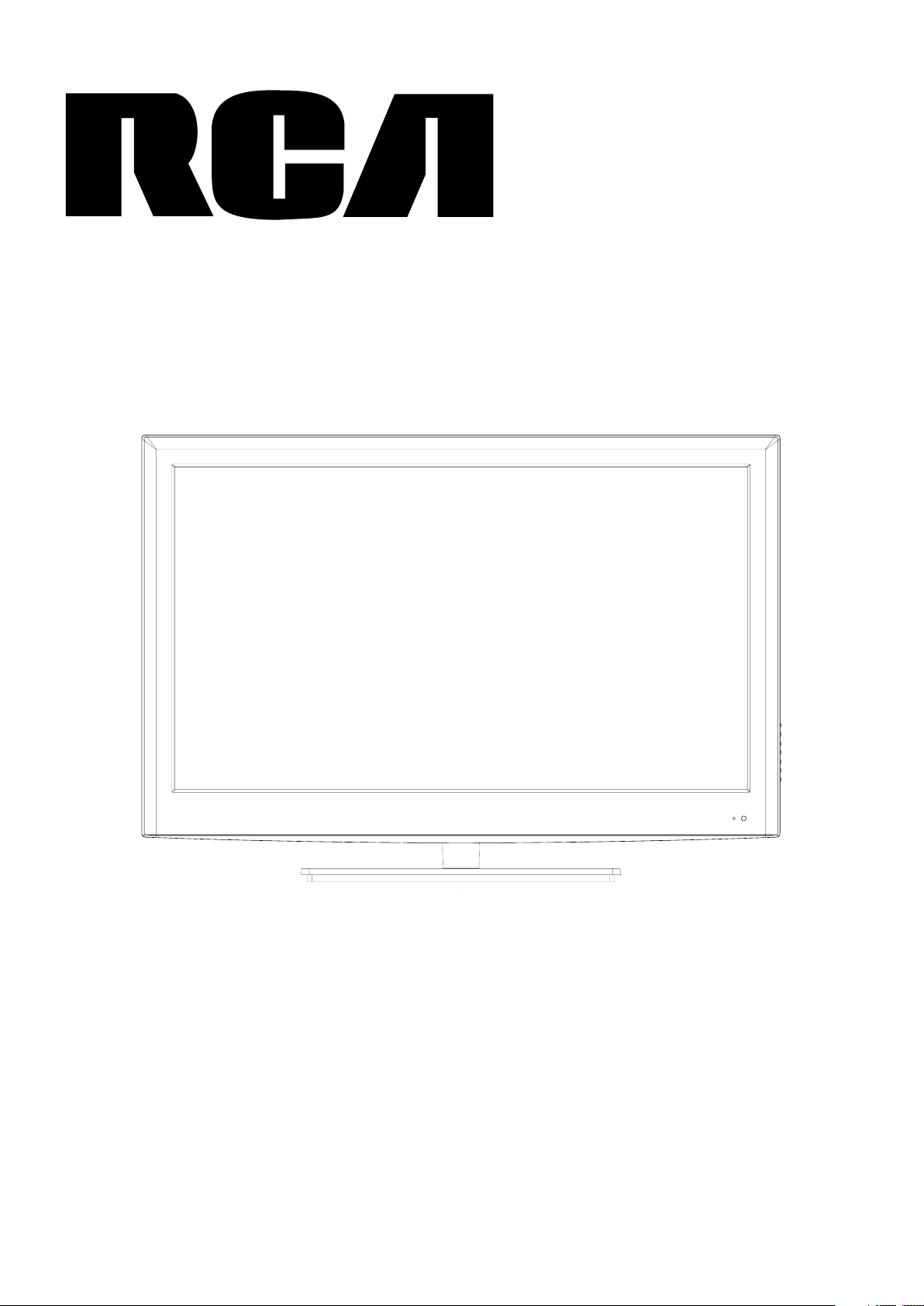
User Manual
Model: J32BE220
Before connecting, operating or adjusting this product, please read the manual completely.
Please keep this manual for future reference.
.
Page 2
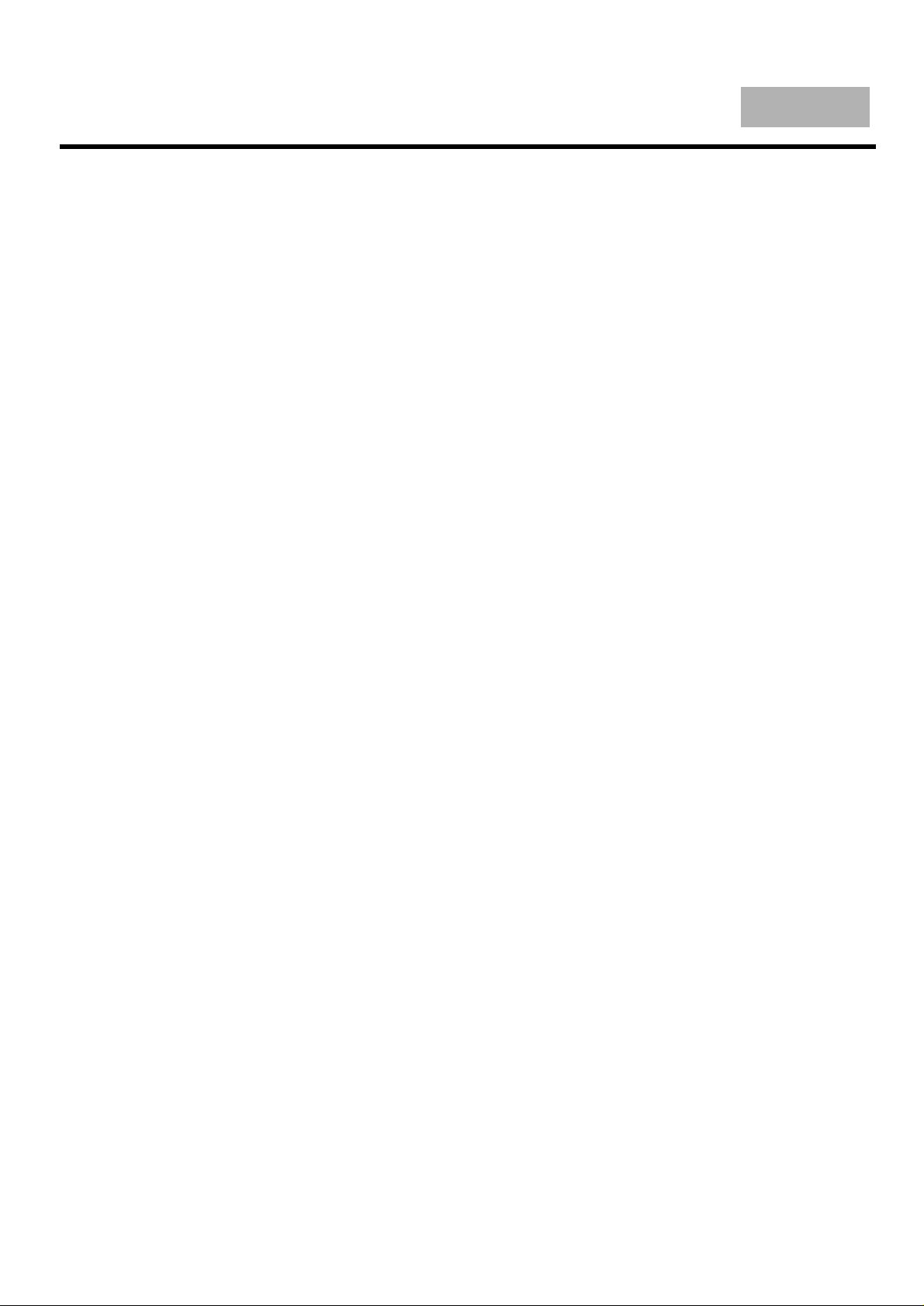
English
Table of Contents
Important Safety Instructions............... ....... .............................. ....... ....... .............................. ....... 1
Important Notice ........ ....... ..................................... ....... .............................. ....... ....... ......................4
Preparations . ....... ....... .............................. ....... ....... .............................. ....... ....... .............................5
Identification of Controls ............... ....... ..................................... ....... .............................. ....... ....... 7
Connections........ ....... .............................. ....... ....... .............................. ....... ....... .............................1 0
Basic Operations....................... ....... ....... .............................. ....... ....... .............................. ....... ......1 3
Getting Started .............................. ....... ..................................... ....... .............................. ....... ....... ..14
USB (Multimedia) Menu
Troubleshooting.............................. ....... ....... .............................. ....... ..................................... ....... .24
Specifications.............................. ....... ..................................... ....... .............................. ....... ....... .....25
Wall mounting operation ....... ....... .............................. ....... ....... .............................. ....... .......................26
....................... ....... ..................................... ....... .............................. ....... ...22
Page 3
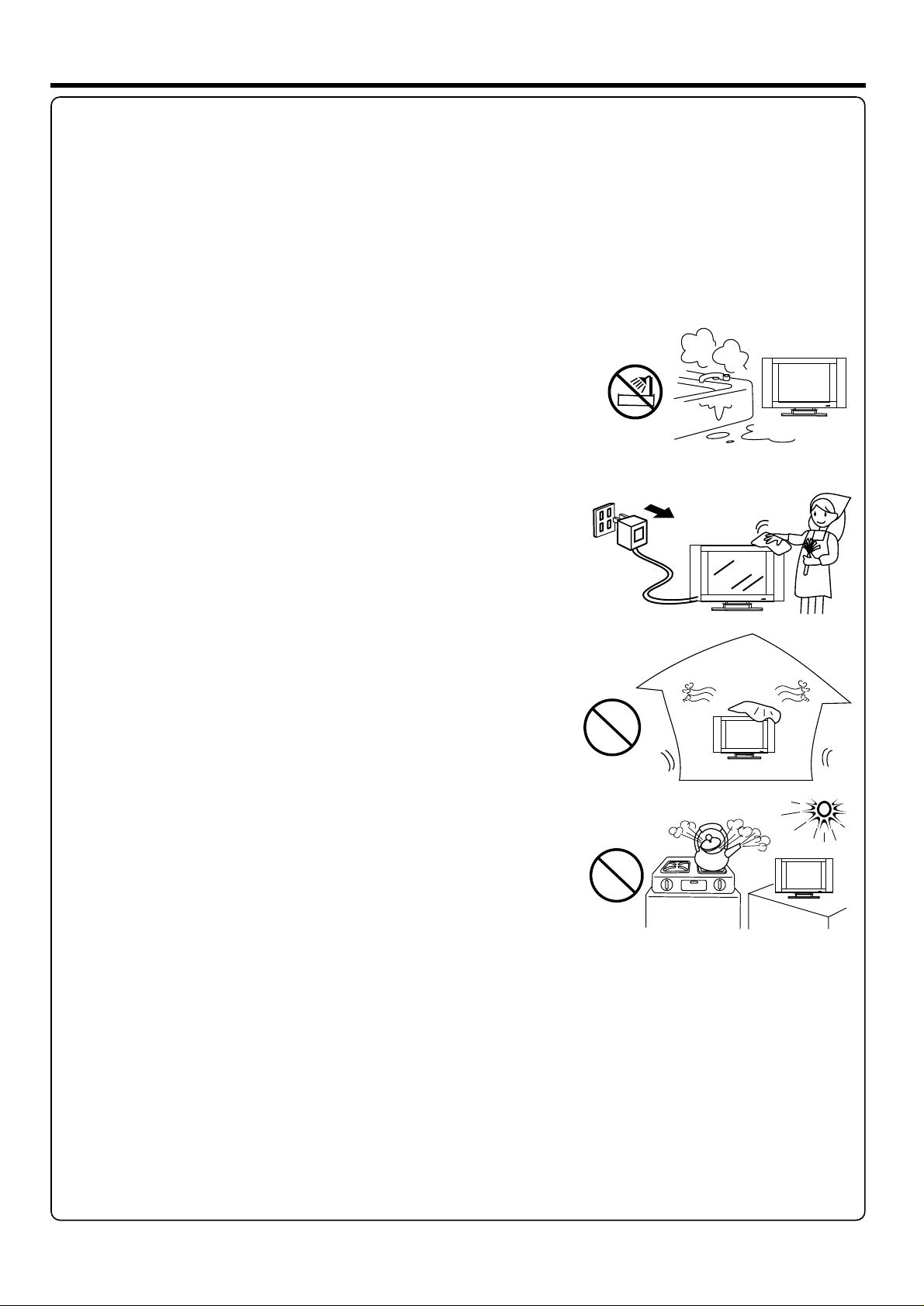
Important Safety Instructions
Elect rical e nergy can perform m any useful functi ons, but it can also ca use per sonal inju ries an d property d amage i f improperly
handled. This pro duct ha s been engin eered a nd manufac tured w ith the highest pri ority on safety. But IMPR OPER USE CAN
RESULT IN POT ENTIAL ELECTRICAL SHO CK OR FIRE HAZARD. In o rder to prevent pot ential danger, ple ase obs erve
the fol lowin g instructions wh en installing, op erating and clean ing the p roduct. To ensure your saf ety and prolong the s ervice
life of y our TV produ ct, please read the f ollow ing precau tions c arefully b efore u sing the product.
1. Read t hese in structions--- All operating ins tructions must be r ead and understoo d befor e the produc t is oper ated.
2. Keep t hese in structions--- These safety and op erating instruc tions must be kept in a s afe pla ce for futur e refer ence.
3. Heed a ll warn ings---A ll warn ings on the product a nd in the instructi ons must be observe d close ly.
4. Foll ow all in structio ns--- All operat ing ins tructions must be f ollowed.
5. Do not u se this a pparatus n ear wat er---for exampl e, near a bathtub,
washb owl, ki tchen sink, or laun dry tub, in a wet basem ent, or near a swimmi ng
pool, and the li ke.
Do not us e immed iately after movi ng from a low tempera ture to high
tempe ratur e environment, as t his causes conden sation, which may r esult i n fire,
elect ric sho ck, or other hazard s.
The app aratu s shall not be expose d to dripping or spla shing a nd that no obj ects
fille d with li quids, such as vase s, shall be placed on t he apparatus.
6. Clea n only wi th dry cloth ---Un plug this product f rom the wall outlet b efore
cleaning. Do n ot use liquid clean ers or aerosol clea ners. Use a damp clot h for
cleaning.
7. Venti latio n---Do not block an y ventilation ope nings. Install in a ccordance
with th e manuf acturer instruc tions. The v ents and oth er open ings in the ca binet
are des igned f or ventilation. D o not cover or block th ese vents and openi ngs
since i nsuffici ent ventilation c an caus e overheat ing and /or shorte n the lif e of the
produ ct. Do no t place the product o n a bed, sofa, rug or oth er similar surfac e,
since t hey can b lock ventilatio n openings. This produ ct is not d esigned fo r built in
insta llati on; do not place the pr oduct in an enclose d place such as a bookc ase
or rack , unles s proper ventilat ion is provided or th e manufacturer' s instructions
are fol lowed .
8.Hea t sourc es---Do not insta ll near any heat sour ces such as radiato rs, hea t
registers, s toves, or other app aratus (includi ng amplifiers) th at produce heat.
9.Gro undin g or Polariz ation ---Do not de feat th e safety purpose of t he polarized or gro unding-type plu g. A polari zed plug
has two b lades w ith one wider than th e other. A grounding typ e plug ha s two blades a nd a thir d groundin g prong . The w ide
blade or the thi rd prong are provid ed for your safety. If the pr ovide d plug does no t fit int o your outle t, cons ult an electricia n
for rep lacem ent of the obsolete o utlet.
10.Po wer cor d protection--- Protect the power c ord from being walk ed on or pinched part icula rly at plugs , conve nience
recep tacle s, and the point wher e they exit from the ap paratus.
NOTE: w here th e mains plug or an appl iance coupler is us ed as the disconnec t devic e, the disco nnect d evice shal l remai n
readily oper able.
11.Attachme nts---Only use at tachments/acc essories specif ied by the manufact urer. Do n ot use attac hment s not
recom mende d by the manufactur er. Use of improper at tachments can res ult in accidents.
1
Page 4
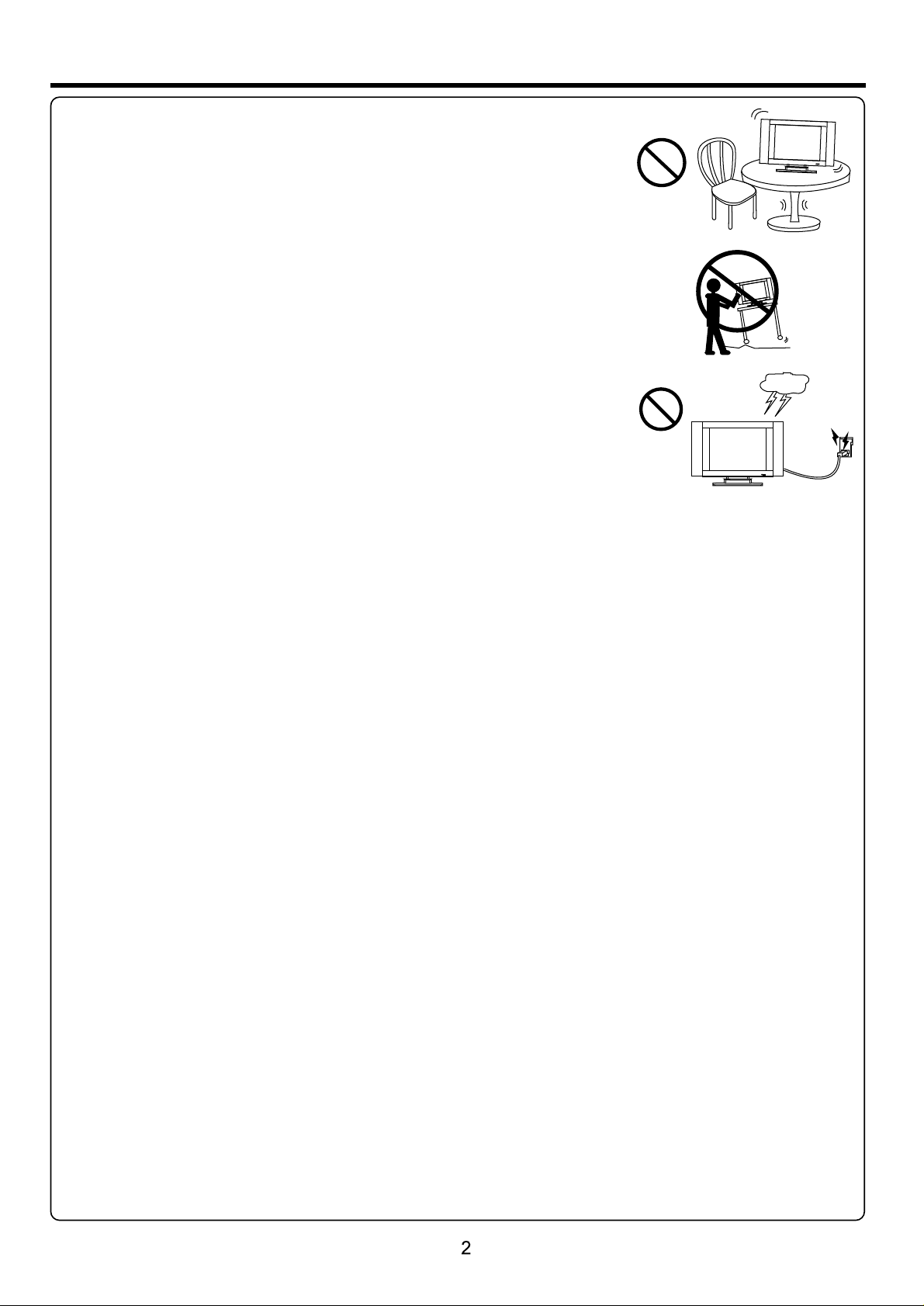
Important Safety Instructions (Continued)
12. Sta nd--- Use only with the car t, stand, tripod, b racket, or table sp ecified by the
manuf actur er, or sold with the app aratus. Do not plac e the product on an uns table
troll ey, stand, tr ipod or table. Plac ing the p roduct on an u nstab le base can ca use the
produ ct to fal l, resulting inse rious personal in juries as well as dam age to th e product.
When mo untin g the product on a wall , be sure to follow the m anufacturer's i nstructions.
Use onl y the mou nting hardware re commended by the ma nufacturer.
13. Mov e caref ully---When a car t is used, use cautio n when moving the car t/apparatus
combi natio n to avoid injury fro m tip-over. Sudden s tops, excessive f orce an d uneven
floor s urfac es can cause the prod uct to fall from the tr olley.
Never a ttemp t to move the TV unless the AC po wer cor d has been dis conne cted.
14. Lig htnin g---Unpl ug this a pparatus during l ightning storms o r when unused for lon g
perio ds of tim e.
For add ed prot ection for this tel evision equipme nt during a lightni ng stor m, or when it is
left un atten ded and unused for lo ng periods of time, u nplug it from the wal l outle t and
disco nnect t he antenna. This will pr event d amage to the e quipm ent due to lig htnin g and
power-line s urges.
15. Ser vicin g---Refer all ser vicing to qualifi ed service person nel. Se rvicing is r equir ed when the ap parat us has been damaged
in any wa y, such as powe r-supply cord or pl ug is dam aged, liqu id has be en spilled or objec ts have fallen into t he apparatus, the
apparatus ha s been exposed to rai n or moisture, does n ot operate normal ly, or h as been d ropped.
16. Rep lacem ent parts---In ca se the product need s replacement par ts, make sure that th e servi ce person us es
repla cemen t parts specified b y the manufacture r, or those with the sam e characteristi cs and pe rformanc e as the
origi nal par ts. Use of unauthor ized parts can resu lt in fire, electri c shock and/or othe r dange r.
17.Ov erloa ding---D o not ove rload wall outlet s, extension cord s, or convenience r ecept acles on oth er equi pment as thi s
can res ult in a ri sk of fire or electri c shock.
18.En terin g of objects a nd liqu ids---Ne ver ins ert an object into th e product through v ents or openings. H igh voltage flows
in the pr oduct , and inserting an ob ject can cause elec tric shock and/or s hort in ternal par ts. For t he same reas on, do no t spill
water o r liqui d on the product.
19.Da mage re quiring service ---If any of the foll owing condition s occurs, unplug th e power c ord from the AC o utlet , and
reque st a qual ified service per son to perform repa irs.
a. When t he powe r cord or plug is damag ed.
b. When a l iquid i s spilled on the prod uct or when objects h ave fallen into the p roduc t.
c. When t he prod uct has been expose d to rain or water.
d. When t he prod uct does not operat e properly as descr ibed in the operati ng inst ructions .
Do not to uch the c ontrols other tha n those described i n the operating ins tructions. Impr oper ad justment o f contr ols not
descr ibed in t he instructions c an cause damage, wh ich often require s exten sive adjus tment w ork by a quali fied te chnician.
e. If the p roduc t has been dropped or t he cabinet has been d amaged in any way.
f. When t he prod uct displays an abn ormal condition o r exhibits a distin ct chan ge in perfor mance . Any not iceab le abnormality
in the pr oduct i ndicates that the p roduct needs serv icing.
20.Sa fety ch ecks---Upon com pletion of servic e or repair work, req uest the service te chnic ian to perfo rm safe ty
check s to ensu re that the product i s in proper operati ng condition.
21.Wall or c eiling mou nting ---When mo untin g the produc t on a wall o r ceiling, b e sure to i nstall the produc t according to
the met hod rec ommended by the man ufacturer. This is a safe ty feat ure.
Page 5
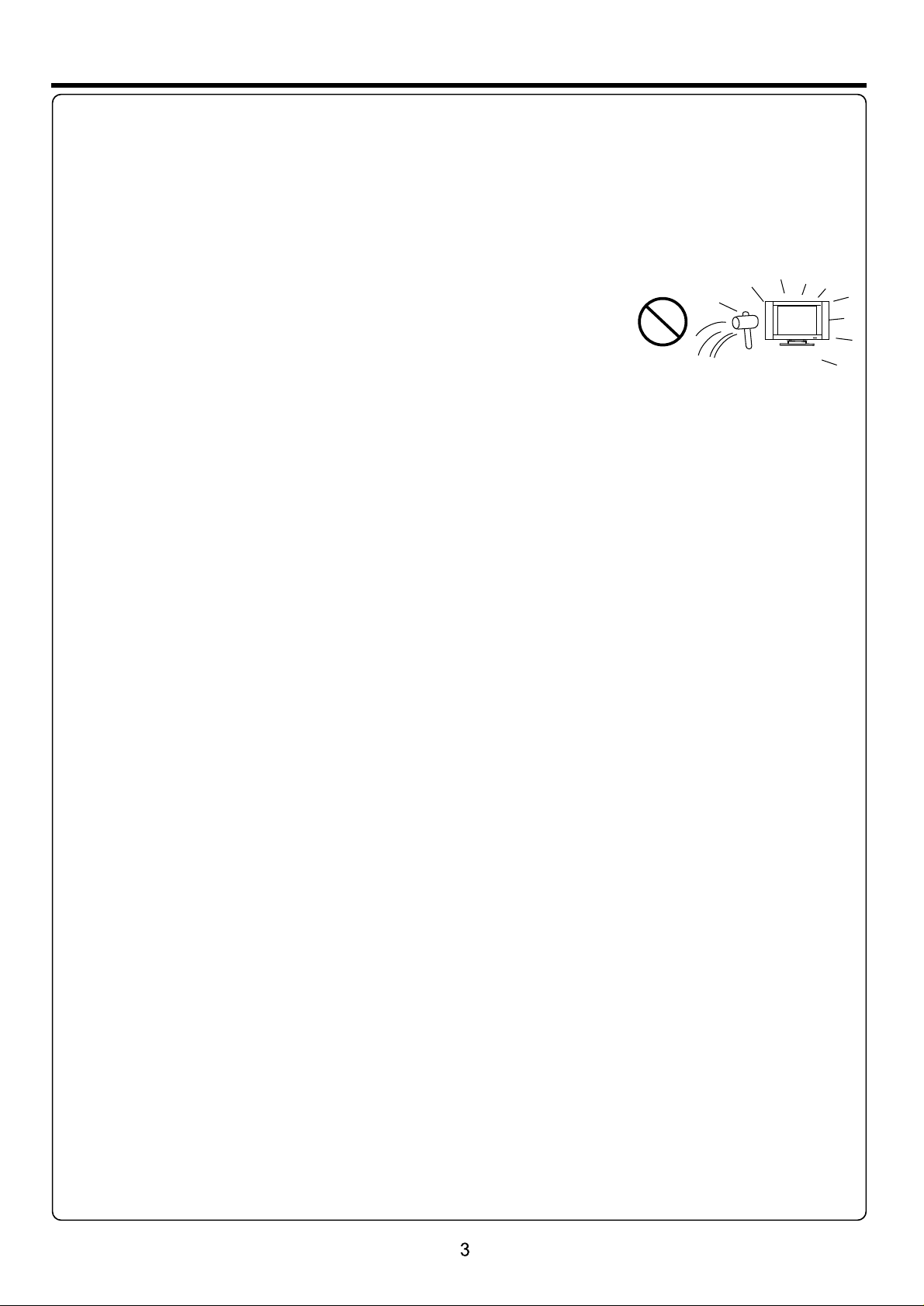
Important Safety Instructions (Continued)
22. Pow er sour ce---This produ ct is intended to be su pplied by a listed po wer sup ply indica ted on th e marking la bel. If y ou
are not s ure of th e type of power suppl y to your home, consu lt your product dea ler or local power co mpany. For ad ded
prote ction f or this product dur ing a lightning sto rm, or when it is left un attended and unus ed for lo ng periods o f time, u nplug it
from th e wall ou tlet and disconne ct the cable system . Thi s will pr event dama ge to the p roduct due t o light ning and power line
surge s. When t he unit has to be used wi th another power su pply voltage, the p ower ca ble must be ch anged . Consult yo ur
produ ct deal er. Th e socke t outlet sho uld be in stalled ne ar the eq uipment an d easil y accessible. Use o nly the power cord
desig nated b y our dealer to ensur e safety and EMC. Whe n connecting othe r produ cts such as VC Rs and pe rsonal com puter s,
you sho uld tur n off t he power of the unit fo r prote ction agai nst ele ctric shoc k.
23.Pa nel pro tection- --The d isplay panel used i n this product is mad e of glass.
There fore, i t can break when the pr oduct is dropped or i mpacted upon by oth er obje cts.
Be care ful not t o be injured by broke n glass pieces in cas e the display panel b reaks .
24.Pi xel def ect---The displ ay panel is a very high t echnology produ ct, giv ing you fine ly deta iled pictu res. Oc casional ly, a few
non-a ctive p ixels may appear on t he screen as a fixed po int of blue, green or r ed. Ple ase note tha t this do es not affect the
perfo rmanc e of your product.
WARNING: For co ntinued safety, appar atus wi th class I con struc tion shall b e conne cted to a main s socke t outlet with a
prote ctive e arthing connect ion.
Page 6
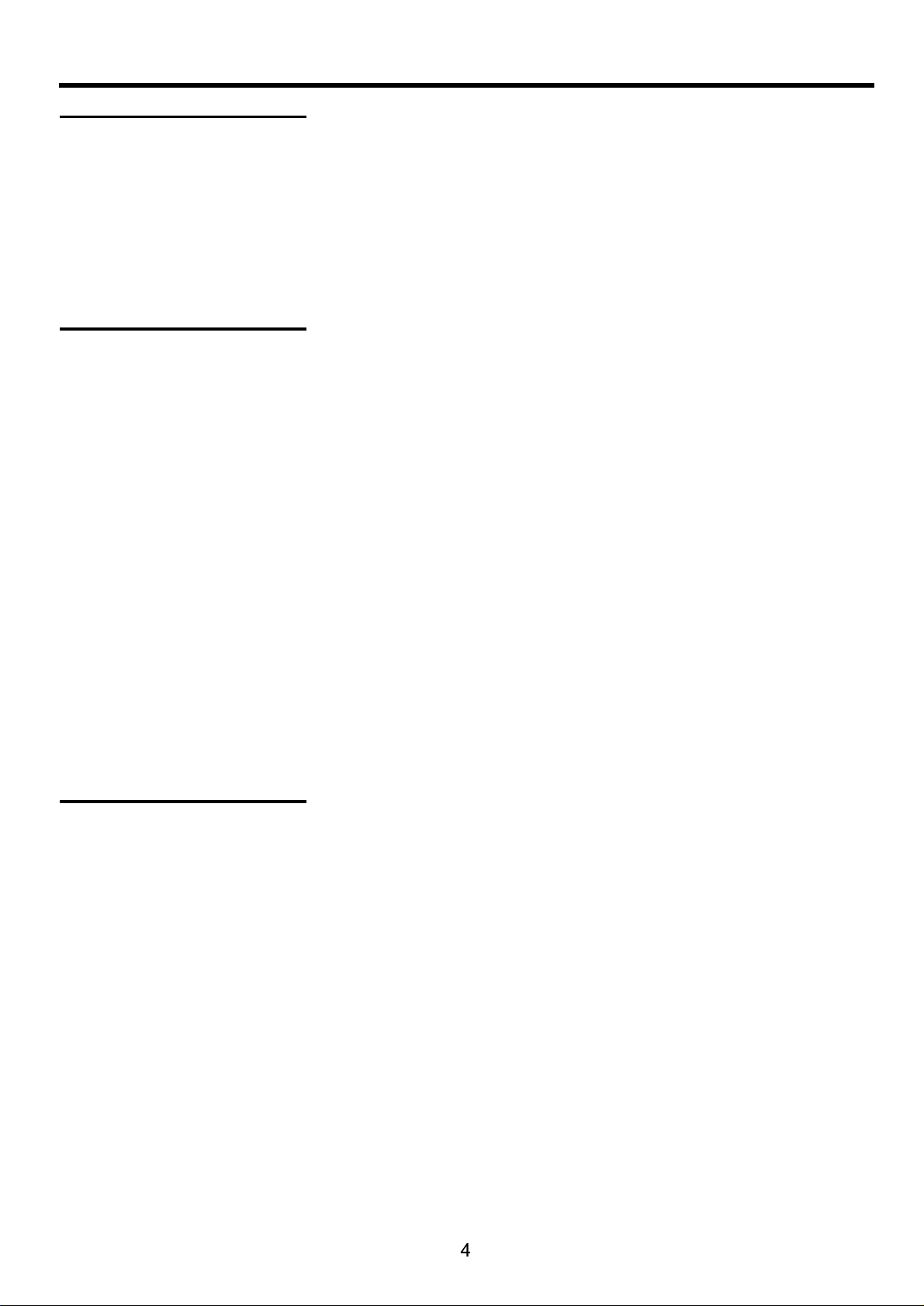
Important Notice
About Temperature
About After-Image
Do not us e in hot an d cold rooms ( locat ions)
● When th e unit is u sed in rooms (locat ions) with low temp erature, the pict ure may
leave trails o r appear slightly d elayed. Th is is not a malf uncti on, and the un it will
recov er when t he temperature re turns to normal.
● Do not le ave the u nit in a hot or cold loca tion. Also, do not lea ve the unit in a locati on
exposed to dir ect sunlight or nea r a heater, as this may ca use the cabinet to de form
and the t o malfu nction.
● Stora ge temp erature: 32°F to +1 22°F
● Working tempera ture: 41°F to +104° F
The ext ended u se of fixed image pro gram material can c ause a permanent af ter-i mage
on the sc reen.
This ba ckgro und image is viewab le on normal progra ms in the form of a stati onary f ixed
image. This type of i rreversible scr een det eriorati on can be l imited by ob servi ng the
follo wing st eps:
A. Redu ce the br ightness/cont rast setting to a min imum viewing leve l.
B. Do not d ispla y the fixed image for e xtended periods o f time.
C. Turn th e power o ff wh en not in actual use.
Important Info rmati on Regarding Use of Vid eo Game s, Computers,
Captions or Othe r Fixed I mage Displays.
● Do not al low a sti ll picture to be disp layed for an extend ed period, as this ca n cause a
perma nent af ter-image to rema in on the screen.
Examp les of st ill pictures incl ude logos, video ga mes, computer ima ges, te letext and
images displ ayed in 4:3 mode.
Cleaning and
Maintenance
CAUTIONS:
● The permanent aft er-image on the scr een res ulting fro m fixed i mage use is no t an
operating de fect and as such is not c overed by the warra nty.
● This product is not d esigned to displa y fixed i mages for ex tende d periods of t ime.
Do not le t image s display in 4 :3 mode f or extende d perio ds of time.
To clean this unit, wi pe with a soft, dry clo th.
If the su rface s are extremely dir ty, us e a soft cloth dipped i n a soap an d water solu tion or
a weak de terge nt solution.
● Use eye glass c leaner to remove st ubborn dirt from th e screen.
● Never u se alco hol, paint thinne r or benzine to clean t his unit.
● Befor e using a c hemically treat ed cloth, read the in structions that c ame with the
cloth c arefu lly.
Page 7
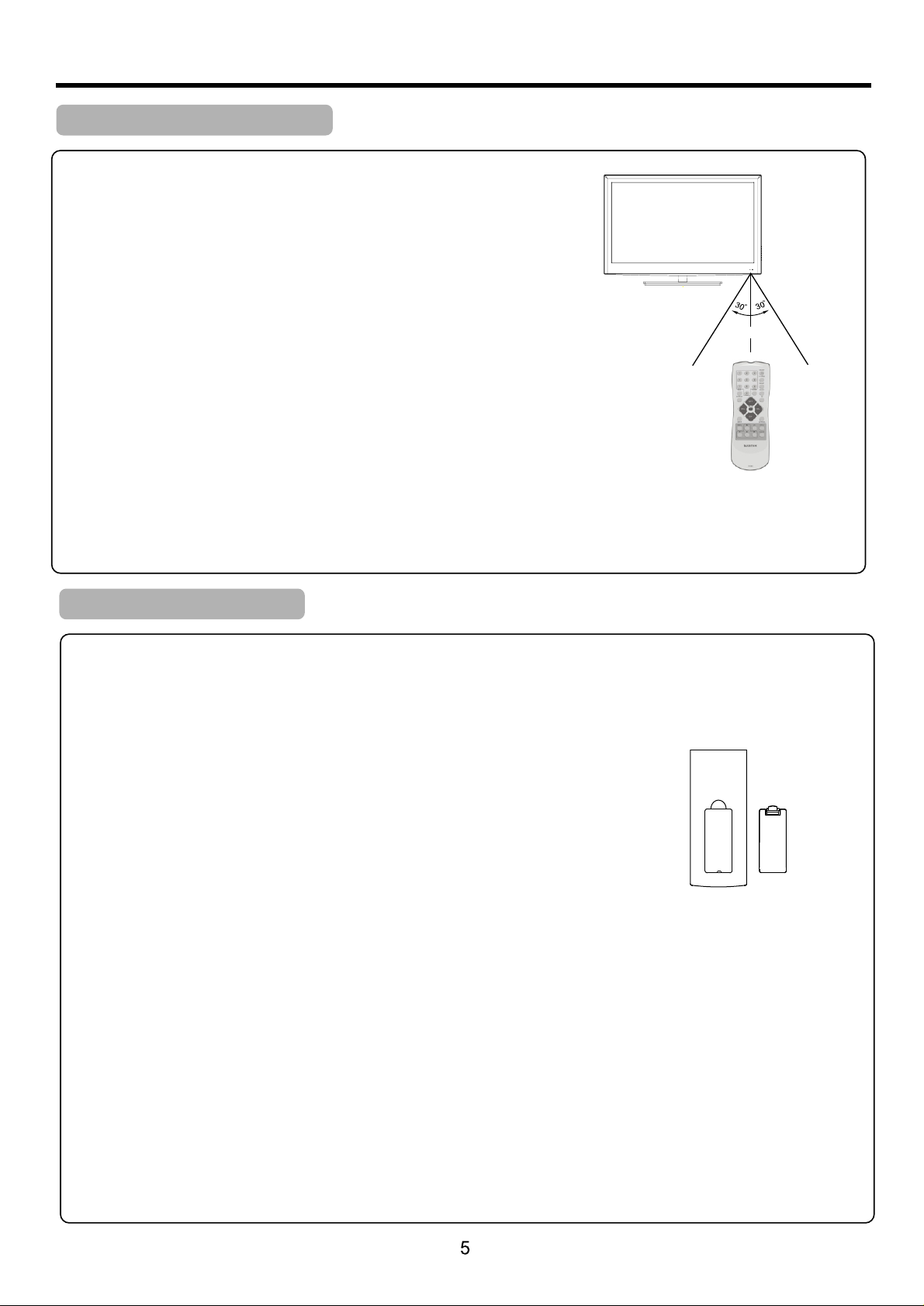
Preparations
Using the Remote Control
■ Use the r emote c ontrol by pointin g it towards the remo te sensor window of t he
set. Ob jects b etween the remote c ontrol and sensor w indow may prevent p roper
opera tion.
16 feet
Cauti ons reg arding use o f remot e control
■ Do not ex pose th e remote control to s hock. In addition , do not expose the rem ote
contr ol to liq uids, and do not plac e in an area with high hu midity.
■ Do not in stall o r place the remote co ntrol under direc t sunlight. The heat may c ause de formatio n of the un it.
■ The remote contro l may not work proper ly if the r emote sens or wind ow of the main u nit is un der direct s unlig ht or strong
lighting. In s uch a case, change th e angle of the lighti ng or the TV set , or operate t he remo te control c loser t o the remote
senso r windo w.
Installing the Batteries
If the re mote co ntrol fails to oper ate the TV fun ctions, re place t he batteri es in the r emote cont rol.
1 Open th e batte ry cover.
2 Inser t two siz e AA batteries.
■ (Plac e the bat teries with their t erminals corres ponding to the (+)
and (- ) indicati ons in th e battery co mpart ment.)
3 Repla ce the co ver.
Precaution on battery use
● Dispo se of batteries i n a designat ed disposal are a.
● Batte ries should alw ays be dispo sed of with the env ironment i n min d. Always rec ycle or disp ose o f batterie s in accordance
with ap plicable l aws a nd regulat ions.
● Impro per use of batter ies can resu lt in a leakage of ch emicals an d/o r explosio n. Be sure to fo llo w the instru ctions below.
1. Plac e batteries wit h their term inals corresp onding to th e (+) a nd (-) indic ations.
2. Differe nt types of batte ries have di ffe ren t characte ristics. Do not m ix batteri es of d iff erent type s.
3. Do not m ix old and new b att eries. Mix ing old and new bat teries can s hor ten the life o f new batter ies a nd/or caus e old batteries
to leak c hemicals .
4. Remo ve batteries as s oon as they ar e non-operabl e. Chemica ls th at leak from b atteries c an ca use a rash. If c hemical leaka ge is
found , wipe with a cl oth .
5. If the r emote control i s not used for a n extended peri od of time, re mov e the batter ies from the remo te control .
6. The batte ries (battery p ack of batte rie s installe d) shall not b e exp osed to exce ssive heat such a s sunshine , fir e or the like.
Page 8
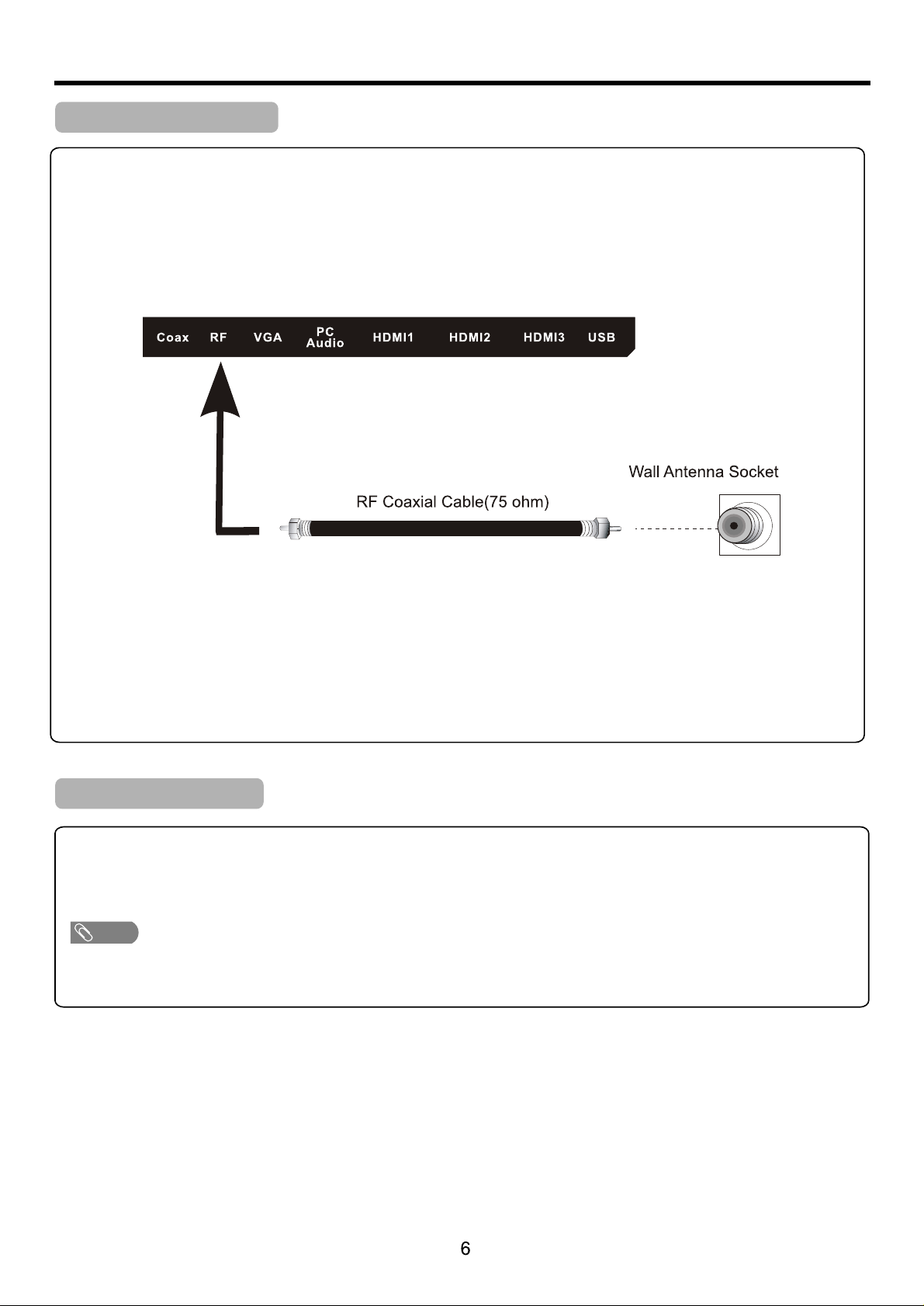
Preparations (Continued)
Antenna Connection
INSTAL L the unit in a ro om wher e direct light will not fal l upon th e screen. Total da rknes s or a refl ection on the picture
screen may cause e yestr ain. Soft and indirect li ghtin g is recommended for comfortab le view ing.
Optimal pictur e recep tion requires good sign al and wi ll generally mean that an a mplif ied antenna must be used.
The exact type and p ositi on of the antenna will depe nd upon y our particular area.
Note:
● It is rec ommended that t he 75-ohm co axial cable be us ed to elimin ate i nterfere nce and nois e whi ch may occur d ue to radio wave
condi tions.
● The ant enna cable s hou ld not be bund led with the powe r cord and the l ike .
● If the an tenna is not inst alled prop erly, con tact your de aler for assist ance.
Power Connection
Insert the AC plug into a conve nient ly located AC outlet.
Note
● This pr oduct s hould be operated o nly from the type of po wer source indica ted on th e marking la bel.
● Alway s unplu g the AC cord f rom power outlet wh en not using for a long p eriod of time.
Page 9

Identification of Controls
Main Unit (control panel)
Speaker
VOL+
VOL-
CH+
CH-
MENU
SOURCE
STAN DBY
1. STANDBY
Press t his button t o turn the unit ON from S TAND BY mo de. Press it a gain to turn t he set back to S TAND BY.
2.SOURCE
To access I NPUT SOURCE menu
3. M ENU
Press t his button t o acces s the menu mai n page.
4. C H+/-
Press t hese two but tons to d irectly ch ange the TV chann el;
In menu o peration s, thes e buttons se rve as up/do wn buttons .
5. V OL+/-
Press t he VOL+ or VOL - butt on to dir ectly incr ease or decr ease the sou nd volume le vel;
In menu o peration s, thes e buttons se rve as right /left butt ons.
NOTE:
Funct ions of CH+/-, V OL+/- , MENU, S OURCE and STANDB Y are a lso provid ed to the r emote cont rol. This op eration
manua l provides a descri ption base d on operati ng functio ns with the remote co ntrol.
Page 10

Identification of Controls (Continued)
Main Unit (connectors)
12
11
10
9
8
1
2
1.POWER CORD-Main power input.
2.COAX-Connect the SPDIF receiver.
3.RF-This connection is for digital or analog cable without the cable box or over-the-airwave antennas. The tuner is a
hybrid tuner that tunes to both analog and digital channels. This connection uses coaxial RF cable.
4.VGA - This con necti on port c onnec ts to a PC for video using VGA cable. Be sure to connect your audio cable to
the VGA Stereo input if you w ant sou nd out of V GA video s ource .
5.PC Audio - This co nnect ion por t is for pe ople wh o want to p rovid e audio t o the TV when using a PC.
The sources use 3.5mm mini-jack audio cable.
6.HDMI-HDMI connects to devices that use HDMI cable, such as Blu-ray or HD DVD player, or HD cable / sat ellit e
set-top box. This con necti on port r eceives pure digital audio and high definition signal through one single cable. Th is
port also can accept a HDCP vide o devic e for vid eo.
7.USB-
8.R/L Out-Th ese two c onnec tions are audio out.
9.Vid eo-Video c onnec ts to dev ices th at use co mposi te vide o cable s such as V CR or DVD p layer o r Wii™. C onnec t
the yellow for video and the red / white for audio. Please Note: audio is shared with YPbPr port.
Connect to portable USB storage device.
3
4
5
6
7
10.L/R-These two connections are audio connection for either YPbPr or Vid eo port .
11.YPb Pr-Th is conn ectio n port is for DVD players or satellite / cable set-top
boxes that use component cables. From left to right, connect green, blue, and red for vide o, and th en conn ect whi te
for left channel audio, and red for right channel audio. Please Note: audio is shared with Video port.
12.Headphone Out.
Page 11

Identification of Controls (Continued)
Remote Control Unit
.
ON OFF
CH+
MUTE
3
SYSTEM
6
SOUND
9
SLEEPSKIP
GUIDE
CC
VOL+VOL-
1 2
1
4
5
7 8
5
GO BACK
8 9
10
0
CH-
11
13
14
INPUT
MENU
t
p
q
ANTENN A
OK INFO
u
CLEAR
1. NUMBER BUTTONS
Selects channe l numbe rs.
2
2.ON-OFF
Switches the set o n or off.
3.SYSTEM
Unused.
3
4.SOUND
Recalls your pre ferre d sound setting.
5.SKIP
4
Unused.
6.SLEEP
Sets the sleep tim er.
7
7.GUIDE
Display “Chann el List ” Menu.
6
8.GO BACK
Return to the prev ious ch annel.
9.CC
Select the Capti on menu d irectly.
10.VOL+/VOL-
Adjusts sound lev el.
CH+/CH-
Select a channel .
MUTE
12
Switches the sou nd on or off.
11. INPU T
Selects the TV,AV,COMPONENT,H DMI1,
15
HDMI2 or PC mode.
12. ANTENNA
16
Unused.
13. MENU
Displays the On Sc reen Me nu.
17
14. Navigation al Cont rols
Adjusts menu sett ings.
Selects menu ite m.
15.OK
Accepts your sele ction .
16. INFO
Display the curr ent cha nnel information.
17. CLEAR
Exit from any OSD.
R13 0K1
Page 12

Connections
Cautions Before Connecting
● Carefully chec k the ter minals for position and t ype bef ore making any connections.
● The ill ustra tion of the external equi pment m ay be differen t depen ding on your model.
● Loose connecto rs can re sult in image or colour pro blems . Make sure that all connectors ar e secur ely inserted into
their terminal s.
● Refer to the opera ting ma nual of the external devi ce as wel l.
● When connectin g an exte rnal device, turn the pow er off to avoid any issue s.
Connecting a VCR
TV REAR
How to connect:
Connect the Aud io/Video c ables betw een the Au dio (L/R)/ Video jack s on the unit and VCR.
To play VCR
1. Turn on y our TV, the n press SOURCE butt on. The INPU T SOURCE men u opens .
2. Pres s ▲ or ▼ to sel ect AV, then pr ess OK to conf irm.
3. Turn on y our VCR , i nsert a videotape a nd press the Play but ton.
10
Page 13

Connections (Continued)
Connecting Component Video
TV REAR
Compon ent vi deo ca ble
Cable s are oft en color-coded
to conn ector s. Connect r ed to
red, wh ite to wh ite, etc.
To connect a device using component video:
Connect the Co mponent Vi deo cable be tween t he Y, Cb/Pb, C r/Pr in put jacks on t he unit a nd Y, Cb/Pb, C r/Pr ou tput jacks
on the de vice .
Connect the Aud io cable between th e AUDIO input jacks on t he unit and AUDIO outp ut jack s on the devic e.
To play component video from an external device:
1. Turn on y our TV, the n press SOURCE butt on. The INPU T SOURCE men u opens .
2. Pres s ▲ or ▼ to sel ect YPbPr, then pre ss OK to confirm.
3. Turn on y our ext ernal device and se t it to the correct mod e. See the device's u ser guide for more in forma tion.
11
Page 14

Connections (Continued)
Connecting an HDMI device
TV REAR
Device w ith HD MI out put
HDMI cab le
How to connect a device using HDMI Connection:
Connect the HD MI cable between th e HDMI interface on t he unit and HDMI outp ut on the d evice.
To play from the device using HDMI:
1. Turn on y our TV, the n press SOURCE butt on. The INPU T SOURCE men u opens .
2. Pres s ▲ or ▼to se lect HDMI, then pre ss OK to confirm.
3. Turn on y our dev ice and set it to the cor rect mode. See the de vice's user guide f or more informati on.
Note:
If the ex ter nal device h as DV I output onl y, use a DVI to H DMI adapter cab le to connect to th e HDMI terminal . Con nect the aud io
cable t o the V GA AUD IO IN jack on the TV re ar.
Connecting a Computer
TV REAR
D-Sub ca ble
(analo g RGB)
To monitor p ort
(15-pi n D-Su b)
Audio ca ble
(st ere o mini p lugs )
To audio out put ja ck
How to connect:
Connect a VGA cab le between the VGA jac k on the computer and t he VGA input jack on the u nit.
Connect an Audio cable betwe en the AUD IO output on t he comp uter and AUDIO i nput jack on the unit .
To play video from a computer
1. Turn on y our TV, the n press SOURCE butt on. The INPU T SOURCE men u opens .
2. Pres s▲or▼ to select PC , then pr ess OK to confirm.
3. Turn on y our com puter, and adjust th e display propert ies as required.
12
Page 15

Basic Operations
Turning On/Off the Power
■Turning On
Insert the power c ord int o the wall outlet.
Press the STAND BY button on the u nit or th e ON-OFF button on the remote cont rol, th e unit will be turned on and yo u will be
ready to use its fea tures .
■Turning Off
With the power on, p ress th e STANDBY but ton on the unit or the ON-OFF button o n the rem ote control to turn off t he unit, and
put the unit in stan dby mod e. To cut off the po wer completely, plea se disconnect the AC power cord.
Note: If there is no sign al input for a certai n time, the TV will aut o go to standby mode.
Switching Sources
Source Select
TV
AV
YPbPr
HDMI1
HDMI2
HDMI3
PC
USB
1.Press the SOURC E butto n on top of the TV or th e INPUT b utton o n the remote control and yo u will
see the picture ab ove.
2.Use ▲▼ buttons to s elect t he source you want to switc h to and pr ess the O K button in the middle
of the ▲▼ buttons.
13
Page 16
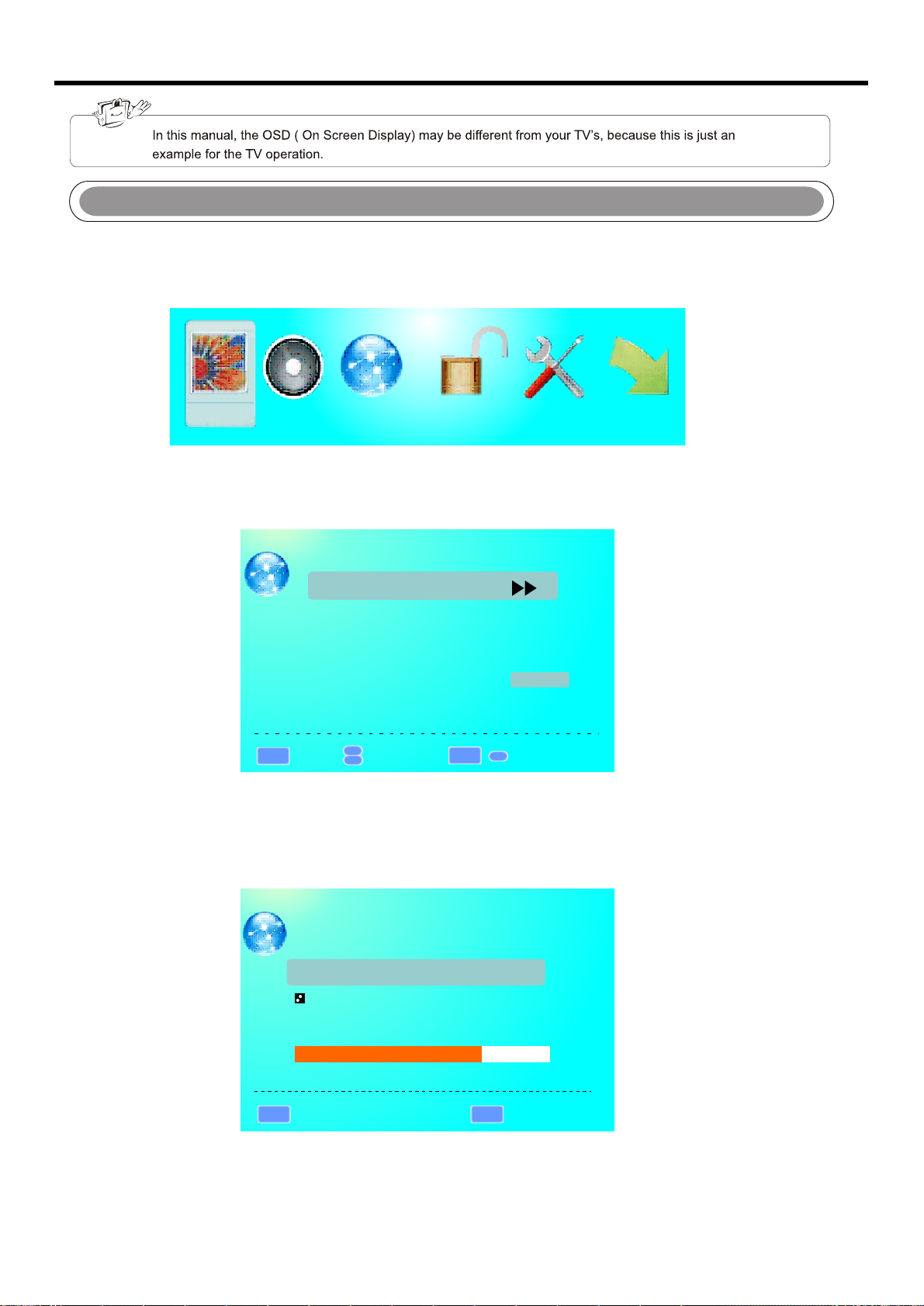
Getting Started
If You've Connected Antenna or Cable to the TV
If an antenna or cab le (wit hout a cable box) is connec ted to yo ur TV's tuner, you will ne ed to go th rough an
INITIAL SETUP pro cess in o rder to watch the TV.
1.Press MENU to ope n the men u
Picture
2.Use the ◄ or ► button t o selec t the CHANNEL icon and press OK.
SOUND CHANNEL
PARENTAL
SETUP
OTHERS
CHANNEL
Channel List
Channel Setti ng
Signal Type
Auto channel se arch
▲
MENU
:Return
3.Use the ▲ or ▼ button s to high light the signal type and p ress ◄ or ► t o selec t your connection eithe r
AIR or CABLE.
4.Use the ▲ or ▼ button s to sele ct AUTO CHANNEL SEARCH and pr ess OK to s can for c hannels.
▲
:Select menu
ENTER
Air
Execu te
▲
:Go to next Menu
/
AUTO CHANNEL SEARCH
Now Searching...Please Wait...
Return
Analog channe ls Found: 0
Digital chann els Found: 0
:Stop Auto Channel Search
ENTER
5.Once the scann ing fin ishes, you can begin to wat ch TV.
14
MENU
92%
:Skip
Page 17

OSD (On Screen Display) Options
Picture
SOUND CHANNEL
PARENTAL
SETUP
OTHERS
PICTURE This m ain option has function s for cha nging the picture setti ngs for a ll port s, such as tint, contrast ,
sharpness.
SOUND This mai n option has functions fo r chang ing sound settings for al l ports , such as S PDIF Type, treb le, bas s,
and acoustic cin ema enh ancement….etc.
CHANNEL This m ain option has function s for the t uner port, such as scanni ng chan nels, e diting channels, spec ific
range scans, aud io lang uage, tuner mode….etc .
PARENTAL This main op tion ha s functions for only comp osite a nd TV port. Th e purpose of this option is to block
TV inappropria te for ch ildren.
SETUP This mai n option has functions fo r all por ts, OSD language, caption styl es,
time setup, auto matic s ynchronization, sle ep time r and power on timer, power off tim er.
OTHERS This ma in option has functions f or all po rts, OSD language, caption sty les, ti me setup, automatic
synchronizat ion, sl eep timer and power on time r, power o ff timer.
PICTURE
This option allo ws user s to adjust the TV's picture sharp ness, c olor, tint, and other various fun ction s.
PICTURE
Picture Setti ngs
Screen Size
Wide
PC Settings
Color Temperature Normal
Advanced pict ure Settings
1.Press MENU to ope n the OSD .
2.Press ◄ or ► to selec t PICTU RE and press OK.
3.Use ▲ or ▼ to select th e one you w ant to adjust and
◄ or ► or OK to adjust the m.
▲
MENU
:Return
▲
:Move
I.PICTURE SETTI NGS
PICTURE SETTINGS
Picture Mode Us er
Brightness
Contrast
Color
Tint
Sharpness
▲
MENU
:Return
▲
:Move
ENTER
▲
:Go to next Menu
/
▲
▲
▲
▲
▲
▲
:Change Setting
▲
i.PIC TUR E MODE This featu re ch anges various
color m ode s for the TV.
▲
▲
▲
▲
▲
ii.BR IGH TNESS This feature c hanges the pict ure's
detai l in da rk colors.
iii.C ONT RAST Thi s feature chang es the difference
betwe en da rk and brigh t obj ects.
iv.COLOR This featu re changes the am ount of color in
the pic tur e.
v.TINT Th is fe ature chan ges t he white bal anc e of the
color.
Vi.SHARP NES S Thi s feature chang es the picture
quali ty.
15
Page 18

PICTURE
II.SCREEN Size
I.SCR EEN S IZE This featur chan ges the various a spects of the TV’s video. (As pects include W ide,Cinema, Zoom,Normal .)
III.PC SETTINGS
PC SETTINGS
Auto Adjust Exe cute
Horizontal Position
Vertical Posit ion
Clock
Phase
Reset
MENU
:Return
▲
▲
:Move
▲
▲
▲
▲
Execute
ENTER
:Press to Execute
▲
▲
▲
▲
i.AUTO ADJUST This feature aut oma tically ad jus ts the
pictu re sy ncing in wit h the s ignal of the P C.
ii.HO RIZ ONTAL POSITI ON This fe ature adjusts t he to
the lef t or ri ght positi on of t he PC pictur e.
iii.V ERT ICA L POSITI ON This fe ature adjusts t he up or
down po sit ion of the PC pi ctu re.
iv.CLOCK This tunes i n large increme nts the picture
quali ty of t he PC pictur e.
v.PHASE This tunes in s mall incremen ts the picture
quali ty of t he PC.
Vi.RESET Th is resets th e set tings of PC se tti ngs.
IV.COLOR TEMPERATU RE This f eature adjusts the color tempe ratur e of the TV, givin g warm, n ormal, cool,
(warm being more r ed, coo l being more blue and normal being n eutra l color).
V.ADVANCE PICTURE SET TINGS
ADVANCED PICTURE SETTINGS
Dynamic Contr ast
Film Mode
Noise Reducti on
MPEG Noise Redu ction
Off
Off
Low
Off
▲
MENU
:Return
i.DYN AMI C CONTRAST This feature a llows the HDTV to
autom ati cally adju st th e contrast o f the H DTV depend ing o n
the pic tur e you are view ing .
ii.FI LM MO DE Th is feature is 24p t hat syncs with DV D
movie s, an d should be en abl ed when view ing D VD video to
allow s moo ther frame r ate .
iii.N OIS E REDUCTIO N Thi s fea ture reduces ge neral
pixil ati on by blurri ng th em.
Iv.MPEG NOI SE RE DUCTION This featu re re duces DVD
video p ixi lation by bl urr ing them.
▲
:Move
▲
:Change Setting
▲
16
Page 19

SOUND
This option allo ws user s to adjust the TV's sound functio ns.
SOUND
Sound Setting s
Surround Mode
Analog Sound
Digital Sound
Other Setting
Equalizer Set tings
Stereo
English
MENU
:Return
▲
▲
:Move
ENTER
▲
:Go to Next Menu
/
1.Press MENU to ope n the OSD .
2.Press ◄ or ► to selec t SOUND a nd press OK.
3.Use ▲ or ▼ to select th e one you w ant to adjust and ◄ or ► or OK to adjust the m.
I.SOUND SETTING S
SOUND SETTING
Sound Mode Standard
MENU
Bass
Treble
Balance
:Return
▲
▲
:Move
▲
▲
▲
▲
:Change Setting
▲
▲
▲
▲
i.SOU ND MO DE Th is feature s wit ches between
prese t set tings (pre set s include st and ard, soft, u ser, a nd
dynam ic) .
ii.BA SS Th is fe ature adju sts t he audio bass lev el of
the HDT V.
Iii.T REB LE Th is feature a dju sts the audio tre ble level
of the HD TV.
iv.BALANC E This fea ture adjusts th e balance
betwe en th e two speake rs mo ving sound f rom l eft to right .
II.SURROUND MOD E This fe ature enables the TV two speaker s to prov ide a wider sound effect.
III.ANALOG SOU ND This f eature adjusts the second audi o progr amming in analog channels.
IV.DIGITAL SOUND T his feature adjusts the d igita l secon d audio programming in digital c hanne ls.
V.Other setting This feature s elect t he AVL, Speaker and Digital Audio output.
17
Page 20

SOUND
VI.EQUALIZER SE TTING S This feature enables the inter nal equ alizer of the speakers. You can adjust the
settings indiv idual ly or use the presets (user, off, roc k, pop ja zz).
Equalizer SETTINGS
MENU
Mode
-2
-1 2 3 1 0 -1
100
250 500 1K 2K 4K 10 K
:Return
▲
▲
:Move
▲
:Change Setting
▲
POP
CHANNEL
This option allo ws user t o adjust the TV's tuner function s.
CHANNEL
Channel List
Channel Setti ng
Signal Type
Air
1.Press MENU to ope n the OSD .
2.Press ◄ or ► to selec t CHANN EL an d press O K.
3.Use ▲ or ▼ to select th e one you w ant to adjust
and ◄ or ► or OK to adjust t hem.
Execu te
▲
:Go to next Menu
/
MENU
Auto channel se arch
▲
:Return
▲
:Move
ENTER
I.CHANNEL LIS T This feature gives you th e list of c hanne ls currently found by the T V.
CHANNEL LIST
Page 1/1
2 Ket
MENU
:Return
▲
▲
:Move
▲
ENTER
:Page
▲
:Select Channel
18
Page 21
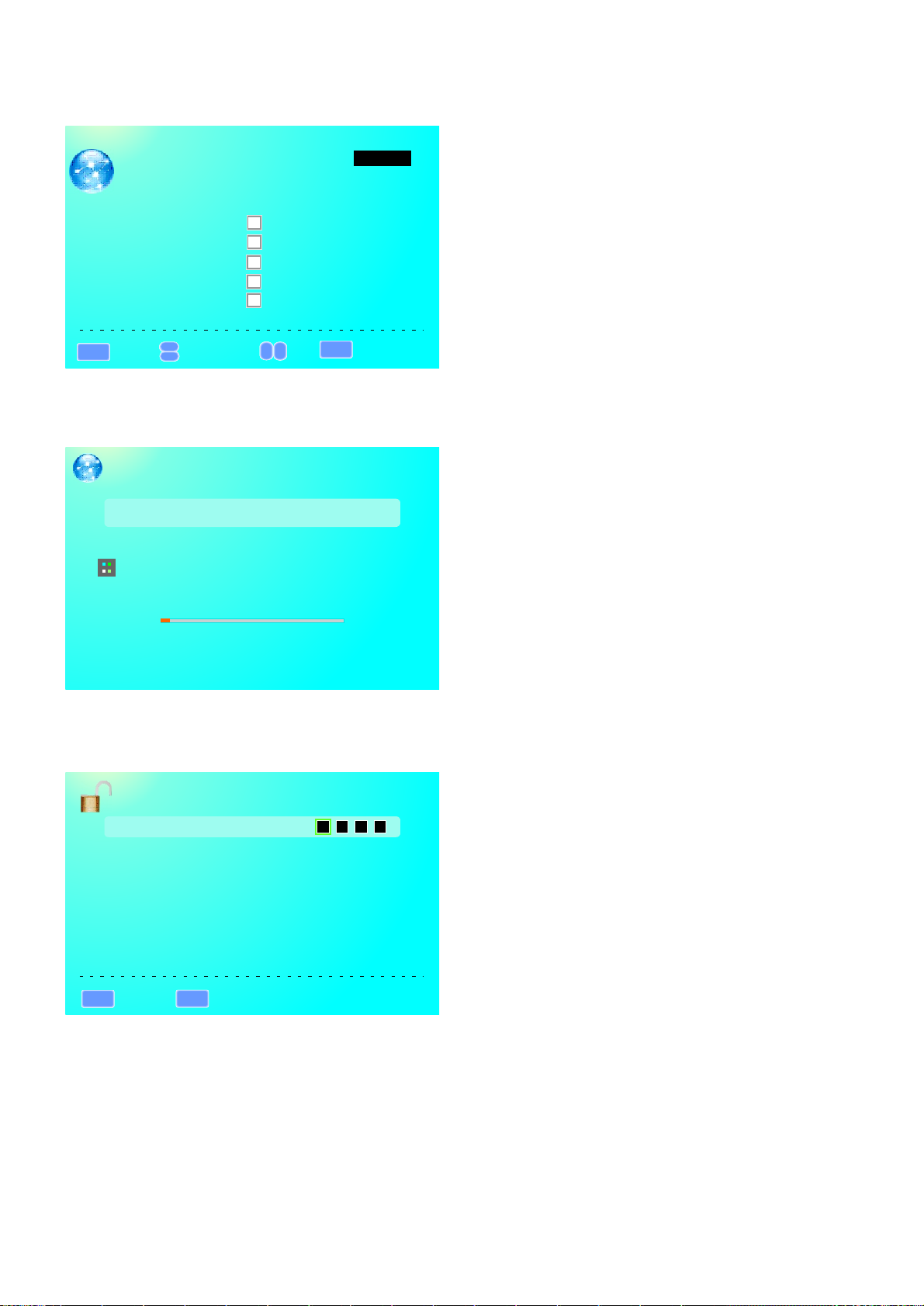
CHANNEL
II.CHANNEL SE TTINGS
CHANNELSETTINGS
Channel Skip
C2-1
A3-2
A4-6
A5-7
B2-4
▲
MENU
:Return
▲
:Move
▲
:Page
▲
Label
ENTER
Page 1/1
:Select Channel
III.SIGNAL TY PE This feature allows you to swit ch betw een air (such as using antenna) an d cable .
IV.AUTO CHAN NEL SEARCH This feature sear ches ch annels automaticall y for you .
AUTO CHANN EL SEARCH-A ir
Now Sea rch ing.... Pl eas e Wait.. .
Retir m
Analo g Cha nnels Foun d: 0
Digit al Ch annels Fou nd: 0
2%
PARENTAL
This option allo ws user s to filter TV programs and movies w hile us ing the T V tuner. To use this option yo u
will need to enter i n the pas sword first.
PARENTAL CONTROL
Lock Parental Co ntrol
V-CHIP
Change Passwor d
Remote
Keypad Lock
Source Lock
:Enter password
MENU
:Return
I.LOC K PARE NTAL CONTROL This feat ure allows you to i nput a password i n ord er to access t he ot her featur es.
(The de fau lt passwor d is “0 000”)
0-9
1.Press MENU to ope n the OSD .
2.Press ◄ or ► to selec t PARENTAL CONTROL an d
press OK.
3.Use ▲ or ▼ to select th e one you w ant to adjust and
◄ or ► or OK to adjust the m.
II.V-C HIP T his f eature can into t he submenu to adj ust.
III. CHA NGE PASSWO RD Th is feature c han ges the passwor d of the parental c ontrol functi on.
IV.K EYPAD LOCK T his f eature loc ks th e buttons on t he TV f rom functioni ng.
V.SO URCE LOCK This fe ature locks dif fer ent source s fro m working.
19
Page 22

SETUP
This option allo ws user t o adjust the TV's miscellaneou s optio ns.
SETUP
Closed Captio n
Menu Language E nglish
Clock
1.Press MENU to ope n the OSD .
2.Press ◄ or ► to selec t SETUP and press OK.
3.Use ▲ or ▼ to select th e one you w ant to adjust and
◄ or ► or OK to adjust the m.
MENU
:Return
▲
▲
:Move
ENTER
▲
:Go to Next Menu
/
I.CLOSED CAPTIO N This pr ovides your TV tuner, AV ports with sub title s.
i.CAP TIO N DISPLAY This turns o n or of f the c losed caption ing.
Ii.AN ALO G CAPTION TYPE This choos es the subchann el th at supplie s the c losed capt ion ing. For Uni ted S tates,
usual ly th e setting is C C1. T EXT 1-4 displays ad vertisement s of the channel.
iii.D IGI TAL CAPTION TYPE This choos es the subchann el fo r digital ch ann el closed ca pti oning.
iv.DIGITAL CC P RES ET This un loc ks users abi lit y to change ca pti on styles.
v.DIGITAL CC ST YLE This f eature change s caption optio ns of d igital clo sed c aptionin g.
DIGITAL CC STYLE
CC Size Default
CC Font Default
CC Opacity Defau lt
CC Color Default
CC Background Op acity D efault
CC Background Co lor Def ault
Close Caption
MENU
:Return
▲
▲
:Select menu
▲
:Change Setting
▲
A)CC OPAC ITY Th is ch ang es th e transparency of t he ca pti oni ng.
B)Text C OLO R This changes t he co lor o f the t ext.
C)CC BACKGR OUN D OPACITY Th is changes the tran spa ren cy of b ackground of the te xt.
D)CC BACKGR OUN D COL OR This change s the c olo r of th e background.
II.MENU LANGUAG E This fu nction adjusts the language of t he menu ( English, French, Spanish).
III.CLOCK
i.TIME Z ONE T his a djusts the time z one for the TV's clock .
ii.AUTO CLO CK This fe ature sets the TV to the TV channe l's clock. (You must ha ve an tenna to use t his f eature.)
iii.SE TUP TIME This feat ure m anually le ts yo u adjust the t ime a nd date.
iv.DAY OF WEEK This feat ure t ells you the d ay of t he week.
20
Page 23

OTHERS
This option allo ws user s to set other features of the TV.
OTHERS
Bue Back
No Signal Power O ff
No Operation Po wer Off
All Reset
▲
MENU
:Return
I.BLUE B ACK T his featur e giv es the TV a blue d efa ult backgroun d when there is no si gnal.
II.NO SI GNA L POW ER OFF This featu re turns the TV off i f the re is no signa l giv en to the TV aft er a ce rtain time .
III.NO O PER ATIO NS POWER OFF This f eature turns th e TV of f if there are n o com mands give n to th e TV after a cer tai n time.
IV.AL L RES ET Th is reset all t he op tions in the M ENU b ack to it's defau lt values.
▲
:Move
ENTER
Execu te
:On/Off
1.Press MENU to ope n the OSD .
2.Press ◄ or ► to selec t OTHER S and press OK.
3.Use ▲ or ▼ to select th e one you w ant to adjust and
◄ or ► or OK to adjust the m.
21
Page 24

USB (Multimedia) Menu
The TV is a widescre en TV wit h an USB port. Wit h the USB port the TV can access USB fla sh driv es (up to 2GB)
and display pict ures or p lay MP3 files. To use this feature c onnec t a USB flash drive to the USB port of the T V
and press the INPU T butto n to select USB source to start brow sing fo r music and pictures.
Once you select th e USB inp ut source the USB menu will c ome up. S elect either the music or pictur e you wan t to
browse using the a rrow bu ttons. Press the OK butto n to sele ct the fi le you want.
Browsing Musi c and Photo
In the USB functio n, sele ct Music or Photo.
Use the ▲ or ▼ button to s elect t he file you want and
use the to play the fi le. Use t he EXIT button to exit a
folder.
Media Setting
1.SLIDESHOW INT ERVAL This option adju sts the t ime interval of a display ed pict ure.
2.SLIDESHOW EFF ECT This option adju sts the v ideo effects w hen pic tures interchange.
3.SLIDESHOW REP EAT This op tion toggles the repeat f uncti on for displaying pictures.
4.MUSIC PLAY MODE Thi s optio n adjusts the music playi ng opti on.
5.MUSIC PLAY REPEAT This option to ggles t he repeat function for pl aying m usic.
6.MUSIC AUTO PLAY Th is function toggles the a uto pla y feature which will play a ny musi c found in the USB flash
drive once you ins ert the f lash drive.
Techni cal Lim itation
1.The USB port does n ot supp ort USB hubs.
2.The USB flash dri ve supp orts FAT32 and FAT16 file system only.
3.The biggest fil e size is 4 g igabyte (FAT32 ).
4.The picture fun ction o nly supports JPEG file (baseli ne only, progressive is not sup porte d).
5.The music funct ion onl y supports MP3 that is from 32-48k hz usin g a data rate of 32-320 kbps.
6.All USB functio ns are op erated by the remote cont rol. No ne of the buttons physically loc ated on t he TV will respo nd
to USB functions .
22
Page 25

Troubleshooting
If, aft er read ing these operati ng instructions , you have addition al ques tions rela ted to th e use of your te levis ion, pleas e call
the ser vices c enter in your local a rea.
Befor e calli ng service, pleas e check the symptom s and follow sugges ted sol utions.
Remote Control
Problem
Remote control d oes not o perate
Video and Audio
Problem
No picture (scre en not li t),
No sound
Dark, poor or no pic ture
(Screen lit), go od soun d
No color/dark pi cture /color
is not correct
Only snow and nois e appea r
on the screen
Possible Solutions
● The batteries could be weak. Replace the batteries.
● Check the orientation of the batteries.
● Make sure the power cord is plugged in.
Possible Solutions
● Make su re the po wer cord is plugged i n.
● Press O N-OFF o n the TV or on the remote cont rol.
● Try a nothe r channel; i t could b e station tr ouble .
● Selec t a prope r picture mode.
● Adjust the brig htness in the video s etting.
● Check t he ante nna/cable conne ctions.
● Adjust t he colo r saturation in the v ideo setting.
● Check t he ante nna/cable conne ctions.
● Try anot her cha nnel; it could be sta tion trouble.
Dotted lines or st ripes
Double images
Good picture, no s ound
Audio noise
● ● Adjust the ante nna.
Move th e TV away from n oise sources such a s cars, n eon signs, o r hair dr yers.
● Using a h ighly d irectional outd oor antenna or a cabl e may solve the probl em.
●
The sound may be mute d. Press MUTE again t o cance l.
●
Make su re the st ereo mode is set to ste reo or mono.
● Commu nicat ion problems may oc cur if infrared com munication equi pment ( e.g.,
infra red cor dless headphone s) is used near the TV. Mov e the infrared
commu nicat ion equipment awa y from the TV un til the nois e is elim inated.
23
Page 26

Troubleshooting (Continued)
General
Problem
One or some channe ls can' t be
displayed
Possible Solutions
● These c hanne ls may be blocked. Pl ease unblock them ( see <Setting Pare ntal
Contr ols> se ction).
● These c hanne ls may be set hidden. You m ay set it to show or sele ct them with
0-9 num ber but tons.
Some items can't b e acces sed
TV cabinet creak s
● If a sett ing opt ion appears in gray, this i ndica tes that the s ettin gs option is u navai lable
in curr ent inp ut mode.
● When th e TV is in use, th ere is a natural rise i n tempe rature, ca using t he cabinet t o
expan d or cont ract and may be accom panied by a slight cr eaking noise. This is no t
a malfu nctio n.
Control button s do not op erate
● Disco nnect t he power cord and wai t for a few seconds. Then re -plug t he power cor d
and tur n on the un it again.
Note:
If your problem is n ot solv ed, turn your unit off and th en on aga in.
Cautions:
Never attempt to r epair a d efective TV yourself.
24
Page 27

Specifications
Panel
32 inches
0.51075 (H) x 0.5 1075 (V)
1366 x 768
16 : 9
16.7M colors
3000:1
330
7 ms
176 (H) / 176(V)
50,000 hours
TV/AV/YPbPr/HDMI1/HDMI2/HDMI3/ PC
STANDBY, SOURCE, MENU, CH-, CH+, VOL-, VOL+
100-240V~
10w + 10w
Dimensions
Weight
779 x 545 x 205 mm
9.5 Kg
Note:
1. Design and specifications are subject to change witho ut notice.
2. Weight and dimen sions shown are approximate.
3. Specifications and external appearance may be changed for the sake of improvement.
25
Page 28

Wall mounting operation
Place the TV’s neck on the base and screw the screws as shown below.
100mm
200mm
200mm x 100mm M4
14mm 14mm
14mm
26
