Page 1

LCD Television
User’s Guide
Commercial Television
J22C760
J32C750
J26C700
J42C750
Changing Entertainment. Again.
Page 2

Important Information
2
CAUTION:
TO REDUCE THE RISK OF ELECTRIC SHOCK
DO NOT REMOVE COVER (OR BACK).
NO USER SERVICEABLE PARTS INSIDE.
REFER TO QUALIFIED SERVICE PERSONNEL.
The lightning flash with arrowhead symbol, within an equilateral triangle, is intended to alert the
user to the presence of uninsulated “dangerous
voltage” within the product’s enclosure that may
be of sufficient magnitude to constitute a risk of
electric shock to persons.
The exclamation point within an equilateral triangle is intended to alert the user to the presence of important operating and maintenance
(servicing) instructions in the literature accompanying the appliance.
RISK OF ELECTRIC SHOCK
DO NOT OPEN
CC AA UU TT IIOO NN
TO PREVENT FIRE OR
SHOCK HAZARDS, DO NOT
EXPOSE THIS PRODUCT TO
RAIN OR MOISTURE.
WARNING
Please fill out the product registration card (packed separately) and return
it immediately. For US customers: Your RCA Consumer Electronics product
may also be registered at http://service.rcacommercialtv.com. Registering
this product allows us to contact you if needed.
Product Registration
This reminder is provided to call the CATV system installer’s attention to
Article 820-40 of the National Electric Code (U.S.A.). The code provides
guidelines for proper grounding and, in particular, specifies that the cable
ground shall be connected to the grounding system of the building, as
close to the point of the cable entry as practical.
NOTE TO CABLE TV INSTALLER
Keep your sales receipt to obtain warranty parts and service and for proof
of purchase. Attach it here and record the serial and model numbers in
case you need them. These numbers are located on the product.
Model No.
Serial No.
Purchase Date:
Dealer/Address/Phone:
Product Information
Page 3

Important Information
3
Do not attempt to modify this product in any way without written authorization from RCA.
Unauthorized modification could void the user’s authority to operate this product.
CAUTION
THESE SERVICING INSTRUCTIONS ARE FOR USE BY QUALIFIED SERVICE PERSONNEL ONLY. TO REDUCE
THE RISK OF ELECTRIC SHOCK, DO NOT PERFORM ANY SERVICING OTHER THAN THAT CONTAINED IN THE
OPERATING INSTRUCTIONS UNLESS YOU ARE QUALIFIED TO DO SO.
CAUTION
Apparatus shall not be exposed to dripping or splashing and no objects filled with liquids, such as vases, shall
not be placed on the apparatus.
WARNING
When used outside of U.S., other power supply cords may be used if the cord is approved by the local regulating agency.
CAUTION
Clean the exterior of this television by removing dust with a lint-free cloth.
CAUTION: To avoid damage to the surface of the television, do not use abrasive or chemical cleaning agents.
CLEANING AND DISINFECTION
This apparatus with class I construction shall be connected to a main socket outlet with a protective earthing
connection.
Page 4

Important Information
4
Main plug is the disconnecting device. The plug must remain readily operable.
DISCONNECTING DEVICE FROM MAINS
YOUR PRODUCT HAS BEEN MANUFACTURED AND TESTED WITH YOUR SAFETY IN MIND. HOWEVER,
IMPROPER USE CAN RESULT IN POTENTIAL ELECTRICAL SHOCK OR FIRE HAZARDS. TO AVOID DEFEATING
THE SAFEGUARDS THAT HAVE BEEN BUILT INTO YOUR NEW PRODUCT, PLEASE READ AND OBSERVE THE
FOLLOWING SAFETY POINTS WHEN INSTALLING AND USING YOUR NEW PRODUCT, AND SAVE THEM FOR
FUTURE REFERENCE. OBSERVING THE SIMPLE PRECAUTIONS DISCUSSED IN THIS MANUAL CAN HELP YOU
GET MANY YEARS OF ENJOYMENT AND SAFE OPERATION THAT ARE BUILT INTO YOUR NEW PRODUCT.
IMPORTANT SAFEGUARDS FOR YOU AND YOUR NEW PRODUCT
Note
-If the TV feels cold to the touch, there may be a small “flicker” when it is turned on. This is normal, there
is nothing wrong with the TV.
- Some minute dot defects may be visible on the screen, appearing as tiny red, green, or blue spots.
However, they have no adverse effect on the TVs performance.
-Avoid touching the LCD screen or holding your finger(s) against it for long periods of time. Doing so may
produce some temporary distortion effects on the screen.
This equipment has been tested and found to comply with the limits for a Class B digital device, pursuant to
Part 15 of the FCC Rules.
These limits are designed to provide reasonable protection against harmful interference when the equipment
is operated in a residential installation.
This equipment generates, uses and can radiate radio frequency energy and, if not installed and used in
accordance with the instruction manual, may cause harmful interference to radio communications.
However, there is no guarantee that interference will not occur in a particular installation.
If this equipment does cause harmful interference to radio or television reception, which can be determined
by turning the equipment off and on, the user is encouraged to try to correct the interference by one or
more of the following measures:
• Reorient or relocate the receiving antenna.
• Increase the separation between the equipment and receiver.
• Connect the equipment into an outlet on a circuit different from that to which the receiver is connected.
• Consult the dealer or an experienced radio/TV technician for help.
REGULATORY INFORMATION
Changes or modifications not expressly approved by the party responsible for compliance could void the
user’s authority to operate the equipment.
THE PARTY RESPONSIBLE FOR PRODUCT COMPLIANCE
(RCA Commercial Electronics)
(TELEPHONE NO : 800-RCA-2161)
CAUTION
Page 5

5
IMPORTANT SAFETY INSTRUCTIONS
Read before operating equipment
1. Read these instructions.
2. Keep these instructions.
3. Heed all warnings.
4. Follow all instructions.
5. Do not use this apparatus near water.
6. Clean only with dry cloth.
7. Do not block any ventilation openings.
Install in accordance with the manufacturer’s
instructions.
8. Do not install near any heat sources such as radiators, heat registers, stoves, or other apparatus
(including amplifiers) that produce heat.
9. Do not defeat the safety purpose of the polarized or grounding-type plug. A polarized plug
has two blades with one wider than the other.
A grounding type plug has two blades and a
third grounding prong. The wide blade or the
third prong is provided for your safety. If the
provided plug does not fit into your outlet, consult an electrician for replacement of the obsolete outlet.
10. Protect the power cord from being walked on or
pinched particularly at plugs, convenience receptacles, and the point where they exit from the
apparatus.
11. Only use attachments/accessories specified by the
manufacturer.
12. Use only with the cart, stand, tripod, bracket, or table specified by
the manufacturer, or sold with
the apparatus. When a cart is
used, use caution when moving
the cart/apparatus combination to
avoid injury from tip-over.
13. Unplug this apparatus during lightning storms or
when unused for long periods of time.
14. Refer all servicing to qualified service personnel.
Servicing is required when the apparatus has
been damaged in any way, such as powersupply
cord or plug is damaged, liquid has been spilled
or objects have fallen into the apparatus, the
apparatus has been exposed to rain or moisture,
does not operate normally, or has been dropped.
15. If an outside antenna or cable system is connected to the product, be sure the antenna or cable
system is grounded so as to provide some protection against voltage surges and built-up static
charges. Section 810 of the National Electrical
Code, ANSI/NFPA No. 70-1984 (Section 54 of
Canadian Electrical Code, Part 1) provides information with respect to proper grounding of the
mast and supporting structure, grounding of the
leadin wire to an antenna-discharge unit, size of
grounding conductors, location of antenna-discharge unit, connection to grounding electrodes,
and requirements for the grounding electrode.
See following example.
Note
- The lamp in this product contains mercury. Please dispose of in accordance with local, state, or federal
laws.
Page 6

Table of Contents
6
Important Information ..............................................2
IMPORTANT SAFETY INSTRUCTIONS ........................5
Chapter 1: Connections and Setup
Things to Consider Before You Connect ..................7
Protect Against Power Surges ........................7
Protect Devices from Overheating..................7
Position Cables Properly to Avoid Audio
Interference ......................................................7
Use Indirect Light ............................................7
Remote Control ................................................7
Check Supplied Parts........................................7
Controls And Connectors ..........................................8
Front Panel - J22C760 ......................................8
Rear Panel - J22C760........................................9
Front Panel - J26C700 ....................................10
Rear Panel - J26C700......................................11
Front Panel - J32C750 ....................................12
Rear Panel - J32C750......................................13
Front Panel - J42C750 ....................................14
Rear Panel - J42C750......................................15
Connections ..............................................................16
Wall mount Installation ................................16
Desktop Pedestal Installation ........................16
Parts for stand assembly ................................17
Stand Installation ..........................................19
Antenna Connection......................................22
VCR Connection..............................................23
DVD Connection ............................................25
HDSTB Connection ........................................26
External A/V Source........................................29
Digital Audio Out ..........................................30
PC Connection ................................................31
Resolution ......................................................33
USB in Setup ..................................................33
Chapter 2: Using the Remote Control
Basic(User) Remote ........................................34
Master(Installer) Remote ..............................35
Put Batteries in the Remote ..........................35
Chapter 3: Using USB Clone Tool
USB Cloner Out-looking ................................36
Errors Table ....................................................36
Learning Connection ....................................37
Teaching Connection......................................39
Chapter 4: Basic Operation
Plug in the TV ................................................40
Turn on the TV................................................40
Channel Scan ..................................................40
Channel Selection ..........................................40
Volume Adjustment ......................................40
Sound Mute ....................................................40
Source Selection ............................................41
Language Selection........................................41
Chapter 5: Commercial Interface Menus
Commercial Interface Menus ..................................42
Chapter 6: Using the TV's Features
On Screen Menus ....................................................45
Setting up the TV Channel ....................................46
Auto Scan........................................................46
Add / Delete a Channel..................................47
Picture Controls ........................................................48
Adjusting The Picture Controls ....................48
Manual Picture Controls ................................49
Gamma............................................................50
Color Temperature ........................................51
Reset Picture Mode ........................................52
Advanced Video ......................................................53
Dynamic Noise Reduction ..............................53
CTI (Color Transient Intensity) ......................54
Flesh Tone ......................................................54
Adaptive Luma Control..................................55
Blue Mute ......................................................55
Back Light ......................................................56
Screen Mode ..................................................57
Sound Controls ........................................................58
Adjusting The Sound Controls ......................58
Manual Sound Controls ................................59
Sound Surround ............................................60
Equalizer ........................................................60
Digital Output ................................................61
Stereo/SAP Broadcast Setup ..........................62
Audio Language ............................................62
Time Setting ............................................................63
Time Zone Settings ........................................63
Auto Time Settings ........................................64
Manual Time Settings ....................................65
Auto On /Off Time Settings ..........................66
Sleep Timer ....................................................67
Captions ....................................................................68
Closed Caption - Analog................................68
Closed Caption - Digital ................................69
Digital Closed Caption Options ....................70
Reset ........................................................................71
Reset Default ..................................................71
Parental Control ......................................................72
Entering your password ................................72
Set Password ..................................................72
Ratings - Enable / Disable ..............................73
TV Ratings for USA ........................................74
Movie Ratings ................................................76
English TV Ratings for Canada ......................77
French TV Ratings for Canada ......................78
Downloadable Rating ....................................79
Block Unrated ................................................80
Clean All..........................................................80
Setting the PC Mode................................................81
Automatic Screen Adjustment ......................81
Manual Screen Adjustment ..........................82
USB Functions ..........................................................83
Picture Function ............................................83
Music Function ..............................................84
Specification ............................................................85
Chapter 7: Other Information
Troubleshooting ......................................................89
Limited Warranty ....................................................90
Care and Cleaning ....................................................91
CHILD SAFETY ..........................................................92
Page 7

Graphics contained within this publication are for representation only.
Chapter 1 7
Chapter 1: Connections and Setup
Things to Consider Before You Connect
• Connect all devices before you plug any of their power cords into the wall outlet or power strip. NEVER
plug your TV into an outlet that is controlled by a wall switch.
•Turn off the TV and/or device(s) before you connect or disconnect any cables.
• Make sure all antennas and cables are properly grounded. Refer to the Important Safety Instructions at
the beginning of the User's Guide.
Protect Against Power Surges
• Don’t block ventilation holes on any of the devices. Arrange the devices so that air can circulate freely.
• Don’t stack devices.
• If you place devices in a stand, make sure you allow adequate ventilation.
• If you connect an audio receiver or amplifier, place it on the top shelf so the heated air from it won’t flow
around other devices.
Protect Devices from Overheating
• Insert each cable firmly into the designated jack.
• If you place devices above the TV, route all cables down the side of the back of the TV instead of straight
down the middle.
• If your antenna uses 300-ohm twin lead cables, do not coil the cables. Also, keep the twin lead cables
away from audio/video cables.
Position Cables Properly to Avoid Audio Interference
Don’t place the TV where sunlight or room lighting will be directed toward the screen. Use soft or indirect
lighting.
Use Indirect Light
You will need a master remote or USB Cloner to set up the TV. Contact your RCA Commercial Distributor to
purchase these.
Remote Control
Check that the following parts were packed with your product.
Check Supplied Parts
Power Cord Owner’s Manual
Note
- If you need to replace your remote, call 800-RCA-2161. A shipping and handling fee, and the appropriate
sales tax, will be charged upon ordering. Have your Visa, MasterCard, or Discover Card ready.
- Stand Base, Stand Body images shown may differ from your TV.
"User must use shielded signal interface cables with ferrite cores to maintain standard compliance for the product"
Stand Base
(Optional)
Stand Body
(Optional)
Page 8

Chapter 1: Connections and Setup
Chapter 18
Front Panel - J22C760
1. VOL- / VOL+
Adjusts sound level and menu settings.
2. CH / CH
Select a channel.
3. SOURCE
Selects the TV, AV1, AV 2, YPbPr, VGA, HDMI or USB mode.
4. MENU
Display on screen menus.
5. POWER
Switches the set on or off.
6. Power Indicator
Illuminates to bright blue when the TV is on. When the TV is powered off, this LED is also off.
Remote control sensor
Accepts the IR signal of remote controller.
6
1 2 3 4 5
VOL
SOURCE
MENU
CH
Note
- Image shown may differ from your TV.
Page 9

Chapter 1
Chapter 1: Connections and Setup
9
Rear Panel - J22C760
10
11
VIDEO
L-AUDIO-R
AV2
USB IN
HDMI/DVIINRGB IN
(PC)
AUDIO IN
(RGB/DVI)
DIGITAL AUDIO
OUT(COAXIAL)
ANTENNA/
CABLE IN
3 7 8 92
VIDEO
YPbPr
LR
COMPONENT IN
AUDIO
4 651
AC IN
SERVICE
AV1
AUDIO
L
VIDEO
R
Note
- Image shown may differ from your TV.
1. AC IN
This TV operates on AC power.
2. HDMI/DVI IN
Connect to the HDMI jack on devices with an
HDMI output.
This input can also be used as a DVI connection
with separate analog audio inputs.
3. RGB IN (PC)
Connect to the video output jack on your PC.
4. COMPONENT IN (YPbPr)
Video/Audio inputs for Component.
5. SERVICE
Used by clone device to learn settings in TV.
6. AV1
Connects to your Audio/Video devices using a
composite (Yellow/Red/White) cable.
7. AUDIO IN (RGB/DVI)
Connect to the audio output jack on your PC.
8. ANTENNA/CABLE IN
Connect to your antenna or cable box for TV signal.
9. DIGITAL AUDIO OUT(COAXIAL)
Connect digital audio to various types of equipment.
10.USB IN
USB device interface.
11.AV2
Connects to your Audio/Video devices using a
composite (Yellow/Red/White) cable.
Page 10

Chapter 1: Connections and Setup
Chapter 110
Front Panel - J26C700
SOURCE
MENU
VOL
CH
6
1 2 3 4 5
SOURCE
MENU
VOL
CH
Note
- Image shown may differ from your TV.
1. VOL- / VOL+
Adjusts sound level and menu settings.
2. CH / CH
Select a channel.
3. SOURCE
Selects the TV, AV1, AV 2, YPbPr, VGA, HDMI or USB mode.
4. MENU
Display on screen menus.
5. POWER
Switches the set on or off.
6. Power Indicator
Illuminates to bright blue when the TV is on. When the TV is powered off, this LED is also off.
Remote control sensor
Accepts the IR signal of remote controller.
Page 11

Chapter 1
Chapter 1: Connections and Setup
11
Rear Panel - J26C700
R - AUDIO - L
AV2
VIDEO
USB IN
10
11
HDMI/DVIINRGB IN
(PC)
AUDIO IN
(RGB/DVI)
DIGITAL AUDIO
OUT(COAXIAL)
ANTENNA/
CABLE IN
3 6 7 8 92
VIDEO
YPbPr
LR
COMPONENT IN
AUDIO
AV1
AUDIO
L
VIDEO
R
4 51
AC IN
SERVICE
Note
- Image shown may differ from your TV.
1. AC IN
This TV operates on AC power.
2. HDMI/DVI IN
Connect to the HDMI jack on devices with an
HDMI output.
This input can also be used as a DVI connection
with separate analog audio inputs.
3. RGB IN (PC)
Connect to the video output jack on your PC.
4. COMPONENT IN (YPbPr)
Video/Audio inputs for Component.
5. AV1
Connects to your Audio/Video devices using a
composite (Yellow/Red/White) cable.
6. AUDIO IN (RGB/DVI)
Connect to the audio output jack on your PC.
7. ANTENNA/CABLE IN
Connect to your antenna or cable box for TV signal.
8. DIGITAL AUDIO OUT(COAXIAL)
Connect digital audio to various types of equipment.
9. SERVICE
Used by clone device to learn settings in TV.
10.USB IN
USB device interface.
11.AV2
Connects to your Audio/Video devices using a
composite (Yellow/Red/White) cable.
Page 12

Chapter 1: Connections and Setup
Chapter 112
Front Panel - J32C750
VOL SOURCE MENUCH
12345
VOL SOURCEMENUCH
6
Note
- Image shown may differ from your TV.
1. VOL- / VOL+
Adjusts sound level and menu settings.
2. CH / CH
Select a channel.
3. SOURCE
Selects the TV, AV1, AV 2, YPbPr, VGA, HDMI or USB mode.
4. MENU
Display on screen menus.
5. POWER
Switches the set on or off.
6. Power Indicator
Illuminates to bright blue when the TV is on. When the TV is powered off, this LED is also off.
Remote control sensor
Accepts the IR signal of remote controller.
Page 13

Chapter 1
Chapter 1: Connections and Setup
13
Rear Panel - J32C750
1. AC IN
This TV operates on AC power.
2. HDMI/DVI IN
Connect to the HDMI jack on devices with an
HDMI output.
This input can also be used as a DVI connection
with separate analog audio inputs.
3. RGB IN (PC)
Connect to the video output jack on your PC.
4. COMPONENT IN (YPbPr)
Video/Audio inputs for Component.
5. AV1
Connects to your Audio/Video devices using a
composite (Yellow/Red/White) cable.
6. AUDIO IN (RGB/DVI)
Connect to the audio output jack on your PC.
7. ANTENNA/CABLE IN
Connect to your antenna or cable box for TV signal.
8. DIGITAL AUDIO OUT(COAXIAL)
Connect digital audio to various types of equipment.
9. SERVICE
Used by clone device to learn settings in TV.
10.USB IN
USB device interface.
11.AV2
Connects to your Audio/Video devices using a
composite (Yellow/Red/White) cable.
HDMI/DVIINRGB IN
(PC)
AUDIO IN
(RGB/DVI)
DIGITAL AUDIO
OUT(COAXIAL)
ANTENNA/
CABLE IN
3 6 7 8 92
VIDEO
YPbPr
LR
COMPONENT IN
AUDIO
AV IN
AUDIO
L
VIDEO
R
4 51
AC IN
SERVICE
10
11
USB IN
AV2
VIDEO L - AUDIO - R
Note
- Image shown may differ from your TV.
Page 14

Chapter 1: Connections and Setup
Chapter 114
Front Panel - J42C750
VOL SOURCE MENUCH
12345
VOL SOURCE MENUCH
6
Note
- Image shown may differ from your TV.
1. VOL- / VOL+
Adjusts sound level and menu settings.
2. CH / CH
Select a channel.
3. SOURCE
Selects the TV, AV1, AV 2, YPbPr, VGA, HDMI or USB mode.
4. MENU
Display on screen menus.
5. POWER
Switches the set on or off.
6. Power Indicator
Illuminates to bright blue when the TV is on. When the TV is powered off, this LED is also off.
Remote control sensor
Accepts the IR signal of remote controller.
Page 15

Chapter 1
Chapter 1: Connections and Setup
15
Rear Panel - J42C750
1
HDMI/DVIINRGB IN
(PC)
AUDIO IN
(RGB/DVI)
DIGITAL AUDIO
OUT(COAXIAL)
ANTENNA/
CABLE IN
3 6 7 82
VIDEO
YPbPr
LR
COMPONENT IN
AUDIO
AV1
AUDIO
L
VIDEO
R
4 5
9
SERVICE
AV2
VIDEO L - AUDIO - R
USB IN
11
10
Note
- Image shown may differ from your TV.
1. AC IN
This TV operates on AC power.
2. HDMI/DVI IN
Connect to the HDMI jack on devices with an
HDMI output.
This input can also be used as a DVI connection
with separate analog audio inputs.
3. RGB IN (PC)
Connect to the video output jack on your PC.
4. COMPONENT IN (YPbPr)
Video/Audio inputs for Component.
5. AV1
Connects to your Audio/Video devices using a
composite (Yellow/Red/White) cable.
6. AUDIO IN (RGB/DVI)
Connect to the audio output jack on your PC.
7. ANTENNA/CABLE IN
Connect to your antenna or cable box for TV signal.
8. DIGITAL AUDIO OUT(COAXIAL)
Connect digital audio to various types of equipment.
9. SERVICE
Used by clone device to learn settings in TV.
10.USB IN
USB device interface.
11.AV2
Connects to your Audio/Video devices using a
composite (Yellow/Red/White) cable.
Page 16

Chapter 1: Connections and Setup
Chapter 116
Wall mount Installation
4 inches
4 inches
4 inches
4 inches
4 inches
The set can be installed on a wall as shown above.
For proper ventilation, allow a clearance of 4 inches on all four sides from the wall.
Detailed instructions are available from your dealer, refer to the optional Wall Mounting Bracket Installation
and Setup Guide. (Wall Mount Sold Separately)
Note
- This Television should be installed by a Qualified Service Personnel.
Desktop Pedestal Installation
4 inches
4 inches
4 inches
4 inches
The set can be mounted on a desk as shown above.
For proper ventilation, allow a clearance of 4 inches on each side from the wall.
Detailed instructions are available from your dealer.
Note
- Image shown may differ from your TV.
Page 17

Chapter 1
Chapter 1: Connections and Setup
17
Parts for stand assembly - 22 inch
TV Stand Body
Stand Base 4 - A type bolts
4 - B type bolts
Parts for stand assembly - 26 inch
TV Stand Body
Stand Base 4 - A type bolts
4 - B type bolts
Page 18

Chapter 1: Connections and Setup
Parts for stand assembly - 32/42 inches
TV Stand Body
Stand Base 4 - A type bolts
4 - B type bolts
Chapter 118
Page 19

Chapter 1: Connections and Setup
1. Carefully place the product screen
side down on a cushioned surface
that will protect the product and
screen from damage.
2. Using the screws provided assemble
the stand body with the stand base as
shown.
4. Install the 4 bolts securely, in the back
of the product in the holes provided.
3. Assemble the product stand with the
product as shown.
Stand
body
Stand
base
Stand Installation - 22 inch
Note
- Image shown may differ from your TV.
Chapter 1 19
Page 20

Chapter 1: Connections and Setup
20 Chapter 1
Note
- Image shown may differ from your TV.
1. Carefully place the product screen
side down on a cushioned surface
that will protect the product and
screen from damage.
2. Using the screws provided assemble
the stand body with the stand base as
shown.
4. Install the 4 bolts securely, in the back
of the product in the holes provided.
3. Assemble the product stand with the
product as shown.
Stand
body
Stand
base
Stand Installation - 26 inch
Page 21

Chapter 1: Connections and Setup
21Chapter 1
1. Carefully place the product screen
side down on a cushioned surface
that will protect the product and
screen from damage.
2. Using the screws provided assemble
the stand body with the stand base as
shown.
3. Remove the included stand cover
from the product.
5. Install the 4 bolts securely, in the back
of the product in the holes provided.
4. Assemble the product stand with the
product as shown.
Stand
body
Stand
base
Stand Installation - 32/42 inches
Note
- Image shown may differ from your TV.
- When mounting TV on the wall, install the included Stand Cover over the hole for the stand. Press the
Stand Cover into the TV until you hear it click.
Page 22

Chapter 1: Connections and Setup
22 Chapter 1
AUDIO IN
(RGB/DVI)
DIGITAL AUDIO
OUT(COAXIAL)
ANTENNA/
CABLE IN
AV1
AUDIO
L
VIDEO
R
Rear panel of the set
Antenna Connection
Note
-To improve the picture quality in a poor signal
area, please purchase a signal amplifier and
install properly.
- If the antenna is not installed properly, contact
your dealer for assistance.
AUDIO IN
(RGB/DVI)
DIGITAL AUDIO
OUT(COAXIAL)
ANTENNA/
CABLE IN
AV1
AUDIO
L
VIDEO
R
Rear panel of the set
Multi-family Dwellings/ Apartments
(Connect to wall antenna socket)
Single-family Dwellings /Houses
(Connect to wall jack for outdoor antenna)
Wall Antenna Socket
Outdoor Antenna
RF Coaxial Wire (75 ohm)
Turn clockwise to tighten.
Be careful not to bend the bronze wire when
connecting to an antenna port.
* Separately purchase a RF Coaxial Wire(75 ohm)
Signal
Amplifier
VHF UHF
VHF
UHF
Page 23

23
Chapter 1: Connections and Setup
Chapter 1
VCR Connection
AA When connecting with an antenna
AUDIO IN
(RGB/DVI)
DIGITAL AUDIO
OUT(COAXIAL)
ANTENNA/
CABLE IN
AV1
AUDIO
L
VIDEO
R
ANT IN
ANT OUT S-VIDEO
IN
OUT
(R) AUDIO (L) VIDEO
1. Connect the Antenna out socket of the VCR to
the Antenna input socket on the TV.
2. Power up the VCR and Television.
3. Tune the TV to the channel output by the VCR.
(typically ch.3 or 4.)
4. Refer to the VCR manual for operating instructions.
VCR
Rear panel of the set
AA When connecting with an RCA cable - 22/26 inches
R - AUDIO - L
AV2
VIDEO
USB IN
AUDIO IN
(RGB/DVI)
ANTENNA/
CABLE IN
AV1
AUDIO
L
VIDEO
R
ANT IN
ANT OUT S-VIDEO
IN
OUT
(L) AUDIO (R)VIDEO
OUTPUT
SWITCH
1. Connect the AUDIO/VIDEO jacks between TV and
VCR. Match the jack colors (Video = yellow, Audio
Left = white, and Audio Right = red)
2. Insert a video tape into the VCR and press PLAY
on the VCR.
3. Select the AV1 or AV2 input source using the
INPUT button on the remote control.
4. Refer to the VCR manual for operating instructions.
VCR
Rear panel of the set
Side panel of the set
- To avoid picture noise (interference), leave an adequate distance between the TV and the VCR.
Page 24

Chapter 1: Connections and Setup
24
AA When connecting with an RCA cable - 42 inch
AV2
VIDEO L - AUDIO - R
USB IN
AUDIO IN
(RGB/DVI)
ANTENNA/
CABLE IN
AV1
AUDIO
L
VIDEO
R
ANT IN
ANT OUT S-VIDEO
IN
OUT
(L) AUDIO (R)VIDEO
OUTPUT
SWITCH
1. Connect the AUDIO/VIDEO jacks between TV and
VCR. Match the jack colors (Video = yellow, Audio
Left = white, and Audio Right = red)
2. Insert a video tape into the VCR and press PLAY
on the VCR.
3. Select the AV1 or AV2 input source using the
INPUT button on the remote control.
4. Refer to the VCR manual for operating instructions.
VCR
Rear panel of the set
Side panel of the set
Chapter 1
AA When connecting with an RCA cable - 32 inch
USB IN
AV2
VIDEO L - AUDIO - R
AUDIO IN
(RGB/DVI)
ANTENNA/
CABLE IN
AV1
AUDIO
L
VIDEO
R
ANT IN
ANT OUT S-VIDEO
IN
OUT
(L) AUDIO (R)VIDEO
OUTPUT
SWITCH
1. Connect the AUDIO/VIDEO jacks between TV and
VCR. Match the jack colors (Video = yellow, Audio
Left = white, and Audio Right = red)
2. Insert a video tape into the VCR and press PLAY
on the VCR.
3. Select the AV1 or AV2 input source using the
INPUT button on the remote control.
4. Refer to the VCR manual for operating instructions.
VCR
Rear panel of the set
Side panel of the set
Page 25

Chapter 1: Connections and Setup
25
AA When connecting with a Component cable
HDMI/DVIINRGB IN
(PC)
VIDEO
YPbPr
LR
COMPONENT IN
AUDIO
(L) AUDIO (R)
Y
Pb Pr
1. Connect the video outputs (Y, PB, PR) of the DVD
to the COMPONENT VIDEO(Y, Pb, Pr) jacks on
the set.
2. Connect the audio outputs of the DVD to the
COMPONENT AUDIO L, R jacks on the set.
3. Turn on the DVD player, insert a DVD.
4. Select YPbPr source using the INPUT button on
the remote control.
5. Refer to the DVD player's manual for operating
instructions.
DVD
Rear panel of the
set
DVD Connection
AA When connecting with a HDMI cable
HDMI/DVIINRGB IN
(PC)
VIDEO
YPbPr
LR
COMPONENT IN
AUDIO
HDMI-DVD OUTPUT
1. Connect the HDMI output of the DVD to the
HDMI/DVI IN jack on the set.
2. Select HDMI input source using the INPUT button
on the remote control.
3. Refer to the DVD player's manual for operating
instructions.
DVD
Rear panel of the set
Chapter 1
Page 26

Chapter 1: Connections and Setup
26
- This TV can receive Digital Over-the-air/Cable signals without an external digital set-top box.
However, if you do receive Digital signals from a digital set-top box or other digital external device, refer
to the figure as shown below.
HDSTB Connection
AA When connecting with a D-Sub 15 pin cable - 26/32/42 inches
RGB IN
(PC)
AUDIO IN
(RGB/DVI)
VIDEO
YPbPr
LR
COMPONENT IN
AUDIO
AV1
AUDIO
L
VIDEO
R
(R) AUDIO (L) RGB-DTV OUTPUT
1. Connect the RGB output of the digital set-top
box to the RGB IN (PC) jack on the set.
2. Connect the audio outputs of the set-top box to
the AUDIO IN (RGB/DVI) jack on the set.
3. Turn on the digital set-top box.
4. Select VGA input source using the INPUT button
on the remote control.
5. Refer to the digital set-top box manual for operating instructions.
Digital Set-top Box
Rear panel of the set
AA When connecting with a D-Sub 15 pin cable - 22 inch
RGB IN
(PC)
VIDEO
YPbPr
LR
COMPONENT IN
AUDIO
AUDIO IN
(RGB/DVI)
SERVICE
AV1
AUDIO
L
VIDEO
R
(R) AUDIO (L) RGB-DTV OUTPUT
1. Connect the RGB output of the digital set-top
box to the RGB IN (PC) jack on the set.
2. Connect the audio outputs of the set-top box to
the AUDIO IN (RGB/DVI) jack on the set.
3. Turn on the digital set-top box.
4. Select VGA input source using the INPUT button
on the remote control.
5. Refer to the digital set-top box manual for operating instructions.
Digital Set-top Box
Rear panel of the set
Chapter 1
Page 27

27
AA When connecting with a HDMI to DVI cable - 26/32/42 inches
HDMI/DVIINRGB IN
(PC)
AUDIO IN
(RGB/DVI)
VIDEO
YPbPr
LR
COMPONENT IN
AUDIO
AV1
AUDIO
L
VIDEO
R
DVI-DTV OUTPUT
(R) AUDIO (L)
1. Connect the DVI output of the digital set-top box
to the HDMI/DVI IN jack on the set.
2. Connect the audio outputs of the set-top box to
the AUDIO IN (RGB/DVI) jack on the set.
3. Turn on the digital set-top box.
4. Select HDMI input source using the INPUT button
on the remote control.
5. Refer to the digital set-top box manual for operating instructions.
Digital Set-top Box
Rear panel of the set
AA When connecting with a HDMI to DVI cable - 22 inch
HDMI/DVI
IN
RGB IN
(PC)
VIDEO
YPbPr
LR
COMPONENT IN
AUDIO
AUDIO IN
(RGB/DVI)
SERVICE
AV1
AUDIO
L
VIDEO
R
DVI-DTV OUTPUT
(R) AUDIO (L)
1. Connect the DVI output of the digital set-top box
to the HDMI/DVI IN jack on the set.
2. Connect the audio outputs of the set-top box to
the AUDIO IN (RGB/DVI) jack on the set.
3. Turn on the digital set-top box.
4. Select HDMI input source using the INPUT button
on the remote control.
5. Refer to the digital set-top box manual for operating instructions.
Digital Set-top Box
Rear panel of the set
Chapter 1
Page 28

Chapter 1: Connections and Setup
28
AA When connecting with a Component cable
HDMI/DVIINRGB IN
(PC)
VIDEO
YPbPr
LR
COMPONENT IN
AUDIO
(L) AUDIO (R)
Y
Pb Pr
1. Connect the video outputs (Y, PB, PR) of the digital set-top box to the COMPONENT VIDEO(Y,
Pb, Pr) jacks on the set.
2. Connect the audio outputs of the digital set-top
box to the COMPONENT AUDIO L, R jacks on the
set.
3. Turn on the digital set-top box.
4. Select YPbPr source using the INPUT button on
the remote control.
5. Refer to the digital set-top box manual for operating instructions.
Digital Set-top Box
Rear panel of the set
AA When connecting with a HDMI cable
HDMI/DVIINRGB IN
(PC)
VIDEO
YPbPr
LR
COMPONENT IN
AUDIO
HDMI-DTV OUTPUT
1. Connect the HDMI output of the digital set-top
box to the HDMI/DVI IN jack on the set.
2. Turn on the digital set-top box.
3. Select HDMI input source using the INPUT button
on the remote control.
4. Refer to the digital set-top box manual for operating instructions.
Digital Set-top Box
Rear panel of the set
Chapter 1
Page 29

29
Chapter 1: Connections and Setup
Chapter 1
R - AUDIO - L
AV2
VIDEO
USB IN
AUDIO IN
(RGB/DVI)
ANTENNA/
CABLE IN
AV1
AUDIO
L
VIDEO
R
L-AUDIO-RVIDEO
OUT
1. Connect the AUDIO/VIDEO jacks between TV and
external equipment. Match the jack colors (Video
= yellow, Audio Left = white, and Audio Right =
red)
2. Select the AV1 or AV2 input source using the
INPUT button on the remote control.
3. Operate the corresponding external equipment.
4. Refer to the external equipment manual for operating instructions.
Camcorder Video game set
Rear panel of the set
External A/V Source - 22/26 inches
Side panel of the set
USB IN
AV2
VIDEO L - AUDIO - R
AUDIO IN
(RGB/DVI)
ANTENNA/
CABLE IN
AV1
AUDIO
L
VIDEO
R
L-AUDIO-RVIDEO
OUT
1. Connect the AUDIO/VIDEO jacks between TV and
external equipment. Match the jack colors (Video
= yellow, Audio Left = white, and Audio Right =
red)
2. Select the AV1 or AV2 input source using the
INPUT button on the remote control.
3. Operate the corresponding external equipment.
4. Refer to the external equipment manual for operating instructions.
Camcorder Video game set
Rear panel of the set
External A/V Source - 32 inch
Side panel of the set
Page 30

30
Digital Audio Out
AUDIO IN
(RGB/DVI)
DIGITAL AUDIO
OUT(COAXIAL)
ANTENNA/
CABLE IN
AV1
AUDIO
L
VIDEO
R
DIGITAL AUDIO
IN(COAXIAL)
1. Connect one end of the optical cable to the TV’s
DIGITAL AUDIO OUT(OPTICAL) port.
2. Connect the other end of the optical cable to the
digital audio input on the audio equipment.
3. Refer to the external audio equipment manual
for operation.
Audio Equipment
Rear panel of the set
Chapter 1: Connections and Setup
Chapter 1
AV2
VIDEO L - AUDIO - R
USB IN
AUDIO IN
(RGB/DVI)
ANTENNA/
CABLE IN
AV1
AUDIO
L
VIDEO
R
L-AUDIO-RVIDEO
OUT
1. Connect the AUDIO/VIDEO jacks between TV and
external equipment. Match the jack colors (Video
= yellow, Audio Left = white, and Audio Right =
red)
2. Select the AV1 or AV2 input source using the
INPUT button on the remote control.
3. Operate the corresponding external equipment.
4. Refer to the external equipment manual for operating instructions.
Camcorder Video game set
Rear panel of the set
External A/V Source - 42 inch
Side panel of the set
Page 31

31
Chapter 1: Connections and Setup
Chapter 1
AA When connecting with a D-Sub 15 pin cable - 26/32/42 inches
RGB IN
(PC)
AUDIO IN
(RGB/DVI)
VIDEO
YPbPr
LR
COMPONENT IN
AUDIO
AV1
AUDIO
L
VIDEO
R
AUDIO OUT PC OUTPUT
1. Connect the RGB output of the PC to the RGB IN
(PC) jack on the set.
2. Connect the PC Audio Output to the AUDIO IN
(RGB/DVI) jack on the TV using a male-to-male
3.5mm mini jack.
3. Turn on both the PC and TV.
4. Select the VGA input source on your TV by pressing either the INPUT buttons on the remote control.
PC
Rear panel of the set
AA When connecting with a D-Sub 15 pin cable - 22 inch
RGB IN
(PC)
VIDEO
YPbPr
LR
COMPONENT IN
AUDIO
AUDIO IN
(RGB/DVI)
SERVICE
AV1
AUDIO
L
VIDEO
R
AUDIO OUT PC OUTPUT
1. Connect the RGB output of the PC to the RGB IN
(PC) jack on the set.
2. Connect the PC Audio Output to the AUDIO IN
(RGB/DVI) jack on the TV using a male-to-male
3.5mm mini jack.
3. Turn on both the PC and TV.
4. Select the VGA input source on your TV by pressing either the INPUT buttons on the remote control.
PC
Rear panel of the set
PC Connection
Page 32

32
Chapter 1: Connections and Setup
Chapter 1
PC Connection
AA When connecting with a HDMI to DVI cable - 26/32/42 inches
HDMI/DVIINRGB IN
(PC)
AUDIO IN
(RGB/DVI)
VIDEO
YPbPr
LR
COMPONENT IN
AUDIO
AV1
AUDIO
L
VIDEO
R
DVI OUTPUT
AUDIO OUT
1. Connect the DVI Output on the PC to the
HDMI / DVI IN Input jack on the TV.
2. Connect the PC Audio Output to the AUDIO IN
(RGB/DVI) jack on the TV using a male-to-male
3.5mm mini jack.
3. Turn on both the PC and TV.
4. Select the HDMI input source on your TV by pressing either the INPUT buttons on the remote control.
PC
Rear panel of the set
AA When connecting with a HDMI to DVI cable - 22 inch
HDMI/DVI
IN
RGB IN
(PC)
VIDEO
YPbPr
LR
COMPONENT IN
AUDIO
AUDIO IN
(RGB/DVI)
SERVICE
AV1
AUDIO
L
VIDEO
R
DVI OUTPUT
AUDIO OUT
1. Connect the DVI Output on the PC to the
HDMI / DVI IN Input jack on the TV.
2. Connect the PC Audio Output to the AUDIO IN
(RGB/DVI) jack on the TV using a male-to-male
3.5mm mini jack.
3. Turn on both the PC and TV.
4. Select the HDMI input source on your TV by pressing either the INPUT buttons on the remote control.
PC
Rear panel of the set
Page 33

33
Chapter 1: Connections and Setup
Chapter 1
31.47
35.16
37.88
48.36
59.94
56.25
60.32
60.00
Horizontal
Frequency (kHz)
Vertical
Frequency (Hz)
640 x 480
800 x 600
1024 x 768
Resolution
AA PC
60.000
60.000
60.000
60.000
Vertical
Frequency (Hz)
480/60P
720/60P
1080/60I
1080/60P
Resolution
AA HDMI
Resolution
Note
a. The synchronization input form is separate.
b. If the resolution is not supported, ‘Not Support!’ message will be displayed.
1. Connect the USB device to the USB IN jack
on the set.
2. Select the USB input source using the
INPUT button on the remote control.
3. Follow the on screen display to access the
USB functions.
USB Memory
USB Memory
USB Memory
Side panel
of the set
Side panel
of the set
Side panel
of the set
22/26
inches
32
inch
42
inch
USB Port
USB IN
USB IN
VIDEO
AV2
R - AUDIO - L
AV2
VIDEO L - AUDIO - R
AV2
VIDEO L - AUDIO - R
USB IN
Page 34

34
Chapter 2: Using the Remote Control
The basic remote control (R130K1) is used by the viewer for basic operating functions. It is designed so that
the viewer cannot alter certain master remote-specified features. The Sleep, Closed Captioning, and Channel
Guide features can be accessed directly with remote buttons.
1. NUMBER BUTTONS
Selects channel numbers.
2. ON-OFF
Switches the set on or off.
3. SYSTEM
Configures the remote for TV1/TV2.
Configures the remote preamble (Bed 1/Bed 2) for use
with multi TVs in 1 room.
Press and hold <SYSTEM> and <1> key to set remote for
“Bed1”(TV1).
Press and hold <SYSTEM> and <2> key to set the remote
for “Bed2”(TV2). Refer to “Key Management”,”RCU type”
in Chapter 5.
4. SOUND
Recalls your preferred sound setting.
5. SKIP
Unused
6. SLEEP
Sets the sleep timer.
7. GUIDE
Display “Channel List” menu.
8. GO BACK
Return to the previous menu.
9. CC
Select the Caption menu directly.
10. VOL + / VOL -
Adjusts sound level.
CH + / CH -
Select a channel.
MUTE
Switches the sound on or off.
11. INPUT
Selects the TV, AV1, AV2, YPbPr, VGA, HDMI or USB
mode.
12. ANTENNA
Unused
13. MENU
Displays “Basic” on screen menu.
There are 2 remotes for this TV;
R130K1 - user Remote. This remote displays a basic user
menu when the menu key is pressed.
R130K2 - installer Remote. This remote displays an
installer menu when the menu key is pressed.
14. Navigational Controls
Adjusts menu settings.
Selects menu item.
15. OK
Accepts your selection.
16. INFO
Display the current channel information.
17. CLEAR
Exit from any OSD.
1 2 3
4 5 6
7 8 9
0
SYSTEM
GUIDESLEEPSKIP
CCGO BACK
ANTENNAINPUT
SOUND
MENU OK INFO
CLEAR
MUTE
CH
VOL VOL
CH
ON-OFF
C O M M E R C I A L
R130K1
1
5
8
10
11
2
3
4
6
9
12
7
Basic(User) Remote
15
16
17
13
14
Chapter 2
Page 35

Chapter 2: Using the Remote Control
35Chapter 2
1. NUMBER BUTTONS
Selects channel numbers.
2. ON-OFF
Switches the set on or off.
3. SYSTEM
Configures the remote for TV1/TV2.
Configures the remote preamble (Bed 1/Bed 2) for use
with multi TVs in 1 room.
Press and hold <SYSTEM> and <1> key to set remote for
“Bed1”.
Press and hold <SYSTEM> and <2> key to set the remote
for “Bed2”. Refer to “Key Management”,”RCU type” in
Chapter 5.
4. RESET
Unused.
5. SKIP
Unused
6. SLEEP
Sets the sleep timer.
7. GUIDE
Display “Channel List” menu.
8. GO BACK
Return to the previous menu.
9. CC
Select the Caption menu directly.
10. VOL + / VOL -
Adjusts sound level.
CH + / CH -
Select a channel.
MUTE
Switches the sound on or off.
11. INPUT
Selects the TV, AV1, AV2, YPbPr, VGA, HDMI or USB
mode.
12. ANTENNA
Unused
13. MENU
Displays “Installer” on screen menu.
There are 2 remotes for this TV;
R130K1 - user Remote. This remote displays a basic user
menu when the menu key is pressed.
R130K2 - installer Remote. This remote displays an
installer menu when the menu key is pressed.
14. Navigational Controls
Adjusts menu settings.
Selects menu item.
15. OK
Accepts your selection.
16. INFO
Display the current channel information.
17. CLEAR
Exit from any OSD.
1 2 3
4 5 6
7 8 9
0
SYSTEM
GUIDESLEEPSKIP
CCGO BACK
ANTENNAINPUT
RESET
MENU OK INFO
CLEAR
MUTE
CH
VOL VOL
CH
ON-OFF
R130K2
MASTER
• Remove the battery compartment cover
from the back of the remote by pushing
the tab and lifting off the cover.
• Insert two fresh batteries. Make sure the
polarities (+ and -) are aligned correctly.
• Replace the cover.
Put Batteries in the Remote
The master remote control (R130K2) accesses all of the TV’s menus. It is used to customize the TV’s functionality for specific users or specific situations.
Master(Installer) Remote
1
5
8
10
11
2
3
4
6
9
12
7
15
16
17
13
14
Page 36

36
Chapter 3: Using USB Clone Tool
USB Cloner Operation
1. USB Connector
Connects to the USB port of the TV or PC.
2. Service Port
Connects to the service port of the television. See “Learning” section for details.
3. Mode Switch
Mode Selection Switch.
4. Status LED
Shows the status of the USB Clone.
5. Learn Button
Button to start the “learn” process. See “learning” section for details.
1
4
5
2
3
Teaching
Learning
Errors Table
Flashing Red/Green LED indicates the following error conditions.
Error Detected in TV Channel list file.
Error in transmission Data Packet
No response from service port.
Couldn’t save TV settings to USB Cloner
1
2
3
4
4
5
6
10
Number of Green
LED Flashes
Chapter 3
Page 37

Chapter 3: Using USB Clone Tool
37Chapter 3
Learning - 22inch
R - AUDIO - L
AV2
VIDEO
USB IN
AUDIO IN
(RGB/DVI)
DIGITAL AUDIO
OUT(COAXIAL)
ANTENNA/
CABLE IN
SERVICE
Teaching
Learning
Rear panel of the set
2.5mm Stereo Cable
(cross data cable)
USB Cloner
Copying settings out of TV.
1. Turn TV on.
2. Connect USB Cloner to TV USB Port.
3. Set switch to “learning” position.
(Status LED will Light red without flashing.)
4. Connect 2.5mm Stereo Cable (cross data cable)
between the TV service port and the USB Cloner service port.
5. Press the Learn button for 1 second. As soon as the
LED turns green, release the button.
6. The LED will turn Red and flash while the settings are
being saved to the USB Key. Upon successful copy, the
LED will light up yellow for 2 seconds and then return
to a red, constantly lit state. Upon an unsuccessful
copy, the LED will flash an error code as described in
the “Error Table” section.
Note : New TV Settings file, “ChList.bin” will appear on
the USB Cloner .
Learning - 26 inch
Copying settings out of TV.
1. Turn TV on.
2. Connect USB Cloner to TV USB Port.
3. Set switch to “learning” position.
(Status LED will Light red without flashing.)
4. Connect 2.5mm Stereo Cable (cross data cable)
between the TV service port and the USB Cloner service port.
5. Press the Learn button for 1 second. As soon as the
LED turns green, release the button.
6. The LED will turn Red and flash while the settings are
being saved to the USB Key. Upon successful copy, the
LED will light up yellow for 2 seconds and then return
to a red, constantly lit state. Upon an unsuccessful
copy, the LED will flash an error code as described in
the “Error Table” section.
Note : New TV Settings file, “ChList.bin” will appear on
the USB Cloner .
R - AUDIO - L
AV2
VIDEO
USB IN
AUDIO IN
(RGB/DVI)
ANTENNA/
CABLE IN
SERVICE
AV1
AUDIO
L
VIDEO
R
Teaching
Learning
Rear panel of the set
Side panel
of the set
Side panel
of the set
2.5mm Stereo Cable
(cross data cable)
USB Cloner
Page 38

38
AUDIO IN
(RGB/DVI)
DIGITAL AUDIO
OUT(COAXIAL)
ANTENNA/
CABLE IN
SERVICE
Teaching
Learning
AV2
VIDEO L - AUDIO - R
USB IN
Rear panel of the set
Side panel
of the set
2.5mm Stereo
Cable (cross
data cable)
USB Cloner
Learning - 42inch
Copying settings out of TV.
1. Turn TV on.
2. Connect USB Cloner to TV USB Port.
3. Set switch to “learning” position.
(Status LED will Light red without flashing.)
4. Connect 2.5mm Stereo Cable (cross data cable)
between the TV service port and the USB Cloner service port.
5. Press the Learn button for 1 second. As soon as the
LED turns green, release the button.
6. The LED will turn Red and flash while the settings are
being saved to the USB Key. Upon successful copy, the
LED will light up yellow for 2 seconds and then return
to a red, constantly lit state. Upon an unsuccessful
copy, the LED will flash an error code as described in
the “Error Table” section.
Note : New TV Settings file, “ChList.bin” will appear on
the USB Cloner .
Chapter 3: Using USB Clone Tool
Learning - 32inch
Chapter 3
Copying settings out of TV.
1. Turn TV on.
2. Connect USB Cloner to TV USB Port.
3. Set switch to “learning” position.
(Status LED will Light red without flashing.)
4. Connect 2.5mm Stereo Cable (cross data cable)
between the TV service port and the USB Cloner service port.
5. Press the Learn button for 1 second. As soon as the
LED turns green, release the button.
6. The LED will turn Red and flash while the settings are
being saved to the USB Key. Upon successful copy, the
LED will light up yellow for 2 seconds and then return
to a red, constantly lit state. Upon an unsuccessful
copy, the LED will flash an error code as described in
the “Error Table” section.
Note : New TV Settings file, “ChList.bin” will appear on
the USB Cloner .
USB IN
AV2
VIDEO L - AUDIO - R
AUDIO IN
(RGB/DVI)
ANTENNA/
CABLE IN
SERVICE
AV1
AUDIO
L
VIDEO
R
Teaching
Learning
Rear panel of the set
Side panel
of the set
2.5mm Stereo Cable
(cross data cable)
USB Cloner
Page 39
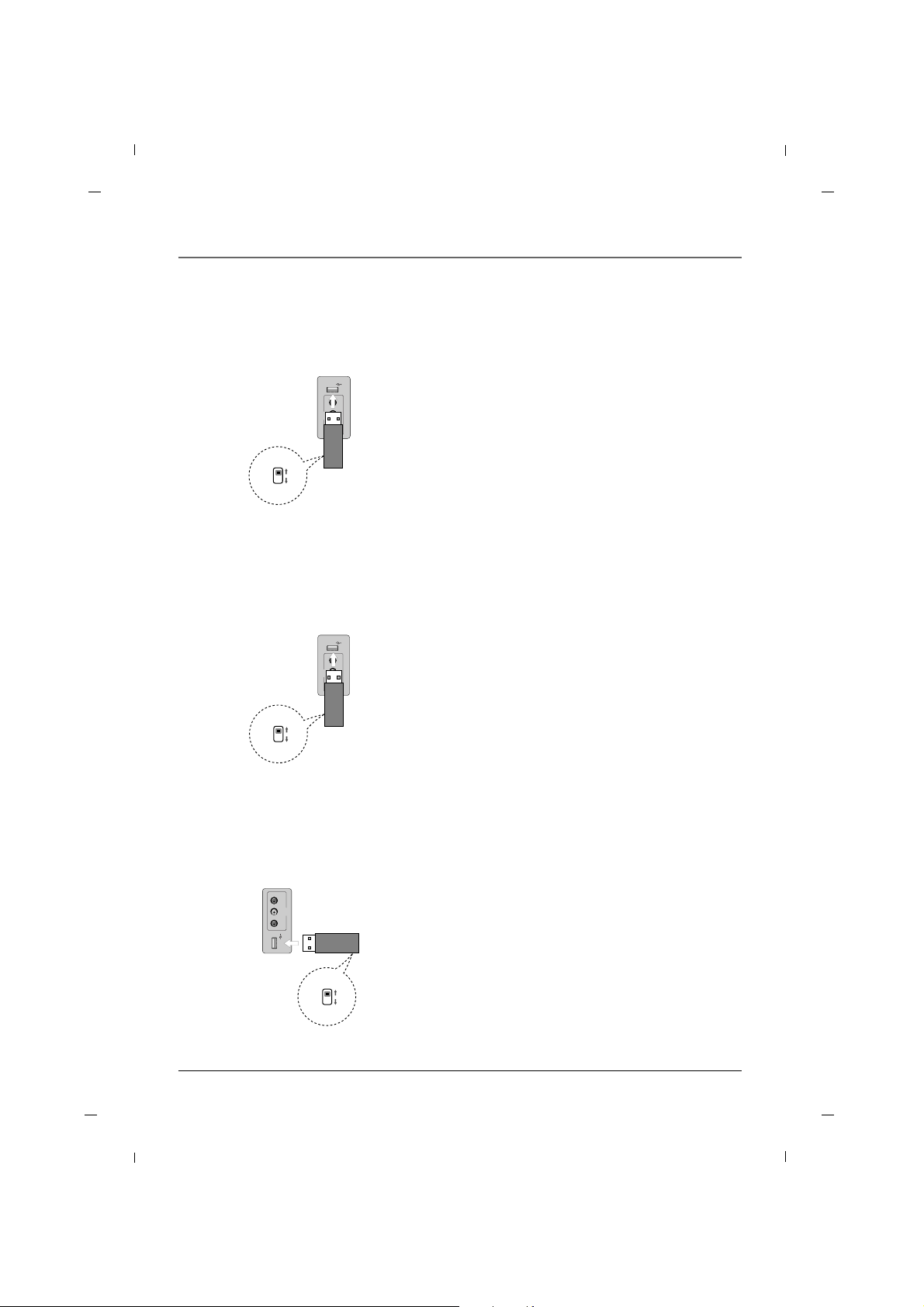
39
Chapter 3: Using USB Clone Tool
Teaching - 22/26 inches
R - AUDIO - L
AV2
VIDEO
USB IN
Teaching
Learning
Side panel
of the set
USB Cloner
1. Connect USB Cloner to TV USB Port.
2. Set mode switch to “teach”.
(Status LED will flash red)
3. Turn off TV Power.
4. Turn on TV Power.
TV settings will be copied into television.
Note : TV Settings file “ChList.bin” should be present
on USB clone device for teaching function to
work properly. Refer to “Learning” section for
details.
Placing settings into TV.
Teaching - 32 inch
USB IN
AV2
VIDEO L - AUDIO - R
Teaching
Learning
Side panel
of the set
USB Cloner
1. Connect USB Cloner to TV USB Port.
2. Set mode switch to “teach”.
(Status LED will flash red)
3. Turn off TV Power.
4. Turn on TV Power.
TV settings will be copied into television.
Note : TV Settings file “ChList.bin” should be present
on USB clone device for teaching function to
work properly. Refer to “Learning” section for
details.
Placing settings into TV.
Teaching - 42 inch
AV2
VIDEO L - AUDIO - R
USB IN
Teaching
Learning
Side panel
of the set
USB Cloner
1. Connect USB Cloner to TV USB Port.
2. Set mode switch to “teach”.
(Status LED will flash red)
3. Turn off TV Power.
4. Turn on TV Power.
TV settings will be copied into television.
Note : TV Settings file “ChList.bin” should be present
on USB clone device for teaching function to
work properly. Refer to “Learning” section for
details.
Placing settings into TV.
Chapter 3
Page 40

40
Chapter 4: Basic Operation
Plug the end of the power cord into the back of the TV. Plug the other end into a grounded wall outlet.
Insert the plug completely into the outlet. Do not plug into an outlet controlled by a light switch.
Plug in the TV
Turn on your TV by pressing the Power button on the front of the TV or ON-OFF on the remote control.
Turn on the TV
This function automatically finds all channels available through the Antenna or Cable and stores them in
memory on the channel list.
Channel Scans can only be performed using a Master remote.
Channel Scan
You can select a channel number with the CH + / CH - button or NUMBER buttons.
Channel Selection
Press the VOL+ / VOL- button to adjust the sound level.
Volume Adjustment
Press the MUTE button. The sound is switched off and the mute Icon appears.
To cancel mute mode, press the MUTE or VOL+ / VOL- button again.
Sound Mute
Chapter 4
Page 41

41
Chapter 4: Basic Operation
Chapter 4
1. Press the INPUT button to change the input
mode.
2. Press the Down or Up button to select your
desired mode.
3. Press the OK button to change your selected
mode.
Source Selection
1. Press the MENU button and then press the Down or
Up button to select the Setup.
2. Press the OK button and then press the Down or Up
button to select OSD Language.
3. Press the Left or Right button to select your desired
language.
(Select between English, Español, Français)
4. The on screen menu will then appear in the selected
language.
Language Selection
Input Source
TV
AV1
AV2
YPbPr
VGA
HDMI
USB
OSD Language
Screen Mode
Time Setup
Caption
Reset Default
English
Normal
FF GG
FF GG
GG
GG
GG
Setup
MENU
ExitSelect
Page 42

42
Chapter 5: Commercial Interface Menus
Commercial Interface
OnCommercial Interface
Channel
OSD
Source
Volume
Power Management
RCU and Local Key
Reset Commercial Interface
MENU
Exit
ENTER
Enter Select
FF GG
GG
GG
GG
GG
GG
GG
GG
-You must set “Commercial Interface” to “On” to activate the below items.
Commercial Interface
OnCommercial Interface
Channel
OSD
Source
Volume
Power Management
RCU and Local Key
Reset Commercial Interface
MENU
Exit
ENTER
Enter Select
FF GG
GG
GG
GG
GG
GG
GG
GG
Commercial Interface
On
Virtual
Off
Off
Direct Tuning Access
ATSC Tune Mode
Power On Source
Power On Major Channel
Power On Miner Channel
Channel Hold
MENU
BackSelect
FF GG
FF GG
FF GG
2
0
FF GG
Channel
These TVs include a full commercial interface that allows your facility to customize the performence to your specific needs. These settings are only accessible to the installer with the use of
the Master Remote(R130K2). Contact your RCA Commercial Distribution to obtain a master
remote.
You can access this menu by pressing MENU -> 9 -> 6 -> 3 -> 2 using the Master Remote.
Commercial Interface
OnCommercial Interface
Channel
OSD
Source
Volume
Power Management
RCU and Local Key
Reset Commercial Interface
MENU
Exit
ENTER
Enter Select
FF GG
GG
GG
GG
GG
GG
GG
GG
Commercial Interface
On
60S
On
Channel Banner
OSD Timer
Clear V-Chip
MENU
BackSelect
FF GG
FF GG
FF GG
- Channel Banner : If this function is off then channel banner will not appear when channel is changed.
- OSD Timer : Use this setting to configure the menu OSD time out.
- Clear V-Chip : This function can be used to Clear V-Chip password and settings.
OSD
- Direct Tuning Access : If this function is on, you can tune to channels even if the channels are not in the
channel list using the numeric keys. If this function is off, only channels in the channel list can be tuned.
-ATSC Tune Mode : This function sets the channel frequency type for Digital Channels to physical or virtual.
If the facility has a head end signal distribution system, set this to “physical”.
- Power On Source : Use this setting to configure the signal source of the TV when it is turned on.
- Power On Major/Minor Channel : Use this setting to configure the initial channel of the TV when it is
turned on.
Note: “Power On Source” should be set to “TV” to use this setting.
To tune to an analog channel, set minor channel to 0.
- Channel Hold : If this function is on then you cannot change channels.
Chapter 5
Page 43
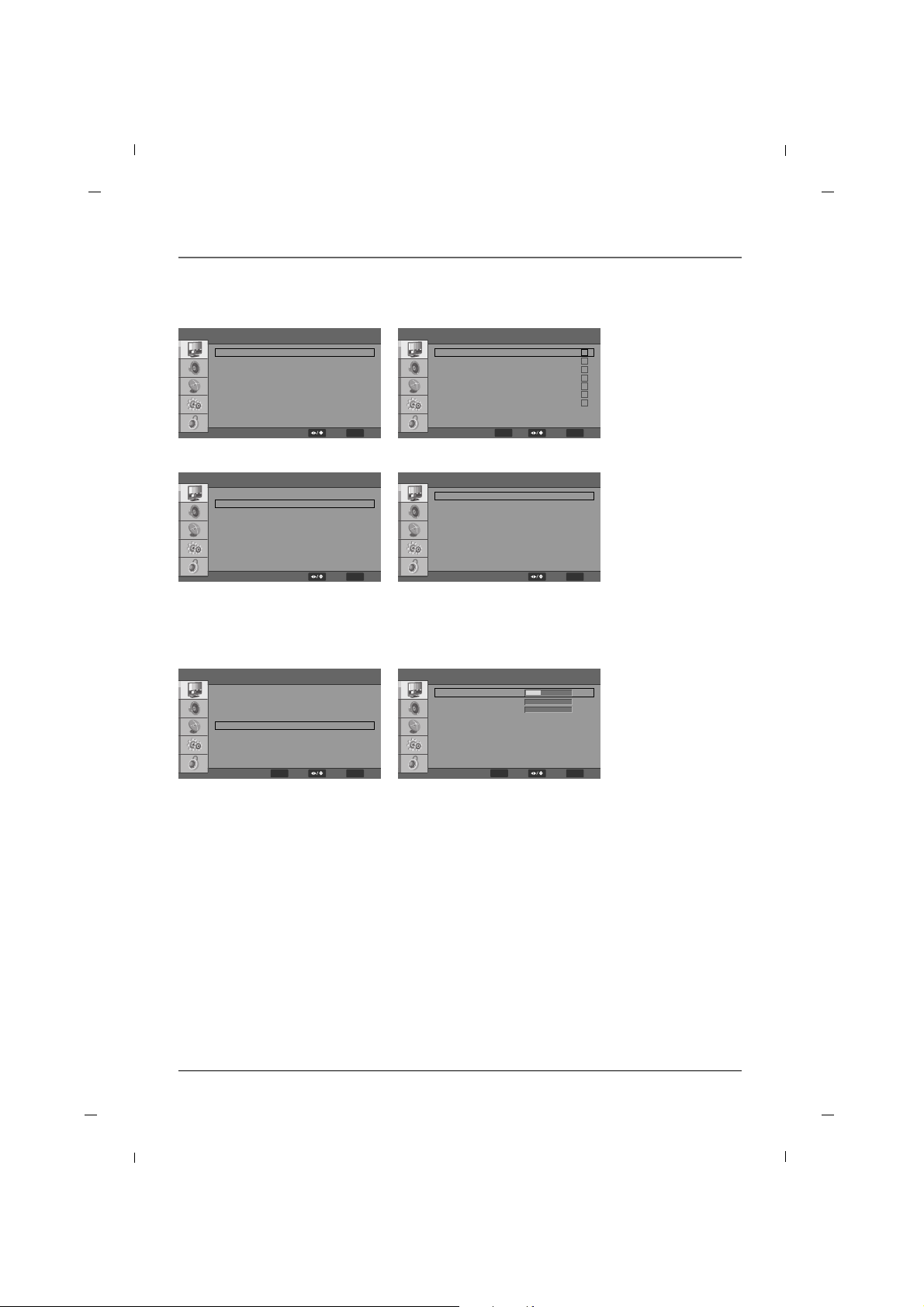
43
Chapter 5: Commercial Interface Menus
Chapter 5
Commercial Interface
Input Block
AUX Inputs
MENU
BackSelect
GG
GG
Commercial Interface
TV
AV
S-Video
YPBPR
VGA
HDMI
USB
1
2
3
4
5
6
7
MENU
BackSelect
- Input Block : Use this setting to configure which inputs are available to the user through the input button.
Source
Commercial Interface
Off
Off
Off
Off
Off
Off
AV
S-Video
YPBPR
VGA
HDMI
USB
MENU
ExitSelect
FF GG
FF GG
FF GG
FF GG
FF GG
FF GG
Commercial Interface
Input Block
AUX Inputs
MENU
BackSelect
GG
GG
- AUX Inputs : Use this setting to place inputs into the channel list. If you place an input in the channel list,
the user can access the input using the CH buttons on the remote and Pillow Speaker.
ENTER
Set
Commercial Interface
OnCommercial Interface
Channel
OSD
Source
Volume
Power Management
RCU and Local Key
Reset Commercial Interface
MENU
Exit
ENTER
Enter Select
FF GG
GG
GG
GG
GG
GG
GG
GG
- Initial Volume : This setting configures the turn on volume of the TV.
- Min Volume : This setting assigns the minimum volume level that the user can access.
- Max Volume : This setting assigns the maximum volume level that the user can access.
-Volume Hold : If this function is on then user cannot adjust volume level
- Blank and Mute : If this function is on, sound will be muted when video is not present on the external
video source.
Volume
Commercial Interface
Off
Off
Initial Volume
Min Volume
Max Volume
Volume Hold
Blank and Mute
MENU
BackSelect
30
0
0
FF GG
FF GG
ENTER
Adjust
Page 44
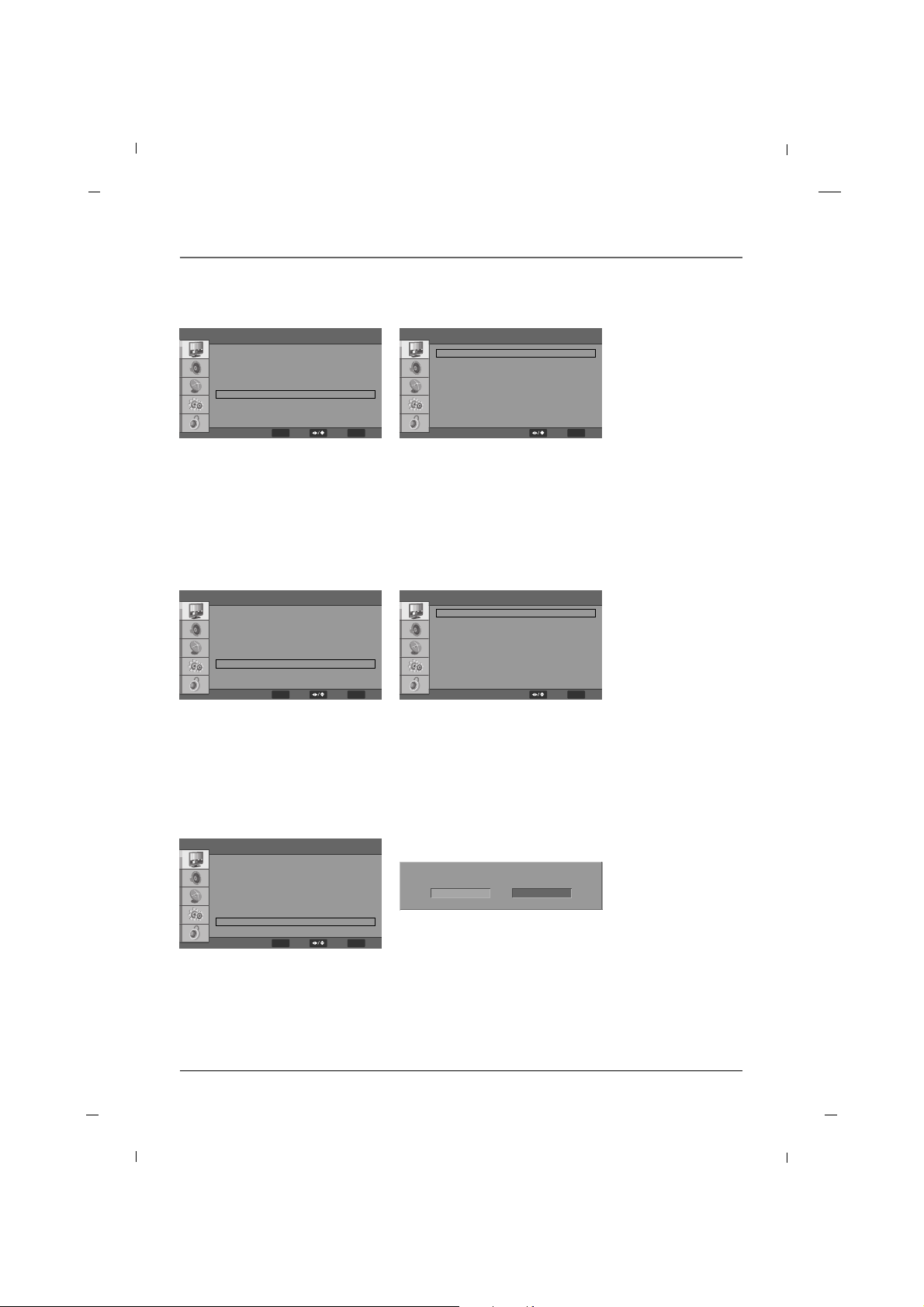
44
Chapter 5: Commercial Interface Menus
Commercial Interface
OnCommercial Interface
Channel
OSD
Source
Volume
Power Management
RCU and Local Key
Reset Commercial Interface
MENU
Exit
ENTER
Enter Select
FF GG
GG
GG
GG
GG
GG
GG
GG
Power Management
Commercial Interface
Off
Off
Off
Auto Power On
Auto Power Off
Power Always On
MENU
BackSelect
FF GG
FF GG
FF GG
Commercial Interface
OnCommercial Interface
Channel
OSD
Source
Volume
Power Management
RCU and Local Key
Reset Commercial Interface
MENU
Exit
ENTER
Enter Select
FF GG
GG
GG
GG
GG
GG
GG
GG
- Key Lock : This setting disables the keys on the front of the TV.
- RCU Type : This function assigns RCU type as TV1, TV2. This is used when more than 1 TV is being installed
in the same room.
Note : The remote must be configured to send the matching RCU Type corresponding to this setting.
This is done as follows : On the R130 K1 remote, press hold <SYSTEM> and <1> keys for 5 seconds to set it
to “TV1”. Press and hold <SYSTEM> and <2> keys for 5 seconds to set it to “TV2”.
Key Management
Commercial Interface
On
TV1
Key Lock
IR(RCU) Type
MENU
BackSelect
FF GG
FF GG
- Auto Power On : This function sets the power state when AC power is applied to the TV.
+ Off : TV will go to stanby mode
+ On : TV will turn on
+ Last : TV will resume the state it was in before AC power was removed.
- Auto Power Off : This function assigns the amount of time an inactive TV will remain on. It can be used by
your facility to save energy.
- Power Always On : TV can not be turned off.
Commercial Interface
OnCommercial Interface
Channel
OSD
Source
Volume
Power Management
RCU and Local Key
Reset Commercial Interface
MENU
Exit
ENTER
Enter Select
FF GG
GG
GG
GG
GG
GG
GG
GG
- This function will reset all data in the commercial interface menu to the factory defaults.
Reset Commercial Reset
Reset Commecial Reset
OK Cancel
Chapter 5
Page 45

45Chapter 6
Chapter 6: Using the TV's Features
Your TV’s OSD(On Screen Display) may differ slightly from what is shown in this manual.
1. Press the MENU button and then press the Down or Up button to select each menu.
2. Press the OK button and then Down, Up, Left and Right buttons to navigate to the available menus.
Video MENU Audio MENU
Parental MENU
Setup MENU
TV MENU
Tuner Mode
Channel Scan
Channel Skip
Cable
FF GG
GG
GG
TV
MENU
Exit
ENTER
Enter Select
Video
User
Middle
FF GG
45
50
50
0
0
FF GG
GG
GG
GG
Picture Mode
Brightness
Contrast
Saturation
HUE
Sharpness
Gamma
Color Temperature
Advanced Video
Reset Picture Mode
MENU
Exit
ENTER
Enter Select
Audio
Balance
Bass
Treble
Sound Surround
Sound Mode
Equalizer
SPDIF Type
MTS
Audio Language
0
40
40
FF GG
FF GG
FF GG
FF GG
FF GG
FF GG
On
Off
Off
PCM
Stereo
English
MENU
Exit
ENTER
Enter Select
OSD Language
Screen Mode
Time Setup
Caption
Reset Default
English
Normal
FF GG
FF GG
GG
GG
GG
Setup
ENTER
Enter
MENU
ExitSelect
Parental
Program Block
Change Password
Clean All
GG
GG
GG
ENTER
Enter
MENU
ExitSelect
On Screen Menus
Page 46

46
Chapter 6: Using the TV's Features
Setting up the TV Channel
This function automatically finds all channels available through the Antenna or Cable and stores them in
memory as the channel list.
Auto Scan
1. Press the MENU button on the master remote to
enter the on-screen menu and then press either the
Down or Up button to select the TV sub-menu.
2. Press the OK button to enter the sub-menu and
then press either the Down or Up button to select
Tuner Mode.
3. Press the Left or Right button to select either
Antenna or Cable.
4. Press the Down or Up button to select Channel
Scan.
5. Press the OK button to start the auto search.
The TV will begin memorizing all of the available
channels.
6. Press the MENU button at any time to exit the channel scan process.
7. Once the channel scan is complete the channels
found and recognized by the TV will be available for
viewing.
TV
Tuner Mode
Channel Scan
Channel Skip
Cable
FF GG
GG
GG
TV
Status:Scanning.. Cable
Analog Channels:1
Digital Channels:0
10%
Tuner Mode
Channel Scan
Channel Skip
Cable
FF GG
GG
GG
TV
ENTER
Scan
MENU
ExitSelect
MENU
BackSelect
MENU
Cancel
This TV prevents the user from changing the channel list.
Note : Some of these menu items can only be accessed using the Master Remote(R130K2).
Chapter 6
Page 47

47
Chapter 6: Using the TV's Features
Chapter 6
You can manually store or remove channels in whatever order you desire.
Add / Delete a Channel
1. Press the MENU button on the master remote to
enter the on-screen menu and then press either the
Down or Up button to select the TV sub-menu.
2. Press the OK button to enter the sub-menu and
then press either the Down or Up button to select
Channel Skip.
3. Press the OK button and then press the Down or
Up button to select channel you want to add or
delete.
If you want to skip the selected channel, press the
OK button to uncheck your selection.
4. All channels that have a check will be added to your
viewing selection.
5. Press the MENU button to return to the previous
menu.
Channel Skip
1 Analog
2 Analog
3 Analog
4 Analog
5 Analog
6 Analog
7 Analog
8 Analog
9 Analog
Tuner Mode
Channel Scan
Channel Skip
Cable
FF GG
GG
GG
TV
ENTER
Enter
MENU
ExitSelect
ENTER
Set
MENU
BackSelect
Page 48

48
Chapter 6: Using the TV's Features
Adjusting The Picture Controls
1. Press the MENU button to enter the on-screen
menu and then press either the Down or Up button
to select the Video sub-menu.
2. Press the OK button to enter the sub-menu and
then press either the Down or Up button to select
Picture Mode.
3. Press the Left or Right button to select between
Cinema, Sport, Vivid, Hi-Bright or User Picture
Modes.
4. Press the MENU button to return to the previous
menu.
The various Picture Modes allow you to adjust the display to your viewing preference.
Picture Controls
Video
User
Middle
FF GG
45
50
50
0
0
FF GG
GG
GG
GG
Picture Mode
Brightness
Contrast
Saturation
HUE
Sharpness
Gamma
Color Temperature
Advanced Video
Reset Picture Mode
MENU
ExitSelect
Chapter 6
Page 49

49
Chapter 6: Using the TV's Features
Chapter 6
Manual Picture Controls
1. Press the MENU button to enter the on-screen
menu and then press either the Down or Up button
to select the Video sub-menu.
2. Press the OK button to enter the sub-menu and use
the Left or Right button to change the picture
mode to User. Then, press either the Down or Up
button to scroll to the desired picture option.
(Brightness, Contrast, Saturation, HUE,
Sharpness)
3. Press the OK button and then use the Left or Right
button to adjust the selection to your preference.
4. Press the MENU button to return to the previous
menu.
You can adjust picture Brightness, Contrast, Saturation, HUE and Sharpness to the levels you prefer.
• Brightness
Increases or decreases amount of white in the your
picture.
• Contrast
Adjusts the difference between the light and dark
levels in the picture.
• Saturation
Adjusts intensity of all colors.
• HUE
Adjusts the balance between red and green levels.
• Sharpness
Adjusts the level of sharpness in the edges between
the light and dark areas of the picture. The lower
the level, the softer the image.
Brightness 60
Video
User
Middle
FF GG
45
50
50
0
0
FF GG
GG
GG
GG
Picture Mode
Brightness
Contrast
Saturation
HUE
Sharpness
Gamma
Color Temperature
Advanced Video
Reset Picture Mode
MENU
ExitSelect
ENTER
Adjust
Page 50

50
Chapter 6: Using the TV's Features
Video
User
Middle
FF GG
45
50
50
0
0
FF GG
GG
GG
GG
Picture Mode
Brightness
Contrast
Saturation
HUE
Sharpness
Gamma
Color Temperature
Advanced Video
Reset Picture Mode
MENU
ExitSelect
Gamma
1. Press the MENU button to enter the on-screen
menu and then press either the Down or Up button
to select the Video sub-menu.
2. Press the OK button to enter the sub-menu and
then press either the Down or Up button to select
Gamma.
3. Press the Left or Right button to select between
Dark, Middle or Bright.
4. Press the MENU button to return to the previous
menu.
This feature will allow you to adjust the brightness curve for the display.
Chapter 6
Page 51

51
Chapter 6: Using the TV's Features
Chapter 6
Color Temperature
1. Press the MENU button to enter the on-screen
menu and then press either the Down or Up button
to select the Video sub-menu.
2. Press the OK button to enter the sub-menu and
then press either the Down or Up button to select
and enter into the Color Temperature submenu.
3. Press the OK button and then press the Left or
Right button to select between Cool, Standard,
Warm or User settings.
4. If you selected the User setting, press the Down or
Up button to select desired color option you wish to
adjust.
5. Press the OK button and then use the Left or Right
button to make appropriate adjustments.
6. Press the MENU button to return to the previous
menu.
The Color Temperature settings will allow you to adjust the lighting in the display to compliment your viewing preference.
The Cool setting will add more Blues and Greens into the image to give it a “cooler ” feeling.
The Warm setting will add more Reds and Yellows into the image to give it a “warmer ” feeling.
The Standard setting will be a more natural feeling and will fall between the Cool and Warm settings.
Color Temperature
Color Temperature
R Gain
G Gain
B Gain
Standard
FF GG
0
0
0
R Gain 0
MENU
BackSelect
Note
-To adjust manually Color Temperature on your display, change the Color Temperature Mode to User.
Video
User
Middle
FF GG
45
50
50
0
0
FF GG
GG
GG
GG
Picture Mode
Brightness
Contrast
Saturation
HUE
Sharpness
Gamma
Color Temperature
Advanced Video
Reset Picture Mode
MENU
ExitSelect
Page 52

52
Chapter 6: Using the TV's Features
When changing your settings, you can select the Reset Picture Mode option to restore the previous
settings.
Reset Picture Mode
1. Press the MENU button to enter the on-screen
menu and then press either the Down or Up button
to select the Video sub-menu.
2. Press the OK button to enter the sub-menu and use
the Down or Up button to select Reset Picture
Mode.
3. Once the confirmation window appears, press OK to
restore the previous settings.
Are you sure?
OK Cancel
Video
User
Middle
FF GG
45
50
50
0
0
FF GG
GG
GG
GG
Picture Mode
Brightness
Contrast
Saturation
HUE
Sharpness
Gamma
Color Temperature
Advanced Video
Reset Picture Mode
MENU
ExitSelect
ENTER
Enter
Chapter 6
Page 53

53
Chapter 6: Using the TV's Features
Chapter 6
Dynamic Noise Reduction
1. Press the MENU button to enter the on-screen menu
and then press either the Down or Up button to
select the Video sub-menu.
2. Press the OK button to enter the sub-menu and then
press either the Down or Up button to select
Advanced Video.
3. Press the OK button to enter the submenu and then
press the Down or Up button to select DNR.
4. Press the Left or Right button to select between
Off, Low, Medium, Strong or Auto.
5. Press the MENU button to return to the previous
menu.
Use this feature to reduce the amount of noise, or film grain, that may be present in the picture.
Advanced Video
• Off
Turns the screen noise reduction function off.
• Low
Reduces screen noise at a low level.
• Medium
Reduces screen noise at a medium level.
• Strong
Reduces screen noise at a high level.
• Auto
Automatically adjusts the noise reduction level
according to received signal.
Advanced Video
DNR
CTI
Flesh Tone
Adaptive Luma Control
Blue Mute
Back Light
Medium
Medium
On
On
On
FF GG
FF GG
FF GG
FF GG
FF GG
50
MENU
BackSelect
Video
User
Middle
FF GG
45
50
50
0
0
FF GG
GG
GG
GG
Picture Mode
Brightness
Contrast
Saturation
HUE
Sharpness
Gamma
Color Temperature
Advanced Video
Reset Picture Mode
MENU
ExitSelect
ENTER
Enter
Page 54

54
Chapter 6: Using the TV's Features
CTI (Color Transient Intensity)
1. Press the MENU button to enter the on-screen
menu and then press either the Down or Up button
to select the Video sub-menu.
2. Press the OK button to enter the sub-menu and
then press either the Down or Up button to select
Advanced Video.
3. Press the OK button and then press the Down or
Up button to select CTI.
4. Press the Left or Right button to select Off, Low,
Medium or Strong.
5. Press the MENU button to return to the previous
menu.
This feature is used to reduce the time the display takes to transition from one color to another.
The effect of CTI will be seen as sharpening the border between colors.
Flesh Tone
1. Press the MENU button to enter the on-screen
menu and then press either the Down or Up button
to select the Video sub-menu.
2. Press the OK button to enter the sub-menu and
then press either the Down or Up button to select
Advanced Video.
3. Press the OK button and then press the Down or
Up button to select Flesh Tone.
4. Press the Left or Right button to select On or Off.
5. Press the MENU button to return to the previous
menu.
In some cases, activation of this feature can result in a more pleasing display of sky and flesh colors.
Advanced Video
DNR
CTI
Flesh Tone
Adaptive Luma Control
Blue Mute
Back Light
Medium
Medium
On
On
On
FF GG
FF GG
FF GG
FF GG
FF GG
50
MENU
BackSelect
Advanced Video
DNR
CTI
Flesh Tone
Adaptive Luma Control
Blue Mute
Back Light
Medium
Medium
On
On
On
FF GG
FF GG
FF GG
FF GG
FF GG
50
MENU
BackSelect
Video
User
Middle
FF GG
45
50
50
0
0
FF GG
GG
GG
GG
Picture Mode
Brightness
Contrast
Saturation
HUE
Sharpness
Gamma
Color Temperature
Advanced Video
Reset Picture Mode
MENU
ExitSelect
ENTER
Enter
Video
User
Middle
FF GG
45
50
50
0
0
FF GG
GG
GG
GG
Picture Mode
Brightness
Contrast
Saturation
HUE
Sharpness
Gamma
Color Temperature
Advanced Video
Reset Picture Mode
MENU
ExitSelect
ENTER
Enter
Chapter 6
Page 55

55
Chapter 6: Using the TV's Features
Chapter 6
Advanced Video
DNR
CTI
Flesh Tone
Adaptive Luma Control
Blue Mute
Back Light
Medium
Medium
On
On
On
FF GG
FF GG
FF GG
FF GG
FF GG
50
MENU
BackSelect
Advanced Video
DNR
CTI
Flesh Tone
Adaptive Luma Control
Blue Mute
Back Light
Medium
Medium
On
On
On
FF GG
FF GG
FF GG
FF GG
FF GG
50
MENU
BackSelect
Adaptive Luma Control
1. Press the MENU button to enter the on-screen
menu and then press either the Down or Up button
to select the Video sub-menu.
2. Press the OK button to enter the sub-menu and
then press either the Down or Up button to select
Advanced Video.
3. Press the OK button and then press the Down or
Up button to select Adaptive Luma Control.
4. Press the Left or Right button to select On or Off.
5. Press the MENU button to return to the previous
menu.
Large amounts of dark areas present in a picture will result in a lower Average Picture Level (APL) and
the overall picture will look too dark; activation of this feature will raise the APL to counteract this effect.
Blue Mute
1. Press the MENU button to enter the on-screen
menu and then press either the Down or Up button
to select the Video sub-menu.
2. Press the OK button to enter the sub-menu and
then press either the Down or Up button to select
Advanced Video.
3. Press the OK button and then press the Down or
Up button to select Blue Mute.
4. Press the Left or Right button to select between On
or Off.
5. Press the MENU button to return to the previous
menu.
Screen can be set to blue color when video signal is not existed.
Video
User
Middle
FF GG
45
50
50
0
0
FF GG
GG
GG
GG
Picture Mode
Brightness
Contrast
Saturation
HUE
Sharpness
Gamma
Color Temperature
Advanced Video
Reset Picture Mode
MENU
ExitSelect
ENTER
Enter
Video
User
Middle
FF GG
45
50
50
0
0
FF GG
GG
GG
GG
Picture Mode
Brightness
Contrast
Saturation
HUE
Sharpness
Gamma
Color Temperature
Advanced Video
Reset Picture Mode
MENU
ExitSelect
ENTER
Enter
Page 56

56
Chapter 6: Using the TV's Features
Back Light
1. Press the MENU button to enter the on-screen
menu and then press either the Down or Up button
to select the Video sub-menu.
2. Press the OK button to enter the sub-menu and
then press either the Down or Up button to select
Advanced Video.
3. Press the OK button and then press the Down or
Up button to select Back Light.
4. Press the Left or Right button to adjust the selection to your preference.
5. Press the MENU button to return to the previous
menu.
Adjusts the brightness level of the back light.
Increasing the Back Light level will result in a brighter picture and is recommended for use brightly lit rooms,
however, it will also decrease your black levels and results in a higher power consumption.
Advanced Video
DNR
CTI
Flesh Tone
Adaptive Luma Control
Blue Mute
Back Light
Medium
Medium
On
On
On
FF GG
FF GG
FF GG
FF GG
FF GG
50
MENU
BackSelect
R Gain 0
Video
User
Middle
FF GG
45
50
50
0
0
FF GG
GG
GG
GG
Picture Mode
Brightness
Contrast
Saturation
HUE
Sharpness
Gamma
Color Temperature
Advanced Video
Reset Picture Mode
MENU
ExitSelect
ENTER
Enter
Chapter 6
Page 57

57
Chapter 6: Using the TV's Features
Chapter 6
• Normal
This selection is used to fill the entire screen with
the image so no black bars appear
• Letterbox
Following selection will lead you to view a picture
with an original 4:3 aspect ratio, with black bars
appearing at both the left and right sides.
• Panorama
When your set receives the wide screen signal, when
selected it will adjust the picture horizontally, in nonlinear proportion, to fill the entire screen.
• Auto
When your set receives the wide screen signal, it will
change automatically the picture format that has
been sent.
Screen Mode
1. Press the MENU button to enter the on-screen
menu and then press either the Down or Up button
in order to select the Setup sub-menu.
2. Press the OK button and then press the Down or
Up button to select Screen Mode.
3. Press the Left or Right button to select Normal,
Letterbox, Panorama or Auto.
4. Press the MENU button to return to the previous
menu.
You can watch the screen in various picture formats.
Screen size selection depends on the type of video input.
OSD Language
Screen Mode
Time Setup
Caption
Reset Default
English
Normal
FF GG
FF GG
GG
GG
GG
Setup
MENU
BackSelect
Page 58

58
Chapter 6: Using the TV's Features
Adjusting The Sound Controls
1. Press the MENU button to enter the on-screen menu
and then press either the Down or Up button to
select the Audio sub-menu.
2. Press the OK button to enter the sub-menu and then
press either the Down or Up button to select Sound
Mode.
3. Press the Left or Right button to select between
Off, Concert, Living Room, Hall, Bathroom, Cave,
Arena or Church Modes.
4. Press the MENU button to return to the previous
menu.
The Sound Mode preset selection will allow you to adjust the sound to your listening preference.
Sound Controls
Audio
Balance
Bass
Treble
Sound Surround
Sound Mode
Equalizer
SPDIF Type
MTS
Audio Language
0
40
40
FF GG
FF GG
FF GG
FF GG
FF GG
FF GG
On
Off
Off
PCM
Stereo
English
MENU
ExitSelect
Chapter 6
Page 59
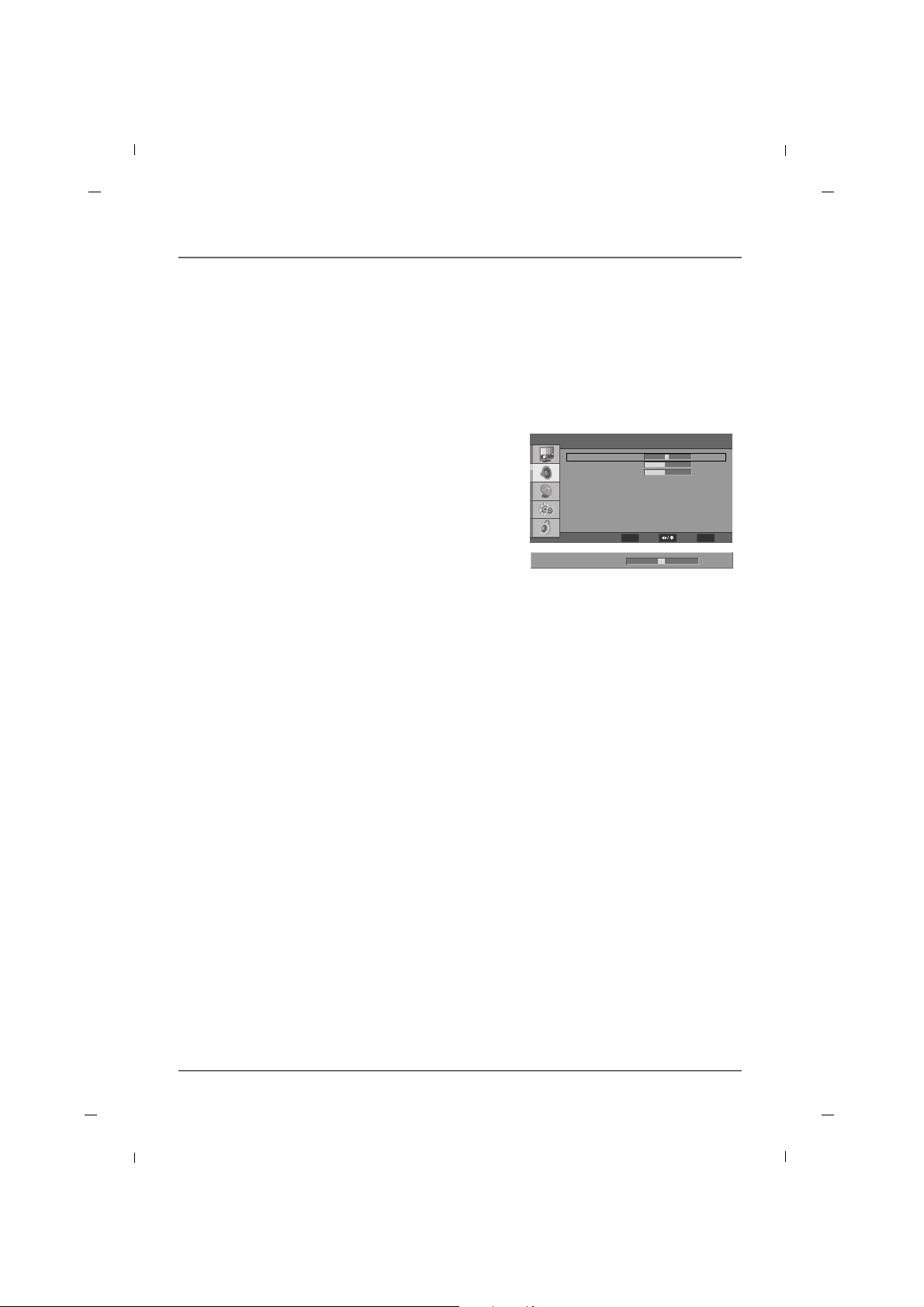
59
Chapter 6: Using the TV's Features
Chapter 6
Manual Sound Controls
1. Press the MENU button to enter the on-screen menu
and then press either the Down or Up button to
select the Audio sub-menu.
2. Press the OK button to enter the sub-menu and then
press either the Down or Up button to select the
desired sound option.(Balance, Bass, Treble)
3. Press the OK button to select the sound option that
you wish to change and then press either the Left or
Right button to make appropriate adjustments.
4. Press the MENU button to return to the previous
menu.
This function allows you to manually adjust the individual audio settings to your preferred levels.
• Balance
Adjusts the left to right sound balance between the
built-in speakers.
• Bass
This adjusts the presence of the lower frequency
audio.
• Treble
This adjusts the presence of the higher frequency
audio.
Balance 0
Audio
Balance
Bass
Treble
Sound Surround
Sound Mode
Equalizer
SPDIF Type
MTS
Audio Language
0
40
40
FF GG
FF GG
FF GG
FF GG
FF GG
FF GG
On
Off
Off
PCM
Stereo
English
MENU
Exit
ENTER
Adjust Select
Page 60

60
Chapter 6: Using the TV's Features
Sound Surround
1. Press the MENU button to enter the on-screen menu
and then press either the Down or Up button to
select the Audio sub-menu.
2. Press the OK button to enter the sub-menu and then
press either the Down or Up button to select Sound
Surround.
3. Press the Left or Right button to select between On
or Off.
4. Press the MENU button to return to the previous
menu.
Surround sound adds an extra dimension to the depth of to the sound.
Audio
Balance
Bass
Treble
Sound Surround
Sound Mode
Equalizer
SPDIF Type
MTS
Audio Language
0
40
40
FF GG
FF GG
FF GG
FF GG
FF GG
FF GG
On
Off
Off
PCM
Stereo
English
MENU
ExitSelect
Equalizer
1. Press the MENU button to enter the on-screen menu
and then press either the Down or Up button to
select the Audio sub-menu.
2. Press the OK button to enter the sub-menu and then
press either the Down or Up button to select
Equalizer.
3. Press the Left or Right button to select between
Rock, Pop, Live, Dance, Techno, Classic, Soft or
Off.
4. Press the MENU button to return to the previous
menu.
User can enable equalizer mode.
Audio
Balance
Bass
Treble
Sound Surround
Sound Mode
Equalizer
SPDIF Type
MTS
Audio Language
0
40
40
FF GG
FF GG
FF GG
FF GG
FF GG
FF GG
On
Off
Off
PCM
Stereo
English
MENU
ExitSelect
Chapter 6
Page 61

61
Chapter 6: Using the TV's Features
Chapter 6
Digital Output
1. Press the MENU button to enter the on-screen
menu and then press either the Down or Up button
to select the Audio sub-menu.
2. Press the OK button to enter the sub-menu and
then press either the Down or Up button to select
SPDIF Type.
3. Press the Left or Right button to select between
Off, Dolby Digital or PCM.
4. Press the MENU button to return to the previous
menu.
This option activates the Digital Audio Output. This is recommended for use with other devices capable of
receiving digital audio signals. (This mode is set to Off by default)
• Off
Television will only output an Analog audio signal.
(This mode is set to Off by default)
• Dolby Digital
Television will output a digital audio signal.
• PCM (Pulse-code modulation)
This mode creates a digital representation of an
analog signal and is only used with an audio CD signal.
Manufactured under license from
Dolby Laboratories.
“ Dolby “and the double-D symbol
are trademarks of Dolby
Laboratories.
Audio
Balance
Bass
Treble
Sound Surround
Sound Mode
Equalizer
SPDIF Type
MTS
Audio Language
0
40
40
FF GG
FF GG
FF GG
FF GG
FF GG
FF GG
On
Off
Off
PCM
Stereo
English
MENU
ExitSelect
Page 62

62
Chapter 6: Using the TV's Features
Stereo/SAP Broadcast Setup
1. Press the MENU button to enter the on-screen menu
and then press either the Down or Up button to
select the Audio sub-menu.
2. Press the OK button to enter the sub-menu and then
press either the Down or Up button to select MTS.
3. Press the Left or Right button to select between
Stereo, SAP or Mono.
4. Press the MENU button to return to the previous
menu.
This TV can receive MTS stereo programs and any SAP (Secondary Audio Program) that the station may transmit.
The television will automatically switch to Mono sound if the broadcasted channel is transmitted in Mono.
Audio Language
1. Press the MENU button to enter the on-screen menu
and then press either the Down or Up button to
select the Audio sub-menu.
2. Press the OK button to enter the sub-menu and then
press either the Down or Up button to select Audio
Language.
3. Press the Left or Right button to select between
English, Español or Français.
4. Press the MENU button to return to the previous
menu.
Other languages may be available if a digital signal is provided by the broadcasting station.
Audio
Balance
Bass
Treble
Sound Surround
Sound Mode
Equalizer
SPDIF Type
MTS
Audio Language
0
40
40
FF GG
FF GG
FF GG
FF GG
FF GG
FF GG
On
Off
Off
PCM
Stereo
English
MENU
ExitSelect
Audio
Balance
Bass
Treble
Sound Surround
Sound Mode
Equalizer
SPDIF Type
MTS
Audio Language
0
40
40
FF GG
FF GG
FF GG
FF GG
FF GG
FF GG
On
Off
Off
PCM
Stereo
English
MENU
ExitSelect
Chapter 6
Page 63

63
Chapter 6: Using the TV's Features
Chapter 6
Time Setting
Time Zone Settings
1. Press the MENU button to enter the on-screen
menu and then press either the Down or Up button
in order to select the Setup sub-menu.
2. Press the OK button to enter the submenu and then
press either the Down or Up button in order to
select Time Setup.
3. Press the OK button and then press the Down or
Up button to select Time Zone.
4. Use the Left or Right button to select your viewing
area’s time zone. (Select between: Eastern Time,
Indiana, Central Time, Mountain Time, Arizona,
Pacific Time, Alaska, Hawaii)
5. Press the MENU button to return to the previous
menu.
This mode allows you to set the Time Zone for your local area.
OSD Language
Screen Mode
Time Setup
Caption
Reset Default
English
Normal
FF GG
FF GG
GG
GG
GG
Setup
Time Zone
Time
Sleep Timer
Eastern Time
Off
FF GG
GG
FF GG
Time Setup
ENTER
Enter
MENU
BackSelect
MENU
BackSelect
Page 64

64
Chapter 6: Using the TV's Features
Auto Time Settings
1. Press the MENU button to enter the on-screen
menu and then press either the Down or Up button
in order to select the Setup sub-menu.
2. Press the OK button to enter the submenu and then
press either the Down or Up button in order to
select Time Setup.
3. Press the OK button and then press the Down or
Up button to select Time.
4. Press the OK button and then press the Down or
Up button to select Auto Synchronization.
5. Press the Left or Right button to switch between
On or Off.
6. Press the MENU button to return to the previous
menu.
The Auto Time Setting receives the current time from an available digital channel.
The digital channel signal includes information for the current time provided by the broadcasting station.
Note
- If Auto Synchronization is On, the Date and Time menus cannot be adjusted.
- Set the time manually if the current time is incorrect using the Auto Synchronization function.
Time Zone
Time
Sleep Timer
Eastern Time
Off
FF GG
GG
FF GG
Time Setup
Time
Auto Synchronization
Date
Time
Timer
Power On Timer
Power Off Timer
FF GG
FF GG
On
Off
2008/01/01
00:00:00
00:00:00
00:00:00
ENTER
Enter
MENU
BackSelect
MENU
BackSelect
OSD Language
Screen Mode
Time Setup
Caption
Reset Default
English
Normal
FF GG
FF GG
GG
GG
GG
Setup
ENTER
Enter
MENU
BackSelect
Chapter 6
Page 65

65
Chapter 6: Using the TV's Features
Chapter 6
Manual Time Settings
1. Press the MENU button to enter the on-screen
menu and then press either the Down or Up button
in order to select the Setup sub-menu.
2. Press the OK button to enter the submenu and then
press either the Down or Up button in order to
select Time Setup.
3. Press the OK button and then press the Down or
Up button to select Time.
4. Press the OK button and then press the Down or
Up button to select Auto Synchronization.
5. Press the Left or Right button to turn Auto
Synchronization Off.
6. Press the Down or Up button to select Date or
Time.
7. Use the Left or Right button to select the variable
that you want to change and use number buttons to
enter the date or time.
8. Press the MENU button to return to the previous
menu.
If the current time setting is wrong when using the Auto Synchronization function, this setting allows you to
set the clock manually.
Time Zone
Time
Sleep Timer
Eastern Time
Off
FF GG
GG
FF GG
Time Setup
Time
Auto Synchronization
Date
Time
Timer
Power On Timer
Power Off Timer
FF GG
FF GG
Off
Off
2008/01/01
00:00:00
00:00:00
00:00:00
ENTER
Enter
MENU
BackSelect
MENU
BackSelect
OSD Language
Screen Mode
Time Setup
Caption
Reset Default
English
Normal
FF GG
FF GG
GG
GG
GG
Setup
ENTER
Enter
MENU
BackSelect
Page 66

66
Chapter 6: Using the TV's Features
Auto On /Off Time Settings
1. Press the MENU button to enter the on-screen
menu and then press either the Down or Up button
in order to select the Setup sub-menu.
2. Press the OK button to enter the submenu and then
press either the Down or Up button in order to
select Time Setup.
3. Press the OK button and then press the Down or
Up button to select Time.
4. Press the OK button and then press the Down or
Up button to select Timer.
5. Press the Left or Right button to select On.
If Timer is selected to Off, Power On Timer and
Power Off Timer menu are cannot be adjusted.
6. Press the Down or Up button to select Power On
Timer or Power Off Timer.
7. Press the Left or Right button to move to the
desired variable and use number buttons to set
time.
8. Press the MENU button to return to the previous
menu.
The timer function will only operate when the current time has been set.
This function automatically turns the TV On and Off at the specific time you designate.
Time Zone
Time
Sleep Timer
Eastern Time
Off
FF GG
GG
FF GG
Time Setup
Time
Auto Synchronization
Date
Time
Timer
Power On Timer
Power Off Timer
FF GG
FF GG
Off
Off
2008/01/01
00:00:00
00:00:00
00:00:00
ENTER
Enter
MENU
BackSelect
MENU
BackSelect
OSD Language
Screen Mode
Time Setup
Caption
Reset Default
English
Normal
FF GG
FF GG
GG
GG
GG
Setup
ENTER
Enter
MENU
BackSelect
Chapter 6
Page 67
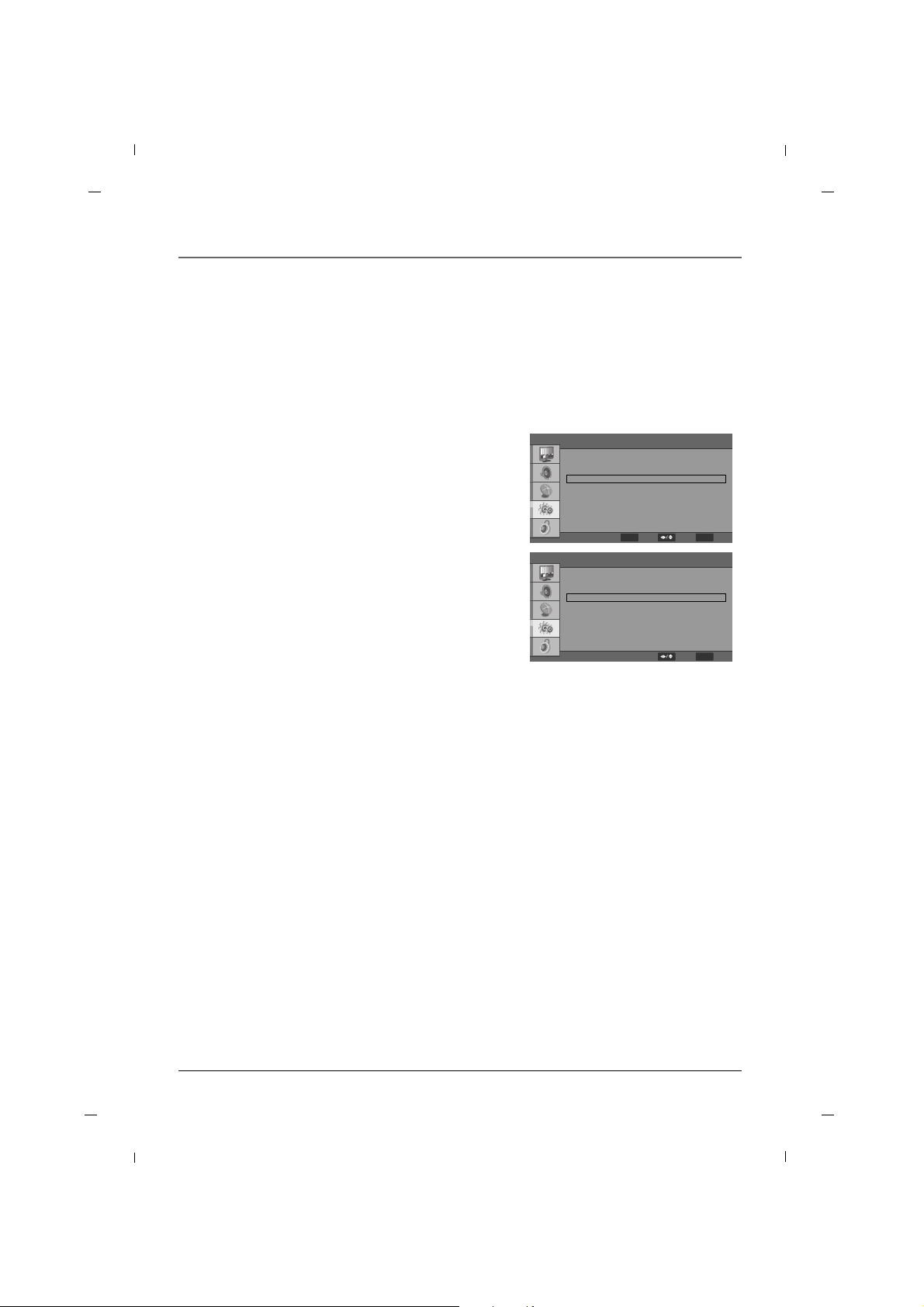
67
Chapter 6: Using the TV's Features
Chapter 6
OSD Language
Screen Mode
Time Setup
Caption
Reset Default
English
Normal
FF GG
FF GG
GG
GG
GG
Setup
ENTER
Enter
MENU
BackSelect
Sleep Timer
1. Press the MENU button to enter the on-screen
menu and then press either the Down or Up button
in order to select the Setup sub-menu.
2. Press the OK button to enter the submenu and then
press either the Down or Up button in order to
select Time Setup.
3. Press the OK button and then press the Down or
Up button to select Sleep Timer.
4. Press the Left or Right button to select desired
sleep time.
The timer begins to count down from the number
of minutes selected and will switch the unit to
standby when the time runs out.
5. Press the MENU button to return to the previous
menu.
The sleep timer automatically switches the set to standby after the preset time elapses.
Note
- If you want to select directly select the sleep timer without entering the menus, press the SLEEP button on
the remote control.
- Every time you press the button, it will switch between Off, 10, 20, 30, 40, 50, 60, 90 and 120.
Time Zone
Time
Sleep Timer
Eastern Time
Off
FF GG
GG
FF GG
Time Setup
MENU
BackSelect
Page 68

68
Chapter 6: Using the TV's Features
Closed Caption - Analog
1. Press the MENU button to enter the on-screen
menu and then press either the Down or Up button
in order to select the Setup sub-menu.
2. Press the OK button to enter the submenu and then
press either the Down or Up button in order to
select Caption.
3. Press the OK button and then press the Down or
Up button to select Analog Closed Caption.
4. Press the Left or Right button to select between
Off, CC1, CC2, CC3, CC4, TEXT1, TEXT2, TEXT3 or
TEXT4.
5. Press the MENU button to return to the previous
menu.
The Analog Caption function operates when watching a regular analog channel.
Captions
• Caption
The term for the words that scroll across the bottomof the TV screen; usually the audio portion of the
program provided for the hearing impaired.
• TEXT
The term for the words that appear in a large blackframe and almost cover the entire screen; usually
messages provided by the broadcaster.
Note
- If you want to select directly the Closed Captions, press the CC button on the remote control.
Analog Closed Caption
Digital Closed Caption
Digital Caption Style
Off
Off
FF GG
FF GG
GG
Caption
MENU
BackSelect
OSD Language
Screen Mode
Time Setup
Caption
Reset Default
English
Normal
FF GG
FF GG
GG
GG
GG
Setup
ENTER
Enter
MENU
BackSelect
Chapter 6
Page 69

69
Chapter 6: Using the TV's Features
Chapter 6
OSD Language
Screen Mode
Time Setup
Caption
Reset Default
English
Normal
FF GG
FF GG
GG
GG
GG
Setup
ENTER
Enter
MENU
BackSelect
Closed Caption - Digital
1. Press the MENU button to enter the on-screen
menu and then press either the Down or Up button
in order to select the Setup sub-menu.
2. Press the OK button to enter the submenu and then
press either the Down or Up button in order to
select Caption.
3. Press the OK button and then press the Down or
Up button to select Digital Closed Caption.
4. Press the Left or Right button to select between
Off, Service1, Service2, Service3, Service4,
Service5 or Service6.
5. Press the MENU button to return to the previous
menu.
The Digital Caption function only operates on digital channels.
Analog Closed Caption
Digital Closed Caption
Digital Caption Style
Off
Off
FF GG
FF GG
GG
Caption
MENU
BackSelect
Page 70

70
Chapter 6: Using the TV's Features
Digital Closed Caption Options
1. Press the MENU button to enter the on-screen
menu and then press either the Down or Up button
in order to select the Setup sub-menu.
2. Press the OK button to enter the submenu and then
press either the Down or Up button in order to
select Caption.
3. Press the OK button and then press the Down or
Up button to select Digital Caption Style.
4. Press the OK button and then press the Down or
Up button to select Caption Style.
5. Press the Left or Right button to select Custom.
6. Press the Down or Up button to select desired caption option you wish to change. (Select between:
Font Size, Font Color, Font Opacity, Background
Color, Background Opacity, Window Color,
Window Opacity)
7. Press the Left or Right button to customize your
selected preference.
8. Press the MENU button to return to the previous
menu.
Customize the DTV captions that appear on your screen.
• Font Size
Set the size in which the captions will appear
in.
• Font Color
Set the color in which the captions will appear
in.
• Font Opacity
Select the transparency for the captions.
• Background Color
Select a background color for the captions.
• Background Opacity
Select the transparency for the background.
• Window Color
Select a color for the edges.
• Window Opacity
Select the transparency for the edges.
Note
-If the Caption Style is selected to “As Broadcaster”, the Caption Options cannot be adjusted.
Caption Style
Font Size
Font Color
Font Opacity
Background Color
Background Opacity
Window Color
Window Opacity
Custom
Large
White
Solid
Black
Solid
Black
Trasparent
FF GG
FF GG
FF GG
FF GG
FF GG
FF GG
FF GG
FF GG
Digital Caption Style
MENU
BackSelect
OSD Language
Screen Mode
Time Setup
Caption
Reset Default
English
Normal
FF GG
FF GG
GG
GG
GG
Setup
ENTER
Enter
MENU
BackSelect
Chapter 6
Page 71

71
Chapter 6: Using the TV's Features
Chapter 6
Reset Default
1. Press the MENU button to enter the on-screen
menu and then press either the Down or Up button
in order to select the Setup sub-menu.
2. Press the OK button to enter the submenu and then
press either the Down or Up button in order to
select Reset Default.
3. Press the OK button and then press the Left or
Right button to highlight the OK button.
4. Press the OK button on the remote control to reset
all settings.
5. Press the MENU button to return to the previous
menu.
This function returns all of the menu selections back to their original factory preset values.
This function removes all TV channels from memory. Channels must be scanned for again after resetting to
the unit to factory defaults.
Reset
Are you sure?
OK Cancel
OSD Language
Screen Mode
Time Setup
Caption
Reset Default
English
Normal
FF GG
FF GG
GG
GG
GG
Setup
ENTER
Enter
MENU
BackSelect
Page 72

72
Chapter 6: Using the TV's Features
Entering your password
1. Press the MENU button to enter the on-screen
menu and then press either the Down or Up button
in order to select the Parental sub-menu.
2. Press the OK button and then enter the default
password as requested.
3. The TV is set up with the initial password of
“0-0-0-0 ”.
Parental Control can be used to block specific channels, ratings and other viewing sources.
The default password of 0-0-0-0 is required to gain access to this menu.
Set Password
1. After entering the parental sub-menu, press the
Down or Up button to select Change Password.
2. Press the OK button and then select any 4 digits for
your new password and enter them in the New
Password section.
3. As soon as the 4 digits are entered, re-enter the
same 4 digits on the Confirm Password to finalize
your selection.
4. Your new password has now been memorized.
5. Press the MENU button to return to the previous
menu.
This option will allow you to input a new password of your choice.
Parental Control
Note
-Write down your new password and keep it somewhere safe for the case of forgetting it in the future.
Parental
Password
MENU
Back
Parental
Change Password
New Password
Confirm Password
Program Block
Change Password
Clean All
GG
GG
GG
MENU
Back
ENTER
Enter
MENU
BackSelect
Chapter 6
Page 73

73
Chapter 6: Using the TV's Features
Chapter 6
Ratings - Enable / Disable
1. After entering the Parental sub-menu, press the
Down or Up button to choose Program Block.
2. Press the OK button and then press the Down or
Up button to select Rating Enable.
3. Press the Left or Right button to select On or Off.
When you select On, the Program Block options are
enabled.
4. Press the MENU button to return to the previous
menu or scroll down to edit a Program Block option.
Enables or disables a parental blocking scheme.
Parental
Program Block
Change Password
Clean All
GG
GG
GG
Program Block
On
Off
FF GG
GG
GG
GG
GG
GG
FF GG
Rating Enable
U.S. TV Ratings
U.S. Movie Ratings
Canadian English Ratings
Canadian French Ratings
Open V-Chip
Block Unrated
MENU
BackSelect
ENTER
Enter
MENU
BackSelect
Page 74

74
Chapter 6: Using the TV's Features
TV Ratings for USA
1. After entering the Parental sub-menu, press the
Down or Up button to choose Program Block.
2. Press the OK button and then press either the
Down or Up button to select U.S.TV Ratings.
3. Press the OK button to enter the sub-menu.
4. Use the Down, Up, Left or Right buttons to high-
light the selection you wish to block and press the
OK button to block that selection.
(Note:See rating descriptions on the next page.)
5. Press the MENU button to return to the previous
menu.
This rating system has been established to help you monitor and block the types of programs viewed on TV.
Ratings with a lock next to them will be blocked from being viewed.
Parental
Program Block
Change Password
Clean All
GG
GG
GG
Program Block
On
Off
FF GG
GG
GG
GG
GG
GG
FF GG
Rating Enable
U.S. TV Ratings
U.S. Movie Ratings
Canadian English Ratings
Canadian French Ratings
Open V-Chip
Block Unrated
U.S TV Ratings
TV-Y
TV-Y7
TV-G
TV-PG
TV-14
TV-MA
ADLSVFV
Allowed Rating Blocked Rating
ENTER
Enter
MENU
BackSelect
ENTER
Set
MENU
BackSelect
ENTER
Enter
MENU
BackSelect
Chapter 6
Page 75

75
Chapter 6: Using the TV's Features
Chapter 6
TV (FCC) Age Categories
• TV-MA
Mature audiences only.
This program may contain mature themes, profane language, graphic violence and explicit sexual content.
• TV-14
Parents strongly cautioned.
This program may contain sophisticated themes,
sexual content, strong language and more intense
violence.
• TV-PG
Parental guidance suggested.
The program may contain infrequent coarse language, limited violence, some suggestive sexual
dialog and situations.
• TV-G
General audience.
This contains little or no violence, no strong language, and little or no sexual dialog or situations.
• TV-Y7
Directed for older children.
Themes and elements in this program may include
mild physical or comedic violence, or may frighten
children under the age of seven.
• TV-Y
All children.
The themes and elements in this program are
specifically designed for a very young audience,
including children from ages two – six.
TV (FCC) Content Sub-Categories:
• D: Dialog...sexual innuendo.
• L: Offensive language.
• S: Sexual Situation
• V: Violence.
• FV: Fantasy or cartoon violence.
Page 76

76
Chapter 6: Using the TV's Features
Movie Ratings
1. After entering the Parental sub-menu, press the
Down or Up button to choose Program Block.
2. Press the OK button and then press either the
Down or Up button to select U.S. Movie Ratings.
3. Press the OK button to enter the submenu.
4. Press the Down or Up buttons to choose the rating
you wish to block and press the OK button to block
that selection. (See rating descriptions below)
5. Press the MENU button to return to the previous
menu.
This rating system has been established to help you monitor and block the types of movies viewed.
These ratings apply to movies broadcasted on TV and allows you to select which ratings you want blocked.
The MP
AA Rating System (Movies)
• G
General Audience.
• PG
Parental guidance suggested.
• PG-13
Parents strongly cautioned.
• R
Restricted.
• NC-17
No one 17 and under admitted.
• X
Adults only.
Note
- If you block PG-13, G and PG movies will be available, PG-13, R, NC-17 and X will be blocked.
Parental
Program Block
Change Password
Clean All
GG
GG
GG
U.S Movie Ratings
G
PG
PG-13
R
NC-17
X
Allowed Rating Blocked Rating
ENTER
Set
MENU
BackSelect
ENTER
Enter
MENU
BackSelect
Program Block
On
Off
FF GG
GG
GG
GG
GG
GG
FF GG
Rating Enable
U.S. TV Ratings
U.S. Movie Ratings
Canadian English Ratings
Canadian French Ratings
Open V-Chip
Block Unrated
ENTER
Enter
MENU
BackSelect
Chapter 6
Page 77

77
Chapter 6: Using the TV's Features
Chapter 6
English TV Ratings for Canada
1. After entering the Parental sub-menu, press the
Down or Up button to choose Program Block.
2. Press the OK button and then press the Down or
Up button to select Canadian English Ratings.
3. Press the OK button to enter the sub-menu.
4. Press the Down or Up buttons to choose the
selection you wish to block and press the OK button
on the remote to block it. (See rating descriptions
below)
5. Press the MENU button to return to the previous
menu.
This rating system has been established to help you monitor and block the types of programs viewed on TV.
Ratings with a lock next to them will be blocked from being viewed.
Canadian English Ratings
• C
Children
• C8+
Children eight years and older
• G
General programming,suitable for all audiences
• PG
Parental Guidance
• 14+
Viewers 14 years and older
• 18+
Adult programming
Parental
Program Block
Change Password
Clean All
GG
GG
GG
Canadian English Ratings
C
C8+
G
PG
14+
18+
Allowed Rating Blocked Rating
ENTER
Set
MENU
BackSelect
ENTER
Enter
MENU
BackSelect
Program Block
On
Off
FF GG
GG
GG
GG
GG
GG
FF GG
Rating Enable
U.S. TV Ratings
U.S. Movie Ratings
Canadian English Ratings
Canadian French Ratings
Open V-Chip
Block Unrated
ENTER
Enter
MENU
BackSelect
Page 78

78
Chapter 6: Using the TV's Features
French TV Ratings for Canada
1. After entering the Parental sub-menu, press the
Down or Up button to choose Program Block.
2. Press the OK button and then press the Down or
Up button to select Canadian French Ratings.
3. Press the OK button to enter the sub-menu.
4. Press the Down or Up buttons to choose the
selection you wish to block and press the OK button
on the remote to block it. (See rating descriptions
below)
5. Press the MENU button to return to the previous
menu.
This rating system has been established to help you monitor and block the types of programs viewed on TV.
Ratings with a lock next to them will be blocked from being viewed.
Canadian Fr
ench Ratings
• G
General
• 8 ans+
General-Not convenient for little children
• 13 ans+
Not convenient for children of 13 years and younger
• 16 ans+
Not convenient for children of 16 years and younger
• 18 ans+
This programs is only for adult
Parental
Program Block
Change Password
Clean All
GG
GG
GG
Canadian French Ratings
G
8 ans+
13 ans+
16 ans+
18 ans+
Allowed Rating Blocked Rating
ENTER
Set
MENU
BackSelect
ENTER
Enter
MENU
BackSelect
Program Block
On
Off
FF GG
GG
GG
GG
GG
GG
FF GG
Rating Enable
U.S. TV Ratings
U.S. Movie Ratings
Canadian English Ratings
Canadian French Ratings
Open V-Chip
Block Unrated
ENTER
Enter
MENU
BackSelect
Chapter 6
Page 79

79
Chapter 6: Using the TV's Features
Chapter 6
Downloadable Rating
1. After entering the Parental sub-menu, press the
Down or Up button to choose Program Block.
2. Press the OK button and then press the Down or
Up button to select Open V-Chip.
3. Press the OK button twice.
4. Press the Down or Up buttons to choose the menu
options for Open V-Chip.
5. Press the OK button to make your selection.
6. Press the MENU button to return to the previous
menu.
Your TV’s OSD (On Screen Display) may differ slightly from what is shown in this manual.
Note
- This function may become available in the future and will be available only for digital channel signal.
- This function operates only when TV has received Region5 Rating data.
Parental
Program Block
Change Password
Clean All
GG
GG
GG
Open V-Chip
GG
U.S.(50 States+Possessions)
ENTER
Enter
MENU
BackSelect
ENTER
Enter
MENU
BackSelect
Program Block
On
Off
FF GG
GG
GG
GG
GG
GG
FF GG
Rating Enable
U.S. TV Ratings
U.S. Movie Ratings
Canadian English Ratings
Canadian French Ratings
Open V-Chip
Block Unrated
ENTER
Enter
MENU
BackSelect
Page 80

80
Chapter 6: Using the TV's Features
Clean All
1. After entering the Parental sub-menu, press the
Down or Up button to choose Clean All.
2. Press the OK button on the remote control to select
Clean All and then press the Left or Right button
to select OK button.
3. Press the OK button to clean and reset the Program
Block menu options.
4. Press the MENU button to return to the previous
menu.
This function cleans and resets all current parental block settings.
Are you sure?
OK Cancel
Parental
Program Block
Change Password
Clean All
GG
GG
GG
ENTER
Enter
MENU
BackSelect
Block Unrated
1. After entering the Parental sub-menu, press the
Down or Up button to choose Program Block.
2. Press the OK button and then press the Down or
Up button to select Block Unrated.
3. Press the Left or Right button to select On or Off.
4. Press the MENU button to return to the previous
menu.
Block Unrated can be used to block unrated channels, ratings and other viewing sources.
Parental
Program Block
Change Password
Clean All
GG
GG
GG
ENTER
Enter
MENU
BackSelect
Program Block
On
Off
FF GG
GG
GG
GG
GG
GG
FF GG
Rating Enable
U.S. TV Ratings
U.S. Movie Ratings
Canadian English Ratings
Canadian French Ratings
Open V-Chip
Block Unrated
ENTER
Enter
MENU
BackSelect
Chapter 6
Page 81

81
Chapter 6: Using the TV's Features
Chapter 6
Automatic Screen Adjustment
1. Press the MENU button to enter the on-screen
menu and then press either the Down or Up button
to select the Video sub-menu.
2. Press the OK button to enter the sub-menu and
then press either the Down or Up button to select
VGA.
3. Press the OK button and then use the Down or Up
button to select Auto Adjust.
4. Press the OK button to start the auto adjustment.
5. If the result of the automatic adjustment is not
correct, you can manually adjust the settings to fit
your viewing preference. (See the next page for
manual adjustment settings.)
This function automatically adjusts the screen position, clock, phase and scale in pc mode.
The displayed image will disappear for a few seconds while the auto configuration is in progress. If the result
of the automatic adjustment is not correct, you can manually adjust the settings to fit your viewing preference.
Setting the PC Mode
Note
- Select the VGA mode by pressing either the INPUT button.
Video
Auto Adjust
H.Position
V.Position
Phase
Clock
FF GG
60
50
0
100
MENU
BackSelect
Page 82

82
Chapter 6: Using the TV's Features
Manual Screen Adjustment
1. Press the MENU button to enter the on-screen
menu and then press either the Down or Up button
to select the Video sub-menu.
2. Press the OK button to enter the sub-menu and
then press either the Down or Up button to select
VGA.
3. Press the OK button and then press the Down or
Up button to select video option you wish to
change.
4. Press the OK button and then press the Left or
Right button to make appropriate adjustments.
5. Press the MENU button to return to the previous
menu.
If the result of the automatic adjustment is not correct, you can manually adjust the settings to fit your viewing preference.
• Horizontal Position
This function is to adjust horizontal position of
screen.
• Vertical Position
This function is to adjust vertical position of screen.
• Phase
This function allows you to remove any horizontal
noise and clear or sharpen the image of characters.
• Clock
This function is to minimize any vertical bars or
stripes visible on the screen background.
And the horizontal screen size will also change.
H.Position
60
VGA
Auto Adjust
H.Position
V.Position
Phase
Clock
GG
60
50
0
100
MENU
BackAdjust
Chapter 6
Page 83

83
Chapter 6: Using the TV's Features
Chapter 6
USB Functions
Picture Function
To view photos, insert a USB device containing image files.
Select the USB mode by pressing the INPUT button.
1. Press the Left or Right button to select
Picture.
2. Press the OK button twice to move to picture list of USB device.
3. Press the Left, Right, Up or Down button
to select picture that want to view.
4. Press the OK button to display selected pic-
ture.
The slideshow will start in the order from
the selected picture.
Picture 01/01
0/0 None Short 008.jpg
CMSTDF 01/05
Page 84

84
Chapter 6: Using the TV's Features
Music Function
To listen music, insert a USB device containing music files.
Select the USB mode by pressing the INPUT button.
1. Press the Left or Right button to select
Music.
2. Press the OK button twice to move to music
list of USB device.
3. Press the Left, Right, Up or Down button
to select music that want to listen.
4. Press the OK button to play selected music.
The music will play in the order from the
selected music.
Music 01/01
01. .mp3 00:04:04 01/05
01. .mp3
00:03/04:04 128kbps 44kHZ
Chapter 6
Page 85

85
Chapter 6: Using the TV's Features
Chapter 6
Specifications
• The Specification shown above may be changed without notice.
Brightness
Panel Resolution
Power Rating
Consumption
Audio Output
Contrast Ratio
Accessories
External Port
Weight (kg / lbs)
Models
J22C760
• HDMI/DVI IN
• RGB IN(PC)
• COMPONENT IN
•AV1
•AV2
• AUDIO IN (RGB / DVI)
• ANTENNA / CABLE IN
• USB IN
• DIGITAL AUDIO OUT
(COAXIAL)
•AC IN
• SERVICE
• H/P
• Power Cord
• Owner’s Manual
• Stand
Dimension
(Width x Height x Depth)
529.5mm x 397.5mm x 84.0mm
20.85 x 15.65 x 3.31 inches
5.7 kg / 12.57 lbs
1680 (H) x 1050 (V)
AC100-240V~ 50/60Hz
60W
2.5W + 2.5W
1,000:1
J22C760-FA2 (200cd/m
2
)
J22C760-FP2 (200cd/m
2
)
J22C760-FA4 (250cd/m
2
)
J22C760-FP4 (250cd/m
2
)
Page 86

86
Chapter 6: Using the TV's Features
• The Specification shown above may be changed without notice.
Brightness
Panel Resolution
Power Rating
Consumption
Audio Output
Contrast Ratio
Accessories
External Port
Weight (kg / lbs)
Models
J26C700
• HDMI/DVI IN
• RGB IN(PC)
• COMPONENT IN
•AV1
•AV2
• AUDIO IN (RGB / DVI)
•ANTENNA / CABLE IN
• USB IN
• DIGITAL AUDIO OUT
(COAXIAL)
• AC IN
• SERVICE
• Power Cord
• Owner’s Manual
• Stand
Dimension
(Width x Height x Depth)
686.0mm x 504.0mm x 103.5mm
27.01 x 19.84 x 4.07 inches
9.1 kg / 20.06 lbs
AC100-240V~ 50/60Hz
100W
3W + 3W
1,000:1
J26C700-HA4 (360cd/m
2
)
J26C700-HP4 (360cd/m
2
)
J26C700-FA4 (320cd/m
2
)
J26C700-FP4 (320cd/m
2
)
1366 (H) x 768 (V) 1920 (H) x 1080 (V)
Chapter 6
Page 87

87
Chapter 6: Using the TV's Features
Chapter 6
• The Specification shown above may be changed without notice.
Brightness
Panel Resolution
Power Rating
Consumption
Audio Output
Contrast Ratio
Accessories
External Port
Weight (kg / lbs)
Models
J32C750
• HDMI/DVI IN
• RGB IN(PC)
• COMPONENT IN
•AV1
•AV2
• AUDIO IN (RGB / DVI)
• ANTENNA / CABLE IN
• USB IN
• DIGITAL AUDIO OUT
(COAXIAL)
•AC IN
• SERVICE
• Power Cord
• Owner’s Manual
• Stand
814.0mm x 574.0mm x 106.5mm
32.05 x 22.60 x 4.19 inches
11.9 kg / 26.23 lbs
400 cd/m
2
1366 (H) x 768 (V)
AC100-240V~ 50/60Hz
135W
3W + 3W
1,100:1
Dimension
(Width x Height x Depth)
Page 88

88
Chapter 6: Using the TV's Features
• The Specification shown above may be changed without notice.
Brightness
Panel Resolution
Power Rating
Consumption
Audio Output
Contrast Ratio
Accessories
External Port
Weight (kg / lbs)
Models
J42C750
• HDMI/DVI IN
• RGB IN(PC)
• COMPONENT IN
•AV1
•AV2
• AUDIO IN (RGB / DVI)
•ANTENNA / CABLE IN
• USB IN
• DIGITAL AUDIO OUT
(COAXIAL)
• AC IN
• SERVICE
• Power Cord
• Owner’s Manual
• Stand
1021.0mm x 641.0mm x 115.5mm
40.20 x 25.24 x 4.55 inches
20.0 kg / 44.09 lbs
400 cd/m
2
1920 (H) x 1080 (V)
AC100-240V~ 50/60Hz
195W
5W + 5W
1,300:1
Dimension
(Width x Height x Depth)
Chapter 6
Page 89

89Chapter 7
Chapter 7: Other Information
Problem
• Check whether the set is turned on.
• Power cord inserted into wall outlet?
•Test if there is power coming from the wall outlet by plugging in another product into the wall outlet where the
set’s power cord was plugged in.
• Ensure remote is enabled in Commercial Interface menu.
• Ensure TV1/TV2 settings of TV match the remote.
• This is normal as the image is muted during the start up
process of the set. Please contact your service center, if the
picture has not appeared after five minutes.
• Select color in the Picture menu and press the Left or
Right button.
• Check for local interference such as a nearby electrical
appliance or power tool.
•A change in ambient humidity or temperature may result
in an unusual noise at the time of switching off or on of
the set and does not indicate a fault with the set.
No picture on screen.
The remote control doesn’t work.
Picture appears slowly, after switching on.
No or Poor color
Horizontal/Vertical bars or
picture shaking
Unusual sound from inside the
set.
Check Point
Troubleshooting
Page 90

Chapter 7: Other Information
90
Limited Warranty
Labor and parts: 2 years from the Date of Purchase. Your unit will be repaired or replaced with a new, substitute model or factory reconditioned unit. If repaired, parts used in the repair may be new or remanufactured.
Replacement Units and Repair Parts are warranted for the remaining portion of the original unit’s warranty
period.
Effective date of warranty:
Your warranty period begins on the date of sale to the original consumer/end user. KEEP THE DEALER’S
DATED BILL OF SALE OR PROOF OF DELIVERY as evidence of the purchase date.
You will be required to submit a legible copy of your bill of sale or proof of delivery when requesting warranty service.
THIS WARRANTY IS IN LIEU OF ANY OTHER WARRANTY, EXPRESS OR IMPLIED, INCLUDING WITHOUT LIMITATION, ANY WARRANTY OF MERCHANTABILITY OR FITNESS FOR A PARTICULAR PURPOSE. TO THE EXTENT
ANY IMPLIED WARRANTY IS REQUIRED BY LAW, IT IS LIMITED IN DURATION TO THE EXPRESS WARRANTY
PERIOD ABOVE. NEITHER THE MANUFACTURER NOR ITS U.S. DISTRIBUTOR SHALL BE LIABLE FOR ANY INCIDENTAL, CONSEQUENTIAL, INDIRECT, SPECIAL, OR PUNITIVE DAMAGES OF ANY NATURE, INCLUDING WITHOUT LIMITATION, LOST PROFITS, LOST OR CORRUPTED PROGRAMMING OR DATA, OR ANY OTHER DAMAGE
WHETHER BASED IN CONTRACT, TORT, OR OTHERWISE.
Some states do not allow the exclusion or limitation of incidental or consequential damages or limitations on
how long an implied warranty lasts, so the above exclusion or limitation may not apply to you. This warranty
gives you specific legal rights and you may also have other rights that vary from state to state.
Concerning Pixel Functionality:
Yo ur display contains about one million individual pixels.
Your display typically contain a small number of pixels that do not function normally. Your display has been
inspected and is in compliance with manufacturer’s specifications, indicating that any pixel defects do not
effect the operation or use of your display.
Your Display will be repaired or replaced in accordance with the terms of this warranty, if it proves to be
defective in material or workmanship under normal use, during the warranty period (“Warranty Period”) listed below, effective from the date (“Date of Purchase”) of original consumer purchase of the product. This
warranty is good only to the original purchaser of the product and effective only when used in the United
States, excluding U.S. Territories.
WARRANTY PERIOD
Chapter 7
Page 91

Chapter 7: Other Information
91Chapter 7
Care and Cleaning
CAUTION: Turn OFF your TV before cleaning.
You can clean the TV as required, using a dry cloth. Be sure to occasionally dust the ventilation slots in the
cabinet to help assure adequate ventilation.
IMPORTANT: Do not allow liquid to come in contact with the TV, or allow liquid to run down the
screen and inside the TV. Also, never place drinks or vases with water on top of the TV. This could
increase the risk of fire or shock hazard or damage to the TV. Never use cleaning agents, they will
damage the TV.
• Damage caused in shipping or transit
• Service required as a result of improper installation, including incorrect or insufficient AC supply (please
consult the owner’s manual for power supply requirements).
• Installation or repair of antenna systems, cable converters, cable company supplied equipment, or other
components in a video system
• Set-up or adjustment on consumer controls, or damage caused by improper adjustments
• Damage caused by other system components
• Any panel that has been modified or incorporated into any other product
• Replacement of batteries on the remote control.
• Damage (including cosmetic damage), failure, loss or personal injury due to misuse, abuse, negligence,
improper maintenance or storage, or to acts of nature or other causes beyond our control. (Causes beyond
our control include but are not limited to lightning strike, power surges, power outages and water damage.)
• Image burn-in
• Repair or replacement of warranted parts by anyone other than an authorized service centers.
• Units purchased or serviced outside of the coverage area.
•Product where the original factory serial numbers have been removed, defaced or changed in any way.
•Product sold and labeled as “as is, where is” or similar disclaimer.
How you get service:
• Contact your dealer, or visit http://ser
vice.rcacommercialtv.com, or call 800-RCA-2161.
•Proof of purchase in the form of a bill of sale or receipted invoice which is evidence that the product is
within the warranty period must be presented to obtain warranty service. For rental firms, proof of first
rental is also required.
•To contact the RCA Commercial warranty center by E-mail : service@rcacommercialtv.com
Product Registration:
• Please complete and mail the Product Registration Card packed with your TV or register online at
http://ser
vice.rcacommercialtv
.com. It will make it easier to contact you should it ever be necessary.
The return of the card is not required for warranty coverage.
THIS LIMITED WARRANTY DOES NOT APPLY TO:
Page 92

Page 93

MEMO
93
Page 94

MEMO
94
Page 95

Page 96

Visit the RCA website at http://service.rcacommercialtv.com
Please do not send any products to the Indianapolis address listed in this manual or on the carton. This will
only add delays in service for your product.
DTI Services, LLC
1416 Miller Ave.
Shelbyville, In 46176
DTI
P/NO : 3350GDKM0121A
GPN09MA058L
