Page 1
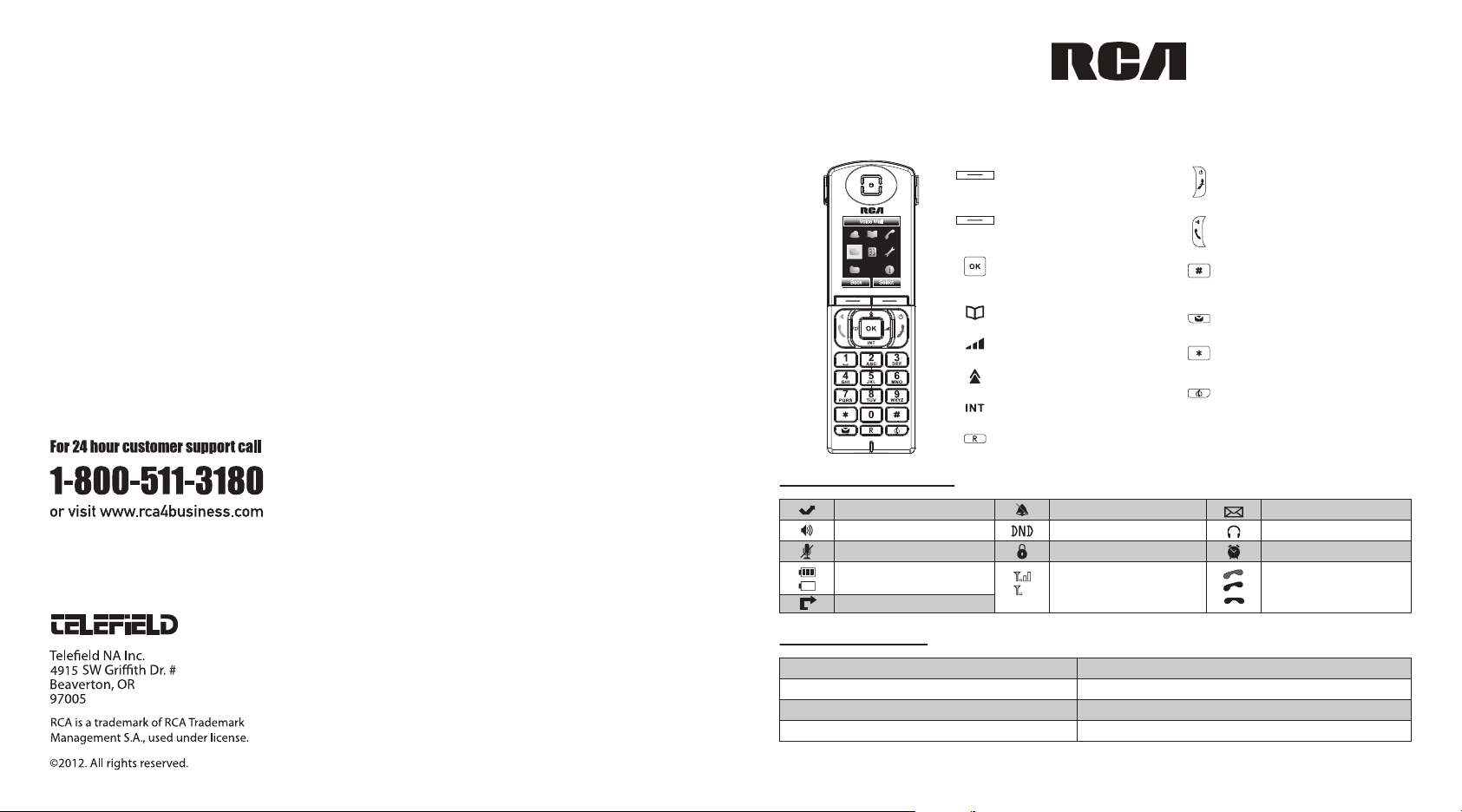
IP160S
Quick start guide
302
Display icon description
Missed calls
Mute
Battery charge level : ok
Batteries need charging
Call forward
Base led description
Steady Amber
Off
Alternating Amber and Blue
Flashing Blue
Left soft key:
access to call list
Right soft key:
access to calendar
Navigation key:
main menu/OK key
Left: phonebook
Right: volume control
Up: redial
Down: intercom
BLF key
Ringer off
Do not disturb
Good reception quality
Bad reception quality
Base is connected to network or router
Base not yet up or no network connection
DECT registration mode
Software upgrade
End call
Power on/off
Accept calls
Handsfree mode
Select line
Hash key:
change text input method
(upper case/lower case)
Voicemail key
Star key:
lock/unlock keypad
Mute key:
mute/unmute
Voicemail
Headset modeHandsfree activated
Alarm onKeypad lock
Call in progress (green)
Call on hold (red)
Call ended (red)
Page 2
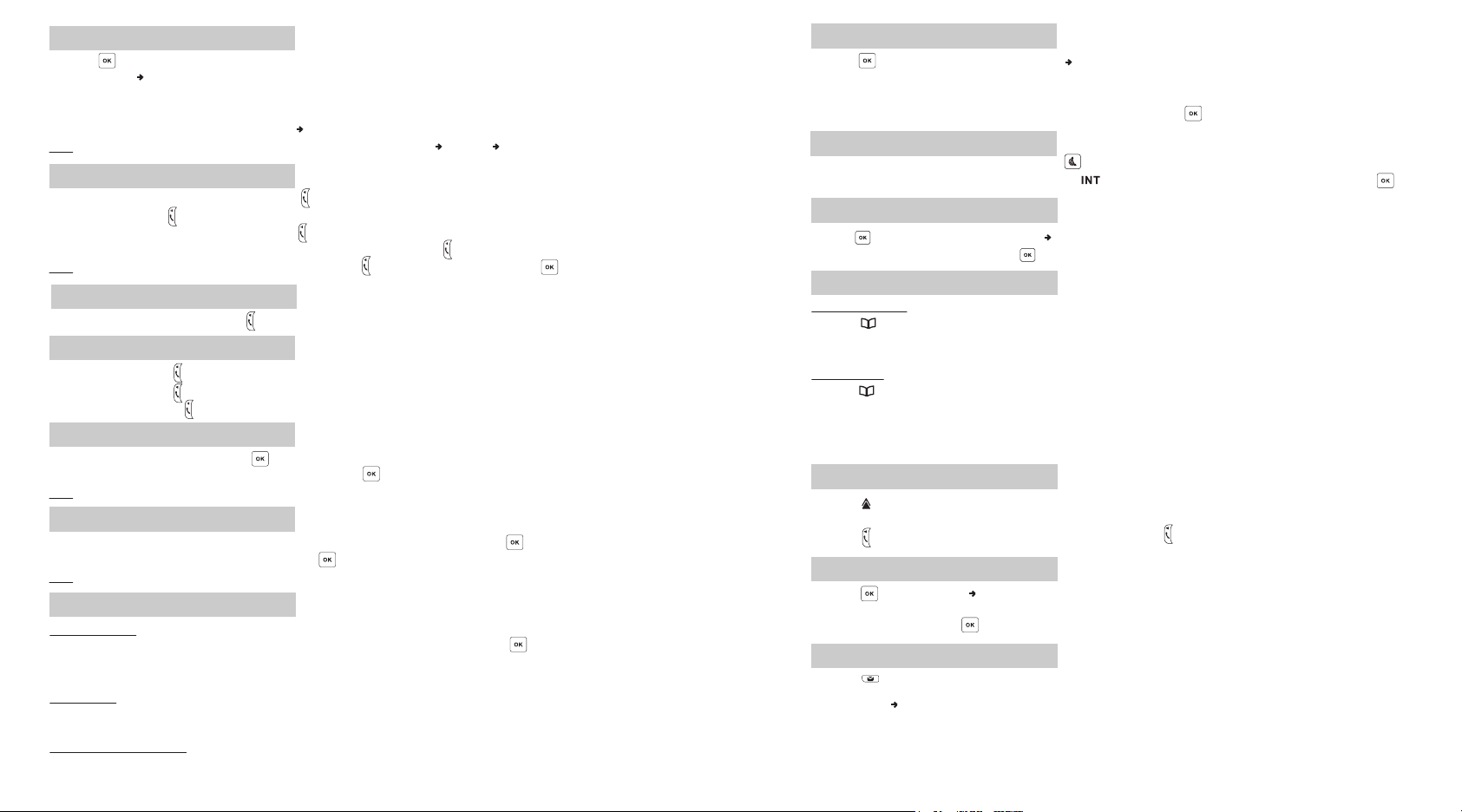
Phone web interface
• Press to access main menu.
• Select Status Network Status. Check IP address.
• Open a web browser on your computer. Enter http:// and the IP address in the address bar and confirm.
• Default login and password are “admin/7227” for administrator and “userx/7227” for users, where x is handset number
• Minimum config is sip account. Select System SIP Account Management. Check administrator guide for details.
Note: you can also configure sip account using handset keypad. Go to Menu Settings VoIP Account Setup
Making a call
• Pre-dialing: enter the phone number and press .
• Direct dialing: press . Enter the phone number.
• Handsfree: enter the phone number and press twice.
• Headset: connect the headset to the phone, enter phone number and press .
Note: to place a call from a specific line, make a long press on , select the desired line and press .
gnilaid noisnetxE
• Dial the 3-digit extension and press .
Accepting a call
• Handset mode: press .
• Headset mode: press .
• Handsfree mode: press twice.
Putting a call on hold
• Select Hold with navigator and press .
• To retrieve the call, select Unhold with navigator and press .
Note: with more than one active call, select call with Switch softkey .
3-party conference
• Once in line with 1st caller, press 2nd Call softkey, then select the type of call and press .
• Dial 2nd party number or select handset and press .
Note: you may be asked to select the line to use for the second call.
Call transfer
Attended transfer:
• Once in line with 1st caller, press 2nd Call softkey, then select the type of call and press .
• Dial the second telephone number or select handset.
• When the call is answered, select Transfer from call options list to complete the transfer.
Blind transfer:
• Once in line with 1st caller, press Transfer softkey.
• Dial the destination telephone number and press Transfer soft key.
Handset to handset transfer :
• Once in line with 1st caller, press 2nd Call soft key, then select Intercom.
Select the handset to transfer the call to and press Transfer.
•
Call forward
• Press to open main menu. Select Services Call Forward.
• Select the line for which you want to set call forward.
• Then select the type of call forward.
• Set the status to enabled/disabled, fill in destination number and press .
Paging and Intercom
• To locate your handsets, press the paging key on the base. Press again to cancel.
• To make an internal call to another handset, press key, select the desired handset from the list and press .
Language selection
• Press to open main menu. Select Settings Language.
• Select the desired language and press .
Phonebook
Access phonebook :
• Press .
• Select the Directory type.
• Select a contact and press Options soft key to select an operation.
Add new entry :
• Press .
• Select the Directory type.
• • Select Options and press Add soft key to add a new entry.
• Enter first name, last name and numbers.
• Press Save soft key.
Redial
• Press .
• Highlight a record.
• Press to make the call, you may select the line by long pressing .
.
Do not Disturb
• Press , select Services DND.
• Select the line for which you want to set DND feature.
• Select Activate and press .
Voicemail
• Press to access voicemail.
OR
• Go to Menu Voicemail to check number of messages. Press Call softkey to retrieve your messages.
