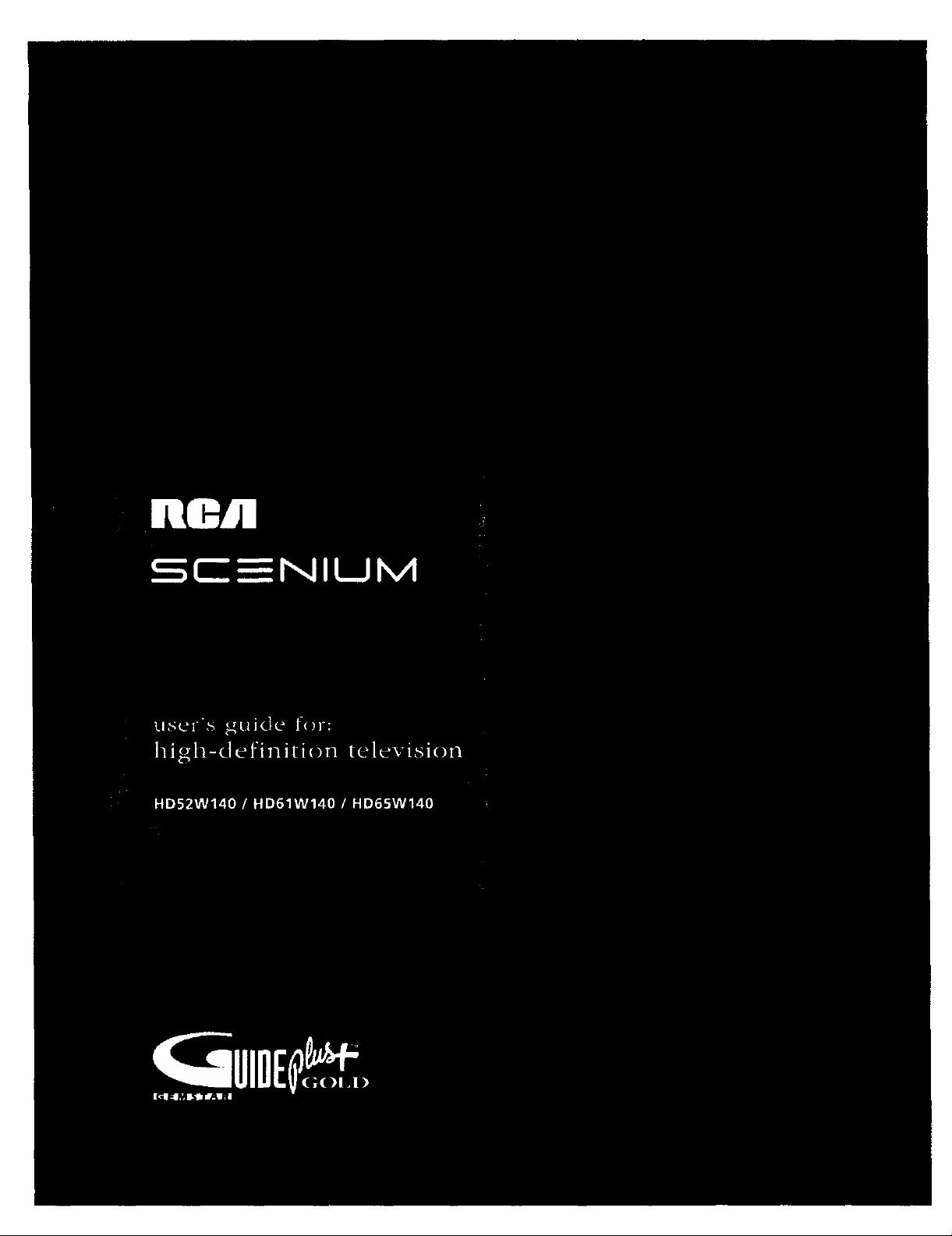
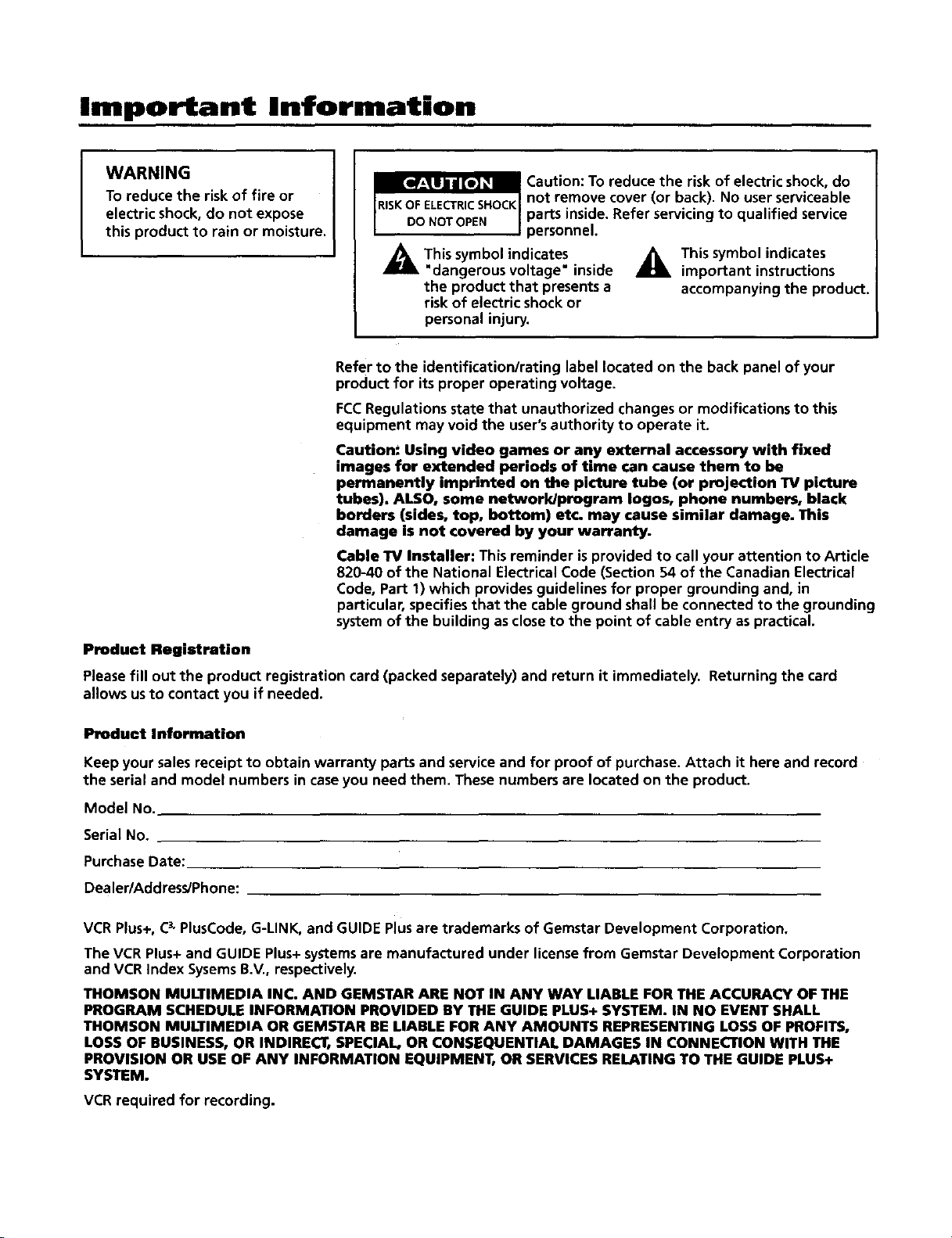
Important Information
WARNING
To reduce the risk of fire or
electric shock, do not expose
this product to rain or moisture.
_ Caution: To reduce the risk of electric shock, do
not remove cover (or back). No user serviceable
parts inside. Refer servicing to qualified service
personnel.
_J_ This symbol indicates _, This symbol indicates
"dangerous voltage" inside important instructions
the product that presents a accompanying the product.
risk of electric shock or
personal injury.
Refer to the identification/rating label located on the back panel of your
product for its proper operating voltage.
FCC Regulations state that unauthorized changes or modifications to this
equipment may void the user's authority to operate it.
Caution: Using video games or any external accessory with fixed
images for extended periods of time can cause them to be
permanently imprinted on the picture tube (or projection TV picture
tubes). ALSO, some network/program loges, phone numbers, black
borders (sides, top, bottom) etc. may cause similar damage. This
damage is not covered by your warranty.
Cable TV Installer: This reminder is provided to call your attention to Article
820-40 of the National Electrical Code (Section 54 of the Canadian Electrical
Code, Part 1) which provides guidelines for proper grounding and, in
particular, specifies that the cable ground shall be connected to the grounding
system of the building as close to the point of cable entry as practical.
Product Registration
Pleasefill out the product registration card (packed separately) and return it immediately. Returning the card
allows us to contact you if needed.
Product Information
Keep your salesreceipt to obtain warranty parts and serviceand for proof of purchase.Attach it here and record
the serial and model numbers in caseyou need them. These numbers are located on the product.
Model No.
Serial No.
PurchaseDate:
Dealer/Address/Phone:
VCR Plus+, C3"PlusCode, G-LINK, and GUIDE Plus are trademarks of Gems"tar Development Corporation.
The VCR Plus+ and GUIDE Plus+ systems are manufactured under license from Gemstar Development Corporation
and VCR Index Sysems B.V., respectively.
THOMSON MULTIMEDIA INC. AND GEMSTAR ARE NOT IN ANY WAY LIABLE FOR THE ACCURACY OF THE
PROGRAM SCHEDULE INFORMATION PROVIDED BY THE GUIDE PLUS+ SYSTEM. IN NO EVENT SHALL
THOMSON MULTIMEDIA OR GEMSTAR BE LIABLE FOR ANY AMOUNTS REPRESENTING LOSS OF PROFITS,
LOSS OF BUSINESS, OR INDIRECT, SPECIAL, OR CONSEQUENTIAL DAMAGES IN CONNECTION WITH THE
PROVISION OR USE OF ANY INFORMATION EQUIPMENT, OR SERVICES RELATING TO THE GUIDE PLUS+
SYSTEM.
VCR required for recording.
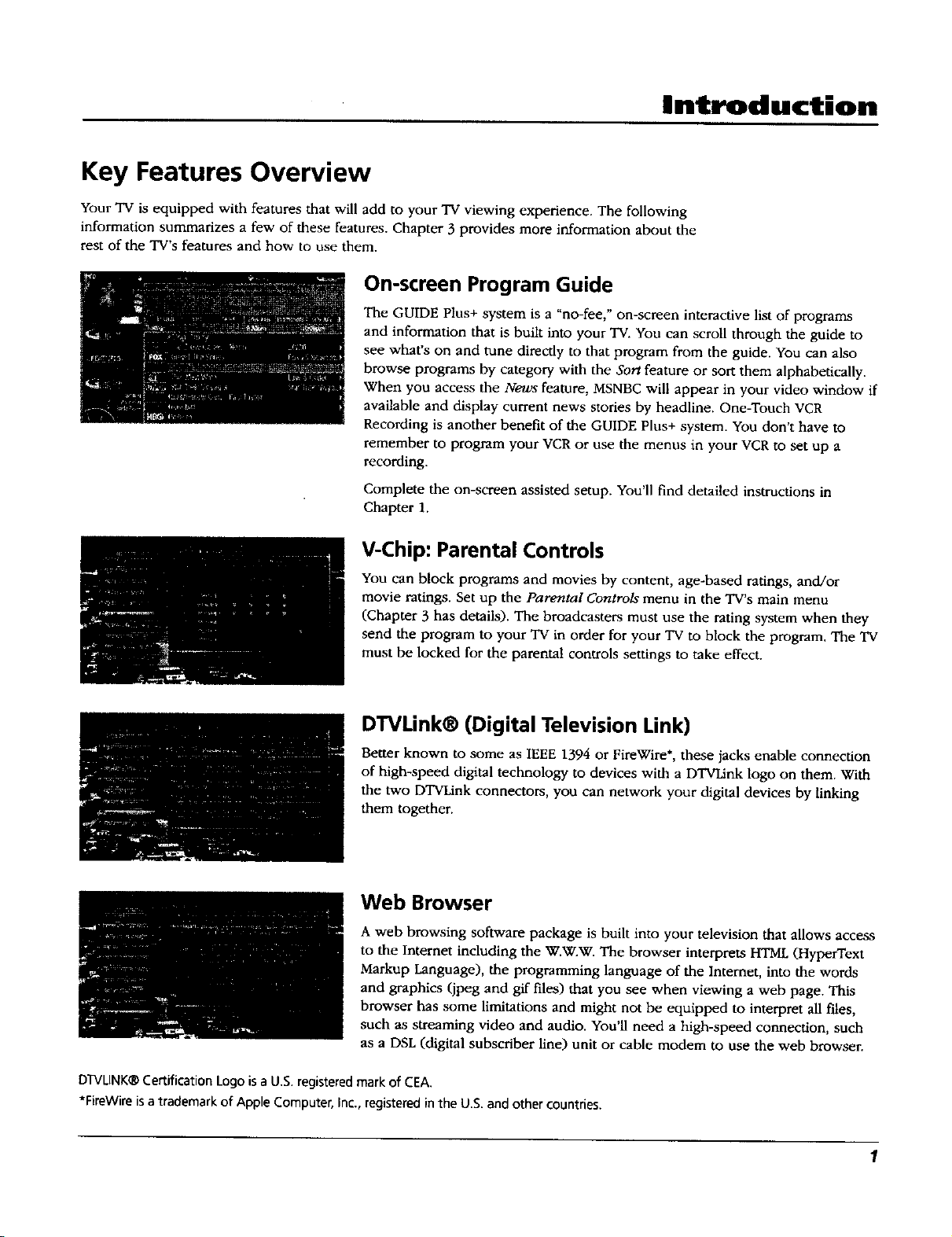
Introduction
Key Features Overview
Your TV is equipped with features that will add to your TV viewing experience. The following
information summarizes a few of these features. Chapter 3 provides more information about the
rest of the TV's features and how to use them.
On-screen Program Guide
The GUIDE Plus+ system is a "no-fee," on-screen interactive list of programs
and information that is built into your TV. You can scroll through the guide to
see what's on and tune directly to that program from the guide. You can also
browse programs by category with the Sort feature or sort them alphabetically.
When you access the News feature, MSNBC will appear in your video window ff
available and display current news stories by headline. One-Touch VCR
Recording is another benefit of the GUIDE Plus+ system. You don't have to
remember to program your VCR or use the menus in your VCR to set up a
recording.
Complete the on-screen assisted setup. You'll find detailed instructions in
Chapter 1.
V-Chip: Parental Controls
You can block programs and movies by content, age-based ratings, and/or
movie ratings. Set up the Parental Controls menu in the TV's main menu
(Chapter 3 has details). The broadcasters must use the rating system when they
send the program to your TV in order for your "IV to block the program. The TV
must be locked for the parental controls settings to rake effect.
DTVLink® (Digital Television Link)
Better known to some as IEEE 1394 or FireWire*, these jacks enable connection
of high-speed digital technology to devices with a DTVLink logo on them. With
the two DTVLink connectors, you can network your digital devices by linking
them together.
Web Browser
A web browsing software package is built into your television that allows access
to the Intemet including the W.W.W. The browser interprets HTML (HyperText
Markup Language), the programming language of the Intemet, into the words
and graphics (jpeg and gif files) that you see when viewing a web page. This
browser has some limitations and might not be equipped to interpret all files,
such as streaming video and audio. You'll need a high-speed connection, such
as a DSL (digital subscriber line) unit or cable modem to use the web browser.
DTVLINK®Certification Logois a U.S. registeredmark of CEA.
*FireWireisa trademark of Apple Computer, Inc., registered in the U.S.and other countries.

Introduction
Record Output Jacks
You can record digital TV (and analog) programs by using the RECORD
OUTPUT VIDEO OUT and AUDIO OUT L/R (you can also record analog
programs). Your "IV must be tuned to the chamael in order to record the
program.
Integrated HDTV Tuner
Decodes all 16 formats of ATSC Digital TV broadcasts for a clearer picture
without ghosting or snow. Decodes NTSC analog TV broadcasts. For digital TV,
can output sound in Dolby Digital 5.1 and pictures in 16:9 widescreen (if the
broadcast supports it).
Menu Path
On-Screen Help Text
The elaborate on-screen help text along with the user's guide assists you in
learning to use the features of your television. A menu path appears at the top
of the screen to remind you where you are in the menu system. The help text
consists of step-by-step instructions, definitions, information, tips, etc.
Auto Tuning
The Auto Tuning feature allows you to set up the TV to tune to a specific
channel when you press a certain component (VCR, DVD Player, etc.) button on
the remote. See Chapter 3 for details.
2
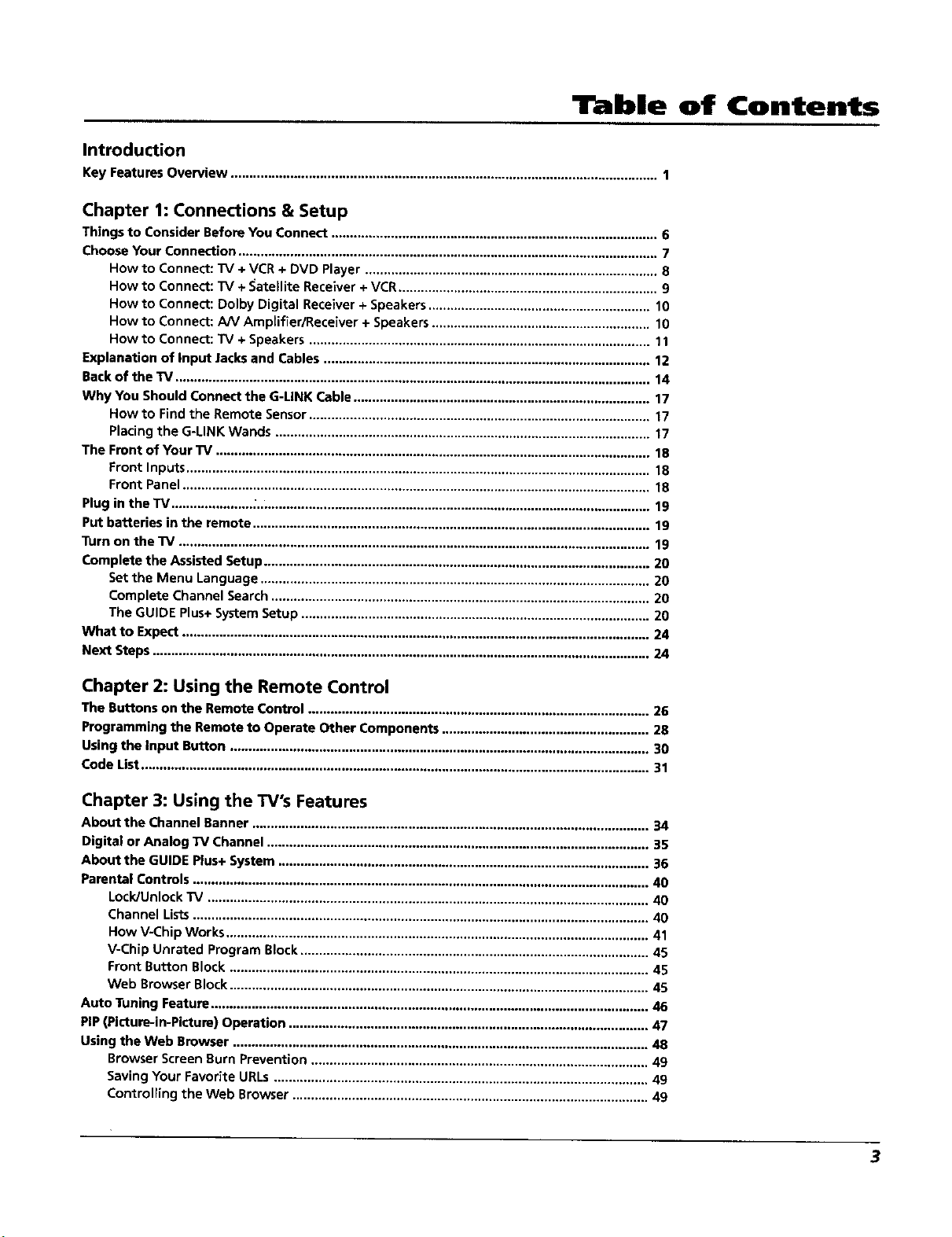
Table of Contents
Introduction
Key Features Overview ................................................................................................................... 1
Chapter 1: Connections & Setup
Things to Consider Before You Connect ........................................................................................ 6
Choose Your Connection ................................................................................................................. 7
How to Connect: TV + VCR + DVD Player ............................................................................... 8
How to Connect: TV + _atellite Receiver + VCR ...................................................................... 9
How to Connect: Dolby Digital Receiver + Speakers ............................................................ 10
How to Connect: AN Amplifier/Receiver + Speakers ........................................................... 10
How to Connect: TV + Speakers ............................................................................................ 11
Explanation of Input Jacks and Cables ........................................................................................ 12
Back of the TV ................................................................................................................................ 14
Why You Should Connect the G-LINK Cable ................................................................................ 17
How to Find the Remote Sensor ............................................................................................ 17
Placing the G-LINK Wands ..................................................................................................... 17
The Front of Your TV ..................................................................................................................... 18
Front Inputs ............................................................................................................................. 18
Front Panel .............................................................................................................................. 18
Plug in the TV ...................... . .......................................................................................................... 19
Put batteries in the remote ........................................................................................................... 19
Turn on the TV ............................................................................................................................... 19
Complete the Assisted Setup ........................................................................................................ 20
Set the Menu Language ......................................................................................................... 20
Complete Channel Search ...................................................................................................... 20
The GUIDE Plus+ System Setup .............................................................................................. 20
What to Expect .............................................................................................................................. 24
Next Steps ...................................................................................................................................... 24
Chapter 2: Using the Remote Control
The Buttons on the Remote Control ............................................................................................ 26
Programming the Remote to Operate Other Components ........................................................ 28
Using the Input Button ................................................................................................................. 30
Code List ......................................................................................................................................... 31
Chapter 3: Using the TV's Features
About the Channel Banner ........................................................................................................... 34
Digital or Analog TV Channel ....................................................................................................... 35
About the GUIDE Plus+ System .................................................................................................... 36
Parental Controls ........................................................................................................................... 40
Lock/Unlock TV ....................................................................................................................... 40
Channel Lists ........................................................................................................................... 40
How V-Chip Works .................................................................................................................. 41
V-Chip Unrated Program Block .............................................................................................. 45
Front Button Block ................................................................................................................. 45
Web Browser Block ................................................................................................................. 45
Auto Tuning Feature ...................................................................................................................... 46
PIP (Picture-in-Picture) Operation ................................................................................................. 47
Using the Web Browser ................................................................................................................ 48
Browser Screen Burn Prevention ........................................................................................... 49
Saving Your Favorite URLs ..................................................................................................... 49
Controlling the Web Browser ................................................................................................ 49
3
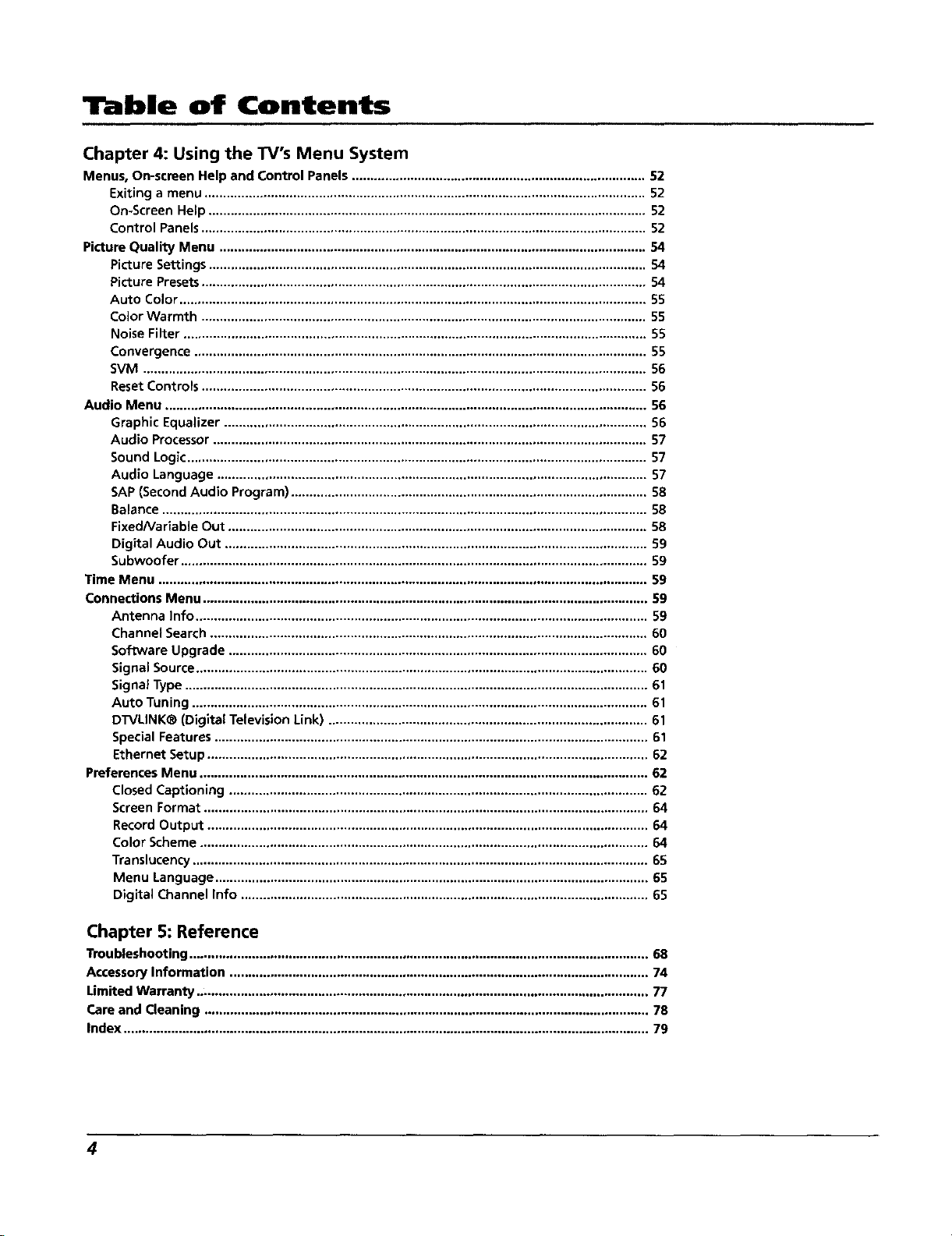
Table of Contents
Chapter 4: Using the TV's Menu System
Menus, On-screen Help and Control Panels ................................................................................ 52
Exiting a menu ........................................................................................................................ 52
On-Screen Help ....................................................................................................................... 52
Control Panels......................................................................................................................... 52
Picture Quality Menu .................................................................................................................... 54
Picture Settings ....................................................................................................................... 54
Picture Presets......................................................................................................................... 54
Auto Color ............................................................................................................................... 55
Color Warmth ......................................................................................................................... 55
Noise Filter .............................................................................................................................. 55
Convergence ........................................................................................................................... 55
SVM ......................................................................................................................................... 56
Reset Controls ......................................................................................................................... 56
Audio Menu ................................................................................................................................... 56
Graphic Equalizer ................................................................................................................... 56
Audio Processor ...................................................................................................................... 57
Sound Logic ............................................................................................................................. 57
Audio Language ..................................................................................................................... 57
SAP (Second Audio Program) ................................................................................................. 58
Balance .................................................................................................................................... 58
FixedA/ariable Out .................................................................................................................. 58
Digital Audio Out ................................................................................................................... 59
Subwoofer ............................................................................................................................... 59
Time Menu ..................................................................................................................................... 59
Connections Menu ......................................................................................................................... 59
Antenna Info ........................................................................................................................... 59
Channel Search ....................................................................................................................... 60
Software Upgrade .................................................................................................................. 60
Signal Source ........................................................................................................................... 60
Signa_Type .............................................................................................................................. 61
Auto Tuning ............................................................................................................................ 61
DTVLINK® (Digital Television Link) ....................................................................................... 61
Special Features ...................................................................................................................... 61
Ethernet Setup ........................................................................................................................ 62
Preferences Menu .......................................................................................................................... 62
Closed Captioning .................................................................................................................. 62
Screen Format ......................................................................................................................... 64
Record Output ........................................................................................................................ 64
Color Scheme .......................................................................................................................... 64
Translucency ............................................................................................................................ 65
Menu Language ...................................................................................................................... 65
Digital Channel Info ............................................................................................................... 65
Chapter 5: Reference
Troubleshooting ............................................................................................................................. 68
AccessoryInformation .................................................................................................................. 74
Umited Warranty .......................................................................................................................... 77
Care and Cleaning ......................................................................................................................... 78
Index ............................................................................................................................................... 79
4
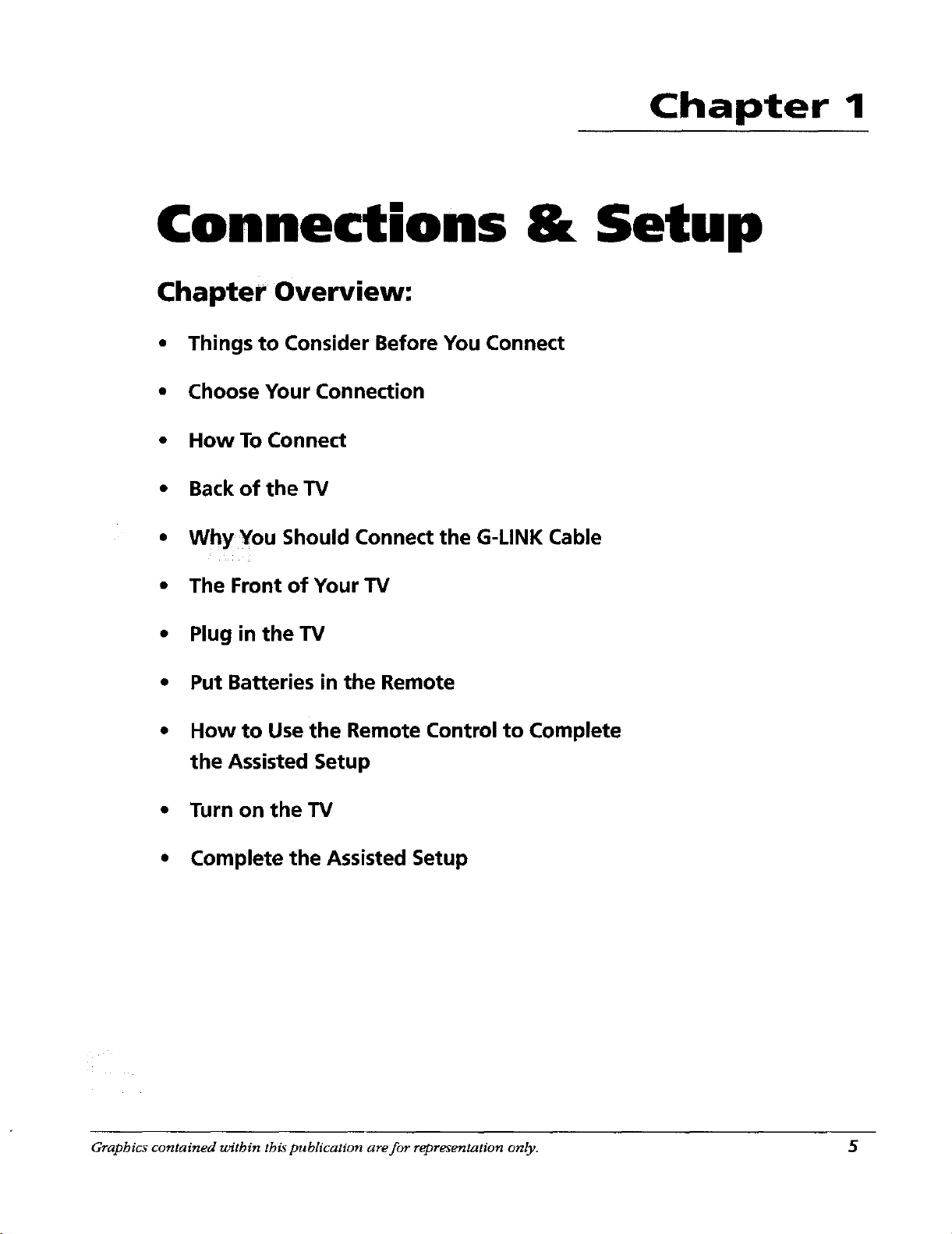
Chapter 1
Connections & Setup
Chapter Overview:
• Things to Consider Before You Connect
• ChooseYour Connection
• How To Connect
• Back of the TV
• Why You Should Connect the G-LINK Cable
• The Front of Your TV
• Plug in theTV
• Put Batteries in the Remote
• How to Use the Remote Control to Complete
the Assisted Setup
• Turn on theTV
• Complete the Assisted Setup
Graphics contained within this publicatton are for representation only. 5
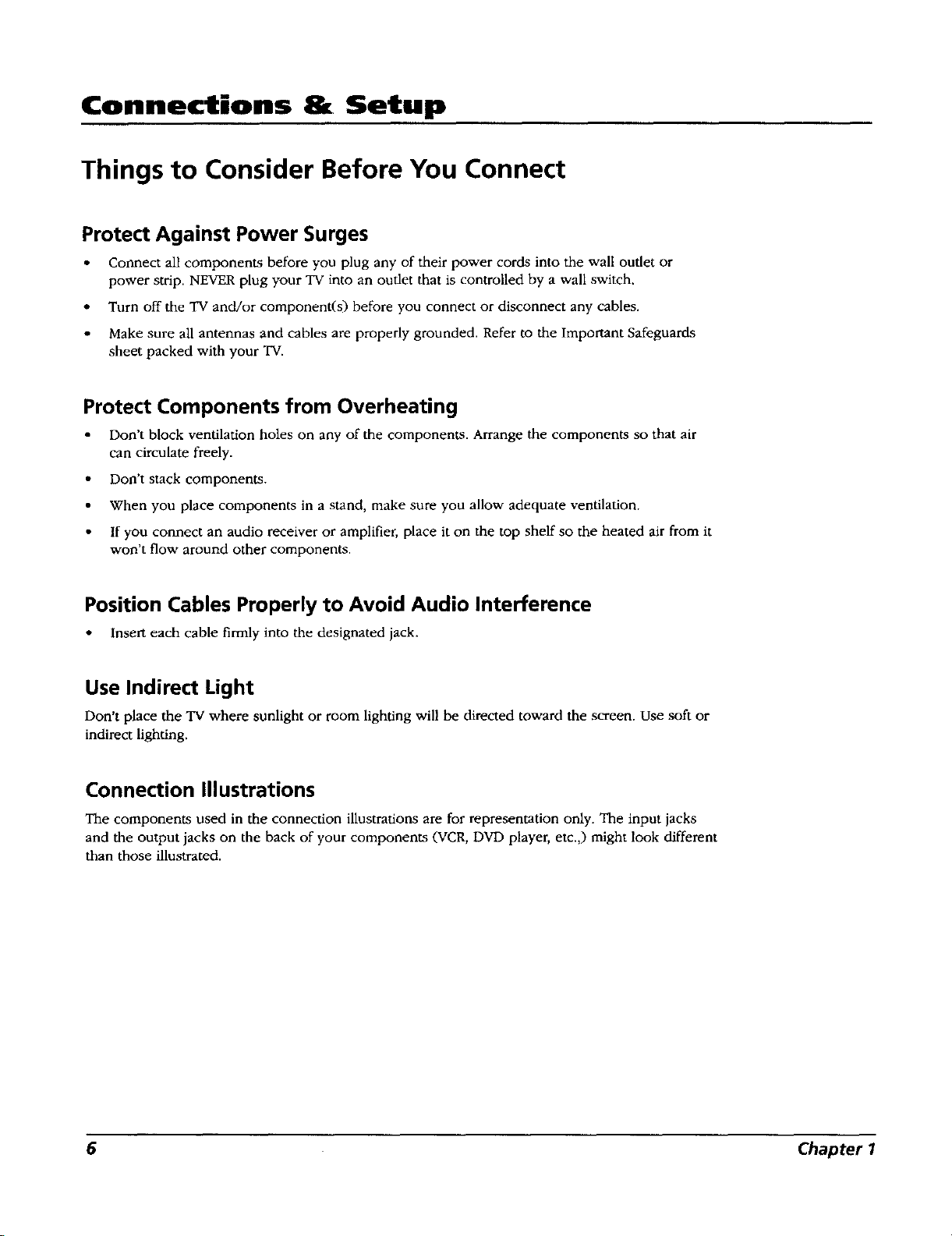
Connections & Setup
Things to Consider Before You Connect
Protect Against Power Surges
Connect all components before you plug any of their power cords into the wall outlet or
power strip. NEVER plug your TV into an outlet that is controlled by a wall switch.
• Turn off the TV and/or component(s) before you connect or disconnect any cables.
Make sure all antennas and cables are properly grounded. Refer to the Important Safeguards
sheet packed with your TV.
Protect Components from Overheating
Don't block ventilation holes on any of the components. Arrange the components so that air
can circulate freely.
• Don't stack components.
When you place components in a stand, make sure you allow adequate ventilation.
If you connect an audio receiver or amplifier, place it on the top shelf so the heated air from it
won't flow around other components.
Position Cables Properly to Avoid Audio Interference
• Insert each cable firmly into the designated jack.
Use Indirect Light
Don't place the 'IV where sunlight or room lighting will be directed toward the screen. Use soft or
indirect lighting.
Connection Illustrations
The components used in the connection illustrations are for representation only. The input jacks
and the output jacks on the back of your components (VCR, DVD player, etc.,) might look different
than those illustrated.
6 Chapter I
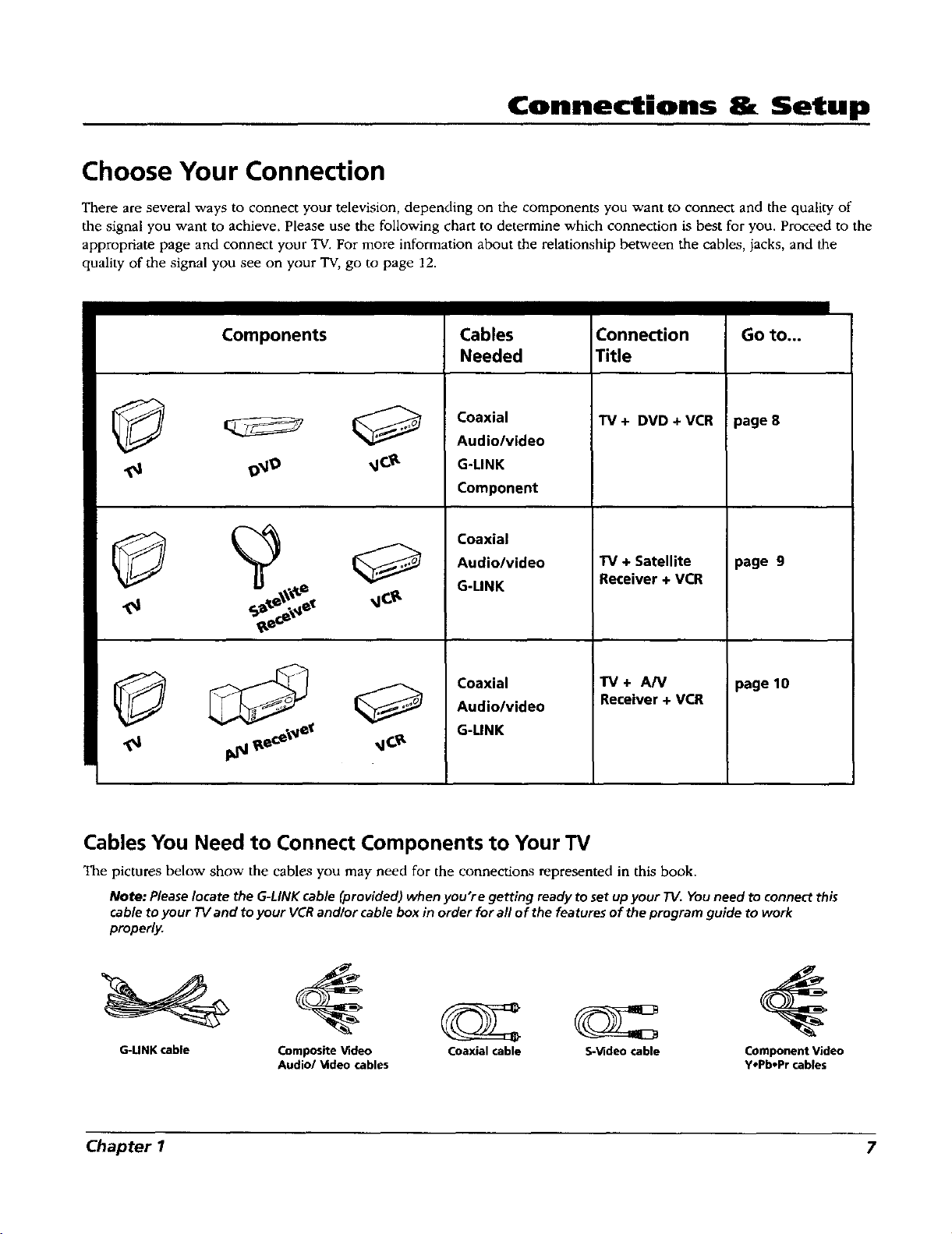
Connections Setup
Choose Your Connection
There are several ways to connect your television, depending on the components you want to connect and the quality of
the signal you want to achieve. Please use the following chart to determine which connection is best for you. Proceed to the
appropriate page and connect your TV. For more information about the relationship between the cables, jacks, and the
quality of the signal you see on your TV, go to page 12.
Components
Cables
Needed
Coaxial
Audio/video
G-LINK
Component
Coaxial
Audio/video
G-LINK
Coaxial
Audio/video
G-LINK
Connection
Title
TV + DVD ÷ VCR
TV + Satellite
Receiver ÷ VCR
TV + A/V
Receiver + VCR
Go to...
page 8
page 9
page 10
Cables You Need to Connect Components to Your TV
The pictures below show the cables you may need for the connections represented in this book.
NOte: Please locate the G-LINK cable (provided) when you're getting ready to set up your "IV. You need to connect this
cable to your TV and to your VCR and/or cable box in order for all of the features of the program guide to work
properly.
G-UNK cable Composite Video Coaxial cable S-Video cable Component Video
Chapter 1 7
Audio/_ldeo cables yopboPrcables
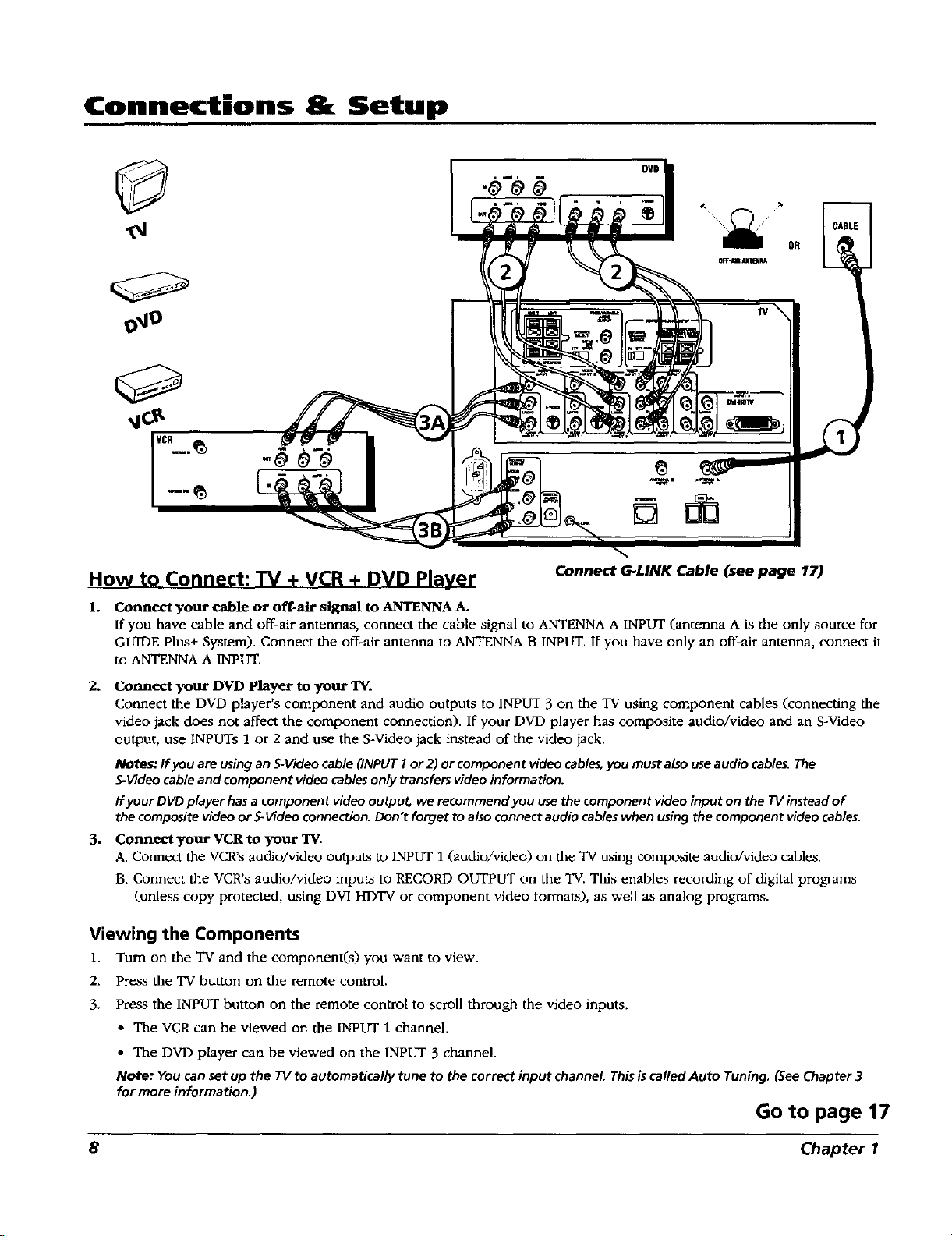
Connections 8t Setup
OR
o1
How to Connect: TV + VCR + DVD Player
1. Connect your cable or off-air signal to ANTENNA A.
If you have cable and off-air antennas, connect the cable signal to ANTENNA A INPUT (antenna A is the only source for
GUIDE Plus+ System). Connect the off-air antenna to ANTENNA B INPUT. If you have only an off-air antenna, connect it
to ANTENNA A INPUT.
2. Connect your DVD Player to your TV.
Connect the DVD player's component and audio outputs to INPUT 3 on the TV using component cables (connecting the
video jack does not affect the component connection). If your DVD player has composite audio/video and an S-Video
output, use INPUTs ! or 2 and use the S-Video jack instead of the video jack.
Notes: If you are using an S-_[ideo cable (INPUT I or 2) or component video cables, you must also use audio cables. The
S-Video cable and component video cables only transfers video information.
If your DVD player has a component video outpu¢ we recommend you use the component video input on the TV instead of
the composite video or _Wldeo connection. Don't forget to also connect audio cables when using the component video cables.
3. Connect your VCR to your TV0
A. Connect the VCR's audio/video outputs to INPUT 1 (audio/video) on the "IVusing composite audio/video cables.
B. Connect the VCR's audio/video inputs to RECORD OUTPUT on the "IV. This enables recording of digital programs
(unless copy protected, using DVI HDTV or component video formats), as well as analog programs.
Connect G-LINK Cable (see page 17)
Viewing the Components
1. Turn on the TV and the component(s) you want to view.
2. Press the TV button on the remote control.
3. Press the INPUT button on the remote control to scroll through the video inputs.
• The VCR can be viewed on the INPUT 1 channel.
• The DVD player can be viewed on the INPUT 3 channel.
Note: You canset up the 73/to automatically tune to the correct input channel Thisis called Auto Tuning. (SeeChapter 3
for more information.)
Go to page 17
8 Chapter I
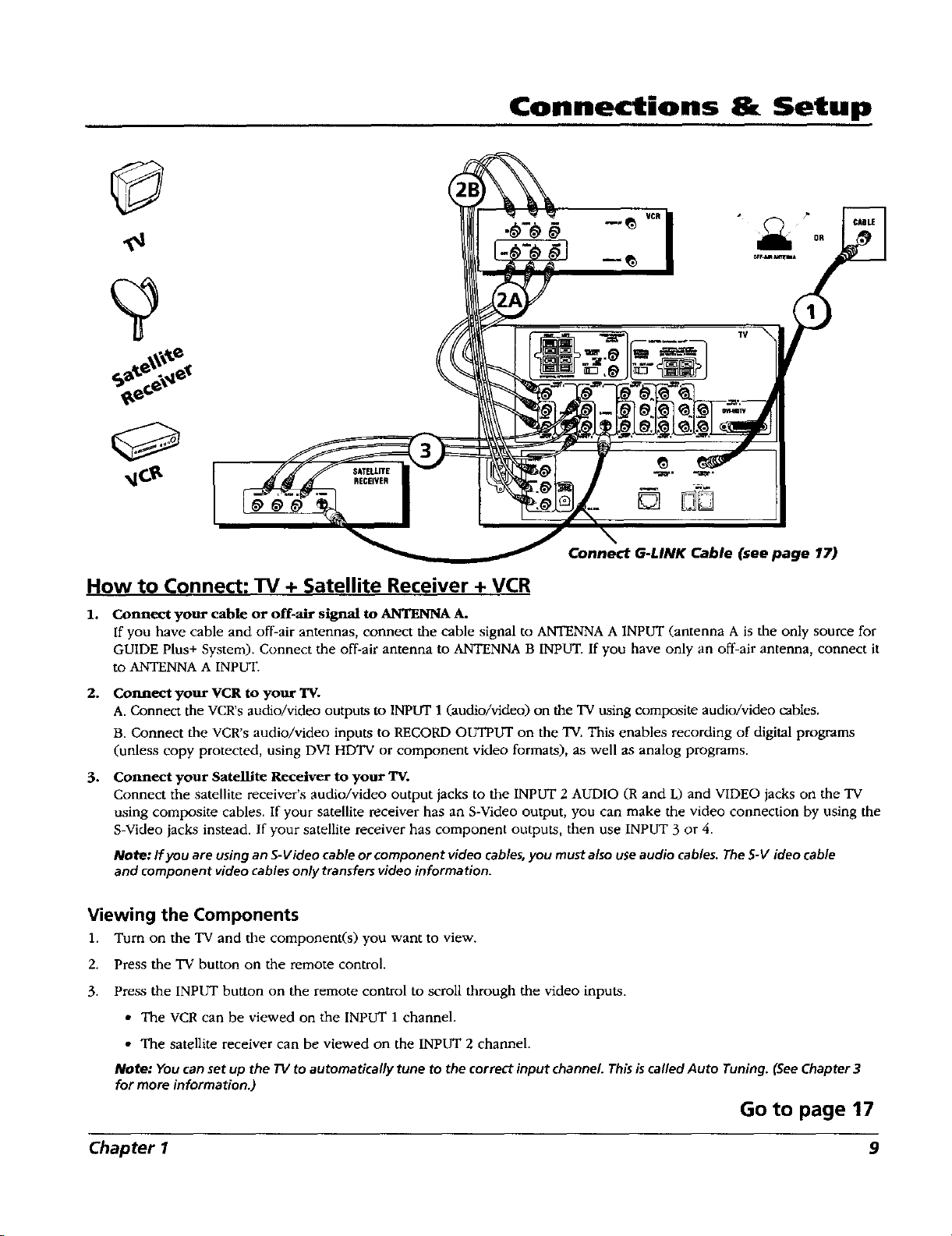
SATELLITE
RECEIVER
Connections & Setup
TV
[]
Connect G-LINK Cable (see page 17)
How to Connect: TV + Satellite Receiver + VCR
1. Connect your cable or off-air signal to ANTENNA A.
If you have cable and off-air antennas, connect the cable signal to ANTENNA A INPUT (antenna A is the only source for
GUIDE Plus+ System). Connect the off-air antenna to ANTENNA B INPUT. If you have only an off-air antenna, connect it
to ANTENNA A INPUT.
2.
Connect your VCR to your TV.
A. Connect the VCR'saudio/video outputs to INPUT 1 (audio/video) on the TV using composite audio/video cables.
B. Connect the VCR's audio/video inputs to RECORD OUTPUT on the TV.This enables recording of digital programs
(unless copy protected, using DVI HDTV or component video formats), as well as analog programs.
3.
Connect your Satellite Receiver to your TV.
Connect the satellite receiver's audio/video output jacks to the INPUT 2 AUDIO (R and L) and VIDEO jacks on the "IV
using composite cables. If your satellite receiver has an S-Video output, you can make the video connection by using the
S-Video jacks instead. If your satellite receiver has component outputs, then use INPUT 3 or 4.
Note: If you are using an S-Video cable or component video cables, you must also use audio cables. The S-V ideo cable
and component video cables only transfers video information.
Viewing the Components
1. Tum on the TV and the component(s) you want to view.
2.
Press the TV button on the remote control.
3.
Press the INPUT button on the remote control to scroll through the video inputs.
• The VCR can be viewed on the INPUT 1 channel.
• The satellite receiver can be viewed on the INPUT 2 channel.
Note: You can set up the 7"Vto automatically tune to the correct input channel. Thisis called Auto tuning. (SeeChapter 3
for more information.)
Go to page 17
Chapter I
9
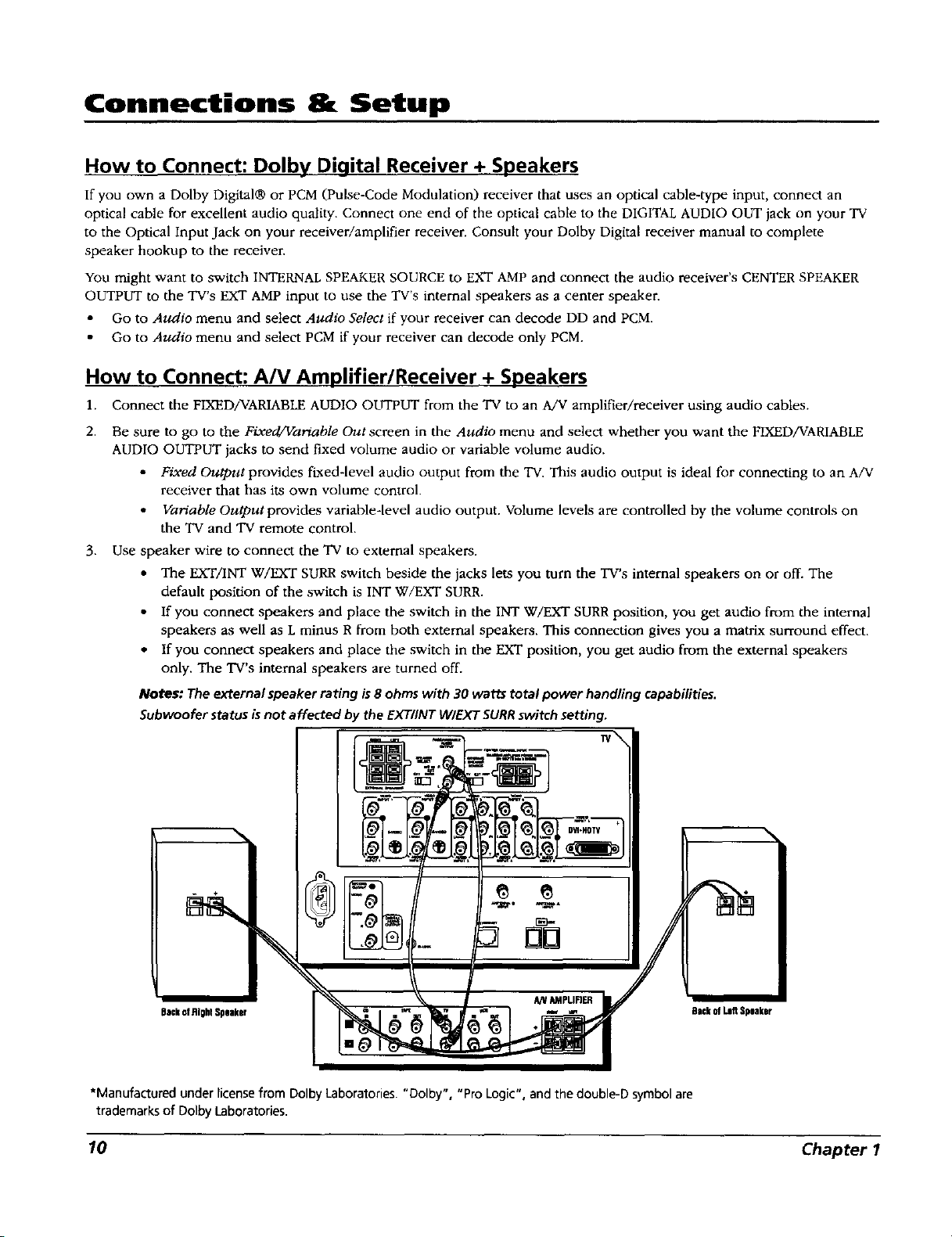
Connections & Setup
How to Connect: Dolby Digital Receiver + Speakers
If you own a Dolby Digital® or PCM (Pulse-Code Modulation) receiver that uses an optical cable-type input, connect an
optical cable for excellent audio quality. Connect one end of the optical cable to the DIGITAL AUDIO OUT jack on your "IV
to the Optical Input Jack on your receiver/amplifier receiver. Consult your Dolby Digital receiver manual to complete
speaker hookup to the receiver.
You might want to switch INTERNAL SPEAKER SOURCE to EXT AMP and connect the audio receiver's CENTER SPEAKER
OUTPUT to the TV's EXT AMP input to use the TV's internal speakers as a center speaker.
Go to Audio menu and select Audio Select if your receiver can decode DD and PCM.
Go to Audio menu and select PCM if your receiver can decode only PCM.
How to Connect: A/V Amplifier/Receiver + Speakers
1. Connect the FIXED/VARIABLE AUDIO OUTPUT from the TV to an A/V amplifier/receiver using audio cables.
2. Be sure to go to the Fixed/Variable Out screen in the Audio menu and select whether you want the FIXED/VARIABLE
AUDIO OUTPUT jacks to send fixed volume audio or variable volume audio.
• Fixed Ou_ut provides fixed-level audio output from the TV. This audio output is ideal for connecting to an A/V
receiver that has its own volume control.
• Variable Output provides variable-level audio output. Volume levels are controlled by the volume controls on
the TV and 'IV remote control.
3. Use speaker wire to connect the TV to external speakers.
• The EXTANT W/EXT SURR switch beside the jacks lets you turn the TV's internal speakers on or off. The
default position of the switch is INT W/EXT SURR.
• If you connect speakers and place the switch in the INT W/EXT SURR position, you get audio from the internal
speakers as well as L minus R from both external speakers. This connection gives you a matrix surround effect.
• If you connect speakers and place the switch in the EXT position, you get audio from the external speakers
only. The TV's internal speakers are turned off.
Notes: The external speaker rating is8 ohms with 30 watts total power handling capabilities.
Subwoofer status is not affected by the EXTIINT W/EXT SURRswitch setting.
8ackofRIghiSpeaker
*Manufactured under licensefrom Dolby Laboratories "Dolby", "Pro Logic", and the double-D symbol are
trademarks of Dolby Laboratories.
9ackofLeflSpeaker
10 Chapter 1
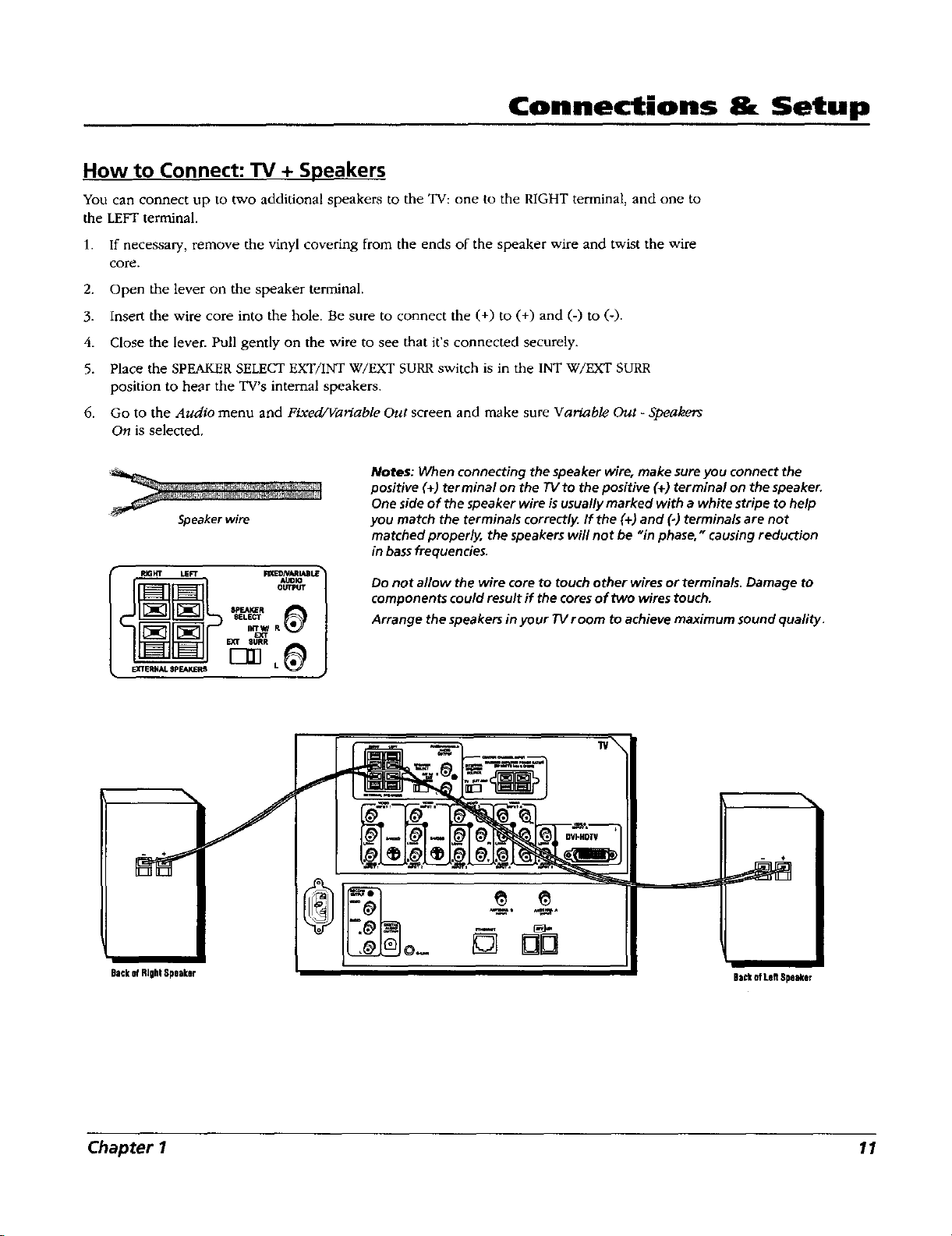
Connections & Setup
How to Connect: TV + Speakers
You can connect up to two additional speakers to the TV: one to the RIGHT terminal, and one to
the LEFT terminal.
1. If necessary, remove the vinyl covering from the ends of the speaker wire and twist the wire
core.
2. Open the lever on the speaker terminal.
3. Insert the wire core into the hole. Be sure to connect the (+) to (+) and (-) to (-).
4. Close the lever. Pull gently on the wire to see that it's connected securely.
5. Place the SPEAKER SELECT EXT/INT W/EXT SUP,P, switch is in the INT W/EXT SURR
position to heflr the TV's internal speakers.
6. Go to the Audio menu and Fixed/Variable Out screen and make sure Variable Out - Speakers
On is selected.
Notes: When connecting the speaker wire, make sure you connect the
positive (+) terminal on the TV to the positive (+) terminal on the speaker.
One side of the speaker wire is usually marked with a white stripe to help
Speaker wire
you match the terminals correctly. If the (+) and (-) terminals are not
matched proper/y, the speakers will not be "in phase," causing reduction
in bass frequencies.
BackofRJO!!Speaker
Do not allow the wire core to touch other wires or terminals. Damage to
components could result if the cores of two wires touch.
Arrange the speakers in your TV room to achieve maximum sound quality.
Da_kofLeftSpeaker
Chapter I 11
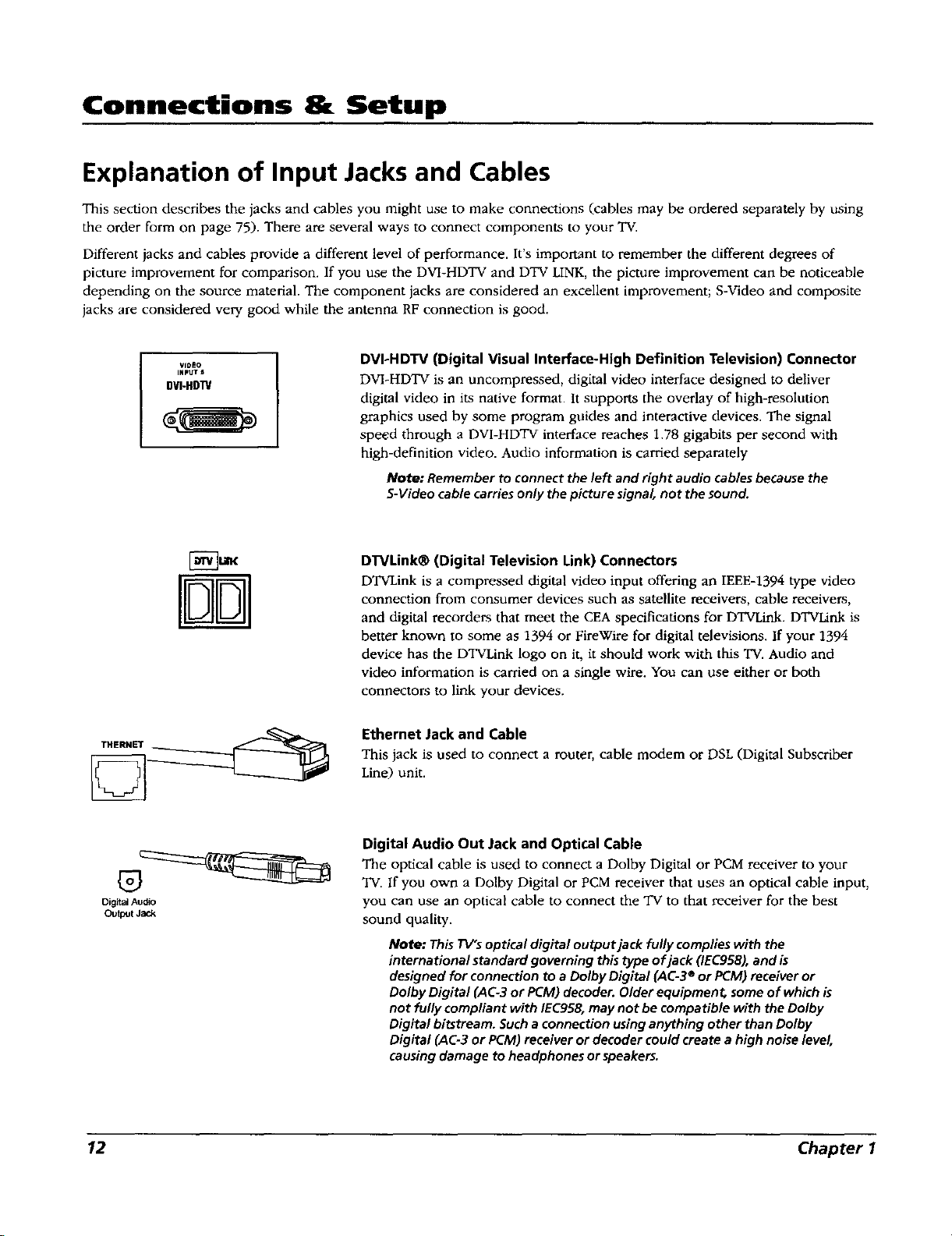
Connections & Setup
Explanation of Input Jacks and Cables
This section describes the jacks and cables you might use to make connections (cables may be ordered separately by using
the order form on page 75). There are several ways to connect components to your TV.
Different jacks and cables provide a different level of performance. It's important to remember the different degrees of
picture improvement for comparison. If you use the DVI-HDTV and DTV LINK, the picture improvement can be noticeable
depending on the source material. The component jacks are considered an excellent improvement; S-Video and composite
jacks are considered very good while the antenna RF connection is good.
VIDEO
iNPUTS
DVI-HDTV
DVI-HDTV (Digital Visual Interface-High Definition Television) Connector
DVI-HDTV is an uncompressed, digital video interface designed to deliver
digital video in its native format, it supports the overlay of high-resdiution
graphics used by some program guides and interactive devices. The signal
speed through a DVI-HDTV interface reaches 1.78 gigabits per second with
high-definition video. Audio information is carried separately
Note: Remember to connect the left and right audio cablesbecause the
S-Video cable carriesonly the picture signal, not the sound.
DTVLink® (Digital Television Link) Connectors
DTVLink is a compressed digital video input offering an IEEE-1394 type video
connection from consumer devices such as satellite receivers, cable receivers,
and digital recorders that meet the CEA specifications for DTVLink. DTVLink is
better known to some as 1394 or FireWire for digital televisions. If your 1394
device has the DTVLink logo on it, it should work with this TV. Audio and
video information is carried on a single wire. You can use either or both
connectors to link your devices.
Ethernet Jack and Cable
This jack is used to connect a router, cable modem or DSL (Digital Subscriber
Line) unit.
Digital Audio Out Jackand Optical Cable
The optical cable is used to connect a Dolby Digital or PCM receiver to your
TV. If you own a Dolby Digital or PCM receiver that uses an optical cable input,
Digital Audio
Output Jack
you can use an optical cable to connect the "IVto that receiver for the best
sound quality.
Note: This TV's optical digital output jack fully complies with the
international standard governing this type of jack (IEC958), and is
designed for connection to a Dolby Digital (AC-3 ®or PCM) receiver or
Dolby Digital (AC-3 or PCM) decoder. Older equipment, some of which is
not fully compliant with IEC958, may not be compatible with the Dolby
Digital bitstream. Such a connection using anything other than Dolby
Digital (AC-3 or PCM) receiver or decoder could create a high noise level,
causing damage to headphones or speakers.
12 Chapter 1
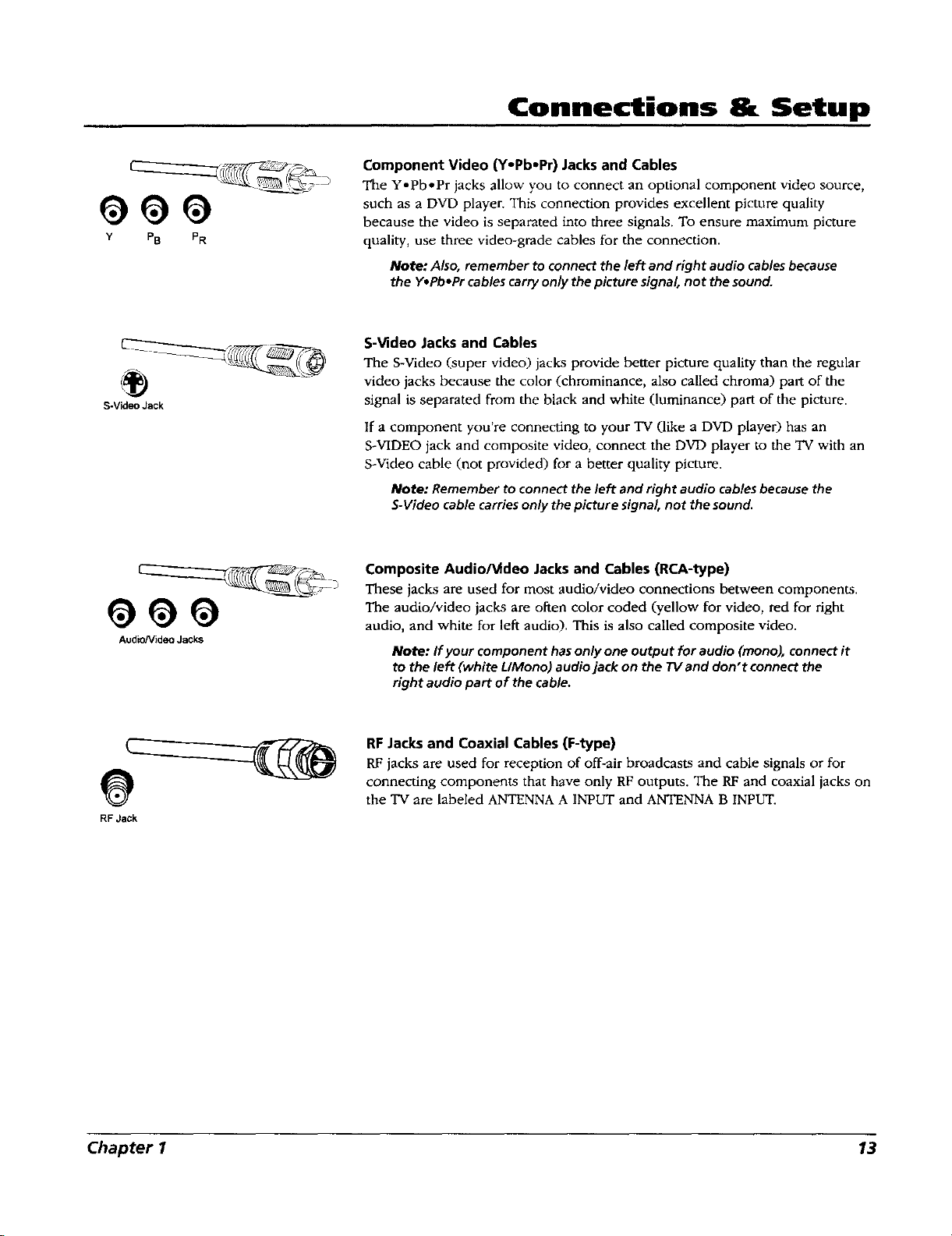
Y PB PR
S-Video Jack
Connections & Setup
Component Video (Yopb.Pr) Jacks and Cables
The Y-Pb-Pr jacks allow you to connect an optional component video source,
such as a DVD player. This connection provides excellent picture quality
because the video is separated into three signals. To ensure maximum picture
quality, use three video-grade cables for the connection.
Note: Also, remember to connect the left and right audio cablesbecause
the Y.Pb+Pr cablescarry only the picture signal, not the sound.
S-Video Jacks and Cables
The S-Video (super video) jacks provide better picture quality than the regular
video jacks because the color (chrominance, also called chroma) part of the
signal is separated from the black and white (luminance) part of the picture.
If a component you're connecting to your TV (like a DVD player) has an
S-VIDEO jack and composite video, connect the DVD player to the 'IV with an
S-Video cable (not provided) for a better quality picture.
Note: Remember to connect the left and right audio cablesbecause the
S-Video cable carriesonly the picture signal, not the sound.
Audio/Video Jacks
RF Jack
Composite Audio/Video Jacks and Cables (RCA-type)
These jacks are used for most audio/video connections between components.
The audio/video jacks are often color coded (yellow for video, red for right
audio, and white for left audio). This is also called composite video.
Note: If your component hasonly one output for audio (mono), connect it
to the left (white UMono) audio jack on the TV and don't connect the
right audio part of the cable.
RF Jacks and Coaxial Cables (F-type)
RF jacks are used for reception of off-air broadcasts and cable signals or for
connecting components that have only RF outputs. The RF and coaxial jacks on
the TV are labeled ANTENNA A INPUT and ANTENNA B INPUT.
Chapter I 13
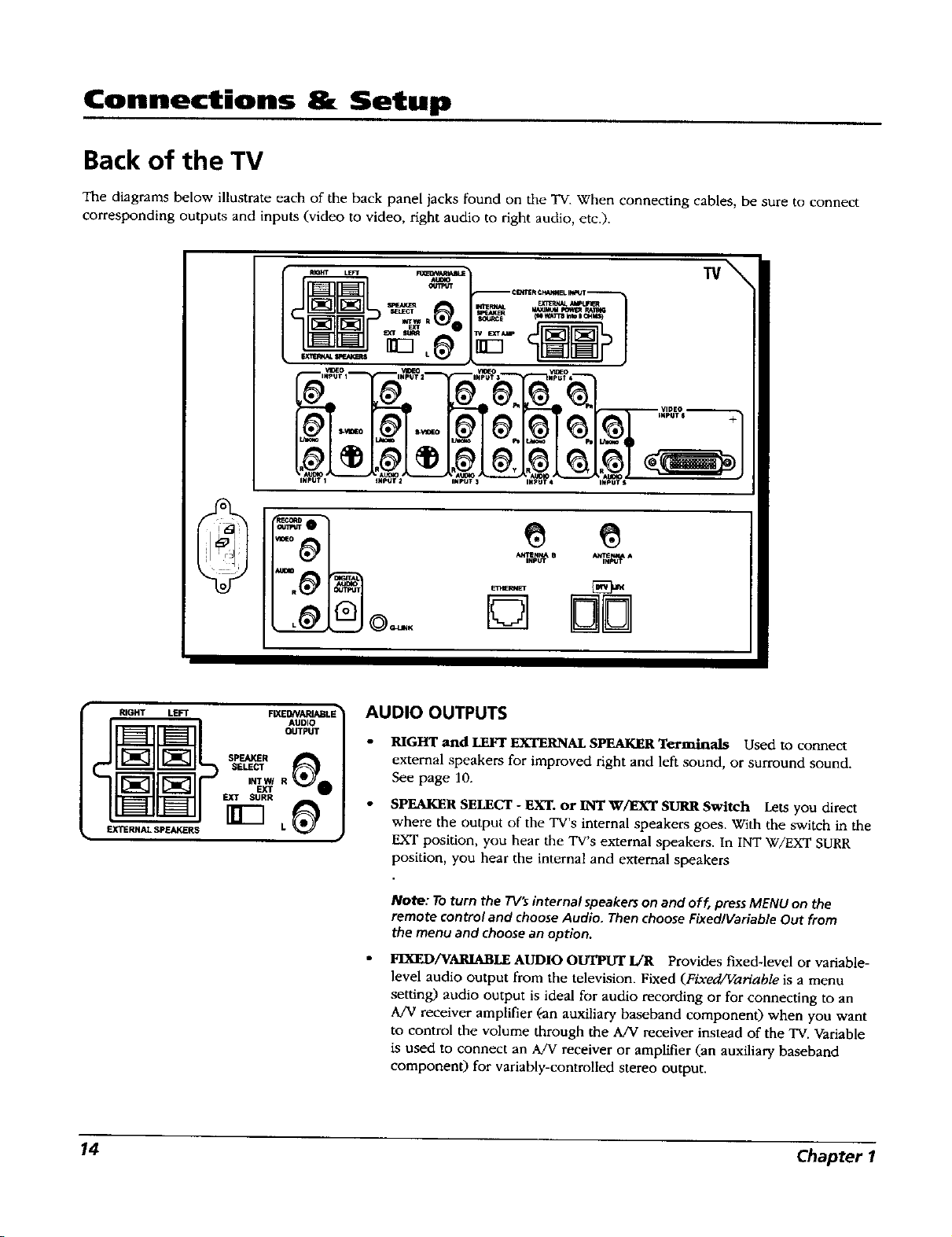
Connections & Setup
Back of the TV
The diagrams below illustrate each of the back panel jacks found on the TV. When connecting cables, be sure to connect
corresponding outputs and inputs (video to video, right audio to right audio, etc.).
TV\
SELECT _mb_- _j M_I _ Ke,T_G
SN_N?J
2.Vl0EO
RIGHT
EX'_ RNAL SPF..AKER5
LEFT FlY*ED/VARIAISLE_
SELECT
SPEAKER _
I_Wl R
_ SURR
INPUT1 INPUTa
AUDIO
OUTPUT
• mpul $
input
AUDIO OUTPUTS
RIGHT and LEFTEXTERNALSPEAKERTerminals Used to connect
external speakers for improved fight and left sound, or surround sound.
See page 10.
SPEAKER SELECT - EXT. or INT W/EXT SURR Switch Lets you direct
where the output of the TV's internal speakers goes. With the switch in the
EXT position, you hear the TV's external speakers. In INT W/EXT SURR
position, you hear the internal and external speakers
Note: To turn the TV'_ internal speakers on and off, press MENU on the
remote control and choose Audio. Then choose Fixed/Variable Out from
the menu and choose an option.
FIXED/VARIABLE AUDIO OUTPLrr L/R Provides fixed-level or variable-
level audio output from the television. Fixed (Fixed/Variable is a menu
setting) audio output is ideal for audio recording or for connecting to an
A/V receiver amplifier (-an auxiliary baseband componen0 when you want
to control the volume through the A/V receiver instead of the TV. Variable
is used to connect an A/V receiver or amplifier (an auxiliary baseband
componen0 for variably-controlled stereo output.
14 Chapter 1
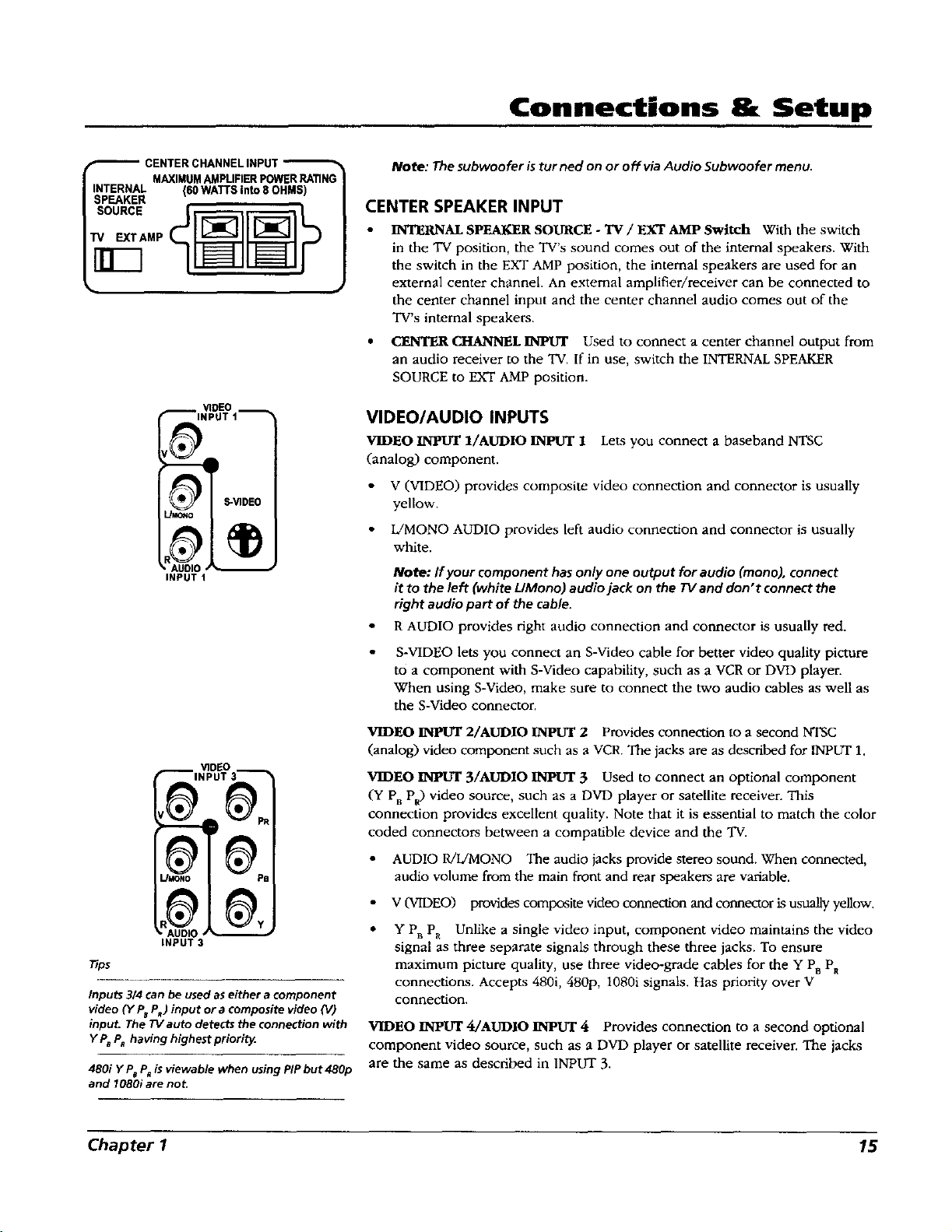
Connections & Setup
CENTERCHANNELINPUT
INTERNAL (60WATTSinto8OHMS)
SPEAKER
Tips
Inputs 314 can be used as either a component
video (Y P_P_) input or a composite video (V)
input. The TV auto detects the connection with
Y P8P8having highest priorit_.
480i Y P8P_is viewable when using PiPbut 480p
and 1080i are not.
MAXIMUMAMPUFIERPOWERRATING
VIDEO
INPUT t
_.RAuDI{
INPUT 3
Note: The subwoofer is tur ned on or off via Audio Subwoofer menu.
CENTER SPEAKER INPUT
INTERNAL SPEAKER SOURCE - TV / EXT AMP Switch With the switch
in the "IV position, the TV's sound comes out of the internal speakers, with
the switch in the EXT AMP position, the internal speakers are used for an
external center channel. An external amplifier/receiver can be connected to
the center channel input and the center channel audio comes out of the
TV's internal speakers.
• CENTER CHANNEL INPLrr Used to connect a center channel output from
an audio receiver to the 'IV. If in use, switch the INTERNAL SPEAKER
SOURCE to EXT AMP position.
VIDEO/AUDIO INPUTS
VIDEO _ l/AUDIO INPLrr 1 Lets you connect a baseband NTSC
(analog) component.
V (VIDEO) provides composite video connection and connector is usually
yellow,
L/MONO AUDIO provides left audio connection and connector is usually
white.
Note: If your component hasonly one output for audio (mono), connect
it to the left (white LIMono) audio jack on the TV and don't connect the
right audio part of the cable.
• R AUDIO provides right audio connection and connector is usually red.
S-VIDEO lets you connect an S-Video cable for better video quality picture
to a component with S-Video capability, such as a VCR or DVD player.
When using S-Video, make sure to connect the two audio cables as well as
the S-Video connector.
VIDEO INPLrr 2/AUDIO INPUT 2 Provides connection to a second NTSC
(analog) video component such as a VCR. The jacks are as described for INPUT 1.
VIDEO IN]PUT 3/AUDIO INPUT 3 Used to connect an optional component
(Y PR PR) video source, such as a DVD player or satellite receiver. This
connection provides excellent quality. Note that it is essential to match the color
coded connectors between a compatible device and the "IV.
• AUDIO R/L/MONO The audio jacks provide stereo sound. When connected,
audio volume from the main front and rear speakers are variable.
V(VIDEO) provides composite video connection and connector is usually yellow.
Y Pu Pa Unlike a single video input, component video maintains the video
signal as three separate signals through these three jacks. To ensure
maximum picture quality, use three video-grade cables for the Y PBPR
connections. Accepts 480i, 480p, 1080i signals. Has priority over V
connection.
VIDEO IN'pLrr 4/AUDIO INPLrI" 4 Provides connection to a second optional
component video source, such as a DVD player or satellite receiver. The jacks
are the same as described in INPUT 3.
Chapter 1 15
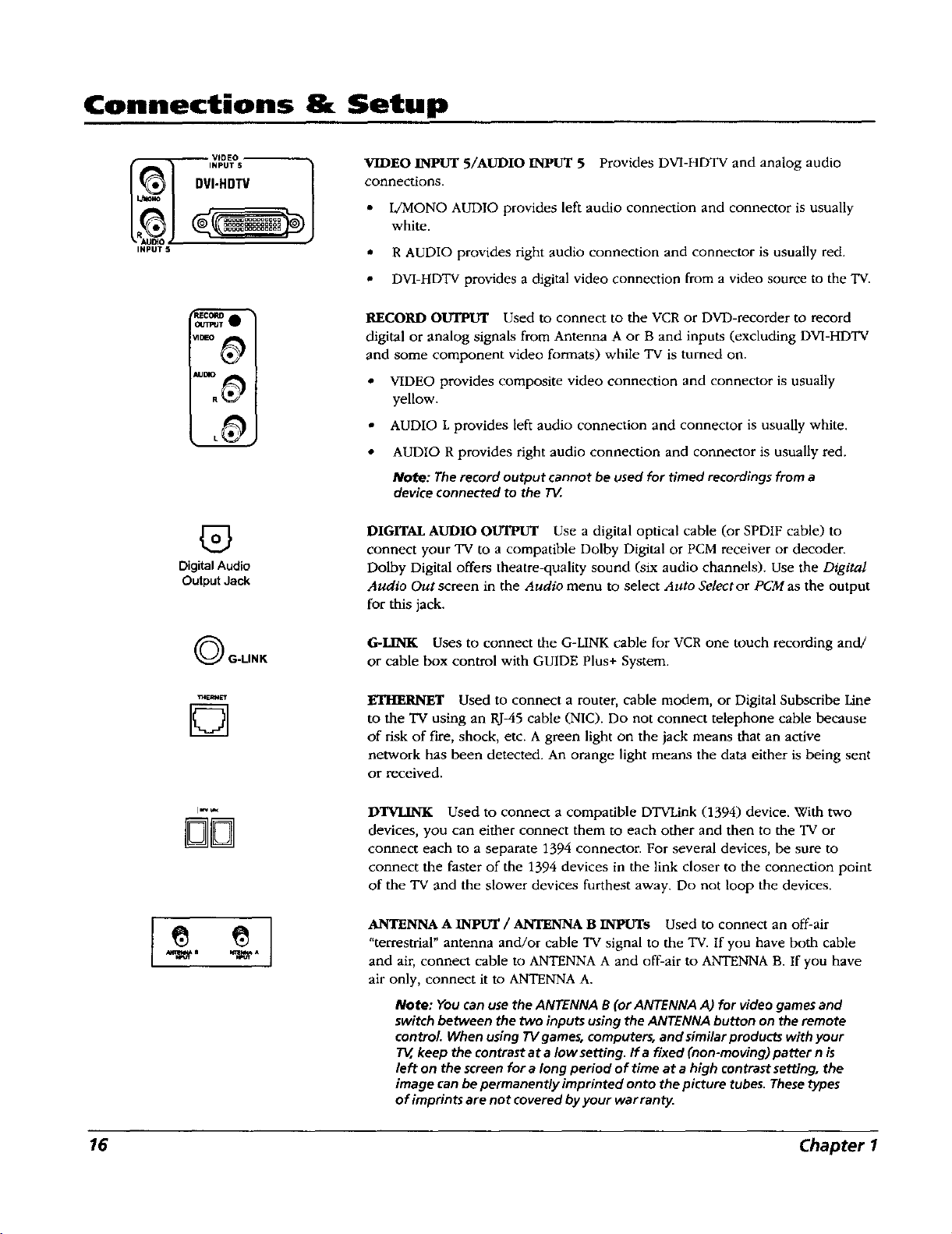
Connections & Setup
VIDEO INPUT 5/AUDIO NUT 5 Provides DVI-HDTV and analog audio
connections.
• L/MONO AUDIO provides left audio connection and connector is usually
white.
INPUT 5
mmo A
• R AUDIO provides right audio connection and connector is usually red.
• DVI-HDTV provides a digital video connection from a video source to the TV.
RECORD OUTPUT Used to connect to the VCR or DVD-recorder to record
digital or analog signals from Antenna A or B and inputs (excluding DVI-HDTV
and some component video formats) while TV is turned on.
• VIDEO provides composite video connection and connector is usually
yellow.
,,_,w
DigitalAudio
OutputJack
(_ G-LINK
"mER_t_
D
[]Dq
• AUDIO L provides left audio connection and connector is usually white.
• AUDIO R provides right audio connection and connector is usually red.
Note: The record output cannot be used for timed recordings from a
device connected to the TV.
DIGITAL AUDIO ovrPuT Use a digital optical cable (or SPDIF cable) to
connect your "IV to a compatible Dolby Digital or PCM receiver or decoder.
Dolby Digital offers theatre-quality sound (six audio channels). Use the Digital
Audio Out screen in the Audio menu to select Auto Select or PCM as the output
for this jack.
G_LINK Uses to connect the G-LINK cable for VCRone touch recording and!
or cable box control with GUIDE Plus+ System.
KI'HERNET Used to connect a router, cable modem, or Digital Subscribe Line
to the TV using an RJ-45 cable (NIC). Do not connect telephone cable because
of risk of fire, shock, etc. A green light on the jack means that an active
network has been detected. An orange light means the data either is being sent
or received.
DTVLINK Used to connect a compatible DTVLink (1394) device. With two
devices, you can either connect them to each other and then to the 'IV or
connect each to a separate 1394 connector. For several devices, be sure to
connect the faster of the 1394 devices in the link closer to the connection point
of the "IVand the slower devices furthest away. Do not loop the devices.
ANTENNA A INPUT / ANTENNA B INPUTs Used to connect an off-air
"terrestrial" antenna and/or cable TV signal to the TV. If you have both cable
and air, connect cable to ANTENNA A and off-air to ANTENNA B. If you have
air only, connect it to ANTENNA A.
Note: You can use the ANTENNA B (or ANTENNA A) for video games and
switch between the two inputs using the ANTENNA button on the remote
control. When using 73/games, computers, and similar products with your
keep the contrast at a low setting. Ira fixed (non-moving)patter n is
left on the screen for a long period of time at a high contrast setting, the
image can be permanently imprinted onto the picture tubes. These types
of imprints are not covered by your warranty.
16 Chapter 1
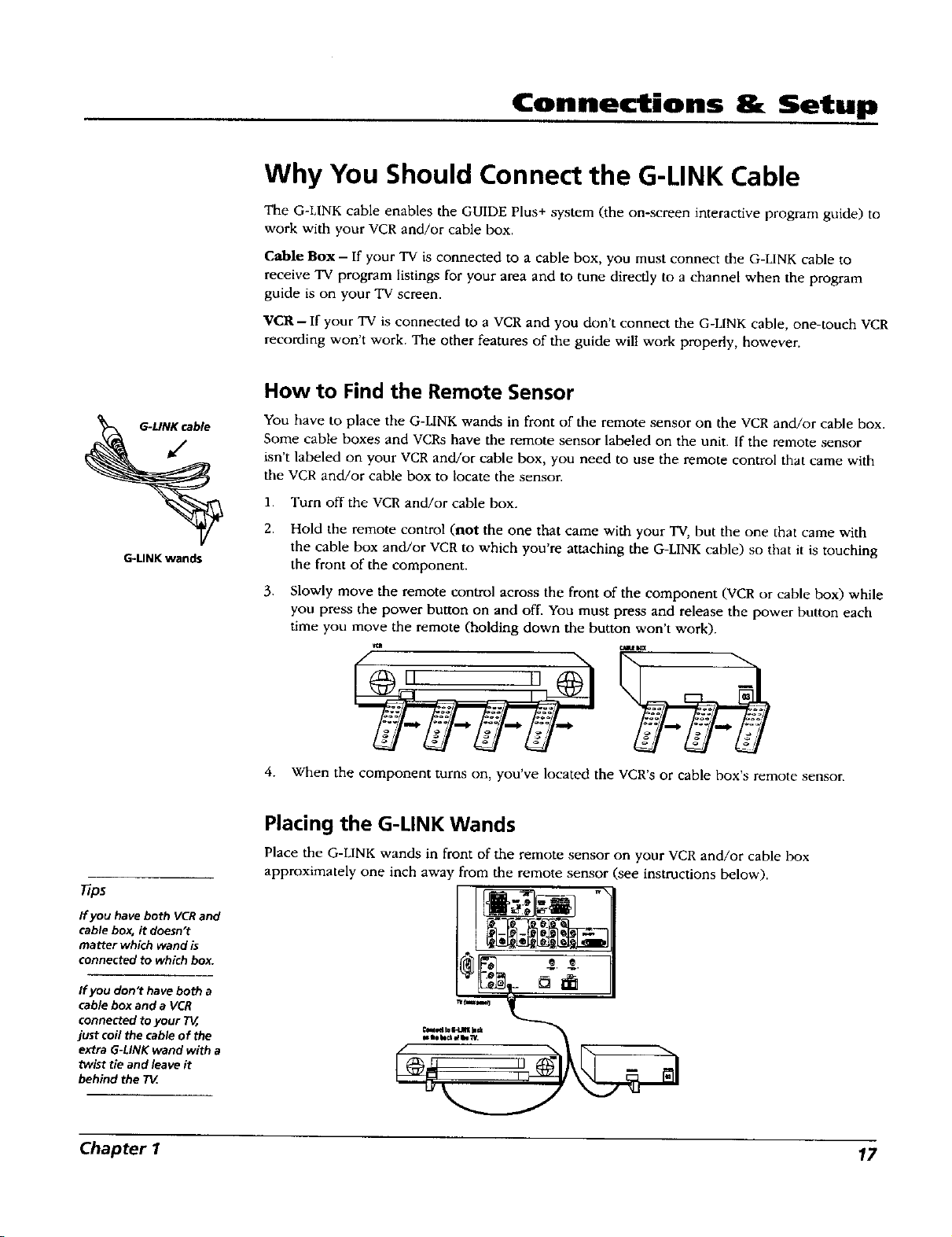
%
G-UNK wands
Connections 8[ Setup
Why You Should Connect the G-LINK Cable
The G-LINK cable enables the GUIDE Plus+ system (the on-screen interactive program guide) to
work with your VCRand/or cable box.
Cable Box - If your TV is connected to a cable box, you must connect the G-HNK cable to
receive TV program listings for your area and to tune directly to a channel when the program
guide is on your "IV screen.
VCR - If your TV is connected to a VCR and you don't connect the G-LINK cable, one-touch VCR
recording won't work. The other features of the guide wilt work properly, however.
How to Find the Remote Sensor
You have to place the G-LINK wands in front of the remote sensor on the VCR and/or cable box.
Some cable boxes and VCRs have the remote sensor labeled on the unit. If the remote sensor
isn't labeled on your VCR and/or cable box, you need to use the remote control that came with
the VCR and/or cable box to locate the sensor.
1. Turn off the VCR and/or cable box.
2.
Hold the remote control (not the one that came with your TV, but the one that came with
the cable box and/or VCRto which you're attaching the G-LINK cable) so that it is touching
the front of the component.
3.
Slowly move the remote control across the front of the component (VCRor cable box) while
you press the power button on and off. You must press and release the power button each
time you move the remote (holding down the button won't work).
4. When the component turns on, you've located the VCR's or cable box's remote sensor.
Placing the G-LINK Wands
Place the G-LINK wands in front of the remote sensor on your VCR and/or cable box
approximately one inch away from the remote sensor (see instructions below).
If you have both VCR and
cable box, it doesn't
rna_er which wand is
connected to which box.
If you don't have both a
cable box and a VCR
connected to your T_,
just coil the cable of the
extra G-LINK wand with a
twist tie and leave it
behind the 73Z
Chapter I 17
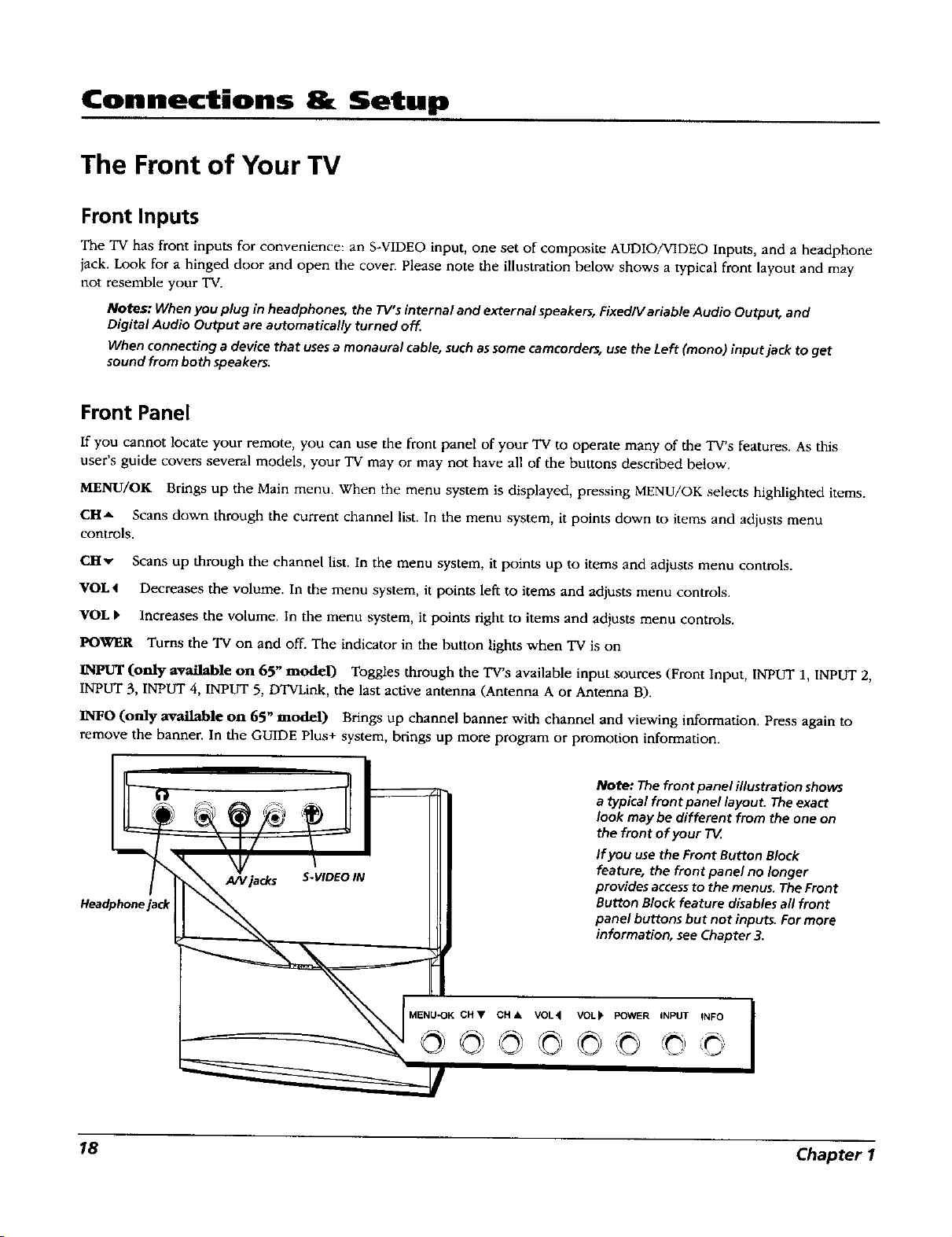
Connections at Setup
The Front of Your TV
Front Inputs
The TV has front inputs for convenience: an S-VIDEO input, one set of composite AUDIO/VIDEO Inputs, and a headphone
jack. Look for a hinged door and open the cover. Please note the illustration below shows a typical front layout and may
not resemble your "IV.
Notes; When you plug in headphones, the TV's internal and externa/ speakers, Fixed/V ariable Audio Output, and
Digital Audio Output are autornatica//y turned of_
When connecting a device that uses a monaural cab/e, such assome camcorders, use the Left (mono) input jack to get
sound from both speakers.
Front Panel
If you cannot locate your remote, you can use the front panel of your TV to operate many of the TV's features. As this
user's guide covers several models, your TV may or may not have all of the buttons described below.
MENU/OK Brings up the Main menu. When the menu system is displayed, pressing MENU/OK selects highlighted items.
CH_, Scans down through the current channel list. In the menu system, it points down to items and adjusts menu
controls.
C!Iv Scans up through the channel list. In the menu system, it points up to items and adjusts menu controls.
VOL a Decreases the volume. In the menu system, it points left to items and adjusts menu controls.
VOL _ Increases the volume. In the menu system, it points right to items and adjusts menu controls.
POWER Turns the TV on and off. The indicator in the button lights when TV is on
INPUT (only available on 65" model) Toggles through the TV's available input sources (Front Input, INPUT 1, INPUT 2,
INPUT 3, INPUT 4, INPUT 5, DTVLink, the last active antenna (Antenna A or Antenna 13).
INFO (only available on 65" modal.) Brings up channel banner with channel and viewing information. Press again to
remove the banner. In the GUIDE Plus+ system, brings up more program or promotion information.
Note: The front panel illustration shows
a typical frontpanel layout. The exact
look maybe different from the one on
the front of your TV
If you use the Front Button Block
feature, the front panel no longer
provides access to the menus. The Front
Button Block feature disables all front
panel buttons but not inputs. For more
information, see Chapter 3.
Headphone jack
A/V jacks
S- VIDEO IN
MENU'OK CH • CH • VOL'_ VOL_" POWER INPUT INFO
@8@©©©
18 Chapter I
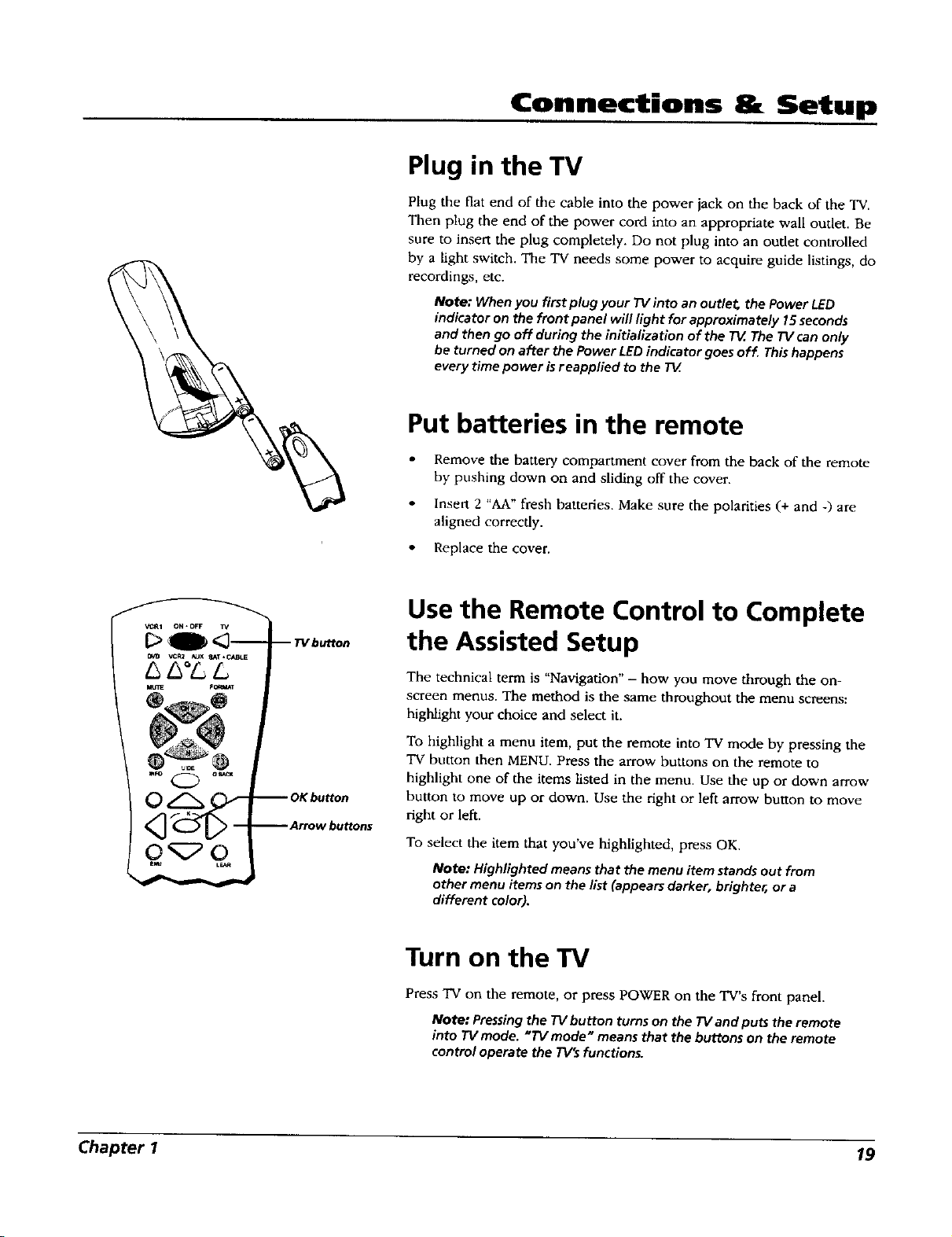
Connections & Setup
Plug in the TV
Plug the flat end of the cable into the power jack on the back of the "IV.
Then plug the end of the power cord into an appropriate wall outlet. Be
sure to insert the plug completely. Do not plug into an outlet controlled
by a light switch. The TV needs some power to acquire guide listings, do
recordings, etc.
Note: When you first plug your TV into an outlet the Power LED
indicator on the front panel will light for approximately 15 seconds
and then go off during the initialization of the TV.The TV can only
be turned on after the Power LED indicator goes off Thishappens
every time power is reapplied to the TV
Put batteries in the remote
• Remove the battery compartment cover from the back of the remote
by pushing down on and sliding off the cover.
• Insert 2 "AA" fresh batteries. Make sure the polarities (+ and -) are
aligned correctly.
• Replace the cover.
Vt:R1 ON. OFF lx/
_vo VCR2 AUX _T,CA_LE
/_ L3°LL
F_T
® @
-- TVbutton
OK button
_ Arrow buttons
Use the Remote Control to Complete
the Assisted Setup
The technical term is "Navigation" - how you move through the on-
screen menus. The method is the same throughout the menu screens:
highlight your choice and select it.
To highlight a menu item, put the remote into TV mode by pressing the
"IV button then MENU. Press the arrow buttons on the remote to
highlight one of the items listed in the menu. Use the up or down arrow
button to move up or down. Use the right or left arrow button to move
right or left.
To select the item that you've highlighted, press OK.
Note: Highlighted means that the menu item stands out from
other menu items on the list (appears darker, brighter, or a
different color).
Turn on the TV
Press TV on the remote, or press POWER on the TV's front panel.
Note: Pressingthe TV button turns on the TV and puts the remote
into TV mode. _TV mode _ means that the buttons on the remote
control operate the TV_ functions.
Chapter I 19
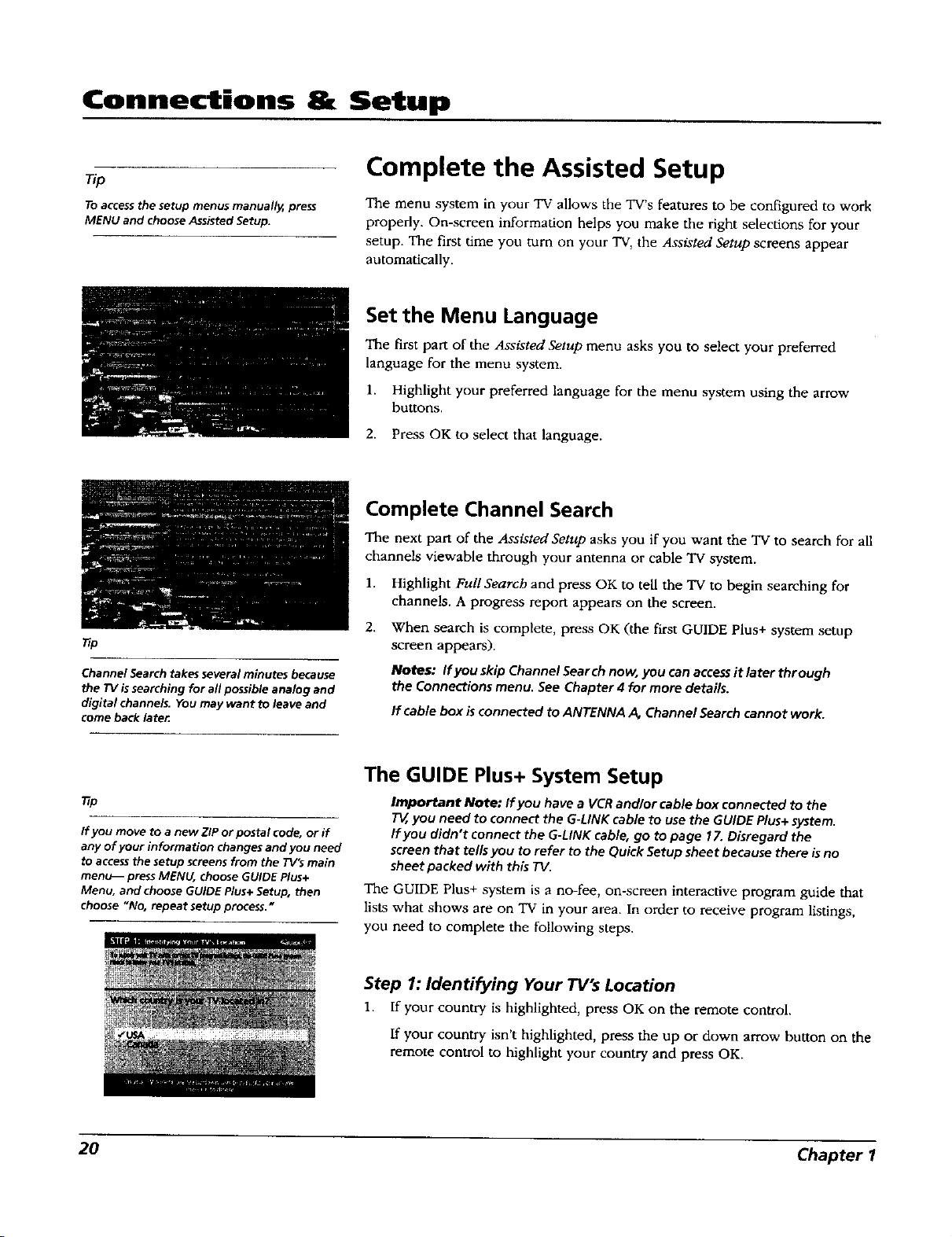
Connections & Setup
Complete the Assisted Setup
To accessthe setup menus manually, press
MENU and choose Assisted Setup.
_p
Channel Search takes several minutes because
the TV issearching for all possible analog and
digital channels. You may want to leave and
come back lateK
The menu system in your TV allows the TV's features to be configured to work
properly. On-screen information helps you make the right selections for your
setup. The first time you turn on your TV, the Assisted Setup screens appear
automatically.
Set the Menu Language
The first part of the Assisted Setup menu asks you to select your preferred
language for the menu system.
1. Highlight your preferred language for the menu system using the arrow
buttons.
2. Press OK to select that language.
Complete Channel Search
The next part of the Assisted Setup asks you if you want the TV to search for all
channels viewable through your antenna or cable TV system.
1. Highlight Full Search and press OK to tell the TV to begin searching for
channels. A progress report appears on the screen.
2. When search is complete, press OK (the first GUIDE Plus+ system setup
screen appears).
Notes: If you skip Channel Search now, you can access it later through
the Connections menu. See Chapter 4 for more details.
If cable box is connected to ANTENNA A, Channel Search cannot work.
The GUIDE Plus+ System Setup
_p
If you move to a new ZIP or postal code, or if
any of your information changes and you need
to access the setup screens from the TV's main
menu_ press MENU, choose GUIDE Plus+
Menu, and choose GUIDE Plus+ Setup, then
choose "No, repeat setup process. _
20 Chapter I
Important Note: If you have a VCR and/or cable box connected to the
T_, you need to connect the G-LINK cable to use the GUIDE Plus+ system.
If you didn't connect the G-LINK cable, go to page 17. Disregard the
screen that tells you to refer to the Quick Setup sheet because there is no
sheet packed with this TV.
The GUIDE Plus+ system is a no-fee, on-screen interactive program guide that
lists what shows are on TV in your area. In order to receive program listings,
you need to complete the following steps.
Step 1: Identifying Your TV's Location
1. If your country is highlighted, press OK on the remote control.
If your country isn't highlighted, press the up or down arrow button on the
remote control to highlight your country and press OK.
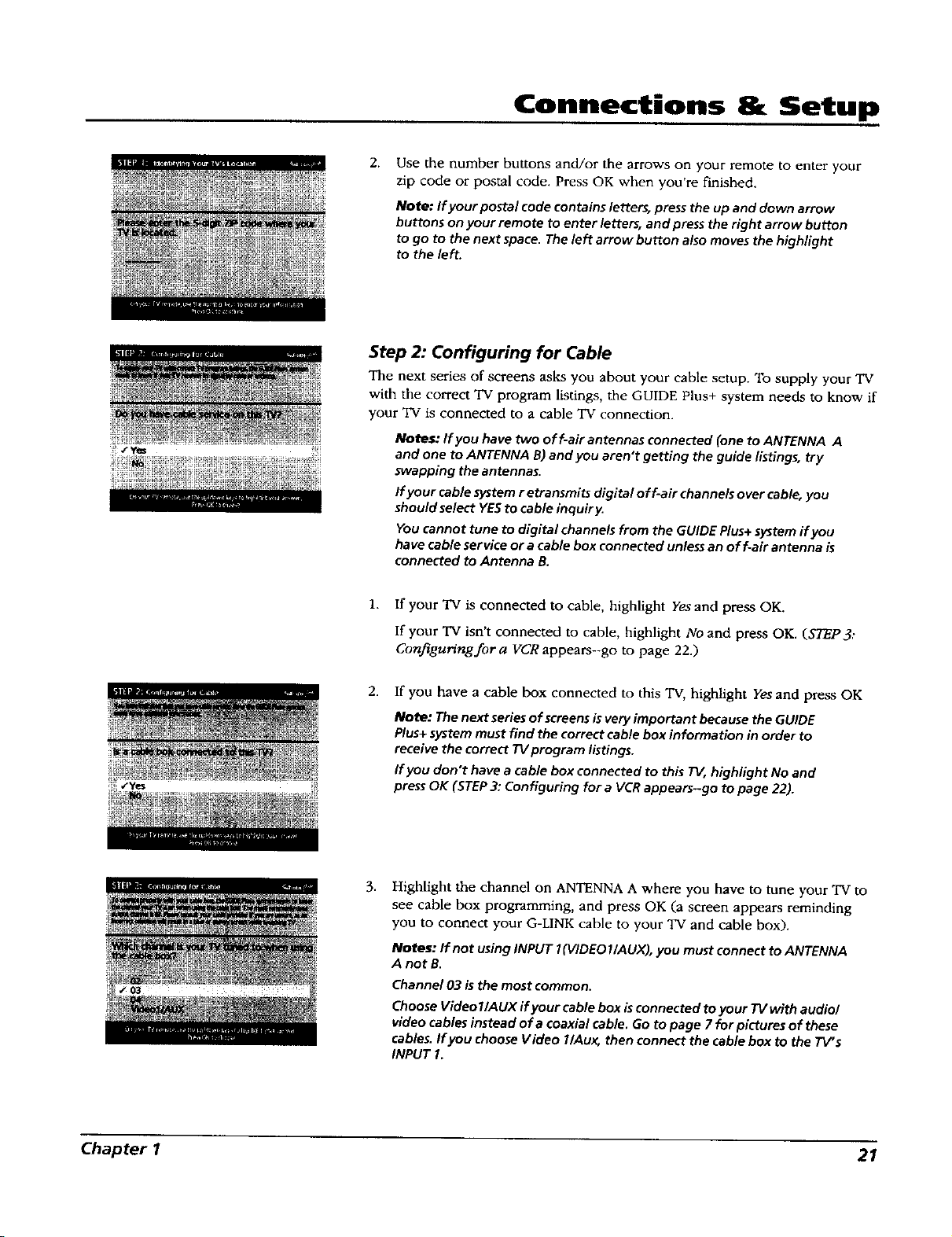
Connections & Setup
2.
Use the number buttons and/or the arrows on your remote to enter your
zip code or postal code. Press OK when you're finished.
Note: If your postal code contains letters, press the up and down arrow
buttons on your remote to enter letters, and press the right arrow button
to go to the next space. The left arrow button also moves the highlight
to the left.
Step 2: Configuring for Cable
The next series of screens asks you about your cable setup. To supply your TV
with the correct TV program listings, the GUIDE Plus+ system needs to know if
your TV is connected to a cable TV connection.
Notes: If you have two off-air antennas connected (one to ANTENNA A
and one to ANTENNA B) and you aren't getting the guide listings, try
swapping the antennas.
If your cable system r etransmits digital off-air channels over cable, you
should select YES to cable inquiry.
You cannot tune to digital channels from the GUIDE Plus+ system if you
have cable service or a cable box connected unless an off-air antenna is
connected to Antenna B.
1. If your "IV is connected to cable, highlight Yes and press OK.
If your 'IV isn't connected to cable, highlight No and press OK. (STEP3:
Configuring for a VCR appears--go to page 22.)
2. If you have a cable box connected to this TV, highlight Yes and press OK
Note: The next series of screens is very important because the GUIDE
Plus+ system must find the correct cable box information in order to
receive the correct TV program listings.
If you don't have a cable box connected to this TV, highlight No and
press OK (STEP 3: Configuring for a VCR appears--go to page 22).
3.
Highlight the channel on ANTENNAA where you have to tune your TV to
see cable box programming, and press OK (a screen appears reminding
you to connect your G-LINK cable to your TV and cable box).
Notes: If not using INPUT 1(VIDEO 1/AUX), you must connect to ANTENNA
A not B.
Channel 03 ls the most common.
Choose Video I/A UX if your cable box is connected to your 7"1/with audio/
video cables instead of a coaxial cable. Go to page 7 for pictures of these
cables. If you choose Video l /Au_ then connect the cable box to the TV" s
INPUT I,
Chapter I 21
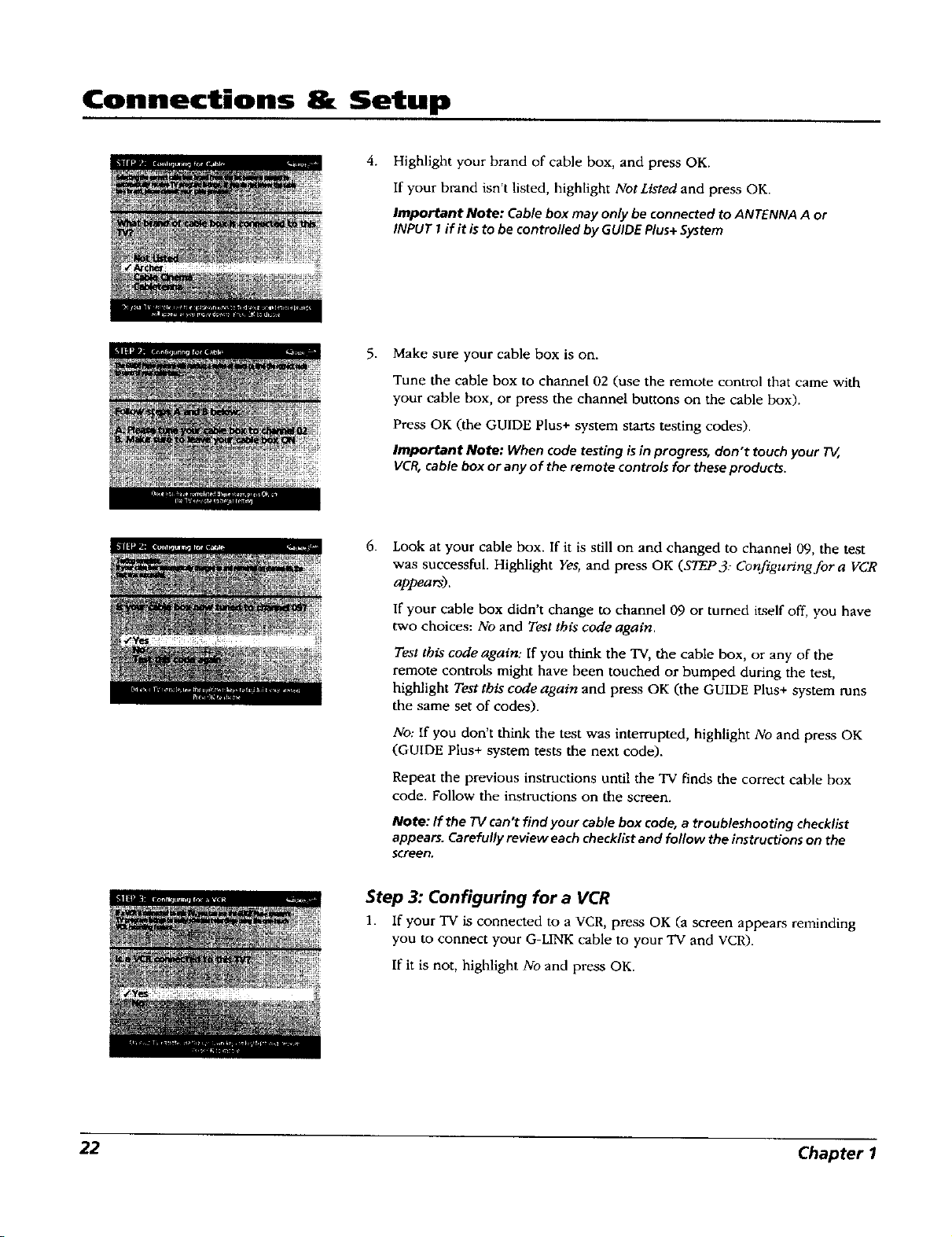
Connections & Setup
4. Highlight your brand of cable box, and press OK.
If your brand isn't listed, highlight Not Listed and press OK.
Important Note: Cable box may only be connected to ANTENNA A or
INPUT I if it b to be controlled by GUIDE Plus+System
5. Make sure your cable box is on.
Tune the cable box to channel 02 (use the remote control that came with
your cable box, or press the channel buttons on the cable box).
Press OK (the GUIDE Plus+ system starts testing codes).
Important Note: When code testing is inprogress, don't touch your T_,
VCR,cable box or any of the remote controls for these products.
6.
Look at your cable box. If it is still on and changed to channel 09, the test
was successful. Highlight Yes, and press OK (57"EP3: Configuringfora VCR
appears).
If your cable box didn't change to channel 09 or turned itself off, you have
two choices: No and Test this code again.
Test this code again: If you think the "IV, the cable box, or any of the
remote controls might have been touched or bumped during the test,
highlight Test this code again and press OK (the GUIDE Plus+ system runs
the same set of codes).
No: If you don't think the test was interrupted, highlight No and press OK
(GUIDE Plus+ system tests the next code).
Repeat the previous instructions until the TV finds the correct cable box
code. Follow the instructions on the screen.
Note: If the TV can't find your cable box code, a troubleshooting checklist
appears. Carefully review each checklist and follow the instructions on the
screen.
Step 3: Configuring for a VCR
1. If your TV is connected to a VCR, press OK (a screen appears reminding
you to connect your G-LINK cable to your TV and VCR).
If it is not, highlight No and press OK.
22 Chapter 1
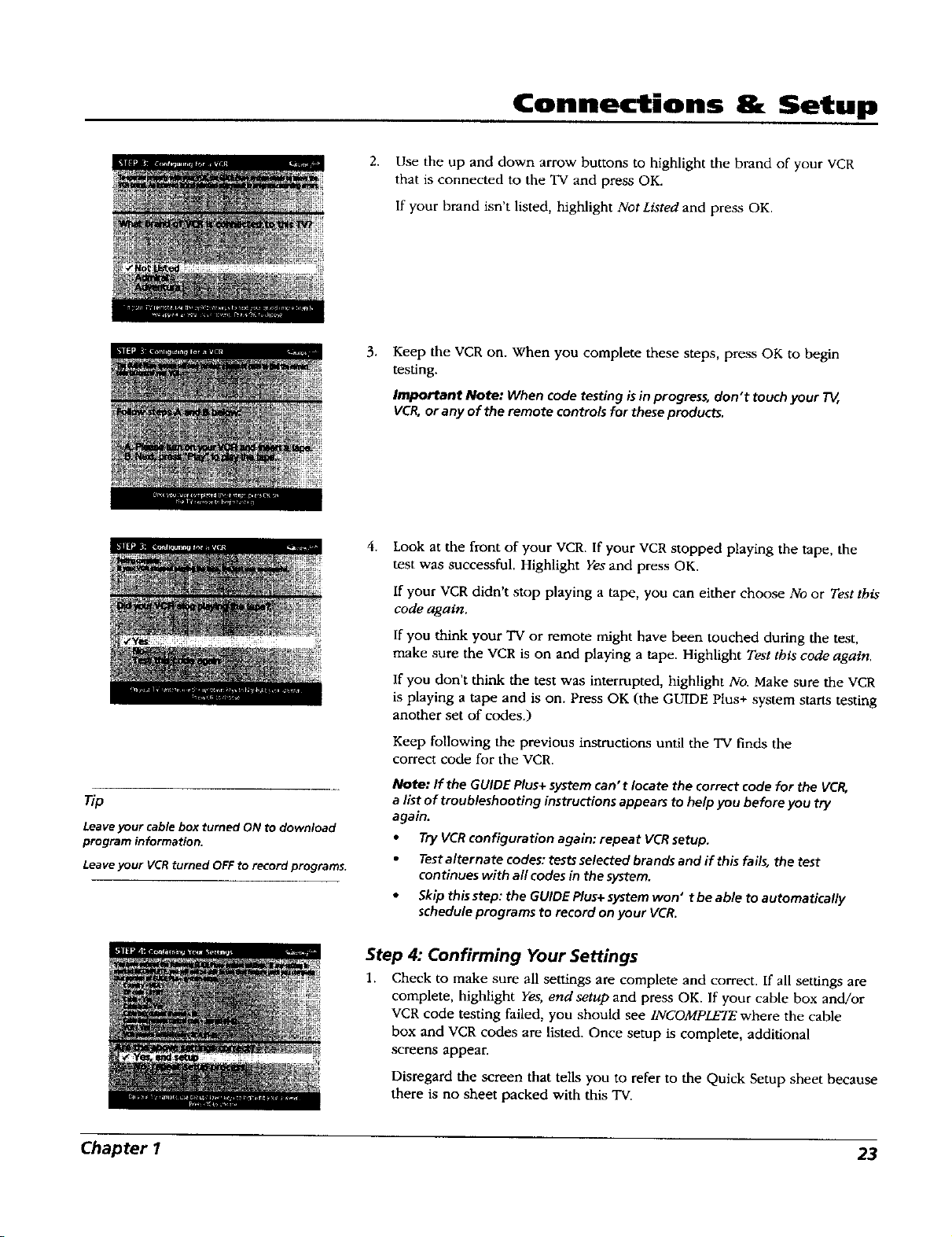
Connections & Setup
2. Use the up and down arrow buttons to highlight the brand of your VCR
that is connected to the TV and press OK.
If your brand isn't listed, highlight Not Listed and press OK.
Keep the VCRon. When you complete these steps, press OK to begin
testing.
Important Note: When code testing b in progress,don't touch your T_,
VCR,or any of the remote controls for these products.
4.
Look at the front of your VCR. If your VCR stopped playing the tape, the
test was successful. Highlight Yes and press OK.
If your VCR didn't stop playing a tape, you can either choose No or Test this
code again.
Tip
Leave your cable box turned ON to download
program information.
Leave your VCR turned OFF to record programs.
If you think your TV or remote might have been touched during the test,
make sure the VCR is on and playing a tape. Highlight Test this code again.
If you don't think the test was interrupted, highlight No. Make sure the VCR
is playing a tape and is on. Press OK (the GUIDE Plus+ system starts testing
another set of codes.)
Keep following the previous instructions until the TV finds the
correct code for the VCR.
Note: If the GUIDE Plus+ system can't locate the correct code for the VCR,
a llst of troubleshooting instructions appears to help you before you try
again.
• Try VCR configuration again: repeat VCR setup.
Test alternate codes: tests selected brands and if this fails, the test
continues with all codes in the system.
• Skip this step: the GUIDE Plus+ system won" t be able to automatically
schedule programs to record on your VCR.
Step 4: Confirming Your Settings
1. Check to make sure all settings are complete and correct. If all settings are
complete, highlight Yes, end setup and press OK. If your cable box and/or
VCR code testing failed, you should see INCOMPLkT_ where the cable
box and VCR codes are listed. Once setup is complete, additional
screens appear.
Disregard the screen that tells you to refer to the Quick Setup sheet because
there is no sheet packed with this TV.
Chapter I 23
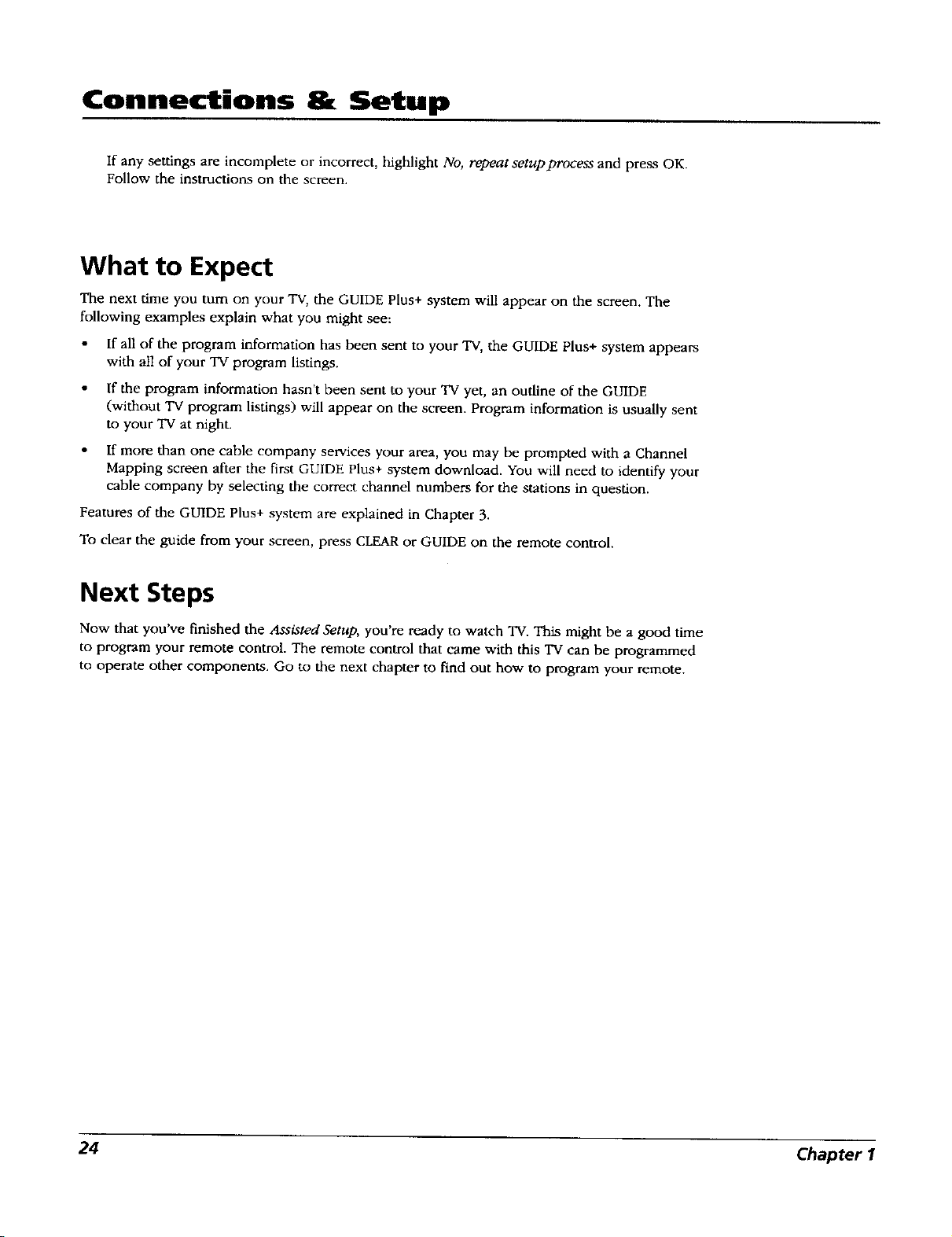
Connections & Setup
If any settings are incomplete or incorrect, highlight No, repeat setup process and press OK.
Follow the instructions on the screen.
What to Expect
The next time you turn on your TV, the GUIDE Plus+ system will appear on the screen. The
following examples explain what you might see:
If all of the program information has been sent to your TV, the GUIDE Plus+ system appears
with all of your TV program listings.
If the program information hasn't been sent to your TV yet, an outline of the GUIDE
(without TV program listings) will appear on the screen. Program information is usually sent
to your TV at night.
If more than one cable company services your area, you may be prompted with a Channel
Mapping screen after the first GUIDE Plus+ system download. You will need to identify your
cable company by selecting the correct channel numbers for the stations in question.
Features of the GUIDE Plus+ system are explained in Chapter 3.
To clear the guide from your screen, press CLEARor GUIDE on the remote control.
Next Steps
Now that you've finished the Assisted Setup, you're ready to watch TV. This might be a good time
to program your remote control. The remote control that came with this TV can be programmed
to operate other components. Go to the next chapter to find out how to program your remote.
24 Chapter I

Chapter 2
Using the Remote Control
Overview:
• The Buttons on the Remote Control
• Programming the Remote to Operate Other Components
• How To Use the Remote After You've Programmed It
• Code List
Graphics contained within this publication are for representation only. 25

Using the Remote Control
The Buttons on the Remote Control
Indicator
Green action
button
Blue action_
button
VGR1 ON-OFF TM
DVD VCR2 AUX SAT*CABLE
MUTE FORMAT
@,
_ GUIDE _
rNR_ O mDBACK
io 6
MENU LEAR
0.00
• ,0 o0
0 sO o0
Blue action Button In the GUIDE Plus+ system, it activates features
(located in the Action bar on TV screen).
Green action Button In the GUIDE Plus+ system, it activates the
features (located in the Action bar on TV screen).
(Backlight button) Press to illuminate some of the remote
control's buttons. To conserve battery power, the light turns off after
several seconds. Backlight won't activate if batteries are low, but blinks
on and off quickly.
(0-9) Number Buttons Enter channel numbers and time settings
directly through the remote control. Also used in the GUIDE Plus+
system and in the TV menu to make selections.
ANTENNA Switches the source of the off-air signal between HDTV's
ANTENNA A and B. When in the VCR mode, the ANTENNA button
functions as a TV/VCR button. In the satellite mode, it functions as a TV/
SAT button. If tuned to an input, ANTENNA takes TV back to last-viewed
antenna and channel.
Arrows (up, down, left, right) Used to move through the 'IV menu
system, GUIDE Plus+ system, and on-screen displays. Also moves the PIP
window when the menu is not on the screen. See page 47 for more
information.
AUK Places the remote in auxiliary mode to operate a component (such
as a cable box, satellite receiver, VCR, DVD, or audio receiver) that
you've programmed to work with this button.
_p WAP HCTRL KIP
0000
The VCRI, DVD, VCR2, and SAT CABLE buttons
also turn on most RC_ GE, and Proscan
product_.
CH + or CH-- Scrolls up or down through the current channel or input
list. Press once to change the channel up or down; press and hold to
continue changing channels. In the Guide Plus+ system, scrolls a page at
a time.
CH CTRL (Channel control) Toggles the channel control between the
main TV picture and the PIP window. Use channel up, channel down,
INPUT, or number buttons to change channels. You can tell which
picture changes by looking at the channel banner. CH CTRL is marked
by D, in the banner.
CLEAR Removes any menu or display from the screen and returns you
to normal viewing. Used to cancel the commercial skip timer. Used to
quit the browser.
DVD Places the remote in DVD mode. If Auto Tuning is enabled,
pressing the DVD button turns on the "IV and tunes to the correct input
channel.
FORMAT Toggles through screen formats (Normal, Zoom, and Stretch).
In browser mode, toggles through three different view sizes: full-size
video, video window on the left, and video window on the right.
26 Chapter 2

To turn off most the RC_ GE,and Proscan
components that are connected to the 7_,press
ON.OFF twice within two seconds.
This feature only works with most RC_ GE, and
Proscanproducts.
Using the Remote Control
GO BACK Returns you to the previous channel or previous screen in the
menu system.
GUIDE Brings up the Listings screen for the Guide Plus+system.
INDICATOR Indicates the programming mode when programming the remote
to operate components. Lights when a button is pressed and a valid command
is sent.
INFO Brings up channel banner with channel and viewing information. Press
again to remove the banner. In the GUIDE Plus+ system, brings up more
program information.
INPUT Toggles through the TV's available input sources (Front Input, INPUT
1, INPUT 2, INPUT 3, INPUT 4, INPUT 5, DTVLink (if available), last-active
Antenna).
MENU Turns the Main menu on or off.
MUTE Reduces the TV's volume to its minimum level. Press again to restore
volume.
OK When a menu is on the screen, press OK to select the item that is
highlighted.
ON-OFF When in TV mode, turns the 'IV on or off. If in another mode (VCR,
DVD, SAT*CABLE, AUX) and programmed, it turns the component on and off.
PIP Makes the PIP window appear and disappear (See Chapter 3 for more
information about using PIP.) Locks/unlocks video window in GUIDE Plus+
system.
REVERSE, PLAy, FORWARD, REC ,VCR+, STOP, PAUSE If programmed,
provides transport control for some remote-controllable VCRs, DVD players,
and CD players. Press REC-VCR+ outside of the GUIDE Plus+ System to set a
manual timer program or enter a PlusCode.
SAT-CABLE Places the remote in SAT*CABLE mode. If Auto Tuning is
enabled, turns on the "IV and tunes to the correct input channel.
SKIP Press once before changing channels and the TV returns to the original
channel after 30 seconds. Press repeatedly to add more time. Cannot be used
with the browser.
SWAP When using PIP, switches the main picture with the PIP window.
TV Places the remote in TV mode. Turns on the TV and tunes to the last-
viewed TV channel or input. Placing the remote in TV mode enables you to
access the TV's menu system as well as tune to analog, digital, or cable TV
channels.
VCR1 Places the remote in VCR1 mode. If Auto Tuning is enabled, turns on
the TV and tunes to the correct input channel.
VCR2 Places the remote in VCR2 mode. If Auto Tuning is enabled, turns on
the TV and tunes to the correct input channel.
VOL- or VOL + Decreases or increases the TV's volume when the TV Audio
Ou_ut option is set to Variable Speakers On.
Chapter 2 27

Using the Remote Control
VCR1 No FF V
VD VCR2 AUX SAT'CABL[
Indicator-----J
0
LEAR
Programming the Remote to Operate
Other Components
The universal remote can be programmed to operate many brands of remote-
controllable VCRs, audio components, DVD players, cable boxes, satellite
receivers and other components. In addition to being programmed to operate
your television, it's already programmed to operate most RCA, GE, and
PROSCAN components.
The AUX button can be programmed to operate most brands of an additional
remote-controllable component.
Note: The TV button can't be programmed on this remote.
Find Out If You Need to Program the Remote
To determine whether the universal remote needs to be programmed to operate
one of the components connected to your TV, such as a VCR, do the following:
1. Turn on the component (in this example, a VCR).
2. Point the remote at the component.
3. Press the corresponding component button (in this example, VCR1).
4. Press ON,,OFF to see if the VCR responds. If the VCR doesn't respond, you
need to program the remote to operate it.
You'll use these buttons when
you program the remote.
Important Note: The remote may
not be compatible with all models
of all brands of components. It
also may not operate all functions
of the remote that came with your
component.
Important for Direct Entry
You must continue pressing the component
button while you enter the code.
Let's sayyou have a Zenith VCR. Toprogram the
universal remote to operate the VCR,you
would:
pressand hold the VCRI button while you enter
the first code listed for Zenith in the VCRCodes
column.
Release the VCRI button. PressON*OFF to see if
the VCRresponds, flit doem'_ follow the same
steps, but enter the second code for Zenith
VCRsinstead of the first.
Programming the Remote
There are two ways to program the remote control:
• direct entry
automatic code search
Using Direct Entry
Note." The AUX button can only be programmed using direct entt_
1. Turn on the component you want to operate (VCR, DVD player, etc.)
2. Look up the brand and code number(s') for the component on the code list
in this section.
3.
Press and hold the component button you want to program on the remote.
4.
Enter the 4-digit code from the remote control code list on the following
pages. If the indicator flashes, you have either entered an invalid code or
the button isn't programmable.
5,
Release the component button, point remote at component, and then press
ON*OFF to see if the component responds to the command. If it doesn't,
try pressing the component button and then ON • OFF again.
If you geE no response, repeat these steps using the next code listed for
your brand, until the component responds to the remote commands.
28 Chapter 2

77p
To stop the automatic code search without
programming any components, press and
hold CLEAR until the indicator on the
remote turns of_
Using the Remote Control
* If you try all the codes for your component brand and none work, try the
automatic code search method. If automatic code search doesn't find the
code, the remote is not compatible with your component.
Using Automatic Code Search
If Direct Entry does not work for your component, try Auto Code Search. The
following instructions can be used to program the remote to operate each of
your components. If you want to stop the automatic code search without
programming any of your components, press and hold CLEARuntil the indicator
on the remote turns off.
1. Turn on the component you want to operate (VCR, DVD player, etc.)
2. Press and hold the component button you want to program (VCR1, DVD,
etc.). While holding the component button, press and hold ON*OFF until
the indicator on the remote turns on, then release both buttons.
3. Point the remote at the component.
4. Press and release PLAY,then wait 5 seconds or until the indicator on the
remote stops flashing.
At this point the remote is searching for the correct code to program. If, after
5 seconds, the component you want to operate does not turn off, press PLAY
again to tell the remote to search the next set of codes.
Tip
Some of the remote's buttons might operate
differently for other components, especially
when you're using another component's
menu system.
Continue pressing PLAY until the component turns off or you have searched
through all of the codes. There are more than 20 total sets of codes. If the
component does not turn off after pressing PLAy more than 20 times, then
the remote can't be programmed to operate that component.
If the component you want to control does turn off:
1. Press and release REVERSE, then wait 2 seconds. Repeat this step until the
device turns back ON.
2. To finish, press and hold STOP until the indicator on the remote turns off.
How to Use the Remote After You've Programmed It
Because this universal remote can control several different components (TV,
DVD, VCR, satellite receiver, etc.), it uses operational modes triggered by the
component buttons.
1.
Press the appropriate component button (DVD, TV, VCR1, VCR2,
SAT-CABLE, AUX) to set the remote to control the component.
2.
Press ON-OFF to turn the component ON or OFE
3.
Use the remote buttons that apply to that component.
Notes: The remote control may not be compatib/e with all brands and
models of components.
If you keep pressing buttons and nothing happens, the remote is probably
in the wrong mode. You must press the component button that matches
the component you want to operate (i.e., if you want to operate the VCR,
press VCRI, VCR2, or AUX on the remote control to put the remote in VCR
mode.)
Chapter 2 29

Using the Remote Control
Using the INPUT Button
Input source
Note: Watch the channel banner to see the input sources change each
;,ai4
o_ v_z _x eAT*C_mJ_
& &=D L_
Q== @
time you press the INPUT button.
1. Repeatedly press the INPUT button to scroll through the available input
sources until you find the input associated with the component (such as
VCR or DVD player) you want to view.
2. Once you have found the input source you want, stop pressing INPUT.
INPUT
bu_on -
o/'.o
o_lP,e
'0 _0 '0
0,0.0
N_ g
0000
If you tune to INPUT 1 and your DVD is connected to that input, you
will be able to view your VCR. To play, stop, or rewind the VCR tape
using the remote that came with your TV, you must first press the
VCR1, VCR2, or AUX button to put the remote control in VCRmode.
There are other ways of selecting an input channel:
Program the component (VCR, DVD, etc.) buttons on the remote control to
automatically tune to the correct input channel when pressed. For more
details on Auto Tuning, see Chapter 3.
When viewing an input, to go back to viewing channels, press ANTENNA,
or press INPUT until you see your channel, or use the number keys to
enter the channel number.
30 Chapter 2

VCR Codes
Using the Remote Control
Progmmmablefor VCR1, VCR2, and
AUXbuttons.
Admiral ........................................................ 2132
Adventura .................................................... 2026
Aiko ............................................................. 2027
Aiwa ............................................................. 2026
Akai ..................... 2003, 2004, 2005, 2007, 2008,
................................................ 2111, 2112, 2113
American High ............................................ 2021
Asha ............................................................. 2013
Audio Dynamics ................................ 2009, 2010
Audiovox ..................................................... 2014
Bell & Howell ............................................. 2011
Beaumark .................................................... 2013
Broksonic .......................................... 2012, 2025
Calix ............................................................. 2014
Candle .......................... 2013, 2014, 2015, 2016,
................................................. 2017, 2018, 2019
Canon ...................................... 2021, 2022, 2114
Capehart ............................................ 2020, 2110
Carver .......................................................... 2062
CCE .................................................... 2027, 2061
Citizen .............................................. 2013, 2014,
................... 2015, 2016, 2017, 2018, 2019, 2027
Colortyme .................................................... 2009
Colt ............................................................. 2061
Craig .............................. 2013, 2014, 2023, 2061
Cunis-Mathes .......................... 2000, 2009, 2013,
.......... 2016, 2018, 2021, 2022, 2024, 2115, 2131
Cybemex ..................................................... 2013
Daewoo .............. 2015, 2017, 2019, 2025, 2026,
Daytron ........................................................ 2110
DBX ................................................... 2009, 2010
Dimensia ........................................... 2000, 2131
Dgnatech ..................................................... 2026
Electrohome ...................................... 2014, 2029
Electrophonic .............................................. 2014
Emerson .., 2012, 2014, 2015, 2021, 2024, 2025,
2026, 2029, 2030, 2031, 2032, 2033, 2034, 2035,
................... 2036, 2037, 2038, 2039, 2040, 2041,
................. 2042, 2044, 2045, 2046, 2047, 2065,
...................................... 2113_ 2116, 2117, 2130
Fisher ...................................... 2011, 2023, 2048,
............................. 2049, 2050, 2051, 2052, 2118
Fuji ..................................................... 2021, 2119
Funai ............................................................ 2026
Garrard ........................................................ 2026
GE ........................................... 2000, 2001, 2013,
................... 2021, 2022, 2053, 2115, 2120, 2131
Gcqdstar ............... 2009, 2014, 2018, 2054, 2131
Gtadiente ..................................................... 2026
Harley Davidson ......................................... 2026
Harman Kardon .......................................... 200')
Harwood ..................................................... 2061
Headquarter ................................................ 2011
Ititachi .............................................. 2055, 2056,
............................. 2057, 2107, 2111, 2120, 2122
Hi_Q ............................................................. 2023
Instant Replay ............................................. 2021
JCL ............................................................... 2021
JC Penney ..................... 2009, 2010, 2011, 2013,
............................ 2014, 2021, 2022, 2055, 2056,
............................. 2058, 2059, 2060, 2107, 2118
Jensen ...................................... 2055, 2056, 2111
JVC ............. 2009, 2010, 2011, 2018, 2111, 212_
Kenwood ................................ 2009, 2010, 2011,
...................................... 2016, 2018, 2111, 2123
KLH .............................................................. 2061
Kodak ................................................ 2014, 2021
Lloyd ............................................................ 2026
Logik ............................................................ 2061
LXI ............................................................... 2014
2027, 2028, 2110
Magnavox ................................................. 2021, 2022, 2062,
...................................... 2063, 2104, 2105, 2108, 2124
Magnin ....................................................................... 2013
Mar-antz ..................................................... 2009, 2010, 2011,
...................................... 2016, 2018, 2021, 2062, 2064
Marta ....................................................................... 2014
MasushiLa ....................................................................... 2021
Mel .............................................................................. 2021
Memorex ............................................................. 2011, 2013,
................................... 2014, 2021, 2023, 2026, 2104, 2132
MGA ....................................................... 2029, 2065, 2113
MGN Technology ........................................................... 2013
Midland ......................................................................... 2053
Minoita ........................................................ 2055, 2056, 2107
M0sublshi .......... 2029, 2055, 2056, 2065, 2066, 2067, 2068,
....... 2068, 2070, 2071, 2072, 2073, 2074, 2106, 2113, 2123
MontgomeP/Ward ............................................... 2075, 2132
Motorola ............................................................. 2021, 2132
MTC ................................................................... 2013, 2126
Muhitech ................................ 2013, 2016, 2026, 2053, 2061
NEC ......................................... 2009, 2010, 2011,2016, 2018,
..................................... 2064, 2076, 2078, 2079, 2111, 2123
Nikko ............................................................................ 2014
Nobk'x .................................................................... 2013
Olympus ...................................................................... 2021
Optimus ........................................................ 2014, 2132
Optomca ....................................................................... 2096
Panasonic ................... 2021. 2022, 2109, 2125, 2126, 2127
Pentax ........................... 2016, 2055, 2056, 2107, 2120
Pentex Research ............................................................ 2018
Ph0co ..................................... 2021. 2022, 2062, 2063
Philips ........................................ 2021, 2062, 2096, 2124
Pilot ............................................................................ 2014
Pioneer ................................. 2010, 2055, 2080, 2081, 2123
Portland .......................................... 2016, 2017, 2019, 2110
PRO8CAN .................................................... 2000, 2001, 2131
Protec ............................................................................ 2061
Pulsar ............................................................................. 2104
Quarter ........................................................................... 2011
Quanz ............................................................................. 2011
Quasar ......................................................... 2021, 2022, 2125
RCA ..................... 2000, 2001, 2003, 2013, 2021, 2055, 2056,
............... 2082, 2083, 2084, 2085, 2086, 2087, 2088, 2089,
................... 2090, 2091, 2107, 2115, 2120, 2125, 2131, 2133
Radioshack/Realistie ........................ 2011, 2013, 2014, 2021,
................... 2022, 2023, 2026, 2029, 2049, 2050, 2096, 2132
Radix ............................................................................... 2014
Randex ............................................................................ 2014
Ricoh .............................................................................. 2128
Runco .......................................................................... 2104
Samsung ...................... 2(X)5, 2013, 2015, 2033, 2053, 2112
Sanky .............................................................. 2104, 2132
Sansui ........................................... 2010, 2092, 2111, 2123
Sanyo .................................................. 2011, 2013, 2023
Scoct .................................................. 2012, 2015, 2025, 2032
Sears .................................... 2011, 2014, 2021, 2023, 2048,
...................... 2049. 2050, 2051, 2055, 2056, 2107, 2118
Sharp 20 7, 2029, 2094, 2095 2096, 2097, 2131
Shintom ............................................ 2004, 2056, 2061, 2098
Shogun .......................................................................... 2013
Signature ....................................................................... 2131
Singer ........................................................ 2021, 2061, 2128
Sony ............................................. 2004, 2098, 2099, 2119
STS ..................................................................... 2021, 2107
Sylvania ............................................................. 2021, 2022,
.................................... 2026, 2062, 2063, 2065, 2124
Symphonic .................................................................... 2026
"randy ............................................................................ 2011
Tashiko ...................................................................... 2014
Tatung ............................................................................. 2111
TEAC ....................................................... 2026, 2085, 2111
Technics ............................................................... 2021, 2109
Teknlka .................................... 2014, 2021, 2026, 2100, 2129
TMK ........................................................... 2013, 2024, 2047
2038, 2065, 2093, 2116
Toshiba ........................................... 2015, 2049, 2051,
........................................... 2055, 2065, 2093, 2116
Totevsion ................................................. 2013, 2014
Unitech ................................................................ 2013
Vector Research ...................... 2009, 2010, 2015, 2016
Victor .................................................................. 2010
Video Concepts ............ 2009, 2010, 2015, 2016, 2113
Videosonic ......................................................... 2013
Wards ..................................... 2013, 2014, 2015, 2021,
.......................... 2023, 2026, 2029, 2055, 2056, 2061,
................. 2096, 2101, 2102, 2103, 2107, 2116, 2132
XIRq 000 .......................................... 2021, 2026, 2061
Yamaha ........................ 2009, 2010. 2011, 2018, 2111
Zenith ........................... 2004, 2098, 2104, 2119, 2128
Cable Box Codes
Programmable for SAT.CABLE and
AUX buttons.
ABC ..................... 5002, 5003, 5004, 5005, 5006, 5053
Antronix ................................................... 5008, 5009
Archer ........................................... 5008, 5009, 5010
Cabletenna .......................................................... 5008
Cable'dew ........................................................... 5008
Colour Voice .................................. 5012, 5013
Comtronics .......................................... 5014
Contec ................................................................. 5016
Eastern ...................................................... 5017
Garrald ................................................. 5011
GC Electronics ............................................ 5009
GE .......................................................... 5000, 5001
Gemini ................................................ 5018, 5019
General Instroment ......................................... 5003
Hamlin ................ 5020, 5021, 5022, 5028, 5035, 5045
Hitachi ................................................................. 5003
Jermld ................. 5003, 5018, 5023, 5024, 5046, 5053
Magnavox ............................................................ 5025
Memorex .......................................................... 5026
Movie Time .......................................................... 5027
NEC ...................................................................... 5005
NSC ...................................................................... 5027
Oak .......................................................... 5016, 5029
Panasonic ................................................. 5048, 5052
Philips ........................... 5011, 5012, 5013,5015, 5019,
Pioneer ...................................................... 5033, 5034
PROSCAN ................................................. 5000, 5001
RCA ......................................... 5007, 5047, 5049, 5052
Realistic ....................................................... 5009
Regal ..................................................... 5022, 5035
Regency ......................................................... 5017
Rembrandt .................................................. 5003
Samsung ........................................................ 5034
Scientific Atlanta .................... 5006, 5036, 5037, 5038
Signal ........................................................... 5018
Signature ....................................................... 5003
Sprucer ....................................................... 5052
Standard Components ......................... 5039, 5044
Starcom .................................................. 5018, 5053
Stargate ...................................................... 5018
Starquest ....................................................... 5018
Taedy ............................................................ 5040
Teleview ....................................................... 5014
Tocom ............................................... 5004, 5023
Tusa .................................................................. 5018
TV86 ................................................................ 5027
Unika ..................................................... 5008, 5009
United Cable ................................................ 5053
Universal ...................................... 5008, 5009, 5010
Viewstar ................................................ 5025, 5027
Zenith ........................................................ 5050, 5051
5025, 5030, 5031, 5032
Chapter 2 31

Using the Remote Control
Satellite Receiver Codes
Programmable for SAT*CABLE and AUX
buttons.
Aipbastar ................................................................ 5079
Chappaml ..................................................... 5056, 5057
Dishnet ................................................................... 5078
Drake ............................................................ 5058, 5059
Echostar .................................................................. 5089
GE ................................................................. 5000, 5001
General Instruments .......................... 5060, 5061, 5062
Hitachi .......................................................... 5083, 5084
Hughes ......................................................... 5077, 5090
JVC .......................................................................... 5082
Panasonic .............................................................. 5075
Philips ..................................................................... 5085
Pdmestar ................................................................. 5076
PROSCAN ..................................................... 5000, 5001
RCA .................................. 5000, 5001, 5071, 5080, 5081
Realistic ................................................................... 5063
Sony ........................................................................ 5072
STS1 ........................................................................ 5064
STS2 ........................................................................ 5_5
STS3 ...................................................................... 5_o6
STS4 ....................................................................... 5067
Toshiba ......................................................... 5068, 5073
Uniden .......................................................... 5069, 5086
DVD codes
Programmable for DVD and
AUX buttons.
Aiwa ........................................................................ 3009
GE ........................................................................... 3000
Hitachi .................................................................... 3008
JVC ................................................................ 3OO2,3010
Konka ........................................................... 3011, 3012
Magnavox ............................................................... 3G03
Mitsubishi ............................................................... 3004
Panasonic ............................................................... 3013
Philips ........................................ 3003, 3019, 3021, 3022
Pioneer ................................................................... 3005
PROSCAN ............................................................... 31300
RCA............................................................... 3000, 3001
Sanyo ...................................................................... 3014
Shinco ..................................................................... 3001
Sony .................................................... 3O06, 3015, 5016
Toshiba ............................................... 3007, 3017, 3020
Zenith .................................................................... 3018
JVC ........................................................................ 4268
JVL ............................................................................. 4276
Kenwood ...................................................................... 4269
Onkyo ....................................................................... 4278
Optimus ......................................................................... 4284
Pana.sonlc ............................................................ 4279, 4280
Pioneer .......................................................................... 4275
8CA ................................................................................ 4270
Sherwcxxl ...................................................................... 4282
Sony ........................................................... 4271, 4272, 4281
Technics ............................................................... 4279, 4280
Wards ............................................................................. 4275
Yamaha ................................................................ 4274, 4275
CD Players
ADC ........................................................... 4200, 4201, 4220
Aiwa ..................................................................... 4175, 4203
Akai ................................................................................ 4205
Denon ............................................................................ 4208
Dynatech ....................................................................... 4177
Emerson ......................................................................... 4178
Fisher ......................................................... 4179, 4212, 4213
GE ................................................................................. 4216
tlitachi ........................................................................... 4180
JVC ....................................................................... 4181, 4221
Kenwood .................................................. 4183, 4222, 4224
Luxman .......................................................................... 4225
Matantz ............................................................... 4185, 4226
Mitsubishi ........................................................... 4229, 4230
MCS ............................................................................. 4228
Nakamiehi ........................................................... 4232, 4233
NEC ................................................................................ 4184
Onkyo ........................................................ 4186, 4234, 4235
Optimus ..................................................... 4237, 4238, 4239
Panasonic ...................................................................... 4188
Pioneer ................................................................ 4189, 4240
RCA ...................................................................... 4190, 4211
Sanyo ............................................................................. 4250
Sears .............................................................................. 4207
She_vood ...................................................................... 4243
Sony ........................................................... 4195, 4209, 4244
Teac ........................................................... 4245, 4246, 4247
Technics ......................................................................... 4197
Toshiba .......................................................................... 4231
Yamaha ...................................................... 4198, 4199, 4268
Audio Codes
Programmable for the AUX button only.
RCA and Dlmensla
AM/FM ..................................................... 4003, 4270
AUK ................................................................... 4004
Phono ................................................................ 4005
Tap_ ................................................................. 4006
CD .................................................. 4007, 4190, 4211
R_-oelv_'s
Aiwa ........................................ 4261, 4262, 4263, 4264
................................................... 4265, 4266, 4267, 4277
Denon ..................................................................... 4283
Harman Kardon ..................................................... 4276
32 Chapter 2

Chapter 3
Using the _'s Features
Chapter Overview:
• Channel Banner
• Digital or Analog Channels
• All About the GUIDE Plus+ System
• Parental Controls
• Auto Tuning
• PIP (Picture-In-Picture) Operation
• Web Browser
Graphics contained within this publication are for representation only. 33

Using the TV's Features
About the Channel Banner
The Channel Banner appears when you press the TV or INFO button on the remote. If an icon is grayed out (dim) in the
banner, the feature is not available. The following list describes the items on the Channel Banner screen (left to right and
top to bottom). Other displays that are not described here are self-explanatory.
The icons change appearance to show the item's status or availability.
Program Title/Acquiring Channel Displays tide of program (if available) or Acquiring Cbannel appears when
tuning a channel.
00:30 Use SKIP button on the remote to turn on the Commercial Skip timer, then change
channels. Counts down the amount of time remaining before the TV tunes back to
the channel where Commercial Skip was activated.
12:30 AM
12:39 PM
888 - 888 WWWW
I_ Displays a channel logo or label (if available) and if the GUIDE Plus+ Label has
Antenna/Auto TuningfDTVLink
(Cable Box)
_ CC
The time when the "IV shuts off as set by the Sleep Timer in Time menu.
Displays current time if the Time feature is set in Time menu or GUIDE Plus+ system is set up.
Displays current channel (analog/digitaD and the station call letters, if available.
Note: The channel number display in the GUIDE Plus+systemand the banner
may not match up because the GUIDE Plus+systemand banner may usedifferent
channel tuning mechanisms.
been turned ON in the GUIDE Plus+ menu.
Displays input source (Air, Cable, Cable Box) or input/device to which the TV
is tuned. Displays signal type (Air, Cable, Box) that you're viewing.
Displays when Closed Captioning is available on the current channel and in the
format selected in the Caption Priority menu.
D _ saP
m Audio Format Icon
Parental Controls Icon
MPAA - Not Rated
16.'9 1080i lid
Displays SAP or Audio language icon when the current analog channel is
broadcasting SAP (Second Audio Program) information or when current digital
channel is broadcasting an ahemate audio track.
Displays sound mode icons (Mono, Stereo, Dolby surround, Four-channel
surround, 4.1-channel surround, Five-channel surround).
Displays Parental Controls lock icon in Red when the TV is locked, Green when
the TV is unlocked, and Yellow when the TV is temporarily unlocked.
Displays current V-chip program ratings.
Displays signal format (4:3 or 16:9) and original resolution of the broadcast [e.g., 480i
(i represents interlaced scan), 480p (p represents progressive scan), 720p, 1C80i, etc.] and
not the resolution of the TV. For example, 4:3 Normal, 480i SD (Standard Definition)
or 16:9 1080i HI) (High Definition). In 4:3 mode, displays the screen format (Normal,
Zoom, Stretch). The 4:3 and 16:9 are the aspect rati_ for the pictures and 480i and l(B0i
represent the horizontal lines of resolution.
34 Chapter 3

Using the TV's Features
Digital or Analog TV Channel
A single off-air antenna can pick up both analog and digital air channels. Channels can be made
up of primary channels and subchannels.
Note: Subchannels (sometimes called "minor" channels) are channels associated with the
primary channel (sometimes called the "major" channel).
Subchannel
Channel (if necessary)
-- TV button
O_C)
--Right arrow button 4.
-
np
If a digital and analog channel have the same primary
channel number, use $ubchanne1-0 to tune to the
analog channel.
1,
Make sure the TV is in TV mode by pressing "IV on the remote
control.
2.
Enter the primary channel number (up to three digits). This number
appears in the primary channel entry box. Press OK or wait a few
seconds, If you don't enter a subchannel, the TV tunes to the lowest
subchannel.
3.
If the primary channel number has fewer than three digits and you
want to enter subchannel numbers, press the right arrow to advance
to the subchannel entry box.
Enter the number of the suhchannel. This number appears in the
subchannel entry box.
5. Press OK to tune to the channel or wait a few seconds.
Note: You can always use the channel up and down buttons on the
remote control to change channels within the 7"Vmode.
Chapter 3 35

Using the TV's Features
Video Action Program
window buttons information
Menu
Information Channel Ustings options
Tips
The GUIDE Plus+ system automatically comes up when
you use the TV or ON/OFF button on the remote to
turn on the TV. You can turn off this feature by
selecting Setup from the GUIDE Plus+ Menu, selecting
Options, then setting Auto Display to Off.
Also, since the program information provided by the
GUIDE Plus+system isbased on your locale, you will
need to run Setup again if you move to a different ZIP
or postal code.
About the GUIDE Plus+ System
The GUIDE Plus+ system is a no-fee, on-screen program guide that lists
TV schedules for your area and allows your TV direct control of a cable
box and/or VCR.You must first set up the GUIDE Plus+ system in order
to view this on-screen program guide (see Chapter 1 for details).
There are six sections of the GUIDE Plus+ system:
A video window
Blue and Green Action buttons at the top of the screen
• Program information
Promotional information
Channel listings
Menu options (Listings, Sort, News, Messages, Promotions, Schedule,
Channels, Setup)
Notes: ff you have cable and air signals, connect cable to Antenna
A. If you have air signal only, connect it to Antenna A. Antenna A is
where the GUIDE Plus+ system gets its Listings.
Whenever the GUIDE Plus+ system isactivated in the T_, the last-
viewed channel of Antenna A appears in the video window.
The GUIDE Plus+ system screens illustrated in this book are
representations of what you are likely to see. Not all channels,
programs, and GUIDE Plus+ information depicted will be available
in your area. New features and options can be downloaded to the
GUIDE Plus+ system, so these are subject to change also. The GUIDE
Plus+ system doesn't display program listings for satellite TV
Using the GUIDE Plus+ System
To enter the GUIDE Plus+ system:
• Press GUIDE on the remote or press MENU on remote then select GUIDEPIus+ menu.
To exit the GUIDE Plus+ system:
• Highlight a program and press OK to exit the GUIDE Plus+ system and tune to the program
(channel).
• Press GUIDE to exit the GUIDE Plus+ system and tune to the program (channel) displayed in
the video window.
• Press CLEARto exit the GUIDE Plus+ system and return to the original channel.
The GUIDE Plus+ System Menus
The GUIDE Plus+ system offers different options on the Menu bar: Listings, Sort, News, Schedule,
Messages, Promotions, Channels, and Setup. To access the Menu bar:
1. Press GUIDE (the GUIDE Plus+ programming guide appears).
2. Press MENU or up and down arrow buttons to select the Menu bar (the Grid Guide appears
by defaulO.
36 Chapter 3

Using the TV's Features
3. Use the left and right arrow buttons to access other menus.
4. Press OK, or MENU, or use the down arrow button to see the menu options.
Listings
The Listings appear each time you enter the GUIDE Plus+ system. They
display the current programming for each channel. The current program
of Antenna A is displayed in the video window.
Press the up and down arrow buttons on the remote to browse
channel listings and the channel up and down buttons to page
through the listings. Use the fight and left arrow buttons to browse
future program listings.
Press the Green button to skip ahead 24 hours; press the Blue button
ff youare highlightingadigital channel,the
channellabelwill includeasubchannel,suchas
CBS[_Oel.
to go back 24 hours.
• To tune to a channel, highlight the program you want to view in the
channel listings and press OK.
Directly access a channel by using the number buttons. To access a
digital channel, enter major # (13), right arrow, then subchannel #.
Use the Guide Action Buttons as described below.
Listings menu selection Action buttons
Network Iogos (if available) or labels
Blue action
button
---_ _.-- -- Green action
o_o button
Guide Action Buttons
The Blue and Green action buttons' actions or commands change
according to where you are in the GUIDE Plus+ system. Be sure to look
at the action bar before pressing the action buttons.
When highlighting a program, the following Action buttons appear:
Watch Press the Blue button on the remote to place a timer into the
Schedule so the TV turns on and tunes to the program highlighted in
the channel listing.
Record Press the Green button on the remote to place a timer into
the Schedule so the VCR records the program highlighted in the
channel listing.
If you have a cable box, changing channels on the TV causes the
cable box channel to change while recording.
Record appears only if you have set up the GUIDE Plus+ system and
specified your VCRtype.
Important Note: You need to make sure that your VCR is tuned to
the Line INPUT, and is turned off prior to recording start time. Do
not change channeis on the 71/or VCR when making a recording.
Expanded Information
Press INFO on the remote to see additional program information.
Chapter 3 37

Using the TV's Features
Locking the Video Window
When highlighting the channel names (the left column on the channel listing), the following Action buttons appear:
• lock/Unlock Press the Blue action button to lock or unlock the video window to either stay at one channel as you
browse the GUIDE Plus+ system (lock) or change as you browse through different channels (unlock). The PIP button
also locks/unlocks the video window.
Sort menu selection Sort options Sort
The Sort menu lets you browse programs by different categories, such as
Sports, Movies, and Children's programs. You can sort alphabetically by
selecting "A-B-C?'
• Use the arrow buttons to select the sort option.
Use the Action buttons to schedule a watch timer or a record timer.
News menu action buttons
News menu selection
News
The News menu lets you browse current news stories by headline.
1. Use the up and down arrow buttons to highlight a story.
• Use the up and down arrows to browse the list one story at a time.
• Use the channel up and down buttons to browse through the list
one page at a time.
2. Press the right arrow or the INFO button to see all of the text for the
story.
Note: If available, MSNBC is tuned while using the News feature.
Schedule
The Schedule menu allows you to alter the programs for either viewing or recording programs.
Schedule Menu Action Buttons
Remove Highlight the Watch or Record timer you wish to remove from the schedule and press the
Blue or Green button on the remote.
• Change Highlight the Watch or Record timer you wish to change and press the Blue or Green button
on the remote to toggle the frequency between the following choices:
DAILY records the same program each day Monday through Friday.
ONCE records only on that day.
WEEKLY records each week at the same day and time.
REGULARLY records the program each week at the same day and time (only if the title is the same).
38 Chapter 3

Using the TV's Features
Messages
Occasionally you receive messages regarding your GUIDE Plus+ system, as well as special
programming information. You can access these messages from the Messages menu on the Menu
bar.
Promotions
The Promotions menu displays a list of all the promotions available through the GUIDE Plus+
system. Highlight the Promotions menu and then use the down arrow to scroll through the list.
When the promotion you want to view is highlighted, press INFO (the promotional information
appears on-screen). Press the right arrow to return to the Promotions list.
Channels
You can customize the channel listing by enabling or disabling the display of certain channels. For
instance, you may disable channels that you never watch. Use the action buttons to remove,
replace, or change channels. Any changes in the guide Channels only affect the program guide
display and not the channel lists in the television's Main Menu.
Setup
The Setup menu allows you to access the GUIDE Plus+ setup information. You can do the
following in the Setup menu:
Change system settings Confirms the settings you completed in the GUIDE Plus+ system
setup are correct.
Review options Displays the GUIDE Plus+ auto display options.
On Automatically displays the GUIDE Plus+ system when you press the ON•OFF or TV
button on the remote control.
Off Disables the GUIDE Plus+ system from being displayed automatically each time you turn
on the "IV.
Promotions and Advertising
To find out more information about a program, advertisement or special,
use the left arrow button to highlight the channel listing or promotional
information box. Press INFO for more information.
You can view a list of all advertisements and promotions by selecting
Promotions from the menu bar.
Promotional Information
Chapter 3 39

Using the TV's Features
Parental Controls
The Parental Controls menu allows you to program your TV so that
children cannot see certain programs, channels, browser, or use the front
panel controls. The Parental Controls menu also involves software inside
your TV (referred to as V-Chip) which lets you program your TV so it
won't display certain programs and movies based on violence, sex, or
other content you may believe children should not view. Once you
block programs, you or other adults can unblock programs by entering a
password to unlock video or enter the password to edit the features in
the Parental Controls menu. By default, the software inside your TV is
You must lock the TV for the parental controls settings
to be enforced.
turned "off," so if you don't want to use this feature, you can just ignore it.
The options of the Parental Controls menu are Unlock/Lock T_, Video
Input List, Antenna A List, Antenna B List, V-Chip TVRating, V-Chip Movie
Rating, V-Chip Unrated, Front Button Block, and Web Browser Block.
Lock/Unlock TV
Selecting this option lets you lock and unlock the parental controls and
the TV using a password. It also affects the channel lists. If you select the
Unlock option when watching TV, you see the channels that have a
checkmark in the Unlocked List. If you select Lock when watching TV,
you see the channels that are Viewable in the Locked List. If the TV is
locked, all channels can be directly accessed by using the number
buttons on the remote control but may not be viewed if they are
blocked.
Notes: When locking the _ you'll be asked to enter a password and
then to re-enter the password a second time to re-confirm your
password choice.
If you do not lock the 7_, none of the settings for V-Chip, channel block,
front panel block, and web browser block take effect.
If you forget your password, simultaneously press and hold the MENU/
OK button on the front panel and VOLUME down button on the
remote for three seconds. This resets the password only and unlocks the
T_; all other settings in Parental Controls are not changed.
If you've locked the T_, set a record timer in the GUIDE Plus+ system
and aren "t there to provide your password, the recording takes place
only if the program doesn't exceed the V-Chip ratings or you've
unlocked your 7"V.
Channel Lists (Video Input List, Antenna A List,
Antenna B List)
The channel lists contain the following information: major channel
number (with subchannel number only if a digital charmeD, channel call
letters (when channel is tuned), Locked List, and Unlocked List. The major
channels listed in Antenna A List and Antenna B List for off-air or cable
sources are based on the channel search results. If a major channel is not
found, then it is not listed. A channel search does not affect the Video
Input List; all video inputs are listed.
40 Chapter 3

Using the TV's Features
For each major channel 0 through 125 found through channel search in Antenna A and B Lists, there are six
subchannels (1, 2, 3, 4, 5, and 6 to 999). The subchannels are the same for every major channel and are not
based on which subchannels a broadcaster is actually broadcasting. Subchannels are not supported for
major channels 126 through 999. An analog channel (major) and a digital channel (subchannel) can share
the same channel number and are both listed in the Antenna A/B List screens.
Editing Channels in the Channel Lists
All the lists are only editable through the Unlocked Listand Locked List in the Parental Controls menu You
can remove or "hide" a channel from the Unlocked List by removing the checkmark in the checkbox. Also,
you can remove or "hide" a channel from the Locked List by selecting Blocked in the Locked List. When you
press the channel buttons, that channel will be skipped. When the TV is locked, you can still access the
channel directly by using the number buttons on the remote control but may not be able to see the video
until a valid password is entered.
You can also add ALL or delete ALL channels in a list by changing the checkbox or choice field in the line
that says All channels, but be very careful because you could erase all of your selections with one selection.
Notes: The Guide Plus+systemand Parental Controls both have a channel selection feature.
The Channel feature in the GUIDE Plus+system controls which channels appear in the guide and has
no effect on which channels appear in the channel lists, and vice versa.
If a cable box isconnected to Antenna A, the channel listcan be edited for Antenna A in the Parental
Controls menu. If a cable box lsconnected via INPUTI, the channel list cannot be edited. You can only
usechannel up/down or use the number buttons.
How V-Chip Works
The V-Chip software reads a code that most broadcasters send with programs. That code tells the software
the program's age-based rating (TV-MA,TV-14, etc.) and content themes [(Violence (V), Adult Language (L),
etc.)]. If you have blocked the rating and/or content themes that the program contains and the TV is locked
and you tune to a program whose rating exceeds the rating limit you set, you will receive a message telling
you that the program is not approved for viewing.
Broadcasters are not required to provide content themes, so programs received with no content themes will
only be blocked if you block their age-based rating and the TV is locked. You can also block out programs
that have been given a rating of "Not Rated," and programs that are considered "unrated." The TV age-based
ratings and content themes you can block are in the table on the next page.
V-Chip TV Ratings
The v-Chip TVRating lets you decide which TV programs can and
cannot be viewed. To set TV programming limits:
1. Choose Parental Controls from the Main menu. If Parental Controls
(TV) have previously been locked, you must enter your password.
2. Highlight and select V-Chip TVRating.
3. Once you get to the V-Chip TVRating screen, use the arrow buttons
and OK on your remote to change the status of a TV program rating
or content theme from Viewable to Blocked.
Proceed to the next sections for more details about how to change the
status of "IV program limits.
Chapter 3 41

Using the TV's Features
The V-Chip Rating Limit Screen
The following is an example of where items are located within the V-Chip TV Rating screen.
Rating Field
Lets you select from a
list of
you can block or view
Rating Settings
Area
Lets you see the current
block/view state of age _
based ratings and
associated content The
Viewable (V) settings are
coded in green, and the
Blocked (B) settings are
coded in ted.
Rating Status Field
Lets you select whether the status of the age-based
rating limit to the left is Viewable or Blocked.
Content Themes
can block or view.
content themes to view for
the selected taring, and
whether the status of the
content theme is currently
Viewable (V) or Blocked (B).
Age-Based
Rating
TV-MA Mature Audience Only. Specifically designed to be viewed by adults and may be unsuitable for children
under 17. It contains one or more of the following content themes: crude indecent language (L), explicit
sexual activity (S), or graphic violence (V).
Description and Content Themes for Age-Based Ratings
Parents Strongly Cautioned. Contains some material that many parents would gnd unsuitable for children
TV=14 under 14. Parents are strongly urged to exercise greater care in monitoring this program and are cautioned
against letting children under the age of 14 watch unattended. This program contains one or more of the
following content themes: intensely suggestive dialogue (D), strong coarse language (L), intense sexual
situations (S), or intense violence Of).
Parental Guidance Suggested. Contains material that parents may find unsuitable for younger children. Many
TV-PG parents may want to watch it with their younger children. The program contains one or more of the following
content themes: some suggestive dialogue (D), infrequent coarse language (D, some sexual situations (S), or
moderate violence (V).
TV-G General Audience. Most parents would find this program suitable for all ages. It contains
TV-Y7 _ed to Children 7 years and older. Designed for children ages 7 and above. It may be more
TV-Y All Children. Themes and elements in this program are designed for a young audience, including children
42 Chapter 3
little or no sexual dialogue (D) or situations (S), no strong language (L), and little
or no violence (V).
appropriate for children who have acquired the developmental skills needed to distinguish between make-
believe and reality. Themes and elements in this program may include mild fantasy violence (FV) or comedic
violence, or may frighten children under the age of 7.
from ages 2-6. It is not expected to frighten younger children.

Using the TV's Features
Blocking Age-Based Ratings
You can automatically block all program ratings above a specified age-based rating level. For example, if
you only want your child to watch programs that have a TV-G rating and lower (in other words, you want
the child to watch TV-G, TV-Y7, and TV-Y), then you need to block out higher ratings.
To block programs with higher ratings:
1. First, determine the lowest level rating you don't want the child to watch (see chart of age-based
ratings on previous page).
2. Highlight the lowest rating you do not want the child to watch. In the example discussed above, you
would highlight TV-PG, since the highest rating you want the child to watch is TV-G.
3. Press the OK button to toggle between Viewable and Blocked. The status for the rating listed to the
right and all higher ratings automatically change to Blocked (and B).
4. Select Lock TV from the Parental Controls menu. Enter a password and re-enter password a second
time to confirm the password.
Hierarchy of Age-Based Ratings
Viewing Age-Based Ratings
After you block age-based ratings, you have the option of changing some
TV-MA Mature Audience Only
TV-14 Parents Strongly Cautioned
TV-PG Parental Guidance Suggested
TV-G General Audience
TV- Y7 Directed to Children 7years
and older
TV-Y All Children
of the ratings back to Viewable (V).
1. Determine which blocked rating you want to view.
2. Use the up and down arrow buttons to highlight the rating with a
status of Blocked.
3. Press the OK buttonto select Viewable.
Notes: The content status fields corresponding to the unblocked
rating become Viewable as well. They and the age-based rating
status are the only fields that automatically change back to Viewable
when you complete thb process.
You must remember to lock the TV for rating limits to take effect.
Blocking Specific Content Themes
You can block programs based on their content. When you block a content theme for a particular rating, you
automatically block that content theme for higher rated programs as well.
For example, if you do not want your child to watch programs that have adult language (I.) rated TV-PG or higher,
then you could block out all programming TV-PG and above containing adult language.
To block program content:
1. Determine the lowest level of content you don't want the child to watch.
2. Use the up and down arrow buttons on the remote to highlight the age-based ratings that correspond with the
lowest content you do not want the child to watch. (In the example above, you would highlight TV-PG.)
3. Press the OK button to change content status from (V) Viewable to (B) Blocked. All higher ratings' content
themes change to Blocked.
Notes: Broadcastersare notrequired to provide contentthemesor age-based ratings.
YOUmustrememberto lockthe TVforrating limitsto take effect.
Chapter 3 43

Using the TV's Features
Viewing Specific Content Themes
If you block specific content themes, you have the option of going back and changing some of the
content themes back to (V) Viewable:
1,
Determine the content themes you want to change to (V) Viewable.
Content Themes
D Sexually explicit dialogue
L Adult language
S Sexual situations
V Violence
FV Fantasy Violence
2.
Use the up and down arrow buttons to highlight the age-based rating
whose content theme you want to change to Viewable
3.
Press the OK button to change its status back to V. Your child would
then be able to watch programs with TV-14 adult language content,
but not programs with TV-PG or TV-!VIAlanguage content.
Note: Only the content theme status corresponding to TV-14
(L) language changes to (V) View. Higher rated content themes, such
as that for TV-MA language, do not change.
V-Chip Movie Rating Limit
You set movie (MPAA)rating limits by blocking movies rated above a
specified rating. How to block movie ratings and view movie ratings is
explained in the next two sections.
To access the V-Chip Movie Rating menu:
1. Press MENU on the remote control (the Main Menu appears).
2. Select Parental Controls.
3. Select V-Chip Movie Rating.
Blocking Movie Ratings
If you only want your child to watch movies that have a PG rating and lower (in other words,
movies rated PG and G), then you could automatically block out all other movies with higher ratings.
To block movies:
1,
Highlight the rating that is the Lowest rating you don't want the child to watch. (In the example
above, you would highlight the rating status button corresponding to PG-13, since the highest
rating you want the child to watch is PG.)
2,
Press the OK button to change the button from Viewable to Blocked. All higher ratings
automatically change to Blocked
3.
If the TV is not locked, you must lock it so the movie rating limits will take effect.
Note: Some movies may be given a Not Rated (NR) rating. After blocking movie ratings, you
must set NR to Viewable separately to view NR movies.
Viewing Movie Ratings
After you block movie ratings, you have the option of changing some of the rating status buttons
back to Viewabl_
1. Highlight the rating you want to view.
2. Press the OK button to change the button from Blocked to Viewable.
44 Chapter 3

Using the TV's Features
For example, if movies with a rating of PG-13 and higher are blocked, you can change the
rating status corresponding with NC-17. Your child would then be able to watch all movies
with a G, PG, and NC-17 Rating.
3. Exit the screen, and be sure the TV is locked.
V-Chip Unrated Program Block
Selecting this option lets you decide if programs that the V-Chip
recognizes as "unrated" can be viewed. Note that "unrated" TV programs
may include news, sports, political, religious, local and weather
programs, emergency bulletins, public announcements, and programs
without ratings, the movie rating "N/A," and the TV rating "None."
Block UnratedProgram$ All unrated programs are available.
View Unratedl_rograms All unrated programs are not available.
Note: You must remember to lock the TV for rating limits to take
effect.
Front Button Block
Selecting this option lets you block (disable) or unblock (enable) the TV's
front buttons. The remote still tunes to any channel. Front Panel Block
can:
• Keep children from watching TV when the parent is not present.
Keep young children from playing with the buttons on the TV.
(When using this as a Parental Control method, you should remove
access to any remote that is capable of operating the television while you
have the front panel blocked.)
Don't forget to lock the TV after you select Blocked. If you do not, the
front panel block will not take effect.
Note: If power to the TV is lost for more than an hour, the buttons
become unblocked. Blocking the front buttons does not disable the
front input.
Web Browser Block
Selecting this option lets you decide if the web browser can be accessed.
Block Web Browser Need a password to view web content
View Web Browser Web browser is accessible.
Make sure the TV is locked. If you do not, Block Web Browser will not
block browser access if it is set the Block Web Browser.
Chapter 3 45

Using the TV's Features
Auto Tuning Feature
The way you set up the Auto Tuning feature in the TV's menu
corresponds to the component buttons on the remote and the way you
have each component connected to your TV.When you set auto tuning,
you're telling the TV what channel to tune to when you press the VCR1,
VCR2, DVD, or SAT-CABLEbutton on the remote control.
1. Press MENU (the MA/NMENUappears)
2. Highlight Connections and press OK,
3. Highlight Auto Tuning and press OK
4. Highlight the component button field and continually press OK to
scroll through the selection of inputs.
The choices and a brief explanation follow:
Not Connected Choose this if you don't have this particular
component connected to the "IV, or if you don't want the TV to
With the Auto Tuning feature, you can
set up the "IV to tune to the channel
you want to watch by pressing that
components button. Auto Tuning for
the TV button cannot be set.
automatically tune to the correct channel when you press one of the
component buttons on the remote.
Channel2, 3 or 4 Antenna A Component is connected to the
ANTENNA A jack on the back of the TV, and you want the TV to tune to
channel 2, 3, or 4 when you press the corresponding button on the
remote. Reminder: make sure the component's Channel 2/3 or 3/4 switch
is set to match the channel in Auto Tuning.
Channel 2, 3 or 4 Antenna B Component is connected to the
ANTENNA B jack on the back of the TV, and you want the "IV to tune to
channel 2, 3, or 4 when you press the corresponding button on the
remote. Reminder: make sure the component's Channel 2/3 or 3/4 switch
is set to match the channel in Auto Tuning.
Front Input Component is connected to the S-VIDEO IN or VIDEO IN
jack on the front of the TV and you want the TV to tune to the front
video input when you press the corresponding button.
Input 1, Input 2 Component is connected to a VIDEO or S-Video jack
on the back of the TV and you want the TV to tune to the video input
channel when you press the corresponding button.
Input 3, Input 4 Compatible component video source, such as a DVD
player or satellite receiver, is connected to the composite/component
VIDEO INPUT jacks (Y-Pb-Pr) on the back of the "IV and you want the
TV to tune to the composite/component video input when you press the
corresponding button.
Input5 Component is connected to the DVI-HDTV jack on the back of
the TV and you want the TV to tune to this input when you press the
corresponding button.
46 Chapter 3

Using the TV's Features
PIP (Picture-in-Picture) Operation
The PIP (Picture-In-Picture) feature lets you display a second, smaller analog (NTSC format) picture on top of the main
analog picture. The main and PIP channels must be from the same antenna A or B; you cannot have the main picture from
Antenna A and the PIP picture from Antenna B. However, inputs can use PIP regardless if Antenna A or B is used for the
main or PIP picture. You will only be able to use the PIP window and main picture with analog channels.
PIP Buttons
There are certain remote buttons that control the way the PIP window
works:
PIP Brings up the PIP window. Press PIP again to remove the window.
Arrows Let you move the PIP window to different areas of the screen.
SWAP Switches, or "swaps," the video from the PIP window with the
main picture.
Q..©
Arrow buttons
Q,O
• _0 '0
0.0.0
CH CTRL (Channel Control) Lets you switch channel control between
the PIP window and the main picture. To determine whether you are
controlling the PIP or the main picture, look at the channel banner as
you change channels. The triangular indicator is beside the channel
number for the picture you're controlling with channel up/down, number
buttons, etc.
Main picture
PlPbuttons_
r_p
A typical use of SWAP is to scan through channels in
the PiP window, and when you find a channel you
like, press SWAP to display that channel in the main
picture, sending the current channel to the PIP
window.
Channel control
indicator
PIP channel number
Using the PIP Feature
While you may use PIP in different ways, this basic PIP scenario should
get you started. When watching an analog channel, follow these steps.
1. Press the PIP button on the remote control. The PIP window appears
on the screen and Channel Control is automatically put on the PIP
window.
2. Use the channel up and down or digit buttons to change the PIP
channel.
3. To change the program in the main picture window, press CH CTRL.
Then use the channel up and down or digit buttons. To go back and
forth between controlling the PIP window and the main picture,
press the CH CTRL button.
Chapter 3 47

Using the TV's Features
PIP Problems7
If you are channel surfing and the PIP disappears, you may have tuned to a digital channel. To
view PIP and the main picture, make sure that both the main and PIP channels are analog
inputs, or signals. Continue changing the channel until you find an analog (NTSC forma0
channel. The PIP window will reappear.
The message "PIP Not Viewable or Exceeds Rating" in the
channel banner lets you know that PIP is not available on thb
channel and you should tune to another channel.
If you press PIP and the PIP box is grayed, you may have movie or TV rating limits set. These
limits may block your access to the PIP channel. For information on removing limits, see the
section "Parental Controls."
You cannot view closed captioning in the PIP window.
PIP channel skips all digital (ATSC) "IV channels and tunes to analog channels.
PIP cannot be displayed from component inputs.
JT0s
Inputs cannot be viewed in the video window of the
browse_
If you use the video window in the browser and you
press channel up/down and the video window seems to
disappear, this means you've either tuned to a channel
which is blocked or has a weak signal. Use the channel
upldown to go to another channel.
You can use channel upldown to tune to a different
channel in the video window. Number keys cannot be
used to tune channels in the video windo_
Using the Web Browser
You can start the browser on your TV by selecting it from the main
menu. The TV front panel and remote control provide basic navigation
without a keyboard. If you launch the browser from the main menu, a
message will pop up to suggest that you use a keyboard to connect to
the Intemet.
The optional keyboard will allow you to get optimum use of web
browser features. The keyboard KBR755TA1 is available through URL:
www.rca.com!keyboard or order the keyboard through a toll free
number, 800-798-5875.
When the browser is started for the first time, the browser goes to an
RCA website. All FAV keyboard buttons are also initially programmed to
that site. The FAV SEARCH button on the keyboard defaults to a search
site but you can reprogram it.
The FORMAT button on your remote (or keyboard) allows you to cycle
through various combinations of a less than full screen browser and
some TV video. Just press the button again to use a different format. If
you usually use this method to browse, change the layout periodically to
reduce the effects of uneven screen aging.
To close the browser entirely, press CLEAR on the remote. You may
discover that other browser windows are open. This may be the result of
a pop-up window being delivered from the site you were viewing.
Note: The browser doesn't handle streaming video or audio and
some animated graphics.
48 Chapter 3

Using the TV's Features
Browser Screen Burn Prevention
If the browser is idle for a period of time, a pop-up message appears to remind you to turn it off
when you are not using it to prevent uneven wear of the screen. Remember that fixed images tend
to "burn" in. In browser mode, the contrast level of your TV is automatically set to a reduced level to
help slow the effects of uneven screen aging.
Additional steps have been taken to mitigate uneven screen aging on your TV. You will notice that
the usual browser menu and on-screen buttons that you may be accustomed to working with on a
PC are not displayed on-screen. Instead, these functions are on your remote or optional keyboard.
Saving Your Favorite URLs
Program any favorite (FAV) key, including HOME and SEARCH, to any URL (website address). After
you've browsed to a favorite URL, just press the desired key and hold it until a message appears.
That site's URL will be assigned to the key you pressed. The next time you press the key briefly, the
browser will automatically go to the site you saved.
Additional storage locations for favorite website are available by pressing SHIFT, CRTL or ALT at the
same time you press a FAV key. This provides an additional 21 locations for storing favorites.
If you have the optional keyboard, previously visited sites are also available as a drop-down listing
from the address bar. The list can hold only a certain number of addresses, so at some point a new
address will replace the oldest one.
Controlling the Web Browser
As stated previously, the remote control and front panel buttons support only basic browser
functions. Below is a table that shows which buttons work what function.
Web Browser Button Interaction
Remote: Front Panel: Browser Function:
MENU MENU/OK Close browser and opens main menu
CLEAR Quits the browser
SWAP Displays the previous browser window; BACK
CH CTRL Displays the next browser window; BACK
STOP Stops Ioading the current page; STOP
PLAY Reloads the curlent page; RF_RF_H
REVERSE Go to the previous page if one exists; BACK equivalent on optional keyboard
FORWAILD Go to the next page if one exists; FORWARD equivalent on optional keyboard
FORMAT Toggles between FuIl_ize browser and browser plus video in multiple layouts
Up]Down/LeR/Right Arro,_ Moves the cursor in the web page
GUIDE Closes the browser and opens the guide
REC,VCR+ Closes the browser and opens the guide
CH Up/Down Changes channels if video window is displayed
VOL Up/Down Changes volume ff video window is displayed
Chapter 3 49

This page is intentionally left blank.

Using the _'s
Menu System
Chapter Overview:
• Menus and Control Panels
• Picture Quality Menu
• Audio Menu
Chapter 4
• Time Menu
• Connections Menu
• Preferences Menu
Graphics contained within this publication are for representation only. 51

Using the TV's Menu System
Menus, On-screen Help and Control Panels
This section explores menus of your TV beginning with some information on using menus and control panels. Each menu is
outlined and detailed to help you get the most from your TV. The Guide Plus+ Menu, Parental Controls, and Web Browser
menu items are discussed in the Features chapter while Assisted Setup is discussed in the Connections and Setup chapter.
The first menu you see when you press the MENU button on the remote is
called the Main Menu. To access the Main Menu.
1. Press the MENU button (the Main Menu appears),
2. Use the arrow buttons (left,right,up,down) to move through the menu
items.
3.
Press the OK button or right arrow to select a highlighted item in the menu.
Or, press the number beside of the menu item to go directly to the menu
item. For example, in the Main menu press 3 to go straight to the Audio
menu.
rip
Feel free to explore the menu system, ff you're
ever unsure where you are in the menu system,
look at the menu path at the top (for example,
Main Menu _ Picture Quality) or you're just
plain tired of exploring, press CLEAR to remove
the menus from the screen and start over
again.
Exiting a menu
There are three ways to exit a menu:
• Highlight O(Go Back) menu button and press OK, or press GO BACK on
the remote.
Press 0 on the remote when you are highlighting the left side of the menu.
Press CLEAR.The on-screen displays are cleared from the screen and you
return to TV viewing.
On-Screen Help
Information appears on the screen to assist you in understanding your menu
selection. To the right of the highlighted menu item is a display area that
might provide on-screen help text of the item selected along with any submenu
items. In addition, a menu path appears at the top of the screen to let you know
where you are in the menu system. And at the bottom of the screen are two
lines of text that explain the currently highlighted item.
Controls
Controls let you adjust the default settings of your TV. You can choose a setting,
enter a number, or adjust a level such as tint or brightness. There are four types
of controls: sliders, choice lists (check boxes, radio buttons), alpha/numeric
entries, and menu (action, choice fields) buttons.
52 Chapter 4

CheckBoxUst Radio Button List
Using the TV's Menu System
Sliders
Sliders are used to select a specific point of a control that has continuous levels.
To make adjustments:
1. Press the left or right arrow to select the slider control for the feature you
want to adjust.
2. Press the up or down arrow to adjust the indicator on the vertical slider.
Note: Some slidersare positioned horizontally, for example, Translucency,
Balance, and Initial Volume.
Choice Lists
Check boxes and radio buttons are used to select options from among a list of
choices. Check boxes let you select one or more options in a choice list. A radio
button lets you select only one option in a choice list.
1. Use the arrow buttons to move left/right/up/down.
2. Press OK to select or de-select the option.
Numeric Entries
Numeric entry fields are used to enter numbers, passwords, and time values.
The number buttons on the remote and the arrow, channel up/down, volume
up/down, MENU and OK buttons on the front panel can be used to enter the
information.
1. Use the left/right button to highlight the field.
2. Use the up/down arrows, number buttons or OK button to enter
information.
On-screen Menu Buttons
An on-screen button is used to transfer control from one item to another or
perform a specific command. An on-screen button responds to the OK or right
arrow button or to the number button on the remote which appears on the on-
screen menu button
Action Buttons
An on-screen button that performs the action labelled on the button. Press right
arrow button to highlight and press OK to select.
Choice Fields
A choice field cycles through at least two or more choices. Press OK to select
the next entry in the choice field.
Chapter 4 53

Using the TV's Menu System
Picture Quality Menu
The Picture Quality menu contains menus to configure video settings: Picture
Settings, Picture Presets, Auto Color, Color Warmth, Noise Filter;, Convergence,
SVM, Reset Controls.
To access the Picture Quality menu:
1. Press MENU on the remote control (the Main Menu appears).
2. Press the down arrow button on the remote control to highlight Picture
Quality, and then press OK or 2. The following menu options appear, are
described in order on the following pages.
Picture Settings
The Picture Settings menu displays five slider controls for adjusting the way the
picture looks. The picture settings apply to the video for the main "IV picture
(including PIP) and the video input selections (Front Input, Input 1, Input 2,
Input 3, Input 4, Input 5, DTVLink, analog channels, and digital channels).
Your options under the Picture Settings menu are:
• Contrast Adjusts differences between the light and dark areas of
the picture.
• Color Adjusts the richness of the color.
• Tint Adjusts the balance between the red and green levels.
Black Level Adjusts the brightness of the picture.
• Sharpness Adjusts the crispness of the edges in the picture.
To create picture settings for the video inputs:
1. Press the INPUT button while in the Picture Settings menu until the correct
the Video Input Channel appears in the upper right corner.
2. Press the right and left arrow buttons on the remote control to select the slider.
3. Press the up and down arrow buttons to operate the slider.
Note: When changing an item in the Picture Quality menu, the graphics
become transparent to allow you to clearlyseethe video behind the displays.
Picture Presets
Picture Presets displays a choice list that lets you select one of the four preset
picture settings: Bright Lighting, Normal Lighting, Soft Lighting, Personal Picture
Preset.
Choose your setting based on the degree of lighting in your room. After you
select a setting, the contrast, color, tint, black level and sharpness settings found
under the Picture Settings menu are adjusted automatically.
If you choose Personal Picture Preset, you can customize color, tint, black level,
and sharpness to your desired level, and the television saves those settings. After
you've done this, you can go back into the menu and select Bright, Normal or
54 Chapter 4

Using the TV's Menu System
Soft Lighting without losing your personal preset. For example, if you normally
use Personal Picture Preset but want to watch a show in Bright Lighting, you
can choose Bright Lighting, watch the show, and then afterwards return to your
customized settings by choosing Personal Picture Preset.
Auto Color
Auto Color minimizes the flesh tone variations of the TV picture. The Auto Color
setting can be stored for each input. Choose On or Off, depending on your
preference.
Color Warmth
Color Warmth automatically adjusts the color temperature of the picture. Color
Warmth can be stored for each input. The feature lets you set one of three
automatic color adjustments:
• Cool for a more blue palette of picture colors.
Normal for an ordinary picture color.
Warm for a more red palette of picture colors.
Noise Filter
Noise Filter displays a list that lets you set one of the three settings that allows
you to reduce picture "static" or any type of interference. A Noise Filter setting
can be stored for each input. You can set the Noise Filterto Frame Comb, Off or
Adaptive. The settings are explained in the on-screen help text.
Convergence
The Convergence feature lets you adjust the TWs three tubes. When the TV tubes'
images are precisely aligned, they create the color images you see on the screen.
Over time, the picture can drift out of alignment (this is normal). If your picture
seems fuzzy or has a yellow tint, using Convergence could correct this
misalignment. When you select the Convergence feature a submenu appears with
three options:
Auto Converge automatically aligns the projection lenses to self-correct
color images. You'll see flashing squares of color dance across the screen
(this is normal).
Blue Centering aligns the blue and green images to fine tune picture.
Red Centering aligns the red and green images to fine tune picture.
Note: The ability to change channels isdisabled when adjusting the
convergence options and the TV must be tuned to a usable signal.
Chapter 4 55

Using the TV's Menu System
SVM
SVM stands for Scan Velocity Modulation. This feature improves the sharpness of
the picture by changing the speed of the cathode-ray tubes' electron beam when
it transitions between dark and light areas of the screen. It sharpens the black-to-
white edges and white-to-black edges. Choose On or Off depending on your
preference.
Reset Controls
The Reset Controls menu button resets all picture quality controls to their
original factory settings (except for the convergence settings) for the current
input.
1. Tune to the "input" for which you would like to apply the setting.
2. Press MENU to access the main menu.
3. Select Picture Quality, and then select Reset Controls to set reset the settings
for the currently tuned input.
Audio Menu
The Audiomenu lets you adjust audio output. To access the Audio menu, press
MENU on the remote, and then select Audio from the main menu. The
following audio items can be adjusted: Graphic Equalizer, Audio Processor,
Sound Logic, Audio Language, SA_, Balance, Fixed/Variable Out, Digital Audio
Out, Subwoofer
Graphic Equalizer
The seven-band graphic equalizer lets you adjust the audio frequency settings.
The equalizer can only be changed if the Fixed/Variable Audio Ou_out is set to
Variable Ouqmt. If the Fixed/Variable Audio Output is set to Fixed Output, you
cannot make changes to the equalizer and the bands are set to OdB. However,
the graphic equalizer levels for Variable Ou_ut are stored in memory in case
you switch to Fixed Output then back to Variable Ou_ut.
No{e: If the internal speakers are used as the center channel audio
speaker from an external audio receiver, the graphic equalizer settings do
not apply.
56 Chapter 4

Using the TV's Menu System
Audio Processor
The Audio Processor displays a choice list of available audio modes, which
control the way the sound comes through your speakers. The selected setting
affects all inputs and antennas.
To create the settings:
1. Press the MENU button to access the main menu.
2.
Select Audio, and then Audio Processor. Depending on your speaker setup,
any combination of the following options appear:
Mono plays the sound in monophonic audio only. This should only be
used when receiving broadcasts where distance from the broadcasters
makes the stereo signal weak. The channel banner displays the word Mono
when you tune to a program that is broadcast in mono.
Stereo Splits the incoming stereo audio signal into left and right front
channels. Most "IV programs and recorded materials have stereo audio. The
channel banner displays the word Stereo when you tune to a program that
is broadcast in stereo.
Adds greater depth and stereo separation to stereo audio signals.
Delivers a panoramic 3D sound stage from stereo material.
Redirects the treble portion of the audio in the speaker system to
make dialog more understandable. Repositions and elevates the audio to the
center of the TV.
• _ Creates a virtual 5.1 surround sound from multichannet source
material through any two-speaker playback system.
Sound Logic
Monitors a program's audio track and limits volume excursions to a minimum
and maximum volume range from current volume setting. Acting like a dynamic
range limiter, it compresses the dynamic range to limit suggested volume
increases (for example, the sudden increase in volume you sometimes hear
when a commercial starts). Choose SoundLogic On or SoundLogic off
depending on your preference.
Audio Language
The Audio Language menu lets you choose the default audio language you
want to hear for ATSC (digital TV) programs. If the Audio Language icon in the
banner lights, it means there is more than one audio language available. The
system automatically sets the audio program to the selected audio language
when the channel you are viewing is a digital terrestrial channel and the
specified language is available for that program.
TruSurround, SRSand (o) symbol is a trademark of SRSLabs,Inc.
TruSurround technology is incorporated under licensefrom SRSLabs,Inc.
Chapter 4 57

Using the TV's Menu System
In the Audio Language menu, highlight the audio language you want by
pressing the up and down arrow buttons on your remote control. Press OK to
activate.
Some programs can have audio languages available that can be heard, but that
cannot be set as the default. To select and hear those audio languages, navigate
to the "Change Audio" action button and select OK.
SAP (Second Audio Program)
When turned on, Second Audio Program plays the program's audio in a second
language, if one is available. SAP is also used to broadcast a program's audio
with descriptions of the video for the visually impaired. Or, SAP might contain
audio which is totally unrelated to the video.
Note: SAP is broadcast in mono and is only available for analog programs,
not digital programs.
Balance
The Balance setting applies to the internal speakers, rear external speakers and
the headphone output. Balance does not affect the internal subwoofer nor any
other audio output. Balance is how much audio (loudness) gets sent to the left
and right speakers.
Fixed/Variable Out
The Fixed/Variable Out menu displays a choice list that lets you turn the TV's
front internal and external speakers on or off and set the Fixed/Variable audio
output to a fixed- or variable-control level. The choices are:
Variable Outpug Speakers On This setting turns the TV's front speakers
On and allows variable output from the TV's Fixed!Variable Audio Output
jacks. Use this setting if the TV is not connected to an audio receiver or
amplifier and the volume is controlled by the TV.
Variable Output, Speakers Off This setting turns the TV's front speakers
Off and allows variable output from the TV's Fixed/Variable Audio Output
jacks. Use this setting if the TV is connected to an audio receiver or
amplifier and the volume is controlled by the TV.
Fixed Outpug Speakers Off This setting turns the TV's front speakers Off
and provides fixed output from the TV's Fixed/Variable Audio Output jack
to a receiver or amplifier. With the Fixed Output, the TV's volume control,
graphic equalizer, and mute are disabled. This output is ideal when
connecting to an audio receiver or amplifier that has its own remote control
for controlling the volume.
Note: If the Internal Speaker source switch on the back of the TV is set to
EXT AMP, it overrides any above setting of Speakers Off and allows the
internal speakers to be used as a center speaker input.
58 Chapter 4

Using the TV's Menu System
Digital Audio Out
If you've connected a six-channel amplifier/receiver to the TV's DIGITAL AUDIO
OUTPUT jack with a digital optical cable, you can receive Dolby Digital*
surround sound if transmitted. Choose the correct setting in the DigitalAudio
Out menu:
Auto Select If selected, your TV automatically chooses between Dolby
Digital and PCM based on the audio signal it is receiving. This is the best
selection if you have a Dolby Digital* and PCM decoder that was
manufactured in the last several years.
PC.M (Pulse Code Modulation) If selected, the TV sends all signals through
the Digital Audio Output in PCM.
Subwoofer
The built-in Subwoofer enhances low-frequency audio. The Subwoofer setting
can only be changed if the Fixed/Variable audio output is set to the Variable
Output. The choices are: Subwoofer On or Subwoofer Off
Time Menu
The Time menu lets you set up time-related features such as: Sleep Time_, Wake-
up Timeg, or Time of Day. Just follow the on-screen help text to assist you in
setting up the features-qhe information is explained in detail.
Note: If your TV does not automatically acquire the time, you must
remember to set your TV'stime when the time changesto Daylight Saving
77me.Sleep -timer and Wake-up Timer will not function as you expect if
you forget to change the TV'stime.
Connections Menu
The Connections menu specifies various ways to adjust the inputs to your
television. Items in the Connections menu are: Antenna lnfo, Channel Searcb,
Software Upgrade, Signal Source, Signal Type, Auto Tuning, DTVLink, Special
Features, Etbernet Setup.
Antenna Info
This screen lists any channel EVER added to the TV. The list shows the channel
number, the station name when tuned, e.g. NBC, whether the channel is digital
or analog, which antenna is picking up the channel, and for digital channels,
and its current signal strength.
*"Dolby", "Pro Logic", and the double-D symbol aretrademarks of Dolby Laboratories.
Chapter 4 59
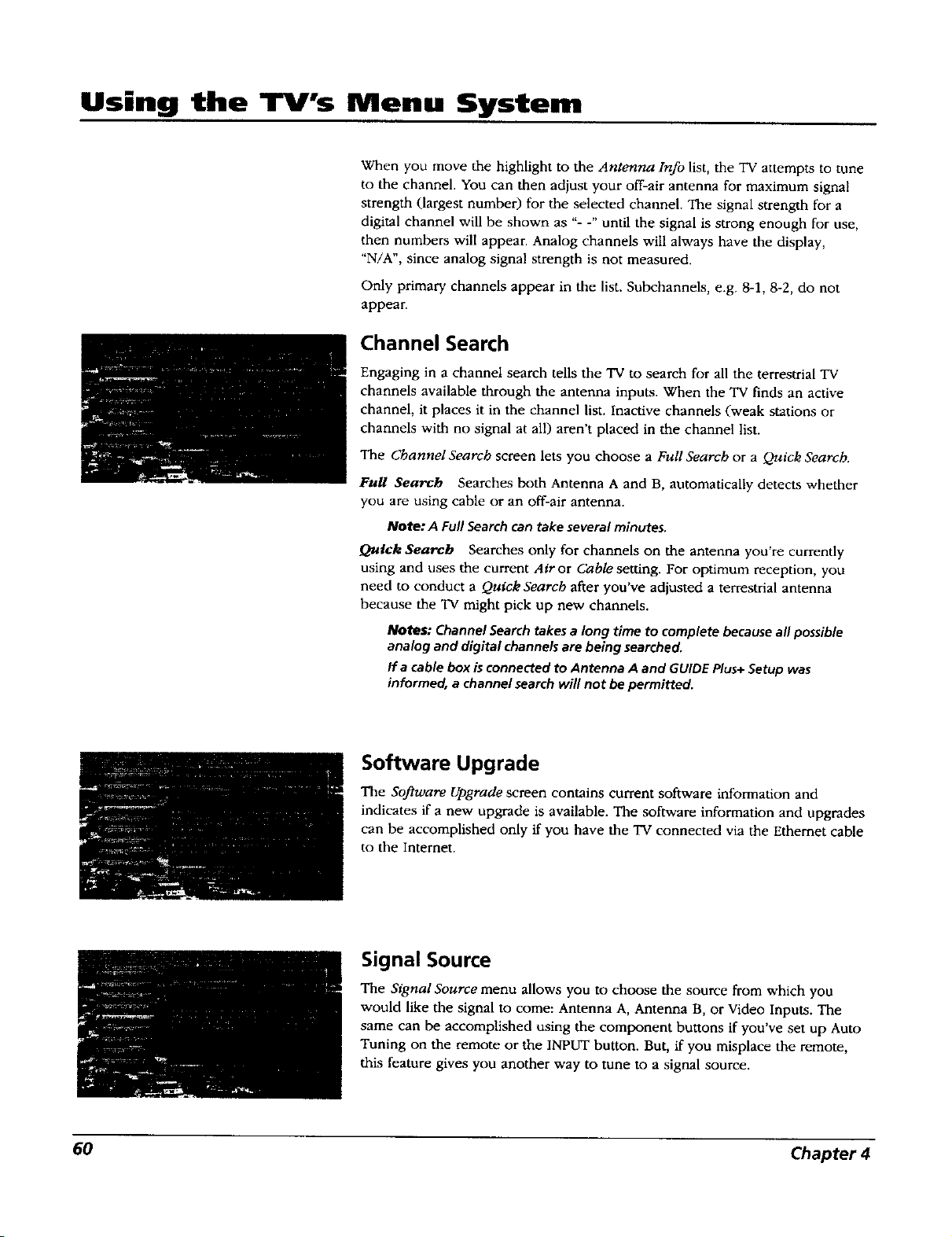
Using the TV's Menu System
When you move the highlight to the Antenna Info list, the TV attempts to tune
to the channel. You can then adjust your off-air antenna for maximum signal
strength (largest number) for the selected channel. The signal strength for a
digital channel will be shown as "- -" until the signal is strong enough for use,
then numbers will appear. Analog channels will always have the display,
"N/A", since analog signal strength is not measured.
Only primary channels appear in the list. Subchannels, e.g. 8-1, 8-2, do not
appear.
Channel Search
Engaging in a channel search tells the TV to search for all the terrestrial TV
channels available through the antenna inputs. When the TV finds an active
channel, it places it in the channel list. Inactive channels (weak stations or
channels with no signal at all) aren't placed in the channel list.
The Channel Search screen lets you choose a Full Search or a Quick Search.
Full Search Searches both Antenna A and B, automatically detects whether
you are using cable or an off-air antenna.
Note: A Fu# Search can take several minutes.
Quick Search Searches only for channels on the antenna you're currently
using and uses the current Air or Cable setting. For optimum reception, you
need to conduct a Quick Search after you've adjusted a terrestrial antenna
because the TV might pick up new channels.
Notes: Channel Search takes a long time to complete because all possible
analog and digital channels are being searched.
Ira cable box is connected to Antenna A and GUIDE Plus+ Setup was
informed, a channel search will not be permitted.
Software Upgrade
The Software Upgrade screen contains current software information and
indicates if a new upgrade is available. The software information and upgrades
can be accomplished only if you have the TV connected via the Ethemet cable
to the Internet.
Signal Source
The Signal Source menu allows you to choose the source from which you
would like the signal to come: Antenna A, Antenna B, or Video Inputs. The
same can be accomplished using the component buttons if you've set up Auto
Tuning on the remote or the INPUT button. But, if you misplace the remote,
this feature gives you another way to tune to a signal source.
60 Chapter 4

Using the TV's Menu System
Signal Type
The Signal Type screen lets you choose whether you are receiving a signal from
cable TV or an off-air antenna for Ant A or Ant B. When you mn Channel
Search, the TV automatically detects your signal and you don't have to specify it
here. However, if you decide to change the source, you can use the Signal Type
screen. Changing the source on Antenna A may mean that you will have to make
changes to your GUIDE Plus+ Setup settings.
Auto Tuning
This menu lets you specify the various components you have connected to your
TV. It lets you program a component button on the remote control (VCR1,
VCR2, DVD, or SAT-CABLE) so that pressing the button automatically turns on
the TV and turns the "IV to the correct video input channel (see the Features
chapter on page 46 for detailed information).
DTVLink® (Digital Television Link)
Better known to some as IEEE 1394 or FireWire*, these jacks enable connection
of high-speed digital technology to DTVLink devices, with the two jacks, you
can network your digital devices by linking them together.
Some DTVLink set top devices need an additional analog video connection to
the "IV. The screen tells you which device needs this connection. You then
select which analog input is used for the connection.
Notes: When a device is plugged in or unplugged, the DTVLink screen is
updated automatically.
Some IEEE 1394 devices supply power to other devices. Thb 71/does not
supply power to other devices.
Some devices that do not support Digital Copy Protection may cause
errors on the DTVLink connection if another source that supports Digital
Copy Protected material is connected to the D TVLink.
Special Features
Initial Channel and Initial Volume are two special features that are for
commercial/retail use only.
Initial Channel You can select the channel that your TV tunes to each time
the TV is turned on or plugged in.
lnlttal volume This features works only if the Initial Channelfeature is set to
On. Select the volume level that you want when the TV is turned on.
Chapter 4 61

Using the TV's Menu System
Ethernet Setup
If you have a NAT,PATdevice with DHCP capabxhty, no setup is required The
TV automaucally sets itself up for Ethemet use If you do not have a NAT/PAT
router, you may need to establish some settings m conlunction with your ISP
(Internet Service Prov*der) before you can connect to the lnternet Your ISP
needs your TV's MAC (Media Access Control) address to give you a host name
This appears on the same screen where you set the host name as required by
your ISP It is unhkely you may need to fill xnthe IP address and,or Port by
your ISP You may need to enter another IP address for the proxy server to gain
access to other hosts on the Intemet Th_s address, ff requ*red, wdl be provided
by your ISP
A ResetAll selection is provided for your convenience If you mo\'e the TV to
another city and ha,,e to enter new reformation
Preferences Menu
The Preference menu allows you to change some aspects of your "IV to fit your
personal preferences Features in the Preference menu are Closed Captzomng,
Screen Format, Record Output, Color Scbeme, Transhtcency, Menu Language,
Digital Channel lnfo
Closed Captioning
You may set the wpe of captiomng displayed from the main tuner Captiomng is
not available from the PIP tuner Choices wtthxn the Closed Captioning menu
are Captzon Display, Analog Captzons, D_gttal Captions, Caption PnonOJ,
Caption Style
Caption Display
The Caption Display menu displays a choice list that lets you choose when
closed captioning information is shown on the screen Input 5 (DVI-HDTV) is
not supported by Closed Captioning
Closed Captioning On Captiomng reformation is shown always, when
available
Closed Captioning Off No captioning reformation is displayed
On When Muted Captioning reformation ts only shown when the TV's sound
is muted, when avadable (To mute the sound, press the MUTE button on the
remote control and captioning information will appear on the screen )
62 Chapter 4

Using the TV's Menu System
Analog Captions
You can select a closed caption mode, which is the mode, or source, used for
displaying captioning information for all analog channels. The content of CC and
Text are different; you can select which one you want to see on the screen.
CC CC displays information at any position on the screen. It overlays the text
on top of the picture as it is received.
Text Text displays information at one particular position (such as the bottom
third) of the screen. You cannot see the picture underneath the text.
You can choose between eight closed caption modes, or sources:
CC1 and Text I are the primary caption and text services. The captioning or
text is displayed in the same language as the program's dialog.
CC3 and Text3 serve as the preferred data channels. The captioning or text
is often a secondary language translation, simplified English, or displayed at
a slower rate.
CC2 and CC4 and Text2 and Text 4 are rarely available and broadcasters
use them only in special conditions, such as when CC1 and CC3 are not
available, or Textl and Text3 are not available.
Digital Captions
You can select a closed caption, service mode (1-6) for digital channels. The
service modes support MPEG-2 based transport sources such as DTVLink.
Service 1 and Service 2 are the primary and secondary languages, respectively.
Service 3 and Service 4, 5, 6 are additional caption sources that may be
available. Specific label names may be displayed (e.g., Spanish) instead of a
generic label (e.g., Service 1), if available.
Caption Priority
You can choose whether the TV uses digital or analog captions for digital TV
programs that have both or either.
If you select analog captions and they are available for a digital TV
program, the CC icon in the banner lights.
If you select digitalcaptJons and they are available for a digital TV program,
the CC icon in the banner lights.
Caption Style
Customize closed captioning for the digital captions by choosing the settings for
the following options:
Caption Size is the font size (Standard, Large, Small) of the text characters.
Caption Font is a complete assortment of letters, numbers, punctuation marks,
etc. of a given font design. You have eight fonts with varying styles of spacing
from which to choose.
Note: A preview graphic of the caption font appears on the right.
Chapter 4 63

Using the TV's Menu System
Caption Color allows you to choose the font color: White, Black, Red,
Green, Blue, Yellow, Magenta, Cyan.
Background Color allows you to choose the background color: White, Black,
Red, Green, Blue, Yellow, Magenta, Cyan.
Background Opacity allows you to change the see-through options: Solid,
Transparent, Translucent, and Flashing. Solid is the default setting.
Caption Opacity allows you to change the see-through options: Solid,
Transparen_ Translacen_ and Flashing.
Screen Format
The Screen Format feature allows you to change how the image of a 4:3 picture
is displayed on your 16:9 screen. The options are Normal, Zoom or Stretch. If
your 'IV receives an image with a 4:3 aspect ratio, the image can be displayed
in one of three ways:
Normal The image of a 4:3 video signal is centered with gray bars on the
right and left sides of the screen.
Stretch The image of a 4:3 video signal is stretched horizontally by
approximately 33% while the vertical size stays the same.
Zoom The image of a 4:3 video signal increases by approximately 33% and
the vertical size increases by approximately 33%.
NOteS: There is no need to change the screen format for a 16:9 video
signal since it fills up the entire area of the TV's screen.
The FORMAT button on the remote gives you access to change the format
with a one-button press rather than navigating through the menu system.
Normal and Stretch do not affect Record Output" Zoom may alter the
original video.
Some programs are copy protected and cannot be recorded. If REC icon in
banner is dim, a recording cannot be made because of copy protection
limits.
The format of some video cannot be changed even though it appears to
be a 4:3 aspect-ratio picture.
Depending on the input and video conten_ the TV may or may not be
able to display the side panels as gray. Therefore, limited viewing of a 4:3
image is recommended when no side panels are present. The same advice
applies even if the side panels are present. Use the FORMAT button to
view screen formats other than those with sidepanels (Zoom, Stretch).
Some video formats may not be able to be changed with the FORMAT
button.
64 Chapter 4

Using the TV's Menu System
Record Output
16:9 signals can be recorded in one of two ways: Cropped Recording (Center
Cut) and Anamorphic Mode Recording. Cropped Recording records the center of
a 16:9 signal and the Anamorphic Mode Recording compresses the 16:9 signal
into a 4:3 area.
Notes: To make the _clearest" recording, avoid using PIP, GUIDE Plus+
system, browser, or zoom screen format. Doing so will have unwanted
effects on the recorded video.
The TV does not need to be on to make a recording as long as the
recording being made was set up in the GUIDE Plus+ system. When the TV
is off, the Record Output may show the TV tuning channels in a date
acquisition activity. This is normal.
Color Scheme
Select from among four colors (Sky Blue, Emerald, Raspberry, Plum) to change
the color of the menu system and banner.
Note: The guide and browser colors are unaffected.
Translucency
You can change the translucency (see-through) level of the menu screens. Adjust
the slider by using the left and right arrow buttons.
Notes: Thisdoes not apply to GUIDE Plus+system and browser.
Some video forma_sdo not support the display of translucencyon-screen
displays.
Menu Language
The menu language can be changed to one of three languages: English, Spanish
or French. The menu language can also be selected when using the Assisted
Setup menu.
Note: Spanish and French are not available in the guide, browser, or in
some software upgrade pop-up screens.
Chapter 4 65

Using the TV's Menu System
Digital Channel Info
The Digital Channel lnfo option allows the TV to receive off-air TV guides, The
default is set to Acquire Digital Channel Information. Disabling this option
should be reserved as a last resort because you may not receive important
terrestrial program guide information, such a program ratings, channel names,
program titles, program times, etc.
Notes: When the TV is locked and you try to access the Digital Channel
Info screen, the Password Entry screen appears and you must enter the
password.
Disabling Digital Channel Info feature does not affect the acquisition of
GUIDE Plus+ channel listings.
Channels remain blocked or viewable in Parental Control feature
regardless of the Digital Channel Info setting although the channels may
appear to have changed.
66 Chapter 4

Reference
• Troubleshooting
• Specifications and Features
• Accessory Information
• Limited Warranty
• Care and Cleaning-
- Index
Chapter 5
= =
Graphics contained within this publication are for representation only. 67

References
Troubleshooting
Most problems you encounter with your TV can be corrected by consulting the following troubleshooting list.
TV Problems
won't turn on
Press the TV button or ON/OFF button while remote is in TV mode and there's a source of power to the outlet or
outlet strip.
Make sure the TV is plugged in.
Check the wall receptacle (or extension cord) to make sure it is "live" by plugging in something else.
Something might he wrong with your remote control. Press the POWER button on the front of the TV. If the TV turns
on, check the remote control solutions on page 70.
The front panel controls may be locked (disabled). Use the remote control to unlock the front panel controls by
selecting the Front Button Block in the Parental Controls menu and choosing Unblocked
When you first plug your TV into an outlet, the Power LED on the front panel will light for approximately 15
seconds and then go off during the initialization of the TV. The TV can only be turned on after the Power LED goes
off. This happens every time power is reapplied to the TV.
Buttons don't work
If you're using the remote control, press the 'IV button first to make sure the remote is in TV mode.
The front panel controls may be locked (disabled). Use the remote control to unlock the front panel controls by
selecting the Front Button Block in the Parental Controls menu and choosing Front Buttons Unblocked.
Unplug the TV for five minutes and then plug it back in. Turn the "IV on and try again.
TV turns off while playing
Sleep Timer, Wake-up Timer, or Watch feature may have been activated. Go to page 38 or 59 for instructions.
Electronic protection circuit may have been activated because of a power surge. Wait 30 seconds and then turn on
again. If this happens frequently, the voltage in your house may be abnormally high or low.
The sleep timer may be set.
Unplug. Wait five minutes. Plug in again.
TV turns on unexpectedly
Wake-up Timer feature or Watch from the GUIDE Plus+ system may have been activated. Go to page 38 or 59 for
instructions
Blank screen
Make sure the component connected to the TV is turned on.
Try another channel.
Unusual sound quality
Check the Graphic Equalizer, SRS, and Sound Logic settings.
No sound, picture okay
Maybe the sound is muted. Try pressing the volume up button to restore sound.
Maybe the speakers are turned off. Check the FIXED/VARIABLEOUT control panel in the Audio menu.
68 Chapter 5

References
If using an S-Video connection, DV1-HDTV, component and video remember to also connect the component's L and
R AUDIO OUT jacks to the TV's L and R INPUT jacks.
Check the position of the INT W/EXT SURR and EXT switch on the back of the "IV.
Make sure the correct Audio Processor mode (Mono, Stereo, SRS, FOCUS and TruSurround) is selected.
Can't select certain channel
May be blocked or not approved in the Parental Controls menu.
If using a VCR, check to make sure the TV/VCR button on the VCR is in the correct mode (press the TV/VCR button
on your VCR),
Noisy stereo reception
• May be a weak station. Use Audio menu to choose Mono sound.
No picture, no sound but TV is on
Maybe the cable/air function is set to the wrong position. Select GUIDEPlus+ Menu from the Main menu, select
the GUIDEPlus+ Setupoption, and provide the correct information on the following screens. Go to pages 20-21 for
detailed instructions.
The channel might be blank -- change channels.
If you're watching your VCR and it's connected with coaxial cable to the CABLE/AN'_NNA jack, tune the 'IV to
channel 3 or 4 (whichever channel is selected on the 3/4 switch on the back of your VCR). Also check to make sure
the TV/VCR button on the VCR is in the correct mode (press the TV/VCR button on your VCR).
Sound okay, picture poor
Check antenna connections. Make sure all of the cables are firmly connected to the jacks.
Try adjusting sharpness function to improve weak signals. Go to page 54 for more instructions.
Black box appears on the screen
Closed-captioning might be on. Check the Caption Display control panel in the Preferences menu. Go to page 62 for
more instructions.
Every time I turn on the TV, the Guide is on the screen
The GUIDE Plus+ system automatically appears on the screen when you use the TV button on the remote to turn on
the TV. You can turn off this feature by pressing GUIDE on your remote control and then select the Menu bar. Press
the right arrow button to select Setup. choose Review opliorts and select OFF
GUIDE Plus+ System Problems
GUIDE Plus+ setup won't turn off tape for VCR setup and/or channel 02 cable box
Check to see if the G-LINK wands are positioned correctly in front of components' remote sensors.
GUIDE Plus+ system control of cable box is slower than direct control of the box itself. Keep this in mind when
changing channels.
You may have an incorrect GUIDE Plus+ Channel Lineup. The guide may get out of sync with the cable provider. Use
the GUIDE Plus+ Setup in the GUIDE Plus+ Menu to change the zip code to 99999. Turn the "IV off for 10 minutes.
Use Setup again to change the zip code back to the correct value. If asked, be sure to select the correct channel
lineup from the on-screen list.
Chapter 5 69

References
Program information doesn't download
Review your setup information and make sure it's correct. Press MENU on the remote and select GU1DEPlus+
System menu and then Setup. Go to page 20 for detailed instructions about the GUIDE Plus+ Setup menus.
The TV must be off to download information. Leave your TV off overnight, for at least 10 hours, to receive the
initial download for your area.
If you're using a cable box, leave it on so you can receive program information.
The GUIDE Plus+ system doesn't display program listings for satellite TV.
Scheduled Watch or Record doesn't occur
Check Schedule for timer conflicts. Go to page 38 for instructions.
Make sure the wands of the G-LINK cable are placed in front of the remote sensoffs) on the component(s).
Make sure your VCR is turned off during the time you've scheduled to record a program because the system turns
the VCR on when it starts recording (if it's already on when recording starts, the system will turn it off).
Make sure there is a tape in the VCR and that the VCR is connected properly.
Make sure VCR is tuned to the line input. Don't change channels.
Be sure that you set up the VCR in the GUIDE Plus+ Setup menus. If you don't complete the Configuring for a VCR
steps successfully, the Record option won't be available. Go to page 22 for detailed instructions.
If a cable box is attached to your 'IV, make sure you set it up correctly in the GUIDEPlus+ Setup menus. Go to
page 21 for detailed instructions.
The guide comes up each time you turn on the TV. You can disable the guide by going to the Auto-on feature in
the Guide Setup menu and select Review Options.
The Remote Control Doesn't Work
Something might be between the remote and the remote sensor on the component. Make sure there is a clear path.
Maybe the remote isn't aimed directly at the component (TV or VCR) that you're trying to operate.
Maybe remote is not in 'IV Mode. Press the TV button so the remote controls the TV.
Maybe batteries in remote are weak, dead, or installed incorrectly. If batteries are weak, you will not be able to
activate backlighting on the remote; instead, backlight will blink once when activated. Put new batteries in the
remote. (Note, if you remove the batteries, you may have to reprogram the remote to operate other components.)
You might need to drain the remote's microprocessor: remove batteries and press the number 1 button for at least
60 seconds. Release the 1 button, replace the batteries, and (if necessary) program the remote again.
70 Chapter 5

Problems with V-Chip/Parental Controls
The rating limits don't work
You must lock the settings. Go to the MAINMENU (press MENU on your remote), select Parental Controls
(press 5 on your remote), select Lock TV(press 1 on your remote).
I don't remember my password and I want to unlock the TV
If you forget your password, simultaneously press and hold MENU/OK on the television and VOL down on the
remote for 3 seconds. Nothing appears on the screen, Parental Controls simply unlock and you can re-enter a
password via Lock TE
The V-Chip won't let me watch a program even though it's not rated as violent.
Maybe the movie was given an NR (Not Rated) status. After you block movie ratings, you must set V-Chip
Unrated to View separately in order to view movies with an NR rating.
References
Chapter 5 71

References
HDTV Specifications**
Tuning Capability
Video
Channel Tuning ................................................................... NTSC/ATSC
Digital Cable Compatibility ................................................. DTVLINK, DVI/HDTV,
. ............................................................................................. Component
Adaptive Video Noise Reduction ........................................ Yes
Adjustable Color Warmth .................................................... Yes
4:3 Format Control (Screen) ............................................... Normal, Zoom, Stretch
Auto Color Control .............................................................. Yes
Convergence (Auto & Manual) ........................................... Yes
Optimum Contrast, High-Resolution Screen ...................... Yes
Integrated Shield .................................................................. Yes
Viewing Angle (Degrees) .................................................... 160
Comb Filter .......................................................................... Digital Frame Comb (3D Y/C)
Dynamic Focus .................................................................... Yes
High Performance Scan Velocity Modulation (SVM) ......... Yes
Horizontal Resolution (Picture Width) ............................... 1200
Picture Tube Pitch ............................................................... Screen .52ram
Picture Power (Watts) .......................................................... 42
Scan Rate Converter ............................................................ Yes
3:2 Pull Down (Film Mode) ................................................ Reverse
Picture Presets ..................................................................... Bright, Normal, Soft, Personal
Wide Band Video Amplifier ................................................ Yes
Sound
Convenience
f dbx is a registered trademark of Carillon Electronics Coq_oration.
**Specifications are subject to change.
Audio Power (Watts) Front Speakers ................................. 15 Watts/Channel
Integrated Subwoofer/Boomer ........................................... 30 Watt-Sub
Graphic Equalizer ................................................................ 7 Band
Front Speakers ..................................................................... 2--130mm Midrange Drivers
.............................................................................................. plus 2 - 19 mm Tweeters
Fully Enclosed Speaker System .......................................... Yes
Balance Control ................................................................... Yes
Broadcast Stereo w/dbx t Noise Reduction ......................... Yes
Matrix Surround Sound ....................................................... Yes
Second Audio Program (SAP) ............................................. Yes
Sound Logic Audio Leveler ................................................. Yes
SRS TruSurround .................................................................. Yes
SRS Focus ............................................................................. Yes
Web Browser ....................................................................... Yes
Auto Channel Search (Full and Quick) .............................. Yes
72 Chapter 5

References
Multilingual On-screen Display .......................................... English, French, Spanish
Auto Tuning (One-button Launch) ..................................... Yes, four components
Closed Captioning ............................................................... Analog & Digital
Front Button Bock ............................................................... Yes
Commercial Skip .................................................................. Yes
Parental Control with V-Chip .............................................. Yes
Picture Reset ........................................................................ Yes, in Menu
Picture-in-Picture (PIP) ........................................................ Analog on Analog
Picture Memory Presets for Video Inputs .......................... Yes
(Individual Memory)
Guide Plus+ System with Digital Channels ........................ Yes
One Touch VCR Record w/Guide Plus+ System ............... Yes
Picture in Guide Plus+ System ............................................ Yes
Clock (Time), Sleep and Wake-up Timers ......................... Yes
F_ntP_el
Back Panel Inputs/Outputs
Stereo Headphone Jack ....................................................... 3.5mm Stereo Mini-jack
Front A/V Input ................................................................... Composite with S-Video
A/V Inputs ............................................................................ 2 - S-Video / Composite
Component/Composite Video Inputs ................................. 2 - Y PrPb (RCA Jacks)
.............................................................................................. SYNCHROSCAN
Antenna/Cable Inputs ......................................................... 2 - RF
DVI-HDTV Input with Audio Inputs .................................. 1
Broadband Connection (Ethernet RJ45) ............................. 1
DTVLink (IEEE 1394) .......................................................... 1
Record Output (Composite with Audio) ............................ 1
Digital Audio Output ........................................................... 1
External Speaker Terminals ................................................ Yes
Fixed or Variable Audio Outputs ........................................ 1 set, menu switchable
External Center Channel Input ........................................... Maximum amplifier power
.............................................................................................. rating 60 watts into 8 ohms
G-LINK Jack ......................................................................... Yes
General Specifications HD52W140
Screen Size (Measured Diagonally) 52"
Dimensions (H X W X D) 51.5 x 48.5 x 23
Aspect Ratio 16:9
HD61W140 HD65W140
61" 65"
57.75 x 56.5 x 23 61.625 x 59.75 x 25.75
16:9 16:9
Chapter 5 73

References
Accessory Information
The following accessories are available from most dealers and electronics supply stores in case
you want to position your components farther apart or need additional cables.
Standard A.udio/'Video cable
with RCA-type phono plugs.
VH83
Monaural VCR Dubbing Audio/
Video Cable is a double cable
that lets you connect the video
and audio jacks of two VHS VCRs
to duplicate tapes. It can also be
used to connect a VCR to your
TV. The cable is color-coded and
shielded. It has RCA-type phono
plugs on each end. Gold-Tipped
cable, VH83 (640
Stereo VCR Dubbing Audio/
Video Cable is a triple cable that
lets you connect the VIDEOand
AUDIOjacks of stereo components.
Gold-Tipped cable, VH84 (6-ft)
lihush-on Cable" attaches to the
round antenna connectors (called
75-ohm F-type) on the back of
your VCR or 'IV. The ends push
on for a quick connection. VH89
(6-ft)
Screw-on Cable* attaches to the
round antenna connectors (called
75-ohm F-type) on the back of your
VCR or "IV. The ends screw onto
the connectors for a secure
connection. VH82 (6-ft), VH81 (3-ft)
S-Video Cable has multi-pin
connectors on each end for
connecting S-Video components to
your TV. VH976 (6-ft), VH913 (12-ft)
RG-6 Coaxial Burial Cable with
weatherproof "F" connectors. D905
Optical/SPDlF cables help you
connect to a component with an
Optical Audio In jack, such as a
Dolby Digital decoder or receiver.
DV3 (3-ft), DV6 (6-ft)
* This accessory is intended for use with an off-air or cable TV signal distribution and is not suitable for distribution of
the satellite signal originating from your satellite dish antenna.
74 Chapter 5

References
RCR160TBLM1
2-way Splitter (VH47)
4-way Splitter (VH49)
ANT200
Remote Control This is
the remote control that came
packed with your TV.
Replacements or spares can
be ordered as needed.
2-way Signal SpfiUe_4-
way SignalSpfitter* helps
you connectto other
component.
Amplified VHF/UHF/FM
Antenna allows you to
easily switch from the
antenna signal to cable or
satellite easily without
disconnecting antenna.
Accessory Order Form
Description Part No.
Screw-on antenna cable* (3-ft)
Screw-on antenna cable* {6-ft)
Push-on antenna cable* (6-ft)
Weatherproof "F" Connector (2)
Monaural VCR Dubbing Cable (6-ft)
Stereo VCR Dubbing Cable (6-f_)
S-Video Cable (6-f_)
S-Video Cable (12-ft)
2-way Signal Splitter*
4-way Signal Splitter*
Amplified Antenna
Antenna Mixer
Remote Control (RCR160TBLM11
Optical/SPDIF Cable (340
OpticaliSPDIF Cable (640
Audio,Video Adapter
DipMxer
Total Merchandise ...............................................................
Sales Tax ............................................................................... $
We are required by law to collect the appropriate sales
tax for each individual state, country, and locality to
which the merchandise is being sent.
Shipping and Handling* $ 5.00
Total Amount Enclosed ...................................................... $ i
Use VISA, MasterCard, or Discover Card preferably.
Money order or check must be in U.S. currency only.
No COD or CASH.
.................................................... = --
VH81
VH82 $4.95
VH89 $5.95
D905 $5.95
VH83 $5.95
VH84 $9.95
VH976 $7.95
VH913 $14.95
VH47 $3.95
VH49 $6.95
ANT200 $49.95
193984 $11.15
257076 $24.00
DV3 $15.95
DV6 $19.95
228449 $4.45
D920 $19.95
Total
$
--I
Prices are subject to change without notice.
All accessories are subject to availability.
* This accessory is intended for use with an off-air or
cable TV signal distribution and is not suitable for
distribution of the satellite signal originating from your
satellite dish antenna.
L=
Where applicable, we will ship a superseding model.
-r
e-
w
_u
Chapter 5 75

References
Charge your order on your VISA,
MasterCard, or Discover Card by
filling in below
USE YOUR CREDIT CARD
IMPORTANT: Copy complete account number
from your VISA card
vvvvq v-vr-qv-r-_ v-vn
Mycard_pi,o:VII I---1--1
IMPORTANT: Copy complere account number
from your MasterCard
rr-r--m r-rq-m r-T--f-Nr-TT_
CopyNum_,_ My_dr-T-]ISIE]
above your expires:
IIRITI e O11
MasterCard
IMPORTANT: Copy completeaccount number
from your Discover Card
F-r--rq r-r-T-_r-T-r_ r-r-l-N
Mycardexpires: [-_
Placing an Order
To place your order by phone, have your Visa, MasterCard or
Discover Card ready and call the toll-free number listed
below.
Use this number only to place an order for accessory items
listed on this order form.
1-800-338-0376
To place your order by mail, detach and mail the completed
order form with credit card information, money order or
check in US currency (made payable to Thomson Consumer
Electronics, Inc.) to the following address:
Video Accessories
PO Box 8419
Ronks, PA 17573
AUTHORIZED SIGNATURE
(Credit card order will not be processed without signature)
Print or type your name and _ A complete and correct
address clearly. @ order will save you daysof waiting.
Name:
Street:
Apt:
City:
State:
Daytime Phone Number:
Please make sure that both sides of this form
have been filled out completely.
• Allow 4 weeks for delivery.
• All accessories are subject to availability.
• Prices are subject to change.
Zip:
76 Chapter 5

References
Limited Warranty
What your warranty covers:
Defects in materials or workmanship.
For how long after your purchase:
• One year from date of purchase for labor.
• One year from date of purchase for parts.
Two years from date of purchase for the picture tube.
The warran W period for rental units begins with the first rental or 45 days from date of shipment to the rental firm,
whichever comes first.
What we will do:
Pay an Authorized Service Center the labor charges to repair your unit.
• Pay an Authorized Service Center for the new, or at our option, refurbished replacement parts and picture tube required
to repair your unit.
How you get service:
• Call 1-866-SCENIUM and have your unit's date of purchase and model/serial number ready.
• A representative will troubleshoot your problem over the phone.
• If the representative determines that you should receive service, they will provide you with the name(s) of the
Authorized Service Center in your area.
• Contact the Service Center and arrange for home or pick up, repair, and return service, provided that your unit is
located within the geographic territory covered by an Authorized Service Center. If not, you must take your unit to the
Service Center location at your own expense, or pay for the cost the Service Center may charge to transport your unit to
and from your home.
Proof of purchase in the form of a bill of sale or receipted invoice which is evidence that the product is within the
warranty period must be presented to obtain warran W service. For rental firms, proof of first rental is also required.
What your warranW does not cover:
• Customer instruction. (Your Owner's Manual describes how to install, adjust, and operate your unit. Any additional
information should be obtained from your dealer.)
Installation and related adjustments.
• Damage resulting from non-approved installation methods.
Signal reception problems not caused by your unit.
Damage from misuse or neglect.
• Batteries.
Images burnt onto the screen.
• A television that has been modified or incorporated into other products, or is used for institutional or other commercial
purposes.
• A unit purchased or serviced outside the U.S.A.
• Acts of nature, such as but not limited to lightning damage.
Product Registration:
• Please complete and mail the Product Registration Card packed with your unit. It will make it easier to contact you
should it ever be necessary. The return of the card is not required for warran W coverage.
Chapter 5 77

Index
Limitation of Warranty:
• THE WARRANTY STATED ABOVE IS THE ONLY WARRANTY APPLICABLE TO THIS PRODUCT. ALL OTHER
WARRANTIES, EXPRESS OR IMPLIED (INCLUDING ALL IMPLIED WARRANTIES OF MERCHANTABILITY OR
FITNESS FOR A PARTICULAR PURPOSE) ARE HEREBY DISCLAIMED. NO VERBAL OR WRITTEN INFORMATION
GIVEN BY THOMSON MULTIMEDIA INC., ITS AGENTS OR FaMPLOYEES SHALL CREATE A GUARANTY OR IN ANY
WAY INCREASE THE SCOPE OF THIS WARRANTY.
REPAIR OR REPLACEMENT AS PROVIDED UNDER THIS WARRANTY IS THE EXCLUSIVE REMEDY OF THE
CONSUMER. THOMSON MULTIMEDIA INC. SHALL NOT BE LIABLE FOR INCIDENTAL OR CONSEQUENTIAL
DAMAGES RESULTING FROM THE USE OF THIS PRODUCT OR ARISING OUT OF ANY BREACH OF ANY EXPRESS
OR IMPLIED WARRANTY ON THIS PRODUCT. THIS DISCLAIMER OF WARRANTIES AND LIMITED WARRANTY
ARE GOVERNED BY THE LAWS OF THE STATE OF INDIANA. EXCEPT TO THE EXTENT PROHIBITED BY
APPLICABLE LAW, ANY IMPLIED WARRANTY OF MERCHANTABELITY OR FITNESS FOR A PARTICULAR PURPOSE
ON THIS PRODUCT IS LIMITED TO THE APPLICABLE WARRANTY PERIOD SET FORTH ABOVE.
How State Law relates to warranty:
Some states do not allow the exclusion nor limitation of incidental or consequential damages, or limitations on how
long an implied warranty lasts, so the above limitations or exclusions may not apply to you.
This warranty gives you specific legal rights, and you also may have other rights that vary from state to state.
If you purchased your unit outside the United States:
• This warranty does not apply. Contact your dealer for warranty information.
Service calls which do not involve defective materials or workmanship are not covered by this warranty. Costs
of such service calls are the sole responsibility of the purchaser.
Care and Cleaning
CAUTION: Turn OFF your TV before cleaning.
You can clean the TV as required, using a soft tint-free cloth. Be sure to occasionally dust the ventilation slots in the cabinet
to help assure adequate ventilation.
The TV's screen may be cleaned with a soft, lint-free cloth as well. Take care not to scratch or mar the screen. If necessary,
you may use a cloth dampened with warm water.
Never use strong cleaning agents, such as ammonia-based cleaners, or abrasive powder. These types of cleaners will
damage the "IV.
While cleaning do not spray liquid directly on the screen, or allow liquid to run down the screen and inside the TV. Also,
avoid placing drinks or vases with water on top of the TV. This could increase the risk of fire or shock hazard or damage to
the TV.
78 Chapter 5

Index
Index
Symbols
1394 1
16:9 icon 34
16:9 widescreen 2
A
A/V receiver connection 10
Accessories 74
Action buttons 26, 53
GUIDE Plus+ system 37
Age-based rating
Blocking 43
Viewing 43
Age-Based Ratings 42
Amplifier 6
Analog captions 63
Analog TV channel 35
ANTENNAA 8, 9, 13
ANTENNA A INPUT 16
ANTENNA B 8, 9, 13, 16
ANTENNA button 26
Antenna Info 59
Arrow buttons 26, 47
Assisted setup 19, 20
AUDIO
L/MONO 15
Audio codes 32
Audio format icon 34
AUDIO INPUT 31
VIDEO INPUT3 15
AUDIO INPUT 5 /
VIDEO INPUT5 16
AUDIO INPUT1/
VIDEO INPUT 1 15
Audio language 57
Audio menu 56
AUDIO OUTPUT
Digital 16
Audio processor 57
Audio receiver 6
Audio/video cables 7
Auto
Channel search 20
Auto color 54, 55
Auto converge 55
Auto tuning 2, 46, 61
Automatic code search 29
Autotuning
Front Input 46
AUX button 26, 31
B
Back of the "IV 14
Back panel 14
Backlight button 26
Balance 58
Batteries 19
Black Level 54
Block
Age-Based Ratings 43
Front Panel 45
Movie ratings 44
Specific Content Themes
43
V-Chip Unrated Program
45
Web browser 45
Blue action button 26
Blue centering 55
Browser
Web 49
Browser, Web 1, 48
Buttons
ANTENNA 26
Arrows 26, 47
AUX 26, 31
Backlight 26
Blue action 26
CH CTRL 26
CH ctrl 47
Channel down 18, 26
Channel up 18, 26
CLEAR 26
Don't work 68
DVD 26
FORMAT 26, 48
FORWARD 27
Front panel 18
GO BACK 27
Green action 26
GUIDE 27
INFO 18, 27
INPUT 18, 27, 30
MENU 18, 27
Number 26
OK 18, 27
PAUSE 27
PIP 27, 47
PLAY 27
POWER 18
RECVCR + 27
Remote control 26
REVERSE 27, 28
SAT CABLE 27, 31
STOP 27
SWAP 27, 47
TV 27
VCR1 27
VCR2 27
Volume down 18
Volume up/down 27
C
Cable box remote codes
31
Cables 12, 74
Audio/video 7
audio/video 13
coaxial 7
COMPONENT VIDEO 13
forY, Pb, Prjacks 13
G-LINK 7
optical 12
S-Video 7, 13
Caption display 62
Caption priority 63
Caption style 63
Care and Cleaning 69
Care and cleaning 78
CENTER CHANNEL INPUT
15
Center channel input 15
Center speaker input 15
CH CTRL button 26, 47
Channel 3 46
Search 20
Channel banner 34
Channel down button 18
Channel lists 40
Channel search 20, 60
Channel up button 18
Channels
Digital or Analog 35
Channels lists 39
Chart, of connections 7
Choice fields 53
Choice lists 53
Choose Your Connection 7
Cleaning and care 78
CLEAR button 26
Closed captioning
34, 62, 63
Coaxial cable 7
Codes
Audio 32
Cable box 31
DVD 32
Satellite receiver 32
VCR 31
Color 54
Warmth 55
Color scheme 65
Color warmth 54
Component Video cables
7
Components, connecting
7
Composite jacks 13
Connection
AN Receiver + Speakers
t0
DVD player, TV, VCR B
Illustrations 6
Satellite Receiver, TV,
VCR 9
Speakers & AN receiver
10
TV, Satellite Receiver,
VCR 9
"IV, VCR, DVD Player 8
VCR, "iV, DVD player 8
VCR, TV, Satellite Re-
ceiver 9
Connections
Menu 59
Content Themes 42
Viewing 44
Content themes
Blocking 43
Contrast 54
Chapter 5 79

Index
Control panel
Actions buttons 53
Control panels 52
Choice fields 53
Choice lists 53
Menu buttons 53
Numeric entries 53
Sliders 53
Convergence 54, 55
D
Digit buttons 26
Digital audio out 59
DIGITAL AUDIO OUT jack
10, 12, 16
Digital channel info 66
Digital TV channel 35
Dimensions 73
Direct entry 28
Dolby Digital receiver 12
DTVLink 1
DVD button 26
DVD codes 32
DVD player, VCR, TV
Connection 8
E
Ethernet 16
Ethernet jack 12
Ethernet setup 62
Exiting a menu 52
EXT / INT w/EXT SURR
switch 10
External speakers 14
F
Favorite URLs 49
Finding the sensor 17
FireWire 1
Fixed output 10
FIXEDNARIABLE AUDIO
OUTPUT L/R 14
Fixed_ariable out 58
Format
Screen 64
FORMAT button 26, 48
FORWARD button 27
Front
And rear speaker jacks
15
Front Panel
Inputs 18
Front panel
Buttons 18
Front panel block 45
G
G-LINK 16
cable 7
connecting 17
GO BACK button 27
Graphic equalizer 56
Green action button 26
GUIDE button 27
GUIDE Plus+ system 36
Action buttons 37
Blue action button 26
Channels 39
Expanded information
37
Green action button 26
Listings 37
Lock/Unlock 38
Messages 39
News 38
Promotions 39
Promotions & Advertis-
ing 39
Schedule 38
Setup 20, 39
Sort 38
Guide Plus+ system 20, 24
H
Help text 2, 52
Indicator, remote control
27
Indirect light 6
INFObutton 18, 27
INPUT
2jacks 15, 16
3 jacks 15
Button 30
Input
ANTENNA A 16
Center channel 15
INPUT button 18, 27, 54
Inputs
Front panel 18
INT W/EXT SURR / EXT 10
Internal speakers 10, 11
Jack
Ethernet 12
Jacks 12, 14
audioMdeo 13
Composite video 13
Record output 2
RF 13
S-VIDEO 13
K
Key Features Overview 1
L
Language
Audio 57
Menu 20, 65
Languages, selecting 20
LED, front panel 19, 68
Limited warranty 77
Listings, GUIDE Plus+
system 37
Locating remote sensor 17
M
Main Menu 52
Menu
Audio 56
Connections 59
Exiting 52
Picture Quality 54
Preferences 62
Time 59
MENU button 18, 27, 52
Menu buttons 53
Menu language 20, 65
Menus 52
GUIDE Plus+ system 36
GUIDE Plus+ System
setup 20
Messages menu 39
Modes, remote control 29
Mono 57
Mute button 27
N
News menu 38
Noise filter 54, 55
Normal 64
Number buttons 26
Numeric entries 53
O
OK button 18, 27
On-screen help 52
On-screen help text 2, 52
On-screen Program Guide
1
One touch recording 1
Optical cable 12
Order form
Accessory 75
Output
RECORD 16
OUTPUTS
Audio 14
P
Parental controls 1, 40
Channel lists 40
Editing 41
Editing channels 41
Lock/unlock 40
Parental controls icon 34
PAUSE button 27
Picture Presets 54
Picture quality menu 54
Picture settings 54
PIP
Channel control 26
PIP (Picture in Picture)
Buttons 47
Problems 48
80 Chapter 5

Index
PIPbutton 27, 47
PiP,using 47
PLAybutton 27, 29
POWER button 18
Power surges 6
Preferencesmenu 62
Problems
GUIDE Plus+system 69
Parental controls 71
Remote control 70
TV68
V-Chip 71
Program Guide, On-screen
1
Programming
Cable box codes 31
DVD codes 32
Satellite receiver codes
32
VCR codes 31
Programming codes
Audio 32
Programming the remote
Automatic code search
28
Direct entnJ 28
Promotions, GUIDE Plus+
system 39
Pulsecode modulation 59
Q
Quick Search 60
R
Rating Limits
movies 44
TV 41
Ratings
Blocking movie 44
Viewing movie 44
RCA-t_pe cables 13
RECVCR+button 27
RECORDOUTPUT 16
Record Output 65
Record output jacks 2
Recording
One touch 1
Red centering 55
Remote
Programming 28
sensor 17
Remote Control
Buttons 26
Installing the Batteries
19
Remote control
indicator 27
Programming codes 31
Reset controls 54, 56
REVERSE button 27, 29
RFjacks
Cables 13
S
S-VIDEO 13
cable 7
SAP 34, 58
SATCABLE
Button 27, 31 T
Satellite receiver codes 32
Satellite receiver connec-
tion 9
Scanvelocity modulation
56
Schedule menu 38
Screen, Format 64
Search
Automatic code 29
Channel 20, 60
Full20, 60
Quick 60
Second audio program 58
Setup
Ethernet 62
GUIDE Plus+ system
menus 20 U
Setup, assisted 19
Setup menu 39
Sharpness 54
Signal source 60
Signal type 61
SKIPbutton 27, 34
Sliders 53
Software ungrade 60 V
Sort menu, GUIDE Plus+
system 38
Sound logic $7
Speaker
Center input 15
SPEAKERSELECT
EXT.or INT W/EXT SURR
switch 14
Speakersconnection 10
Speakers,internal 10
Specialfeatures 61
Specifications 72
Backpanel 73
Convenience 72
Front panel 73
Sound 72
Video 72
Specifications
General 73
Stereo 57
STOPbutton 27
Stretch 64
Subchannels 60
Subwoofer 59
SVM 54, 56
SWAPbutton 27, 47
Things to Consider Before
You Connect 6
Time menu 59
Tint 54
Translucency 65
Troubleshooting 68
Turn on TV 19
"IVbutton 27
connection9
TV mode 19
TV problems 68
TV,VCR, DVD Player
Connection B
Universal remote
programming to control
other brands of
components 29
URLs 49
V-Chip40
Age-BasedRatings41
Blockingage-based43
BlockingMovies 44
Content Themes 41
TV ratings 41
Viewing age-based
rating 43
V-Chip unrated program
45
V-Chip: Parental Controls
1
Variable Output 10
Variable/Fixed out 58
VCR
Guide Plus+ system 22
VCR codes 31
VCR connection 9
VCR1 button 27
VCR2 button 27
VIDEO 15
Video
Games 16
VIDEO INPUT 2 / AUDIO
INPUT 2 15
VIDEO INPUT3 15
VIDEO INPUTI/AUDIO
INPUT 1 15
VIDEO INPUT4/AUDIO
INPUT 4 15
Viewing
Movie ratings 44
Specific content themes
44
Volume down button 18
Volume up button 18
Volume up/down buttons
27
W
Warranty, limited 77
Web browser 1, 49
Screen burn prevention
49
Web browser block 45
Web browser, controlling
49
Web browser, using 48
Y
Y Pb Prjacks 13
Z
Zoom 64
Chapter 5 81

Visit the RCA website at www.rca.com
Please do not send any products to the indianapolis address listed in this manual or on the carton. This will only
add delays in service for your product.
Thomson multimedia Inc.
10330 North Meridian Street
Indianapolis, IN 46290
@2002 Thomson multimedia Inc.
Trademark(s)® Registered
Marca(s) Registrada(s)
Printed in USA
TOCOM 15876330 REV 1
THOMSON
_I_OM_ON
