Page 1

900 MHz
Cordless Handset
with Caller ID
User’s Guide
This accessory handset is only
for use with Model 25413,
25414, or 25415 base units.
Please read this manual
before operating this
product for the first time.
Model H5400
Page 2

2
NOTICE: This product meets the applicable Industry Canada
technical specifications.
The equipment must be installed using an acceptable method of
connection. The customer should be aware that compliance with the above
conditions may not prevent degradation of service in some situations.
Repairs to certified equipment should be made by an authorized
Canadian maintenance facility designated by the supplier. Any
repairs or alterations made by the user to this equipment, or
equipment malfunctions, may give the telecommunications company
cause to request the user to disconnect the equipment.
Users should ensure for their own protection that the electrical
ground connections of the power utility, telephone lines and
internal metallic water pipe systems, if present, are connected
together. This precaution may be particularly important in rural areas.
CAUTION: Users should not attempt to make such connections
themselves, but should contact the appropriate electric inspection
authority, or electrician, as appropriate.
NOTES: This equipment may not be used on coin service provided by
the telephone company.
Interference Information
This equipment generates and uses radio frequency energy which may
interfere with residential radio and television reception if not properly
installed and used in accordance with instructions contained in this
manual. Reasonable protection against such interference is ensured,
although there is no guarantee this will not occur in a given
installation. If interference is suspected and verified by switching this
equipment on and off, the user is encouraged to try to correct the
interference by one or more of the following measures: Reorient the
radio/television receiver’s antenna, relocate the equipment with
respect to the receiver, plug the equipment and receiver into separate
circuit outlets. The user may also wish to consult a qualified radio/
television technician for additional suggestions. This equipment has
been fully tested and complies with all limits for Class B computing
devices pursuant to part 15 FCC Rules and Regulations. This device
complies with RSS-210 of Industry Canada. Operation is subject to the
following two conditions: (1) This device may not cause interference,
and (2) This device must accept any interference, including
interference that may cause undesired operation of the device.
Hearing Aid Compatibility (HAC)
This telephone system meets FCC/Industry Canada standards for
Hearing Aid Compatibility.
REN NUMBER IS LOCATED ON THE CABINET BOTTOM
Important Information
Page 3
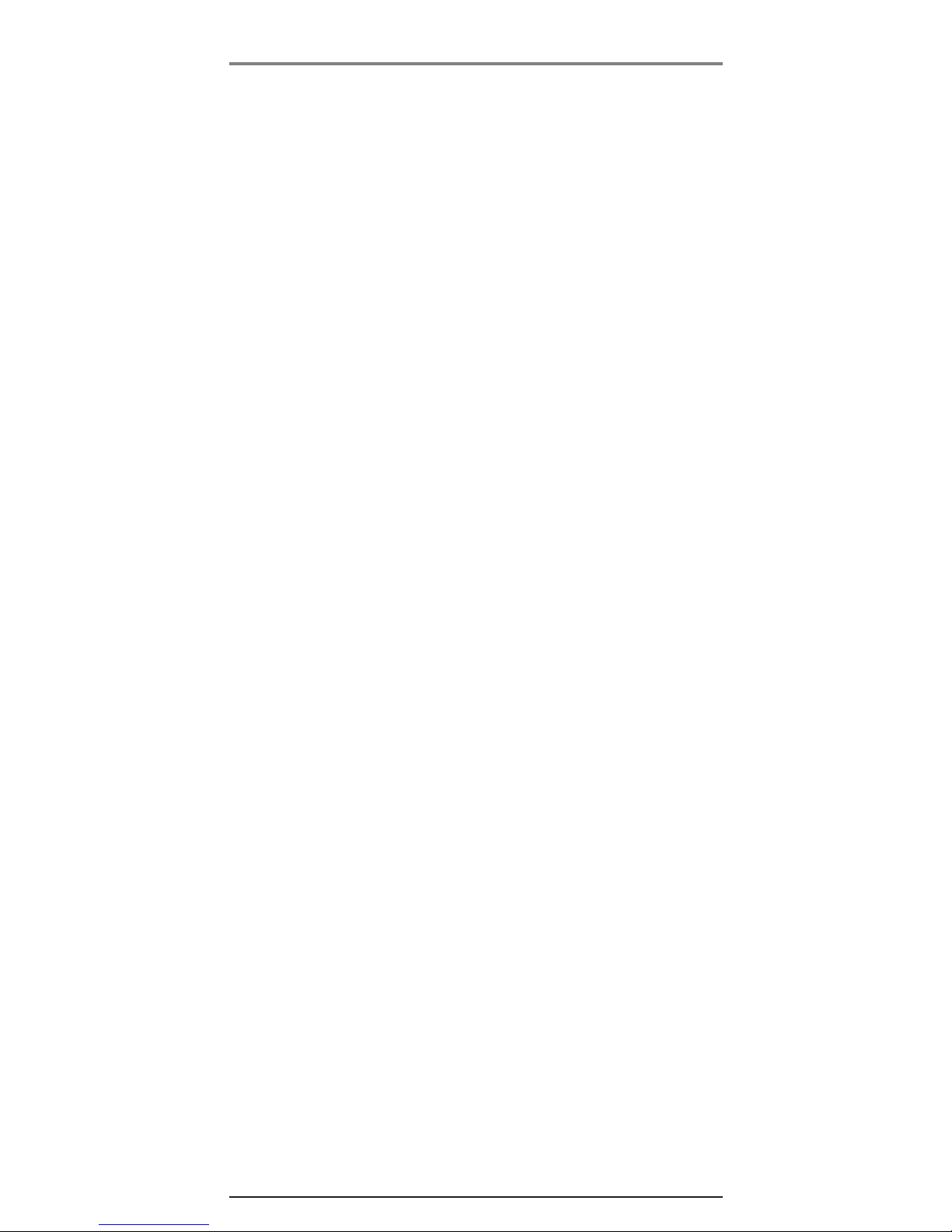
3
Table of Contents
IMPORTANT INFORMATION .................................................... 2
INTERFERENCE INFORMATION ...................................................... 2
HEARING AID COMPATIBILITY (HAC) .......................................... 2
INTRODUCTION ................................................................... 5
CONNECTIONS AND SETUP ................................................... 6
BEFORE YOU BEGIN ................................................................. 6
PARTS CHECKLIST .................................................................... 6
DIGITAL SECURITY SYSTEM ............................................................... 6
IMPORTANT INSTALLATION INFORMATION ............................................ 6
IMPORTANT INSTALLATION GUIDELINES .............................................. 6
INSTALLING THE HANDSET BATTERY ................................................... 7
CONNECTING THE AC (ELECTRICAL) POWER ...................................... 7
CONNECTING THE RF MODULE ........................................................ 7
REGISTERING THE HANDSET .............................................................. 8
HANDSET LAYOUT .................................................................... 8
TELELPHONE OPERATION ..................................................... 9
TELEPHONE SET UP .................................................................. 9
LANGUAGE ...................................................................................... 9
LOCAL AREA CODE .......................................................................... 9
REGIONAL AREA CODE .................................................................... 9
CLEAR ALL MEMORIES .................................................................... 9
SET TIME ........................................................................................ 9
REGISTRATION (RE-REGISTRATION) ................................................... 10
BASIC OPERATION ....................................................................10
ANSWERING A CALL ........................................................................ 10
MAKING A CALL ............................................................................. 10
REDIAL ........................................................................................... 10
VOLUME ADJUST ............................................................................. 11
HOLD ............................................................................................. 11
TRANSFER ....................................................................................... 11
PRIVACY ......................................................................................... 11
FLASH ............................................................................................. 11
MANUAL CHANNEL SELECTION ......................................................... 11
CALL TIMER .................................................................................... 11
RINGER ON/OFF SWITCH ................................................................ 11
OUT OF RANGE ............................................................................... 12
BATTERY LOW ................................................................................. 12
PAGING ALL EXTENSION FROM THE CORDLESS HANDSET .................... 12
PAGING THE CORDLESS HANDSET ..................................................... 12
INTERCOM OPERATION .............................................................. 12
ANSWERING AN INTERCOM CALL ...................................................... 12
RECEIVING AN INCOMING TELEPHONE CALL DURING AN INTERCOM
CALL ................................................................................... 12
USING INTERCOM WITH A TELEPHONE CALL ...................................... 12
TWO-WAY INTERCOM CALLS .......................................................... 12
THREE-WAY INTERCOM CALLS ........................................................ 13
Page 4

4
Table of Contents
SEE MARKING ON BOTTOM / BACK OF PRODUCT
RISK OF ELECTRIC SHOCK
DO NOT OPEN
WARNING: TO
PREVENT FIRE OR
ELECTRICAL SHOCK
HAZARD, DO NOT
EXPOSE THIS
PRODUCT TO RAIN
OR MOISTURE.
THE LIGHTNING
FLASH AND ARROW
HEAD WITHIN THE
TRIANGLE IS A
WARNING SIGN
ALERTING YOU OF
“DANGEROUS
VOLTAGE” INSIDE
THE PRODUCT.
CAUTION: TO REDUCE THE
RISK OF ELECTRIC SHOCK, DO
NOT REMOVE COVER (OR
BACK). NO USER
SERVICEABLE PARTS INSIDE.
REFER SERVICING TO
QUALIFIED SERVICE
PERSONNEL.
THE EXCLAMATION
POINT WITHIN THE
TRIANGLE IS A
WARNING SIGN
ALERTING YOU OF
IMPORTANT
INSTRUCTIONS
ACCOMPANYING
THE PRODUCT.
CAUTION:
MAKING AN INTERCOM CALL WITH OTHER EXTENSIONS ..................... 13
MEMORY ............................................................................... 13
STORING A NAME AND NUMBER IN MEMORY .................................. 13
STORING A REDIAL NUMBER ............................................................ 14
INSERTING A PAUSE IN THE DIALING SEQUENCE ................................ 14
REVIEWING, CHANGING OR DELETING STORED NAMES/NUMBERS ...... 14
DIALING A STORED NUMBER ............................................................ 14
CHAIN DIALING FROM MEMORY ...................................................... 15
CALLER ID (CID) ................................................................... 15
RECEIVING AND STORING CID RECORDS .......................................... 16
REVIEWING CALL RECORDS .............................................................. 16
TRANSFERRING CID RECORDS TO MEMORY ...................................... 16
DIALING A CALLER ID NUMBER ....................................................... 17
DELETING THE CURRENT CALLER ID RECORD .................................... 17
DELETING ALL CALLER ID RECORDS ................................................. 17
CALLER ID ERRORS ......................................................................... 18
CALL WAITING CALLER ID .............................................................. 18
CHANGING THE BATTERY .................................................................. 18
BATTERY SAFETY PRECAUTIONS ......................................................... 19
HEADSET AND BELT CLIP OPERATION ...........................................19
CONNECTING AN OPTIONAL HEADSET TO THE HANDSET ...................... 19
CONNECTING THE BELT CLIP ............................................................ 19
TROUBLESHOOTING TIPS ...................................................... 20
DISPLAY MESSAGES ................................................................. 20
HANDSET SOUND SIGNALS ........................................................ 21
TROUBLESHOOTING GUIDE .......................................................... 21
TELEPHONE SOLUTIONS .................................................................... 21
OTHER INFORMATION ......................................................... 22
CALLER ID SOLUTIONS ................................................................... 22
BATTERY SOLUTIONS ....................................................................... 22
GENERAL PRODUCT CARE .......................................................... 22
CAUSES OF POOR RECEPTION ..................................................... 23
TELEPHONE NETWORK INFORMATION ............................................ 23
REN NUMBER ........................................................................ 23
SERVICE ................................................................................. 24
ACCESSORY INFORMATION ................................................... 25
INDEX ............................................................................. 26
Page 5

5
CAUTION: When using telephone equipment, there are basic
safety instructions that should always be followed. Refer to the
IMPORTANT SAFETY INSTRUCTIONS provided with this product
and save them for future reference.
Congratulations on purchasing this RCA telephone. This system
operates in the 900 MHz frequency range. This accessory handset will
expand the phone systems for Models 25413/25414/25415 to cordless
when the RF module (packed with this cordless handset) is plugged
into the back of the base unit.
NOTE: For use only with model 25413XXX-A, 25414XXX-A and
25415XXX-A identified also by E211520 only.
Features:
• Call Waiting and Caller ID Compatible
• Tone Dialing
• Intercom
• Call Transfer
This telephone has been designed to be simple to use, however, you
can reach its full potential more quickly by taking a few minutes to
read this instruction book. This telephone is a multifunction product
for use with Call Waiting and Caller ID services available from your
local telephone company.
Your Caller ID Call Waiting phone allows you to:
• View the name and telephone number of a caller while you are on
the phone (Call Waiting Caller ID).
• Identify callers before you answer the phone.
• View the time and date of each incoming call.
• Record up to 40 Caller ID messages sequentially in each handset.
• Know who called while you are on the line or when you were away.
• Screen unwanted calls, eliminate harassment from annoying calls,
or to get prepared before answering a call.
IMPORTANT: In order to use all of the features of this telephone, you
must subscribe to two separate services available from your local
telephone company: the standard Name/Number Caller ID Service to
know who is calling when the phone rings and Caller ID with Call
Waiting Service to know who is calling while you are on the phone.
Introduction
Page 6

6
Belt clip
AC power adaptor
Handset battery
Cordless handsetCordless handset charger
Cordless RF module
Connections and Setup
Make sure your package includes the items shown here.
Digital Security System
Your cordless phone uses a digital security system to protect against
false ringing, unauthorized access, and charges to your phone line.
It is necessary to register the cordless handset to the base (RCA 25413/
25414/25415) before use.
Important Installation Information
• Never install telephone wiring during a lightning storm.
• Never install telephone jacks in wet locations unless the jack is
specifically designed for wet locations.
• Never touch non-insulated telephone wires or terminals, unless the
telephone line has been disconnected at the network interface.
• Use caution when installing or modifying telephone lines.
• Temporarily disconnect any equipment connected to the phone
such as faxes, other phones, or modems.
Important Installation Guidelines
• Install telephone near both a telephone (modular) jack and an
electrical power outlet.
• Your handset charge cradle should be placed on a level surface
such as a desk or table top.
• Avoid sources of noise, such as a window by a busy street,
and electrical noise, such as motors, microwave ovens, and
fluorescent lighting.
• Avoid heat sources, such as heating air ducts, heating appliances,
radiators, and direct sunlight.
• Avoid areas of excessive moisture or extremely low temperature.
• Avoid dusty locations.
• Avoid other cordless telephones or personal computers.
Before You Begin
Parts Checklist
Page 7
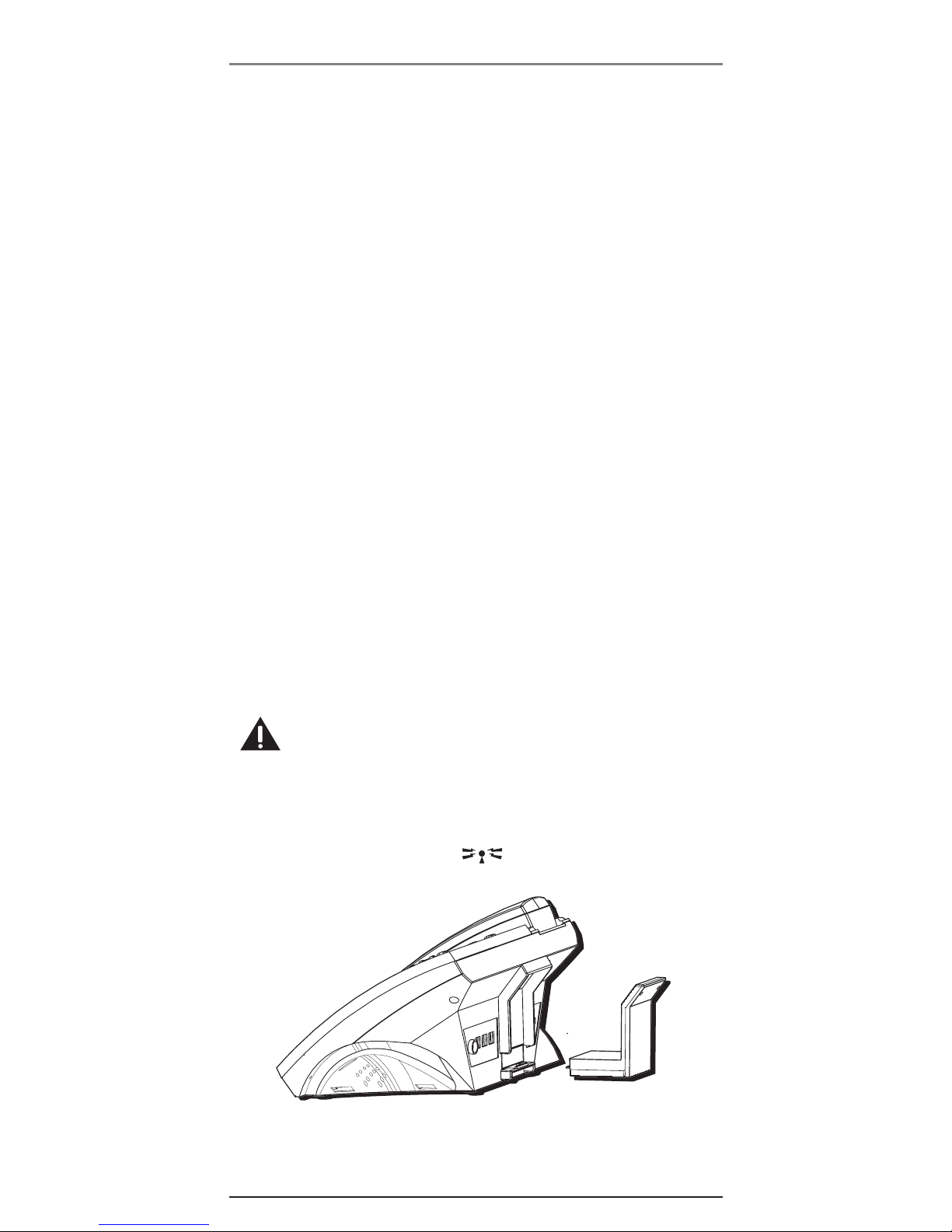
7
INSTALLATION NOTE: Certain other communications devices may also
use the 900 MHz frequency for communication, and, if not properly
set, these devices may interfere with each other and/or your new
telephone. If you are concerned with interference, please refer to the
owner’s manual for these devices on how to properly set channels to
avoid interference.
Installing the Handset Battery
NOTE : You must connect the handset battery before use.
1. Push down on the top of the battery compartment door and
remove it.
2. Lift the battery pack and plug the battery connector to the jack
inside the compartment.
NOTE : It is important to maintain the polarity (black and red wires) to
the jack inside the compartment.
3. Close the battery compartment by pushing the door up until it
snaps into place.
4. Place the handset in the charging cradle.
Connecting the AC (Electrical) Power
Plug the power supply cord into the power jack on the back of the
base and the other end into an electrical outlet. The charge/in use
indicator turns on to indicate the battery is charging when the
handset is on the cradle.
Allow the phone to charge for 12 hours prior to first use. If you do not
properly charge the phone, battery performance is compromised.
CAUTION: Use only the ATLINKS USA, Inc. 5-2652 power supply
that came with this unit. Using other power supplies may
damage the unit.
Connecting the RF Module
Insert the RF module into the back of the base unit until it snaps
into place. The display will show when the RF module is
connected properly.
Connections and Setup
Page 8

8
Registering the Handset
NOTE: Handset must be registered to the base to be operational.
Once a handset is registered it can use the base phone's connection. A
cordless handset will not operate until it is registered to a base. During
the registration process, keep the handset near the base.
NOTE: At initial power up, display will show "PLEASE REGISTER". To
continue registration from this point, proceed to step #4.
1. On the handset, press the MENU button once, and then press the
button until REGISTRATION shows on the display.
2. Press the SELECT/SAVE button or the STORE button to select
Registration mode.
3. Press the or button on the handset to select YES.
4. Press SELECT/SAVE to confirm. The display shows REGISTER....
5. On the base, press and hold the PAGE button for 3 seconds. If the
registration is successful, the handset will emit a long beep.
6. If the registration fails, FAIL! TRY AGAIN will show on the handset
display. Please repeat the above steps.
Handset Layout
Connections and Setup
Display
FORMAT/REDIAL
(button)
STORE (button)
CID (button)
DELETE/CHANNEL
(button)
PRIVACY (button)
TRANSFER/INT
(button)
charge indicator
TALK (button)
LINE (button)
SELECT/SAVE
(button)
CONF (button)
HOLD (button)
FLASH/EXIT
(button)
MENU (button)
DIR (button)
charge cradle with
power supply
Ringer ON/OFF
(switch)
Volume Up/Down
(buttons)
Page 9

9
Telephone Set Up
There are five programmable menus available for the handset:
Language, Local Area Code, Regional Area Code, Clear All Memories
and Registration. Pressing the FLASH/EXIT button will remove you from
the menu selection process without changing the feature you are in.
Language
1. Press the MENU button once, LANGUAGE will show in the display.
2. Press the SELECT/SAVE or STORE button to select.
3. Press the or button on the handset to select ENGLISH,
FRANCAIS, or ESPANOL. The default is “ENGLISH”.
4. Press the SELECT/SAVE button again to store the setting.
Local Area Code
1. Press the MENU button once, then press the button until
AREA CODE is displayed.
2. Press the SELECT/SAVE or STORE button to select.
3. Use the number pad to enter your three digit area code. The
default is “---”.
4. Press the SELECT/SAVE button again to store the setting.
Regional Area Code
You can enter six regional codes.
1. Press the MENU button once, then press the button until
REGIONAL CODE is displayed.
2. Press the SELECT/SAVE or STORE button to select.
3. Use the number pad to enter your three digit regional code. If you
make an error while entering a code, press the DELETE/CHANNEL
button to delete the character.
4. When all digits are entered into a code, the cursor will
automatically go to the next one. You may also press the or
button to move through the six codes.
5. When you have finished entering the codes, press the
SELECT/SAVE button again to store the setting(s).
Clear All Memories
1. Press the MENU button once, then press the button until
CLEAR ALL MEM is displayed.
2. Press the SELECT/SAVE or STORE button to select.
3. Press the or button on the handset to select YES.
4. Press the SELECT/SAVE button again to clear all the records in the
phonebook memory.
Set Time
The time cannot be set manually in the handset, only at the base. Any
update to the base time will be automatically sent to the handset.
Telelphone Operation
Page 10

10
Registration (Re-Registration)
Registration links the cordless handset to the base which allows the
handset to use the base’s phone connection. A cordless handset will
not operate until it is registered to the base. During the registration
process, keep the handset near the base. If your handset becomes
unregistered, it may be necessary for you to re-register to the base. To
do so follow the steps below.
1. Press the MENU button once, and then press button until
REGISTRATION is displayed.
2. Press the SELECT/SAVE or STORE button to select.
3. Press the or button on the handset to select YES.
4. Press SELECT/SAVE to confirm. The display will show REGISTER....
5. On the base, press and hold the PAGE button for 3 seconds. If the
registration is successful, the handset will emit a long beep.
6. If the registration fails, FAIL! TRY AGAIN will show on the display.
Please repeat the above steps.
Basic Operation
Answering a Call
1. Press the TALK button on the handset. (The base displays
CORDLESS H/S IN USE ).
2. When finished, press the TALK button or replace the handset in
the charge cradle, to hang up.
Making a Call
1. Press the TALK button to access an available line automatically,
OR
If you want to select a desired line, press LINE button plus a
number button (1-4) to select the desired line.
2. Wait for a dial tone then dial the desired number.
3. When finished, press the TALK button or replace the handset in
the charge cradle, to hang up.
NOTE: If the line you selected is occupied by other users, the message
"LINE IN USE" will be shown. You can press the SELECT/SAVE button to
confirm selection of this line. If you wants to select another line, press
the LINE button plus the number button again.
Redial
To quickly redial the last number you entered (up to 32 digits):
1. Press TALK button.
2. Press the FORMAT/REDIAL button.
Telephone Operation
Page 11
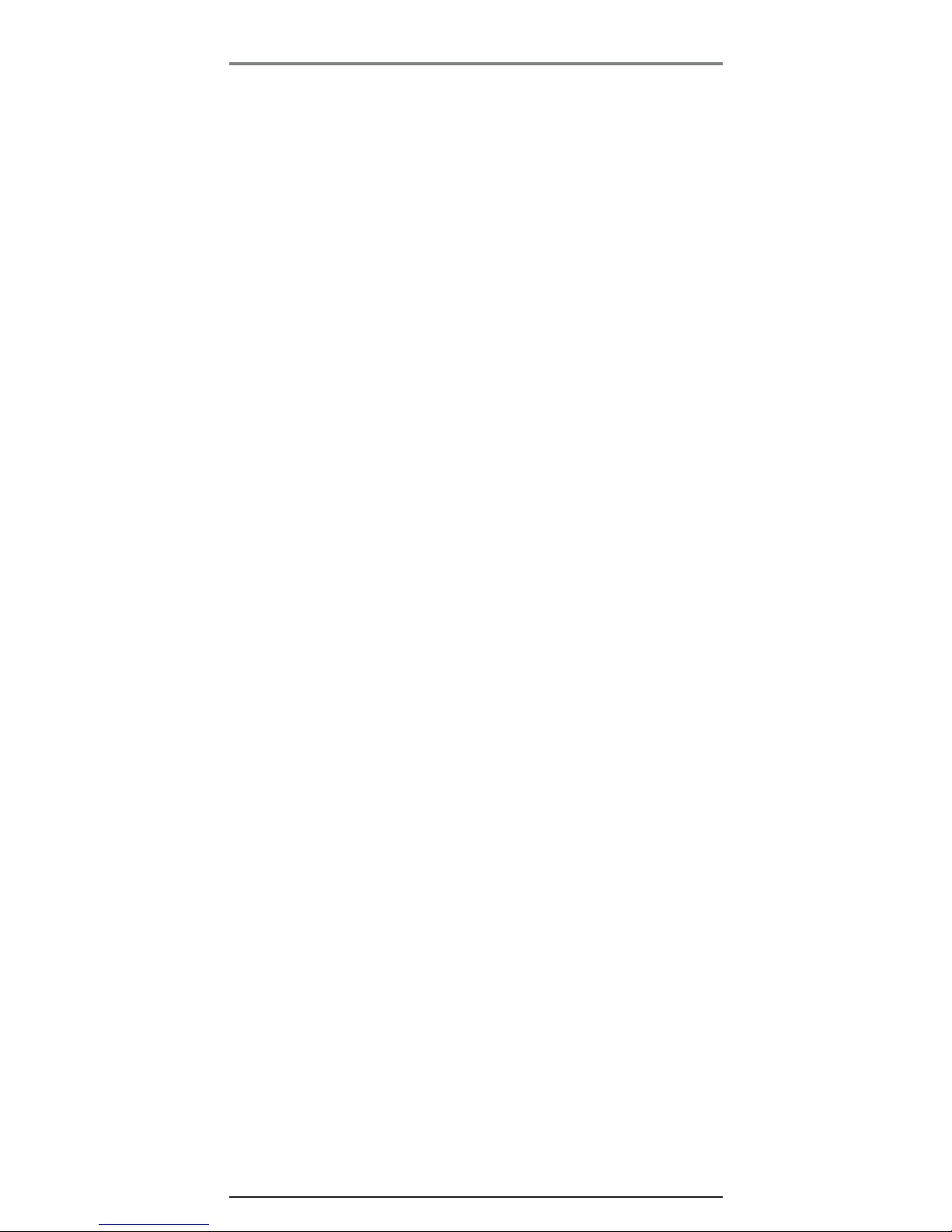
11
Volume Adjust
Adjust the receiver volume by pressing the Volume Up/Down button
(located at the side of the handset) when you are in talk mode. There
are four volume levels, and each press of the Volume Up/Down button
adjusts the receiver volume by one level.
Hold
Press the HOLD button to put a call on hold.
To take a call off hold, press the HOLD button again.
To switch a call on hold from the base to the cordless handset, press
the HOLD button on the cordless handset.
Transfer
You can transfer the call to another extension.
1. Press the TRANSFER button when it is in TALK mode.
2. Key in the extension ID number you want to transfer to.
3. The desired extension will ring, and your handset will go back to
standby mode.
Privacy
When you are using the phone, if you want to secure the line, press
the PRIVACY button. Then, the line you are using cannot be picked up
by another extension in the system.
Flash
Use the FLASH/EXIT button on the handset to activate custom calling
services such as call waiting or call transfer, which are available
through your local phone company.
TIP: Don’t use the TALK button to activate custom calling service such
as call waiting, or you’ll hang up the phone.
Manual Channel Selection
While talking, you might need to manually change the channel in
order to reduce static caused by baby monitors, garage door openers,
or other cordless phones. Press and release the Channel/Delete button
on the cordless handset to advance to the next clear channel.
Call Timer
After you press TALK or LINE plus number button to select the line on
the cordless handset, the built-in call timer shows in the display and
begins counting the length of time of the call.
Ringer On/Off Switch
Use the two-position switch on the cordless handset to turn the ringer
volume off or on.
Telelphone Operation
Page 12

12
Out of Range
If the handset is too far from the base (out of range) you may
experience static or noise. Move closer to the base or handset will
automatically hang up if it is kept out of range for 30 seconds.
Battery Low
If the handset battery is low, the unit will emit the alert tone and
show BATTERY LOW in the display to remind you that the battery
needs charging. If the battery voltage is very low, the handset will
automatically shut down. Place handset in the charge cradle to
recharge battery.
Paging All Extension from the Cordless Handset
In the standby mode, press the INT button and then press zero (0)
button twice to activate page all extensions function.
Paging the Cordless Handset
This feature helps you locate a misplaced handset.
Press the PAGE button once on the base, then press number 0 button.
The cordless handset will beep continuously (if it is not out of range)
for 2 minutes or until you press any button on the handset.
NOTE: You may still page the cordless handset even if the ringer is
turned off.
Intercom Operation
Answering an Intercom Call
1. Press the INTERCOM button or TALK button.
2. When finished, press the INTERCOM button or TALK button again.
Receiving an Incoming Telephone Call During
an Intercom Call
During an intercom call, if you receive a telephone call, you will hear
an alert tone. To answer the incoming call, press the HOLD button to
place your intercom call on hold or press TALK or INT button to drop
the intercom call, then press TALK to answer the telephone call.
Using Intercom with a Telephone Call
During a telephone call, you can use the intercom function to page
another extension unit and set up a private (2-way) intercom
conversation with another user while the telephone call is placed on
hold. Or, you can create a 3-way conversation between the telephone
caller, the cordless handset and other extensions.
Two-Way Intercom Calls
1. To make an intercom call, first press the HOLD button to place the
external call on hold. Then, press the INT button, and followed by
the extension ID number.
Telephone Operation
Page 13

13
2. To answer the intercom call, press HOLD to place the current call
on hold. Then press INT or TALK button to answer the intercom
call. When finished, press INT or TALK button to end the intercom
call. Press HOLD button to retrieve the external caller.
Three-Way Intercom Calls
1. Press HOLD button to hold the current line.
2. Press INT button, followed by the extension ID number.
3. Wait for the reply of extension you selected.
4. Once the extension replies, press the CONF button to set up
three-way conference.
5. When finished, press the TALK button once.
Making an Intercom Call with Other Extensions
1. Make sure the phone is OFF (not in TALK mode).
2. Press the INT button, and SELECT PHONE ID is displayed.
3. Press the number button to input the phone ID you want to
intercom with. For example, to intercom with extension 2, you
need to input "0", "2".
4. When finished, press the INT or TALK button to end the
intercom call.
NOTE: To cancel the intercom call, press INTERCOM.
Memory
The cordless handset and base each have their own separate memory
storage areas. The handset can store forty phonebook records
consisting of 21-character names and 32-digit telephone numbers.
Storing a Name and Number in Memory
1. Press the STORE button on the handset, ENTER NUMBER is displayed.
2. Use the keypad to enter the phone number (up to 32 digits).
3. Press the SELECT button. The display shows ENTER NAME.
4. Use the touch-tone pad to enter a name (up to 21 characters).
More than one letter is stored in each of the number keys. For
example, to enter Bill Smith, press the 2 key twice for the letter B.
Press the 4 key 3 times for the letter I. Press the 5 key 3 times for
the letter L. Press the 5 key 3 times for the second letter L, and
press the 1 key to insert a space between the first and last name.
Press the 7 key 4 times for the letter S; press the 6 key once for
the letter M; press the 4 key 3 times for the letter I; press the 8
key for the letter T; press the 4 key twice for the letter H.
5. Press the STORE button again to save your selection. ENTER
LOCATION is displayed.
Telelphone Operation
Page 14
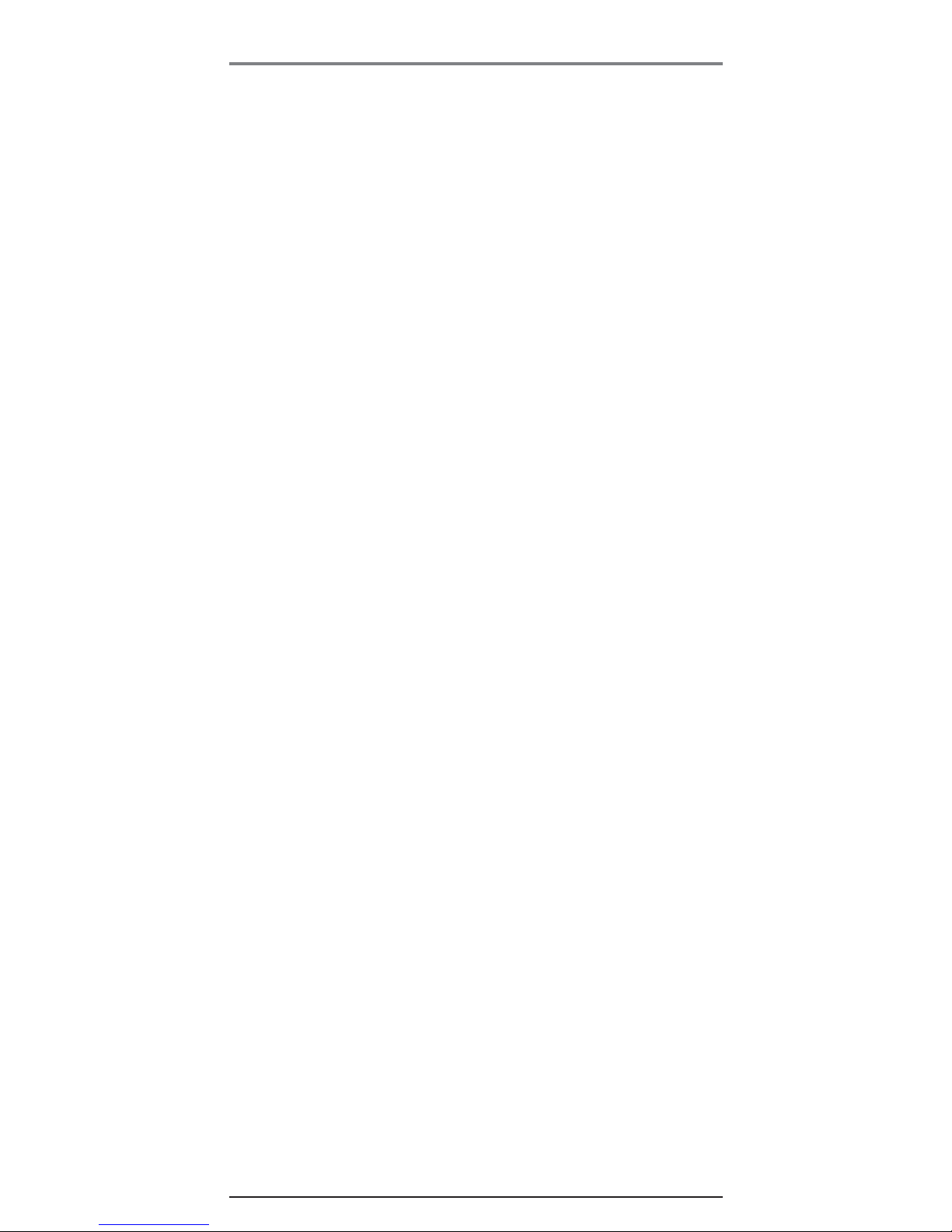
14
6. Enter two digits to enter the location, ranging from 01 to 40. For
example, to store the record in location #5, press "0", "5". After
entering a valid location number, the record will be saved. If the
memory location you selected is not empty, OVERWRITE? will
show in the display. Press the STORE button again to confirm the
current record and overwrite the old one or press the EXIT button
to select another location.
7. To enter another name and number in a different memory
location, return to step 1 and repeat the process.
Storing a Redial Number
1. Make sure the phone is OFF (not in TALK mode).
2. Press the REDIAL button on the handset to review the redial number.
3. Press SELECT and ENTER NUMBER is displayed.
4. Then press SELECT again and ENTER NAME is displayed.
5. Use the keypad to enter the names.
6. Press STORE button and ENTER LOCATION is displayed.
7. Enter two digits to enter the location, ranging from 01 to 40. For
example, to store the record in location #5, press "0", "5". After
entering a valid location number, the record will be saved.
Inserting a Pause in the Dialing Sequence
Press the #PAUSE button on the touch-tone pad twice to insert a
delay in the dialing sequence of a stored telephone number when a
pause is needed to wait for a dial tone (for example, after you dial 9
for an outside line, or wait for a computer access tone.) Each pause
counts as 1 digit in the dialing sequence. The letter "P" in the displayed
number indicates a pause.
Reviewing, Changing or Deleting Stored
Names/Numbers
To Review: Press DIR/on the handset, then press the or
button to scroll through the stored numbers. Or press the memory
location number.
To Change: While viewing the record, press the SELECT/SAVE button.
Follow the steps under Storing a Name and Number in Memory.
To Delete: Press DIR/on the handset, then press the or button
to scroll to a desired memory.
1. Press the DELETE button. DELETE? is displayed.
2. Press DELETE again to confirm.
Dialing a Stored Number
Make sure the phone is ON by pressing the TALK button on the
cordless handset.
1. Press the DIR/button.
Telephone Operation
Page 15

15
2. Press the desired memory location button (01-40) or use the
orbutton to scroll to the desired telephone number.
3. Press SELECT/SAVE to dial the displayed number.
-Or-
1. Make sure the phone is OFF (not in TALK mode).
2. Press the DIR/ button.
3. Press the desired memory location button (01-40), or use the
orbutton to scroll to the desired telephone number.
4. Press the TALK button. The telephone number dials automatically.
Chain Dialing from Memory
Use this feature to make calls that require a sequence of numbers,
such as a frequently used long distance card number. The following
example shows how you can store each part of the long dialing
sequence and use chain dialing to make a call through a long distance
service provider:
The Number For Memory Location
Long Distance Access Number 7
Authorization Code 8
Frequently called long distance number 9
Make sure the phone is ON.
1. Press DIR/ button and then press 0 followed by 7.
2. Press SELECT/SAVE to dial the displayed number.
3. When you hear the access tone, press DIR button and then press 0
followed by 8.
4. Press SELECT/SAVE to dial the number stored in memory location 8.
5. At the next access tone, press DIR, 0, 9, then
SELECT/SAVE
buttons
in sequence.
Caller ID (CID)
NOTE: This feature does not function when using the handset with
base model 25413, as it does not support Caller ID.
Caller ID (CID) is a service available from your local telephone
company. For Caller ID to work on this system, you must subscribe to
Caller ID service. To receive Caller ID information for a Call Waiting
call, you must subscribe to the combined Call Waiting Caller ID service.
This telephone system receives and displays CID information
transmitted by your local telephone company. This information can
include the phone number, date and time; or the name, phone number,
and date and time.
Telelphone Operation
date
CID number
line number
time
CID phone
number
name
Page 16
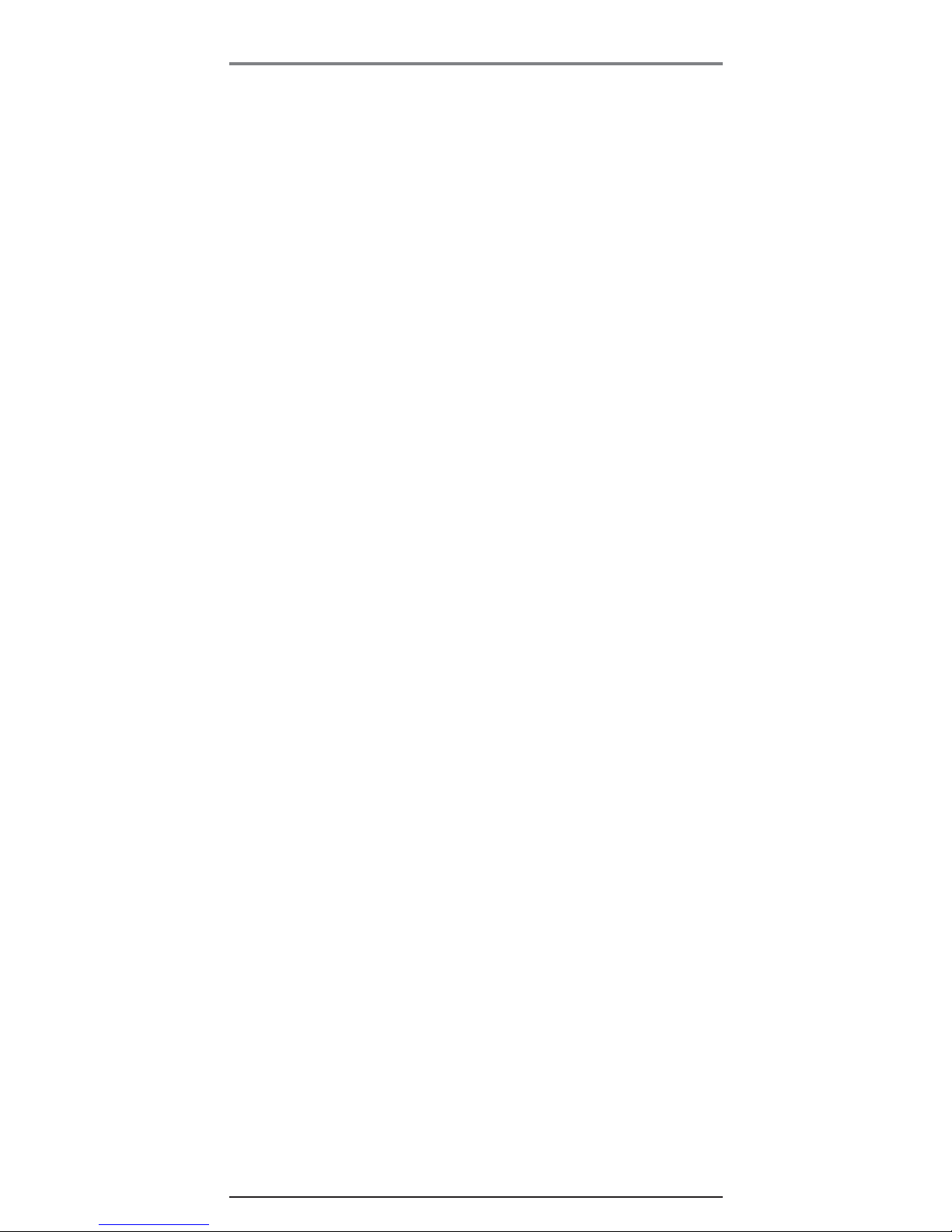
16
Receiving and Storing CID Records
When you receive a call, Caller ID information is transmitted by the
phone company to your telephone between the first and second ring.
The Caller ID information appears on your phone’s display while the
phone rings, giving you a chance to monitor the information and
decide whether or not to answer.
If you are not at home or cannot answer, the telephone stores the
information so that you can see who called while you were
unavailable. Caller ID memory automatically stores the call number,
date, time, phone number and name for the last 40 calls. If Caller ID
memory is full, a new call record automatically replaces the oldest call
record in memory.
At any time, you can review the stored information for the last 40
calls. Any calls received since your last review are marked as NEW in
the display, to remind you to review them.
Reviewing Call Records
As calls are received and stored, the display is updated to let you know
how many calls have been received.
1. Press the CID/ button first. The newest call record will be shown.
2. Press button to scroll to older call records. When you reach
the oldest call, START/END is displayed.
3. Press button to scroll from the old records to recent ones.
As you review call records, the display shows you the following
information for each call:
• The telephone number of the caller.
• The numeric order of the call.
• The name of the caller, if available in your service area.
NOTE: If a name is received which exceeds 15 characters, the extra
characters will scroll on the display.
• Time and date the call was received.
• NEW appears for all calls that have not been reviewed.
NOTE: Check with your local phone company regarding name
service availability.
Transferring CID Records to Memory
You may transfer a Caller ID record to your phone’s memory.
NOTE: It is important that you format CID records correctly before storing
in memory. It is not possible to reformat CID records stored in memory.
1. Use the CID/button to scroll to the desired record.
2. Press the STORE button.
3. Press the desired memory location. Example, press the number 01
key to store the record in memory location 1. You will hear a
confirmation tone.
Telephone Operation
Page 17

17
NOTE: If the memory location you selected currently has a record
stored, the prompt message "OVERWRITE ?" will be shown. Press
STORE button again to confirm overwrite, or press EXIT button to
select another location.
Dialing a Caller ID Number
When reviewing any call record in the Caller ID memory, you can dial
back the caller’s number.
1. Make sure the phone is OFF (not in talk mode).
2. Press CID/ button once, then orbutton until the desired
call record is displayed.
Depending on (a) how the incoming caller’s phone number is
formatted when received, and (b) whether or not you preprogrammed your local area code into memory, you may need
to adjust the format of the caller’s phone number before dialing
it back.
The FORMAT button lets you change the format of the displayed
number. Available formats include:
Number of digits Explanation Example
Eleven digits long distance code “1”
+ 3-digit area code
+ 7-digit telephone number. 1-317-888-8888
Ten digits 3-digit area code +
7-digit telephone number. 317-888-8888
Seven digits 7-digit telephone number. 888-8888
NOTE: If the phone company does not supply all ten digits of an
incoming caller’s number, you will not be allowed to adjust the format
of that number.
Scroll to the number you want to call back:
3. If the number does not dial as shown, press the FORMAT button.
Repeat if necessary, until the correct number of digits show in
the display.
4. Press the TALK button. The number dials automatically.
Deleting the Current Caller ID Record
To delete only the record in the display:
1. Use the CID/ button and then or button to display the
desired Caller ID record.
2. Press DELETE.
Deleting All Caller ID Records
To delete all the Caller ID records in memory:
1. Use the CID/ button and then or button to display any
Caller ID record.
2. Press and hold DELETE. The display asks DELETE ALL? for
several seconds.
Telelphone Operation
Page 18

18
3. Press DELETE again, within five seconds, to erase all records. The
display will return to standby mode.
Caller ID Errors
If there is an error in the transmission of information to your Caller ID
phone, INCOMPLETE DATA is displayed.
If you have not subscribed to Caller ID service or it is not working,
NO DATA is displayed.
Call Waiting Caller ID
Provided you subscribe to Caller ID with Call Waiting service from your
phone company, you may see who is calling when you hear the call
waiting tone in the receiver. The CID information appears in the
display after you hear the tone.
Press the FLASH button to put the current call on hold and answer the
incoming call. Press FLASH again when you want to return to the first call.
IMPORTANT: In order to use all of the features of this unit, you must
subscribe to either the standard Name/Number Caller ID Service or
Call Waiting Caller ID Service. To know who is calling while you are on
the phone, you must subscribe to Call Waiting Caller ID Service.
Changing the Battery
Make sure the telephone is OFF (not in TALK mode) before you
replace battery.
1. Remove the battery compartment cover.
2. Disconnect the battery plug from the jack inside the battery
compartment and remove the battery pack from the handset.
Telelphone Operation
Page 19

19
3. Insert the new battery pack and reconnect the battery plug to the
jack inside the compartment.
4. Put the battery compartment cover back on.
5. Place handset in charge cradle to charge. If you don’t charge the
handset battery properly (for 12 hours) when you first set up
the phone and/or when you install a new battery pack, the
battery’s long-term performance will be compromised.
Battery Safety Precautions
• Do not burn, disassemble, mutilate, or puncture. Like other
batteries of this type, toxic materials could be released which can
cause injury.
• Keep batteries out of the reach of children.
• Remove batteries if storing over 30 days.
CAUTION: To reduce the risk of fire or personal injury, use only
the battery listed in the instruction book.
Headset and Belt Clip Operation
Connecting an Optional Headset to the Handset
For hands free conversation, connect the headset (optional) to the
HEADSET jack as shown. The handset receiver and microphone are
disabled when the headset is connected.
Adjust the headset to rest comfortably on top of your head and over
your ear. Move the microphone to approximately 2 to 3 inches from
your mouth.
Connecting the Belt Clip
There are two slots, one on each side of the handset.
• Attach the belt clip by inserting the sides of the belt clip into the
slots. Snap the ends of the belt clip into place.
Slot for belt clip
Headset jack
Headset plug
Telelphone Operation
Page 20

20
Display Messages
The following indicators show the status of a message or of the unit.
REGISTRATION: Prompt telling you to enter registration mode
of handset.
ENTER NUMBER: Prompt telling you to enter number.
ENTER NAME: Prompt telling you to enter the name.
ENTER LOCATION: Prompt telling you to assign the memory
location(from 01 to 40).
LINE ON HOLD: Prompt telling you that the line you selected is
currently on hold.
LINE IN USE: Prompt telling you that the line you selected is
currently use by other extension.
REGISTER..: Prompt message telling you that handset
registration is in process.
INCOMPLETE DATA: Caller information has been interrupted during
transmission or the phone line is
excessively noisy.
BASE IN USE: The Base unit is in use, so handset is blocked
for use.
SELECT PHONE ID: Prompt asking user to key in the ID of
another extension.
DELET ALL: Prompt asking if you want to erase all Caller
ID records.
NEW CALL: Indicates call has not been reviewed.
NO NUMBER: Indicates no Caller Number was received.
NO NAME: Indicates no Caller Name was received.
NO DATA: Indicates no Caller ID information was received.
BLOCKED CALL: All caller information has been blocked
from transmission.
BLOCKED NAME: Name has been blocked from transmission.
BLOCKED NUMBER: Number has been blocked from transmission.
UNKNOWN CALLER: The incoming call is from an area not serviced
by Caller ID or the information was not sent.
UNKNOWN NAME: The incoming call is from an area where name
was not sent.
UNKNOWN NUMBER:The incoming call is from an area where number
was not sent.
Troubleshooting Tips
Page 21

21
Handset Sound Signals
Signal Meaning
A long warbling tone (with ringer on) Signals an incoming call
Three short beeps Error tone
Two short beeps (every 2 seconds) Page signal
One short beep (every 6 seconds) Low battery warning
Troubleshooting Guide
Telephone Solutions
No dial tone
• Check and repeat installation steps:
Ensure the base power cord is connected to a working outlet.
Ensure the telephone line cord is connected to the base and the
wall jack .
• Connect another phone to the same jack; if there is still no dial
tone, the problem might be your wiring or local service.
• The cordless handset may be out of range of the base. Move
closer to the base.
• Ensure the battery is properly charged (12 hours).
• Ensure the battery pack installed correctly.
• Did the handset beep when you pressed the TALK button? The
battery may need to be charged.
Dial tone is OK, but can’t dial out
• Make sure the type of phone service you are subscribed to is
TONE. This handset is TONE only.
Handset does not ring
• Make sure the handset ringer switch is turned on.
• The cordless handset may be out of range. Move closer to the base.
• You may have too many extension phones on your line. Try
unplugging some phones.
• Check for dial tone. If no dial tone is heard, see No dial tone above.
You experience static, noise, or fading in and out
• Change channels.
• The cordless handset may be out of range of the base. Move
closer to the base.
• Make sure base is not plugged into an outlet with another
household appliance.
• Charge the battery.
Unit beeps
• Clean charging contacts on cordless handset and charge cradle
with a soft cloth, remove comma or an eraser.
• See solutions for “No dial tone” on previous page.
• Replace the battery.
Troubleshooting Tips
Page 22

22
Memory Dialing doesn't work
• Did you program the memory location keys correctly?
• Did you follow proper dialing sequence?
Unit locks up and no communication between the base and
cordless handset
• Unplug the AC power supply from the wall outlet and the back of
the base, and remove the backup batteries from the bottom of
base (if previously installed). Remove the handset battery. Wait
for 30 seconds and plug the power supply back into the base and
wall out, and re-install batteries in the base unit. Reconnect the
handset battery and charge for 12 hours.
Caller ID Solutions
No Display
• Is battery fully charged? Try replacing the battery.
• Make sure that the unit is connected to a non-switched electrical
outlet. Disconnect the AC power supply from the base and
reconnect it.
Caller ID Error Message
• The unit displays this message if it detects anything other than
valid Caller ID information during the silent period after the first
ring. This message indicates the presence of
noise on the line.
No Caller ID
• In order to receive Caller ID information, you must subscribe to
the standard name/number Caller ID service from your local
telephone company.
Battery Solutions
If you experience any of the following problems, even after fully
recharging the battery, you may need to replace the battery pack:
• Short talk time
• Poor sound quality
• Limited range
General Product Care
To keep your unit working and looking good, follow these guidelines:
• Avoid putting the phone near heating appliances and devices
that generate electrical noise (for example, motors or
fluorescent lamps).
• DO NOT expose to direct sunlight or moisture.
• Avoid dropping the handset, as well as other rough treatment to
the phone.
• Clean the phone with a soft cloth.
• Never use a strong cleaning agent or abrasive powder because
this will damage the finish.
• Retain the original packaging in case you need to ship the phone
at a later date.
Other Information
Page 23

23
• Periodically clean the charge contacts on the handset and charge
cradle with a clean pencil eraser.
Causes of Poor Reception
• Aluminum siding.
• Foil backing on insulation.
• Heating ducts and other metal construction that can shield
radio signals.
• You’re too close to appliances such as microwaves, stoves,
computers, etc.
• Atmospheric conditions, such as strong storms.
• Base is installed in the basement or lower floor of the house.
• Base is plugged into AC outlet with other electronic devices.
• Baby monitor is using the same frequency.
• Handset battery is low.
• You’re out of range of the base.
Telephone Network Information
Should your equipment cause trouble on your line which may harm
the telephone network, the telephone company, where practicable,
may notify you that temporary discontinuance of service may be
required. Where prior notice is not practicable and the circumstances
warrant such action, the telephone company may temporarily
discontinue service immediately.
The telephone company may make changes in its communications
facilities, equipment, operations or procedures where such action is
required in the operation of its business. If these changes are expected
to affect the use or performance of your telephone equipment, the
telephone company will likely give you adequate notice to allow you
to maintain uninterrupted service.
Notice must be given to the telephone company upon termination of
your telephone from your line.
REN Number
On the bottom of this equipment is a label indicating, among other
information, the Ringer Equivalence Number (REN) for the equipment.
The REN is useful in determining the number of devices you may connect
to your telephone line and still have all of these devices ring when your
telephone number is called. In most (but not all) areas, the sum of the
RENs of all devices connected to one line should not exceed 5. To be
certain of the number of devices you may connect to your line as
determined by the REN, you should contact your local telephone company.
Other Information
Page 24

24
Service
ATLINKS Communications Canada, Inc., warrants to the purchaser or gift
recipient that if any manufacturing defect becomes apparent in this
product within 1 year from the original date of purchase, it will be
replaced free of charge, including return transportation.
This warranty does not include damage to the product resulting from
accidents, misuse or leaking batteries.
Should your product not perform properly during the warranty
period, either:
1. Return it to the selling dealer with proof of purchase for replacement,
OR
2. Remove the batteries (where applicable), and pack product complete
with accessories in the original carton (or equivalent).
— Mail prepaid (with proof of purchase) and insured to:
ATLINKS Communications Canada, Inc.
c/o Thomson
6200 Edwards Boulevard
Mississauga, Ontario
Canada L5T 2V7
The provisions of this written warranty are in addition to and not a
modification of or subtraction from the statutory warranties and
other rights and remedies contained in any applicable legislation, and
to the extent that any such provisions purport to disclaim, exclude or
limit any such statutory warranties and other rights and remedies,
such provisions shall be deemed to be amended to the extent
necessary to comply therewith.
If you are unable to find a qualified servicer for out of warranty service,
you may write to:
ATLINKS Communications Canada, Inc.
c/o Thomson
P.O. Box 0944
Indianapolis, Indiana, U.S.A., 46206-0944
Attach your sales receipt to this booklet for future reference. This
information is required if service is needed during the warranty period.
PURCHASE DATE
_____________________________________________________________________
NAME OF STORE
_____________________________________________________________________
Other Information
Page 25

25
Handset
battery
AC power
converter
5-2652
5-2653
Headset
5-2425
Belt clip
5-2650
Accessory Information
To place order, have your Visa, MasterCard, or
Discover Card ready and call toll-free 1-800-338-0376.
A shipping and handling fee will be charged upon ordering.
We are required by law to collect appropriate sales tax for each
individual state, country,
and locality to which the merchandise is being sent.
Items are subject to availability.
*Prices are subject to change without notice.
Page 26

26
Index
A
Accessory Information 25
Answering a Call 10
Answering an Intercom Call 12
B
Basic Operation 10
Battery Low 12
Battery Safety Precautions 19
Battery Solutions 22
Before You Begin 6
C
Call Timer 11
Call Waiting Caller ID 18
Caller ID (CID) 15
Caller ID Errors 18
Caller ID Solutions 22
Causes of Poor Reception 23
Chain Dialing from Memory 15
Changing the Battery 18
Clear All Memories 9
Connecting an Optional Headset to the Handset 19
Connecting the AC (Electrical) Power 7
Connecting the Belt Clip 19
Connecting the RF Module 7
Connections and Setup 6
D
Deleting All Caller ID Records 17
Deleting the Current Caller ID Record 17
Dialing a Caller ID Number 17
Dialing a Stored Number 14
Digital Security System 6
Display Messages 20
F
Flash 11
G
General Product Care 22
H
Handset Layout 8
Handset Sound Signals 21
Headset and Belt Clip Operation 19
Hearing Aid Compatibility (HAC) 2
Hold 11
I
Important Information 2
Important Installation Guidelines 6
Important Installation Information 6
Inserting a Pause in the Dialing Sequence 14
Installing the Handset Battery 7
Intercom Operation 12
Interference Information 2
Page 27

27
Index
Introduction 5
L
Language 9
Local Area Code 9
M
Making a Call 10
Making an Intercom Call with Other Extensions 13
Manual Channel Selection 11
Memory 13
O
Other Information 22
Out of Range 12
P
Paging All Extension from the Cordless Handset 12
Paging the Cordless Handset 12
Parts Checklist 6
Privacy 11
R
Receiving an Incoming Telephone Call During an Intercom Call 12
Receiving and Storing CID Records 16
Redial 10
Regional Area Code 9
Registering the Handset 8
Registration (Re-Registration) 10
REN Number 23
Reviewing Call Records 16
Reviewing, Changing or Deleting Stored Names/Numbers 14
Ringer On/Off Switch 11
S
Service 24
Set Time 9
Storing a Name and Number in Memory 13
Storing a Redial Number 14
T
Table of Contents 3
Telelphone Operation 9
Telephone Network Information 23
Telephone Set Up 9
Telephone Solutions 21
Three-Way Intercom Calls 13
Transfer 11
Transferring CID Records to Memory 16
Troubleshooting Guide 21
Troubleshooting Tips 20
Two-Way Intercom Calls 12
U
Using Intercom with a Telephone Call 12
V
Volume Adjust 11
Page 28

Visit the RCA web site at www.rca.com
Please do not send any products to the Indianapolis address listed
in this manual or on the carton. This will only add delays in
service for your product.
ATLINKS Communications Canada Inc.
© 2004 ATLINKS Communications Canada, Inc.
Trademark(s)® Registered
Marque(s) ® déposée(s)
Model H5400
TOCOM 00000565 (Rev. 0 E/F)
05-01
Printed in China
Page 29

Combiné sans fil 900
MHz avec affichage
des appels
Guide de l’utilisateur
Veuillez lire ce guide
avant l’utilisation initiale
de ce produit.
Modèle H5400
Ce combiné
supplémentaire doit
être utilisé
uniquement avec les
bases 25413, 25414
ou 25415.
Page 30

2
AVIS: Ce produit est conforme aux spécifications techniques applicables
d’Industrie Canada.
Avant d’installer cet appareil, l’utilisateur doit vérifier s’il est permis de le
raccorder aux installations de la compagnie locale de télécommunications.
L’installation doit de plus respecter les méthodes de raccordement
approuvées. L’abonné doit savoir que le respect des conditions
mentionnées ci-dessus n’empêche pas nécessairement la détérioration du
service dans certaines situations.
La réparation des appareils certifiés doit être confiée à un service de
maintenance canadien dûment autorisé, désigné par le fournisseur. Toute
réparation ou modification effectuée par l’utilisateur peut amener la
compagnie à exiger le débranchement de l’installation.
Par mesure de sécurité, les utilisateurs doivent s’assurer du raccordement
réciproque des circuits de mise à la terre du service public d’énergie, des
lignes téléphoniques et — s’il y a lieu — des systèmes intérieurs de
conduites d’eau métalliques. Cette précaution peut s’imposer
particulièrement dans les régions rurales.
ATTENTION: Les utilisateurs ne doivent pas essayer de faire eux-mêmes
ces raccordements. Ils doivent communiquer avec le service d’inspection
compétent ou faire appel à un électricien, selon le cas.
NOTES: Cet appareil ne peut être utilisé pour le service payant (monnaie)
fourni par la compagnie de téléphone.
Renseignements Sur L’interférence
Cet appareil produit et utilise l’énergie radiofréquence qui peut gêner la
réception radio et télévision résidentielle s’il n’est pas installé ou utilisé
conformément aux instructions contenues dans ce guide. Une protection
raisonnable est assurée contre une telle interférence, mais rien ne garantit
qu’un appareil donné ne produira pas d’interférence. Si on soupçonne et
confirme une interférence d’une ou plus des façons suivantes: réorienter
l’antenne du récepteur radio ou télévision, éloigner l’appareil du récepteur
ou brancher l’appareil et le récepteur dans des prises de circuits différents.
L’utilisateur peut aussi demander conseil à un technicien en radiotélévisìon compétent. Cet appareil a été mis à l’essai et répond à toutes les
limites des appareils informatiques de Classe B, conformément à l’alinéa
15, des Règlements de la FCC. Cet appareil est conforme à la régle RSS-210
d’Industrie Canada. Son fonctionnement est soumis aux deux conditions
suivantes : (1) Cet appareil ne peut causer de l’interférence, et (2) Cet
appareil doit accepter toute interférence, y compris l’interférence pouvant
entraîner le fonctionnement non souhaitable de l’appareil.
Compatibilité avec les Prothèses
Auditives (CPA)
Ce téléphone est conforme aux normes FCC/Industrie Canada en matière
de compatibilité avec les prothèses auditives.
REN (facteur d’équivalence de sonnerie)
SE TROUVE À LA BASE DE L’APPAREIL
Renseignements Importants
Page 31

3
Table des matières
RENSEIGNEMENTS IMPORTANTS ............................................. 2
RENSEIGNEMENTS SUR L’INTERFÉRENCE ........................................ 2
COMPATIBILITÉ AVEC LES PROTHÈSES AUDITIVES (CPA) ................... 2
TABLE DES MATIÈRES .......................................................... 3
INTRODUCTION ................................................................... 5
RACCORDEMENTS ET INSTALLATION......................................... 6
AVANT DE COMMENCER ............................................................ 6
LISTE DE PIÈCES .............................................................................. 6
SYSTÈME NUMÉRIQUE DE SÉCURITÉ .................................................... 6
INFORMATION IMPORTANTE SUR L’INSTALLATION ................................. 6
IMPORTANTES LIGNES DIRECTRICES SUR L’INSTALLATION ..................... 6
INSTALLATION DE LA PILE DU COMBINÉ .............................................. 7
RACCORDEMENT DE L’ALIMENTION C.A. (ÉLECTRIQUE) ....................... 7
RACCORDEMENT DU MODULE RF ...................................................... 7
ENREGISTREMENT DU COMBINÉ ......................................................... 8
FONCTIONNEMENT DU TÉLÉPHONE ......................................... 8
PRÉSENTATION DU COMBINÉ ....................................................... 8
PROGRAMMATION DU TÉLÉPHONE ................................................ 9
LANGUE .......................................................................................... 9
INDICATIF LOCAL .............................................................................. 9
CODE RÉGIONAL .............................................................................. 9
EFFACEMENT DE TOUTES LES MÉMOIRES ............................................. 9
RÉGLAGE DE L’HEURE ....................................................................... 9
ENREGISTREMENT (RÉ-ENREGISTREMENT) .......................................... 10
FONCTIONNEMENT DE BASE ....................................................... 10
RÉPONDRE À UN APPEL ................................................................... 10
FAIRE UN APPEL .............................................................................. 10
RECOMPOSITION .............................................................................. 10
RÉGLAGE DU VOLUME ...................................................................... 11
GARDE ............................................................................................ 11
TRANSFERT ...................................................................................... 11
CONFIDENTIALITÉ ............................................................................. 11
FLASH ............................................................................................. 11
SÉLECTION DE VOIE MANUELLE ........................................................ 11
MINUTERIE D’APPEL ........................................................................ 11
INTERRUPTEUR ON/OFF DE LA SONNERIE ......................................... 11
HORS DE PORTÉE ............................................................................. 12
PILE FAIBLE ..................................................................................... 12
RECHERCHE DE TOUS LES POSTES TÉLÉPHONIQUES À PARTIR DU COMBINÉ
SANS
FIL .............................................................................. 12
RECHERCHE DU COMBINÉ SANS CORDON .......................................... 12
FONCTIONNEMENT DE L’INTERPHONE ............................................. 12
RÉPONDRE À UN APPEL D’INTERPHONE ............................................. 12
RECEVOIR UN APPEL PENDANT UN APPEL D’INTERPHONE ................... 12
UTILISATION DE L’INTERPHONE PENDANT UN APPEL TÉLÉPHONIQUE ..... 12
APPELS PAR INTERPHONE À DEUX ................................................... 12
APPELS PAR INTERPHONE À TROIS ................................................... 13
Page 32

4
VOIR LES INSCRIPTIONS SOUS L'APPAREIL OU À L'ARRIÉRE DU BOÎTiER.
RISQUE DE CHOC ÉLECTRIQUE
NE PAS ENLEVER
AVERTISSEMENT:
AFIN D'ÉVITER LES
DANGERS
D'INCENDIE ET
D'ÉLECTROCUTION,
NE PAS EXPOSER
CET APPAREIL À LA
PLUIE NI À
L'HUMIDITÉ.
LE SYMBOLE DE
L'ÉCLAIR ILLUSTRÉ
DANS UN TRIANGLE
EST UN AVERTISSEMENT INDIQUANT
UNE "TENSION
DANGEREUSE" À
L'INTÉRIEUR DE
L'APPAREIL.
ATTENTION:AFIN DE RÉDUIRE
LES RISQUES
D'ÉLECTROCUTION, NE PAS
ENLEVER LE COUVERCLE (NI LE
CÔTÉ ARRIÈRE). AUCUNE
PIÈCE INTÉRIEURE NE PEUT
ÊTRE RÉPARÉE PAR
L'UTILISATEUR. POUR TOUTE
RÉPARATION, CONSULTER DES
TECHINICIENS COMPÉTENTS.
LE POINT D’EXCLAMATION
ILLUSTRÉ DANS UN
TRIANGLE EST UN
AVERTISSEMENT
INDIQUANT QUE
L’APPAREIL EST FOURNI
AVEC DES INSTRUCTIONS
IMPORTANTES.
ATTENTION:
Table des matières
APPEL PAR INTERPHONE AVEC LES AUTRES POSTES TÉLÉPHONIQUES ....... 13
MÉMOIRE .............................................................................. 13
MÉMORISATION D’UN NOM ET D’UN NUMÉRO ................................ 13
MÉMORISATION D’UN NUMÉRO DE RECOMPOSITION ......................... 14
INSERTION D’UNE PAUSE DANS LA SÉQUENCE DE COMPOSITION ......... 14
CONSULTATION, CHANGEMENT OU SUPPRESSION DE NOMS/NUMEROS
MEMORISES ......................................................................... 14
COMPOSITION D’UN NUMÉRO MÉMORISÉ ........................................ 14
COMPOSITION EN CHAÎNE À PARTIR DE LA MÉMOIRE ........................ 15
AFFICHEUR ............................................................................. 15
RECEVOIR ET MÉMORISER LES DOSSIERS D’APPELANTS .................... 16
CONSULTATION DES DOSSIERS D’APPELANT ........................................ 16
TRANSFERT DE DOSSIERS D’APPELANTS EN MÉMOIRE ........................ 16
COMPOSITION D’UN NUMÉRO D’APPELANT ....................................... 17
SUPPRESSION DU DOSSIER D’APPELANT COURANT ............................. 17
SUPPRESSION DE TOUS LES DOUSSIERS D’APPELANTS ......................... 17
ERREURS D’AFFICHEUR ..................................................................... 18
AFFICHEUR D’APPEL EN ATTENTE ...................................................... 18
REMPLACEMENT DE LA PILE ....................................................... 18
PRÉCAUTIONS À PRENDRE ................................................................ 19
FONCTIONNEMENT DU COMBINÉ ET DE L’AGRAFE DE CEINTURE ............ 19
RACCORDEMENT D’UN CASQUE OPTIONNEL AU CASQUE ..................... 19
RACCORDEMENT DE LA PINCE-CEINTURE ........................................... 19
CONSEILS DE DÉPANNAGE ................................................... 20
MESSAGES AFFICHES ................................................................ 20
SIGNAUX SONORES DU COMBINE ................................................. 21
GUIDE DE DEPANNAGE .............................................................. 21
SOLUTIONS - TÉLÉPHONE ................................................................ 21
AUTRE INFORMATION .......................................................... 22
SOLUTIONS - AFFICHEUR ................................................................ 22
SOLUTIONS - PILE .......................................................................... 22
SOINS ET ENTRETIEN ................................................................ 22
CAUSES DE MAUVAISE RÉCEPTION .............................................. 23
INFORMATION SUR LE RÉSEAU TÉLÉPHONIQUE ................................ 23
FACTEUR D’ÉQUIVALENCE DE SONNERIE ........................................ 23
SERVICE APRÈS-VENTE ............................................................. 24
INFORMATION POUR ACCESSOIRE ........................................... 25
INDEX ............................................................................. 26
Page 33

5
Introduction
ATTENTION : Vous devez respecter certaines règles de sécurité
lorsque vous utilisez un appareil téléphonique. Reportez-vous aux
INSTRUCTIONS IMPORTANTES DE SÉCURITÉ qui accompagnent ce
produit et conservez-les pour référence ultérieure.
Nous vous félicitons d’avoir acheté ce téléphone RCA. Ce système, qui
fonctionne dans l’échelle de fréquences de 900 MHz. Ce combiné
supplémentaire rehausse les systèmes téléphoniques 25413/25414/25415
au sans fil lorsque le module RF (inclus avec ce combiné) est raccordé à
l’arrière de la base de ces appareils.
REMARQUE : Pour utilisation uniquement avec les modèles 25413XXXA, 25414XXX-A et 25415XXX-A identifié aussi sous E211520.
Caractéristiques :
• Compatible avec l’appel en attente et l’afficheur
• Composition par tonalité
• Interphone
• Renvoi d’appel
Ce téléphone est un appareil facile à utiliser, mais vous pouvez en tirer le
maximum plus rapidement en prenant quelques minutes pour lire ce guide
de l’utilisateur. Ce téléphone est un appareil multifonctionnel compatible
avec les services d’appel en attente et d’afficheur offerts par la compagnie
de téléphone.
Le téléphone à afficheur et appel en attente permet de :
• Voir le nom et le numéro de téléphone d’un appelant pendant une
conversation téléphonique (afficheur d’appel en attente).
• Identifier les appelants avant de répondre au téléphone.
• Voir l’heure et la date de chaque appel reçu.
• Mémorise séquentiellement jusqu’à 40 messages avec identification de
l’appelant dans chaque combiné.
• Sachez qui vous appelle lorsque vous êtes en ligne ou lorsque vous
êtes absent.
• Filtrer les appels inutiles, éliminer les appels ennuyeux ou vous préparer
avant de répondre.
IMPORTANT: Pour utiliser toutes les fonctions de ce téléphone, vous devez
être abonné à deux services distincts offerts par la compagnie de
téléphone : le service d’afficheur de nom/numéro standard pour savoir
qui appelle quand le téléphone sonne, et le service d’afficheur d’appel en
attente pour savoir qui appelle pendant que vous parlez au téléphone.
Page 34

6
Avant de Commencer
Liste de Pièces
Assurez-vous que la boîte contient les articles suivants:
Raccordements et installation
Système numérique de sécurité
Votre téléphone sans fil utilise un système numérique de sécurité pour
empêcher les sonneries erronées et vous protéger contre l’accès non autorisé
et les frais portés à votre compte.
Il est nécessaire d’enregistrer le combiné sans fil sur la base (RCA 25413/
25414/25415) avant de l’utiliser.
Information Importante sur L’installation
• Ne jamais installer les câbles téléphoniques pendant un orage électrique.
• Ne jamais installer de prises téléphoniques dans des endroits humides, à
moins qu’elles soient spécialement conçue pour endroits humides.
• Ne jamais toucher les fils ou bornes téléphoniques non isolés, à moins
que la ligne téléphonique ait été débranchée de l’interface réseau.
• Installer ou modifier les lignes téléphoniques avec soin.
• Débranchez temporairement tout équipement raccordé au téléphone,
comme des télécopieurs, d’autres téléphones ou des modems.
Importantes Lignes Directrices sur L’installation
• Installez le téléphone près d’une prise téléphonique (modulaire) et
d’une prise de courant.
• Le socle de chargement du combiné doit être placé sur une surface de
niveau comme un bureau ou une table.
• Évitez les sources de bruit, comme une fenêtre donnant sur une rue
achalandée, et le bruit électrique produit par les moteurs, les fours à
micro-ondes et les lampes fluorescentes.
• Évitez les sources de chaleur, comme les conduites d’air chaud, les
appareils de chauffage et la lumière directe du soleil.
• Évitez les endroits extrêmement humides ou froids.
• Évitez les endroits poussiéreux.
• Évitez les autres téléphones sans cordon et les ordinateurs personnels.
Module sans fil RF
Chargeur de combiné
sans cordon Combiné sans cordon
Pince-ceinture Pile du combiné
Adaptateur CA
Page 35

7
NOTE SUR L’INSTALLATION : Certains autres appareils de communications
peuvent utiliser la fréquence 900 MHz pour les communications et, s’ils
ne sont pas correctement réglés, ces dispositifs peuvent perturber leurs
fonctionnements respectifs et/ou celui du nouveau téléphone. Si vous
êtes préoccupé par cette interférence, consultez le guide de l’utilisateur
de ces appareils pour savoir comment correctement régler les voies pour
éviter l’interférence.
Installation de la pile du combiné
REMARQUE : Vous devez installer la pile du combiné avant de l’utiliser.
1. Appuyez sur le haut du compartiment de la pile en poussant vers le bas
pour le retirer.
2. Soulevez le bloc-piles et raccordez le connecteur de la pile dans la prise
située à l’intérieur du compartiment.
REMARQUE : Il est important de respecter les polarités (fils noir et
rouge) de la prise située à l’intérieur du compartiment.
3. Refermez le compartiment de la pile en poussant le couvercle vers le
haut jusqu’à ce qu’il s’enclenche.
4. Placez le combiné sur le socle de recharge.
Raccordement de L’alimention C.A. (électrique)
Branchez une extrémité du cordon d’alimentation dans la prise
d’alimentation à l’arrière du socle et l’autre dans une prise murale.
L’indicateur marche/chargement s’allume pour informer que la pile du
combiné se charge lorsque le combiné repose sur le socle.
Prévoyez un temps de charge de 12 heures avant la première utilisation. Si
vous ne rechargez pas suffisamment l’appareil, le rendement de la pile en
sera réduit.
ATTENTION : Utilisez seulement l’alimentation 5-2652 de
ATLINKS USA, Inc. qui accompagne l’appareil. L’utilisation
d’autres alimentations peut endommager l’appareil.
Raccordement du module RF
Insérez le module RF à l’arrière de la base jusqu’à ce qu’il s’enclenche.
L’affichage indiquera lorsque le module RF sera raccordé correctement.
Raccordements et installation
Page 36

8
Enregistrement du combiné
REMARQUE : Le combiné doit être enregistré sur la base pour fonctionner.
Lorsqu’un combiné est enregistré, il peut utiliser la connexion de la base. Un
combiné sans fil ne fonctionne pas tant qu’il n’est pas enregistré sur une base.
Pendant la procédure d’enregistrement, gardez le combiné près de la base.
REMARQUE : Lors de la première mise en service, le message PLEASE
REGISTER (SVP Enregistrer) s’affichera. Pour continuer
l’enregistrement à partir de ce moment, allez à l’étape 4.
1. Appuyez une fois sur le bouton MENU du combiné puis sur le bouton
jusqu’à ce que REGISTRATION (ENREGISTREMENT) s’affiche.
2. Appuyez sur le bouton SELECT/SAVE ou STORE pour sélectionner le
mode Enregistrement.
3. Appuyez sur le bouton ou du combiné pour sélectionner YES (OUI).
4. Appuyez sur le bouton SELECT/SAVE pour confirmer. Le message
REGISTER... (ENREGISTREMENT) s’affiche.
5. Appuyez et gardez enfoncé le bouton PAGE sur le socle pendant 3 secondes.
Si l’enregistrement est réussi, le combiné émettra une longue tonalité.
6. Si l’enregistrement échoue, le message FAIL! TRY AGAIN (ÉCHEC!
RECOMMENCER) s’affichera sur le combiné. SVP reprendre les
étapes ci-dessus.
Présentation du Combiné
SELECT/SAVE
(bouton sélectionner/
sauvegarder)
Fonctionnement du Téléphone
Afficheur
Socle de chargement à
alimentation
Indicateur de
chargement
STORE
(bouton Mémoriser)
CID
(bouton ID appelant)
DELETE/CHANNEL
(bouton supprimer/Canal)
PRIVACY
(bouton Confidentialité)
TRANSFER/INT
(bouton Transfert/
interphone)
TALK
(bouton parler)
LINE
(bouton ligne)
CONF
(bouton conférence)
HOLD
(bouton en attente)
FLASH/EXIT
(bouton flash/
quitter)
MENU
(bouton menu)
DIR (bouton DIR)
FORMAT/REDIAL
(bouton format/
recomposition)
Volume Up/down
(boutons Volume Haut/Bas)
Ringer On/Off
(interrupteur ON/OFF de
la sonnerie)
Page 37

9
Programmation du Téléphone
Cinq menus programmables sont disponibles pour le combiné. Langue,
Code local, Code régional, Effacer toutes les mémoires et Enregistrement.
Appuyez sur le bouton FLASH/EXIT pour quitter la procédure de sélection
de menu sans modifier la fonction où vous êtes.
Langue
1. Appuyez une fois sur le bouton MENU, le message LANGUAGE s’affichera.
2. Appuyez sur le bouton SELECT/SAVE ou STORE pour sélectionner.
3. Appuyez sur le bouton ou du combiné pour sélectionner ENGLISH,
FRANCAIS ou ESPANOL. La sélection par défaut est «ENGLISH».
4. Appuyez de nouveau sur le bouton SELECT/SAVE pour enregistrer
votre sélection.
Indicatif Local
1. Appuyez une fois sur le bouton MENU, puis sur le bouton jusqu’à ce
que le message INDICATI REG apparaisse.
2. Appuyez sur le bouton SELECT/SAVE ou STORE pour sélectionner.
3. Utilisez le clavier numérique pour entrer votre code local de trois
chiffres. Le paramètre par défaut est « --- ».
4. Appuyez de nouveau sur le bouton SELECT/SAVE pour enregistrer
votre sélection.
Code régional
Vous pouvez enregistrer jusqu’à six codes régionaux.
1. Appuyez une fois sur le bouton MENU, puis sur le bouton jusqu’à ce
que le message CODE REG apparaisse.
2. Appuyez sur le bouton SELECT/SAVE ou STORE pour sélectionner.
3. Utilisez le clavier numérique pour entrer votre code régional de trois
chiffres. Si vous faites une erreur en entrant en code, appuyez sur le
bouton DELETE/CHANNEL pour supprimer le chiffre.
4. Lorsque tous les chiffres d’un code seront entrés, le curseur passera
automatiquement au code suivant. Vous pouvez aussi appuyer sur le
bouton ou pour parcourir les six codes.
5. Lorsque vous avez terminé l’entrée des codes, appuyez de nouveau sur
le bouton SELECT/SAVE pour enregistrer les paramètres.
Effacement de toutes les mémoires
1. Appuyez une fois sur le bouton MENU, puis sur le bouton jusqu’à ce
que le message EFFAC MEMOIRE apparaisse.
2. Appuyez sur le bouton SELECT/SAVE ou STORE pour sélectionner.
3. Appuyez sur le bouton ou du combiné pour sélectionner OUI.
4. Appuyez de nouveau sur le bouton SELECT/SAVE pour effacer tous les
enregistrements mémorisés dans le répertoire téléphonique.
Réglage de l’heure
L’horloge ne peut pas être réglée manuellement sur le combiné, mais
seulement sur la base. Toute mise à jour de l’horloge de la base sera
automatiquement transmise au combiné.
Fonctionnement du Téléphone
Page 38

10
Enregistrement (Ré-enregistrement)
L’enregistrement relie le combiné sans fil à la base pour lui permettre
d’utiliser la connexion de la base. Un combiné sans cordon ne peut
fonctionner tant qu’il n’est pas enregistré à la base. Pendant le processus
d’enregistrement, gardez le combiné près de la base. Si le combiné ne se
trouvait plus enregistré, vous devrez le ré-enregistrer sur la base. Pour ce
faire, suivez les étapes suivantes.
1. Appuyez une fois sur le bouton MENU, puis sur le bouton jusqu’à ce
que le message ENREGISTREMEN apparaisse.
2. Appuyez sur le bouton SELECT/SAVE ou STORE pour sélectionner.
3. Appuyez sur le bouton ou du combiné pour sélectionner OUI.
4. Appuyez sur le bouton SELECT/SAVE pour confirmer. Le message
ENREGISTRER... s’affiche.
5. Appuyez et gardez enfoncé le bouton PAGE sur le socle pendant 3 secondes.
Si l’enregistrement est réussi, le combiné émettra une longue tonalité.
6. Si l’enregistrement échoue, le message ECHEC! RESSAYER
s’affichera sur le combiné. SVP reprendre les étapes ci-dessus.
Fonctionnement de Base
Répondre à un Appel
1. Appuyez sur le bouton TALK du combiné. (La base affiche COMB S/F UTILISE).
2. Quand vous avez terminé, appuyez sur le bouton TALK ou replacez le
combiné sur le socle de recharge pour raccrocher.
Faire un Appel
1. Appuyez sur le bouton TALK pour obtenir automatiquement une ligne disponible,
OU
Si vous préférez sélectionner une ligne, appuyez sur le bouton LINE et sur
une touche numérique (1-4) pour sélectionner cette ligne.
2. Attendez le signal de manœuvre, puis composez le numéro de
téléphone désiré.
3. Quand vous avez terminé, appuyez sur le bouton TALK ou replacez le
combiné sur le socle de recharge pour raccrocher.
REMARQUE: Si la ligne sélectionnée est utilisée par quelqu’un, le
message « LIGNE OCCUPEE » s’affiche. Vous pouvez appuyer sur le
bouton SELECT/SAVE pour confirmer votre sélection de cette ligne. Si
vous voulez sélectionner une autre ligne, appuyez de nouveau sur le
bouton LINE et sur une touche numérique.
Recomposition
Pour recomposer rapidement le dernier numéro entré (jusqu’à 32 chiffres) :
1. Appuyez sur le bouton TALK.
2. Appuyez sur le bouton FORMAT/REDIAL.
Fonctionnement du Téléphone
Page 39

11
Réglage du volume
Réglez le volume de l’appareil en appuyant sur le bouton Volume Up/Down
sur le côté du combiné lorsque vous êtes en mode conversation. Il y a
quatre niveaux et chaque pression du bouton Volume Up/Down modifie le
volume d’un niveau.
Garde
Appuyez le bouton HOLD pour placer un appel en attente.
Pour annuler la garde, maintenez de nouveau le bouton HOLD enfoncé.
Pour renvoyer un appel en garde de la base au combiné sans cordon,
appuyez sur le bouton HOLD au combiné sans cordon.
Transfert
Vous pouvez transférer un appel à un autre appareil.
1. Appuyez sur le bouton TRANSFER lorsque vous êtes en mode conversation.
2. Utilisez le clavier pour entrer le numéro du combiné auquel vous voulez
transférer l’appel.
3. Le combiné sélectionné sonnera et votre combiné reviendra en
mode d’attente.
Confidentialité
Pour sécuriser la ligne lorsque vous utilisez le téléphone, appuyez sur le
bouton PRIVACY. Ainsi, la ligne ne peut être utilisée par un autre poste
du système.
Flash
Utilisez le bouton FLASH/EXIT du combiné pour activer les services
personnalisés comme l’appel en attente ou le renvoi d’appel, offerts par la
compagnie de téléphone.
CONSEIL : N’utilisez pas le bouton TALK pour activer un service
d’appel personnalisé, comme l’appel en attente, sans quoi vous
raccrocherez le téléphone.
Sélection de Voie Manuelle
Pendant que vous parlez, vous devrez peut-être à changer manuellement
la voie afin de réduire les parasites causés par les moniteurs pour bébés, les
ouvre-porte de garage ou d’autres téléphones sans cordon. Appuyez sur le
bouton Channel/Delete du combiné sans cordon pour passer à la voie
nette suivante.
Minuterie D’appel
Après avoir appuyé sur le bouton TALK ou LINE et sur une touche
numérique pour sélectionner une ligne sur le combiné sans fil, la minuterie
d’appel intégrée apparaît dans l’afficheur et commence à décompter la
durée de l’appel.
Interrupteur ON/OFF de la sonnerie
Utilisez le commutateur à deux positions du combiné sans cordon pour
activer ou désactiver le volume de la sonnerie.
Fonctionnement du Téléphone
Page 40

12
Hors de portée
Si le combiné est trop éloigné de la base (hors de portée), vous pourriez
entendre du bruit ou des fritures. Rapprochez-vous de la base; sinon, le
combiné raccrochera automatiquement s’il est hors de portée pendant
30 secondes.
Pile faible
Si la pile du combiné est faible, l’appareil émettra une tonalité d’alerte et
affichera PILE FAIBLE pour vous rappeler que la pile doit être chargée. Si la pile
est très faible, le combiné se fermera automatiquement. Placez le combiné sur
la base de recharge pour recharger la pile.
Recherche de tous les postes téléphoniques à
partir du combiné sans fil
En mode d’attente, appuyez sur le bouton INT puis deux fois sur la touche
zéro (0) pour activer la recherche de tous les postes téléphoniques.
Recherche du Combiné sans Cordon
Cette fonction aide à repérer un combiné égaré.
Appuyez une fois sur le bouton PAGE sur la base, puis sur la touche
numérique 0. Le combiné sans fil émettra des tonalités en continu pendant
2 minutes (s’il n’est pas hors de portée) ou jusqu’à ce que vous appuyiez
sur une touche du combiné.
REMARQUE : Vous pouvez rechercher le combiné sans cordon même si
la sonnerie est désactivée.
Fonctionnement de l’interphone
Répondre à un Appel D’interphone
1. Appuyez sur le bouton INTERCOM ou TALK.
2. Lorsque vous avez terminé, appuyez de nouveau sur le bouton
INTERCOM ou TALK.
Recevoir un Appel Pendant un Appel D’interphone
Pendant un appel par interphone, si vous recevez un appel téléphonique,
Vous entendrez une tonalité d’avertissement. Pour prendre l’appel entrant,
appuyez sur le bouton HOLD pour mettre votre interphone en attente ou
appuyez sur le bouton TALK ou INT pour fermer l’interphone et appuyez
sur le bouton TALK pour prendre l’appel.
Utilisation de L’interphone Pendant un
Appel Téléphonique
Pendant un appel téléphonique, vous pouvez utiliser la fonction interphone
pour rechercher un autre poste téléphonique et avoir une conversation
privée par interphone avec un autre utilisateur pendant que l’appel est placé
en attente. Vous pouvez aussi organiser une conférence à trois entre l’appel
entrant, le combiné sans fil et un autre poste téléphonique.
Appels par Interphone à Deux
1. Pour faire un appel par l’interphone, appuyez d’abord sur le bouton HOLD
pour placer un l’appel entrant en attente. Ensuite, appuyez sur le bouton
INT et composez le numéro d’identification du poste supplémentaire.
Fonctionnement du Téléphone
Page 41

13
2. Pour prendre l’appel sur l’interph-one, appuyez sur le bouton HOLD pour
placer l’appel en cours en attente. Puis, appuyez de sur le bouton INT ou TALK
pour prendre l’appel sur l’interphone. Lorsque vous avez terminé, appuyez sur
le bouton INT ou TALK pour fermer l’interphone. Appuyez le bouton HOLD
pour reprendre l’appel entrant que vous avez placé en attente.
Appels par Interphone à Trois
1. Appuyez le bouton HOLD pour placer la ligne en cours en attente.
2. Appuyez sur le bouton INT et composez le numéro d’identification du
poste supplémentaire.
3. Attendez la réponse du poste supplémentaire sélectionné.
4. Lorsque le poste supplémentaire répond, appuyez sur le bouton CONF
pour démarrer la conférence à trois.
5. Lorsque vous avez terminé, appuyez une fois sur le bouton TALK.
Appel par interphone avec les autres
postes téléphoniques
1. Assurez-vous que le téléphone est désactivé (pas en mode TALK).
2. Appuyez sur le bouton INT et le message CHOISIR ID TELE s’affiche.
3. Appuyez sur la touche numérique correspondant au poste que vous
voulez rejoindre par interphone. Par exemple, pour communiquer avec
le poste 2, entrez « 0 » et « 2 ».
4. Lorsque vous avez terminé, appuyez sur le bouton INT ou TALK pour
fermer l’interphone.
REMARQUE : Pour annuler l’appel par interphone, appuyez sur le
bouton INTERCOM.
Mémoire
Le combiné sans cordon et la base disposent chacun de leurs propres
emplacements-mémoire distincts. Le combiné peut mémoriser quarante
dossiers téléphoniques comprenant des noms de 21 caractères et des
numéros de 32 chiffres.
Mémorisation D’un Nom et D’un Numéro
1. Appuyez sur le bouton STORE du combiné et le message ENTRER
NUMERO s’affiche.
2. Utilisez le clavier numérique pour entrer le numéro de téléphone
(jusqu’à 32 chiffres).
3. Appuyez sur le bouton SELECT. L’affichage indique ENTRER NOM.
4. Utilisez le clavier numérique pour entrer un nom (maximum de 21
caractères). Chaque touche numérotée comprend plus d’une lettre. Par
exemple, pour entrer le nom Bill Smith, appuyez deux fois sur la touche
2 pour la lettre B. Appuyez 3 fois sur la touche 4 pour la lettre l. Faites
le 5 trois fois pour la lettre L. Appuyez trois fois sur la touche 5 pour le
second L, et appuyez sur la touche 1 pour insérer un espace entre la
prénom et le nom. Appuyez 4 fois sur la touche 7 pour la lettre S ;
appuyez une fois sur la touche 6 pour la lettre M ; appuyez 3 fois sur la
touche 4 pour la lettre I ; appuyez sur la touche 8 pour la lettre T ;
appuyez deux fois sur la touche 4 pour la lettre H.
5. Appuyez de nouveau sur le bouton STORE pour enregistrer votre
sélection. Le message ENTRER EMPLACEM s’affiche.
Fonctionnement du Téléphone
Page 42

14
6. Entrez deux chiffres pour préciser l’emplacement, de 01 à 40. Par exemple,
pour placer le dossier à l’emplacement #5, appuyez sur « 0 » et « 5 ».
Lorsqu’un numéro d’emplacement valide est entré, le dossier est mémorisé.
Si l’emplacement sélectionné n’est pas vide, le message ECRASER?
s’affichera. Appuyez de nouveau sur le bouton STORE pour confirmer votre
choix de remplacer le dossier existant par le nouveau ou appuyez sur le
bouton EXIT pour sélectionner un autre emplacement.
7. Pour entrer un autre nom et un autre numéro dans un emplacementmémoire différent, retournez à l’étape 1 et répétez l’opération.
Mémorisation D’un Numéro de Recomposition
1. Assurez-vous que le téléphone est désactivé (pas en mode TALK).
2. Appuyez sur le bouton REDIAL du combiné pour réexaminer le numéro
à recomposer.
3. Appuyez sur le bouton SELECT et le message ENTRER NUMERO s’affiche.
4. Appuyez alors de nouveau sur SELECT et le message ENTRER NOM s’affiche.
5. Utilisez le clavier pour entrer les noms.
6. Appuyez sur le bouton STORE et le message ENTRER EMPLACEM s’affiche.
7. Entrez deux chiffres pour préciser l’emplacement, de 01 à 40. Par
exemple, pour placer le dossier à l’emplacement #5, appuyez sur « 0 »
et « 5 ». Lorsqu’un numéro d’emplacement valide est entré, le dossier
est mémorisé.
Insertion D’une Pause dans la Séquence
de Composition
Appuyez deux fois sur le bouton #PAUSE du clavier numérique pour
insérer une pause dans la séquence de composition d’un numéro de
téléphone mémorisé quand une pause est nécessaire pour attendre un
signal de manœuvre (par exemple, après avoir fait le 9 pour obtenir une
ligne extérieure ou pour attendre une tonalité d’accès à un ordinateur.)
Chaque pause compte comme un chiffre dans la séquence de composition.
La lettre « P » apparaissant dans le numéro affiché indique une pause.
Consultation, Changement ou Suppression de
Noms/Numeros Memorises
Pour consulter : Appuyez sur le bouton DIR/sur le combiné, puis sur le
bouton ou pour parcourir les numéros mé`morisés. Ou appuyez sur le
bouton d’emplacement-mémoire.
Pour changer : Lorsque vous révisez un dossier, appuyez sur le bouton
SELECT/SAVE. Reprenez les étapes de la section Mémorisation d’un nom et
d’un numéro.
Pour supprimer : Appuyez sur le bouton DIR/ sur le combiné, puis sur le
bouton ou pour atteindre la mémoire désirée.
1. Appuyez sur le bouton REDIAL. Le message EFFACER? s’affiche.
2. Appuyez de nouveau sur DELETE pour confirmer.
Composition D’un Numéro Mémorisé
Assurez-vous que le téléphone est activé en appuyant sur le bouton TALK
du combiné sans cordon.
1. Appuyez sur le bouton DIR/.
Fonctionnement du Téléphone
Page 43

15
2. Appuyez sur le bouton correspondant à l’emplacement de mémoire
désiré (01 à 40) ou utilisez le bouton ou pour faire défiler les
numéros et afficher celui que vous désirez.
3. Appuyez sur SELECT/SAVE pour composer le numéro affiché.
-Ou-
1. Assurez-vous que le téléphone est désactivé (pas en mode TALK) .
2. Appuyez sur le bouton DIR/.
3. Appuyez sur le bouton correspondant à l’emplacement de mémoire
désiré (01 à 40) ou utilisez le bouton ou pour faire défiler les
numéros et afficher celui que vous désirez.
4. Appuyez sur le bouton TALK. Le numéro de téléphone est
composé automatiquement.
Composition en Chaîne à Partir de la Mémoire
Utilisez cette fonction pour faire les appels qui exigent une séquence de
numéros, comme un numéro de carte d’interurbain souvent utilisé.
L’exemple qui suit indique comment vous pouvez mémoriser chaque partie
de la longue séquence de composition et utiliser la composition en chaîne
pour faire un appel par un service d’interurbain :
Le numéro pour Emplacement-mémoire
Numéro d’accès à l’interurbain 7
Code d’autorisation 8
Numéro interurbain souvent appelé 9
Assurez-vous que le téléphone est activé .
1. Appuyez sur le bouton DIR/ puis sur le bouton 0 suivi du 7.
2. Appuyez sur SELECT/SAVE pour composer le numéro affiché.
3. Lorsque vous entendez la tonalité de la ligne, appuyez sur le bouton
DIR puis sur le bouton 0 suivi du 8.
4. Appuyez sur SELECT/SAVE pour composer le numéro mémorisé à
l’emplacement 8.
5. Lorsque vous entendez la tonalité suivante de la ligne, appuyez
successivement sur les boutons DIR, 0, 9 et SELECT/SAVE .
Afficheur
REMARQUE: Cette caractéristique ne fonctionne pas lorsque le
combiné est utilisé avec la base 25413 parce que celle-ci n’est pas
compatible avec l’affichage de l’appelant.
Le service d’afficheur est offert par la compagnie de téléphone. Pour que
l’afficheur fonctionne avec ce système, vous devez être abonné au service
d’afficheur. Pour recevoir l’information d’appelant d’un appel en attente,
vous devez être abonné au service combiné d’afficheur d’appel en attente.
Ce système téléphonique reçoit et affiche l’information d’appelant
transmise par la compagnie de téléphone. Cette information peut
comprendre le numéro de téléphone, la date et l’heure, ou le nom, le
numéro de téléphone, la date et l’heure.
Fonctionnement du Téléphone
Numéro séquentiel CID Numéro de la ligne
Nom CID
Heure Date
Numéro de
téléphone de
l’appelant
Page 44

16
Recevoir et Mémoriser LES Dossiers D’appelants
Quand vous recevez un appel, l’information est transmise par la compagnie
de téléphone à votre téléphone entre la première et la deuxième sonneries.
L’information d’appelant est affichée pendant que le téléphone sonne, vous
donnant ainsi la possibilité de consulter l’information et de décider de
prendre ou non l’appel.
Si vous n’êtes pas à la maison ou ne pouvez répondre, le téléphone mémorise
l’information pour que vous puissiez savoir qui a appelé quand vous n’étiez pas
disponible. La mémoire d’afficheur mémorise automatiquement le numéro de
l’appel, la date, l’heure, le numéro de téléphone et le nom des 40 derniers appels.
Quand la mémoire d’afficheur est pleine, un nouvel appel remplace
automatiquement le plus ancien en mémoire.
Vous pouvez en tout temps revoir l’information mémorisée sur les 40
derniers appels. Tous les appels reçus depuis la dernière consultation portent
la mention NEW dans l’afficheur pour vous rappeler de les consulter.
Consultation des Dossiers D’appelant
À mesure que les appels sont reçus et mémorisés, l’afficheur est mis à jour
pour vous indiquer le nombre d’appels reçus.
1. Appuyez d’abord sur le bouton CID/. Le plus récent dossier
d’appel s’affichera.
2. Appuyez sur le bouton pour faire défiler les appels précédents. Lorsque
vous arrivez à l’appel le plus ancien, le message DEBUT/FIN s’affiche.
3. Appuyez sur le bouton pour faire défiler les appels, des anciens vers
les plus récents.
À mesure que vous consultez les dossiers d’appelants, l’afficheur indique
l’information suivante pour chaque appel :
• Le numéro de téléphone de l’appelant.
• L’ordre numérique de l’appel.
• Le nom de l’appelant, si ce service est offert dans la région.
REMARQUE : Si un nom reçu comporte plus de 15 caractères, les
caractères additionnels défileront sur l’affichage.
• L’heure et la date de réception de l’appel.
• NEW apparaît pour tous les appels qui n’ont pas déjà été consultés.
REMARQUE : Renseignez-vous auprès de la compagnie de téléphone
concernant la disponibilité du service d’affichage du nom.
Transfert de Dossiers D’appelants en Mémoire
Vous pouvez transférer un dossier d’appelant dans la mémoire du téléphone.
REMARQUE : Vous devez formater vos dossiers d’appelants
correctement avant de les mémoriser. Vous ne pouvez reformater les
dossiers d’appelants déjà mémorisés.
1. Utilisez le bouton CID/ pour atteindre le dossier désiré.
2. Appuyez sur le bouton STORE.
3. Appuyez sur l’emplacement-mémoire désiré. Par exemple, appuyez sur
la touche 01 pour mémoriser le dossier à l’emplacement 1. Vous
entendrez une tonalité de confirmation.
Fonctionnement du Téléphone
Page 45

17
REMARQUE: Si l’emplacement de mémoire sélectionné contient un
enregistrement, le message OVERWRITE ? (Écraser ?) s’affichera.
Appuyez de nouveau sur le bouton STORE (Mémoriser) pour confirmer
l’écrasement ou appuyez sur le bouton EXIT (Sortie) pour sélectionner
un autre emplacement.
Composition D’un Numéro D’appelant
Quand vous consultez un dossier d’appelant en mémoire, vous pouvez
rappeler le numéro de l’appelant.
1. Assurez-vous que le téléphone est désactivé (pas en mode talk).
2. Appuyez une fois sur le bouton CID/, puis sur le bouton ou
jusqu’à ce que l’appel désiré apparaisse.
Selon (a) la façon dont le numéro de téléphone de l’appelant a été
formaté à sa réception et (b) si vous avez ou non déjà programmé votre
indicatif régional en mémoire, vous devrez peut-être régler le format
du numéro de téléphone de l’appelant avant de le recomposer.
Le bouton FORMAT permet de changer le format du numéro affiché.
Formats disponibles:
Nombre de chiffres Explication Exemple
Onze chiffres code d’interurbain “1 ”
+ indicatif à 3 chiffres
+ numéro de téléphone
à 7 chiffres. 1-317-888-8888
Dix chiffres indicatif à 3 chiffres
+ numéro de téléphone
à 7 chiffres. 317-888-8888
Sept chiffres numéro de téléphone à
7 chiffres. 888-8888
REMARQUE: Si la compagnie de téléphone ne fournit pas les dix chiffres
d’un numéro d’appelant, vous ne pourrez régler le format de ce numéro.
Faites défiler jusqu’au numéro à rappeler :
3. Si le numéro ne peut être composé tel qu’affiché, appuyez sur le
bouton FORMAT. Répétez au besoin jusqu’à ce que le bon nombre de
chiffres soit affiché.
4. Appuyez sur le bouton TALK. Le numéro est composé automatiquement.
Suppression du Dossier D’appelant Courant
Pour supprimer seulement le dossier affiché :
1. Utilisez le bouton CID/ puis le bouton ou pour atteindre le
dossier d’appelant désiré.
2. Appuyez sur DELETE.
Suppression de Tous les Doussiers D’appelants
Pour supprimer tous les dossiers d’appelants en mémoire :
1. Utilisez le bouton CID/ puis le bouton ou pour afficher un
dossier d’appelant.
2. Maintenez le bouton DELETE enfoncé. L’affichage indique EFFACER
TOUT? pendant plusieurs secondes.
Fonctionnement du Téléphone
Page 46

18
3. Appuyez de nouveau sur delete dans les 5 secondes pour supprimer
tous les dossiers. L’affichage reviendra au mode en attente.
Erreurs D’afficheur
En cas d’erreur lors de la transmission de l’information à votre téléphone à
afficheur, le message DONNEES INCOMPL s’affiche.
Si vous n’êtes pas abonné au service d’afficheur ou que celui-ci ne
fonctionne pas, AUCUNE DONNEE est affiché.
Afficheur D’appel en Attente
Dans la mesure où vous êtes abonné au service d’afficheur d’appel en
attente offert par la compagnie de téléphone, vous pouvez voir qui appelle
quand vous entendez le signal d’appel en attente dans le récepteur.
L’information d’appelant apparaît dans l’afficheur après la tonalité.
Appuyez sur le bouton FLASH pour mettre votre interlocuteur en garde et
répondre au nouvel appel. Appuyez de nouveau sur le bouton FLASH pour
retourner au premier appel.
IMPORTANT : Pour utiliser toutes les fonctions de cet appareil, vous
devez être abonné au service d’afficheur de nom/numéro standard ou
au service d’afficheur d’appel en attente. Pour savoir qui appelle
pendant que vous êtes au téléphone, vous devez être abonné au
service d’afficheur d’appel en attente.
Remplacement de la Pile
Assurez-vous que le téléphone est désactivé (pas en mode TALK) avant de
remplacer la pile.
1. Retirez la porte du logement à piles.
2. Débranchez la fiche de pile de la prise dans le logement à pile et retirez
la pile du combiné.
Fonctionnement du Téléphone
Page 47

19
3. Insérez une pile neuve et rebranchez le cordon dans la prise à l’intérieur
du logement à pile.
4. Remettez la porte du logement à pile en place.
5. Placez le combiné sur le socle de chargement pour charger. Laissez la
pile du combiné se charger correctement (pendant 12 heures) avant
l’utilisation initiale ou quand vous installez une pile neuve. Si vous
ne chargez pas correctement le téléphone, le rendement de la pile
sera compromis.
Précautions à Prendre
• Ne pas brûler, démonter, mutiler ni percer la pile. Comme d'autres
piles de ce type, des produits toxiques peuvent s'échapper et causer
des blessures.
• Garder les piles hors de la portée des enfants.
• Retirez les piles si vous rangez l’appareil pour plus de 30 jours.
ATTENTION : Utilisez seulement la pile indiquée dans le guide de
l'utilisateur pour réduire les risques d'incendie ou de blessure.
Fonctionnement du combiné et de l’agrafe
de ceinture
Raccordement d’un Casque Optionnel au Casque
Pour converser à mains libres, raccordez le casque (en option) à la prise
HEADSET, tel qu’indiqué. Le récepteur et le microphone du combiné sont
désactivés quand le casque est branché.
Placez le casque pour qu’il repose confortablement sur la tête et sur
l’oreille. Placez le micro à environ 2 ou 3 pouces de la bouche.
Raccordement de la Pince-Ceinture
Il y a deux fentes, une de chaque côté du casque.
• Fixez la pince-ceinture en insérant les côtés de la pince-ceinture dans
les fentes. Enclenchez les extrémités de la pince-ceinture en place.
Fonctionnement du Téléphone
Fiche du combiné
Prise HEADSET
Fente à pince-ceinture
Page 48

20
Messages Affiches
Les indicateurs suivants indiquent l’état d’un message ou de l’unité.
REGISTRATION : Message vous invitant à entrer en mode
d’enregistrement du combiné.
ENTER NUMBER : Message vous invitant à entrer le numéro.
(ENTRER NUMÉRO)
ENTER NAME : Message vous invitant à entrer le nom.
(ENTRER NOM)
ENTER LOCATION : Message vous invitant à préciser l’emplacement
(ENTRER L’EMPLACEMENT) de mémoire (de 01 à 40).
LINE ON HOLD : message vous indiquant que la ligne sélectionnée
(LIGNE EN ATTENTE) est en attente.
LINE IN USE : Message vous indiquant que la ligne sélectionnée
(LIGNE OCCUPÉE) est utilisée par un autre poste.
REGISTER..: Message vous indiquant que le combiné est en
(ENREGISTREMENT..) cours d’enregistrement.
INCOMPLETE DATA : Les renseignements sur l’appelant ont été
(DONNÉES INCOMPLÈTES) interrompus pendant la transmission ou la ligne
téléphonique est excessivement bruyante.
BASE IN USE : La base est utilisée de sorte que le combiné
(BASE OCCUPÉE) n’est pas disponible.
SELECT PHONE ID : Message demandant à l’utilisateur d’entrer le
(SÉLECTIONNEZ LE CODE code d’identification d’un autre poste
DU POSTE) téléphonique.
DELETE ALL : Message demandant si vous voulez effacer tous
(TOUT SUPPRIMER) les dossiers d’identification des appelants.
NEW CALL : Indique que l’appel n’a pas été revu.
(NOUVEL APPEL)
NO NUMBER : Indique qu’aucun numéro d’appelant n’a
(PAS DE NUMÉRO) été reçu.
NO NAME (PAS DE NOM) : Indique qu’aucun nom d’appelant n’a été reçu.
NO DATA : Indique qu’aucune information d’appelant n’a
(PAS DE DONNÉES) été reçue.
BLOCKED CALL : Tous les renseignements sur l’appelant ont été
(APPEL BLOQUÉ) bloqués par la transmission.
BLOCKED NAME : Le nom a été bloqué par la transmission.
(NOM BLOQUÉ)
BLOCKED NUMBER : le numéro a été bloqué par la transmission.
(NUMÉRO BLOQUÉ)
UNKNOWN CALLER : l’appel provient d’une région sans identification
(APPELANT INCONNU) des appels ou les renseignements n’ont pas
été transmis.
UNKNOWN NAME : l’appel provient d’une région d’où le nom n’a
(NOM INCONNU) pas été transmis.
UNKNOWN NUMBER : l’appel provient d’une région d’où le numéro
(NUMÉRO INCONNU) n’a pas été transmis.
Conseils de Dépannage
Page 49

21
Signaux sonores du Combine
Signal Signification
Un long ronflement (sonnerie activée) Arrivée d’un appel
Trois courts bips Tonalité d’erreur
Deux courtes tonalités (aux 2 secondes) Signal de recherche
Un court bip (aux 6 secondes) Avertissement de pile faible
Guide de Depannage
Solutions - Téléphone
Aucun signal de manœuvre
• Vérifiez ou répétez les étapes d’installation :
Le cordon d’alimentation de la base est-il branché dans une prise
sous tension ?
Le cordon téléphonique est-il branché dans la base et la prise murale ?
• Branchez un autre téléphone dans la même prise ; si vous n’obtenez
toujours pas de signal de manœuvre, le problème se situe peut-être au
niveau du câblage ou du service local.
• Le combiné sans cordon est-il hors de la portée de la base ?
Rapprochez-vous de la base.
• Assurez-vous que la pile est correctement chargée (12 heures).
• La pile est-elle correctement installée ?
• Le combiné a-t-il émis un bip quand vous avez appuyé sur le bouton
TALK? Il faut peut-être charger la pile.
Signal de manœuvre, mais impossible de est communiquer
• Assurez-vous que votre service téléphonique est du type À TONALITÉS.
Ce combiné que fonctionne qu’avec le service À TONALITÉS.
Le combiné ne sonne pas
• Assurez-vous que le sélecteur de sonnerie du combiné est activé.
• Le combiné est peut-être hors de portée. Rapprochez-vous de la base.
• Il y a peut-être trop de postes sur la même ligne. Essayez de débrancher
quelques téléphones.
• Vérifiez le signal de manœuvre. Si vous n’entendez pas de signal de
manœuvre, voir Aucun signal de manœuvre ci-dessus.
Électricité statique, bruit ou fluctuations
• Changez de voies.
• Le combiné sans cordon est-il hors de la portée de la base ?
Rapprochez-vous de la base.
• Assurez-vous que la base n’est pas branchée dans une prise avec un
autre appareil ménager.
• Chargez la pile.
L’unité émet un signal
• Nettoyez les contacts de chargement du combiné sans cordon et du
socle de chargement avec un chiffon doux ou une gomme à effacer.
• Voir les solutions pour “Aucun signal de manœuvre» à la page précédente.
• Remplacez la pile.
Conseils de Dépannage
Page 50

22
La composition-mémoire ne fonctionne pas
• Avez-vous correctement programmé les touches d’emplacement-mémoire ?
• Avez-vous suivi la bonne séquence de composition ?
L’appareil bloque et aucune communication entre la base et le combiné
sans cordon
• Débranchez le cordon d’alimentation CA de la prise murale et de la
prise d’alimentation à l’arrière de la base et retirez les piles de secours
du dessous de la base si vous les avez déjà installées. Retirez la pile du
combiné. Attendez 30 secondes, rebranchez le cordon d’alimentation
dans la base et dans la prise murale et installez de nouveau les piles
dans la base. Connectez de nouveau la pile du combiné et chargez-la
pendant 12 heures.
Solutions - Afficheur
Aucun affichage
• La pile est-elle complètement chargée ? Essayez de remplacer la pile.
• Assurez-vous que l’appareil est branché dans une prise de courant non
commutée. Débranchez l’alimentation c.a.de la base et rebranchez-la.
Message d’erreur d’afficheur
• L’unité affiche ce message si elle détecte autre chose que l’information
d’appelant valide durant le silence qui suit la première sonnerie. Ce
message indique la présence de bruit sur la ligne.
Aucun afficheur
• Pour recevoir l’information d’appelant, vous devez être abonné au
service d’afficheur de nom/numéro standard offert par la compagnie
de téléphone.
Solutions - Pile
Si vous éprouvez l’un ou l’autre des problèmes suivants, même après avoir
rechargé complètement la pile, vous devrez peut-être remplacer la pile :
• Courte période de conversation
• Mauvaise qualité du son
• Portée limitée
Soins et Entretien
Pour maintenir le bon fonctionnement et la belle apparence de votre
appareil, suivez les lignes directrices ci-dessous :
• Éviter de placer le téléphone près d’un appareil de chauffage ou d’un
appareil produisant du bruit électrique (ex.: moteurs, lampes
fluorescentes, etc.).
• Ne pas exposer le téléphone directement au soleil ou à l’humidité.
• Éviter d’échapper le combiné et de l’utiliser abusivement.
• Nettoyer le téléphone avec un chiffon doux. (Ne pas oublier de
débrancher d’abord le téléphone de la prise murale.)
• Ne jamais utiliser un nettoyeur puissant ou une poudre abrasive afin de
ne pas endommager le fini.
• Conserver l’emballage original pour utilisation ultérieure.
Autre Information
Page 51

23
• Nettoyez régulièrement les contacts de recharge du combiné et du
socle de recharge avec une gomme à effacer propre.
Causes de Mauvaise Réception
• Parements en aluminium.
• Endos métallique d’isolation.
• Conduites de chauffage et autre construction métallique pouvant
bloquer les signaux radio.
• Trop près d’appareils comme un four micro-ondes, une cuisinière, un
ordinateur, etc.
• Conditions atmosphériques, comme un orage électrique.
• Base installée au sous-sol ou à l’étage inférieur de la maison.
• Base branchée dans une prise c.a. avec d’autres appareils électroniques.
• Un écouteur de surveillance de bébé utilise la même fréquence.
• Pile de combiné faible.
• Hors de la portée de la base.
Information sur le Réseau Téléphonique
Si cet appareil provoque des dérangements sur la ligne et, par conséquent,
sur le réseau téléphonique, la compagnie de téléphone signalera, s’il y a
lieu, qu’elle doit temporairement interrompre le service. Si elle est dans
l’impossibilité de le faire et que les circonstances dictent une telle mesure,
la compagnie de téléphone peut immédiatement interrompre le service
pendant un certain temps.
La compagnie de téléphone peut apporter des changements à ses
installations de télécommunications, à son équipement, à son exploitation
ou à ses politiques si la poursuite des affaires nécessite de tels
changements. Si l’on croit que ces changements influeront sur l’utilisation
ou le rendement du téléphone, la compagnie doit donner un préavis
suffisant pour permettre de maintenir le service.
Il faut aviser la compagnie de téléphone si l’on désire déconnecter son
téléphone de façon permanente.
Facteur D’équivalence de Sonnerie
L’étiquette sous cet appareil indique notamment le facteur d’équivalence
de sonnerie de l’appareil.
Le REN permet de déterminer le nombre d’appareils que vous pouvez
raccorder à votre ligne téléphonique et qui sonneront quand votre numéro
de téléphone est composé. Dans la plupart des régions (mais pas toutes), la
somme des REN de tous les appareils raccordés à une ligne ne doit pas
dépasser 5. Pour connaître le nombre d’appareils que vous pouvez
raccorder à votre ligne, compte tenu du REN, communiquez avec votre
compagnie de téléphone.
Autre Information
Page 52

24
Service Après-Vente
ATLINKS Communications Canada, Inc., garantit à l’acheteur de cet
appareil ou à la personne qui le recevrait en cadeau, que si cet appareil
présente un défaut de fabrication pendant l'année suivant la date d’achat,
il sera remplacé sans frais. Les frais de transport de retour sont payés.
Cette garantie ne couvre pas les dommages attribuables aux accidents, à
une mauvaise utilisation ni à des piles qui fuient.
Si cet appareil ne fonctionne pas convenablement pendant qu’il est
sous garantie:
1. Le retourner au marchand vendeur avec la preuve d’achat pour
être remplacé.
OU
2. Retirer les piles (s’il y a lieu) et emballer l’appareil et les accessoires
dans la boîte originale (ou l’équivalent).
— Le faire parvenir port payé (avec la preuve d’achat) et assuré à :
ATLINKS Communications Canada, Inc.
c/o Thomson
6200 Edwards Boulevard
Mississauga, Ontario
Canada L5T 2V7
Les dispositions de cette garantie s’ajoutent (sans les modifier ni les
restreindre) aux garanties légales et autres droits ou recours prévus par
toute législation applicable; pour autant que ces dispositions tendront à
rejeter, exclure ou limiter toute garantie légale ou tout autre droit et
recours, elles seront considérées comme modifiées dans la mesure
nécessaire pour s’y conformer.
S’il est impossible de trouver un réparateur qualifié pour effectuer une
réparation non garantie, écrire à :
ATLINKS Communications Canada, Inc.
c/o Thomson
B.P. 0944
Indianapolis, Indiana, É.-U., 46206-0944
Joindre le reçu de caisse à ce guide pour référence ultérieure. Cette
information pourrait être demandée s’il faut faire réparer l’appareil
pendant qu’il est sous garantie.
DATE D’ACHAT
________________________________________________________________________
NOM DU MAGASIN
___________________________________________________________________
Autre Information
Page 53

25
Adaptateur CA
5-2652
Casque
d'écoute
5-2425
Information pour Accessoire
5-2653
Pince-ceinture
5-2650
Pile du combiné
Pour passer une commande, ayez votre carte Visa,
MasterCard ou Discover à portée de la main et
composez le numéro sans frais 1-800-338-0376.
Des frais d’expédition et de manutention seront ajoutés au
montant de la commande.
Nous sommes tenus par la loi de percevoir la taxe de vente
appropriée pour chaque province dans laquelle la marchandise
est expédiée.
Les articles sont assujettis à la disponibilité des stocks.
*Les prix peuvent être modifiés sans avis.
Page 54

26
Index
A
Afficheur 15
Afficheur D’appel en Attente 18
Appel par interphone avec les autres postes téléphoniques 13
Appels par Interphone à Deux 12
Appels par Interphone à Trois 13
Autre Information 22
Avant de Commencer 6
C
Causes de Mauvaise Réception 23
Code régional 9
Compatibilité avec les Prothèses Auditives (CPA) 2
Composition D’un Numéro D’appelant 17
Composition D’un Numéro Mémorisé 14
Composition en Chaîne à Partir de la Mémoire 15
Confidentialité 11
Conseils de Dépannage 20
Consultation, Changement ou Suppression de Noms/Numeros
Memorises 14
Consultation des Dossiers D’appelant 16
E
Effacement de toutes les mémoires 9
Enregistrement (Ré-enregistrement) 10
Enregistrement du combiné 8
Erreurs D’afficheur 18
F
Facteur D’équivalence de Sonnerie 23
Faire un Appel 10
Flash 11
Fonctionnement de Base 10
Fonctionnement de l’interphone 12
Fonctionnement du combiné et de l’agrafe de ceinture 19
Fonctionnement du Téléphone 9
G
Garde 11
Guide de Depannage 21
H
Hors de portée 12
I
Importantes Lignes Directrices sur L’installation 6
Index 26, 27
Indicatif Local 9
Information Importante sur L’installation 6
Information pour Accessoire 25
Information sur le Réseau Téléphonique 23
Insertion D’une Pause dans la Séquence de Composition 14
Installation de la pile du combiné 7
Interrupteur ON/OFF de la sonnerie 11
Introduction 5
Page 55

27
Index
L
Langue 9
Liste de Pièces 6
M
Mémoire 13
Mémorisation D’un Nom et D’un Numéro 13
Mémorisation D’un Numéro de Recomposition 14
Messages Affiches 20
Minuterie D’appel 11
P
Pile faible 12
Précautions à Prendre 19
Présentation du Combiné 9
Programmation du Téléphone 9
R
Raccordement de la Pince-Ceinture 19
Raccordement de L’alimention C.A. (électrique) 7
Raccordement du module RF 7
Raccordement d’un Casque Optionnel au Casque 19
Raccordements et installation 6
Recevoir et Mémoriser LES Dossiers D’appelants 16
Recevoir un Appel Pendant un Appel D’interphone 12
Recherche de tous les postes téléphoniques à partir du combiné sans
fil 12
Recherche du Combiné sans Cordon 12
Recomposition 10
Réglage de l’heure 9
Réglage du volume 11
Remplacement de la Pile 18
Renseignements Importants 2
Renseignements Sur L’interférence 2
Répondre à un Appel 10
Répondre à un Appel D’interphone 12
S
Sélection de Voie Manuelle 11
Service Après-Vente 24
Signaux sonores du Combine 21
Soins et Entretien 22
Solutions - Afficheur 22
Solutions - Pile 22
Solutions - Téléphone 21
Suppression de Tous les Doussiers D’appelants 17
Suppression du Dossier D’appelant Courant 17
Système numérique de sécurité 6
T
Transfert 11
Transfert de Dossiers D’appelants en Mémoire 16
U
Utilisation de L’interphone Pendant un Appel Téléphonique 12
Page 56

Visitez le site Web RCA à www.rca.com
Veuillez ne pas envoyer de produits à l’adresse d’Indianapolis figurant
dans ce guide ou sur la boîte. Ce faisant, vous retarderiez la réparation
de ce produit.
ATLINKS Communications Canada Inc.
© 2004 ATLINKS Communications Canada, Inc.
Trademark(s)® Registered
Marque(s) ® déposée(s)
Modèle H5400
DOMINO 00000565 (Rév. 0 E/F)
05-01
Imprimé en Chine
