Page 1
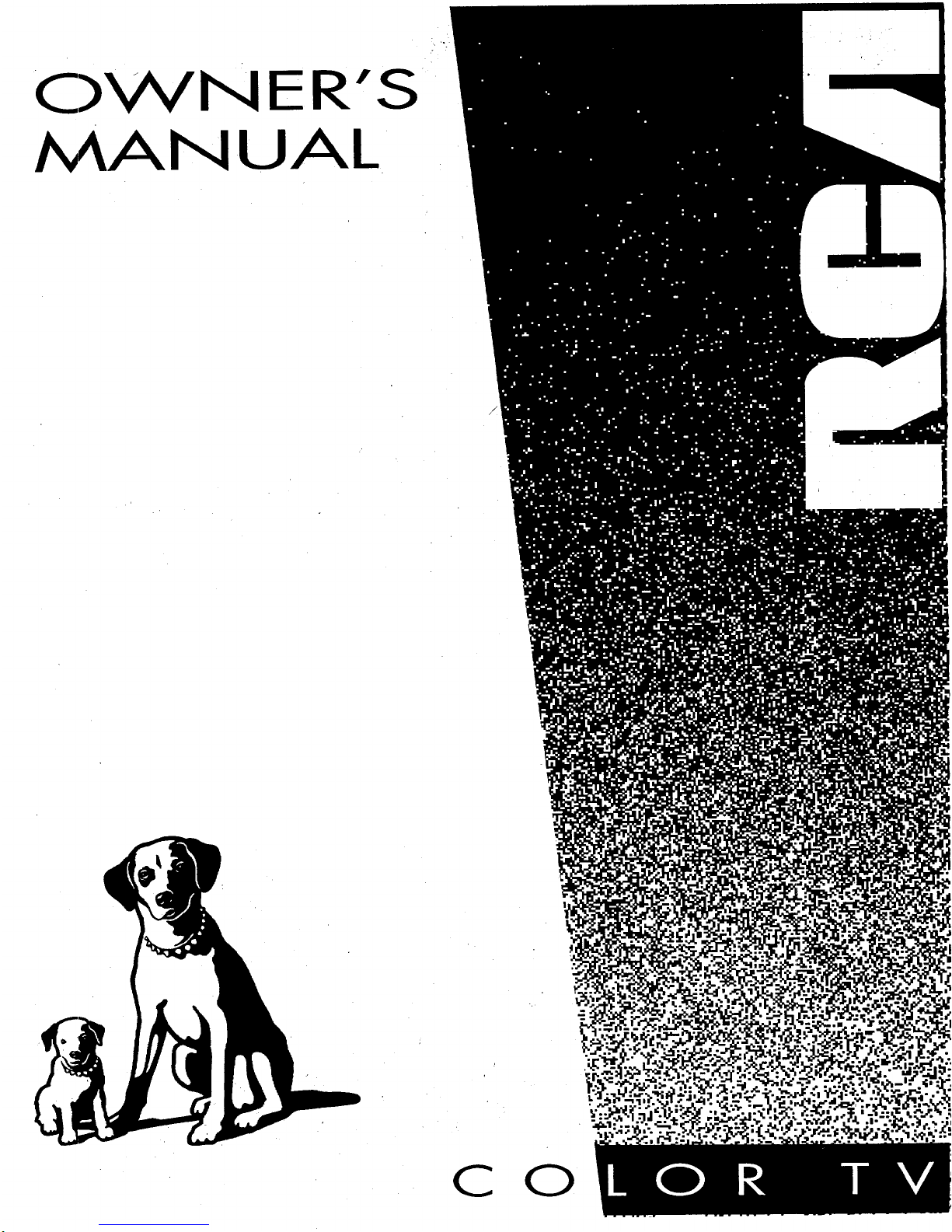
NER'S
NUAL
C O
Page 2
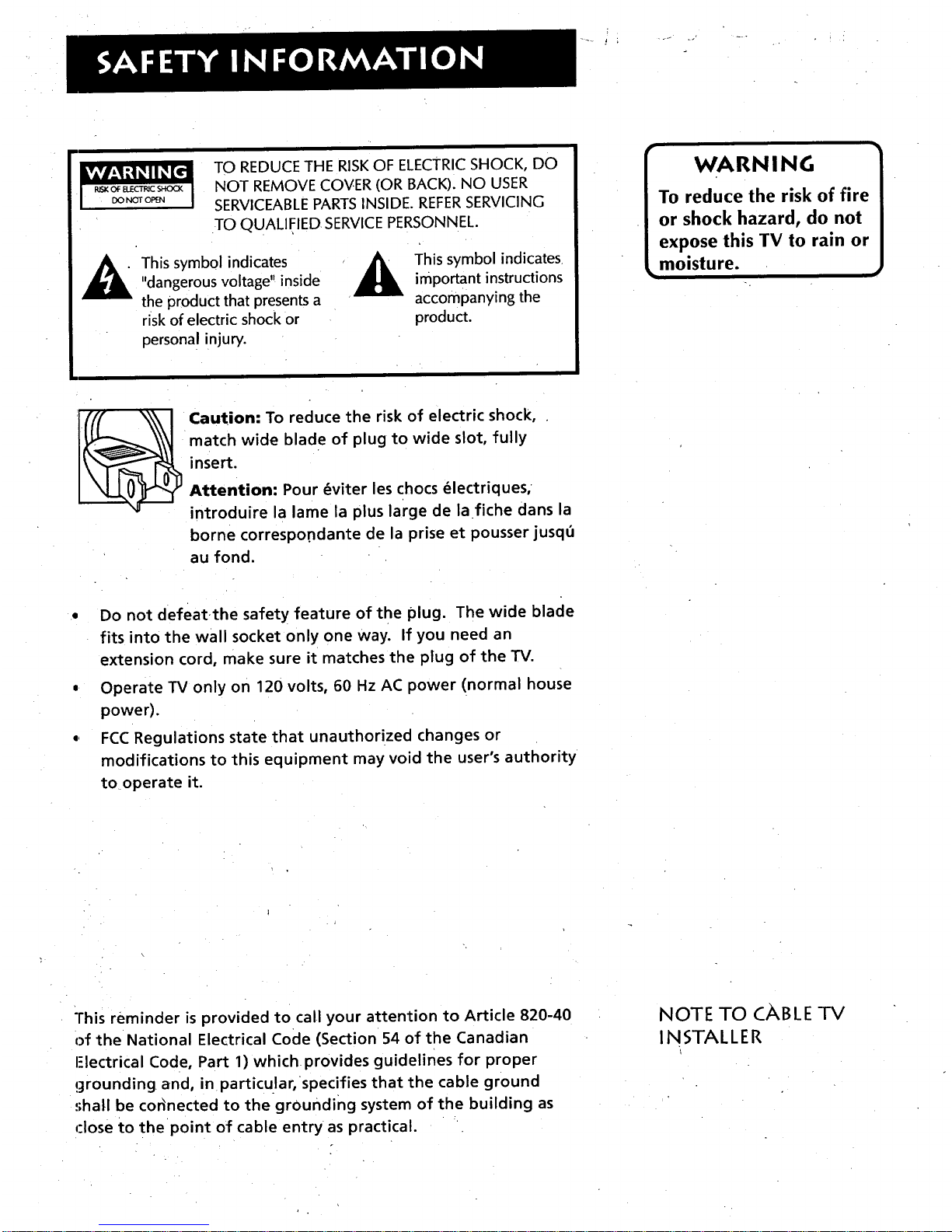
_-° .. - .
TO REDUCE THE RISKOF ELECTRICSHOCK, DO
NOT REMOVE COVER (OR BACK). NO USER
SERVICEABLEPARTSINSIDE. REFERSERVICING
TO QUALIFIED SERVICEPERSONNEL.
This symbol indicates
"dangerous voltage" inside
the product that presents a
risk of electric shock or
personal injury.
j_l his symbol indicates
important instructions
accompanying the
product.
WARNING
To reduce the risk of fire
or shock hazard, do not
expose this TV to rain or
_moisture.
Caution: To reduce the risk of electric shock,
match wide blade of plug to wide slot, fully
insert.
Attention: Pour _viter les chocs _lectriques,
introduire la lame la plus large de la fiche dans la
borne correspo.ndante de la prise et pousser jusqu
au fond.
• Do not defeatthe safety feature of the plug. The wide blade
fits into the wall socket only one way. If you need an
extension cord, make sure it matches the plug of the TV.
• Operate TV only on 120 volts, 60 Hz AC power (normal house
power).
•, FCC Regulations state that unauthorized changes or
modifications to this equipment may void the user's authority
to operate it.
This reminder is provided to call your attention to Article 820-40
Of the National Electrical Code (Section 54 of the Canadian
I=lectrical Code, Part 1) which provides guidelines for proper
grounding and, in particular, specifies that the cable ground
shah be cor_nected to the grounding system of the building as
close to the point of cable entry as practical.
NOTE TO CABLE I-V
INSTALLER
Page 3
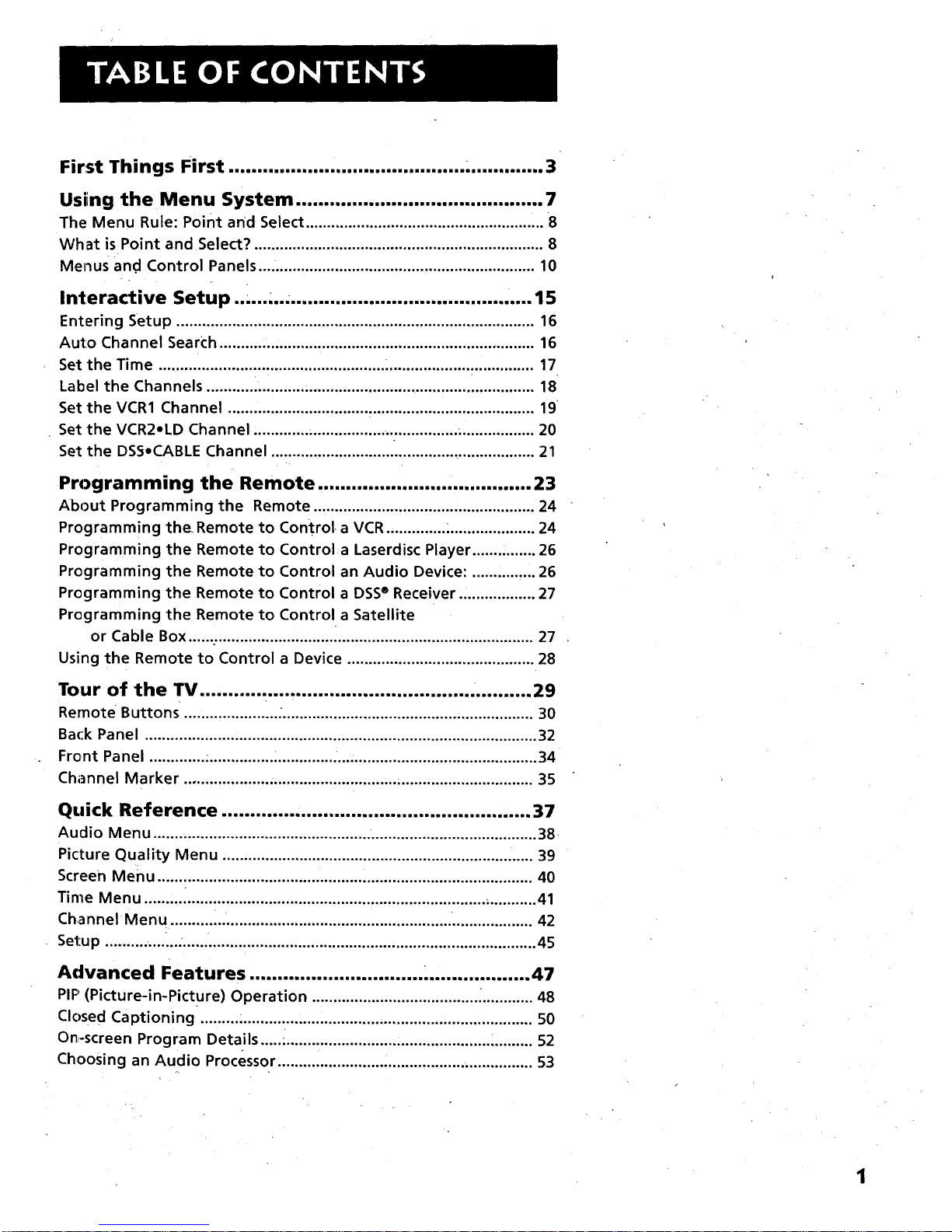
First Things First .................. ,....................... .............. 3
Using the Menu System ............................................ 7
The Menu Rule: Point and Select ........................................................ 8
What is Point and Select? .................................................................... 8
Menus and Control Panels ................................................................. 10
Interactive Setup.. ,. ................... ,., .15
Entering Setup .................................................................................... 16
Auto Channel Search .......,.................................................................. 16
Set the Time ..................................................... _.................................. 17
Label the Channels ........... i........... ....................................................... 18
Set the VCRI Channel ........................................................................ 19
Set the VCR2oLD Channel ............. _................. ................. .................. 20
Set the DSS,CABLE Channel .............................................................. 21
Programming the Remote ...................................... 23
About Programming the Remote .................................................... 24
Programming theRemote to Control a VCR .............. :.................... 24
Programming the Remote to Control a Laserdisc Player ............... 26
Programming the Remote to Control an Audio Device: ............... 26
Programming the Remote to Control a DSS® Receiver .................. 27
Programming the Remote to Control a Satellite
or Cable Box ................................................................................. 27
Using the Remote to Control a Device ............................................ 28
Tour of the TV ................................................ ........... 29
Rernote Buttons ...................... ............................................................ 30
Back Panel ............................................................................................ 32
Front Panel ............. ................ _............. ................................................ 34
Channel Marker .................... .............................. ................................ 35
Quick Reference ....................................................... 37
Audio Menu ................................................... ....................................... 38
Picture Quality Menu ......................................................................... 39
Screen Menu ................................................ ........................................ 40
Time Menu ................................................................................ _........... 41
Channel Menu. ................................................................. ................... 42
Setup .......... ....... .................................................................................... 45
Advanced Features ............................... ................... 47
PIP (Picture-in-Picture) Operation ....................................... _............ 48
Closed Captioning ......... ..................................................................... 50
On,-screen Program Details .....i.......................... :..................... _......... 52
Choosing an Audio Processor ............................................ ................ 53
Page 4
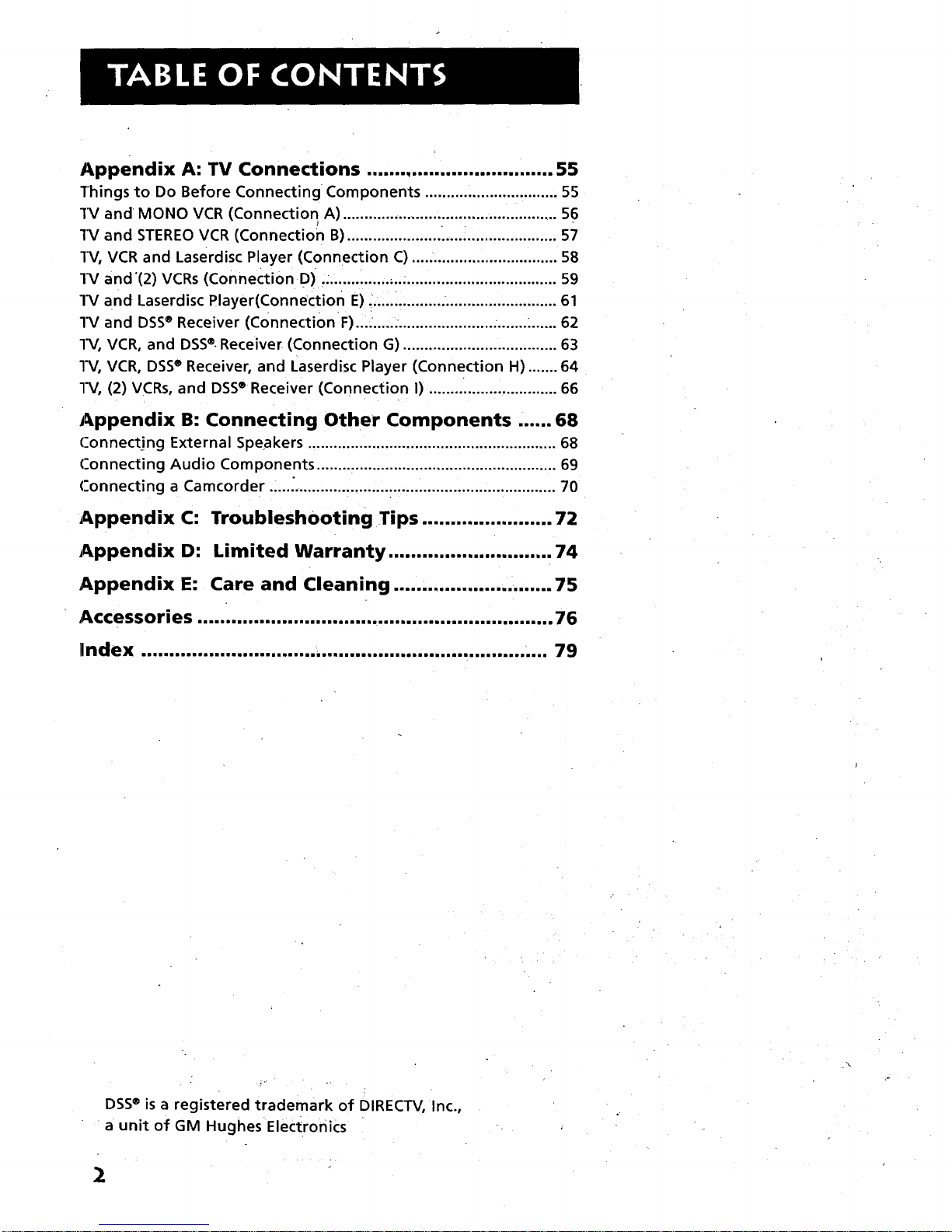
Appendix A: TV Connections ....... .......................... 55
Things to Do Before Connecting Components ............................... 55
1%/and MONO VCR (Connection A) .................................................. 56
1%/and STEREO VCR (Connection B) ...................... _.......................... 57
TV, VCR and Laserdisc Player (Connection C) .................................. 58
1%/and'(2) VCRs (Connection D) ................ ;...................................... 59
1_/and Laserdisc Player(Connection E) ................. ........................... 61
l_/and DSS®Receiver (ConnectionF) ......... ...................................... 62
l_/, VCR, and DSS®.Receiver (Connection G) .................................... 63
l_/, VCR, DSS®Receiver, and Laserdisc Player (Connection H) ....... 64
l_/, (2) VCRs, and DSS®Receiver (Connection I) .............................. 66
Appendix B: Connecting Other Components ...... 68
('onnecting External Speakers .......................................................... 68
('onnecting Audio Components ........................................................ 69
('onnecting a Camcorder ................................................................... 70
Appendix C: Troubleshooting Tips ....................... 72
Appendix D: Limited Warranty ............................. 74
Appendix E: Care and Cleaning ............................ 75
Accessories ............................................................... 76
index ........................................................................ 79
DSS®is a registered trademark of DIRECTV, Inc.,
a unit of GM Hughes Electronics
2
Page 5
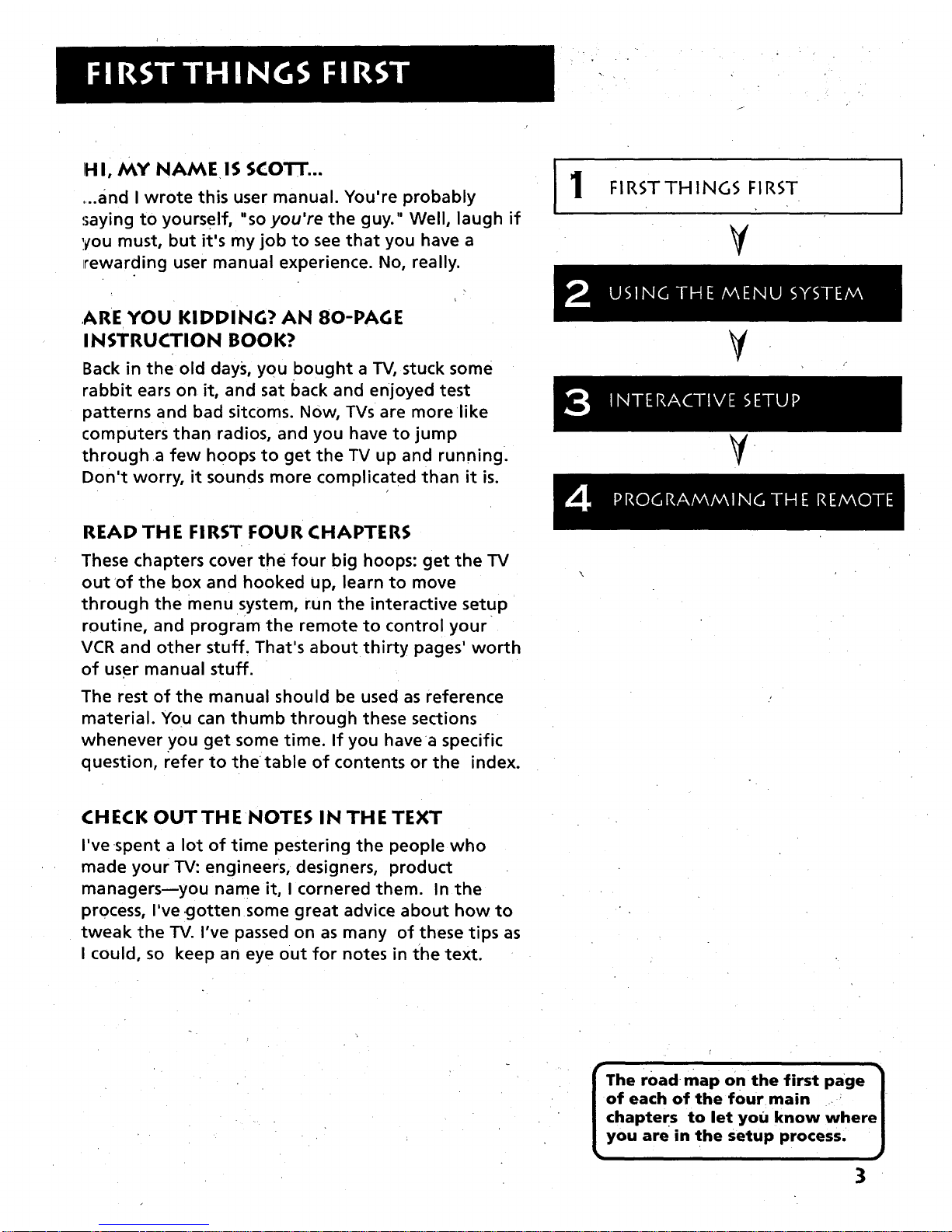
1HI' MY NAMEIS SCOTT...
....and I wrote this user manual. You're probably
saying to yourself, "so you're the guy." Well, laugh if
you must, but it's my job to see that you have a
irewarding user manual experience. No, really.
ARE YOU KIDDING? AN 80-PAGE
I NSTRUCTION BOOK?
Back in the old days, you bought a TV, stuck some
rabbit ears on it, and sat back and enjoyed test
patterns and bad sitcoms. Now, TVs are more like
computers than radios, and you have to jump
througha few hoops to get the TV up and running.
Don't worry, it sounds more complicated than it is.
Jl
FIRSTTHING5 FIRST
g
¥
V .
]
READ THE FIRST FOUR CHAPTERS
These chapters cover the four big hoops: get the TV
out of the box and hooked up, learn to move
through the menu system, run the interactive setup
routine, and program the remote to control your
VCR and other stuff. That's about thirty pages' worth
of user manual stuff.
The rest of the manual should be used as reference
material. You can thumb through these sections
whenever you get some time. If you have a specific
question, refer to thetable of contents or the index.
CHECK OUTTHE NOTES IN THE TEXT
I've spent a lot of time pestering the people who
made your TV: engineers, designers, product
managersmyou name it, I cornered them. In the
process, I've gotten some great advice about how to
tweak the TV. I've passed on as many of these tips as
I could, so keep an eye out for notes in the text.
The road map onthe first page 1
of each of the four main .. _ J
chapters to let you know where J
you are in the setup process. J
3
Page 6
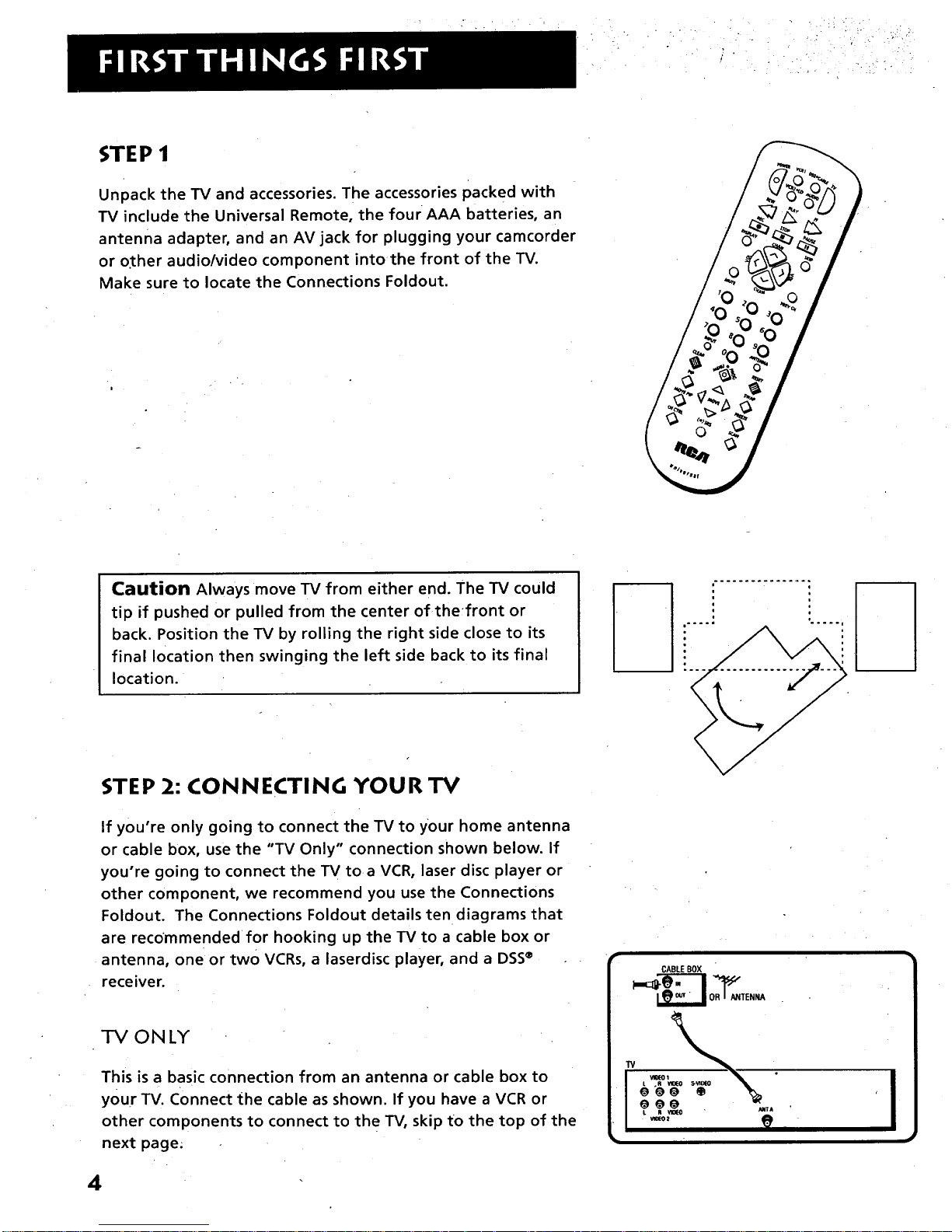
STEP 1
Unpack the TV and accessories. The accessories packed with
TV include the Universal Remote, the four AAA batteries, an
antenna adapter, and an AV jack for plugging your camcorder
or o.ther audio/video component into the front of the TV.
Make sure to locate the Connections Foldout.
|
Caution Always move TV from either end] The TV could
tip if pushed or pulled from the center of thefront or
back. Position the TV by rolling the right side close to its
final location then swinging the left side back to its final
location.
i
STEP 2: CONNECTING YOUR TV
If you're only going to connect the TV to your home antenna
or cable box, use the "TV Only" connection shown below. If
you're going to connect the TV toa VCR, laser disc player or
other component, we recommend you use the Connections
Foldout. The Connections Foldout details ten diagrams that
are recommended for hooking up the TV to a cable box or
antenna, one or two VCRs, a laserdisc player, and a DSS®
receiver.
ONLY
This is a basic connection from an antenna or cable box to
your TV. Connect the cable as shown. If you have a VCR or
other components to connect to the TV, skip to the top of the
next page.
CABLEBOX
I
4
Page 7

, • . , -
1-V WITH OTHER COMPONENTS
Use the Connections Foldout to connect your TV to a VCR,
laserdisc player, and/or DSS®receiver. After connecting your
TV and other components, proceed to the next step. See
Appendix A, p. 55, for detailed information about using each
of these connections.
If your components don't match those shown on the foldout,
or if you prefer a different connection, see your dealer or
specific component user manuals.
m n n
STEP 3
Plug in the TV.
Plug the end into the wall outlet, matching the wide blade of
the plug with the wide slot in the Outlet. Be sure to insert the
plug completely.
STEP 4
Put batteries in the remote.
• Slide the battery compartment cover off back of the
remote.
• Insert the four AAA batteries as shown, matching the +
and - ends of each battery in the compartment.
• Replace the cover.
5
Page 8
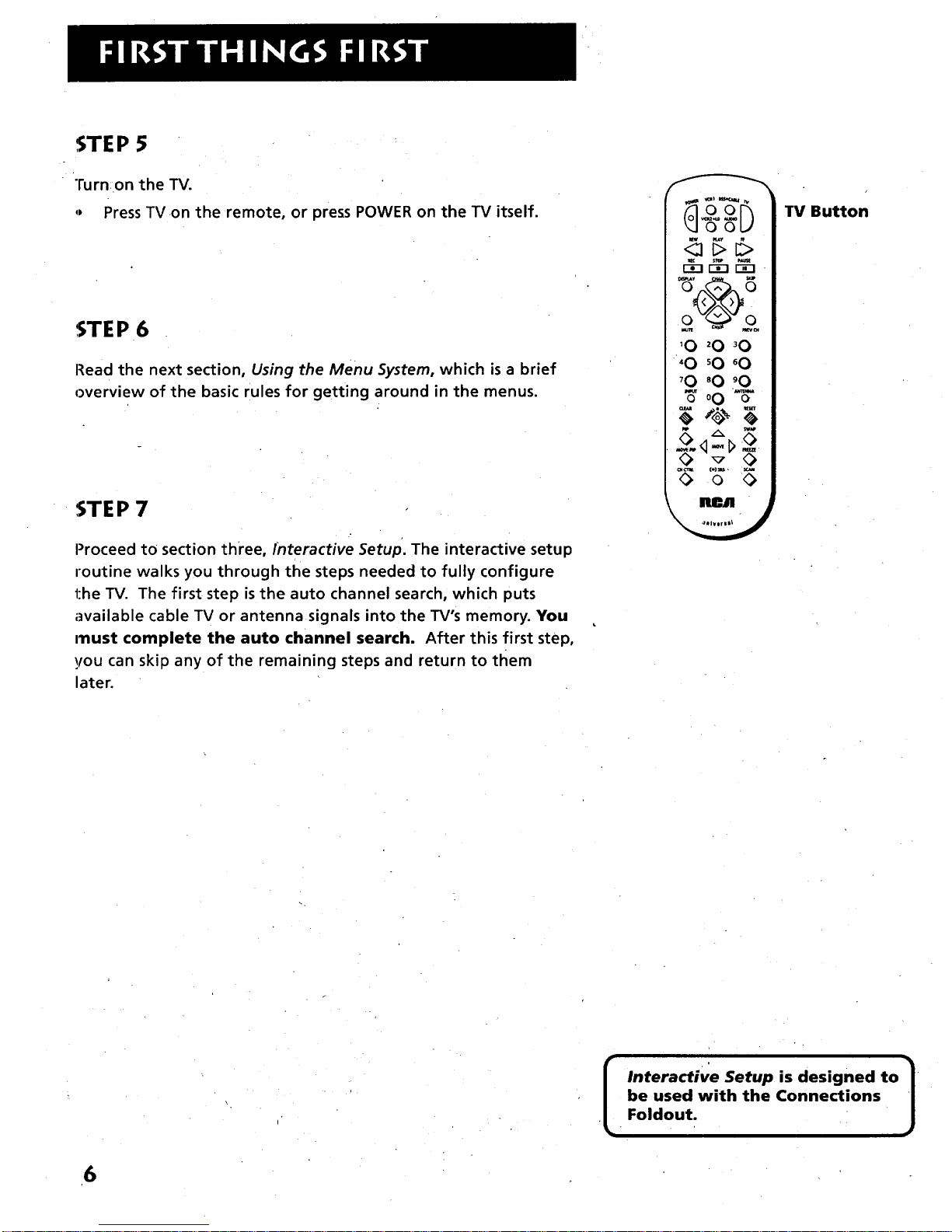
STEP 5
Turn on the TV.
,, Press TV on the remote, or press POWER on the TV itself.
STEP 6
Read the next section, Using the Menu System, which is a brief
overview of the basic rules for getting around in the menus.
STEP 7
Proceed to section three, Interactive Setup. The interactive setup
routine walks you through the steps needed to fully configure
the TV. The first step is the auto channel search, which puts
available cable TV or antenna signals into the TV's memory. You
ITlust complete the auto channel search. After this first step,
you can skip any of the remaining steps and return to tliem
later.
_oU
0 0
'0 _0 _0
_0 _0 _0
_0 _0 _0
'_o0%-
TV Button
[
Interactive Setup is designed to
be used with the Connections
Foldout.
6
Page 9
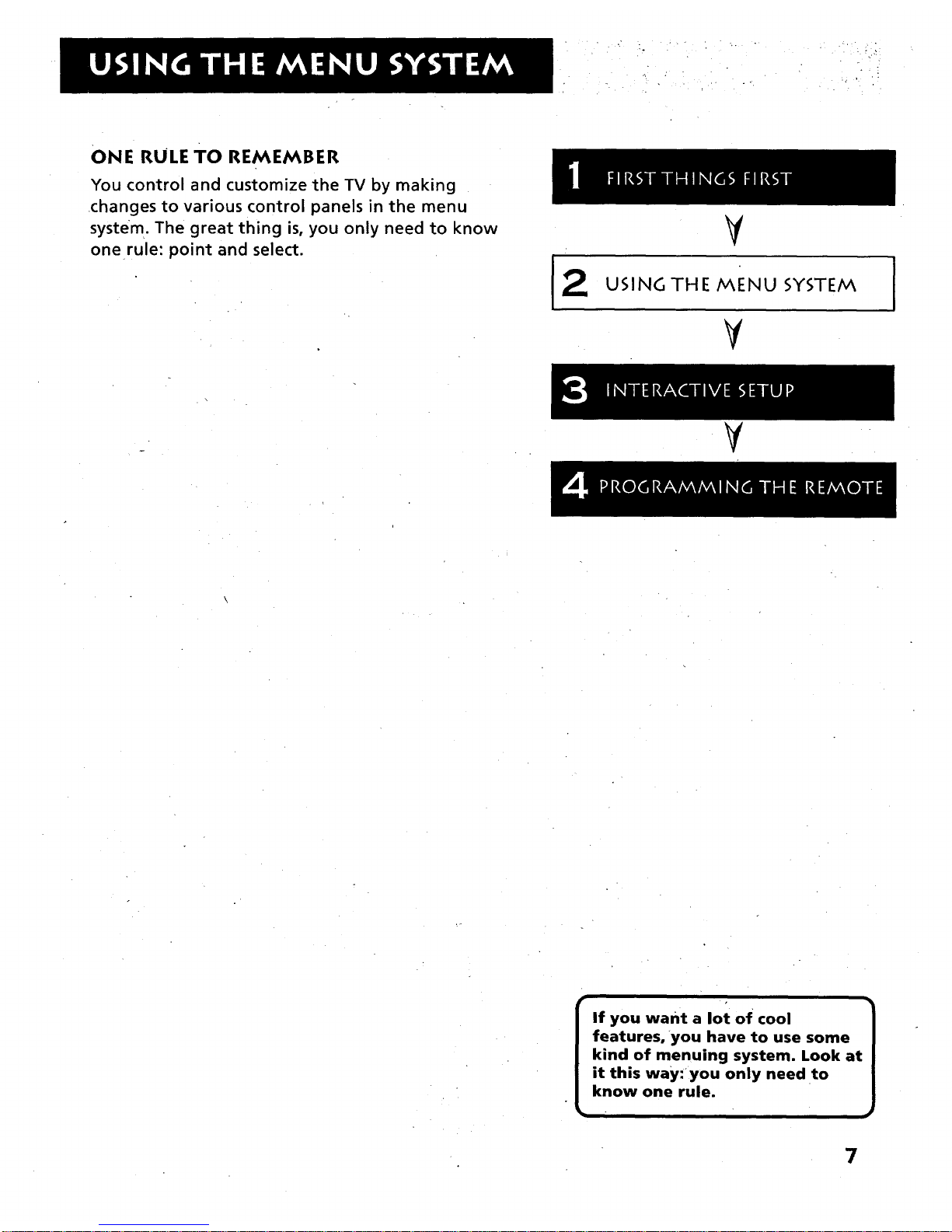
• •/:_::i I
4• " : " .!
ONE RULE TO REMEMBER
You control and customize the TV by making
changes to various control panels in the menu
syste m . The great thing is, you only need to know
one rule: point and select.
2
V
USING THE MENU SYSTEM
¥
I
¥
If you want a lot of cool
features, you have to use some
kind of menuing system. Look at
it this way: you only need to
know one rule.
7
Page 10
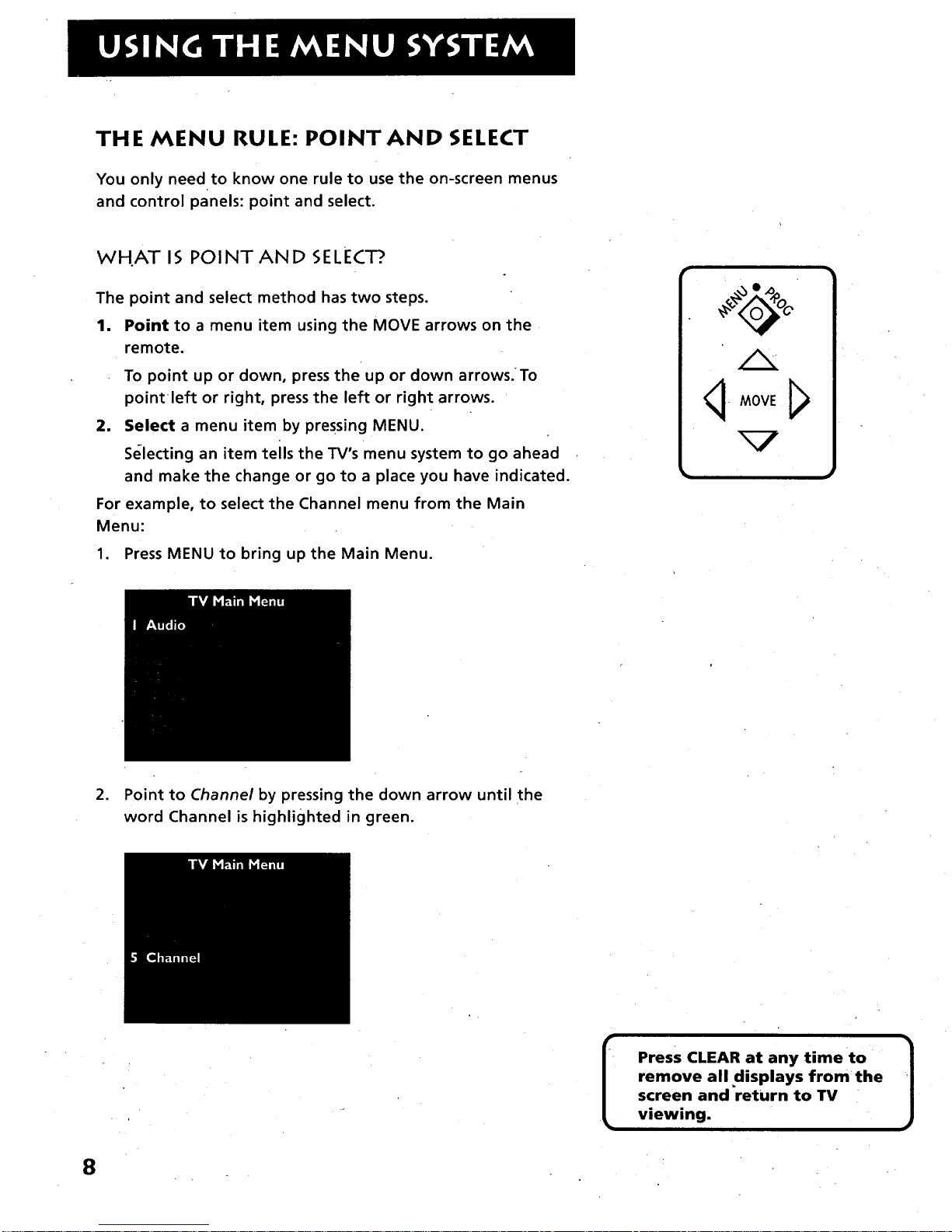
THE MENU RULE: POINTAND SELECT
You only need to know one rule to use the on-screen menus
and control panels: point and select.
WHAT IS POINTAND SELECT?.
The point and select method has two steps.
1. Point to a menu item using the MOVE arrows on the
remote.
To point up or down, press the up or down arrows.To
pointleft or right, press the left or right arrows.
2. Select a menu item by pressing MENU.
Selecting an item tells the TV's menu system to go ahead
and make the change or go to a place you have indicated.
For example, to select the Channel menu from the Main
Menu:
1. Press MENU to bring up the Main Menu.
q-MOVE J_
2. Point to Channel by pressing the down arrow until the
word Channel is highlighted in green.
Press CLEAR at any time to
remove all displays from the
screen and return to TV
viewing.
]
8
Page 11
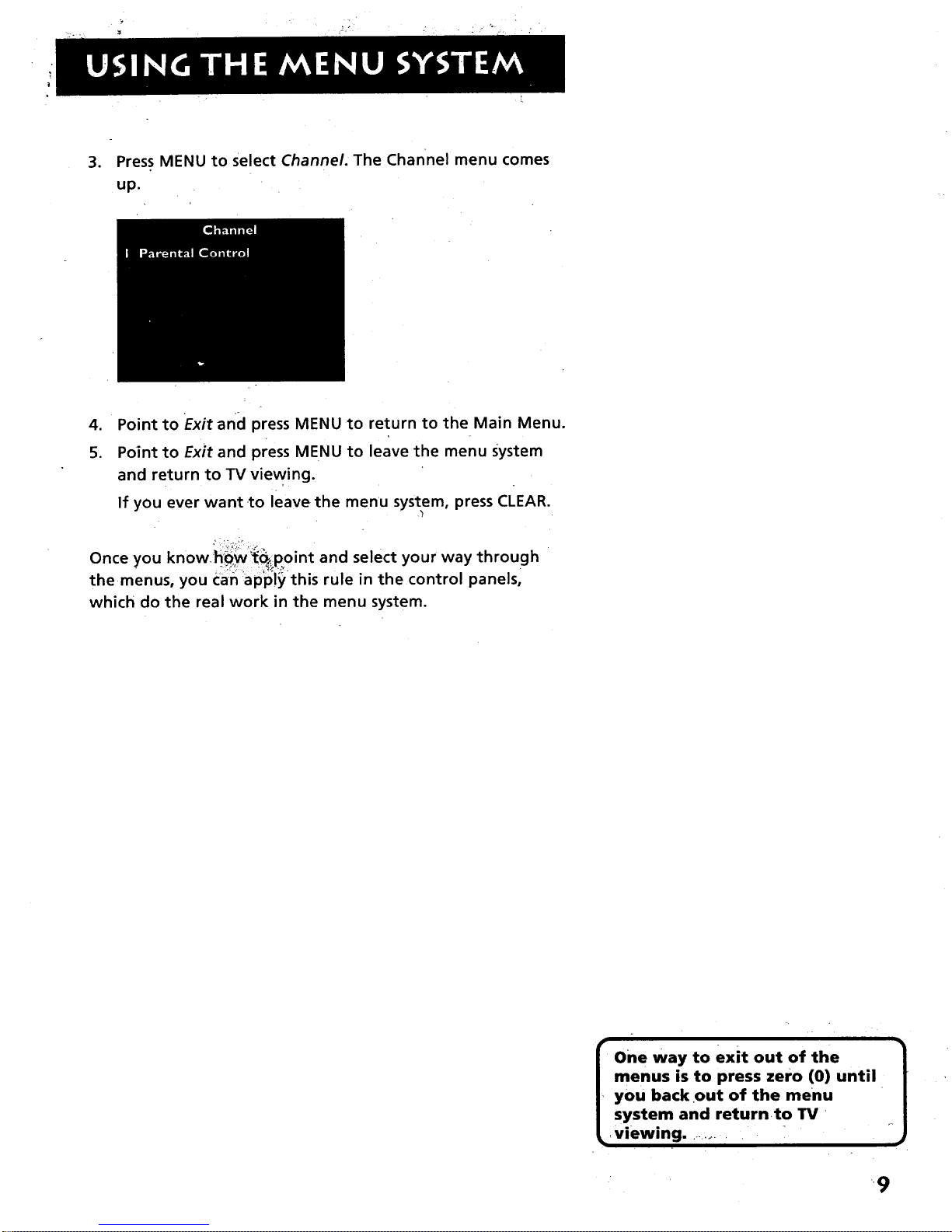
3. Press MENU to select Channel. The channel menu comes
up.
4. Point to Exit and press MENU to return to the Main Menu.
5. Point to Exit and press MENU to leave the menu system
and return to TV viewing.
If you ever want to leave the menu system, press CLEAR.
Once you know h_:w:'_point and select your way through •
the menus, you Can ap'ply this rule in the control pane s,
which do the real work in the menu system.
f One way to exit out of the 1
| menus is to press zero (0) until
J
_, you back out of the menu
| system and returnto TV
_ viewing ......... -
• '9
Page 12
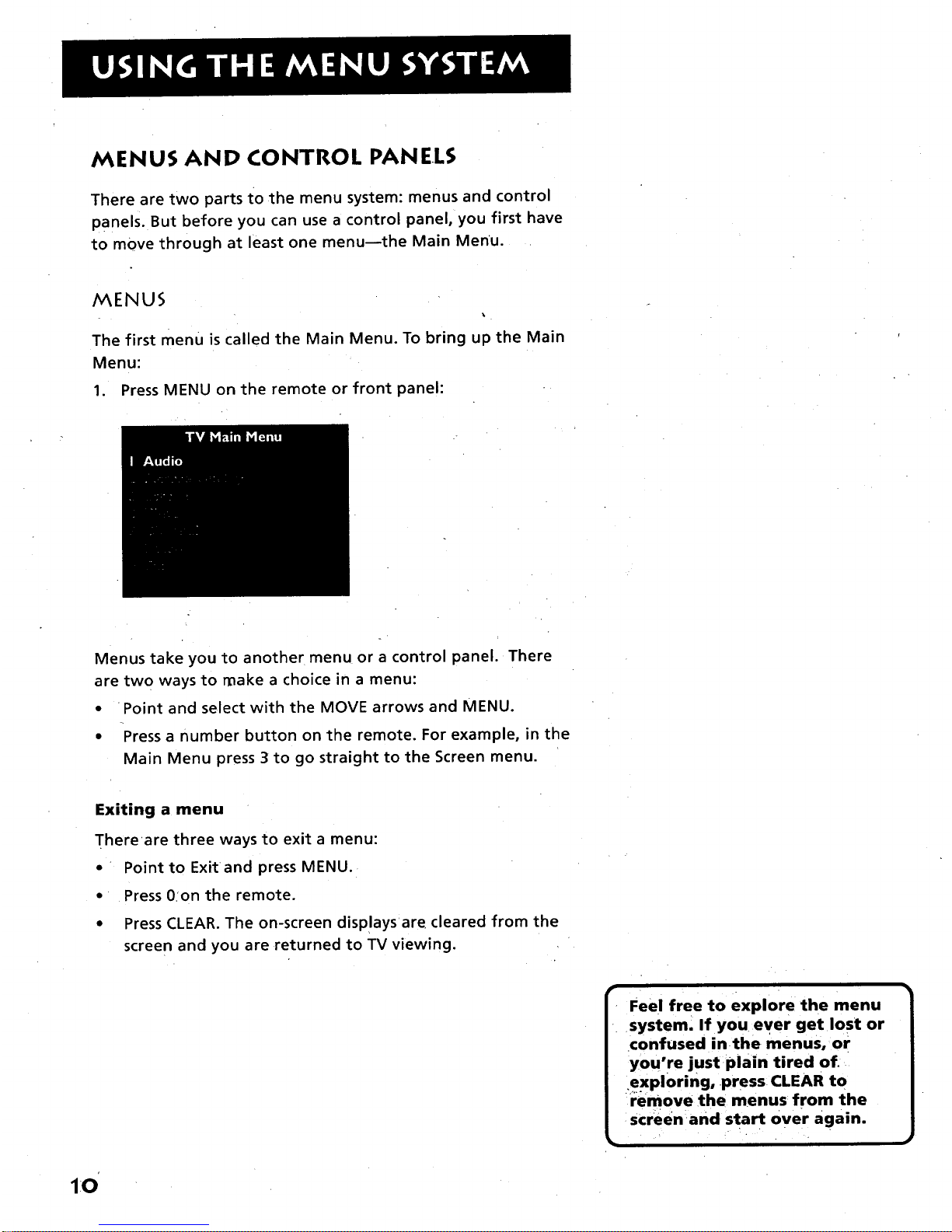
MENUS AND CONTROL PANELS
There are two parts to the menu system: menus and control
Panels. But before you can use a control panel, you first have
to move through at least one menu--the Main Menu.
MENUS
The first menu is called the Main Menu. To bring up the Main
Menu:
1. Press MENU on the remote or front panel:
Menus take you to another menu or a control panel. There
are two ways to make a choice in a menu:
• Point and select with the MOVE arrows and MENU.
• Press a number button on the remote. For example, in the
Main Menu press 3 to go straight to the Screen menu.
Exiting a menu
Thereare three ways to exit a menu:
• Point to Exit and press MENU.
• Press 0 on the remote.
• Press CLEAR. The on-screen displays are cleared from the
screen and you are returned to TV viewing.
Feel free to explore the menu
system. If you ever get lost or
confused inthe menus, or
you're just plain tired of.
.exploring, press CLEAR to
n:emove the menus from the
screen and start over again.
10
Page 13
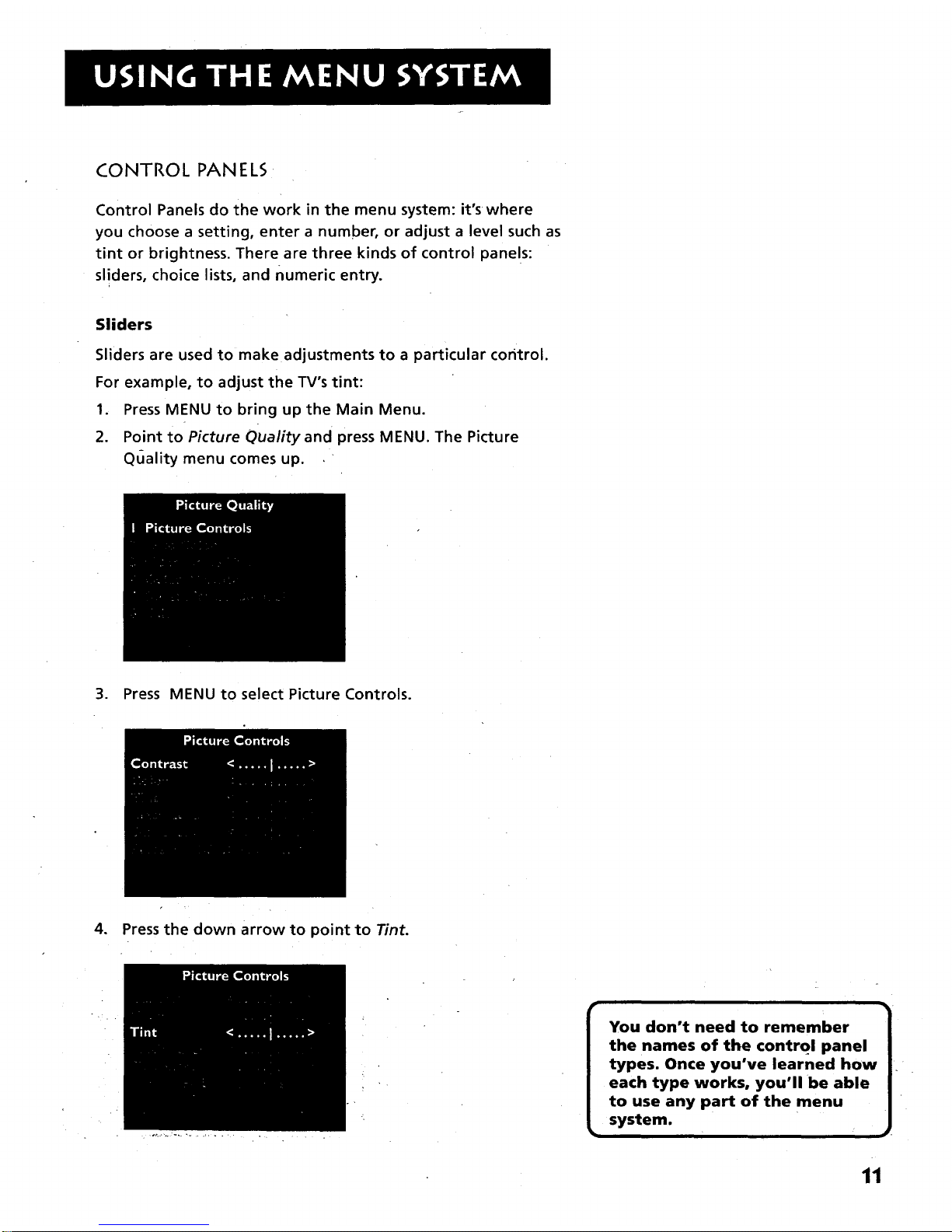
CONTROL PAN ELS
Control Panels do the work in the menu system: it's where
you choose a setting, enter a number, or adjust a level such as
tint or brightness. There are three kinds of control panels:
sl!ders, choice lists, and numeric entry.
Sliders
Sliders are used to make adjustments to a particular control.
For example, to adjust the TV's tint:
1. Press MENU to bring up the Main Menu.
2. Point to Picture Quality and press MENU. The Picture
Quality menu comes up.
3. Press MENU to select Picture Controls.
4. Press the down arrow to point to Tint.
the names of the control panel
types. Once you've learned how
each type works, you'll be able
to use any part of the menu
system.
11
Page 14
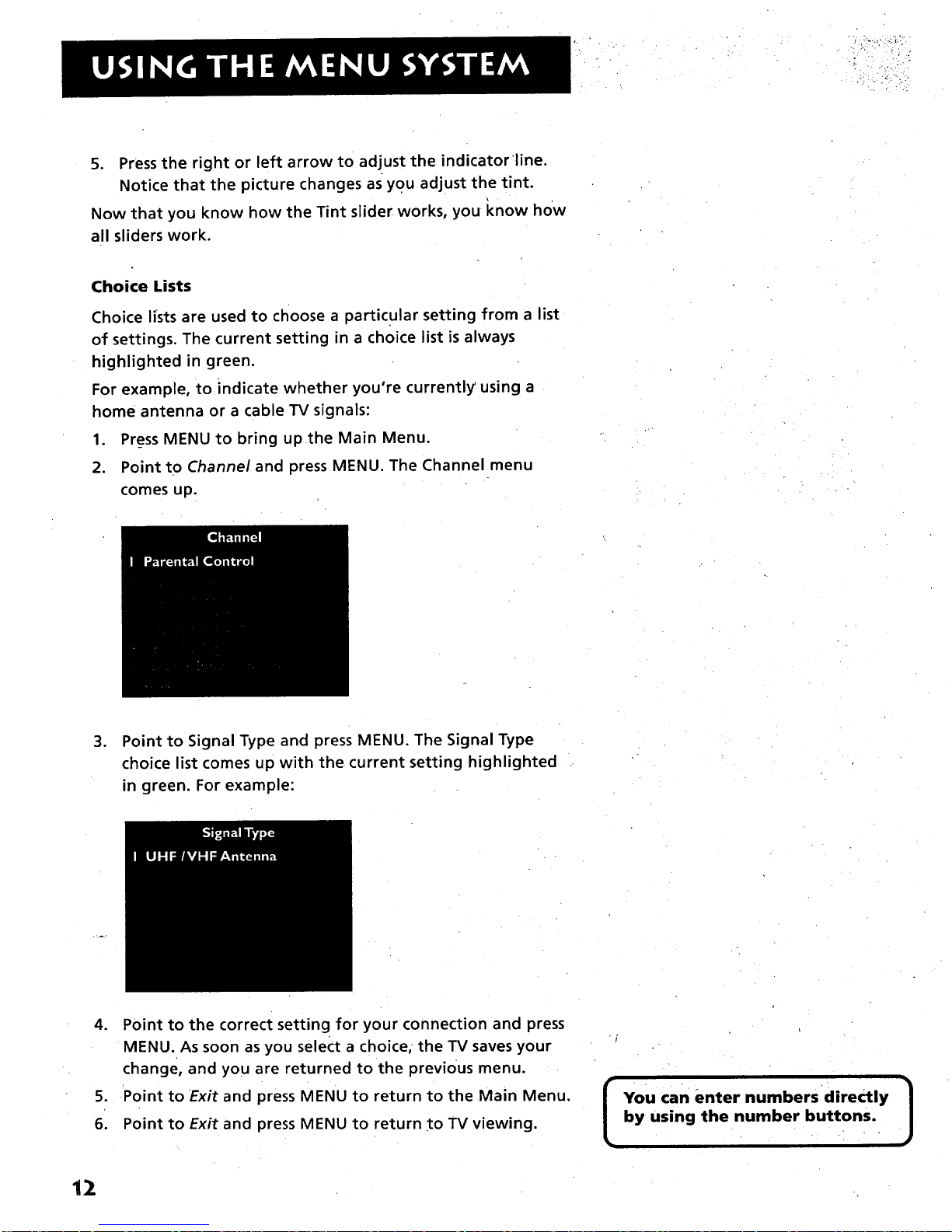
5. Press the right or left arrow to adjust the indicator'line.
Notice that the picture changes as yo u adjust the tint.
Now that you know how the Tint slider works, you i_now how
all sliders work.
Choice Lists
Choice lists are used to choose a particular setting from a list
of settings. The current setting in a choice list is always
highlighted in green.
For example, to indicate whether you're currently using a
home antenna or a cable TV signals:
1. Press MENU to bring up the Main Menu.
2. Point to Channel and press MENU. The Channel menu
comes up.
.
Point to Signal Type and press MENU. The Signal Type
choice list comes up with the current setting highlighted
in green. For example:
.
S.
6.
Point to the correct setting for your connection and press
MENU. As soon as you select a choice, the TV saves your
change, and you are returned to the previous menu.
Point to Exit and press MENU to return to the Main Menu.
Point to Exit and press MENU to return to TV viewing.
[
You can enter numbers directly
by using the number buttons.
]
12
Page 15
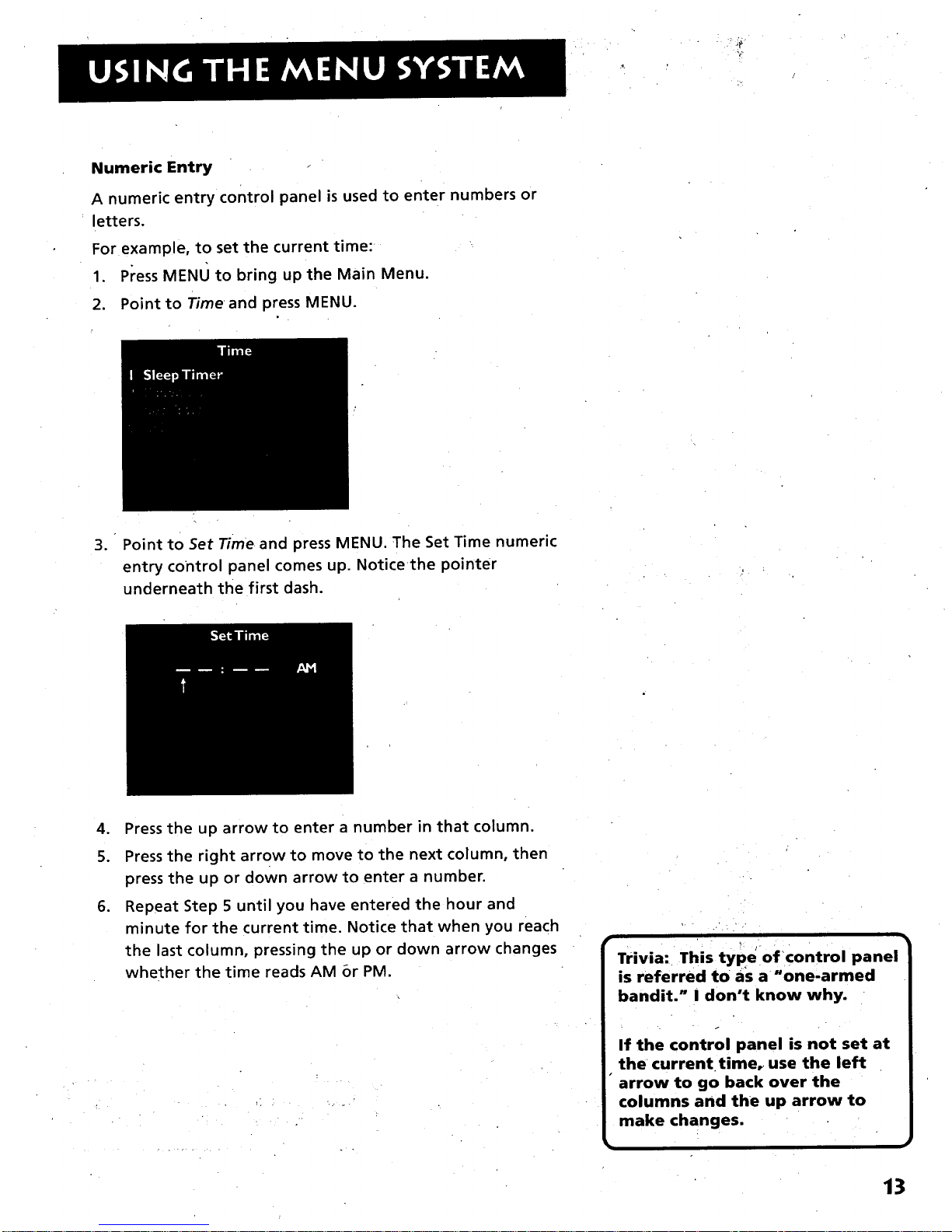
Numeric Entry
A numeric entry control panel is used to enter numbers or
letters.
For example, to set the current time:
1. Press MENU to bring up the Main Menu.
2. Point to Time and press MENU.
. Point to Set Time and press MENU. The Set Time numeric
entry control panel comes up. Notice the pointer
underneath the first dash.
4. Press the up arrowto enter a number in that column.
5. Press the right arrow to move to the next column, then
press the up or down arrow to enter a number.
6. Repeat Step 5 until you have entered the hour and
minute for the current time. Notice that when you reach
the last column, pressing the up or down arrow changes
whether the time reads AM or PM.
Trivia: This type of control panel
is referred to as a _one-armed
bandit." I don't know why.
If the control panel is not set at
the current time_ use the left
• arrow to go back over the
columns and the up arrow to
make changes.
13
Page 16
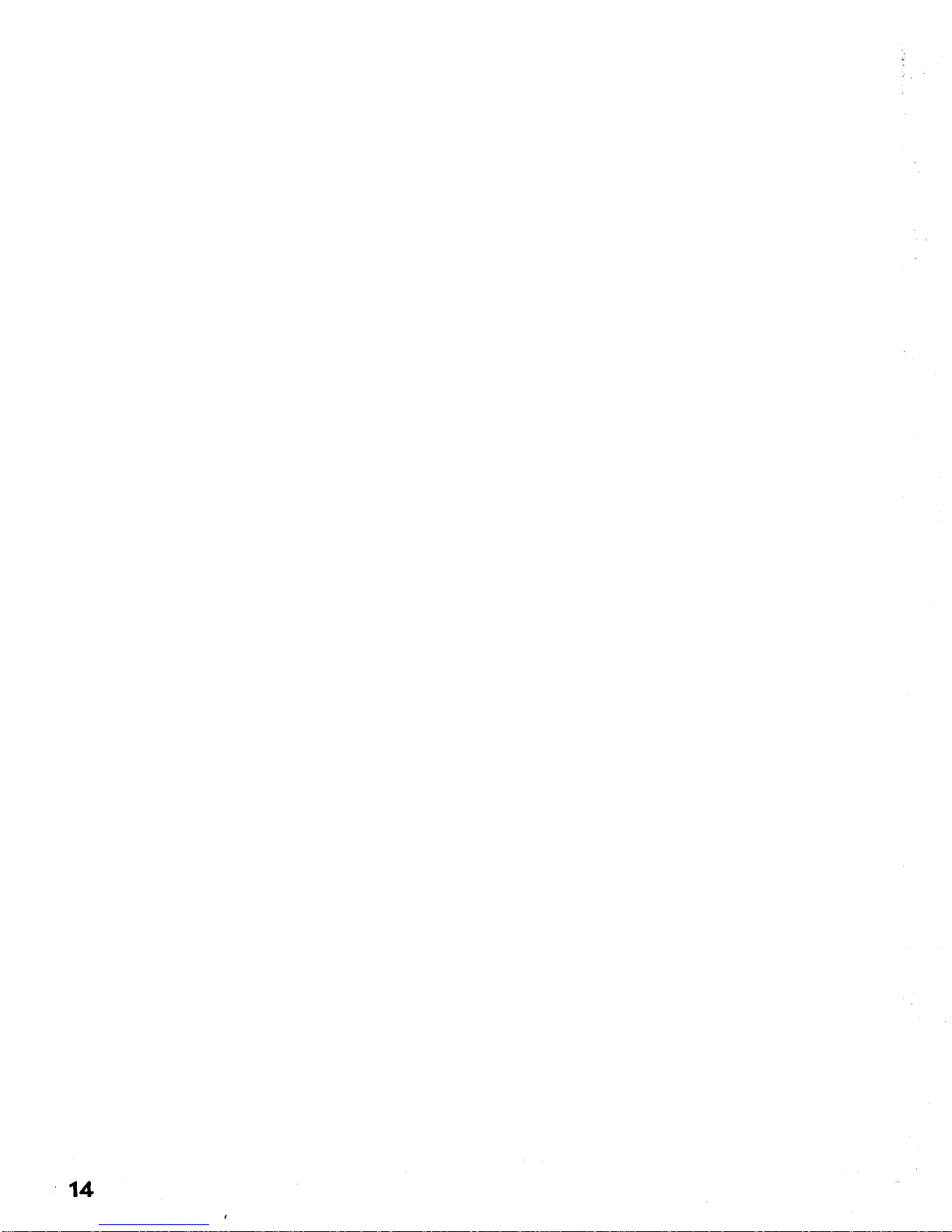
14
Page 17
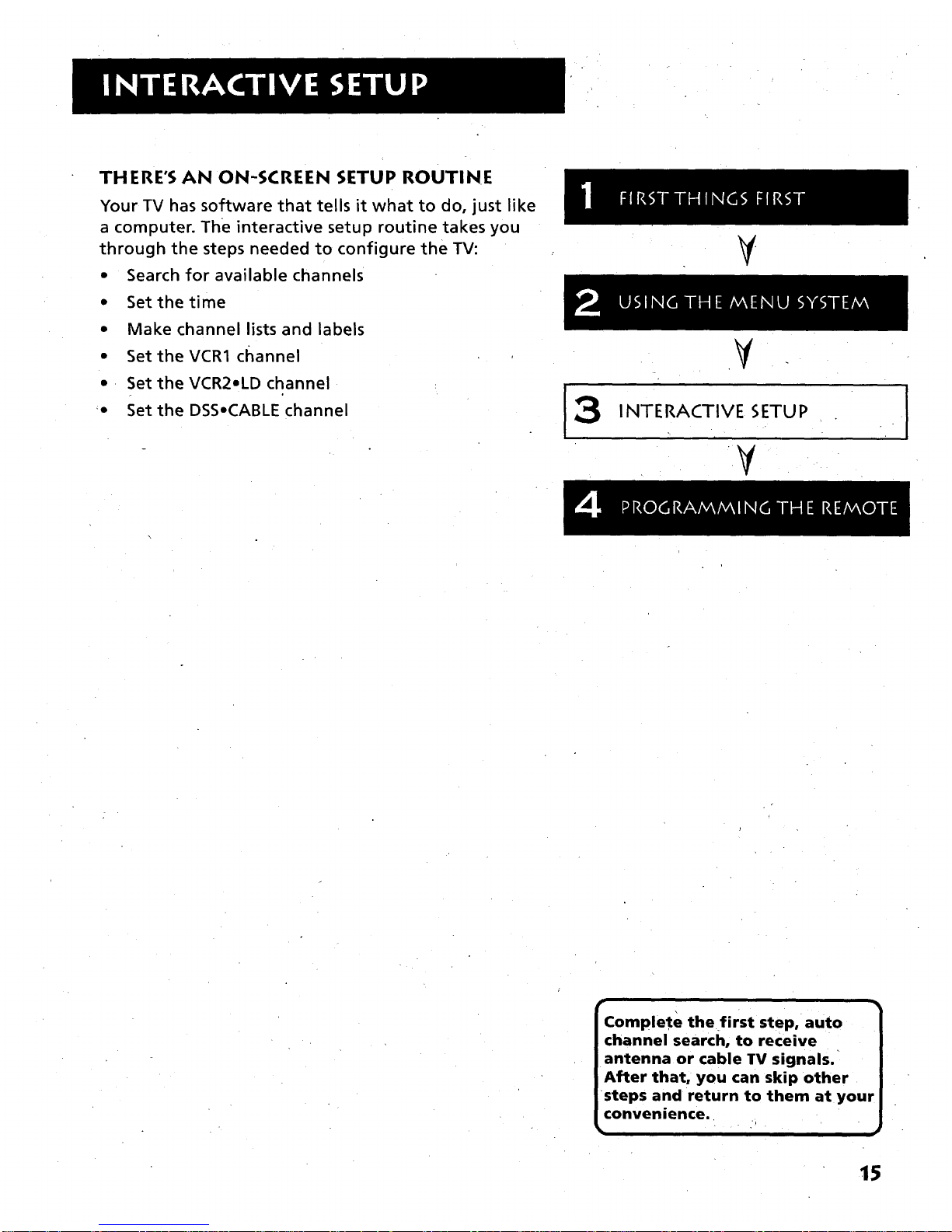
THERE'S AN ON-SCREEN SETUP ROUTINE
Your TV has software that tells it what to do, just like
a computer. The interactive setup routine takes you
through the steps needed to configure the TV:
• Search for available channels
• Set the time
• Make channel lists and labels
• Set the VCR1 channel
• Set the VCR2oLD channel
• Set the DSSoCABLE channel
¥
V
INTERACTIVE SETUP
¥
r
Complete the first step, auto
channel search, to receive
antenna or cable TV signals.
After that, you can skip other
steps and return to them at your
convenience.
15
Page 18
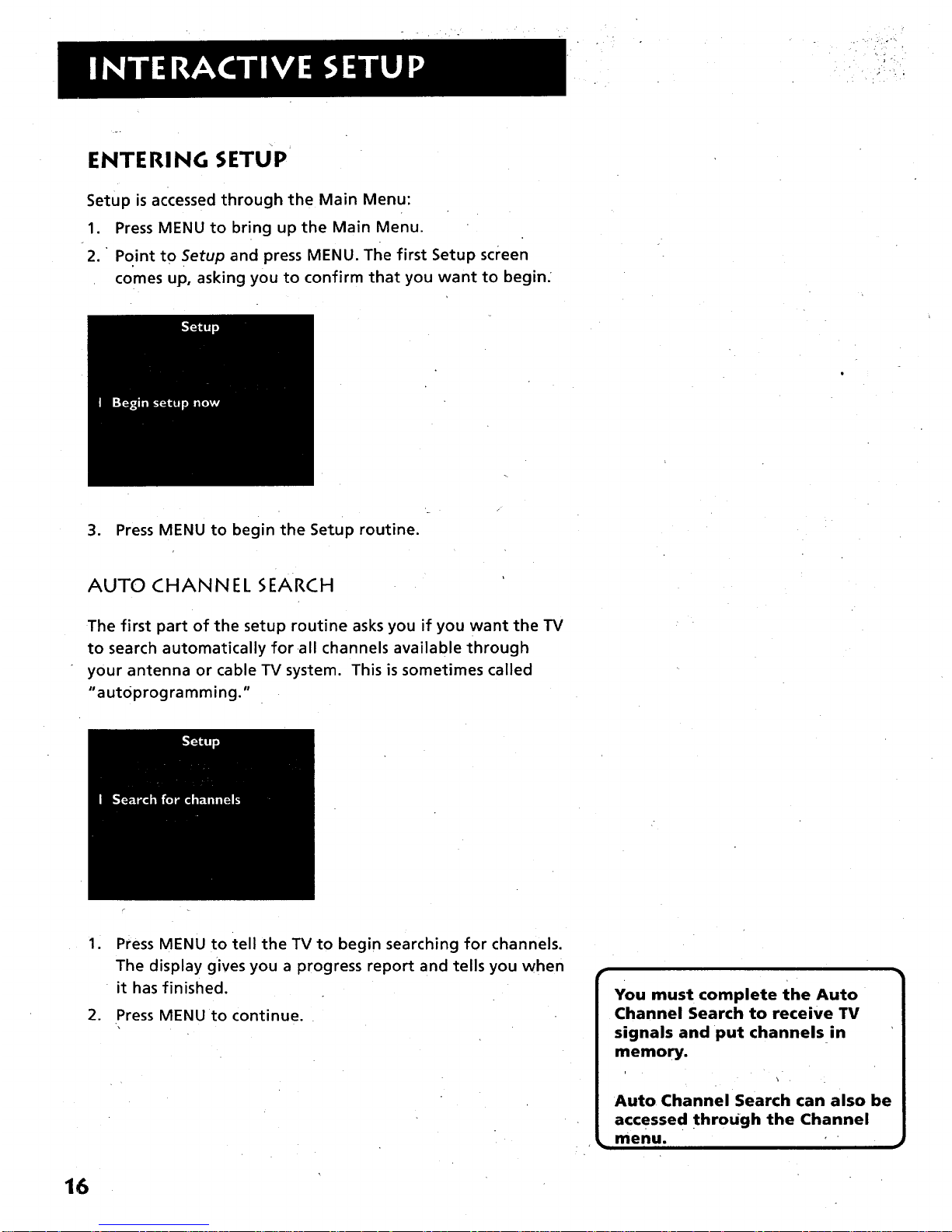
ENTERING SETUP
Setup is accessed through the Main Menu:
1. Press MENU to bring up the Main Menu.
2. " Point to Setup and press MENU. The first Setup screen
comes up, asking you to confirm that you want to begin.
3. Press MENU to begin the Setup routine.
AUTO CHANNEL SEARCH
The first part of the setup routine asks you if you want the TV
to search automatically for •all channels available through
your antenna or cable TV system. This is sometimes called
"aut0programming."
1
Press MENU to tell the TV to begin searching for channels.
The display gives you a progress report and tells you when
it has finished.
2. Press MENU to continue.
You must complete the Auto
Channel Search to receive TV
signals and put channels in
memory.
Auto Channel Search can also be
accessed through the Channel
menu.
16
Page 19

k
SET TH ETIME
The second step lets you set the time of day.
1. Press MENU to bring up the Set Time control panel.
2. Use the left and right arrows to point to the hour and
minutes spaces. Use the up and down arrows to scroll
through the numbers and change from AM to PM.
3. Press MENU to continue.
17
Page 20
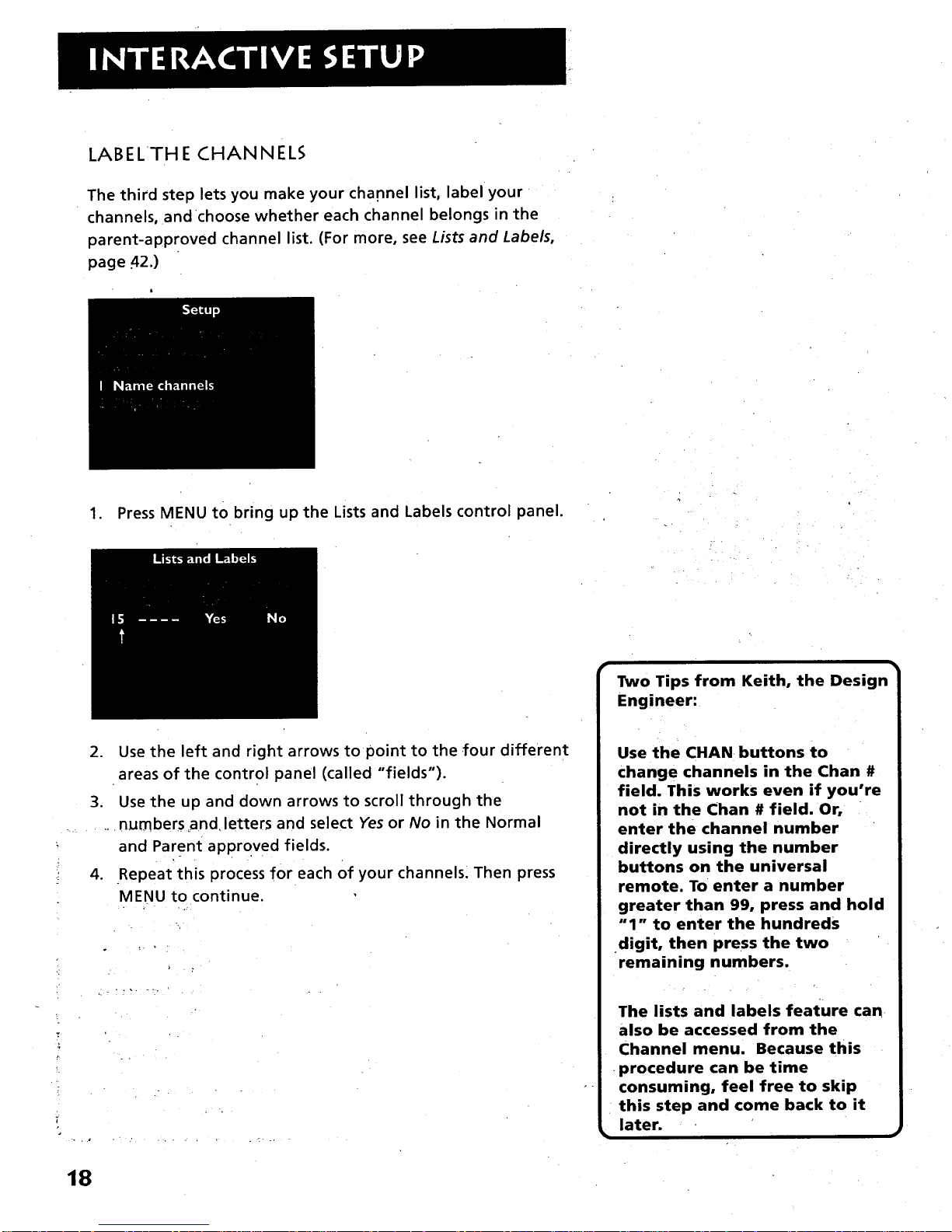
LABELTHE CHANNELS
The third step lets you make your cha.nnel list, label your
channels, and choose whether each channel belongs in the
parent-approved channel list. (For more, see Lists and Labels,
page 42.)
1. Press MENU to bring up the Lists and Labels control panel.
2. Use the left and right arrows to point to the four different
areas of the control panel (called "fields").
3. Use the up and down arrows to scroll through the
..... .. numbers _nd letters and select Yes or No in the Normal
: and Parent approved fields.
- . . .
4. Repeat this process for each Of your channels. Then press
MENU to continue.
-!
!.
, ., . ..... • , ,
r •
Two Tips from Keith, the Design
Engineer:
Use the CHAN buttons to
change channels in the Chan #
field. This works even if you're
not in the Chan # field. Or,
enter the channel number
directly using the number
buttons on the universal
remote. To enter a number
greater than 99, press and hold
"1" to enter the hundreds
digit, then press the two
remaining numbers.
The lists and labels feature can
also be accessed from the
Channel menu. Because this
•procedure can be time
consuming, feel free to skip
this step and come back to it
later.
18
Page 21
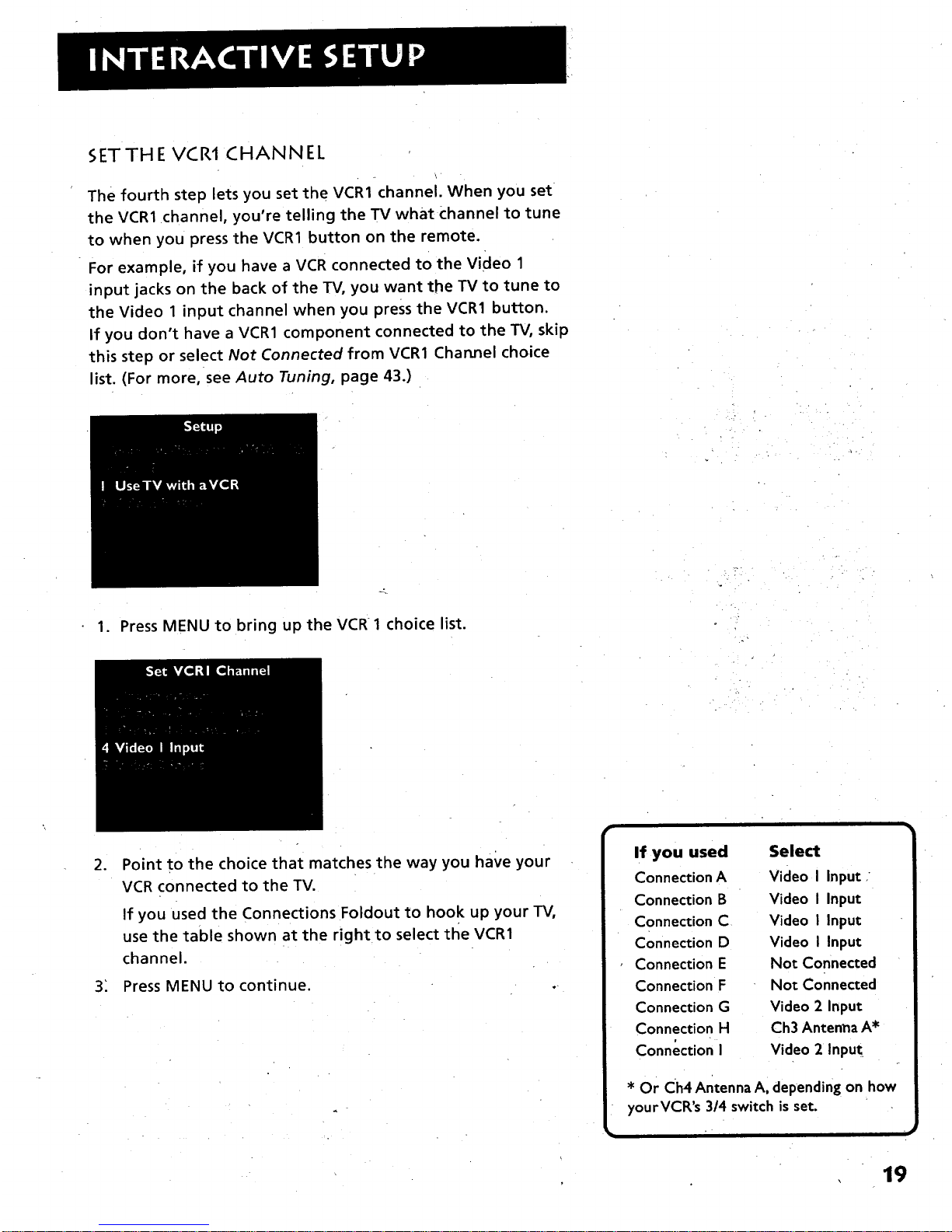
SETTHE VCR1 CHANNEL
The fourth step lets you set the VCR1 channel. When you set
the VCR1 channel, you're telling the TV what Channel to tune
to when you press the VCR1 button on the remote.
For example, if you have a VCR connected to the Video 1
input jacks on the back of the TV, you want the TV to tune to
the Video 1 input channel when you press the VCR1 button.
If you don't have a VCR1 component connected to the TV, skip
this step or select Not Connected from VCR1 Char_nel choice
list. (For more, see Auto Tuning, page 43.)
1. Press MENU to bring up the VCR 1 choice list.
o
Point to the choice that matches the way you have your
VCR connected to the TV.
If you used the Connections Foldout to hook up your TV,
use the table shown at the right to select the VCR1
channel.
3: Press MENU to continue.
If you used
Connection A
Connection B
Connection C
Connection D
Connection E
Connection F
Connection G
Connection H
Connection I
Select
Video I Input ;
Video I Input
Video I Input
Video I Input
Not Connected
Not Connected
Video 2 Input
Ch3 Antenna A*
Video 2 Input
* Or Ch4 Antenna A, depending on how
yourVCR's 3/4 switch is set.
19
Page 22
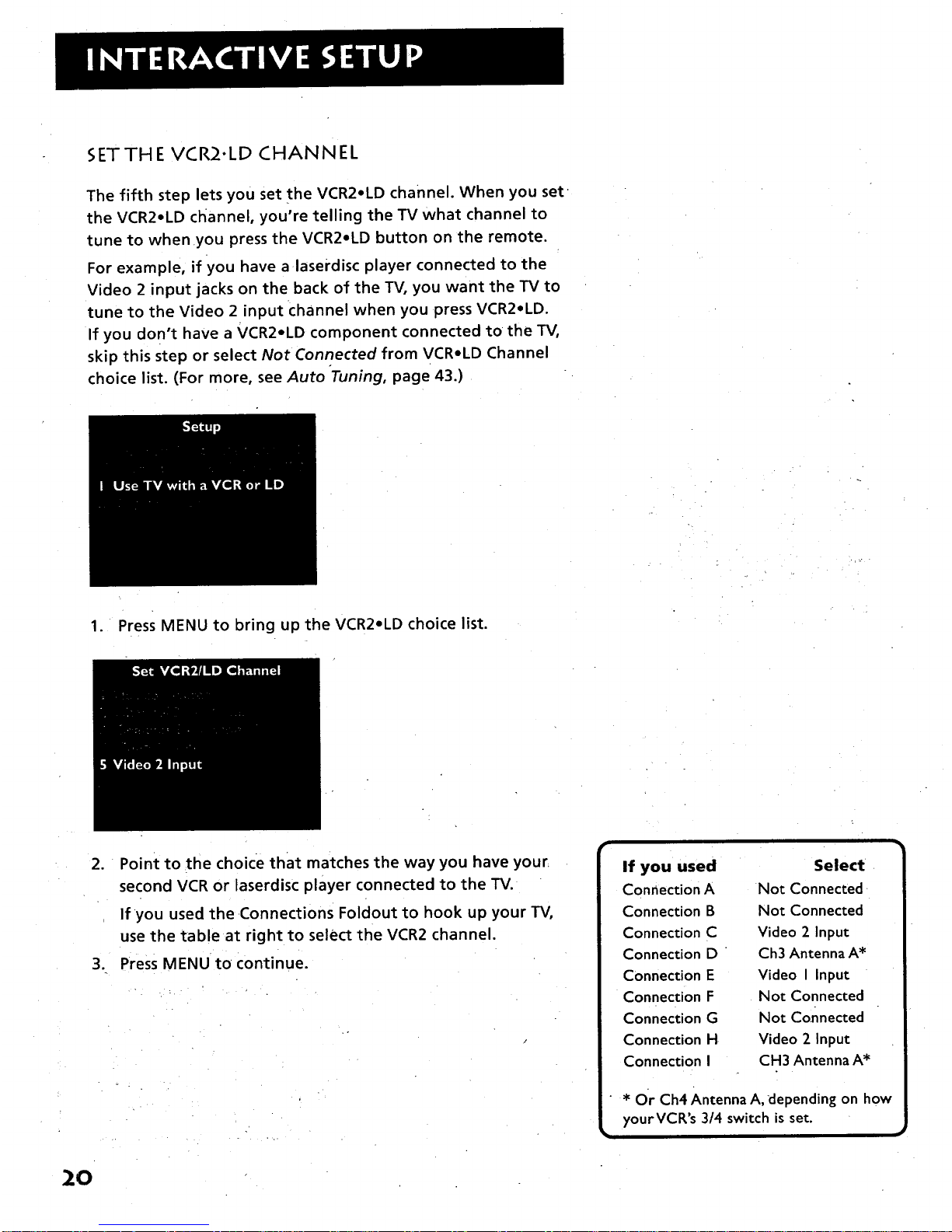
SETTHE VCR2"LD CHANNEL
The fifth step lets you set the VCR2.LD channel. When you set
the VCR2°LD channel, you're telling the TV what channel to
tune to when you press the VCR2.LD button on the remote.
For example, if you have a laserdisc player connected to the
Video 2 input jacks on the back of the TV, you want the TV to
tune to the Video 2 input channel when you press VCR2eLD.
If you don't have a VCR2oLD component connected to the TV,
skip this step or select Not Connected from VCRoLD Channel
choice list. (For more, see Auto "Tuning, page 43.)
1. Press MENU to bring up the VCR2oLD choice list.
2. Point to the choice that matches the way you have your
second VCR or laserdisc player connected to the TV.
If you used the •Connections Foldout to hook up your TV,
use the table at right to select the VCR2 channel.
3. Press MENU to continue.
If you used Select
Connection A Not Con nected
Connection B Not Connected
Connection C Video 2 Input
Connection D " Ch3 Antenna A*
Connection E Video I Input
Connection F Not Connected
Connection G Not Connected
Connection H Video 2 Input
Connection I CH3 Antenna A*
* Or Ch4 Antenna A, depending on how
yourVCR's 3/4 switch is set.
20
Page 23
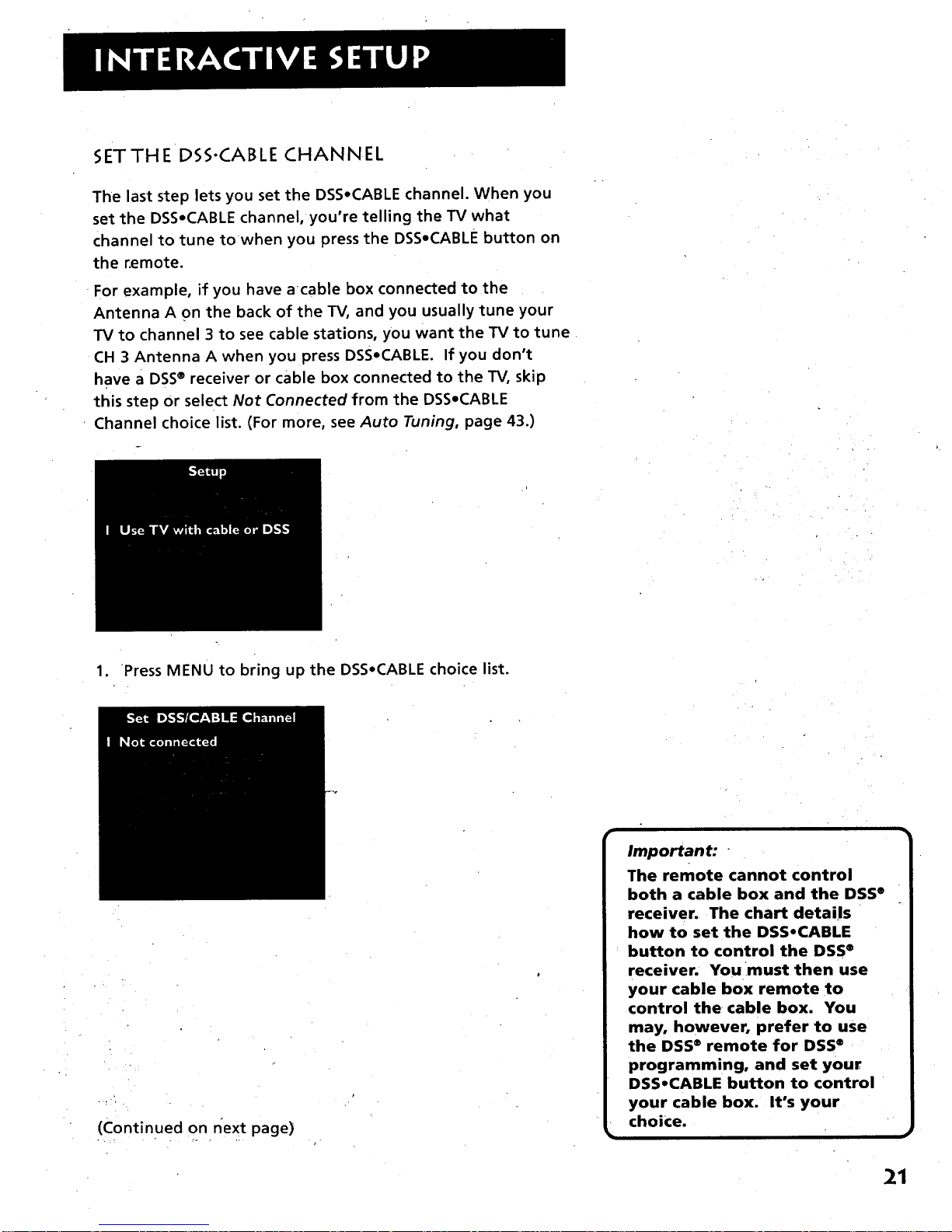
SETTHE DSS-CABLE CHANNEL
The last step lets you set the DSS.CABLE channel. When you
set the DSS.CABLE channel, you're telling the TV what
channel to tune towhen you press the DSS°CABLE button on
the r.emote.
For example, if you have acable box connected to the
Antenna A on the back of the TV, and you usually tune your
TV to channel 3 to see cable stations, you want the TV to tune
CH 3 Antenna A when you press DSS°CABLE. If you don't
have a DSS® receiver or cable box connected to the TV, skip
this step or select Not Connected from the DSS-CABLE
Channel choice list. (For more, see Auto Tuning, page 43.)
1. Press MENU to bring up the DSS.CABLE choice list.
(Continued on next page)
Important: "
The remote cannot control
both a cable box and the DSS ®
receiver. The chart details
how to set the DSS,CABLE
button to control the DSS ®
receiver. You must then use
your cable box remote to
control the cable box. You
may, however, prefer to use
the DSS" remote for DSS®
programming, and set your
DSS°CABLE button to control
your cable box. It's your
choice.
21
Page 24
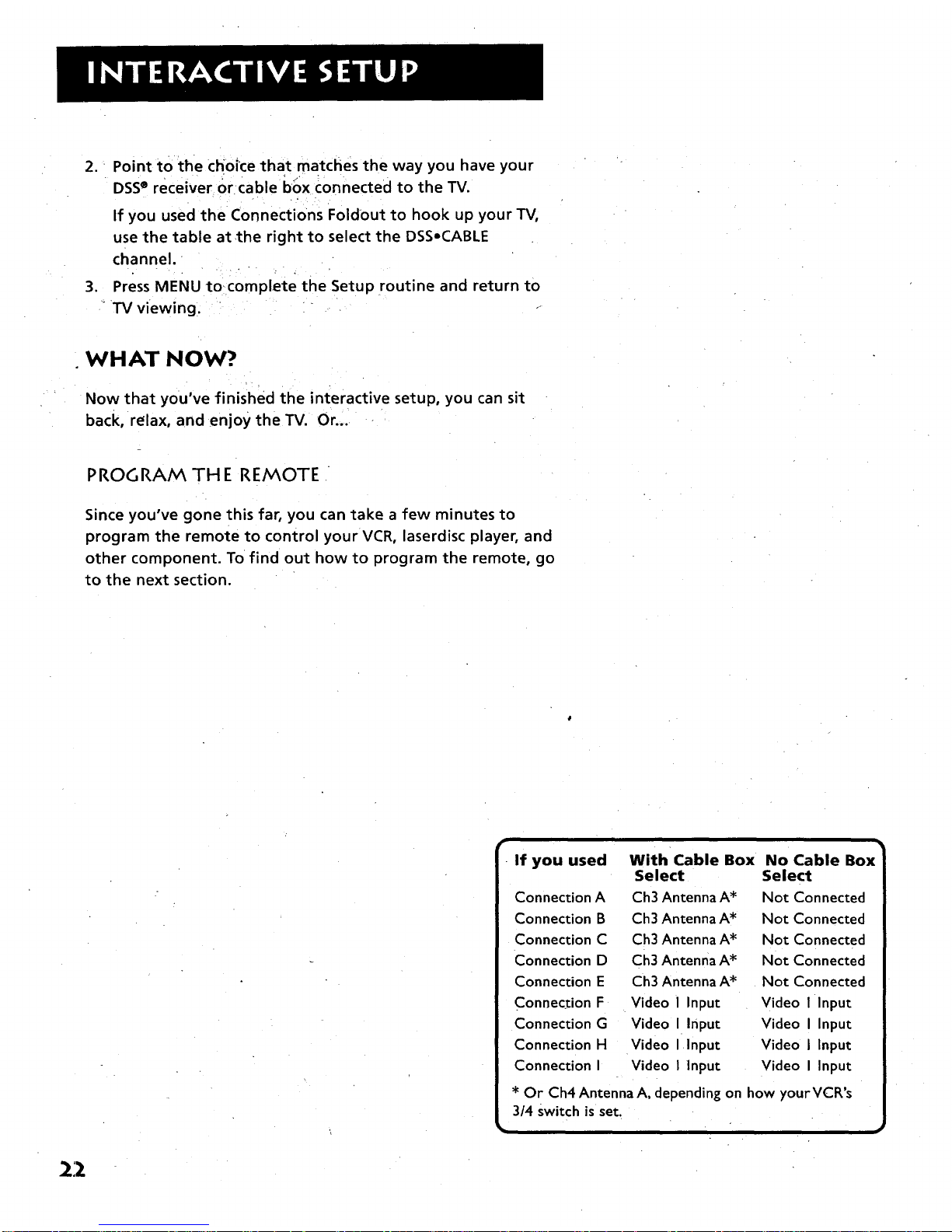
2. Point to the choice that matches the way you have your
DSS®receiver Or cable box connected to the TV.
If you used the Connections Foldout to hook up your TV,
use the table at,the right to select the DSSoCABLE
channel.
3. Press MENU tocomplete the Setup routine and return to
TV viewing.
WHAT NOW?
Now that you've finished the interactive setup, you can sit
back, relax, and enjoy the TV. Or ....
PROGRAM TH E REMOTE
Since you've gone this far, you can take a few minutes to
program the remote to control your VCR, laserdisc player, and
other component. To find out how to program the remote, go
to the next section.
r
If you used With Cable Box No Cable Box
Select Select
Connection A Ch3 Antenna A* Not Connected
Connection B Ch3 Antenna A* Not Connected
Connection C Ch3 Antenna A* Not Connected
Connection D Ch3 Antenna A* Not Connected
Connection E Ch3 Antenna A* Not Connected
Connection F Video I Input Video I Input
Connection G Video I Input Video I Input
Connection H Video I Input Video I Input
Connection I Video I Input Video I Input
* Or Ch4 Antenna A, depending on how yourVCR's
3/4 switch is set.
• ,
22
Page 25
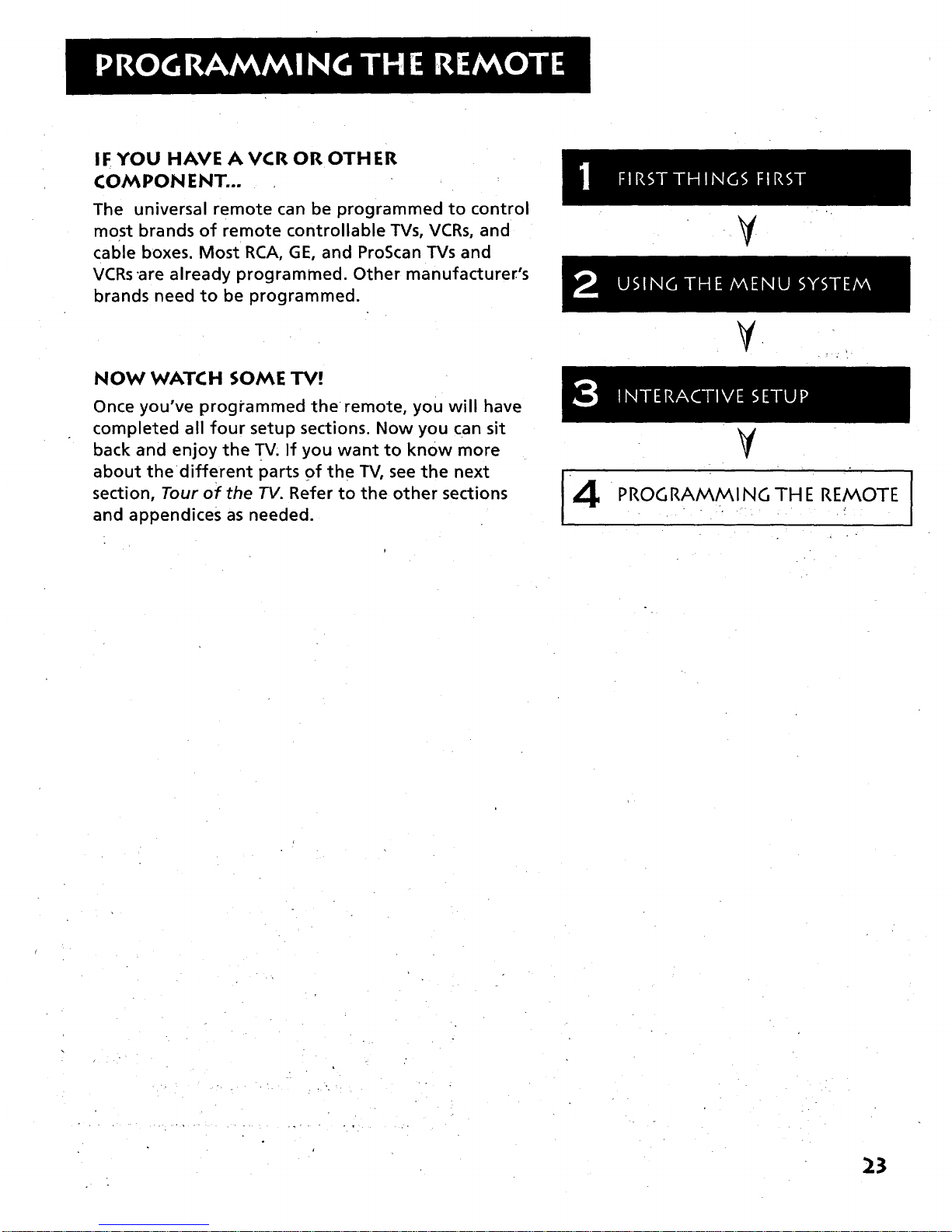
IF YOU HAVE AVCR OR OTHER
COMPON ENT...
The universal remote can be programmed to control
most brands of remote controllable TVs, VCRs, and
cable boxes. Most RCA, GE, and ProScan TVs and
VCRs "are already programmed. Other manufacturer's
brands need to be programmed.
NOW WATCH SOME TV!
Once you've programmed theremote, you will have
completed all four setup sections. Now you can sit
back and enjoy the TV: If you want to know more
about thedifferent parts of the TV, see the next
section, Tour of the TV. Refer to the other sections
and appendices as needed.
4
¥
PROGRAMMING TH E REMOTE
23
Page 26
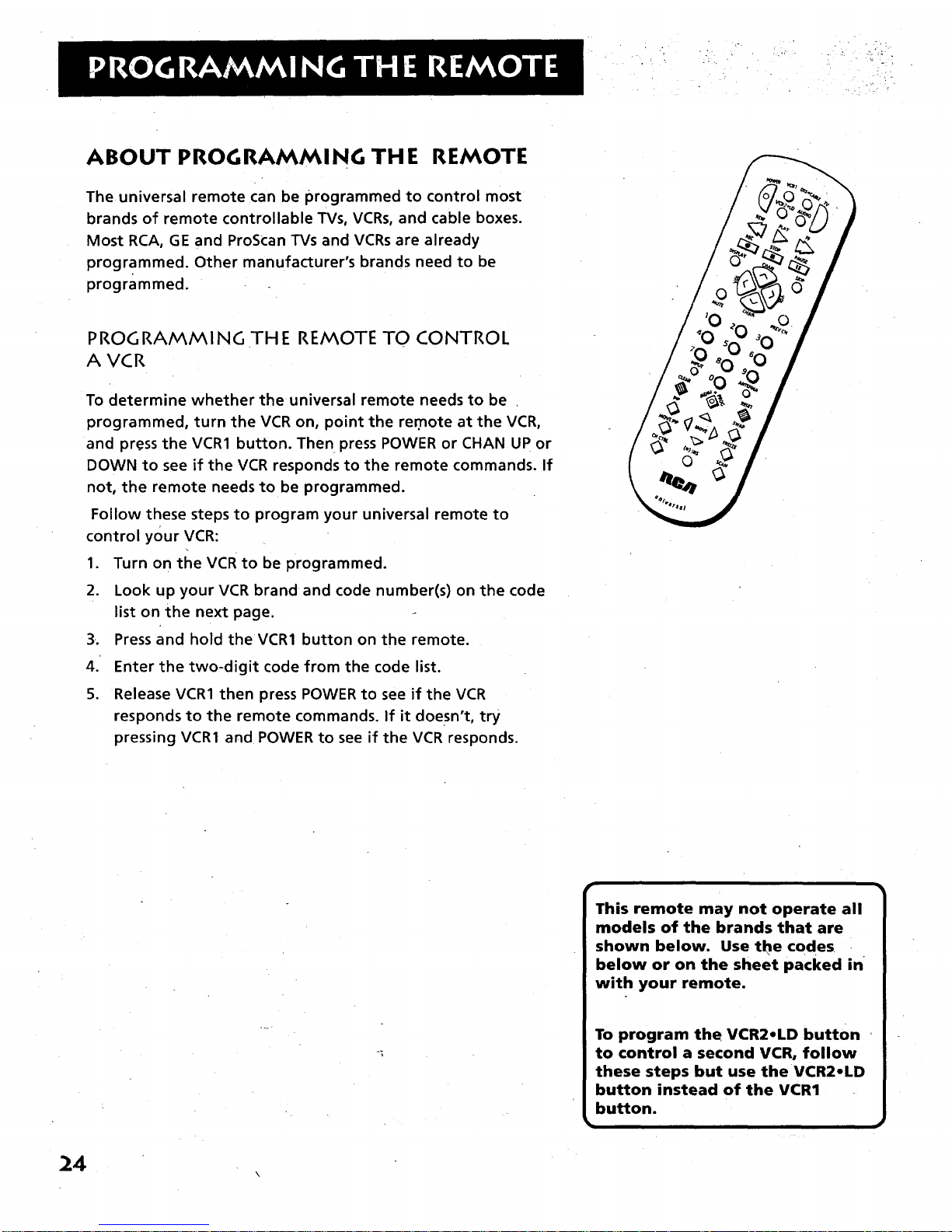
ABOUT PROGRAMMING THE REMOTE
The universal remote can be programmed to control most
brands of remote controllable TVs, VCRs0and cable boxes.
Most RCA, GE and ProScan TVs and VCRs are already
programmed. Other manufacturer's brands need to be
programmed.
PROG RA/M_iv_I NG TH E REN_OTE TO CONTROL
A VCR
To determine whether the universal remote needs to be
programmed, turn the VCR on, point the re.mote at the VCR,
and press the VCR1 button. The n press POWER or CHAN UP or
DOWN to see if the VCR responds to the remote commands. If
not, the remote needs to be programmed.
Follow these steps to program your universal remote to
control your VCR:
1. Turn on the VCR to be programmed.
2. Look up your VCR brand and code number(s) on the code
list on the next page.
3•. Press and hold the VCR1 button on the remote.
4.' Enter the two-digit code from the code list.
5. Release VCR1 then press POWER to see if the VCR
responds to the remote commands. If it doesn't, try
pressing VCR1 and POWER to see if the VCR responds.
24
This remote may not operate all
models of the brands that are
shown below. Use the codes
below or on the sheet packed in
with your remote.
To program the VCR2oLD button
to control a second VCR, follow
these steps but use the VCR2oLD
button instead of the VCR1
button.
l
Page 27

Universal Remote VCR Codes
Aiwa ................._............................15
Akai ....................................03,22,23
Audio Dynamics 14,16
Broksonic.....................................I0
(=anon...........................................08
Capehart ..............._.......................0I
Citizen ..........................................09
Craig ..........._............................07,12
Curtis Mathes..................00,08,15
]Daewoo....................................._.13
dbx ..........................................14,16_
Dimensia......................................00
Dynatech .....................................15
Emerson.....................09,IO,13,15,
..................................20,23,24,34,4I
Fisher......................02,12,18,19,43
Funai............................................15
GE ...........................00,07,08,32,37
Goldstar .................................09,14
Harman Kardon .........................14
Hitachi .........................05,15,35,36
Instant Replay.............................08
JCL ................................................08
JCPenney....................02,05,07,08,
.......................................14,16,30,35
JVC...............................02,14,16,30
Kenwood ....................02,14,16,30
Lloyd's...........................................15
Magnavox...............................08,29
Marantz ............02,08,14,16,29,30
Marta ............................................09
MEI................................................08
Memorex ....................08,09,12,15
MGA ........................................04,27
Minol.ta...................................05,35
Mitsubishi ...............04,05,27,35,40
Montgomery Ward ....................06
MTC..._..............,......................07,15
Multitech .....................07,15,31,32
NEC .............................02,14,16,30
Panasonic........._...........................08
Pentax.....................................05,35
Philco......................................08,29
Philips .....................................08,29
Pioneer ..............................05,16,33
ProScan........................................00
Quartz ..........................................02
Quasar..........................................08
RCA .............00,05,07,08,28,35,37
Realistic.................02,06,08,09,12,
.............................................15,19,43
Samsung.................07,13,22,32,42
Sansui........;...................................16
Sanyo......................................02,12
Scott ..................................04,13,4I
Sears......02,05,09,12,18,19,35,43
Sharp..................................06,24,'39
Shintom .............................17,26,3I
Sony...................................17,26,38
Sylvania..............................08,15,29
Symphonic.............................02,15
Tashiko.........................................09
Tatung...........................................30
Teac..........................................15,30
Technics........................................08
Teknika........................08,09,I 5,2I
Toshiba..............................05,13,19
Totevision ..............................07,09
Unitech.........................................07
Vector Research...................14,16
Victor ............................................16
Video ConcepLs...................14,16
Videosonic ...................................07
Wards ....................05,06,07,08,12,
..................................13,15,25,31,35
Yamaha......................._02,14,16,30
Zenith .....................................I I, 17
25
Page 28

PROGRAMMING TH E REMOTE TO CONTROL
A LASERDISC PLAYER
The remote may need to be programmed for your equipment.
This remote may not operate all models of the brands that
are shown below. Use the codes at right or on the sheet
packed with your remote.
1. Turn on the laserdisc player.
2. Look up your brand and its code number(s) on code list at
right:
3. Press and hold the VCR2oLD button on the remote.
4. Enter the two-digit code from the code list.
5. Release the VCR2oLD button and press POWER or another
button to see if the laserdisc player responds to the
remote commands.
6. Repeat these steps using the next code listed for your
brand, until the laserdisc player responds to the remote
commands.
PROGRAMMING THE REMOTE TO CONTROL
AN AUDIO DEVICE:
Your remote controls only RCA audio equipment such as a
radio, CD player, tape player, turntable, or amplifier. The
remote may need to be programmed for your equipment.
This remote may not operate all models of the brands that
are shown at right. Use the codesbelow or on the sheet
packed in with your remote.
1: Turn on the component to be programmed.
2. Look up your-brand and its code number(s) on the code
list at right.
3. Press and hold the AuDIo button.
4. Enter the two-digit code from the code list.
5. Release the AUDIO button and press POWER or VOL UP or
DOWN to see if the audio device responds to the remote
commands.
6, Repeat these steps using the next code listed for your
brand until the audio device responds to the remote
commands.
I aserdisc Player Codes 1
ProScan........................................33-
RCA ....:..........................................33
r
r
Audio Codes
RCAJ Dimensia
AM/FM ..........................................03
CD ................................................07
Tape...............................................06
Phono ...........................................05
Aux ...............................................04
26
Page 29

PROGRAMMING THE REMOTE TO CONTROL
AN RCA DS5® RECEIVER
The universal remote is preprogrammed to control the RCA
DSS® receiver. Many buttons on your TV remote may have the
same functions as the buttons on the RCA DSS* remote. You
may also want to experiment with other buttons on the
remote to see if they work with your receiver.
PROGRAMMING THE REMOTE TO CONTROL A
SATELLITE OR CABLE BOX
Refer to the Connection Foldout or contact your cable
company to hook up your cable box. If you have a cable box
With its own remote, then you may also be able to use the TV's
remote with your cable box. This remote may not operate all
models of the brands that are shown below. Use the codes at
the right or on the sheet packed with your remote.
1. Turn on the cable box.
2. Look up your brand and its code number(s) on code list at
right,
3. Press and hold the DSSeCABLE button on the remote.
4. Enter the two-digit code from the code list.
5. Release the DSS.CABLE button and press POWER or CHAN
UP or DOWN to see if the cable box responds to the
remote commands,
6. Repeat these steps using the next code listed for your
brand until the cable box responds to the remote
commands.
Satellite I Cable
Box Codes
ABC .........................................22,46
Anvision .................................07,08
Cablestar ..............................07,08
Eagle..............................................08
EasternInternational .................02
GeneralInstrument ...........04,05,
.......................15,23,24,25,30,36,46
Hamlin .........................12,13,34,48
Hitachi ...............................37,43,46
Jerrold .........................04,05,15,23,
.......................24,25,30,36,45,46,47
Macom....................................37,43
Magnavox...................07,08,19,2 I,
.......................26,28,29,32,33,40,4I
NSC ...............................................09
Oak ....................................01,16,38
Oak Sigma...................................16
Panasonic..........................03,27,39
Philips..............07,08,19,21,26,28,
..................................29,32,33,40,4I
Pioneer..............................18,20,44
Randtek.................................07,08
RCA .........................................00,27
Regal........................................12,13
Regency..................................02,33
Samsung.......................................44
ScientificAtlanta ..............03,22,35
Signature......................................46
Sprucer........................................27
Starcom........................................46
Sylvania.........................................II
Teknika .........................................06
Texscan..............._...................I0,I I
Tocom .........................17,21,49,50
Unika .................................31,32,4I
Viewstar ................07,08,19,21,26,
............................28,29,32,33,40,4I
Warner Amex .............................44
Zenith ...............:.....................14,42
Page 30

USING THE REMOTE TO CONTROL A DEVICE
Once the remote has been programmed with the correct
codes, you are ready to useit to control your devices.
To operate the device:
1. Press the device button (TV, VCR1, VCR2°LD, DSS°CABLE,
or AUDIO) to set the remote to control the device.
2. Press OFF/ON to turn the device off or on.
3. Use the remote buttons that apply to that device.
_8
Page 31

-A PICTURE BOOK TOUR
This section talks about the TV's main parts (at least the
parts you'll actually use):
• TheRemote Control
• The Channel Marker
• ,The Back Panel
• The Front Panel
29
Page 32

REMOTE BUTTONS
POWER When in TV mode, turns off the TV. In VCR mode,
and if programmed, turns on and off some VCRs.
VCR1 If programmed, turns on VCR and puts the remote in
VCR mode. Also turns on the TV.
DSSoCABLE Turns on DSS® receiver or, if programmed, some
cable boxes. Puts the remote in DSS,CABLE mode. Also turns
on the TV.
VCR2eLD If programmed, turns on second VCR or laserdisc
player. Puts the remote in VCR2oLD mode. Also turns on the
TV.
TV Turns on the TV and puts the remote in TV mode. Also
displays channel information.
AUDIO If programmed, turns on audio component and puts
the remote in audio •mode.
REW, PLAY, FF, REC, STOP, PAUSE If programmed, provide
transport control for some remote-controllable VCRs, laserdisc
players, tape decks, and CD players.
VOL < or VOL > Decreases or increases the TV's volume.
CHAN ^ or CHAN v Scans up or down through the current
channel list. Press once to change the channel up or down;
press and hold to continue changing channels.
DISPLAY Brings up channel information. Press repeatedly to
see detailed program information, if available.
SKIP Pressonce before changing channels and the TV will
wait 30 seconds before returning you to the original channel.
Press repeatedly to add more time. ,
MUTE Turns off the TV's sound.•Press again to restore the
sound.
PREV CH Returns you to the previous channel.
(0-9) Number Buttons Enters channel numbers and time
settings directly though the remote control. To enter a two-
digit channel, press the two digits. To enter a three-digit
channel, press and hold the first digit, then add the second
two. Example: to tune to channel 123, press and hold 1, press
2, then press 3.
INPUT Press to toggle through the available input sources '
(VID1, VlD2, FRNT, etc.).
Doo
VCR2.LD AUDIO
OO
R_q PLAY FF
REC STOP PAUSE "
Fi-I [2E]
DiSPlAY CHAN SKiP
MUTE PREV CH
10 20 3 0
80
INPUT ANTENNA
0 oC) 0
CLEAR RESET
PIP SWAP
MOVE PIP
CHCTRL (e) SRS SCAN
Iu' " 1
For more, see Programming th
Remote, p. 23.
30
Page 33

t
ANTENNA Functions as TV.VCR button in VCR mode and
TVoDSS button in DSSoCable Mode.
CLEAR Removes any menu or display from the screen and
returns you to TV viewing.
MENU Brings up the Main Menu. When in the menu system,
selects highlighted items or returns you to the previous menu.
When in VCR mode, it functions as a Program button.
RESET Returns all picture quality controls to their original
settings.
MOVE (Arrows) Used to point to different items in the
menu system. Also used to adjust the menu controls. Also
moves the PIP window when no menus are on the screen.
PIP Brings up the small picture-in-picture window. Press
again to remove the PIP window.
MOVE PIP Moves the PIP window to the four corners of the
screen.
CH CTRL Selects the picture window, (that is, the main or PIP
window) that is affected by the CHAN ^ and CHAN v buttons.
SWAP Swaps the main picture with the PIP window.
FREEZE Freezes the video in the PIP window.
SCAN Briefly displays each channel from the current channel
list. Press again to stop scan.
(.) SRS Press once to display the current audio processor.
Press repeatedly to toggle throughthe available audio
processors.
•, , .. •
3i
Page 34

BAC K PAN EL
IINPUT 1 Lets you connect a video component such as a VCR,
IDSS® receiver, or laserdisc player.
L/MONO Provides left audio connection. Or, if you are
connecting a mono component, use the L/MONO input.
The left audio connector is usually white.
RIGHT Provides right audio connection. The right audio
connector is usually red.
VIDEO Provides video connection. The video connector is
usually yellow.
S-VIDEO Lets you connect a component with S-Video
capability, such as a DSS®receiver or S-VIDEO VCR. When
using S-Video, make sure to connect the three audio/video
cables as well as the S-Video connector.
INPUT 2 Provides connection to a second video component
such as a VCR or laserdisc player.
L/MONO Provides left audio connection. Or, if you are
connecting a mono component, use the L/MONO input.
The left audio connector is usually white.
RIGHT Provides right audio connection. The right audio
connector is usually red.
VIDEO Provides video connection. The video connector is
usually yellow.
SIGNAL SOURCE Provides connection to a home antenna or
cable TV system.
FIXED OUTPUT Provides fixed-level audio and video output
from the TV. These output signals are ideal for connecting to
an A/V receiver or amplifier that has its own remote control.
The FIXED OUTPUT jacks are also suitable for recording from
the TV with a VCR, camcorder, or tape deck.
If you are recording from INPUT I
I and you are using S-Video,
J
remember to connect the
regular INPUT 1 VIDEO cable as
well.
32
Page 35

.... _:_
HI-FI OUTPUT Provides volume-controlled stereo audio
output, meaningthe volume changes as you change volume
On the TV. The HI-FI OUTPUT jacks are ideal forconnecting the
TV to an amplifier that does not have its own volume control
Or remote.
SPEAKER SWITCH Lets you turn off the TV's internal (built-
in) speakers and play the audio through external speakers
connected to the TV. Set SPEAKER SWITCH to EXTERNAL to
play audio through external speakers: Setthe switch to
INTERNAL to play audio through the TV's internal (built-in)
speakers
REAR SPEAKERS The REAR SPEAKERS terminals let you
connect rear speakers to the TV.
FRONT SPEAKERS "The FRONT SPEAKERS terminals let you
connect front external speakers to the TV.
POLARITY SWITCH This TV has an extra-large color picture,
which makes it vulnerable to the effects of the Earth's
magnetic field. You may need to reset the POLARITY switch
and STRENGTH switches if you reposition the TV or move it to
a different room.
If you notice the picture tilting slightly, follow these steps to
correct the tilt:
1. Make sure the STRENGTH switch is set to OFF.
2. Move the STRENGTH switch to the LOW. If the picture gets
better, but not quite perfect, move the switch to HIGH.
3. If the picture gets worse, change the position of the
POLARITY switch. If the picture improves, but is not quite
perfect, move the STRENGTH switch to HIGH.
Remember to set the speaker
switch back to INTERNAL when
you are not using the external
speakers.
To connect an amplified
subwoofer to the TV, use the
left (UMONO) HI-FI-OUTPUT jack.
33
Page 36

FRONT PANEL
VOL < Decreases the volume: When in the menu system, VOL
< isused to point left to items and adjust menu controls.
_IOL_>: Increases the volume. When in tl_e menu system, VOL
-, is used to point right to items and adjust menu controls.
CHAN ^ Scans up through the channel list. In the menu
system, it Points up to items and adjusts menu controls.
CHANv Scansdown through the current channel list. In the
menu system, it points down to items and adjustsmenu
controls.
MENU Brings up the Main Menu. When in the menu system, it
:;elects highlighted items. Also returns you to the previous
menu. -
POWER Turns the TV on and off.
AoV (AV Jack) Use the AV adapter included with your TV
accessories to connect a camcorder or other device to the front
of the TV. The yellow connector is for video; the white for
audio.
The front panel above shows a
typical button layout. The
exact look of the buttons may
be different from those on the
front of your TV. (In other
words, your mileage may vary.)
If you turn Parental Control on,
the front panel no longer
provides access to the menus.
For more information, see
Parental Control, page 42.
34
Page 37

CHANNEL MARKER
There are several indicators that come up when you change
channels, press the DISPLAY button, or press the TV button.
This display is called the Channel Marker.
12:0! Displays the current time.
Mute Displayed when you mute the audio.
CC Displayed when Closed Captioning is available on the
current channel.
SAP Displayed when the current channel is broadcasting SAP
(Second Audio Program) information.
PIP Chan Displays the current PIP channel.
Stereo Displayed when the current channel is broadcasting
in Stereo:
VCR Displays the label assigned to the current channel.
VID1 Displays the current channel or input channel.
Remote batteries are low Displayed when the batteries in
the remote need to be replaced.
Sleep Displayed when the Sleep Timer has been set.
00:00 Displayed to count down time left on the commercial
skip (SKIP) timer.
The channel marker shown
above is just an example, of
course.
)
35
Page 38

36 -
Page 39

A SHORT GUI DE TO TH E ME NU SYSTEM
This section provides a brief explanation of all the
menu commands. These commands are organized in
the chapter by their location in the Main Menu.
• Audio Contains the controls that let you adjust
the way the TV sounds.
Picture Quality Contains the controls that let
you adjust the picture.
Screen Contains the controls that let you adjust
the Closed-Caption mode and display.
Time Contains the controls that let you set the
time and schedule the TV to turn off and onat
specific times.
• Channel Contains all the commands used to
control your channels, including custom-building
your channel list, setting parental controls, and
setting up your TV to control the components
connected to the TV.
37
Page 40

AUDIOMENU
Mute Press MENU.to turn the TV audio off or on.
Tone Controls Displays the slider controls for adjusting the
l"V's Treble, Bass, Balance, and Volume.
Audio Processor Displays a choice list of the available audio
modes, which control the way thesound comes through your
speakers.
Mono Plays the sound in mono only. Use this setting
when receiving broadcasts where the'distance makes the
signal weak.
Synthetic Stereo Takes a mono audio signal and
enhances it to sound more like it has stereo separation.
Stereo Splits the incoming stereo audio signal into left
and right channels. Most TV programs and recorded
materials have stereo audio. The TV displays the word
STEREO when you tune to a program that is broadcast in
stereo.
(e) SRS Stereo (e) SRS is anaudio processing technology
that adds greater depth and stereo separation to stereo
audio signals.
Enhanced (e) SRS Stereo Enhances the (e)SRS signal to
give the impression of even greater depth and stereo
separation.
SAP (Second Audio Program) Plays the program's audio
in a second language, if one is available. The TV displays
the word SAP when you tune to a program that is
broadcast with SAP information. SAP audio is broadcast in
mono.
SAP in Synthetic Stereo Enhances the mono SAP
(Second Audio Program) to sound like it has*stereo
sepa'ration.
Speakers Displays a choice list that lets you turn the TV's
internal or external speakers on or off.
You may notice that fewer
Audio Processor options are
available when you're tuned to
a video input than when you're
watching broadcast channels.
For more on the menus, see
Using the Menu System, p. 7.
38
Page 41

PICTURE QUALITY MENU
PictureControls Disp ays the fiveslider controls for
adjusting the way the picture looks.
Contrast Adjusts the difference between the light and
:_ dark areas of the picture;
' C01o F. Adjusts the Hchness of the color.
.' Tint Adjuststhe balance between the red and green
levels. " _ --
- Black Level, Adjusts the brightness of the picture.
. . .- .
Sharpness Adjusts the crispness of edges in the picture.
Auto Color Displays a choice list that lets you turn on the
feature that automatically corrects the color of the picture.
(This is especially useful for tracking realistic flesh tone colors
as you switch from channel to channel.) Select Off if you
prefer to adjust thepicture with the Picture Controls.
Video Noise Filter Displays a choice list that lets you turn
on the feature that automatically reduces noise, or "snow,"
from the picture.
Color Warmth Displays a choice list that lets you set one of
three automatic color adjustments: Cool for a more blue
palette of picture colors; Normal; and Warm for a more red
palette of picture colors.
Reset Picture Controls Displays a choice list that lets you
reset the picture controls to their original settings.
I urn the Auto Color feature
OFF if you prefer to adjust the
picture with the picture
controls.
3
Page 42

SCREEN MENU .
Closed Caption Display Displays a choice list that lets you
choose the Way closed captioning information is shown on
the screen.
Off No captioning information displayed.
On "Always Captioning information shown always, when
available.
On When Soundis Muted Displays captioning
information, when available, whenever the TV's sound is
muted. The captioning information is not displayed when
the sound is on.
Closed Caption Mode Displays a choice list that lets you
choose which captioning mode is used for displaying
captioning •information.
J
40
Captioning information is not
available on all channels at all
times. For more on using closed
captioning, see Advanced
Features, p. 50.
Page 43

TIME MENU
SleepTimer Displays a control pa_:nelthat lets you select the
amount of time you want to give the TV before it shuts itself
6 f.
sch'edule_ Displays a control panelthat lets you set up a
s-che_le for turning the TV on and off automatically. Make
. . - ,,- .. •
sure to turn the schedule On, The on-screen directions
guide you through the steps needed to set the schedule.
Set Time Displays a control panel that lets you enter the
current time •.The on-screen directions guide you through the
steps needed to'set the schedule.
i,
You have to set the current time
before •using the Schedule
function.
Tip for Using Schedule
To turn the TV into an alarm
clock, press RESET to blank both
the Start and Stop Time fields.
Then set the Start Time. The TV
will come on in the morning,
and stay on until you turn it Off.
(I try to stay away from early
morning news programs,
because the newscasters" voices
seem to lull me back to sleep.)
41
Page 44

CHANNEL MENU
Parental Control Displays a choice list that lets you adjust
the Parental Control feature.
On The front panel CHAN buttons will tune onlyto
channels that you have marked as "Parent Approved" in
the Lists and Labels control panel (see below).
Important- When Parental Control is on, the TV's front
panel no longer provides access to the menus. Parents may
prefer to hide the remote and let children use the front
panel to change channels.
Off The TV shows all channels, whether they are marked
as "Parent Approved" or not.
Signal Type Displays a choice list that lets you select the
current-antenna type. Choose UHFNHF Antenna if you are
currently using an antenna for TV signals.
UHF/VHF Antenna Choose this if you are currently using
an off-air antenna for TV signals.
Cable TV Cho'ose this if you are currently using cable or a
cable box for TV signals.
Lists and Labels Displays a control panel that lets you
,:ustom-build your Normal channel list, choose a four-
character label for each c_hannel, and set whether each
rhannel is "parent-approved." Follow the on-screen directions
:o enter your channels and other information.
Chan # Use the up and down arrows to scroll up and
down through the channel scan list. You can enter the
channel number directly using the number buttons.
Labels Use the up and down arrows to enter a four-
character label for each channel. Hold the button down to
scroll quickly through the characters (there are a bunch of
them). Press RESET to clear a label. The TV can store
only 32 labels in memory.
Normal List Only the channels included in the Normal
list are available when you scan up and down using the
CHAN buttons. Use the up and down arrows to indicate
whether the channel number indicated is included (YES)'
or is not included (NO) in the Normal channel list.
J
You may prefer to include only a
dozen or so of your favorite
channels in the Normal list, and
use the number buttons on the
remote to access the rest of the
channels as desired.
42
Page 45

Parent Approved Use the up and down arrows to
choose whether the channel indicated should be shown
When:l:he Paren_tal •control feature is turned on. Select YES
to indicate that, the channel can be shown at any time,
/,i_-regardless of whether Parental Control is turned on. Select
,-_NO to indicate thatthe front panel cannot tune to that
:,_ _hannel when Parental Control is turned on. Important:
.: ,-Y0 u must turn on the Parental Control feature ON in the
,_" Parental Control control panel (see above).
AutoChannel Search Displays a control panel that lets you
re!! the TV to search automatically for all the channels
available through the antenna input(s). When the TV finds an
active channel, it places it in the channel list; inactive
channels (weak stations or channels with no signal at all) will
be removed from the channel list.
Auto Tuning Displays a choice list that lets you set up TV to
automatically tune to the correct input channel when you
press VCR1, VCR2.LD, or DSS.CABLE.
Set VCR 1Channel Displays a choice list that lets you
select the channel that the TV tunes to when you press
the VCR1 button. The choices are:
Not Connected Choose this if you do not have a VCR
connected to an antenna or Video input on the back of
the TV, or if you don't want the TV to tune to a channel
when the VCR1 button is pressed.
Channel 3 Antenna A Choose this if your VCR is
connected to the Antenna A jack on the back of the TV,
and you want the TV to tune to channel 3 when you press
the VCR1 button. Reminder: Make sure the component's
Ch 3/4 switch isset to channel 3.
Channel 4 Antenna A Choose this if your VCR is
connected to the Antenna A jack on the back of the TV,
and you want the TV to tune to channel 4 when you press
the VCR1 button. Reminder: Make Sure the component's
Ch 3/4 Switch is set to channel 4.
Video 1 Input Choose this if your VCR is connected to
the Video I jacks on the back of the TV and you want the
TV to tune to Video I input when you press the VCR1
button.
Video 2 Input Choose this if your VCR is connected to
_the Video 2 jacks on the back 0f,the TV and you want the
Tvto tune to Video 2 input when you press the VCR1
button .........
I Auto Tuning is part of the 51
•interactive setup routine. For
more, see Interactive Setup, p. 1
43
Page 46

Set VCR 2 Channel Displays a choice list that lets you select
the channel that the TV tunes to when you press the VCR2oLD
button.
The choices are the same as those listed under Set VCR 1
Channel, above, except that the component is the second VCR
or laserdisc player, and the remot e button being programmed
is VCR2.LD. For example:
Video 2 Input Choose this if your second VCR or laserdisc
player is connected to the Video 2 jacks on the back of the
TV and you want the TV to tune to Video 2 input when
you press the VCR2.LD button. This is a typical setting for
a second VCR or laserdisc player.
Set DSSoCable Channel Displays a choice list that lets you
select the channel that the TV tunes to when you press the
DSS-CABLE button. Usually, DSSoCABLEcan control either a
DSS®receiver connected to the Video 1 input jacks, or a cable
box connected tothe Antenna A jack.
The choices are the same as those listed under Set VCR 1
Channel, above, except that the component is either a DSS®
Receiver or acable box, and the button being programmed is
DSS.CABLE. Here is an example for each:
Video 1 Input Choose this if your DSS®Receiver is
connected to the Video 1 jacks on the back of the TV and
you want the TVto tune to Video 1 input when you press
the DSS-CABLE button. (This is the typical setting for a
DSS® Receiver.)
Ch 3 Antenna A Choose this if your cable box is
connected to the Antenna A jack on the back of the TV
and you want the TVto tune to Channel 3 when you press
the DSS-CABLE button. (This is a typical setting for a
cable box.)
Video 1 Input Source Displays choice list that lets you tell
the TV whether your Video 1 input source is connected with a
regular video cable or both an S-Video cable and a video
cable.
/
Important
If you are using an S-Video
connection, make sure to change
channel.
44
Page 47

SETUP
" - • L .- . .
The Setup routine is_detailed in Interactive Setup, pages 15-
22.
45
Page 48

46
Page 49

THIS SECTIONS DETAILS HOWTO USE FOUR OF
TH E TV'S IMPORTANT FEATURES:
• PIP (Picture-in-Picture) Operation
• Displaying on-screen Program Details
• Using Closed Captioning
• Cl_oosing an audio processor
I For more about,the different 1
menus and control panels in the |
menu system, see Quick .1
Reference, p. 37. . )
Page 50

.i
PiP (PICTURE-IN-PICTURE) OPERATION
The PIP feature (picture-in-picture) lets you display a second,
smaller picture on top of the main picture.
Main Picture
There ar_ six remote buttons that control the way the PIP
window works:
PIP Brings up the PIP window. Press PIP again to remove the
window.
MOVE PIP Lets you move the PIP window to the four corners
of the screen. (You can also use the MOVE arrows to position
the PIP window.)
FREEZE Takes a snapshot of the video in the PIP window. To
unfreeze the video, change channels in the PIP window or
press SWAR
SWAP Switches, or "swaps," the video from the PIP window
with the main picture.
CH CTRL (Cha'nnel Control) Lets you change channels in the
PIP window. For instance, press PIPto bring up the PIP
window, then press CH CTRL. Now, when you press the CHAN
buttons, the channels will change in the PIP window, not the
main picture.
Press CH CTRL again to return the channel control to the main
picture.
SCAN Pressing SCAN causes the TV to automatically scan
through your channel list. If channel control (seeabove) is on
the main picture, the main picture will scan through the
channels. If channel control is on the PIP window, the PIP
p!cture will scan through the channels. Each channel is
displayed for four seconds before the TV automatically tunes
to the next channel in the list.
If you press FREEZE before the
PIP window is displayed, the
current channel's video is frozen
in the PIP window, allowing you
to change channels on themain
picture while keeping the
snapshot of the original channel
in the PIP window.
A typical use of SWAP is to scan
through channels in the PIP
window, and whenyou find a
channel you like, press SWAP to
display that channel in the main
picture, sending the current
channel to the PIP window.
48
Page 51

TWO TIPS FOR USING PIP BUTTONS
Automatic Channel Surfing in the Main Picture
You can auto-surf through the channels between commercials
using the SKIP and SCAN buttons.
1. Press SKIP to set the commercial skip timer.
2. Then press SCAN to send the current channel to the PIP
window. The main picture auto-surfs through the channel
list. When the SKIP feature times out, the original
channel will return automatically to the main picture.
Autonlatic Channel Surfing in the PIP Window
" You can use the PIP window to auto-surf through channels as
well.
1. Press PIP to bring up the PIP window.
2. Press CH CTRL to move the channel control to the PIP
window.
3. Press SCAN. The TV begins displaying each channel in the
PIP window. If you see a channel that interests you, press
SWAP.
49
Page 52

CLOSED CAPTION ING
Many programs are encoded with closed captioning
information, which lets you display the audio portion of a
program as text on the TV screen. You can tell the TV to
displa'y closed captioning: a) never, b) whenever it is available,
or c) whenever the program is muted.
TO DISPLAY CLOSED CAPTIONING
1. 'Press MENU to bring up the Main Menu.
2. Point tO screen and press MENU. The Screen Menu comes
up_with Closed Caption Display highlighted.
3. Press MENU to select Closed Caption Display.
o
Off No closed captioning information will be displayed.
On always Closed captioning will be displayed whenever
it is available.
On when muted Closed captioning will be displayed
only when you have muted the sound.
Point to your choice and press MENUto select it and
return tothe Screen menu.
Closed captioning is not
available on all channels at all
times. Only specific programs
encoded with closed
captioning information are
applicable. When a program is
closed captioned, the letters
CC are displayed in the
channel marker.
5O
Page 53

CLOSED CAPTIONING MODES
•The TV offers eight closed-captioned modes, including four
text modes.
To Set the Closed Captioning Mode:
1 Select Screen from the Main Menu
2.
Point to Closed-captioned mode and press MENU. This
choice list comes up:
3. Point to your choice and press MENU to select it and
return to the Screen menu.
TURNING OFF CLOSED CAPTIONING
1. Select Screen from the Main Menu.
2. Press MENU to select Closed Captioned Display •
3. Point to Off and press MENU. The closed captioning is
turned off and you are returned to the Screen menu.
If you are unsure of the
differences among the modes,,
you may prefer to leave the
CCI,, which displays complete
primary.
51
Page 54

ON-SCREEN PROGRAM DETAILS
Program providers have the option of sending information
through the airwaves along their programs. If this
information is available, the TV can display it up when you
press DISPLAY. To display the on-screen program details:
1. Press DISPLAY once to bring up thechannel marker.
2. Press DISPLAY again to bring up the program title andthe"
program's length and elapsed time.
3. Press DISPLAY again for other program details such as the
story line and whether Cl0sed-Captioning is available.
4. Press DISPLAY again to clear the screen.
52
Whether all (or anY) of the
program details are displayed
:depends on whetherthe
program provider has sent the
information along with the
program.
Page 55

CHOOSING AN AUDIO PROCESSOR
Changing the audio processor changes the way your TV
sounds. There are two ways to change the audio processor: a)
from the Audio menu, and b) by pressing (o)SRS on the
remote. For more, see Audio, page 38.
Choosing an audio processor from the Audio Menu
1. Press MENU to bring up the Main Menu.
2. Press MENU again to select the Audio menu.
3. Point to Audio Processor and press MENU. The Audio
Processor choice list comes up, with the current mode
highlighted.
4. Point to an audio processor mode and press MENU to.
select it and return to the Audio menu. The options are:
Mono Plays the sound in mono only.
Synthetic Stereo Takes a mono audio signal and
enhances it to sound more like it has stereo separation.
Stereo Splits the incoming stereo audio signal into left
and right channels.
(e) SRS Stereo (e) SRS* is an audio processing
technology that adds greater depth and stereo separation
to stereo audio signals.
Enhanced (e) SRS Stereo Enhances the (o) SRSsignal to
give the impression of even greater depth and stereo
separation.
SAP (Second Audio Program) Plays the program's audio
in a second language, if one is available. Setting the audio
processor to SAP tells the TV to play the program's audio
in this second language, if one is available.
SAP in Synthetic Stereo Enhances the mono SAP
(Second Audio Program) to sound like it has stereo
separation.
Choosing an audio processor from the remote
1 Pressi(_) SRSto display the c_urrent audio processor mode
on the screen_
2. Press (.)SRS repeatedly to .toggle through the different
•audio modes. The TV displays the name of the current
'a'udio processor mode each_time you press (o) SRS.
,',',_ It.
*SRS and the SRS symbol (.) a're"registered trademarks of SRS
Labs, Inc.
(e)SRS
0
The number of audio processor
choices available depends on the
type of signal you are •currently
using. For example, depending
of choices is greater when you
are watching TV than when you
are watching a video tape.
53
Page 56

54
Page 57

THINGS TO DO BEFORE CONNECTING
COMPON ENTS
Protect your components from power surges
• Connect all components before plugging any power
cords into the wall outlet.
• Always turn off the TV and/or component before you
connect or disconnect any cables.
Position cables correctly to avoid audio hum or
interference
• Insert all cable plugs firmly into their jacks.
• Place the audio/video cables to the sides of the TV°s
back panel instead of straight down the middle after
you connect your components.
• Try not to coil any twin-lead cables and keep them
away from the audio/video cables as much as possible.
• Make sure all antennas and cables are properly
grounded. Refer to the Safety Tips sheet packed with
your TV.
Protect your components from overheating
• Do not block ventilation holes in any of the
components. Arrange the components so that air can
circulate freely.
• Do not stack components.
• Allow adequate ventilation when placing your
components in a stand.
• Place an amplifier on the top shelf of the stand so
heated air rising from it will not flow around other
com ponents.
Connect audio/video cables for best results
• Required for picture-in-picture feature
Important:
This section assumes that you
have already used the Interactive
Setup and programmed the
remote
• : j
55
Page 58

TV AND MONO VCR (CONNECTION A)
This information applies to Connection A in the Connections
Foldout.
Connection A provides:
• stereo sound from broadcast programs
• mono sound from VCR
• Picture in Picture (PIP)
• Watch one channel on TVwhile recording another
channel
To use-this connection you must have:
• (2) audio/video cables
• (2) coaxial cables
To connect:
1. Connect cables as shown in Connection A.
2. Return to First Things First, then follow the steps in the
Interactive Setup.
USING CONNECTION A
To watch TV programs:
1. Turn VCR off.
2. Press TV and tune to a channel.
To record one program and watch another:
1. Press VCR1 and tune to a channel.
2. Begin recording.
3. Make Sure the TVNCR switch on the VCR is set to TV.
4. Press TV and tune to a channel.
To play a tape on the VCR:
1. Press VCR1.
2. Press PLAY.
CABLEBOX
O_ANTENNA
VCR 1
TV
See Connections Foldout,
Connection A
56
Page 59

TV AND STEREO VCR (CONNECTION B)
This information applies to Connection B in the Connections
Foldout.
Connection B provides:
0, stereo sound from broadcast programs
0, stereo sound from VCR
0, Picture in Picture (PIP)
,, Watch one channel on TV while recording another channel
To use this connection you must have:
,, (2) Coaxial cables
,, (3) audio/video cables
J (1) S-Video cable (optional)
I_o connect:
1. Connect cables as shown in Connection B.
2. Return to First Things First, then follow the steps in the
Interactive Setup.
USING CONNECTION B
To watch TV programs:
1. Turn VCR off.
2. Press TV and tune to a channel.
To record one program and watch another:
1. Press VCR1 and tune to a channel.
2. Begin recording.
3. Make sure' the TV/VCR switch on the VCR is set to TV.
4. Press TV and runeto a channel.
To play a tape on the VCR:
i. Press VCR1.
2/ Press PLAY.
CAELEBOX
VC_1
TV
OR_ANTENNA
See Corlnections Foldout,
Connection B
57
Page 60

TV, VCRAND LASERDISC PLAYER
(CONNECTION C)
This information applies to Connection C in the Connections
Foldout.
Connection C provides:
• stereo sound from broadcast programs
• stereo sound from VCR
• Picture in Picture (PIP)
• Watch one channel on TV while recording another
channel
To use this connection you must have:
• (2) coaxial cable
• (6) audio/video cables
• (1) S-Video cable (optional)
To connect:
1. Connect cables as shown in Connection C.
2. Return to First Things First, then follow the steps in the :
Interactive Setup.
USING CONNECTION C
To watch TV programs:
1. Turn VCR off.
2. Press TV and tune to a channel.
To record one program and watch another:
1. Press VCR1 and tune to a channel.
2. Begin recording.
3. Make sure the TV/VCR switch on the VCR is set to TV.
4. Press TV and tune to a'channel.
To play a tape on the VCR:
1. PressVCR1.
2. Press PLAY.
To play a laserdisc:
1. Press VCR2.
2. Press PLAY.
58
r
CABLE BOX
_R 1
LASERDISC
M..AYER
" See Connections Foldout,
Connection C
Page 61

TV AND (2) VCRS (CONNECTION D)
This information applies to Connection D in the Connections
I=oldout.
Connection D provides:
• stereo sound from broadcast programs
• stereo sound fromVCR
• Picture in Picture (PIP)
• Watch one channel on TV while recording another
channel
• Record from one VCR to the other
To use=this connection you must have:
• (3) coaxial cable
• (6) audio/video cables
• (1) S-Video Cable (optional)
To connect:
1. Connect cables as shown in Connection D.
2. Return to First Things First, then follow the steps in the
Interactive Setup.
USING CONNECTION D
To watch TV programs:
1. Turn VCR off.
2. PressTV and tune to a channel.
To record one program and watch another:
1. Turn VCR2 off.
2. Press VCR1 and tune to a channel.
3. Begin recording.
4. Make sure the TV/VCR switch on the VCR1 is set to TV.
5. Press TV and tune to a channel.
To play a tape on the VCR:
1. PressVCR1.
2. Press PLAY.
VCA2
See Connections Foldout,
Connection D
59
Page 62

To record from one tape to another (tape dubbing):
1. Insert original tape into VCR2.
2. Insert blank tape into VCR1.
3. Press VCR1.
3. Set VCR to line input (for more, see your VCR User
Manual).
4. Press RECORD to begin recording.
5. Press VCR2°LD, then press PLAY.
6. If you want to watch a different channel, set both the TV/
VCR switch on both VCRs to TV; press TV; then tune to a
channel.
Caution: The unauthorized 1
recording of copyrighted
material may infringe the rights
of others.
60
Page 63

"IV. AND LASERDISC PLAYER
(CONNECTION E)
This information applies to Connection E in the Connections
I:oldout.
Connection E provides:
., stereo sound from broadcast programs
, Picture in Picture (PIP)
I_o use this connection you must have:
• (1) coaxial cable
• (3) audio/video cables
• (1)-S-Video cable (optional)
To connect:
1. Connect cables as shown in Connection E.
2. Return to First Things First, then follow the steps in the
Interactive Setup.
.%
USING CONNECTION E
To watch TV programs:
1. Press TV and tune to a channel.
To play a laserdisc:
1. Press VCR2•LD.
2. Press PLAY.
i
See Connections Foldout,
Connection E
61
Page 64

TV AND DSS® RECEIVER (CONNECTION F)
This information applies to Connection F in the Connections
Foldout.
Connection F provides:
• stereo sound from broadcast programs
• stereo sound from the DSS® receiver
• Picture in Picture (PIP)
To use this connection you must have:
• (3) coaxial cable
• (3) audio/video cables
• (,1) S-Video cable (optional)
• stereo sound from DSS® programming
To
1.
2.
connect:
Connect cables as shown in Connection F.
Return to First Things First, then follow the steps in the
Interactive Setup.
USING CONNECTION F
To watch TV programs:
1. Turn DSS® receiver off.
2. Press TV and tune to a channel.
To watch DSS ®programming:
1. Press DSSoCABLE and tune to a channel.
"
I _0 ®
/'-" _,
See Connections Foldout,
Connection F
62
Page 65

TV, VCR, AND DSS® RECEIVER
(CONNECTION G)
This information applies to Connection G inthe Connections
Foldout.
Conne'ction G provides:
• " stereo sound from broadcast programs
• stereo sound from VCR
• Picture in Picture (PIP)
• Watch one channel on TVwhile recording another
channel
To use this connection you must have:
• (4) coaxial cable
• (6) audio/video cables
• (1) S-Video cable(optional)
To connect:
1. Connect cables as shown in Connection G.
2. Return to First Things First, then follow the steps in the
Interactive Setup.
!OSING CONNECTION G
To watch TV programs:
1. Turn VCR and DSS® receiver off.
2. Press TV and tune to a channel.
To watch DSS" programming:
1. Press DSSoCABLE and tune to a channel.
To record off.air broadcasts and watch a different
channel:
I. Turn DSS® receiver_off.
2. Press VCRlandtuheto a channel.
.
4.
Begin recording.
To watch another channel, make sure the TV/VCR switch
on the VCR is set to TV; then press TV and tune to a
channel.
To play_atapeOnt:h_VCR: :-
1. Press VCR1 and then press PLAY.
BOX
See Connections Foldout,
Connection G
63
Page 66

TV, VCR, DSS_ RECEIVER, AND LASERDISC
PLAYER (CONNECTION H)
This information applies to Connection H in the Connections
Foldout.
Connection H provides:
• stereo sound from broadcast programs
• stereo sound from VCR
* Picture in Picture (PIP)
, Watch one channel on TVwhile recording another
channel
To use this connection you must have:
• (4) coaxial cable
• (6) audio/video cables
• (1) S-Video cable (optional)
To connect:
1. Connect cables as shown in Connection H.
2. Return to First Things First, then follow the steps in the
Interactive Setup.
USING CONNECTION H
To watch TV programs:
1. Turn VCR and DSS®receiver off.
2. Press TV and tune to a channel.
To watch DSS" programming:
1. Press DSS•CABLE and tune to a channel.
To record off-air (cable or antenna) broadcasts and
watch a different channel:
1. Turn DSS® receiver off.
2. Press VCR1 and tune to a channel.
3. Press RECORD to begin recording.
4. To watch another channel, make sure the TV/VCR switch
on the VCR is set to TV; then press TV and tune to a
channel.
64
C_LE _OX
See Connections Foldout,
Connection H
Page 67

,t_ ¸
To play a tape on the VCR:
1. Press VCR1 and then press PLAY.
To play a laserdisc:
1. Press VCR2oLD and then press PLAY.
Page 68

TV, (2) VCRS, AND DSS® RECEIVER
(CONNECTION I)
This information applies to Connection I in the Connections
Foldout.
Connection I provides:
• stereo sound from broadcast programs
• stereo sound from VCR
• Picture in Picture (PIP)
• "Watch one channel on TV while recording another
channel
To use this connection you must have:
• (5) coaxial cable
• (9) audio/video cables
• (1) S-Video cable (optional)
To connect:
1. Connect cables as shown in Connection I.
2. Return to First Things First, then follow the steps in the
Interactive Setup.
USING CONNECTION I
To watch TV programs:
I. Turn VCR and DSS® receiverand laserdiscplayeroff.
2. PressTV and tune toa channel.
To watch DSS® programming:
1. Press DSS•CABLE and tune to a channel.
To record from one VCR to the other (tape dubbing):
1. Turn DSS®receiver off.
2. Insert original tape into VCR2.
3. Insert blank tape into VCR1.
4. PressVCR1.
5. Set VCR to line input (for more, see your VCR User
Manual).
6. Press RECORD to begin recording.
7. Press VCR2•LD, then press PLAY.
_BLE 80X
OSS
RECEIVER
VCR1
VCR 2
SATELLITEDISH
See Connections Foldout,
Connection I
i
66
Page 69

8. If you want to watch a different channel, set the TV/VCR
switch on both VCRs to TV; press TV; then tune to a
channel.
To record off-air (cable or antenna) broadcasts and
watch a different channel:
.
2.
3
4.
5.
6.
Turn off VCR2.
Insert blank tape into VCR1.
Press VCR1.
Make sure to set VCR1 to line input.
Press RECORD to begin recording
To watch another channel, make sure the TV/VCR switch
on the VCR is set to TV; then press TV and tune to a
channel.
To play a tape on VCRI:
1. Press VCR1 and then press PLAY.
67
Page 70

CONNECTING EXTERNAL SPEAKERS
You Can connect up to four additional speakers to the TV: two
to the.FRONT SPEAKERS terminals and two to the REAR
SPEAKERS terminals.
FRONT SPEAKERS
To connect external speakers:
1. Connect speakers to the FRONT SPEAKERS terminals.
2. Set the SPEAKER SWITCH to EXTERNAL.
r
.. .. . .
8888
gggg
Speaker Connections
REAR SPEAKERS
To connect rear speakers for surround sound effects.
1. Connect two speakers.to the REAR SPEAKERS terminals.
2. Position them behind you in your TV room. To improve the
surround sound effect, you may prefer to set or mount the
speakers several feet off the floor.
CONNECTING SPEAKERS TO THE TV
,
,
3.
m
If necessary, remove the vinyl covering from the ends of
the speaker wire and twist the wire core.
Press down and hold the lever on the speaker terminal.
Insert the wire core into the hole. Be sure to connect the
{+) to (+) and (=).to (-).
Release the lever. Pull gently on the wire to see that it's
connected securely.
Important: When connecting the speaker wire, make sure
you connect the positive (+) terminal on the TV to the
positive (+) terminal on the speaker. One side of the
speaker wire is usually marked with a white stripe to-help
you match up the terminalscorrectly. If the (+) and (-)
terminalsarenotmatched properly, the speakers will not
be "in phase," causing reduction in bass frequencies.
CONNECTING A SUBWOOFER
Toiconnect a subwoofer to the TV:
1. COnnect the subwoofer's audio inpUt to the left (L/MONO)
• HI-El,OUT jack.
HI-FI OUTPUT
(vou.v_ CONT_O_,.Im)
Subwoofer Connection
0
IMPORTANT
Do not allow the wire core to
touch other wires or terminals.
Damage to components could
result if the cores of two wires
touch each other.
The TV's internal speakers are
turned off when you set the
switch to EXTERNAL, so be sure
to reset the switch back to
INTERNAL ify0u ever disconnect
the speakers from the TV.
m
68
Page 71

CONN ECTI NG AUDIO COMPON ENTS
,CONNECTING A STEREO AMPLIFIER
I.
:2.
Connect the amplifier's TV audio inputs to the left (L/
MONO) and right (R) HI-FI OUTPUT jacks.
You may prefer to turn off the TV's internal speakers by
selecting Speakers from the Audio menu, then turning the
speakers off.
If your audioamplifier is part of a system that uses its own
remote control, you may prefer to connect it to the TV
using the Fixed Output jacks.
Important: Do not use the amplifier's PHONO inputs. If
the amplifier is not stereo, use the L/MONO HI-FI OUT
jac k. Consult the amplifier's owner's manual for the
manufacturer's recommended hookup.
CONNECTING A TAPE DECK
To use a tape deck to record audio from TV:
1. Connect the tape deck's audio inputs to the FIXED
OUTPUT jacks on the back of the TV.
The FIXED OUTPUT jacks provide
a fixed level audio signal,
•making them ideal for audio
recording, or for use with an
audio amplifier that has its own
remote control. No matter how
the volume changes on the TV,
the output volume stays the
same.
69
Page 72

CONNECTING A CAMCORDER FOR ' " _
PLAYBACK
There are two connections recommended for playing back
from the camcorder to the TV:
FRONT CON N ECTION PLAYBACK
11 Locate the AV adapter included with your TV accessories.
2. Connect the camcorder's video output to the adapter's
video input (yellow).
3. Connect the camcorder's audio output to the-adapter's.
audio input (white).
4. Connect the adapter to the AoVjack on the front of the
TV.
5. Press INPUT on the remote until the channel marker
displays FRNT.
6. Start playback on the camcorder.
O
BACK CON N ECTION PLAYBACK
1. Connect the camcorder's audio/video outputs to the
INPUT:I audio and video jacks on the TV.
2. Press INPUT on the remote until the channel marker
displays VlDI_
3. Start playback on the camcorder.
PLAYBACK FROM AN S-VHS CA/v_CORDER
To connect a camcorder with S-Video capability:
,1. Connect an S-Video:cable from the camcorder to the S-
VIDEO jack on the TV.
2. Connect the camcorder's audio/video outputs to the
INPUT1 audio and video jacks on the TV.
3. Press INPUT on the remote until the channel marker
displays VID1.
4. Set theVideo 1 Input Source in the Channel menu to S-
Video Input.
5." start playback on the camcorder.
7O
The AV adapter and the A-V
jack on the front of the TV can
be used to connect many types
of audio-video components,
not just camcorders. For
example, if you need to
connect a VCR temporarily, use
the AoV jack and adaptor and
connect it to the front of the
set. It's easy and quicker than
connecting to the regular AV
jacks on the back of the TV.
Page 73

CONNECTING A CAMCORDER TO RECORD
FROM TH ETV
TO RECORD
1.
.
FROAA TH E TV TO TH E CAN_CORDER:
Connect the camcorder's audiolvideo input cables to the TV's
FIXED OUTPUT jacks.
Consult your camcorder's owner's manual for instructions on
camcorder recording.
RECORDING FROM AN S-VHS CA/v_CORDER
The TV does not supply video ouput in S-Video form. Use the
connection described above.
The TV must remain on during
recording, if you change
channels on the TV, the channel
change will be recorded,
Signals from the S-Video
connector do not come
through the FIXED OUTPUT
video jack. To record to an S-
Video component, remember
to connect its regular video
cable as well as the S-Video
cable.
71
Page 74

TROUBLESHOOTING
Troubles sometimes are caused by simple "faults" that you
can correctwithout the help of a service technician. If you
experience any difficulty with your TV, check a few basic.
remedies before calling your service technician.
TV Will not turn on
• Check to make sure it is plugged in.
• Check the wall receptacle (or extension cord) to make sure it
is "live" by plugging in something else.
• Maybe batteries in remote control are "dead."
• Maybe remote control was not aimed at remote sensor.
Controls don't work
• If using remote control, make sure remote is in TV mode by
first pressing TV button.
• Try unplugging set for two minutes and then plug it back in
and turn it on again.
Problems with Remote
• Maybe something is between the remote and the remote
sensor.
• Maybe the remote is not aimed directly at the component
(TV or VCR) you are trying to control.
• Maybe remote is not in TV Mode. Press the TV button so
remote will control TV.
• Maybe batteries in remote are weak or dead or installed
incorrectly. Try replacing batteries correctly.
• Remove batteries and hold down one or more buttons for
several seconds. Install the batteries and try remote.
Turns off while playing
• Schedule function may have been activated.
• Electronic protection circuit may have been activated
because of a power surge. Wait 30 seconds and then turn on
again. If this happens frequently, the voltage in your house
may be abnormally high.
TV Turns on unexpectedly
• Schedule On function may have been activated,
Schedule does not turn off the TV at the set time
• Check schedule on/off function (it must be set to On).
• Check to make sureclock is set to the correct time.
72
Page 75

Blank screen
• Maybe the device connected to the input jacks is not turned
on.
• Try another channel.
• Press RESET, in case the picture controls are set too low.
No sound, picture okay
• Maybe sound is muted. Try pressing volume up button to
restore sound.
• Maybe TV's speakers are turned off. Check Speakers On/Off
function.
•If using an component with S-Video output, remember to
also connect the component's L and R AUDIO OUT jacks to the
TV's L and R INPUT 1 jacks.
• Maybe SPEAKER swit'ch on the back of the TV is not in the
INTERNAL position.
Can't select certain channel
•If using a VCR, check to make sure the TV/VCR switch on the
VCR is in the correct position.
Noisy stereo reception
• May be a weak station. Use EXPAND button to change to
mono mode instead of stereo.
No picture, no sound but power light is on
• Maybe cable/air function is in wrong position.
• Maybe a vacant channel istuned.
• If watching VCR (connected only through antenna input),
make sure TV is tuned to channel 3 or 4- same as CH3/4
switch on VCR. Also check to make sure TV/VCR switch on
VCR is in correct position.
Sound okay, picture poor
• Check antenna connections.
• Try adjusting sharpness function to improve weak signals.
Black Box appears on the screen:
• Captioning may be turned on. Check the Closed-Caption
Display control panel in the Channel Menu.
73
Page 76

LIMITED WARRANTY
What your warranty covers:
• Any defect in material or workmanship.
For how long after your purchase:
• 90 days for labor charges.
• One year for parts.
• Two years for picture tube.
The warranty period for rental units begins with the first rental,
What we will do:
• Pay any Authorized RCA Television Servicenter the labor charges to
repair your television.
• Pay any Authorized RCA Television Servicenter for the new or, at our
option, refurbished replacement parts and picture tube required to
repair your television.
How you get service:
• Request home service from any Authorized RCA Television Servicenter.
To identify your nearest Authorized RCA Television Servicenter, ask your
Dealer, look in the Yellow Pages, or call 1-800-336-1900.
• Show the service technician your evidence of purchase date.
What your warranty does not cover:
• Acts of God, such as but not limited to lightning damage.
• Customer instruction. (Your Owner's Manual clearly describes how to
install, adjust, and operate your television. Any additional information
should be obtained from your Dealer.)
• Installation and related adjustments.
• Signal reception problems not caused by your television.
• Damage from misuse or neglect.
• Remote control batteries.
• A television that has been modified or incorporated into other products
or is used for institutional or other commercial purposes.
• A television purchased or serviced outside the USA.
Product Registration:
• Please complete and mail the Product Registration Card packed with
your set. It will make it easier to contact you should it ever be necessary.
The return of the card is not required for warranty coverage.
How state law relates to this warranty:
• This warranty gives you specific legal rights, and you also may have
other rights that Vary from state to state.
What ifryou purchased your television outside the U.S.A.:
• This warranty does not apply. See your dealer for details.
74
Page 77

CAREAND CLEANING
You can clean the TV as required, using a soft cloth or the
dusting attachment for your vacuum cleaner. Be sure to
occasionally vacuum the ventilation slots in the cabinet to
help assure adequate ventilation.
To clean the TV screen, use a diluted soap and water mixture
and a soft cloth. Do not use furniture polish on the TV cabinet
or screen.
While cleaning do not allow liquid to run down the
screen and inside the TV. Also, avoid placing drinks or
vases with water on top of the TV. This could cause
damageto the TV.
75
Page 78

General Cable Information
Antenna (or cable-TV) connections are made with
either coaxial antenna cable or twin-lead cable.
Coaxial cables are shielded so they are less susceptible
to hum or interference from adjacent cables.
Round75-ohmcoaxial cable
Slip-on Connector
Screw-on Connector
Flat300-ohmtwin-lead cable
Most audio/video Connections between components
can be made with shielded audio and video cables
that have RCA-type phono connectors.
StandardAudio/VideoCablewith
RCA-typephonoplugs
Color-Coded Jacks
Tile jacks on the TV's monitor panel are color-coded
' for ease of use. The VIDEOjacks are yellow, the right
AUDIOjacks are red, and the left AUDIOJACKSare white.
When connecting components to each other, be sure
that you always connect left outputs to left inputs
and right outputs to right inputs.• If a component has
only one output (mono), connect it to the PJ/MONOINPUT
jack.
To connect components with S-Video output, an
S-Video cable is required.
The following accessories are available from most ProScan
dealers and electronics supply stores in case you want to
position your components farther apart or need
additional cables.
Antenna Cables
AH037 (3 ft)
Screw,on Cable attaches to the
round antenna connectors (called
75-ohm F-type) on the back of your
VCR or TV. The ends screw onto the
connectors for a secure connection.
Gold:Tipped Cables
AH065G (6 ft)
AH066G (10 fO
Push-on Cable attaches to the
round antenna connectors (called 75
ohm F-type) on the back of your VCR
or TV, Ends push on for a quick
connection.
Audio/Video Cables
Audio/Video Cable
Shielded cable for connecting AUDIO
and VIDEOjacks. Has an RCA-type
phono plug on each end.
AH069G (3 ft)
AH070G (5 ft)
Gold-Tipped Cable
AH075G (6 ft)
Monaural VCR Dubbing Cable
Double cable that lets you connect
the VIDEOand AUDIOJACKSof tWO VHS
VCRs to duplicate tapes. Can also be
used to connect a VCR to your TV.
Cable is color-coded and shielded.
Has RCA-type phono plugs on each
end.
Sl_ndard S-Video Cable
Gold-Plated Jacks and Gold-Tipped Cables "
Your ProScan monitor panel is equipped with gold-plated
jacks. The gold plating helps prevent oxidation of
contacts which provides much less loss than conventional
contacts. A complete line of gold-tipped cables is
available to help, you obtain optimum performance from
your equipment.
76
Gold-lipped Cable
AH077G (6 ft)
Stereo VCR Dubbing Cable
Triple cable that lets you connect
the Vl0EOand AUDIOjacks of stereo
components.
Page 79

Audio/Video Cables continued
Stereo Audio
Cable
Double gold-tipped
cable generally used
for connecting
stereo audio
Gold-'lipped Cable components.
AH072G (3 ft)
VAA014 (3 fi)
VAA020 (8 fi)
S-Video Cable has
multi-pin connectors
on each end for
connecting S-Video
components to your
TV.
228449
Audio.Video Adapter
Use the Audio.Video
adapter to plug a
camcorder into the front
of the TV. Replacements or
spares can be ordered as
needed.
CRK70A
Remote Control This is
the remote control that
came packed with your TV.
Replacements or spares can
be ordered as needed.
d
q_
t_
¢J
C3
Accessory Order Form for RCA TV Models
Description
Signal Splitter
/
Gold-Tip Push-on Antenna Cable (6-ft) AH065G $6.99
Gold-Tip Push-on Antenna Cable (10-ft) AH066G $8.99
Gold-Tip AudioNideo Cable (3-ft) AH069G $5.99
Gold-Tip AudiO/Video Cable (5-ft) AH070G $7..99
Gold-Tip Stereo Cable (3-ft) AH072G- $8.99
Gold-Tip Monaural Dubbing Cable (6-ft) AH075G $10.99
Gold-Tip Stereo Dubbing Cable (6-ft) AH077G $14.991
Screw-on Antenna Cable (3-ft) %H037 $ 3.95
Wireless Headphone System PSWH100 $199.95
S-Video Cable (3-ft) VAA014 $ 27.55
S-Video Cable (8-ft) VAA020 $ 29.95
Antenna Mixer 193984 $ 10.73
• 193984 $ 10.73
221115 $ 41.05
228449
Antenna Mixer
Remote Control (CRK70A)
Audio,Video Adapter
t
D
Prices are subject to change without notice.
Total Merchandise ($10 Minimum Order) ....
Sales Tax: ........................................................ .... $
We are required by law to collect the
appropriate sales tax for each individual
state, country, and locality to which the
merchandise is being sent.
Shipping, Handling, and Insurance $ s.00
Total Amount Enclosed , $
Use VISA or MasterCard preferably.
Money order or check must be in U.S.
currency only.
No COD or CASH.
All accessories are subject to availability.
Where applicable, we will ship a superseding.model.
Page 80

Charge your older on your VISA
or MasterCard by
filling in below
USE YOUR CREDIT CARD
IMPORTANT: Copy complete account number
from your VISA card
7-]--I-NI'--7-1-]7-]---l-ql-7]-q
Myc_dexp_:7q-G7q--1
IMPORTANT: Copy complete account number
from your MasterCard
7-I-7-N 7-7-I-'_ 7V-7-Tq FN-q-q
Copy Number
above your
name oil
MasterCard
My card f-_ _-_
expires:
AUTHORIZED SIGNATURE
Prices are subject to change without notice.
To order accessories, contact your local RCA
Dealer.
If a dealer is not nearby, you can also followthe
instructions below to order by telephone.
United States and Canadian orders
To place your order by phone, have your Visa or
MasterCard ready and call the toll-free number
listed below between 8AM and 8PM Eastern
Standard Time. Use this number only to place an
order for accessory items listed on this order
form.
1 -800- 338- 0376
PLEASE
!
Print or type your name and
address clearly. This will be your
mailing label.
A complete and correct order will
save you days of waiting.
Nanle:
Street:
City:
State:
Apt:
Zip:
I"
I
I
I
I
..t
78
Page 81

Symbols
(,) SRS 38, 53
(0-9) 30
A
A,V 34
A-V jack 70
AAA batteries 5
Active channel 43
Additional speakers 68
Advanced Features 47
ANTENNA 31, 42
Antenna input 43
Arrows 31
AUDIO button 26, 30
Audio Codes 26
Audio component 30
Audio modes 38
Audio Processor 31, 38, .53
Auto Channel Search 6, •
15,' 16, 43
Auto Color 39
Auto Tuning 19, 43
Automatic color adjustments 39
Autoprogramming 16
AV adaptor 34, 70
AVjack 4, 34
B
Back Panel 32
Back Panel Jacks 32
Basic connection 4
Batteries 4, 5
Black level 39
C
Cable box 27
Cable Box Codes 27
Cable TV 42
Captioning information 40
Captioning mode 40
Care and Cleaning 75
CH CTRL" 31, 48
CHAN 30
Chan # 42
Change the channel 30
Channel Control 48
Channel indicator 35
Channel information 30
Channel list 18, 30
Channel Marker 35
Channel menu 9, 42
Channel numbers 30
Choice Lists 12
Choosing an Audio Processor
53
CLEAR 9, 10, 30
Closed Caption Mode 40, 51
Closed Captioning 50
Closed Captioning indicator 35
Closed captioning information
50
Closed-Caption Display 40, 50
Closed-Caption Mode 40
Color 39 .
Color Warmth 39
Commercial skip timer 35
Connect a camcorder 34
Connecting 2 VCRs 59
Connecting a camcorder 70
Connecting a stereo amplifier
69
Connecting a subwoofer 68
Connecting a tape deck 69
Connecting audio components
69
Connecting Speakers 68
Connecting to an AIV receiver
32
Connecting your TV 4
Connecting your TV and other
components 5
Connections Foldout 4, 19
Contrast 39
Control panels 8, 10, 11
Choice Lists 12
Numeric Entry 13
Sliders 11
Current channel list 30
D
Device button 28
DISPLAY 30, 52
Display Closed Captioning 50
DSS® receiver 21, 30
DSS® remote 21
DSS°CABLE 30
DSSoCABLE button 21, 27
DSS°CABLE Channel 21, 44
DSS,CABLE choice list 21
Enhanced SRS Stereo 38, 53
Enhanced Stereo 38, 53
Entering channel numbers 30
Entering Setup 16
Exit 9
,
FIXED OUTPUT 32
FIXED OUTPUT jacks 32
FREEZE 31, 48
Front external speakers 33
Front panel 34
Front speakers 68
H
Headphone source 38
Headphone volume 38
HI-FI OUTPUT 32
HI-FI OUTPUT jacks 32
Highlight 8, 12
Home antenna 12
Home computers, note 32
INPUT 30
INPUT 1 32
Input channel indicator 35
Input sources 30
INPUT2 32
Interactive,Setup 6, 15, 45
L/MONO audio jacks 32
Labelling channels 18, 42
Labels 35, 42
Laserdisc player codes 2_
Left arrow 12
79
Page 82

Limited Warranty 74
Lists and Labels 18, 42
M
Main Menu 31
MENU 10, 12, 31
Menu commands 37
Menu system 10
Menus 10
Mono 38, 53
MOVE 31
MOVE arrows 8, 10, 31
MOVE PIP 31, 48
MUTE 30
Mute 38
N
Normal channel list 18, 42
Number buttons 10, 30
Numeric entry 13
Numeric entry control panel
13
O
On-screen menus 8
On-screen program details 52
On-screen setup routine 15
Original picture, settings 39
P
Parent-approved list 18, 42, 43
Parentalcontrol 42, 43
Picture control 11, 39
Picture Quality Menu 11,39
Picture-in-Picture 31, 48
PIP 31, 48
PIP channel indicator 35
PIP operation 48
PIP window 31, 38, 48
Point and Select 8
Polarity switch 33
POWER button 6
PREV CH button 30
Previous channel 30
Program information 30
Programming the remote to
control an audio device 26
Programming the Remote 23
Programming the remote
22
Programming the remote to
control a laserdisc play
26
Programming the remote to
control a satellite or
cable box 27
Programming the remotes
24
Q
Quick Reference 37
R
Rear speakers 33, 68
Recommended stand 4
Recording from the TV 32
Remote batteries, low 35
Remote buttons 6, 30
Remote control 10
RESET 31
Reset Picture Controls 39
Return to TV 12
REW, PLAY, FF, REC, STOP,
PAUSE 30
RIGHT audio jacks 32
Right arrow 12
S
S-VHS camcorder 70
S-Video 32
S-Video Input 70
SAP 38, 53
Satellite Box Codes 27
SCAN 31, 48
Schedule 41
Screen Menu 40
Second Audio Program
38, 53
Select 8
Set DSS-CABLE Channel 44
Set the DSSeCABLE Channel
21
Set the Time 17
Set the VCR1 Channel 19
Set the VCR2°LD Channel
20
Set Time 13, 17, 41
Set Time control panel 13
Set VCR 1 Channel 43
Set VCR 2 Channel 44
Setting DSS°CABLE Channel
Setup 16, 45
Setup routine 45
Sharpness 39
Signal Source 32, 42
Signal Type 12, 42
Signal Type Choice list 12
SKIP 30
Sleep Timer 41
Sleep Timer display 35
Sliders 11
Snow 39
Speaker Switch 68
Speaker switch 33
Speakers 38
SRS Stereo 38, 53
Stereo 38, 53
Stereo audio signal 38, 53
Stereo headphones 34
Stereo Indicator 35
STRENGTH switches 33
SWAP 31, 48
T
21
Tape dubbing 60
Things to Know Before Connect-
ing Components 55
Three-digit channel 30
Time display 35
Time menu 13, 41
Tint 11, 39
Tone controls 38
Tour of the TV 29
Transport control 30
Troubleshooting Tips 72
Turn speakers on or off 38
TV accessories 34
TV and MONO VCR 56
TV button 6, 30
U
UHF/VHF Antenna 42
8O
Page 83

Universal remote
4, 23, 24
Universal Remote VCR
Codes 25
Using Connecti,on A 56
Using Connection B 57
Using Connection C 58
Using Connection D 59
Using Connection E 61
Using Connection F 62
Using Connection G 63
Using Connection H 64
Using Connection I 66
Using PIP buttons 49
Using the remote 28
V
VCR 1 Channel 43
VCR 1 choice list 19
VCR 2 Channel 44
VCR Codes 25
\/CR mode 30
VCR1 30
VCR1 button 19, 24
VCR1 Channel 19
VCR2,LD 30
VCR2,LD I_utton 20, 26
VCR2,LD Channel 20
VCR2,LD choice list 20
VCR2°LD mode 30
VIDI 30
VID2 30
'Video 1 Input 44
'Video 1 Input jacks 19
'Video 1 Input Source
44, 70
'Video 2 Input 44
'Video 2 Input jacks 20
'Video cable 44
'Video games, note 32
VIDEO jacks 32
Video Noise Filter 39
VOL 30
81
Page 84

Thomson Consumer Electronics is one of the first corporations to
take part in a special program to improve our environment. \
Thomson has committed itself to a voluntary initiative program
through the U.S. Environmental Protection Agency. The
program's purpose is toreduce toxic air emissions and to promote
pollution prevention.
Thomson's involvement includes a concentrated effort to phase in
new water-based paints to replace solvent-based paints normally
used in our manufacturing operations. The key benefit of these
new paints is to significantly reduce air pollution.
Thomson Consumer Electronics remains committed to improving
our manufacturing process through changes like these to help
our environment. At Thomson, on-going efforts to maintain our
valuable natural resources will continue to be a priority.
If your television needs service, please contact your dealer or
the nearest Servicenter from the yellow pages. Please do not
.,;end any products to the Indianapolis address listed in this
manual or on the carton. This will only add delays in service
for your product.
!_ "n'IOMSON CONSUMER ELECTRONICS
10330 North Meridian Street
Indianapolis, IN 46290
©1995 Thomson Consumer Electronics, Inc.
Trademark(s)® Registered
Marca(s) Registrada(s)
Printed in U.S.A.
TOCOM 1508311A
100%
RECYCLEOPAPER
MINIMUM50%POSTCONSUMER
,_._yRINTE. WITHi
INKL
