Page 1
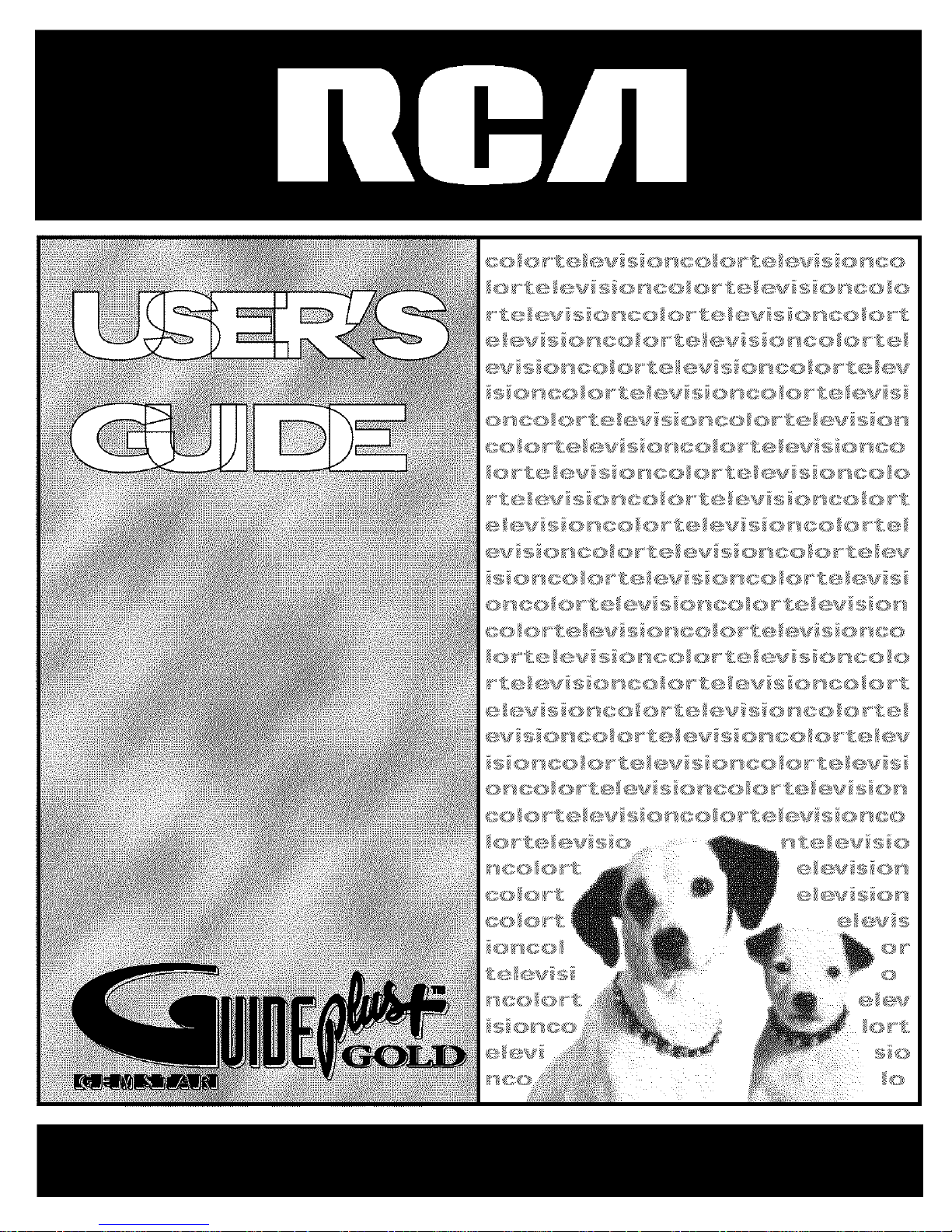
x
Page 2
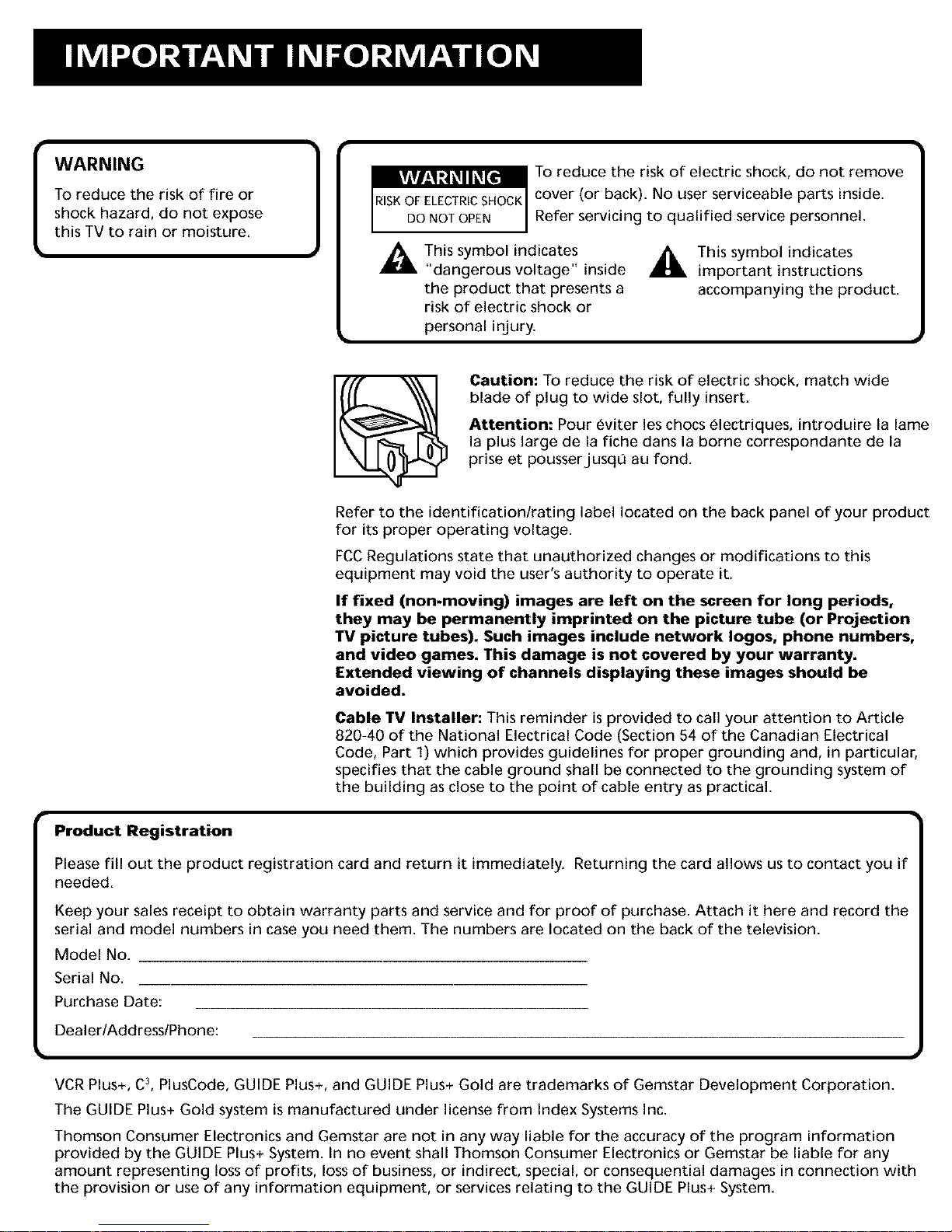
WARNING
To reduce the risk of fire or
shock hazard, do not expose
this TV to rain or moisture.
To reduce the risk of electric shock, do not remove
cover (or back). No user serviceable parts inside.
Refer servicing to qualified service personnel.
This symbol indicates
"dangerous voltage" inside
the product that presents a
risk of electric shock or
personal injury.
_ This symbol indicates
important instructions
accompanying the product.
Caution: To reduce the risk of electric shock, match wide
blade of plug to wide slot, fully insert.
Attention: Pour _viter les chocs 61ectriques, introduire la lame
la plus large de la fiche dans la borne correspondante de la
prise et pousserjusqo au fond.
Refer to the identification/rating label located on the back panel of your product
for its proper operating voltage.
FCCRegulations state that unauthorized changes or modifications to this
equipment may void the user's authority to operate it.
If fixed (non-moving) images are left on the screen for long periods,
they may be permanently imprinted on the picture tube (or Projection
TV picture tubes). Such images include network Iogos, phone numbers,
and video games. This damage is not covered by your warranty.
Extended viewing of channels displaying these images should be
avoided.
Cable TV Installer: This reminder is provided to call your attention to Article
820-40 of the National Electrical Code (Section 54 of the Canadian Electrical
Code, Part 1) which provides guidelines for proper grounding and, in particular,
specifies that the cable ground shall be connected to the grounding system of
the building as close to the point of cable entry as practical.
Product Registration
Please fill OUt the product registration card and return it immediately. Returning the card allows us to contact you
needed.
Keep your sales receipt to obtain warranty parts and service and for proof of purchase. Attach it here and record the
serial and model numbers in case you need them. The numbers are located on the back of the television.
Model No.
Serial No.
Purchase Date:
Dealer/Address/Phone:
VCR Plus+, C3,PlusCode, GUIDE Plus+, and GUIDE Plus+ Gold are trademarks of Gemstar Development Corporation.
The GUIDE Plus+ Gold system is manufactured under license from Index Systems Inc.
Thomson Consumer Electronics and Gemstar are not in any way liable for the accuracy of the program information
provided by the GUIDE Plus+ System. In no event shall Thomson Consumer Electronics or Gemstar be liable for any
amount representing lossof profits, loss of business, or indirect, special, or consequential damages in connection with
the provision or use of any information equipment, or services relating to the GUIDE Plus+ System.
Page 3
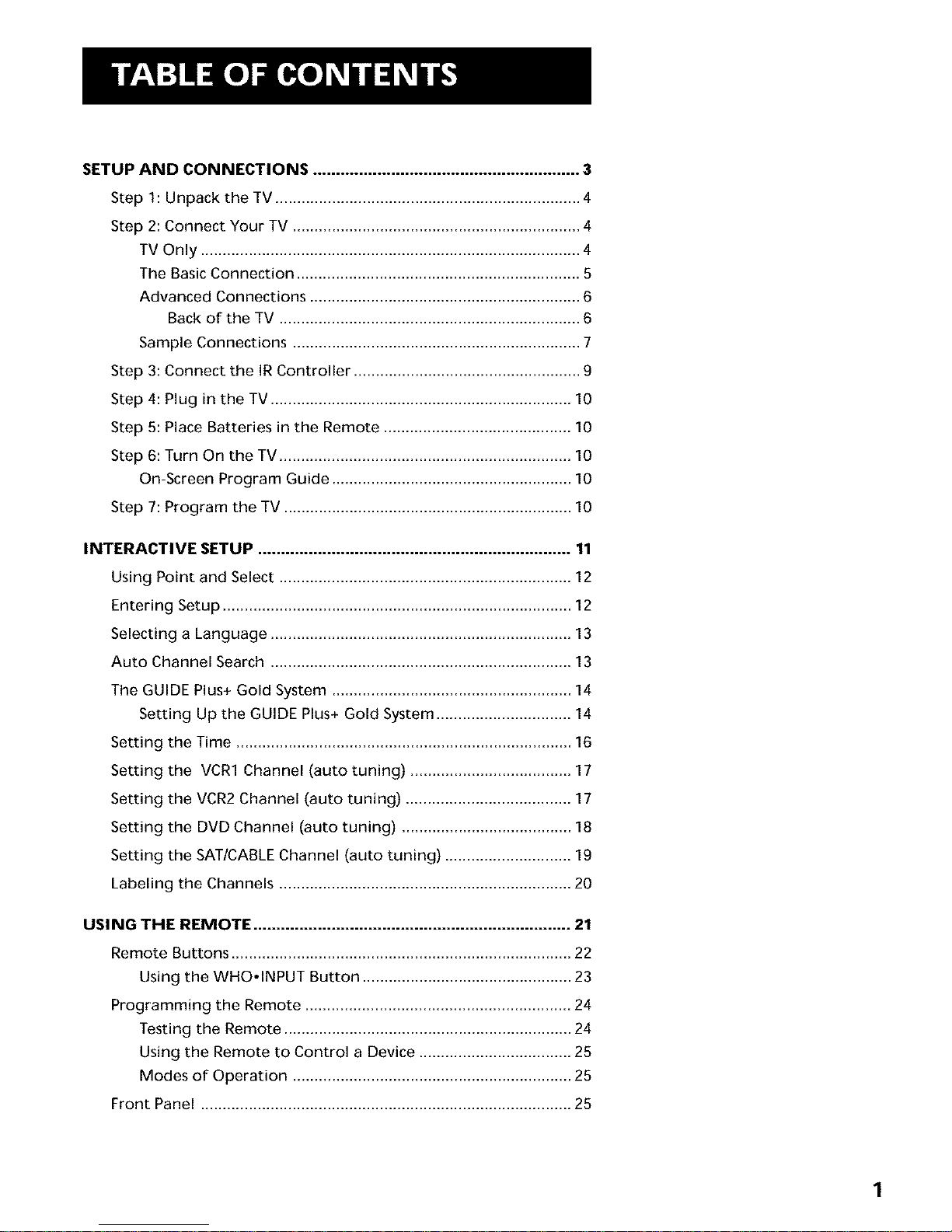
SETUP AND CONNECTIONS .......................................................... 3
Step 1: Unpack the TV ...................................................................... 4
Step 2: Connect Your TV .................................................................. 4
TV Only ....................................................................................... 4
The Basic Connection ................................................................. 5
Advanced Connections .............................................................. 6
Back of the TV ..................................................................... 6
Sample Connections .................................................................. 7
Step 3: Connect the IR Controller .................................................... 9
Step 4: Plug in the TV ..................................................................... 10
Step 5: Place Batteries in the Remote ........................................... 10
Step 6: Turn On the TV ................................................................... 10
On-Screen Program Guide ....................................................... 10
Step 7: Program the TV .................................................................. 10
INTERACTIVE SETUP .................................................................... 11
Using Point and Select ................................................................... 12
Entering Setup ................................................................................ 12
Selecting a Language ..................................................................... 13
Auto Channel Search ..................................................................... 13
The GUIDE Plus+ Gold System ....................................................... 14
Setting Up the GUIDE Plus+ Gold System ............................... 14
Setting the Time ............................................................................. 16
Setting the VCR1 Channel (auto tuning) ..................................... 17
Setting the VCR2 Channel (auto tuning) ...................................... 17
Setting the DVD Channel (auto tuning) ....................................... 18
Setting the SAT/CABLE Channel (auto tuning) ............................. 19
Labeling the Channels ................................................................... 20
USING THE REMOTE ..................................................................... 21
Remote Buttons .............................................................................. 22
Using the WHO,INPUT Button ................................................ 23
Programming the Remote ............................................................. 24
Testing the Remote .................................................................. 24
Using the Remote to Control a Device ................................... 25
Modes of Operation ................................................................ 25
Front Panel ..................................................................................... 25
1
Page 4
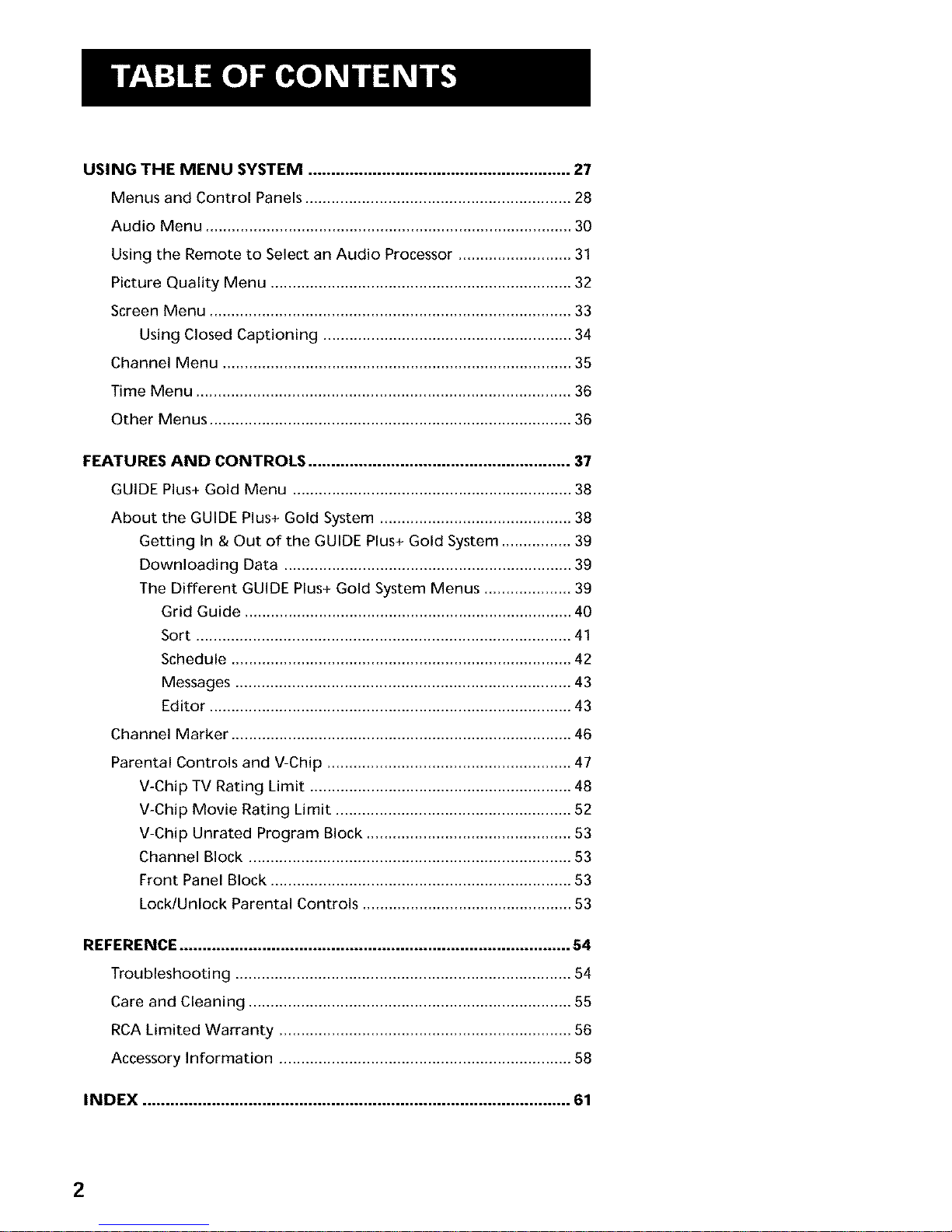
USING THE MENU SYSTEM ......................................................... 27
Menus and Control Panels ............................................................. 28
Audio Menu .................................................................................... 30
Using the Remote to Select an Audio Processor .......................... 31
Picture Quality Menu ..................................................................... 32
Screen Menu ................................................................................... 33
Using Closed Captioning ......................................................... 34
Channel Menu ................................................................................ 35
Time Menu ...................................................................................... 36
Other Menus ................................................................................... 36
FEATURES AND CONTROLS ......................................................... 37
GUIDE Plus+ Gold Menu ................................................................ 38
About the GUIDE Plus+ Gold System ............................................ 38
Getting In & Out of the GUIDE Plus+ Gold System ................ 39
Downloading Data .................................................................. 39
The Different GUIDE Plus+ Gold System Menus .................... 39
Grid Guide ........................................................................... 40
Sort ...................................................................................... 41
Schedule .............................................................................. 42
Messages ............................................................................. 43
Editor ................................................................................... 43
Channel Marker .............................................................................. 46
Parental Controls and V-Chip ........................................................ 47
V-Chip TV Rating Limit ............................................................ 48
V-Chip Movie Rating Limit ...................................................... 52
V-Chip Unrated Program Block ............................................... 53
Channel Block .......................................................................... 53
Front Panel Block ..................................................................... 53
Lock/Unlock Parental Controls ................................................ 53
REFERENCE ..................................................................................... 54
Troubleshooting ............................................................................. 54
Care and Cleaning .......................................................................... 55
RCA Limited Warranty ................................................................... 56
Accessory Information ................................................................... 58
INDEX ............................................................................................. 61
2
Page 5
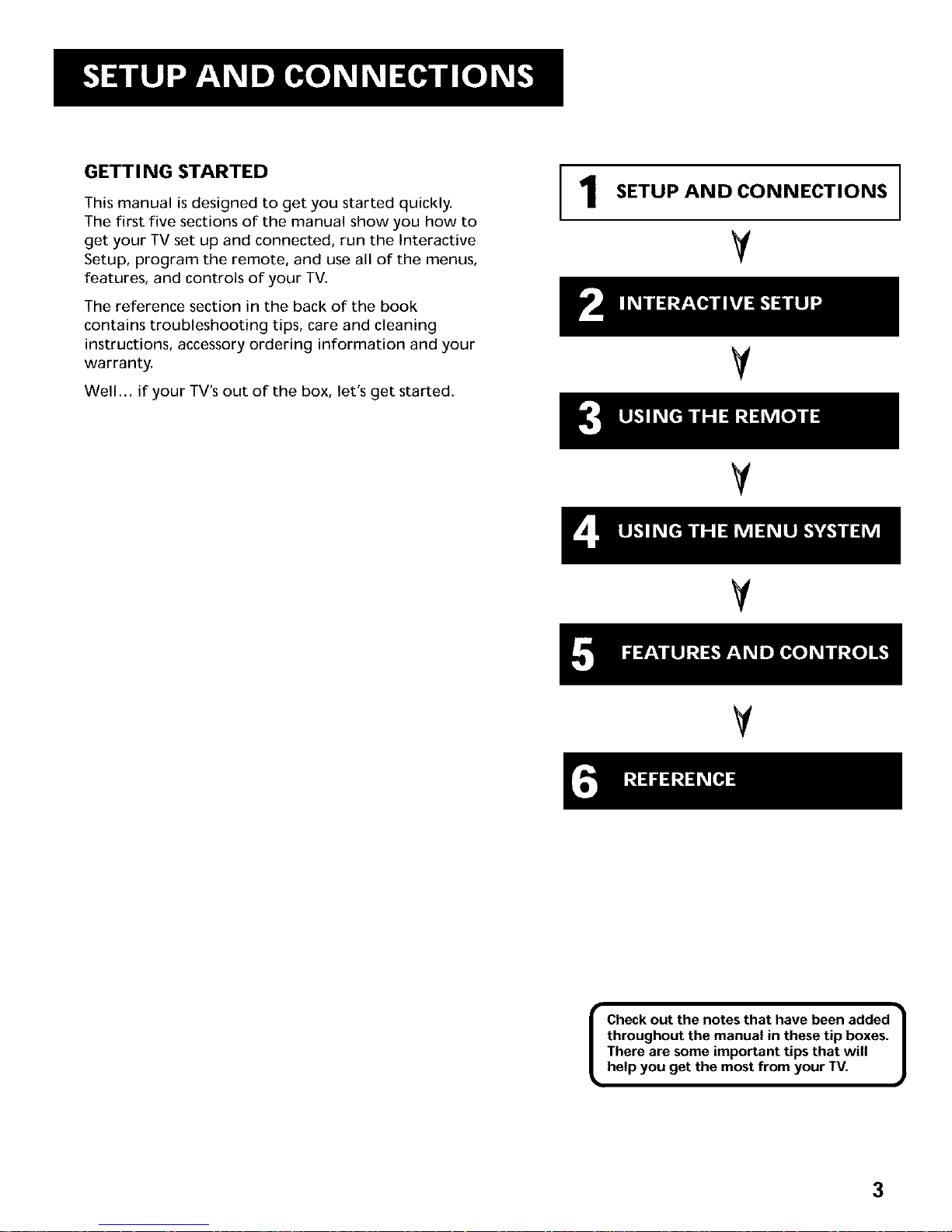
GETTI NG STARTED
This manual is designed to get you started quickly.
The first five sections of the manual show you how to
get your TV set up and connected, run the Interactive
Setup, program the remote, and use all of the menus,
features, and controls of your TV.
The reference section in the back of the book
contains troubleshooting tips, care and cleaning
instructions, accessory ordering information and your
warranty.
Well... if your TV's out of the box, let's get started.
SETUP AND CONNECTIONS
V
V
V
V
V
I •
Checkout the notes that have been added
throughout the manual in thesetip boxes.
There are someimportant tips that will
help you get the most from your TV.
3
Page 6
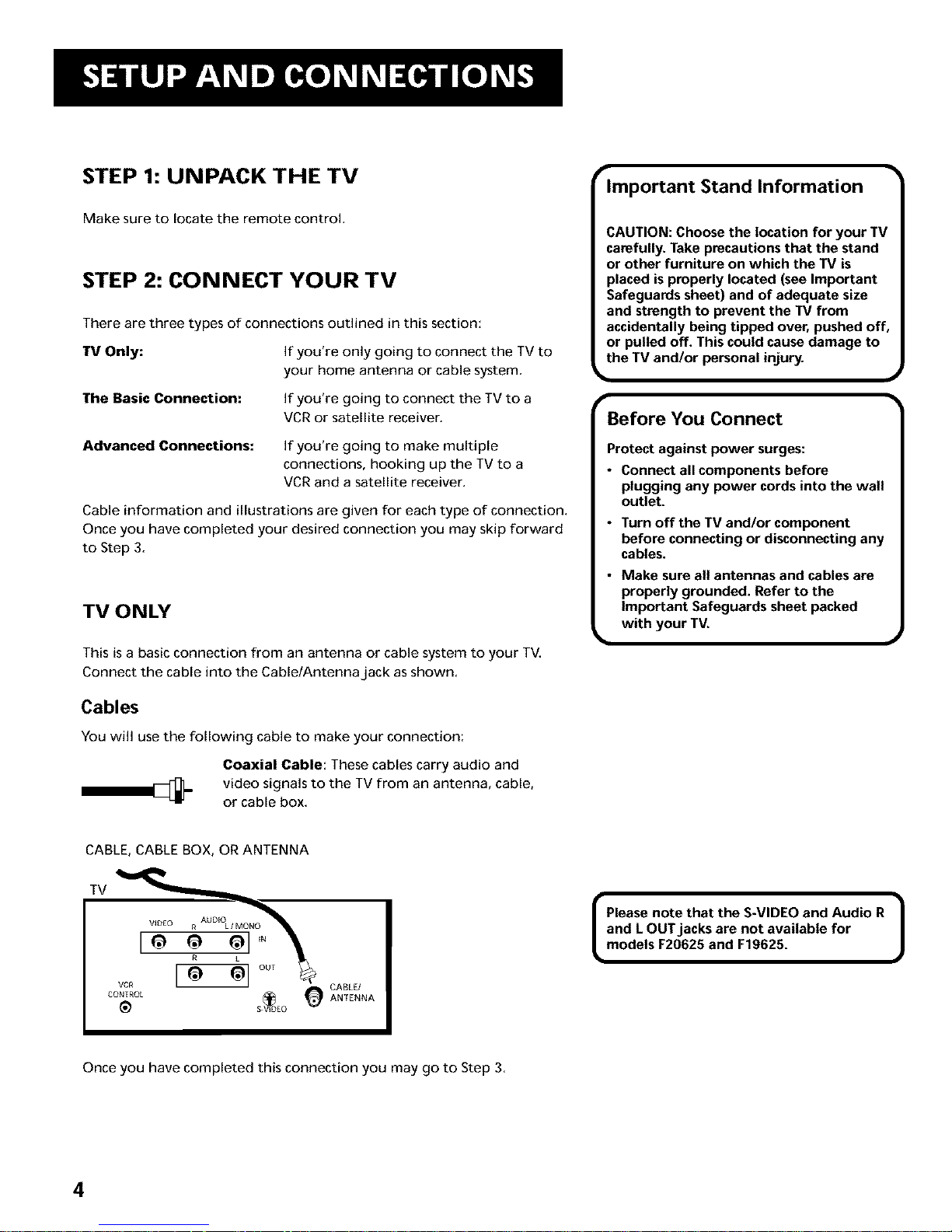
STEP 1: UNPACK THE TV
Make sure to locate the remote control.
STEP 2: CONNECT YOUR TV
There are three types of connections outlined in this section:
fV Only: If you're only going to connect the TV to
your home antenna or cable system.
The Basic Connection: If you're going to connect the TV to a
VCR or satellite receiver.
Advanced Connections:
If you're going to make multiple
connections, hooking up the TV to a
VCR and a satellite receiver.
Cable information and illustrations are given for each type of connection.
Once you have completed your desired connection you may skip forward
to Step 3.
TV ONLY
This is a basic connection from an antenna or cable system to your TV.
Connect the cable into the Cable/Antenna jack as shown.
Cables
You will use the following cable to make your connection:
Coaxial Cable: These cables carry audio and
video signals to the TV from an antenna, cable,
or cable box.
r
Important Stand Information
CAUTION: Choose the location for your TV
carefully. Take precautions that the stand
or other furniture on which the TV is
placed is properly located (see Important
Safeguards sheet) and of adequate size
and strength to prevent the TV from
accidentally being tipped over, pushed off,
or pulled off. This could cause damage to
the TV and/or personal injury.
Before You Connect
Protect against power surges:
• Connect all components before
plugging any power cords into the wall
outlet.
• Turn off the TV and/or component
before connecting or disconnecting any
cables.
• Make sure all antennas and cables are
properly grounded. Refer to the
Important Safeguards sheet packed
with your TV.
CABLE, CABLE BOX, OR ANTENNA
TV
VCR CABLE/
CONTROL (_ _ ANTENNA
_ S VIDEO
I Please note that the S-VIDEO and Audio R |
and L OUT jacks are not available for
J
models F20625 and F19625.
Once you have completed this connection you may go to Step 3.
4
Page 7
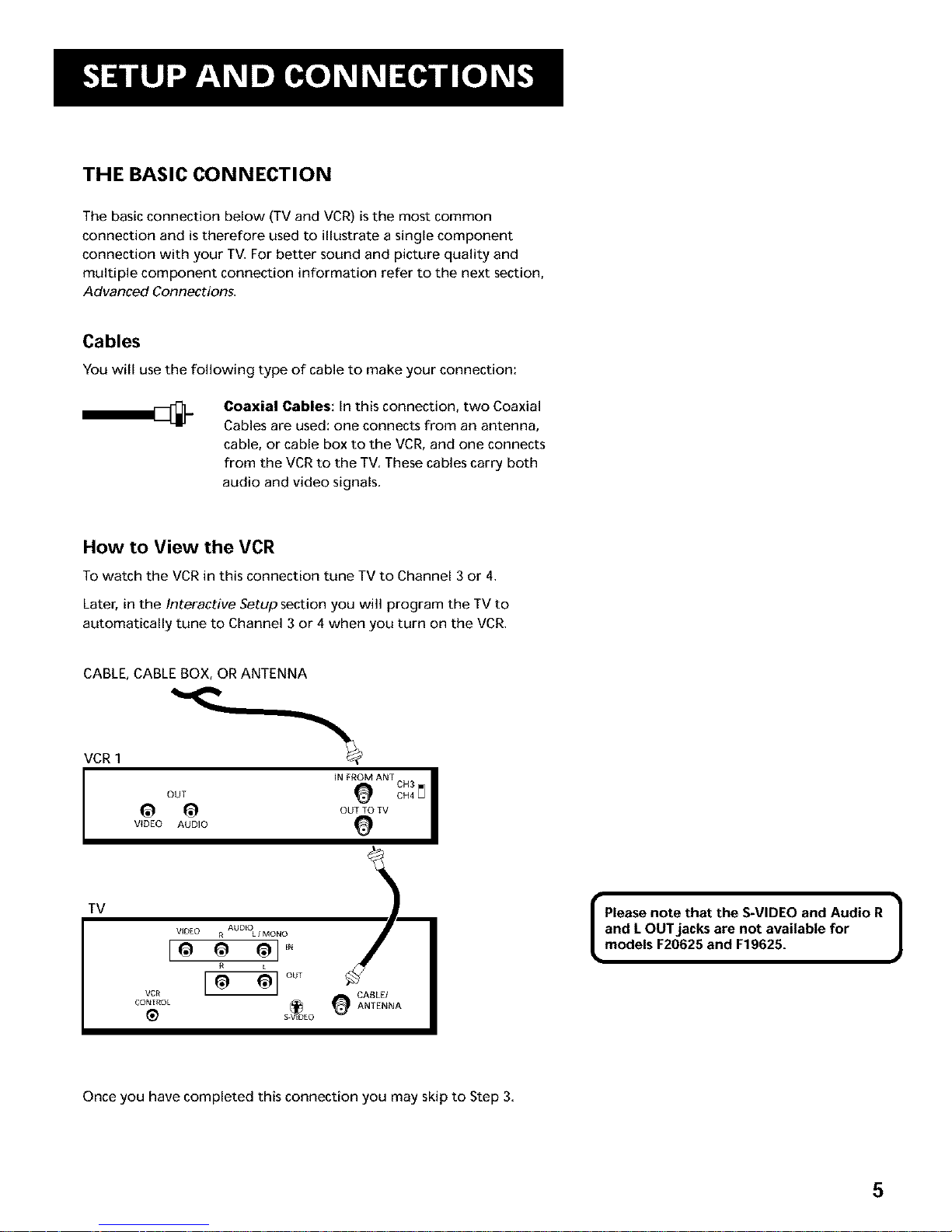
THE BASIC CONNECTION
The basic connection below (TV and VCR) is the most common
connection and is therefore used to illustrate a single component
connection with your TV. For better sound and picture quality and
multiple component connection information refer to the next section,
Advanced Connections.
Cables
You will use the following type of cable to make your connection:
Coaxial Cables: In this connection, two Coaxial
Cables are used: one connects from an antenna,
cable, or cable box to the VCR, and one connects
from the VCR to the TV. These cables carry both
audio and video signals.
How to View the VCR
To watch the VCR in this connection tune TV to Channel 3 or 4.
Later, in the Interactive Setup section you will program the TV to
automatically tune to Channel 3 or 4 when you turn on the VCR.
CABLE, CABLE BOX, OR ANTENNA
VCR I
TV
• ]
Please note that the S-VIDEO and Audio R
and L OUT jacks are not available for
models F20625 and F19625.
Once you have completed this connection you may skip to Step 3.
5
Page 8
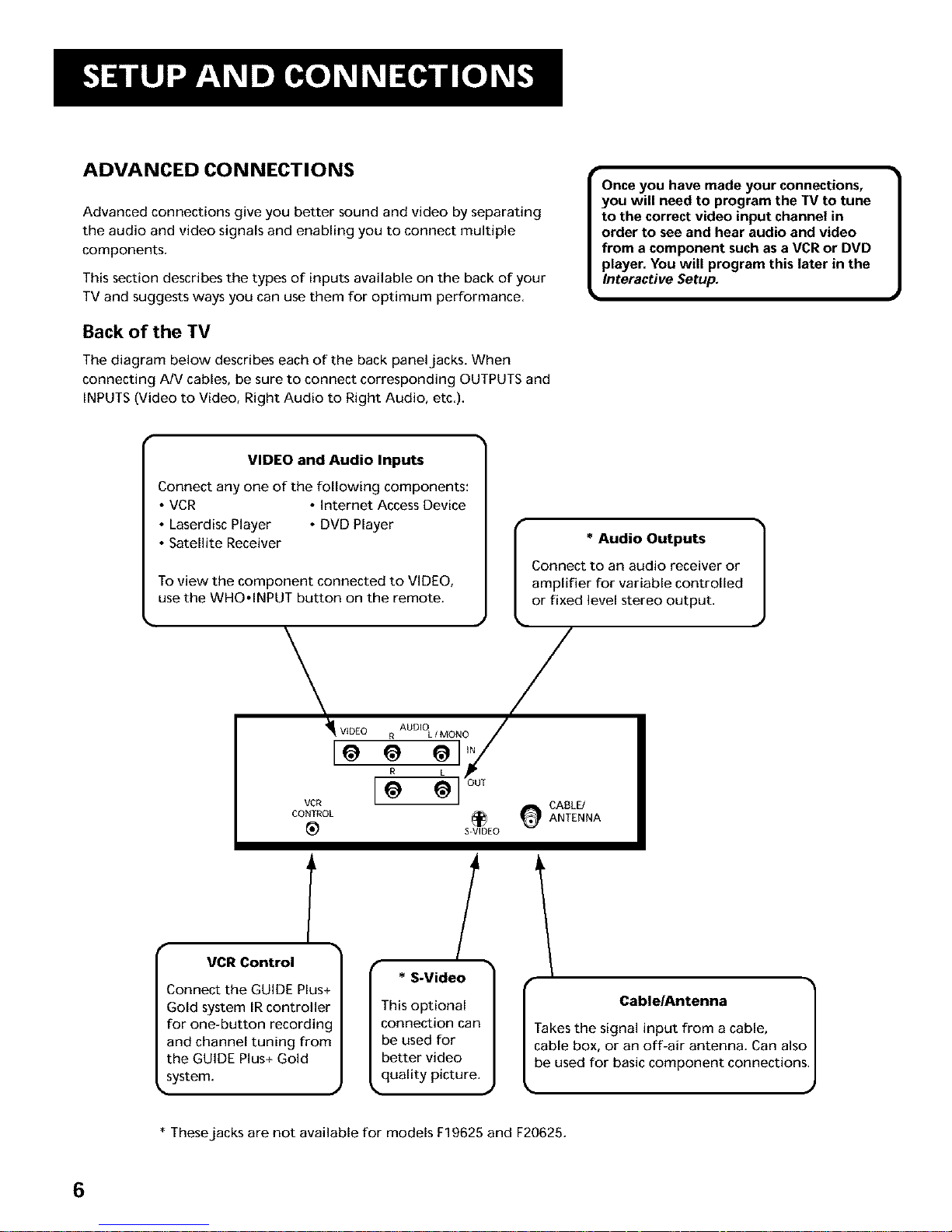
ADVANCED CONNECTIONS
Advanced connections give you better sound and video by separating
the audio and video signals and enabling you to connect multiple
components,
This section describes the types of inputs available on the back of your
TV and suggests ways you can use them for optimum performance.
Back of the TV
The diagram below describes each of the back panel jacks, When
connecting A/V cables, be sure to connect corresponding OUTPUTS and
INPUTS (Video to Video, Right Audio to Right Audio, etc,).
Once you have made your connections,
you will need to program the TV to tune
to the correct video input channel in
order to see and hear audio and video
from a component such as a VCR or DVD
player. You will program this later in the
Interactive Setup.
h
VIDEO and Audio Inputs |
j
Connect any one of the following components:
VCR Internet Access Device
• Laserdisc Player • DVD Player
• Satellite Receiver
To view the component connected to VIDEO,
use the WHO.INPUT button on the remote.
_ VIDEO
[e
VCR
CONTROL
®
* Audio Outputs
Connect to an audio receiver or
amplifier for variable controlled
or fixed level stereo output.
/
ANTENNA
S-VIDEO
VCR Control
3onnect the GUIDE Plus_
Gold system IR controller
for one-button recording
and channel tuning from
the GUIDE Plus+ Gold
system.
T /
* S-Video
This optional
connection can
be used for
better video
quality picture.
I Cabie/Antenna
Takes the signal input from a cable,
cable box, or an off-air antenna. Can als(
be used for basic component connections_
* These jacks are not available for models F19625 and F20625.
6
Page 9
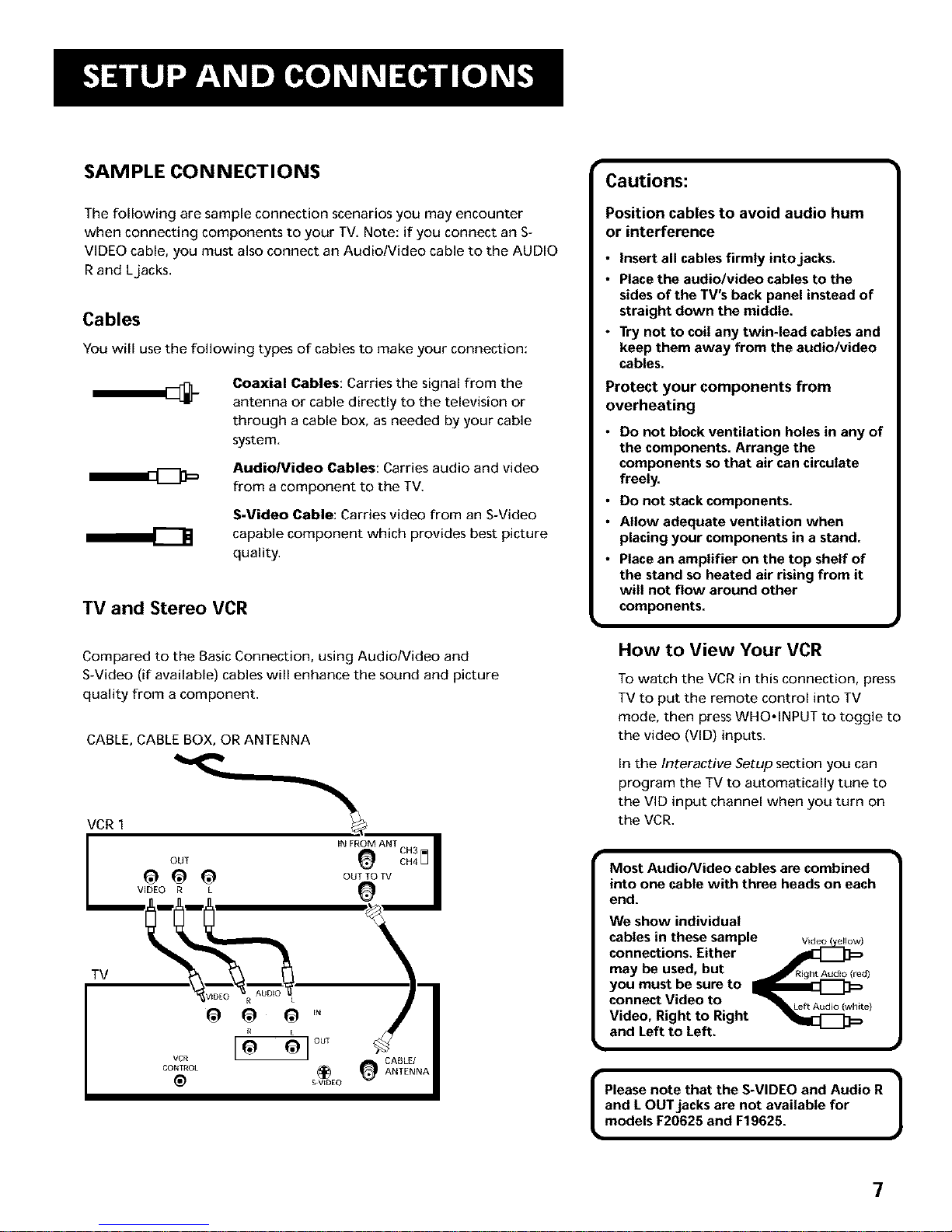
SAMPLE CONNECTIONS
The following are sample connection scenarios you may encounter
when connecting components to your TV. Note: if you connect an S-
VIDEO cable, you must also connect an Audio/Video cable to the AUDIO
Rand Ljacks.
Cables
You will use the following types of cables to make your connection:
Coaxial Cables: Carries the signal from the
antenna or cable directly to the television or
through a cable box, as needed by your cable
system.
Audio/video Cables: Carries audio and video
from a component to the TV.
S-Video Cable: Carries video from an S-Video
capable component which provides best picture
quality.
TV and Stereo VCR
Compared to the Basic Connection, using Audio/Video and
S-Video (if available) cables will enhance the sound and picture
quality from a component.
CABLE, CABLE BOX, OR ANTENNA
VCR 1
I _IDEO R L
tv
@ @ _ ,.
R
vcR [o a]°°T
CONTROL _
_ S_VEDE0
Cautions:
Position cables to avoid audio hum
or interference
• Insert all cables firmly into jacks.
• Place the audio/video cables to the
sides of the TV's back panel instead of
straight down the middle.
• Try not to coil any twin-lead cables and
keep them away from the audio/video
cables.
Protect your components from
overheating
• Do not block ventilation holes in any of
the components. Arrange the
components so that air can circulate
freely.
• Do not stack components.
• Allow adequate ventilation when
placing your components in a stand.
• Place an amplifier on the top shelf of
the stand so heated air rising from it
will not flow around other
components.
How to View Your VCR
To watch the VCR in this connection, press
TV to put the remote control into TV
mode, then press WHO,INPUT to toggle to
the video (VID) inputs.
In the Interactive Setup section you can
program the TV to automatically tune to
the VID input channel when you turn on
the VCR.
Most Audio/Video cables are combined
into one cable with three heads on each
end.
We show individual
cables in these sample Vkd*o5,e_ow)
connections. Either
may be used, but _R_ght Audio(red)
yOU must be sure to _ri[2[_]_
connect Video to _ft A_d_o(_h,t.)
Video, Right to Right
and Left to Left.
• ]
Please note that the S-VIDEO and Audio R
and L OUT jacks are not available for
models F20625 and F19625.
7
Page 10

TV, VCR and Satellite Receiver
CABLE, CABLE BOX, OR ANTENNA
SATELLITE RECEIVER
VCR 1
SATELLITE SIGNAL
How to View Your Components
To watch the satellite receiver in this
connection, press TV to put the remote control
into TV mode, then press WHO*INPUT to scroll
through the video input channels until you
tune to VID (or SVID) input.
To watch the VCR in this connection, enter 03
to tune to the VCR channel.
In the Interactive Setup you can program the
TV to automatically tune to the correct input
channel when you turn on your component.
TV
I Please note that the S-VIDEO and Audio R |
and L OUT jacks are not available for
J
models F20625 and F19625.
8
Page 11
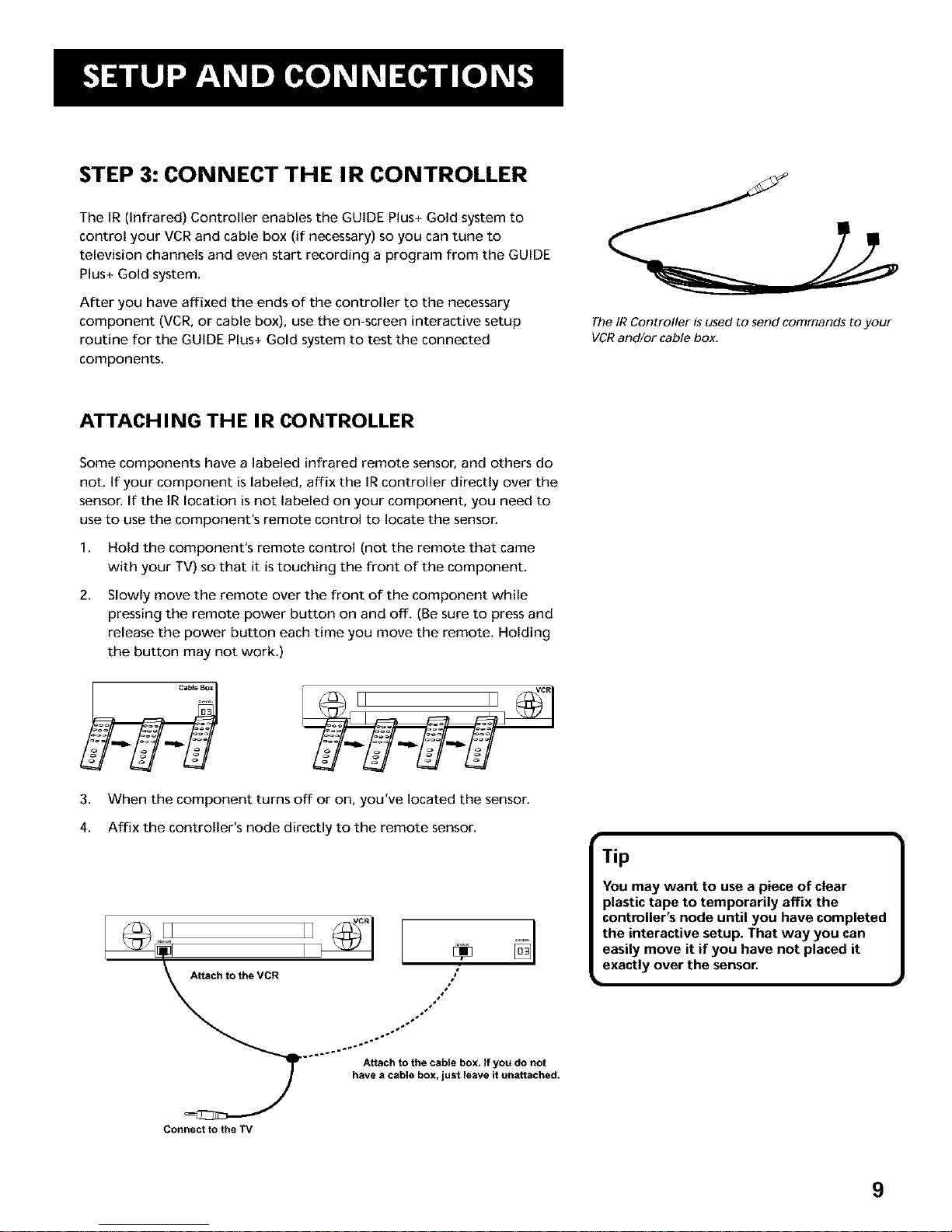
STEP 3: CONNECT THE IR CONTROLLER
The IR (Infrared) Controller enables the GUIDE Plus+ Gold system to
control your VCR and cable box (if necessary) so you can tune to
television channels and even start recording a program from the GUIDE
Plus+ Gold system.
After you have affixed the ends of the controller to the necessary
component (VCR, or cable box), use the on-screen interactive setup
routine for the GUIDE Plus+ Gold system to test the connected
components.
The IR Controller is used to send commands to your
VCR and/or cable box.
ATTACH I NG TH E IR CO NTROLLER
Some components have a labeled infrared remote sensor, and others do
not. If your component is labeled, affix the IRcontroller directly over the
sensor. If the IR location is not labeled on your component, you need to
use to use the component's remote control to locate the sensor.
1. Hold the component's remote control (not the remote that came
with your TV) so that it is touching the front of the component.
2.
Slowly move the remote over the front of the component while
pressing the remote power button on and off. (Be sure to press and
release the power button each time you move the remote. Holding
the button may not work.)
3.
4.
When the component turns off or on, you've located the sensor.
Affix the controller's node directly to the remote sensor.
Attach to theVCR ÷o, /
@
.... Attach to the cable box. If you do not
have a cable box, just leave it unattached,
Connect to the TV
Tip
You may want to use a piece of clear
plastic tape to temporarily affix the
controller's node until you have completed
the interactive setup. That way you can
easily move it if you have not placed it
exactly over the sensor.
9
Page 12
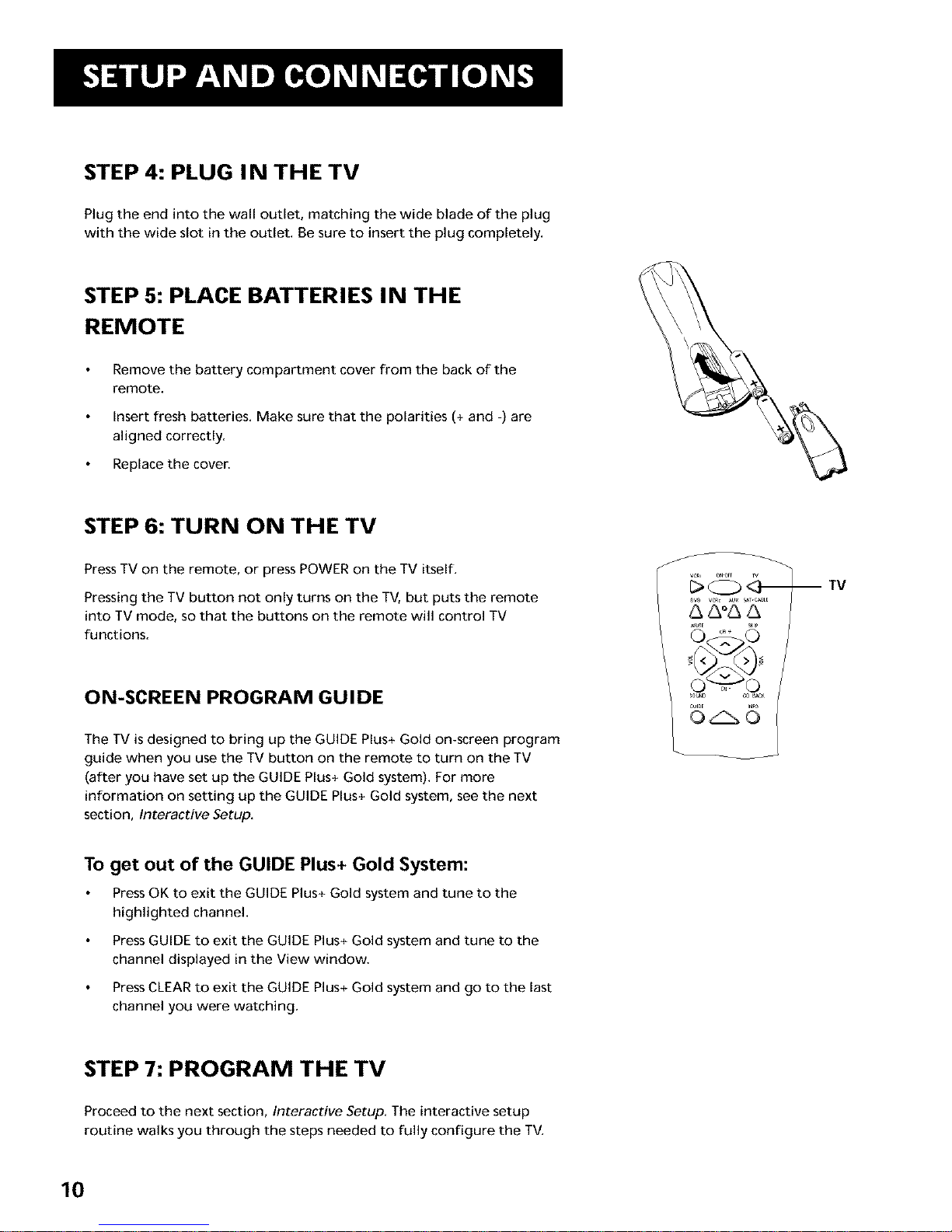
STEP 4: PLUG IN THE TV
Plug the end into the wall outlet, matching the wide blade of the plug
with the wide slot in the outlet. Be sure to insert the plug completely.
STEP 5: PLACE BATTERIES IN THE
REMOTE
Remove the battery compartment cover from the back of the
remote.
Insert fresh batteries. Make sure that the polarities (+ and -) are
aligned correctly.
Replace the cover.
STEP 6: TURN ON THE TV
Press TV on the remote, or press POWER on the TV itself.
Pressing the TV button not only turns on the TV, but puts the remote
into TV mode, so that the buttons on the remote will control TV
functions.
ON-SCREEN PROGRAM GUIDE
The TV is designed to bring up the GUIDE Plus+ Gold on-screen program
guide when you use the TV button on the remote to turn on the TV
(after you have set up the GUIDE Plus+ Gold system). For more
information on setting up the GUIDE Plus+ Gold system, see the next
section, Interactive Setup.
To get out of the GUIDE Plus+ Gold System:
Press OK to exit the GUIDE Plus+ Gold system and tune to the
highlighted channel.
Press GUIDE to exit the GUIDE Plus+ Gold system and tune to the
channel displayed in the View window.
Press CLEAR to exit the GUIDE Plus+ Gold system and go to the last
channel you were watching.
STEP 7: PROGRAM THE TV
Proceed to the next section, Interactive Setup. The interactive setup
routine walks you through the steps needed to fully configure the TV.
10
Page 13

THERES AN ON-SCREEN SETUP ROUTINE
The interactive setup routine helps you through the steps
needed to configure the TV and set up the GUIDE Plus+
Gold menu system:
Select a menu language
Search for available channels
Set up the GUIDE Plus+ Gold system
Set the time
Set up the VCR1 channel
Set up the VCR2 channel
Set up the DVD channel
Set up the SAT/CABLE channel
Make the channel list and labels
2
V
I NTERACTIVE SETUP
V
V
I
V
V
11
Page 14
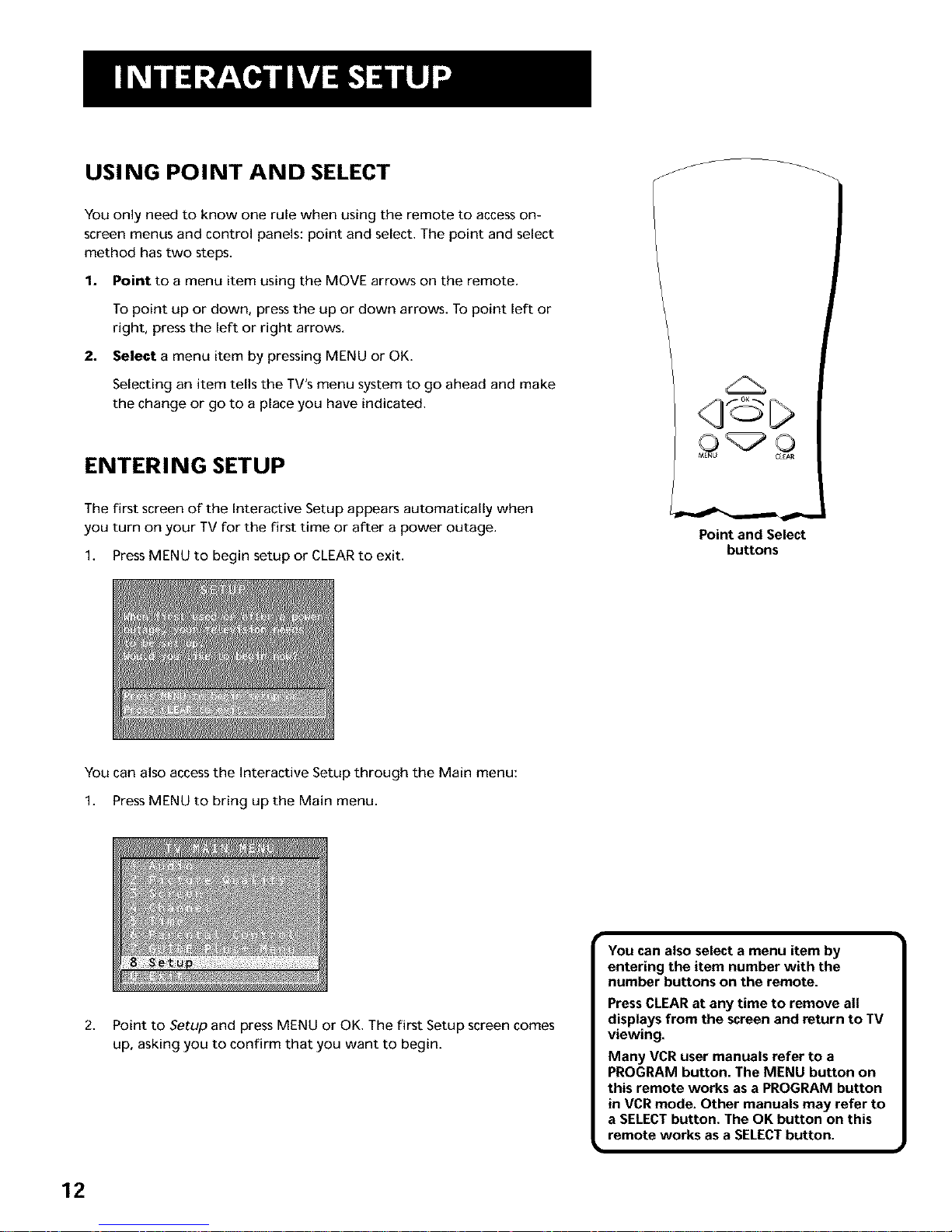
USING POINT AND SELECT
You only need to know one rule when using the remote to access on-
screen menus and control panels: point and select. The point and select
method has two steps.
1. Point to a menu item using the MOVE arrows on the remote.
To point up or down, press the up or down arrows. To point left or
right, press the left or right arrows.
2. Select a menu item by pressing MENU or OK.
Selecting an item tells the TV's menu system to go ahead and make
the change or go to a place you have indicated.
ENTERING SETUP
The first screen of the Interactive Setup appears automatically when
you turn on your TV for the first time or after a power outage.
1. Press MENU to begin setup or CLEAR to exit.
Point and Select
buttons
You can also access the Interactive Setup through the Main menu:
1. Press MENU to bring up the Main menu.
2.
Point to Setup and press MENU or OK. The first Setup screen comes
up, asking you to confirm that you want to begin.
You can also select a menu item by
entering the item number with the
number buttons on the remote.
Press CLEARat any time to remove all
displays from the screen and return to TV
viewing.
Many VCR user manuals refer to a
PROGRAM button. The MENU button on
this remote works as a PROGRAM button
in VCR mode. Other manuals may refer to
a SELECTbutton. The OK button on this
remote works as a SELECTbutton.
12
Page 15

3. Point to Begin setup now and press MENU or OK.
SELECTING A LANGUAGE
The first part of the setup routine asks you to select your preferred
language for the menu system.
1, Point to your preferred language for the menu system.
2, Press MENU or OK to select that language,
AUTO CHANNEL SEARCH
The next part of the setup routine asks you if you want the TV to search
for all channels viewable through your antenna or cable TV system. This
is sometimes called "auto programming."
1,
Press MENU or OK to tell the TV to begin searching for channels.
The display gives you a progress report and tells you when it has
finished.
I If you skip Auto Channel Search now, you I
-I
can access it later through the Channel
J
menu. See Using the Menu System for
more details.
13
Page 16
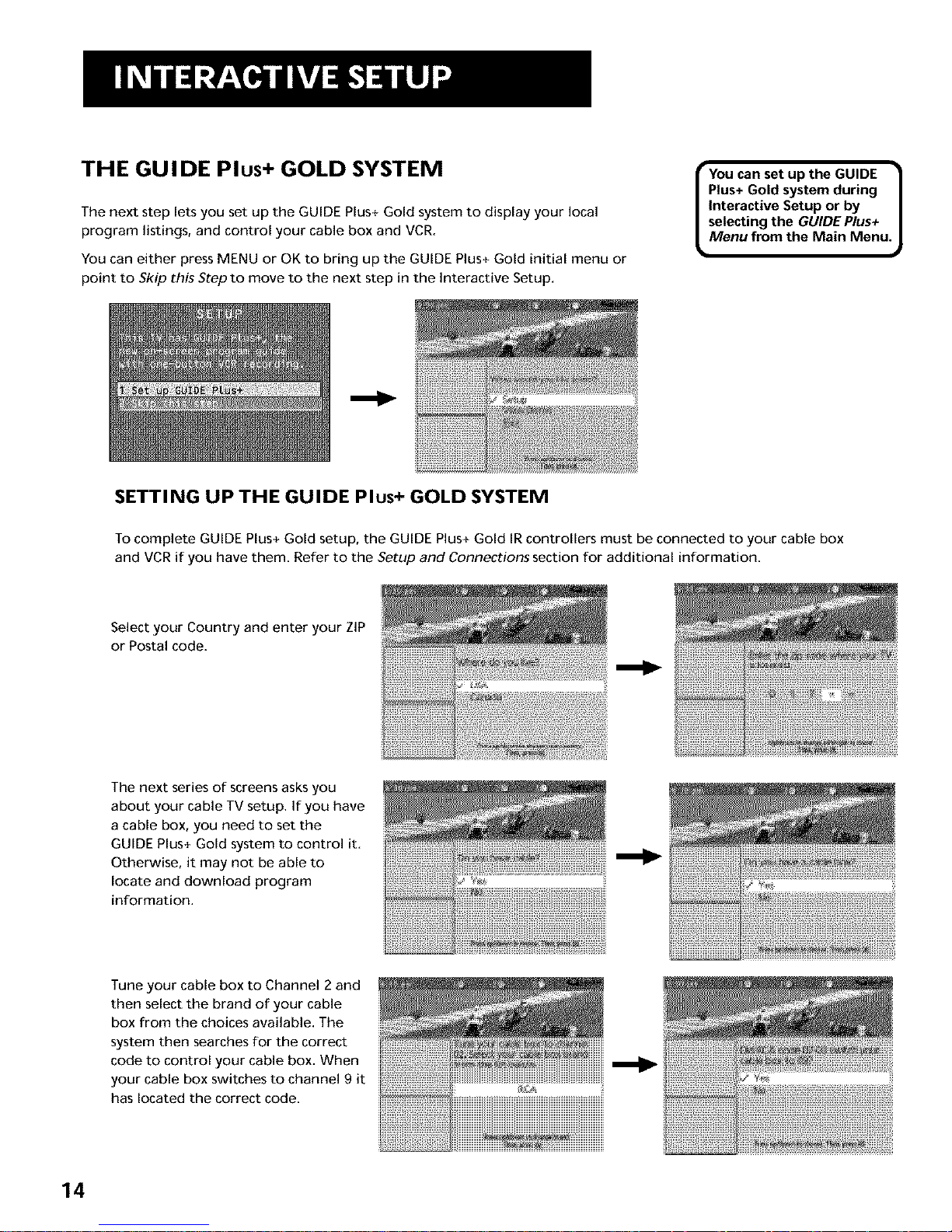
THE GUIDE Plus+ GOLD SYSTEM
The next step lets you set up the GUIDE Plus+ Gold system to display your local
program listings, and control your cable box and VCR.
You can either press MENU or OK to bring up the GUIDE Plus+ Gold initial menu or
point to Skip this Step to move to the next step in the Interactive Setup.
I You can set up the GUIDE
Plus+ Gold system during J
Interactive Setup or by J
selecting the GUIDE Plus+ J
Menu from the Main Menu./
J
SETTING UP THE GUIDE Plus+ GOLD SYSTEM
To complete GUIDE Plus+ Gold setup, the GUIDE Plus+ Gold IR controllers must be connected to your cable box
and VCR if you have them. Refer to the Setup and Connections section for additional information.
Select your Country and enter your ZIP
or Postal code.
The next series of screens asks you
about your cable TV setup. If you have
a cable box, you need to set the
GUIDE Plus+ Gold system to control it.
Otherwise, it may not be able to
locate and download program
information.
Tune your cable box to Channel 2 and
then select the brand of your cable
box from the choices available. The
system then searches for the correct
code to control your cable box. When
your cable box switches to channel 9 it
has located the correct code.
14
Page 17
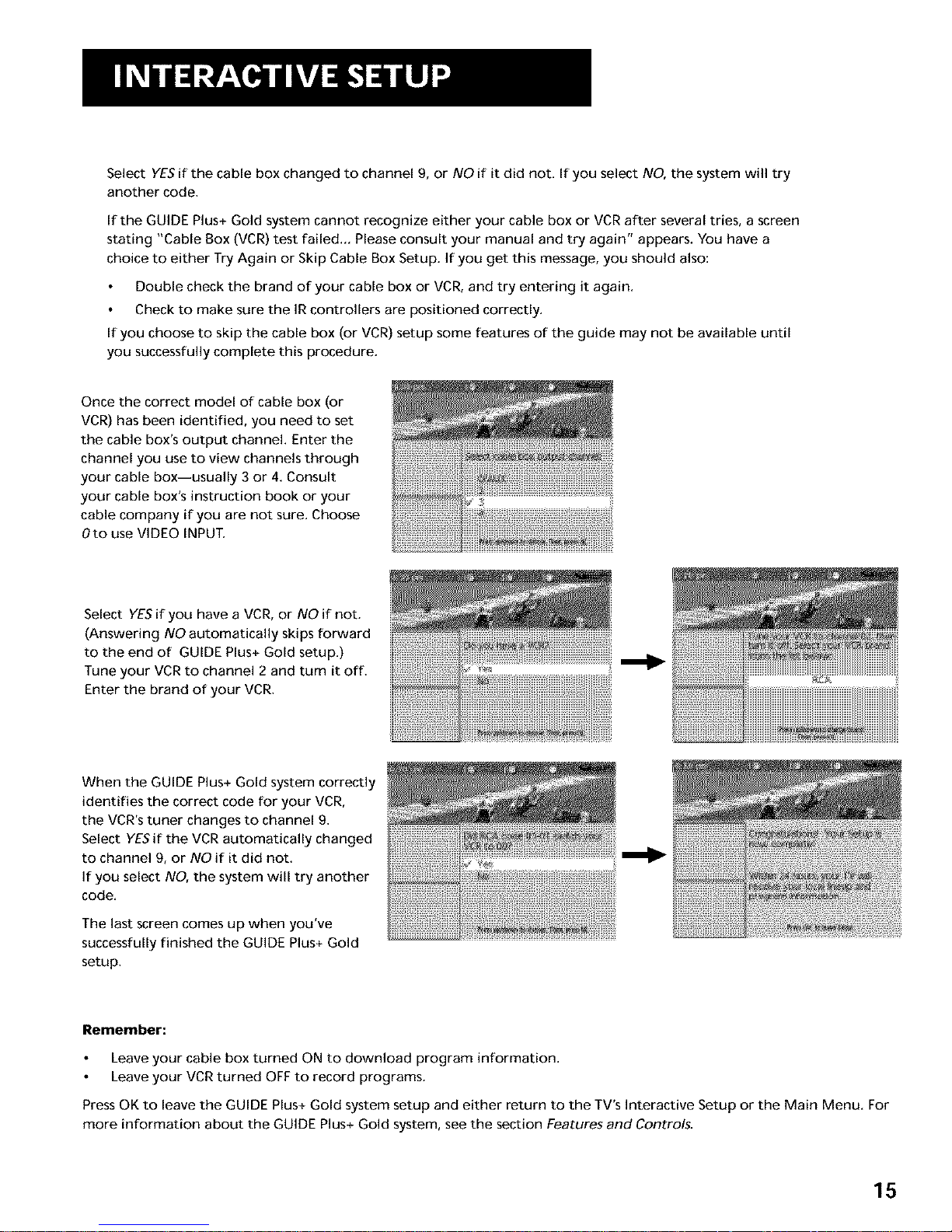
Select YESif the cable box changed to channel 9, or NO if it did not. If you select NO, the system will try
another code.
If the GUIDE Plus+ Gold system cannot recognize either your cable box or VCR after several tries, a screen
stating "Cable Box (VCR) test failed... Please consult your manual and try again" appears. You have a
choice to either Try Again or Skip Cable Box Setup. If you get this message, you should also:
Double check the brand of your cable box or VCR, and try entering it again.
Check to make sure the IR controllers are positioned correctly.
If you choose to skip the cable box (or VCR) setup some features of the guide may not be available until
you successfully complete this procedure.
Once the correct model of cable box (or
VCR) has been identified, you need to set
the cable box's output channel. Enter the
channel you use to view channels through
your cable box--usually 3 or 4. Consult
your cable box's instruction book or your
cable company if you are not sure. Choose
Oto use VIDEO INPUT.
Select YESif you have a VCR, or NO if not.
(Answering NO automatically skips forward
to the end of GUIDE Plus+ Gold setup.)
Tune your VCR to channel 2 and rum it off.
Enter the brand of your VCR.
When the GUIDE Plus+ Gold system correctly
identifies the correct code for your VCR,
the VCR's tuner changes to channel 9.
Select YESif the VCR automatically changed
to channel 9, or NO if it did not.
If you select NO, the system will try another
code.
The last screen comes up when you've
successfully finished the GUIDE Plus+ Gold
setup.
Remember:
Leave your cable box turned ON to download program information.
Leave your VCR turned OFF to record programs.
Press OK to leave the GUIDE Plus+ Gold system setup and either return to the TV's Interactive Setup or the Main Menu. For
more information about the GUIDE Plus+ Gold system, see the section Features and Controls.
15
Page 18
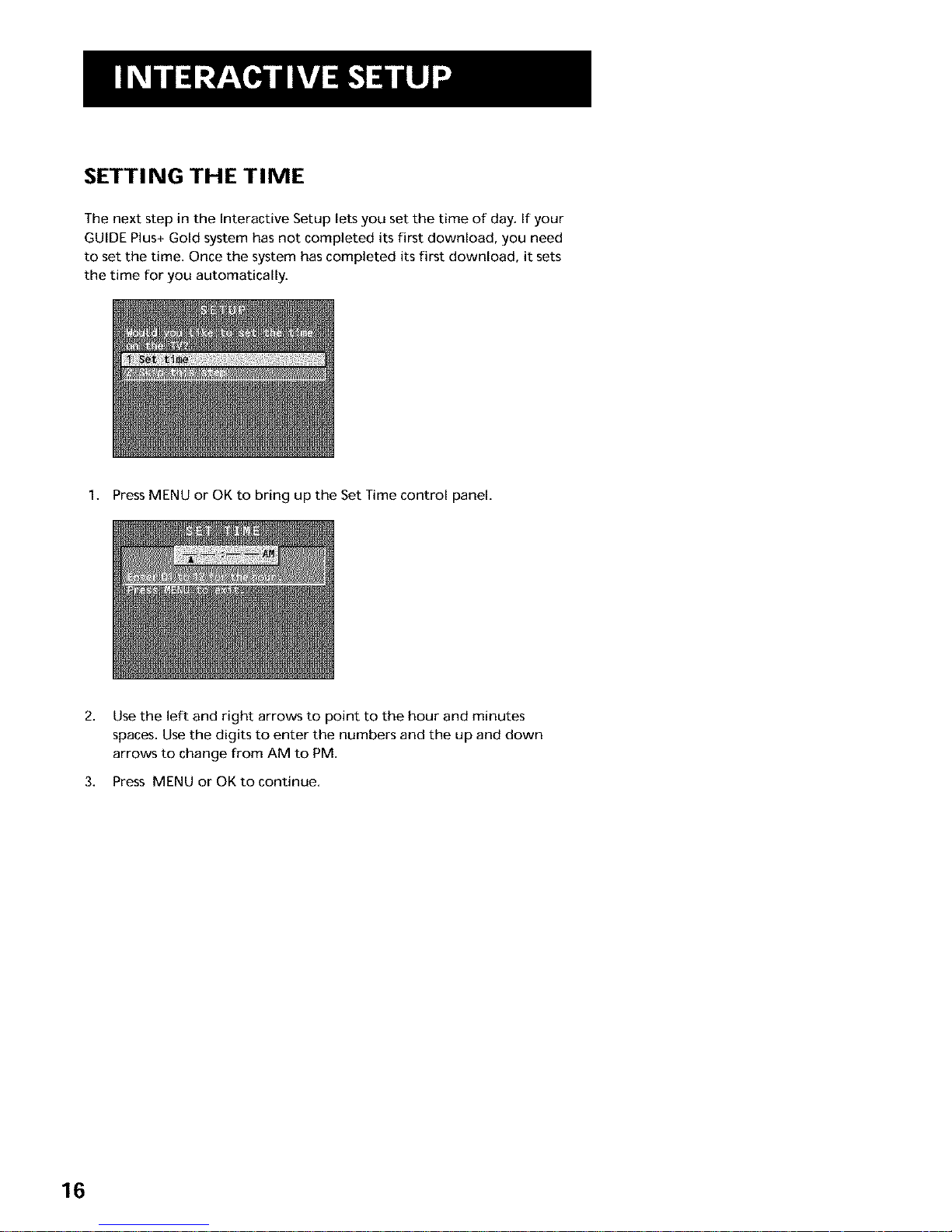
SETTING THE TIME
The next step in the Interactive Setup lets you set the time of day. If your
GUIDE Plus+ Gold system has not completed its first download, you need
to set the time. Once the system has completed its first download, it sets
the time for you automatically.
1. Press MENU or OK to bring up the Set Time control panel.
2.
Use the left and right arrows to point to the hour and minutes
spaces. Use the digits to enter the numbers and the up and down
arrows to change from AM to PM.
3. Press MENU or OK to continue.
16
Page 19
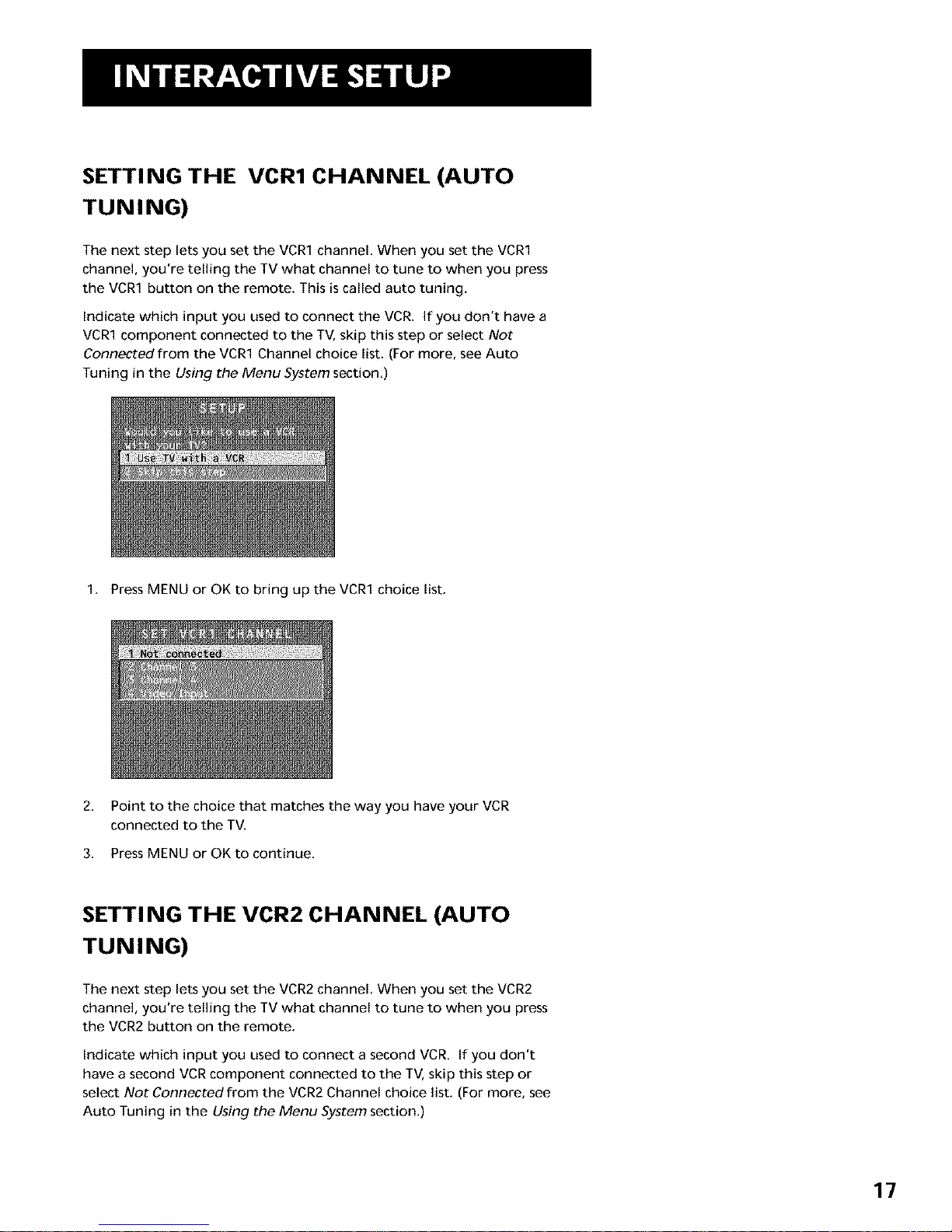
SETTING THE VCR1 CHANNEL (AUTO
TUNING)
The next step lets you set the VCR1 channel. When you set the VCR1
channel, you're telling the TV what channel to tune to when you press
the VCR1 button on the remote. This is called auto tuning.
Indicate which input you used to connect the VCR. If you don't have a
VCR1 component connected to the TV, skip this step or select Not
Connected from the VCR1 Channel choice list. (For more, see Auto
Tuning in the Using the Menu System section.)
1. Press MENU or OK to bring up the VCR1 choice list.
2. Point to the choice that matches the way you have your VCR
connected to the TV.
3. Press MENU or OK to continue.
SETTI NG THE VCR2 CHANNEL (AUTO
TUNING)
The next step lets you set the VCR2 channel. When you set the VCR2
channel, you're telling the TV what channel to tune to when you press
the VCR2 button on the remote.
Indicate which input you used to connect a second VCR. If you don't
have a second VCR component connected to the TV, skip this step or
select Not Connected from the VCR2 Channel choice list. (For more, see
Auto Tuning in the Using the Menu System section.)
17
Page 20
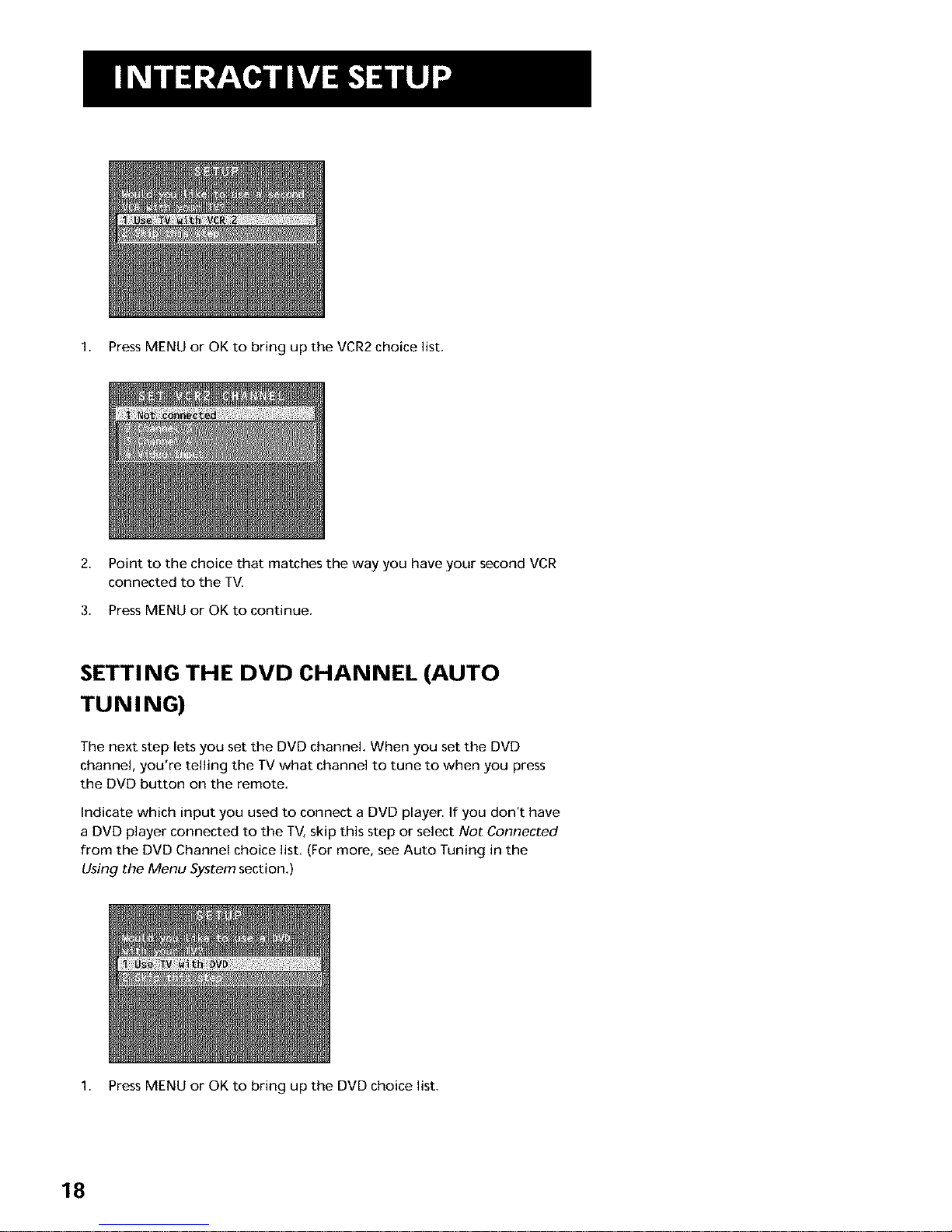
1. Press MENU or OK to bring up the VCR2 choice list.
2. Point to the choice that matches the way you have your second VCR
connected to the TV.
3. Press MENU or OK to continue.
SETTING THE DVD CHANNEL (AUTO
TUNING)
The next step lets you set the DVD channel. When you set the DVD
channel, you're telling the TV what channel to tune to when you press
the DVD button on the remote.
Indicate which input you used to connect a DVD player. If you don't have
a DVD player connected to the TV, skip this step or select Not Connected
from the DVD Channel choice list. (For more, see Auto Tuning in the
Using the Menu System section.)
1. Press MENU or OK to bring up the DVD choice list.
18
Page 21

2. Point to the choice that matches the way you have your DVD player
connected to the TV.
3. Press MENU or OK to continue.
SETTI NG THE SAT/CABLE CHANNEL (AUTO
TUNING)
The next step lets you set the SAT/CABLE channel. When you set the SAT/CABLE
channel, you're telling the TV what channel to tune to when you press the
SAT,CABLE button on the remote.
Indicate which input you used to connect a satellite receiver or a cable box. If
you don't have a satellite receiver or cable box connected to the TV, skip this
step or select Not Connectedfrom the SAT/CABLE Channel choice list. (For
more, see Auto Tuning in the Using the Menu System section.)
1. Press MENU or OK to bring up the SAT/CABLE choice list.
2. Choose how the TV and satellite receiver or cable box are connected.
3. Press MENU or OK to continue.
19
Page 22

LABELING THE CHANNELS
This last step in the Interactive Setup lets you edit your channel list and
label your channels. (For more, see List and Labels in the Using the
Menus section.)
r
Use the CH ^ (channel up) or CH v
(channel down) buttons to change
channels in the Chan# field. This works
even if you're not in the Chan# field. Or,
enter the channel number directly using
the number buttons on the universal
remote. To enter a number greater than
99, press and hold "1" to enter the
hundreds digit, then press the two
remaining numbers.
The list and labels feature can also be
accessed from the Channel menu. Because
this procedure can be time consuming,
feel free to skip this step and come back
to it later.
m
1. Press MENU or OK to bring up the List and Labels control panel.
2,
3.
4,
Use the left and right arrows to point to the three different areas of
the control panel (called "fields").
Use the up and down arrows to scroll through the numbers and
letters and select Yes or No in the Normal List field, You may wish to
refer to the call letters listed in your newspaper's TV section for ideas
on labeling the channels.
Repeat this process for each of your channels. Then press MENU or
OK to continue. The TV can store up to 27 labels in memory.
WHAT NOW?
Now that you've finished the interactive setup, you can sit back, relax,
and enjoy the TV. Or...
PROGRAM THE REMOTE
Since you've gone this far, you can take a few minutes to program the
remote to control your VCR, DVD player, satellite receiver, or other
components. To find out how to program the remote, go to the next
section.
2O
Page 23

HOW TO USE YOUR UNIVERSAL REMOTE
This section defines the buttons of the remote and
how to program it to control other components.
The universal remote can be programmed to control
most brands of remote controllable VCRs, satellite
receivers, and cable boxes. If you have an RCA, GE,
or PROSCAN component, you probably don't need
to program it at all.
V
V
USING THE REMOTE
V
I
V
V
Modes of Operation |
J
Because this universal remote can control
several different components (DVD
player, VCR, cable box, etc.), it uses
operational modes triggered by the
component buttons. For example if you
want the remote to control the TV, you
would press the TV button to put the
remote into TV mode before you could
control the TV.
21
Page 24

REMOTE BUTTONS
ON-OFF When in TV mode, turns TV on and off. If in another device
mode (VCR, DVD, Satellite, etc.) and programmed, will turn the device
on and off. When pressed twice within two seconds, all devices that are
on will be turned off (this feature only works with most RCA, GE, and
PROSCAN products).
VCR1 Puts the remote in VCR mode and if auto tuning is enabled, it will
turn on the TV and tune to the correct channel.
TV Turns on the TV and puts the remote in TV mode. Also displays
channel information.
DVD Puts the remote in DVD mode and if Auto Tuning is enabled, it will
turn on the TV and tune to the correct channel.
VCR2 Puts the remote in VCR2 mode and if Auto Tuning is enabled, it
will turn on the TV and tune to the correct channel.
LED Red light that indicates programming mode when programming
the remote. Also displays when a valid remote button is pressed.
AUX When pressed, will turn on the RCA, GE, or PROSCAN
component you have programmed it to control. Also turns on the TV if
Auto Tuning is enabled. Puts the remote in AUX mode to control a
device that has been programmed (VCR, RCA audio component, etc.).
SAT-CABLE Puts the remote in SAT,CABLE mode and if Auto Tuning is
enabled, it will turn on the TV and tune to the correct channel.
MUTE Reduces the TV's volume to its minimum level. Press again to
restore the volume.
SKIP Press once before changing channels and the TV will wait 30
seconds before returning you to the original channel. Press repeatedly
to add more time.
CH ^ or CH v Scans up or down through the current channel list. Press
once to change the channel up or down; press and hold to continue
changing channels.
VOL< or VOL> Decreases or increases the TV's volume.
SOUND Press once to display the audio processor choice list. Point and
select to choose a different processor or press CLEAR to exit.
GO BACK Returns you to the previous channel.
GUIDE Brings up and exits the GUIDE Plus+ Gold system. When used
with an RCA, GE, or PROSCAN component and in SAT,CABLE mode,
brings up available on-screen guides.
INFO Brings up channel information.
MOVE (Arrows) Used to point to different items in the menu system.
Also used to adjust the menu controls.
LED
VCRI TV
DVD VCR2 AUX SAT.CABLE
&&°& &
MUT[ SKIP
SOUND GO BACK
GUIDE INFO
<Y©C>
MENU CLEAR
'O ,O 00
,O 80 90
WHOSUTo 0 ANTENNAo
R£VERSE PLAY FORWARD
REC'VCR+ STOP PAUSE
22
Page 25

OK When in the menu system, selects highlighted items or returns you
to the previous menu.
MENU Brings upthe Main menu and selects highlighted items. When in
VCR mode, it functions as a PROGRAM button.
CLEAR Removes any menu or display from the screen and returns you
to TV viewing. Also exits the GUIDE Plus+ Gold menu system.
(0-9) Number Buttons Enters channel numbers, digits for
programming the remote, and time settings directly though the remote
control. To enter a two-digit channel, press the two digits. To enter a
three-digit channel, press and hold the first digit, release, then add the
second two. Example: to tune to channel 123, press and hold 1, release,
press 2, then press 3.
WHO" INPUT In TV mode, press to toggle through the available input
sources (VID/SVID and the current channel). When using an RCA, GE, or
PROSCAN satellite receiver and in SAT mode, press to select available
channel lists.
ANTENNA Functions as TV/VCR button in VCR mode. When used with
an RCA, GE, or PROSCAN satellite receiver or cable box, ANTENNA
functions as a TV/receiver button in SAT,CABLE mode.
REVERSE, PLAY, FORWARD, REC, VCR+, STOP, PAUSE If programmed,
provides transport control for some remote-controllable VCRs, DVD
players, laserdisc players, tape decks, and CD players. Pressing REOVCR+
when using the GUIDE Plus+ Gold system sets the VCR to record a
program.
USING THE WHO.INPUT BUTTON
Use the WHO,INPUT button to toggle through the available input
sources (VID and the current channel) and view the component you have
connected to the TV.
1.
2.
3.
Press TV to place the remote in TV mode. Make sure that the
component you want to view is turned ON.
Press WHO,INPUT to tune to the available input source and view
the component.
Press WHO,INPUT again to tune back to the channel you were
previously watching.
Modes of Operation
Because this universal remote can control
several different components (DVD
player, VCR, cable box, etc.), it uses
operational modes triggered by the
component buttons. For example if you
want the remote to control the TV, you
would press the TV button to put the
remote into TV mode before you could
control the TV.
23
Page 26

PROGRAMMING THE REMOTE
The universal remote can be programmed to control most brands of
remote controllable VCRs, satellite receivers and cable boxes. The
remote is already programmed to control most RCA, GE and PROSCAN
TVs, VCRs, DVD players, laserdisc players and satellite receivers.
TESTING THE REMOTE
To determine whether the universal remote needs to be programmed,
turn a device ON, such as a VCR, point the remote at the VCR, and press
the VCR1 button. Then press ON,OFF or CH + (channel up) or CH -
(channel down) to see if the VCR responds to the remote commands. If
not, the remote needs to be programmed.
PROGRAMMING THE REMOTE
Using Automatic Code Search
The following instructions can be used to program the remote to
control each of the devices connected to your TV. If you want to exit the
automatic code search without programming any of your devices, press
and hold CLEAR until the LED turns off.
1.
2.
3.
Turn on the device you want to control (VCR, SAT,etc.).
Press and hold the button you want to program (VCR1, VCR2, etc.).
Note that the AUX button can only be programmed using direct
code entry. (See the next section for details.) While holding the
device button, press and hold ON,OFF until the red light on the
remote turns on, then release both buttons.
Point the remote at the device, press and release PLAY, then wait
five seconds or until the LED stops flashing.
At this point the remote is searching for the correct code to
program. If, after five seconds, the device you want to control does
not turn off, press PLAY again to tell the remote to search the next
set of codes.
Continue pressing PLAY until the device turns off or you have
searched through all of the codes. There are 20 total sets of codes.
If the device does not turn off after pressing PLAY 20 times, then
the remote cannot control that particular device.
If the device you want to control does turn off:
1. Press and release REVERSE,then wait two seconds. Repeat this
step until the device turns back ON.
2. To finish, press and hold STOP until the red light on the remote
turns off.
Bw vc_2 Au× S_T.CA_
You'll use these buttons when you
program the remote to control any
device.
The remote may not operate all models
of all brands.
24
Page 27

Using Direct Entry
1. Turn on the component to be programmed.
2. Look up the brand and code number(s) for the component on the
code list on the last page of this section, Using the Remote.
3. Press and hold the button on the remote you want to program.
4. Enter the code from the code list.
5.
6.
Release button, and then press ON.OFF to see if the component
responds to the remote commands. If it doesn't, try pressing the
component button and then ON.OFF again.
If you get no response, repeat these steps using the next code listed
for your brand, until the component responds to the remote
commands.
USING THE REMOTE TO CONTROL A DEVICE
Once the remote has been programmed successfully, you are ready to
use it to control your devices. To operate the device:
1. Pressthe device button (TV, VCR1, VCR2, DVD, AUX, or SAT.CABLE)
to set the remote to control the device.
2. PressON.OFF to turn the device ON or OFE
3. Use the remote buttons that apply to that device.
MODES OF OPERATION
Because this universal remote can control several different components
(DVD player, VCR, cable box, etc.) it uses operational modes triggered by
the component buttons. For example, if you want the remote to control
the TV, you would press the TV button to put the remote into TV mode
before you could control the TV.
FRONT PANEL
If you cannot locate your remote you can use the front panel of your TV
to operate many of the TV's features.
MENU Brings up the Main menu. When in the menu system, it selects
highlighted items. Also returns you to the previous menu.
CH v Scans down through the current channel list. In the menu system,
it points down to items and adjusts menu controls.
CH ^ Scans up through the channel list. In the menu system, it points
up to items and adjusts menu controls.
VO / - Decreases the volume. When in the menu system, VOL - is used
to point left to items and adjust menu controls.
VO / + Increases the volume. When in the menu system, VOL + is used
to point right to items and adjust menu controls.
POWER Turns the TV on and off.
MENU CHV CHA VOL-- VOL+ POWER I
The front panel above shows a typical
button layout. The exact look of the
buttons may be different from those on
the front of your TV.
The front panel block feature disables all
front panel buttons if Parental Controls
are locked. For more information, see
Parental Controls in the Features and
Controls section.
25
Page 28

MTC ..........................................................2002, 2013, 2026
vi_ Multitech .................2002, 2013, 2016, 2026, 2063, 2061
Admiral .........................................................................2131 NEC ....................................2009, 2010, 2011,2016, 2018,
Adventura .....................................................................2026 .......................2058,2064,2078,2078,2079,2111,2123
Aiko ...............................................................................2027
Aiwa ....................................................................2002, 2026
Akai <...2003, 2004, 2006, 2009, 2008,2111,2112, 2113
American High ............................................................2021
Asha ...............................................................................2013
Audio Dynamics ..............................................2009, 2010
Audiovox ......................................................................2014
Bell & Howell ...............................................................2011
Beaumark .....................................................................2013
Broksonic ..........................................................2012, 2026
Calix ..............................................................................2014
Candle ...... 2013,2014, 2015, 2016, 2017,2018, 2019
Canon ......................................................2021, 2022, 2114
Capehart ............................................................2020, 2110
Carver ...........................................................................2062
CCE ....................................................................2027, 2061
Citizen 2013, 2014, 2015, 2016, 2019, 2016,2019,2027
Color[yme ...................................................................2009
Colt ................................................................................2061
Craig .............................................2013, 2014, 2023, 2061
Curtis-Mathes ...........................2009, 2002, 2009, 2013,
Nikko ...............................................................................2014
Noblex ............................................................................2013
Olympus .........................................................................2021
Optimus ...............................................................2014, 2131
OptoNca .........................................................................2098
Orion ..............................................................................2036
Panasonic .................2021, 2022, 2109, 2125, 2126, 2127
Pentax .................................2016, 2055, 2056, 2107, 2120
Pentex Research ...........................................................2018
PNIco ..............................................2021, 2022, 2082, 2063
PNlips .............................................2021, 2082, 2006, 2124
Pilot .................................................................................2014
Pioneer ................................2010, 2055, 2000, 2081, 2123
Pottland .........................................2016, 2017, 2019, 2110
PROSCAN ................................................ 2000, 2001
Protec ..............................................................................2061
Pulsar ...............................................................................2104
Quarter ..........................................................................2011
Quartz .............................................................................2011
Quasar ......................................................2021, 2022, 2125
RCA ....................................2000, 2001, 2003, 2013, 2021,
.................................2016,2018,2021,2022,2024,2115 ..............2055,2056,2082,2083,2084,2085,2086,2087,
Cybernex .................................................................._n013
Daewoo._.. 2015,2017,2019,2025,202B, 2027,_80
Daytron ......................................................................... 2110
Dbx .....................................................................2009,2010
Dimensia .......................................................................2000
Dynatech ...........................................................2002,2026
Electrohome .....................................................2014, 2029
Electrophonic ..............................................................2014
Emerson .................................................2002, 2012,2014,
............2015,2021,2024,2025,2026,2029,2030,2032,
2033,2034,2036,2036,2037,'2038,2039,2040,2041,
2042,2844,2045,2047,2066,2105,2113,2118,2117,
2130
..............2088,2089,2090,2091,2107,2110,2120, 2125
RadioshackJRealist_ ....................2002,2011,2013,2014
. 2021,2022,2023,2028,2029,2049,2060,2096,2131
Radix ................................................................................2014
Randex ............................................................................2014
Ricoh ...............................................................................2128
Runco ..............................................................................2104
Samsun9 ...................2005,2013,2015,2033,2053,2112
Sanky ....................................................................2131,2104
Sansui .............................................2010,2092,2111,2123
Sanyo .........................................................2011,2013,2023
Sco_ ...2012,2015,2025,2032,2035,2038,2085,2093,
2118
Sears ....................................2011, 2014,2021, 2023, 2048,
Fisher. 2011, 2023, 2048, 2049, 2050, 2051, 2052,2118 .........................2049, 2060, 2051, 2055, 2056, 2107, 2118
F_i ......................................................................2021,2119
Funai ...................................................................2002,2026
Garrard .........................................................................2026
GE .... 2009, 2001,2013, 2021, 2022, 2053, 2115, 2120
Goldstar ............................2009, 2014, 2018, 2054, 2121
Gradiente .....................................................................2026
Harley Davidson .........................................................2026
Harman Kardon ..........................................................2009
Harwood ......................................................................2081
Headquarter ................................................................2011
Hitachi2002, 2055,2058,2057, 2107, 2111,2120, 2122
HI-Q ..............................................................................2023
Instant Replay ..............................................................2021
JCL .................................................................................2021
JCPenney .............2080,2019, 2011,2013,2014,2021,
.......... 2022,2056,2056,2068,2059,2060,2107,2118
Jensen......................................................2055,2056,2111
JVC ...............2009,2010,2011,2018,2068,2111,2123
Kenwood ..............2009 2010 2019,2018,2018 2058
' 21 1,212_
KLH ...............................................................................2061
Kodak .................................................................2014,2021
Lloyd ...................................................................2002,2026
Logik ..............................................................................2061
LXI .................................................................................2014
Mageavox...2021,2022,2062,2063,2104,2108,2124
Magnin ...........................................................................2013
Marantz ..................................................2009,2010,2011,
..................................2016,2018,2021,2058,2062,2064
Marta .............................................................................2014
Masushita ......................................................................2021
MEI .................................................................................2021
Memorex ..........................................................2002,2011,
.....................2013,2014,2021,2023,2028,2104,2131
MGA ........................................................2029,2085,2113
MGN Technology ........................................................2013
Midland .........................................................................2063
Minolta ....................................................2055,2086,2107
Mitsu#_hi .. 2029,2055,2056,2085,2066,2067,2089,
.......... 2070,2071,2072,2073,2074,2106,2113,2123
MontgemeryWard ..........................................2075,2131
Motorola ...........................................................2021,2131
Sharp ..............2002, 2017, 2029,2094, 2095, 2096, 2131
Shintom ..........................................2004, 2056, 2081, 2098
Shogun ............................................................................2013
Signature .............................................................2002, 2131
Singer .........................................................2021, 2081, 2128
Sony ..........................2002, 2004,2096, 2099, 21!9, 2128
STS ........................................................................2021, 2107
Sylvania 2002,2021, 2022, 2028, 2082, 2063, 2065, 2124
Symphonic ...........................................................2002, 2026
Tandy ....................................................................2002, 2011
Tashiko ............................................................................2014
Tatun9 ...................................................................2058, 2111
TEAC ...................................2002, 2028, 2058, 2085, 2111
Technics ...............................................................2021, 2109
Teknike .....................2002, 2014,2021, 2026, 2100, 2129
TMK ...........................................................2013, 2024, 2047
Toshiba ...........2015, 2049, 2051,2055, 2066, 2093, 2116
ToteVision ...........................................................2013, 2014
Unitech ...........................................................................2013
Vector Research ..........................2009, 2010, 2015, 2018
Victor ..............................................................................2010
Video Concepts ................2009, 2010, 2015, 2018, 2113
Videosonic .....................................................................2013
Wards ........... 2002, 2013, 2014, 2015, 2021, 2023, 2026,
2029 2055 2056 2061 2096 2101 2102 2103 2107
......... 211_, 2131
XR-1000 ...................................................2021, 2026, 2061
Yamaha.....................2009, 2010,2011,2016, 205& 2111
Zenith ..................................2004, 2098, 2104, 2119, 2128
ABC ................5002,5003,5004,5005,5006,5007,5053
Antronix ..............................................................5008,5000
Archer ............................................5008,5009,5010,5011
Cabletenna .....................................................................5008
Cableview .......................................................................5008
Century ..........................................................................5011
Citizen .............................................................................5011
Colour Voice .......................................................5012, 5013
Comtr onics .........................................................5014, 5015
Contec ............................................................................5018
Eastern ...................................................................................5017
Garrard ..................................................................................5011
GC Electronics .....................................................................5009
Gemini .............................................................5018, 5019, 5049
General Instrument ............................................................5003
Hamlin ........................................5020, 5021,5022, 5035, 5045
Hitachi .................................................................................... 5003
Hytex ...................................................................................... 5002
lasco ....................................................................................... 5011
_errold ...., 5003, 5005, 5007,5016, 5023, 5024, 5046, 6053
Mageavox ............................................................................... 6025
Memorex ............................................................................... 6026
Movie Time ..................................................... 5002, 5027, 5028
NSC .................................................................. 5002, 5027, 5028
Oak .................................................................... 5002,5018, 6029
PanasoNc .................................................................... 5040, 6052
Paragon .................................................................................. 0026
PhiBps.................................................... 6011 5012 5013 6019
502_, 503_, 603_, 603_
Pioneer ........................................................................ 5033, 6034
Pulsar......................................................................................0026
RCA ..................................................................5047, 5049, 5052
Realistic .......................................................................5009, 6049
Regal ............................................................................5022, 6035
Regency .................................................................................6017
Rembrandt ............................................................................6003
Runco .....................................................................................5026
Samsung......................................................................0014, 6034
3cientific Atlanta ..................................5008, 5038, 5037, 5038
Signal............................................................................5014, 6018
3igeature ................................................................................6003
SLMarx ..................................................................................6014
Sprucer ..................................................................................0052
3tarcom ............................................................5007, 5018, 5053
Stargate .......................................................................5014, 6018
3talquest ................................................................................6018
Tandy ......................................................................................6040
Teleview .................................................................................0014
Tocom ..............................................................5004, 5023, 5041
Toshiba ...................................................................................6026
Tusa.........................................................................................6018
TV86 .......................................................................................5027
Unike ................................................................5008, 5009, 5011
United Artists .......................................................................6002
United Cable ........................................................................0053
UniverSal...............................................5008, 5000, 5010, 5011
Videoway ...............................................................................6044
Viewstar ................................................5015, 5025, 5027, 5040
Zenith ...............................................................5026, 5080, 5051
Chapparal ...................................................................5058,6057
Drake ..........................................................................5058,6059
GE ................................................................................5000, 5001
General Instruments .....................................6060, 6061, 6062
Panasonic ...............................................................................6076
Primestar ...............................................................................6076
PROSCAN .............................................................5000,6001
RCA .............................................................................5000,6001
Realistic ..................................................................................6063
Sony ........................................................................................6072
STSI ........................................................................................6064
STS2........................................................................................6065
STS3........................................................................................6066
STS4........................................................................................5067
Toshiba ...................................................................................6068
Toshiba ...................................................................................6073
Uniden ....................................................................................6069
(ForR(;A and Dimensia brands only)
AM/FM ...................................................................................4003
Aux .........................................................................................4004
Phono .....................................................................................4005
CD ..........................................................................................4007
Tape ........................................................................................4006
I I]TlI| ll!_'lilill
RCA, GE, PROSCAN .............................................. 2001
26
Page 29

THE MENU SYSTEM
This section explores the menus of your TV--beginning with
some information on using menus and control panels,
Each menu is then outlined and special features are detailed to
help you get the most from your TV.
V
V
V
USING THE MENU SYSTEM
V
V
27
Page 30

MENUS AND CONTROL PANELS
Using the buttons on both the remote and front panel enable you to
access and make changes to the menus, control panels, and choice lists.
Menus and choice lists use the point and select rule to navigate, but
control panels use a variety of methods to adjust features on your TV.
The following pages detail how to use these controls to customize the
functions of your TV.
MENUS
The first menu is called the Main menu. Press MENU on the remote or on
the front panel to bring up the Main menu:
Menus take you to another menu or a control panel, There are two ways
to select a choice in a menu:
Point with the arrows and then select with MENU or OK.
Press a number button on the remote. For example, in the Main
menu press 3 to go straight to the Screen menu.
Exiting a menu
There are three ways to exit a menu:
Point to Exit and press MENU or OK.
Press 0 on the remote.
Press CLEAR. The on-screen displays are cleared from the screen and
you return to TV viewing.
CONTROL PANELS
Control panels allow you to adjust the default settings on many features
of your TV. You can choose a setting, enter a number, or adjust a level
such as tint or brightness. There are three types of control panels: sliders,
choice lists, and numeric entry.
Feel free to explore the menu system. If l
you're ever unsure where you are in the
J
menu system, or you're just plain tired of
exploring, press CLEAR to remove the
menus from the screen and start over
again.
28
Page 31

Sliders
Sliders are used to make adjustments to a particular control.
To use a Slider in a menu:
1. Press the up or down arrow to select the slider control for the
feature you want to adjust.
2. Press the right or left arrow to adjust the indicator line on the slider.
Numeric Entry
A numeric entry control panel is used to enter numbers or letters.
A pointer appears underneath the column you are changing.
_v0 VC_2 AU× SA_,CASLE
&&°&&
M_TE SKIP
SOUNo 6o BA¢_
rrows__
M_NU CtEA_
£[VE_SE PLAY FO_WA£B
REC*VC£+ STOp PAUS[
1. Use the digits to enter a number in the column above the pointer.
2. Press the right arrow to move to the next column, then use the
digits to enter a number.
3. When you have finished entering information, press MENU or OK.
If the control panel is not set to the |
current time, use the arrows to go back
J
over the columns and the digits to make
changes.
You can also enter numbers by using the
up and down arrows on the remote.
29
Page 32

CHOICE LISTS
Choice lists are used to choose a particular setting from a list. When the
choice list appears, the highlighted item is the one that is currently
selected, or "in use."
Point to a choice on a menu and press MENU or OK to select that choice.
You will then return to the previous screen.
Now that you know how to access the menus and adjust the control
panels the following pages provide a brief explanation of all the menu
features. The features are organized in order of their location on the
Main Menu.
AUDIO MENU
Mute Press OK to reduce the TV's volume to its minimum level. Press
OK again to restore the volume.
Tone Controls Displays the slider controls for adjusting the TV's treble,
bass and balance.
Audio Processor Displays a choice list of available audio modes, which
control the way the sound comes through your speakers.
Mono Plays the sound in mono only. Use this setting when
receiving broadcasts with weak stereo signals.
Stereo Splits the incoming stereo audio signal into left and right
channels. Most TV programs and recorded materials have stereo
audio. The TV displays the word STEREOwhen you tune to a
program that is broadcast in stereo.
Expanded Stereo Electronically "widens" sound from stereo
broadcasts, stereo VCRs, digital satellite systems, DVD players, and
LaserDisc players for a fuller, more spacious sound.
Sound Logic" Stereo Reduces the annoying blasts in volume
during commercial breaks, and also amplifies softer sounds in
program material. Eliminates the need to constantly adjust volume
control.
Note that the Audio Output & Speakers
option is not available on models F19625
and F20625,
3O
Page 33

Second Audio Program (SAP) Plays the program's audio in a
second language, if one is available. The TV displays the word SAP
when you tune to a program that is broadcast with SAP
information. SAP audio is broadcast in mono. SAP is also used to
broadcast a program's audio with descriptions of the video for the
visually impaired.
* Audio Output & Speakers Displays a choice list that lets you turn
the TV's internal speakers on or off and set the audio outputs to fixed-
level or variable control level.
Variable Output, Speakers On This setting turns the TV's speakers
on and allows variable output from the TV's audio output jacks.
Variable Output, Speakers Off This setting turns the TV's
speakers off and allows variable output from the TV's audio output
jacks.
Fixed Output, Speakers Off This setting turns the TV's speakers
off and allows fixed output from the TV's audio output jacks to an
external device such as a surround sound amplifier. With Fixed
Output On, the TV's volume control, tone controls and mute are
disabled.
USING THE REMOTE TO SELECT AN
AUDIO PROCESSOR
You can change the audio processor from the Audio menu, as illustrated
above, or by pressing the SOUND button on the remote. To make a
selection using the remote:
1. Press SOUND to display the audio processor choice list.
2. Point to and select a different audio processor or press CLEAR to
exit.
button
* This feature is not available on model F19625 and F20625.
31
Page 34

PICTURE QUALITY MENU
Basic Picture Controls Displays the five slider controls for adjusting
the way the picture looks,
Contrast Adjusts the difference between the light and dark areas
of the picture.
Color AdJusts the richness of the color,
Tint Adjusts the balance between the red and green levels.
Black Level AdJusts the brightness of the picture.
Sharpness AdJusts the crispness of edges in the picture.
When exiting this menu, the Save Personal Picture Preset choice list will
appear. You can choose either Yes or No. If you save the settings as a
Personal Picture Preset. the TV will store the settings so you can re-
select them easily if someone changes the settings.
Picture Presets Displays a choice list that lets you select one of three
preset picture settings: Bright Lighting, Normal Lighting, Soft Lighting
or Personal Picture Preset. Choose the setting that is best for your
viewing environment,
Auto Color Displays a choice list that lets you turn on the feature that
automatically corrects the color of the picture. (This is especially useful
for tracking realistic flesh tone colors as you switch from channel to
channel.) Choose On or Off, depending on your preference.
Color Warmth Displays a choice list that lets you set one of three
automatic color adjustments: Coolfor a more blue palette of picture
colors; Normal; and Warm for a more red palette of picture colors. The
warm setting corresponds to the NTSC standard of 6500°K.
32
Page 35

SCREEN MENU
Closed-Caption Display Displays a choice list that lets you choose the
way closed captioning information is shown on the screen.
Off No captioning information is displayed.
On Captioning information is shown always, when available.
On When Sound is Muted Captioning information is shown,
when available, whenever the TV's sound is muted. (To mute the
sound, press the MUTE button.) The captioning information is not
displayed when the sound is not muted.
Closed-Caption Mode Displays a choice list that lets you choose which
captioning mode is used for displaying captioning information.
Menu Language Displays a choice list that lets you select your
preferred language for the menus: English, Spanish or French.
33
Page 36

USING CLOSED CAPTIONING
Many programs are encoded with closed captioning information, which
lets you display the audio portion of a program as text on the TV screen.
Closed captioning is not available on all channels at all times. Only
specific programs encoded with closed captioning information are
applicable. When a program is closed captioned, the letters CCare
displayed in the channel marker. See the section Features and Controls
for more information about the channel marker.
Closed Captioning Modes
The TV offers eight closed-captioned modes, including four text modes.
To set the Closed-Captioning Mode:
1. Select Screen from the Main menu.
2. Point to Closed-Caption Mode and press OK. A choice list displays:
3. Point to your choice and press OK to select it and return to the
Screen menu.
Turning off Closed Captioning
1. Select Screen from the Main menu.
2. Press OK to select Closed-Caption DisplaJ4
3. Point to OffAIways and press OK. The closed captioning is turned
off and you are returned to the Screen menu.
If you are unsure of the differences l
among the modes, you may prefer to
J
leave the closed captioned mode set to
CC1, which displays complete text of the
program in the primary language in your
area.
34
Page 37

CHANNEL MENU
Signal Type Displays a choice list that lets you select the current
antenna type. This option does not appear when the GUIDE Plus+
system is set up.
UHFIVHF Antenna Choose this if you are currently using an off-air
antenna for TV signals.
Cable TV Choose this if you are currently using cable or a cable
box for TV signals.
Auto Channel Search Tells the TV to search automatically for all the
channels available through the antenna input. When the TV finds an
active channel, it places it in the Normal channel list; inactive channels
(weak stations or channels with no signal at all) will be removed from
the channel list. If you are using a cable box and have set up the GUIDE
Plus+ system then this option does not appear.
List and Labels Displays a control panel that lets you edit your
Normal channel list and choose a six-character label for each channel.
Follow the on-screen directions to enter your channels and other
information.
Chan# Use the up and down arrows to scroll up and down
through the channels available via your antenna. You can enter the
channel number directly using the number buttons.
Normal List Only the channels included in the Normal list are
available when you scan up and down using the CH^/v buttons. Use
the up and down arrows to indicate whether the channel number
indicated is included (Yes) or is not included (No) in the Normal
channel list.
Chan Label Use the up and down arrows to enter a six-character
label for each channel. Hold the button down to scroll quickly
through the characters. The TM can store up to 27 labels in
memory.
Auto Tuning Displays a choice list that lets you set up the TV to
automatically tune to the correct input channel when you press a
component button (VCR1, DVD, VCR2, or SAT*CABLE) on the remote.
Set VCR 1 Channel Displays a choice list that lets you select the
channel that the TV tunes to when you press the VCR1 button.
Set VCR 2 Channel Displays a choice list that lets you select the
channel that the TV tunes to when you press the VCR2 button.
Set DVD Channel Displays a choice list that lets you select the
channel that the TV tunes to when you press the DVD button.
Set SATICABLE Channel Displays a choice list that lets you select
the channel that the TV tunes to when you press the SAT,CABLE
button.
35
Page 38

The choices for each screen are:
Not connected Choose this if you do not have a component
connected to an antenna or video input on the back of the TV, or if
you don't want the TV to tune to a channel when the particular
component button is pressed.
Channel 2 (SAT/Cable only) Choose this if your component is
connected to the antenna jack on the back of the TV, and you want
the TV to tune to channel 2 when you press the specified
component button. Reminder: Make sure the component's
Ch 2/3/4 switch is set to channel 2.
Channel 3 Choose this if your component is connected to the
antenna jack on the back of the TV, and you want the TV to tune to
channel 3 when you press the specified component button.
Reminder: Make sure the component's Ch 3/4 switch is set to
channel 3.
Channel 4 Choose this if your component is connected to the
antenna jack on the back of the TV, and you want the TV to tune to
channel 4 when you press the specified component button.
Reminder: Make sure the component's Ch 3/4 switch is set to
channel 4.
Video Input Choose this if your component is connected to the
VIDEO jack on the back of the TV and you want the TV to tune to
VID (SVID if you used an S-Video cable) input channel when you
press the specified component button.
TIME MENU
Sleep Timer Displays a control panel that lets you select the amount
of time you want to give the TV before it shuts itself off.
Schedule Displays a control panel that lets you set up a schedule for
turning the TV on and off automatically. Make sure to turn the
schedule On. The on-screen directions guide you through the steps
needed to set the schedule.
Set Time Displays a control panel that lets you enter the current time.
The on-screen directions guide you through the steps needed to set the
time. If your GUIDE Plus+ Gold system is set up, it will automatically
update your time and this option will not appear.
OTHER MENUS
The rest of the menus--Parental Controls, GUIDE Plus+ menu, and
Setup--are also detailed in this manual. Look for the GUIDE Plus+ Gold
setup routine and the Setup menu in the section Interactive Setup.
Descriptions of how to use Parental Controls and the GUIDE Plus+ menu
are in the section Features and Controls.
36
Page 39

HOW TO USE THE FEATURES AND
CONTROLS
This section introduces you to the features and controls with
which your TV is equipped. In this section, you will learn how
to use:
• The GUIDE Plus+ Gold Menu system
• Parental controls, including V-Chip rating limits
V
V
V
V
FEATURES AND CONTROLS
V
37
Page 40

GUIDE Plus+ GOLD MENU
You can access the GUIDE Plus+ Gold menu directly by pressing GUIDE on
the remote, or by pressing MENU on the remote and then selecting
GUIDE Plus+ Menu. If you press MENU on the remote, you can access
several other features the GUIDE Plus+ Gold system offers:
GUIDE Plus+ Setup Displays the GUIDE Plus+ Gold setup screen.
Setup Setting up the GUIDE Plus+ Gold system is detailed in the
Interactive Setup section of the book.
View Demo Runs the GUIDE Plus+ Gold system demonstration.
GUIDE Plus+ Label Displays the GUIDE Plus+ Gold label menu.
On Displays the station name when you change channels.
Off Disables the Label feature.
GUIDE Plus+ Auto Display Displays the GUIDE Plus+ Gold display
options.
On Automatically displays the GUIDE Plus+ Gold system when you
use the TV button on the remote to turn on the TV.
Off Disables the GUIDE Plus+ Gold system from being displayed
when you use the TV button on the remote to turn on the TV.
Continuous Demo Runs the GUIDE Plus+ Gold demonstration until it is
turned off. To end the Continuous Demo, press MENU.
The following sections tell you more about the GUIDE Plus+ Gold system,
how to use it, and how it works.
ABOUT THE GUIDE Plus+ GOLD SYSTEM
The GUIDE Plus+ Gold system is an interactive on-screen program guide
that lists TV schedules for your area and allows your TV direct control of
a cable box and VCR. You must first set up the GUIDE Plus+ Gold Menu
system in order to view it (see the Interactive Setup section for more
details).
To bring up the GUIDE Plus+ Gold screen, press GUIDE.
There are five sections to a GUIDE Plus+ Gold screen:
A row of Action buttons at the top of the screen numbered 1, 2
and 3
Program information
A row of menu options
Channel listings
Advertising and special show information
Action Program Menu
Buttons Information Options
Ad/$how Channel Listings
Information
38
Page 41

GETTING IN & OUT OF THE GUIDE Plus+ GOLD
SYSTEM
To enter the GUIDE Plus+ Gold system:
PressGUIDE on the remote.
There are three ways to exit the GUIDE Plus+ Gold system:
Press OK to exit the GUIDE Plus+ Gold system and tune to the
channel highlighted in the Channel listing.
Press GUIDE to exit the GUIDE Plus+ Gold system and tune to the
channel displayed in the video window.
Press CLEAR to exit the GUIDE Plus+ Gold system and return to the
original channel.
DOWNLOADI NG DATA
The GUIDE Plus+ Gold system is not available until it completes its first
download of program information. When the power is turned off, the
TV locates a "host channel" that carries GUIDE Plus+ Gold data
containing program schedule and channel mapping information. A
channel map is the list of stations and their respective channels.
To ensure that your first download of data is complete, you should leave
your TV off overnight. Downloads occur several times a day. The TV must
be turned off for GUIDE Plus+ Gold data to download.
If the TV loses power or is unplugged, GUIDE Plus+ Gold program
information may be lost. When power is restored, make sure the setup
information is still correct. The GUIDE Plus+ Gold program will complete
a download at the next available time.
GUIDE --
OK
CLEAR
G,5
orb vc_2 _ux SAT.CAB_
AA°AA
Mu_ SKIP
SOuN_ GO _ACK
v
M_NU CLEA_
10 30
'O 50 00
;O 80 90
R_VE_SE PLAY FORWA_
Channel Mapping
If more than one cable company services your area, you may be
prompted with a Channel Mapping screen after the first GUIDE Plus+
Gold download. You will need to identify your cable company by
selecting the correct channel numbers for the stations in question.
Use the left and right arrows to change the channel group and
press OK when the correct channel group is highlighted.
THE DIFFERENT GUIDE Plus+ GOLD SYSTEM
MENUS
The GUIDE Plus+ Gold system offers six different options on the Menu
bar: GRID, SORT, SCHEDULE, MESSAGES, EDITOR and SETUP.To access the
Menu bar: I
1. Press GUIDE to bring up the GUIDE Plus+ Gold screen.
2. Press MENU or use the up and down arrows to highlight the Menu
bar. The Grid Guide comes up by default.
3. Use the left and right arrows to access other menus.
4. Press OK, MENU, or use the down arrow to see the menu options.
Since the program information provided
by the GUIDE Plus+ Gold system is based
on your locale, you will need to run
Setup again if you move.
]
39
Page 42

GRID GUIDE
The Grid Guide appears each time you enter the GUIDE Plus+ Gold menu
system. It displays the current programming for each channel. The live
program is displayed in the video window.
Use the up and down arrows to browse channel listings and
CH ^/v to page through. Use the right and left arrows to browse
future program listings.
To tune to a channel, highlight the program you want to view in the
channel listing and press OK. Press CLEAR to exit the GUIDE Plus+
Gold system and return to the original channel. Press GUIDE to exit
the GUIDE Plus+ Gold system and tune to the channel in the video
window.
GUIDE Plus+ Gold screens illustrated in
this book are representations of what
you are likely to see. Not all channels,
programs, and GUIDE Plus+ Gold
information depicted will be available in
your area.
New features and options can be
downloaded to the GUIDE Plus+ Gold
system, so these too are subject to
change.
Grid Guide
Action Buttons
I
Grid Guide Action Buttons
Action buttons will change according to where you are in the GUIDE
Plus+ Gold system. Be sure to look at the action bar before pressing the
command numbers.
When highlighting the Channel listings, the following Action buttons
are available on the bar:
Grid Guide
Selection
Watch Press 1 on the remote to place a timer in the Schedule for
the TV to turn on and tune to the program highlighted in the
Channel listing. When the TV turns on, the GUIDE Plus+ Gold system
will automatically appear with the scheduled program highlighted
and tuned in the video window.
Go To Press 2 on the remote to bring up the direct dial box and
enter the number of the channel you want. This will highlight the
channel and current program in the channel listing of the Grid
Guide. PressOK to tune to the highlighted channel. If the video
window is unlocked, you can press GUIDE to tune to the channel.
Record Press 3 on the remote to place a timer in the Schedule for
the VCR to record the program highlighted in the Channel listing. If
you have a cable box, changing channels on the TV will not cause
the cable box channel to change while recording.
The Program information window will display a confirmation when you
have successfully created a timer to watch or record. If you have selected
two programs to watch or record which begin at the same time or
overlap, you will receive a timer conflict message. The GUIDE Plus+ Gold
system will not schedule a conflicting timer, therefore you must choose
between the two programs.
Action Button
command --
numbers
f
&&°& &
4O
Page 43

When highlighting the Channel names (the left column on the Channel
listing), the following Action button is available on the bar:
Lock/Unlock Press 1 to lock or unlock the video window to either
stay at one channel as you browse the GUIDE Plus+ Gold system
(lock) or change as you browse through different channels (unlock).
Go To Press 2 on the remote to bring up the direct dial box and
enter the number of the channel you want. This will highlight the
channel and current program in the channel listing of the Grid
Guide. Press OK to tune to the highlighted channel. If the video
window is unlocked, you can press GUIDE to tune to the channel.
SORT
The Sort Menu lets you browse programs by category. The channel to
which you are currently tuned is displayed in the video window. To sort:
1. Press MENU on the remote to highlight the Menu bar.
2.
Use the arrows to highlight Sort. When Sort is highlighted for the
first time, the Movies category is displayed. Thereafter, the last
category used becomes the default. A listing of subcategories is
displayed below the category name.
3. Use the up and down arrows to highlight a subcategory. For
example, highlight Aft and press OK.
4.
When the listing comes up, All Movies are displayed. Use the ^ and
v arrows to browse the list one at a time. Use CH^ and CHv to
browse through the list one page at a time. You can also view the
next seven days' programming by pressing the right arrow.
5. Select MENU to return to the menu bar, or press GUIDE or CLEAR to
exit the GUIDE Plus+ Gold system.
Video window
Sort Menu
Action Buttons
Sort Menu
Selection
Categories
Sort Menu Action Buttons
When viewing the results of a Sort, the following Action buttons will
appear on the bar:
Watch Press 1 on the remote to place a timer in the Schedule, and
then follow the on-line help for further options. Placing a timer in
the Schedule will cause the TV to turn on and tune to the program
highlighted in the Channel listing at the predetermined time.
Record Press 3 on the remote to set the VCR to record the
program highlighted in the Channel listing. If you have a cable box,
changing TV channels will not cause the cable box channel to
change while recording.
I Be sure that during the GUIDE Plus+ Gold |
setup you specified that you have a VCR.
J
If you do not, the RECORD option will not
be available.
41
Page 44

The program information window will display a confirmation when you
have successfully created a timer to watch or record. If you have selected
two programs to watch or record which begin at the same time or
overlap, you will receive a timer conflict message. The GUIDE Plus+ Gold
system will not schedule a conflicting timer; you must choose between
the two programs.
SCHEDULE
The Schedule menu lets you create timers for either viewing or recording
programs. The GUIDE Plus+ Gold system allows one-button recording if
you have connected the IR controller to your VCR. See the Setup and
Connections section of this manual for more details on connecting the IR
controller.
To schedule a program to watch or record:
1. Press GUIDE to bring up the GUIDE Plus+ Gold system.
2. Highlight a program within the Channel listing.
3. Select Watch or Record from the Action buttons bar. The timer is
then automatically logged into the Schedule menu.
4. If you select Record, make sure to place a blank tape in the VCR.
The program information window will display a confirmation when you
have successfully created a timer to watch or record.
To remove or change the frequency (daily, once, or weekly) of a
scheduled event, access the Schedule Menu from the Menu bar.
1. Press GUIDE to bring up the GUIDE Plus+ Gold system.
2. Press MENU to highlight the Menu bar.
3. Use the arrows to highlight the Schedule menu selection.
4. Use the up and down arrows to highlight the program you want to
edit. Then use the Schedule Menu Action Buttons as described in the
next section.
Schedule Menu
Action Buttons
I
Schedule
Menu
Selection
If you have selected two programs to
watch or record which begin at the same
time or overlap, you will receive a timer
conflict message. The GUIDE Plus+ Gold
system will not schedule a conflicting
timer, therefore you must choose between
the two programs.
W #
Schedule Menu Action Buttons
When viewing the Schedule menu the following Action buttons will
appear on the bar:
Remove Highlight the Watch or Record timer you wish to remove
from the schedule and press 1 on the remote.
Change Highlight the Watch or Record timer you wish to change
and press 3 on the remote to toggle the frequency between the
following choices:
DAILY records the same program each day Monday through Friday.
ONCE records only on that day.
WEEKLY records the program each week at the same time.
42
Page 45

MESSAGES
Occasionally you will receive messages regarding your GUIDE Plus+ Gold
system, as well as special programming information. You can access
these messages from the Message Menu on the Menu bar.
To read messages:
1. Press MENU on the remote to select the Menu bar.
2. Use the arrows to highlight the Messages menu selection.
3. Highlight the message you wish to read by using the up and down
arrows.
4.
Press INFO to display the full text of the message. If the text
continues beyond the screen, press INFO to view the next page of
text. Once you have reached the end of the message, pressing INFO
closes the expanded information and returns you to the Messages
screen.
5. Then use the Messages Menu Action Button as described in the next
section.
Messages
Action Buttons
Messages
Menu
Selection
Messages Menu Action Button
When viewing the Messages menu the following Action button will
appear on the bar:
Remove Highlight the message you wish to delete and press 1 on
the remote.
EDITOR
You may customize the channel listing by enabling or disabling the
display of certain channels. For instance, you may disable channels that
you never watch. You can restore disabled channels at a later point in
time.
1. Press GUIDE to bring up the GUIDE Plus+ Gold system.
2. Press MENU to highlight the Menu bar.
3. Use the right and left arrows to highlight the Editor menu selection.
4. Use the up and down arrows to select a channel.
Then use the Editor Menu Action Buttons as described in the next
section.
Editor Menu
Action Buttons
I
Editor
- Menu
Selection
43
Page 46

Editor Menu Action Buttons
While browsing the Editor menu, the following Action buttons are
available on the bar:
Cancel Press 1 on the remote to cancel any changes made since
entering the Editor Menu.
Change Press 2 on the remote to change the channel number for
the highlighted channel line,
On/Off Press 3 on the remote to toggle the state of the channel
between On and Off.
EXPANDED INFORMATION
To view more information about a program, advertisement or special,
highlight the channel listing or ad/show information box and press the
INFO button. Requesting more information about a particular show will
also display the PlusCode programming number and the Shows on Next for
that channel.
Pressing INFO while highlighting an ad panel will fill the screen with any
additional and/or promotional information regarding that particular
program.
Pressing the INFO button again exits the expanded information screen.
Ad/Show Information
44
Page 47

TROUBLESHOOTI NG
Troubles sometimes are caused by simple "faults" that you can
correct without a service technician. Here are a few basic remedies:
Program information does not download
Review your setup information and make sure it is correct.
The TV must be off to download information. Leave your TV off
overnight, for at least 10 hours, to receive a download for your
area.
If you are using a cable box, make sure the cable box is on in
order to receive program information.
Scheduled Watch or Record does not occur
Check Schedule for timer conflicts.
Check that IR controllers are attached securely and directly over
the remote sensor.
Leave your VCR off to record programs.
Make sure there is a tape in the VCR and that the VCR is
properly connected.
Be sure that during the GUIDE Plus+ Gold setup you specified
that you have a VCR. If you do not, the RECORD option will not
be available.
If using a cable box, make sure that you specified during the
GUIDE Plus+ Gold setup that you have one. Also make sure you
specified the correct cable box type.
45
Page 48

CHANNEL MARKER
There are several indicators that may come up when you press the TV or
INFO buttons. This display iscalled the Channel Marker.
12:01 Displays the current time.
CC Displayed when Closed Captioning is available on the current
channel.
ESPN Displays the label assigned to the current channel.
60 Displays the current channel or input channel. If yellow, pressing
channel up and down changes this channel.
Mute (or Stereo) Mute is displayed when you mute the audio.
Stereo is displayed when the current channel is broadcasting in
Stereo.
SAP Displayed when the current channel is broadcasting SAP
(Second Audio Program) information.
Locked Displayed when Parental Controls are locked.
Sleep Displayed when the Sleep Timer has been set.
00:00 Displayed to count down time left on the commercial skip
(SKIP) timer.
Sample displays on a Channel Marke_
46
Page 49

PARENTAL CONTROLS AND V-CHIP
The Parental Controls menu allows you to program your TV so that children
cannot see certain programs, channels, or use the front panel controls.
The first three choices in the Parental Controls menu involve software inside
your TV (dubbed V-Chip) which allows you to block TV programs and movies
based on violence, sex, or other content you may believe children should not
view. In other words, it lets you program your TV so it will not display certain
programs. Once you block programs, you or other adults are not limited to only
parent-approved programs; you can unblock programs by entering a password.
The software inside your TV comes turned "off," so if you choose not to
implement it, you can just ignore it.
When turned "on," the software reads a code that most broadcasters send with programs. That code tells the
software the program's age-based rating (TV-MA, TV-14, etc.) and content themes (Violence (V), Adult Language (L),
etc.). If you have blocked the rating and/or content themes that the program contains, you will receive the message,
"This channel is not approved for viewing," when you turn to that particular channel. Broadcasters are not required
to provide content themes, so programs received with no content themes will only be blocked if you block their age-
based rating. You can also block out programs that have been given a rating of "Not Rated," and programs that are
considered "unrated" because no code has been sent by the broadcaster.
The TV age-based ratings and content themes you can block are listed in the table below.
Age-Based
Rating Description and Content Themes for Age-Based Ratings
TV-MA Mature Audience Only. Specifically designed to be viewed by adults and may be unsuitable for
children under 17. It contains one or more of the following content themes: crude indecent
language (L), explicit sexual activity (S), or graphic violence (V).
Parents Strongly Cautioned. Contains some material that many parents would find unsuitable for
children under 14. Parents are strongly urged to exercise greater care in monitoring this program and
TV-14
are cautioned against letting children under the age of 14 watch unattended. This program contains
one or more of the following content themes: intensely suggestive dialogue (D), strong coarse
language (L), intense sexual situations (S), or intense violence (V).
Parental Guidance Suggested. Contains material that parents may find unsuitable for younger
children. Many parents may want to watch it with their younger children. The program contains one
TV-PG or more of the following content themes: some suggestive dialogue (D), infrequent coarse
language (L), some sexual situations (S), or moderate violence (V).
General Audience. Most parents would find this program suitable for all ages. It contains little or no
TV-G sexual dialogue (D) or situations (S), no strong language (L), and little or no violence (V).
Directed to Children 7 years and older. Designed for children ages 7 and above. It may be more
TV-Y7 appropriate for children who have acquired the developmental skills needed to distinguish between
make-believe and reality. Themes and elements in this program may include mild fantasy violence
(FM) or comedic violence, or may frighten children under the age of 7.
TV-Y All Children. Themes and elements in this program are designed for a young audience, including
children from ages 2-6. It is not expected to frighten younger children.
47
Page 50

V-CHIP TV RATING LIMIT
The V-Chip TV Rating Limit lets you decide what TV programs can and
cannot be viewed.
To set TV programming limits:
1. Choose Parental Controls from the Main menu. If Parental Controls
have previously been locked, you must enter your password. If they are
not locked, you will get a message reminding you that your limits will
not be effective until you lock Parental Controls.
2. Press MENU to continue.
3.
4.
Highlight and select V-Chip TV Rating Limit.
Once you get to the V-Chip TV Rating Limit screen, use the arrows and
OK on your remote to change the status of a TV program rating or
content theme from Viewto Block.
The following sections give you more details about how to change the
status of TV program limits.
The Rating Limit Screen
Below is an example of where items are located within the Rating Limit screen.
Rating Field
Lets you select from a list of age_based
ratings you can block or view,
Rating Status Field
Lets you select whether the status of the age-
based rating limit to the left is View or Block.
I
Rating Settings Area
Lets you see the current block/view state of age_based ratings and
associated content. The View (V) settings are coded in green, and
the Block (B) settings are coded in red,
Content Themes
Lists the content
themes you can block
or view,
Content Status
Fields
Lets you select which
content themes to
view for the selected
rating, and whether
the status of the
content theme is
currently View (V) or
Block (B),
48
Page 51

Blocking Age-Based Ratings
You can automatically block all program ratings above a specified
age-based rating level. For example, if you only want your child to
watch programs that have a TV-G rating and lower (in other words,
you want the child to watch TV-G, TV-Y7, and TV-Y), then you need to
block out other programming with higher ratings.
To block programs with higher ratings:
1. First, determine the lowest level rating you do not want the child
to watch.
2,
3.
Use the left and right arrows to highlight the Rating Field.
Use the up and down arrows on the remote to scroll through the
age-based rating limits. Keep scrolling until the rating
corresponding with the lowest rating you do not want the child
to watch appears.
In the example discussed above, you would scroll through the
rating field until TV-PG appears, since the highest rating you
want the child to watch is TV-G.
4. Use the right arrow to move the yellow highlight to the rating
status field.
5. Press the up or down arrow to toggle between View and Block.
The status for the rating listed to the left and all higher ratings
automatically changes to Block (and B).
Rating status field
Rating
field
Content status fields
I When you change the status of a rating |
to Block, the system will automatically
J
block higher ratings and all corresponding
content themes.
Hierarchy of
Age-Based Ratings
TV-MA Mature Audience
Only
TV-14 Parents Strongly
Cautioned
TV-PG Parental Guidance
Suggested
TV-G General Audience
TV-Y7 Directed to Children
7 Years and Older
TV-Y All Children
6,
7.
Press MENU or OK on the remote to return to the menu or exit
the screen when you are finished.
Select Lock Parental Controls from the Parental Controls menu.
Enter a password, and if you have not already set your password,
you will be prompted to enter it again to confirm.
49
Page 52

Viewing Age-Based Ratings
After you block age-based ratings, you have the option of changing
some of the ratings back to View.
1. Determine which blocked rating you want to view.
2. Use the left and right arrows to highlight the Rating Field.
3. Use the up and down arrows to select the rating whose status is
Block.
4. Press the right arrow to move the yellow highlight to the rating
status field.
5. Press the up or down arrows to toggle between View and Block.
Note that the content status fields corresponding to the unblocked
rating become Viewas well. They and the age-based rating status
are the only fields that automatically change back to Viewwhen
you complete this process.
Rating
field
Rating status field
Content
- status
fields
I ou must remember to lock Parental 1
Controls for rating limits to take
effect.
Blocking Specific Content Themes
You can block programs based on their content. (Content is
represented by the D, L, S, V, and FV on your screen. See the
beginning of this section for details.) When you block a content
theme for a particular rating, you automatically block that content
theme for higher rated programs as well.
For example, if you do not want your child to watch programs that
have adult language (L) rated TV-PG or higher, then you could block
out all programming TV-PG and above containing adult language.
To block program content:
1. Determine the lowest level of content you do not want the
child to watch.
2,
3.
4,
5.
Use the left and right arrows to highlight the Rating Field.
Use the up and down arrows on the remote to scroll through
the age-based ratings until the rating that corresponds with the
lowest content you do not want the child to watch appears. (In
the example above, you would scroll through the ratings until
the TV-PG rating appeared.)
Press the right arrow to move the highlight to the field
corresponding with the content theme you wish to block out.
Press the up or down arrow to change content status from Vto
B. All higher ratings' content theme will automatically change
to B.
Content Themes
D Sexually Explicit Dialogue
L Adult Language
S Sexual Situations
V Violence
FV Fantasy Violence
Broadcasters are not required to
provide content themes or age-based
ratings. Programs received with no
content themes will only be blocked
if you block their age-based rating.
W
5O
Page 53

Rating
field
Rating status field
Content themes
I ou must remember to lock Parental 1
Controls for rating limits to take
effect.
6. Press MENU or OK to return to the menu or exit the screen.
Viewing Specific Content Themes
If you block specific content themes, you have the option of going
back and changing some of the content themes back to View (V):
1. Determine the content themes you want to change to View (V).
2. Use the left and right arrows to highlight the Rating Field.
3. Use the up and down arrows to scroll through the age-based
ratings until the rating whose content theme you want to
change to View appears.
4. Press the right arrow to move the yellow highlight to a
particular content theme status, such as the B under language
(L) corresponding with TV-14.
5,
Press the up or down arrows to change its status back to _X Your
child would then be able to watch programs with TV-14 adult
language content, but not programs with TV-PG or TV-MA
language content.
Rating status field
Rating
Content themes
Note that only the content theme status corresponding to TV-14
language (L) changes to View (V). Higher rated content themes, such
as that for TV-MA language, do not change.
51
Page 54

V-CHIP MOVIE RATING LIMIT
You set movie rating limits by blocking movies rated above a specified level.
Blocking Movie Ratings
If you only want your child to watch movies that have a PG rating and lower
(in other words, movies rated PG and G), then you could automatically block
out all other movies with higher ratings.
To block movies:
1.
2.
Highlight the rating field and press the up and down arrows to find the
rating that is the lowest rating you do not want the child to watch. (In
the example above, you would point to the rating status button
corresponding to PG-13, since the highest rating you want the child to
watch is PG.)
Use the right arrow to highlight the rating status field. Pressthe up and
down arrows to change the button from Viewto Block. All higher
ratings' View buttons will automatically change to Block.
Rating field Rating status field
ISome movies may be given a Not Rated|
"t
(NR) rating. After blocking movie
J
ratings, you must set NR to View
separately to view NR movies.
3. Press OK to return to the menu or exit the screen.
4. If Parental Controls are not locked, you must lock them so the movie
rating limits will take effect. See the section Locking Parental Controls.
Viewing Movie Ratings
After you block movie ratings, you have the option of changing some of the
rating status buttons back to View:
1. Highlight the rating field and press the up and down arrows to find the
rating you want to view.
2. Use the right arrow to highlight the rating status field. Pressthe up and
down arrows to change the button from Blockto View.
For example, if movies with a rating of PG-13 and higher are blocked, you
can change the rating status button corresponding with NC-17. Your child
would then be able to watch all movies with a G, PG, and NC-17 rating.
3. Press MENU or OK to exit the screen, and be sure parental controls are
locked (see the section Locking Parental Controls).
• j
You must remember to lock Parental
Controls for rating limits to take
effect.
Rating field Rating status field
52
Page 55

V-CHIP UNRATED PROGRAM BLOCK
Selecting this option lets you decide if programs that the V-Chip
recognizes as "unrated" can be viewed. Note that "unrated" TV
programs may include news, sports, political, religious, local and
weather programs, emergency bulletins, public announcements, and
programs without ratings.
View All unrated programs are available.
Block All unrated programs are not available.
Don't forget to lock parental controls after you change the status of
unrated program viewing. If you do not, the limit will not take effect.
CHANNEL BLOCK
Selecting this option lets you decide what channels can be viewed.
View Makes the selected channel viewable.
Block The front panel and remote control CH (channel) buttons
will tune only to channels that you have marked as View. The
remote will still tune to the blocked channel if you use the digits to
access the channel, but the channel will be blocked.
Don't forget to lock parental controls after you change the status of
Channel Block. If you do not, the channel block will not take effect.
FRONT PANEL BLOCK
Selecting this option lets you block (disable) or unblock (enable) the TV's
front panel. The remote still tunes to any channel. Front Panel Block can
keep children from watching TV when the parent is not present and
keep small children from playing with the buttons.
(When using this as a Parental Control method, you should remove
access to any remote capable of controlling the television while you
have the front panel blocked.)
Don't forget to lock parental controls after you change the status. If you
do not, the front panel block will not take effect.
LOCK/UNLOCK PARENTAL CONTROLS
Selecting this option lets you lock and unlock parental controls settings
using a password.
If you do not lock parental controls, none of the settings for V-
Chip, Channel Block, or Front Panel Block will take effect.
If you forget your password, press and hold TV on the remote and the
MENU button on the television simultaneously for 3 seconds. Parental
controls will then unlock and you can re-enter a password via Lock
Parental Controls.
53
Page 56

TROUBLESHOOTING
Troubles sometimes are caused by simple "faults" that you can correct without the help of a service technician. If you
experience any difficulty with your TV, check a few basic remedies before calling your service technician.
fV will not turn on
Check to make sure it is plugged in.
Check the wall receptacle (or extension cord) to make sure it is "live" by plugging in something else,
Maybe batteries in remote control are "dead,"
Maybe remote control is not aimed at remote sensor.
The front panel controls may be locked (disabled). Use the remote control to unlock the front panel controls by
selecting the Front Panel Block in the Parental Controls menu and choosing View.
Controls don't work
If using remote control, make sure remote is in TV mode by first pressing TV button.
The front panel controls may be locked (disabled). Use the remote control to unlock the front panel controls by
selecting the Front Panel Block in the Parental Controls menu and choosing View.
Try unplugging set for two minutes and then plug it back in and turn it on again.
Problems with remote
Maybe something is between the remote and the remote sensor.
Maybe the remote is not aimed directly at the component (TV or VCR) you are trying to control.
Maybe remote is not in TV Mode. Press the TV button so remote will control TV.
Maybe batteries in remote are weak, dead or installed incorrectly. Try replacing batteries. (Note, if you remove the
batteries, you may have to reprogram the remote to control other components.)
Remove batteries and hold number 1 for at least 60 seconds to drain the microprocessor inside the remote. Release
number 1, replace the batteries, and (if necessary) reprogram the remote.
Guide comes on when I turn on TV
The GUIDE Plus+ Gold system automatically comes up when you use the TV button on the remote to turn on the TV.
You can turn off this feature by selecting GUIDE Plus+ Auto Display from the GUIDE Plus+ Menu, and setting it to Off.
Turns off while playing
Scheduled Off function may have been activated.
Electronic protection circuit may have been activated because of a power surge. Wait 30 seconds and then turn on
again. If this happens frequently, the voltage in your house may be abnormally high or low.
TV turns on unexpectedly
Scheduled On or Watch from the GUIDE Plus+ Gold system may have been activated.
Blank screen
Maybe the component connected to the input jacks is not turned on.
Try another channel.
No sound, picture okay
Maybe sound is muted. Try pressing volume up button to restore sound.
Maybe speakers are turned off. Check the Audio Output and Speakers control panel in the Audio menu.
If using an S-VHS component and you've used an S-VIDEO cable to connect it to the TV, remember to also connect the
component's L and RAUDIO OUT jacks to the TV's L and R INPUTaacks.
54
Page 57

Not receiving all cable channels
Make sure you have set up the GUIDE Plus+ Gold menu to recognize your cable box. Select GUIDE Plus+ Menu from the
Main menu, then select Setup from the GUIDE Plus+ menu. Choose "Yes" when asked if you have a cable box. Then
select Setup from the Main menu and make sure to search for all channels when prompted.
Can't select certain channel
Channel may be blocked or not approved in the Parental Controls menu.
If using a VCR, check to make sure the TV/VCR button on the VCR is in the correct "mode."
Noisy stereo reception
May be a weak station. Use SOUND button to change to mono mode instead of stereo.
No picture, no sound but TV is on
Maybe the cable/air setting is set to the wrong position. To fix, select GUIDE Plus+ Menu from the Main menu, select
the Setup option, and provide the correct information on the following screens.
Maybe a vacant channel is tuned.
If watching VCR (connected only through antenna input), make sure TV is tuned to channel 3 or 4--the same as CH3/4
switch on VCR. Also check to make sure the TV/VCR button on the VCR is in the correct "mode."
Sound okay, picture poor
Check antenna connections.
Try adjusting sharpness function to improve weak signals.
Black box appears on the screen
Captioning may be turned on. Check the Closed-Caption Display control panel in the Channel menu.
GUIDE Plus+ Gold Problems
Check to make sure the IR controllers are positioned correctly over the IR remote sensors.
Your remote may be interfering with the IR controller. Place a piece of dark tape over the IR controller.
GUIDE Plus+ Gold system control of cable box is slower than direct control of the box when changing channels.
You may have an incorrect GUIDE Plus+ Gold Channel Map. The guide may get out of sync with the cable provider. Use
the GUIDE Plus+ menu Setup feature to change the zip code to 99999. Turn the TV off for 10 minutes. Use Setup again
to change the zip code back to the correct value. If asked, be sure to select the correct lineup.
CARE AND CLEANING
CAUTION: Turn OFF your TV before cleaning.
You can clean the TV as required, using a soft lint-free cloth. Be sure to occasionally dust the ventilation slots in the cabinet
to help assure adequate ventilation,
The TV's screen may be cleaned with a soft, lint-free cloth as well. Take care not to scratch or mar the screen. If
necessary, you may use a cloth dampened with warm water.
Never use strong cleaning agents, such as ammonia-based cleaners, or abrasive powder. These types of
cleaners will damage the TV.
While cleaning do not spray liquid directly on the screen, or allow liquid to run down the screen and inside the TV. Also,
avoid placing drinks or vases with water on top of the TV. This could increase the risk of fire or shock hazard or damage to
the TV.
I Caution: If fixed (non-moving) images are left on the screen for long periods, they may be permanently imprinted on the |
picture tube. Such images include network Iogos, phone numbers, and video games. This damage is not covered by your
)
warranty. Extended viewing of channels displaying these images should be avoided.
5
Page 58

RCA TV LIMITED WARRANTY
What your warranty covers:
Any defect in materials or workmanship.
For how long after your purchase:
90 days for labor charges.
One year for parts.
Two years for the picture tubes.
The warranty period for rental units begins with the first rental or 45 days from date of shipment to
the rental firm, whichever comes first.
What we will do:
Pay any Authorized RCA Television Service Center the labor charges to repair your television.
Pay any Authorized RCA Television Service Center for the new or, at our option, refurbished
replacement parts and picture tubes required to repair your television.
How you get service:
For screen sizes of 26" and smaller: Take your RCA television to any Authorized RCA Television
Service Center and pick up when repairs are complete,
For screen sizes larger than 26": Request home service from any Authorized RCA Television
Service Center, provided that your television is located within the geographic territory covered by
an Authorized RCA Television Service Center. If not, you must take your television to the Service
Center location at your own expense, or pay for the cost the Service Center may charge to
transport your television to and from your home.
To identify your nearest Authorized RCA Television Service Center, ask your dealer, look in the
Yellow Pages, or call 1-800-336-1900.
Show the Authorized Service Center Representative your sales receipt or other evidence of
purchase date or first rental.
What your warranty does not cover:
Customer instruction. (Your Owner's Manual clearly describes how to install, adjust, and operate
your television. Any additional information should be obtained from your dealer).
56
Page 59

Installation and related adjustments.
Signal reception problems not caused by your television.
Damage from misuse or neglect.
Batteries.
Customer replacement fuses.
Images burned onto the screen.
A television that has been modified or incorporated into other products or is used for institutional or
other commercial purposes.
A television purchased or serviced outside the U.S.A.
Acts of God, such as but not limited to lightning damage.
Product registration:
Please complete and mail the Product Registration Card packed with your TV. It will make it easier to
contact you should it ever be necessary. The return of the card is not required for warranty coverage.
How state law relates to this warranty:
This warranty gives you specific legal rights, and you also may have other rights that vary from state to
state.
If you purchased your television outside the United States:
This warranty does not apply. Contact your dealer for warranty information.
57
Page 60

Accessory Information
Antenna (or cable-TV) connections are made with
either coaxial antenna cable or twin-lead cable.
Coaxial cables are shielded so they are less susceptible
to hum or interference from adjacent cables.
Most audio/video connections between components
can be made with shielded audio and video cables
that have RCA-type phono connectors.
Push-on Connector
Round 75-ohm coaxial cable
Screw-on Coaxial
Connector
Flat 300-ohm twin-lead cable
The following accessories are available from most dealers and
electronics supply stores in case you want to position your
components farther apart or need additional cables.
Antenna Cables
(3E
VH81 (3-ft)
VH82 (6-ft)
VH89 (6-ft)
Screw-on Cable attaches to
the round antenna connectors
(called 75-ohm F-type) on the
back of your VCR or TV. The
ends screw onto the connectors
for a secure connection.
Push-on Cable attaches to the
round antenna connectors
(called 75-ohm F-type) on the
back of your VCR or TV. Ends
push on for a quick connection.
Standard Audio/Video cable with RCA-type
phono plugs (such as No. VH83)
Color-Coded Jacks
The jacks on the TV%monitor panel are color-coded
for ease of use. The videojecks are yellow, the right
audio jacks are red, and the left audiojecks are white.
When connecting components to each other, be sure
that you always connect left outputs to left inputs and
right outputs to right inputs. Ira component has only
one output (mono), connect it to the r/mono input
jack.
To connect S-VHS (Super-VHS) components, an
S-VHS video cable is required.
S-Video cable (such as No. VH913)
Gold-Plated Jacks and Gold-Tipped Cables
Gold plating helps prevent oxidation of contacts which
provides much less loss than conventional contacts. A
complete line of gold-tipped cables is available to help
you obtain optimum performance from your equipment.
Audio/Video Cables
Gold-Tipped cable
VH83 (6-ft)
Monaural VCR Dubbing
Cable Double cable that lets
you connect the video and
audiojacks of two VHS VCRs to
duplicate tapes. Can also be
used to connect a VCR to your
TV. Cable is color-coded and
shielded, Has RCA-type phono
plugs on each end,
Stereo VCR Dubbing Cable
Triple cable that lets you
connect the VIDEOand AUDIO
jacks of stereo components.
Gold-Tipped cable
VH84 (6-ft)
VH976 (6-ft)
VH913 (12-ft)
S-Video Cable has multi-pin
connectors on each end for
connecting S-Video components
to your TV.
58
Page 61

0'0
0,0
©,0
CRK76TE1
Splitter
VH47
ANT200
Remote Control This is
the remote control that
came packed with your TV.
Replacements or spares
can be ordered as needed.
2-way Signal Splitter
helps you connect to a
second TV or VCR.
Amplified VHFIUHFIFM
Antenna allows you to
easily switch from the
antenna signal to cable or
satellite easily without
disconnecting antenna.
o
o
g:
o
Accessory Order Form
Description
Screw-on antenna cable (3_ft)
_crew-on antenna cable (6-ft) VH82
)ush*on antenna cable (6-ft) VH89
Monaural VCR Dubbing Cable (6-ft) VH83
_tereo VCR Dubbing Cable (6*ft) VH84
_-Video Cable (6-ft) VH976
_-Video Cable (12-ft) VH913
__-waySignal Splitter VH47
&rnplified Antenna ANT200
&ntenna Mixer 193984
{emote Control (CRK76TE1) 240895
&udio.Video Adapter 228449
$5,45
$5,95
$5.95
$8,95
$7,95
$8,95
$3,95
$44.95
$11.15
$29.20
$4,45
Total Merchandise ............................................
Sales Tax .............................................................
We are required by law to collect the
appropriate sales tax for each individual
state, country, and locality to which the
merchandise is being sent.
Shipping and Handling ....................................
Total Amount Enclosed ....................................
Use VISA, MasterCard, or Discover Card
preferably.
Money order or check must be in U.S.
currency only.
No COD or CASH.
$
$
$
$ 5,00
$
All accessories are subject to availability.
Prices are subject to change without notice.
Where applicable, we will ship a superseding model.
59
Page 62

Charge your order on your VISA,
MasterCard, or Discover Card by
filling in below
USE YOUR CREDIT CARD
IMPORTANT: Copy complete account number
from your VISA card
VISA
My card expires: _
IMPORTANT: Copy complete account number
from your MasterCard
F-F-F F-F-F F-F-F V-F-F
Copy Number
above your
name on
MasterCard
Myc dl I II I I
expires:
IMPORTANT: Copy complete account number
from your Discover Card
v-r-v V-VT-r-1V-VT-V1V-VT-r-1
My card expires: _
AUTHORIZED SIGNATURE
(Credit card order will not be processed without signature)
Placing an Order
To place your order by phone, have your Visa, MasterCard
or Discover Card ready and call the toll-free number listed
below.
Use this number only to place an order for accessory items
listed on this order form.
1-800-338-0376
To place your order by mail, detach and mail the completed
order form with credit card information, money order or
check in US currency (made payable to Thomson Consumer
Electronics, Inc,) to the following address:
Video Accessories
PO Box 8419
Ronks, PA 17573
Print or type your name and
address clearly.
A complete and correct
order will save you days
of waiting.
Namel
Street:
City:
State:
Daytime phone number:
Apt:
Zip:
.... ,J
Please make sure that both sides of this form
have been filled out completely.
• Allow 4 weeks for delivery.
• All accessories are subject to availability.
• Prices are subject to change.
6O
Page 63

A
Accessories 58
Advanced Connections 4, 6
Age-Based Ratings 47, 49
Audio
AudioNideo Cables 7
Menu 30
Output 6
Output Volume & Speakers 31
Processor 30
Auto
ChannetSearch 13, 35
Color 32
Tuning 17, 18, 20
DVDChannel 18, 35
SAT/CableChannel 19, 35
VCR1 Channel 17, 35
VCR2Channel 17, 35
B
Back of the TV 6
Basic
Connection 4, 5
Picture Controls 32
Batteries 10, 54
Black Level 32
Buttons
Remote 22
C
Cable/Antenna 6
Cables
Coaxial 4
Care and Cleaning 55
CC (Closed Captioning)
33, 34, 46
Channel
2 36
3 36
4 36
Block 53
Labels 20, 35
Map 39
Marker 46
Menu 35
Number (#) 35
Search 13
CLEAR Button 12
Closed Caption
Display 33
Mode 33, 34
Coaxial Cable 4, 5, 7
Color Warmth 32
Connections 4
Advanced 4, 6
Basic 4, 5
TV and Stereo VCR 7
TV Only 4
TV, VCR and Satellite Receiver 8
Content Themes 47, 50
Contrast 32
Control Panels 28
D
DVD Channel 18, 35
E
Editor
GUIDE Plus+ Gold 43
F
Fixed
Images 55
Output, Speakers Off 31
Front Panel
Block 53
Buttons 25
G
Grid Guide 40
GUIDEPlus+ Gold 14, 38
Channel Mapping 39
Downloading Information 39
Editor 43
Menu 38
Messages 43
Schedules 42
Setup 14
Sort Menus 41
Interactive Setup 12
IR Controller
Attaching to Other Components
9
Locating IRSensors on Your
Components 9
k
Labels 20, 35
Language 13, 33
Languages
Selecting 13
List & Labels 20
Locating IR sensors 9
M
Main Menu 12
Memory 35
Menu 28
Button 12
Langua9e 13, 33
Messages 43
Mono 30
Mute 30
N
Normal List 35
P
Parental Controls
Channel Block 53
Front Panel Block 53
Locking, Unlocking 53
Menu 47
Picture
Presets 32
Quality Menu 32
Point and Select 12
R
Rating Limits
Movie 52
TV 48
Remote Control
Installing the Batteries 10
Programming 20
Remote Batteries are Dead 54
S
S-Video 6
Cable 7
SAP 31, 46
SAT/Cable Channel 19, 35
Schedule 36
tn TV Menu 36
In GUIDE Plus+ Gold 42
Screen Menu 33
Second Audio Program (SAP)
31
Select 12
Set
OVDChannel 18, 35
SAT/CABLE Channel 19, 35
Time 36
VCR1 Channel 17, 35
VCR2 Channel 17, 35
Setup 12
Sharpness 32
Signal Type
Cable TV 35
UHF/VHF Antenna 35
Sleep Timer 36, 46
Sort
GUIDE Plus+ Gold 41
Stereo 30, 46
T
Time
Current 46
Menu 36
Setting Time of Day 16
Tint 32
Tone Controls 30
Troubleshooting 44, 46, 54
TV Only Connection 4
U
UHF/VHF Antenna 35
V
V-Chip 47
Age-Based Ratings 47, 49
Blocking Movies 52
Content Themes 47, 50
Variable Output, Speakers
On, Off 31
VCR
1 Channel 17, 35
2Channel 17, 35
Control 6
W
Warranty 56
61
Page 64

Please do not send any products to the Indianapolis address listed in this manual or on the carton. This will only add delays in
service for your product.
The following materials were used in
printing this publication:
_._"n.IOMSONCONSUMER ELECTRONICS
10330 North Meridian Street
Indianapolis, IN 46290
@1999 Thomson Consumer Electronics, Inc.
Trademark(s)@ Registered
Marca(s) Registrada(s)
Printed in USA
60%
RECYCLEDPAPER
MINIMUM20%POSTCONSUMER
TOCOM 15460450
