Page 1
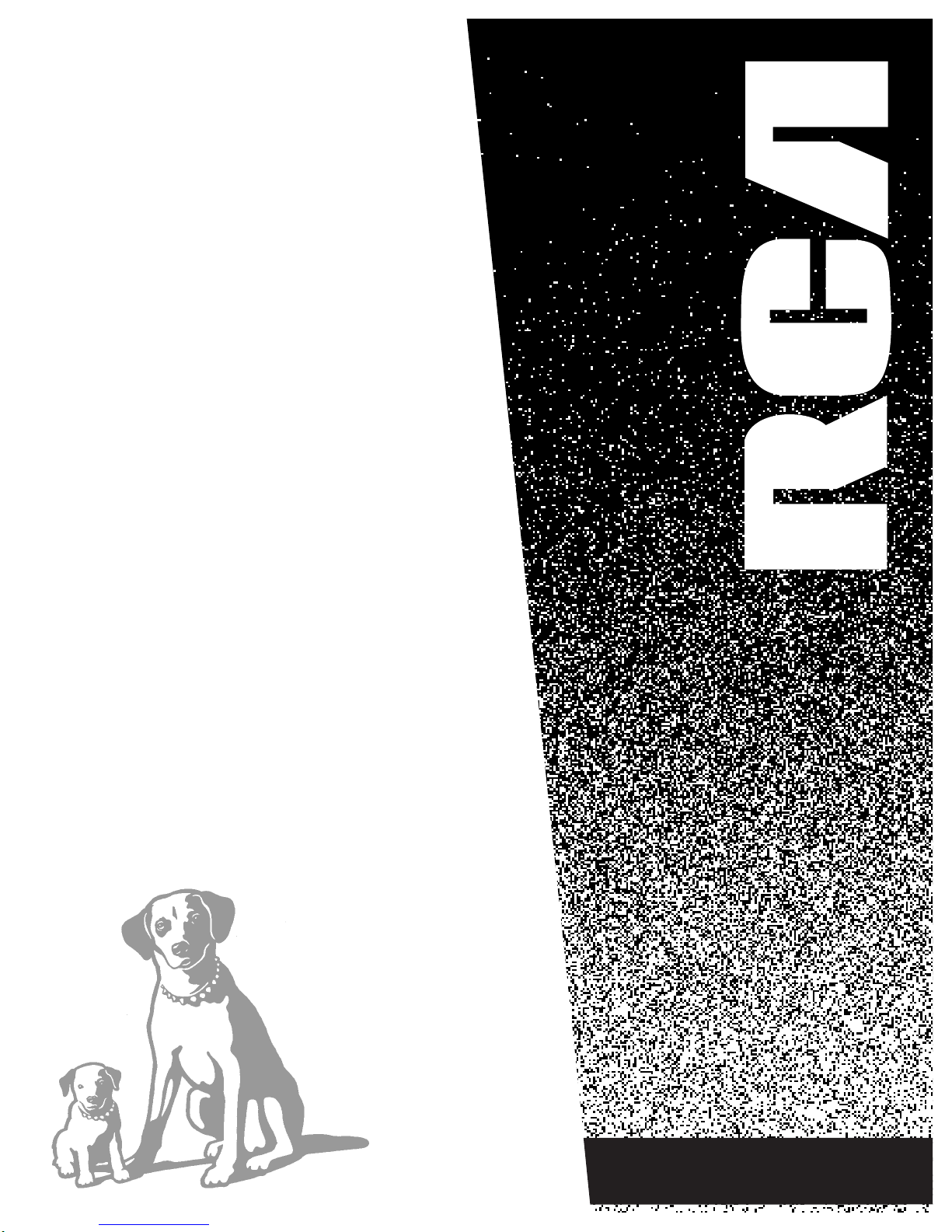
USER’S
GUIDE
COLOR TV
Page 2

Using Your Remote
With Remote Buttons
7
S
K
I
P
S
P
E
E
D
OFF
REW PLAY FF
REC STOP PAUSE
DISPLAY
SLEEP
MUTE
PREV
CH
123
456
789
0
TRACK F.ADV
CLEAR MENU RESET
-
TV
VCR
+
C
H
A
N
V
O
L
C
H
A
N
V
O
L
CLEAR Button
Clears menus and displays from
the screen.
MENU Button
Shows menus on the screen and
moves from menu to menu.
RESET Button
Returns the picture adjustments to
the original settings.
Number Buttons (0-9)
Selects any channel number.
Two numbers must be pressed for
each channel. Press 0 and 6 for
channel 6.
For three digit channels, press and
hold 1 until 1-- appears on the
screen. Then press the other two
numbers.
SKIP (Commercial Skip) Button
Allows you to look at other
channels during commercials.
Each press adds 30 seconds. Use
the CHANNEL or number buttons
to scan the other channels. TV
switches back to original channel
when time runs out. Press CLEAR
to cancel SKIP.
SPEED Button
Selects a recording speed either
SLP, SP, or LP.
TRACK (— or +) Buttons
(Tracking down or up)
Lets you manually reduce the
streaks that may appears in the
picture during playback.
F. ADV (Frame Advance) Button
Advances the tape one frame at a
time when the tape is in the
PAUSE mode.
Page 3

Using Your Remote
With Remote Buttons
6
OFF Button
Press to turn TV off.
TV Button
Turns on the TV.
Shows the displays on the screen.
Sets the remote to control the TV.
VCR Button
Sets the remote to control the VCR.
(NightGlo)
Press to light up the remote control
buttons. The light will go off after
five seconds.
REW (Rewind) Button
Rewinds a tape.
Searches backward while tape
is playing.
PLAY Button
Plays a tape.
FF (Fast Forward) Button
Fast forwards a tape.
Searches forward while a tape
is playing.
REC (Record) Button
Starts recording onto a tape.
STOP Button
Stops a tape.
PAUSE Button
Pauses a tape.
DISPLAY Button
Press to display the time and
channel number on the screen.
Press to see if the Sleep Timer
and/or Alarm Timer is set.
Press to remove menus from
the screen.
SLEEP Button
Sets TV to automatically turn off in
30, 60, or 90 minutes.
MUTE Button
Switches the TV sound on or off.
PREV CH (Previous Channel)
Changes back and forth between
two channels.
Select a channel and then select
another. Press PREV CH to switch
between the two channels.
CHAN 22and
11
(Channel up and down)
Scans up and down through
channels in the TV’s memory.
Moves up and down menus.
VOL < and >
(Volume down and up)
Raises and lowers sound.
Moves left and right on a menu
line. See Menu Basics on page 5.
Changes a feature setting.
S
K
I
P
S
P
E
E
D
OFF
REW PLAY FF
REC STOP PAUSE
DISPLAY
SLEEP
MUTE
PREV
CH
1 2 3
4 5 6
7 8 9
0
TRACK F.ADV
CLEAR MENU RESET
-
TV
VCR
+
C
H
A
N
V
O
L
C
H
A
N
V
O
L
When operating the remote, point it directly at the front of the TV. Objects
between the remote and the remote sensor can block the signal to the TV.
This remote has a NightGlo feature which illuminates the keypad. To save
battery power, do not activate the NiteGlo feature when the remote is used
in well lit rooms.
Page 4
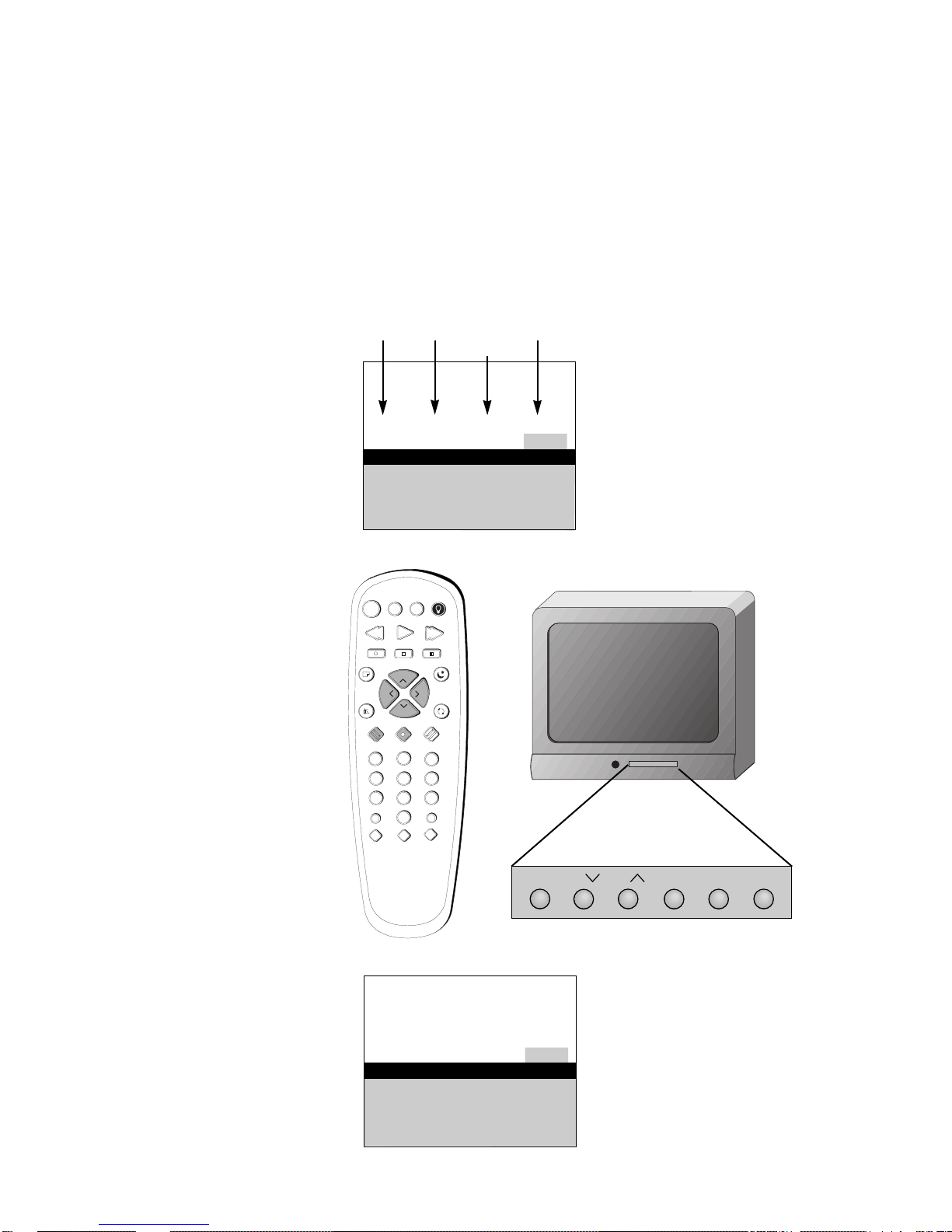
Quick Guide to Your TV
Menu Basics
5
Colors
Menu Buttons
These buttons are used with the
TV’s menus to adjust the features.
You can use the menu buttons on
the remote or the front of the TV.
Press MENU repeatedly to see
each of the four menu colors.
Each menu has a different color
background as shown at the left.
S
K
I
P
S
P
E
E
D
OFF
REW PLAY FF
REC STOP PAUSE
DISPLAY
SLEEP
MUTE
PREV
CH
1 2 3
4 5 6
7 8 9
0
TRACK F.ADV
CLEAR MENU RESET
-
TV
VCR
+
C
H
A
N
V
O
L
C
H
A
N
V
O
L
General information about using the on-screen menu system is shown
below. Details on using the remote buttons are on page 6. Many menu items are
explained in detail in Adjusting Your TV starting on page 8 and Using the
Advanced Features starting on page 11.
Moving through the Menus
1. Press MENU to move from
menu to menu.
2. Press CHANNEL up and down
to move through the features in
the menu.
3. Press VOLUME +and – to
move left and right on the
menu lines.
Yellow Green
Light
Blue
White
13
Controls Alarm Adjust Setup
Autoprogram
Label: 13 Clear
Channel Memory: 13 Stored
Cable/Air: Cable
13
Controls Alarm Adjust Setup
Autoprogram
Label: 13 Clear
Channel Memory: 13 Stored
Cable/Air: Cable
OR
MENU CH VOL–VOL+POWERCH
Page 5
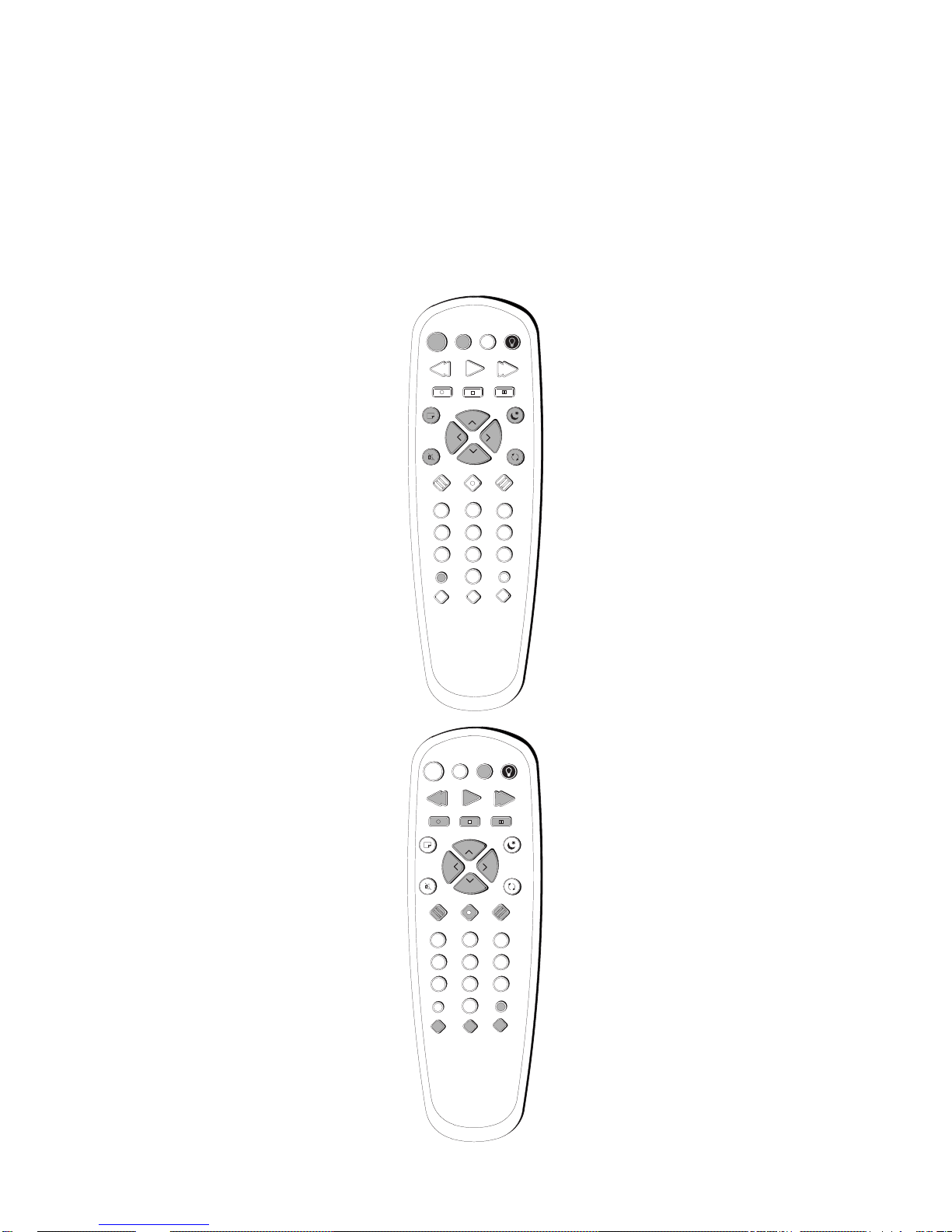
S
K
I
P
S
P
E
E
D
OFF
REW PLAY FF
REC STOP PAUSE
DISPLAY
SLEEP
MUTE
PREV
CH
1 2 3
4 5 6
7 8 9
0
TRACK F.ADV
CLEAR MENU RESET
-
TV
VCR
+
C
H
A
N
V
O
L
C
H
A
N
V
O
L
S
K
I
P
S
P
E
E
D
OFF
REW PLAY FF
REC STOP PAUSE
DISPLAY
SLEEP
MUTE
PREV
CH
1 2 3
4 5 6
7 8 9
0
TRACK F.ADV
CLEAR MENU RESET
-
TV
VCR
+
C
H
A
N
V
O
L
C
H
A
N
V
O
L
Quick Guide to Your TV
Basic Tour of the Remote
4
Turns the TV on.
Turns the TV off.
Operate the TV.
Operate special features of the TV.
TV Button
Off Button
Volume, Channel and Special
Buttons
Your remote control is unified so no programming is required. It works
RCA, GE, and ProScan products only. Basic information about your
remote is shown below. This will give you a general idea of how your
remote works.
Operate an optional RCA, GE, or
ProScan VCR.
Change the menus and features on
the screen.
VCR Buttons
(VCR optional.)
Details are on page 6.
Menu Buttons
See next page for details.
Page 6
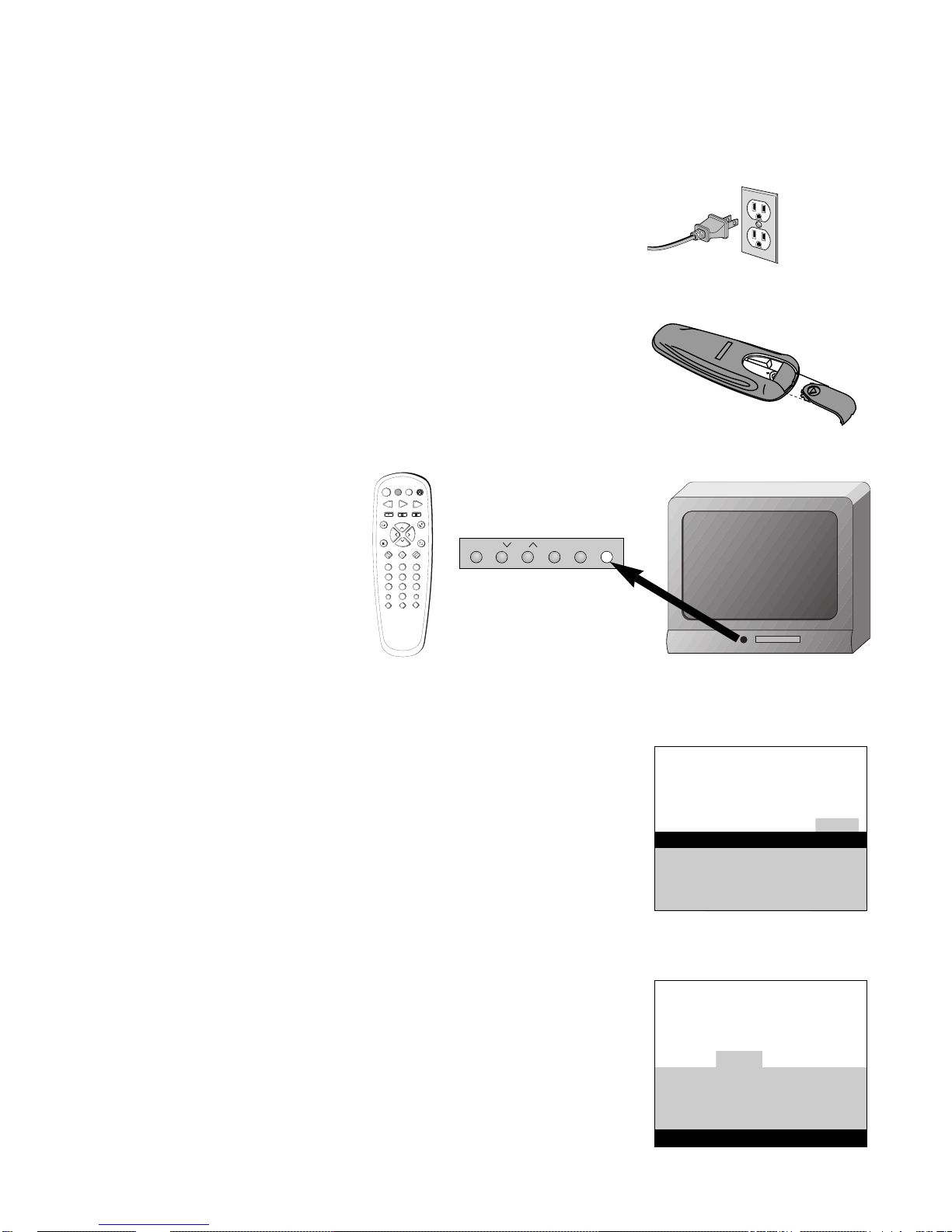
Quick Guide to Your TV
Startup
3
Plug the cord into the outlet, matching the wide and the small end of the
plug with the outlet.
2. Plug in the TV
3. Put Batteries in the Remote
A. Pull off the cover of the battery compartment.
B. Place the two AAA batteries as shown, matching the + and – end of
each battery in the compartment.
C. Replace the cover.
Press TV on the remote, or press
POWER on the TV.
4. Turn on the TV
S
K
I
P
S
P
E
E
D
OFF
REW PLAY FF
REC STOP PAUSE
DISPLAY
SLEEP
MUTE
PREV
CH
1 2 3
4 5 6
7 8 9
0
TRACK F.ADV
CLEAR MENU RESET
-
TV
VCR
+
C
H
A
N
V
O
L
C
H
A
N
V
O
L
MENU CH VOL–VOL+POWERCH
A. Press MENU until the Alarm menu is selected. This menu is green.
B. The Clock is automatically highlighted the first time you set it. If it is
not, press CHANNEL down to highlight it.
C. Press VOLUME –to set the hour.
D. Press VOLUME + to set the minutes.
F. Press CLEAR to remove the menus from the screen, or the menus will
automatically disappear from the screen, after a brief period of time.
A. Press MENU until the Setup menu is selected. This menu is white.
B. Press VOLUME + to place channels in the TV’s memory
(Autoprogram).
C. Wait until TV has cycled through all the channels and returns to
original channel.
6. Set the Time
5. Place all available channels in memory (Autoprogram)
Details for adding and deleting channels are on page 11.
12:21 AM 13
Controls Alarm Adjust Setup
Alarm: Off
Alarm Channel: 07
On Time: Disabled
Off Time: Disabled
Clock: Use –/+ to set time.
13
Controls Alarm Adjust Setup
Autoprogram
Label: 13 Clear
Channel Memory: 13 Stored
Cable/Air: Cable
Page 7
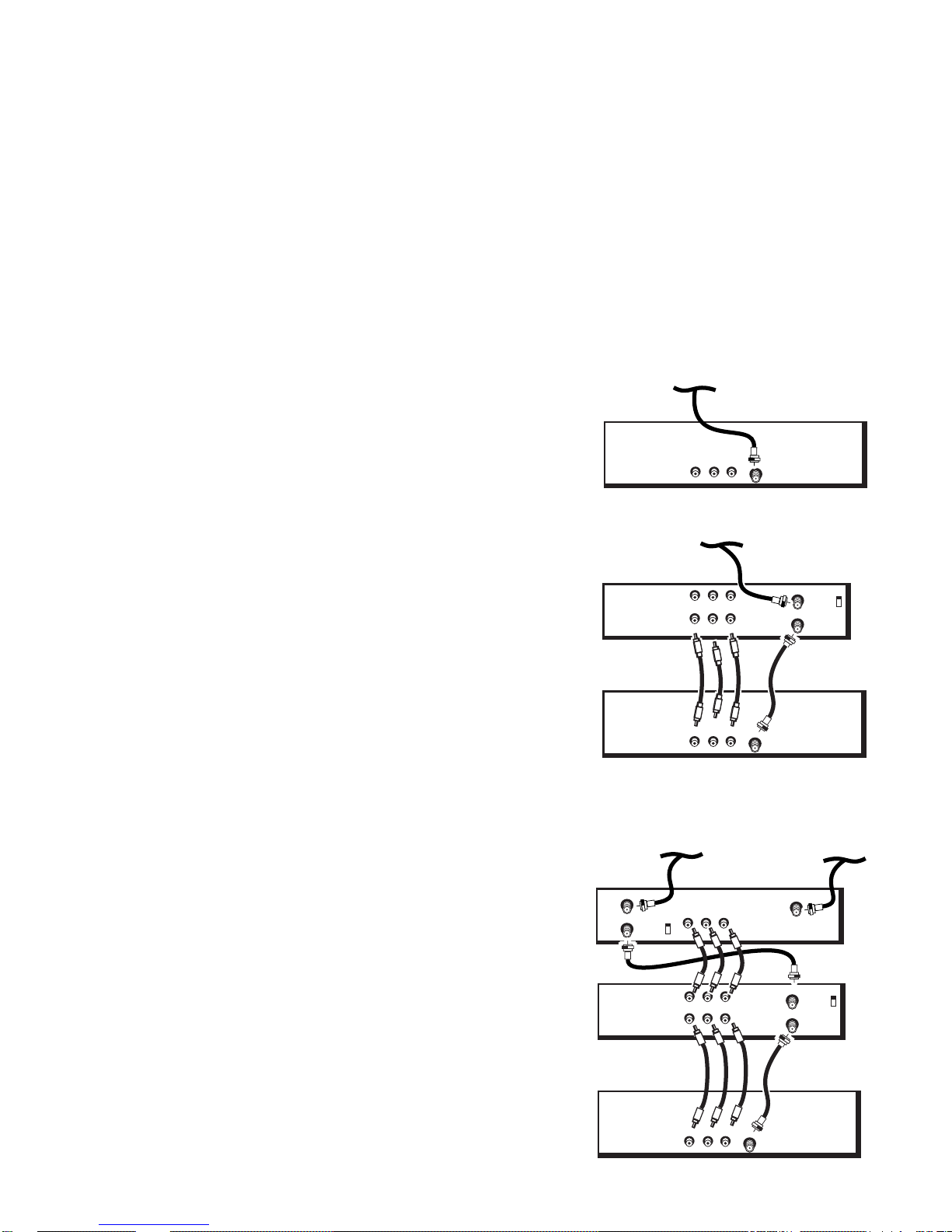
Quick Guide to Your TV
Startup
2
1. Hook up your TV
Choose one of the following connections and hookup your TV and any components. These are basic
connections for typical equipment. Your system components may vary. See the individual components’ user
manuals for specific connection information.
The following steps will get your TV connected and ready for watching.
Hook up any antennas, cables or other equipment to your TV before you follow the steps below.
For more details, see the page numbers listed.
TV
VIDEORL/MONO
CABLE/
ANTENNA
ANTENNA, CABLE, CABLE BOX OR VCR
TV
OUT TO TV
VCR
CH3
CH4
L VIDEOR
VIDEORL/MONO
OUT
IN FROM ANT
CABLE/
ANTENNA
ANTENNA, CABLE OR CABLE BOX
L VIDEOR
IN
TV
OUT TO TV
VCR
CH3
CH4
L VIDEOR
VIDEORL/MONO
OUT
IN FROM ANT
CABLE/
ANTENNA
OUT TO TV
Satellite
Receiver
CH3
CH4
L VIDEOR
OUT
IN FROM ANT
ANTENNA, CABLE OR CABLE BOX
SATELLITE IN
SATELLITE DISH
L VIDEOR
IN
TV Only
Connect the TV as shown.
To use this connection you must have:
(1) coaxial cable.
This connection provides:
• stereo sound from programming broadcast in stereo.
TV and Stereo VCR
Connect the TV and VCR as shown.
To use this connection you must have:
(2) coaxial cables.
(3) audio/video cables
This connection provides:
• stereo sound from programming broadcast in stereo
• stereo sound from VCR
• viewing one channel on TV while recording another channel.
Note: When using a cable box to receive programming, only
the selected channel is distributed through the system. For
example, when using only a cable box to receive
programming, you can not record one program and view
another.
TV, Stereo VCR and Satellite Receiver
Connect the TV, VCR and Satellite Receiver as shown.
To use this connection you must have:
(4) coaxial cables.
(6) audio/video cables
This connection provides:
• stereo sound from programming broadcast in stereo
• stereo sound from VCR
• stereo sound from Satellite Receiver
• viewing one channel on TV while recording another channel.
Note: When using a cable box to receive programming, only
the selected channel is distributed through the system. For
example, when using only a cable box to receive
programming, you can not record one program and view
another.
Page 8
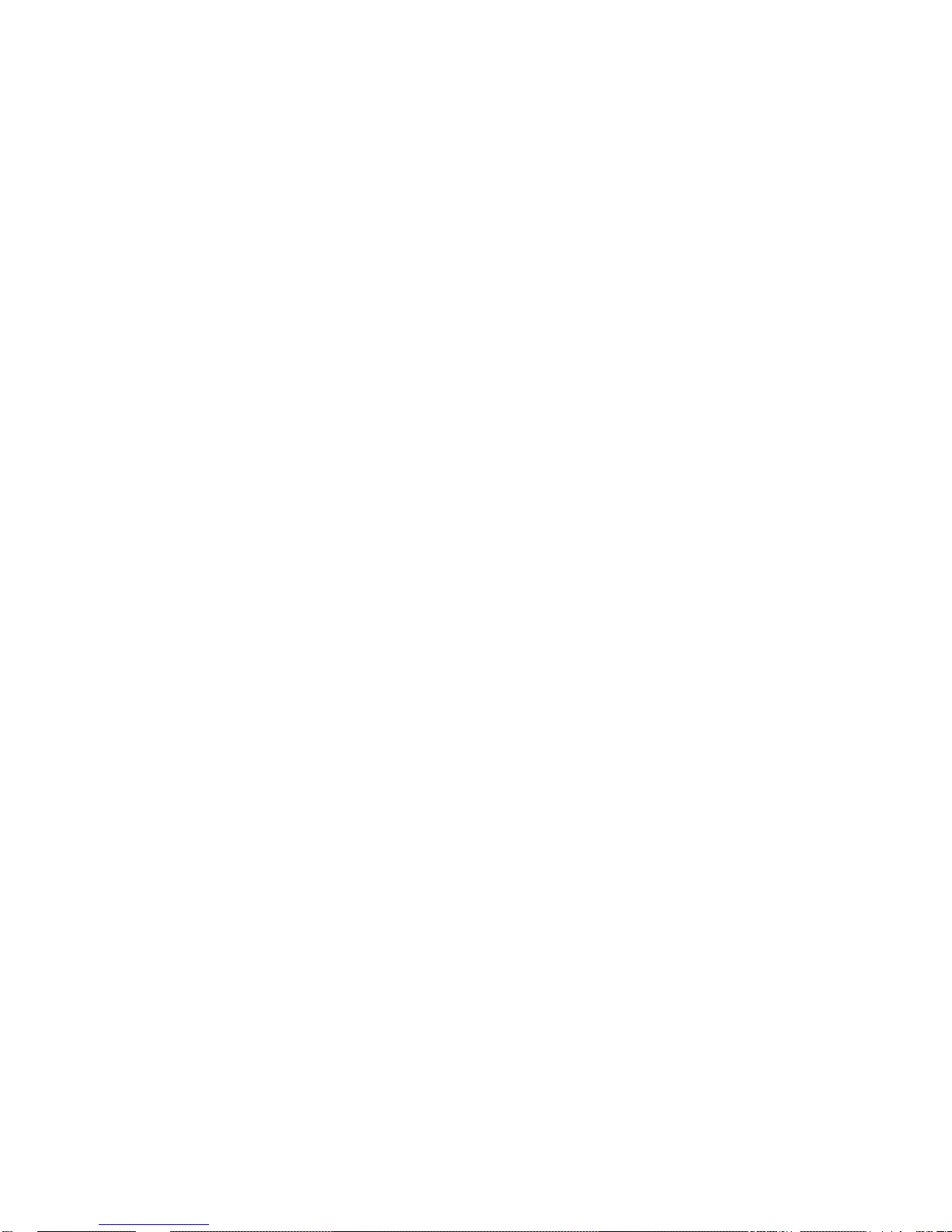
Table of Contents
1
Important Information Warning, Product Registration ____________________________________ i
Quick Guide to Your TV Startup ____________________________________________________________________ 2-3
Hook up your TV, Plug in the TV, Put Batteries in the Remote,
Turn on the TV, Place Channels into Memory, Set the Time
Basic Tour of the Remote ____________________________________________ 4
Power, Volume, Channel, Special and Menu Buttons
Menu Basics ______________________________________________________________ 5
Colors, Menu Buttons, Moving through the Menus
Using Your TV Remote With Remote Buttons ______________________________________________ 6-7
Adjusting Your TV Overall Picture __________________________________________________________ 8
Picture Settings
__________________________________________________________ 9
Color, Tint, Brightness, Sharpness, Autocolor, Picture Reset
Sound Settings _________________________________________________________ 10
Stereo, Tone
Using Advanced Features Placing Channels in Memory/Autoprogram _____________ 11
Naming the Channels
______________________________________________ 12
Setting the Sleep Timer
_____________________________________________ 13
Setting the Alarm Clock
___________________________________________ 14
Watching Closed Captioning
____________________________________ 15
Setting Your TV for Antenna or Cable
_______________________ 16
References Front Panel Buttons __________________________________________________ 17
Displays on the Screen
_____________________________________________ 18
Trouble Checks
____________________________________________________ 19-20
Order Form for Parts
___________________________________________ 21-22
Limited Warranty
____________________________________________________ 23
Glossary
__________________________________________________________________ 24
Index
_______________________________________________________________________ 25
Page 9
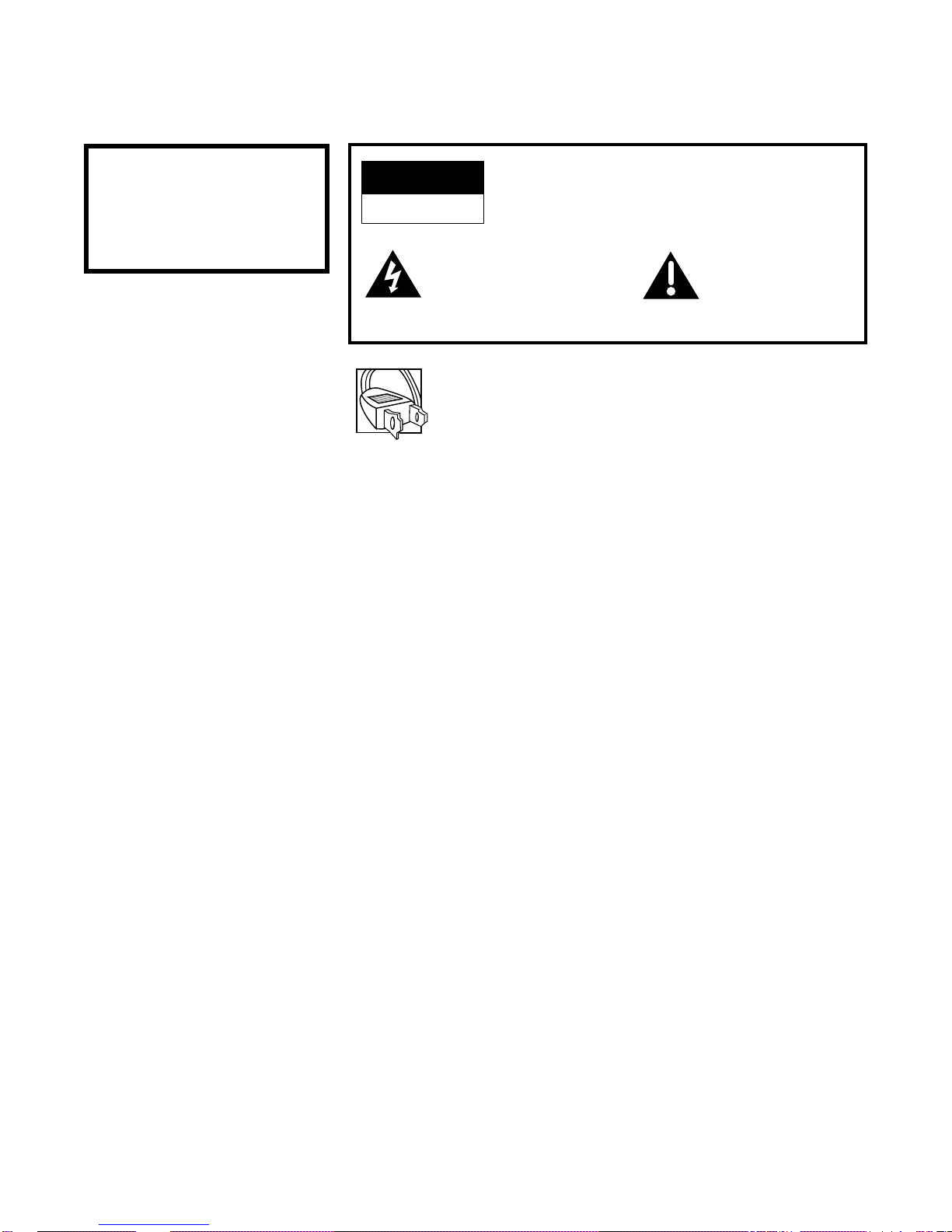
Please fill out the product registration card and return it immediately.
Returning this card allows us to contact you if needed.
Keep your sales receipt to obtain warranty parts and service and for proof
of purchase. Attach it here and record the serial and model numbers in
case you ever need them. The numbers are located on the back of the TV.
Model No.________________________________________________________
Serial No._________________________________________________________
Purchase Date: ___________________________________________________
Dealer/Address/Phone:____________________________________________
__________________________________________________________________
__________________________________________________________________
Important Information
i
WARNING
To reduce the risk of fire or
shock hazard, do not expose
this TV to rain or moisture.
CAUTION:
To prevent electric shock, match wide blade of plug to wide
slot, fully insert.
ATTENTION:
Pour éviter les chocs électriques, introduire la lame la plus
large de la fiche dans la borne correspondante de la prise et
pousser jusqú au fond.
Cautions
Operate TV only on 120 volts, 60 Hz AC power (normal house power).
FCC Regulations state that unauthorized changes or modifications to this
equipment may void the user’s authority to operate it.
Note To Cable TV Installer
This reminder is provided to call your attention to Article 820-40 of the
National Electrical Code (Section 54 of the Canadian Electrical Code,
Part 1) which provides guidelines for proper grounding and, in particular,
specifies that the cable ground shall be connected to the grounding system
of the building as close to the point of cable entry as practical.
Product
Registration
WARNING
RISK OF ELECTRIC SHOCK
DO NOT OPEN
TO REDUCE THE RISK OF ELECTRIC SHOCK, DO
NOT REMOVE COVER (OR BACK). NO USER
SERVICEABLE PARTS INSIDE. REFER SERVICING
TO QUALIFIED SERVICE PERSONNEL.
This symbol indicates
“dangerous voltage” inside
the product that presents a
risk of electric shock or
personal injury.
This symbol indicates
important instructions
accompanying the
product.
Page 10

Adjusting Your TV
Overall Picture
8
Follow the steps below to lighten or darken the overall picture without
changing the color levels.
1. Select the Controls Menu
Press MENU to select the Controls
menu. This menu is yellow.
Press CHANNEL down to
highlight Picture.
Press VOLUME + to lighten
the picture.
OR
Press VOLUME –to darken
the picture.
2. Highlight Picture
3. Use VOLUME + and – to
adjust the Picture
Controls Alarm Adjust Setup
Sleep Timer: -:--
Closed Captioning: Off
Picture -.....
I.....+
Stereo: On
Tone: High
Controls Alarm Adjust Setup
Sleep Timer: -:-Closed Captioning: Off
Picture -.....
I
.....+
Stereo: On
Tone: High
Picture -.......I...+
Page 11

Adjusting Your TV
Picture Settings
1. Select the Adjust Menu
Press MENU repeatedly to select the
Adjust menu. This menu is light
blue.
Press CHANNEL down to
highlight the picture item you
want to adjust.
Press VOLUME + or – to adjust
each item.
2. Highlight item to change
3. Use VOLUME + or – to
adjust each item
Follow the steps below to change the picture on the screen to your
personal setting. The chart below explains your options.
Color
Tint
Bright (Brightness)
Sharp (Sharpness)
Autocolor
Picture Reset
Press VOLUME
+to:
Increase color richness
Give red tint to skin color
Add more light to dark parts of
the picture
Show cleaner, clearer images
Turn on to keep Color and Tint in
proper balance each time you
change channels
Reset the picture back to the
factory settings
Press VOLUME – to:
Decrease color to black and white
Give green tint to skin color
Add more dark to light parts of
the picture
Make picture more smooth
Turn off for manual adjustment
of Color and Tint
Reset the picture back to the
factory settings
Picture Reset
9
Controls Alarm Adjust Setup
Color -.....
I
.....+
Tint G.....
I
.....R
Bright -.....
I
.....+
Sharp -.....
I
.....+
Autocolor: On
Picture Reset
Controls Alarm Adjust Setup
Color -.....
I
.....+
Tint G.....
I
.....R
Bright -.....
I
.....+
Sharp -.....
I
.....+
Autocolor: On
Page 12

Adjusting Your TV
Sound Settings: Stereo and Tone
10
1. Select the Controls Menu
Press MENU to select the Controls
menu. This menu is yellow.
Press CHANNEL down to
highlight the sound item you
want to adjust.
Press VOLUME + or – to adjust
each item.
2. Highlight item to change
3. Use VOLUME + or – to
adjust each item
Follow these steps to adjust the Stereo or Tone of your TV. The chart
below explains your options.
Off
Sound is reproduced in mono.
Low
Low pitched sounds are louder.
On
Sound is automatically reproduced
in stereo or mono, whichever the
TV station is broadcasting.
High
High pitched sounds are louder.
Stereo
Tone
Controls Alarm Adjust Setup
Sleep Timer: -:--
Closed Captioning: Off
Picture -.....
I
.....+
Stereo: On
Tone: High
Controls Alarm Adjust Setup
Sleep Timer: -:-Closed Captioning: Off
Picture -.....
I
.....+
Stereo: On
Tone: High
Controls Alarm Adjust Setup
Sleep Timer: -:-Closed Captioning: Off
Picture -.....
I
.....+
Stereo: Off
Tone: High
XS®Stereo
An Innovative Method for
Providing Stereo Sound
Effect
The sound delivered by your
television is XS®Stereo. This
patented process suppresses
noise, restores the dynamic range
and electronically expands the
stereo signal to create a more
spacious sound effect.
Page 13

Using Advanced Features
Placing Channels in Memory (Autoprogramming)
11
Only channels 2–13 appear in the TV’s memory when you first turn it on.
The channels available in your area must be programmed into the TV's
memory when you hook up your TV. Using CHANNEL up or down
allows you to scan through these channels.
You may want to add or delete a few channels if some stations have weak
signals or were off the air when the TV was programmed. Refer to the Add
or Delete Channels section below.
1. Place channels in
memory (Autoprogram)
2. Add or delete channels
13
Controls Alarm Adjust Setup
Autoprogram
Label: 13 Clear
Channel Memory: 13 Stored
Cable/Air: Cable
15
Controls Alarm Adjust Setup
Autoprogramming
Label: 13 Clear
Channel Memory: 13 Stored
Cable/Air: Cable
13
Controls Alarm Adjust Setup
Autoprogram
Label: 13 Clear
Channel Memory: 13
Stored
Cable/Air: Cable
13
Controls Alarm Adjust Setup
Autoprogram
Label: 13 Clear
Channel Memory: 13
Erased
Cable/Air: Cable
A. Hook up an antenna, cable or
components before you begin
these steps or you will not be
able to add channels into
memory.
B. Press MENU repeatedly to
select the Setup Menu and
highlight Autoprogram. This
menu is white.
C. Press VOLUME + to start the
TV adding all active channels
into memory.
D. Wait until the TV has cycled
through all the channels and
returns to the original channel.
A. Press MENU repeatedly to
select the Setup menu. This
menu is white.
B. Press CHANNEL down to
highlight Channel Memory.
C. Press VOLUME + to underline
the channel number.
D. Select the channel number you
want to add or delete with the
number buttons.
E. Press VOLUME + to add or
delete a channel (you will see
Stored on the screen when
added and Erased when
deleted).
F. Repeat D and E for more
channels.
Page 14

12
Using Advanced Features
Naming the Channels
You can name at least 20 channels with four characters in each name.
Full appears beside Label when the memory is used up. Fixed appears
when a channel number cannot be named. Below are the characters
that can be used in a name.
1. Name a channel
A B C D E F G H I J K L M N O P Q R S T U V W X Y Z &
’ ( ) á + , – . / 0 1 2 3 4 5 6 7 8 9 : ; < = > ? @ blank space
Character List
2. Erase a name
12
Controls Alarm Adjust Setup
Autoprogram
Label: 12
Clear
Channel Memory: 12 Stored
Cable/Air: Cable
NBC 12
Controls Alarm Adjust Setup
Autoprogram
Label: 12 NBC
Clear
Channel Memory: 13 Stored
Cable/Air: Cable
12
Controls Alarm Adjust Setup
Autoprogram
Label: 12 Clear
Channel Memory: 13 Stored
Cable/Air: Cable
A. Press MENU•PROG
repeatedly to select the Setup
menu. This menu is white.
B. Press CHANNEL down to
highlight Label.
C. Press VOLUME +to
underline the channel
number.
D. Select the channel number
with the number buttons.
E. Press VOLUME +to
underline the first character
of the name.
F. Choose the character using
CHANNEL up or down.
G. Repeat E–F to complete the
name.
H. Press VOLUME –to move
backward if you want to
A. Follow A and B above.
B. Press VOLUME + until clear is
underlined.
C. Press CHANNEL up or down to
clear the name.
Page 15

13
Using Advanced Features
Setting the Sleep Timer
You can set your TV to turn itself off. If you’re watching TV at night and
fall asleep, the TV will turn off for you.
1. Set Sleep Timer
2. Add more time
3. Cancel the Timer
Controls Alarm Adjust Setup
Sleep Timer: – : ––
Closed Captioning: Off
Picture -.....
I
.....+
Stereo: On
Tone: High
11:00 PM 13
Sleep
Controls Alarm Adjust Setup
Sleep Timer: 0 : 15
Closed Captioning: Off
Picture -.....
I
.....+
Stereo: On
Tone: High
Controls Alarm Adjust Setup
Sleep Timer: 0 : 01
Closed Captioning: Off
Picture -.....
I
.....+
Stereo: On
Tone: High
Controls Alarm Adjust Setup
Sleep Timer: – : ––
Closed Captioning: Off
Picture -.....
I
.....+
Stereo: On
Tone: High
A. Press MENU to select the
Controls menu and highlight
Sleep Timer. This menu is
yellow.
B. Press VOLUME + to enter the
amount of time you want to
watch TV before it shuts off.
Each press equals 15 minutes.
C. Press VOLUME –to subtract
time from the sleep timer.
When 0:01 appears on the screen,
the TV will shut off in one minute.
Press VOLUME + to add more
time.
A. Press MENU to select the
Controls menu and highlight
Sleep Timer.
B. Press VOLUME –until the time
reaches – : – –.
Page 16

Using Advanced Features
Setting the Alarm Clock
14
The TV can be set to turn on each day like your alarm clock. You can set it
to turn on to your favorite channel at a certain time. You can also set it to
turn itself off again. The Alarm cannot be used until the clock is set.
1. Turn on the Alarm
2. Set the Alarm Channel
3. Set On and Off Times
12:34 AM 13
Alarm
Controls Alarm Adjust Setup
Alarm: On
Alarm Channel: 07
On Time: Disabled
Off Time: Disabled
Clock: 12 : 34 AM
12:34 AM 13
Alarm
Controls Alarm Adjust Setup
Alarm: On
Alarm Channel: 07
On Time: Disabled
Off Time: Disabled
Clock: 12 : 34 AM
12:34 AM 13
Alarm
Controls Alarm Adjust Setup
Alarm: On
Alarm Channel: 07
On Time: 7 : 30 AM
Off Time: Disabled
Clock: 12 : 34 AM
12:34 AM 13
Alarm
Controls Alarm Adjust Setup
Alarm: On
Alarm Channel: 07
On Time: 7 : 30 AM
Off Time: Disabled
Clock: 12 : 34 AM
A. Press MENU to select the Alarm
menu and highlight Alarm.
This menu is green.
B. Press VOLUME + or –to
select On or Off.
A. Press CHANNEL down to
highlight the Alarm Channel.
B. Press VOLUME + to highlight
the channel number.
C. Enter the channel that you
want the TV to turn on to with
the number buttons.
A. Press CHANNEL down to
highlight the On or Off Time.
B. Press VOLUME – to set the
hour.
C. Press VOLUME + to set the
minutes.
D. Press and hold VOLUME –to
choose Disabled. This turns the
TV only on or only off at a
certain time each day.
Page 17

15
Closed captioning displays the audio portion of a program as words on
the TV screen. It is useful for the deaf, hearing impaired, or anyone who
wants to watch a program without sound. If you have turned Closed
Captioning on and it does not appear on the screen, it is not available on
the channel you are watching.
This TV does not support the text mode. Text information typically
consists of program information, weather bulletins, local activities, etc.
1. Select the Controls Menu
2.Highlight Closed
Captioning
3.Select Setting
Controls Alarm Adjust Setup
Sleep Timer: – : ––
Closed Captioning: Off
Picture -.....
I
.....+
Stereo: On
Tone: High
Controls Alarm Adjust Setup
Sleep Timer: – : ––
Closed Captioning: C1
Picture -.....
I
.....+
Stereo: On
Tone: High
Using Advanced Features
Watching Closed Captioning
Controls Alarm Adjust Setup
Sleep Timer: – : ––
Closed Captioning: Off
Picture -.....
I
.....+
Stereo: On
Tone: High
Press MENU to select the Controls
menu. This menu is yellow.
Press CHANNEL down to highlight
Closed Captioning.
Press VOLUME + or – to select
Off, C1, or C2. Select C1 for full
translation of the primary
language in your area. Select C2
for secondary language
translation, simplified English, or
whatever is being broadcast in
your area.
Page 18

Using Advanced Features
Setting Your TV for Antenna or Cable
16
Your TV automatically adjusts this feature when the TV places channels
in memory (Autoprogram). Follow the steps below to change the setting
as needed.
1. Select the Setup menu
2. Highlight Cable/Air
3. Select Cable or Air
13
Controls Alarm Adjust Setup
Autoprogram
Label: 13 Clear
Channel Memory: 13 Stored
Cable/Air: Cable
13
Controls Alarm Adjust Setup
Autoprogram
Label: 13 Clear
Channel Memory: 13 Stored
Cable/Air: Cable
13
Controls Alarm Adjust Setup
Autoprogram
Label: 13 Clear
Channel Memory: 13 Stored
Cable/Air: Air
Press MENU repeatedly to select
the Setup menu. This menu is
white.
Press CHANNEL down to
highlight Cable/Air.
Press VOLUME + or – to select
Cable or Air. Select Cable if you
have cable. Select Air if you have
a home antenna connected to
your TV.
Page 19

17
References
Front Panel Buttons
MENU CH VOL
–
VOL+POWERCH
For details on using buttons with menus, see Menu Basics on page 5.
MENU
CH 2and
1
VOL + and –
POWER
+ and –
(not on all models)
Shows menus on screen.
Moves from menu to menu.
Channel up and down.
Scans up and down through channels in the TV’s memory.
Moves up and down menus.
Volume up and down
Raises and lowers sound.
Moves left and right on a menu line.
Changes a features setting.
Turns the TV on or off.
Same as VOL + and – buttons
Page 20

12:00 AM KNBC 13
Alarm Sleep
Volume –.......I.......+
Mute Stereo 1:55
References
Displays on the Screen
Your TV shows the settings of several features on the screen. To see what
features have been set on your TV, press DISPLAY on the remote.
Screen Display Description
12:00 AM Time of the clock. Details are on page 3.
KNBC Name you chose to describe the channel. Details are on page 12.
13 Channel number you are watching.
Video 00 Indicates that a component is connected to the VIDEO jack on the back of
the TV, it is turned on, and channel 00 is selected.
Alarm Alarm clock is set to turn on or off. Details are on page 14.
Sleep Sleep Timer is set to turn off the TV. Details are on page 13.
.
Volume Sound level of the TV.
Unusable Signal Weak signal is coming in on selected channel.
Mute There is no sound. See MUTE button on page 6.
Stereo The sound is being broadcast in stereo. Details are on page 10.
1:55 The time remaining for commercial skip. Details are on page 7.
or
Video 00
or
Unusable Signal
18
Page 21

You may have problems that can be fixed with a few minor adjustments.
Look for the type of problem you are having below and then try the
suggestions to get your TV going again. For warranty information see page 23.
19
Reference
Trouble Checks
Checks and Adjustments
Remove batteries and hold down one or more buttons for several seconds
to drain the microprocessor inside the remote and reset it. Re-install the
batteries and try remote again.
Clear the path between the remote and TV of any objects.
Aim the remote at the component you are trying to control.
Make sure batteries in the remote are not dead.
See if batteries are placed in remote correctly. See batteries, page 3.
Press number buttons. Channel may not be in memory. See Autoprogram
on page 11.
Make sure TV/VCR switch on VCR is in the TV position.
For numbers over 100, press and hold 1 until 1-- appears, then press the
other two numbers.
Set Cable/Air feature to Cable for channels higher than 69. See page 16.
Turn Stereo off. The stereo broadcast may not be clear. See page 10.
Press VOLUME + or MUTE to restore sound.
Try another channel. Try adjusting the Tone. See page 10.
Change Stereo to off. The stereo broadcast may not be clear. See page 10.
Make sure Stereo is turned on. See page 10.
Trouble
Remote
Remote lockup
Works part or none of the
time
Can’t select certain channel
Sound
Noisy stereo reception
Picture okay, no sound
Picture okay, sound poor
No stereo on stereo station
Page 22

References
Trouble Checks
Checks and Adjustments
Plug TV in.
Plug something else into the outlet to make sure it is working.
Make sure batteries in the remote are not dead.
Make sure batteries are placed in the remote the right way. See batteries
on page 3.
Unplug TV for a few minutes and then turn it on again.
Check antenna connections.
Check position of Cable/Air feature. See page 16.
Try another channel. Inactive channel may be tuned.
Make sure component connected to the VIDEO INPUT jacks is turned on
if you choose channel 00 .
Make sure TV is tuned to the same channel as the switch on back of VCR
if watching a VCR.
Make sure TV/VCR button on VCR is in correct position when using
VCR.
Try another channel.
Scan the channels.
Check antenna connections.
Adjust TV picture. See pages 8-9.
Check Sleep Timer. See sleep timer on page 13.
Wait 30 seconds and turn on again, a power surge may have occurred.
Check Alarm Off time. See alarm clock on page 14.
Check Alarm On Time. See alarm clock on page 14.
Check clock time. See clock on page 3.
Make sure alarm is turned on or off. See alarm clock on page 14.
Check clock time. See clock on page 3.
Trouble
Power
TV will not turn on
No picture, no sound but
TV has power
Picture
Blank screen or Unusable
Signal appears on screen
Picture poor, sound okay
TV Turns on or off
Turns off by itself
Turns on by itself
Does not turn off at
Alarm Time
20
Page 23

References
Order Form for Parts
Remote # 233543
This is the remote that
came packed with your
TV. You can use the
order form at the right
to order it by mail.
Order Form
Book No. 15077770
Part Part Number Price Qty Total
Cleaner AH035 $ 6.95
Remote--CRK230CL 233543 $39.95
Total ($10 Minimum Order) .................... $
Sales Tax ..................................................... $
We are required by law to collect the
appropriate sales tax for each individual
state, county, and locality to which the
merchandise is being sent.
Shipping, Handling, and Insurance ....... $ 5.00
Total Amount Enclosed............................ $
VISA or MasterCard preferred.
Money order or check must be in U.S. currency only.
No COD or CASH.
Detach Here
All specifications and descriptions of parts are subject to
change without notice.
Fill out both sides of the information
S
K
I
P
S
P
E
E
D
OFF
REW PLAY FF
REC STOP PAUSE
DISPLAY
SLEEP
MUTE
PREV
CH
1 2 3
4 5 6
7 8 9
0
TRACK F.ADV
CLEAR MENU RESET
-
TV
VCR
+
C
H
A
N
V
O
L
C
H
A
N
V
O
L
Cleaner
#AHO35
To clean your TV cabinet, we
recommend Murphy’s®Oil Soap or
Cleaner #AH035. You should not use
cleaners such as Windex®with vinegar,
Lenox®Furniture Polish spray or
Heinz®Cleaning Vinegar to clean your
TV cabinet. Using these cleaners will
permanently mar the surface of the
cabinet. Such damage is not covered
under your purchase warranty.
21
Page 24

References
Order Form for Parts
22
Detach Here
U.S. and Canada Orders
By Phone:
1 – 800 – 338 – 0376
Call this toll-free number between
8AM and 8PM Eastern Standard Time
and place your order using your Visa
or MasterCard. Use this number
only to place an order for accessory
items listed on this order form.
By Mail:
Detach the information at the left and
mail the payment to Thomson
Consumer Electronics, Inc., at:
Video Accessories
PO Box 8419
Ronks, PA 17573
Most orders are shipped UPS within
72 hours. If it is not possible to ship
within 30 days, we will notify you.
For more current information on
these accessories, write to the
following address:
Video Accessories Customer Service
Thomson Consumer Electronics, Inc.
Distributor & Special Products
2000 Clements Bridge Rd
Deptford, NJ 08096-2088
International Orders
This offer is valid only in the U.S. and
Canada. Send your request for price
quotation (not orders) to:
International Customer Service
Thomson Consumer Electronics, Inc.
Distributor & Special Products
2000 Clements Bridge Rd
Deptford, NJ 08096-2088 USA
®
rr
s
TM
USE YOUR CREDIT CARD
Copy complete account number
Copy complete account number
Card expires:
Card expires:
Copy Number above the name
on your MasterCard
AUTHORIZED SIGNATURE
Prices are subject to change without notice.
PLEASE
Name:
Street:
Apt:
City:
State:
Zip:
Print or type your name and address.
This will be your mailing label.
A complete and correct order will
save you days of waiting.
Make sure that both sides of this
form have been filled out.
Page 25

23
References
Limited Warranty
What your warranty covers:
• Any defect in materials or workmanship.
For how long after your purchase:
• 90 days for labor charges.
• One year for parts.
• Two years for picture tube.
(The warranty period for rental units begins with the first rental or 45 days from date of shipment to the
rental firm, whichever comes first.)
What we will do:
• Pay any Authorized RCA Television Servicenter the labor charges to repair your television.
• Pay any Authorized RCA Television Servicenter for the new or, at our option, refurbished
replacement parts and picture tube required to repair your television.
How you get service:
• For screen sizes of 20" and smaller: Take your RCA television to any Authorized RCA Television
Servicenter, and pick up when repairs are complete.
• For screen sizes larger than 20": Request home service from any Authorized RCA Television
Servicenter.
• To identify your nearest Authorized RCA Television Servicenter, ask your dealer, look in the Yellow
Pages, or call 1-800-336-1900.
• Show the service technician your evidence of purchase date or first rental.
What your warranty does not cover:
• Customer instruction. (Your Owner’s Manual clearly describes how to install, adjust, and operate
your television. Any additional information should be obtained from your dealer.)
• Installation and related adjustments.
• Signal reception problems not caused by your television.
• Damage from misuse or neglect.
• Batteries.
• Customer-replaceable fuses.
• Images burnt onto the screen.
• A television that has been modified or incorporated into other products or is used for institutional or
other commercial purposes.
• A television purchased or serviced outside the USA.
• Acts of God, such as but not limited to lightning damage.
Product Registration:
• Please complete and mail the Product Registration Card packed with your television. It will make it
easier to contact you should it ever be necessary. The return of the card is not required for warranty
coverage.
How state law relates to this warranty:
• This warranty gives you specific legal rights, and you may have other rights that vary from state to
state.
If you purchased your product outside the USA:
• This warranty does not apply. Contact your dealer for warranty information.
Page 26

24
References
Glossary
Antenna
A device used to receive broadcast
signals from TV stations.
Audio
Sound reproduced by the TV.
Audio/video cables
Cables that carry sound and
picture signals from one
component to another.
Autocolor
Adjusts the Color and Tint of the
picture signals to the proper
balance for all channels.
Autoprogram
A procedure that automatically
adds only the active channels in
your area to the TV's memory.
Brightness
Light and dark areas of a picture.
Channel Memory
Where channels are stored after
they have been placed in memory.
Channels can be added or deleted
from channel memory.
Commercial Skip
A feature that allows the viewer to
scan other channels during
commercials, and return to the
original channel after a timed
break.
Component
Device such as VCR, laserdisc
player, audio equipment,
camcorder, etc.
Disabled
Turns off feature.
Display
A word, words or graphics that
appear on the TV screen.
Inputs
Located on back of the TV for
connection of a component to the
TV. Used to route signals into the
TV from components.
Jacks
Connectors located on the back of
the TV for connecting antennas or
other components.
Menu
A listing of features, controls, and
adjustments shown on the TV
screen that can be changed.
Mono
Slang for monaural. Sound comes
through one channel.
On-Screen Display
See Display.
Picture Reset
Returns all of your TV picture
adjustments back to the factory
setting.
Sharpness
Clearness of a picture.
SKIP See Commerical Skip.
Signal
Electrical waves that are sent or
received through cables or through
the air.
Sleep Timer
A feature where the TV can be set
to turn off at a specific time within
four hours.
Source(s)
Components or devices that are
connected to the TV.
Stereo
Sound signals that come through
two channels (left and right).
Tone
Quality of the sound.
Tuner
A device that receives and selects
signals. The desired signal is
selected by the tuner.
Video
Picture reproduced by the
television.
Page 27

References
Index
A
Adding Channels to Memory....11
Adjust Menu
Autocolor,Bright, Color, Picture
Reset, Sharpness, Tint................9
Adjusting
Picture/Picture Settings.........8,9
Air or Cable Feature.................16
Alarm Channel/Clock................14
Alarm Display..............................18
Antenna ........................................16
Audio ............................................25
Autocolor........................................9
Autoprogram ............................3,11
B
Batteries (Remote) .........................3
Bright/Brightness .........................9
C
Cancelling Sleep Timer...............13
Cautions...........................................i
Channel Memory......................3,11
Channel Number Display..........18
Channels
Adding/Deleting......................11
Labeling .....................................12
Placing in Memory................3,11
Checks and Adjustments ......19-20
Clock...........................................3,14
Closed Captioning.......................15
Color................................................9
Colors (Menus) ..............................5
Commercial Skip......................6,24
Button...........................................6
Display.......................................18
Connections....................................2
Contents..........................................1
Controls
TV Front Panel..........................17
Remote ......................................6,7
D
Delete Channels from Memory.11
Displays (On-Screen) ..................18
F
Front Panel Controls................5,17
G
Glossary........................................24
H
Hook up TV....................................2
I
Inputs ............................................24
M
Menus/Menu Color......................5
Mute Display................................18
N
Number Buttons............................7
Naming Channels........................12
O
Off/On Time (Alarm).................14
On-Screen Displays.....................18
P
Picture
Adjustment,Setting,Reset.......8,9
Place Channels in Memory.....3,11
Plug in TV.......................................3
Q
Quick Guide to Your TV .....2,3,4,5
R
References ...............................17-25
Trouble Checks....................19-20
Warranty....................................21
Remote Control
Batteries .......................................3
Buttons......................................6,7
Tour..............................................4
S
Safety Information .........................i
Screen Displays............................18
Set Clock/Time..............................3
Setting Cable ................................16
Setting the Sleep Timer...............13
Sharpness........................................9
Sleep Display................................18
Sleep Timer...................................13
Startup..........................................2,3
T
Table of Contents...........................1
Time Display................................18
Tint/Tone .......................................9
Tour of the Remote........................4
Trouble Checks.......................19-20
Turn on Alarm.............................14
Turn on TV.....................................3
TV
Buttons......................................4,6
Guide to ....................................2,3,4
Time.................................................3
U
Using Advanced Features.....11-16
W
Warning...........................................i
Warranty.......................................23
25
Page 28

CREATING A GREENER FUTURE
At Thomson Consumer Electronics we are dedicated to the preservation
of our natural heritage and to a healthy and safe way of life for current
and future generations. This is a global effort which encompasses every
THOMSON facility throughout the world.
We believe that clean air, clean water, a protected earth, and healthy
people are not only practical and desirable goals, but achievable ones as
well. Our Corporate Environmental, Health and Safety Charter
acknowledges our commitment to protect these precious assets and
provides a challenging vision and guideline for conducting our business.
Below are a few examples of Thomson’s achievements in our efforts to preserve our natural resources.
THE EARTH
Thomson reclaims millions of
pounds of hazardous waste
annually, diverting it from
landfills.
Thomson treats millions of
pounds of waste water sludge
annually and renders it nonhazardous.
Thomson recycles over 50 million
pounds of non-hazardous material
annually that otherwise would
have been treated as trash, an
overall recovery rate of 50%.
Thomson globally recycles
millions of pounds of broken
television picture tube glass
annually through both internal and
external reclaim processes.
THE AIR
Thomson has replaced solventbased paints at many locations
resulting in an 80% reduction in
toxic air emissions for equivalent
material used.
Thomson has eliminated the use of
ozone-depleting substances
at television manufacturing
facilities around the world.
Thomson collects and returns over
1.5 million pounds of glass and
furnace dust to the glass making
process annually.
Thomson has launched worldwide
energy savings programs which
contribute to efforts to reduce air
emissions from electrical
generating facilities.
THE WATER
Thomson recovers over 2 million
pounds of fine glass particles from
process water each year and recycles
them back into its glass furnaces.
Thomson’s state-of-the-art waste
water treatment plants filter out
over 26 million pounds of solids
from process water each year.
Thomson’s U.S. glass factory
recycles 2,500 gallons of water per
minute and cleans 2.6 million gallons
of water per day.
Thomson is researching new
processes and is developing new
manufacturing equipment and
technologies to further reduce large
volume water use.
Thomson has also increased its usage of recycled materials for packaging of our products. For example, in the U.S.
and Mexico our television plants use recycled content in our television cartons and instruction booklets. The inks used
for the print on cartons and instruction booklets are soy based. For a free brochure regarding Thomson’s
Environmental Health and Safety Programs, write to Thomson Consumer Electronics’ address below, attention
Environmental Programs: INH340.
Please do not send any products to the Indianapolis address listed in this manual or on the carton. This will only add
delays in service for your product.
The following materials were used in
printing this publication:
10330 North Meridian Street
Indianapolis, IN 46290
©1996 Thomson Consumer Electronics, Inc.
Trademark(s)® Registered
Marca(s) Registrada(s)
Printed in USA
TOCOM 15138810
100%
Recycled Paper
Minimum 50% Post Consumer
