Page 1
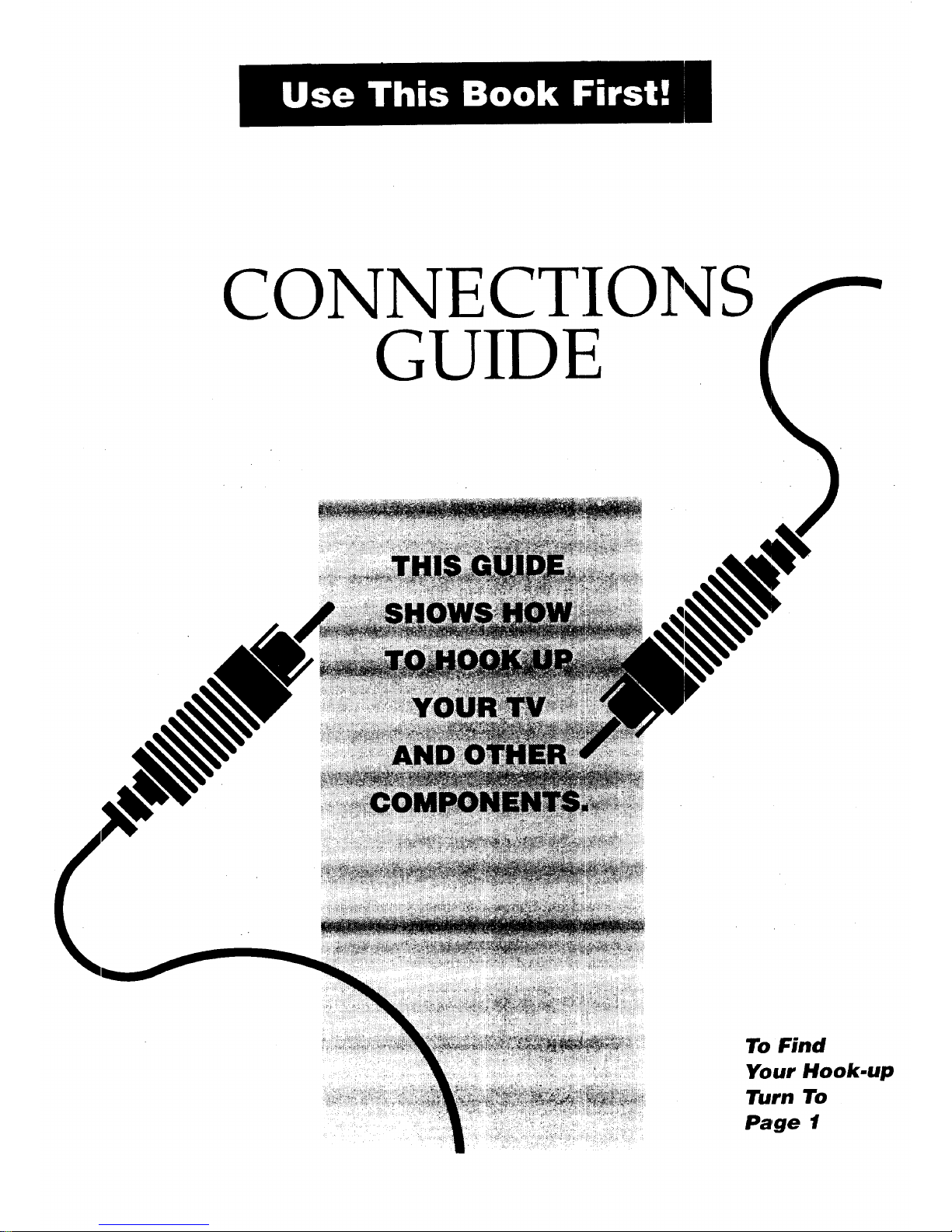
CONNECTIONS
GUIDE
To Find
Your Hook.up
Turn To
Page 1
Page 2
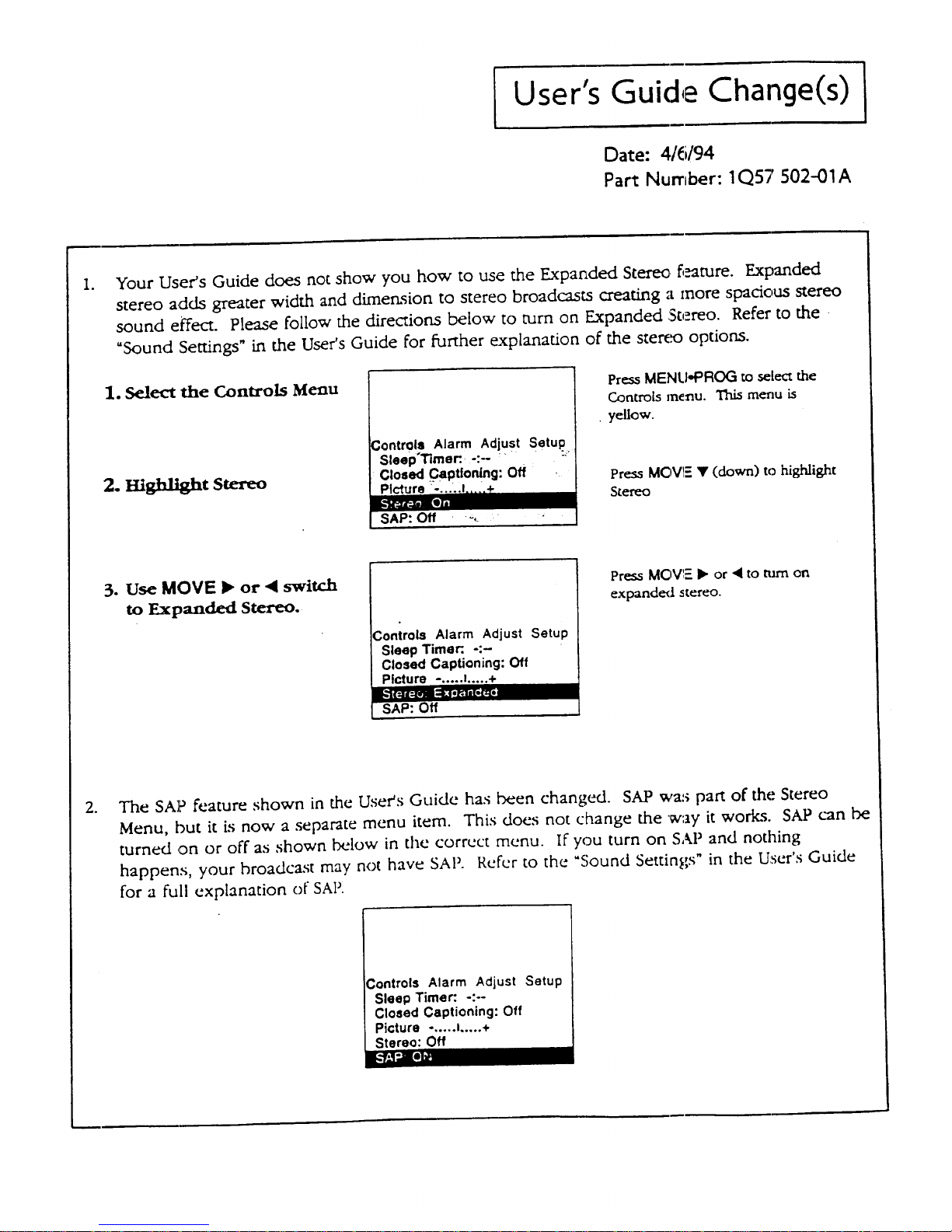
User's Guide Change(s)
Date: 416/94
Part Number: 1Q57 502-01A
.
Your User's Guide does not show you how to use the Expanded Stereo f,_ture. Expanded
stereo adds greater width and dimension to stereo broadcasts creating a more spadous stereo
sound effect. Please follow the directions below to turn on Expanded Stereo. Refer to the
"Sound Settings" in the User's Guide for furT.her explanation of the stereo options.
1. Select the Controls Menu
2. mghllght Stereo
Controls Alarm Adjust Setup
Sleep'Timer::-:- " " :"
Press MENLI'PROG to select the
Controls nne_au. This menu is
• yellow.
Press MOV1- • (down) to highlight
S_em
3. Use MOVE • or "_ switch
to Expanded Stereo.
3ontrols Alarm Adjust Setup
Sleep Timer:. -:-
Closed Captioning: Off
Picture -..... !..... +
Off
Press MOVIE I_ or • to turn on
expandcxl stereo.
°
The SAP feature shown in the User's Guide has been changed. SAP wa:, part of the Stereo
Menu, but it is now a separate menu item. This does not change the way it works. SAP can be
turned .on or off as shown below in the correct menu. if you turn on SAP and nothing
happens, your broadcast may not have SAP. Refer to the %ound Settings" in the User's Guide
for a full explanation of SAPI
:ontrols Alarm Adjust Setup
Sleep Timer: -:--
Closed Captioning: Off
Picture -..... I..... +
Stereo: Off
g'VJ_ plY!
Page 3
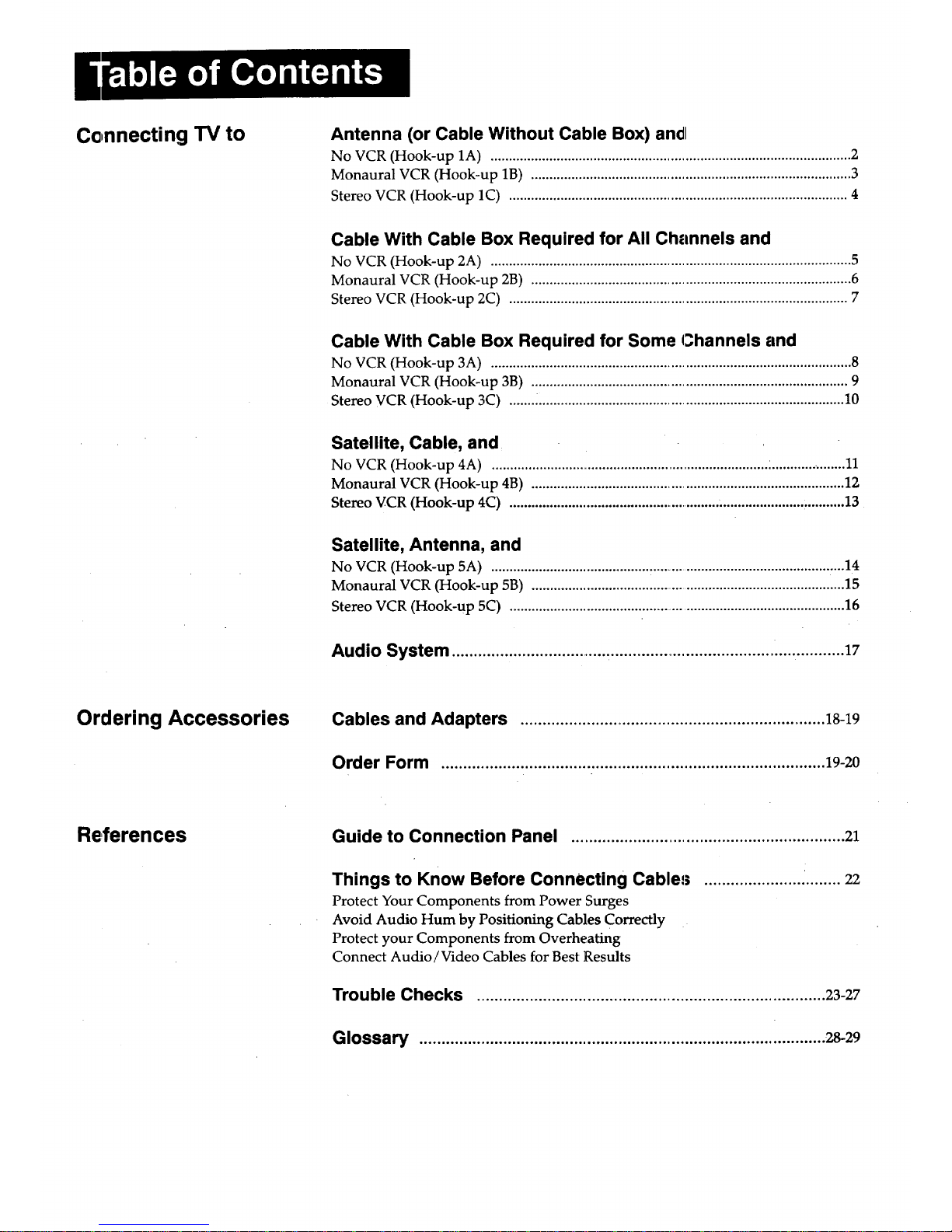
Connecting TV to
Antenna (or Cable Without Cable Box) an¢l
No VCR (Hook-up 1A) .................................................................................................. 2
Monaural VCR (Hook-up 1B) ....................................................................................... 3
Stereo VCR (Hook-up 1C) ............................................................................................ 4
Cable With Cable Box Required for All Channels and
No VCR (Hook-up 2A) .................................................................................................. 5
Monaural VCR (Hook-up 2B) ....................................................................................... 6
Stereo VCR (Hook-up 2C) ............................................................................................ 7
Cable With Cable Box Required for Some Channels and
No VCR (Hook-up 3A) .................................................................................................. 8
Monaural VCR (Hook-up 3B) ...................................................................................... 9
Stereo VCR (Hook-up 3C) ....... .................................................................................... 10
Satellite, Cable, and
No VCR (Hook-up 4A) ........................................................................... :..................... 11
Monaural VCR (Hook-up 4B) ..................................................................................... 12
Stereo VCR (Hook-up 4C) ........................................................... ....................... ,.......... 13
Satellite, Antenna, and
No VCR (Hook-up 5A) ........................................... ................................................... :...14
Monaural VCR (Hook-up 5B) ....................................................................................... 15
Stereo VCR (Hook-up 5C) ............................................................................................ 16
Audio System .................................... ....................................... ................ 17
Ordering Accessories Cables and Adapters ...................................................................... 18-19
Order Form ....................................................................................... 19-20
References Guide to Connection Panel .............................................................. 21
Things to Know Before Connecting Cable,,; ............................... 22
Protect Your Components from Power Surges
Avoid Audio Hum by Positioning Cables Correctly
Protect your Components from Overheating
Connect Audio/Video Cables for Best Results
Trouble Checks ............................................................................... 23-27
Glossary ............................................................................................. 28-29
Page 4
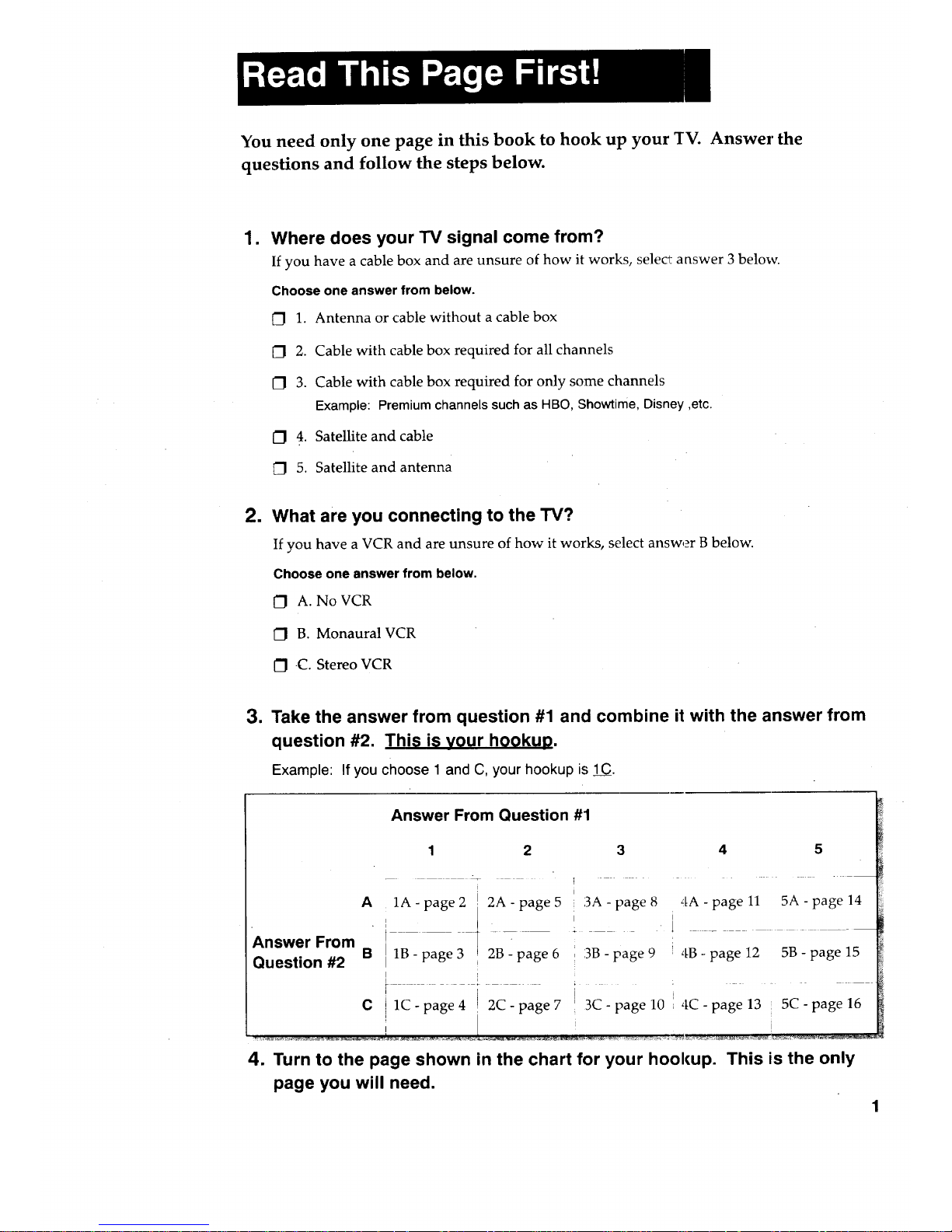
You need only one page in this book to hook up your TV. Answer the
questions and follow the steps below.
•
Where does your TV signal come from?
If you have a cable box and are unsure of how it works, select answer 3 below.
Choose one answer from below.
[Z] 1. Antenna or cable without a cable box
[] 2. Cable with cable box required for all channels
[] 3. Cable with cable box required for only some channels
Example: Premiumchannels such as HBO, Showtime,Disney,etc.
O 4. Satellite and cable
_] 5. Satellite and antenna
2. What are you connecting to the TV?
If you have a VCR and are unsure of how it works, select answer B below.
Choose one answerfrom below.
[] A. No VCR
[_ B. Monaural VCR
[] C. Stereo VCR
1
Take the answer from question #1 and combine it with the answer from
question #2. This is your hookup.
Example: If you choose 1 and (3, your hookup is 1(3.
Answer From Question #1
4 5
Answer From
Question #2
A 1A - page 2 2A - page 5 3A - page 8
• 1
/
B 1B-page3 2B-page6 ' 3B-page9
I
4A - page 11 5A - page 14
I
_ -. _ __
4B - page 12 5B - page 15
I 1
C i 1C-page4 2C-page7 ! 3C-page10 4C-page13 ! 5C-page16
i i i
4. Turn to the page shown in the chart for your hookup. This iisthe only
page you will need.
1
Page 5
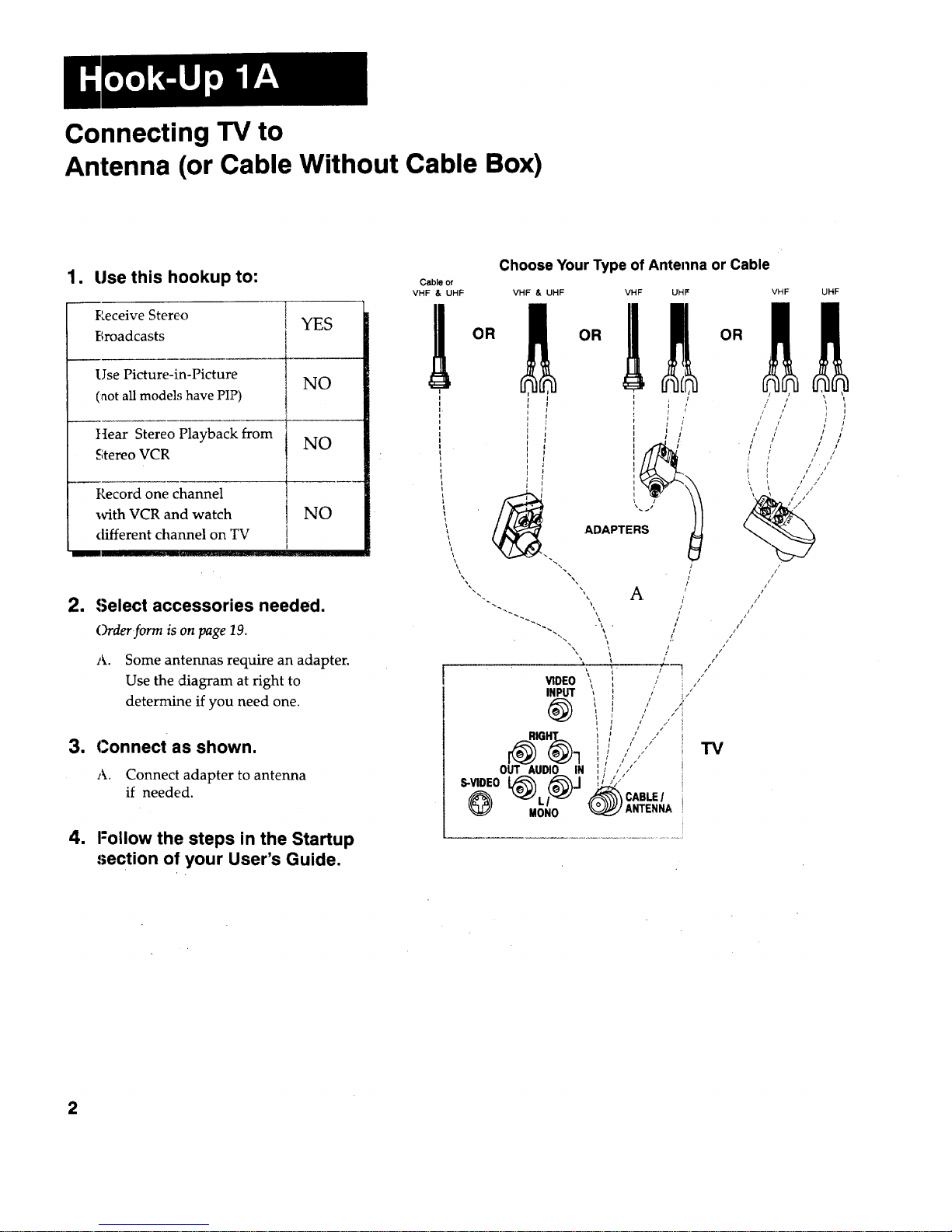
Connecting TV to
Antenna (or Cable Without Cable Box)
1. Use this hookup to:
Peceive Stereo
Broadcasts
Use Picture-in-Picture
(aot all models have PIP)
ttear Stereo Playback from
Stereo VCR
Record one channel
with VCR and watch
different channel on TV
YES
NO
NO
NO
= Select accessories needed.
Order form is on page 19.
A.
Some antennas require an adapter.
Use the diagram at right to
determine if you need one.
1 Connect as shown.
A. Connect adapter to antenna
if needed.
4. Follow the steps in the Startup
section of your User's Guide.
Cable or
VHF & UHF
Choose Your Type of Antenna or Cable
2
Page 6
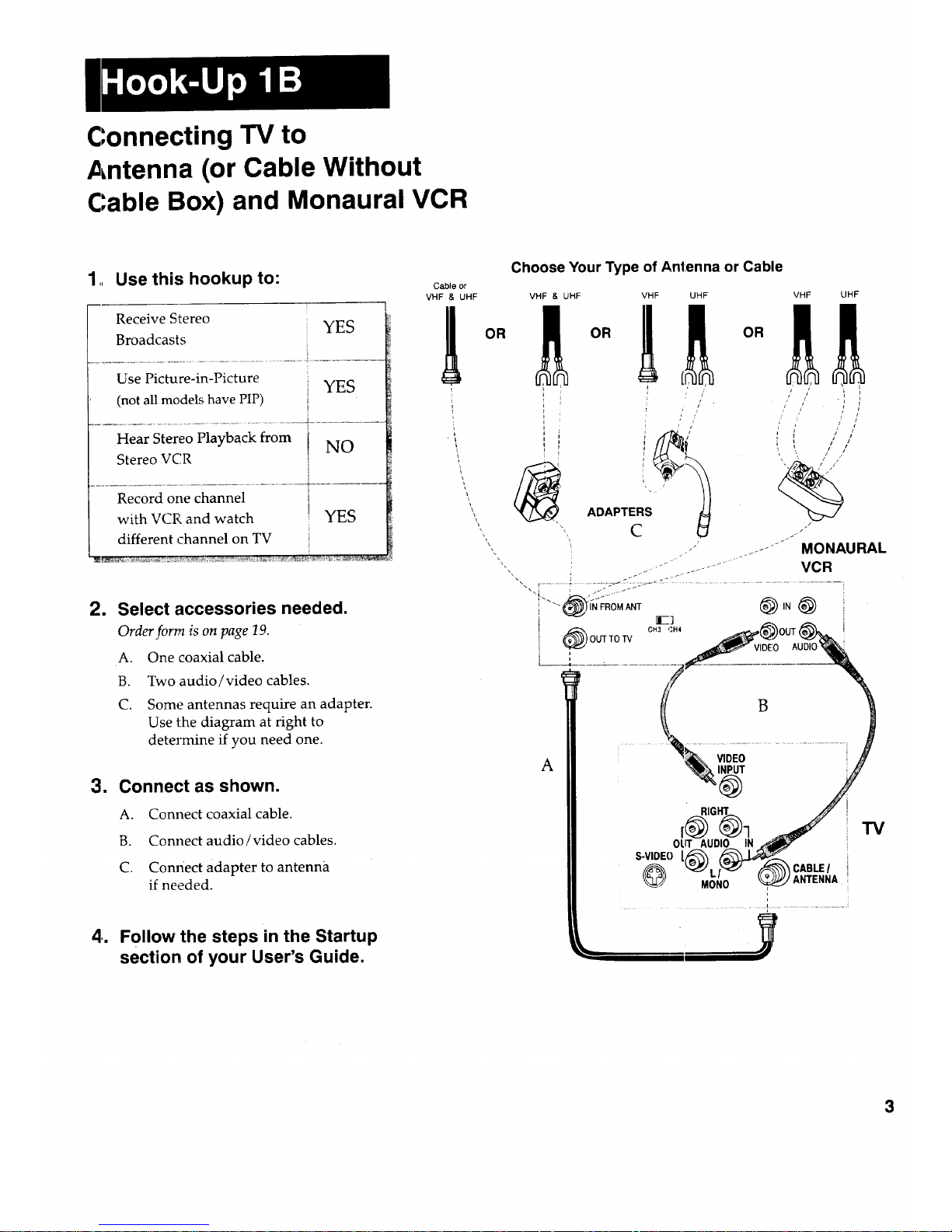
Connecting TV to
Antenna (or Cable Without
(::able Box) and Monaural VCR
1,. Use this hookup to:
Receive Stereo YES
Broadcasts
Use Picture-in-Picture YES
(not all models have PIP)
........................................ .jL..........................
Hear Stereo Playback from
NO
Stereo VCR
Record one channel
with VCR and watch YES
different ,channel on TV
2. Select accessories needed.
Order form .is on page 19. i _OUTTOW E]
A. One coaxial cable, i : _ V,DE!0
B. Two audio / video cables. ___ B
C. Some antennas require an adapter.
Use the diagram at right to
determine if you need one ............................
3. Connect as shown.. RIG_) /
A. Connect coaxial cable.
B. Connect audio/video cables. OLT AUDIOK IIN_,_ , "IV
S-VIDEO [,_ _--_'_J__
C. Conriect adapter to antenna _ _-),_-_'_'_CABLE/ i
MO_IO L_,;_JJ ANTENNA
if needed. _:!
4.. Follow the steps in the Startup
section of your User's Guide.
3
Page 7
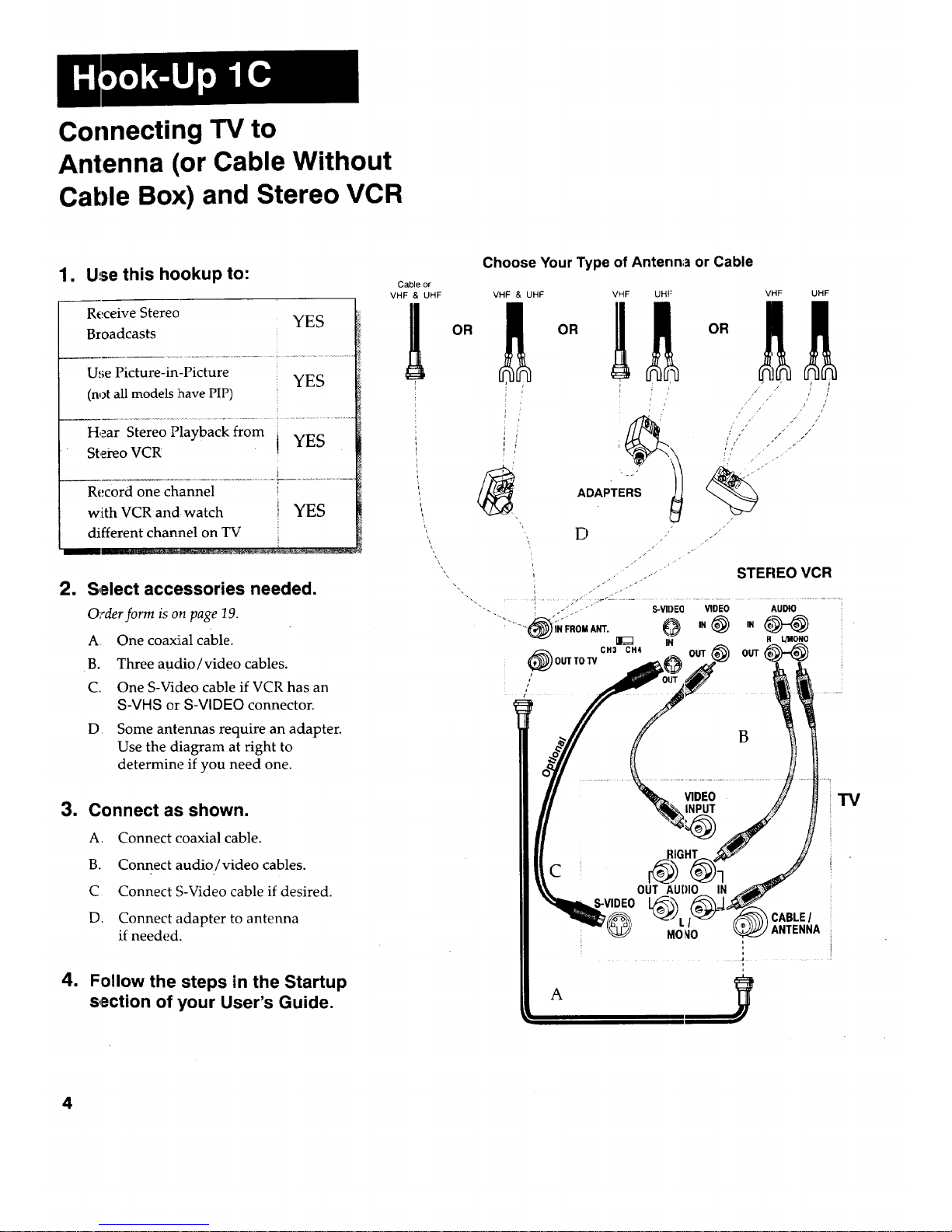
Connecting TV to
Antenna (or Cable Without
Cable Box) and Stereo VCR
1. Use this hookup to:
Receive Stereo YES
Broadcasts
........................................... i ........................
Use Picture-in-Picture
YES
(not all models ihave PIP) '
Hear Stereo Playback from i
YES
Stereo VCR
Record one channel ',
with VCR and watch } YES
different channel on TV
1
Select accessories needed.
Oi,der form is on page 19.
A One coaxial cable.
B. Three audio/video cables.
C. One S-Video cable if VCR has an
S-VHS or S-VIDEO connector.
D. Some antennas require an adapter.
Use the diagram at right to
determine if you need one.
3. Connect as shown.
A. Connect coaxial cable.
B. Connect audio/video cables.
C Connect S-Video cable if desired.
D. Connect adapter to antenna
if needed.
4. Follow the steps in the Startup
section of your User's Guide.
Cable or
VHF & UHF
OR
\
\\
Choose Your Type of Antenna or Cable
VHF & UHF VHF UH|:
OR
"°*PTE_!
D
•....
VHF UHF
1
,, • s
/ /
r _" _/t
/
J
STEREO VCR
TV
A
CABLE/
ANTENNA
J
t
t
4
Page 8
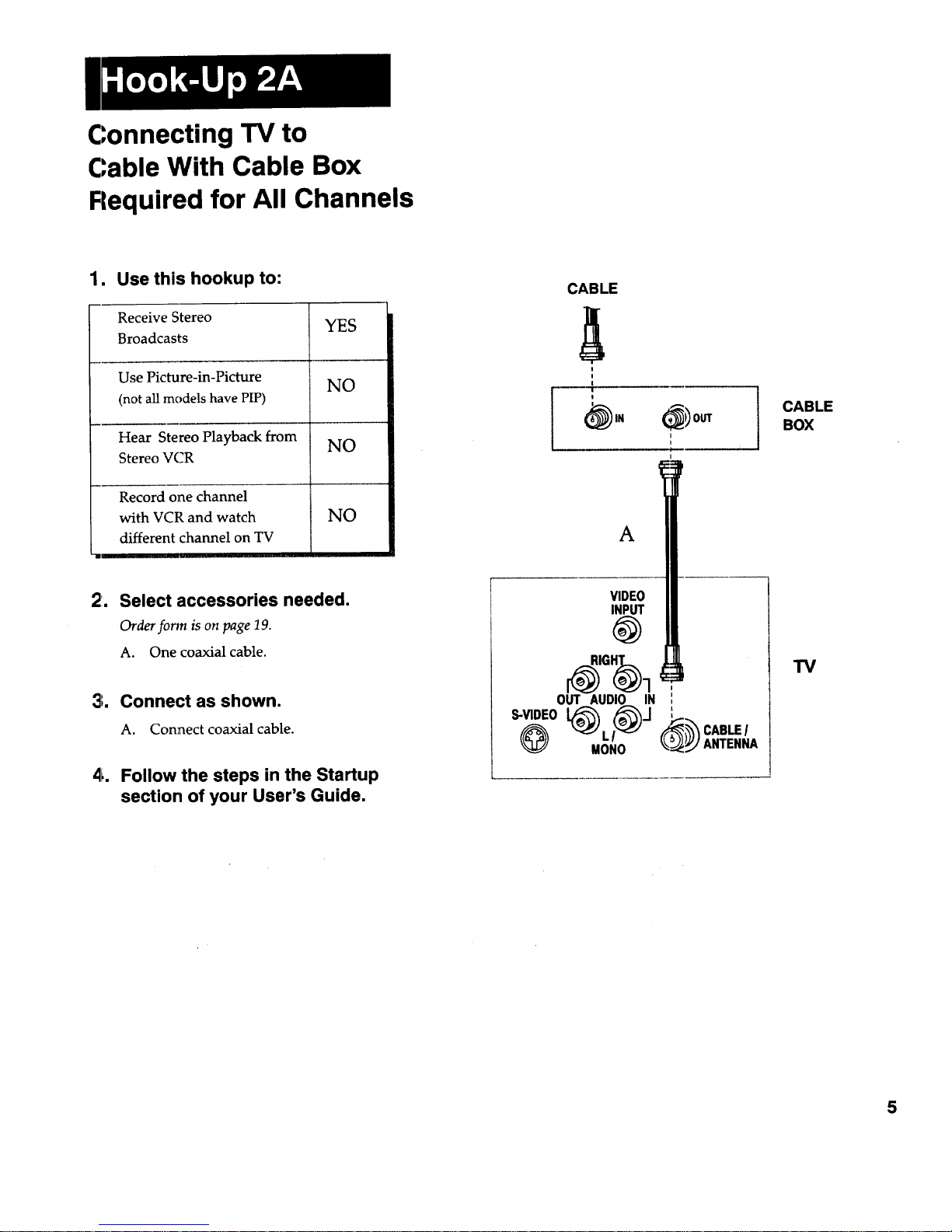
Connecting TV to
Cable With Cable Box
Flequired for All Channels
1. Use this hookup to:
Receive Stereo
Broadcasts
Use Picture-in-Picture
(not all models have PIP)
Hear Stereo Playback from
Stereo VCR
Record one channel
with VCR and watch
different channel on TV
YES
NO
NO
NO
21,
Select accessories needed.
Order fo_n is on page 19.
A. One coaxial cable.
3. Connect as shown.
A. Connect coaxial cable.
4. Follow the steps in the Startup
section of your User's Guide.
CABLE
!
I
I
!
CABLE
BOX
I
A
VIDEO
"IV
[_IGHT
@1
OUT AUDIO IN
S-VIDEO [_ ,_.] _)_
_) L CABLE/
MONO ANTENNA
5
Page 9
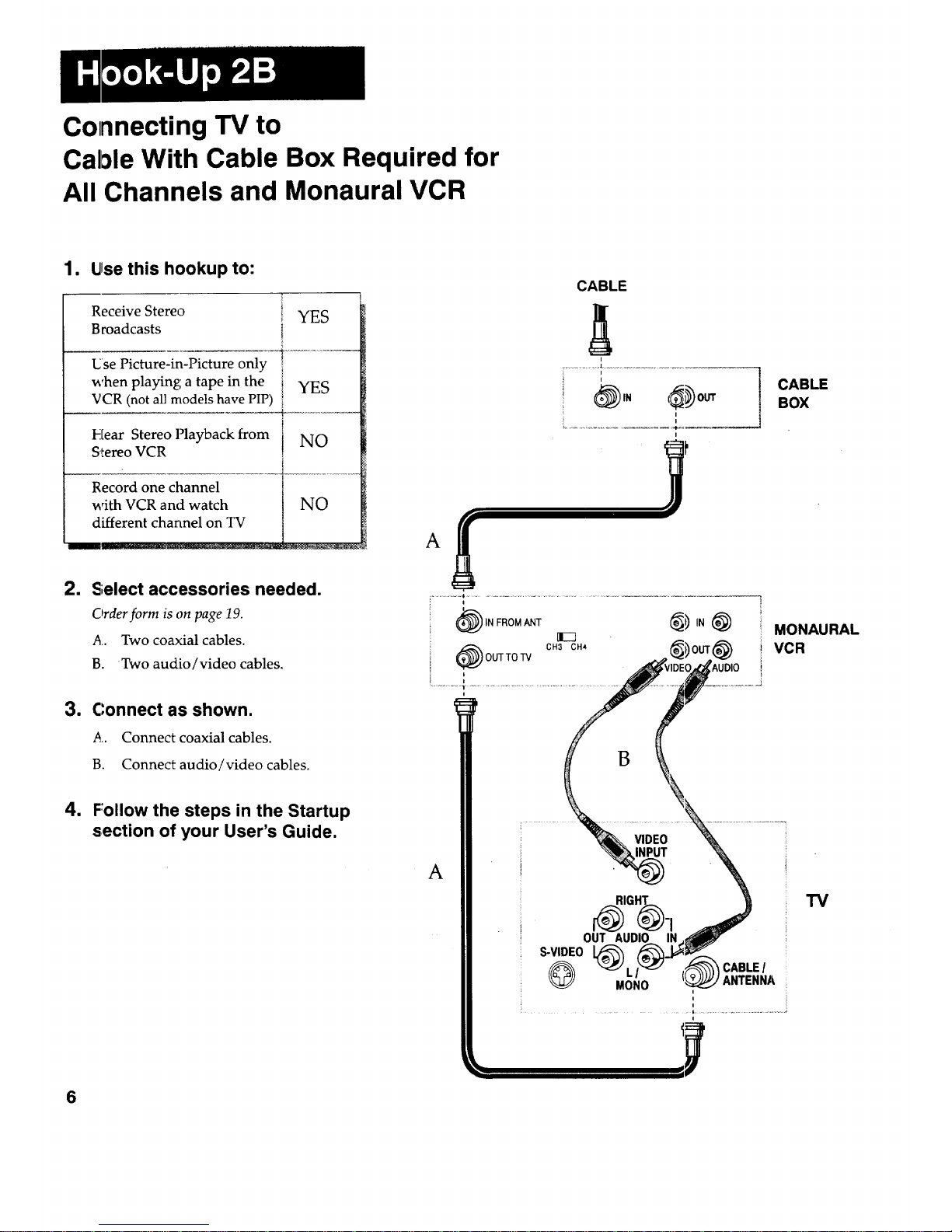
Connecting TV to
CalOleWith Cable Box Required for
All Channels and Monaural VCR
1. Use this hookup to:
Receive Stereo i
Broadcasts !
Use Picture-in-Picture only
when playing a tape in the
VCR (not all models have PIP)
Hear Stereo Playback from
S_ereo VCR
Record one channel
with VCR and watch
different channel on TV
YES
YES
NO
NO
2. Select accessories needed.
Order form is on page 19.
A.. Two coaxial cables.
B. Two audio/video cables.
3, Connect as shown,
,4, Connect coaxial cables.
B. Connect audio/video cables.
CABLE
i
i
I
I
A
B
CABLE
BOX
MONAURAL
VCR
1
Follow the steps in the Startup
section of your User's Guide.
A
VIDEO
INPUT
RIGHT
OUT AUDIO IN
S-VIDEO
MONO
CABLE/
ANTENNA
z
i
i
"IV
6
Page 10
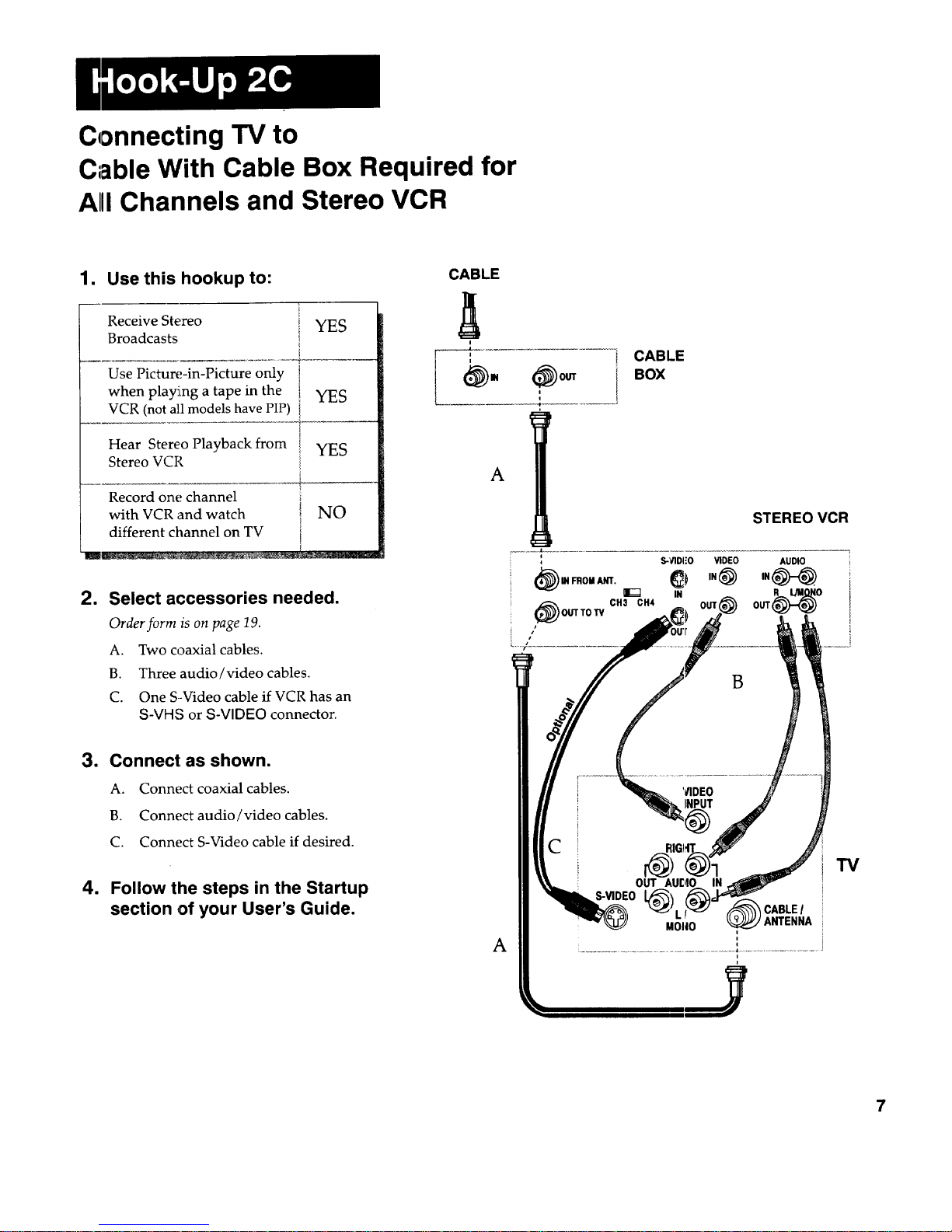
Connecting TV to
Cable With Cable Box Required for
AIII Channels and Stereo VCR
1. Use this hookup to: CABLE
Receive Stereo
Broadcasts
Use Picture-in-Picture only
when playing a tape in the
VCR (not all models have PIP)
Hear Stereo Playback from
Stereo VCR
YES
YES
YES
Record one channel
with VCR and watch NO
different channel on TV
"MIJ-- _ ., • :_ I _
2. Select accessories needed.
Order form is on page 19.
A. Two coaxial cables.
B. Three audio/video cables.
C. One S-Video cable if VCR has an
S-VH8 or S-VIDEO connector.
= Connect as shown.
A. Connect coaxial cables.
B. Connect audio/video cables.
C. Connect S-Video cable if desired.
4. Follow the steps in the Startup
section of your User's Guide.
i
IN
! CABLE
t
A
STEREO VCR
A
"IV
7
Page 11

Connecting TV to
Cable With Cable Box Required
for Some Channels
1. Use this hookup to: CABLE
Receive Stereo
Bl_adcasts
U_e Picture-in-Picture
(not all models have PIP)
Hear Stereo Playback from
Stereo VCR
Record one channel
with VCR and watch
different channel on TV
YES
NO
NO
NO
A
_ SIGNAL
SPUTTER
2. Select accessories needed. C
n
Order form is on page 19.
A One signal splitter.
B. Four coaxial cables.
C. One A-B switch.
Connect as shown.
A Connect signal splitter.
B. Connect coaxial cables.
C, Connect A-B switch.
Follow the steps in the Startup
section of your User's Guide.
CABLE BOX
a
i
1
t
A-B SWITCH
VIDEO
INPUT
OUT AUDIO IN
S-VIDE0 [_LI(_I _----_CABLEI
MONO _ ANTENNA
u
i
,,
B
TV
8
Page 12

Connecting TV to
Cable With Box Required for
Some Channels and Monaural VCR
1, Use this hookup to: CABLE
Receive Stereo
Broadcasts
Use Picture-in-Picture I
(not all models have PIP)
Hear Stereo Playback from i
Stereo VCR
YES
YES
NO
Record one channel
with VCR and watch YES
different channel on TV
2. Select accessories needed.
Order form is on page 19.
A. One signal splitter.
B. Three coaxial cables.
C. Two audio/video cables.
1
Connect as shown.
A. Connect signal splitter.
B. Connect coaxial cables.
C. Connect audio/videocables.
4. Follow the steps in the Startup
section of your User's Guide.
A
9
Page 13

Colnnecting TV to
Cable With Box Required for
Some Channels and Stereo VCR
1. Llse this hookup to:
Receive Stereo
Broadcasts
Use Picture-in-Picture
(not all models have PIP)
Hear Stereo Playback from
Stereo VCR
YES
YES
YES
F'ecord one channel
with VCR and watch YES
different channel on TV
i Select accessories needed.
Order form is on page 19.
A. One signal splitter.
B. Three coaxial cables.
C. Three audio/video cables.
D. One S-Video cable if VCR has an
S-VHS or S-VIDEO connector.
3. Connect as shown.
A. Connect signal splitter.
13. Connect coaxial cables.
C. Connect audio/video cables.
D. Connect S-Video cable if desired.
4. Follow the steps in the Startup
:section of your User's Guide.
A
CABLE
0
B
SIGNAL
SPLITTER
CABLE
BOX
STEREO VCR
C
VIDEO
D
OUT AUglO
L_) L _ CABLE/
M(JNO ANTENNA
i
z
t
J
TV
10
Page 14

Connecting TV to
Satellite and Cable
1. Use this hookup to:
Receive Stereo
Broadcasts
Use Picture-in-Picture
(not all models have PIP)
Hear Stereo Playback from
Stereo VCR
YES
YES
NO
Record one channel
with VCR and watch I NO
different chan?el 0n_TV
2,. Select accessories needed.
Order form is on page 19.
A. One coaxial cable if a cable box is
required.
B. Three audio/video cables.
C. One S-Video cable if satellite receiver
has an S-VHS or S-VIDEO
connector.
m Connect as shown.
A. Connect coaxial cable.
B. Connect audio/video cables.
C. Connect S-Video cable if desired.
4. Follow the steps in the Startup
section of your User's Guide.
CABLE
f
i
1 CABLE BOX
(_o_: jlFREQUIRE D
i
SATELLITE DISH
AI
r
SATELLITE RECEIVER
i
CATV IN VtDEO AUD_ ._
C H4 U IN FROM
OUTTO 1"4 S-1N)E0 SAT.
(_ R IJU0N0
MONO
CABLEI
l
TV
11
Page 15

Connecting TV to
Satellite, Cable, and Monaural VCR
1. Use this hookup to:
Receive Stereo
Broadcasts
Use Picture-in-Picture
(not all models have PIP)
YES
YES
Hear Stereo Playback from NO
Stereo VCR I
t
Record one channel _1
with VCR and watch t YES
different channel on TV
-- _ --o- ---
1 Select accessories needed.
Order form is on page 19.
A. Three coaxial cables if cable box is
required. Two coaxial cables if cable
box is not required.
B. Three audio/video cables.
C. One S-Video cable if satellite receiver
has an S-VHS or S-VIDEO
connector.
= Connect as shown.
A. Connect coaxial cables.
B. Connect audio/video cables.
C. Connect S-Video cable if desired.
4. Follow the steps in the Startup
section of your User's Guide.
CABLE
CABLE BOX I
IF REQUIRED
A
i
i
SATELLITE
SATELLITE RECEIVFR
DISH
cA'rv IN VIDEO AUDIO
CH3 _i_ _ OUT OUr
SAT.
OUTTO_/ S-VIOE0 _:_ ,,_-_ _
_j _ _ _ jc,_ .............................
MONAURAL
(_ IN FROM ANT @IN@ :i C
MoN:0;g -
_,_ ._o _A_r_..A
A
12
Page 16

Connecting TV to
Satellite, Cable, and Stereo VCR
1. Use this hookup to:
I.
1
Receive Stereo
Broadcasts
Use Picture-in-Picture
(not all models have PIP)
Hear Stereo Playback from
Stereo VCR
Record one channel
with VCR and watch
different channel on TV
YES
YES
YES
YES
Select accessories needed.
Order form is on page 19.
A. Two coaxial cables if cable box is
required. One coaxial cable if cable
box is not required.
B. Six audio/video cables.
C. Two S-Video cables if satellite
receiver and VCR have $-VHS or
S-VIDEO connector.
1 Connect as shown.
A. Connect coaxial cable(s).
B. Connect audio/video cables.
C. Connect S-Video cable(s) if desired.
4. Follow the steps in the Startup
section of your User's Guide.
CABLE
CABLE BOX
IF REQUIRED
i
IN OUT
t,-
i
SATELLITE DISH
A
SATELLITE RECEIVER
VCR
.... ._INFROMNfl'. I1_ IN R L/IK)NO
(_) CH$ CH4
OUTTO TV OUT
B
OUT AUDIO
MONO
IN
i
i
CABIJE/
ANTI"NNA
'l"V
13
Page 17

Connecting TV to
Satellite and Antenna
1. Use this hookup to:
Receive Stereo
Broadcasts
Use Picture-in-Picture
(not all models have PIP)
Hear Stereo, Playback from
Stereo VCR
Record one channel
with VCR and watch
different channel on TV
YES
YES
NO
NO
SATELLITE DISH
SATELLITE RECEIVER
!
I
i
CAW IN V1DE0 AUDIO
CH3 _ (_ OUT OUT
CH41J @ _ IN FROM
SAT.
0_r Io W S-!/IOE0
R L_ONO
1 Select accessories needed.
Order form is on page19.
A. Three audio/video cables.
B. One S-Video cable if satellite receiver
has an S-VHS or S-VIDEO
connector.
C. Some antennas require an adapter.
Use the, diagram at right to
determine if you need one.
3. Connect as shown.
A. Connec_ audio/video cables.
B. Connec_ S-Video cable if desired.
C. Conne(_ adapter to antenna
if needed.
4. Follow the steps in the Startup
section of your User's Guide.
14
B
UHF VHF UHF VHF VHF _ Ut4F
TV
CABLE/
ANTENN,eh
Choose Your Type of Antenna Cable
J
VHF & UHF
Page 18

Connecting TV to
Satellite, Antenna, and Monaural VCR
1. Use this hookup to:
Receive Stereo
Broadcasts
YES
Use Picture-in-Picture YES
(not all models have PIP)
Hear Stereo Playback from
Stereo VCR
NO
Record one channel
with VCR and watch YES
different channel on TV
2. Select accessories needed.
Order form is on page 19.
A. Three coaxial cables.
B. Three audio/video cables.
C. One q-Video cable if satellite receiver
has an S-VHS or S-VIDEO
connector.
D. Some antennas require an adapter.
Use the diagram at right to
dete_rnine if you need one.
3, Connect as shown.
A. Connect coaxial cables.
B. Connect audio/video cables.
C. Connect S-Video cable if desired.
D. Connect adapter to antenna
if needed.
4, Follow the steps in the Startup
section of your User's Guide.
Choose Your Type of Ant,enna Cable
VHF & UHF VHF & UHF
OR _ OR
/ ;'/
J
l
D
ADAPTERS
/
VHF UHF VHF UHF
i / " / / / SATELUTEDISH
j F /' /
t / /
"" SATELLITE
RECEIVER
,,
A
C
o B
VIDEO
INPUT
0[ AUDIO
S-VIDEO
,_ CABLE/
@ MONO %._ ANTENNA
)
15
Page 19

Connecting TV to
Satellite, Antenna, and Stereo VCR
1. Use this hookup to:
e
Receive Stereo
Broadcasts
Use Picture-in-Picture
(not all models have PIP)
Hear Stereo Playback from
Stereo VCR
Record one channel
with VCR and watch
different channel on TV
YES
YES
YES
YES
Select accessories needed.
Order form is on page 19.
A. One coaxial cable.
B. Six audio/video cables.
C. Two S-Video cables if satellite
receiver and VCR have an S-VHS or
S-VIDEO connector.
D. Some antennas require an adapter.
Use the diagram at right to
determine if you need one.
Choose Your Type of Antenna (;able
VHF & UHF VHF & UHF VHF UHF VHF UHF
i
i
ADAPT
i
CH3_H4
I_) Ob'TTOW
STEREO
VCR
SATELUTE
DISH
i
IN FROM
SAT.
3. Connect as shown.
A. Connect coaxial cables.
B. Connect audio/video cables.
C. Connect S-V_ldeo cable(s) if desired.
D. Connect adapter to antenna
if needed.
4, Follow the steps in the Startup
section of your User's Guide.
'_C:ABII:I
MONO / ANTFNNA
,,
"IV
16
Page 20

Connecting TV to
Audio System (select models only)
1. Use this hookup to:
L Hear sound through the speakers
c°nnecte=._d t° thea_mP"fierL_ I
2. Select accessories needed.
Order form is on page 19.
A. Two single audio cables.
= Connect as shown.
A. Connect audio/video cables.
B. Insert plugs completely to avoid
audio, hum.
4. Place speakers.
A. Place speakers at least eight inches
away from the TV to prevent color
streaks in the picture.
|
|
Operate amplifier.
A. Turn ,on TV and amplifier.
B. Press "IV button on front of
amplifier.
C. Adjust the amplifier's volume for
normal listening.
D. Control sound with the VOLUME
buttons on the TV's remote.
E. Turn off the TV's internal speakers if
desired with the SPEAKERS
ON/OFF feature described in the
User' s Guide.
Follow the steps in the Startup
section of your User's Guide.
A
SPEAKER
These AUDIO OUTjacks
are not on all models.
VIDEO
INPUT
IDIO IIq
S-VIDEO
CABLE I
_) MONO _ ANTENNA
"IV
INPUTS l IP=_m=_
! IO=1
STEREO AMPLIFIER SPEAKER
This set incorporate,_ special circuits
which enhance stereo imaging and
effect when used with the TV's own
speakers. If external[ s'_eakers are
used, the stereo effect _nay decrease.
17
Page 21

Coaxial Cables ,,,,,
Audio/Video Cables ' _"" "
Screw-on Coaxial
C.able
Used to attach antenna
connectors on the back of
your TV or VCR for a
secure connection.
#AH037 (3-ft)
Single Audio/Video
Cable
Used to connect Aur'IIO or
VIDEO jacks. Cable is
shielded and has an RCA-
type plug on each end.
Gold-Tipped Cables
#AH069G (3-ft)
#AH070G (6-ft)
Push-on Coaxial Cable
K,IL
Llsed to attach antenna
connectors on the back of
your TV or VCR for a quick Gold-Tipped Cables
connection.
#AH065G (6-ft)
#AH066G (10-if)
Double Audio/Video
Cable
Used to connect AUDIO or
VIDEO jacks and has two
plugs on each end. (Sable is
color-coded and shielded
and has RCA-type plugs on
each end.
Gold..TippedCable
#AH075G (6-ft)
S-Video Cables __ -
S- Video Cable
Used to connect a
compatible S-Video
component to the S-VIDEO
connector on your TV,
Cable has a multi-pin
connector on each end.
#VAA014 (5-ft)
#VAA020(a-if)
Triple Audio/Video
Cable
Used to connect AUI)IO and
VIDEO jacks and has three
plugs on each end. Cable is
color-coded and shiekled
and has RCA-type plugs on
each end.
Double Audio Cable
Used to connect AU DI0
jacks not VIDEO jacks.
Cable is color-coded and
shielded and has RCA-type
plugs on each end.
Gol_l-Tipped Cable
#AH077G (6-ft)
Gold-Tipped Cable
#AH072G (3-if)
18
Page 22

Antenna Adapters
Antenna Adapter
U,;ed to connect a
twin-lead cable to the
connector oil your TV
or VCR.
Adapter
#193983
Antenna Adapter
Used to attach one
coaxial cable and one
twin-lead cable to the
connector on your TV
or VCR.
Adapter
#197551
Antenna Adapter
Used to attach two
twin-lead cables to
the connector on your
TV or VCR.
Adapter
#193984
Signal Splitters
Splitter
Used to separate
incoming signal and
send to separate Splitter
devices. #AH047
Signal Switch
A-B Switch
Used to send a signal
to one of two separate
devices.
A-B Switch
#AH041
Order Form
(Book No. 1Q57 400-01A, Rev 1)
Description Part No. Price
Coaxial Cable AH037 $ 3.95
Length: 3-ft
Coaxial Cable AH065G $ 6.99
Length: 6-ft
Coaxial Cable AH066G $ 8.99
Length: 10-ft
S-VHS Video Cable VAA014 $27.55
Length: 5-ft
S-VHS Video Cable VAA020 $29.95
Length: 8-ft
Single Audio/Video Cable AH069G $ 5.99
Length: 3-ft
Single Audio/Video Cable AH070G $ 7.99
Length: 6-ft
Double Audio/Video Cable AH075G $10.99
Length: 6-ft
Triple Audio/Video Cable AH077G $14.99
Length: 6-ft
Double Audio Cable AH072G $ 8.99
Length: 3-ft
Antenna Adapter 193983 $ 6.95
Antenna Adapter 197551 $11.40
Antenna Adapter 193984 $10.73
Splitter AH047 $ 3.99
A-B Switch AH041 $14.95
Qty
Prices are subject to change without notice.
Total
Total Merchandise ($10 Minimum Order) ............................... $
Sales Tax ................................................................................................. $
We are required by law to collect the appropriate
sales tax for each individual state, county, and locality
to which the merchandise is being sent.
q0
-v
t"
a
Shipping, Handling, and Insurance ............................................ $ 5.00
Total Amount Enclosed .................................................................... $._
Use VISA or MasterCard preferably.
Money order or check must be in U.S. currency only.
No COD or CASH.
19
Page 23

2O
Charge your order on your VISA
orMasterCardby
filling inbelow
USE YOUR CREDIT CARD
IMPORTANT: Copy complete account number
from your VISA card
VISA"
I Ill IrT-_lll IIIII
M, oxp os: I-V!
IMPORTANT: Copy complete account number
from your MasterCard
V[l- llll IIIIIIVVT-Tq
Copy.umberVilli
aboveyour
name on
MasterCard
My. dUD
expires:
AUTHORIZED SIGNATURE
Prices are subject to change without notice.
PLEASE
!
Print or type your name and
address clearly. This will be your
mailing label.
A complete and correct order will
save you days of waiting.
Nanle:
Street:
City:
State:
Apt:
Zip:
..1
"3-
t--
O
t_
4---'
a
United States and Canada Orders
Order by phone using your VISA or
MasterCard. Call the toll-free number listed
below between 8 AM and 8 PM Eastern
Standard Time. Use this number only to
place an order for accessory items listed on
this order form.
1-800-338-0376
Most orders are shipped UPS within 72
hours of receipt. If it is not possible to ship
within 30 days, we will notify you.
For mail order, detach and mail the
completed order form with credit card
information, money order, or check in U.S.
currency (made payable to Thomson
Consumer Electronics, Inc.) to the following
address:
Video Accessories
PO Box 8419
Ronks, PA 17573
For more current information on these
accessories, write to the following address:
Video Accessories Customer Service
Thomson Consumer Electronics, Inc.
Distributor & Special Products
2000 Clements Bridge Rd
Deptford, NJ 08096-2,088
International Orders
This offer is valid only in the United States
and Canada. For ir_ternational orders, please
send your request for a price quotation (not
an order) to:
International Customer Service
Thomson Consumer Electronics, Inc.
Distributor & Special Products
2000 Clements Bridge Rd
Deptford, NJ USA 08096-2088
Page 24

Guide to Connection Panel
The connections panel is on the back of your TV. This is where you
connect the cables and components. Most connections can be made
with the three basic cable types shown below. To order cables, see
pages 18-20.
AUDIO OUTPUT JACKS
(not on all models)
Used to connect a
system. Sound comes
through the TV's
speakers and stereo
amplifier's speakers.
Use audio or
audio / video cables.
Audio/Video
(;:able
S-VIDEO CONNECTOR
(not on all models)
Used to connect a compatible
f component such as satellite
receiver, laserdisc player, VCR,
or camcorder. Use an S-Video
cable to connect S-Video
components.
S-Video Cable
AUDIO/VIDEO INPUT JACKS
Used to connect a VCR, laserdisc player,
satellite receiver, or camcorder. To see the
picture coming from the component you
connected, select channel 00 on the TV or
press the iNPUT button. Use
audio/video cables.
Audio/Video
Cable
CONNECTION
PANEL ON
BACK OF TV
CABLE/ANTENNA CONNECTOR
Used to attach antenna or cable. Use a
coaxial cable for this connection.
Coaxial
Cable
21
Page 25

Things to Know Before Connecting Cables
Protect your components from
power surges
Connect all components before plugging any power cords into the
wall outlet.
Always turn off the TV and/or component before you connect or
disconnect any cables.
Avoid audio hum or interference by
positioning cables correctly
• Insert all cable plugs firmly into their jacks.
• Place the audio/video cables to the sides of the TV's back panel
instead of straight down the middle after you connect ),our
components.
• Try not to coil any twin-lead cables and keep them away from the
audio/video cables as much as possible.
• Make sure all antennas and cables are properly grounded. Refer to
the Safety Tips sheet packed with your TV.
Protect your components from
overheating
Do not block ventilation holes in any of the components. Arrange
the components so that air can circulate h'eely.
• Do not stack components.
• Allow adequate ventilation when placing: your components in a
stand.
Place an amplifier on the top shelf of the stand so heated air rising
from it will not flow around other components.
Connect audio/video cables for best
results
• Required for picture-in-picture feature (this feature is not on all
models).
22
Page 26

Trouble Checks
Trouble
7v
No picture or sound
Checks and Adjustments
Check your connections.
Make sure TV's power cord is plugged into a wall socket.
Make sure TV is turned on.
Make sure TV is tuned to correct channel. If TV is tuned to channel 00,
turn on component connected to TV's AUDIO and VIIgEO jacks.
Make sure TV is tuned to the output channel (usually 02, 03, or 04) if
using a cable box.
No sound
Make sure the TV's internal speakers are turned on.
No stereo sound
Connect the three audio and video cables from the component's outputs
to the TV's inputs, then select channel 00 on TV to hear stereo from a
stereo component.
Make sure the TV's stereo feature is turned on.
Sound comes from only
one speaker
Make sure the monaural (not stereo) component's AUDIO OUT is
connected to the TV's AUDIO INjack labeled L/MONO.
Check the speaker wire connections if you connected an amplifier.
Color streaks appear in the
picture
Make sure all cables are firmly seated in their jacks.
Place external speakers at least 8 inches away from the TV.
VCR
No picture
For connections 1B, 1C, 4C, 5C:
1. Make sure the VCR is turned on and tuned to an active channel.
2. Select channel 00 on the TV when VCR is connected to the TV using the
the AUDIO and VIDEO iN jacks.
c,gntinued on ilhe next page 23
Page 27

Trouble Checks
Trouble
VCR .(_,,_ued)
No picture
Checks and Adjustments
i i i _ .
For connections 2B, 2C, 3B, 3C:
1. Make sure the VCR is turned on.
2. Make sure the cable box is turned on and the VCR is tuned ILothe
output channel (usually 02, 03, or 04) of the cable box.
3. Select channel 00 on the TV when VCR is connected to the TV using the
the AUDIO and VIDEO INjacks.
For connections 4B, 5B:
1. Tune the TV to channel 03 or 04, the same channel the VCR CH3/CH4
switch is set to.
2. Place the TV/VCR button in the VCR position to :_ee the pidure from
the VCR.
Can't record one channel
with the VCR while
watching a different
channel on the TV
For connections 2B, .2C:
Not possible with these connections because only one channel at a time
can come from the cable box.
For connections 1B, 1C:
1. Turn on TV and select channel 00 on the TV.
2. Turn on VCR, insert tape, select channel to record with CHANNEL
buttons on VCR, and then press RECORD on VCR.
3. Press TV/VCR button on VCR (also called TV/VGR switch).
4. Change channel on TV with TV's CHANNEL buttons.
For connections 3B, 3C:
1. Turn on TV and select channel 00 on TV.
•2. Turn on cable box.
3. Turn on VCR and use CHANNEL buttons on VCR to tune llhe VCR to
the output channel of the cable box (usually 02, 03, or 04).
4. Select channel to record with CHANNEl buttons on cable box
5. Insert tape into VCR and then press RECORD button on VCR.
6. Change channel on TV with TV's CHANNEL b_,ttons to view another
channel. The recording will not be affected. Tune TV to channel 00 if
you want to see what is being recorded.
24
Page 28

Trouble Checks
Trouble Checks and Adjustments
VCR (continued)
Can't record one channel
with the VCR while
watching a different channel
on the TV
For connections 4B, 5B:
1. Turn on TV, VCR, satellite receiver, and cable box (if required).
2. Make sure IRD/TV switch on satellite receiver is in TV position so signal
from cable box or antenna is coming out the OUT 7"0 "IVjack on the
satellite receiver.
3. If cable box is required, use CHANNEL buttons on VCR to tune VCR to
output channel of cable box (usually 02, 03, or 04).
4. Select channel 03 or 04 on TV (depending on th(.• position of t]he
CH3/CH4 switch on the back of the VCR).
5. Select desired channel with CHANNEL buttons on cable box if cable box
is required. If cable box is not required, select desired channel with
CHANNEL buttons on VCR.
6. Insert tape in VCR and press RECORD on VCR.
7. To watch satellite channel, select channel 00 on TV.
8. Then select desired channel to watch with CHANNI-L buttons on
satellite receiver.
For connections 4C, 5C:
1. Turn on TV and select channel 00 on TV with remote.
2. Turn on satellite receiver and select desired satellite channel with
CHANNEL buttons on satellite receiver.
3. Turn on VCR and set it to line mode (see glossary,) so you can see the
satellite signal coming into its AUDIONIDEO iN jacks.
4. Insert tape in VCR and press RECORD on VCR.
5. Press -FV/VCR button on VCR. This lets the cable signal flow directly
out of the OUT TO FV jack of the VCR without affecting the recording.
6. If cable box is required, turn on cable box, change channel on TV to
output channel of cable box (usually 02, 03, or 04), and select desired
channel with CHANNEL buttons on cable box.
7. If cable box is not required, select desired channel with CHANNEL
buttons on TV.
continued on tJhenext page 25
Page 29

Trouble Checks
Trouble
i
Satellite Receiver
No picture
Checks and Adjustments
For connections 4A, 4B, 5A, 5B:
1. Make sure satellite receiver is turned on and tuned to an active
channel.
2. Select channel 00 on the TV.
For connections 4C, 5C:
1. Turn on TV and tune it to channel 00.
2. Turn on satellite receiver,
3. Turn on VCR and set it to line mode (see glossary).
4. Select desired channel with CHANNEL buttons on satellite receiver.
Cable Box
No Picture
For connections 2A, 4A:
1. Turn on cable box and tune to an active channel.
2. Tune TV to output channel (usually I)2, 03, or 04) of cable box.
3. Select desired channel with CHANNEL buttons on the cable box.
For connections 2B, 2C, 3B, 3C:
1. Turn on cable box and tune to an active channel.
2. Tune the TV to the output channel (usually 02, 03, or 04) of the cable
box with VCR turned off. With VCR turned on, tune VCR to output
channel of cable box and select channel 00 on the TV.
3. Select desired channel with CHANNEL buttons o:a the cable box.
For connection 3A:
1. Turn on cable box and tune to a premium channel.
2. Tune the TV to the output channel of cable box.
3. Place A-B switch in the B position to watch premium channels.
4. Place A-B switch in the A position to watch other channels when cable
box is not needed.
For connection 4B:
1. Turn off satellite receiver or press IRD/TV switch on satellite receiver.
2. Turn off VCR, or press TVNCR button on VCR.
For connection 4C:
1. Turn off VCR, or press TVNCR button on VCR.
26
Page 30

Trouble Checks
Trouble Checks and Adjustments
Picture-in-Picture
(not on all TV models)
No Picture
For connections 1A, 2A, and 3A:
Picture-in-Picture is not possible with these connc,ctions.
For connections 2B and 2C:
Picture-in-Picture is possible with these connections when playing a tape
in the VCR.
1. Turn on TV, then turn on cable box to desired channel.
2. Insert tape in VCR and press PLAY.
3. Press the TV/VCR button to return to TV control.
4. Turn on Picture-in-Picture feature.
5. Tune TV to channel 00.
For all Other connections:
1. Make sure a component such as a VCR or camcorder is connected to
the TV's AUDIO and VIDEO IN jacks.
2. Turn on TV to watch one picture through the GABLE/ANTENNA
connector.
3. Turn on component connected to AUDIO IN and VIDEO IN jacks.
4. Tune TV to channel 00 to see the other picture.
For S-Video connection:
Be sure to connect the regular VIDEO cable for picture-in-picture when
you have an S-VHS component connected to the TV with an S-VHS
cable. The S-VIDEO signal cannot be used for picture-in-picture.
27
Page 31

Glossary
28
Adapter
Accessory used to attach antenna cables to the
round antenna connector on the TV.
Antenna
Antenna used to receive local broadcast.
Usually an outdoor roof antenna, attic type
antenna, or indoor dipole type antenna (some-
times referred to as rabbit ears).
Audio/Video Cables
Cables that carry sound and picture signals
from one component to another.
Cable
A system of distributing TV signals to a home
supported by a cable company.
Cable Box
Required by some cable companies to receive
all or some cable channels.
Cable Box Required for All Channels
Required by some cable companies to receive
all cable channels.
(__.ableBox Required for Some
Channels
Required by some cable companies to receive
premium channels like HBO, Showtime, etc.
CATV
Abbreviation used for Cable TV.
CH3/CH4 Switch
Located on components such as VCRs,
satellite receivers, camcorders, etc. Lets you
select the output channel of the component..
Coaxial Cable
kA cable surrounded by a protective shielding
to prevent interference.
Component
Any device such as a VCR, camcorder,
laserdisc, satellite receiver, amplifier, etc.
Connection Paneli •
Name given to area on back of TV where you
connect additional components. Also called
"jack panel."
IN Jacks
Jacks on back of component to which the OUT
jacks from other components are connected.
Used to receive signals from that component.
INPUT Jacks
See IN lacks.
•IRD/TV Switch
Controls the signal coming out of the
receiver's OUT TO "PCjack. Lets you choose
between either satellite signals or signals from
whatever is connected to the receiver's CATV
{Njack.
Jack Panel
See Connection Panel.
Jacks
See IN Jacks or OUT Jacks.
L/MONO (lefb'monaural) Jack
Used to connect a monaural component with
onlyone audio jack. Sound comes through
both TV's left and right speakers.
Line Input
Used on a VCR t,a switch between the VCR
signal and the sig-nal of the component
connected to the ALIDIO and VIDEO IN jacks
of the VCR.
Line Mode
See Line Input.
Page 32

Glossary
Monaural
A component with only one audio channel.
Mono
Slang for monaural. See Monaural.
OUT Jacks
Jacks on back of component to which the IN
jacks from other components are connected.
Used to send signals to that component.
Output Channel of Cable Box
Channel to which TV is tuned to see the
signal coming from the cable box.
OutputChannel of VCR
Channel to which TV is tuned to see the
signal coming from the VCR. See GH3/CH4
Switch.
Output Jacks
See OUT Jacks.
Picture-in-picture
A feature that allows you to watch two
channels at same time, a small picture within
a big picture. One of the pictures must come
from a VCR or other component connected to
the TV.
PIP
Abbreviation for picture-in-picture explained
above.
Premium Channels
Scrambled cable channels such as HBO or
Showtime that may require a cable box to
unscramble.
S-VHS
A Super VHS recording format that improves
the picture quality. It is found on some VCRs
and camcorders.
S-VIDEO
Super Video, another name for S-VHS. The
S-VIDEO jack on the TV lets you connect
compatible S-Vi,:ieo components. See S-VHS.
Scrambled Channel
Some cable companies requin. _their
customers to rent a cable box to unscramble
the channel for viewing.
Splitter
An accessory used to divide an incoming
signal and send it to two separate
components. See p;!ctureon page 19.
Stereo
A two-channel sound system using separate
right and left chamlels.
TV/VCR Button
Controls the signal coming out of the VCRs
OUT TO "IVconnector. It switches the signal
between the VCR and TV. When this button
is set to VCR, you ,;ee the picture from a
channel on the VCR. When this button is set
to TV, you see the signal from. TV no matter
what the VCR is doing. See your VCR manual.
TV/VCR Switch
See TV/VCR Button.
VCR
Video Cassette lKecorder.
VCR Button
See "TVNCR Butk,n "
Page 33

If your TV needs service, please refer to the warranty in the TV User's
Guide. Please do not send any products to the Indianapolis address
listed in this manual Or on the carton, This will only add delays in
service for your product.
Thomson Consumer Electronics
600 N Sherman Dr, PO Box 1976
Indianapolis, IN 46206-1976
FL68690
_1994 Thomson Consumer Electronics, Inc.
Trademark(s)® Registered
Marca(s) Registrada(,;)
Printed in the U.S.A.
Part Number 1Q57 400-01A, Rev 1
