RCA CTC175, F20601 Owner's Manual
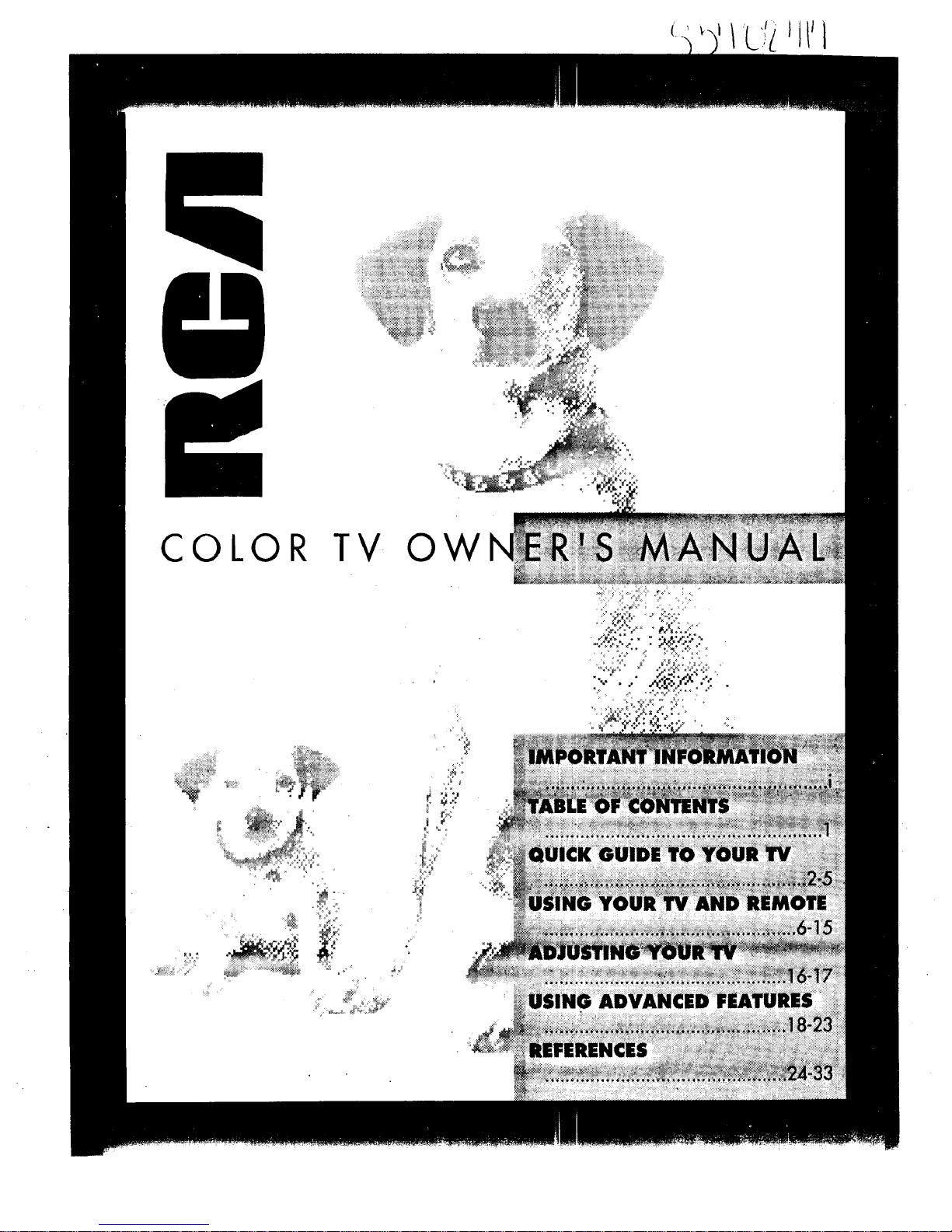
iiiiii!i!!_!!_iiiiiiiiiiii_!iiiiiiii_i_i!
J
COLOR TV OW
_@}_..__ _,._
_ _/_,_ __:
_-
a ?S;
.
,_ ._,,_'_._ _,_
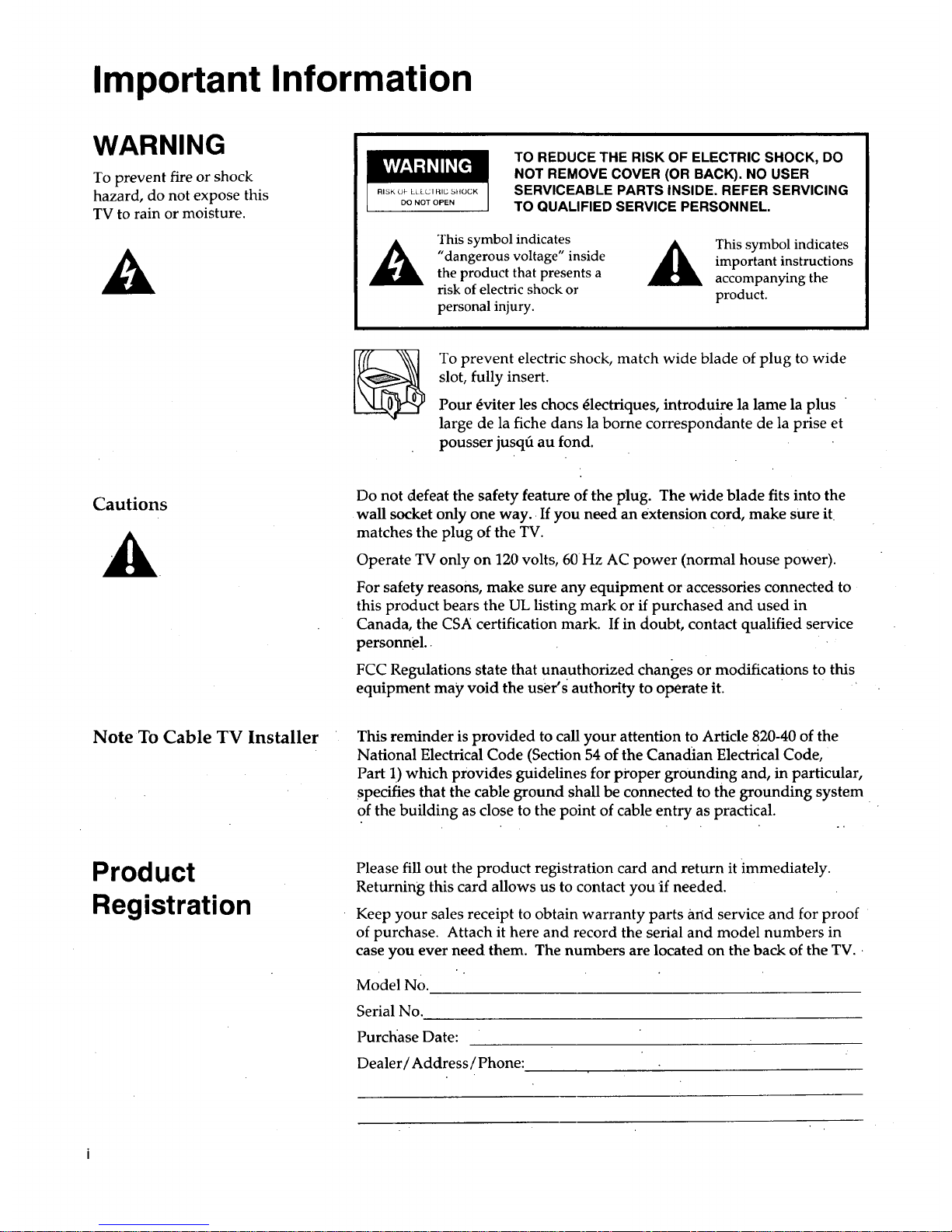
Important Information
WARNING
To prevent fire or shock
hazard, do not expose this
TV to rain or moisture.
DO NOT OPEN
TO REDUCE THE RISK OF ELECTRIC SHOCK, DO
NOT REMOVE COVER (OR BACK). NO USER
SERVICEABLE PARTS INSIDE. REFER SERVICING
TO QUALIFIED SERVICE PERSONNEL.
This symbol indicates
"dangerous voltage" inside
the product that presents a
risk of electric shock or
personal injury.
This symbol indicates
important instructions
accompanying the
product.
To prevent electric shock, match wide blade of plug to wide
slot, fully insert.
Pour 4viter les chocs _lectriques, introduire la lame la plus
large de la fiche dans la borne correspondante de la prise et
pousser jusqLhau fond.
Cautions
Do not defeat the safety feature of the plug. The wide blade fits into the
wall socket only one way. If you need an extension cord, make sure it
matches the plug of the TV.
Operate TV only on 120 volts, 60Hz AC power (normal house power).
For safety reasons, make sure any equipment or accessories connected to
this product bears the UL listing mark or if purchased and used in
Canada, the CSA certification mark. If in doubt, contact qualified service
personnel..
FCC Regulations state that unauthorized changes or modifications to this
equipment may void the user's authority to operate it.
Note To Cable TV Installer
This reminder is provided to call your attention to Article 820-40 of the
National Electrical Code (Section 54 of the Canadian Electrical Code,
Part 1.)which provides guidelines for proper grounding and, in particular,
specifies that the cable ground shall be connected to the grounding system
of the building as close to the point of cable entry as practical.
.,
Product
Registration
Please fill out the product registration card and return it immediately.
Returning this card allows us to contact you if needed.
Keep your sales receipt to obtain warranty parts arid service and for proof
of purchase. Attach it here and record the serial and model numbers in
case you ever need them. The numbers are located on the back of the TV.
Model NO.
Serial No.
Purchase Date:
Dealer iAddress/Phone:

Table of Contents
Important Information Warning, Product Registration
Quick Guide to Your TV
Startup 2-3
Hook up your TV, Plug in the TV, Put Batteries in the Remote,
Turn on the TV, Place Channels into Memory, Set the Time
Basic Tour of the Remote
Basic Button Layout and Functions
Menu Basics
Colors, Menu Buttons, Moving through the Menus
Using Your TV and Remote
.With Remote Buttons
•With VCRs
With a Cable Box
With a Laserdisc Player
With Audio Equipment
6-7
8-11
12-13
14
15
Adjusting Your TV
Overall Picture 16
Picture Settings 17
Color, Tint, Brightness, Sharpness, Autocolor, Picture Reset
Using Advanced Features Placing Channels in Memory/Autoprogram
Naming the Channels
Setting the Sleep Timer
Setting the Alarm Clock
Watching Closed Captioning
Setting Your TV for Antenna or Cable
18
19
20
21
22
23
References
Front Panel Buttons
Displays on the Screen
Trouble Checks
Limited Warranty
Order Form for Parts
Glossary
Index
24
25
26:27
28
29-30
31
32-33

Quick Guide to Your TV
Startup
The steps below will get your TV connected and ready for watching.
For more details, see the page numbers listed.
1. Hook up your TV
It is important to use only
the adapters specified as
they incorporate special
isolation circuitry to meet
safety regulations. Parts
can be ordered on page 29.
Match Your Type of Antenna or Cable
VHF & UHF VHF & UHF VHF UHF VHF UHF
o. Ao A
!i ,/ i,
"l l I ' "' '
t t ./ /
i ,fUeeOnly [ f , ,'
; Adapter " i /"/"
/./
Hook up your antenna, cable
or other equipment to your
TV before you follow the
steps below.
2. Plug in the TV
Plug the cord into the outlet,
matching the wide and the
small end of the plug with the
outlet.
3. Put Batteries in the Remote
A. Pull off the cover of the
battery compartment.
B. Place the four AAA
batteries as shown,
matching the + and -- end
of each battery in the
compartment.
C. Replace the cover.

Quick Guide to Your TV
Startup
4. Turn on the TV
Press IV on the remote.
OR
Press POWER on the TV.
5. Place all available
channels in memory
(AutoProgram)
Details for adding and deleting
channels are on page 20.
18
A. Press MENU until the Setup
menu is selected. This menu is
whitel
B°
C°
Press + to startplacing channels
in the TV's memory.
Wait until TV has cycled through
all the channels and returns to
original channel.
D. Press DONE.
6. Set the Time 2:21 AM 13
A. Press MENU until the Alarm
menu is selected. This menu is
green.
B. The Clock is automatically
highlighted the first time you
set it. If it is not, press
CHANNEL down to highlight it.
C. Press _ to set thehour.
a;" D ] , I p). - -._,_,J_oc
D. Press + to set the minutes.
E. Press DONE.
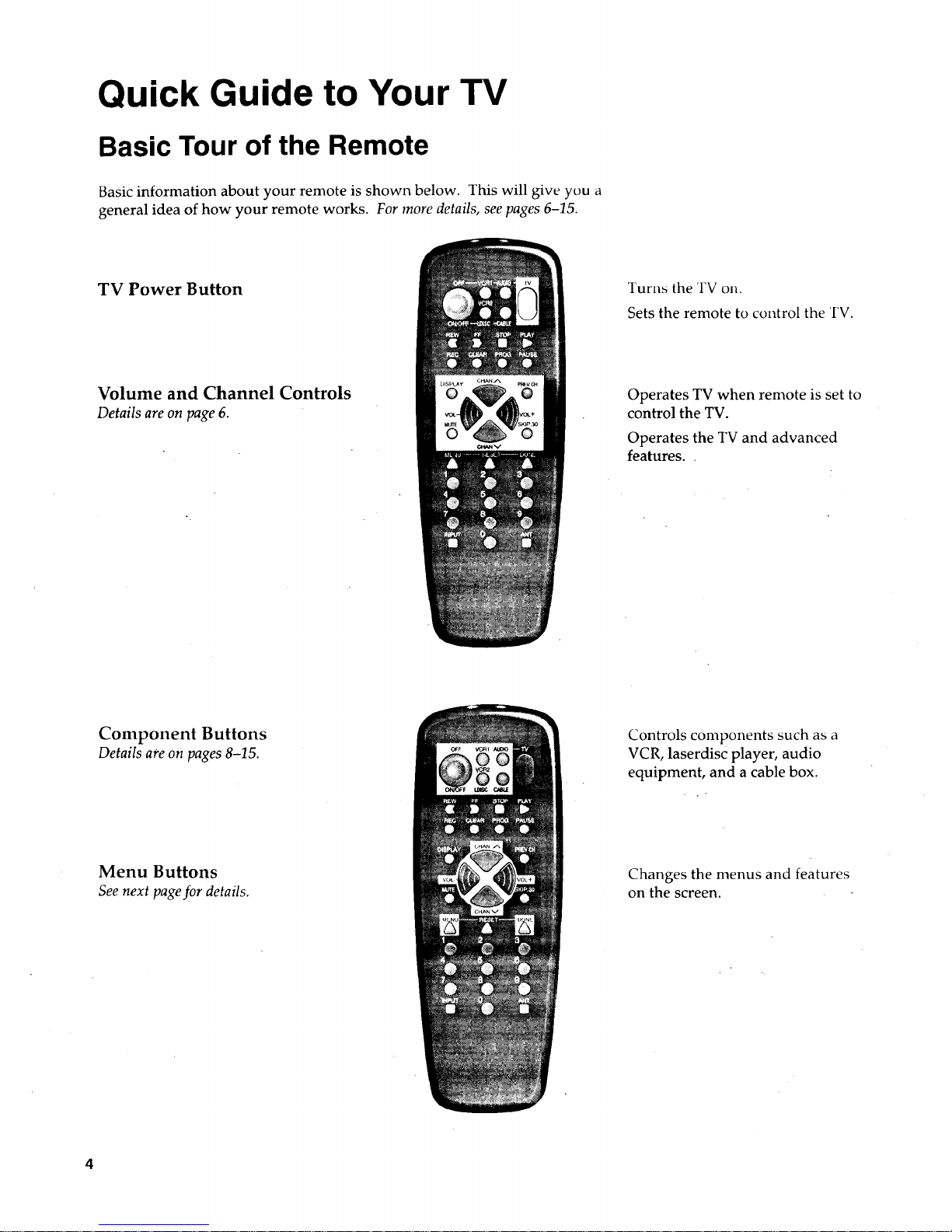
Quick Guide to Your TV
Basic Tour of the Remote
Basic information about your remote is shown below. This will give you a
general idea of how your remote works. For more details, see pages 6-15.
TV Power Button
Volume and Channel Controls
Details are on page 6.
Turns the TV on.
Sets the remote to control the TV.
Operates TV when remote is set to
control the TV.
Operates the TV and advanced
features..
Component Buttons
Details are on pages 8-15.
Menu Buttons
See next page for details.
Controls components such as a
VCR, laserdisc player, audio
equipment, and a cable box.
Changes the menus and features
on the screen.
4
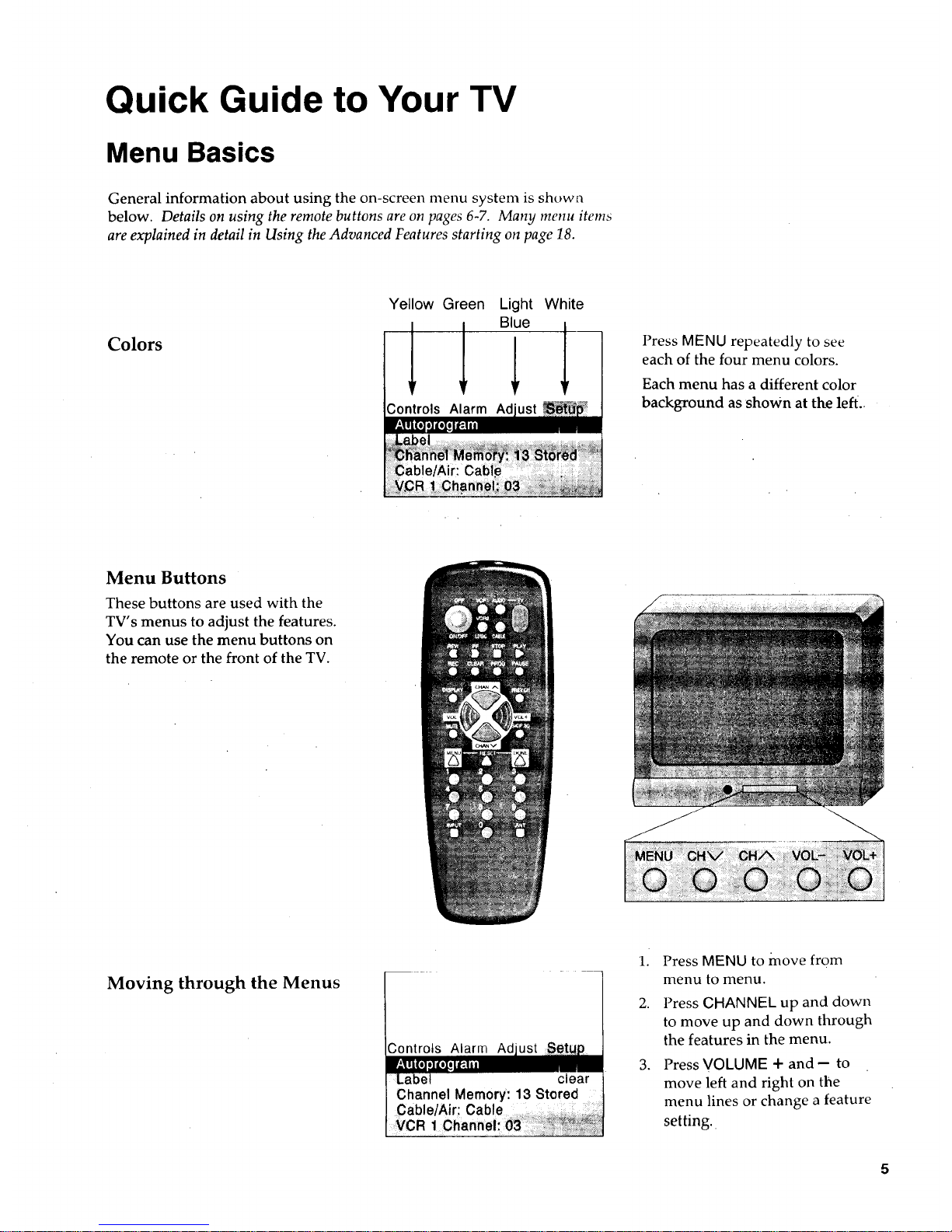
Quick Guide to Your TV
Menu Basics
General information about using the on-screen menu system is showa
below. Details on using the remote buttons are on pages 6-7. Many menu items
are explained in detail in Using the Advanced Features starting on page 18.
Colors
Yellow Green Light
Blue
I !
_ontrols Alarm Ad
White
1
Press MENU repeatedly to see
each of the four menu colors.
Each menu has a different color
background as shown at the left..
Menu Buttons
These buttons are used with the
TV's menus to adjust the features.
You can use the menu buttons on
the remote or the front of the TV.
Moving through the Menus
Controls Alarm Ad
Press MENU to move from
menu to menu.
Press CHANNEL up and down
to move up and down through
the features in the menu.
Press VOLUME + and- to
move left and right on the
menu lines or change a feature
setting.

Using Your TV and Remote
With Remote Buttons
1. Power Buttons
OFF
Turns off the TV.
Turns off compatible VCRs.
ON/OFF
Turns on a component after a
component button is pressed.
Turns off components except audio
equipment.
TV
Turns on the TV.
Shows the displays on the screen.
Sets the remote to control the TV.
See Using the Remote with a VCR,
Cable Box, Laserdisc Player and Audio
equipment on pages 8-15.
2. TV Buttons
CLEAR
Clears menus and displays from
the screen.
DISPLAY
Shows displays on the screen.
Clears menus from the screen.
SKIP:30 (Commercial Skip)
Allows you to scan other channels
during commercials.
Each press adds 30 seconds. TV
switches back to original channel
when time runs out. Press CLEAR
to cancel SKIP.
VOL + and --
(Volume up and down)
Raises and lowers sound.
Moves left and right on a menu
line. See Menu Basics on page 5.
Changes a feature setting.
MUTE
Switches the TV sound on or off.
CHAN A and v
(Channel up and down)
Scans up and down through
channels in the TV's memory.
Moves up and down menus. See
Menu Basics on page 5.
Moves through channels
in VCR's memory.
PREV CH (Previous Channel)
Changes back and forth between
two channels.
Select a channel and then select
another. Press PREV CH to switch
between the two channels.
MENU
Shows menus on the screen and
moves from menu to menu.
RESET
Returns the picture adjustments to
the original settings.
DONE
Saves the setup of a feature and
removes the menu from the screen.
3. Number Buttons (0-9)
Selects any channel number.
Two numbers must be pressed for
each channel. Press 0 and 6 for
channel 6.
For three digit channels, press and
hold 1 until 1-- appears on the
screen. Then press the other two
numbers.
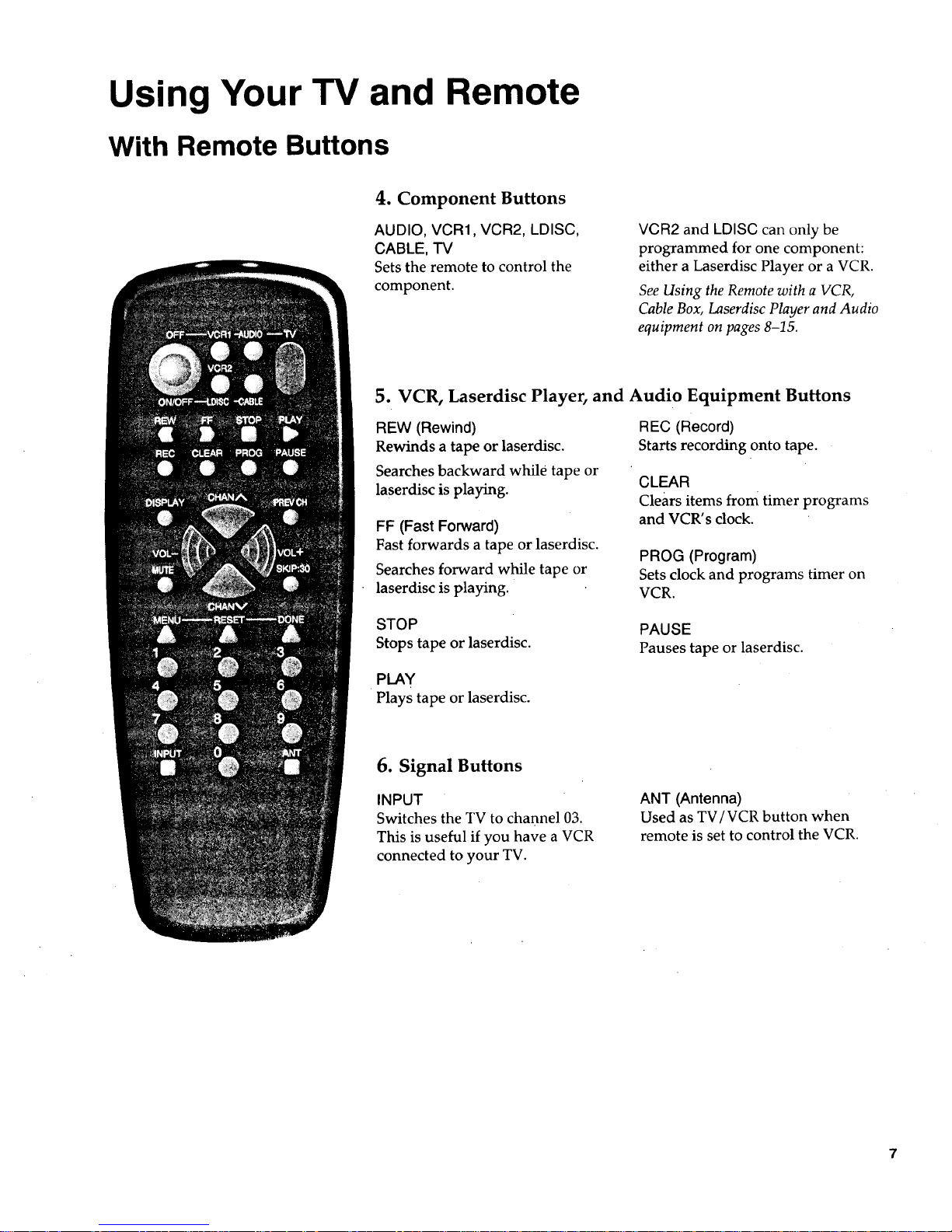
Using Your TV and Remote
With Remote Buttons
4. Component Buttons
AUDIO, VCR1, VCR2, LDISC,
CABLE, TV
Setsthe remote to control the
component.
VCR2 and LDISC can only be
programmed for one component:
either a Laserdisc Player or a VCR.
See Using the Remote with a VCR,
Cable Box, Laserdisc Player and Audio
equipment on pages 8-15.
5. VCR, Laserdisc Player, and Audio Equipment Buttons
REW (Rewind)
Rewinds a tape or laserdisc.
Searches backward while tape or
laserdisc is playing.
FF (Fast Forward)
Fast forwards a tape or laserdisc.
Searches forward while tape or
laserdisc is playing.
REC (Record)
Starts recording onto tape.
CLEAR
clears items from timer programs
and VCR's clock.
PROG (Program)
Sets clock and programs timer on
VCR.
STOP
Stops tape or laserdisc.
PAUSE
Pauses tape or laserdisc.
PLAY
Plays tape or laserdisc.
6. Signal Buttons
INPUT
Switches the TV to channel 03.
This is useful if you have a VCR
connected to your TV.
ANT (Antenna)
Used as TV/VCR button when
remote is set to control the VCR.

Using Your TV and Remote
With VCRs: Programming the Remote
Refer to your VCR's owners manual to hook up your VCR. The remote may
need to be programmed for your VCR. Use the codes below or on the
sheet packed with your remote.
1. Test the remote
2. Program the remote for
your VCRs
VCR Codes
Aiwa ................................................. 15
Akai ........................................ 03,22,23
Audio Dynamics ........................ 14,16
Broksonic ......................................... 10
Canon ............................................... 08
Capehart ........................................... 01
Citizen .............................................. 09
Craig ............................................ 07,12
Curtis Mathes ........................ 00,08,15
Daewoo ............................................ 13
dbx ............................................... 14,16
Dimensia .......................................... 00
Dynatech .......................................... 15
Emerson ...09,10,13,15,20,23,24,34,41
Fisher ............................ 02,12,18,19,43
Funai ................................................. 15
GE ................................. 00,07,08,32,37
Goldstar ....................................... 09,14
Harman Kardon .............................. 14
Hitachi ............................... 05,15,35,36
Instant Replay ................................. 08
JCL .................................................... 08
JCPenney ....... 02,05,07,08,14,16,30,35
JVC ..................................... 02,14,16,30
Kenwood ........................... 02,14,16,30
Lloyd ................................................ 15
Magnavox ................................... 08,29
Mara ntz ................... 02,08,14,16,29,30
Marta ................................................ 09
MEI ................................................... 08
Memorex ........................... 08,09,12,15
MGA ............................................ 04,27
Minolta ........................................ 05,35
Mitsubishi .................... 04,05,27,35,40
Montgomery Ward ......................... 06
MTC ............................................. 07,15
Multitech ........................... 07,15,31,32
NEC ................................... 02,14,16,30
Panasonic ......................................... 08
Pentax .......................................... 05,35
Philco ........................................... 08,29
Philips .......................................... 08,29
Pioneer ................................... 05,16,33
ProScan ............................................. 00
Quartz ............................................... 02
Quasar .................... .......................... 08
RC A .................... 00,05,07,08,28,35,37
Realistic ......... 02,06,08,09,12,15,19,43
t Samsung ....................... 07,13,22,32,42
Sansui ............................................... 16
A°
B°
Press VGR1 or VGR2 to turn
the VCR on.
Press the VCR buttons shown
at the left. If your VCR does
not work program VCR1 or
VCR2 with a VCR code from
the list below.
A. Point the remote at the VCR
and hold VCR1.
B. Enter the code for your brand
from the code list below.
C. Release VCR1.
D. Press ON/OFF. If nothing
happens, try pressing VCR1
and then ON/OFF.
E. Repeat A-D with another code
if the first one does not work or
if a second VCR is connected.
Sanyo .......................................... 02,12
Scott ....................................... 04,13,41
Sears ............. 02,05,09,12,18,19,35,43
Sharp ..................................... 06,24,39
Shintom ................................ 17,26,31
Sony ....................................... 17,26,38
Sylvania ................................ 08,15,29
Symphonic ................................ 02,15
Tashiko ........................................... 09
Tatung ............................................. 30
Teac ............................................ 15,30
Technics .......................................... 08
Teknika ............................ 08,09,15,21
Toshiba ................................. 05,13,19
Totevision .................................. 07,09
Unitech ........................................... 07
Vector Research ........................ 14,16
Victor .............................................. 16
Video Concepts ........................ 14,16
Videosonic ...................................... 07
Wards ..................................................
............ 05,06,07,08,12,13,15,25,31,35
Yamaha ............................ 02,14,16,30
Zenith ......................................... 11,17
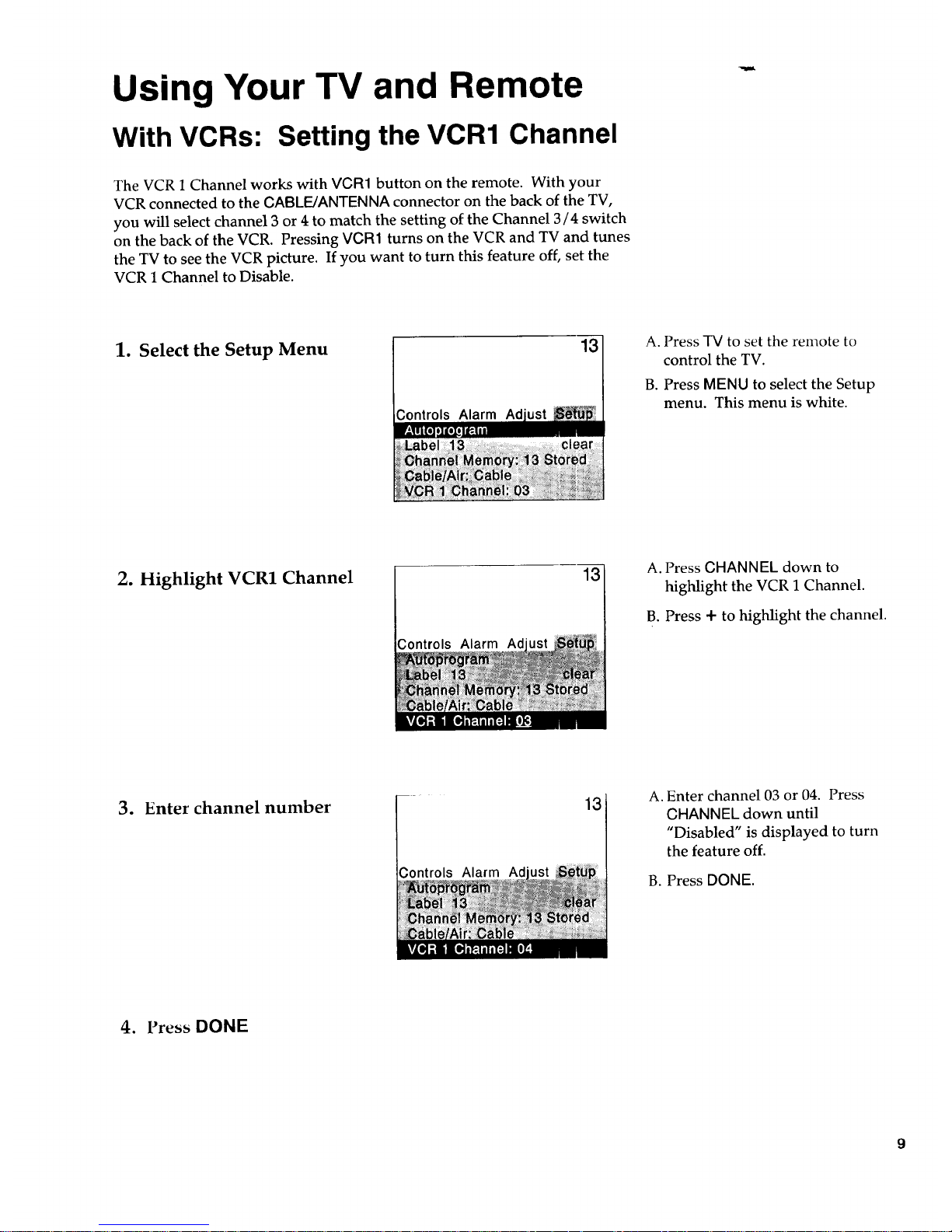
Using Your TV and Remote
With VCRs: Setting the VCR1 Channel
The VCR 1 Channel works with VCR1 button on the remote. With your
VCR connected to the CABLE/ANTENNA connector on the back of the TV,
you will select channel 3 or 4 to match the setting of the Channel 3/4 switch
on the back of the VCR. Pressing VCR1 turns on the VCR and TV and tunes
the TV to see the VCR picture. If you want to turn this feature off, set the
VCR 1 Channel to Disable.
1. Select the Setup Menu
Controls Alarm Ad
13
A. Press -IV to set the remote to
control the TV.
B. Press MENU to select the Setup
menu. This menu is white.
2. Highlight VCR1 Channel
13
;ontrols Alarm Ad
A. Press CHANNEL down to
highlight the VCR 1 Channel.
B. Press + to highlight the channel.
3. Enter channel number
13
A. Enter channel 03 or 04. Press
CHANNEL down until
"Disabled" is displayed to turn
the feature off.
B. Press DONE.
4. Press DONE
